EyeQue VisionCheck EQ102 Product Manual

ophthalmic refractometer
Product Manual
Model: EQ102

VisionCheck Device
Other
Power
Eye cup
Test Buttons
Move lines closer
Move lines farther
Micro USB charging port
Hooks for elastic band
Technical Specifi cation
Spherical power -10 to +8 D (0.25 D steps)
Cylindrical power 0 D to -5D (0.25 D steps)
Astigmatic axis 0° to 180° (1° steps)
Next/Rotate lines
Device weight 2 ounces
Dimensions 92mm X 50mm X 35mm
Light source Smartphone Display (eye safe)
Operational Condition
• Temperature range
• Humidity
Power supply Battery, 400 mAh, Lithium-Ion
Minimum smartphone
requirement
Bluetooth Supports Bluetooth 5.0 standard
Auto-off 15 minutes of inactivity
1
0 to 40 degrees C (32 to 104 degrees F)
< 95 % non-condensing
250 ppi screen resolution
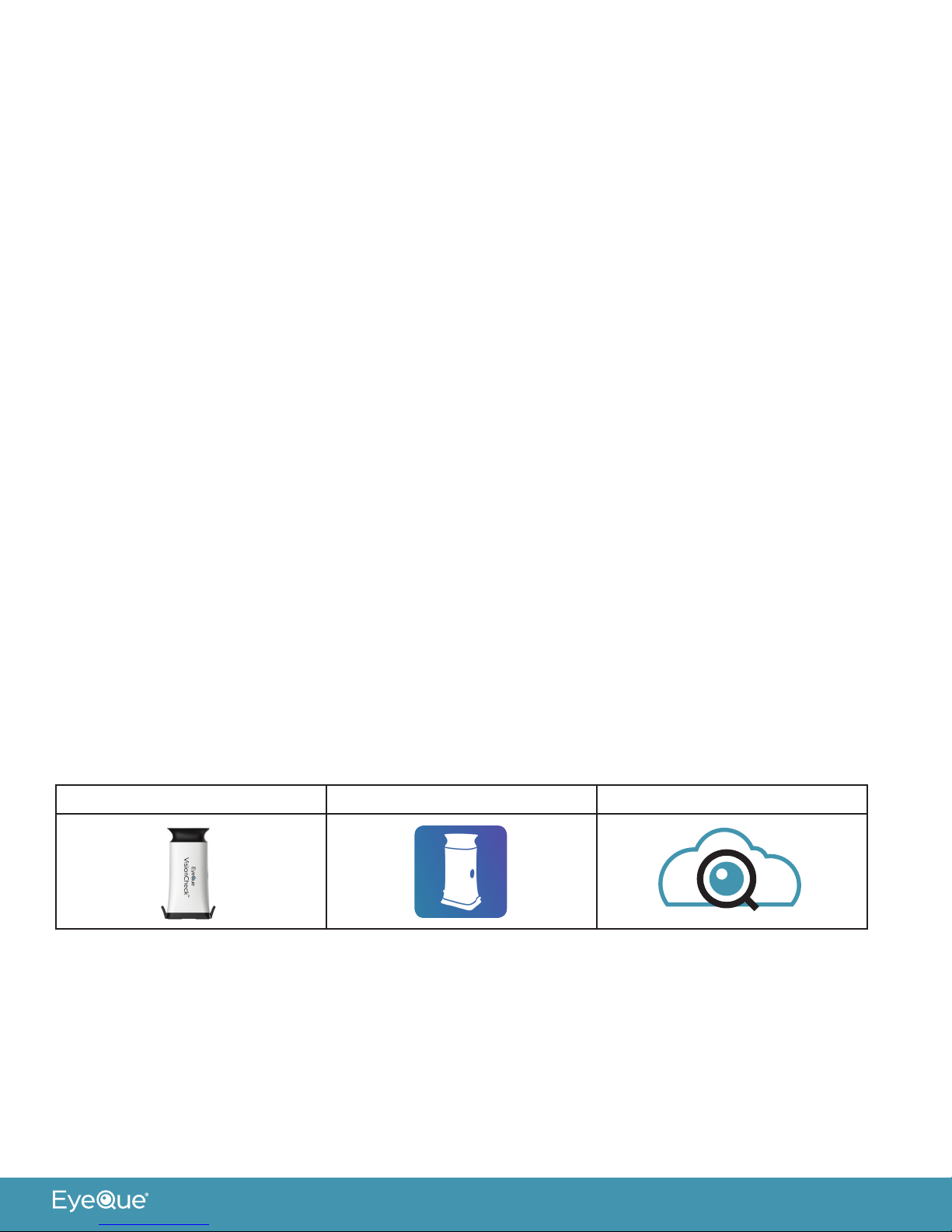
Intended use
The EyeQue VisionCheck is a self-administered, mobile application-driven refraction
measurement device that provides spherical, cylindrical and axis correction metrics of
the eye. The VisionCheck allows the tracking of vision changes over time and generates
estimated refractive corrections.
Description
The EyeQue VisionCheck is a self-administered refraction measurement device that uses
your smartphone to determine EyeQue EyeGlass Numbers®: lens power needed to correct
nearsightedness or farsightedness as well as lens power and axis needed to correct for
astigmatism. Your EyeQue results are safely stored in the EyeQue Cloud®.
EyeGlass Numbers are not prescriptions. Personal vision testing does not replace the need
for an annual eye health exam by an eye doctor.
For ages 18 years or older.
Activation with serial number
Each EyeQue device has a serial number. This number is used to unlock your EyeQue app
to ensure you are using a genuine EyeQue device. Activation is a one-time operation for an
EyeQue member account. If the device is used on another account, the device serial number
may need to be re-entered. Store in a safe place.
Before you get started
Charge the Device Download the App to your Phone Setup your Membership
Charging
• It is recommended that you charge the VisionCheck device before using.
• Charge the device with the micro USB cable (USB wall charger not included).
• LED on the power button turns red while charging.
• LED on the power button turns off once charging is complete.
2
