Page 1

ophthalmic refractometer
Product Manual
Model: EQ102
Page 2

VisionCheck Device
1
Eyepiece
Test Buttons
Move lines closer
Move lines farther
Next/Rotate lines
Other
Power
Micro USB charging port
Hooks for elastic band
Page 3
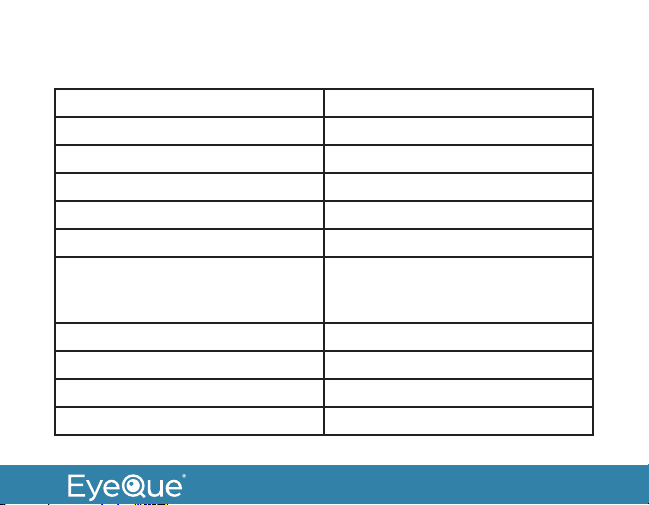
Technical specications
Spherical power -10 to +8 D (0.25 D steps)
Cylindrical power 0 D to -5D (0.25 D steps)
Astigmatic axis 0° to 180° (1° steps)
Minimum pupil diameter 2 mm
Dimensions 92mm X 50mm X 35mm
Light source Smartphone Display (eye safe)
Operational Condition
• Temperature range
• Humidity
Power supply Battery, 350 mAh, Lithium-Ion
Minimum smartphone requirement 250 ppi screen resolution
Bluetooth Supports Bluetooth 4.2 standard
Auto-off 15 minutes of inactivity
0 to 40 degrees C (32 to 104
degrees F)
< 95 % non-condensing
2
Page 4
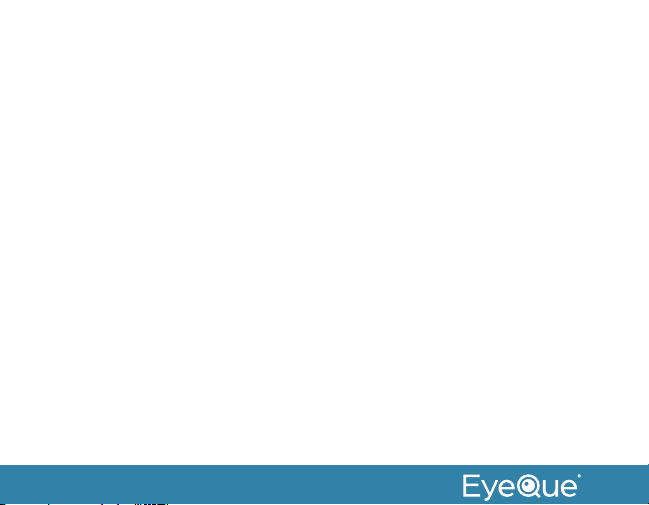
Intended use
The EyeQue VisionCheck is a self-administered, mobile
application-driven refraction measurement device that provides
spherical, cylindrical and axis correction metrics of the eye. The
VisionCheck allows the tracking of vision changes over time and
generates estimated refractive corrections.
Description
The EyeQue VisionCheck is a self-administered refraction
measurement device that uses your smartphone to determine
EyeQue EyeGlass Numbers®: lens power needed to correct
nearsightedness or farsightedness as well as lens power and
axis needed to correct for astigmatism. Your EyeQue results are
safely stored in the cloud.
EyeGlass Numbers are not prescriptions. Personal vision testing
does not replace the need for an annual eye health exam by an
eye doctor.
3
Page 5
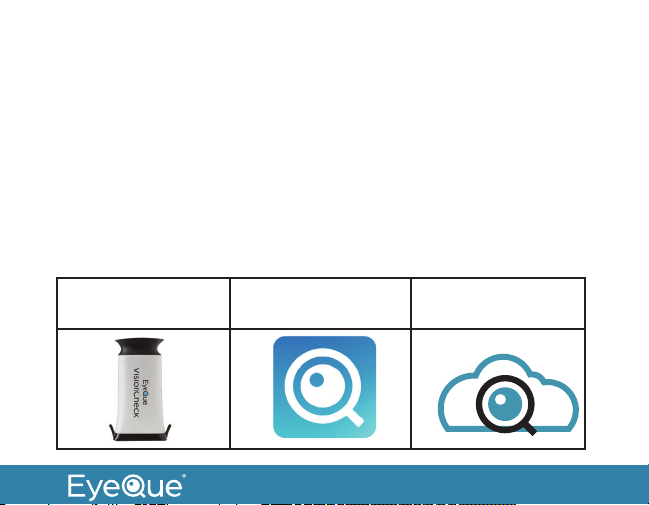
For ages 18 years or older.
Activation with serial number
Each EyeQue device has a serial number. This number is used
to unlock your EyeQue app to ensure you are using a genuine
EyeQue device. Activation is a one-time operation for an EyeQue
member account. If the device is used on another account, this
number may need to be re-entered. Store in a safe place.
Before you get started
Charge the Device Download the App
to your Phone
Setup your
Membership
4
Page 6

Charging
• It is recommended that you charge the VisionCheck device
before using.
• Charge the device with the micro USB cable (USB wall
charger not included).
• LED on the power button turns red while charging.
• LED on the power button turns off once charging is
complete.
Note: If this is your rst time we recommend going through the tutorial as
well as the practice test. Once you nd the lines and successfully complete
your rst test, all subsequent tests will become much easier to perform.
5
Page 7
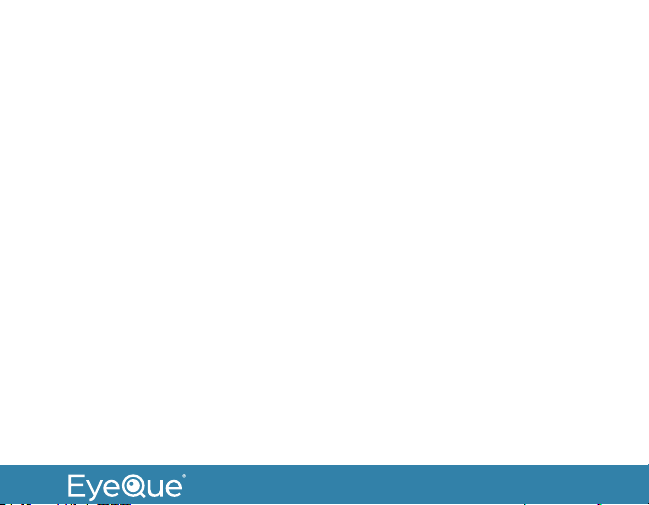
Download the app and complete your account activation
process
• Download the EyeQue VisionCheck app from Google Play or
Apple App store
• Launch the app and register for an account. If you already
have an EyeQue account, sign in to your existing account.
• You’ll be asked for the serial number. You will find a serial
number inside the box for registration.
• Complete the process
How to get started
• Turn up your smartphone screen’s brightness, as well as
the volume. There will be voice prompts to help you through
your test.
• Click on the “Test” tab in the app.
6
Page 8
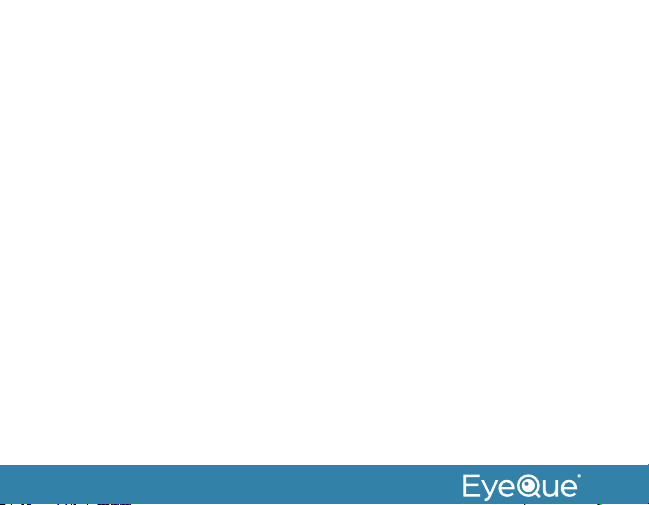
• Go through the Bluetooth paring process to connect your
phone to the VisionCheck device (see “Setup Bluetooth
connection between the VisionCheck device and your
phone” for details).
• Remove the VisionCheck device from the box and remove
the protective cover from the end.
• Attach the device within the dotted line displayed on your
phone display with the logo facing toward the bottom of
the display and the three test buttons towards the top. The
device should not slide easily once attached to your phone.
• Secure the device by attaching the silicone elastic band with
a snug fit.
• Click “Next” and select whether you will be taking the test
with or without glasses or contact lenses and if your phone
has a screen protector.
7
Page 9
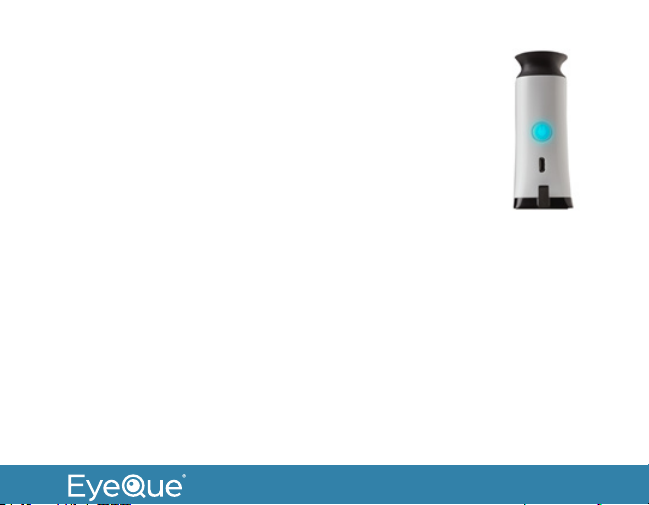
Turning on the VisionCheck device
• Turn on the device by depressing the power
button for three seconds
• Power Button will blink blue indicating that the
device is in broadcast mode.
Setup Bluetooth connection between the VisionCheck device
and your phone
• Turn on the EyeQue VisionCheck app on your phone and
press “Test”.
• The app will look for the VisionCheck device for up to 30
seconds.
• Once the app discovers the VisionCheck device, it will
display the device name for you to select.
8
Page 10

• If multiple devices are listed, you can select yours and use
the pen icon to change the device name to identify your
specific device.
• After selecting the device, click on “Continue” on the app.
• The blinking blue light on the power button will turn solid
blue when paired.
Check battery status from app
• When you pair with the VisionCheck device the app will
indicate the charge level of the VisionCheck device.
• While testing there will be a battery level indicator on the
screen.
9
Page 11

How to take your rst vision test
• Place your elbows on a flat surface to hold your smartphone
as steady as possible.
• Hold the smartphone at reading distance, and slowly move
it closer until the eye cup of the device touches your right
eye.
• You should see two lines, one red, and one green. Take a few
seconds to find these lines. If you do not see them, try gently
moving the device left and right, up and down. It takes some
practice and is an important part of getting accurate test
results.
• Once you see the red and green lines, open and relax your
left eye (untested eye) during the test. Most people find it
helpful to focus the untested eye on a large object at least 6
feet away.
10
Page 12

• Tap on the (> <) or the (< >) button and overlap the red and
green lines completely, to form one solid yellow line.
• The buttons will vibrate slightly when your tap is
registered.
• Depressing the button for a longer period of time will
result in repeated step-movements of the lines.
Move lines closer
Move lines farther
Next/Rotate lines
11
Page 13

• Once you are satisfied that the lines are overlapped, press
the “Next/Rotate” button for two seconds on the device.
• Continue looking into the device. The red and green lines
will be rotated at a different angle. Overlap them as you’ve
done for the previous test; press the “Next/Rotate” for two
seconds when you see one solid yellow line.
• Continue and complete all 9 measurements for your Right
and then the 9 measurements for your Left eye. Follow the
voice prompts.
• You may choose to save or discard a test result. Discarded
result will not be used in calculating EGNs.
EyeGlass Numbers® (EGNs)
• After taking at least three sets of saved vision tests with the
EyeQue VisionCheck, the app will display a set of EyeGlass
Numbers.
12
Page 14

• See: What Can You Do with EyeGlass Numbers
Note: Although a minimum of three tests are needed, more
vision tests will result in better, more accurate EyeGlass
Numbers.
13
Page 15

What can you do with EyeGlass Numbers?
We recommend using them for general tracking of your eyesight
over time and providing it to your eye care provider before your
annual eye exam for evaluation. EGNs can be used to order
eyeglasses from online retailers that do not require an eye care
provider’s prescription certification.
EyeGlass Numbers are not prescriptions. Personal vision testing
does not replace the need for an annual eye health exam by an
eye doctor.
Multiple users
One device can be shared with several users.
14
Page 16

EGN calculations are based upon the results of several saved
tests for a given individual and are available on their personal
dashboard. As a result, each user must have a separate EyeQue
membership.
Clean between users
Clean the VisionCheck device eye cup with rubbing alcohol
between users. Remove and/or allow the rubbing alcohol residue
to evaporate before bringing the device eye-cup to the eye.
Contraindications
The VisionCheck device should not be shared with users that are
known to have, or exhibit signs or symptoms of, an eye infection.
15
Page 17

If used on other phones
Users will need the device serial number to unlock the app on
other devices.
For other users to obtain their own membership
Via Computer
1. Create an account
• Create an account by going to https://store.eyeque.com/
customer/account/create/
• Confirm your email address and login to your account
2. Become a member
• Click on “Membership”
• Select the “Become a Member” button
3. Follow the instruction to complete your membership
16
Page 18

4. Download the EyeQue VisionCheck app
5. Login using the app
6. You may be prompted for the serial number from the
EyeQue device.
Via the App
1. Download the EyeQue VisionCheck app
2. Open the app and on the login screen click the “Register”
button
3. Complete the information
4. Confirm your email address
5. Login and enter the device serial number
6. A pop-up will appear indicating a membership is required.
7. Select the “Become a Member” button
8. Complete the purchase process.
17
Page 19

With a single active membership, a user can use the EyeQue
VisionCheck or EyeQue Personal Vision Tracker. You do not need
to purchase a separate membership to use the other devices.
You may be prompted for the serial number from the EyeQue
device when launching the product-specific device for the first
time. This number validates you are using a genuine EyeQue
product.
Warranty information
Your EyeQue VisionCheck purchase comes with a 30-day money
back guarantee and a limited 1-year parts and labor warranty.
Proof of purchase from an authorized seller
(EyeQue.com, Amazon Inc. on Amazon, EyeQue on Amazon,
Kickstarter, Indiegogo, HSN, and BestBuy.com) and product
serial number are required for processing.
18
Page 20

The accuracy and precision of the results can vary among
individuals. Not all users will get accurate or consistent results
because of, but not limited to, effects such as accommodation,
other eye conditions, insufficient manual dexterity, or improper
use. As the EyeQue vision test is self-administered EyeQue does
not make any guarantees regarding results.
Please visit our website at www.EyeQue.com for additional
product information or email us at support@EyeQue.com with
any questions.
Address:
39608 Eureka Drive
Newark, CA 94560
USA
19
Page 21

Safety warning
While using EyeQue products to personally measure and track
vision has the benefit of detecting changes between regular
eye exams, it does not replace a comprehensive eye exam that
evaluates ocular health or binocularity. EyeQue urges people to
visit an eye doctor annually for a full eye health exam.
For ages 18 years or older.
This device contains a Lithium-ion battery.
• Do not discard in trash.
• Do not expose to high heat or incinerate.
• Do not charge in high temperatures.
• This device should be disposed of in accordance with your
local rules and regulations.
20
Page 22

Pupillary distance (PD) measurement tool
Some EyeQue VisionCheck’s are shipped with a PD measurement
tool. This is provided as a useful tool if you order glasses. It is not
required for the VisionCheck to operate or for it to provide you
accurate EGNs.
If your purchase came with a PD measurement tool, follow the
directions accompanying the tool to get accurate measurements.
Visit EyeQue.com for more information or to order.
21
Page 23

What is pupillary distance?
Pupillary Distance is the distance between the centers of the
pupils of the eyes, measured in millimeters. PD is one of the
measurements necessary to order glasses.
Frequently asked questions
Question Answer
What is the charging time for
the VisionCheck?
Approximately 2 hours
22
Page 24

Question Answer
Is there a low battery
indicator?
23
There are several ways to get
information on the battery:
• The power button LED on
the device blinks red when
the battery is low.
• When paired with the
phone, the VisionCheck
app will display the battery
level.
Page 25

Question Answer
What is the meaning of the
lights on the power button?
Device is “on” (and not plugged in
for charging):
• Solid blue: Connected/
paired.
• Blinking blue: Broadcasting/waiting for pairing.
• Blinking red: Low battery.
Plugged in for charging and the
device is “off”:
• Red: Charging
• LED Off: charging is
complete
24
Page 26

Question Answer
Is the sound made when the
images rotate, normal?
Can I operate the device
while plugged in for
charging?
Troubleshooting
Situation Answer
The lines in the device are
not rotating when the Next/
Rotate Lines button is
pressed.
25
Yes. The sound is from the
internal mechanical movement.
It is not recommended.
Exit the test, pair the device, and
try it again.
Page 27

Situation Answer
The Bluetooth connection
drops.
The Bluetooth connection
drops during the test.
The device battery dies
during a test.
Make sure the device is within 5
feet of the phone and try pairing
it again.
Exit the test, pair the device, and
try it again.
Exit the test, charge the device
and restart the test.
26
Page 28

This equipment has been tested and found to comply with the limits for a Class
B digital device, pursuant to part 15 of the FCC Rules. These limits are
designed to provide reasonable protection against harmful interference in a
residential installation. This equipment generates, uses and can radiate radio
frequency energy and, if not installed and used in accordance with the
instructions, may cause harmful interference to radio communications.
However, there is no guarantee that interference will not occur in a particular
installation. If this equipment does cause harmful interference to radio or
television reception, which can be determined by turning the equipment off and
on, the user is encouraged to try to correct the interference by one or more of
the following measures:
• Reorient or relocate the receiving antenna.
• Increase the separation between the equipment and receiver.
• Connect the equipment into an outlet on a circuit different from that to which
the receiver is connected.
• Consult the dealer or an experienced radio/TV technician for help.
Caution: Any changes or modifications to this device not explicitly approved
by manufacturer could void your authority to operate this equipment.
This device complies with part 15 of the FCC Rules. Operation is subject to the
following two conditions: (1) This device may not cause harmful interference,
and (2) this device must accept any interference received, including
interference that may cause undesired operation.
The device has been evaluated to meet general RF exposure requirement. The device
can be used in portable exposure condition without restriction.
Page 29

Made in Taiwan
Manufactured for EyeQue Corp.
39608 Eureka Drive, Newark CA 94560
USA
EyeQue.com
P/N: VCKPM082018A Rev. 1.0
