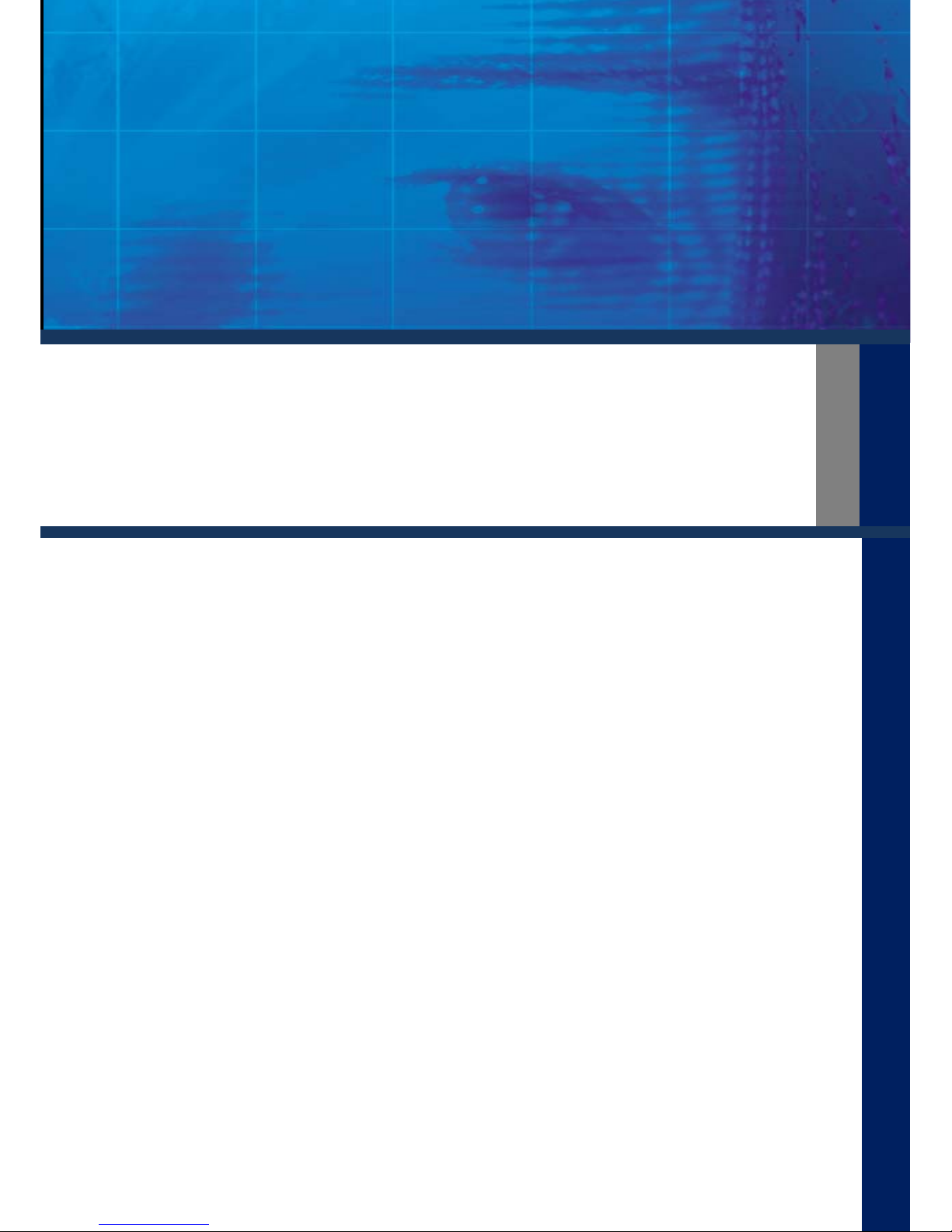
e
e
y
y
e
e
m
m
a
a
x
x
H
H
X
X
S
S
e
errii
e
e
s
s
MMooddeell:: HHX
X--0044//0088
SecureYour Life
Protect Your Dreams
H.264 DIGITAL VIDEO RECORDER
U
U
s
s
e
err’’
s
s
M
M
a
a
n
n
u
u
a
all
Rev 1 .0
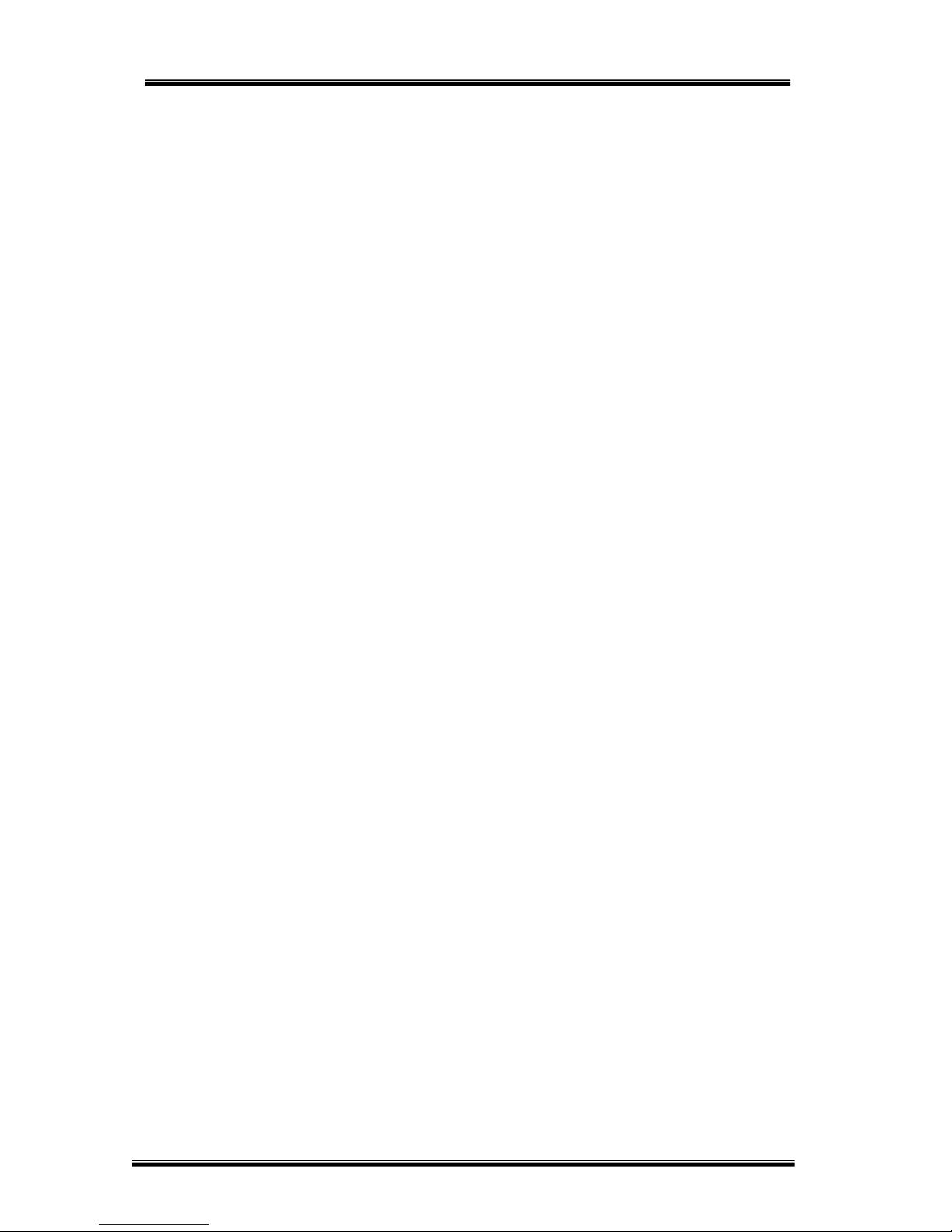
USER’S MANUAL
H.264 REAL TIME DVR
2
Safety Precautions
Turn off the power of the product before
installing the product. Do not plug many
plugs into one outlet
- It can cause an electric shock or a fire.
Do not put any containers with liquid such
as water, coffee, beverage etc. on top of
the product.
- It can cause a fire, an electric shock or a
product problem.
Do not put any heavy object on top of the
cable or excessively bend the cable.
- It can cause a fire.
When wiping the surface of the product, do
not use water, chemical or detergent, and
always use a dry towel.
- It can cause an electric shock, problems
or scratches to the surface of the product.
Do not install the product where the level of
humidity, dust or smoke is high.
- It can cause an electric shock or a fire
When unplugging the power, hold the plug
and unplug slowly. Do not hold the plug
with wet hands or plug to a loose power
outlet.
- It can cause an electric shock or a fire.
Do not disassemble or reconfigure the
product. Because high level of current flows
on the device, it is dangerous to do so.
- It can cause a fire, an electric shock or an
injury.
Always check for dangerous elements
where the product is installed. If dangerous
elements (Moisture, damaged cable,
unstable installation etc.) are identified,
please contact your nearest service center.
- It can cause an electric shock or a fire.
Because the cable connected to this device
can be damaged, keep at least 15cm of
clearance between where the product is
installed and where the power outlet is.
- It can cause a fire, an electric shock or an
injury.
Install the product in a cool location not
exposed to direct sunlight. Do not install the
product where traffic is high or near the
heating devices.
- It can cause a fire.
Install the product on a location with a flat
surface where it is ventilated well and not
too high.
- It can cause a problem or an injury.
The power outlet must be grounded and the
voltage range must bet within 10% of the
rated voltage. Do not share the power outlet
with hair dryer, iron, refrigerator or heating
device etc.
- It can cause an explosion.
When replacing the battery, always replace
with the same type of battery as the one
provided. When disposing the battery, follow
the direction of the manufacturer.
- It can cause an explosion.
For old hard drives, you may not be able to
recover the data stored on the drive. When
you use a damaged hard drive, you will see
a sign on the screen saying “Error or
defective”. For the old hard drive, contact
your nearest service center or the original
retailer to replace the hard drive.
- We do not responsible for the data loss
from misuse by the user.
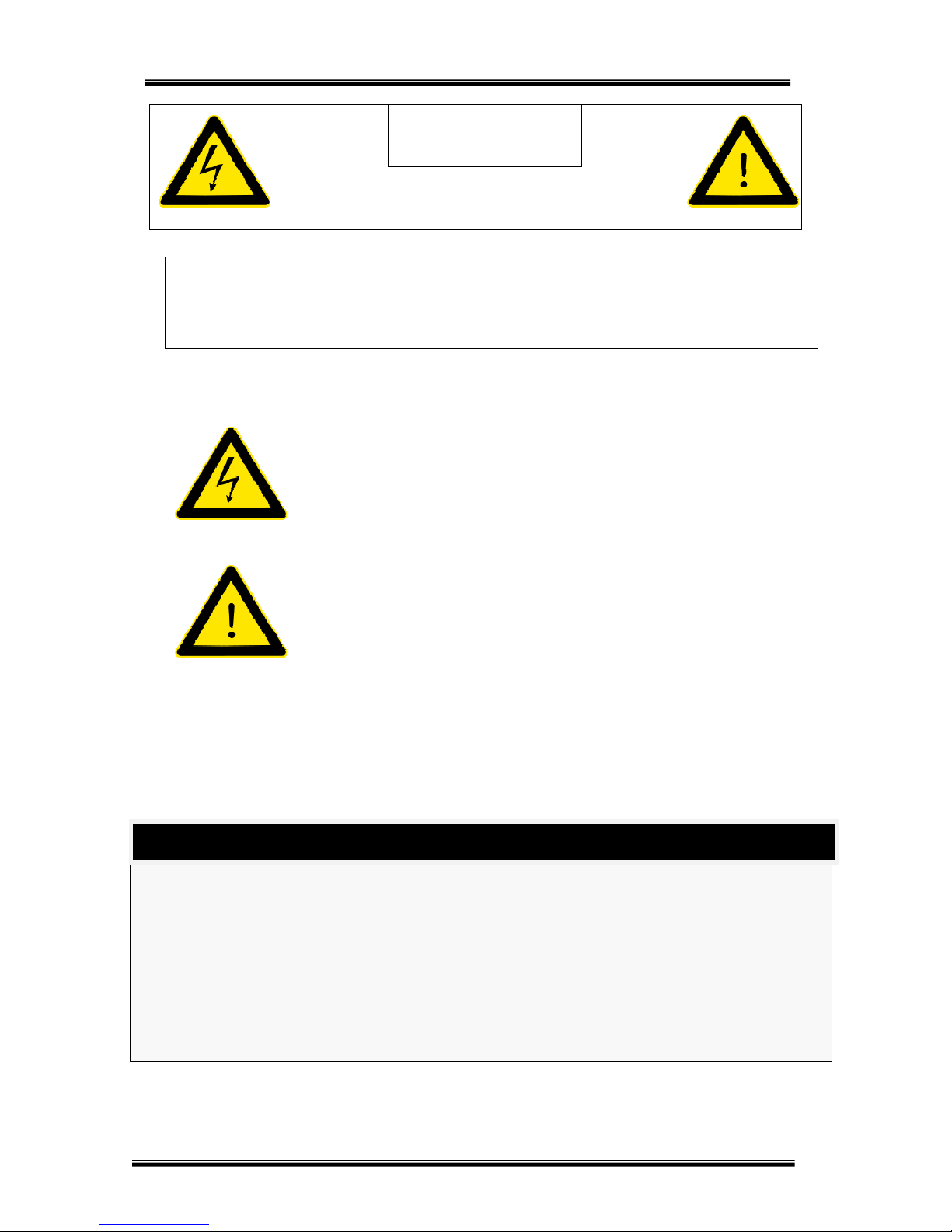
USER’S MANUAL
H.264 REAL TIME DVR
3
CAUTION
RISK OF ELECTRIC SHOCK. DO NOT OPEN.
CAUTION! TO REDUCE THE RISK OF ELECTRIC SHOCK, DO NOT
REMOVE COVER (OR BACK). NO USER-SERVICEABLE PARTS INSIDE.
REFER SERVICING TO QUALIFIED SERVICE PERSONNEL.
Explanation of Two Symbols
The lightning flash with arrowhead symbol, within an equilateral
triangle, is intended to alert the user to the presence of un-insulated
“dangerous voltage” within the product’s enclosure that may be of
sufficient magnitude to constitute a risk of electric shock to persons.
The exclamation point within an equilateral triangle is intended to alert
the user to the presence of important operating and maintenance
(servicing) instructions in the literature accompanying the appliance.
THE GRAPHIC SYMBOLS WITH SUPPLEMENTAL
MARKING ARE ON THE BOTTOM OF THE SYSTEM.
“WARNING – TO PREVENT FIRE OF SHOCK HAZARD,
DO NOT EXPOSETHE UNIT TO RAIN OR MOISTURE”
This equipment has been tested and found to comply with the limits for a Class A digital device, pursuant
to part 15 of the FCC Rules. These limits are designed to provide reasonable protection against harmful
interference when the equipment is operated in a commercial environment. This equipment generates,
uses, and can radiate radio frequency energy and, if not installed and used in accordance with the
instruction manual, may cause harmful interference to radio communications. Operation of this
equipment in a residential area is likely to cause harmful interference in which case the user will be
required to correct the interference at his own expense.
FCC CLASS A NOTICE

USER’S MANUAL
H.264 REAL TIME DVR
4
Caution
Please read the following precautions carefully before installing the product and follow the directions for installation.
Do not install the product where the level of humidity, dust or smoke is high.
Do no install the product where it is exposed to direct sunlight or close to the heating device.
Do not install the product where there is danger of electric shock or near magnetic object.
Do not install the product where the temperature is too high (40°C or above) or too low (0° or less).
Do not put objects with high conductivity on top of the ventilation outlet of the product.
Make sure the power is turned off before installing the product.
Secure sufficient space to connect the product when installing the product.
Do not install the product where it is not flat, not ventilated well or where vibration is severe.
When you install the product near electronic appliances such as radio or TV, it can cause problems to the
product.
Do not disassemble the
p
roduct unless done by a technician.
Be careful not to let alien particles get inside the
product.
- It can cause a problem to the product.
Install the product where it is ventilated well.
- The product at least 15cm away from the wall
power outlet because the cable can be damaged
Do not install the product at a location close to a
product or broadcast receiver with strong electric
or magnetic wave.
Do not put heavy objects on top of the product.
- It can cause a problem to the product.
Install the product at a flat and stable location.
- The product may not operate normally.
The product at a location with appropriate level of
temperature and humidity.
- Do not install the product where the temperature
is too high (40°C or above) or too low (0° or less)
Because the vibration and impact can damage the
product, do not throw any objects to the location
where the product is installed.
Do not install the product where it is exposed to
direct sunlight or close to the heating device
.
Firmly fixate the product at a location where it is well
ventilated.
- It can cause problems to the product depending
on the surrounding environment. It is
recommended to use the Automatic Voltage
Regulator. It is recommended to wrap wires
around the Ferrite core.
The power outlet must be grounded.
If you hear any noise or smell any odor from the
product, turn the product off and contact your
nearest service center.
- It can cause a fire or an electric shock.
Periodically have the product checked by the
service center to safety use the product.
- When replacing the battery, always replace with
the same type of battery as the one provided.
When disposing the battery, follow the direction of
the manufacturer.
- We are not responsible for the problem from
misuse by the user.
Do not move or flip the product over while using the
product.
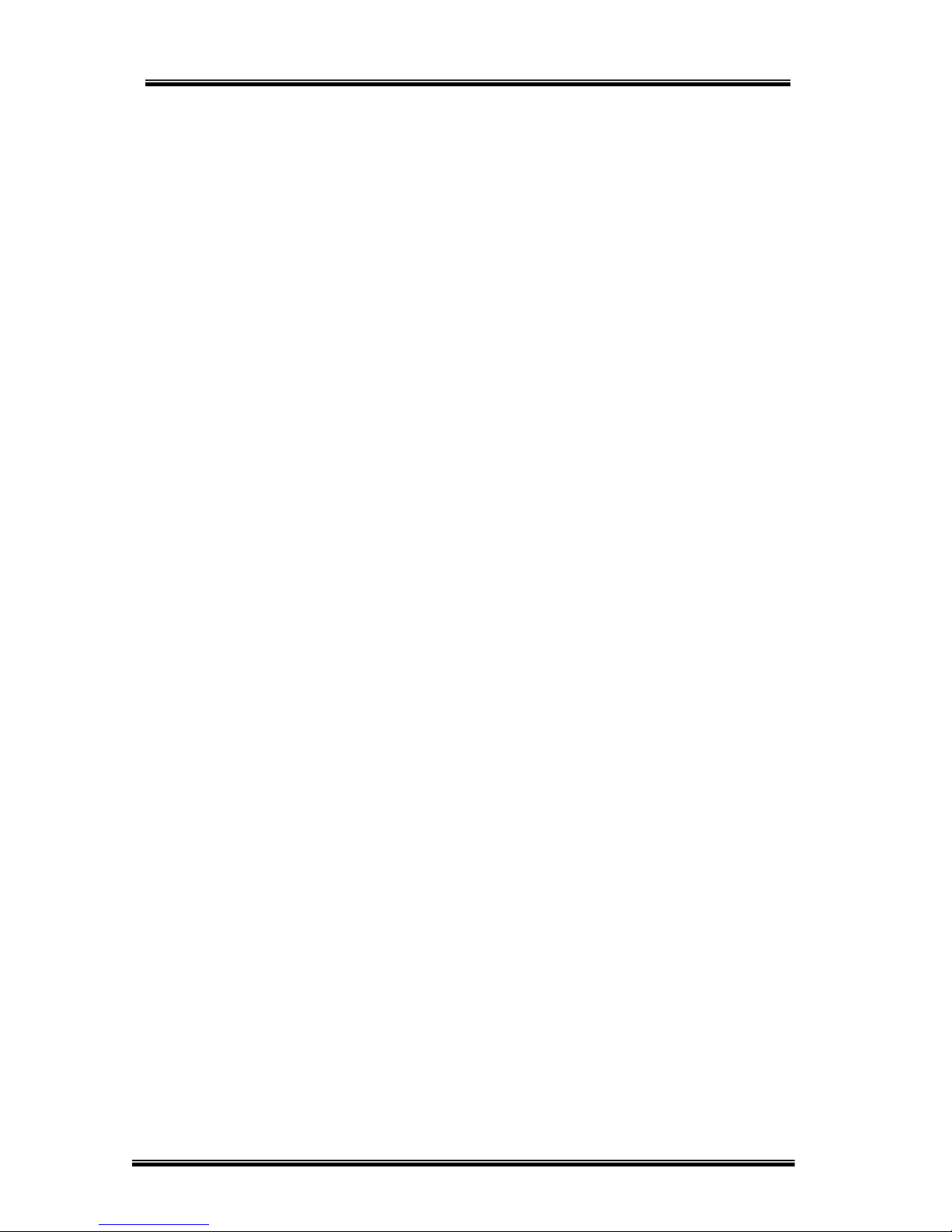
USER’S MANUAL
H.264 REAL TIME DVR
5
TABLE OF CONTENTS
Chapter 1 Installation
1-1 Product characteristics ---------------------------------------------------------------------------- 8
1-2 Component ------------------------------------------------------------------------------------------- 9
1-3 Front side --------------------------------------------------------------------------------------------- 9
1-4 Rear side ------------------------------------------------------------------------------------------- 10
1-5 Remote controller --------------------------------------------------------------------------------- 11
1-6 Connection and initial settings ----------------------------------------------------------------- 12
1-7 RS-485 connection ------------------------------------------------------------------------------- 13
1-8 Control port (Output) connection -------------------------------------------------------------- 13
1-9 Sensor(Input) connection ----------------------------------------------------------------------- 13
1-10 About internal hard disk ----------------------------------------------------------------------- 14
Chapter 2 Main system application
2-1 Operation ------------------------------------------------------------------------------------------- 19
Start up ................................................................................................................ 19
Shutdown .............................................................................................................. 21
2-2 Live Display ---------------------------------------------------------------------------------------- 22
2-3 System setting ------------------------------------------------------------------------------------- 28
System .................................................................................................................. 28
Video / Audio ......................................................................................................... 32
Event ..................................................................................................................... 37
Network ................................................................................................................. 45
User ....................................................................................................................... 50
2-4 PTZ control ----------------------------------------------------------------------------------------- 53
2-5 Search (playback) & backup ------------------------------------------------------------------- 55
Time search ........................................................................................................... 55
Event search ......................................................................................................... 56
Backup .................................................................................................................. 57
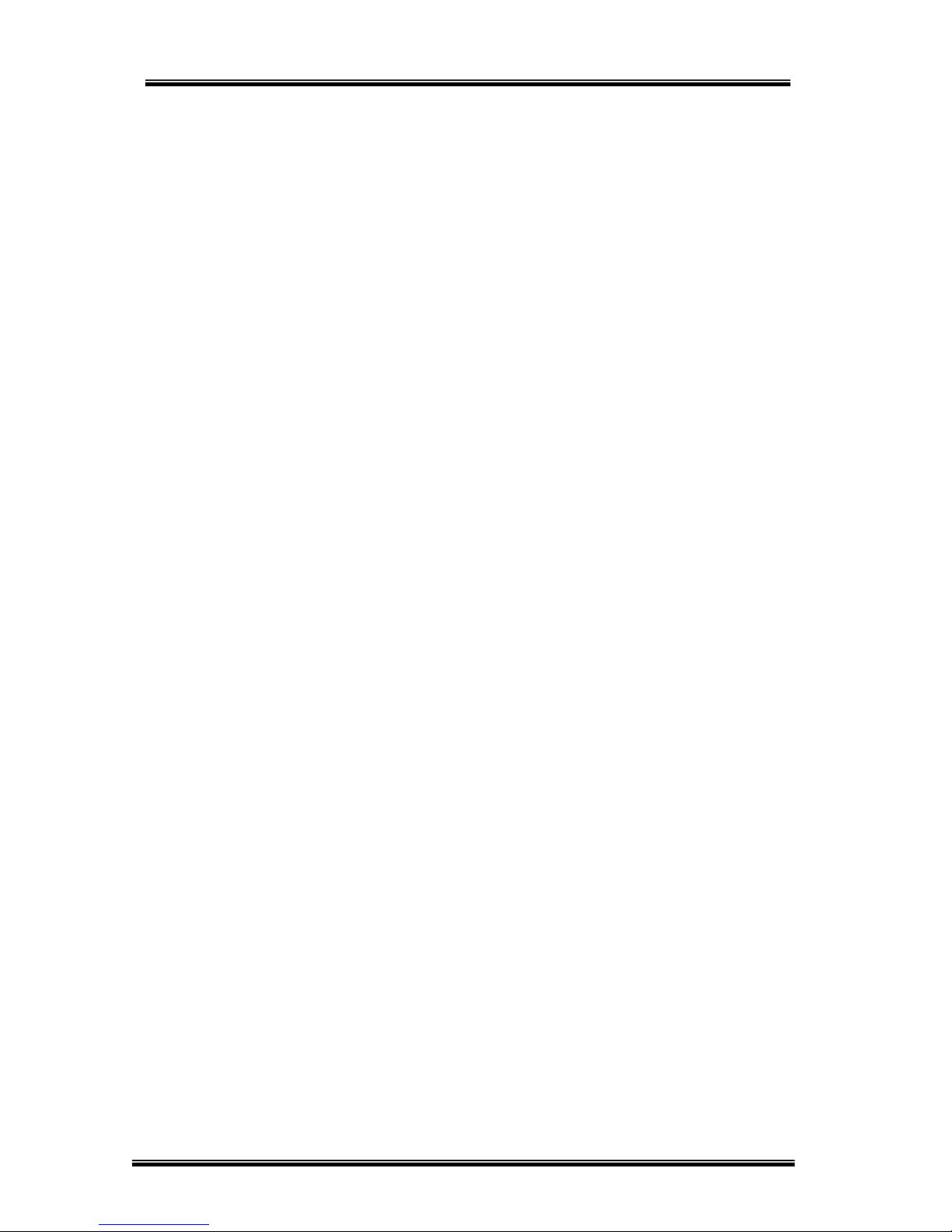
USER’S MANUAL
H.264 REAL TIME DVR
6
Chapter 3 Web viewer
3-1 Installation ------------------------------------------------------------------------------------------ 60
Web viewer installation ......................................................................................... 60
3-2 Functional description --------------------------------------------------------------------------- 62
Web viewer monitoring window ............................................................................ 62
Web viewer search window ................................................................................... 63
Search menu ......................................................................................................... 64
Saving as AVI file .................................................................................................. 65
Chapter 4 Using smart phone
4-1 Functional description --------------------------------------------------------------------------- 67
Real-time monitoring ............................................................................................. 67
Chapter 5 Appendix
5-1 Check before requesting for service --------------------------------------------------------- 69
5-2 Recommended device to use ------------------------------------------------------------------ 72
5-3 Factory default ------------------------------------------------------------------------------------ 74
5-4 Product specification ----------------------------------------------------------------------------- 79

USER’S MANUAL
H.264 REAL TIME DVR
7
1-1 Product characteristics ------------------------------------------------------------------------- 8
1-2 Components ---------------------------------------------------------------------------------------- 9
1-3 Front side -------------------------------------------------------------------------------------------- 9
1-4 Rear side ------------------------------------------------------------------------------------------- 10
1-5 Remote Controller ------------------------------------------------------------------------------ 11
1-6 Connection and initial setting -------------------------------------------------------------- 12
1-7 RS-485 connection ----------------------------------------------------------------------------- 13
1-8 Control port (Output) connection ---------------------------------------------------------- 13
1-9 Sensor (Input) connection ------------------------------------------------------------------- 13
1-10 About internal hard disk -------------------------------------------------------------------- 14
C
C
H
HAAPPTTEERR
1
1
IInnssttaallllaattiioonn
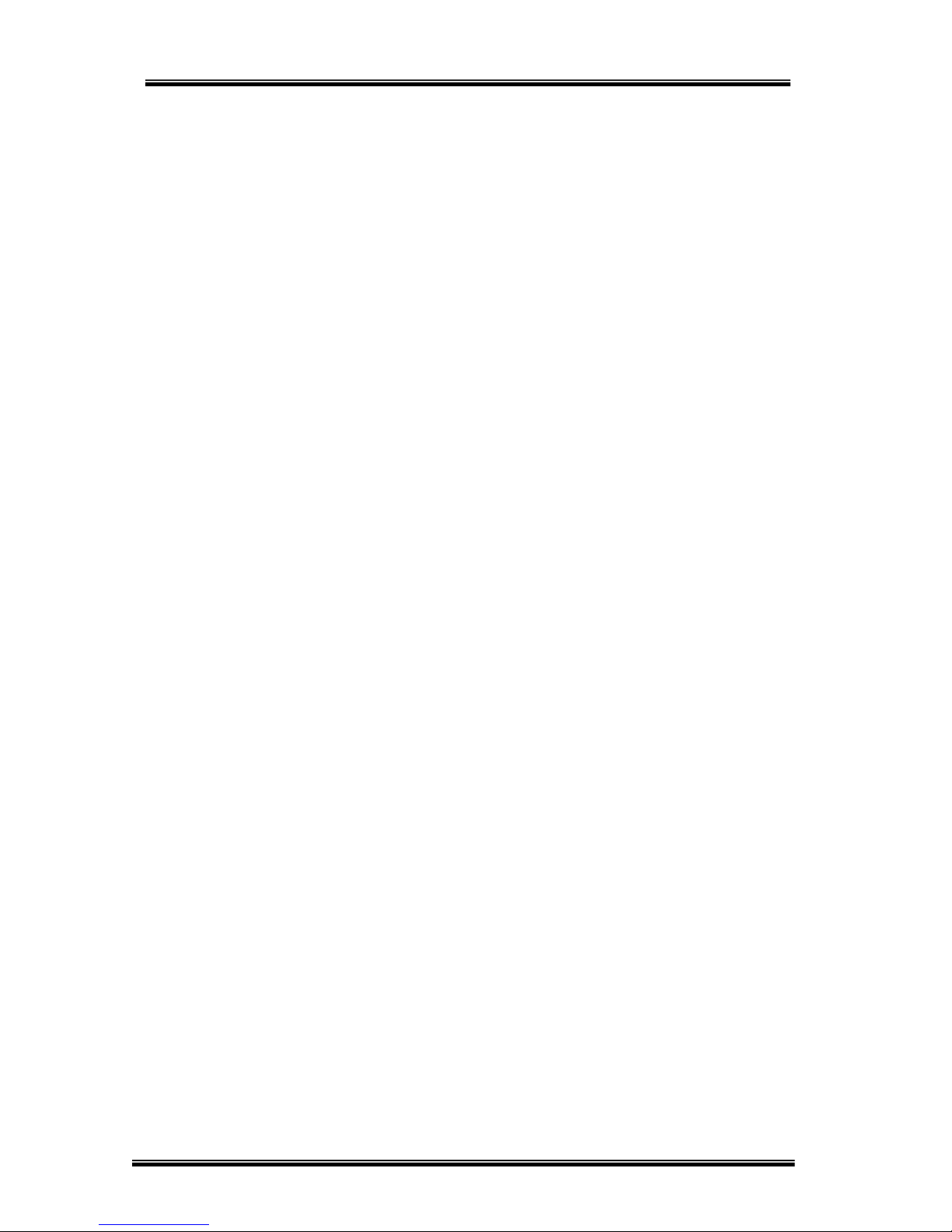
USER’S MANUAL
H.264 REAL TIME DVR
8
1-1. Product characteristics
z Adopted the stable Embedded Linux
z Stable file system recovery even after power supply is disconnected from a power outage.
z Realized small file size and high video quality by applying the H.264.
z Supports terra byte hard disk ( up to 2TB )
z Real time recording
- 04CH: Up to 120IPS@704 X 240 at NTSC / Up to 100IPS@704 X 288 at PAL
- 08CH: Up to 240IPS@352 X 240 at NTSC / Up to 200IPS@352 X 288 at PAL
z Supports various recording resolutions and qualities.
- D1(704x480), Half D1(704x240), CIF(352x240) at NTSC
- D1(704x576), Half D1(704x288), CIF(352x288) at PAL
- 5 stage recording qualities (Very high, high, normal, low, and very low).
z Easy operation through various user interface and user friendly GUI system.
z Realized powerful multi-function.
- Real time video display and recording, network transmission and back up can be performed
simultaneously.
z Easy search functions.
- Date/Time search (Calendar search), event search
z Recording before event. (Can be 2 seconds).
z Recording after event. (Can be only up 10 seconds).
z The operating condition pre-check function according to the change in motion detection and
movement detection
z Can set recording quality and number of recording frames per seconds.
z Powerful recording schedule management.
z Complete synchronization of video/audio.
z Easy software upgrading through USB storage device or network.
z Maximum of 3 clients can be connected to 1 DVR at the same time.
z Band width setting is automatically set depending on the network speed connected to this device.
z Remote alarm notification via e-Mail.
z PTZ (Pen/Tilt/Zoom) operation.
z Remote control operation
z Key board control operation (optional)
z Supporting Daylight saving
z Auto detecting video output port between VGA and BNC
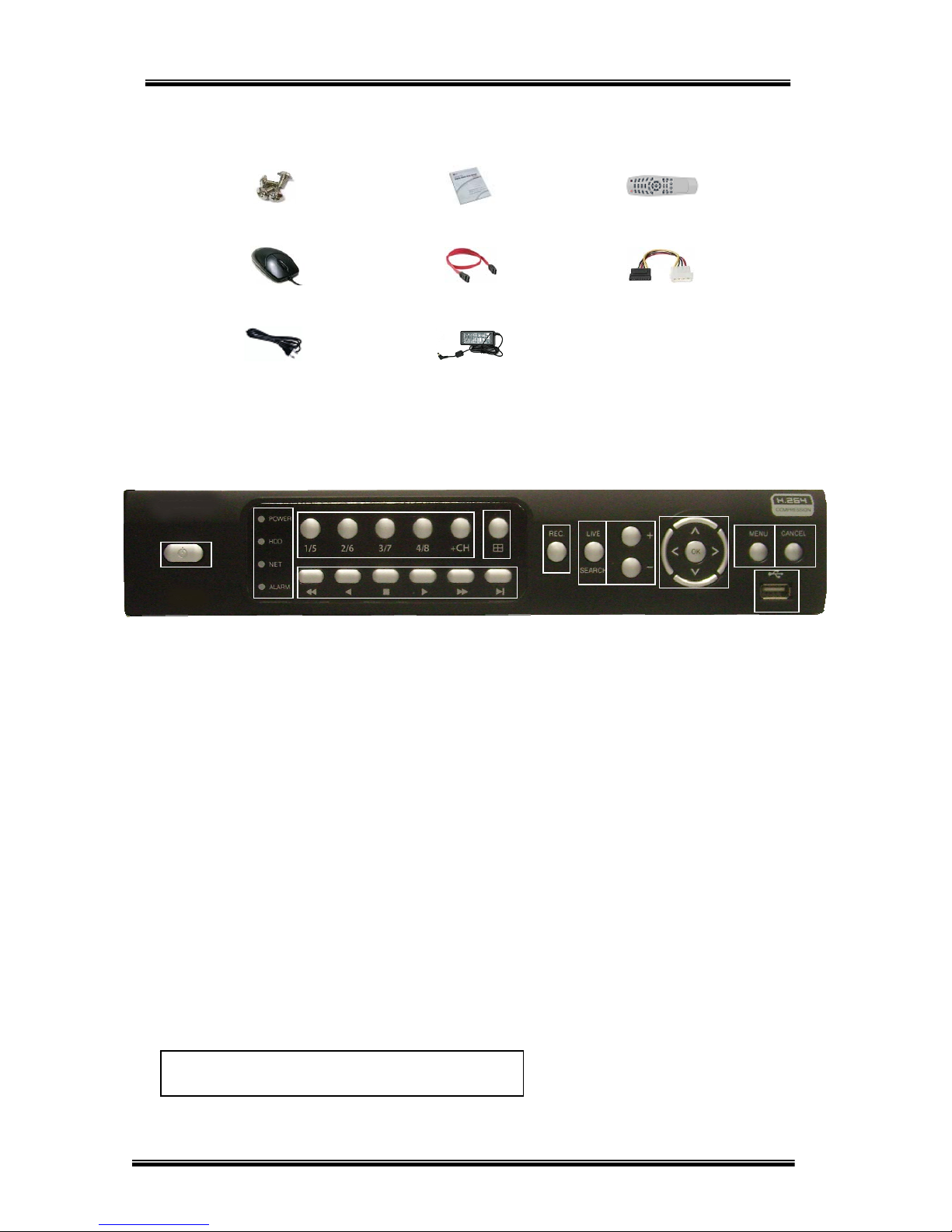
USER’S MANUAL
H.264 REAL TIME DVR
9
1-2. Components
Screws
User’s Manual
Remote Controller
Mouse
SATA cable
HDD power cable
Power cable
Adapter
Reference: The type of components can be applied differently by the option.
1-3. Front side
① POWER SWITCH: Used to turn the product on/off and when logging off.
② Front LED: The LED is turned on when the power is on , search is in active , record is in active
and network is in use.
③ CHANNEL SELECTION:1~4ch selection – push 1/5~4/8 is each 1~4 buttons, 5~8 – You should
push +CH + 1/5 = 5
th
channel,
④ SPLIT: Used to channel screen division;
1 ,4,6,9 Auto Sequential
⑤ PLAYBACK BUTTONS: Used for operation in playback mode.
⑥ Record : It is used for recoding data
⑦ LIVE / SEARCH: Used to change to live / search mode
⑧ + , - BUTTONS: Used to control PTZ, zoom in/out of time bar and change configurations.
⑨ AUTO/OK , < > ︿ ﹀ BUTTONS: Used to control/change configuration.
⑩ MENU BUTTON: Used to enter menu mode.
⑪ CANCEL BUTTON: Used to cancel and exit.
⑫ USB: USB storage devices can be connected for backup and upgrade.
②
③
④
⑤
⑥
⑦
⑧
⑨
⑩
⑪
⑫
CAUTION ! +CH button is not used in 4CH DVR !

USER’S MANUAL
H.264 REAL TIME DVR
10
1-4. Rear side
① E-Sata port for External HDD ② Camera input
③ Spot output(up) & Main Monitor output(Down) ④ Audio in and out
⑤ VGA ⑥ Network Port
⑦ USB Port
⑧ RS485, SENSOR INPUT, RELAY OUTPUT
⑨ Power input
①
①
②
②
③
④
⑤
⑥
⑦
⑧
⑨
③
④
⑤
⑥
⑦
⑧
⑨
⑧
⑤
⑦

USER’S MANUAL
H.264 REAL TIME DVR
11
1-5. Remote controller
Reference: The shape of remote controller can be different by the model.
How to set the ID of remote controller:
1. Press cancel button about 3 seconds then light of power button turns on.
2. Enter two digit numbers which is the id of remote controller using number keys.
※ You have to input ‘0’ first when you are to input one digit number.
Ex) In case you want to use ‘2’ as ID, input ‘02’.
3. Every time you press the number key the light of power button will blink.
4. Stopping blinking means that the id is saved.
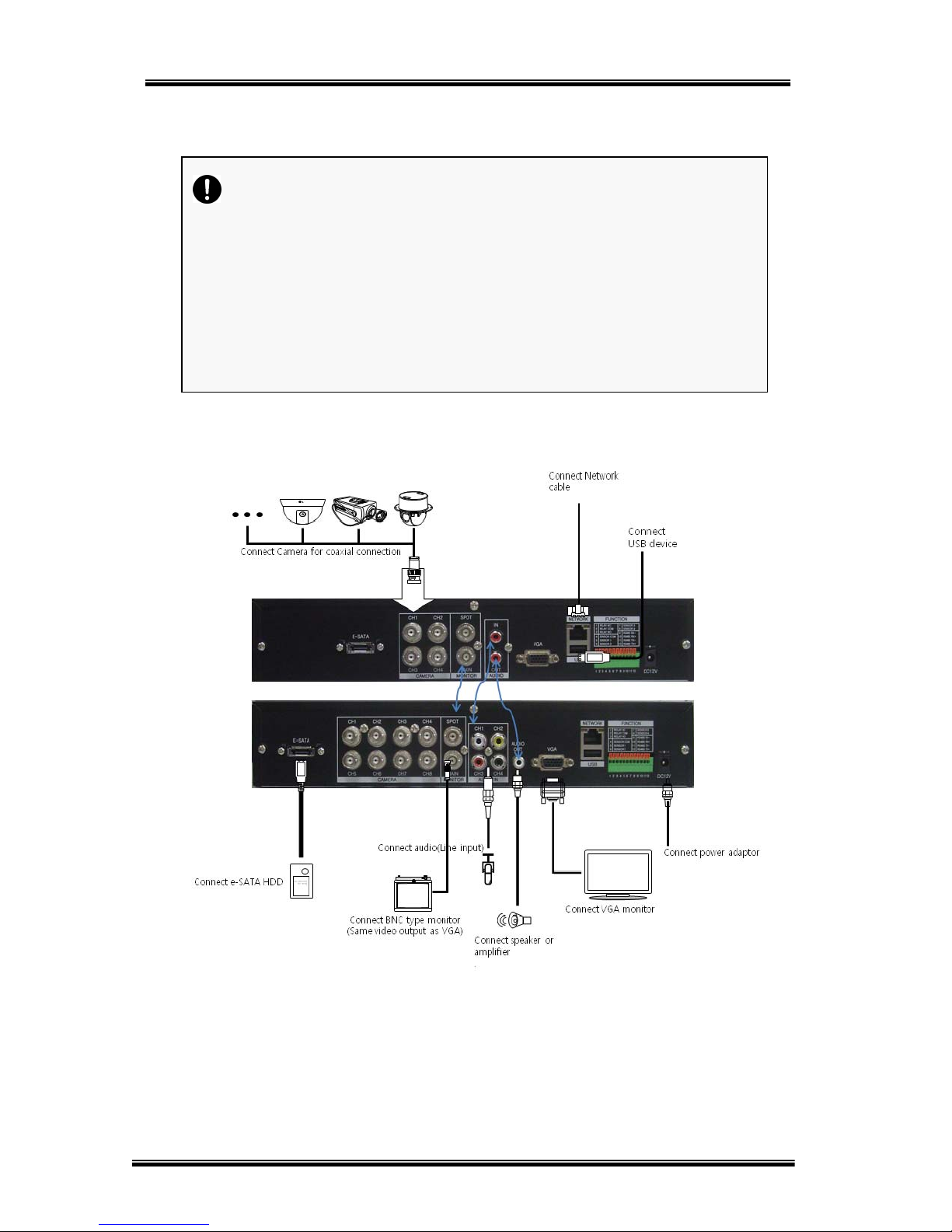
USER’S MANUAL
H.264 REAL TIME DVR
12
1-6. Connection and initial setting
Caution
z The camera or other external devices can be connected to this device
in numerous methods. Refer to the user manual of the camera or other
external device for addition information on connection method s.
z When installing the camera, check whether the power of the camera is
turned off.
z After installing the monitor, turn on the power of the DVR.
4CH
8CH
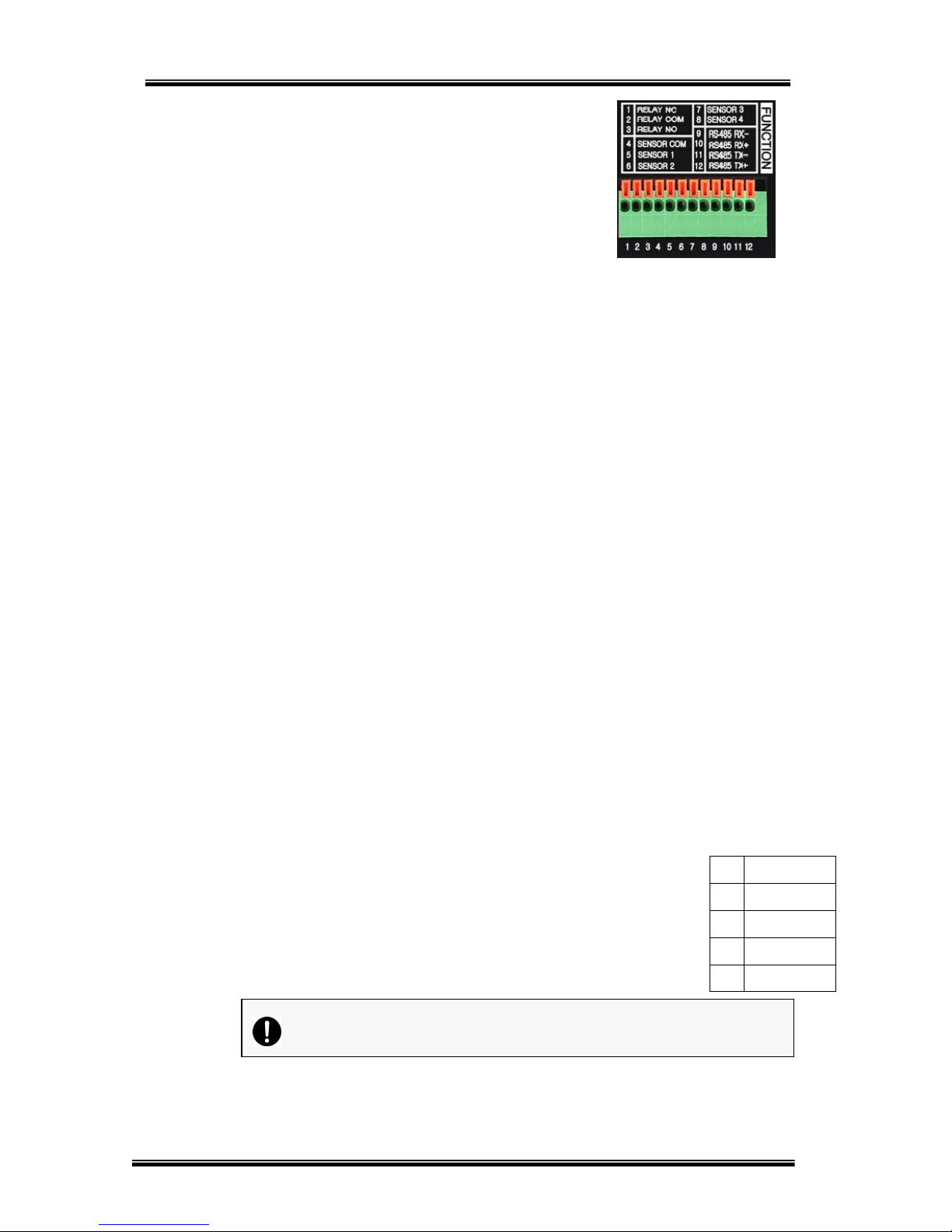
USER’S MANUAL
H.264 REAL TIME DVR
13
1-7. RS-485 connection
① This device has 1 data port (RS-485).
②
Use this port to connect the PTZ camera or the keypad.
(Optional)
③ PTZ camera / keyboard connection
i. Connect the PTZ serial communication cable to the RS-485 port.
ii. When connecting the cable, make sure that the TX- of the device is connected to the
RX- (TX-) of the camera (keyboard), and TX+ of the device is connected to the
RX+(TX+) of the PTZ camera(keyboard).
iii. Recommended initial data setting is 9600 baud rate, 8 data bits, 1 stop bit and no
parity.
iv. When connecting the PTZ camera or keyboard, always change the setting of the DVR
setting menu according the RS-485 setting of the camera, keyboard and this device.
v. Set the same baud rate when you are to use PTZ camera and keyboard at the same
time.
1-8. Control port (output) connection
① For interface and auto control with the external sensor, the interfacing control output port
(Set value from “Setup Æ Event Æ Sensor/Motion/Video loss” menu) and the “RELAY” port
are connected.
② If the control device (Alarm light, amplified siren, external relay etc.) is “NC (Normal Close)”
type, connect to the control output NC (Normal Close) port.
③ If the control device (Alarm light, amplified siren, external relay etc.) is “NO (Normal Open)”
type, connect to the control output NO (Normal Open) port.
1-9. Sensor (input) connection
① Connect one of the signal cables (2 cables) of various sensors (IR
sensor, heat ray detector, magnetic etc.) to the COM port and connect
the remaining signal cable to the sensor number you want. (Sensor
“NC, NO” type can be set from “Setup Æ Event Æ Sensor” menu.)
4 Ground
5 Sensor 1
6 Sensor 2
7 Sensor 3
8 Sensor 4
Caution:
NC and NO cannot be selected simultaneously.
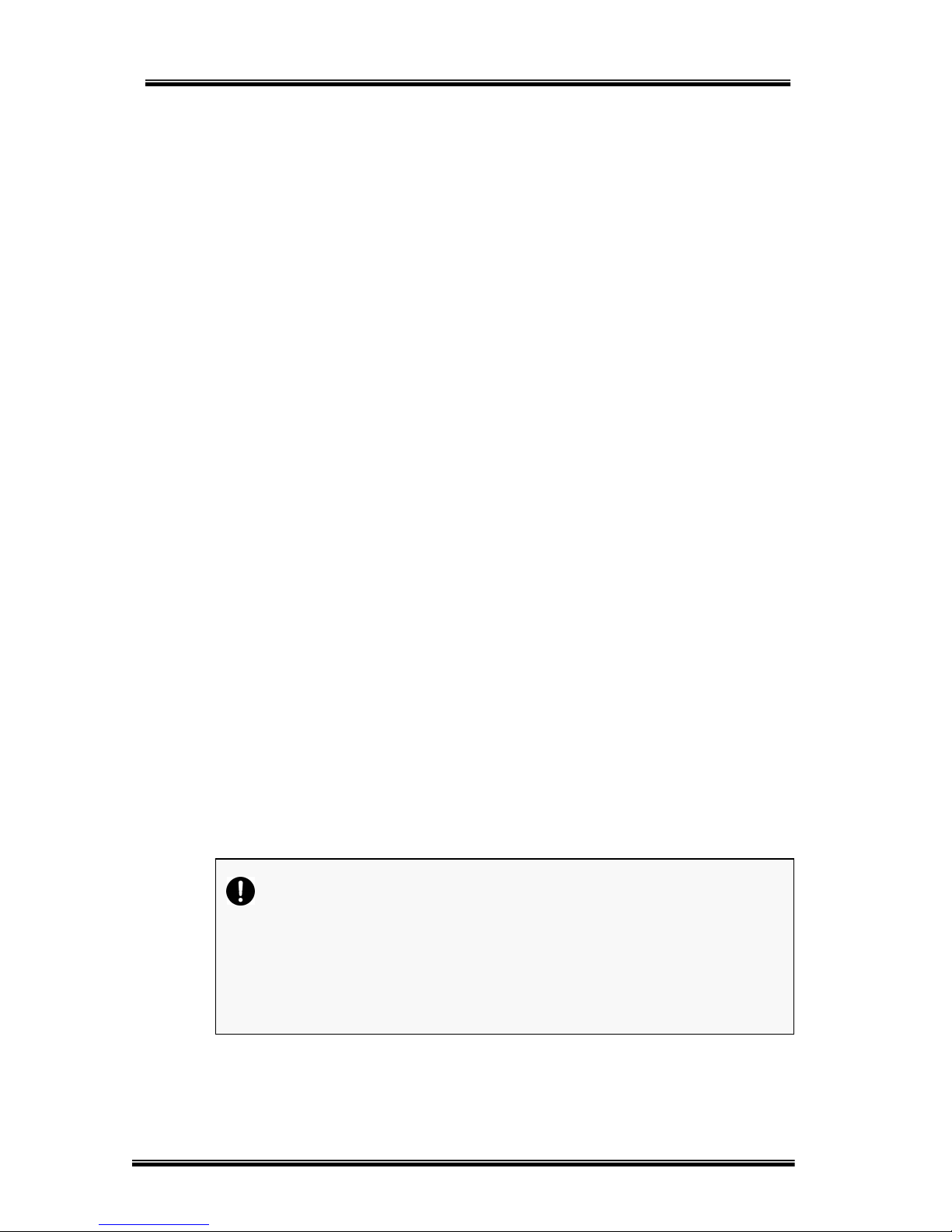
USER’S MANUAL
H.264 REAL TIME DVR
14
1-10. About internal hard disk
The hard disk installed inside the device is a precision device which can be damaged even with the small
impact. To prevent the hard disk from being damaged, manage the device as follows.
To prevent the data loss, it is recommended to back up any important data into an external storage device.
When installing or uninstalling the hard disk, you must always turn off the power of the product.
z If the power is turned on, do not move the device.
z Do not install this device where it is too hot and humid and where the temperature change is
sudden. It can cause a problem to the device.
z DO NOT pull out the plug or intercept the power supply while this device’s power is on.
z When there is a power outage while the power is turned on, some data can be lost.
z Do not drop the hard drive or put any metallic object, such as coins, inside the device.
z In case of a power outage while recording, avoid adding, replacing or moving the HDD. The
recorded data can be lost. In this case, turn on the power with the original hard disk that was
used while the power outage occurred. And then add, replace or move the HDD.
z Because the hard disk is a high precision device, the parts inside the disk can be damaged at
the slightest impact. Please read the following precautions in detail and follow the directions.
- Do not directly put the hard disk on the desk or table. Because the parts inside the hard
disk can be damaged at the slightest impact, put a thick cushion below the hard disk.
- If you use the motored driver, the parts inside the hard disk can be damaged from the
vibration.
- When replacing the hard disk, be careful not to cause any impact to the other parts.
- Be careful not to cause an impact from the tools and hard disk used for the installation.
z Protect the hard disk from static electricity.
Caution
This device has elements to cause an electric shock, an accident or a
problem to the product. Also the hard disk may not be recognized or
operated properly due to incorrect installation and setting. Therefore consult
with an experienced expert technician when installing the hard disk.

USER’S MANUAL
H.264 REAL TIME DVR
15
① Install the hard disk to the bracket and tighten the 4 screws.
▶ Connecting bracket to hard disk
② Connect the SATA cable to the hard disk
Set the SATA cable connection port to
lower direction to install the hard disk to
the bracket
Connect the bracket marked as “L”
To the left side of hard disk
Connect the bracket marked as “R” to
the right side of hard disk
▶Connect power cable ▶Connect SATA cable

USER’S MANUAL
H.264 REAL TIME DVR
16
③ Connect the SATA cable to the SATA port of the main board.
① Close the cover of the main unit.
② Tighten the screws.
③ After installing the hard disk, you must format the hard disk from the setting menu.
A. Hard disk replacement
First turn of the power of the device and then unplug the power.
① Loosen the screw on the left, right and rear side of the product.
② Separate the cover of the main unit.
③ After removing all of power/SATA cable connected to hard disk, please separate hard disk
bracket from the body.
④ Loosen the screws on the left and right side of the bracket holding the hard disk.
⑤ Separate the hard disk from the bracket holding the hard disk.
⑥ In the reverse order of removing the hard disk, assemble the new hard disk.
⑦ After replacing the hard disk, turn on the power of the device.
⑧ Reference
- Each SATA cable must be connected to the connecting port precisely.
- Do not vertically put the hard disk in upright position or put other objects on top of the
hard disk.
- When connecting/disconnecting the hard disk, do not use a motored tool.
- Refer to the following when adding/replacing the hard disk.
The first SATA cable port on the main board must be connected at all times. If a
hard disk is not connected, this device may not operate normally.
<8CH>
<4CH>
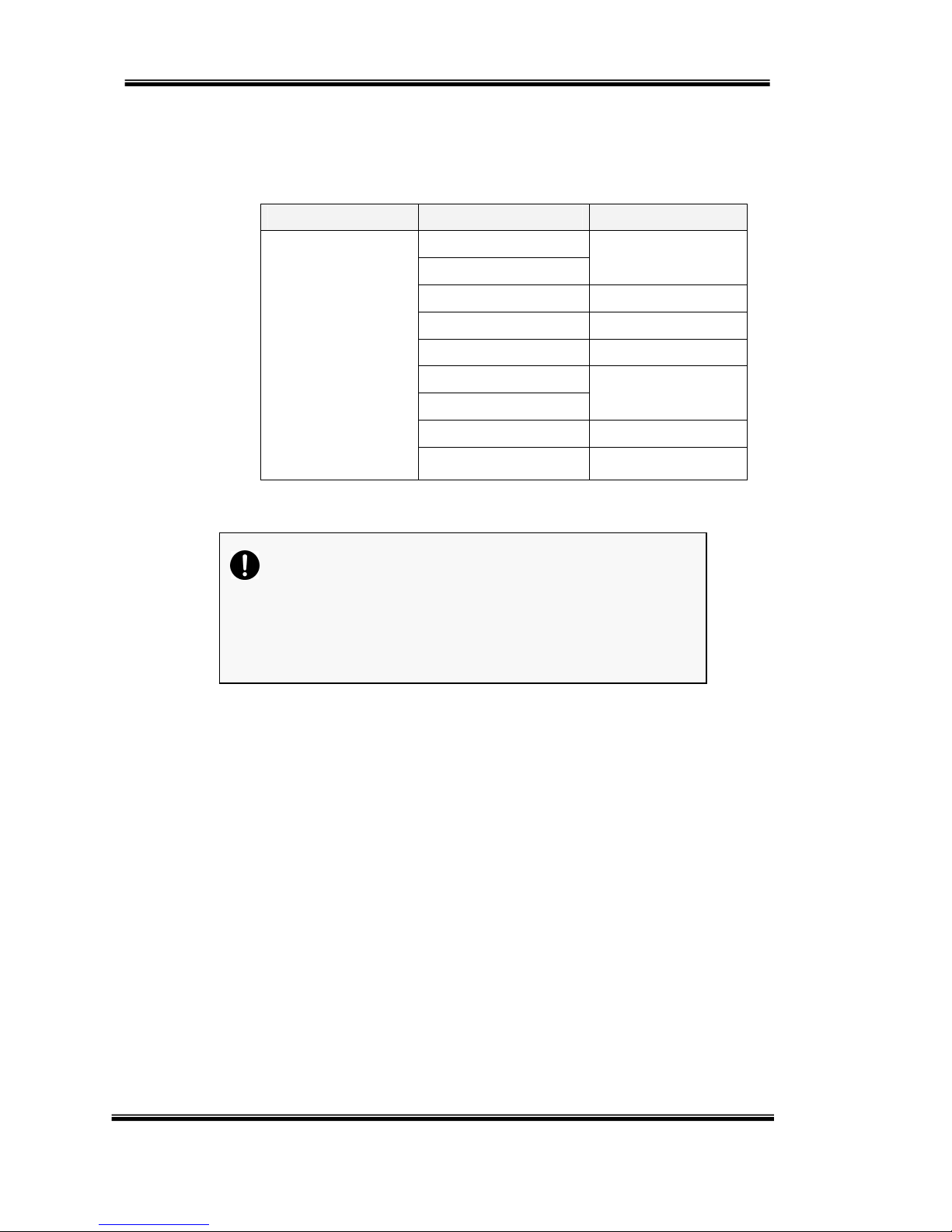
USER’S MANUAL
H.264 REAL TIME DVR
17
B. Recommended list of hard disk
- Hard disks of below are the ones proved to be compatible through experiment.
- Please refer to when adding or replacing the hard disk.
Manufacturer Model name Capacity
Seagate
ST3250312CS
250GB
ST3250310CS
ST3320613AS 320GB
ST3500312CS 500GB
ST3750330SV 750GB
ST31000322CS
1TB
ST31000528AS
ST31500341AS 1.5TB
ST32000542AS 2TB
Notice: HDD not in the recommended list may not work properly even if it is detected by DVR.
Caution
When you select the hard drive in use for resetting, the video
data saved previously will be deleted. Therefore you must be
careful.

USER’S MANUAL
H.264 REAL TIME DVR
18
2-1 Operation ---------------------------------------------------------------------------------------------19
Start up ................................................................................................................ 19
Shutdown .............................................................................................................. 20
2-2 Live Display ---------------------------------------------------------------------------------------- 21
2-3 System setting ------------------------------------------------------------------------------------- 27
System .................................................................................................................. 27
Video / Audio ......................................................................................................... 32
Event ..................................................................................................................... 37
Network ................................................................................................................. 45
User ....................................................................................................................... 50
2-4 PTZ Control ---------------------------------------------------------------------------------------- 53
2-5 Search (playback) and backup ---------------------------------------------------------------- 55
Time search ........................................................................................................... 55
Event search ......................................................................................................... 56
Backup .................................................................................................................. 57
C
C
H
HAAPPTTEERR
2
2
M
Maaiinn ssyyssttee
m
m aapppplliiccaattiioonn
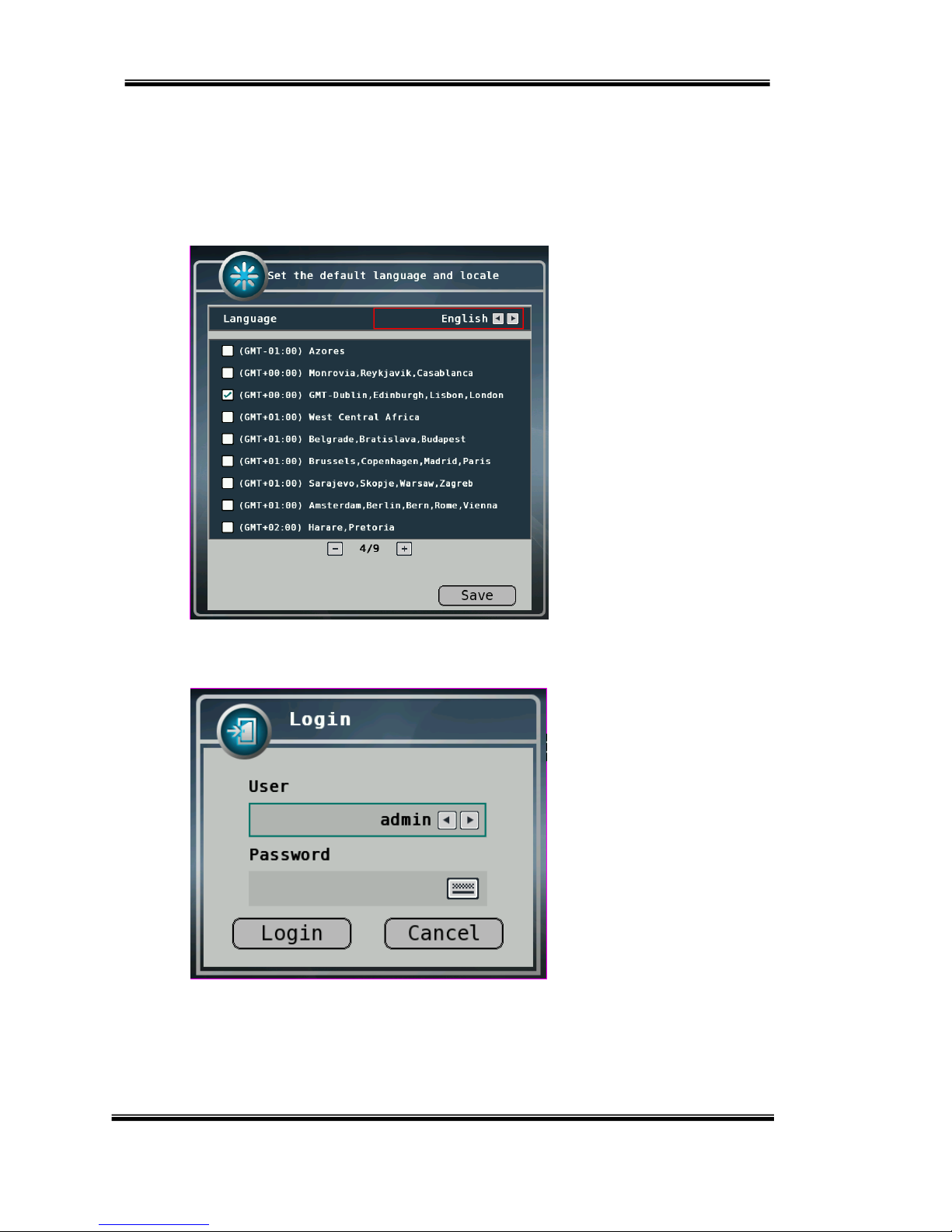
USER’S MANUAL
H.264 REAL TIME DVR
19
2-1. Operation
1) Start up
1. Press power button to turn on this device, then it boots with power indicator light turned on.
2. After booting Login window will be displayed.
Notice!: without login by any user, DVR works as “guest” mode and only the live display can
be controlled. After login by admin, DVR setting is enabled.
①
②
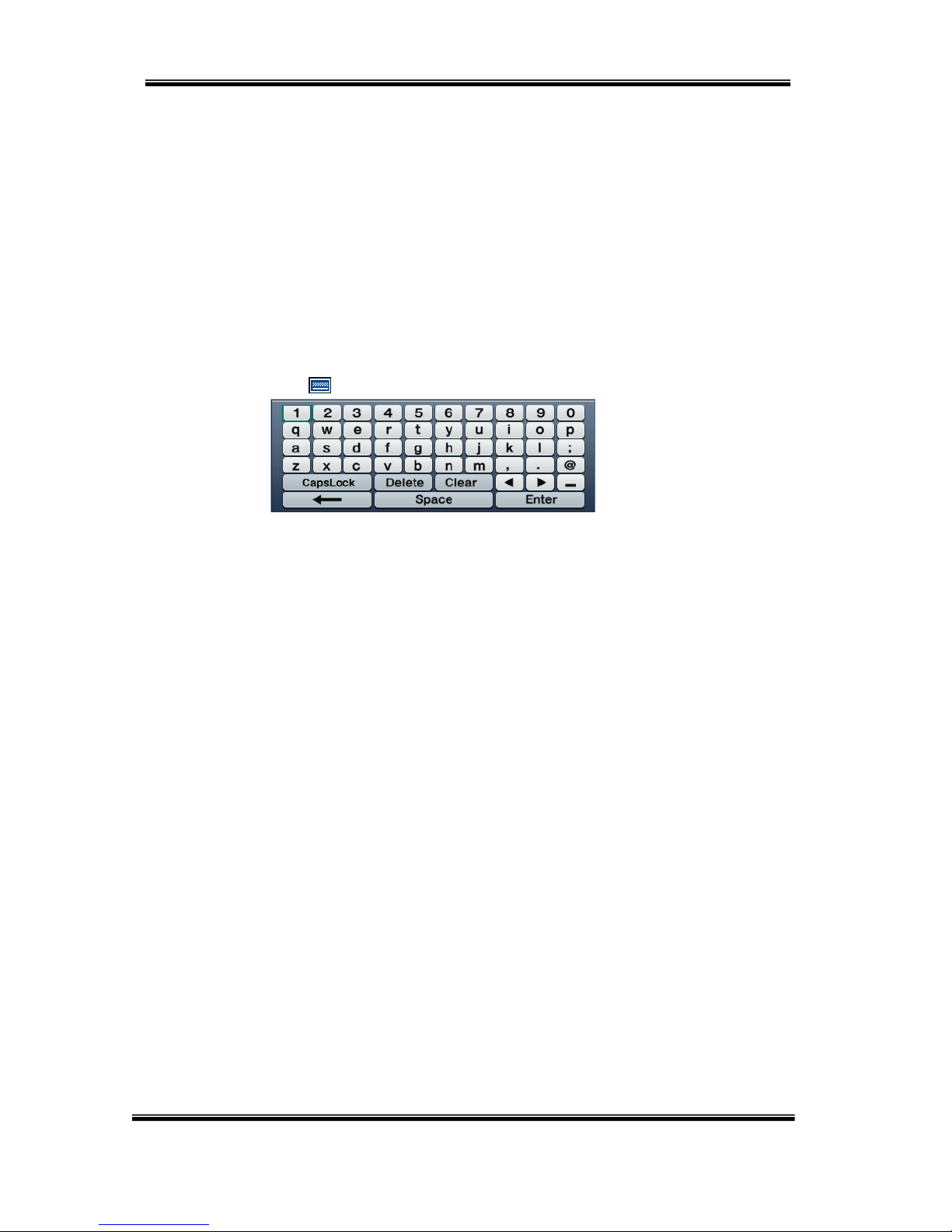
USER’S MANUAL
H.264 REAL TIME DVR
20
① [User]
You may select user to login and authority is restricted by kind of user. The access rights
can be set for each user.
② [Password]
The default user is set to ‘admin’ with password: 000000.
Click
button then you will see the screen keypad as right.
3. Input password by using virtual keypad on screen.
4. Click “Login” button to execute DVR system and you will see live screen.
I. admin for system administrator (Access rights to Live, Search and Setup)
II. guest (Access rights to Live only)
III. user1/user2/user3 for general user (Access rights can be set by
administrator)
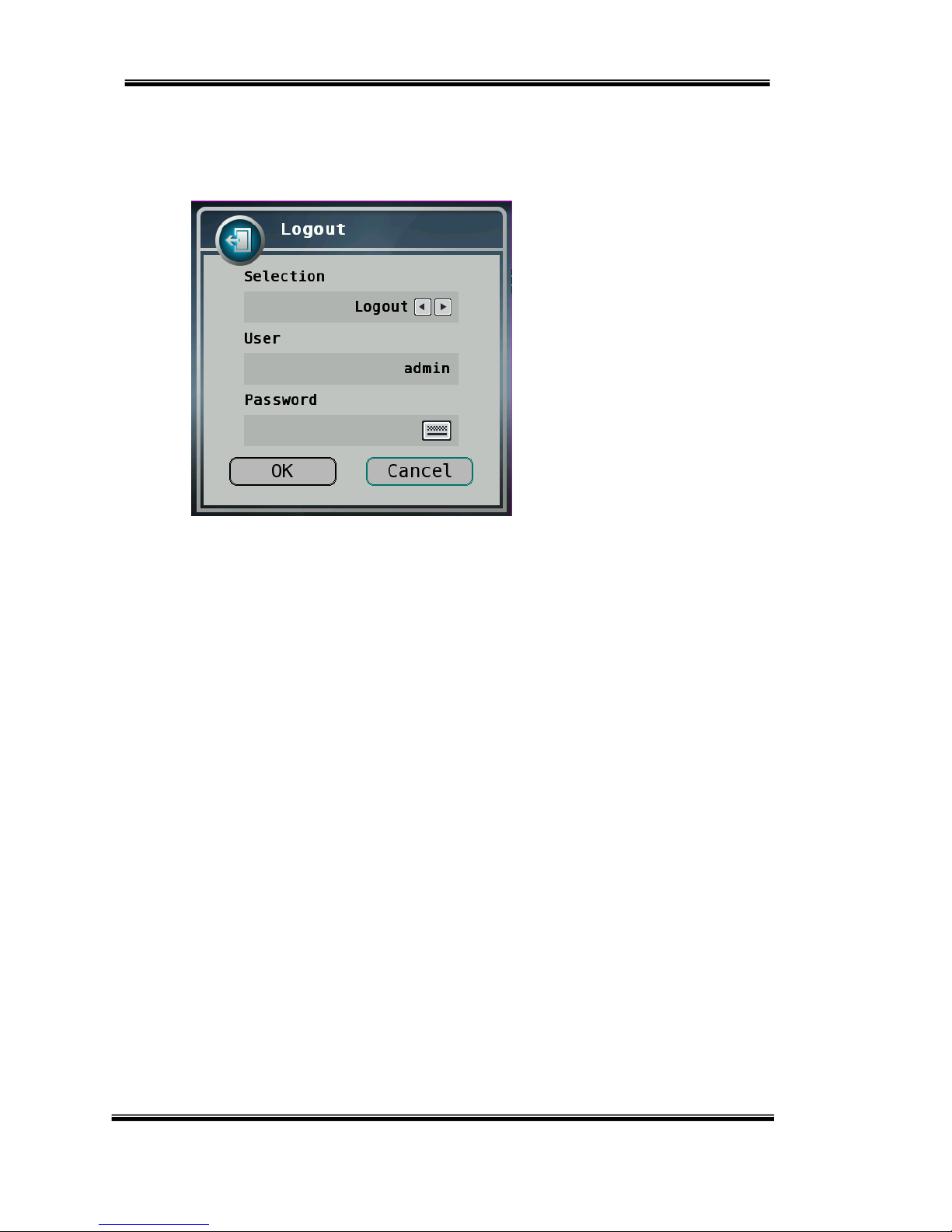
USER’S MANUAL
H.264 REAL TIME DVR
21
2) Shutdown
1. Press Log out button in Main Menu while you are logged in, then logout window will be
displayed as below.
A. Selection: Select “Logout” or “Shutdown”.
B. User: Display current user has logged.
C. Password: Input password.
2. Click “OK” button to “Logout” or “Shutdown”.
A
B
C
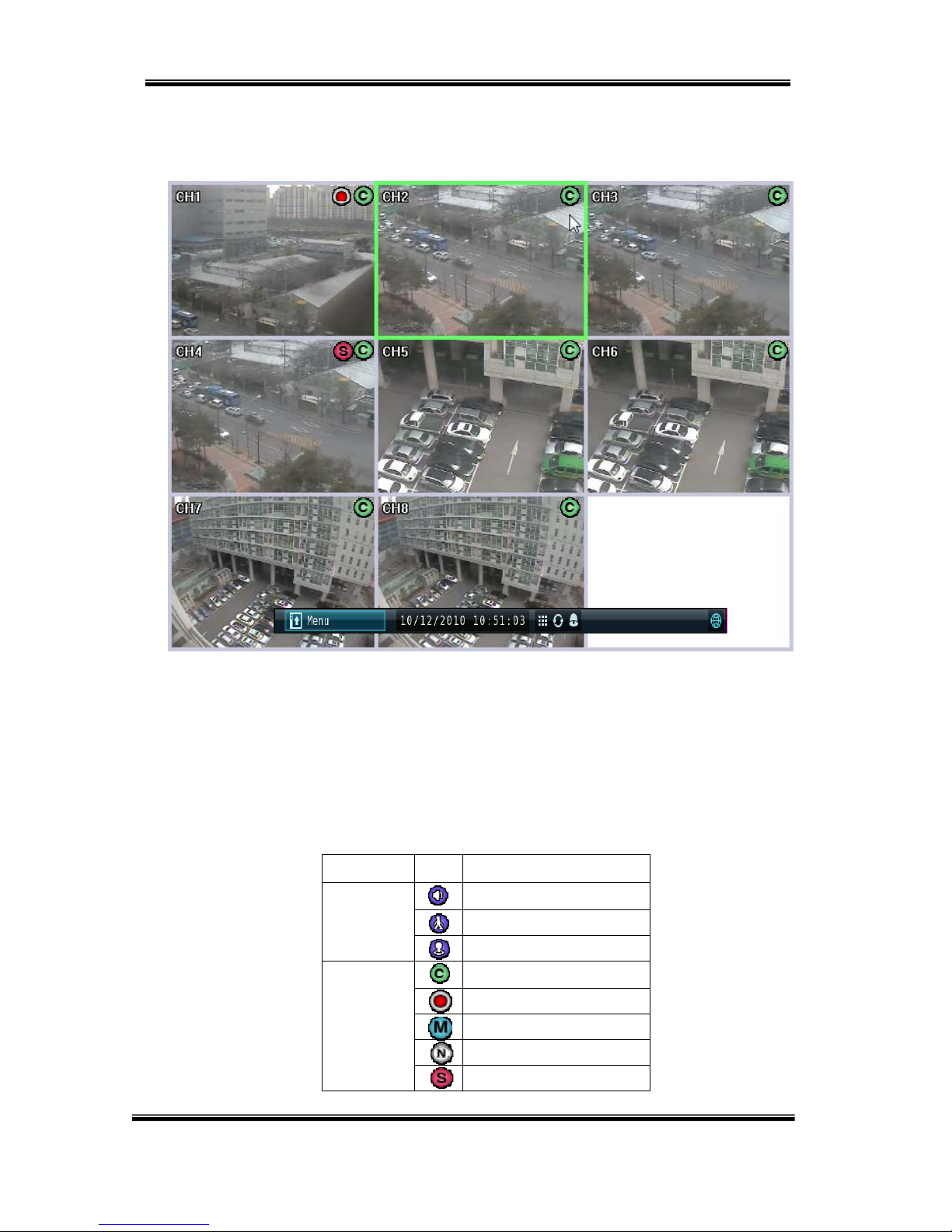
USER’S MANUAL
H.264 REAL TIME DVR
22
2-2. Live display
① [Camera name]
Shows camera name
If you want to modify channel name, you can do so by selecting [Setup] Æ [Video/Audio]
Æ [Camera]
② [Status icon] (OSD)
Status icon shows current status of camera/recording.
OSD feature
Item Icon Description
Camera
Audio icon
Motion icon
PTZ icon
Recording
Continuous recording
Emergency recording
Recording by motion
No recording
Recording by sensor
①
②
③
④
⑤
⑥

USER’S MANUAL
H.264 REAL TIME DVR
23
③ [Channel selection]
Selected channel shows green rectangle on the edge of the screen.
④ [Live view] (Live button on the remote controller)
It shows current live view as real time.
⑤ [Current date/time]
A. It shows current date/time. You can change date/time setting at [Setting] Æ [System] Æ
Date/Time.
⑥ System control toolbar –[Live screen]
1)[Menu]
Click Menu bar to see system control bar
2)[Set up]
You can set up DVR systems
3)[Search]
You can enter the search menu
4)[PTZ]
You can enter PTZ operation menu
①
②
④
⑥
⑤
③
⑦
⑧
⑨⑩
⑪
⑫
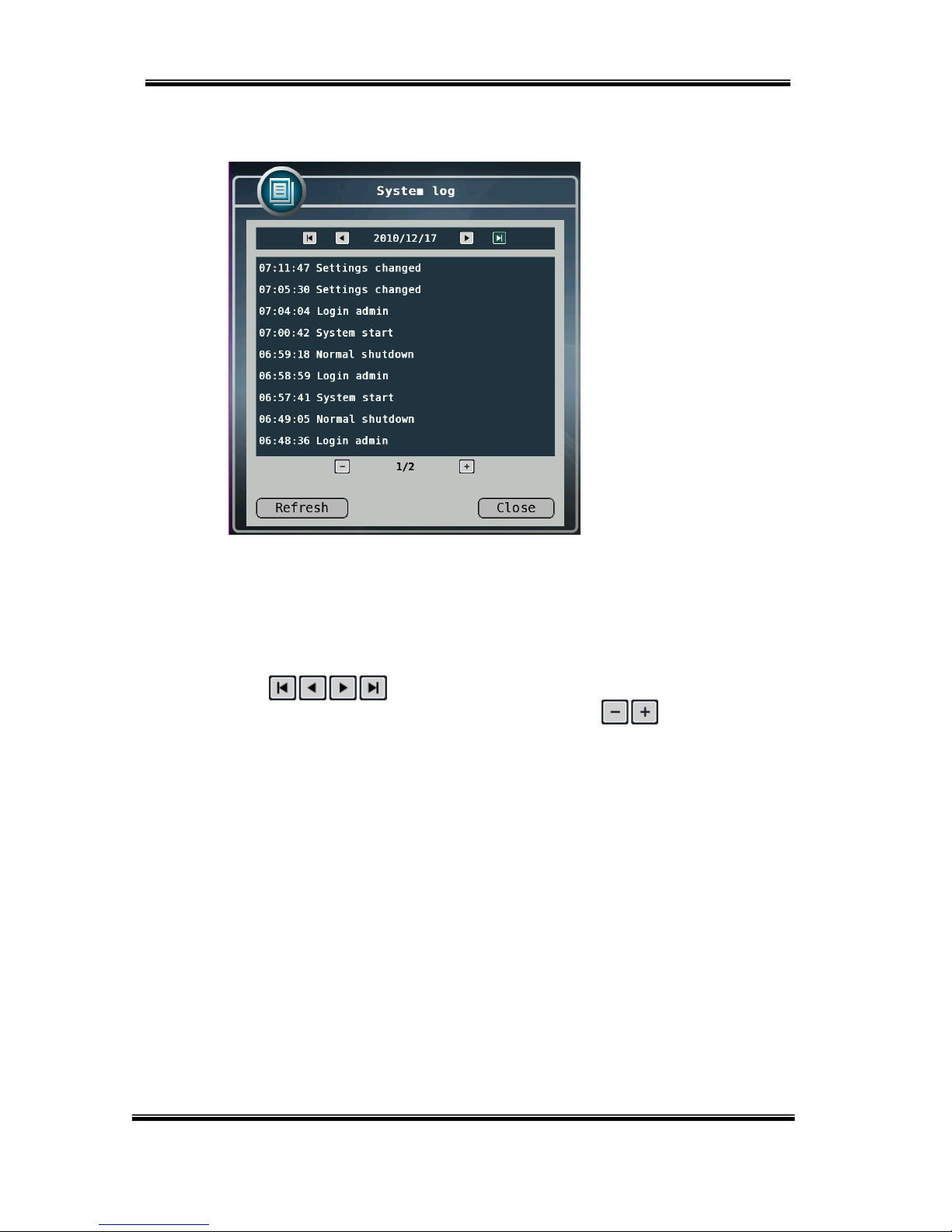
USER’S MANUAL
H.264 REAL TIME DVR
24
5)[System log]
You can see log in time
and information of DVR
This shows the system log in DVR.
Click button from live screen to show the list of system log.
You can see the log of previous date or next date by using
buttons.
You can see the previous or next log list by using buttons.
Click “OK” button to close window.

USER’S MANUAL
H.264 REAL TIME DVR
25
6)[system information]
a. Model: It displays the name of model.
b. Language: It displays language currently set.
c. IP address: It displays IP address.
d. MAC address: It displays MAC address.
e. F/W version: It displays the version number of firmware.
f. OS version: It displays the version number of OS.
g. Video type: It displays video input/output signal type of NTSC or PAL. When video
input comes in, it will be automatically detected and cannot be set by user.
h. HDD capacity: It displays the capacity of hard disk and current utilization ratio.
i. HDD status: It displays the status of HDD, which is shown “Good” or “Error”
according to the status of HDD. If you want to use 2HDD, you can put extra SATA or
e-SATA port
7) [Log out] --- please go to 2-1Æ 2) shut down
You can log out of the system
8)[Time bar]
It shows current time of DVR
9)[Screen Division]
It shows screen division, if you want to see screen division, you should
Click the icon.
4ch -
you can see 1,4 channel division.
8ch -
you can see 1,4,6,9 channel division.

USER’S MANUAL
H.264 REAL TIME DVR
26
10) [Auto Sequence]
Push the icon, you can monitor the picture one by one automatically.
11) [Alarm]
This button is used to turn off alarm out put
12) Network status
This button network connection status
When the light in on(Blue) it means DVR connected to network, it is black, the net
work connection is off.
⑦ [System control toolbar – Search screen]
1. [Playback date/time]
It shows the date/time currently playback.
2. [Live screen]
Click Live button to switch to live screen.
3. [Date/time search]
Click Search button to select the date and time to playback. (Refer to “Chapter 2-5
Search(playback) and backup”.)
4. [Event search]
Refer to “2) Event search” at Chapter “2-5 Search (playback) and backup”.
5. [Back up]
Click Backup to run backup recorded data.
Refer to Chapter “2-5 Search (playback) and backup.
6. [Menu] – Click the bar, You can see search menu.
7. [Current time bar] – It shows current time.
8. [Screen division] (Click this icon to see division screen)
Divided screen can be displayed as below.
04ch: 1/4 division
08ch: 1/4/6/9 division
9. [Alarm off]
It is used to turn off the alarm out.
①
②
④
⑥
⑤
③
⑦ ⑧ ⑨
⑩
⑫
⑬
⑮
⑭
⑪

USER’S MANUAL
H.264 REAL TIME DVR
27
10. [Previous frame]
It displays previous frame and pause. (1 step backward play)
11. [Fast backward playback]
12. Click this button to playback fast backward. The speed of fast backward playback can be set
to one of the following, X2, X4, X8, and X16.[Stop]
Click this button to stop playback.
13. [Forward playback]
Click this button to playback forward as normal speed.
14. [Fast forward playback]
Click this button to playback fast forward. The speed of fast forward playback can be set
to one of the following, X2, X4, X8, and X16.
15. [Next frame]
It displays next frame and pause. (1 step forward play)
※ System control bar is shown when mouse pointer moves to lower position of
screen, and it is hidden when mouse pointer moves to upper position.

USER’S MANUAL
H.264 REAL TIME DVR
28
2-3. System setting
System setting can be configured by setup menu. Working condition can be specified by mouse / remote
controller.
Only admin user can setup system configuration by menu.
※ Press “Menu” on the remote controller and use Left/Right/Up/Down button to select menu by pressing
“OK” button.
( Left/Right : Top menu, Up/Down : Sub Menu )
1) System
① [General setup]
You can specify the system configuration by this menu.
Use button to change configuration.
A. Language: Select display language.
B. Remote ID: ID can be selected from 00 to 99.
C. Auto-switching interval: Set the interval camera switching.
D. Spot-out : You can set up channel to see spot-out monitor
E. Button sounds: Select the use of button sounds.
F. Use retain days: Preserve an outdated data is automatically deleted.
A. Data retain days: Data saving period can be set from 1 day to 60 days
G. Use controller: Select the use of keyboard controller.
A. Device ID: Specify the ID of connected keyboard controller.
B. Baud rate: Specify the baud rate of serial port.
①
②
③
④
⑤

USER’S MANUAL
H.264 REAL TIME DVR
29
②[Date/Time]
Specify date and time of system.
You can specify setting by using button
Select date and time, then you will see virtual keypad as below.
A.Date/Time: Specify current date and time
B.Time zone: Specify the time zone.
C.NTP Server: It supports using internet time server to synchronize time.
D.Format: Specify the display format of date/time.
Ex.) Setting as “DD/MM/YYYY AM/PM” will displays “16/12/2010 AM 12:00”.
※ Daylight saving time is applied automatically according to
corresponding location setting.

USER’S MANUAL
H.264 REAL TIME DVR
30
③ [F/W update]
It is used for updating firmware.
A. File: Select a firmware file to update using buttons after putting USB
Memory stick.
B. Refresh: Read list of files from USB memory.
C. OK: Starts updating firmware with selected file.
④ [Setting update]
It is used to import or export setting values.

USER’S MANUAL
H.264 REAL TIME DVR
31
A. Import: Imports setting values from USB memory.
B. Export: Exports setting values to USB memory.
C. Refresh: Reload files from USB memory.
⑦ [Initialization]
You can initialize data and configuration by this menu.
A. Remove system log: Remove all log files.
B. Remove settings: Remove setting files.
i. After initializing setting all the setting values will be restored as default
values.
C. Remove recorded data: Remove all recorded data.
D. Remove all (factory default): Delete entire data in the system and restore as factory
default
Caution
USB memory stick is needed to update F/W or setting values.
Once you disconnected and reconnect USB memory, you should
press “Import” button to read list of file from USB memory.
“USB is not detected.” Message will be shown when you are to
run u
p
dating without connected USB.
Notice
z If data is initialized, it can’t be recovered. Before use
“initialize”, important data must be backup.
z “Removing recorded data” makes HDD be formatted and
you will loose recorded data.

USER’S MANUAL
H.264 REAL TIME DVR
32
2) Video / Audio
On this menu, camera, recording, color, OSD, display, audio, and PTZ can be configured.
① [Camera]
You can specify channel name of camera.
A. Camera no.: Select the camera number to change name.
B. Camera name: Input camera name (Maximum 12 characters)
C. Audio: Select camera to associate with each audio input.
② [Recording]
You can specify recording configuration.
①
②
③
④
⑤
⑥

USER’S MANUAL
H.264 REAL TIME DVR
33
A. Total: Max frame rate has restricted by screen resolution.
B. Resolution: Specify resolution of recorded video. (CIF / Half-D1 / D1)
C. Camera: Select camera to set frame and quality.
D. Quality: Specify image quality for selected camera.
(Very high, High, Normal, Low, Very low)
E. Normal frame rate: You can specify recording frame rate when recording method is
continuous for selected camera.
※ Frame rate cannot exceed event frame rate.
F. Event frame rate: You can specify recording frame rate when recording method is
event for selected camera.
G. Click “Apply all” button to apply setting to all cameras.
③ [Color]
You can adjust brightness, contrast, saturation and hue

USER’S MANUAL
H.264 REAL TIME DVR
34
④ [OSD]
You can set the items of OSD to be displayed, which are camera name, status icon,
current date/time, video loss and transparency of OSD.
If transparency is 10%, the OSD is displayed most transparently. On the other hand, if the
transparency is 100%, the OSD is displayed as opaque.
⑤ [Display]
You can set the position of current date/time and each channel name.

USER’S MANUAL
H.264 REAL TIME DVR
35
A. Time bar position: Select one from “Left”, “Center”, and “Right”.
B. Channel name position:
Select one from “Left-top”, “Left-bottom”, and “Right-bottom”.
⑥ [PTZ]
It is used to operate the PTZ camera connected to RS-485. It is needed to set the
configuration between PTZ camera and DVR to use PTZ camera.
A. Selecting PTZ Camera
B. Panning or tilting camera.
C. Use OSD of camera.
D. Zoom: Zoom in or out.
E. Focus: Focus near or far.
F. Iris: Iris in or out.
G. Speed: Specify the speed of panning and tilting PTZ camera. (1~6)
H. Protocol: Selecting PTZ protocol.(Supporting 15 protocols)
i. LG Multix_E / LG Co.,Ltd
ii. LG Multix / LG Co.,Ltd
iii. LPT - A100L / LG Co.,Ltd
iv. LVC-C100 / C200HM / LG Electric Inc
v. HSDN251 / Honeywell Co.,Ltd
vi. MD200 / 2000 / 1200 / 800 / Sony Co.,Ltd
vii. New Born / NEW BORN HIGHTECH
viii. WVCS850 / Panasonic
ix. PELCO-D / PELCO Co.,Ltd
x. PELCO-P / PELCO Co.,Ltd
xi. SCC-641 / SCC-643 / SAMSUNG Co.,Ltd
A
B

USER’S MANUAL
H.264 REAL TIME DVR
36
xii. SPD-2300 / 3000 / 3300 / SAMSUNG Co.,Ltd
xiii. SUNGJIN / SUNGJIN Co.,Ltd
xiv. DSC-200 / DYNACOLOR,INC
xv. V1305R-DC / V1300RB / CRX – 1013 / VICON
I. Device ID: Specify the device address of PTZ camera.
J. Baud rate: Specify the speed of serial communication (bps).
The default baud rate value is “9600 bps”.
※ It can be set as one of these values. (1200/ 2400/ 4800/ 9600/ 19200/
38400/ 57600/ 115200 bps)
Notice
Basically DVR support one RS-485 port for PTZ connection.

USER’S MANUAL
H.264 REAL TIME DVR
37
3) Event
You can specify the processing when event occurs like sensor, motion detection, video loss, event
filters, and schedule.
① [Device]
You can set enable or disable sensor, alarm, and alert.
A. Sensor no.: Select sensor no. (1 ~ 4)
B. Activate sensor: Check if you want to enable the sensor.
C. Type : Specify the sensor type is “N.O.” or “N.C.”.
i. N.O.(Normal Open): The type of input device is opened normally.
ii. N.C.(Normal Close): The type of output device is closed normally.
D. Activate alarm: Check if you want to use alarm when event occurs.
E. Latency time: Setting the duration time of alarm output from event occurs. (1~10
Sec., OFF)
F. Activate alert: Setting sound a buzzer when event occurs from input device.
(On/Off)
G. Latency time: Setting the duration time of buzzer sound from event occurs. (1~10
Sec., OFF)
①
②
③
④
⑤
⑥
⑦

USER’S MANUAL
H.264 REAL TIME DVR
38
② [Sensor]
You can specify the processing when event occurs from input device.
A. Sensor no.: Selecting sensor number. (1 ~ 4)
B. Channels: Setting association with selected sensor event.
C. Alarm: Setting association with the sensor input.
D. Alert: Setting sound a buzzer when event occurs from input device.

USER’S MANUAL
H.264 REAL TIME DVR
39
③ [Motion]
You can specify the process when motion is detected.
A. Camera no.: Selecting camera which is associated event.
B. Channels: Setting association with selected motion detection event.
C. Alarm: Setting association channel with motion detection.
D. Alert: Setting sound a buzzer when event occurs with motion detection.

USER’S MANUAL
H.264 REAL TIME DVR
40
④ [Motion zone]
Setting area of motion detection.
Drag mouse while left button pressed to set or release the area of motion detection.
( Red: motion zone, Grey : non motion zone )
A. Channels: Selecting a channel to set motion zone.
B. Sensitivity: Setting the motion sensitivity.
(Very high/High/Normal/Low/Very low)
C. Pixel sensitivity: Setting the detailed motion sensitivity by block unit.
(Very high/High/Normal/Low)
D. Select all: Selecting entire area.
E. Unselect all: Unselecting entire area.

USER’S MANUAL
H.264 REAL TIME DVR
41
④ [Video loss]
You can specify the processing when video loss.
A. Camera no.: Selecting camera which is associated with video loss event.
B. Channels: Selecting channels to record when video loss event occur from the
specified camera.
C. Alarm: Setting alarm out when video loss.
D. Alert: Setting sound a buzzer when video loss.

USER’S MANUAL
H.264 REAL TIME DVR
42
⑤ [Event filter]
Specifying the event which will be sent to the central monitoring center and E-mail.
A. System start: Enabling or disabling the system start event.
B. Setting change: Enabling or disabling the setting change event.
C. Normal shutdown: Enabling or disabling the system shutdown event.
D. Login: Enabling or disabling the login event.
E. Logout: Enabling or disabling the logout event.
F. HDD full: Enabling or disabling the HDD full event.
G. Sensor: Enabling or disabling the sensor detection event.
H. Alarm: Enabling or disabling the alarm output event.
I. Motion: Enabling or disabling the motion detection event.
J. Alert: Enabling or disabling the alert event.
K. Abnormal shutdown: Enabling or disabling the abnormal termination event.
L. Video loss: Enabling or disabling the video loss event.

USER’S MANUAL
H.264 REAL TIME DVR
43
⑥ [Schedule]
You can specify recording method by schedule with date and time.
A. Click time table to change recoding method.
B. Click channel number to change recording method for all time.
C. Click time label to change recording method for all days.
D. Click “Apply” button to apply current setting to selected channel.
E. Click “Copy” button to apply current setting to another channel.
C: Continuous recording method
H: Continuous recording + event recording method (Motion, Sensor)
E: Event recording method: if event (Motion, Sensor) happens,
recording works.
N: No Recording.

USER’S MANUAL
H.264 REAL TIME DVR
44
F. Click “Holiday” button to specify date of holiday.
G. To add specific date to the holiday list, select date on the calendar and “Add” button.
Selected date shows as yellow colored rectangle.
H. To delete specific date in the holiday list, select date on the holiday list and click
“Delete” button. Selected holiday date shows as blue-green colored rectangle.
I. Click “OK” button to save current holiday setting and back to schedule menu.
J. Click “Cancel” button to cancel current holiday setting and back to schedule menu.

USER’S MANUAL
H.264 REAL TIME DVR
45
4) Network
You can set the network environments.
1. [TCP/IP]
You can specify the TCP/IP setting according to network environment.
Specifying the TCP port number of Web, Playback and Live.
Default values: Web(80), Playback(9091), Live(9092)
For dynamic IP or PPPoE
All the items of IP address, subnet mask, gateway and DNS are disabled and set
each value automatically.
For static IP
IP Address: Enter IP address received from ISP using screen keyboard.
Subnet mask: Enter subnet mask received from ISP using screen keyboard.
Gateway: Enter gateway received from ISP using screen keyboard.
DNS: Enter the DNS IP address received from ISP using screen keyboard.
MAC address: This is hardware specific unique address of network device, so user
cannot set this value.
※ 8000~65535 port number is recommended.
※ Do not use the same port number with each other.
Web (80), playback (9091), live (9092), CMS (9100)

USER’S MANUAL
H.264 REAL TIME DVR
46
※ If the network of DVR is connected via router, you must set Configuration of
port forwarding according to the router. (web, search, live ports) Please refer to
user's guide of the router which you are using.
※ UPnP IGD : The IP router setting of port forwarding for web, playback and live ports can be
done automatically.
2. [PPPoE]
ii. Specifying user id and password for PPPoE.
1. Status: It displays current connection status of PPPoE.
2. User ID: Input user id for PPPoE account.
3. Password: Input password.
Caution
UPnP IGD feature will be disabled if IP router does not support UPnP
IGD or it turned off it in the router settings.
UPnP does not work if DMZ feature of IP router is enabled.
UPnP does not work if port forwarding of these ports is set in the

USER’S MANUAL
H.264 REAL TIME DVR
47
3. [DDNS]
You can use DynDns or dvrdns service : Visit www.dyndns.com or www.dvrdns.net and
And domain name.
You can connect to DVR easily using host name instead of IP address with DDNS
4. Mode: Enabling or disabling DDNS.
5. Server: IP address of DDNS.
6. Port: TCP port number of DDNS.
7. Domain: The domain name of DVR device.
8. Interval: Setting the interval of IP address updating.
*In case of DYNdns, you must put User and Password
If you want more information about DYNdns, you can visit dyndns website.
PPPOE

USER’S MANUAL
H.264 REAL TIME DVR
48
4. [CMS]
Specifying IP address and TCP port number of CMS.
9. Mode: Enabling or disabling event report to the central monitoring center when event
occurs.
10. IP address: The IP address of the central monitoring center.
11. Port: The TCP port number of the central monitoring center.

USER’S MANUAL
H.264 REAL TIME DVR
49
5. [E-mail]
You can set the E-mail notification when event occurs.
12. Mode: Enabling or disabling E-mail notification. (OFF / Authentication / Not
authentication)
13. SMTP server: Setting the IP address or domain name of SMTP server.
14. Port: Setting the TCP port number of SMTP (Default value is 25).
15. Account: Setting the E-mail account registered in SMPT server.
16. Password: Setting the password of the E-mail account.
17. Sender: Setting the E-mail address of sender.
18. Receiver: Setting the E-mail address of receiver.
19. Test E-mail: Click to send testing E-mail, then receiver can check the testing E-
mail.
※ SMTP server does not support encrypted E-mail protocol.

USER’S MANUAL
H.264 REAL TIME DVR
50
5) User
You can create new user, modify authority, delete user.
① [User list]
You can view the list of all users.
② [Create user]
①
②
③
④

USER’S MANUAL
H.264 REAL TIME DVR
51
A. Total: It displays the number of registered users and the maximum number of users
can be registered.
B. User ID: Input user id to create.
C. Password: Input password for the user id.
D. Authority items: Specify each authority item for the user id.
A. Setup
B. Manual alarm
C. Search
D. Backup
E. Network
F. Multi login
G. PTZ
H. Audio
E. Cameras: Specify the cameras which the user can see.
③ [Modify authority]
A. User ID: Select a user id to modify authority.
B. Password: Change password using keypad button.
C. Authority items: Specify each authority item for the user id.
A. Setup
B. Manual alarm
C. Search
D. Backup
E. Network

USER’S MANUAL
H.264 REAL TIME DVR
52
F. Multi login
G. PTZ
H. Audio
D. Cameras: Specify the cameras which the user can see.
④ [Delete user]
Select user id to delete.

USER’S MANUAL
H.264 REAL TIME DVR
53
2-4. PTZ control
It is used to control PTZ camera which is connected at RS-485 port. Settings of camera and DVR
should be done if you are to control PTZ camera.
1. Click the icon PTZ bar to control PTZ in first main menu.
2. Control the PTZ camera using each item below.
① Click this button or press “CANCEL” button on the remote controller to close the PTZ control
window.
② Click this spin control to select PTZ camera. (1~4)
③ Click this spin control to specify the moving speed of PTZ camera (1~6).
④ Click this button to show the OSD menu of camera.
※
Supported cameras : LG-Multix, LG-Multix_E, Pelco-D, Pelco-P
⑤ Click these direction buttons to pan or tilt camera.
⑥ Click to control zoom in or out.
⑦ Click to control the focus of camera manually.
⑧ Click to control the iris of camera manually.
⑨ Click to select preset number.
⑩
Click to move to selected preset position.
⑪ Click to set current position as a new preset position.
③
④
⑤
⑥
⑦
①
⑧
⑨
⑩
⑫
⑭
⑪
⑬
②

USER’S MANUAL
H.264 REAL TIME DVR
54
⑫ Click to delete specified preset number.
⑬ Click to start touring, which function traverse each preset position one by one according to
dwell time.
⑭ Click to stop touring.
Setting a new preset position
1. Move camera position using direction button ⑤.
2. Select the preset number to set using button ⑨.
3. Click button ⑪ “SET”.
4. Repeat process 1 ~ 3 stage to set another preset position.
※ Preset numbers are available up to 16.
※ The maximum preset number is different according to the specification of camera.
Moving camera to preset position
1. Select the preset number to move using button ⑨.
2. Click button ⑩ “GO”.
※ Moving camera to preset position is only available when the camera supports preset feature.
Deleting preset position
1. Select the preset number to delete using preset number button ⑨.
2. Click button ⑫ “CLEAR”.
※ Deleting preset position is only available when the camera supports.
Starting touring
1. Click button ⑬ “START”.
2. Then it will start traversing each preset position one by one automatically.
Stopping touring
1. Click button ⑭ “STOP”.
2. Then it will stop traversing.

USER’S MANUAL
H.264 REAL TIME DVR
55
2-5. Search (playback) and backup
Various features are available for user to search recorded data easily.
1) Time search
You can search recorded data with date and time.
How to search recorded data
A. Click Search bar on Main menu button on main menu bar.
B. Select the date you want to search on the calendar above.
(The date with recorded data is displayed in bold.)
C. Then recorded time table will be displayed.
D. Select time you want to search whenever you chick the recorded time table the preview
window is shown.
E. Then click “OK” button to playback.
F. Click “Cancel” button to return to live view screen.
G. Move cursor by pressing “Up/Down” button on the remote controller.
- Using remote controller on the calendar
→ [Left/Right: change date], [ : change month]
- Using remote controller on the timebar
→ [Left/Right: change time], [ +, - : Timebar zoom control] [1~8: camera selection]
i. If there’s multiple recorded data at the same time stamp, you can select one of
them at popup window.
ii. Bigger number of duplicated data stands for more recent data.

USER’S MANUAL
H.264 REAL TIME DVR
56
2) Event Search
You can search recorded data using event occurrence time.
A. Click the Event Search bar on search menu bar.
B. Use buttons on the upper right side to select camera to search.
C. Check sensor, motion check box below to filter out the events.
D. Move to previous or next page using – and + buttons.
E. Select a data to search from the list. Click the mouse button to move to the corresponding
recorded data.
F. Click “Play” button and the searched data will be played.

USER’S MANUAL
H.264 REAL TIME DVR
57
3) Backup
You can back up the recorded data which you select date/time and channels.
A. Click mouse on the Back up bar on Search menu bar.
B. Select a device to backup data will be stored.
C. If you want to select cameras to backup, click “Set” button and select cameras you want.
Then click “OK” button.
D. Selected cameras will be displayed below.
E. Specify starting date/time of backup period.
F. Specify ending date/time of backup period.
G. If duplicated data exists in the backup data period, select one data from “Start duplicated
data” or “End duplicated data”.
H. After finishing setting for backup, click “OK” button.
I. When backup is started, the screen moves from search to real time live mode and the icon
and text will be shown as backup progress.
J. The message “Backup completed.” will be shown when backup is finished.
How to cancel backup
Î If you press
cancel button when backup is running, “Are you sure to stop
backup?” message will be shown. Then click “OK” to stop backup, otherwise
click “Cancel” to continue backup.

USER’S MANUAL
H.264 REAL TIME DVR
58
How to erase media
Î You can erase data in the storage media, like USB memory stick
Î When you are to use USB memory, after connecting USB memory to USB port,
click “Erase media” button to erase media.
Î It is recommended to backup important data stored in USB memory before using
this function.
※ The backup process is not started if you specify invalid starting and ending
date/time.
※ The backup period cannot exceed 24 hours.
※ The USB memory should be formatted as FAT32.
※ Maximum size of backup data is depends on the storage media to be used. In case
of USB memory stick, only free space is used.
※ If there’s duplicated data at the same time stamp, you can select specific data
position with the dialog box as below. Select data position with spin box, and then
click “OK” button to start back up. Bigger number of duplicated data stands for
more recent data.
※ The other functions do not work when backup is running.
Notice
Do not remove USB memory stick when backup is running.

3-1 Installation ---------------------------------------------------------------------------------------- 60
1. Web viewer installation .............................................................................. 60
3-2 Functional description --------------------------------------------------------------------------- 62
1. Web viewer monitoring window ................................................................. 62
2. Web viewer search window ....................................................................... 63
3. Search menu ............................................................................................. 64
4. Saving as AVI file dialog box ..................................................................... 65
C
C
H
HAAPPTTEERR
3
3
W
Weebb vviiee
w
weerr

USER’S MANUAL
H.264 REAL TIME DVR
60
3-1. Installation
Set up the network before the installation.
1. Web viewer installation
① Enter the DVR IP address in the Web address window, and then the following Active-X
installation window will be displayed.
② When you click on the Active-X install button, the following window will be displayed.
Press the Install button.

USER’S MANUAL
H.264 REAL TIME DVR
61
③ Press the Next button from the Web View installation window. When the installation is
completed, the Web initialization screen will be displayed. (General installation
recommended)
④ Enter the ID and password. (Multi-login is not enabled and you must log in to the DVR
with an unused ID.)
(Default: admin, user1, user2, user3)
Caution
Web Viewer and CMS cannot be used at the same time.
Max 3 users are allowed to access DVR simultaneously.

USER’S MANUAL
H.264 REAL TIME DVR
62
3-2. Functional description
1. Web viewer monitoring window
① Divide screen division (Full screen/1/4/ 9 in addition for HX08)
② Selecting a camera
③ Real time image capture (Save as JPEG)
④ Settings (It is available only when you logged in as admin)
⑤ Enable or disable incoming audio (Default value is disable.)
⑥ Zoom control
⑦ Focus Iris control
⑧ Iris control
⑨ Preset (Click “Go” button after selecting preset number at combo box)
⑩ Start/Stop touring (Rotation between each preset positions)
※ Preset and touring are available after preset is set on the device.
⑪ Pan tilt control (Up, down, left and right buttons)
⑫ Controlling moving speed when pan tilt operation
⑬ Switching to search window
⑭ Logout
①
②
③
④
⑤
⑥
⑦
⑧
⑨
⑩
⑫
⑬
⑭
⑪

USER’S MANUAL
H.264 REAL TIME DVR
63
2. Web viewer search window
① Divide screen division (Full screen/1/4, 9 in addition for HX08)
② Selecting a camera
③ Saving video or still image (Saving as AVI/JPEG/BMP)
④ Date/Time selection button to play back (Refer to 3. Search dialog box)
⑤ Enable or disable incoming audio (Default value is disabled.)
⑥ Pause button
⑦ Forward play button
⑧ Backward play button (Displaying only key-frame)
⑨ Fast forward play button
⑩ Fast backward play button
⑪ Switching to monitor window
⑫ Logout
⑬ Click the mike icon, and you say microphone, DVR can export Audio but Audio export isn’t
recorded in DVR
①
②
③
④
⑤
⑥
⑦⑧
⑨⑩
⑪
⑫
⑬

USER’S MANUAL
H.264 REAL TIME DVR
64
3. Search Menu
① Recorded data graph (Click on the data graph to select time to play.)
② Time scroll bar
③ Zoon in/out of graph (It can be scaled from 2 hours to 24 hours by minute unit.)
④ Displaying selected data/time
⑤ Displaying calendar (The dates are shown in bold if recorded data exist.)
⑥ Description of the color of the recorded data graph
⑦ “OK” button (Video is played immediately when you selected data/time which has recorded
data.)
⑧ Progress bar which shows loading progress.
①
②
③
④
⑤
⑥
⑦
⑧

USER’S MANUAL
H.264 REAL TIME DVR
65
4. Saving as AVI file dialog box
① Camera name/Date/Time which is currently displayed.
② Starting AVI saving (File name is requested when you click on this button.)
③ Stopping AVI saving
④ Closing Save as AVI dialog box (It will be closed automatically after stopping AVI file if it is
being saved.)
⑤ Specifying time period to save AVI file.
⑥ Starting time to save AVI file.
⑦ Stopping time to save AVI file.
⑧ Starting periodic AVI file saving
⑨ Closing after finishing AVI file saving.
⑩ Increasing AVI saving speed with reducing displaying frame rate.
①
②
③
④
⑤
⑥
⑦
⑧
⑨
⑩

USER’S MANUAL
H.264 REAL TIME DVR
66
4-1 Functional description -------------------------------------------------------------------------- 67
1. Real-time monitoring ................................................................................. 67
C
C
H
HAAPPTTEERR
4
4
UUssiinngg ssm
maarrtt pphhoonnee

USER’S MANUAL
H.264 REAL TIME DVR
67
4-1. Functional description
4. Real-time monitoring
If you can use Wi-Fi environments, you can view the real-time monitoring video from DVR with
smart phone
① Run web browser at smart phone, and enter DVR IP address.
② Enter id and password, and click “login” button the real-time monitoring screen will be
shown.
③ If you want to change the picture,
Push A button, and you can change
The pictures with B
A
B
NOTICE !
You can download smart phone application “
i-Smart viewer” in application stores.
please use smart phone application manual for using “i-Smart viewer”.
Supporting smart phone : Blackberry, iPhone, Nokia, Android

USER’S MANUAL
H.264 REAL TIME DVR
68
5-1 Check before requesting for service -------------------------------------------------------- 69
5-2 Recommended device to use ------------------------------------------------------------------ 72
5-3 Factory Default ------------------------------------------------------------------------------------ 74
5-4 Product specification ----------------------------------------------------------------------------- 79
C
C
H
HAAPPTTEERR
5
5
AAppppeennddiixx

USER’S MANUAL
H.264 REAL TIME DVR
69
5-1. Check before requesting for service
Check before requesting for service.
If the following symptoms are observed when using the product, recheck the following. It may not be a
problem.
Symptom Checkpoint and resolution
I cannot turn on the power of the
device
Check whether the power plug is correctly plugged.
Check whether the voltage of the power supply is correct.
If the power cannot be turned even when the power of the device is
connected correctly, please contact your closest service center
The power of the device is turned
on, but the screen on the monitor
is not turned on
Check whether the power plug is correctly plugged.
Check whether the monitor is turned on.
Check whether the video cable between the monitor and device is
connected correctly.
Check the selected monitor type.
Try disconnecting the power plug, and then plugging it again.
Camera number is displayed on
the screen but the video of the
camera is not displayed
Check whether the video output port of the camera is correctly connected to
the device.
Check whether the power supply of the camera is connected correctly.
Check whether the resolution is set to 1024x768 in VGA environment
setting.
Check if there is any issue with the video cable between the device and the
camera.
Reboot this device.
Video of camera is displayed on
the screen but I cannot record
the video through the device
Check the recording setting from the recording setting menu.
Check whether the hard disk is recognized from the system information
window.
If the hard disk is not recognized normally, check the format and connected
condition of the hard disk.
Check the available space on the hard disk.
I cannot search the recorded
video.
During the search, check whether the video data currently being recorded
exists.
If the video data currently being recorded does not exist, check the recording
setting of the menu.
Check whether the hard disk is recognized from the system information
window.
If the hard disk is not recognized normally, check the format and connected
condition of the hard disk.

USER’S MANUAL
H.264 REAL TIME DVR
70
Symptom Checkpoint and resolution
I cannot hear the audio recorded
with the video.
Check whether the recording audio channel is correctly set up.
Check whether the connecter on the rear side of the device is connected
with external device (Line input) correctly.
Check whether the connected external device is operating correctly.
Screen colors of some cameras
are incorrect or the video is
displayed in abnormal way.
If there is an object in the camera connected to the system, connect the
camera to the video input port to check the video and check if there is any
issue with the existing cameras connected to the system.
Check whether the video format of the device is the same as that of the
camera.
The video format can differ by the region into PAL or NTSC format. IF the
video format of the device is not the same as that of the camera, the video
may not be recognized.
There is noise in the video.
If there is an issue with the camera connected to the system, connect a
different camera to the video input port to check whether the existing
camera connected to the system has an issue.
Check whether the video cable connecting the device and the camera is
damaged.
Check whether there is a cable with high voltage near the video cable. It
can cause noise in the video or cause deterioration in the video quality.
Check whether the video cable connected between the device and the
camera is the cable for correct usage.
If the power cable is used for the usage of video cable, it can cause
noises in the video.
The sensor connected to the
device is not working.
Check whether the sensor type set in the sensor setting menu is the same
as that of the sensor.
From the schedule management item of the recording setting menu,
check whether the recording using the sensor is set up.
Check whether the sensor is correctly connected to the ALARM-IN port.
PTZ camera connected to the
device is not working.
Check whether the PTZ camera is correctly set up from the camera
setting menu.
Check whether the power cord of the PTZ camera connected to the
system is correctly connected.
Check whether the signal cord connected to the PTZ camera connected
to the system is correctly connected.
Check the channel the PTZ camera connected to the system controls.
Check the user type. General user cannot use the PTZ function.

USER’S MANUAL
H.264 REAL TIME DVR
71
Symptom Checkpoint and resolution
I cannot receive the E-mail sent
from the device.
When the E-mail transmission fails without SMTP server setting.
z Check whether the network is set up correctly.
z Check whether the E-mail address is entered correctly.
z Check the spam mail setting for the entered E-mail address.
(If the spam mail is set, some mails may automatically be
deleted or classified into spam mail box etc.)
z Some SMTP mail server providers does not support sent email
from the commercial SMTP server. In this case, use a public
SMTP server.
When the E-mail transmission fails even with the SMTP server setting.
z If you see a message saying “Please check the SMTP
information or internet cable”.
- Check the SMTP server address..
- Check the SMTP port number.
- Check the network setting.
z If the E-mail cannot be received without any error message.
Check the E-mail address of the recipient.
Check the spam mail setting for the entered E-mail address.
I cannot see the video screen
connected with iPhone/iPod.
Check if wireless internet is available.
z If receive sensitivity is low, it can be disconnected or you cannot
see the video.

USER’S MANUAL
H.264 REAL TIME DVR
72
5-2. Recommended device to use
① List of recommended USB memory
Classification Manufacturer Model name Capacity
1 ELECOM MF-BU201GWH
1GB
2 BUFFALO RUF2-E1GL-BL
3 Scandisk
Cruzer Micro
Cruzer Micro U3 8/16GB
4 SONY
USM1GJX 1GB
USM8GH 8GB
5 PRINCETON PFU-STS1G
1GB
6 DATA TB-ST1GB I-O
7 FM Semiconductor MLC gold
8 SAMSUNG
SUM-M4GPV 4GB
SUM-LWW
8GB
9 Transcend JetFlash V10
10 IMATION Atom USB Drive MLC
11 Sky Digital SKY-DRVx2 32G
12 LG XTICK 8GB
Notice!: USB flash drive not in the recommended list may not work properly even if it is detected by
DVR.
Caution
z
For some monitor TCs, the screen output size may not fit.
z
For monitors that do not support resolution of 1024x768, the
output may not be normal.

USER’S MANUAL
H.264 REAL TIME DVR
73
List of supported PTZ camera
Protocol Manufacturer Pan/Tilt Zoom Focus Iris Preset Tour
LG Multix_E LG x ○ ○ ○ x x
LG Multix LG ○ ○ ○ ○ ○ ○
LPT-A100L LG ○ x x x x x
LVC-C100/200HM/LG
Electronics Inc
LG x ○ ○ ○ x x
HSDN251 / Honeywell Co.,
Ltd
Honeywell ○ ○ ○ ○ ○ ○
MD200/2000/1200/800/Sony
Co., Ltd
Sony ○ ○ ○ x x x
New Born / NEW BORN
HIGHTECH
New Born ○ ○ ○ ○ ○ ○
WVCS850 / Panasonic Dongyang ○ ○ ○ ○ ○ ○
PLECO -D / PELCO Co.,Ltd PELCO ○ ○ ○ ○ ○ ○
PLECO -P / PELCO Co.,Ltd PELCO ○ ○ ○ ○ ○ ○
SCC - 641 / SCC-643 /
SAMSUNG Co.,Ltd
SAMSUNG ○ ○ ○ ○ ○ ○
SPD - 2300/3000/3300/
SAMSUNG Co.,Ltd
SAMSUNG ○ ○ ○ ○ ○ ○
SUNGJIN / SUNGJIN
Co.,Ltd
SUNGJIN ○ ○ ○ x x x
DSC-200 / QUATECH QUATECH ○ ○ ○ ○ ○ ○
V1305R-DC /
V1311RB/CRX-1013 /
VICON
VICON ○ ○ ○ x x x

USER’S MANUAL
H.264 REAL TIME DVR
74
5-3. Factory default
1 Step 2 Step 3Step 4Step INPUT Default
System
Overview
Language
Remote ID 00~99 00
Auto-switching
interval
5~60sec. 30sec.
Spot-out CH1 ~ CH4 / CH8 CH1
Button sounds On/Off On
Use retain data On/Off Off
Retain days 1 ~ 60days 30days
Use controller On/Off On
Device ID 0
Baud rate
1200/2400/4800/960
0/19200/38400/
57600/115200bps
9600bps
Date/Time
Date/Time -
Time zone
GMT + 00:00 ~ GMT
-12:00
NTP Server
Off
Pool.ntp.org
Off
Format
YYYY/MM/DD
24Hours,
YYYY/MM/DD
AM/PM,
MM/DD/YYYY
24Hours,
MM/DD/YYYY
AM/PM,
DD/MM/YYYY
24Hours,
DD/MM/YYYY
AM/PM
F/W Update File File name/ None -
Setting
update
Import
None / Disable /
Enable
None
Export Disable / Enable Disable
Initialization
Remove system
log
Check / Uncheck Uncheck
Remove settings Check / Uncheck Uncheck
Remove
recorded data
Check / Uncheck Uncheck
Remove all
(Factory default)
Check / Uncheck Uncheck
Video /
Audio
Camera
Camera no. 1 ~ 4 / 8 1
Camera name CH1~CH4 / CH8 CH1
Audio1
Disable / CH1 ~ CH4
/ CH8
Disable

USER’S MANUAL
H.264 REAL TIME DVR
75
Audio2
Disable / CH1 ~ CH4
/ CH8
Disable
Audio3
Disable / CH1 ~ CH4
/ CH8
Disable
Audio4
Disable / CH1 ~ CH4
/ CH8
Disable
Recording
Resolution
CIF/
Half-D1/
D1
CIF
Camera no. 1 ~ 4 / 1 ~ 8 1
Quality
Very low
Low
Normal
High
Very high
Normal
Event frame rate
1 / 2 / 3 / 5 / 7 / 10 /
15 / 20 / 25 / 30
CIF : 30,
Half-D1 :
30, D1 :
15
Normal frame
rate
1 / 2 / 3 / 5 / 7 / 10 /
15 / 20 / 25 / 30
CIF : 30,
Half-D1 :
30, D1 :
15
Color
Camera no. 1 ~ 4 / 1 ~ 8 1
Brightness 0~100 50
Contrast 0~100 42
Saturation 0~100 56
Hue 0~100 51
OSD
Camera name Check / Uncheck Check
Icon Check / Uncheck Check
Current
date/time
Check / Uncheck Check
Video loss Check / Uncheck Check
Transparency 10~100% 80%
Display
Time bar
position
Left / Center / Right Center
Channel name
position
CH1 ~
CH4/
CH8
Left-top / Left-bottom
/ Right-bottom
Left-top
PTZ
Zoom - / +
Focus - / +
Iris - / +
Speed 1 ~ 6 3
Dwell time
5sec. / 10sec. /
20sec. / 30sec. /
1min. / 3min. / 5min.
1min.
Device ID 0
Protocol
LG-Multix_E
LG-Multix
LPT-A100L
LVC-C100
Not use

USER’S MANUAL
H.264 REAL TIME DVR
76
HSDN251
MD200
New Born
WVCS850
PELCO-D
PELCO-P
SCC-641
SPD-2300
SUNGJIN
DSC230
V1305R-DC
Not use
Baud rate
1200/2400/4800/960
0/19200/38400/5760
0/
115200bps
9600bps
Event
Device
Sensor no. 1 ~ 4 1
Active sensor Check / Uncheck Check
Sensor type N.O. / N.C. N.O.
Active alarm Check / Uncheck Check
Latency time 1 ~ 10sec. 10sec.
Active alert Check / Uncheck Check
Latency time 1 ~ 10sec. 10sec.
Sensor
Sensor no. 1 ~ 4 1
Camera link
CH1 ~
CH4 /
CH8
Check / Uncheck CH1
Alarm Check / Uncheck Uncheck
Alert Check / Uncheck Uncheck
Motion
Camera no. 1 ~ 4 / 8 1
Camera link
CH1 ~
CH4 /
CH8
Check / Uncheck CH1
Alarm Check / Uncheck Uncheck
Alert Check / Uncheck Uncheck
Motion
zone
Camera 1 ~ 4 / 8 1
Sensitivity
Very low / Low /
Normal / High /
Very high
Normal
Motion zone
Select all /
Unselect all
Select all
Video loss
Camera no. 1 ~ 4 / 8 1
Camera link
CH1 ~
CH4 /
CH8
Check / Uncheck Uncheck
Alarm Check / Uncheck Uncheck
Alert Check / Uncheck Uncheck
Event filters
System start /
Setting change /
Normal
shutdown /
Login / Logout /
Check / Uncheck Uncheck

USER’S MANUAL
H.264 REAL TIME DVR
77
HDD full /
Sensor / Alarm /
Motion / Alert /
Abnormal
termination /
Video loss
Schedule
Camera no. 1 ~ 4 / 8 1
Recording
method
C / H / E / N H
Day SUN ~ SAT -
Network
TCP / IP
IP Configuration
Dynamic IP
Static IP
PPPoE
Dynamic
IP
IP address -
Subnet mask -
Gateway -
DNS -
MAC address -
Web port
80
Playback port 9091
Live port 9092
UPnp IGD Check / Uncheck Uncheck
PPPoE
Status Disconnect / Connect -
User ID -
Password -
DDNS
Server
www.dvrdns.net /
www.dyndns.com
www.dvrd
ns.net
Mode On/Off Off
Port 65500
Domain
Interval 1~60min. 5min.
Mode On/Off Off
User ID
Password
Domain
Host
Interval 10min 10min
CMS
Mode On/Off Off
IP address -
Port 0
E-mail
Mode On/Off Off
SMTP server -
Port 25
Account -

USER’S MANUAL
H.264 REAL TIME DVR
78
Password -
Sender -
Receiver -
E-mail test -
User
User list
admin -
guest -
user1 -
user2 -
user3 -
Create user
User ID -
Password 000000
Authority
Setup Check / Uncheck Check
Manual
Alarm
Check / Uncheck Check
Search Check / Uncheck Check
Backup Check / Uncheck Check
Network Check / Uncheck Check
Multi
login
Check / Uncheck Uncheck
PTZ Check / Uncheck Check
Audio Check / Uncheck Check
Channel
CH1 ~
CH4 /
CH8
Check / Uncheck Check
Modify
authority
Select user -
User ID -
Password -
Authority
Setup Check / Uncheck -
Alarm Check / Uncheck Search Check / Uncheck Backup Check / Uncheck -
Network Check / Uncheck -
Multi
login
Check / Uncheck Uncheck
PTZ Check / Uncheck -
Audio Check / Uncheck -
Channel
CH1 ~
CH4 /
CH8
Check / Uncheck Check
Delete user
user1 Check / Uncheck Uncheck
user2 Check / Uncheck Uncheck
user3 Check / Uncheck Uncheck

USER’S MANUAL
H.264 REAL TIME DVR
79
5-4. Product specification
MODEL HX04 HX08
OPERATING SYSTEM Embedded Linux
COMPRESSION H.264 HARDWARE CODEC
MULTIPLEX FUNCTION Live, Record, Backup and Network at the same time
RECORDING RESOLUTION D1, Half D1, CIF
RECORDING SPEED
120fps(NTSC), 100fps(PAL) at
Half D1 Resolution
240fps(NTSC), 200fps(PAL) at
CIF Resolution
VIDEO INPUT 4 BNC Composite 8 BNC Composite
VIDEO OUTPUT
2 BNC Composite (Main, Spot-out),
1 VGA(15PIN DSUB)
AUDIO INPUT/OUTPUT 1 line / 1 line 4 line/ 1 line
SENSOR INPUT / ALARM OUTPUT 4 line(NC/NO selectable) / 1 line(NC/NO selectable)
Display Mode 1/4 and auto sequential 1/4/9 and auto sequential
BACKUP MEDIA USB storage, Network
STORAGE MEDIA 1 SATA HDD
RECORDING MODE Continuous, Alarm, Motion, Instant panic
OPERATION CONTROL Mouse and Remote controller
COMMUNICATION PORT RS-485
NETWORK LAN(Ethernet RJ-45, 10/100 base), DDNS, TCP/IP
SIZE(mm) 260(W)x210(D)x45(H)
WEIGHT 3Kg
POWER DC12V ADAPTER
POWER CONSUMPTION Max. 23W
OPERATING TEMPERATURE 0°C ~ 40°C
OPERATING HUMIDITY 0% RH ~ 80% RH
※ The detail and specification of this product can partially change for quality improvement.
