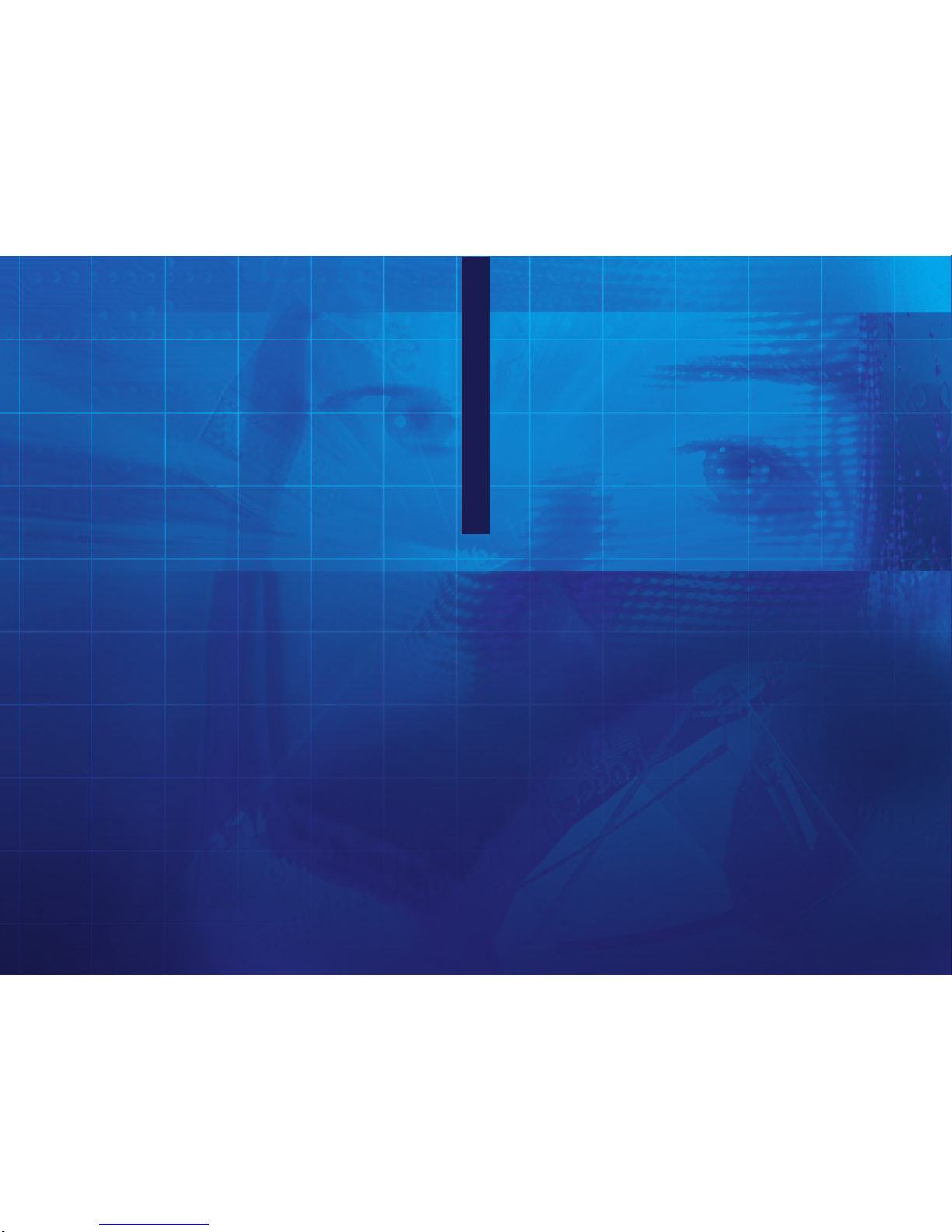
EEyeMax 99000000 Series
DDVRR Mannuall
EEyyeeMMaaxx
99000000
SSeerriieess
DDVVRR
MMaannuuaall
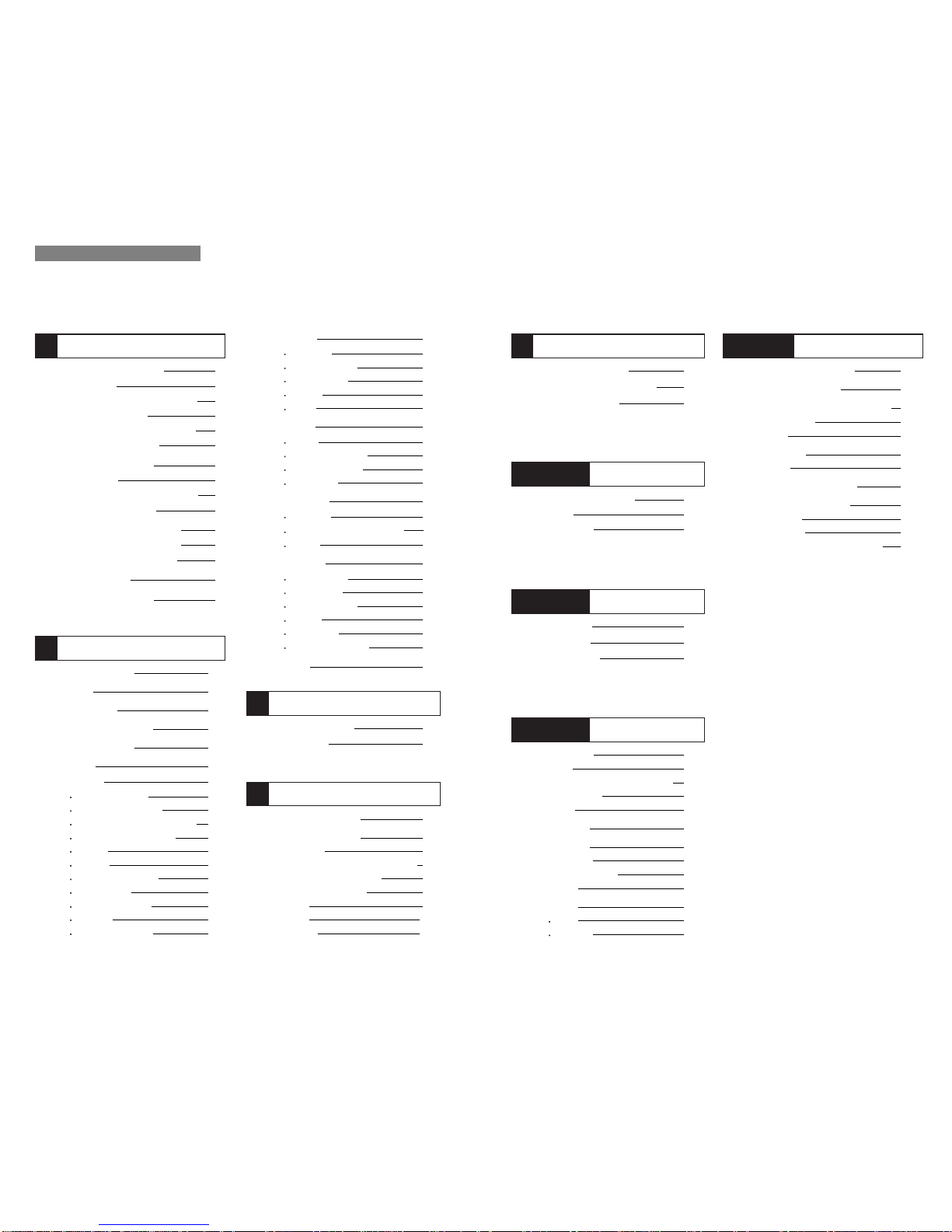
1. Configuration Diagram 154
2. Installing FP Server 155
3.
Installing “Access Control Server”
155
-OnInstalling 156
-Finish 156
4. DVR setup 157
-Setup 157
5. Access Control Search 159
6. Access Control Client 160
-Installing 160
-Execution 160
-“Access Control Client” setup 161
Main System Application
23
-Device 39
Camera 40
Output Device 60
Input Device 61
Audio 6 2
Alert 63
-Event 65
Input 65
Motion Detection 67
No Video Signal 68
Watchdog 68
-Schedule 71
Camera 71
Manual(Instant) Recording 73
Device 74
-Network 74
DVR Server 75
Web Sever 76
Central Station 76
E-mail 77
Dial Alarm 81
IP Address Setup 82
-User 83
1. Startup Screen 24
2. Login 24
3. Exit/Logout 24
4. System Information 25
5. Control Screen 25
6. Setup 26
-System 26
DVR Information 26
System Time Setup 27
System Power Management 28
Auto Switching Interval 29
E-Map 29
TV-out 31
On-Screen Display 33
Text Inserter 35
Hard Disk Usage 38
I-Phone 38
Maintenance Log 39
2
Software Installation 7
1. Automatic Installation 9
-Definition 9
-Installation Method Selection 9
-Installing Drivers 9
-DVRFileSystemInstallation 10
-Completion&Retry 13
2. Manual Installation 14
-Definition 14
-Installation Method Selection 14
-Software Selection 14
3. Remote Client Installation 15
-UsingEyemax S/W 15
-UsingtheWebBrowser 16
4.Uninstallation 21
5.Program Execution 21
1
Ta b l e o f Co n t e n t s
View Log Application (Status)
85
1. Screen Features 86
-EventLog 87
3
Remote Monitoring System (Client)
121
1. Program Execution 122
2. Remote Save and Backup 124
3. Real Time Audio 125
5
Playback Application (Search)
89
1. Search Features 1 90
2. Search Features 2 91
-Playback 91
-
Event/Object/Text/People Count Search
92
-Monitoring&Searching 97
-Bookmark&GoTo 98
-Save 99
-Print 104
-Backup 104
4
POS DVR 127
1. Hardware Installation 128
-Parts 128
-Installation 130
Appendix 1
I-phone 133
1. Installation 134
2. Execution 135
3. Audio Setup 136
Appendix 2
MDVR
139
1. Installation 140
-Start 140
-
Selection of Installation Method
140
-OnInstalling 141
-Finish 141
2. Overview 142
3. Execution 142
-properties 142
- Log in & Log out 144
-Setup 145
4. Search 149
Save 149
Back up 150
Appendix 3
Access Control DVR
153
Appendix 4
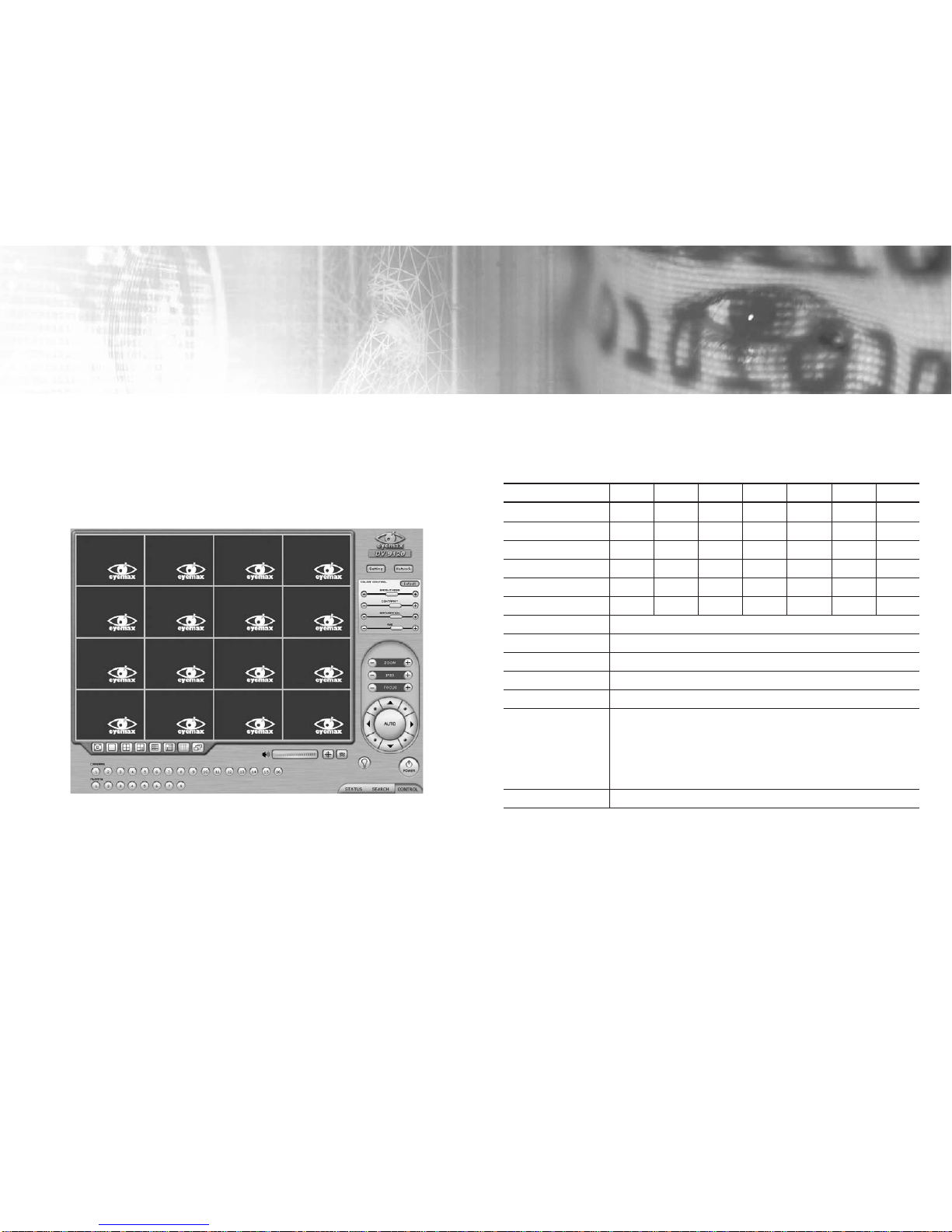
1. Hardware Specification
Models
Displaying Speed
Recording Speed
Video Inputs
Audio Inputs
Sensor Inputs
Alarm Outputs
Video Resolution
Compression Type
Supported Signal Types
Supported Network
Supported Backup Devices
Supported PTZ Protocols
Operating Systems
DVS-9030 DVS-9060 DVS-9120 DVS-9240 DVS-9480 DVS-9424 DVS-9448
30
fps(NTSC)
60 120 240 480 480 480
30
fps(NTSC)
60 120 240 120 240 480
4161616161616
12484816
441616 16 16 16
2288888
CIF, Half D1, D1
MPEG-4
NTSC, PAL
TCP/IP, PSTN
HDD, DVD/R, CD/RW,NetworkDriver, etc.
C&B Tech-CND100200&SMART, Changzhou Minking-Minking, CTNCom-HD0670,
Dong Yang Unitech-DSC230, DRAGON-DRAGON, Dynacolor-TPD7720,
Geosan-GRX1000, GOLDENEYE-GOLDENEYE, InterM-VRX2201,
KALATEL-KTD312, KJK-KJK, LG-LPTA100L, PELCO D&P,
SAMSUNG-SCC641&SDZ160R&SPD1600&SPX1000&SPT1000,
SONY-EVID3031, Vicon-Survey&2000, ZITEC-ZITECH, etc.
Windows XP, Windows 2000
EEyyeemmaaxx
9000 Series DVR
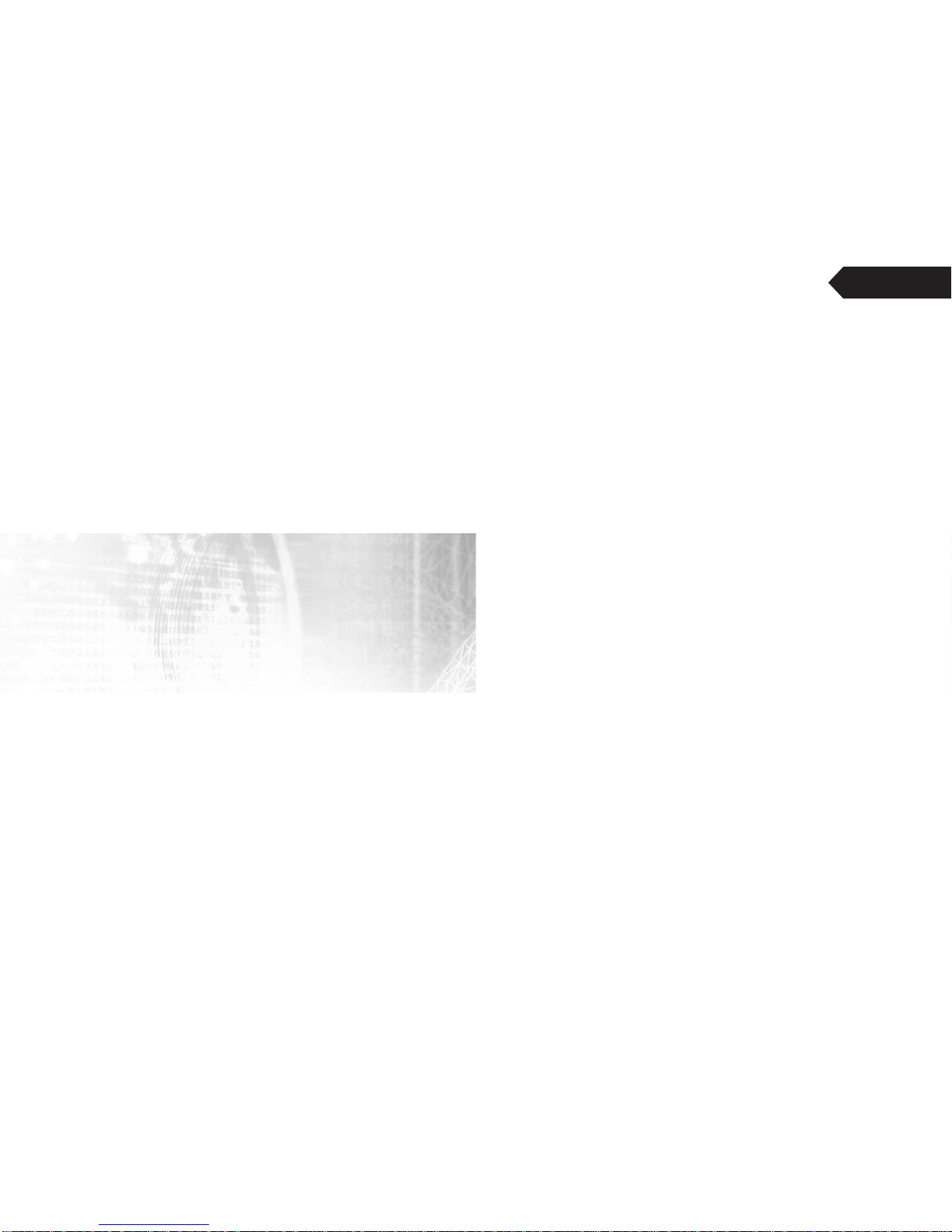
Software
Installation
Chapter 1
>Automatic Installation
>Manual Installation
>RemoteClientInstallation
>Uninstallation
>ProgramExecution
EEyyeemmaaxx
9000 Series DVR

User’s Manual(5.1.0.0
)
9
Software
Installation
[
EyeMax
]
8
It is a method to install all the relevant softwares automatically. Select “Automatic
Installation” at all times unless only “Eyemax Client” is to be installed.
Steps:
1. Insert Eyemax S/W.
2. Double-click “Eyemax. English(5.1.0.0).exe”.
(1) Definition
(2) Installation Method Selection
(3) Installing Drivers
1. Automatic Installation
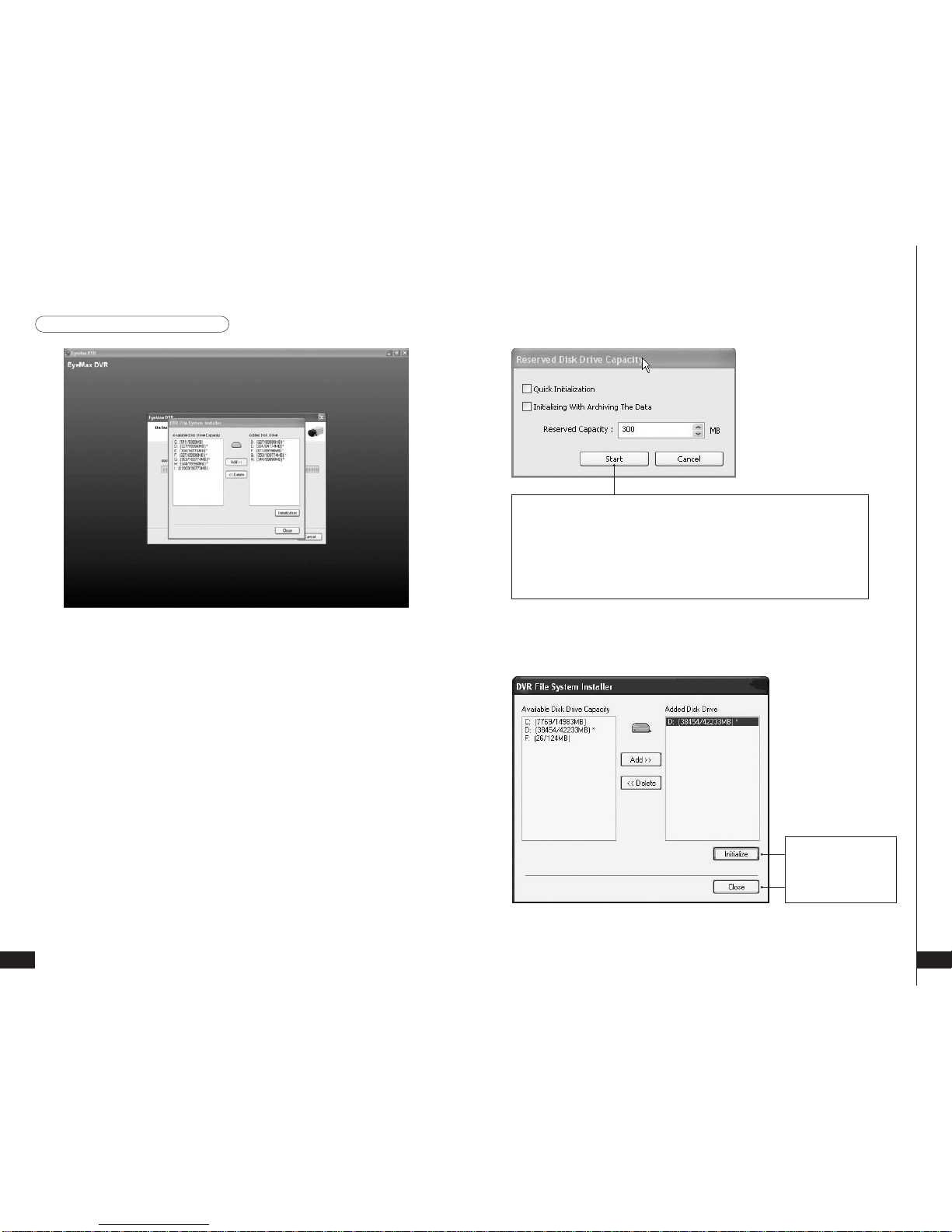
User’s Manual(5.1.0.0
)
11
Software
Installation
[
EyeMax
]
10
Definition:
Occupying disk capacity to record data
Steps:
1. Select drives from “Available Disk Drive Capacity”
2. Click “Add”.
3. Click “Initialization”.
Caution:
1. Be very careful not to add “C Drive”, for it is used for O/S and the DVR softwares.
2. HDD has to be initialized to record data
(4) DVR File System Installation
Initialization process will
be performed
automatically.
Click “Close” upon
completion.
Selecting “Quick Initialization” will lead to the initialization of entire disk capacity
added. Otherwise, put in desirable number to initialize. Note that the number can
not exceed total capacity added.
Initializing With Archiving the Data: This is to increase DFS storage by taking
additional space from the current “Reserved Capacity”. So new value for
“Reserved Capacity” can not exceed the current one.
Minimum 300MB is recommended for DVR performance.
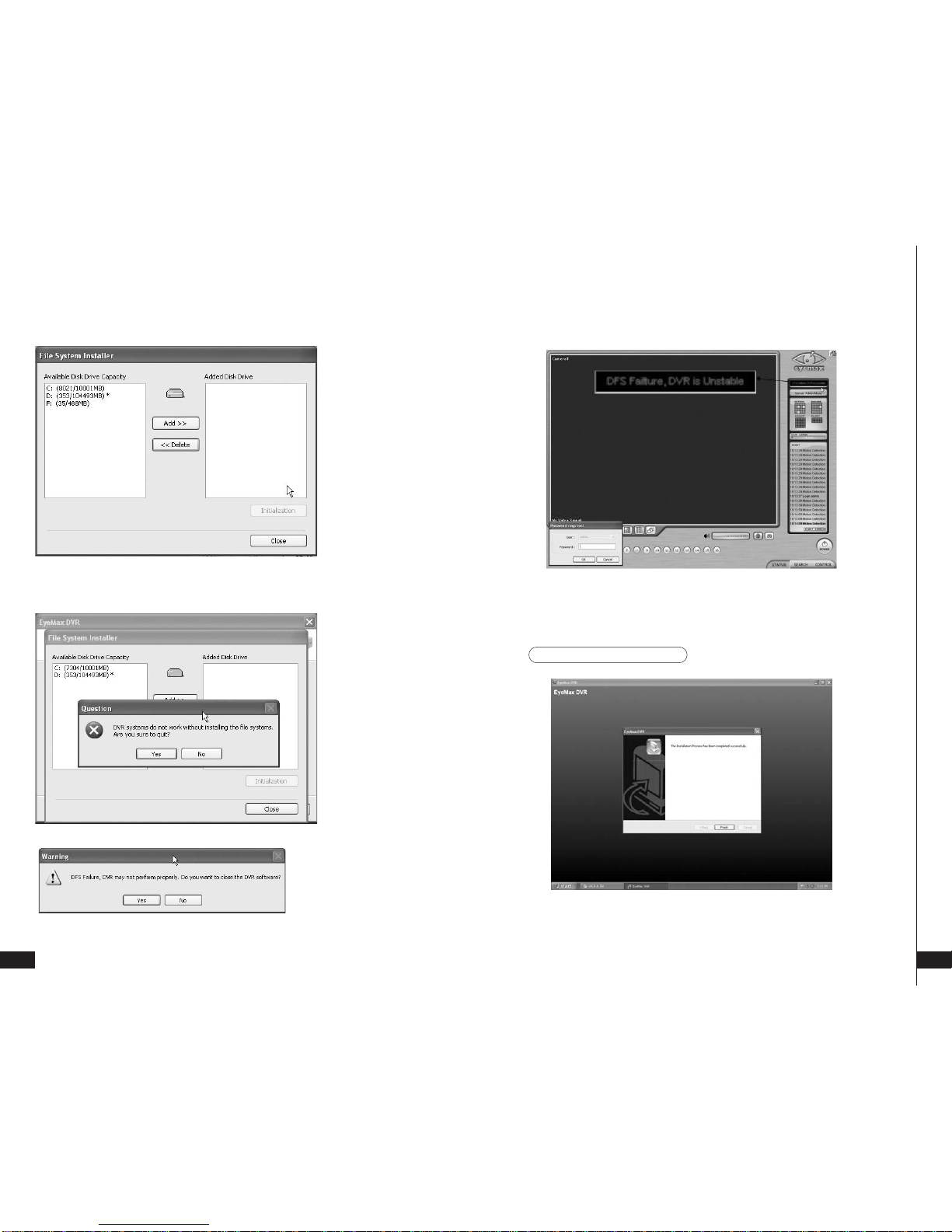
User’s Manual(5.1.0.0
)
13
Software
Installation
[
EyeMax
]
12
At least one of “available disk drive” must be added for data
storage. Otherwise, the alert message will pop up.
(5) Completion & Retry
Retry the entire procedure if an error message is displayed.

User’s Manual(5.1.0.0
)
15
Software
Installation
[
EyeMax
]
14
Note: The rest of the procedures are the same as “Automatic installation”.
(1) Definition
(3) Software Selection
(2) Installation Method Selection
It is a method to install selected softwares manually.
Select “Manual Installation” only in the case of “Eyemax Client” installation.
2. Manual Installation
(1) Using Eyemax S/W
3. Remote Client Installation
Double click
“Eyemax.english(5.1.0.0). exe”.
Select “Manual Installation”.
Select “Eyemax DVR
Client” only.
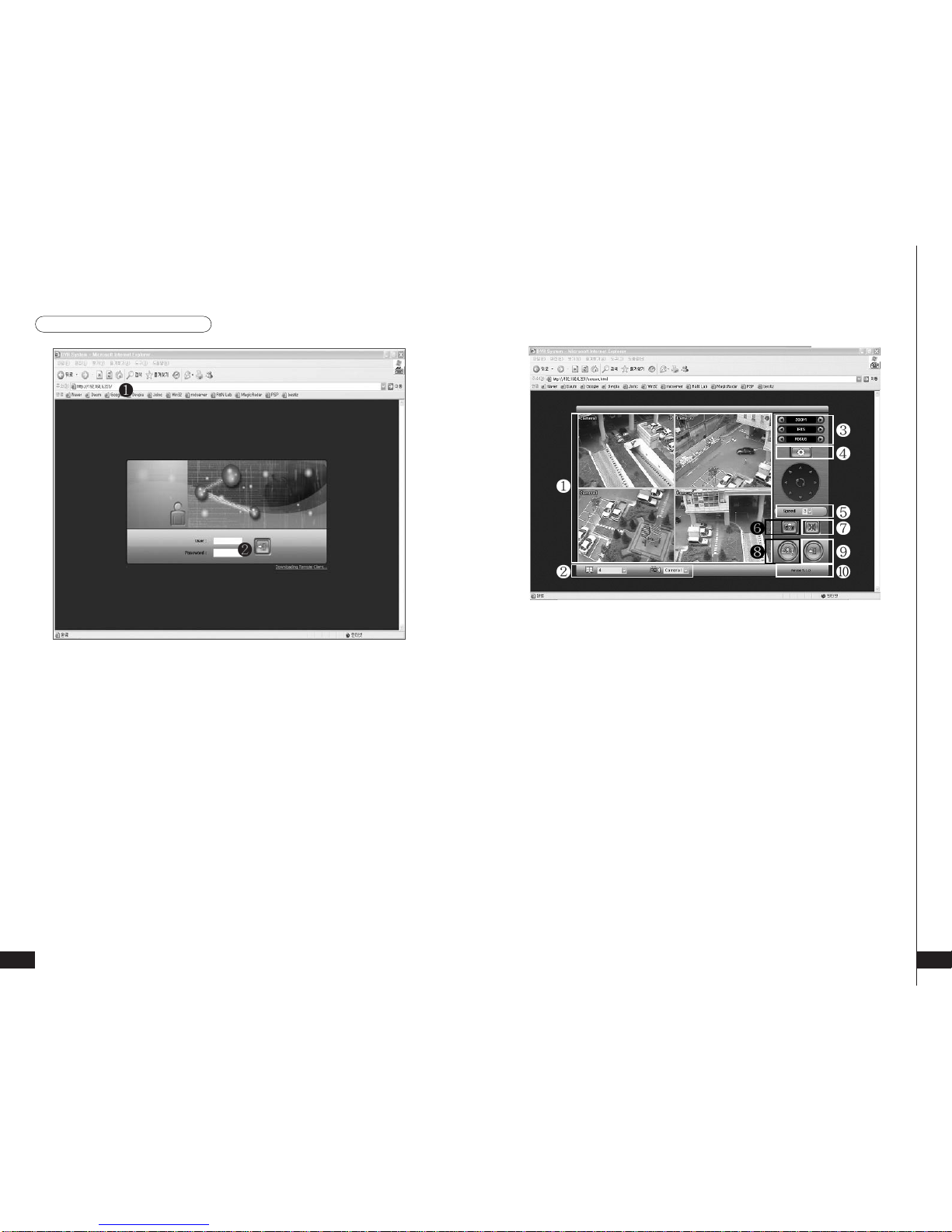
User’s Manual(5.1.0.0
)
17
Software
Installation
[
EyeMax
]
16
(2) Using Web Browser
1. Type in the IP address of DVR server.
2. Log in first before downloading Remote Client Program.
1. Live View
2. Screen splits and channel selection
3. PTZ control : Only users with proper authority to control PTZ remotely.
4. Advanced: Controlling preset, tour and E-map only for authorized users.
5. Speed: PTZ speed control
6. To save live image to JPEG
7. To listen Audio of a selected channel applied only for authorized user remotely
8. Mode change between Live and Search
9. Log In/Out or EXIT
10. Display web browser information.
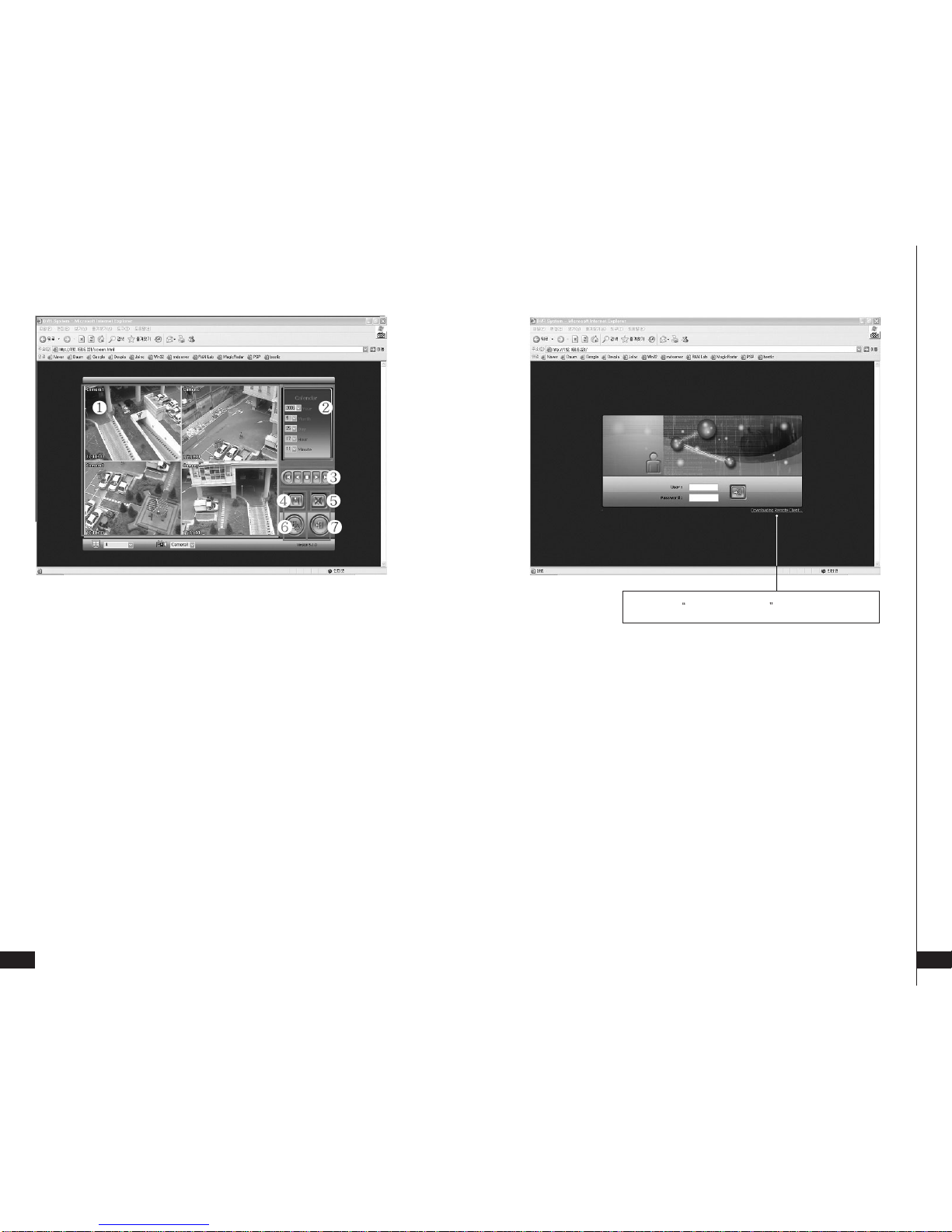
User’s Manual(5.1.0.0
)
19
Software
Installation
[
EyeMax
]
18
1, Searched Image
2. Selection for image search
3. Play back(Fast back, Back, Stop, Play, Fast Play)
4. Save: AVI, JPEG, BMP
5. Audio
6.To change Tab to CONTROL
7.Log out and go back to LOG IN page
1. Click the Install Remote Client button for downloading
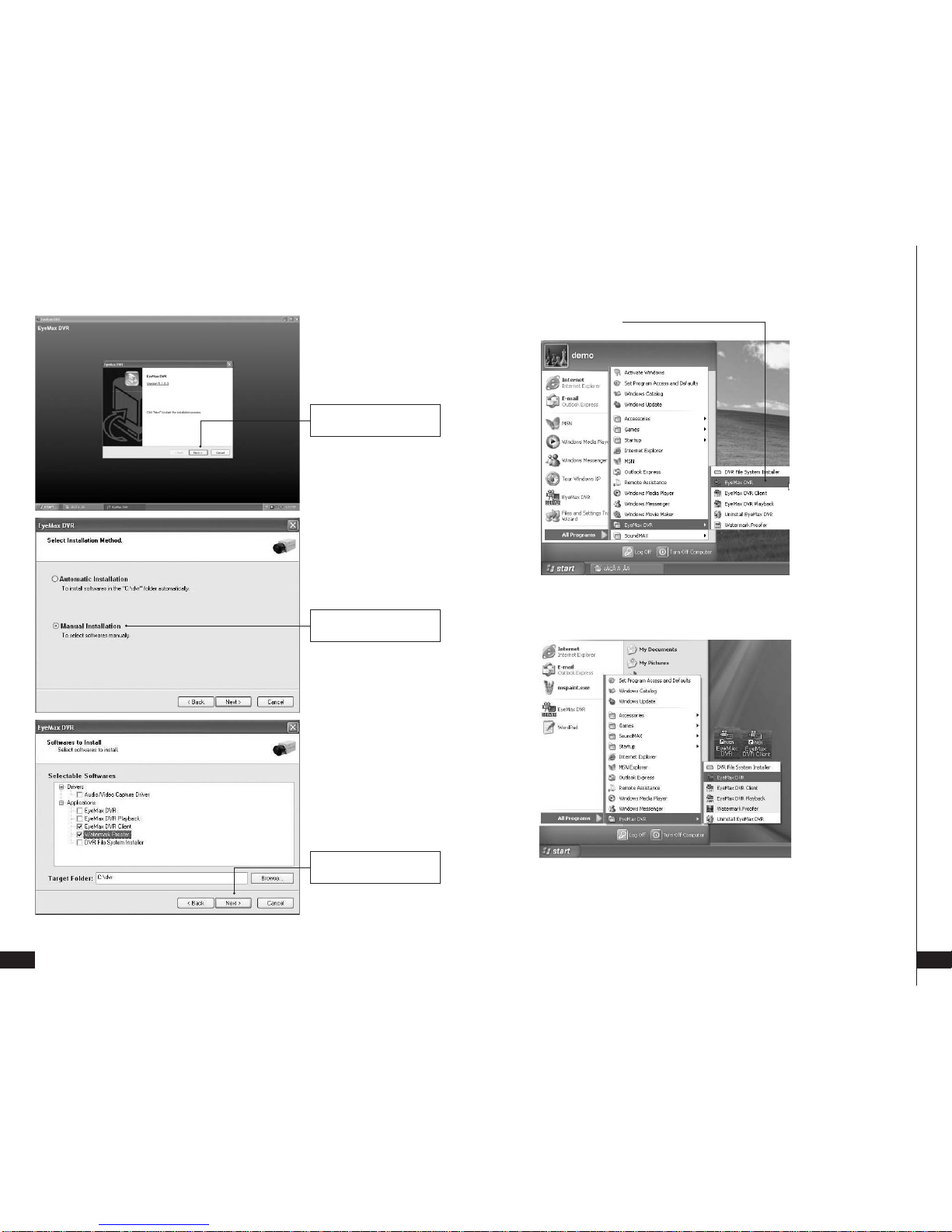
User’s Manual(5.1.0.0
)
21
Software
Installation
[
EyeMax
]
20
5. Program Execution
Find the icons on the desktop to execute “Eyemax DVR” and “Eyemax DVR Client”.
Or find “Eyemax DVR” under “All Programs”.
4. Uninstallation
4. Click “Next” to finish
Installation process.
3. Select “Manual Installation”.
2. Click “Next” to proceed.
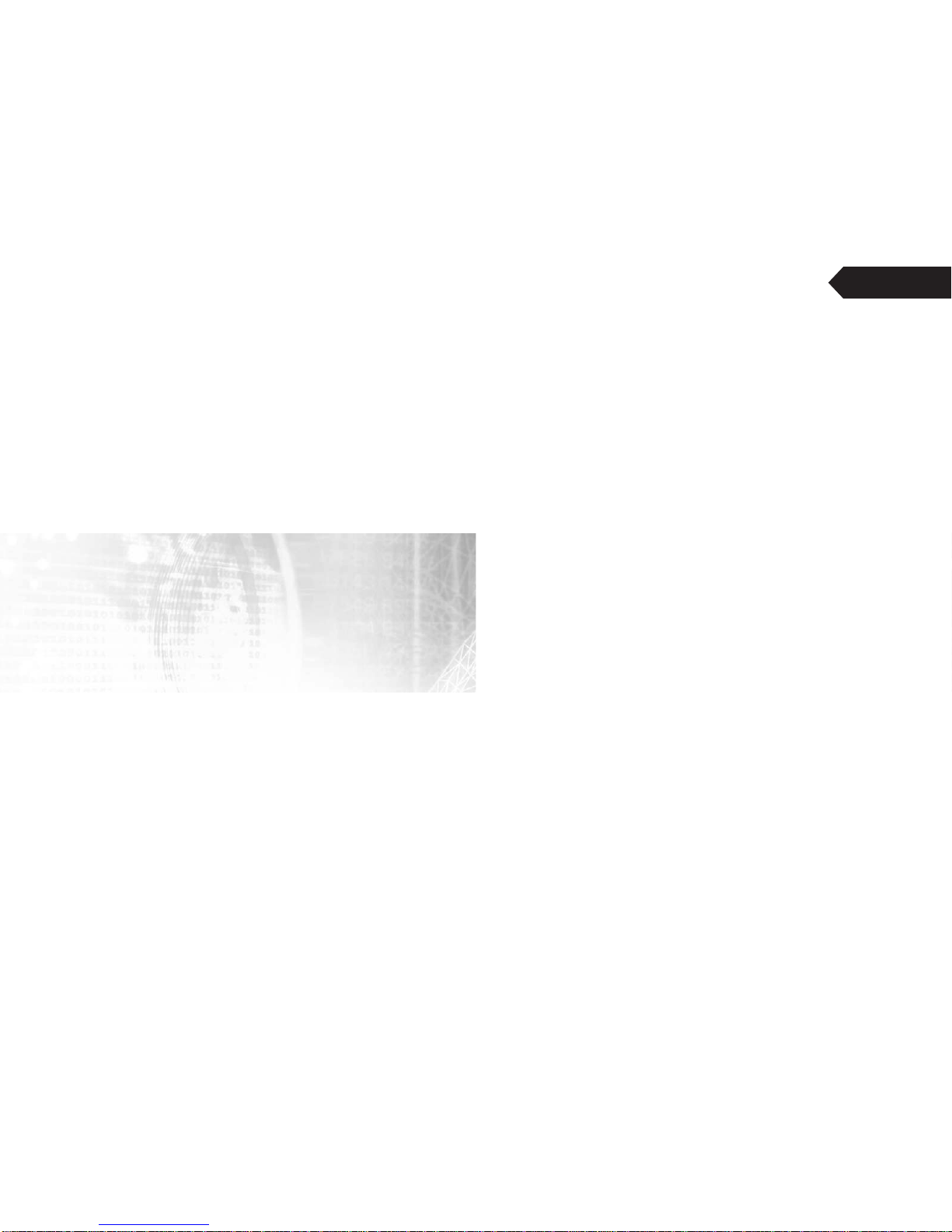
Main System
Application
Chapter 2
>Startup Screen
>Login
>Exit/Logout
>SystemInformation
>Control Screen
>Setup
(System/Device/Event/Schedule/Network/User)
EEyyeemmaaxx
9000 Series DVR

User’s Manual(5.1.0.0
)
25
Main System
Applica tion(Control)
[
EyeMax
]
24
1. Startup Screen
3. Exit/Logout
To end Eyemax DVR system,
select “Exit” and type in password.
The above screen will appear as Eyemax DVR system starts.
2. Login
The default values for User and Password are “admin” and “no password”. Click “OK” to
execute Eyemax DVR system. To give “admin” a password and to create new users,
certain configurations are required(Setup/User). Only “admin” andusers with appropriate
authorization have access to the Setup menu.
Note: Virtual keypad is available on the right top of GUI if needed.
5. Control Screen
4. System Information
Click on System Information to see DVR system information, such as OS version,
CPU, RAM, HDD, IP address, DVR model and DVR software
Search
Manual Output Panel
Status
Camera Layout Panel
Control
Adjust
PTZ Control
Touring
Power
I-Phone
Light
Volume E-map
PTZ Adjustment
Model
Network
Setup
Camera Selection Panel
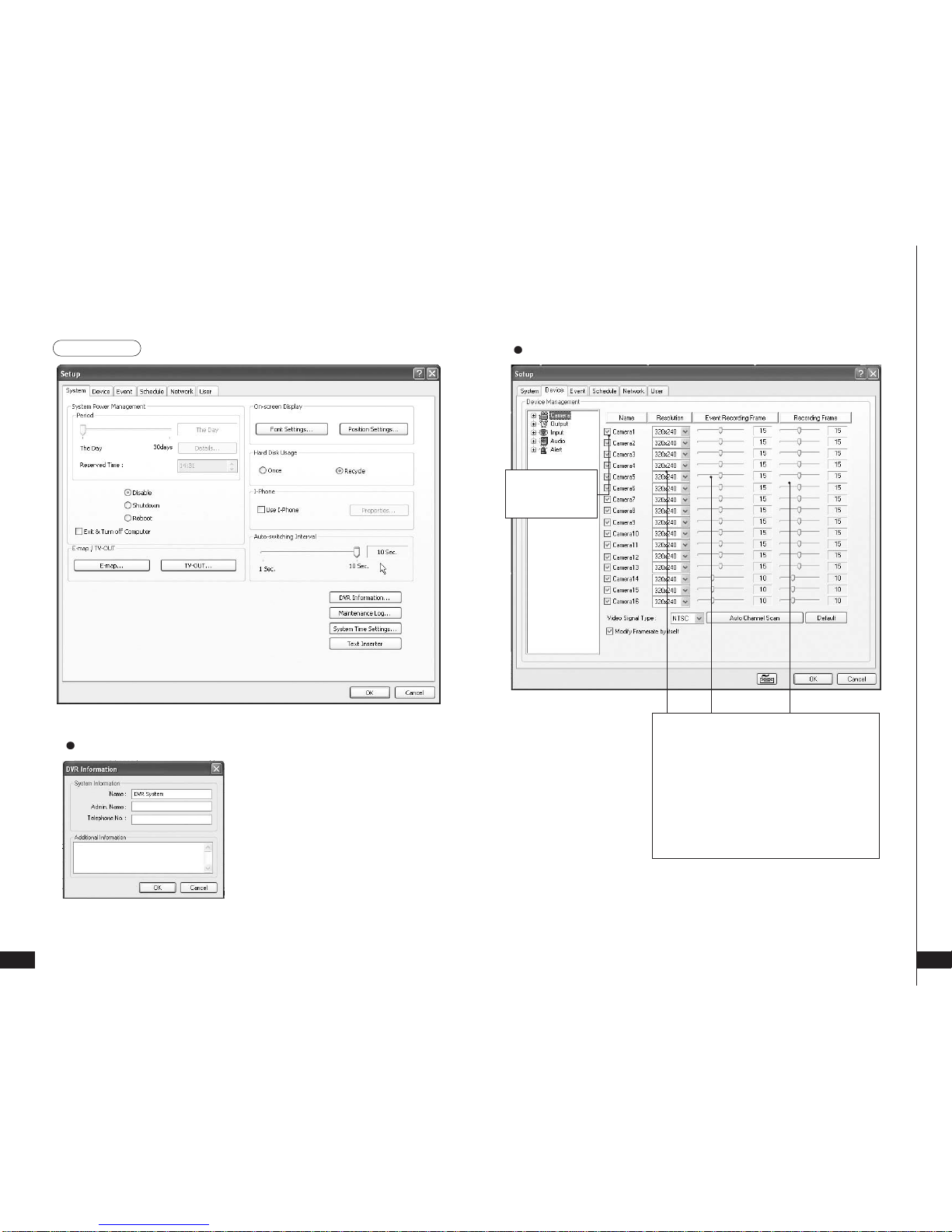
User’s Manual(5.1.0.0
)
27
Main System
Applica tion(Control)
[
EyeMax
]
26
(1) System
6. Setup
DVR Information
Create a DVR name and put in admin. info.
They will be displayed on outgoing e-mails.
Camera
Different resolutions and
recording frame rates can
be set up for different
cameras.
Cameras will be
enabled by
checking the boxes.
Video Signal Type:
Select either NTSC or PAL.
Auto Channel Scan:
It automatically identifies all the active video
channels. Make sure to always click and scan after
S/W version change.
Default:
It sets “Event Recording Frame” and “Recording
Frame” as default values.
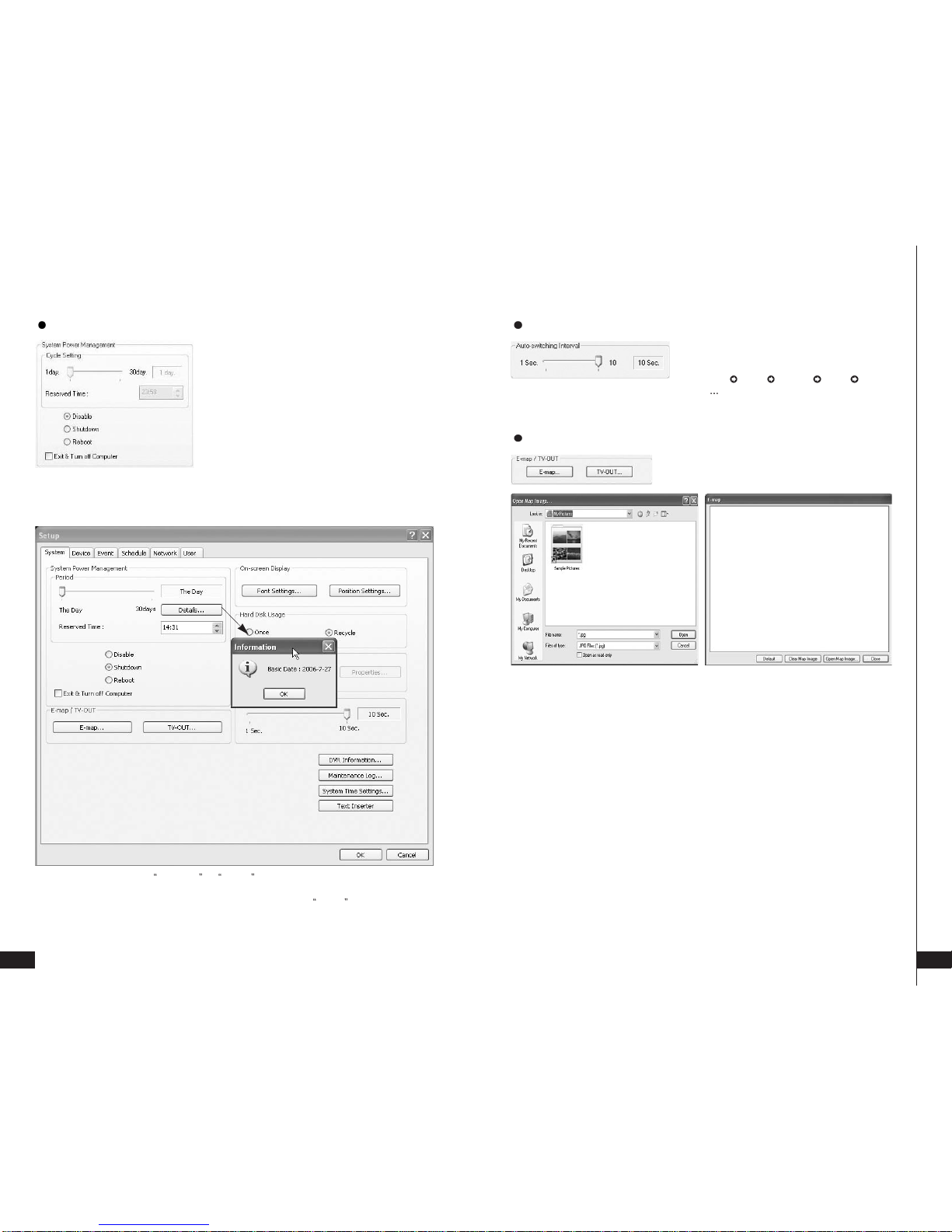
User’s Manual(5.1.0.0
)
29
Main System
Applica tion(Control)
[
EyeMax
]
28
System Power Management
Details: First select either Shutdown or Reboot to enable Period.
For example in above picture,
7daysafterthebasicdate, system will shutdown automatically. Details shows the set date
and it will be the starting point.
Period : Select a day that DVR system reboots automatically by
the period.
Reserved time : Time set to shut down or to reboot DVR system
Disable : selected when System Power Management is not to
be used
Shutdown : selected when shutting down computer is required
at the time set
Reboot : selected when rebooting DVR system is required at
the time set
Exit & Turn off Computer : By checking this box, computer will
be turned off automatically as a user
exits from Eyemax DVR system.
Auto-switching Interval
Auto-switching Interval is a function that allows
green square around selected camera to move to
the next one at the interval set.
e.g.) Camera1 10 sec. Camera2 10 sec.
Camera3 .
E-map
Click on the “E-map” button to design E-map.
Click on “Open Map Image” to select an E-map image.
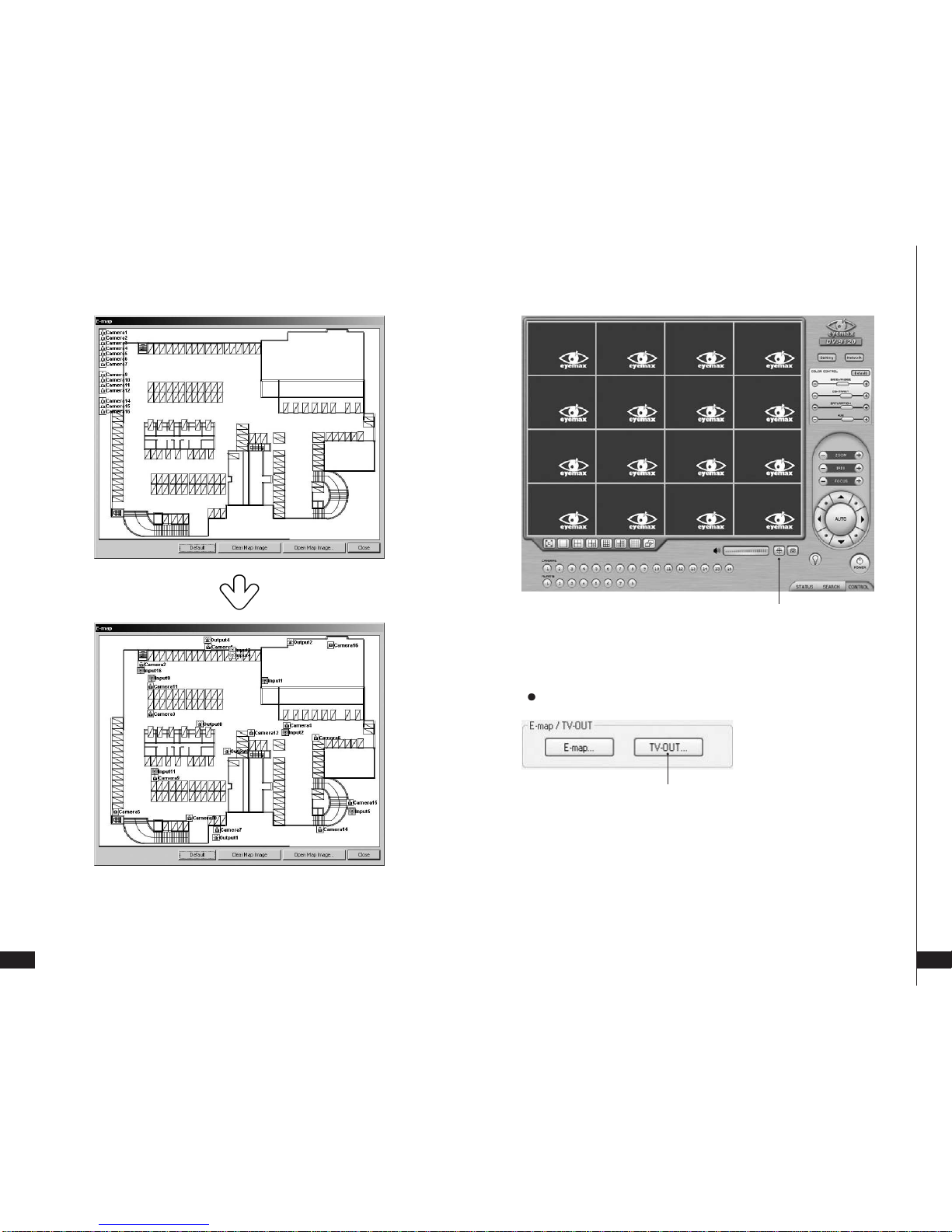
User’s Manual(5.1.0.0
)
31
Main System
Applica tion(Control)
[
EyeMax
]
30
The above is a designed E-map sample.
Drag mouse to position Camera/Input/Output and design E-map.
TV-OUT is a function that sends selected cameras to a call monitor
(external analog monitor). Click on the “TV-OUT” button for setup.
TV-OUT
Click on the E-map button positioned next to the I-phone button to open E-map.
White Camera : Not on Recording, Yellow Camera: On Recording,
White Input/White Output : Not Activated, Yellow Input/Yellow Output: Activated
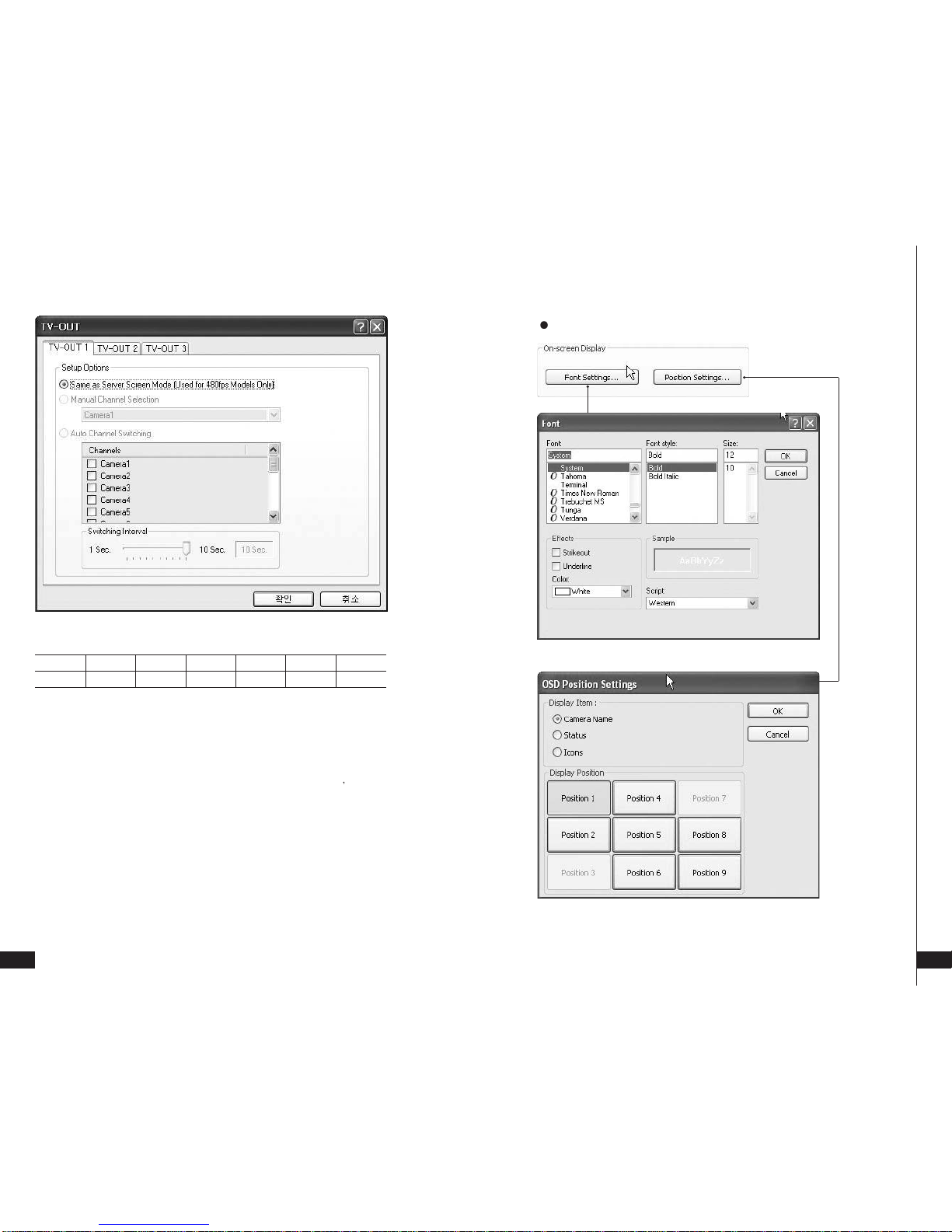
User’s Manual(5.1.0.0
)
33
Main System
Applica tion(Control)
[
EyeMax
]
32
The models such as 9240 (240FPS/240FPS) and9480 (480FPS/120FPS) support 2
TV-OUTs. 9424 (480FPS/240FPS) support 3 TV-OUTs and the rest of the models
support 1.
Setup Options :
1. Same as Server Screen Mode
(For 9480(480FPS/120FPS) only) - TV-OUT Monitor displays whatsonDVR
server.
Manual Channel Selection - Channels are selected manually. Once “Manual
Channel Selection” is selected, channels can also be selected manually on
Control screen by placing mouse on camera picture and clicking the right mouse.
2. Auto Channel Switching - Selected channels rotate to display at the switching
interval set.
*Switching Interval: The length of time to stay at one camera
The Number of TV-out Supported
9030 9060 9120 9240 9480 9424 9448
1112231(2)
Font Settings: Font change on screen display.
Postion Setting: Position change on screen display.
On-screen Display
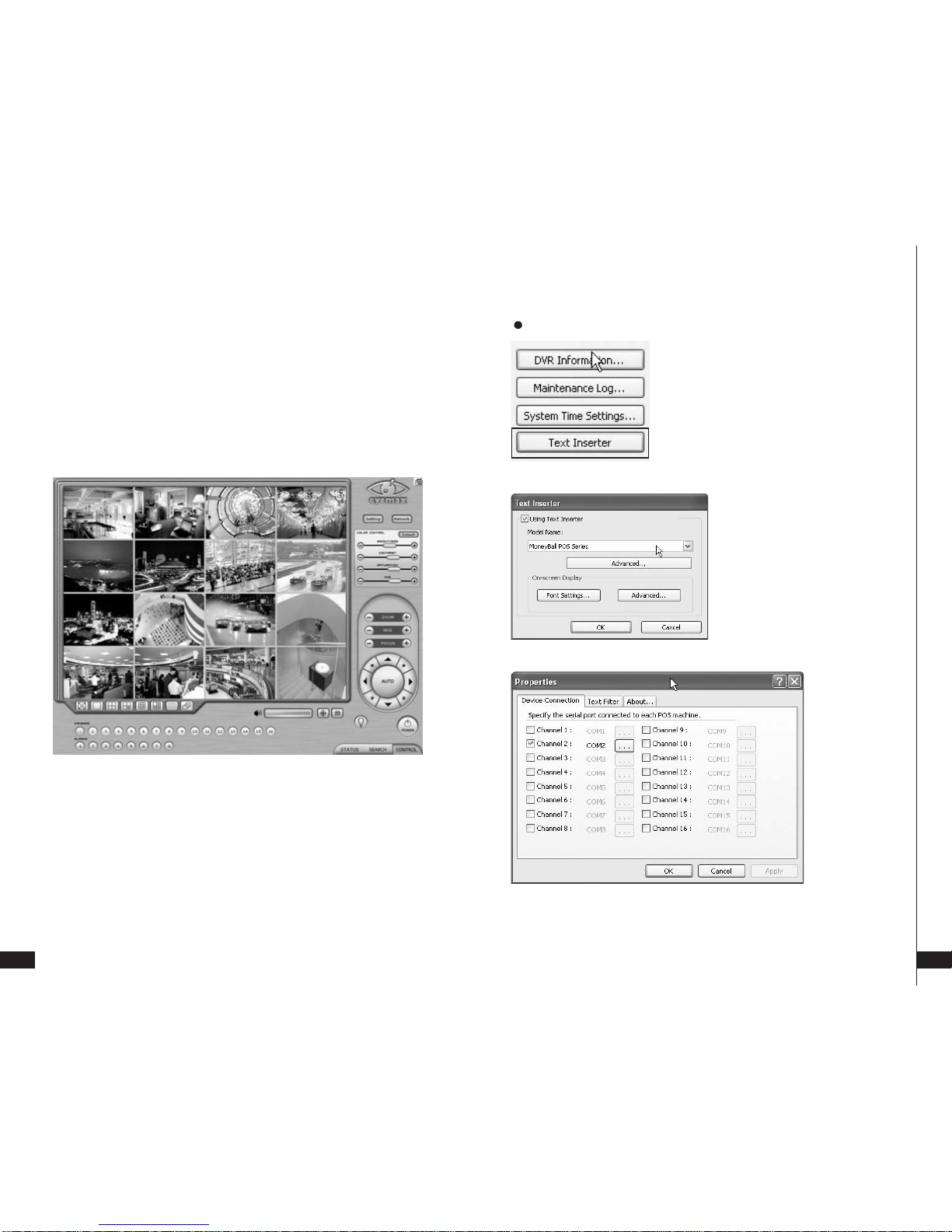
User’s Manual(5.1.0.0
)
35
Main System
Applica tion(Control)
[
EyeMax
]
34
Note: One right mouse click can be a very useful tool. Manual TV-out and OSD setup
can be done. Additionally, instant recording can start by one click.
On a camera screen, you may click one right mouse to control OSD as belows.
Show Camera Names and Status :
By checking it, camera names and status will be displayed on camera pictures.
Show Motion Detection Blocks :
By checking it, green motion detection blocks will be displayed on camera pictures
when recording schedule is set as “M” (Setup/Schedule).
Show Object Detection Blocks :
By checking it, blue object detection blocks willbe displayed on camera pictures.
Text Inserter
Text Inserter is a function that allows Eyemax DVR
system to integrate with POS machines. Simply
select POS driver like selecting PTZ driver to
enable POS text inserter program and transactions
that occur will be displayed on selected camera
pictures. Transaction recording and text search are
possible as well.
For more detailed installation and information, refer
to Appendix 1.
Device Connection: Select camera(s) and a comport connected with POS system(s)
How to Set
1. Tick the “Using Text Inserter”
2. Choose a connected POS driver.
(POS driver is addable asPTZ protocol
adding.)
3. Click on Advanced to set hardware
feature.
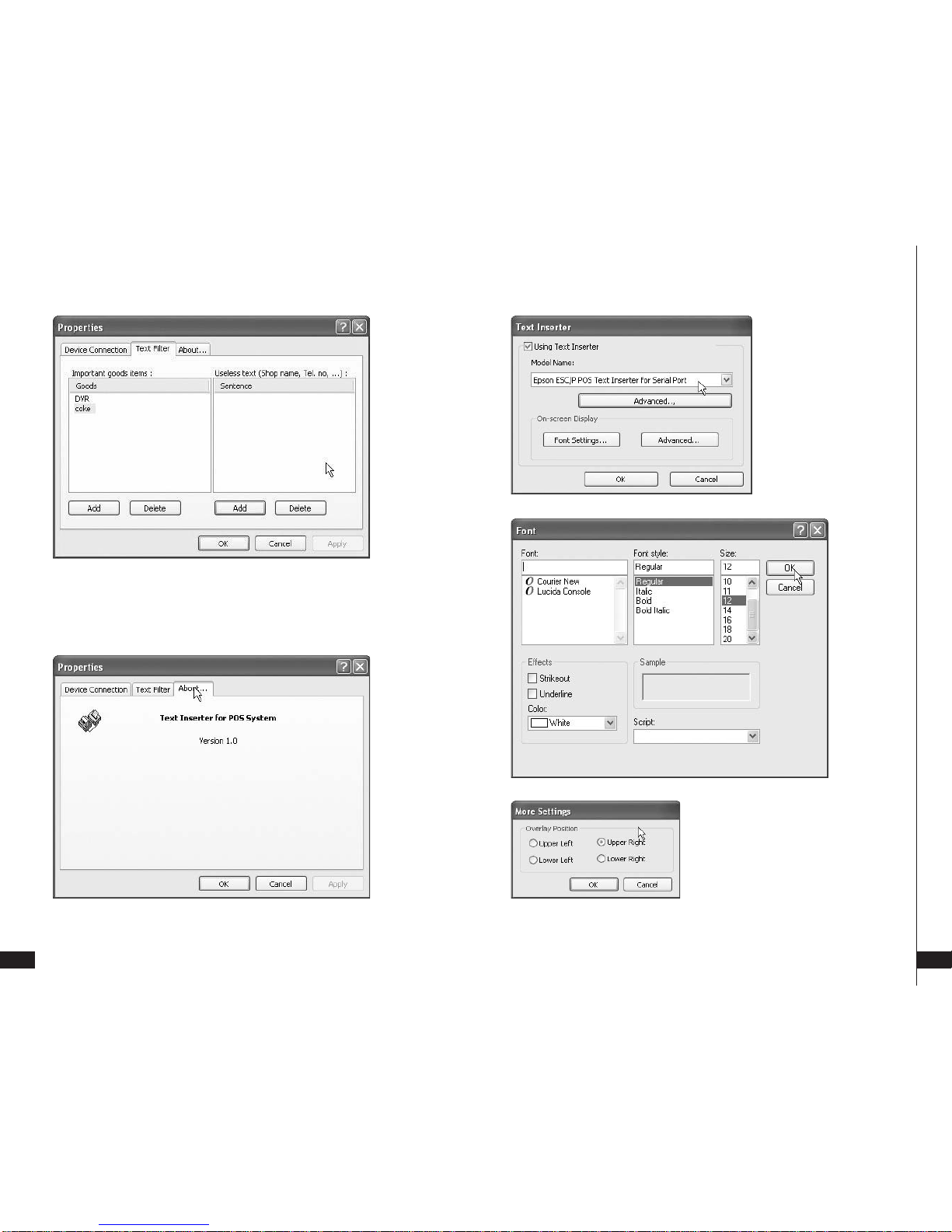
User’s Manual(5.1.0.0
)
37
Main System
Applica tion(Control)
[
EyeMax
]
36
Text Filter: Register important goods and useless text to display distinguishably and
search POS data conveniently.
Important goods items: Pre-registered items will be displayed in red characters.
Useless text: It is not going to be displayed during transaction.
About: Shows POS S/W version.
Font Settings:
Font change on screen
display.
Postion Setting:
Position change on screen
display.
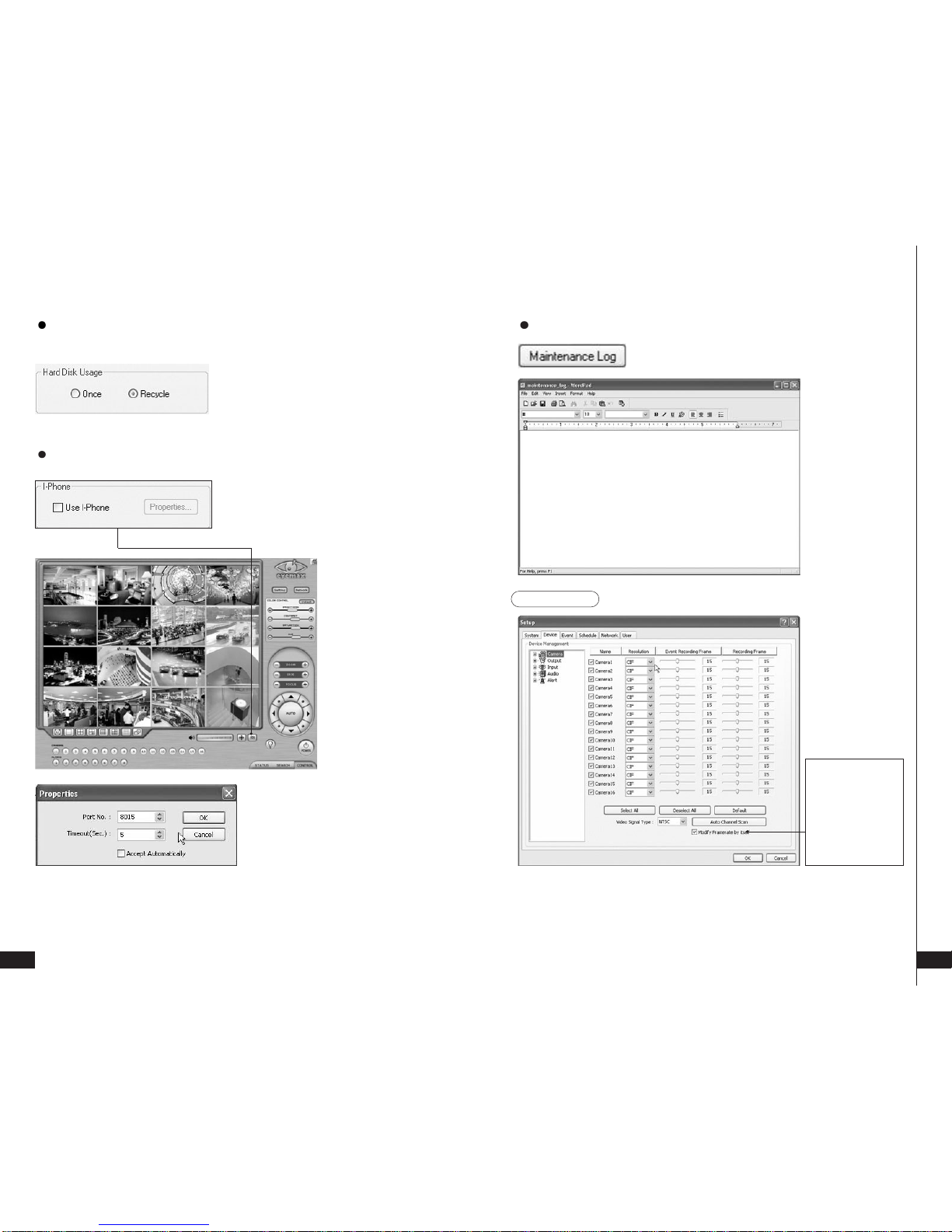
User’s Manual(5.1.0.0
)
39
Main System
Applica tion(Control)
[
EyeMax
]
38
Hard Disk Usage
I-Phone
I-phone is “Two-Way Audio Communication”.
Check the box, go to Control Screen,
and click on the I-phone button for audio
communication. For more detailed
I-phone setup, refer to Appendix 2.
Port No.:
A port number for I-phone use has to be set
up. Normally the default value is good to
use.
Timeout:
It indicates the maximum length of
connection trial. If there is no response within
the value set, call will be cancelled.
Accept Automatically:
To accept counter part’s IP-phone connection without checking a confirmation message.
Hard Disk Usage is to select data storage method.
If “Once” is selected, data will be stored up to the
point where HDD reaches its maximum capacity.
If “Recycle” is selected, data will be overwritten
from the point HDD reaches its maximum capacity
based on “First InFirstOut”.
Maintenance Log
It is used to record and view maintenance history.
(2) Device
Device sub-screen is divided into 5 different setup categories;
Camera, Output, Input, Audio and Alert.
All devices in each category can be set up on one same page.
Modify Framerate
itself:
By ticking it, DVR
software will
automatically
allocate
proper
frames to channels.
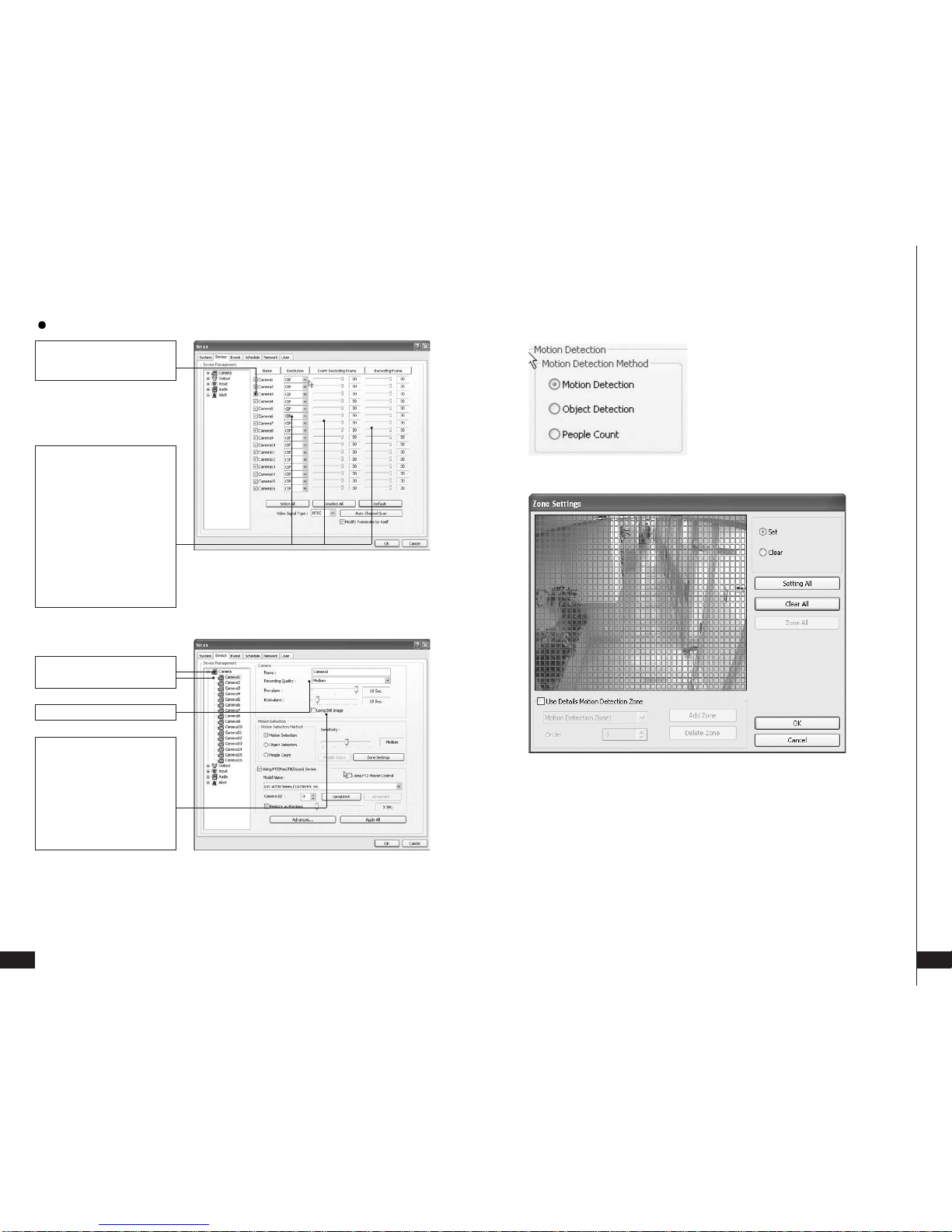
User’s Manual(5.1.0.0
)
41
Main System
Applica tion(Control)
[
EyeMax
]
40
Camera
Pre-alarm (max. 10 sec.): Length of time to be recorded before event
Post-alarm (max. 60 sec.): Length of time to be recorded after event
Different resolutions and
recording frame rates can be
set up for different cameras.
[Camera]
Cameras will be enabled by
checking the boxes.
Video Signal Type:
Select either NTSC or PAL.
Auto Channel Scan:
It automatically identifies all the
active video channels. Make
sure to always click and scan
after S/W version change.
Default:
It sets “Event Recording
Frame” and “Recording Frame”
as default values.
Select recording picture quality.
Double-click on “Camera” for
more individual Camera setup.
Using Still Image:
It is a function that captures
still image when Recording
schedule mode is set as E or H.
(Caution) Under R mode at
Recording schedule, this
function stop recording the
channel.
[Motion Detection]
Zone Settings:
1. Drag mouse on desired place to set motion detection zones.
2. To clear the zones set, click on “Clear all” or drag mouse after click on “clear”.
Select a function between Motion
detection, Object detection and
People Count.
Motion detection is a function that
DVR software detects every
movements or motions by comparing
aframewiththe previous frame.
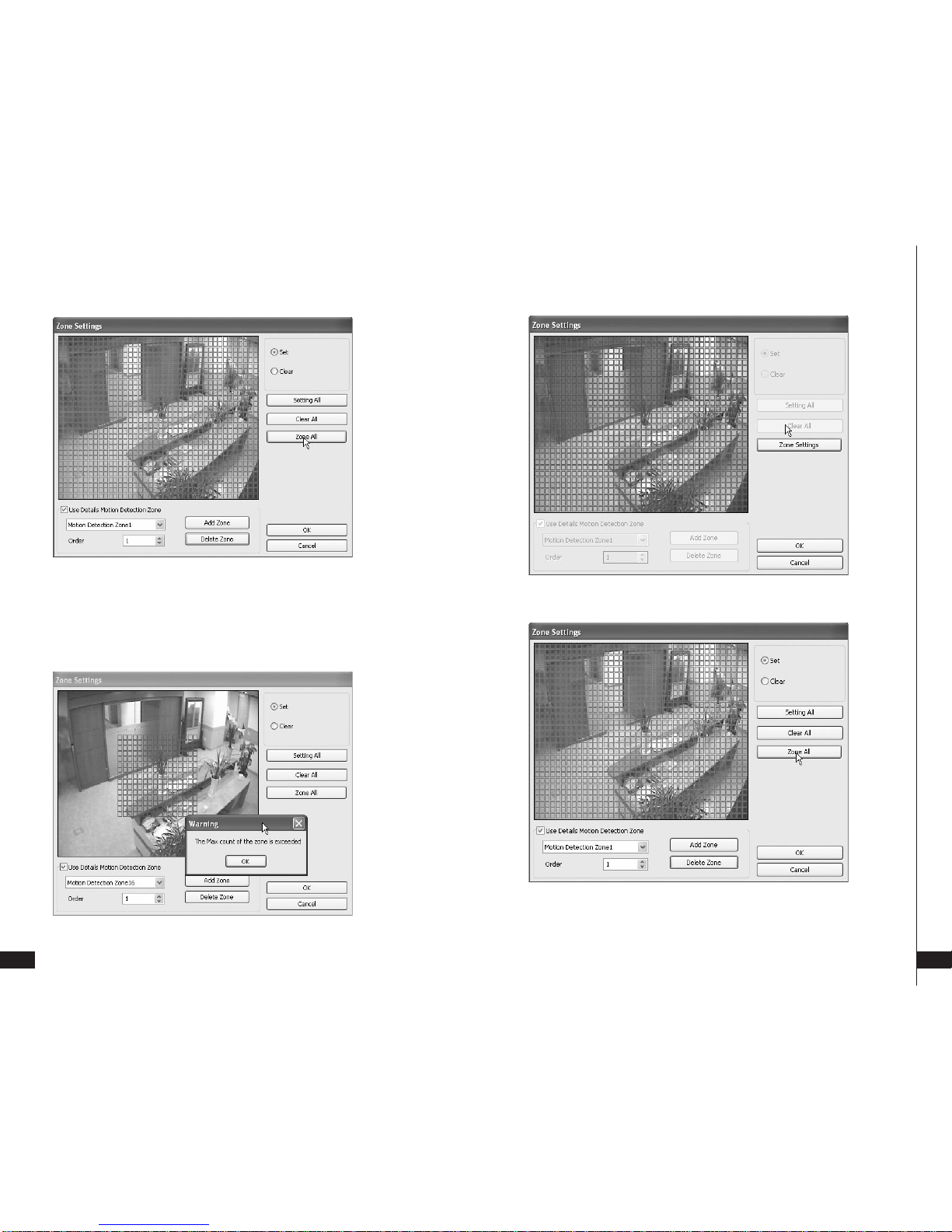
User’s Manual(5.1.0.0
)
43
Main System
Applica tion(Control)
[
EyeMax
]
42
Use Details: set more than one motion detection zone. Possible up to 16 motion detection
zones with all different colors.
How to set: Click on “Add Zone” and select another zone desired to be detected.
Note: If the number of zones exceeds 16, below error message will be appeared.
Zone All: Displays all areas together that have been set for the zones.
Setting All: Selects whole area
Delete Zone: Deletes zones one by one.

User’s Manual(5.1.0.0
)
45
Main System
Applica tion(Control)
[
EyeMax
]
44
[Object Detection]
It is a function that marks all the changes occurred from the original scene.
Eyemax will detect new & missing objects after a certain period of time (detecting interval).
Detecting Interval: An interval that DVR tries repeatedly to detect any object change in the zone
set. For example, if the object is appeared and remained only 5 seconds, it will not be detected in
case 1 min. detecting interval is set as above.
Viewing Original Frame: Checking an original image set.
Set as Original Frame:
Save an original image to be surveilled to check missing or appeared object.
Set: To mark a zone.
Setting All: Select all zone in a selected channel
Clear All: To clear set zone.
Object Detection Blocks
Click the right mouse and select Clear Object
Detection Blocks to remove all the blocks.
How to Set up:
1. Drag mouse to set object detection zone ( same as Motion detection).
2. Click the Set Frame button to set original image.
3. Go to the Detecting Interval and determine when to mark new object after its pause.
4. Go to Setup/Schedule and select M for the corresponding camera.
5. Go to Control Screen and find the red-squared Object Detection symbol.
6. One click on the View Original Frame will display original image set.
7. Click it again to reactivate the Set Frame button.
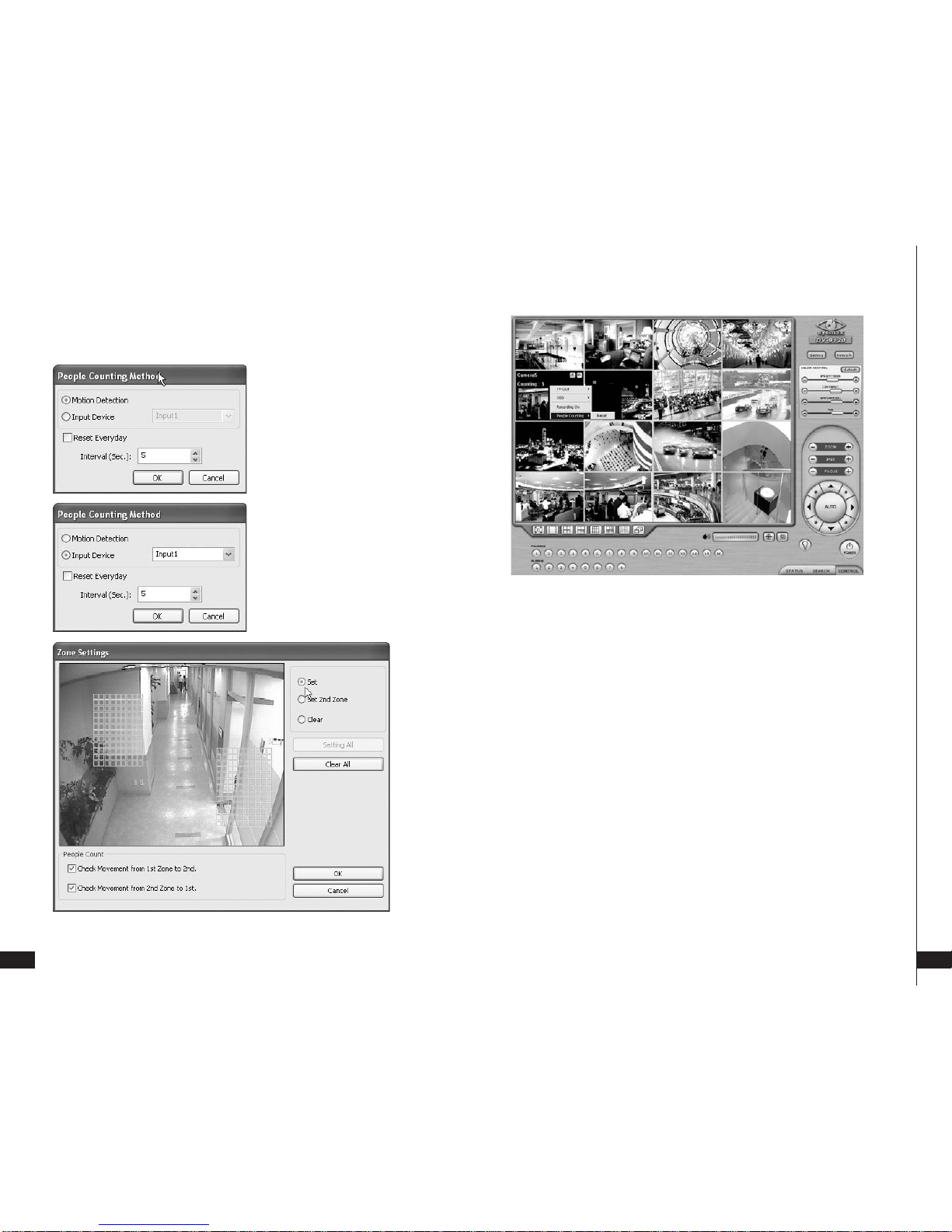
User’s Manual(5.1.0.0
)
47
Main System
Applica tion(Control)
[
EyeMax
]
46
[People Counter]
It is a function that counts people coming in and out of a certain place.
How to Set up:
1. Set Count Interval.
2. Set zone by dragging mouse.
3. If a directional counting is needed, select one.
Motion Detection: Counting by Motion Detection.
Input Device: Counting by Input Device such as sensor.
Reset Everyday: Tick box to reset everyday automatically.
Interval(Sec.): Counting interval from the time object is detected.
Check Movement from 1st Zone to 2nd: Counting based on the direction a place to another.
Check Movement from 2nd Zone to 1st: Counting based on the direction a place to another.
Set: Set the first zone.
Set 2nd Zone: Set the second zone to be detected.
Clear: Clear the zone selected.
Setting All: Selects all areas on the screen.
Clear All: Clear all zones selected.
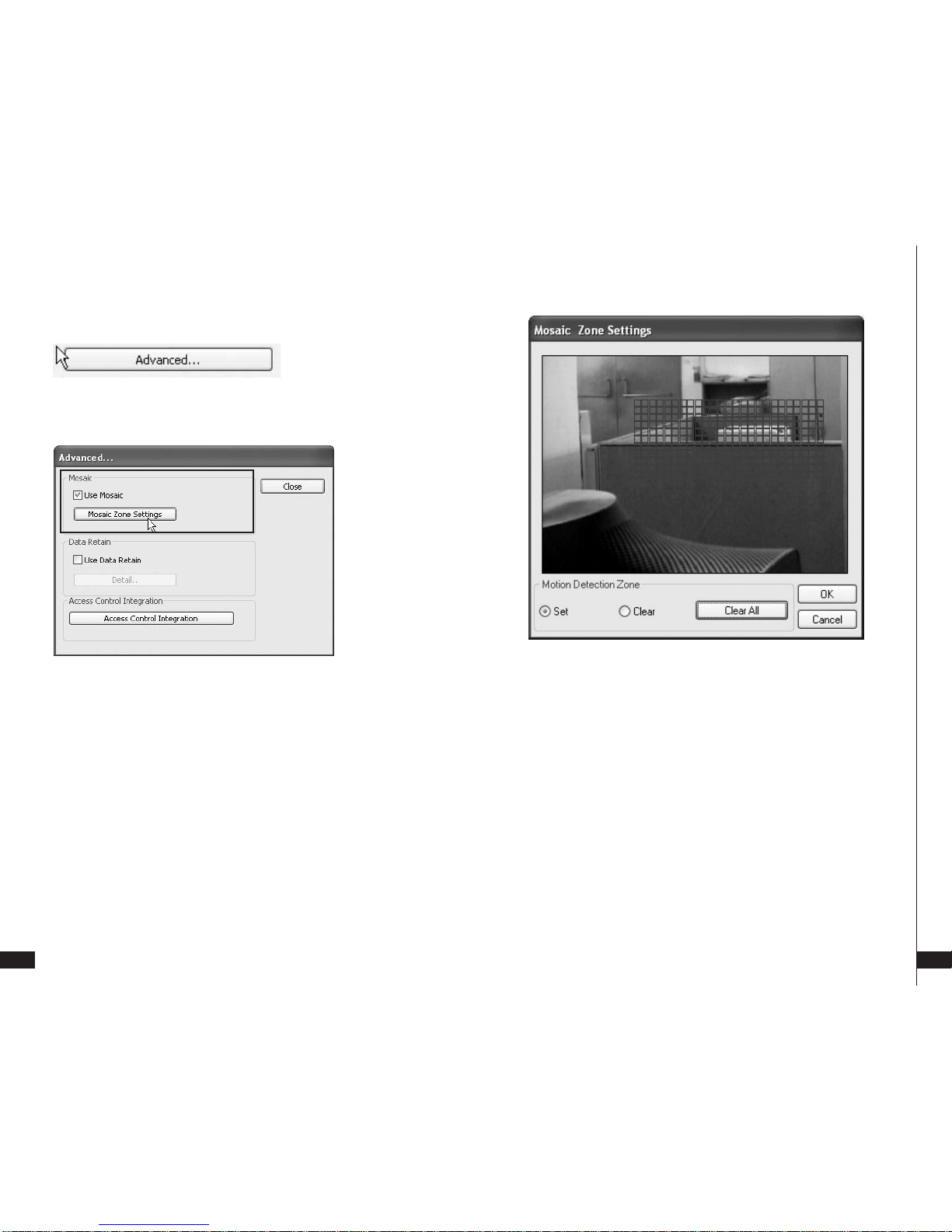
User’s Manual(5.1.0.0
)
49
Main System
Applica tion(Control)
[
EyeMax
]
48
[Mosaic]
It is a function that veils restricted areas to keep regular users uninformed.
How to Set up:
1. Click on “Advanced”.
1. Tick the “Use Mosaic” box.
2. Click on “Mosaic Zone Settings”.
3. Set “Mosaic Zone”.
4. Go to the “Control Screen” and find veiled areas.
Note:
1. While using Mosaic, “Save” or “Print” can not be performed.
2. To see unveiled area, logging in as “Admin” or “Admin Mode” is required.
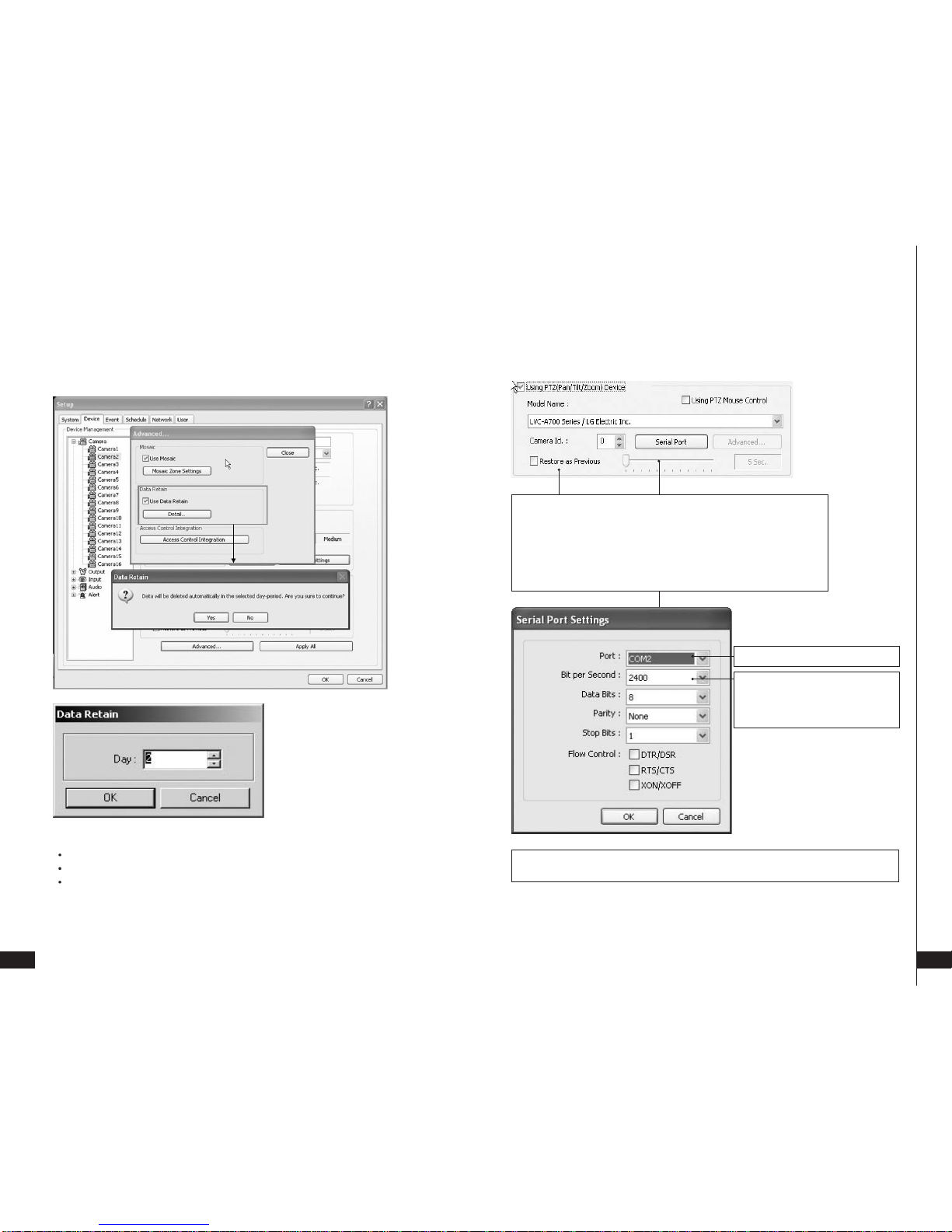
User’s Manual(5.1.0.0
)
51
Main System
Applica tion(Control)
[
EyeMax
]
50
[Data Retain]
It is a function that retains data only for the period set. For example, if 10 days is set,
Eyemax will delete all previous data before 10 days regardless of the capacity
remaining in HDD.
How to Set up:
Click on “Advanced”
Tick the “Use DataRetain”.
Click on “Detail” to select a day period to retain
Note: Warning message to inform as above will be appeared. To continue, click on “Yes”
[PTZ Camera Setup]
Apply All:
The same settings will be applied to the rest of the cameras by clicking on “Apply All”.
Bit per Second:
It is 9600 for most of PTZ cameras.
But a few can have different values.
Refer to camera manual.
Select the port used for PTZ camera.
Camera ID:
Leave it as it is if only one PTZ camera is used. Otherwise, give each
camera a different number.
Restore as Previous:
Tick the box and set time period to move camera back to initial position
after a certain period of time.
When using a PTZ camera, check the box and select a model name. Eyemax DVR
system supports nearly 40 different protocols.

User’s Manual(5.1.0.0
)
53
Main System
Applica tion(Control)
[
EyeMax
]
52
[PTZ Control by Drag andDrop]
How to Set Up:
1. Simply ticks “Using PTZ Mouse Control” as above and select a proper PTZ model name.
2. On a PTZ screen, drag mouse to the desired position to see.
[
Virtual Keypad for Speed DomeCamera
]
How to Set Up:
1. Select “SpeedDome Camera/TBT INC.”
protocol to run Virtual Keypad.
2. Set proper Camera ID, Port,
Bit per Second, and etc.
3. Click right mouse button on PTZ Screen
and select “ PTZ Keypad”.
Click on “Menu” to go into Camera OSD.
Once preset and touring have been setthrough this virtual keypad,they must be controlledby
the keypad.(Menu buttons on GUI will not work.)
For example, when preset 1 is set, press 1 on the keypad and “Preset”. Then it moves to the
Preset No. 1 position.
Note: Now only limited Speed Dome models are available to run this keypad.

User’s Manual(5.1.0.0
)
55
Main System
Applica tion(Control)
[
EyeMax
]
54
[Preset & Touring]
Either click the right mouse on camera picture or click on the Preset (Touring)
button for Preset (Touring) setup and use.
[Preset]
“Preset” is a function that enables a camera to move from one position to
another automatically.
Steps to Set up Presets:
1. Move camera to a desired position using the PTZ Control on Control screen.
2. Click the right mouse.
3. Name the preset.
4. Repeat the above for setting up as many as 256 presets.
5. Click the right mouse to run preset and click the “Auto” button to stop it.

User’s Manual(5.1.0.0
)
57
Main System
Applica tion(Control)
[
EyeMax
]
56
[Touring]
“Touring”is a function that enables a group of selected presets to work repeatedly.
Steps to Set up a Tour:
1. Click the right mouse.
2. Name the tour.
3. Click on “Add”.
4. Select a preset.
5. Click “OK”.
6. Repeat the above to have more than 1 preset in the tour.
7. Click the right mouse to run the tour.
Dwell:
The length of time that camera will pause before moving to the next preset.
Speed:
Moving speed for selected preset.

User’s Manual(5.1.0.0
)
59
Main System
Applica tion(Control)
[
EyeMax
]
58
Advanced PTZ setup can be done by oneright mouse click. Make sure thatthe PTZ
camera to set up supports advanced PTZ control functions first.
[Access Control]
It is a function that integrates Access Control into DVR system.
For Access control DVR, please refer to Appendix 4 “Access control DVR”.
How to Set up:
1. Click on “Advanced”
2. Click on “Access Control Integration”
3. Type in “IP Address” and Port Number of access control connected PC.
Note: For more information about Access Control Integration, refer to the appendix 4, please.

User’s Manual(5.1.0.0
)
61
Main System
Applica tion(Control)
[
EyeMax
]
60
Output Device
Name: Output device name.
Length of Activation: The length of output activation (1-60 sec.).
Length of Standby: The length of output deactivation until reactivation (0-60 sec.).
Apply All: The same settings will be applied to the rest of the output devices.
Double-click on “Output” for
individual output setup.
Eyemax DVR system can be
equipped with as many as 8
output devices. Simply check the
boxes for use. In addition,outputs
can be manually activated from
Control screen (Manual Alarm).
Input Device
Eyemax DVR
system can be
equipped with as
many as 16 input
devices.
Simply check the
boxes for use.
Each and every
input can be tuned
independently.
Signal Types:
NO: (+) & (-)
detached normally
NC: (+) & (-)
attached normally

User’s Manual(5.1.0.0
)
63
Main System
Applica tion(Control)
[
EyeMax
]
62
Audio
Input Gain (1-15): It
is audio level control
similar to volume
control.
Eyemax DVR system is equipped with as
many as 8 audio channels.
Simply connect cameras to audio
channels for use, and audio recording will
be completed as chosen.
(e.g.) The above selections indicate that
Audio2 will record Camera3, Audio3 will
record Camera5, etc.
Alert
Eyemax DVR system is equipped with 1 alert device.
Alert is the beep inside the system that sounds in the case of event.
Check the box for use and select an alert mode.
Length of Activation:
The length of alert activation (1-60 sec.).

User’s Manual(5.1.0.0
)
65
Main System
Applica tion(Control)
[
EyeMax
]
64
Event Sound Settings:
To differentiate alert sound by Events(Sensor, Motion, and No video Signal),
select a Wave File for each.
(3) Event
Input
“Event”consists of 3 different groups; “Input”, “Motion Detection” and “No Video Signal”.
On this menu, devices can be set to respond to different events.
Length of Full Screen Display:
The time length for full screen display in the case of input device activation.
Full Screen Display Channels:
Selected camera channel will pop up if the linked input device is triggered.
The equipment of application:
Events triggered by Input or Motion detection can pop on a desired screen among
DVR system, DVR+TV-OUT 2, and DVR+TV-OUT 3

User’s Manual(5.1.0.0
)
67
Main System
Applica tion(Control)
[
EyeMax
]
66
Link to Output:
One Input device can have as many as 8 activating output devices on activation.
The above example shows that Output1 will be activated in the case of Input1
activation.
Link to Alert:
Input device can also be linked to alert.
Link to Recording:
One Input device can have as many as 16 recording cameras on activation.
The below example shows that Camera1 will record in the case of Input1 activation.
Motion Detection
The same identical concepts and methods as “Input” are applied to the “Motion Detection”.

User’s Manual(5.1.0.0
)
69
Main System
Applica tion(Control)
[
EyeMax
]
68
No Video Signal
The same identical concepts and methods as “Input” are applied to “No Video Signal”.
Watchdog
The same identical
concepts and methods as
“Input”
are applied to
“Watchdog”.
When “Video Capture
Error”is occurred, it is
linking to Alert and
Output. User can link the
event to Reboot,
Message on DVR.
The same identical concepts and methods as “Input” are applied to “Audio Capture Error”.
When “Audio Capture Error” is occurred, it is linking to Alert and Output. User can link the
event to Reboot, Message on DVR.
The same identical concepts and methods as “Input” are applied to “Recording Error”.
When “Recording Error” is occurred, it is linking to Alert and Output. User can link the
event to Reboot, Message on DVR.

User’s Manual(5.1.0.0
)
71
Main System
Applica tion(Control)
[
EyeMax
]
70
The same identical concepts and methods as “Input” are applied to “Disk Writing Failed”.
When “Disk Writing Failed” is occurred, it is linking to Alert and Output. User can link the
event to Reboot, Message on DVR.
Camera
“Schedule” is a place where the different activities of different devices are determined.
Each camera can have different recording options; scheduled recording by time &
day and selective recording.
R: Recording at all times
E: Recording on event
N: Stop recording
H: Recording at all times and higher frame recording on event
(4) Schedule

User’s Manual(5.1.0.0
)
73
Main System
Applica tion(Control)
[
EyeMax
]
72
Use Scheduled Backup: To set backup automatically.
Please refer to above example.
Automatic Start Time: At 1 a.m. it automatically starts back up.
Time Period
From: When “Apply Previous Date” is checked, 2 a.m. means yesterday.
If not, it is coming 2 a. m.
To: Same concept as “From”.
Channel: Cameras wish to backup.
Select All: Select all cameras
Password: Give password to play back backup data.
Retype Password: Retype password to double confirm.
Target Directory: Selects directory to backup.
Create Subdirectory Name as Date: Gives created directory name based on the date.
The holiday recording schedule set at
the bottom of the “Schedule” table will
be applied to selected dates.
Manual (Instant) Recording
It is a function that enables users to react on an emergency situation properly by
making Eyemax start recording immediately.
Note:
1. The purple icon indicates that it is on “Manual Recording”.
2. Only ‘Admin’can use “Manual recording”.
Start “Manual
Recording” by selecting
“Recording On”. Stop
“Manual Recording” by
selecting “Recording
Off”

User’s Manual(5.1.0.0
)
75
Main System
Applica tion(Control)
[
EyeMax
]
74
Device
Select detailed schedule for actrivating sensor and alarm individnally.
(5) Network
Supported Network:
1. TCP/IP - Connecting to DVR Server from Client using Lan or DSL
2. PSTN - Connecting to DVR Server from Client using PSTN or ISDN modem
3. None - Not allowed to connect to DVR Server remotely
Port No.: The default port number is 9091.
Timeout: The time length of trials to connect to DVR Server from Client
Maximum Number of Users: The maximum number of users that can be logged in remotely.
Details: It shows all the port numbers that are available to use.
DVR Server
Transmitted Video Quality:
Video quality to be transmitted to Client.
As a reminder, the higher video quality gets, the
slower network transmission speed becomes.
Therefore, it is often recommended to select low
video quality when using “Narrowband”.
Bandwidth:
Make sure to select the right bandwidth to have the right network performance.
Note:
Eyemax will automatically appoint a proper IP address to router. No router setup is required.

User’s Manual(5.1.0.0
)
77
Main System
Applica tion(Control)
[
EyeMax
]
76
Web Server
Port No.: Fixed HTTP Port No.
Web Login Required:
If the box is checked, login is required when connecting DVR server using web
browser. If the box is NOT checked, automatic login as “anonymous” will be done.
Central Station
“Central Station” is a function that enables Client with static IP to manage multi DVR sites.
Check the box and click on “Properties” for setup.
Note: “MDVR” must be installed on Central Station Server(Client). For more details,
refer to Appendix 3.
Type in the IP address of Central Station Server (Client with Static IP) and click on
“Reported Events” for more setup.
E-mail
Choose events to report to
Central Station server and
set reporting time period.
Make sure to put inthe right
IP address ofSMTP server.
Then, click on “Reported
Events” for more setup.
The “Reported Events”
menu is the same as
Central Station.
E-mail is a function that enables Eyemax
DVR system to send out e-mails when
selected events occur. Check the box and
click on “Properties” for setup.
Note: Some e-mail servesr
may require authentication
for ID and PW.

User’s Manual(5.1.0.0
)
79
Main System
Applica tion(Control)
[
EyeMax
]
78
Send camera(s) to send out image(s) when the event occurs.

User’s Manual(5.1.0.0
)
81
Main System
Applica tion(Control)
[
EyeMax
]
80
Dial Alarm
“Dial Alarm” is a function that enables Eyemax
DVR system to call out on selected events.
Check the box and click on “Properties” for setup.
Modem card must be installed inside Eyemax DVR system to make this function
work. Type in phone (mobile) number to report.
Click on “Reported Events” (same setup as Central Station) for more setup.

User’s Manual(5.1.0.0
)
83
Main System
Applica tion(Control)
[
EyeMax
]
82
IP Address Setup
Clicking "IP Address Setting" will open a window for
Network Connections as below.
Click right mouse and select Properties for IP setup for Eyemax DVR's network functions.
(6) User
Users can be added, deleted or modified with different authorized access and
control levels.
There are no limits in the number of users created.
Authorized Access: Checked functions will be allowed to access remotely.
Accessible Channels: Checked channels will be allow to view remotely.
Control Level: The lowest number will be allowed to have the first priority to set up,
control, etc remotely.
Admin Mode: Auserwhocangointothesetupandprogram (given the same
authorization as “Admin”). Only ONE user with “Admin Mode” can log in
remotely.
Network: If checked, remote access authorization will be given.
Multi-access: If checked, multi-users with the same user name can log in remotely at
the same time.
Minimize: An authority that can minimize S/W.
Time Set:
It’s a function that enables Administrator to set time for certain users to log in only for the
time allowed

View Log
Application
Chapter 3
>Screen Features
-EventLog
EEyyeemmaaxx
9000 Series DVR

[
EyeMax
]
86
User’s Manual(5.1.0.0
)
87
View Lo g
Application(Sta tus)
1. Screen Features
Recording Camera: It shows recording status.
Sensor Detection: It shows sensor detection status.
Motion Detection: It shows motion detection status.
Alarm: It shows alarm activation status.
HDD Capacity: It shows HDD capacity used for recording.
Event: It shows events occurred.
Event Log: It shows all the previous events occurred by date.
(1) Event Log
Date: All dates with events will be marked in bold numbers.
List: All events for a certain selected date will be shown.
Delete All Logs: If clicked, all the previous records will be deleted.
Delete This Log: If clicked, only the events for a certain selected date will be deleted.
Refresh: If clicked, events will be updated.
Print: Print the event log of a selected date.
Save as: Save an event log of selected date with text file.
Network Client Log:
Remote login records will be also kept on
DVR server.

Playback
Application
Chapter 4
>SearchFeatures 1
>SearchFeatures 2
-Playback
-
Event/Object/Text/PeopleCount/Access ControlSearch
-Monitoring& Searching
-Bookmark&GoTo
-Save
-Print
-Backup
EEyyeemmaaxx
9000 Series DVR

User’s Manual(5.1.0.0
)
91
Playback
Application(Search)
[
EyeMax
]
90
Calendar: All dates with recorded data will be marked in bold numbers.
Blur/Sharp/Normal: Buttons to adjust sharpness of image
Zoom: Buttons to zoom in/out
Brightness: Buttons to adjust brightness
Contrast: Buttons to adjust contrast
Default: Default for Zoom/Brightness/Contrast
1. Search Features 1
2. Search Features 2
(1) Playback
Play Backward 2
For playback, simply select date, screen mode (1, 4, 9, 16, etc.), time by one
click on the
time bar and click the play button.
What different colors mean on the time bar:
1. Blue: Recorded data by sensor & motion detection
2. Purple: Recorded data by 24-hour-recording
3. White: No recorded data in all cameras
4. Gray: No recorded data for some cameras
5. Green: Blue + audio
6. Light Green: Purple + audio
7. Dark Red : Purple + recorded text data (POS)
8. Orange : Even- recorded data with recorded text data.
9. Dark Yellow : Event-recorded data + recorded text data + audio
10. Yellow : Purple + recorded text data + audio
Clicking right mouse on Time bar for Browse... and select a folder containing backup
data.
Play Backward Play
Stop
Play 2
Move to the First Data
Move 1 Frame Backward Move 1 Frame Forward
Event/Obiect/Text/People count/Access control search
Move to the Last Data

User’s Manual(5.1.0.0
)
93
Playback
Application(Search)
[
EyeMax
]
92
Click the Event / Object / Text / People Count / Access Control Search button and select “Event”.
(2) Event / Object / Text /People Count Search
[Event Search]
Select channels for Event Search.
Select one event from the event list and click “OK”, and the selected event will be displayed.
Click “Refresh” to update the list.
[Object Search]
Object Search is only to search certain selected objects for a certain period of time.
Scan: Set the time period for object search.
Motion Detection Zone: Select “Set” and mark areas for object search
by dragging mouse.
“Clear” is used to erase certain areas inside motion
detection zones.
Sensitivity: It means “Motion Detection Sensitivity”.
Display Motion Detection: If checked, green motion detection blocks will be displayed.
Clear All: Click on it to clear all the motion detection zones set.

User’s Manual(5.1.0.0
)
95
Playback
Application(Search)
[
EyeMax
]
94
[Text Search]
Put in an item(Reference), select time period and click on “Search”, and a list with
transactions will be displayed.
-Searchedwords will be retained in the combo ox in down-list format so the data
can be easily shown in next search.
It is to search POS text data with image according toselectedtimeperiodanditem.
[People Count Search]
It is to search people count statistics search according to selected time period & camera.
Through this function, the results of people count and POS transaction can be analyzed
by the hour and cameras.
Select date, camera & time, andstatistics will be
shown as below.
Statistics can also be saved as text file.
People Count Search
1. Transaction Count: Counting when DVR gets data from POS.
2. People count: Counting people in certain zones.
People Count Statistics
1. Camera/Hour: Select camera and hour wish to search
2. Start/End: Select date wish to search
3. Total Transaction: Results after searching transaction count in total
4. Total Count: Results after searching people count in total
5. Search: Click it to start search
6. Delete/Delete All: To erase data in statistics
7. Report: To save it in text file

User’s Manual(5.1.0.0
)
97
Playback
Application(Search)
[
EyeMax
]
96
How to read data and graph
1. Counted number of (T)ransaction/ Counted number of (P)eople count
2.
Red Color: Rate of people count
Green Color: Rate of Transaction
The Pie Graph will show at a glance how many transactions have been performed,
compared to the number of people counted.
It is a feature that enables user to view live video while searching recorded data.
(3) Monitoring & Searching
Click the right mouse and select “Monitoring On” to
view live video. Click the right mouse again and select
“Monitoring Off” to go back to “Search Mode”.

User’s Manual(5.1.0.0
)
99
Playback
Application(Search)
[
EyeMax
]
98
(4) Bookmark & Go To
Bookmark (Favorites):
Added data from “Object Search” are
stored here.
Go To:
Select desired time to search and click “OK”.
(5) Save
Watermark(Image)
Using Watermark(Image): To attach a certain logo or special picture on AVI file.
AVI: For saving motion pictures and audio
BMP: For saving images. Watermarked images can be saved.
JPEG: For saving regular still images. Quality is not as good as BMP but less HDD is used.
Save in JPEG with Time Period: For scheduled save in JPEG
Watermark Setting
Select each for desirable watermark setting.

User’s Manual(5.1.0.0
)
101
Playback
Application(Search)
[
EyeMax
]
100
Click on “Browse” to find watermark image or logo.
[Save in AVI Format]
Click “Start” to start saving
and “Stop” to stop saving.
Mute:
Saving video only (no audio)
High Speed:
Saving in high speed Click
time period settings and put
the time period that you want
to save.

User’s Manual(5.1.0.0
)
103
Playback
Application(Search)
[
EyeMax
]
102
[Save in BMP Format]
Click “Start” and select “BMP” as you save images.
Saved images can be checked using “Watermark Proofer”.
[Save in BMP Format]
[Watermark Proofer]
Execute Watermark Proofer
and check if
certain saved images are
forged or not.
[Save in JPEG Format] Click “Start” and select “JPEG” as you save images.
[Save in JPEG withTimePeriod] Select time period and select channels to be
saved in JPEG.

User’s Manual(5.1.0.0
)
105
Playback
Application(Search)
[
EyeMax
]
104
(6) Print
Click the “Print” button and follow the same printing procedure as you would
normally print out documents.
(7) Backup
Back up recorded data using various backup devices.
The recorded data can be copied from the hard disk to external storage devices,
such as CD-RW and DVD-RW.
[DFS Back up]
DFS: Save in DFS file format.
Dialog: Show the directory of burning software (ex.Nero Burning)
External CD Burning Program: User can run the other CD burning program such
as Nero burning.
After successfully back up the file, user can burn the data onto CD.

User’s Manual(5.1.0.0
)
107
Playback
Application(Search)
[
EyeMax
]
106
Select Time period: Specify time period for backup. The minimum period for backup is
1minute.Ifpassword is set, viewing backup data will be possible only when it is typed in.
Backup Folder: Click the “Browse” button,select a driveto back upand enter adesired
folder name.
Play CD-Burning: Check to burn the backup data through an external Burning program.
Log File: Shows “Backup Start Time”, “Directory”, “Status-fail or Success”.

User’s Manual(5.1.0.0
)
109
Playback
Application(Search)
[
EyeMax
]
108
Any recorded data can be saved as “.exe” file. No viewer program is required to see
saved data.
Note : 1. file size limited up to 1 GB.
2. 1 channel backup only.
[EXE Back up]
1. Select “EXE File”.
2. Specify time period, password, drive, etc.
3. Select ONE channel to back up.
4. Specify file size up to ONE GB. If it is larger than 1GB, multiple exe files will be created.
5. Tick the “Once Make EXE File” box to create only one file with the file size specified.
6. Double-click the exe file created to see data.

User’s Manual(5.1.0.0
)
111
Playback
Application(Search)
[
EyeMax
]
110
1. Install bundle CD and install InCD.
3.After installing INCD, run “InCDL.exe” which is the InCD Launch Program.
4. Insert a blank RW CD and then start formattingit (If it is a brand-newone, click “Format”
instead of “Quick Format”).
[Run CD Burner ( ForNon WindowsXP Users)]

User’s Manual(5.1.0.0
)
113
Playback
Application(Search)
[
EyeMax
]
112
5. Leave the Eyemax Program and insert the blank RW CD which has been formatted.
6. Select “Backup” and click “Next” to start.
7. Select time period & password and click “Browse” to create a folder.

User’s Manual(5.1.0.0
)
115
Playback
Application(Search)
[
EyeMax
]
114
Windows XP users can back up data directly in a CD without exiting the Eyemax Program.
1. Tick the “Save in CD data of backup” box and click “Next”.
[Run CD Burner ( ForWindowsXP UsersOnly)]

User’s Manual(5.1.0.0
)
117
Playback
Application(Search)
[
EyeMax
]
116
2. Select Time Period : Specify time period and password.
3. Select CD-RW drive.
4. Create folder name if it should be used and click “Next”.
5. CD information will be shown as below.
6. Select 1 channel to back up.
7. Identify the maximum file size indicated. An attempt to back up more than the size
indicated will result in a failure.

User’s Manual(5.1.0.0
)
119
Playback
Application(Search)
[
EyeMax
]
118
8. After completing back up, find the files created in the CD.
1. Click the “Start” button and run the “DVR’s Playback Program”.
2. Select a folder (subfolder) to see saved data.
[Playback]

Remote
Monitoring
System
Chapter 5
>Program Execution
>RemoteSave and Backup
>RealTimeAudio
EEyyeemmaaxx
9000 Series DVR

[
EyeMax
]
122
User’s Manual(5.1.0.0
)
123
Remote Monitoring
System(Client)
1. Program Execution
Double-click on the “EyeMax DVR Client” icon on the
desktop to execute Remote Monitoring System (Client).
There can be more than one DVR server registered.
Select one from “Servers”, click on “Login” and type in password to log in.
Edit: Login info. changes can be made here.
Delete: Registered servers can be deleted with one click.
Full Screen Display on Event: If checked, full screen will be displayed on events.
Note: Make sure to put the same
Port No. as DVR server.
Click “Add” to register DVR servers,

User’s Manual(5.1.0.0
)
125
Remote Monitoring
System(Client)
[
EyeMax
]
124
2. Remote Save and Backup
The instant AVI file save of real time video can be done remotely.
1. Click the right mouse to start saving.
2. Click the right mouse to stop saving.
Remote Backup can also be done.
The same procedure is used as “DFS Backup”.
3. Real Time Audio
Click the right mouse and select “Enable Audio” to hear real time audio.
Note: Changing “Setup” remotely can be done if remote user is “Admin” or “Admin Mode”.

POSDVR
>HardwareInstallation
Appendix 1
EEyyeemmaaxx
9000 Series DVR

User’s Manual(5.1.0.0
)
129
Appendix 1
POS DVR
[
EyeMax
]
128
1-1. Hardware Installation
(1) Parts
a. RS232 Serial Cables
(Cross & Direct)
b. RS232 Serial Cable
c. RS232 Serial Cable
d. RS232 Serial Converter
(9 pins into 25 pins)
e. Gender Changer
f. a + d + e
+
g. DVR
h. POS Printer
i. Point ofSales(POS)

User’s Manual(5.1.0.0
)
131
Appendix 1
POS DVR
[
EyeMax
]
130
(2) Installation
“b” goes into the COM Port 1 of “g”.
“a” goes into the serial port of “h”.
“c” goes into the serial port of “i”.

I-phone
>Installation
>Execution
>AudioSetup
Appendix 2
EEyyeemmaaxx
9000 Series DVR

[
EyeMax
]
134
[
EyeMax
]
User’s Manual(5.1.0.0
)
135
Appendix 2
I-phone
Click “Next” to start installation
process and select “Automatic
Installation”.
Click “Finish” to complete the process.
2-1. Installation
Any system used for “Two-way Communication” must have
static IP and “iphone(1.0.1.0).exe” must be installed.
For I-phone installation, double-click on “iphone(1.0.1.0).exe”.
Go to “Start”, “All
Programs”,
find “I-phone” and select
it for execution.
Find the I-phone icon at the right bottom and click it
for the next step.
Select “Call” for Two-Way “Communication”, type in IP address and click “Connect”.
Property : The default port number is 8015 and the default timeout value is 5 seconds.
Leave them as they are unless other values must be used.
2.2 Execution

[
EyeMax
]
User’s Manual(5.1.0.0
)
137
Appendix 2
I-phone
[
EyeMax
]
136
2.3 Audio Setup
Go to “Control Panel”, “Sounds, Speech and Audio Devices” and “Sounds and Audio
Devices”. Then, go to “Audio”, “Sound playback” and click “Volume”.
Recording Control should
be set up this way.

MDVR
>Installation
>Overview
>Execution
Appendix 3
EEyyeemmaaxx
9000 Series DVR

User’s Manual(5.1.0.0
)
141
Appendix 3
MDVR
[
EyeMax
]
140
(1) Start
(2) Selection of Installation Method
Start: Click “Next” to start installation process.
Select “Automatic Installation”.
1. Installation
(3) On Installing
(4) Finish
Start: Click “Next” to start installation process.
Click “Finish” to complete installation.

User’s Manual(5.1.0.0
)
143
Appendix 3
MDVR
[
EyeMax
]
142
Screen
Mode
Setup
Site Name
PTZ
Camera
Control
2.Overview
Log in & Log outEventE-map
Exit Multi-site Management
Live Viewing
Properties
(1) Properties
Click on the “Properties” button to register group and site.
3. Execution
Search
Registration Steps:
1. Click “Add group” to make group. One group can have up to 64 sites (cameras).
2. After making all groups, select a group to register sites.
Click on the “Add site” button.
3. Type in all the required info. as below.
Make sure to put in the same user and passwordusedonDVR.
4. Repeat the above steps to register more sites.

User’s Manual(5.1.0.0
)
145
Appendix 3
MDVR
[
EyeMax
]
144
(2) Log in & Log out
Click on the “Log in & out” button to log in.
(3) Setup
Click on the “Setup” button to use different opions.

User’s Manual(5.1.0.0
)
147
Appendix 3
MDVR
[
EyeMax
]
146
Click on the “E-Map” button to configure E-Map.
To create an E-Map image, click on the right mouse and select “Open E-Map”.
Only BMP file can be in use.
By tickinging the box, camera name,
status, and POS text will be displayed
on camera picture.
E-map
By ticking the box, MDVR user and
password will be asked in the event of
the execution of MDVR.
Click on the right mouse and select “Camera Lock” to be able to position
DVRs at desired locations.
Click on the right mouse and select “Save Setting” to save image and camera
locations.

User’s Manual(5.1.0.0
)
149
Appendix 3
MDVR
[
EyeMax
]
148
After configuration, selected E-Map image and all DVR sites at selected
locations can be viewed.
To visit DVR site using E-Map, simply double-click on camera-shaped icon.
Any DVR (camera-shaped icon) blinking in red and blue has event occurred.
“Event” displays all the events coming in from registered DVRs.
Select a site and click on the right mouse to connect.
Event
Search Steps:
1. Select date from the calendar.
2. Select time from the time bar.
Backup
Save
(4) Search
Image can be saved either in BMP File or
in JPEG File
Save

User’s Manual(5.1.0.0
)
151
Appendix 3
MDVR
[
EyeMax
]
150
Back up recorded data using various backup devices.
If password is set, viewing backup data will be possible only when it is typed in.
Backup

AccessControl
DVR
>ConfigurtionDiagram
>Installing FP Server
>Installing “Access Control Server”
>DVRSetup
>Access Control Search
>Access Control Client
Appendix 4
EEyyeemmaaxx
9000 Series DVR

User’s Manual(5.1.0.0
)
155
Appendix 4
Aeecss Control DVR
[
EyeMax
]
154
Install “access Control Cleint”
1. Install “FPServer_Setup_V2.09”
Network Server (FP Server)
2. Install “Access control Server”
1. Configuration Diagram
TCP / IP
TCP / IP
TCP / IP
For more information for “Terminal Setup”, please refer to Access Control user’s guide and
FPS Server Program manual” which will be provided separately.
2. Installing FP Server
Start: Click “Next” to start installation process.
Do not install “Hamster installation”
3. Installing “Access Control Server”

User’s Manual(5.1.0.0
)
157
Appendix 4
Aeecss Control DVR
[
EyeMax
]
156
(1) On Installing
(2) Finish: Click “Finish” to complete installation.
(1) Set up.
Click “Access control” button on camera set up page.
4. DVR setup

User’s Manual(5.1.0.0
)
159
Appendix 4
Aeecss Control DVR
[
EyeMax
]
158
1. Type Access control’s IP address.
2. Click “OK” to finish set-up.
5. Access Control Search
1. Click the “Access Control” Search button
2. Set time period and click “Search”
3. Double-click the searched data to see captured image of the site.

User’s Manual(5.1.0.0
)
161
Appendix 4
Aeecss Control DVR
[
EyeMax
]
160
(1) Installing
Start: Click “Next” to start installation process.
(2) Execution
6. Access Control Client
(3) “Access Control Client” setup
1. Double-Click Access Control Client software.
2. Click “set up” button.
3. Fill in Server(DVR)’s information.
4. Type IP Address and User name / PW of DVR server.

User’s Manual(5.1.0.0
)
163
Appendix 4
Aeecss Control DVR
[
EyeMax
]
162
6. Set time period that you want to search.
7. Click “OK”.
5. Click “OK” to log-on to the DVR server.



