Eyemax 960H User Manual
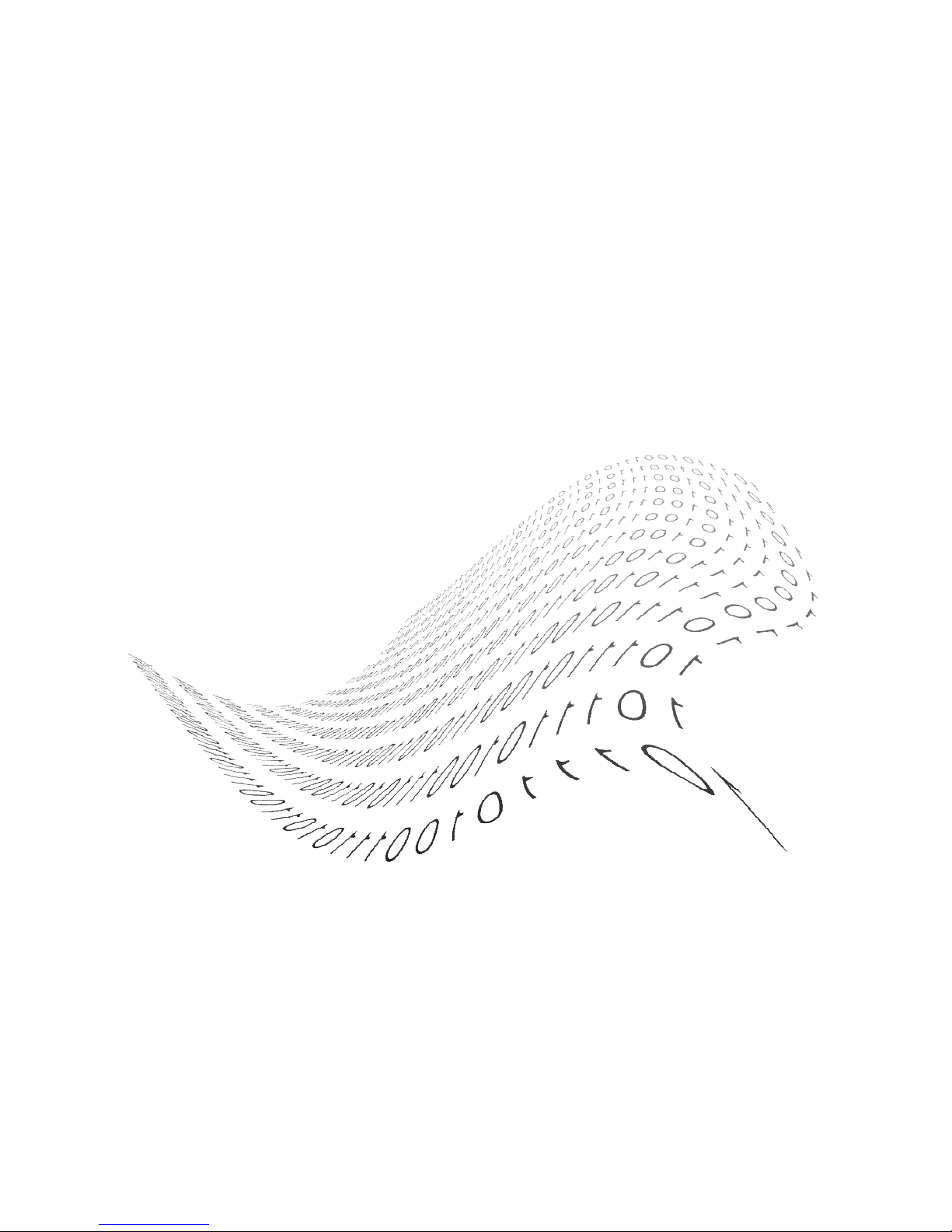
USER’S MANUAL
H.264 REAL TIME DVR
0
Secure Your Life
DIGITAL VIDEO RECORDER
USER MANUAL
Please read the safety precaution before using the product.
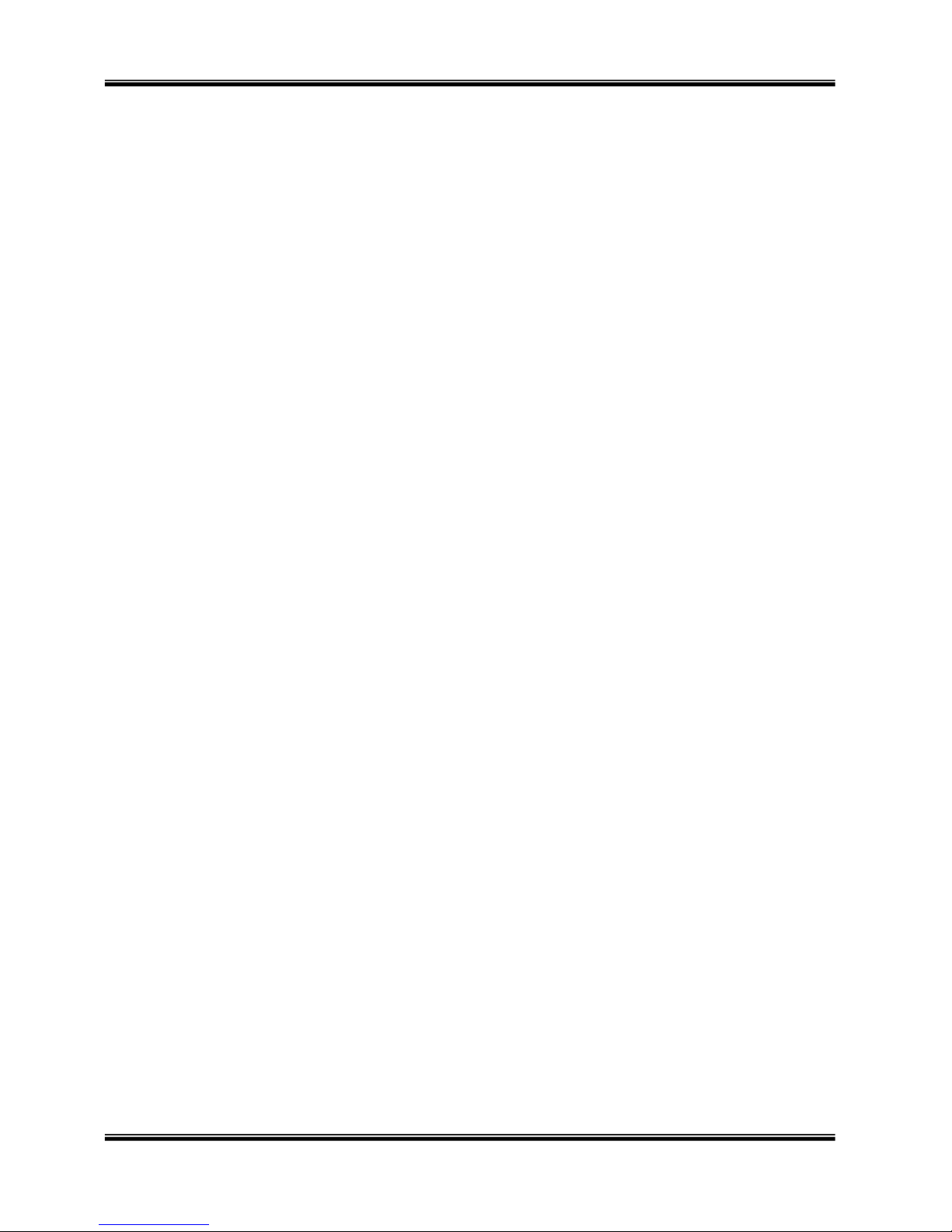
USER MANUAL
H.264 REAL TIME DVR
1
Safety Precautions
Turn off the power of the product before
installing the product. Do not plug many
plugs into one outlet
- It can cause an electric shock or a fire.
Do not put any containers with liquid such
as water, coffee, beverage etc. on top of
the product.
- It can cause a fire, an electric shock or a
product problem.
Do not put any heavy object on top of the
cable or excessively bend the cable.
- It can cause a fire.
When wiping the surface of the product, do
not use water, chemical or detergent, and
always use a dry towel.
-
It can cause an electric shock, problems
or scratches to the surface of the product.
Do not install the product where the level of
humidity, dust or smoke is high.
- It can cause an electric shock or a fire
When unplugging the power, hold the plug
and unplug slowly. Do not hold the plug
with wet hands or plug to a loose power
outlet.
- It can cause an electric shock or a fire.
Do not disassemble or reconfigure the
product. Because high level of current flows
on the device, it is dangerous to do so.
-
It can cause a fire, an electric shock or an
injury.
Always check for dangerous elements
where the product is installed. If dangerous
elements (Moisture, damaged cable,
unstable installation etc.) are identified,
please contact your nearest service center.
- It can cause an electric shock or a fire.
Because the cable connected to this device
can be damaged, keep at least 15cm of
clearance between where the product is
installed and where the power outlet is.
- It can cause a fire, an electric shock or an
injury.
Install the product in a cool location not
exposed to direct sunlight. Do not install the
product where traffic is high or near the
heating devices.
- It can cause a fire.
Install the product on a location with a flat
surface where it is ventilated well and not
too high.
- It can cause a problem or an injury.
The power outlet must be grounded and the
voltage range must bet within 10% of the
rated voltage. Do not share the power outlet
with hair dryer, iron, refrigerator or heating
device etc.
- It can cause an explosion.
When replacing the battery, always replace
with the same type of battery as the one
provided. When d
isposing the battery, follow
the direction of the manufacturer.
- It can cause an explosion.
For old hard drives, you may not be able to
recover the data stored on the drive. When
you use a damaged hard drive, you will see
a sign on the screen saying “Error or
defective”. For the old hard drive, contact
your nearest service center or the original
retailer to replace the hard drive.
- We do not responsible for the data loss
from misuse by the user.
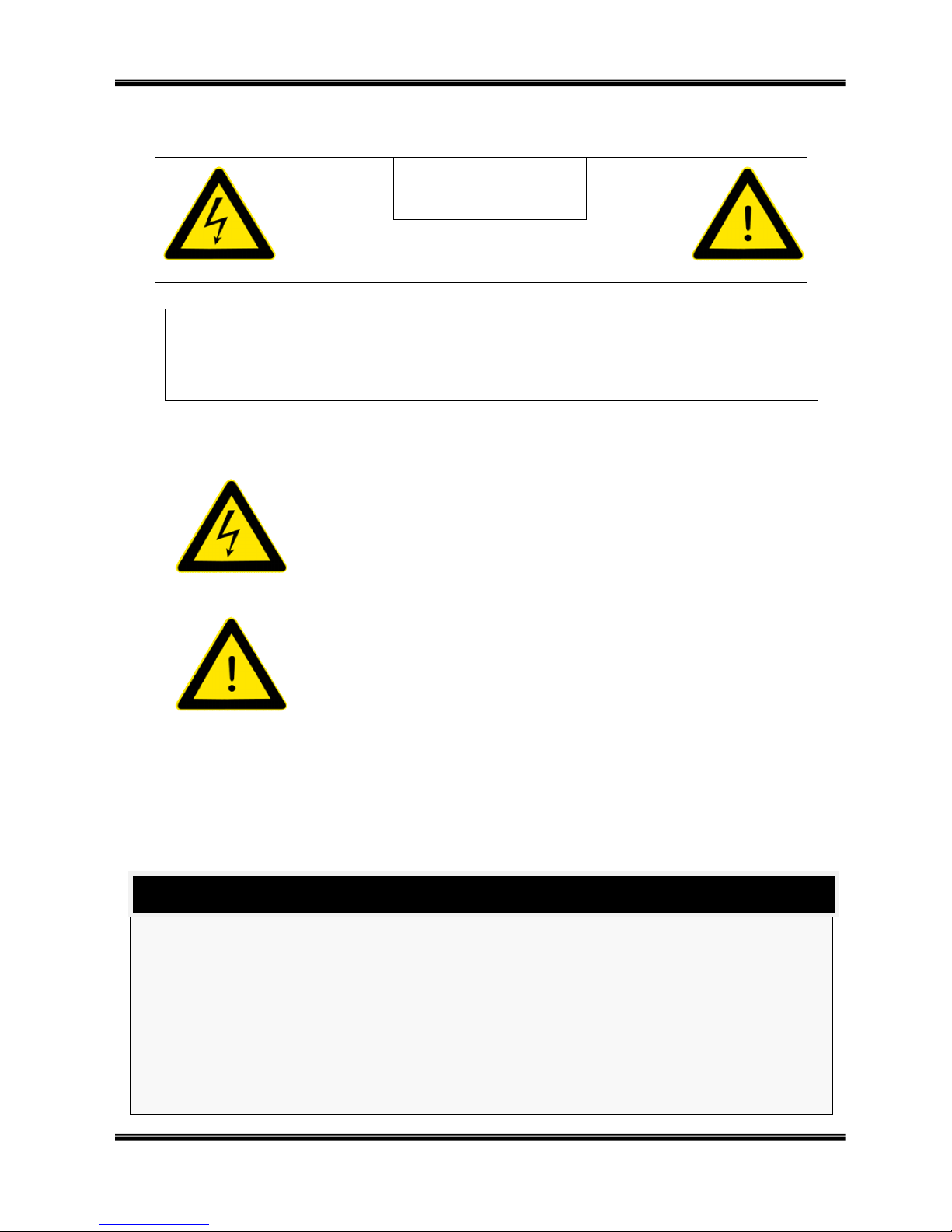
USER MANUAL
H.264 REAL TIME DVR
2
CAUTION
RISK OF ELECTRIC SHOCK. DO NOT OPEN.
CAUTION! TO REDUCE THE RISK OF ELECTRIC SHOCK, DO NOT
REMOVE COVER (OR BACK). NO USER-SERVICEABLE PARTS INSIDE.
REFER SERVICING TO QUALIFIED SERVICE PERSONNEL.
Explanation of Two Symbols
The lightning flash with arrowhead symbol, within an equilateral
triangle, is intended to alert the user to the presence of un-insulated
“dangerous voltage” within the product’s enclosure that may be of
sufficient magnitude to constitute a risk of electric shock to persons.
The exclamation point within an equilateral triangle is intended to alert
the user to the presence of important operating and maintenance
(servicing) instructions in the literature accompanying the appliance.
THE GRAPHIC SYMBOLS WITH SUPPLEMENTAL
MARKING ARE ON THE BOTTOM OF THE SYSTEM.
“WARNING – TO PREVENT FIRE OF SHOCK HAZARD,
DO NOT EXPOSETHE UNIT TO RAIN OR MOISTURE”
This equipment has been tested and found to comply with the limits for a Class A digital device, pursuant
to part 15 of the FCC Rules. These limits are designed to provide reasonable protection against harmful
interference when the equipment is operated in a commercial environment. This equipment generates,
uses, and can radiate radio frequency energy and, if not installed and used in accordance with the
instruction manual, may cause harmful interference to radio communications. Operation of this
equipment in a residential area is likely to cause harmful interference in which case the user will be
required to correct the interference at his own expense.
FCC CLASS A NOTICE
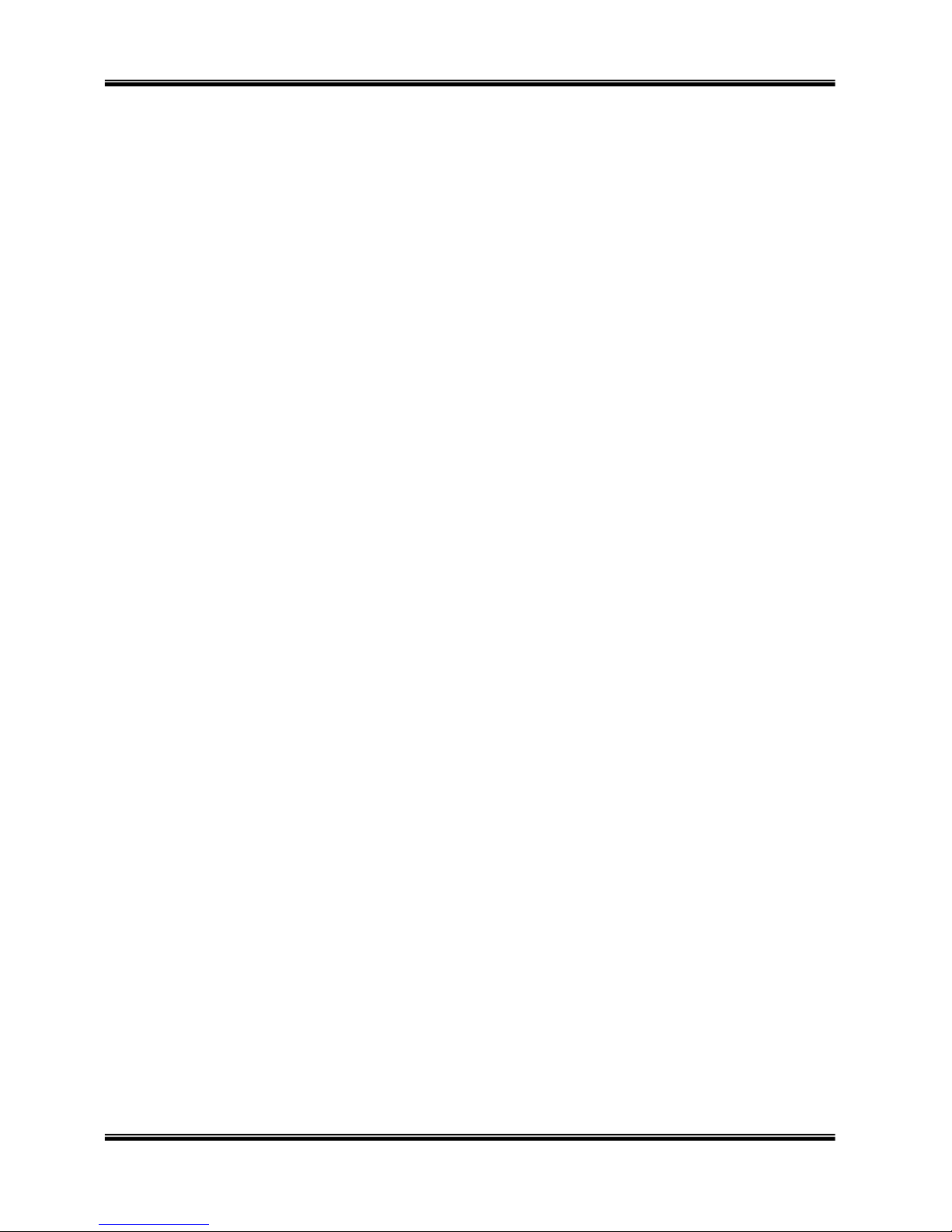
USER MANUAL
H.264 REAL TIME DVR
3
Caution
Be careful not to let alien particles get inside the
product.
- It can cause a problem to the product.
Install the product where it is ventilated well.
- The product at least 15cm away from the wall
power outlet because the cable can be damaged
Do not install the product at a location close to a
product or broadcast receiver with strong electric
or magnetic wave.
Do not put heavy objects on top of the product.
- It can cause a problem to the product.
Install the product at a flat and stable location.
- The product may not operate normally.
The product at a location with appropriate level of
temperature and humidity.
- Do not install the product where the temperature
is too high (40°C or above) or too low (0° or less)
.
Because the vibration and impact can damage the
product, do not throw any objects to the location
where the product is installed.
Please read the following precautions carefully before installing the product and follow the directions for installation.
Do not install the product where the level of humidity, dust or smoke is high.
Do no install the product where it is exposed to direct sunlight or close to the heating device.
Do not install the product where there is danger of electric shock or near magnetic object.
Do not install the product where the temperature is too high (40°C or above) or too low (0° or less).
Do not put objects with high conductivity on top of the ventilation outlet of the product.
Make sure the power is turned off before installing the product.
Secure sufficient space to connect the product when installing the product.
Do not install the product where it is not flat, not ventilated well or where vibration is severe.
When you install the product near electronic appliances such as radio or TV, it can cause problems to the
product
.
Do not install the product where it is exposed to
direct sunlight or close to the heating device.
Firmly fixate the product at a location where it is well
ventilated.
- It can cause problems to the product depending
on the surrounding environment. It is
recommended to use the Automatic Voltage
Regulator. It is recommended to wrap wires
around the Ferrite core.
The power outlet must be grounded.
If you hear any noise or smell any odor from the
product, turn the product off and contact your
nearest service center.
- It can cause a fire or an electric shock.
Periodically have the product checked by the
service center to safety use the product.
- When replacing the battery, always replace with
the same type of battery as the one provided.
When disposing the battery, follow the direction of
the manufacturer.
- We are not responsible for the problem from
misuse by the user.
Do not move or flip the product over while using the
product.
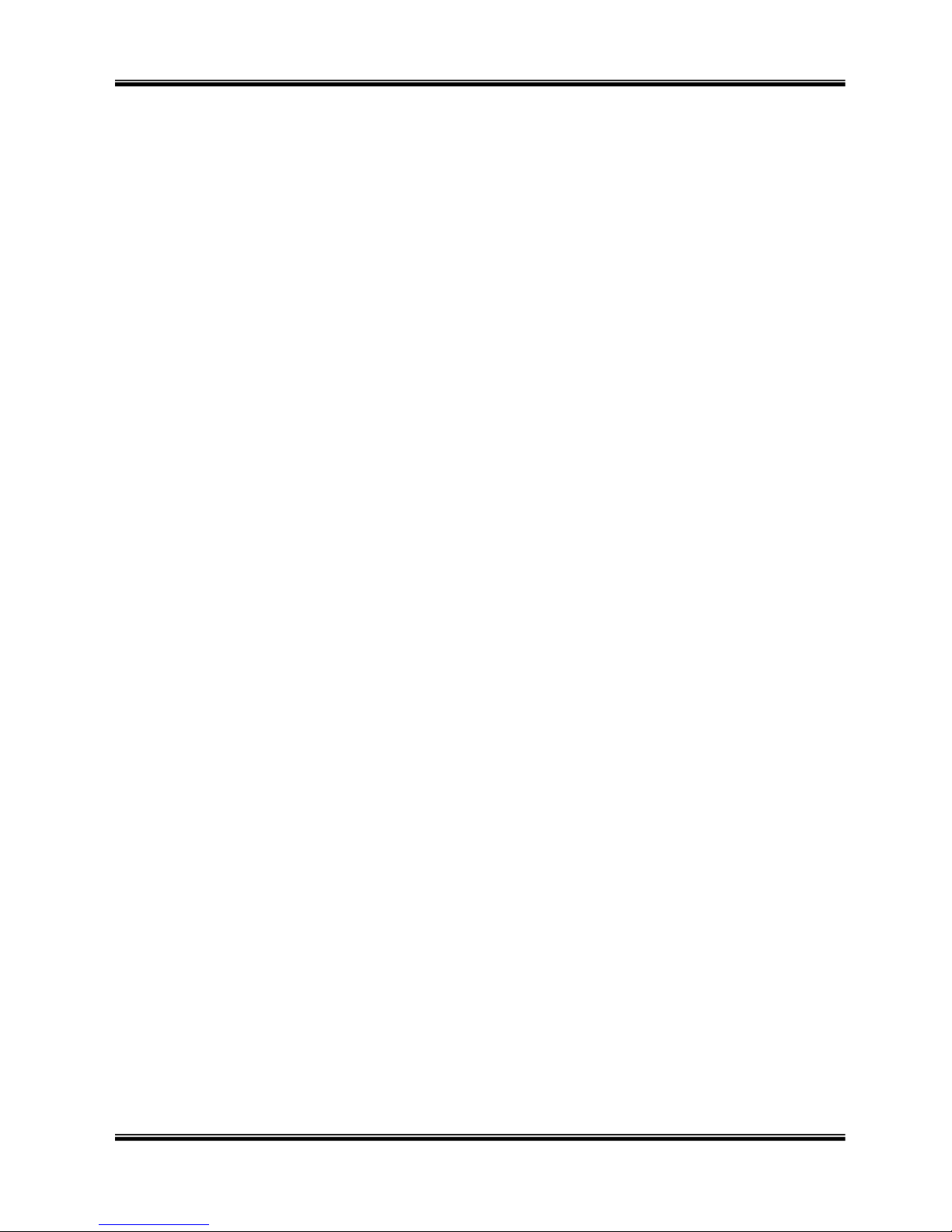
USER MANUAL
H.264 REAL TIME DVR
4
TABLE OF CONTENTS
CHAPTER 1 INSTALLATION
1-1 Product characteristics ------------------------------------------------------------ 7
1-2 Contents ---------------------------------------------------------------------------- 8
1-3 Front Panel ------------------------------------------------------------------------- 8
1-4 Rear Panel -------------------------------------------------------------------------- 9
1-5 Connection and initial settings-------------------------------------------------- 10
1-6 RS-485 connection --------------------------------------------------------------- 11
1-7 Control port (Output) connection ---------------------------------------------- 11
1-8 Internal hard disk installation --------------------------------------------------- 12
CHAPTER 2 MAIN SYSTEM APPLICATION
2-1 Operation -------------------------------------------------------------------------- 17
Start up ............................................................................................................ 17
Shutdown .......................................................................................................... 18
2-2 Live Display ----------------------------------------------------------------------- 19
2-3 System setting -------------------------------------------------------------------- 23
System .............................................................................................................. 23
Video/Audio ....................................................................................................... 27
Event ................................................................................................................. 32
Network ............................................................................................................. 35
User .................................................................................................................. 40
2-4 PTZ control ------------------------------------------------------------------------ 43
2-5 Search (playback) & backup ---------------------------------------------------- 45
Time search ....................................................................................................... 45
Event search ..................................................................................................... 46
Backup .............................................................................................................. 47
2-6 HDD defect test ------------------------------------------------------------------ 50
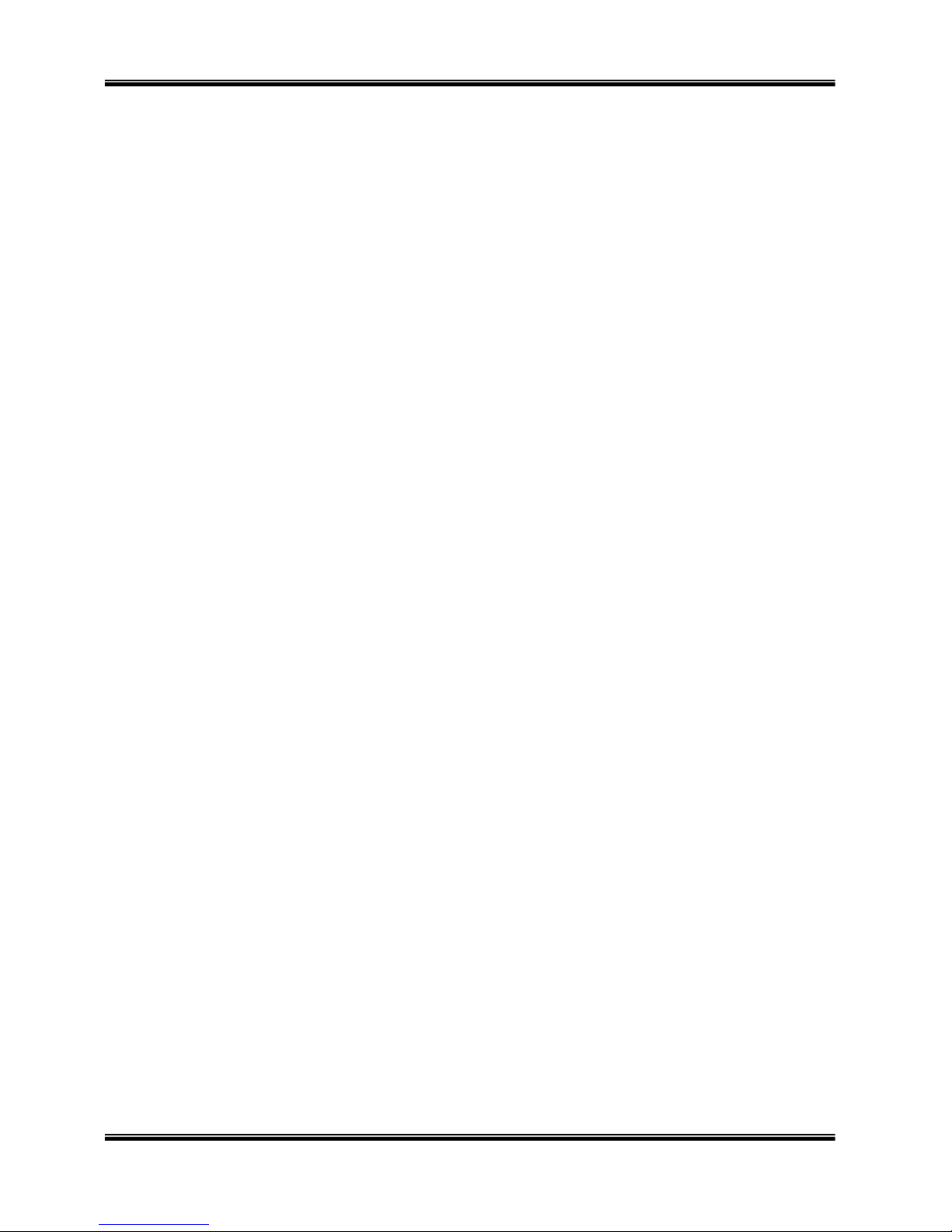
USER MANUAL
H.264 REAL TIME DVR
5
CHAPTER 3 WEB VIEWER
3-1 Installation ------------------------------------------------------------------------ 52
1. Web viewer installation ............................................................................ 52
3-2 Functional description ----------------------------------------------------------- 54
1. Web viewer monitoring window ................................................................ 54
2. Web viewer search window...................................................................... 55
3. Search menu ........................................................................................... 56
4. Saving as AVI file ................................................................................... 57
CHAPTER 4 SMART PHONE APPLICATION-iSmart Viewer
4-1 Description ------------------------------------------------------------------------ 59
1. Software Installation ................................................................................ 59
2. Live View / Toolbar................................................................................... 61
3. Screen Division mode (1 / 4) .................................................................... 62
4. Pan, Tilt, Zoom, Iris, Focus, Speed Control ............................................. 62
5. Preset / Tour Control ................................................................................ 63
6. Album Tab ............................................................................................... 64
7. Delete Tab ............................................................................................... 64
8. Edit Tab ................................................................................................... 65
CHAPTER 5 APPENDIX
5-1 Check before requesting for service ------------------------------------------- 67
5-2 Recommended device to use --------------------------------------------------- 70
5-3 Initial setting list for factory default ------------------------------------------- 72
5-4 Product specification ------------------------------------------------------------ 78

USER MANUAL
H.264 REAL TIME DVR
6
1-1 Product characteristics ------------------------------------------------------------ 7
1-2 Contents ---------------------------------------------------------------------------- 8
1-3 Front Panel ------------------------------------------------------------------------- 8
1-4 Rear Panel -------------------------------------------------------------------------- 9
1-5 Remote Controller ---------------------------------------------------------------- 10
1-6 Connection and initial setting --------------------------------------------------- 11
1-7 RS-485 connection --------------------------------------------------------------- 11
1-8 Control port (Output) connection ---------------------------------------------- 12
1-9 Sensor (Input) connection ------------------------------------------------------- 12
1-10 Internal hard disk installation ------------------------------------------------- 13
C
C
HHAAPPTTEERR
11
IIN
NSSTTAALLLLAATTII
O
O
N
N
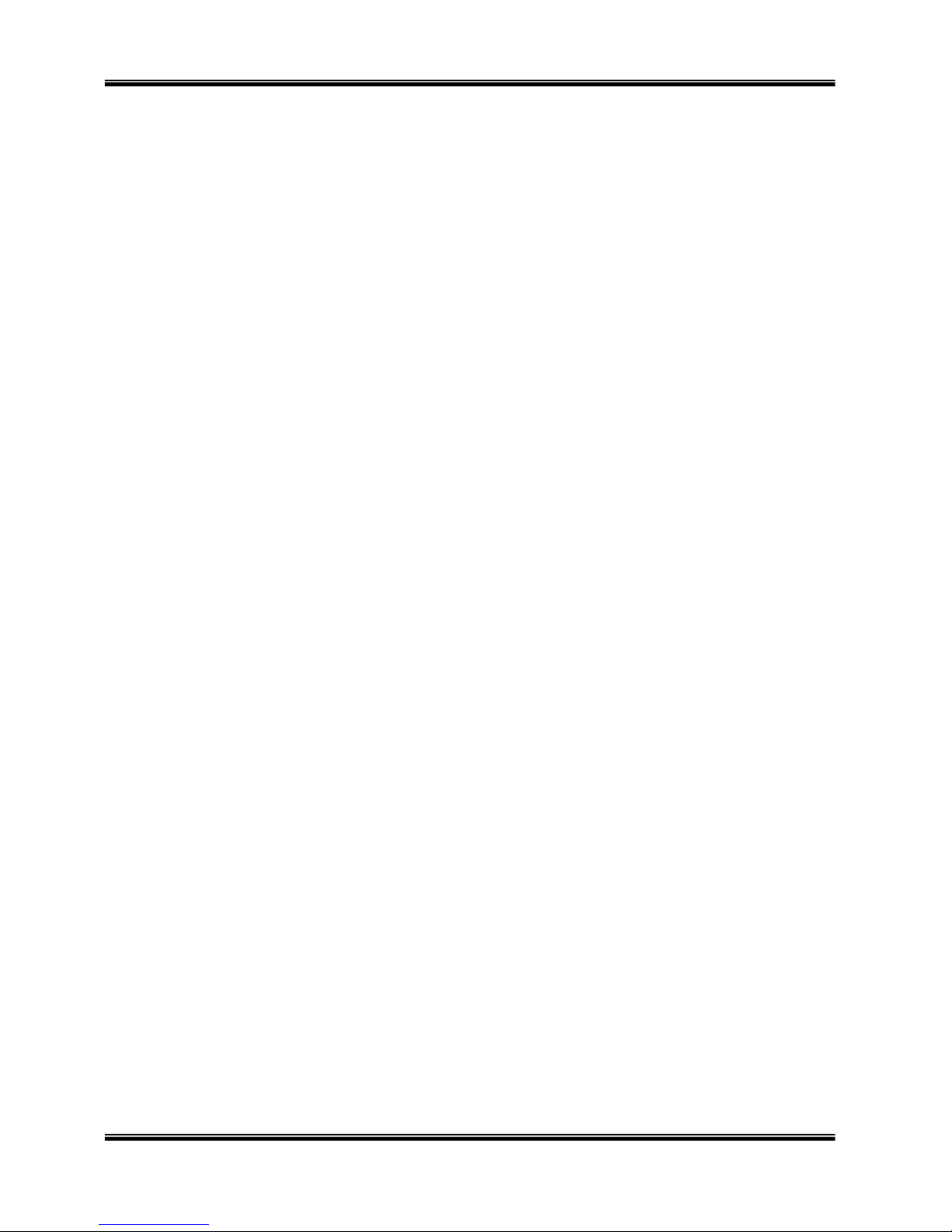
USER MANUAL
H.264 REAL TIME DVR
7
1-1. Product characteristics
Adopted the stable Embedded Linux
Stable file system recovery even after power supply is disconnected from a power outage.
Realized small file size and high video quality by applying the H.264.
Supports terra byte hard disk ( up to 2TB )
Real time recording
- Maximum of 30IPS@944 X 480 at NTSC per channel
- Maximum of 25IPS@944 X 576 at PAL per channel
Supports various recording resolutions and qualities.
- 960H(944x480), D1(720x480), Half D1(704x240), CIF(352x240) at NTSC
- 960H(944x576), D1(720x576), Half D1(704x288), CIF(352x288) at PAL
- 5 stage recording qualities (Very high, high, normal, low, and very low).
Easy operation through various user interface and user friendly GUI system.
Realized powerful multi-function.
- Real time video display and recording, network transmission and back up can be performed
simultaneously.
Easy search functions.
- Date/Time search (Calendar search), event search
Recording before event. (Can be 3 seconds).
Recording after event. (Can be only up 10 seconds).
The operating condition pre-check function according to the change in motion detection and
movement detection
Can set recording quality and number of recording frames per seconds.
Powerful recording schedule management.
Complete synchronization of video/audio.
Easy software upgrading through USB storage device or network.
Maximum of 4 clients can be connected to 1 DVR at the same time.
Band width setting is automatically set depending on the network speed connected to this device.
Remote alarm notification via e-Mail.
PTZ (Pan/Tilt/Zoom) operation.
Remote control operation
Key board control operation (optional)
Supporting Daylight saving
Simultaneous output to HDMI, VGA and BNC
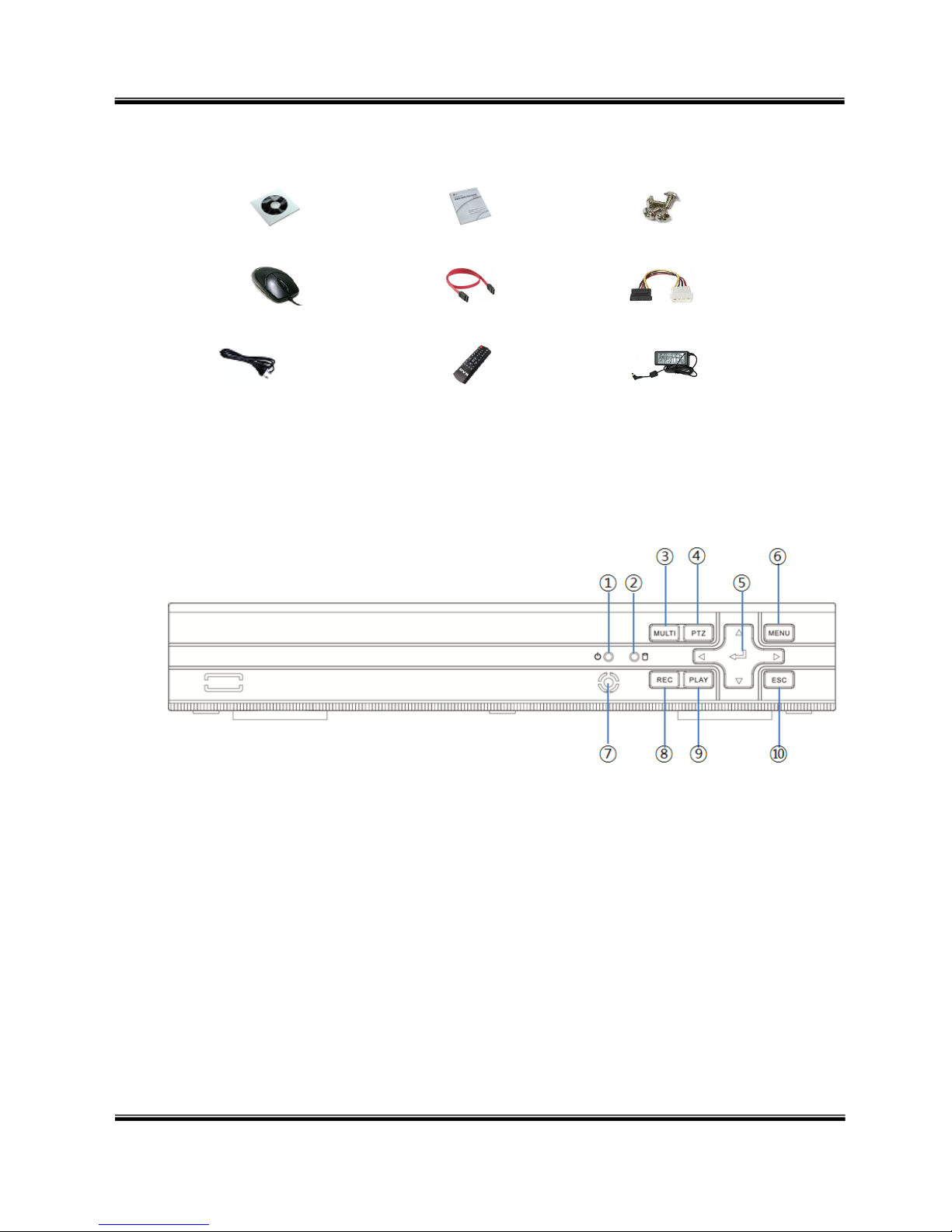
USER’S MANUAL
H.264 REAL TIME DVR
8
1-2. Contents
Software Installation CD
User’s Manual
Screws
Mouse
SATA cable
HDD power cable
Power cable
Remote control
Adapter
Reference: The type of components can be applied differently by the option.
1-3. Front Panel
① Power LED – Turn on when the power is turned on.
② Hard disk LED – Turned on HDD is accessed.
③ MULTI button – Used to select channel by on channel screen
④ PTZ button - Used for 『PTZ Control』 screen
⑤ SELECT, ← → ↑ ↓ buttons – Used to control/change configuration
⑥ MENU button – Used to enter menu mode
⑦ IR module – Remote controller receiver
⑧ REC button – Used for recording
⑨ PLAY button – Used for operation in playback mode
⑩ ESC button – Used to cancel and exit
※
Sample image of 4ch DVR.
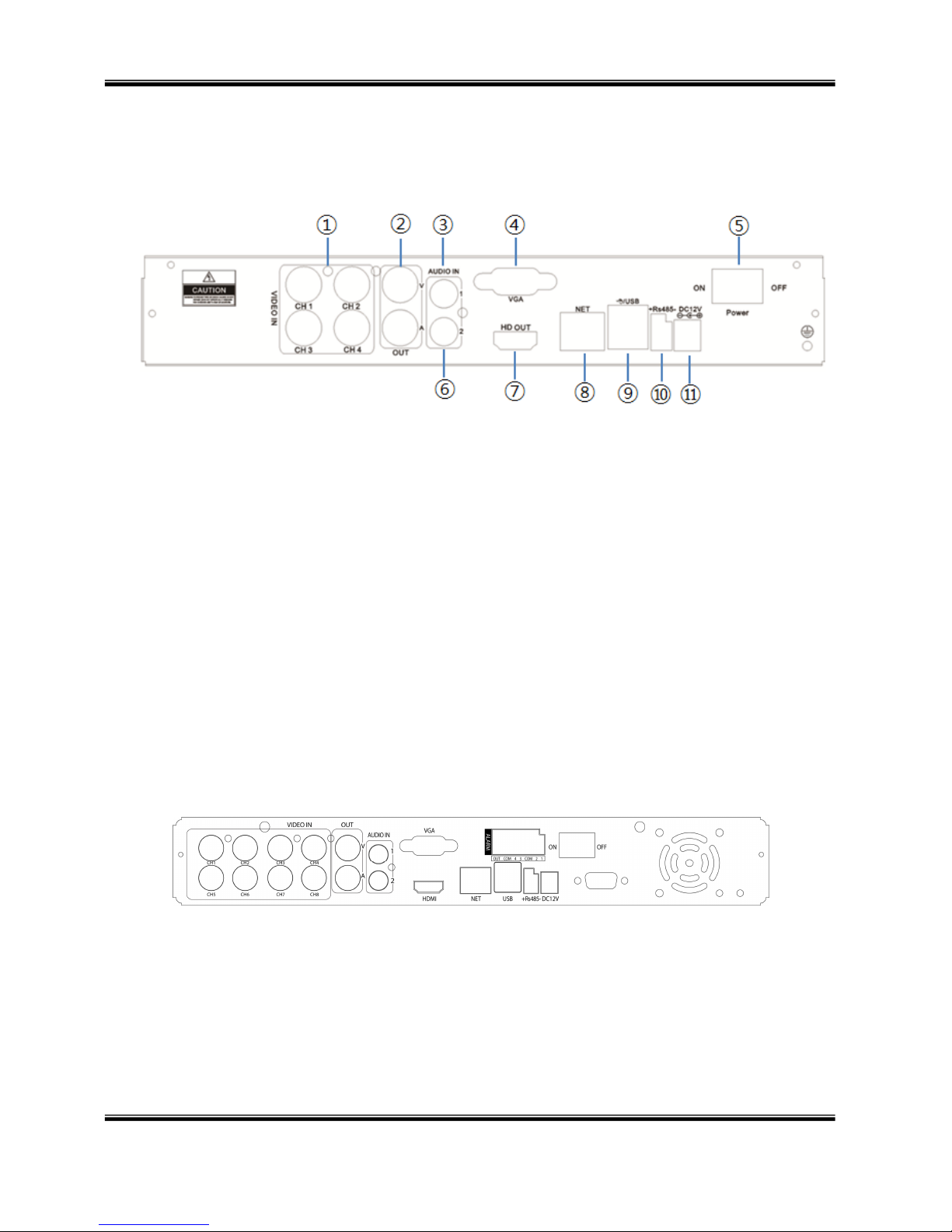
USER MANUAL
H.264 REAL TIME DVR
9
1-4. Rear Panel
A. 4 channel DVR
① Camera video input – Connect cameras.
② Main output port – Connect BNC type monitor. (It outputs the same video as MAIN output.)
③ Audio input port – Connect audio input port of external device.
④ VGA port – Connect VGA monitor.
⑤ Power switch – Turn On/Off Power.
⑥ Audio output port – Connect audio output port of external device.
⑦ HDMI output port – Connect HDMI monitor.
⑧ Ethernet port – Connect RJ-45 Ethernet connector. (LAN PORT).
⑨ USB port – Connect USB storage device and mouse.
⑩ RS-485 ports – Connect RS-485 serial communication port.
⑪ DC port – Connect power adapter.
B. 8 channel DVR
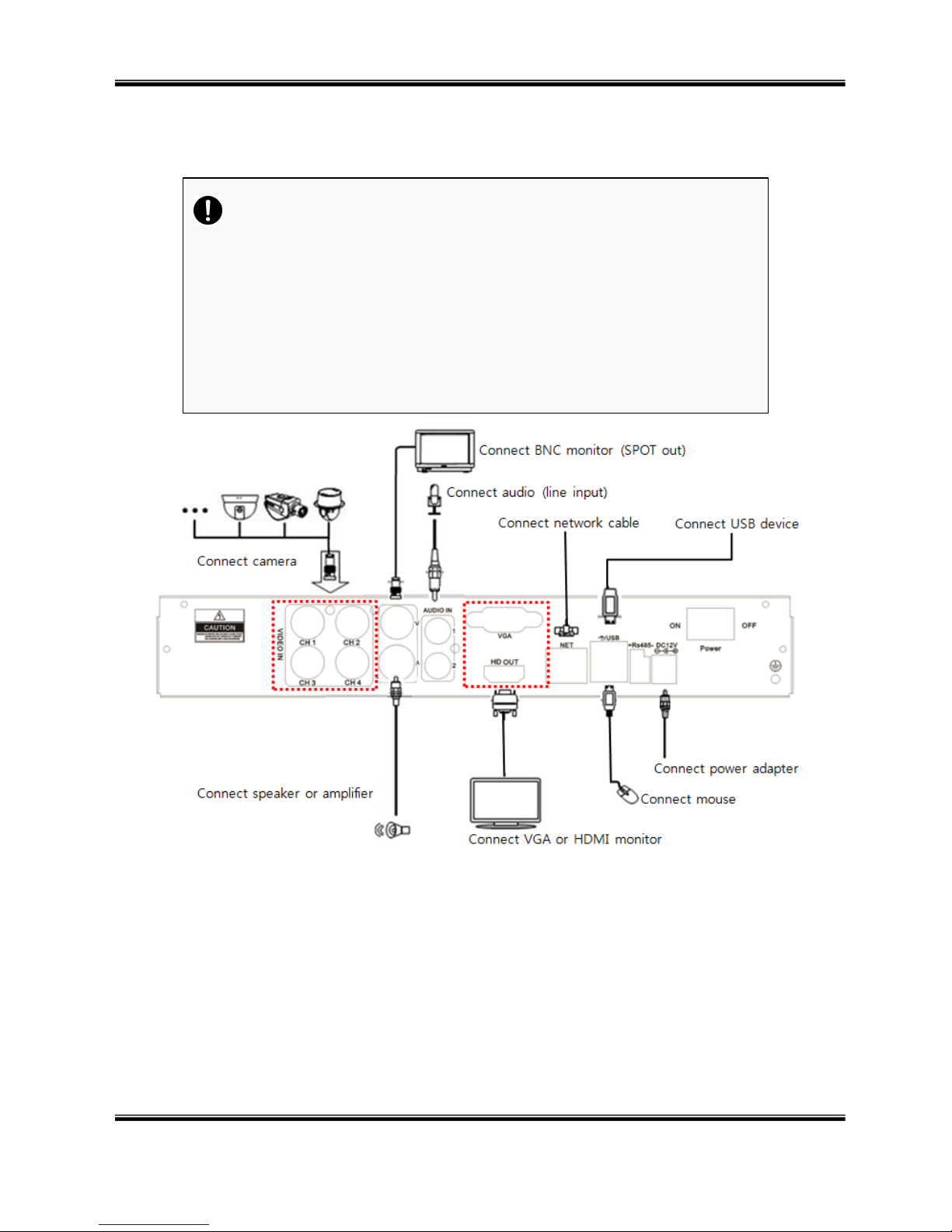
USER MANUAL
H.264 REAL TIME DVR
10
1-5. Connection and initial settings
※
Sample image of 4ch DVR.
Caution
The camera or other external devices can be connected to this device
in numerous methods. Refer to the user manual of the camera or other
external device for addition information on connection methods.
When installing the camera, check whether the power of the camera is
turned off.
After installing the monitor, turn on the power of the DVR.
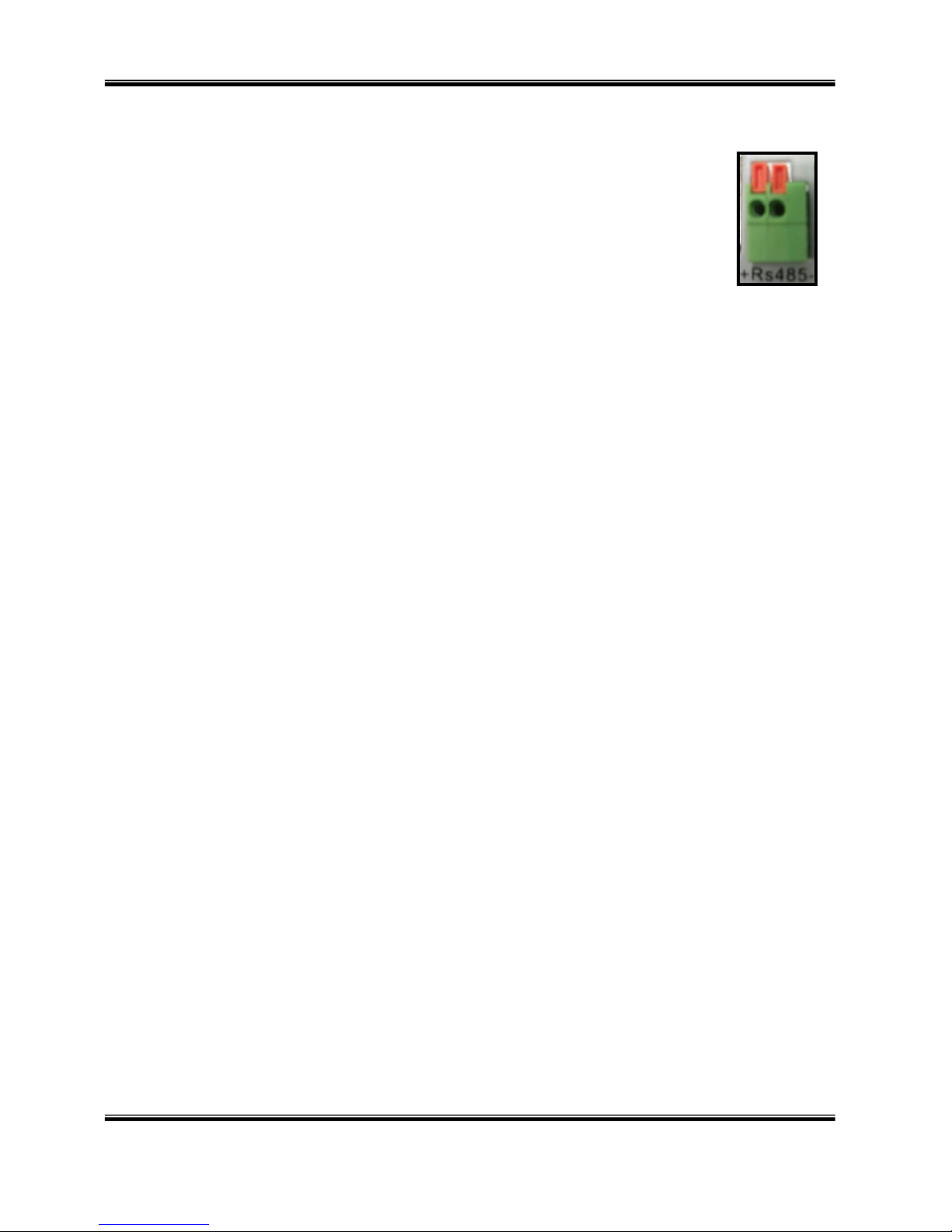
USER MANUAL
H.264 REAL TIME DVR
11
1-6. RS-485 connection
① This device has 1 data port (RS-485).
② Use this port to connect the PTZ camera.
③ PTZ camera
i. Connect the PTZ serial communication cable to the RS-485 port.
ii. When connecting the cable, make sure that the TX- of the device is connected to the
RX- (TX-) of the camera(keyboard), and TX+ of the device is connected to the
RX+(TX+) of the PTZ camera(keyboard).
iii. Recommended initial data setting is 9600 baud rate, 8 data bits, 1 stop bit and no
parity.
iv. When connecting the PTZ camera or keyboard, always change the setting of the DVR
setting menu according the RS-485 setting of the camera, keyboard and this device.
1-7. Control port (output) connection
① For interface and auto control with the external sensor, the interfacing control output port
(Set value from “Setup Event Sensor/Motion/Video loss” menu) and the “RELAY” port
are connected.
② If the control device (Alarm light, amplified siren, external relay etc.) is “NC (Normal
Close)” type, connect to the control output NC (Normal Close) port.
③ If the control device (Alarm light, amplified siren, external relay etc.) is “NO (Normal
Open)” type, connect to the control output NO (Normal Open) port.
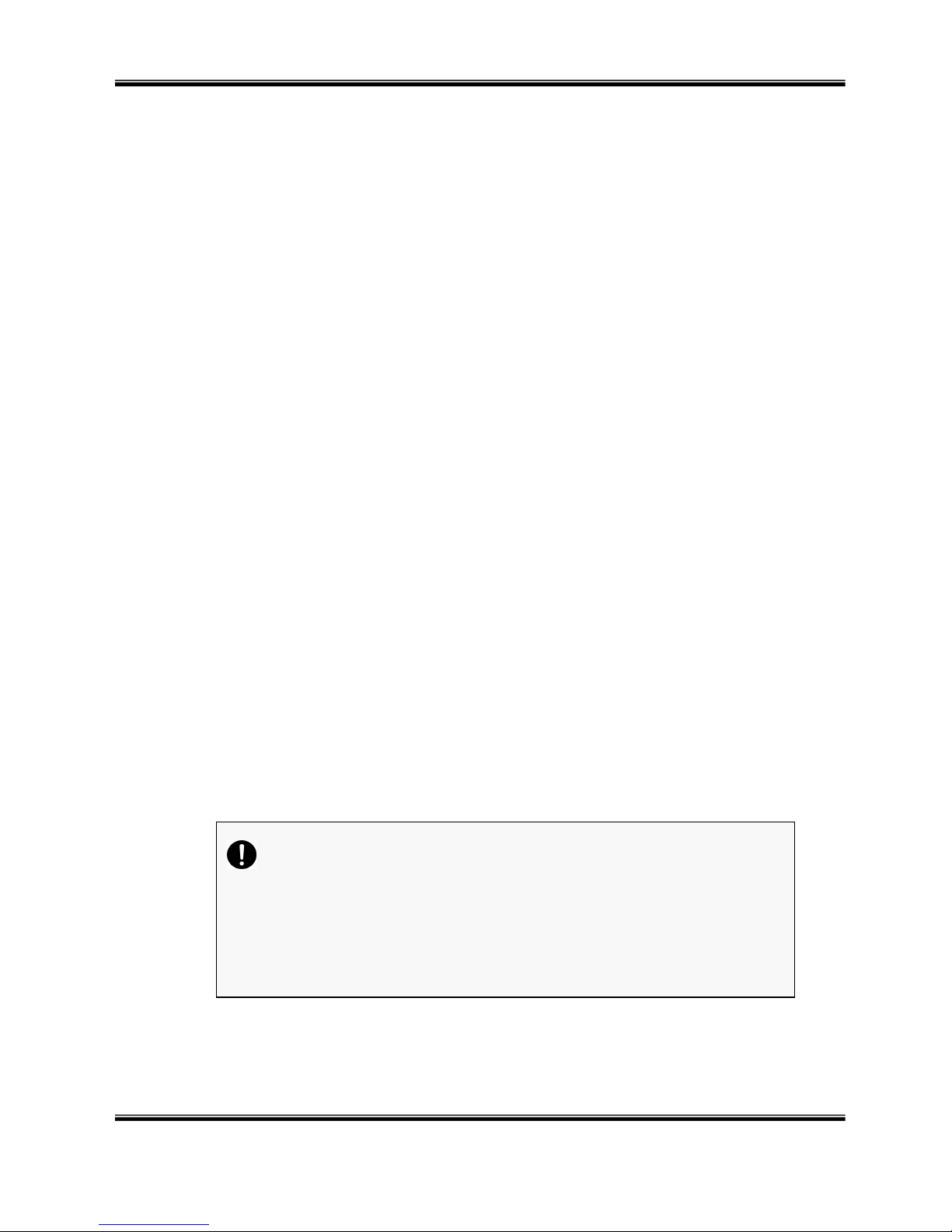
USER MANUAL
H.264 REAL TIME DVR
12
1-8. Internal hard disk installation
The hard disk installed inside the device is a precision device which can be damaged even with the small
impact. To prevent the hard disk from being damaged, manage the device as follows.
To prevent the data loss, it is recommended to back up any important data into an external storage
device.
When installing or uninstalling the hard disk, you must always turn off the power of the product.
If the power is turned on, do not move the device.
Do not install this device where it is too hot and humid and where the temperature change is
sudden. It can cause a problem to the device.
DO NOT pull out the plug or intercept the power supply while this device’s power is on.
When there is a power outage while the power is turned on, some data can be lost.
Do not drop the hard drive or put any metallic object, such as coins, inside the device.
In case of a power outage while recording, avoid adding, replacing or moving the HDD. The
recorded data can be lost. In this case, turn on the power with the original hard disk that was
used while the power outage occurred. And then add, replace or move the HDD.
Because the hard disk is a high precision device, the parts inside the disk can be damaged at
the slightest impact. Please read the following precautions in detail and follow the directions.
- Do not directly put the hard disk on the desk or table. Because the parts inside the hard
disk can be damaged at the slightest impact, put a thick cushion below the hard disk.
- If you use the motored driver, the parts inside the hard disk can be damaged from the
vibration.
- When replacing the hard disk, be careful not to cause any impact to the other parts.
- Be careful not to cause an impact from the tools and hard disk used for the installation.
Protect the hard disk from static electricity.
Caution
This device has elements to cause an electric shock, an accident or a
problem to the product. Also the hard disk may not be recognized or
operated properly due to incorrect installation and setting. Therefore consult
with an experienced expert technician when installing the hard disk.

USER MANUAL
H.264 REAL TIME DVR
13
1. Hard disk installation of replacement
A. Hard disk installation
After turning on the power of the device, unplug the power from the outlet.
① Loosen the screw on the left, right and rear side of the product.
② Separate the cover of the main unit.
③ Remove the screws on the bracket holding the hard disk, separate the bracket
from the hard disk.
④ Install the hard disk to the bracket and tighten the 4 screws.
⑤ Connect the SATA cable to the hard disk.
⑥ Connect the SATA cable to the SATA port of the main board.
- The SATA cable port on the main board must be connected at all times. If a
hard disk is not connected, this device may not operate normally.
<HDD power cable> <HDD SATA cable>
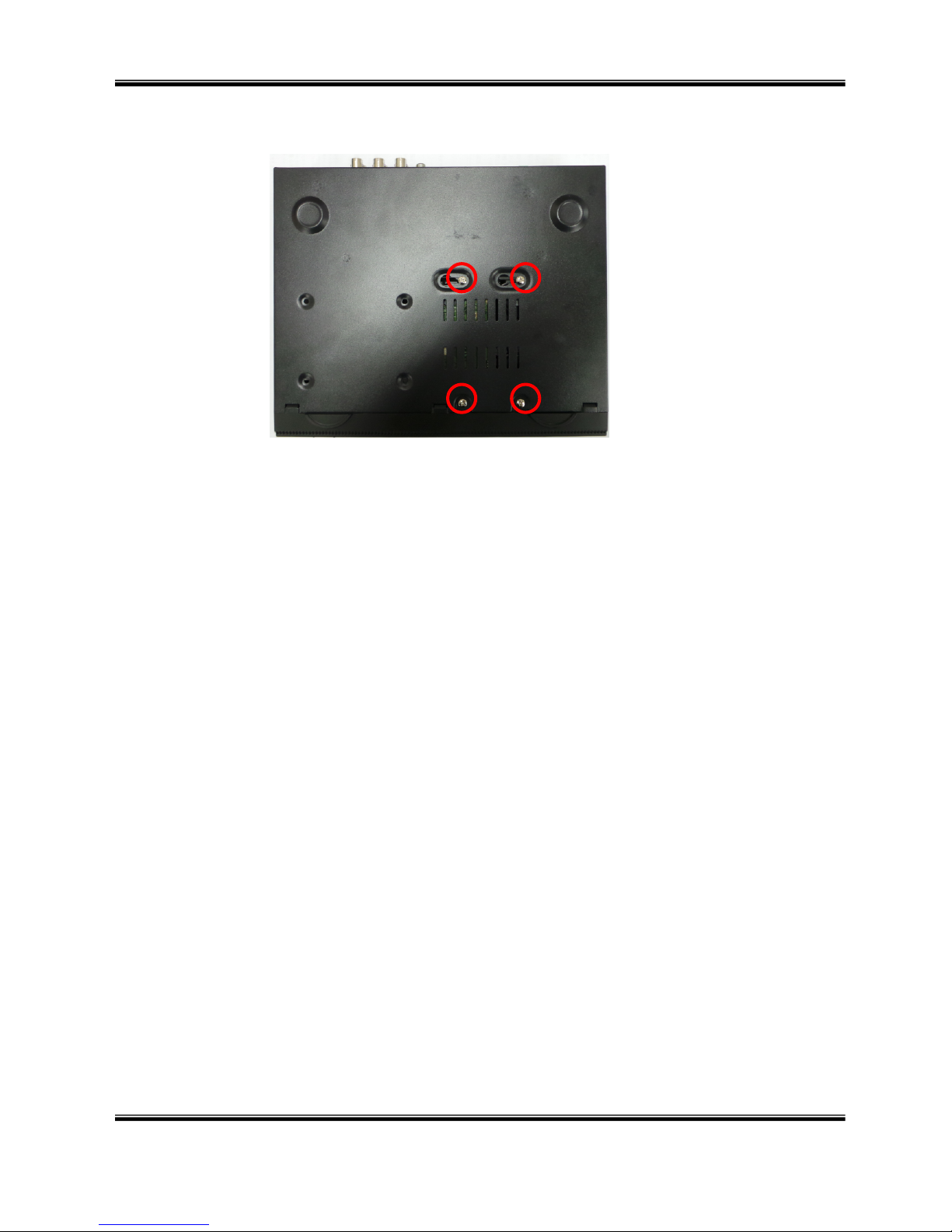
USER MANUAL
H.264 REAL TIME DVR
14
⑦ Tighten the screws with HDD and main unit.
⑧ Close the top cover and assemble with screw.
B. Hard disk replacement
First turn of the power of the device and then unplug the power.
① Loosen the screw on the left, right and rear side of the product.
② Separate the cover of the main unit.
③ After removing all of power/SATA cable connected to hard disk, please
separate hard disk from the body.
④ In the reverse order of removing the hard disk, assemble the new hard disk.
⑤ After replacing the hard disk, turn on the power of the device.
⑥ Reference
- Each SATA cable must be connected to the connecting port precisely.
- Do not vertically put the hard disk in upright position or put other objects on
top of the hard disk.
- When connecting/disconnecting the hard disk, do not use a motored tool.
- Refer to the following when adding/replacing the hard disk.
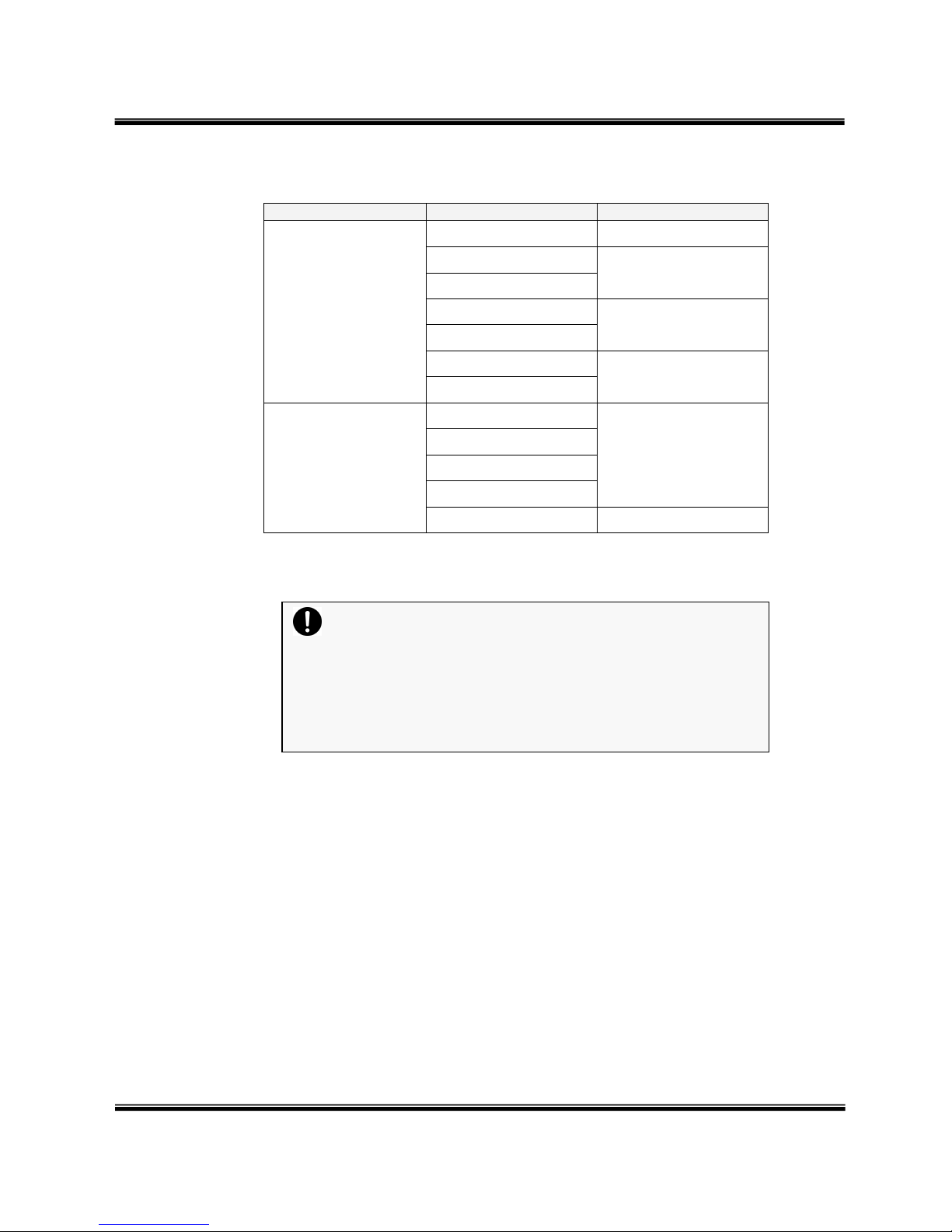
USER’S MANUAL
H.264 REAL TIME DVR
15
C. Recommended list of hard disk
- Hard disks of below are the ones proved to be compatible through experiment.
- Please refer to when adding or replacing the hard disk.
Manufacturer
Model name
Capacity
Seagate
ST3250312CS 250GB
ST3500312CS
500GB
ST500DM002
ST1000VM002
1TB
ST1000DM003
ST2000VM002
2TB
ST2000DM003
Western Digital
WD5000AUDX
500GB
WD5000AVCS
WD5000AVDS
WD5000AAKX
WD10EARX 1TB
Caution
When you select the hard drive in use for resetting, the video
data saved previously will be deleted. Therefore you must be
careful.
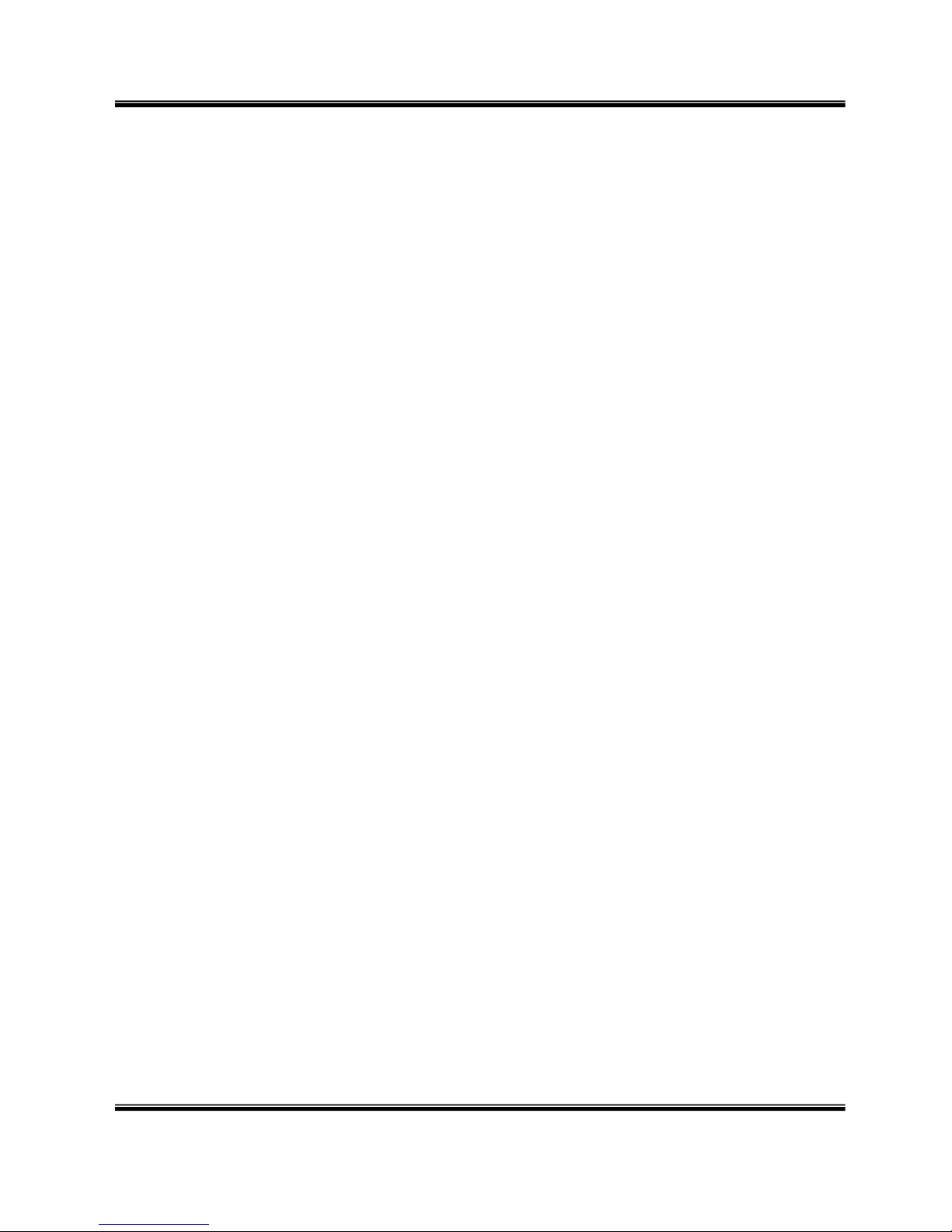
USER MANUAL
H.264 REAL TIME DVR
16
2-1 Operation -------------------------------------------------------------------------- 17
Start up ..................................................................................... 17
Shutdown ..................................................................................... 18
2-2 Live Display ----------------------------------------------------------------------- 19
2-3 System setting -------------------------------------------------------------------- 23
System ........................................................................................ 23
Video/Audio ................................................................................. 27
Event .......................................................................................... 32
Network ...................................................................................... 35
User ........................................................................................... 40
2-4 PTZ Control ----------------------------------------------------------------------- 43
2-5 Search (playback) & backup ---------------------------------------------------- 45
Time search .................................................................................. 45
Event search ................................................................................. 46
Backup ........................................................................................ 47
2-6 HDD defect test ------------------------------------------------------------------ 50
C
C
H
HAAPPTTEERR
2
2
M
Maaiinn SSyyssttee
m
m AApppplliiccaattiioonn
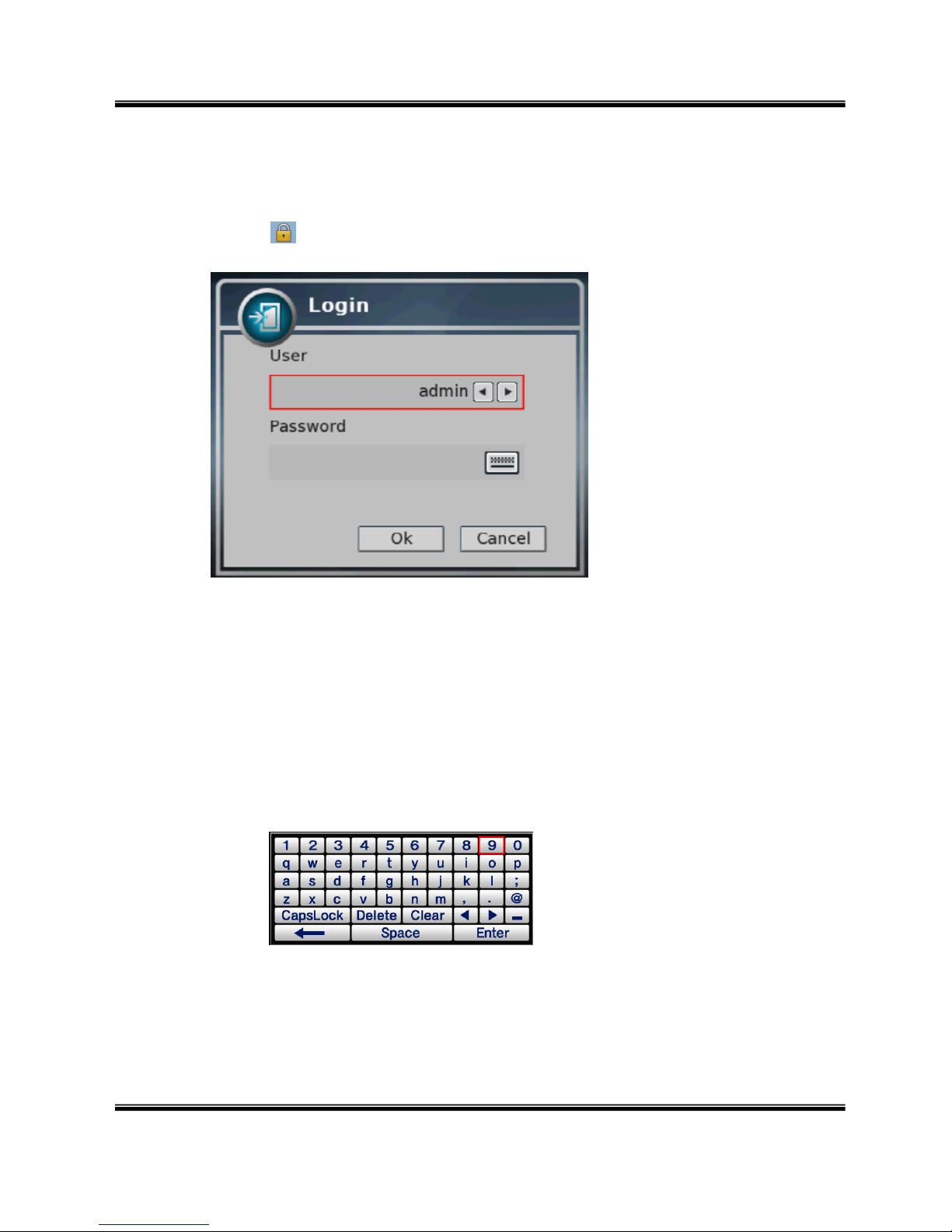
USER MANUAL
H.264 REAL TIME DVR
17
2-1. Operation
1) Start up
1. Turn on this device, then it boots with power indicator light turned on.
2. Pressing button, then the login window would be displayed. Select user and press “OK”
button to continue.
① [USER]
You may select user to login and authority is restricted by kind of user. The access
rights can be set for each user.
② [PASSWORD]
The default user and password are set to ‘admin’ and ‘000000’ as shown above.
Click password input area; you will see the screen keypad as right.
3. Input password by using virtual keypad on screen.
4. Click “OK” button to execute DVR system and you will see live screen.
○12
I
. admin for system administrator (Access rights to Live, Search and Setup)
II. user1/user2/user3 for general user (Access rights can be set by
administrator)
①
②
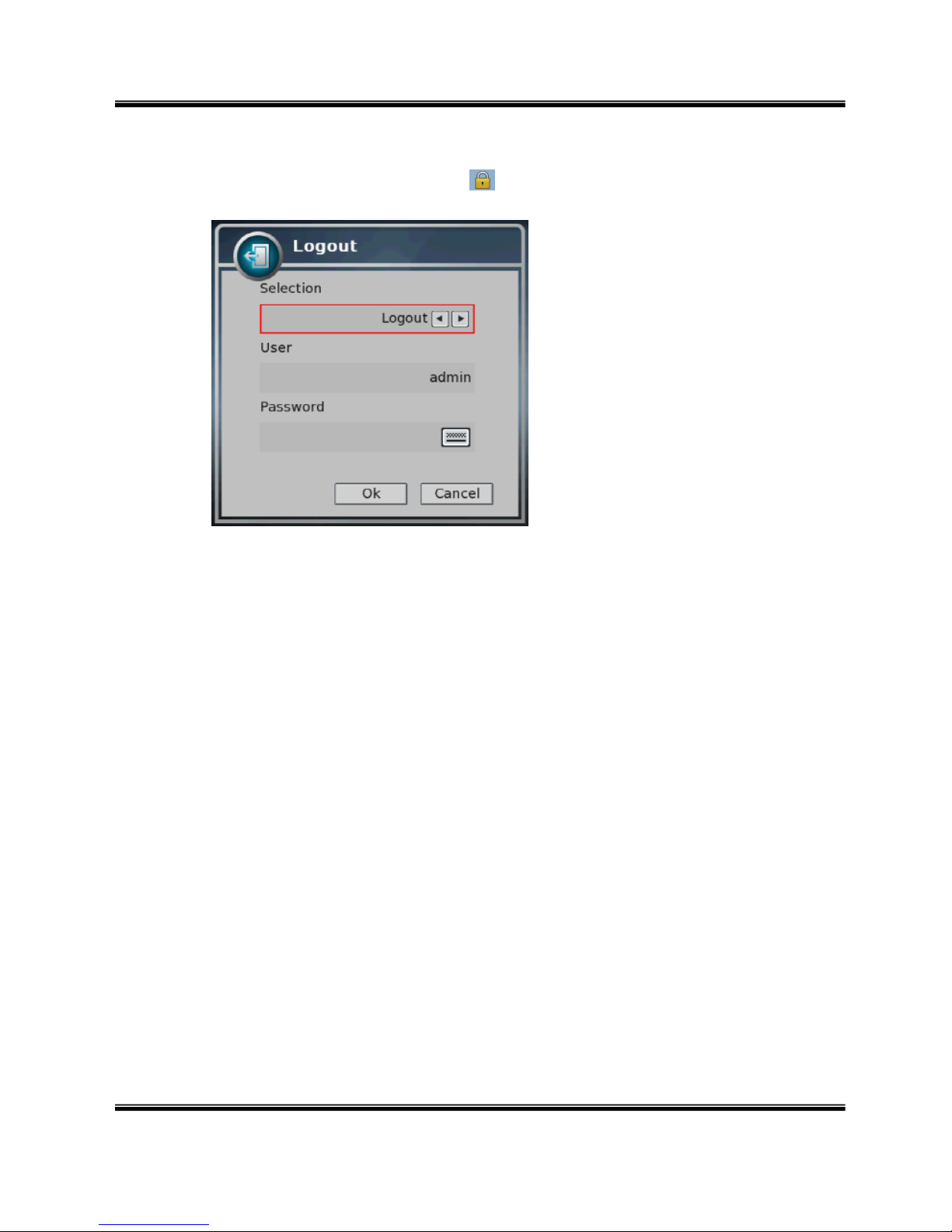
USER MANUAL
H.264 REAL TIME DVR
18
2) Shutdown
1. While the status is logged in, Press button, then logout window will be displayed as
below.
① SELECTION: Select the Log Out or EXIT.
② USER: Display current user has logged.(admin /user1/user2/user3)
③ PASSWORD: Input password.
2. Click “OK” button to “Log Out” or “DVR Shutdown”
①
②
③
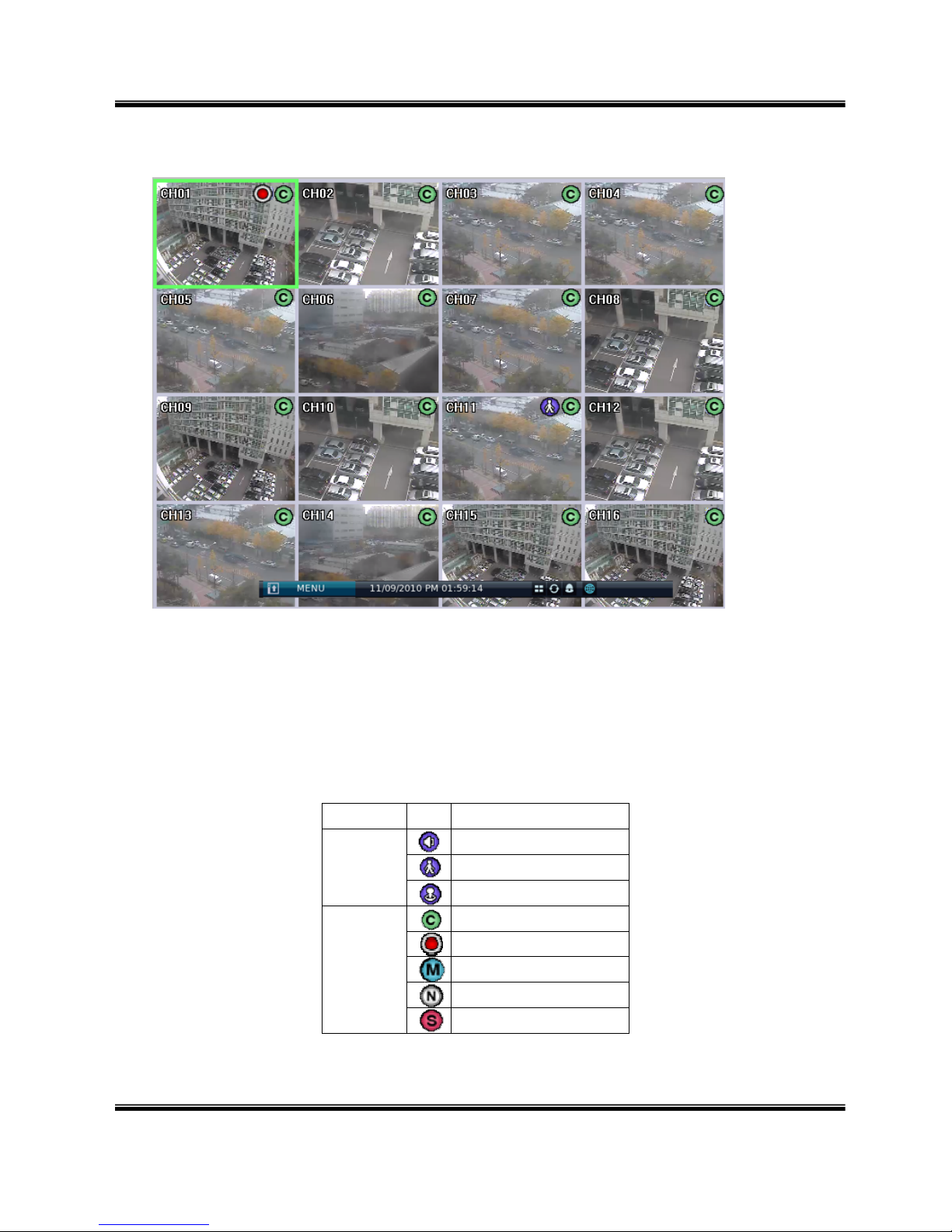
USER MANUAL
H.264 REAL TIME DVR
19
2-2. Live Display
① [Camera name]
Shows camera name
If you want to modify camera name, you can do so by selecting [Setup] [Camera]
[Channel]
② [Status icon] (OSD)
Status icon shows current status of camera/recording.
OSD feature
Item Icon
Description
Camera
Audio icon
Motion icon
PTZ icon
Recording
Continuous recording
Immediate recording
Recording by motion
No recording
Recording by sensor
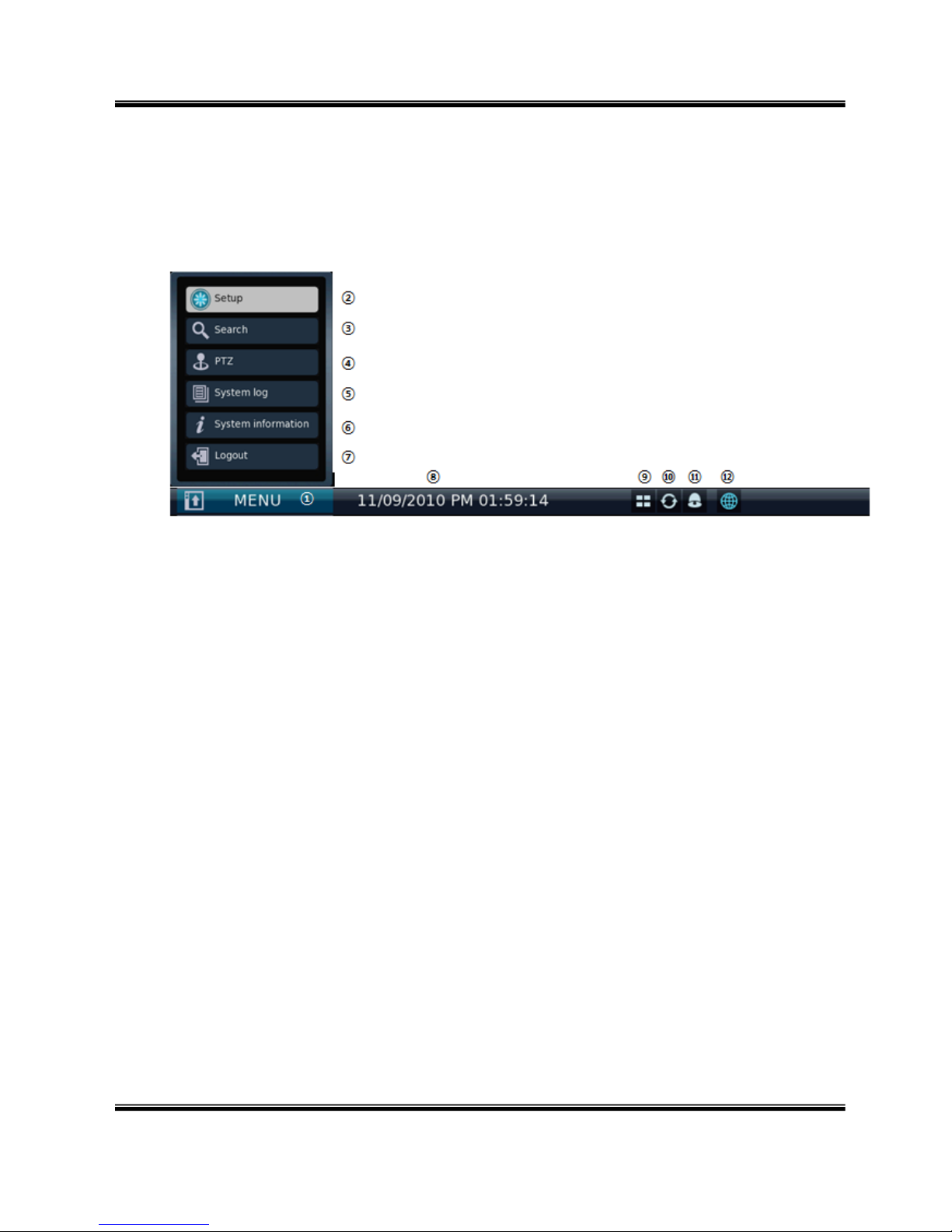
USER MANUAL
H.264 REAL TIME DVR
20
③ [Channel selection]
Selected channel shows red rectangle on the edge of the screen.
Press “OK” button on the remote controller to enlarge selected channel.
④ [Live view]
It shows current live view as real time.
⑤ [System control toolbar – Live screen]
Notice: To hide live toolbar do right mouse click on the screen or press “live” button
on the remote controller.
1) [MENU]
Click the MENU bar and you can see the menus
2) [Setup]
Click the Setup bar to enter the setting menu
Refer to Chapter “2~3 system setting” for more information
3) [Search]
Click the search bar to enter search screen
Refer to Chapter “2~5 Search (playback ) & backup” for more information
4) [PTZ]
This bar is to control the PTZ Camera
Refer to Chapter “ 2~4 PTZ control” for more information
5) [System log]
This accesses the system log in DVR
Click the System log bar to show the System log
You can see the log of previous date or next date by using ◀/▶ button
You can see the previous or next log list by using (-) / (+) button
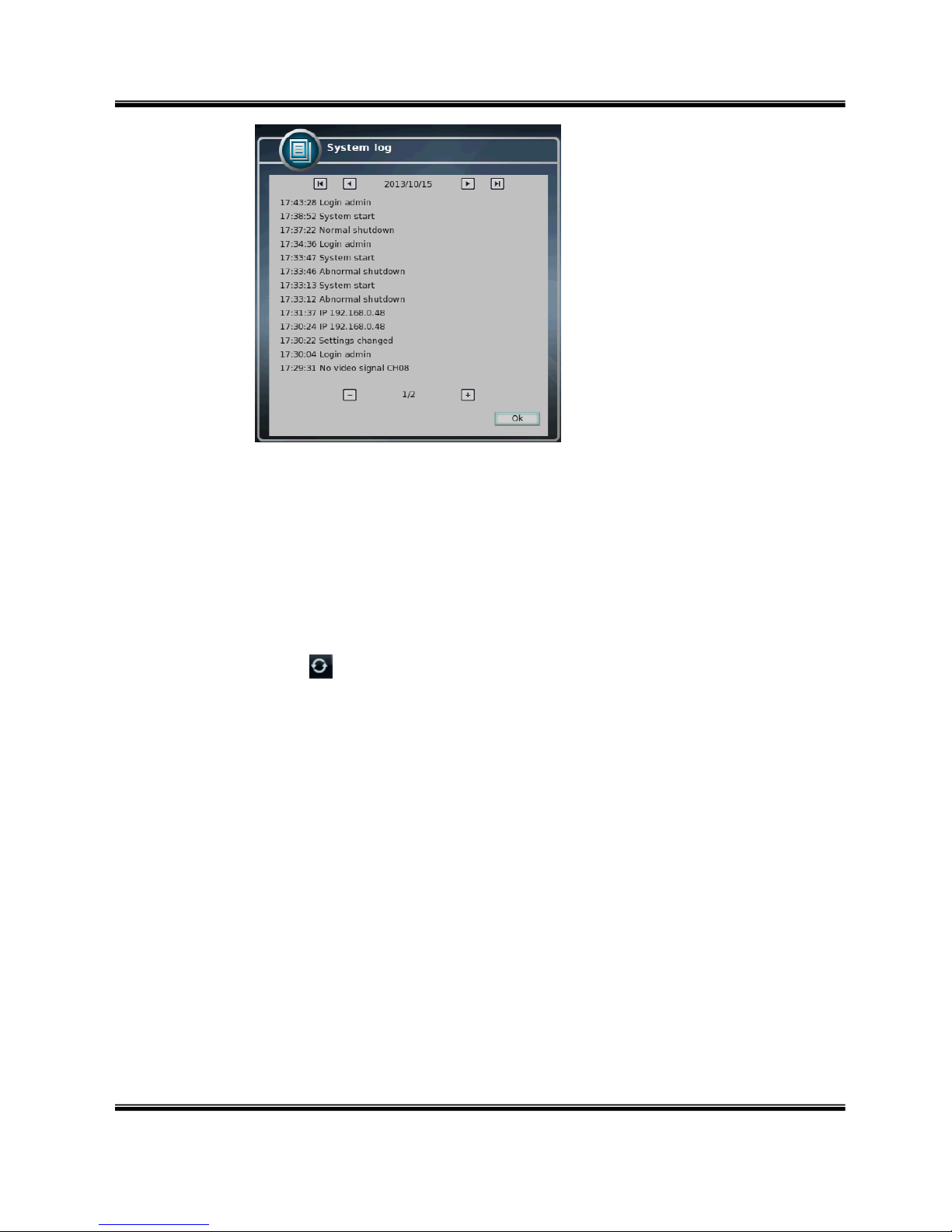
USER MANUAL
H.264 REAL TIME DVR
21
6) [System information]
It shows information of system
7) [Log in / Log out]
It can be used for Log in, Log out, or Shutdown the DVR
A. [Time bar]
It shows current time status.
B. [Divided screen display]
It show divided screen displays
C. [Auto Sequence]
Click button and search channel will be switched automatically
This function does not work at 16divided screens
You can see the switching interval at [setup] – [system] – [overview] – [auto
switching]
D. [Alarm on/off]
It shows current connection status of network.
(Black: It shows disconnected status.)
(Blue: It shows connected status.)
If you want to modify network settings, you can do so by selecting [Setup]
[Network] [TCP/IP]
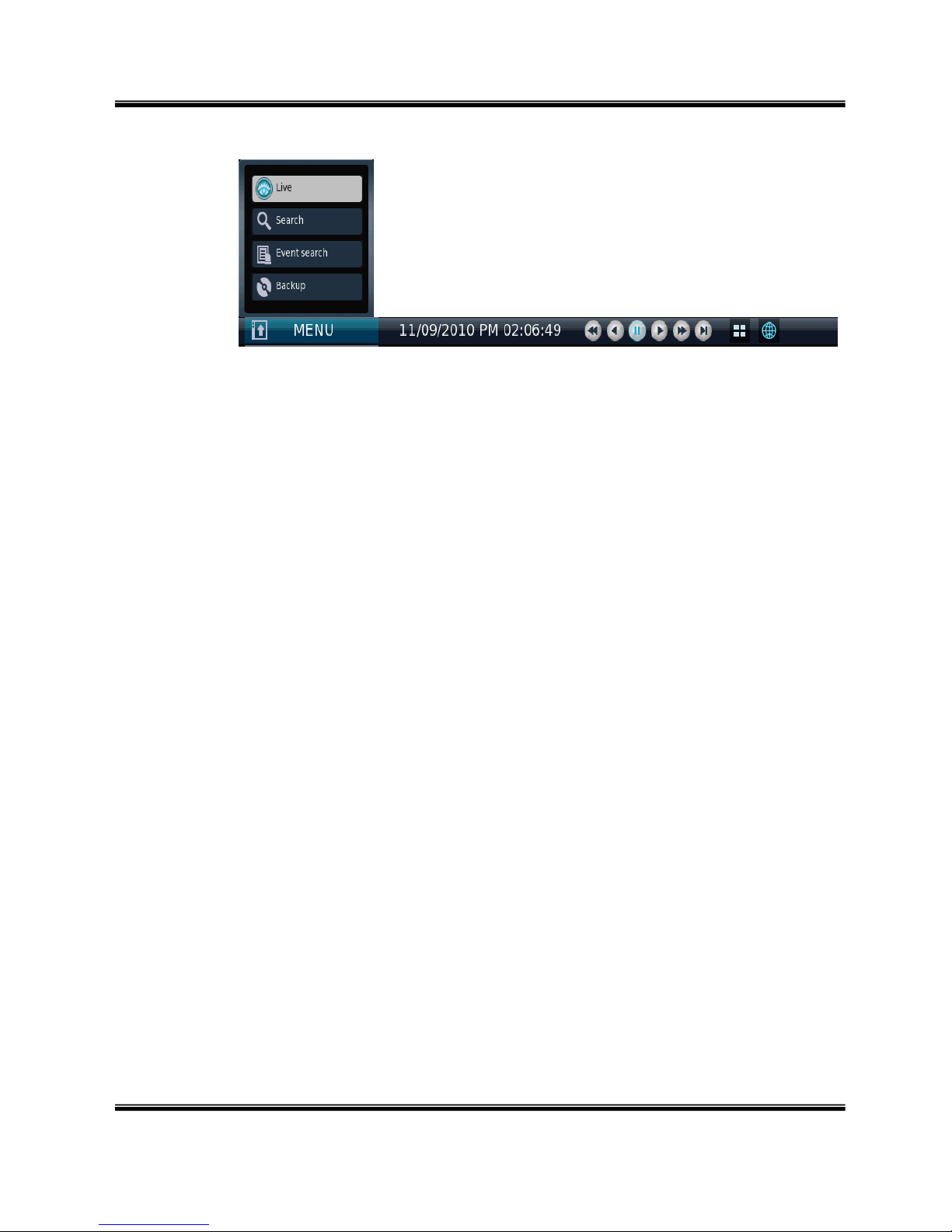
USER MANUAL
H.264 REAL TIME DVR
22
[System control toolbar – Search screen]
1) [Playback date/time]
It shows the date/time currently playback.
2) [Live screen]
Click Live button to enter live screen.
3) [Search screen]
Click Search button to enter search screen.
Refer to Chapter “2-5 Search (playback) & backup”.
4) [Divided screen selection]
1/4/9/13/16 divided screen can be displayed in live view.
5) [Event search]
Refer to Chapter “2-35 Event search”.
6) [Backup]
Click this button to run backup recorded data.
Refer to Chapter “2-5 Search (playback) & backup”.
7) [Fast backward playback]
Click this button to playback fast backward. The speed of fast backward playback can
be set to one of the following, X2, X4, X8, and X16.
8) [Stop]
Click this button to stop playback.
9) [Forward playback]
Click this button to playback forward as normal speed.
Live screen can be switched to playback instantly by clicking this button.
10) [Fast forward playback]
Click this button to playback fast forward. The speed of fast forward playback can be
set to one of the following, X2, X4, X8, and X16.
11) [Network status display]
It shows current connection status of network.
[Playback status]It shows the playback status.
①
⑩
⑪
⑨ ⑧
⑦ ⑤ ④ ③
②
⑥ ① ⑪
⑫
⑬ ⑭
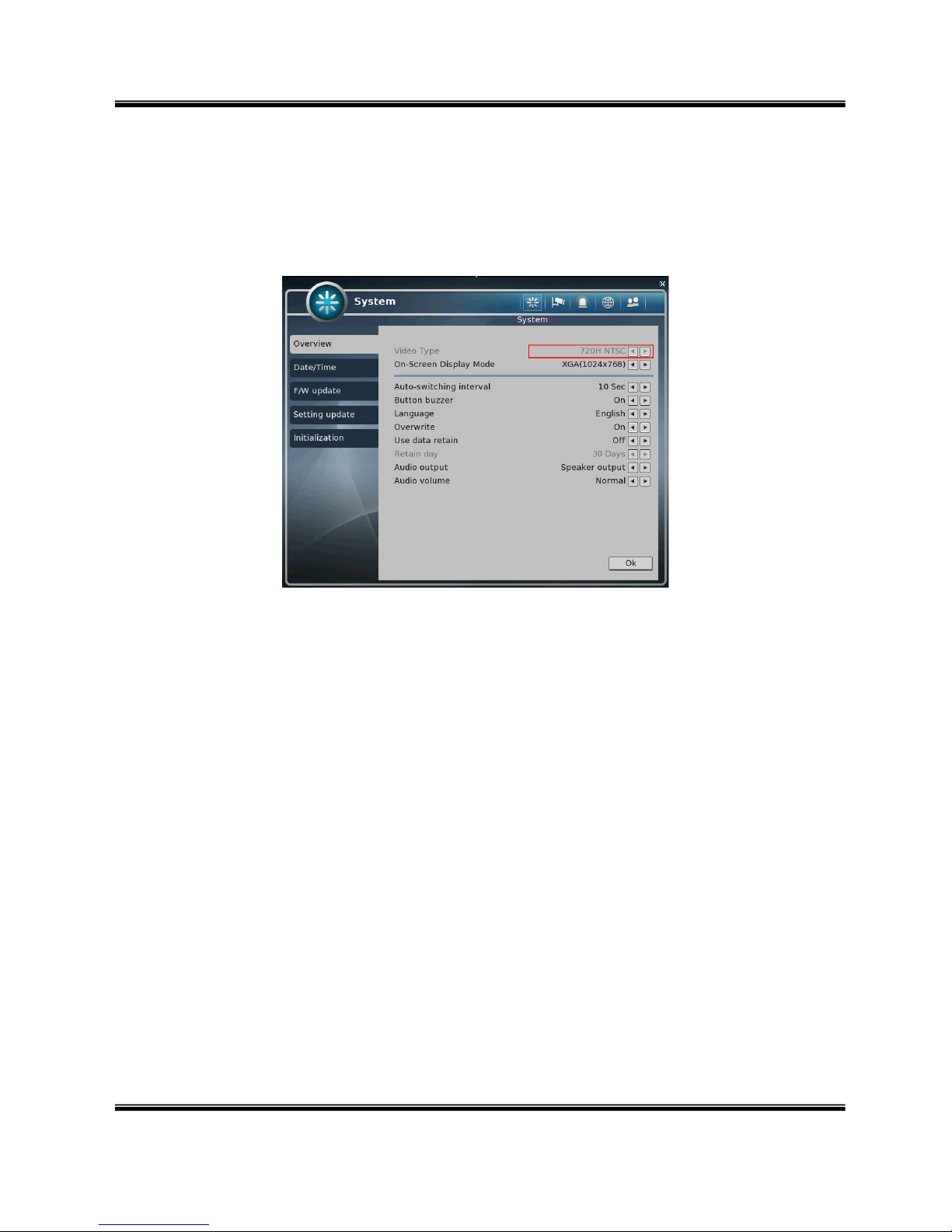
USER MANUAL
H.264 REAL TIME DVR
23
2-3. System Setting
System setting can be configured by setup menu. Working condition can be specified by mouse and
remote controller.
Only admin user can setup system configuration by menu.
1) System
① [Overview]
You can specify the system configuration by this menu.
Use ◀ / ▶ button to change configuration.
A. Video Type: Select camera type 960H or 720H.
B. On-Screen Display Mode: Select screen resolution.
※ 4ch DVR support up to 1280x1024.
C. Auto-switching interval: Set dwell time when auto switching function is
working.
D. Button buzzer: Select button buzzer on / off.
E. Language: Select OSD language
F. Overwrite: Select Overwrite On/Off.
G. Use data retain: Data saving period can be set.
H. Retain day: Select retain date 1day to 90days.
I. Audio output: Select Audio output.
J. Audio volume: select audio volume
(Very low, Low, Normal, High, Very high)
① ② ③
④
⑤
