Page 1

MVX Plus 128
VGA Matrix Switchers
68-521-30 Rev. A
12 05
Page 2

Precautions
Safety Instructions • English
This symbol is intended to alert the user of important operating and maintenance
(servicing) instructions in the literature provided with the equipment.
This symbol is intended to alert the user of the presence of uninsulated dangerous
voltage within the product’s enclosure that may present a risk of electric shock.
Caution
Read Instructions • Read and understand all safety and operating instructions before using the equipment.
Retain Instructions • The safety instructions should be kept for future reference.
Follow Warnings • Follow all warnings and instructions marked on the equipment or in the user
information.
Avoid Attachments • Do not use tools or attachments that are not recommended by the equipment
manufacturer because they may be hazardous.
Consignes de Sécurité • Français
Ce symbole sert à avertir l’utilisateur que la documentation fournie avec le matériel
contient des instructions importantes concernant l’exploitation et la maintenance
(réparation).
Ce symbole sert à avertir l’utilisateur de la présence dans le boîtier de l’appareil
de tensions dangereuses non isolées posant des risques d’électrocution.
Attention
Lire les instructions• Prendre connaissance de toutes les consignes de sécurité et d’exploitation avant
d’utiliser le matériel.
Conserver les instructions• Ranger les consignes de sécurité afi n de pouvoir les consulter à l’avenir.
Respecter les avertissements • Observer tous les avertissements et consignes marqués sur le matériel ou
présentés dans la documentation utilisateur.
Eviter les pièces de fi xation • Ne pas utiliser de pièces de fi xation ni d’outils non recommandés par le
fabricant du matériel car cela risquerait de poser certains dangers.
Sicherheitsanleitungen • Deutsch
Dieses Symbol soll dem Benutzer in der im Lieferumfang enthaltenen
Dokumentation besonders wichtige Hinweise zur Bedienung und Wartung
(Instandhaltung) geben.
Dieses Symbol soll den Benutzer darauf aufmerksam machen, daß im Inneren des
Gehäuses dieses Produktes gefährliche Spannungen, die nicht isoliert sind und
die einen elektrischen Schock verursachen können, herrschen.
Achtung
Lesen der Anleitungen • Bevor Sie das Gerät zum ersten Mal verwenden, sollten Sie alle Sicherheits-und
Bedienungsanleitungen genau durchlesen und verstehen.
Aufbewahren der Anleitungen • Die Hinweise zur elektrischen Sicherheit des Produktes sollten Sie
aufbewahren, damit Sie im Bedarfsfall darauf zurückgreifen können.
Befolgen der Warnhinweise • Befolgen Sie alle Warnhinweise und Anleitungen auf dem Gerät oder in der
Benutzerdokumentation.
Keine Zusatzgeräte • Verwenden Sie keine Werkzeuge oder Zusatzgeräte, die nicht ausdrücklich vom
Hersteller empfohlen wurden, da diese eine Gefahrenquelle darstellen können.
Warning
Power sources • This equipment should be operated only from the power source indicated on the product. This
equipment is intended to be used with a main power system with a grounded (neutral) conductor. The
third (grounding) pin is a safety feature, do not attempt to bypass or disable it.
Power disconnection • To remove power from the equipment safely, remove all power cords from the rear of
the equipment, or the desktop power module (if detachable), or from the power source receptacle (wall
plug).
Power cord protection • Power cords should be routed so that they are not likely to be stepped on or pinched by
items placed upon or against them.
Servicing • Refer all servicing to qualifi ed service personnel. There are no user-serviceable parts inside. To
prevent the risk of shock, do not attempt to service this equipment yourself because opening or removing
covers may expose you to dangerous voltage or other hazards.
Slots and openings • If the equipment has slots or holes in the enclosure, these are provided to prevent
overheating of sensitive components inside. These openings must never be blocked by other objects.
Lithium battery • There is a danger of explosion if battery is incorrectly replaced. Replace it only with the
same or equivalent type recommended by the manufacturer. Dispose of used batteries according to the
manufacturer’s instructions.
Avertissement
Alimentations• Ne faire fonctionner ce matériel qu’avec la source d’alimentation indiquée sur l’appareil. Ce
matériel doit être utilisé avec une alimentation principale comportant un fi l de terre (neutre). Le troisième
contact (de mise à la terre) constitue un dispositif de sécurité : n’essayez pas de la contourner ni de la
désactiver.
Déconnexion de l’alimentation• Pour mettre le matériel hors tension sans danger, déconnectez tous les cordons
d’alimentation de l’arrière de l’appareil ou du module d’alimentation de bureau (s’il est amovible) ou
encore de la prise secteur.
Protection du cordon d’alimentation • Acheminer les cordons d’alimentation de manière à ce que personne ne
risque de marcher dessus et à ce qu’ils ne soient pas écrasés ou pincés par des objets.
Réparation-maintenance • Faire exécuter toutes les interventions de réparation-maintenance par un technicien
qualifi é. Aucun des éléments internes ne peut être réparé par l’utilisateur. Afi n d’éviter tout danger
d’électrocution, l’utilisateur ne doit pas essayer de procéder lui-même à ces opérations car l’ouverture ou le
retrait des couvercles risquent de l’exposer à de hautes tensions et autres dangers.
Fentes et orifi ces • Si le boîtier de l’appareil comporte des fentes ou des orifi ces, ceux-ci servent à empêcher
les composants internes sensibles de surchauffer. Ces ouvertures ne doivent jamais être bloquées par des
objets.
Lithium Batterie • Il a danger d’explosion s’ll y a remplacment incorrect de la batterie. Remplacer uniquement
avec une batterie du meme type ou d’un ype equivalent recommande par le constructeur. Mettre au reut les
batteries usagees conformement aux instructions du fabricant.
Vorsicht
Stromquellen • Dieses Gerät sollte nur über die auf dem Produkt angegebene Stromquelle betrieben werden.
Dieses Gerät wurde für eine Verwendung mit einer Hauptstromleitung mit einem geerdeten (neutralen)
Leiter konzipiert. Der dritte Kontakt ist für einen Erdanschluß, und stellt eine Sicherheitsfunktion dar. Diese
sollte nicht umgangen oder außer Betrieb gesetzt werden.
Stromunterbrechung • Um das Gerät auf sichere Weise vom Netz zu trennen, sollten Sie alle Netzkabel
aus der Rückseite des Gerätes, aus der externen Stomversorgung (falls dies möglich ist) oder aus der
Wandsteckdose ziehen.
Schutz des Netzkabels • Netzkabel sollten stets so verlegt werden, daß sie nicht im Weg liegen und niemand
darauf treten kann oder Objekte darauf- oder unmittelbar dagegengestellt werden können.
Wartung • Alle Wartungsmaßnahmen sollten nur von qualifi ziertem Servicepersonal durchgeführt werden.
Die internen Komponenten des Gerätes sind wartungsfrei. Zur Vermeidung eines elektrischen Schocks
versuchen Sie in keinem Fall, dieses Gerät selbst öffnen, da beim Entfernen der Abdeckungen die Gefahr
eines elektrischen Schlags und/oder andere Gefahren bestehen.
Schlitze und Öffnungen • Wenn das Gerät Schlitze oder Löcher im Gehäuse aufweist, dienen diese zur
Vermeidung einer Überhitzung der empfi ndlichen Teile im Inneren. Diese Öffnungen dürfen niemals von
anderen Objekten blockiert werden.
Litium-Batterie • Explosionsgefahr, falls die Batterie nicht richtig ersetzt wird. Ersetzen Sie verbrauchte
Batterien nur durch den gleichen oder einen vergleichbaren Batterietyp, der auch vom Hersteller
empfohlen wird. Entsorgen Sie verbrauchte Batterien bitte gemäß den Herstelleranweisungen.
Instrucciones de seguridad • Español
Este símbolo se utiliza para advertir al usuario sobre instrucciones importantes
de operación y mantenimiento (o cambio de partes) que se desean destacar en el
contenido de la documentación suministrada con los equipos.
Este símbolo se utiliza para advertir al usuario sobre la presencia de elementos con
voltaje peligroso sin protección aislante, que puedan encontrarse dentro de la caja
o alojamiento del producto, y que puedan representar riesgo de electrocución.
Precaucion
Leer las instrucciones • Leer y analizar todas las instrucciones de operación y seguridad, antes de usar el
equipo.
Conservar las instrucciones • Conservar las instrucciones de seguridad para futura consulta.
Obedecer las advertencias • Todas las advertencias e instrucciones marcadas en el equipo o en la
documentación del usuario, deben ser obedecidas.
Evitar el uso de accesorios • No usar herramientas o accesorios que no sean especifi camente recomendados
por el fabricante, ya que podrian implicar riesgos.
ᅝܼ乏ⶹ•Ё᭛
䖭Ͼヺোᦤ ⼎⫼᠋䆹䆒⫼᠋ݠЁ᳝䞡㽕ⱘ᪡ 㓈ᡸ䇈ᯢDŽ
䖭Ͼヺো䄺⫼᠋䆹䆒ᴎݙ᳝ᲈ䴆ⱘ䰽⬉ˈ᳝㾺⬉䰽DŽ
⊼ᛣ
䯙䇏䇈ᯢк• 䑩ㅸỀ䑩嬦嫿⡈⼆枼敆嬼䍇夤ㆁ㙊⫊₩⏍Ề䑩嬵㕏ɿ
ֱᄬ䇈ᯢк• 䑩ㅸⷕ⪙ ⫊₩嬵㕏ᶧḦ⡈⭇㚦Ề䑩ɿ
䙉ᅜ䄺• 䑩ㅸⷕ徶⫉␂⏍䑩ㅸ㉈⊘ᵋ䗅ㆁ㙊⫊ ₩⏍㐎ẝ嬵㕏ɿ
䙓ܡ䗑ࡴ• ᵎ壂Ề䑩嬦␂⋃⒇㯢㙊㋩劑䗅₸ㅗ弾⇡嫿⡈澤Ḧ忀₎⊲斪ɿ
Advertencia
Alimentación eléctrica • Este equipo debe conectarse únicamente a la fuente/tipo de alimentación eléctrica
indicada en el mismo. La alimentación eléctrica de este equipo debe provenir de un sistema de distribución
general con conductor neutro a tierra. La tercera pata (puesta a tierra) es una medida de seguridad, no
puentearia ni eliminaria.
Desconexión de alimentación eléctrica • Para desconectar con seguridad la acometida de alimentación eléctrica
al equipo, desenchufar todos los cables de alimentación en el panel trasero del equipo, o desenchufar el
módulo de alimentación (si fuera independiente), o desenchufar el cable del receptáculo de la pared.
Protección del cables de alimentación • Los cables de alimentación eléctrica se deben instalar en lugares donde
no sean pisados ni apretados por objetos que se puedan apoyar sobre ellos.
Reparaciones/mantenimiento • Solicitar siempre los servicios técnicos de personal califi cado. En el interior no
hay partes a las que el usuario deba acceder. Para evitar riesgo de electrocución, no intentar personalmente
la reparación/mantenimiento de este equipo, ya que al abrir o extraer las tapas puede quedar expuesto a
voltajes peligrosos u otros riesgos.
Ranuras y aberturas • Si el equipo posee ranuras o orifi cios en su caja/alojamiento, es para evitar el
sobrecalientamiento de componentes internos sensibles. Estas aberturas nunca se deben obstruir con otros
objetos.
Batería de litio • Existe riesgo de explosión si esta batería se coloca en la posición incorrecta. Cambiar esta
batería únicamente con el mismo tipo (o su equivalente) recomendado por el fabricante. Desachar las
baterías usadas siguiendo las instrucciones del fabricante.
䄺
⬉⑤• 嬦嫿⡈⌫倾Ề䑩␂ᵋ㝈㕏䗅䑶㷑ɿ嫿⡈⼆枼Ề䑩㙊♱一䗅Ờ䑶䰼丠Ờ䑶ɿ䩭ᵊ㚢一
澠♱一澡㕰 ⫊₩嫿 㓾澤ᵎ倾ᵎ䑩ㅗ崴弈ɿ
ᢨᥝ⬉⑤• ᵻ⫊₩♱ḏ嫿⡈㈕㋊䑶㷑澤嬸㈕㋊ㆁ㙊嫿⡈⍏ㅗ㞍暣䑶㷑䗅䑶㷑一澤ㅗḼẖ㋦ ⅱⵃ
䑶䰼丠䗅䑶㷑一ɿ
⬉⑤㒓ֱᡸ• ⣦Ⓟⵄ一澤忀₎埬嵪嵐澤ㅗ愎䆪㉥⋌ɿ
㓈ᡸ•ㆁ㙊丵Ἧ⼆枼䑲嫥嬂䗅丵Ἧ⎙弜垍ɿ嫿⡈怩㯢㙊䑩ㅸ⌰Ḧ㘵㊣䗅昷ḷɿᵻ忀₎℻
䋱大䑶⊲斪ᵎ壂儫ⴲ嬖☿㆔⹁嫿⡈䘗⪑丵Ἧ嬦嫿⡈ɿ
䗮亢ᄨ• 㙊嫿⡈㙻⠴ᵋ㙊彛栏㤾ㅗ⪕澤⫄ḭ㕰 䑩㚦敳㪣㙻㒐だ₄ḷ弈䀮ɿᵎ壂䑩Ḽẖᵝ
壀㉢Ẑ彛栏 ⪕ɿ
䫖⬉∴ • ᵎ㪤䞯䗅㘵㊣䑶㮡ṛ㙊䅇㿹䗅⊲斪ɿ⼆枼Ề䑩ᵏ⋃⫷㋩劑䗅䘹⍍ㅗ 䘹弒⛌⌸䗅䑶㮡ɿ
㉊䂨䑠⋃䗅⸻嫯⡅䍇ⷠ⹄䑶㮡ɿ
Page 3

Quick Start — MVX Plus 128 VGA Matrix Switchers
Installation
Step 1
Turn off power to the input and output devices,
and remove the power cords from them.
Step 2 — Inputs
a. Connect up to 12 high resolution
video inputs to the 15-pin HD
input connectors.
b. Connect up to 12 stereo or mono audio
inputs to the 5-pin captive screw connectors.
Tip
Ring
Sleeve(s)
Tip
Ring
Balanced Input
Step 3 — Outputs
a. Connect up to 8 high resolution
video devices to the 15-pin HD
output connectors.
b. Connect up to 8 balanced or unbalanced
stereo audio or mono audio devices to the
5-pin captive screw connectors.
Tip
Sleeve
Tip
Sleeve
Unbalanced Input
(high impedance)(high impedance)
Step 5 — Ethernet
If desired, connect a network WAN or
LAN hub, a control system, or computer
to the Ethernet RJ-45 port. See chapter 2,
Installation, for details.
• Network connection — Wire as a patch
(straight) cable.
• Computer or control system connection —
Wire the interface cable as a crossover cable.
Step 6 — Power
Plug the switcher into a grounded AC source.
Defi nitions
Tie — An input-to-output connection.
Set of ties — An input tied to 2 or more outputs.
Confi guration — One or more ties or sets of ties.
Current confi guration — The currently active
confi guration (also called confi guration 0).
Global preset — A confi guration that has been
stored. One global preset can be assigned
to each input button. When a global preset
is retrieved from memory, it becomes the
current confi guration.
Tip
Ring
Sleeve(s)
Tip
Ring
Balanced Output
Tip
See caution
Sleeve
Tip
See caution
Unbalanced Output
C Connect the sleeve to ground.
Connecting the sleeve to a negative (-)
terminal will damage the audio output
circuits.
Step 4 — RS-232/RS-422
If desired, connect a control system or computer
to the Remote RS-232/RS-422 port.
RS-232 Function Pin Function
1
—
TX
RX
—
Gnd
—
—
—
—
Not used
Transmit
Receive
Not used
Ground
Not used
Not used
Not used
Not used
2
1
5
3
6
4
5
9
6
7
8
9
RS-422
—
TX–
RX–
—
Gnd
—
RX+
TX+
—
Not used
Transmit (–)
Receive (–)
Not used
Ground
Not used
Receive (+)
Transmit (+)
Not used
Front Panel Controls
Input and output buttons select inputs and
outputs. Output buttons light amber to
indicate video and audio ties. The buttons
light green to indicate video-only ties. The
buttons light red to indicate audio-only ties.
Input and output buttons also select presets.
The output buttons also display the selected
input’s audio level.
The input buttons also display the selected
output’s volume level.
Enter button saves changes.
Preset button saves a confi guration as a preset or
recalls a previously-defi ned preset.
View button selects a view-only mode that
prevents inadvertent confi guration changes.
On audio models, View decrements the level
and volume. See Viewing and adjusting the
audio level on QS-2.
PRELIMINARY
MVX Plus 128 VGA Matrix Switchers • Quick Start
QS-1
Page 4

Quick Start —
MVX Plus 128 VGA Matrix Switchers, continued
Esc button cancels selections in progress and
resets the front panel button indications.
The Esc button does not reset: the current
confi guration, the RGBHV and audio
selection, any presets, or any audio level
or volume settings. On audio models, Esc
increments the level and volume. See Viewing
and adjusting the audio level in the next column.
RGBHV and Audio buttons select/deselect
video and/or audio. The Audio button blinks
to indicate audio breakaway. The Audio
button also selects the audio level/adjust
mode. See Viewing and adjusting the audio level
in the next column.
Create a tie
1. Press and release the RGBHV/Video and/or
Audio I/O button(s) to select or deselect
video and/or audio as desired.
I / O
RGBHV AUDIO
Green when selected.
Off when deselected.
Red when selected.
Off when deselected.
2. Press and release the desired input button.
The button lights to indicate the selection.
Saing or recalling a preset
1. Save a preset — Press and hold the Preset
button for 2 seconds.
Recall a preset — Press and release the Preset
button.
Save a
preset
Recall a
preset
2 seconds
PRESET
Press and hold.
PRESET
All input and output buttons with
assigned presets light red.
The configuration data at assigned
preset locations will be overwritten.
2
1
3
Preset button blinks.
Preset button lights. Press and release.
4
6
5
PRESET
PRESET
INPUTS
7
2. Press and release the desired input or output
button.
The button blinks red to indicate that
this preset is selected to save or recall.
The Enter button blinks
ENTER
1
green to indicate the need
to activate the save or recall.
3. Press and release the Enter button.
PRELIMINARY
5
3. Press and release the desired output button(s).
Amber indicates RGBHV/video and audio tie.
Green indicates RGBHV/video only tie.
Red indicates audio only tie.
3 4
8
Green indicates the need
to confirm the change.
4. Press and release the Enter button.
ENTER
Viewing and adjusting the audio level
1. Press and hold the Audio button.
2 seconds
AUDI O AUDI O
Hold
Audio button blinks.Press and
2. Press an input or output button. See chapter 3
to read the displayed value.
Press an Input button to adjust gain/attenuation.
5
Press an Output button to adjust volume.
1 2
Output buttons display gain/attenuation.
Input buttons display volume.
3. Increase and decrease the gain/attenuation
or volume level by pressing the Esc (
View (
) buttons.
<
) and
>
4. Press and release the Audio button to exit.
button decreases
the level or volume.
button increases
the level or volume.
ESCVIEW
QS-2
MVX Plus 128 VGA Matrix Switchers • Quick Start
Page 5
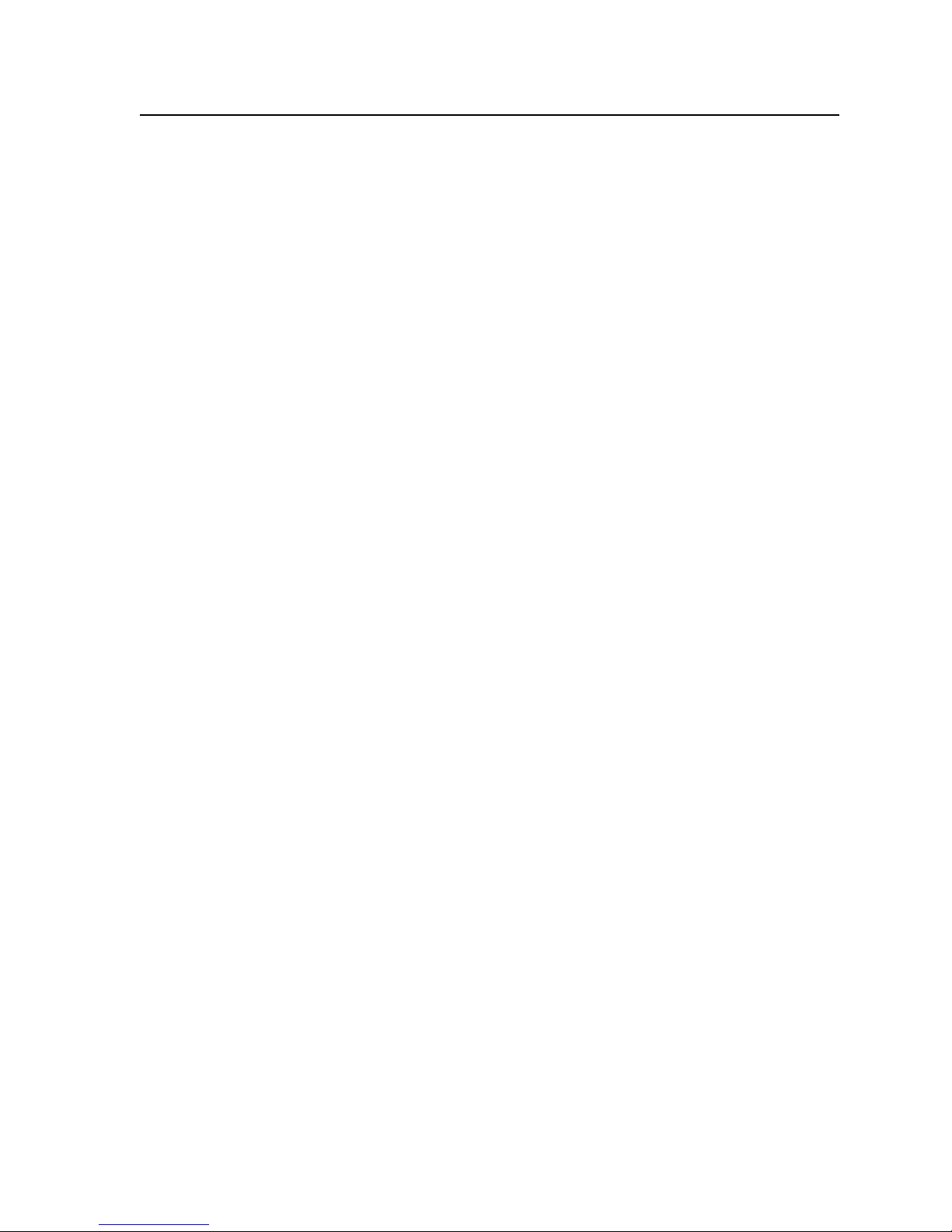
Table of Contents
Chapter One • Introduction ...................................................................................................... 1-1
About this Manual ..................................................................................................................... 1-2
About the Matrix Switchers ................................................................................................ 1-2
Defi nitions ...................................................................................................................................... 1-3
Features ............................................................................................................................................ 1-4
Chapter Two • Installation ........................................................................................................2-1
Mounting the Switcher .......................................................................................................... 2-2
Cabling and Rear Panel Views ............................................................................................ 2-2
Video connections .....................................................................................................................2-2
Audio connections .................................................................................................................... 2-3
RS-232/RS-422 connection ........................................................................................................ 2-4
Ethernet connection ................................................................................................................. 2-5
Cabling and RJ-45 connector wiring .................................................................................. 2-5
Reset button .............................................................................................................................. 2-6
Power connection ..................................................................................................................... 2-6
Chapter Three • Operation ........................................................................................................ 3-1
Front Panel Controls and Indicators ...............................................................................3-2
Defi nitions .................................................................................................................................. 3-2
Input and output buttons ........................................................................................................ 3-3
Control buttons ......................................................................................................................... 3-3
I/O controls ................................................................................................................................. 3-5
Button icons ............................................................................................................................... 3-6
Front Panel Operations ........................................................................................................... 3-7
Power .......................................................................................................................................... 3-7
Creating a confi guration ......................................................................................................... 3-7
Example 1: Creating a set of video and audio ties ............................................................ 3-8
Example 2: Adding a tie to a set of video and audio ties ............................................... 3-10
Example 3: Removing a tie from a set of video and audio ties ...................................... 3-12
Viewing a confi guration ........................................................................................................ 3-14
Example 4: Viewing video and audio, audio only, and video only ties .......................... 3-15
I/O grouping .............................................................................................................................3-17
Example 5: Grouping inputs and outputs ........................................................................ 3-19
Setting RGB delay ................................................................................................................... 3-21
Example 6: Setting the RGB delay for an output ............................................................ 3-21
Using presets ............................................................................................................................ 3-23
Example 7: Saving a preset ............................................................................................... 3-24
Example 8: Recalling a preset ........................................................................................... 3-25
Muting and unmuting video and/or audio outputs .......................................................... 3-26
Example 9: Muting and unmuting an output .................................................................. 3-27
Viewing and adjusting the input audio level .....................................................................3-29
Example 10: Viewing and adjusting an input audio level .............................................. 3-30
PRELIMINARY
MVX Plus 128 VGA Matrix Switchers • Table of Contents
i
Page 6

Table of Contents, cont’d
Viewing and adjusting the output volume ......................................................................... 3-33
Reading the displayed volume ......................................................................................... 3-34
Example 11: Viewing and adjusting an output volume level ......................................... 3-36
Locking out the front panel (Executive mode) ................................................................... 3-38
Performing a system reset from the front panel ................................................................ 3-38
Background illumination ....................................................................................................... 3-39
Selecting the RS-232/RS-422 protocol and baud rate ........................................................ 3-40
Rear Panel Controls ................................................................................................................. 3-41
Performing soft system resets ............................................................................................... 3-41
Performing a hard reset ......................................................................................................... 3-43
Optimizing the Audio ............................................................................................................ 3-43
Troubleshooting ........................................................................................................................3-44
Confi guration Worksheets ................................................................................................. 3-44
Worksheet example 1: System equipment .......................................................................... 3-44
Worksheet example 2: Daily confi guration .........................................................................3-45
Worksheet example 3: Test confi guration .......................................................................... 3-46
Confi guration worksheet ....................................................................................................... 3-47
PRELIMINARY
Chapter Four • Programmer’s Guide .................................................................................. 4-1
RS-232/RS-422 Link ..................................................................................................................... 4-2
Ethernet Link ................................................................................................................................4-3
Ethernet connection ................................................................................................................. 4-3
Default IP addresses ..................................................................................................................4-3
Host-to-Switcher Instructions ............................................................................................. 4-4
Switcher-Initiated Messages ............................................................................................... 4-4
Switcher Error Responses ..................................................................................................... 4-5
Using the Command/Response Tables ........................................................................... 4-5
Command/Response Table for SIS Commands ......................................................... 4-6
Symbol defi nitions .................................................................................................................... 4-6
Command/response table for SIS commands ........................................................................ 4-7
Command/Response Table for IP SIS Commands ................................................. 4-16
Symbol defi nitions .................................................................................................................. 4-16
Command/response table for IP SIS commands ..................................................................4-17
Special Characters ................................................................................................................... 4-18
ii
MVX Plus 128 VGA Matrix Switchers • Table of Contents
Page 7
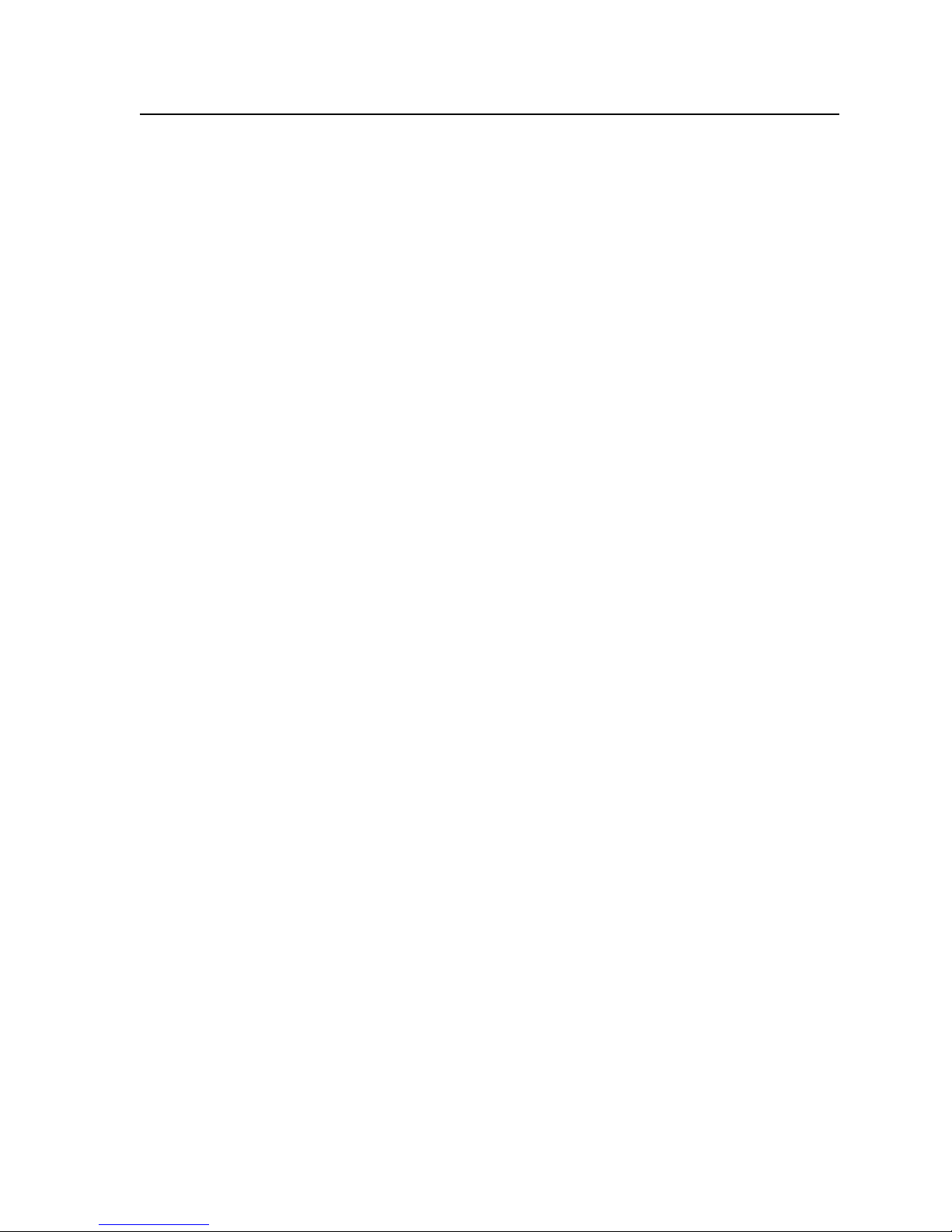
Chapter Five • Matrix Software .............................................................................................5-1
Matrix Switchers Control Program .................................................................................5-2
Installing the software ............................................................................................................. 5-2
Software operation via Ethernet ............................................................................................ 5-2
Ethernet protocol settings .................................................................................................. 5-2
Using the software .................................................................................................................... 5-3
IP Settings/Options window .................................................................................................... 5-6
Matrix IP Address fi eld ........................................................................................................5-7
Extron Name/Descriptor fi eld .............................................................................................5-7
Gateway IP address fi eld ..................................................................................................... 5-8
Subnet Mask fi eld ................................................................................................................ 5-8
Hardware Address fi eld .......................................................................................................5-8
Use DHCP checkbox ............................................................................................................. 5-8
Date fi eld .............................................................................................................................5-8
Time (local) fi eld .................................................................................................................. 5-9
Sync Time to PC button ....................................................................................................... 5-9
GMT (offset) fi eld ................................................................................................................ 5-9
Use Daylight Savings checkbox ........................................................................................... 5-9
Administrator Password fi eld ...........................................................................................5-10
User Password fi eld ...........................................................................................................5-10
Mail Server IP Address fi eld ..............................................................................................5-11
Mail Server Domain Name fi eld ........................................................................................5-11
Mail Server Password fi eld ................................................................................................ 5-11
E-mail Addressee fi elds .....................................................................................................5-12
Updating fi rmware ................................................................................................................. 5-13
Uploading HTML fi les ............................................................................................................. 5-14
Windows buttons, drop boxes, and trashcan ..................................................................... 5-15
Windows menus ...................................................................................................................... 5-15
File menu ........................................................................................................................... 5-15
Tools menu .........................................................................................................................5-16
Preferences menu .............................................................................................................. 5-17
Master-Reset selection ...................................................................................................... 5-19
Using emulation mode ........................................................................................................... 5-19
Using the help system ............................................................................................................ 5-19
PRELIMINARY
Special Characters ................................................................................................................... 5-19
Button-Label Generator Program .................................................................................. 5-20
Using the software .................................................................................................................. 5-20
MVX Plus 128 VGA Matrix Switchers • Table of Contents
iii
Page 8

Table of Contents, cont’d
Chapter 6 • HTML Operation ..................................................................................................... 6-1
Download the Startup Page ................................................................................................ 6-2
System Status Page .................................................................................................................. 6-3
DSVP page .................................................................................................................................. 6-4
System Confi guration Page .................................................................................................6-5
IP Settings fi elds ........................................................................................................................ 6-6
Unit Name fi eld ...................................................................................................................6-6
DHCP radio buttons ............................................................................................................. 6-6
IP Address fi eld .................................................................................................................... 6-6
Gateway IP Address fi eld ....................................................................................................6-6
Subnet Mask fi eld ................................................................................................................ 6-6
MAC Address fi eld ............................................................................................................... 6-6
Date/Time Settings fi elds .........................................................................................................6-7
Passwords page ......................................................................................................................... 6-8
Email Settings page .................................................................................................................. 6-9
Mail IP Address fi eld ............................................................................................................ 6-9
Domain Name fi eld .............................................................................................................6-9
Email address fi elds ........................................................................................................... 6-10
Firmware Upgrade page ........................................................................................................ 6-10
PRELIMINARY
File Management Page ......................................................................................................... 6-11
Set and View Ties Page ......................................................................................................... 6-12
Creating a tie ........................................................................................................................... 6-13
RGB and Audio Settings page ............................................................................................... 6-13
Changing the input gain and attenuation ...................................................................... 6-14
Muting and unmuting one or all outputs ........................................................................ 6-15
Changing the RGB delay ................................................................................................... 6-16
Changing the output volume level .................................................................................. 6-17
Global Presets page ................................................................................................................ 6-19
Saving a preset .................................................................................................................. 6-19
Recalling a preset .............................................................................................................. 6-19
Special Characters ................................................................................................................... 6-20
iv
MVX Plus 128 VGA Matrix Switchers • Table of Contents
Page 9

Appendix A • Ethernet Connection .................................................................................... A-1
Ethernet Link ............................................................................................................................... A-2
Ethernet connection ................................................................................................................ A-2
Default address ........................................................................................................................ A-2
Pinging to determine Extron IP address ............................................................................ A-3
Pinging to determine Web IP address ............................................................................... A-3
Connecting as a Telnet client ................................................................................................. A-4
Telnet tips ............................................................................................................................ A-4
Open .............................................................................................................................. A-4
Escape character and Esc key ....................................................................................... A-5
Local echo ...................................................................................................................... A-5
Set carriage return-line feed ........................................................................................ A-5
Close .............................................................................................................................. A-5
Help ............................................................................................................................... A-5
Quit ................................................................................................................................ A-5
Subnetting — A Primer .......................................................................................................... A-6
Gateways ................................................................................................................................... A-6
Local and remote devices ........................................................................................................ A-6
IP addresses and octets ............................................................................................................ A-6
Subnet masks and octets ......................................................................................................... A-6
Determining whether devices are on the same subnet ..................................................... A-7
Appendix B • Specifi cations, Part Numbers, Accessories ..................................B-1
Specifi cations ...............................................................................................................................B-2
Part Numbers and Accessories ...........................................................................................B-5
Included parts ............................................................................................................................ B-5
Accessories .................................................................................................................................B-5
Cables ..........................................................................................................................................B-6
Button Labels ................................................................................................................................B-7
Installing labels in the matrix switcher’s buttons .................................................................B-7
Button label blanks ................................................................................................................... B-9
PRELIMINARY
MVX Plus 128 VGA Matrix Switchers • Table of Contents
v
Page 10

Table of Contents, cont’d
PRELIMINARY
68-521-30 A
12 05
All trademarks mentioned in this manual are the properties of their respective owners.
vi
MVX Plus 128 VGA Matrix Switchers • Table of Contents
Page 11

MVX Plus 128 VGA Matrix Switchers
Chapter One
1
Introduction
About this Manual
About the Matrix Switchers
Defi nitions
Features
PRELIMINARY
Page 12

Installation
About this Manual
This manual contains installation, confi guration, and operating information for the
Extron MVX Plus 128 12-input by 8-output wideband computer video (VGA) and
audio matrix switcher.
About the Matrix Switchers
The MVX matrix switcher distributes any of 12 inputs to any combination of
8 outputs. The matrix switcher can route multiple input/output confi gurations
simultaneously.
The matrix switcher is a single box solution to complex wideband (fi gure 1-1) video
and/or audio routing applications. Each input and output is individually isolated
and buffered, and any input(s) can be switched to any one or all outputs with
virtually no crosstalk or signal noise between channels.
Extron
VSC 500
Video Scan Converter
0
0
5
C
R
E
T
VS
R
E
V
N
O
C
N
A
C
S
X
A
M
/
IN
M
E
IZ
E
S
IZ
/
S
N
PA
/
R
E
T
N
E
C
T
X
E
N
U
N
E
M
E
Z
E
E
T
R
F
E
S
E
R
R
I
Plasma
Plasma
PRELIMINARY
Extron
DVS 204
Digital Video Scaler
VCR
LAN
LCD
Projector
Audio In
Laptop
Extron
MVX Series
OUTP
3
4
1
OUTP
2
23
1
12
Audio Out
45
11
12
9
TS
INPU
10
910
11
7
8
5
6
3
INPUTS
678
4
1
2
E
T
IS
L
3
2
T
.
1
.E
T
S
I.
U
C
5
4
3
D
2
1
UTS
UTS
5
6
678
E
R
7
LAN
8
RS232/RS422
REMOTE
Ethernet
Control System
T
E
S
VGA & Audio
E
T
O
M
E
R
Matrix Switcher
Y
B
,
Y
,
Y
-
R
/
B
G
R
S
T
U
B
P
T
OU
G
S
R
S
V
T
U
P
IN
B
/
I
G
U
R
R
D
H
S
T
-
H
S
S
S
c
A
B
P
G
R
Y
B
C
/
O
E
D
I
V
Y
3
1
Y
-
2
R
Audio In
Sound System
Laptop
DVD
PC
Figure 1-1 — Typical MVX Plus 128 A matrix switcher application
1-2
MVX Plus 128 VGA Matrix Switchers • Introduction
Page 13

The MVX Plus 128 inputs and outputs VGA video on 15-pin HD connectors and
audio on 3.5 mm, 5-pole captive screw terminals.
The audio switching can be either linked with the video (audio follow) or be
independent of the video (audio breakaway). Adjustable input audio gain and
attenuation compensates for level differences between audio inputs.
The matrix switcher can be remotely controlled via its Ethernet port and its
RS-232/RS-422 port. The matrix switcher is programmed with Extron’s Simple
Instruction Set™ (SIS™), a set of basic ASCII code commands that provide simple
control through a control system or PC without programming long, obscure
strings of code. SIS commands can be entered via either the Ethernet link or the
RS-232/RS-422 link.
The Ethernet port can be connected through a local area network (LAN) or wide
area network (WAN).
The MVX Plus 128 features e-mail notifi cation of maintenance or other concerned
personnel concerning the status of the power supplies and the loss or resumption of
sync on individual inputs.
The RS-232/RS-422 port can be connected to a control system, a PC, or Extron’s
MCP 1000 remote control panel and/or MKP 1000 remote keypad.
The matrix switchers are housed in rack-mountable, 2U high metal enclosures with
mounting fl anges for standard 19” racks. The appropriate rack mounting kit is
included with the switcher.
The switcher has an internal 100 VAC to 240 VAC, 50/60 Hz, 15 watts
autoswitchable power supply that provides worldwide power compatibility.
The MVX Plus 128 has a minimum bandwidth of 300 MHz (-3 dB). Both models
can also switch RGBS, RGsB, RsGsBs, HDTV, component video, S-video, and
composite video.
Defi nitions
The following terms, which apply to Extron matrix switchers, are used throughout
this manual:
Tie — An input-to-output connection.
Set of ties — An input tied to two or more outputs. (An output can never be tied
Confi guration — One or more ties or one or more sets of ties.
Current confi guration — The confi guration that is currently active in the
Global memory preset — A confi guration that has been stored. Up to 32 global
PRELIMINARY
to more than one input.)
switcher (also called confi guration 0)
memory presets can be stored in memory. Preset locations are assigned to
the input buttons and (where necessary) output buttons. Up to 20 presets can
be selected from the front panel for either saving or retrieving. When a preset
is retrieved from memory, it becomes the current confi guration. All models
have 32 presets; preset numbers larger than 20 are still accessible under RS232/RS-422 or Ethernet control.
MVX Plus 128 VGA Matrix Switchers • Introduction
1-3
Page 14
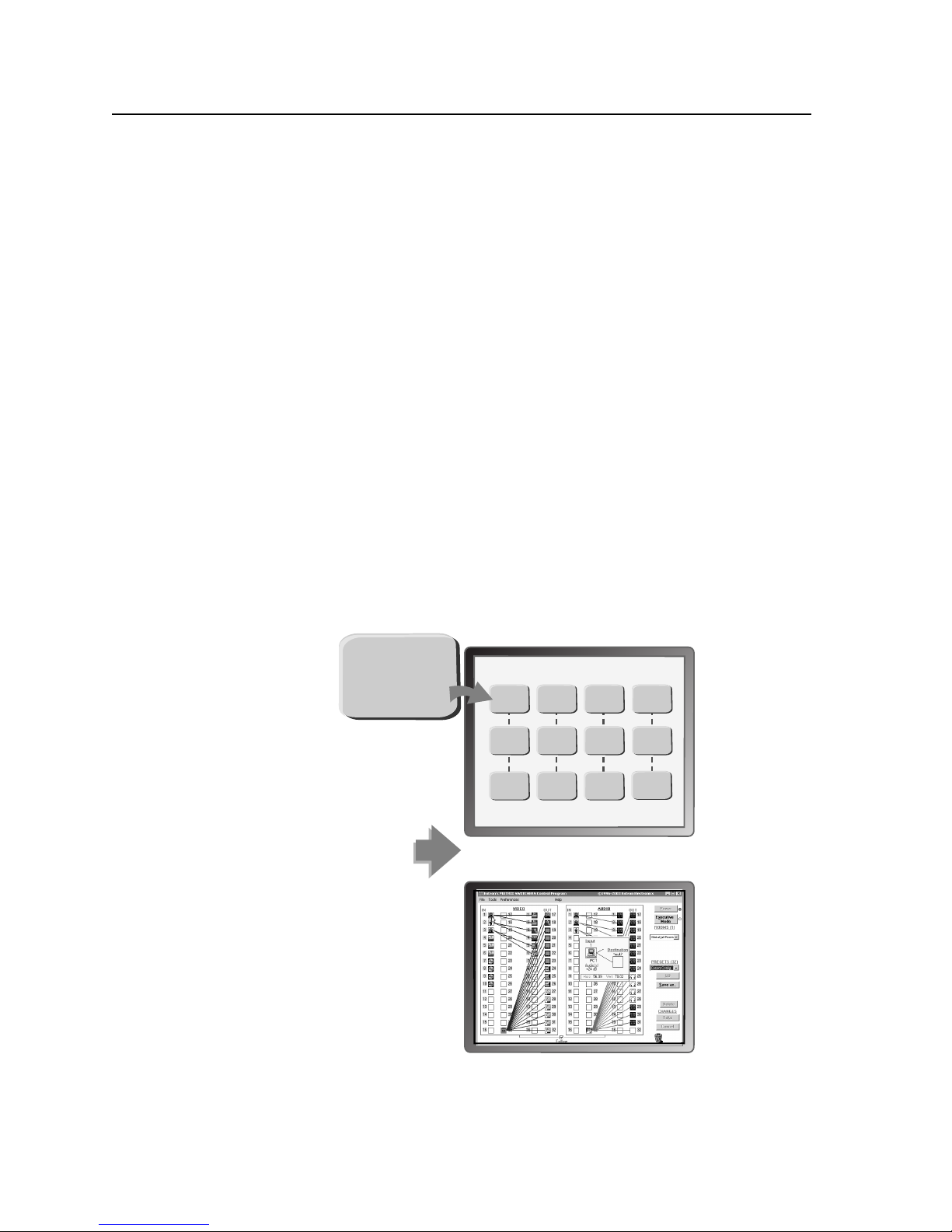
Introduction, cont’d
Features
Video — The switchers input and output RGBHV or RGBS (VGA) video on
15-pin HD connectors. They can also switch RGsB, RsGsBs, component/
HDTV, S-video, or composite video.
Bandwidth — The MVX switchers provide a minimum of 300 MHz (-3 dB) video
bandwidth, fully loaded.
Audio inputs — Input and output stereo audio, balanced or unbalanced, is
provided on 3.5 mm, 5-pole captive screw terminals.
Audio input gain/attenuation — Individual input audio levels can be adjusted so
there are no noticeable volume differences between sources. Users can set the
input level of audio gain or attenuation (-18 dB to +24 dB) via the Ethernet
link, RS-232/RS-422 link, or the front panel.
Audio output volume — The audio volume of each output can be displayed and
adjusted through a range of full output to completely silent, from the front
panel or under RS-232/RS-422 or Ethernet control.
Digital Sync Validation Processing (DSVP™) — In critical environments or
unmanned, remote locations, it may be vital to know that sources are active
and switching. Extron’s DSVP confi rms that input sources are active by
scanning all sync inputs for active signals. DSVP provides instantaneous
frequency feedback for composite sync or separate horizontal and vertical
sync signals via the switcher’s RS-232/RS-422 or Ethernet port. The
frequency information can be displayed on any control system or in a
Windows
(IP) connection (fi gure 1-2).
®
-based control program on a local-area network (LAN) or Internet
PRELIMINARY
Input # 01
Signal: PRESENT
Sync Type: H&V
Vertical Freq.: 60 Hz
Horz Freq.: 31.5 kHz
Input Horz. Vert.
01 31.50 60.00
02 31.50 60.00
03 31.50 60.00
04 48.01 67.50
05 48.01 67.50
06 48.01 67.50
07 48.01 67.50
08 61.55 72.00
09 61.55 72.00
10 61.55 72.00
11 61.55 72.00
12 61.55 72.00
Figure 1-2 — DSVP data display
MATRIX INPUT STATUS
Input # 01
Signal: PRESENT
Sync Type: H&V
Vertical Freq.: 60 Hz
Horz Freq.: 31.5 kHz
Input # 05
Signal: PRESENT
Sync Type: H&V
Vertical Freq.: 60 Hz
Horz Freq.: 31.5 kHz
Input # 09
Signal: PRESENT
Sync Type: H&V
Vertical Freq.: 60 Hz
Horz Freq.: 31.5 kHz
Input # 02
Signal: PRESENT
Sync Type: H&V
Vertical Freq.: 60 Hz
Horz Freq.: 31.5 kHz
Input # 06
Signal: PRESENT
Sync Type: H&V
Vertical Freq.: 60 Hz
Horz Freq.: 31.5 kHz
Input # 10
Signal: PRESENT
Sync Type: H&V
Vertical Freq.: 60 Hz
Horz Freq.: 31.5 kHz
Input # 03
Signal: PRESENT
Sync Type: H&V
Vertical Freq.: 60 Hz
Horz Freq.: 31.5 kHz
Input # 07
Signal: PRESENT
Sync Type: H&V
Vertical Freq.: 60 Hz
Horz Freq.: 31.5 kHz
Input # 11
Signal: PRESENT
Sync Type: H&V
Vertical Freq.: 60 Hz
Horz Freq.: 31.5 kHz
Input # 04
Signal: PRESENT
Sync Type: H&V
Vertical Freq.: 60 Hz
Horz Freq.: 31.5 kHz
Input # 08
Signal: PRESENT
Sync Type: H&V
Vertical Freq.: 60 Hz
Horz Freq.: 31.5 kHz
Input # 12
Signal: PRESENT
Sync Type: H&V
Vertical Freq.: 60 Hz
Horz Freq.: 31.5 kHz
Sample control system panel
OR
Windows-based control program
1-4
MVX Plus 128 VGA Matrix Switchers • Introduction
Page 15

Rooming — Each switcher can be programmed to group multiple outputs to
specifi c “rooms”, allowing them to have their own presets.
Switching fl exibility — Provides individually buffered, independent matrix
switched outputs with audio follow and audio breakaway for audio models.
• Tie any input to any or all outputs
• Quick multiple tie — Multiple inputs can be switched to multiple outputs
simultaneously. This allows all displays (outputs) to change from source to
source at the same time.
• Audio follow — Audio can be switched with its corresponding video input
via front panel control or under Ethernet or RS-232/RS-422 remote control.
• Audio breakaway — Audio can be broken away from its corresponding
video signal. This feature allows any audio signal to be selected with any
video signal simultaneously to one or all outputs in any combination. Audio
breakaway switching can be done via front panel control or under Ethernet or
RS-232/RS-422 remote control.
Operational fl exibility — Operations such as input/output selection, setting of
presets, and adjustment of audio levels can be performed on the front panel
or via the Ethernet or RS-232/RS-422 link. The RS-232/RS-422 links allow
remote control via a PC or control system. The Ethernet link allows multiple
remote links with two levels of password protection.
• Front Panel Controller — The front panel controller supports input and
output selection, I/O grouping, preset creation and selection, RGB delay,
and audio gain and attenuation and volume control (audio models). The
front panel features illuminated pushbuttons that can be labeled with text or
graphics.
• Windows-based control program — For RS-232/RS-422 remote control
from a PC, the Extron Windows-based control software provides a graphical
interface and drag-and-drop/point-and-click operation. The Windows-based
control program also has an emulation mode that lets you create a switcher
confi guration fi le at the home offi ce and then download it for use by the
switcher on site.
• Simple Instruction Set (SIS™) — The remote control protocol uses Extron’s
SIS for easy programming and operation.
• Remote control panels and keypads — The matrix switchers are remote
controllable, using the optional MKP 2000 and MKP 3000 remote control
keypads. The remote control devices are easy to use and provide tactile
buttons for quick selection.
Upgradeable fi rmware — The fi rmware that controls all switcher operation can
be upgraded in the fi eld via RS-232/RS-422 or Ethernet, without taking the
switcher out of service. Firmware upgrades are available for download on
the Extron Web site, www.extron.com, and they can be installed using the
Windows-based control program.
Labeling — Extron’s included label software lets you create labels to place in the
front panel I/O buttons, with names, alphanumeric characters, or color
bitmaps for easy and intuitive input and output selection. Alternatively,
labels can be made with any Brother™ P-Touch™ or comparable labeler.
PRELIMINARY
MVX Plus 128 VGA Matrix Switchers • Introduction
1-5
Page 16

Introduction, cont’d
Global memory presets — 32 global memory presets are a time-saving feature that
lets you set up and store input/output confi gurations in advance. 20 global
memory presets are available from the front panel. You can then recall those
confi gurations, when needed, with a few simple steps.
Rack mounting — Rack mountable in any conventional 19” wide rack.
Front panel security lockout (Executive mode) — If a matrix switcher is installed in
an open area, where operation by unauthorized personnel may be a problem,
a security lockout feature can be implemented. When the front panel is
locked, a special button combination or SIS command is required to unlock
the front panel controller before it can be operated.
I/O grouping — Allows the matrix to be virtually divided into smaller
sub-switchers, making installation and control easier. I/O grouping allows
specifi c outputs, such as those designated for a specifi c purpose, to be
grouped together.
Power — The matrix switcher’s 100 VAC to 240 VAC, autoswitchable, internal
power supply provides worldwide power compatibility.
PRELIMINARY
1-6
MVX Plus 128 VGA Matrix Switchers • Introduction
Page 17

MVX Plus 128 VGA Matrix Switchers
Chapter Two
2
Installation
Mounting the Switcher
Cabling and Rear Panel Views
PRELIMINARY
Page 18

Installation
Mounting the Switcher
The matrix switchers are housed in rack-mountable, 2U high metal enclosures with
mounting fl anges for standard 19” racks. If desired, rack mount the switcher as
follows:
1. Insert the switcher into the rack, aligning the holes in the mounting bracket
2. Secure the switcher to the rack using the supplied bolts.
Cabling and Rear Panel Views
All connectors are on the rear panel. Figure 2-1 shows the MVX Plus 128 A.
with those in the rack.
1 2
INPUTS
3
5
1
4
2
LISTED
1T23
I.T.E.
12 34 5 678
7
8
6
INPUTS
9
11
10
12
9101112
OUTPUTS
3
5
1
4
2
12 34 5 67 8
OUTPUTS
7
8
6
RESET
7
LAN
6
5
REMOTE
REMOTE
RS232/RS422
PRELIMINARY
8
Figure 2-1 — MVX Plus 128 A video and audio matrix switcher
C
C
Use Electrostatic discharge precautions (be electrically grounded)
Remove system power before making all connections.
Video connections
N
N
a
N
b
The switchers do not alter the video signal in any way. The signal output by the
switcher is in the same format as the input.
The MVX Plus 128 switchers can also switch RGBS, RGsB, RsGsBs,
component video, S-video, or composite video by using the appropriate adapters.
RGB video inputs — Connect the analog computer-video sources to these
15-pin HD female connectors.
Most laptop or notebook computers have an external video port, but they require
special commands to output the video to that connector. Also, a laptop’s screen
shuts off once that port is activated. See the computer’s user’s guide for details,
or contact Extron for a list of common laptop keyboard commands.
RGB video outputs — Connect RGBHV video displays to these 15-pin HD
female connectors for each output.
43
when making connections. Electrostatic discharge (ESD) can damage
equipment, even if you cannot feel, see, or hear it.
2-2
MVX Plus 128 VGA Matrix Switchers • Installation
Page 19

Audio connections
By default, the audio ties follow the video ties. Audio breakaway, which can be
activated via the front panel or under Ethernet or RS-232/RS-422 control, allows
you to select from any one of the audio input sources and route it separately from
its corresponding video source. See chapter 3, Operation, chapter 4, Programmer’s
Guide, chapter 5, Switcher Software, and chapter 6, HTML Operation for details.
Connections for balanced and unbalanced audio inputs — Each input has
c
a 3.5 mm, 5-pole captive screw connector for balanced or unbalanced stereo
audio input. Connectors are included with each switcher, but you must
supply the audio cable. See fi gure 2-2 to wire a connector for the appropriate
input type and impedance level. High impedance is generally over 800 ohms.
Tip
Sleeve
Tip
Sleeve
Unbalanced Input
(high impedance)
Ring
Sleeve (s)
Ring
Tip
Tip
Sleeve (s)
Balanced Input
(high impedance) (600 ohms)
Tip
Ring
Tip
Ring
Balanced Input
600 ohms
600 ohms
Figure 2-2 — Captive screw connector wiring for audio inputs
C
The captive screw audio connector can easily be inadvertently plugged
partially into one receptacle and partially into an adjacent receptacle. This
misconnection could damage the audio output circuits. Ensure that the
connector is plugged fully and only into the desired input or output.
N
See fi gure 2-3 to identify the tip, ring, and sleeve when you are making
connections for the switcher from existing audio cables. A mono audio connector
consists of the tip and sleeve. A stereo audio connector consists of the tip, ring
and sleeve. The ring, tip, and sleeve wires are also shown on the captive screw
audio connector diagrams, fi gure 2-2 and fi gure 2-4.
Tip (+)
Tip (+)
Sleeve ( )
RCA Connector
Ring (-)
Sleeve ( )
3.5 mm Stereo Plug Connector
(balanced)
PRELIMINARY
Figure 2-3 — Typical audio connectors
The audio level for each input can be individually set via the front panel or
Ethernet or RS-232/RS-422 control to ensure that the level on the output does
not vary from input to input. See chapter 3, Operation; chapter 4, Programmer’s
Guide; chapter 5, Switcher Software; and chapter 6, HTML Operation for details.
MVX Plus 128 VGA Matrix Switchers • Installation
2-3
Page 20

Installation, cont’d
Connections for balanced and unbalanced audio outputs — These 3.5 mm,
d
5-pole captive screw connectors output the selected unamplifi ed, line level
audio. Connect audio devices, such as an audio amplifi er or powered
speakers. See fi gure 2-4 to properly wire an output connector.
Tip
See caution
Sleeve
Tip
See caution
Ring
Sleeve (s)
Ring
Tip
Tip
PRELIMINARY
Unbalanced Output
Figure 2-4 — Captive screw connector wiring for audio output
C
Connect the sleeve to ground (Gnd). Connecting the sleeve to a negative
(-) terminal will damage the audio output circuits.
The volume level for each output can be individually set via the front panel
or Ethernet or RS-232/RS-422 control. See chapter 3, Operation; chapter 4,
Programmer’s Guide; chapter 5, Switcher Software; and chapter 6, HTML
Operation for details.
RS-232/RS-422 connection
RS-232/RS-422 connector — Connect a host device, such as a computer,
e
touch panel control, or RS-232 capable PDA to the switcher via this 9-pin D
connector for serial RS-232/RS-422 control (fi gure 2-5).
1
5
REMOTE
Figure 2-5 — RS-232/RS-422 connector
6
9
RS232/RS422
1
2
3
4
5
6
7
8
9
Balanced Output
RS-232 FunctionPin Function
—
Not used
TX
Transmit data
RX
Receive data
—
Not used
Gnd
Signal ground
—
Not used
—
Not used
—
Not used
—
Not used
RS-422
—
TX–
RX–
—
Gnd
—
RX+
TX+
—
Not used
Transmit data (–)
Receive data (–)
Not used
Signal ground
Not used
Receive data (+)
Transmit data (+)
Not used
See chapter 4, Programmer’s Guide, for defi nitions of the SIS commands (serial
commands to control the switcher via this connector) and chapter 5, Matrix
Software, for details on how to install and use the control software.
N
The switcher can support either the RS-232 or RS-422 serial communication
If desired, connect an MKP 2000 or MKP 3000 remote control panel to the
switcher’s RS-232/RS-422 connector. Refer to the MKP 2000 Remote Control
Panel User’s Manual and the MKP 3000 User’s Manual for details.
2-4
MVX Plus 128 VGA Matrix Switchers • Installation
protocol, and operate at 9600, 19200, 38400, or 115200 baud rates.
See Selecting the RS-232/RS-422 protocol and baud rate in chapter 3,
Operation, to confi gure the RS-232/RS-422 port from the front panel.
Page 21
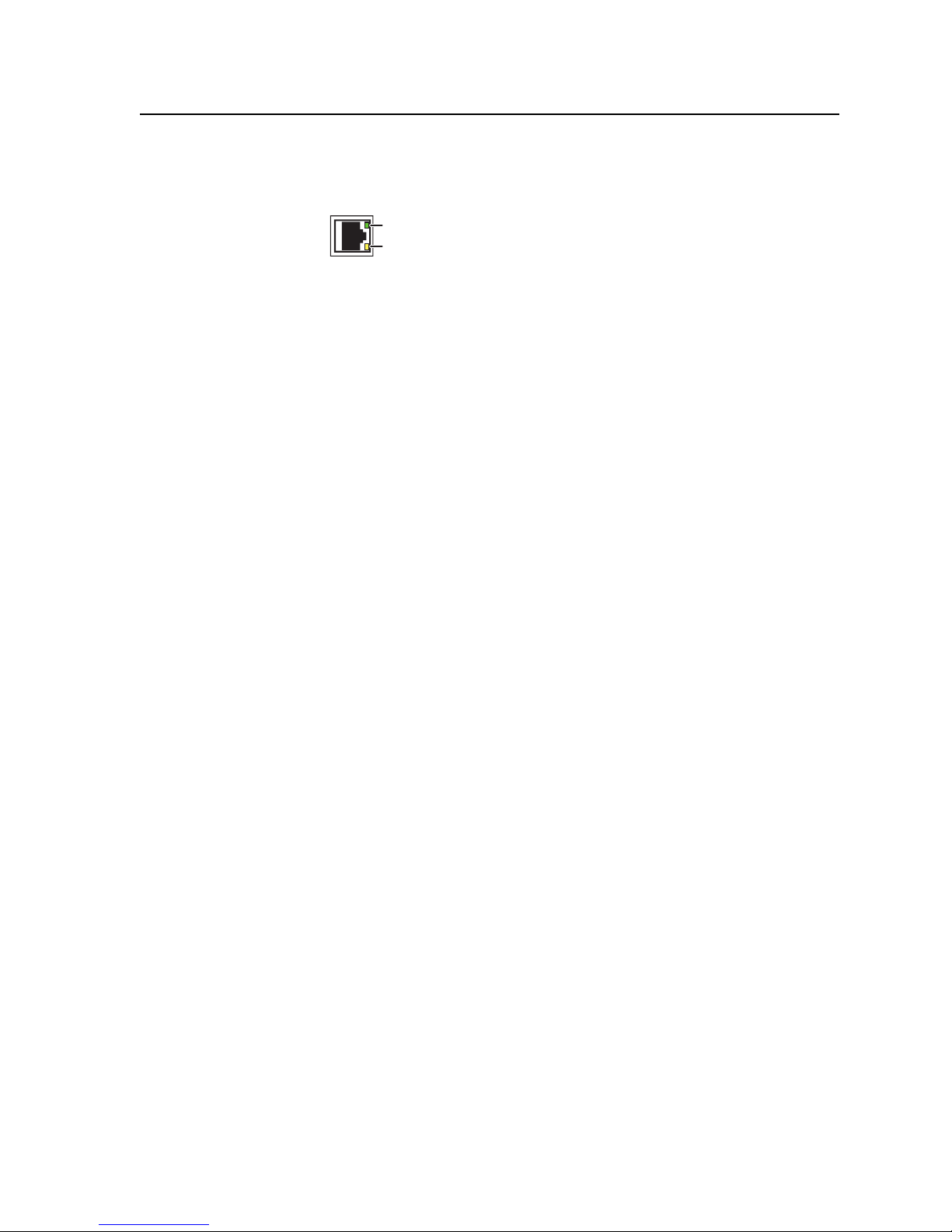
Ethernet connection
Ethernet port — If desired, connect the matrix switcher to a PC or to an
f
Cabling and RJ-45 connector wiring
It is vital that your Ethernet cables be the correct cables, and that they be properly
terminated with the correct pinout. Ethernet links use Category (CAT) 5e or CAT 6,
unshielded twisted pair (UTP) or shielded twisted pair (STP) cables, terminated
with RJ-45 connectors. Ethernet cables are limited to a length of 328’ (100 m).
Ethernet LAN, via this RJ-45 connector. You can use a PC
to control the networked switcher with SIS commands from
Link
LED
anywhere in the world. You can also control the switcher from
a PC that either is running Extron’s windows-based control
LED
program or has downloaded HTML pages from the switcher.
Activity
Ethernet connection indicators — The Link and Act LEDs
indicate the status of the Ethernet connection. The Link LED
indicates that the switcher is properly connected to an Ethernet
LAN. This LED should light steadily. The Act LED indicates
transmission of data packets on the RJ-45 connector. This LED
should fl icker as the switcher communicates.
N
The cable used depends on your network speed. The switcher supports both
10 Mbps (10Base-T — Ethernet) and 100 Mbps (100Base-T — Fast Ethernet),
half-duplex and full-duplex Ethernet connections.
• 10Base-T Ethernet requires CAT 3 UTP or STP cable at minimum.
• 100Base-T Fast Ethernet requires CAT 5e UTP or STP cable at minimum.
The Ethernet cable can be terminated as a straight-through cable or a crossover
cable and must be properly terminated for your application (fi gure 2-6).
• Crossover cable — Direct connection between the computer and the
• Patch (straight) cable — Connection of the MVX Plus 128 switcher to an
Do not use standard telephone cables. Telephone cables do not support Ethernet
or Fast Ethernet.
Do not stretch or bend cables. Transmission errors can occur.
MVX Plus 128 switcher
Ethernet LAN
PRELIMINARY
MVX Plus 128 VGA Matrix Switchers • Installation
2-5
Page 22
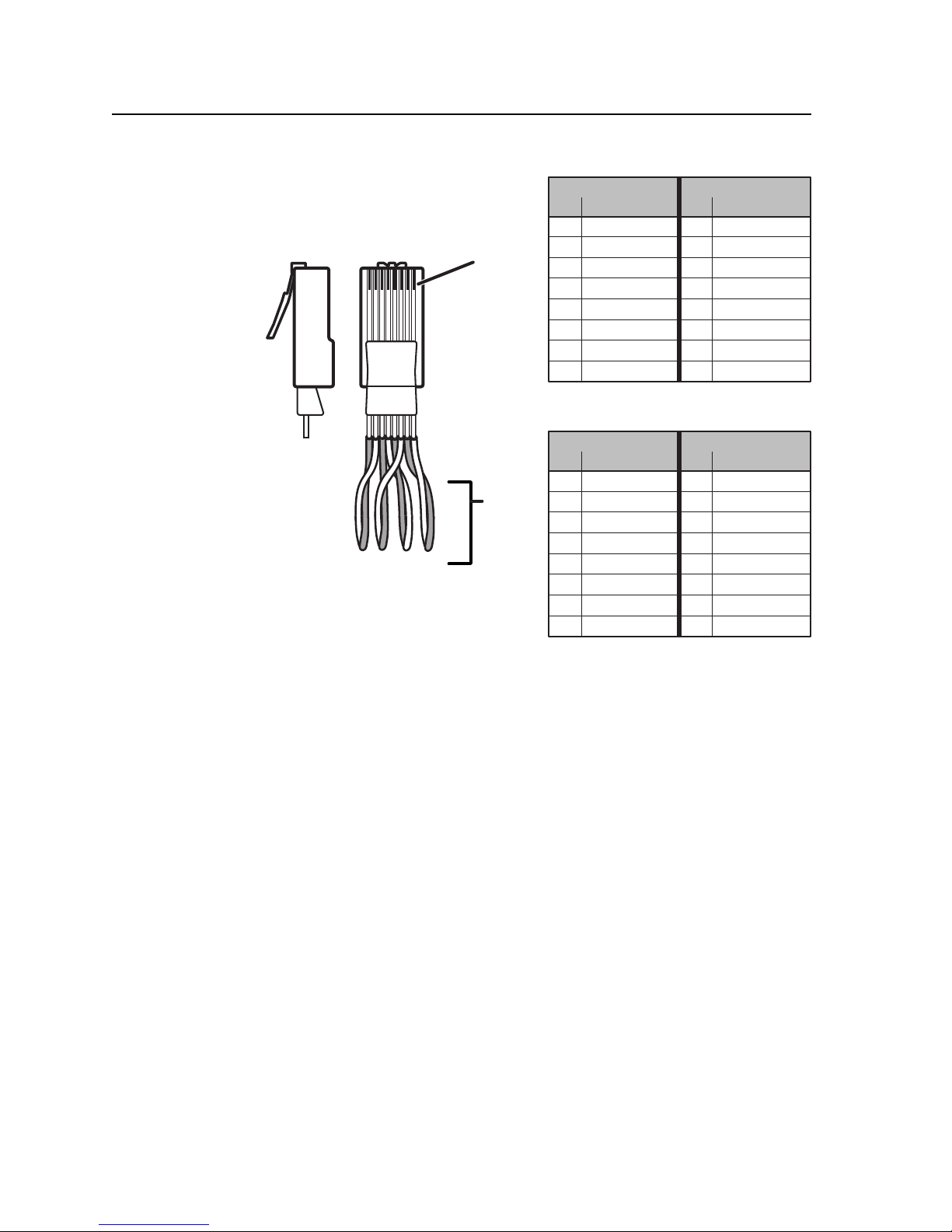
Installation, cont’d
1&2
Clip DownSide
1Pins 23 45 67 8
1
2345678
3&6 4&5
7&8
RJ-45
connector
Twisted
Pairs
Patch (straight) cable
Side 1 Side 2
Pin Wire color Pin Wire color
1 White-orange 1 White-orange
2 Orange 2 Orange
3 White-green 3 White-green
4 Blue 4 Blue
5 White-blue 5 White-blue
6 Green 6 Green
7 White-brown 7 White-brown
8 Brown 8 Brown
Crossover cable
Side 1 Side 2
Pin Wire color Pin Wire color
1 White-orange 1 White-green
2 Orange 2 Green
3 White-green 3 White-orange
4 Blue 4 Blue
5 White-blue 5 White-blue
6 Green 6 Orange
7 White-brown 7 White-brown
8 Brown 8 Brown
PRELIMINARY
Figure 2-6 — RJ-45 connector and pinout tables
Reset button
Reset button — The Reset button initiates four levels of reset to the matrix
g
switcher. Press and hold the button while the switcher is running or while
you power up the switcher for different reset levels.
See Rear Panel Controls in chapter 3, Operation, for details.
• Events (mode 3) reset — Hold Reset for 3 seconds, then release it and push
it again to toggle events monitoring on and off.
• IP settings (mode 4) reset — Hold Reset for 6 seconds, then release it and
push it again to reset the switcher’s IP functions.
N
The IP settings reset does not replace any user-installed fi rmware.
• Absolute (mode 5) reset — Hold Reset for 9, seconds then release it and
push it again to restore the switcher to the default factory conditions.
• Hard reset — Hold Reset while powering up the switcher to restore the
switcher to the default factory conditions.
Power connection
AC power connector — Plug a standard IEC power cord into this connector to
h
connect the switcher to a 100 VAC to 240 VAC, 50 or 60 Hz power source.
2-6
MVX Plus 128 VGA Matrix Switchers • Installation
Page 23

MVX Plus 128 VGA Matrix Switchers
Chapter Three
3
Operation
Front Panel Controls and Indicators
Front Panel Operations
Rear Panel Controls
Optimizing the Audio
Troubleshooting
PRELIMINARY
Confi guration Worksheets
Page 24

Operation
Front Panel Controls and Indicators
1
2
The front panel controls (fi gure 3-1) are grouped into two sets. The input and
output buttons are grouped on the left side of the control panel. The control
buttons and video/audio (I/O) selection buttons are grouped on the right side of
the panel.
INPUTS
2
1
1
4
3
2
4
3
OUTPUTS
7
6
5
7
6
5
10
9
8
8
11
12
ENTER PRESET
CONTROL
VIEW
VGA MATRIX SWITCHER
ESC
I/O
AUDIO
VIDEO
MVX PLUS SERIES
WITH
IP LINK™
86543 7
Figure 3-1 — Front panel, MVX Plus 128 A
The large, illuminated push buttons can be labeled with text and/or graphics.
The buttons can be set to provide amber background illumination all the time or
the background illumination can be turned off (see Background illumination, on
page 3-39. The buttons blink or are lit at full intensity (depending on the operation)
when selected.
PRELIMINARY
Defi nitions
The following terms, which apply to Extron matrix switchers, are used throughout
this manual:
Tie — An input-to-output connection.
Set of ties — An input tied to two or more outputs. (An output can never be tied
to more than one input.)
Confi guration — One or more ties or one or more sets of ties.
Current confi guration — The confi guration that is currently active in the
switcher (also called confi guration 0)
Global memory preset — A confi guration that has been stored. Up to 32 global
memory presets can be stored in memory. Preset locations are assigned to the
input buttons and output buttons. Up to 20 presets can be selected from the
front panel for either saving or retrieving. When a preset is retrieved from
memory, it becomes the current confi guration. All models have 32 presets;
preset numbers higher than 21, too high to be available from the front panel
are still accessible under RS-232/RS-422 or Ethernet control.
Room — A subset of outputs that are logically related to each other, as
determined by the operator. The switchers support up to 10 rooms, each of
which can consist of from 1 to 16 outputs.
Room memory preset — A confi guration consisting of outputs in a single room
that has been stored. When a room preset is retrieved from memory, it
becomes the current confi guration.
3-2
MVX Plus 128 VGA Matrix Switchers • Operation
Page 25

Input and output buttons
N
a
b
If the switcher has fewer inputs or outputs than input or output buttons, only
the buttons for which the switcher has an input or output perform the function
of selecting and identifying that input or output.
Input buttons — The input buttons have two primary functions (•) and four
secondary (❏) functions:
• Select an input.
• Identify the selected input.
❏ (Input 1 only) With the Output 1 button, select I/O Group mode. See I/O
grouping on page 3-17.
❏ Select a preset. See Using presets on page 3-23.
❏ Display the RGB delay. See Setting RGB delay on page 3-21.
❏ Display the output volume level. See Viewing and adjusting the output
volume on page 3-33.
Output buttons — The output buttons have two primary functions (•) and
four secondary (❏) functions:
• Select output(s).
• Identify the selected output(s).
❏ (Output 1 only) With the Input 1 button, select I/O Group mode. See I/O
grouping on page 3-17.
❏ Select a preset. See Using presets on page 3-23.
❏ Mute the output. See Muting and unmuting video and/or audio outputs on
page 3-26.
❏ Display the audio level of the selected input. See Viewing and adjusting the
input audio level on page 3-29.
PRELIMINARY
Control buttons
Enter button — The Enter button has three primary functions (•) and fi ve
c
secondary (❏) functions:
• Save changes that you make on the front panel. To create a simple
confi guration:
Specify RGBHV, audio, or both (see I/O selection buttons [
[
]).
h
Press the desired input button (
Press the desired output button(s) (b).
Press the Enter button.
• Indicate that a potential tie has been created but not saved.
• Indicate that a global preset has been selected to be saved or recalled but
that the preset action has not been accomplished.
❏ In the I/O Group mode, select group 1. See I/O grouping on page 3-17.
❏ In the I/O Group mode, indicate that group 1 is selected. See I/O grouping
on page 3-17.
❏ With the Preset, View, and Esc buttons, select Serial Port Confi guration
mode. See Selecting the RS-232/RS-422 protocol and baud rate on page 3-40.
MVX Plus 128 VGA Matrix Switchers • Operation
a
).
g
] and
3-3
Page 26

Operation, cont’d
❏ Select 9600 baud for the RS-232/RS-422 port in Serial Port Confi guration
❏ Indicate that the RS-232/RS-422 port is set to 9600 baud in Serial Port
Preset button — The Preset button has two primary functions (•) and fi ve
d
secondary (❏) functions:
• Activates Save Preset mode to save a confi guration as a preset and Recall
• Blinks when Save Preset mode is active and lights steadily when Recall
❏ In the I/O Group mode, select group 2. See I/O grouping on page 3-17.
❏ In the I/O Group mode, indicate that group 2 is selected. See I/O grouping
❏ With the Enter, View, and Esc buttons, select Serial Port Confi guration
❏ Select 19200 baud for the RS-232/RS-422 port in Serial Port Confi guration
❏ Indicate that the RS-232/RS-422 port is set to 19200 baud in Serial Port
mode. See Selecting the RS-232/RS-422 protocol and baud rate on page 3-40.
Confi guration mode. See Selecting the RS-232/RS-422 protocol and baud rate
on page 3-40.
Preset mode to activate a previously-defi ned preset.
Preset mode is active.
on page 3-17.
mode. See Selecting the RS-232/RS-422 protocol and baud rate on page 3-40.
mode. See Selecting the RS-232/RS-422 protocol and baud rate on page 3-40.
Confi guration mode. See Selecting the RS-232/RS-422 protocol and baud rate
on page 3-40.
PRELIMINARY
View (<) button — The View (<) button has two primary functions (•) and
e
eight secondary (❏) functions:
• Select View-Only mode that displays the current confi guration.
N
View-only mode also provides a way to mute and unmute the outputs. See
Muting and unmuting video and/or audio outputs on page 3-26.
• Indicate that View-Only mode is active.
❏ In the I/O Group mode, select group 3. See I/O grouping on page 3-17.
❏ In the I/O Group mode, indicate that group 3 is selected. See I/O grouping
on page 3-17.
❏ Decrease the RGB delay of switches to the selected output. See Setting
RGB delay on page 3-21.
❏ Decrease the audio level of the selected input. See Viewing and adjusting
the input audio level on page 3-29.
❏ Decrease the volume of the selected output. See Viewing and adjusting the
output volume on page 3-33.
❏ With the Enter, Preset, and Esc buttons, select Serial Port Confi guration
mode. See Selecting the RS-232/RS-422 protocol and baud rate on page 3-40.
❏ Select 38400 baud for the RS-232/RS-422 port in Serial Port Confi guration
mode. See Selecting the RS-232/RS-422 protocol and baud rate on page 3-40.
❏ Indicate that the RS-232/RS-422 port is set to 38400 baud in Serial Port
Confi guration mode. See Selecting the RS-232/RS-422 protocol and baud rate
on page 3-40.
3-4
MVX Plus 128 VGA Matrix Switchers • Operation
Page 27
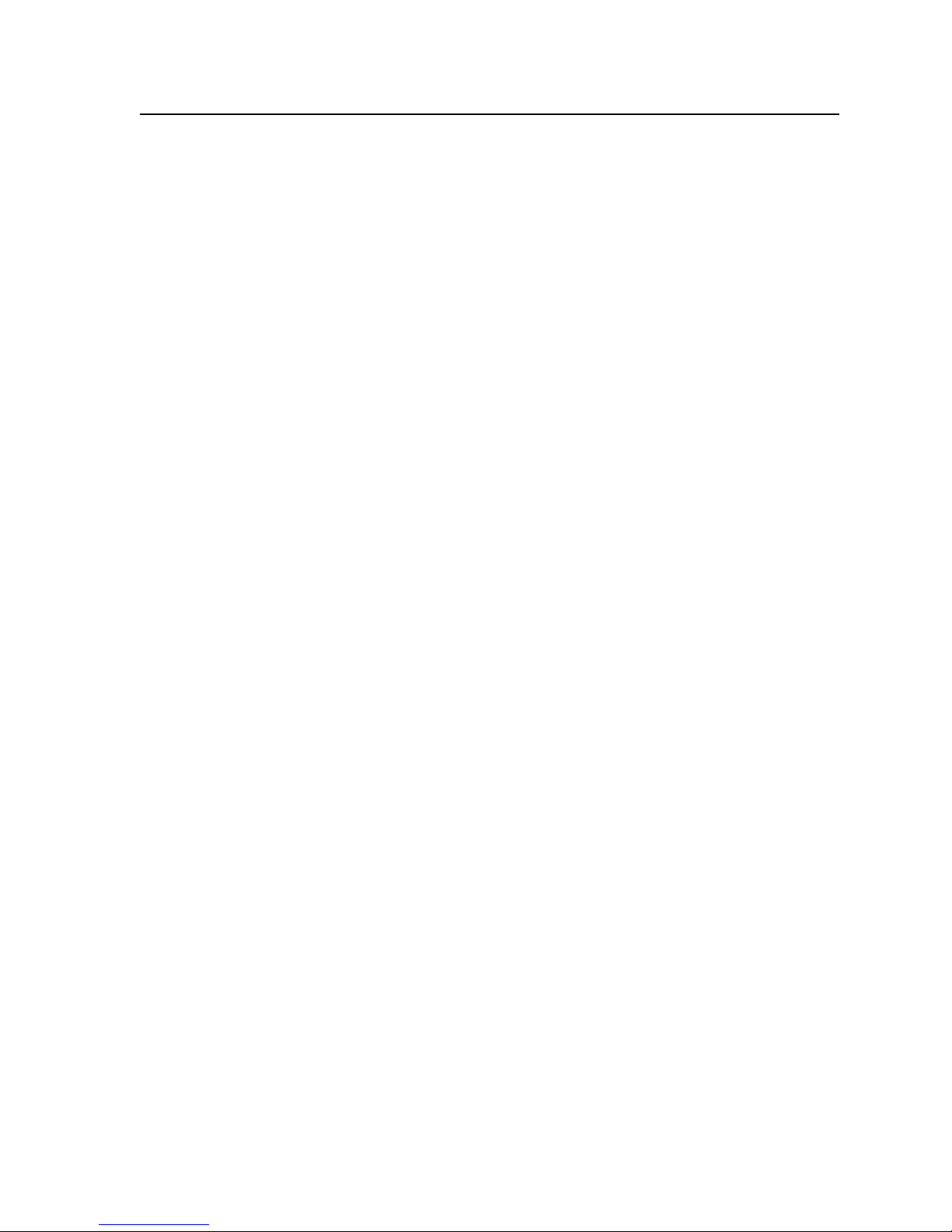
Esc (>) button — The Esc (>) button has two primary functions (•) and eight
f
secondary (❏) functions:
• Cancel operations or selections in progress and reset the front panel
button indicators.
N
The Esc (
and Audio selection button, any presets, or any audio gain or attenuation or
volume settings.
• Flashes once to indicate that the escape function has been activated.
❏ In the I/O Group mode, select group 4. See I/O grouping on page 3-17.
❏ In the I/O Group mode, indicate that group 4 is selected. See I/O grouping
on page 3-17.
❏ Increase the RGB delay of switches to the selected output. See Setting
RGB delay on page 3-21.
❏ Increase the audio level of the selected input. See Viewing and adjusting
the input audio level on page 3-29.
❏ Increase the volume of the selected output. See Viewing and adjusting the
output volume on page 3-33.
❏ With the Enter, Preset, and View buttons, select Serial Port Confi guration
mode. See Selecting the RS-232/RS-422 protocol and baud rate on page 3-40.
❏ Select 115200 baud for the RS-232/RS-422 port in Serial Port Confi guration
mode. See Selecting the RS-232/RS-422 protocol and baud rate on page 3-40.
❏ Indicate that the RS-232/RS-422 port is set to 115200 baud in Serial Port
Confi guration mode. See Selecting the RS-232/RS-422 protocol and baud rate
on page 3-40.
) button does not reset the current confi guration, the RGBHV button
>
I/O controls
You must specify video, audio, or both when you are creating or viewing a
confi guration. This is done with the RGBHV button (g) and Audio (h) buttons.
RGBHV button — The RGBHV button has two primary functions (•) and
g
PRELIMINARY
fi ve secondary (❏) functions:
• Selects and deselects video for a confi guration that is being created or
viewed.
• Lights green to indicate that video is available for confi guring or for
viewing.
❏ With the Audio button, toggles the front panel lock on or off.
See Locking out the front panel (Executive mode) on page 3-38.
❏ With the Audio button, commands the front panel system reset.
See Performing a system reset from the front panel on page 3-38.
❏ Selects the RGB delay mode, in which you can set the RGB delay.
See Setting RGB delay on page 3-21.
❏ Select the RS-232 protocol for the RS-232/RS-422 port in Serial Port
Confi guration mode. See Selecting the RS-232/RS-422 protocol and baud rate
on page 3-40.
❏ Indicate that the RS-232/RS-422 port is set to the RS-232 protocol in Serial
Port Confi guration mode. See Selecting the RS-232/RS-422 protocol and baud
rate on page 3-40.
MVX Plus 128 VGA Matrix Switchers • Operation
3-5
Page 28
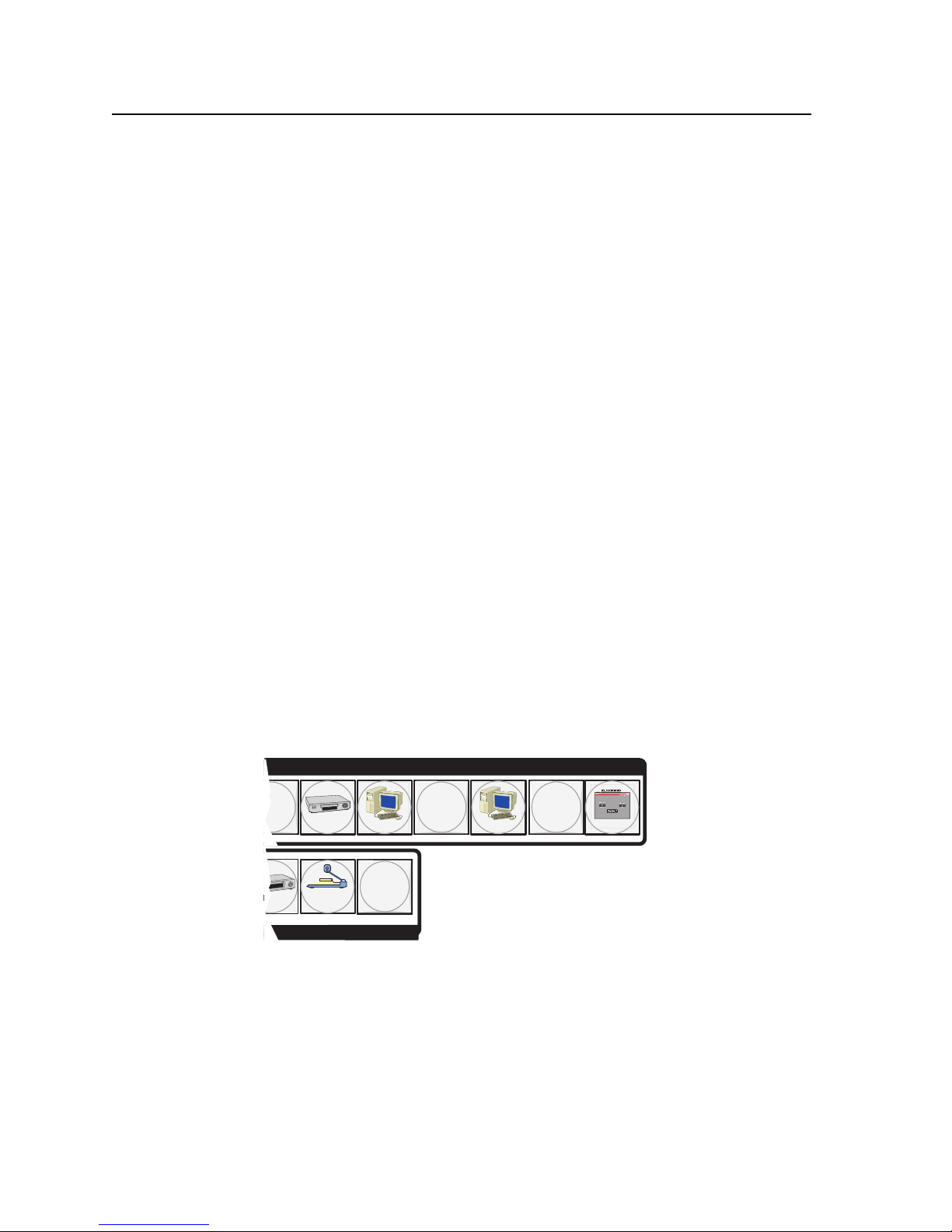
Operation, cont’d
Audio button — The Audio button has two primary functions (•) and three
h
secondary (❏) functions
• Selects and deselects audio for a confi guration that is being created or
• Lights to indicate that audio is available for confi guration or viewing.
❏ Selects the Audio mode, in which you can adjust the input audio level and
❏ With the RGBHV button, toggles the front panel lock on or off.
❏ With the RGBHV button, commands the front panel system reset.
❏ Select the RS-422 protocol for the RS-232/RS-422 port in Serial Port
❏ Indicate that the RS-232/RS-422 port is set to the RS-422 protocol in Serial
viewed.
the output audio volume. See Viewing and adjusting the input audio level
on page 3-29 and Viewing and adjusting the output volume on page 3-33.
See Locking out the front panel (Executive mode) on page 3-38.
See Performing a system reset from the front panel on page 3-38.
Confi guration mode. See Selecting the RS-232/RS-422 protocol and baud rate
on page 3-40.
Port Confi guration mode. See Selecting the RS-232/RS-422 protocol and baud
rate on page 3-40.
PRELIMINARY
Button icons
The numbered translucent covers on the input and output pushbuttons can be
removed and replaced to insert labels behind the covers.
Input and output labels can be created easily with Extron’s Button-Label Generator
software, which ships with every Extron matrix switcher. Each input and output
can be labeled with names, alphanumeric characters, or even color bitmaps for
easy and intuitive input and output selection (fi gure 3-2). See chapter 5, Matrix
Software, for details on using the labeling software. See Appendix B, Specifi cations,
Part Numbers, and Accessories, for blank labels and a procedure for removing and
replacing the translucent covers.
INPUTS
9 11
VD
Figure 3-2 — Sample button icons
VCR
Document
Camera
Computer Computer
8
VTG 200
3-6
MVX Plus 128 VGA Matrix Switchers • Operation
Page 29

Front Panel Operations
The following paragraphs detail the power-up process and then provide sample
procedures for creating ties, changing a confi guration, viewing confi gurations,
saving and recalling a preset, muting and unmuting outputs, viewing and adjusting
the audio level, viewing and adjusting the output volume, locking out the front
panel, performing one of several resets, toggling background illumination on and
off, and reading and setting the RS-232/RS-422 Remote port settings.
Power
Apply power by connecting the power cord to an AC source. The switcher
performs a self-test that fl ashes the front panel button indicators green, red, and
amber and then turns them off. An error-free power up self-test sequence leaves
all I/O and control buttons either unlit or showing background illumination. The
lit/unlit status RGBHV or Video button and the Audio button is the same as when
the switcher was powered off.
The current confi guration and all presets are saved in non-volatile memory. When
power is applied, the most recent confi guration is retrieved. The previous presets
remain intact.
If an error occurs during the self-test, the switcher locks up and does not operate.
If your switcher locks up on power-up, call the Extron S
Hotline.
3
Sales & Technical Support
Creating a confi guration
The current confi guration can be changed using the front panel buttons. Change
the current confi guration as follows:
1. Press the Esc button to clear any input button indicators, output button
indicators, or control button indicators that may be lit.
2. Select to confi gure video, audio, or both by pressing the RGBHV button
and/or Audio button.
3. Select the desired input and output(s) by pressing the input and output
buttons.
Input buttons and output buttons light or blink amber to indicate video
and audio ties, green to indicate video only ties, and red to indicate audio
only ties.
To indicate potential ties, output buttons blink the appropriate color
when an input is selected.
To indicate current ties, output buttons light steadily the appropriate
color when an input is selected.
To clear unwanted outputs, press and release the associated lit output
buttons. To indicate potential unties, output buttons blink the
appropriate color when an output is deselected but not untied from the
input.
4. Press and release the Enter button to accept the tie.
5. Repeat steps 1 through 4 to create additional ties until the desired
confi guration is complete.
PRELIMINARY
MVX Plus 128 VGA Matrix Switchers • Operation
3-7
Page 30

Operation, cont’d
N • Only one video input and one audio input can be tied to an output.
Example 1: Creating a set of video and audio ties
In the following example, input 5 is tied to outputs 3, 4, and 8. The steps show the
front panel indications that result from your action.
• If a tie is made between an input and an output, and the selected output was
previously tied to another input, the older tie is broken in favor of the newer
tie.
• If an input with no tie is selected, only that input’s button lights.
• When the RGBHV button and Audio button are lit, if an input with an audio
tie but no video tie is selected, the input’s button and the output’s button
light the appropriate color (amber, green, or red).
• As each input and output is selected, the associated output button blinks the
appropriate color to indicate a tentative tie. Buttons for output(s) that were
already tied to the input light the appropriate color steadily. Outputs that are
already tied can be left on, along with new blinking selections, or toggled off
by pressing the associated output button.
• If you press the input button for an I/O grouped input and then try to select
an output in a different group, you cannot select the associated output
button. The associated input button remains lit.
PRELIMINARY
N
1. Press and release the Esc button (fi gure 3-3).
Figure 3-3 — Clear all selections
2. To select video and audio for the tie, if necessary, press and release the
Figure 3-4 — Select RGBHV and audio
3. Press and release the input 5 button (fi gure 3-5).
This example assumes that there are no ties in the current confi guration.
Press the Esc button to clear all selections.
C O N T R O L
PRESET
ENTER
The button flashes once.
RGBHV button and the Audio button until the buttons light (fi gure 3-4).
Press the RGBHV button to toggle on and off.
The button lights green when selected.
Press and release the Input 5 button.
The button lights amber to indicate that RGBHV
and audio outputs can be tied to this input.
ESCVIEW
I / O
RGBHV AUDIO
Press the Audio button to toggle on and off.
The button lights red when selected.
INPUTS
1
Figure 3-5 — Select an input
3-8
MVX Plus 128 VGA Matrix Switchers • Operation
2
3
4
5
6
7
8
9
Page 31

4. Press and release the output 3, output 4, and output 8 buttons (fi gure 3-6).
Press and release the Output 3, Output 4, and Output 8 buttons.
The buttons blink amber to indicate that the selected RGBHV and
audio input will be tied to these outputs.
2
1
= Blinking button
4
3
OUTPUTS
6
5
8
7
C O N T R O L
PRESET
ENTER
The Enter button blinks
green to indicate the need to
confirm the change.
Figure 3-6 — Select the outputs
N
You can cancel the entire set of ties at this point by pressing and releasing the
Esc button. The Esc button fl ashes red once.
5. Press and release the Enter button (fi gure 3-7).
Press the Enter button to
confirm the configuration
change.
ENTER
The Enter button returns to
unlit or background
illumination.
All input buttons and output buttons
return to unlit or background illumination.
Figure 3-7 — Press the Enter button
The current confi guration (fi gure 3-8) is now:
• Input 5 video and audio tied to output 3, output 4, and output 8
Input 5 (video/audio) tied
to outputs 3, 4, and 8.
Input
5
ESCVIEW
PRELIMINARY
Figure 3-8 — Example 1, fi nal confi guration
3
4
Output
8
Video
Audio
MVX Plus 128 VGA Matrix Switchers • Operation
3-9
Page 32

Operation, cont’d
Example 2: Adding a tie to a set of video and audio ties
In the following example, a new video tie is added to the current confi guration.
The steps show the front panel indications that result from your action.
PRELIMINARY
N
1. Press and release the Esc button (fi gure 3-9).
Figure 3-9 — Clear all selections
2. To select video only for the tie, if necessary, press and release the RGBHV
Press the RGBHV button to toggle on and off.
Figure 3-10 — Select RGBHV only
3. Press and release the input 5 button (fi gure 3-11).
Press and release the Input 5 button.
The button lights green to indicate that RGBHV
outputs can be tied to or untied from this input.
2
1
This example assumes that you have performed example 1.
Press the Esc button to clear all selections.
C O N T R O L
PRESET
ENTER
The button flashes once.
button and the Audio button (fi gure 3-10).
The button lights green when selected.
4
3
ESCVIEW
I / O
RGBHV AUDIO
Press the Audio button to toggle on and off.
The button is unlit or background illuminated when deselected.
The Output 3, Output 4, and Output 8 buttons light
green to indicate the RGBHV ties created in example 1.
INPUTS
2
9
8
7
6
5
1
3
4
OUTPUTS
5
6
7
8
Figure 3-11 — Select an input
4. Press and release the output 1 button (fi gure 3-12).
Press and release the Output 1 button.
The button blinks green to indicate that only the selected
RGBHV input will be tied to this output.
1
Figure 3-12 — Select the output
3-10
MVX Plus 128 VGA Matrix Switchers • Operation
2
= Blinking button
4
3
C O N T R O L
PRESET
INPUTS
9
8
7
6
5
ENTER
The Enter button blinks
green to indicate the need to
confirm the change.
ESCVIEW
Page 33
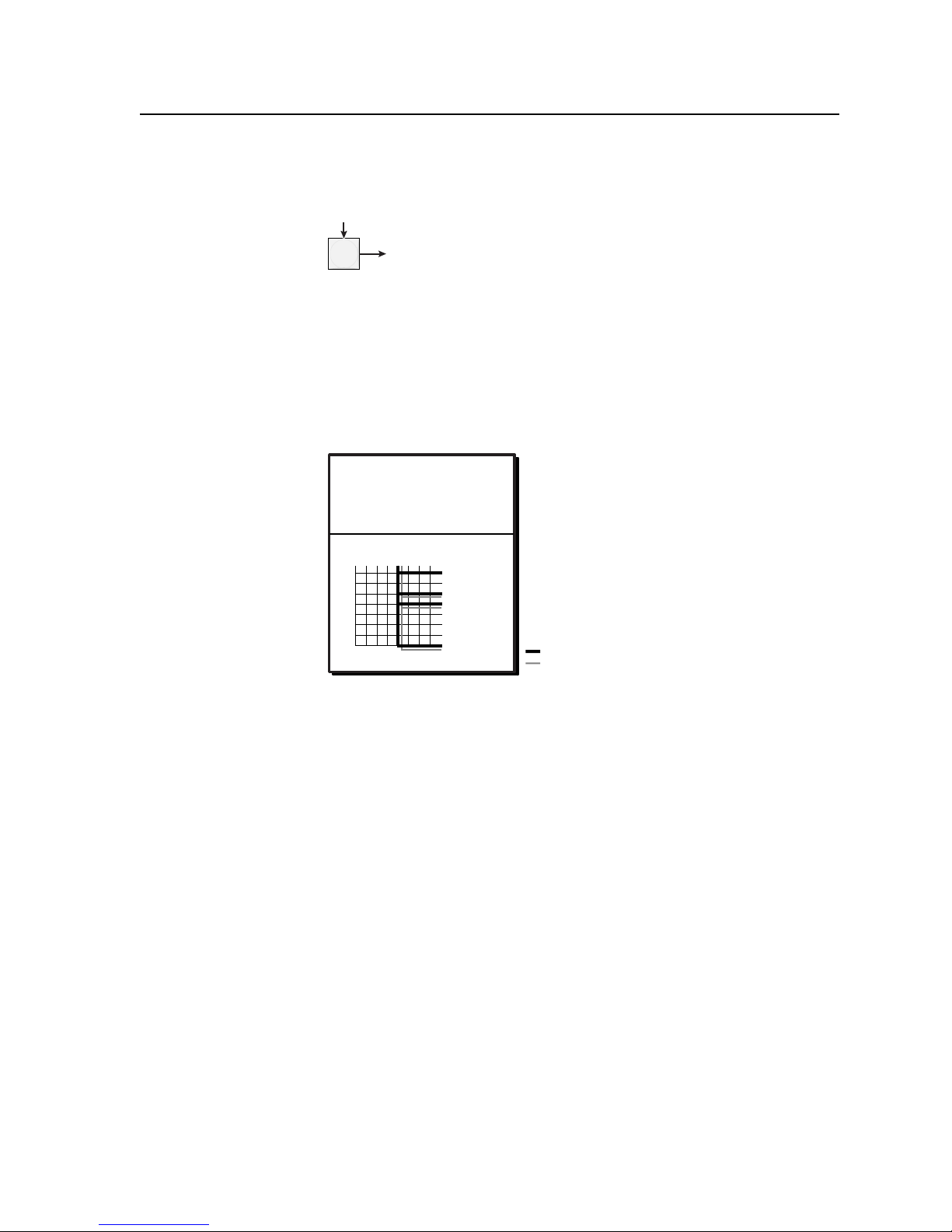
5. Press and release the Enter button (fi gure 3-13).
Press the Enter button to
confirm the configuration
change.
ENTER
The Enter button returns to
unlit or background
illumination.
All input buttons and output buttons
return to unlit or background illumination.
Figure 3-13 — Press the Enter button
The current confi guration (fi gure 3-14) is now:
• Input 5 video tied to output 1, output 3, output 4, and output 8
• Input 5 audio tied to output 3, output 4, and output 8
Input 5 video tied
to outputs 1, 3, 4, and 8.
Input 5 audio tied
to outputs 3, 4, and 8.
Input
5
1
3
4
Output
8
Video
Audio
Figure 3-14 — Example 2, fi nal confi guration
PRELIMINARY
MVX Plus 128 VGA Matrix Switchers • Operation
3-11
Page 34

Operation, cont’d
Example 3: Removing a tie from a set of video and audio ties
In the following example, an existing audio tie is removed from the current
confi guration. The steps show the front panel indications that result from your
action.
N
1. Press and release the Esc button (fi gure 3-15).
Figure 3-15 — Clear all selections
2. To select audio only for the tie, if necessary, press and release the RGBHV
Figure 3-16 — Select audio only
3. Press and release the input 5 button (fi gure 3-17).
This example assumes that you have performed example 1 and example 2.
Press the Esc button to clear all selections.
C O N T R O L
PRESET
ENTER
The button flashes once.
button and the Audio button (fi gure 3-16).
Press the RGBHV button to toggle on and off.
The button is unlit or background illuminated
ESCVIEW
I / O
RGBHV AUDIO
Press the Audio button to toggle on and off.
The button lights red when selected.
when deselected.
PRELIMINARY
The Output 3, Output 4, and Output 8 buttons light
Press and release the Input 5 button.
The button lights red to indicate that audio
outputs can be tied to and untied from this input.
INPUTS
2
1
Figure 3-17 — Select an input
4. Press and release the output 4 button (fi gure 3-18).
Press and release the Output 4 button.
The button blinks red to indicate the pending change: audio input will be untied.
2
1
= Blinking button
Figure 3-18 — Deselect the output
4
3
4
3
OUTPUTS
6
5
6
5
8
7
8
7
red to indicate the audio ties created in example 1.
The output 1 button does not light to indicate the tie
created in example 2 because that tie is RGBHV only.
2
1
9
4
3
5
OUTPUTS
PRESET
ENTER
The Enter button blinks
green to indicate the need to
confirm the change.
7
6
C O N T R O L
8
ESCVIEW
3-12
MVX Plus 128 VGA Matrix Switchers • Operation
Page 35

5. Press and release the Enter button (fi gure 3-19).
Press the Enter button to
confirm the configuration
change.
ENTER
The Enter button returns to
unlit or background
illumination.
All input buttons and output buttons
return to unlit or background illumination.
Figure 3-19 — Press the Enter button
The current confi guration (fi gure 3-20) is now:
• Video —
(Video only models) — Input 5 tied to output 1, output 3, and output 8
(Video and audio models) — Input 5 video tied to output 1, output 3,
output 4, and output 8
• Audio — Input 5 audio tied to output 3 and output 8
Input 5 video tied
to outputs 1, 3, 4, and 8.
Input 5 audio tied
to outputs 3 and 8.
Input
5
1
3
4
Output
8
Video
Audio
Figure 3-20 — Example 3, fi nal confi guration, audio switcher
PRELIMINARY
MVX Plus 128 VGA Matrix Switchers • Operation
3-13
Page 36

PRELIMINARY
Operation, cont’d
Viewing a confi guration
The current confi guration can be viewed using the front panel buttons. The
View-Only mode prevents inadvertent changes to the current confi guration.
View-Only mode also provides a way to mute video and audio outputs
(see Muting and unmuting video and/or audio outputs on page 3-26.
View the current confi guration as follows:
1. Press the Esc button to clear any input button indications, output button
indications, or control button indications that may be on.
2. Press and release the View button. All of the buttons for outputs that are not
tied light as follows:
• Amber: No tied video or audio input
• Green: No tied video input
• Red: No tied audio input
3. Select video, audio, or both to view by pressing the RGBHV button and/or
the Audio button.
4. Select the desired input or output(s) whose ties you wish to view by pressing
the input and output buttons.
N • When you enter View-Only mode, the output buttons light for all outputs
without ties. Likewise, when you push an output button for which there are
no ties, the output buttons light for all outputs without ties.
• To see all ties of the current confi guration, press and release each input and
output button, one at a time, with the RGBHV button and the Audio button
lit.
• In View-Only mode, you can view video and audio, video-only, or audio-
only ties. Pressing and releasing the RGBHV button and the Audio button
toggles each selection on and off.
• When you view video and audio ties, the RGBHV button is lit green and
the Audio button is lit red. After you select an input or output, the output
buttons light different colors to show where video and audio ties are not the
same (audio is broken away). Amber = video and audio, green = video only,
and red = audio only.
3-14
MVX Plus 128 VGA Matrix Switchers • Operation
Page 37

Example 4: Viewing video and audio, audio only, and video only ties
The following steps show an example of viewing the video and audio, audio-only,
and video-only ties in the current confi guration. The steps show the front panel
indications that result from your action.
N
1. Press and release the Esc button (fi gure 3-21).
Figure 3-21 — Clear all selections
2. Press and release the View button to enter View-Only mode. The View button
3. To select both video and audio for viewing, if necessary, press and release the
This example assumes that you have performed example 1, example 2, and
example 3.
Press the Esc button to clear all selections.
C O N T R O L
PRESET
ENTER
The button flashes once.
lights red.
RGBHV button and the Audio button (fi gure 3-22).
Press the RGBHV/ Video
button to toggle on and off.
The button lights green
when selected.
ESCVIEW
I / O
VIDEO AUDIO
Press the Audio button
to toggle on and off.
The button lights red
when selected.
Until you select an input, the buttons for all untied outputs light
amber if no inputs are tied, green if no video inputs are tied
(only audio is tied), or red if no audio inputs are tied (only
video is tied).
2
1
Figure 3-22 — Select RGBHV and audio
4. Press and release the input 5 button (fi gure 3-23).
Press and release the Input 5 button.
The button lights amber because
RGBHV and Audio are selected.
INPUTS
2
1
Figure 3-23 — Select an input
4
3
6
5
8
7
3
The output buttons for outputs that are tied to input 5
light the appropriate color:
Amber for audio and RGBHV ties (audio follow)
Green for RGBHV or video ties (audio breakaway)
Red for audio ties (audio breakaway)
Green Green Amber Amber
1
9
The output buttons for outputs that are not tied to input 5
are either unlit or background illuminated.
4
OUTPUTS
2
5
3
6
4
OUTPUTS
7
5
PRELIMINARY
8
8
7
6
MVX Plus 128 VGA Matrix Switchers • Operation
3-15
Page 38

Operation, cont’d
N
You can also view a set of ties by selecting a tied output. To demonstrate this,
note the number of a lit output button, and then press and release the output
button for an untied (unlit or background illumination) output. Observe that
all of the untied outputs light. Then press the output button that you noted
previously and observe that the selected output button, the tied input button
(input 5), and the output buttons light for all of the outputs that are tied to the
input.
5. Press and release the RGBHV button to deselect RGBHV (fi gure 3-24).
VIDEO AUDIO
Press the RGBHV
button to deselect it.
The button is unlit or
background illuminated
when deselected.
I / O
The Audio button
remains lit red to
indicate that only audio
is selected.
The output buttons for outputs that are tied to input 5
light red to indicate audio ties (audio breakaway).
Red Red
2
1
The output buttons for outputs that are not tied to input 5
are either unlit or background illuminated.
4
3
5
OUTPUTS
7
6
Figure 3-24 — Deselect RGBHV to view audio ties only
6. Press and release the RGBHV button and the Audio button to toggle the
RGBHV button on green and the Audio button either unlit or providing
background illumination (fi gure 3-25).
I / O
VIDEO AUDIO
The output buttons for outputs that are tied to input 5 light
green to indicate RGBHV/Video ties (audio breakaway).
Green GreenGreen Green
8
PRELIMINARY
Press the RGBHV
button to select it.
The button lights
green when selected.
Press the Audio button to
deselect it.
The button is unlit or
background illuminated
when deselected.
2
1
The output buttons for outputs that are not tied to input 5
are either unlit or background illuminated.
4
3
5
OUTPUTS
7
6
Figure 3-25 — Deselect audio and select RGBHV to view RGBHV only
If video ties are established for input 5, the output buttons for all video
outputs tied to input 5 light green. If no ties are established for input 5, all
output buttons return to either unlit or to background illumination.
7. Press and release the View button to exit View-Only mode (fi gure 3-26).
Press the View button
to exit View-Only mode.
VIEW
The View button returns to
unlit or background
illumination.
All input buttons and output buttons
return to unlit or background illumination.
Figure 3-26 — Press the View button to exit View-Only mode
8
3-16
MVX Plus 128 VGA Matrix Switchers • Operation
Page 39

I/O grouping
I/O grouping is a matrix switcher feature that allows you to subdivide the front
panel control of the matrix into four smaller functional sub-switchers and limit tie
creation from the front panel only. Inputs and outputs can be assigned to one of
four groups or not assigned to any group.
When you are creating ties on the front panel, inputs and outputs that are assigned
to a group can be tied only to other outputs and inputs within the same group. For
example, a front panel operator cannot tie an input that is assigned to group 1 to an
output that is assigned to group 2. Ungrouped inputs and outputs can be switched
to outputs and inputs in any group. Ties between groups (an input in group 1 tied
to an output in group 2) can be created under RS-232/RS-422 or Ethernet control.
Suggested applications for the I/O grouping feature include:
• Segregating specifi c video formats to prevent an input in one video format
from being inadvertently applied to an output device that supports another
video format (fi gure 3-27)
• Segregating input and output devices that are in separate rooms
• Isolating video from being displayed on specifi c output devices for
operational security reasons
INPUTS
2
1
Group 1 Group 2 Group 3
2
1
4
3
4
3
OUTPUTS
6
5
6
5
8
9
7
8
7
10
11
Computer #1
Computer #3
3 input, 4 output
RGBHV matrix
Input
8910
5
6
7
8
Group 3
Output
FREEZE
RESET
IR
NEXTMENU
VSC 700
Projector
Monitor
VSC 700
SCAN CONVERTER
SIZE
MIN/MAX
CENTER/PAN/SIZE
PRELIMINARY
4 input, 2 output
composite video matrix
Input
123
Camera #1
Camera #4
4
Group 1
1
2
Output
Figure 3-27 — I/O grouping of incompatible video formats
Monitor
Monitor
3 input, 2 output
Document Camera
VCR
DVD
S-video matrix
Input
567
Group 2
3
4
Output
FREEZE
FREEZE
INPUTS
RGB
UNIVERSAL
COMPOSITE
12345
S-VIDEO SDI
PICTURE ADJUSTMENTS
CENTER SIZE BRT/CONT COL/TNT ZOOM DETAIL
USP 405
Monitor
MVX Plus 128 VGA Matrix Switchers • Operation
ADJUST
MENU
NEXT
UNIVERSAL SIGNAL PROCESSOR
3-17
USP 405
Page 40

PRELIMINARY
Operation, cont’d
The I/O groups can be set up on the front panel or by using RS-232/RS-422 and
Ethernet ports and either the SIS or the Windows control program (see chapter 4,
Programmer’s Guide, and chapter 5, Matrix Software). Create I/O groups on the front
panel as follows:
1. Press the Esc button to clear any input buttons, output buttons, or control
buttons that may be lit.
2. To enter I/O Group mode, press and hold the Input 1 and Output 1 buttons
until the input and output buttons light to display the ungrouped inputs and
outputs.
3. Press and release one of the Control buttons to select a group:
• Press the Enter button to select group 1.
• Press the Preset button to select group 2.
• Press the View button to select group 3.
• Press the Esc button to select group 4.
4. Select the desired input(s) and output(s) to assign to the group by pressing the
input and output buttons.
5. Press and release the RGBHV and Audio button to exit the I/O Group mode, or
allow the mode to time out after approximately 30 seconds.
N • Ties between groups (an input in group 1 tied to an output in group 2) can
be created under RS-232/RS-422 or Ethernet control.
• Presets can be created under RS-232/RS-422 or Ethernet control that tie
inputs and outputs across group boundaries. These presets are selectable
from the front panel.
• An input or output can be assigned to only one group. If you assign an
input or output to a group and that input or output is already assigned to a
different group, the older grouping is discarded in favor of the new grouping.
• Yoy can break audio away from the video for a given input or output
(assigned to different groups) by isolating only video or only audio using the
front panel RGBHV and/or Audio buttons after you select I/O Group mode
(between steps 2 and 3).
Audio breakaway across different groups can be confusing when you are
operating the front panel. Breakaway is not displayed by the Matrix
Switchers Control Program, HTML pages, or SIS commands; and is not
recommended.
• For I/O groups to have any function, at least two groups must be created.
3-18
MVX Plus 128 VGA Matrix Switchers • Operation
Page 41
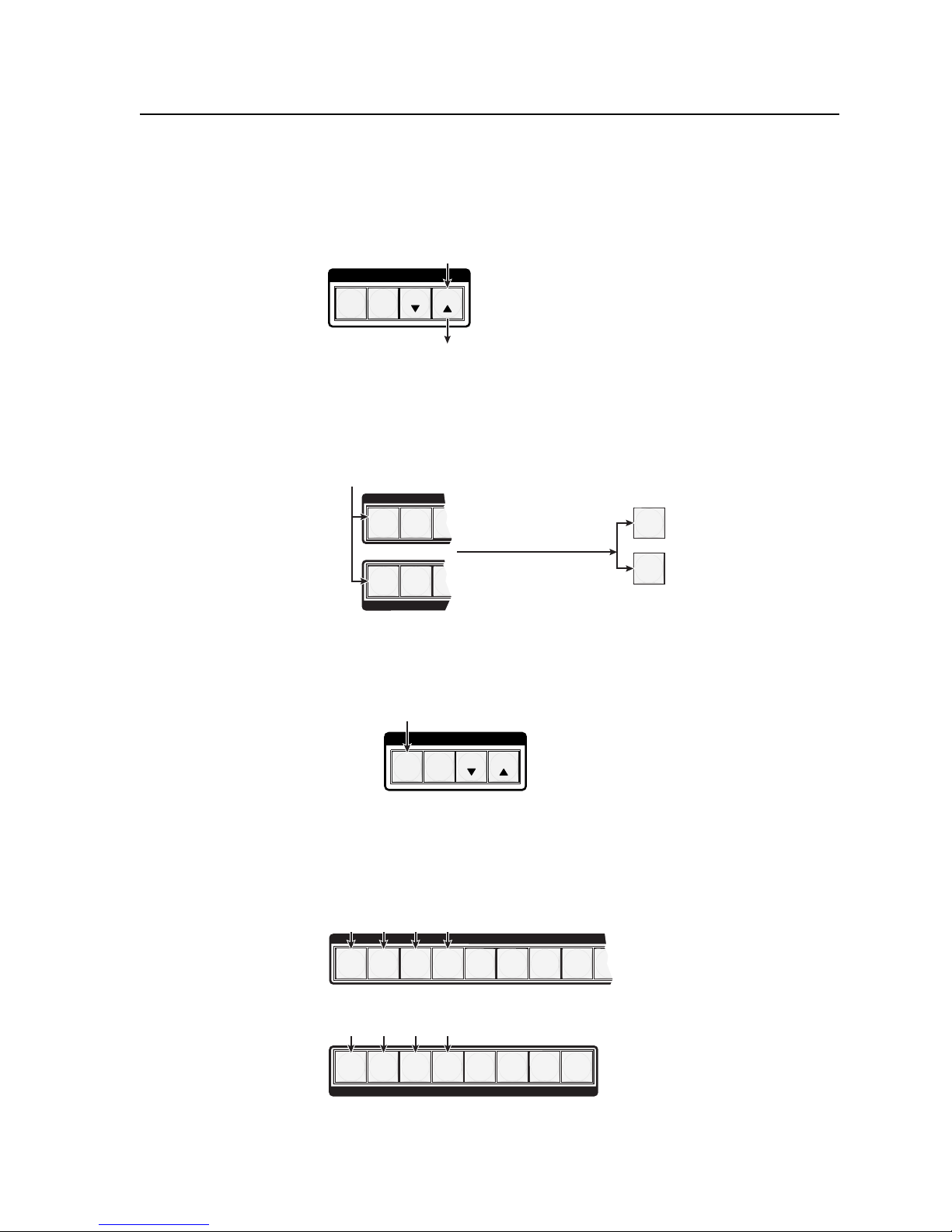
Example 5: Grouping inputs and outputs
In the following an example, several switcher inputs and outputs are assigned to
groups. The steps show the front panel indications that result from your action.
1. Press and release the Esc button (fi gure 3-28).
Press the Esc button to clear all selections.
C O N T R O L
ENTER
PRESET
ESCVIEW
Figure 3-28 — Clear all selections
2. To enter I/O Group mode, press and hold the Input 1 and Output 1 buttons for
approximately 2 seconds and then release the buttons (fi gure 3-29).
Press and hold the Input 1
button and Output 1 button.
Figure 3-29 — Select I/O Group mode
3. Press and release the Enter button to select group 1 (fi gure 3-30).
Press and release the Enter button to select group 1.
The button lights amber to indicate the selection.
The button flashes once.
2
1
1
ENTER
1324Group #
2
C O N T R O L
PRESET
3
3
3
2 seconds
Release the Input 1 button
and Output 1 button.
Ungrouped input and
output buttons light.
ESCVIEW
1
1
PRELIMINARY
Figure 3-30 — Select an I/O group
4. Press and release the input 1 through 4 and output 1 through 4 buttons
Figure 3-31 — Assign inputs and outputs
(fi gure 3-31).
Press and release the Input 1 through Input 4 buttons.
The selected buttons light.
INPUTS
2
1
Press and release the Output 1 through Output 4 buttons.
The selected buttons light.
2
1
4
3
4
3
OUTPUTS
MVX Plus 128 VGA Matrix Switchers • Operation
6
5
6
5
8
7
8
7
9
3-19
Page 42

Operation, cont’d
5. Press and release the Preset button to select group 2 (fi gure 3-32).
Press and release the Preset button to select group 2.
The button lights amber to indicate the selection.
ENTER
C O N T R O L
PRESET
ESCVIEW
PRELIMINARY
Figure 3-32 — Select an I/O group
6. Press and release the input 5 through 8 and output 5 through 8 buttons
(fi gure 3-33).
Press and release the Input 5 through Input 8 buttons.
1
Press and release the Output 5 through Output 8 buttons.
1
Figure 3-33 — Assign inputs and outputs
7. Do nothing for approximately 30 seconds. The front panel times out and the
switcher exits I/O Group mode.
• Group 1 consists of inputs 1 through 4 and outputs 1 through 4.
• Group 2 consists of inputs 5 through 8 and outputs 5 through 8.
1324Group #
The selected buttons light.
INPUTS
2
2
4
3
3
5
The selected buttons light.
4
5
OUTPUTS
7
6
7
6
9
8
8
3-20
MVX Plus 128 VGA Matrix Switchers • Operation
Page 43
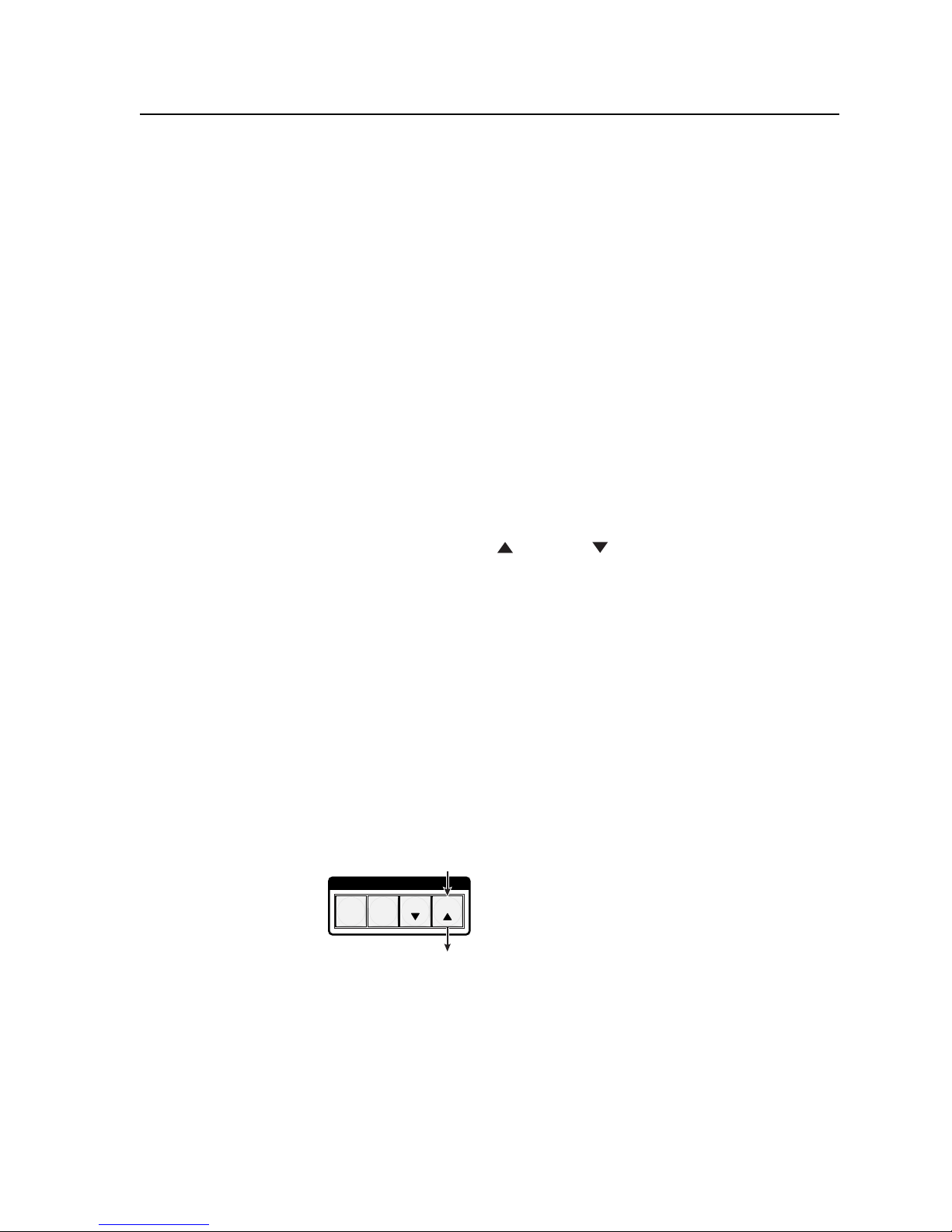
Setting RGB delay
The switcher can briefl y blank the RGB (video) output while it switches to the
new input’s sync source, and then switches the RGB signals. This allows a brief
delay for the display to adjust to the selected input’s sync timing before displaying
the new picture, which then appears without glitches. RGB delay, also known as
Triple-Action Switching or video mute switching, is user selectable from 0 to 5
seconds, in half-second increments.
You can set the RGB delay interval on the front panel or by using RS-232/RS-422
and Ethernet ports with either the SIS, Windows control program, or HTML pages.
(See chapter 4, Programmer’s Guide; chapter 5, Matrix Software; and chapter 6, HTML
operation). Specify the RGB delay interval for a specifi c output on the front panel as
follows:
1. Press the Esc button to clear any input buttons, output buttons, or control
buttons that may be lit.
2. To enter RGB Delay mode, press and hold the RGBHV button until the button
begins to blink green, then release the button.
3. Press and release an output button to select an output. Each lit input button,
from Input 1 through Input 10, indicates a half second of RGB delay interval
for the selected output.
4. Press and release the Esc (
the interval.
5. Press and release the RGBHV button to exit the RGB Delay mode. The
RGBHV button stops blinking.
N • Pressing the Enter or Preset button also exits RGB Delay mode. Pressing
the Preset button changes to Recall Preset mode.
• The RGB interval for each output is stored in non-volatile memory. When
power is removed and restored, the delay settings are retained.
• Exiting RGB Delay mode by pressing the RGBHV button always returns
the I/O confi guration to audio only selected for confi guration.
) and View ( ) buttons to increase and decrease
PRELIMINARY
Example 6: Setting the RGB delay for an output
In the following example, the RGB delay is increased for output 1. The steps show
the front panel indications that result from your action.
1. Press and release the Esc button (fi gure 3-34).
Figure 3-34 — Clear all selections
Press the Esc button to clear all selections.
C O N T R O L
ENTER
PRESET
The button flashes once.
ESCVIEW
MVX Plus 128 VGA Matrix Switchers • Operation
3-21
Page 44
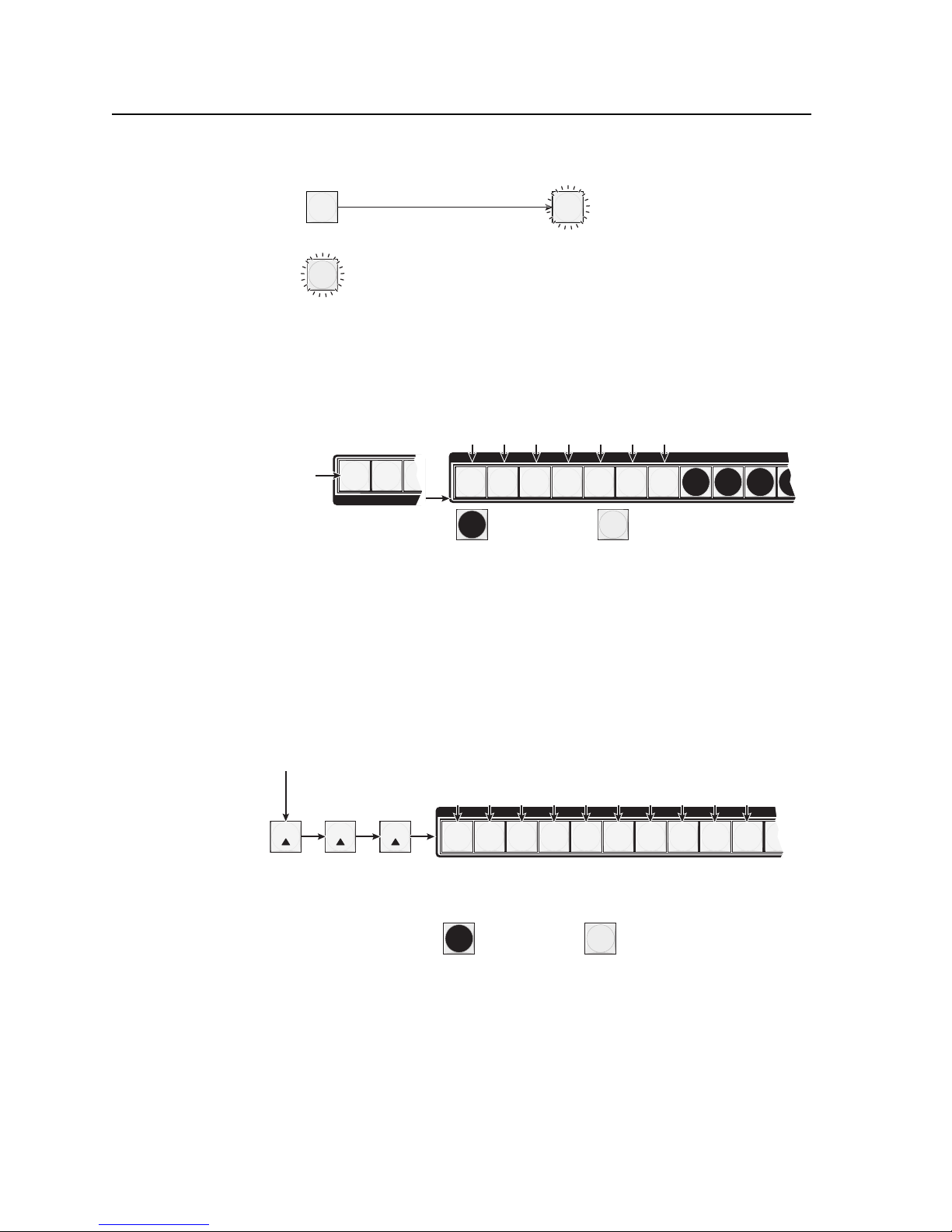
Operation, cont’d
2. Press and hold the RGBHV button for approximately 2 seconds (fi gure 3-35).
RGBHV RGBHV
2 seconds
Press and hold the RGBHV button until it blinks.
PRELIMINARY
Figure 3-35 — Select RGB Delay mode
3. Press and release the output 17 button (fi gure 3-36).
Press and release the
Output 1 button.
The button lights green.
Figure 3-36 — Select an output
4. Press and release the Esc (
delay by a half second.
Press and release the Esc (
whole second. Note the input button indication changes that occur each time
the Esc (>) button is pressed and released.
Figure 3-37 show the result of pressing the Esc (
times.
= Blinking button
2
1
3
3
The Input 1 through Input 10 buttons display the selected output's RGB
delay. Each lit input button indicates half a second of delay.
In this example, the green input buttons display 3.5 seconds of RGB delay.
3.53.02.52.01.51.00.5
INPUTS
2
1
= Unlit button = Lit button
) button once (fi gure 3-37) to increase the RGB
>
) button twice more to increase the RGB delay by a
>
4
3
6
5
) button a total of three
>
8
7
9
10
1
Press the Esc button to increase the RGB interval that is applied to switches to
the selected output by a half second per button push.
ESC ESC ESC
Figure 3-37 — Adjust the RGB delay interval
3-22
MVX Plus 128 VGA Matrix Switchers • Operation
3.5 4.0 4.5 5.03.02.52.01.51.00.5
INPUTS
2
1
The Input 1 through Input 10 buttons display the selected output's RGB delay.
Each lit input button indicates half a second of delay.
In this example, the green input buttons display 5.0 seconds of RGB interval.
= Unlit button = Lit button
4
3
6
5
8
7
9
10
1
Page 45
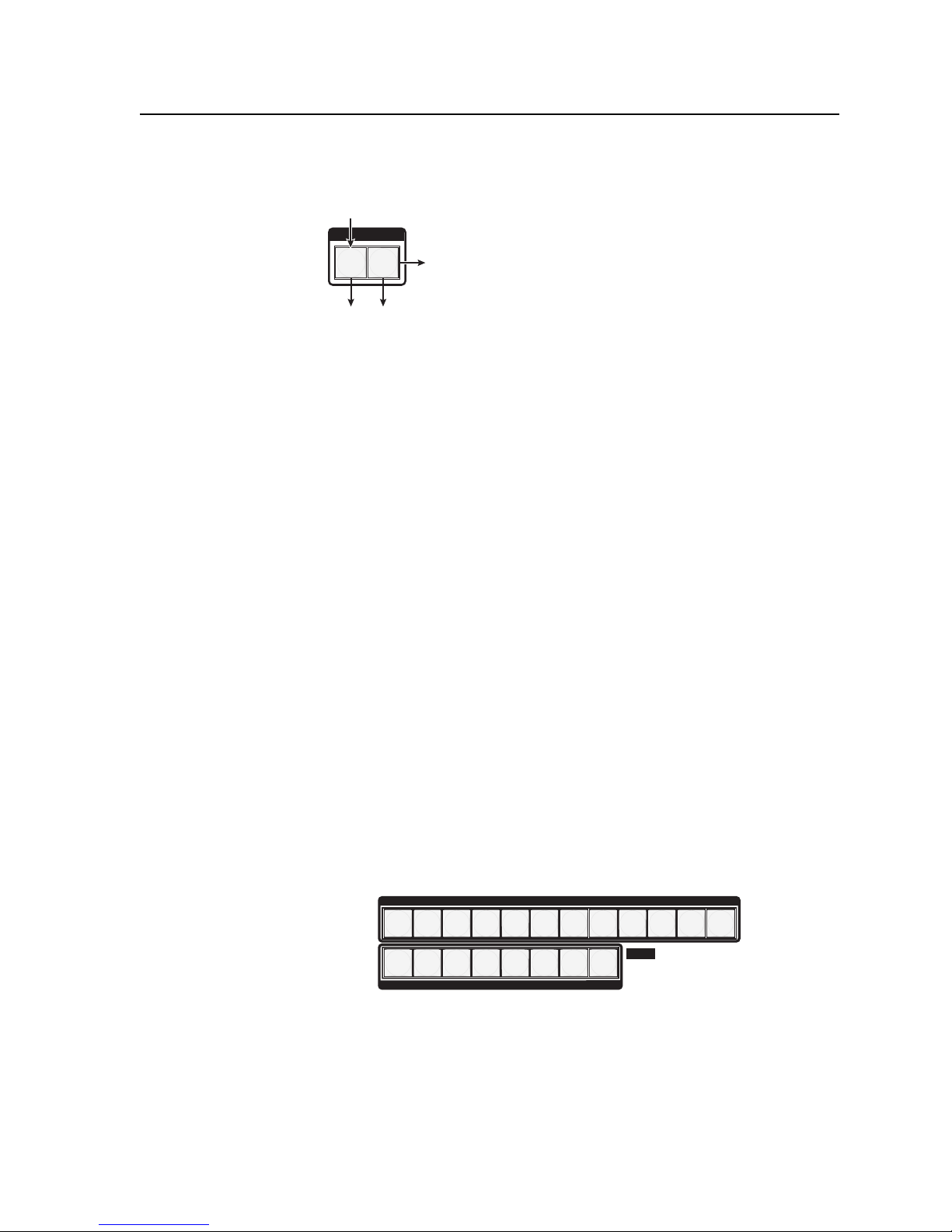
5. Press and release the RGBHV button (fi gure 3-38).
Press the RGBHV button
to exit RGB delay mode.
I / O
RGBHV AUDIO
The RGBHV button stops
blinking and goes out or
becomes background
illuminated.
The Audio button lights red.
Figure 3-38 — Deselect RGB Delay mode
Using presets
The current confi guration (confi guration 0) can be saved as a preset in any one of
32 preset memory addresses. Preset locations are assigned to the input buttons and
(where necessary) output buttons. Up to 20 presets can be selected from the front
panel to be either saved or retrieved. When a preset is retrieved from memory, it
becomes the current confi guration.
N • Only the audio and video ties are stored and recalled; audio gain settings are
Input
buttons
Output
buttons
All input buttons and output buttons
return to unlit or background illumination.
not saved, and they do not change when a preset is recalled.
• Presets cannot be viewed from the front panel unless recalled as the current
confi guration. Presets can be viewed using Extron’s Windows-based control
program. See Chapter 5, Matrix Software, for more details.
• The current confi guration and all presets are stored in non-volatile memory.
When power is removed and restored, the current confi guration is still active
and all presets are retained.
• When a preset is recalled, it replaces the current confi guration, which is lost
unless it is also stored as a preset. The recalled preset overwrites all of the
current confi guration ties in favor of the preset confi guration ties.
• Preset numbers that are too high to be available from the front panel are still
accessible under RS-232/RS-422 or Ethernet control.
• Figure 3-39 shows the presets associated with the various input and output
buttons.
Preset
1
1
1
Preset
13
Preset
Preset
2
3
2
3
2
3
Preset14Preset
15
Preset
4
4
4
OUTPUTS
Preset
16
Preset
5
5
5
Preset
17
Preset6Preset
7
INPUTS
7
6
7
6
Preset18Preset
19
Preset
Preset
Preset
8
9
9
8
NOTE Presets 21 through 32 are available via
8
Preset
20
Preset
11
Preset
11
12
12
10
10
RS-232/RS-422 and Ethernet control only.
PRELIMINARY
Figure 3-39 — Preset locations
MVX Plus 128 VGA Matrix Switchers • Operation
3-23
Page 46

Operation, cont’d
Example 7: Saving a preset
In the following example, the current confi guration is saved as a preset. The steps
show the front panel indications that result from your action.
1. Press and release the Esc button (fi gure 3-40).
ENTER
Press the Esc button to clear all selections.
C O N T R O L
PRESET
ESCVIEW
PRELIMINARY
The button flashes once.
Figure 3-40 — Clear all selections
2. Press and hold the Preset button for approximately 2 seconds until it blinks
(fi gure 3-41).
2 seconds
PRESET PRESET
Press and hold the Preset button until it blinks.
All input buttons with assigned presets light red.
If you then save the configuration to a lit preset number,
the configuration data at that preset location will be overwritten.
(No Preset Assigned)
= Blinking button
Red
(Preset Assigned)
2
1
Unlit
3
Figure 3-41 — Enter Save Preset mode
3. Press and release the input or output button for the desired preset
(fi gure 3-42).
Press and release the Input 1 button.
The button blinks red to indicate that this
preset number is selected but not saved.
INPUTS
ENTER
C O N T R O L
PRESET
ESCVIEW
1
Figure 3-42 — Select the preset
3-24
MVX Plus 128 VGA Matrix Switchers • Operation
2
= Blinking button
4
3
5
The Enter button blinks to
indicate the need to save the
preset.
The Preset button continues
to blink.
9
8
7
6
Page 47

4. Press and release the Enter button (fi gure 3-43). The current confi guration is
now stored in the selected memory location.
Press the Enter button to
save the preset.
C O N T R O L
PRESET
ENTER
The Enter and Preset
buttons return to unlit or
background illumination.
Figure 3-43 — Press the Enter button
Example 8: Recalling a preset
In the following example, a preset is recalled to become the current confi guration.
The steps show the front panel indications that result from your action.
1. Press and release the Esc button (fi gure 3-44).
Press the Esc button to clear all selections.
C O N T R O L
PRESET
ENTER
ESCVIEW
All input buttons and output
buttons return to unlit or
background illumination.
ESCVIEW
The button flashes once.
Figure 3-44 — Clear all selections
2. Press and release the Preset button (fi gure 3-45).
Red
(Preset Assigned)
Press and release the Preset button.
PRESET
The Preset button lights.
All input buttons with
assigned presets light red.
(No Preset Assigned)
1
Unlit
2
3
Figure 3-45 — Enter Recall Preset mode
3. Press and release the input or output button for the desired preset
(fi gure 3-46).
Press and release the Input 1 button.
The button blinks red to indicate that this
preset number is selected but not recalled.
INPUTS
2
1
= Blinking button
4
3
6
5
9
8
7
C O N T R O L
PRESET
ENTER
The Enter button blinks
to indicate the need to
recall the preset.
PRELIMINARY
ESCVIEW
Figure 3-46 — Select the preset
MVX Plus 128 VGA Matrix Switchers • Operation
3-25
Page 48
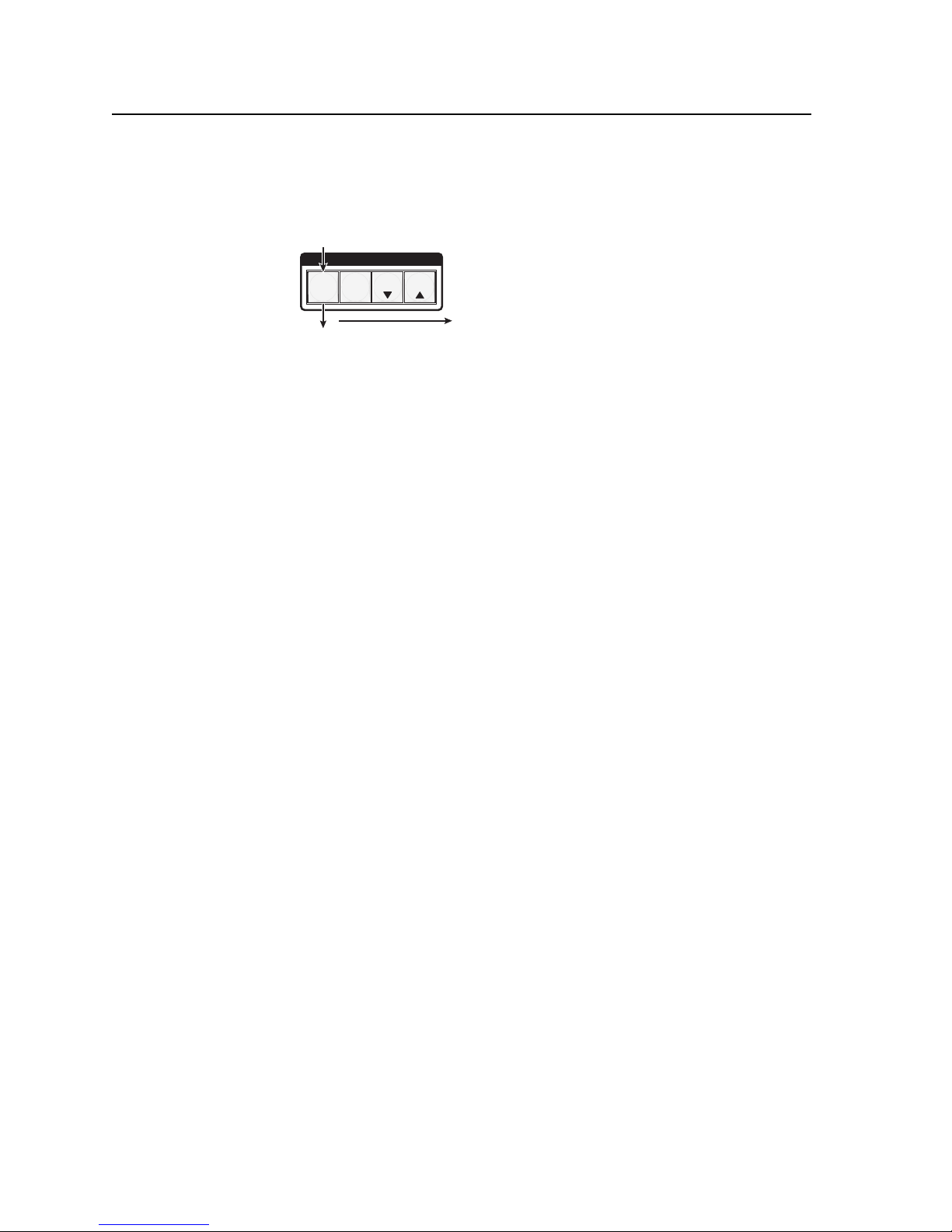
PRELIMINARY
Operation, cont’d
4. Press and release the Enter button (fi gure 3-47). The confi guration stored in
the selected memory location is now the current confi guration and can be
viewed in the View-Only mode (see example 4).
Press the Enter button to
recall the preset.
ENTER ESCVIEW
The Enter and Preset
buttons return to unlit or
background illumination.
Figure 3-47 — Press the Enter button
Muting and unmuting video and/or audio outputs
Individual outputs can be muted or unmuted as follows:
1. Press the Esc button to clear any input button indications, output button
indications, or control button indications that may be on.
2. Press and release the View button.
3. Select video, audio, or both to mute or unmute by pressing the RGBHV
button and/or the Audio button.
4. One at a time, press and hold the button(s) for the desired output(s) for
approximately 2 seconds. The output LED(s) for the selected output(s) blink
to indicate the mute or return to their previous state to indicate the unmute.
5. Press and release the View button to return to normal switcher operation.
N • You can mute video and audio, video-only, or audio-only outputs. Pressing
C O N T R O L
PRESET
All input buttons and output
buttons return to unlit or
background illumination.
and releasing the RGBHV button and the Audio button toggles each selection
on and off.
• When you enter View-Only mode, the output LEDs turn on for all outputs
without ties.
• The video mute function mutes the R, G, and B planes only; the H and V
planes are still active.
• Mutes are saved to non-volatile memory. When power is removed and
restored, the mute settings are retained.
3-26
MVX Plus 128 VGA Matrix Switchers • Operation
Page 49
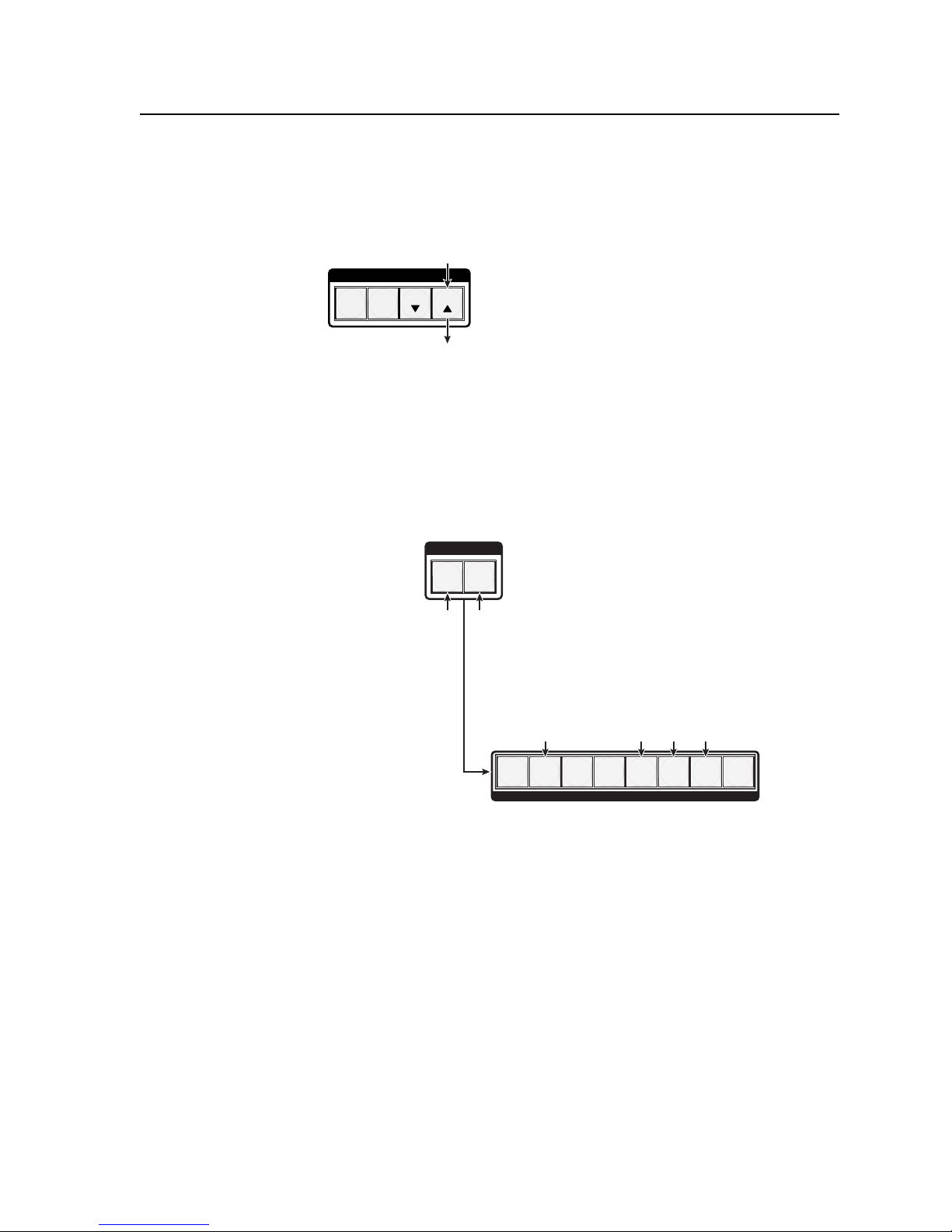
Example 9: Muting and unmuting an output
In the following example, several switcher outputs are muted and unmuted. The
steps show the front panel indications that result from your action.
1. Press and release the Esc button (fi gure 3-48).
Press the Esc button to clear all selections.
C O N T R O L
ENTER
PRESET
ESCVIEW
The button flashes once.
Figure 3-48 — Clear all selections
2. Press and release the View button to enter View-Only mode. The View button
lights red.
3. To select both video and audio for viewing and muting, if necessary, press and
release the RGBHV button and the Audio button (fi gure 3-49).
N
This example shows the front panel indications if example 1, example 2, and
example 3 have been completed.
I / O
VIDEO AUDIO
Press the RGBHV/ Video
button to toggle on and off.
The button lights green
when selected.
Press the Audio button
to toggle on and off.
The button lights red
when selected.
Until you select an input, the buttons for all untied outputs light
amber if no inputs are tied, green if no video inputs are tied
(only audio is tied), or red if no audio inputs are tied (only
video is tied).
2
1
4
3
OUTPUTS
6
5
8
7
PRELIMINARY
Figure 3-49 — Select RGBHV and audio
MVX Plus 128 VGA Matrix Switchers • Operation
3-27
Page 50

Operation, cont’d
4. One at a time, press and hold the Output 3 button and then the Output 4
button (fi gure 3-50) for approximately 2 seconds until each button begins to
blink. The output 3 and output 4 video and audio signals are muted.
Mute outputs one at a time.
PRELIMINARY
2 seconds
3
Press and hold the Output 3 button.
2 seconds
4
Press and hold the Output 4 button.
= Blinking button
The button blinks amber to indicate that
the RGBHV and audio outputs are muted.
The button blinks amber to indicate that
the RGBHV and audio outputs are muted.
3
4
Figure 3-50 — Mute the outputs
N
If both RGBHV and audio are selected, the mute action toggles both the video
and audio outputs. If either the video output or the audio output is already
muted, the unmuted output is muted and the muted output is unmuted.
N
If both RGBHV and audio are selected and only video is muted, the output
button fl ashes between green and amber. If only audio is selected, the output
button fl ashes between red and amber.
5. One at a time, press and hold the Output 3 button and then the Output 4
buttons (fi gure 3-51) for approximately 2 seconds until each button lights
steadily. The output 3 and output 4 video and audio signals are unmuted.
Mute outputs one at a time.
2 seconds
3
Press and hold the Output 3 button.
the RGBHV and audio outputs are not muted.
The button lights amber to indicate that
3
4
Press and hold the Output 4 button.
Figure 3-51 — Unmute the outputs
N
3-28
MVX Plus 128 VGA Matrix Switchers • Operation
If both RGBHV and audio are selected, the unmute action toggles both the video
2 seconds
The button lights amber to indicate that
the RGBHV and audio outputs are not muted.
= Blinking button
4
and audio outputs. If either the video output or the audio output is already
unmuted, the muted output is unmuted and the unmuted output is muted.
Page 51

6. Press and release the View button to exit View-Only mode (fi gure 3-52).
Press the View button
to exit View-Only mode.
VIEW
All input buttons and output buttons
return to unlit or background illumination.
The View button returns to
unlit or background
illumination.
Figure 3-52 — Press the View button to exit View-Only mode
Viewing and adjusting the input audio level
On models with audio, the audio level of each input can be displayed and adjusted
through a range of -18 dB to +24 dB to ensure that there is no noticeable volume
difference among sources (fi gure 3-53). The audio level can be adjusted from the
front panel or under RS-232/RS-422 or Ethernet control.
VUdBu
21+24
18+21
15+19
12+16
9+13
6+10
3+7
0
+4
-3
+1
-6
-2
-9
-5
-12
-8
-15
-12
-18
-15
-21
-18
Low Audio
Output Level
VUdBu
21+24
18+21
15+19
12+16
9+13
6+10
3+7
0
+4
-3
+1
-6
-2
-9
-5
-12
-8
-15
-12
-18
-15
-21
-18
High Audio
Output Level
Audio
Inputs
Audio
Inputs
VCR
2
1
4
3
6
5
2
1
4
3
6
5
OUTPUTS
CD Jukebox
INPUTS
10
9
8
12
7
11
8
7
MVX 128 A
CONTROL
I/O
AUDIO
ESC
ENTER PRESET
VIDEO
VIEW
MVX SERIES SWITCHER
WIDEBAND MATRIX SWITCHER
WITH
ADSP™
VUdBu
21+24
18+21
15+19
12+16
9+13
6+10
3+7
0
+4
-3
+1
-6
-2
-9
-5
-12
-8
-15
-12
-18
-15
-21
-18
Output
Level
No noticeable
volume differences
between sources
Audio System
PRELIMINARY
Figure 3-53 — Audio gain and attenuation
1. Press the Esc button to clear any input buttons, output buttons, or control
2. To enter Audio mode, press and hold the Audio button until the button begins
3. Press and release an input button to select an input. The output buttons
4. Press and release the Esc (
5. Press and release the Audio button to exit the Audio mode. The Audio button
buttons that may be lit.
to blink red, then release the button.
display audio level and polarity (+ or –) for the selected input. Each lit output
button indicates 1 dB of gain or attenuation. Green output buttons indicate a
gain (+) audio level and red buttons indicate an attenuation (–) level.
) and View (<) buttons to increase and decrease
>
the audio level.
stops blinking.
MVX Plus 128 VGA Matrix Switchers • Operation
3-29
Page 52

Operation, cont’d
N • Pressing the Enter or Preset button also exits Audio mode. Pressing the
Example 10: Viewing and adjusting an input audio level
In the following example, an audio level is viewed and adjusted. The steps show
the front panel indications that result from your action.
The output buttons display the audio gain and attenuation. Each button indicates
1 dB when blinking slowly, 2 dB when blinking quickly, and 3 dB when lit. See the
table on page 3-31.
1. Press and release the Esc button (fi gure 3-54).
ENTER
Preset button changes to Recall Preset mode.
• There is one audio level setting per input. The audio level setting is shared
by the left and right audio inputs.
• The audio level settings are stored in non-volatile memory. When power is
removed and restored, the audio level settings are retained.
• Exiting Audio mode by pressing the Audio button always returns the I/O
confi guration to RGBHV and audio selected for confi guration.
Press the Esc button to clear all selections.
C O N T R O L
PRESET
ESCVIEW
PRELIMINARY
The button flashes once.
Figure 3-54 — Clear all selections
2. Press and hold the Audio button for approximately 2 seconds (fi gure 3-55).
2 seconds
AUDIO AUDIO
Press and hold the Audio button until it blinks.
= Blinking button
Figure 3-55 — Select Audio mode
3-30
MVX Plus 128 VGA Matrix Switchers • Operation
Page 53

Input audio level adjustment displays
dB Indications
24
1 3 4 5 6 7 8
2
23
1 3 4 5 6 7 8
2
22
1 3 4 5 6 7 8
2
21
1 3 4 5 6 7 8
2
20
1 3 4 5 6 7 8
2
19
1 3 4 5 6 7 8
2
18
1 3 4 5 6 7 8
2
17
1 3 4 5 6 7 8
2
16
1 3 4 5 6 7 8
2
F
S
F
S
F
S
15
1 3 4 5 6 7 8
2
14
1 3 4 5 6 7 8
2
13
1 3 4 5 6 7 8
2
12
1 3 4 5 6 7 8
2
11
1 3 4 5 6 7 8
2
10
1 3 4 5 6 7 8
2
9
1 3 4 5 6 7 8
2
8
1 3 4 5 6 7 8
2
7
1 3 4 5 6 7 8
2
1 3 4 5 6 7 8
6
5
4
3
2
1 3 4 5 6 7 8
2
F
1 3 4 5 6 7 8
2
S
1 3 4 5 6 7 8
2
F
S
F
S
F
S
PRELIMINARY
2
1
0
1 3 4 5 6 7 8
2
F
1 3 4 5 6 7 8
2
S
1 3 4 5 6 7 8
2
MVX Plus 128 VGA Matrix Switchers • Operation
= Unlit button
= Fast blinking button
F
Green indicates a positive (gain) level,
red indicates a negative (attenuation) level.
= Slow blinking button
S
= Lit button
3-31
Page 54

Operation, cont’d
3. Press and release the Input 5 button (fi gure 3-56).
Press and release the Input 5 button.
The button lights green.
INPUTS
2
1
4
3
5
7
6
9
8
PRELIMINARY
Green Green
1
The output buttons display the selected input's audio level and polarity (gain or attenuation).
Each button indicates: 1 dB when blinking slowly,
2 dB when blinking quickly,
3 dB when lit.
When the buttons are lit green, they indicate a gain (+) audio level.
When the output buttons are lit red, they indicate an attenuation (-) level.
In this example, the output buttons display an audio gain level of +8 dB.
Figure 3-56 — Select an input
4. Press and release the View (
audio level by 1 dB.
Press and release the View (
decrease the input audio level by 1 dB per button push. Note the output
button indication changes that occur each time the View (<) button is pressed.
Figure 3-57 shows the result of pressing the View (
times. Note that the level is now displayed in red to indicate a negative level.
Press the View button to decrease the
input audio level by 1 dB per button push.
Green
2
= Unlit button = Fast blinking button
4
3
F
OUTPUTS
6
5
F
) button once (fi gure 3-57) to decrease the input
<
) button several more times (fi gure 3-57) to
<
8
7
) button a total of nine
<
VIEW
Figure 3-57 — Adjust the input audio level
3-32
MVX Plus 128 VGA Matrix Switchers • Operation
Red
2
1
S
The output buttons display the selected input's audio level and polarity (gain or attenuation).
Each button indicates: 1 dB when blinking slowly,
2 dB when blinking quickly,
3 dB when lit.
When the buttons are lit green, they indicate a gain (+) audio level.
When the output buttons are lit red, they indicate an attenuation (-) level.
In this example, the output buttons display an audio attenuation level of -1 dB.
4
3
OUTPUTS
1
S
6
5
= Slowly blinking button
8
7
Page 55
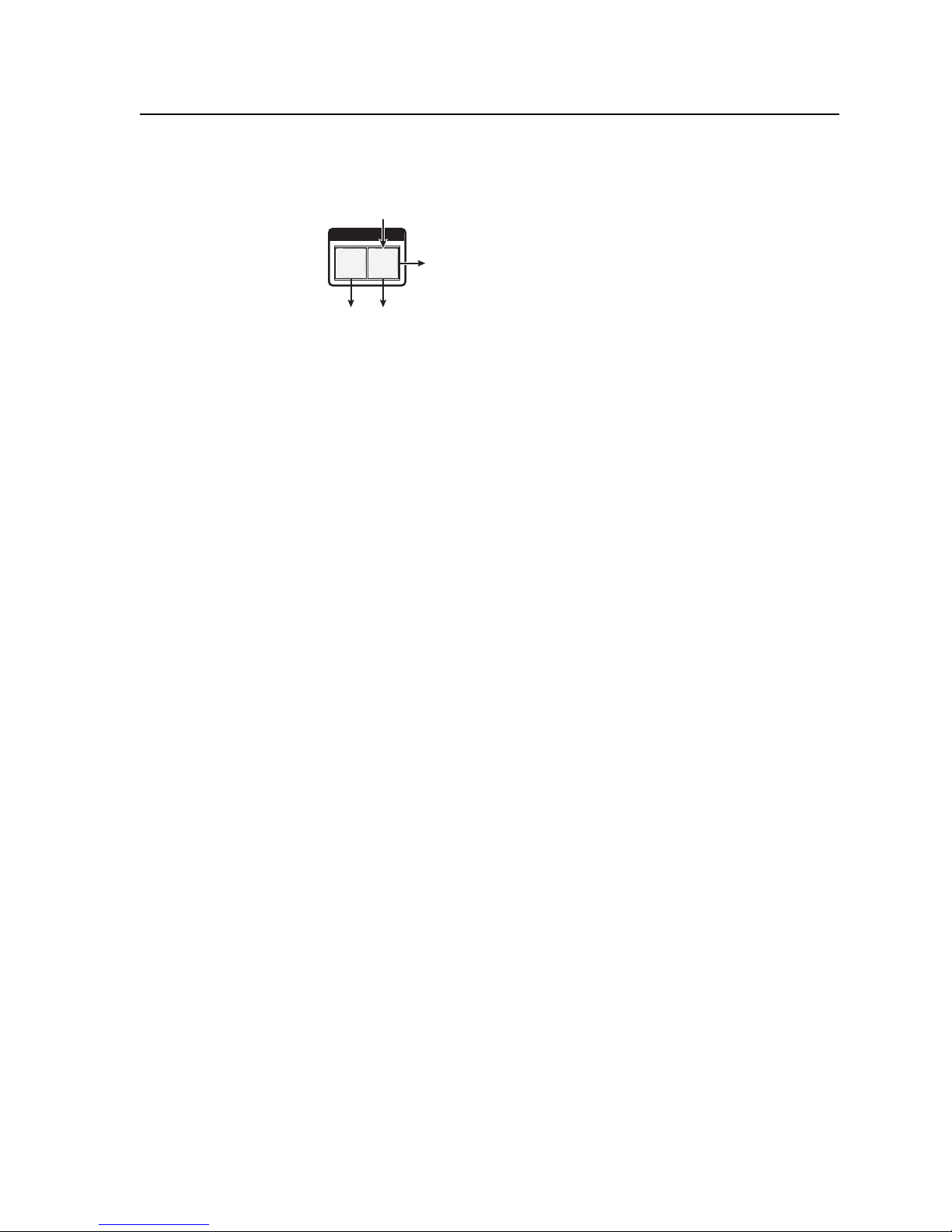
5. Press and release the Audio button (fi gure 3-58).
Press the Audio button
to exit audio mode.
I / O
RGBHV AUDIO
The Audio button stops blinking and lights red.
The RGBHV button lights green.
All input buttons and output buttons
return to unlit or background illumination.
Figure 3-58 — Deselect Audio mode
Viewing and adjusting the output volume
On models with audio, the audio level of each output can be displayed and
adjusted through a range of 100% (no attenuation) to 0% (maximum [98 dB]
attenuation). The audio level can be adjusted from the front panel or under
RS-232/RS-422 or Ethernet control.
1. Press the Esc button to clear any input buttons, output buttons, or control
buttons that may be lit.
2. To enter Audio mode, press and hold the Audio button until the button begins
to blink red, then release the button.
3. Press and release an output button to select an output. The input buttons
display the volume level for the selected output. As a general rule, the more
buttons that are lit, the higher the volume. The fewer buttons that are lit, the
lower the volume.
For a more detailed analysis of decoding the displayed value, see Reading the
displayed volume on the next page.
4. Press and release the Esc (
the audio volume.
5. Press and release the Audio button to save the audio settings and exit the
Audio mode. The Audio button stops blinking.
N • There is one audio volume level setting per output. The audio level setting is
shared by the left and right audio inputs.
• The audio volume levels are stored in non-volatile memory. When power is
removed and restored, the audio level settings are retained.
• Exiting Audio mode by pressing the Audio button always returns the I/O
buttons to RGBHV lit green and Audio lit red.
• Pressing the Enter or Preset button also exits Audio mode. Pressing the
Preset button changes to Recall Preset mode.
) and View (<) buttons to increase and decrease
>
PRELIMINARY
MVX Plus 128 VGA Matrix Switchers • Operation
3-33
Page 56

PRELIMINARY
Operation, cont’d
Reading the displayed volume
N
There are 65 steps of volume attenuation, with 1 dB per step (button push), except
for 0-to-1, which is 35 dB. At maximum attenuation, no input buttons are lit,
98 dB of attenuation is applied, and the audio output is effectively muted. At no
attenuation, all input buttons are lit and the output volume is equal to the input
signal plus any gain or attenuation that is applied to that specifi c input using the
input audio level adjustment. See Viewing and adjusting the input audio level, earlier
in this chapter See the table on the next page to read the volume display for each
display scheme.
The input buttons blink or light sequentially to indicate the approximate volume
of the selected output. Volume is defi ned as a percentage of the input audio signal
that is applied to the output. From 0% of volume, the fi rst Esc (
applies 5.5% of the input audio signal. From 5.5% on, each Esc (>) push applies
1.5% more of the input audio signal to the output:
• Push Esc (>) button — 5.5% + 1.5% = 7% volume. The Input 1 button
continues blinking slowly.
• Push Esc (
button begins to blink quickly.
• Push Esc (
Indicated by the Input 1 through 4 buttons lit steadily.
When all input buttons are lit, the audio output is 100% of the audio input level.
Another way to view the volume level is to think in terms of the attenuation that
is applied to the output. Attenuation reduction is indicated by the lit or blinking
input buttons: when fewer input buttons are lit, attenuation is greater (and the
volume is quieter).
• At minimum volume, all input buttons are unlit or background illuminated
and 98 dB of attenuation is applied to the output. The audio output is
effectively muted.
• The fi rst step of volume increase causes the Input 1 button to blink slowly.
Attenuation is reduced by 35 dB (63 dB of attenuation is applied to the
output). There is no change in the volume indication.
• The second step of volume increase reduces the attenuation by an additional
1 dB (62 dB of attenuation is applied to the output). The front panel display
is unchanged.
• Successive steps of volume increase cause consecutive input buttons to fi rst
blink slowly, then quickly, and then light steadily.
For example: When lit steadily, the Input 3 button indicates 47 dB of
attenuation when compared to the Input 3 button blinking quickly (48 dB
to 50 dB of attenuation). The blinking Input 4 button (45 dB to 46 dB
of attenuation) is at least 2 dB less than the fast blinking Input 3 button
(48 dB – 46 dB) and at most 5 dB less (50 dB – 45 dB).
See the table on page 3-35 to read the volume display.
This section is a detailed look at reading the output volume display on the
switcher’s front panel. If you do not need to read the exact value of the volume
setting, skip this section.
) button push
>
) button twice — 7% + 1.5% + 1.5% = 10% volume. The Input 1
>
) button nineteen times — 10% + (19•1.5%) = 38.5% volume.
>
3-34
MVX Plus 128 VGA Matrix Switchers • Operation
Page 57

Audio volume adjustment settings
Highest #
input button lit
Slow
1
blink
Fast
1
blink
1
Slow
2
blink
Fast
2
blink
2
Slow
3
blink
Fast
3
blink
3
Slow
4
blink
Fast
4
blink
4
Slow
5
blink
Fast
5
blink
5
Slow
6
blink
Fast
6
blink
dB of
attenuation
98
63
62
61
60
59
58
57
56
55
54
53
52
51
50
49
48
47
46
45
44
43
42
41
40
39
38
37
36
35
34
33
32
Output
volume
0% None
5.5%
7%
8.5%
10%
11.5%
13%
14.5%
16%
17.5%
19%
20.5%
22%
23.5%
25%
26.5%
28%
29.5%
31%
32.5%
34%
35.5%
37%
38.5%
40%
41.5%
43%
44.5%
46%
47.5%
49%
50.5%
52%
Highest #
input button lit
Fast
6
blink
6
Slow
7
blink
Fast
7
blink
7
Slow
8
blink
Fast
8
blink
8
Slow
9
blink
Fast
9
blink
9
Slow
10
blink
Fast
10
blink
10
Slow
11
blink
Fast
11
blink
11
Slow
12
blink
Fast
12
blink
12
dB of
attenuation
Output
volume
31 53.5%
30 55%
29
56.5%
28
27
59.5%
26
25
62.5%
24
23
65.5%
22
21
68.5%
20
19
71.5%
18
17
74.5%
16
15
77.5%
14
13
80.5%
12
11
83.5%
10
9
86.5%
8
7
89.5%
6
5
92.5%
4
3
95.5%
2
1
98.5%
0
= blinking LED
58%
61%
64%
67%
70%
73%
76%
79%
82%
PRELIMINARY
85%
88%
91%
94%
97%
100%
MVX Plus 128 VGA Matrix Switchers • Operation
3-35
Page 58

Operation, cont’d
Example 11: Viewing and adjusting an output volume level
In the following example, the audio output volume is viewed and adjusted. The
steps show the front panel indications that result from your action.
1. Press and release the Esc button (fi gure 3-59).
ENTER
Press the Esc button to clear all selections.
C O N T R O L
PRESET
ESCVIEW
PRELIMINARY
Figure 3-59 — Clear all selections
2. Press and hold the Audio button for approximately 2 seconds (fi gure 3-60).
Figure 3-60 — Select Audio mode
3. Press and release the output 1 button (fi gure 3-61).
Press and release
the Output 1 button.
The button lights
green.
The button flashes once.
2 seconds
AUDIO AUDIO
Press and hold the Audio button until it blinks.
= Blinking button
The input buttons display the selected output's audio volume level.
In this example, the green input buttons indicate 41.5 percent of the applied audio
input. The unlit input buttons indicate an audio volume attenuation of 39 dB.
–39 dB attenuation,
41.5% volume
2
2
1
3
3
1
4
3
5
INPUTS
6 7 8 9
S
10
11 12
= Unlit button = Slow blinking button
Figure 3-61 — Select output 17
4. Press and release the Esc (
by 1.5%.
Press and release the Esc (
increase the volume by 1.5% per button push. Note the input button
indication changes that occur each time the Esc (>) button is pressed and
released.
N
3-36
MVX Plus 128 VGA Matrix Switchers • Operation
You can press and hold the Esc (
S
) button once (fi gure 3-62) to increase the volume
>
) button several more times (fi gure 3-62) to
>
down by 3 dB per second to the high or low limit.
= Lit button
) or View (<) button to ramp the level up or
>
Page 59

Figure 3-62 show the result of pressing the Esc (>) button a total of 13 times.
Press the Esc button to decrease the audio attenuation (thereby increasing the
audio level) that is applied to the output volume level by 1 dB per button push.
ESC
–26 dB attenuation,
61% volume
INPUTS
1 3 4 5 6 7
2
The input buttons display the selected output's audio volume level.
In this example, the green input buttons display 61 percent of the applied audio
input. The unlit input buttons indicate an audio volume attenuation of 26 dB.
F
8 9
10
11 12
= Unlit button = Fast blinking button
F
Figure 3-62 — Adjust the output audio volume
5. Press and release the Audio button (fi gure 3-63).
Press the Audio button
to exit audio mode.
I / O
RGBHV AUDIO
The Audio button stops blinking and lights red.
The RGBHV button lights green.
All input buttons and output buttons
return to unlit or background illumination.
Figure 3-63 — Deselect Audio mode
= Lit button
PRELIMINARY
MVX Plus 128 VGA Matrix Switchers • Operation
3-37
Page 60

Operation, cont’d
Locking out the front panel (Executive mode)
The front panel security lockout limits the operation of the switcher from the front
panel. When the switcher is locked, all of the front panel functions are disabled
except for the View-Only mode functions. See Viewing a confi guration on page 3-14.
Other than in View-Only mode, if the user pushes a front panel button when the
switcher is locked, the RGBHV and Audio buttons fl ash twice and return to their
previous state.
To toggle the lock on and off, press and hold the RGBHV button and the Audio
button for approximately two seconds (fi gure 3-64).
Press and hold the RGBHV and
Audio buttons simultaneously to
toggle executive mode on or off.
RGBHV AUDIO
Figure 3-64 — Toggle front panel lock on or off
Performing a system reset from the front panel
The front panel reset is identical to the EZXXX} SIS command (see chapter 4,
Programmer’s Guide). A system reset clears all ties and presets, all video and audio
mutes, resets all I/O grouping, sets all input audio levels to unity gain (+0 dB), and
sets all output volume levels to 100% (0 dB of attenuation).
Reset the switcher to the factory default settings by pressing and holding the
RGBHV button and Audio button while you apply AC power to the switcher
(fi gure 3-65).
I / O
2 seconds
I / O
RGBHV AUDIO
The RGBHV and
Audio buttons blink
twice to indicate the
mode change.
Release the buttons.
PRELIMINARY
N
System reset does not reset the Internet protocol (IP) settings or replace user-
installed fi rmware.
Press and hold the RGBHV and Audio buttons while you apply power
to the switcher.
I / O
VIDEO AUDIO
Power
The switcher flashes the button indicators green, red, and
amber and then turns them off.
Continue to hold the RGBHV and Audio buttons until all input and output buttons return to either
unlit or to background illumination and the RGBHV and Audio buttons turn on.
Release the RGBHV and Audio buttons.
Figure 3-65 — System reset
3-38
MVX Plus 128 VGA Matrix Switchers • Operation
Page 61

Background illumination
The buttons on the front panel can be set to provide amber background
illumination at all times or the background illumination can be turned off. To
toggle the background illumination on or off, press and hold the Input 1 and
Input 2 buttons simultaneously for approximately 2 seconds (fi gure 3-66).
Press and hold the Input 1 and Input 2
buttons simultaneously to toggle
background illumination mode on or off.
2
1
3
2 seconds
2
1
Figure 3-66 — Toggle background illumination on or off
Release the Input 1
and Input 2 buttons.
3
PRELIMINARY
MVX Plus 128 VGA Matrix Switchers • Operation
3-39
Page 62

Operation, cont’d
Selecting the RS-232/RS-422 protocol and baud rate
The switcher can support either RS-232 or RS-422 serial communication protocol,
and operate at 9600, 19200, 38400, and 115200 baud rates. The settings of these
variables can be viewed and changed from the front panel.
View and confi gure the switcher’s serial communications settings as follows:
1. To enter Serial Port Confi guration mode, simultaneously press and hold all
Control buttons (Enter, Preset, View, and Esc) (fi gure 3-67).
Press and hold the Enter, Preset, View, and Esc buttons.
ENTER
Figure 3-67 — RS-232/RS-422 and baud rate display
C O N T R O L
PRESET
= Blinking button
ESC VIEW
2 seconds
C O N T R O L
PRESET
ENTER
All Control buttons light with one flashing.
Both I/O buttons light with one flashing.
The flashing Control button indicates the baud rate as follows:
Enter — 9600 Preset — 19200
View — 38400 Esc — 115200
The flashing I/O button indicates the protocol as follows:
RGBHV — RS-232 Audio — RS-422/RS-485
In this example, the port is set to RS-232 at 9600 baud.
ESC VIEW
I / O
RGBHV AUDIO
PRELIMINARY
2. Release the Control buttons.
3. To change a value, press and release the button that relates to the desired
value (fi gure 3-68).
Press and release the button(s) to configure the port as
follows:
Baud rate:
Enter — 9600 Preset — 19200
View — 38400 Esc — 115200
Serial protocol:
RGBHV — RS-232 Audio — RS-422/RS-485
The selected buttons blink and the others remain lit.
In this example, the port is set to RS-422 at 38400 baud.
I / O
RGBHV AUDIO
ENTER
PRESET
C O N T R O L
ESCVIEW
= Blinking button
Figure 3-68 — RS-232/RS-422 and baud rate selection
4. Press and release an input or output button to exit the Serial Port Confi guration
mode (fi gure 3-69).
Press and release an
input or output button.
5
All Control and I/O buttons return to unlit or background illumination.
I / O
RGBHV AUDIO
ENTER
C O N T R O L
PRESET
ESCVIEW
Figure 3-69 — Exit Serial Port Confi guration mode
3-40
MVX Plus 128 VGA Matrix Switchers • Operation
Page 63

Rear Panel Controls
The rear panel has a Reset button that initiates four levels of matrix switcher resets.
Press and hold the button while the switcher is running or while you apply power
to the switcher for different reset levels.
Performing soft system resets
The switchers have three soft resets available that restore various tiers of switcher
settings to their default settings.
• Events (mode 3) reset — This function toggles the monitoring of events on
or off (if events monitoring was on, this function turns it off; if it was off, it is
turned on).
• IP settings (mode 4) reset — The IP settings reset performs the following
functions:
Enables ARP program capability.
Resets the IP address to the factory default (192.168.254.254).
Resets the subnet mask to the factory default (255.255.0.0).
Resets the gateway address to its factory default (0.0.0.0).
Turns DHCP off.
Turns events off.
N
IP settings reset does not replace any user-installed fi rmware.
• Absolute (mode 5) reset — Absolute reset restores the switcher to the default
factory conditions. This function is identical to the
(see chapter 4, Programmer’s Guide).
Esc
ZQQQ SIS command
PRELIMINARY
MVX Plus 128 VGA Matrix Switchers • Operation
3-41
Page 64

Operation, cont’d
Perform a soft reset of the switcher as follows:
1. Press and hold the rear panel Reset button until the front panel RGBHV and
Audio buttons blink once (events reset), twice (system reset), or three times
(absolute reset) (fi gure 3-70).
Events Reset
Absolute Reset
IP Settings
Reset
Press and hold
the Reset button.
RESET
LAN
Press and hold
the Reset button.
RESETRESET
Press and hold
the Reset button.
I / O
3 seconds
Buttons and Reset LED flash once.
6 seconds
Buttons and Reset LED flash twice.
9 seconds
RGBHV AUDIO
1
I / O
VIDEO AUDIO
2
I / O
RGBHV AUDIO
Release, then
immediately
press and release again.
RESET
Release, then
immediately
press and release again.
RESETRESET
Release, then
immediately
press and release again.
PRELIMINARY
Buttons and Reset LED flash three times.
NOTE The Reset button on switchers with matrix sizes of 24 x 12 and above
have a different appearance and do not have a rear panel Reset LED.
3
Figure 3-70 — Whole switcher and absolute resets
2. Release the Reset button and then immediately press and release the Reset
button again. Nothing happens if the second momentary press does not occur
within 1 second.
3-42
MVX Plus 128 VGA Matrix Switchers • Operation
Page 65

Performing a hard reset
The hard reset function restores the switcher to the base fi rmware that it was
shipped with. After a hard reset, events do not automatically start, but user settings
and fi les are restored. Perform a hard reset as follows:
N
The hard reset restores the factory-installed fi rmware. The switcher reverts to
that factory fi rmware the next time power is cycled off and on unless a fi rmware
update is performed before the power cycle.
1. If necessary, turn off power to the switcher.
2. Press and hold the Reset button on the rear panel while you apply AC power
to the switcher (fi gure 3-71).
Press and hold the Reset button while you apply power to the
switcher.
RESET
LAN
The switcher flashes the button indicators green,
red, and amber and then turns them off.
Continue to hold the Reset button until all input and output buttons return
to either unlit or to background illumination and the RGBHV and Audio
buttons turn on.
Release the Reset button.
NOTE The Reset button on switchers with matrix sizes of 24 x 12 and above
have a different appearance and do not have a rear panel Reset LED.
Power
RESET
Figure 3-71 — Hard reset
PRELIMINARY
Optimizing the Audio
Each individual input audio level can be adjusted within a range of -18 dB to
+24 dB, so there are no noticeable volume differences between sources and for the
best headroom and signal-to-noise ratio. Adjust the audio gain and attenuation as
follows:
1. Connect audio sources to all desired inputs and connect the audio outputs
2. Power on the audio sources, the switcher, and the audio players.
3. Switch among the inputs (see Creating a confi guration, in this chapter), listening
4. As necessary, adjust the input audio level of each input (see Viewing and
5. As necessary, adjust the output audio level of each input (see Viewing and
to output devices such as audio players. See Audio connections, in chapter 2,
Installation. For best results, wire all of the inputs and the outputs balanced.
to the audio with a critical ear or measuring the output audio level with test
equipment, such as a VU meter.
adjusting the input audio level, in this chapter) so that the approximate output
level is the same for all selected inputs.
adjusting the output volume, in this chapter).
MVX Plus 128 VGA Matrix Switchers • Operation
3-43
Page 66

Operation, cont’d
Troubleshooting
This section gives recommendations on what to do if you have problems operating
the switcher, and it describes an actual image problem that Extron has encountered.
1. Ensure that all devices are plugged in and powered on. The switcher is
receiving power if one of the front panel Power Supply LEDs is lit green.
2. Check to see if one or more outputs are muted.
3. Ensure an active input is selected for output on the switcher.
4. Ensure that the proper signal format is supplied.
5. Check the cabling and make corrections as necessary.
6. Call the Extron S
Confi guration Worksheets
Rather than trying to remember the confi guration for each preset, use worksheets
to record this information. Make copies of the blank worksheet on page 3-47 and
use one for each preset confi guration. Cross out all unused or inactive inputs and
outputs. Use different colors for video and audio.
Worksheet example 1: System equipment
Figure 3-72 shows a worksheet for an MVX 128 in a fi ctional organization with
the system hardware annotated. Inputs 10 and 11 have no connection in this
organization, so they have been crossed out on the worksheet.
3
Sales & Technical Support Hotline if necessary.
PRELIMINARY
Input sources
Classroom
Camera/
mic - Main
podium
Main hall
Preset # Title: Video: Audio:
Fill in the preset number and use colors, or dashes, etc. to make connecting lines.
Indicate if the configuration is for Video, Audio, or both.
Camera
#2
1 2345678
1
12345678
Main hall
FP #1
FP #2
PC 1
RGB 202
Podium
monitor
PC 2
RGB 202
Sound
system
#1
Output destinations
Weekly status mtg 3
Audio
CD
Sound
system
#2
#1 VCR
USP 405
VCR
(VSC 500)
Classroom
#2 VCR
USP 405
Laptop
RGB 202
Lobby
monitor
Figure 3-72 — Worksheet example 1: System equipment
Inputs include PCs, an audio CD player, cameras, and an Extron VTG 300. Output
devices include monitors, front and rear projectors, a stereo, and a VCR for
recording presentations.
The VTG 300 video test generator connected to input 12 enables a video test pattern
to be sent to one, several, or all output devices for problem isolation or adjustment
purposes. An audio test tape or CD could be used in a similar manner to check out
the audio components.
Rack DVD
(USP 405)
9101112
VTG 300
3-44
MVX Plus 128 VGA Matrix Switchers • Operation
Page 67

Worksheet example 2: Daily confi guration
Figure 3-73 continues from worksheet example 1 by showing the video and audio
ties that make up the confi guration of preset 1. Solid ink lines shows video ties and
dashed pencil lines show the audio ties.
Input sources
Classroom
Camera/
mic - Main
podium
Camera
#2
PC 1
RGB 202
PC 2
RGB 202
Audio
CD
#1 VCR
USP 405
Classroom
#2 VCR
USP 405
Laptop
RGB 202
Rack DVD
(USP 405)
VTG 300
1 2345678
12345678
Main hall
FP #1
Main hall
FP #2
Podium
monitor
Sound
system
#1
Sound
system
#2
VCR
(VSC 500)
Lobby
monitor
Output destinations
Preset # Title: Video: Audio:
Fill in the preset number and use colors, or dashes, etc. to make connecting lines.
Indicate if the configuration is for Video, Audio, or both.
Weekly status mtg 3
Figure 3-73 — Worksheet example 2: Daily confi guration
In this example:
• The image of the presenter, from the main podium camera (input 1), is:
Displayed in the main hall (output 1)
Displayed in the conference room (output 4) to the overfl ow crowd
Displayed in the lobby (output 8)
Tied to the VCR (output 6)
• The presenter has a presentation on her laptop computer (input 4) that is:
Displayed in the main hall (output 2)
Displayed locally on the podium (output 3)
9101112
PRELIMINARY
• The audio from her microphone (input 3) is:
• Classical music from the CD player (input 5) is:
Played in the hall (output 1)
Played in the conference room (output 4)
Sent to the VCR (output 6)
Played in the background in the main hall on sound system #2 (output 5)
Played in the lobby (output 8)
MVX Plus 128 VGA Matrix Switchers • Operation
3-45
Page 68

Operation, cont’d
Worksheet example 3: Test confi guration
The A/V system in our fi ctional organization needs to be fi ne tuned on a regular
basis. Figure 3-74 shows a typical test confi guration, with an Extron video test
generator (input 12) generating a test pattern to all monitors (outputs 1, 2, 3, 4,
and 8). Sound checks are run from the CD player (input 5) to all audio systems
(outputs 1, 2, 3, 4, and 8).
Camera/
mic - Main
podium
Camera
#2
RGB 202
PC 1
PC 2
RGB 202
Audio
CD
Input sources
Classroom
USP 405
#1 VCR
Classroom
#2 VCR
USP 405
Laptop
RGB 202
Rack DVD
(USP 405)
VTG 300
PRELIMINARY
1 2345678
12345678
Main hall
FP #1
Main hall
FP #2
Podium
monitor
Sound
system
#1
Sound
system
#2
VCR
(VSC 500)
Lobby
monitor
Output destinations
Preset # Title: Video: Audio:
Fill in the preset number and use colors, or dashes, etc. to make connecting lines.
Indicate if the configuration is for Video, Audio, or both.
Weekly status mtg 3
Figure 3-74 — Worksheet example 3: Test confi guration
9101112
3-46
MVX Plus 128 VGA Matrix Switchers • Operation
Page 69

9101112
Input sources
1 2345678
12345678
Confi guration worksheet
Output destinations
Preset # Title: Video: Audio:
Fill in the preset number and use colors, or dashes, etc. to make connecting lines.
Indicate if the configuration is for video, audio, or both.
PRELIMINARY
MVX Plus 128 VGA Matrix Switchers • Operation
3-47
Page 70

Operation, cont’d
PRELIMINARY
3-48
MVX Plus 128 VGA Matrix Switchers • Operation
Page 71

MVX Plus 128 VGA Matrix Switchers
Chapter Four
4
Programmer’s Guide
RS-232/RS-422 Link
Ethernet Link
Host-to-Switcher Instructions
Switcher-Initiated Messages
Switcher Error Responses
Using the Command/Response Tables
Command/Response Table for SIS Commands
PRELIMINARY
Command Response Table for IP SIS Commands
Special Characters
Page 72

SIS™ Programming and Control
RS-232/RS-422 Link
The switcher’s rear panel Remote 9-pin D female connector (fi gure 4-1) can be
connected to the RS-232 or RS-422 serial port output of a host device such as a
computer running the HyperTerminal utility, an RS-232 capable PDA, or a control
system. This connection makes software control of the switcher possible.
REMOTE
RS-232 FunctionPin Function
1
—
TX
RX
—
Gnd
—
—
—
—
Not used
Transmit data
Receive data
Not used
Signal ground
Not used
Not used
Not used
Not used
2
1
5
6
9
RS232/RS422
3
4
5
6
7
8
9
RS-422
—
TX–
RX–
—
Gnd
—
RX+
TX+
—
Not used
Transmit data (–)
Receive data (–)
Not used
Signal ground
Not used
Receive data (+)
Transmit data (+)
Not used
Figure 4-1 — Remote connector pin assignments
The default protocol is as follows:
• 9600 baud • no parity • 8-bit
• 1 stop bit • no fl ow control
N
The MVX Plus 128 switcher can support either RS-232 or RS-422 serial
communication protocol, and can operate at 9600, 19200, 38400, or 115200 baud
rates. See Selecting the RS-232/RS-422 protocol and baud rate in chapter 3,
Operation, to confi gure the RS-232/RS-422 port from the front panel.
PRELIMINARY
4-2
MVX Plus 128 VGA Matrix Switchers • Programmer’s Guide
Page 73
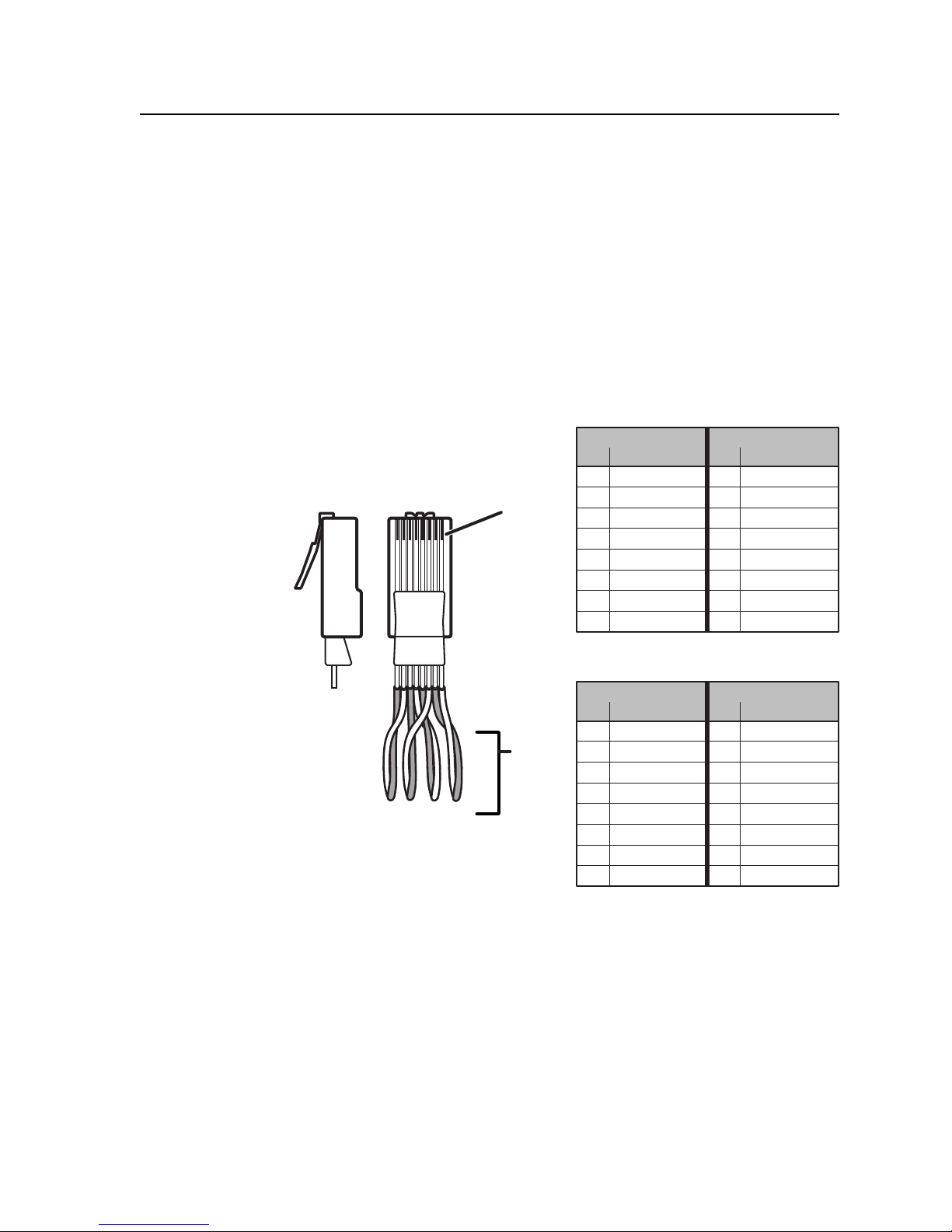
Ethernet Link
The rear panel Ethernet connector on the switcher can be connected to an Ethernet
LAN or WAN. This connection makes SIS control of the switcher possible using a
computer connected to the same LAN or WAN.
Ethernet connection
The Ethernet cable can be terminated as a straight-through cable or a crossover
cable and must be properly terminated for your application (fi gure 4-2).
• Crossover cable — Direct connection between the computer and the
MVX Plus 128 switcher.
• Patch (straight-through) cable — Connection of the MVX Plus 128 switcher
to an Ethernet LAN.
Patch (straight) cable
Side 1 Side 2
Pin Wire color Pin Wire color
1 White-orange 1 White-orange
Clip DownSide
1Pins 23 45 67 8
RJ-45
connector
2 Orange 2 Orange
3 White-green 3 White-green
4 Blue 4 Blue
5 White-blue 5 White-blue
6 Green 6 Green
7 White-brown 7 White-brown
8 Brown 8 Brown
1
2345678
1&2
3&6 4&5
Figure 4-2 — RJ-45 Ethernet connector pin assignments
Default IP addresses
To access the MVX Plus 128 switcher via the Ethernet port, you need the Extron
IP address, and may need the subnet mask and the gateway address. If the IP
address has been changed to an address comprised of words and characters, you
can determine the actual numeric IP address using the ping (ICMP) utility (see
appendix A, Ethernet Connection, for more details). If the addresses have not been
changed, the factory-specifi ed defaults are:
• IP address 192.168.254.254 • Subnet mask 255.255.0.0
• Gateway address 0.0.0.0
7&8
Twisted
Pairs
Crossover cable
Side 1 Side 2
Pin Wire color Pin Wire color
1 White-orange 1 White-green
2 Orange 2 Green
3 White-green 3 White-orange
4 Blue 4 Blue
5 White-blue 5 White-blue
6 Green 6 Orange
7 White-brown 7 White-brown
8 Brown 8 Brown
PRELIMINARY
MVX Plus 128 VGA Matrix Switchers • Programmer’s Guide
4-3
Page 74

PRELIMINARY
SIS™ Programming and Control, cont’d
Host-to-Switcher Instructions
The switcher accepts SIS (Simple Instruction Set) commands through the
RS-232/RS-422 port and Ethernet port. SIS commands consist of one or more
characters per command fi eld. They do not require any special characters to
begin or end the command character sequence. Each switcher response to an SIS
command ends with a carriage return and a line feed (CR/LF = ]), which signals
the end of the response character string. A string is one or more characters.
Switcher-Initiated Messages
When a local event such as a front panel operation occurs, the switcher responds
by sending a message to the host. The switcher-initiated messages are listed below
(underlined).
(C) Copyright 2004, Extron Electronics CP 300 450 MAV IP, Vx.xx
The switcher initiates the copyright message when it is fi rst powered on or when
connection via Internet protocol (IP) is established. Vx.xx is the fi rmware version
number.
Password:
]
The switcher initiates the password message immediately after the copyright
message when the controlling system is connected using TCP/IP or Telnet and the
switcher is password protected. This message means that the switcher requires an
administrator or user level password before it will perform the commands entered
via this link. The switcher repeats the password message response for every entry
other than a valid password until a valid password is entered.
Login Administrator
]
Login User
]
The switcher initiates the login message when a correct administrator or user
password has been entered. If the user and administrator passwords are the same,
the switcher defaults to administrator privileges.
Qik
]
The switcher initiates the Qik message when a front panel switching or preset recall
operation has occurred.
Sprnn
]
The switcher initiates the Spr message when a memory preset has been saved from
the front panel. “nn” is the preset number.
Innn Audxx
The switcher initiates the Aud message when a front panel input audio level change
has occurred. “nn” is the input number and “xx” is the dB level.
Outnn Volxx
The switcher initiates the Vol message when a front panel output audio volume
change has occurred. “nn” is the output number and “xx” is the volume level.
Vmtnn*x
The switcher initiates the Vmt message when a video output mute is toggled on
or off from the front panel. “nn” is the output number and “x” is the mute status:
1 = on, 0 = off.
]
]
]
]
]
]
4-4
MVX Plus 128 VGA Matrix Switchers • Programmer’s Guide
Page 75
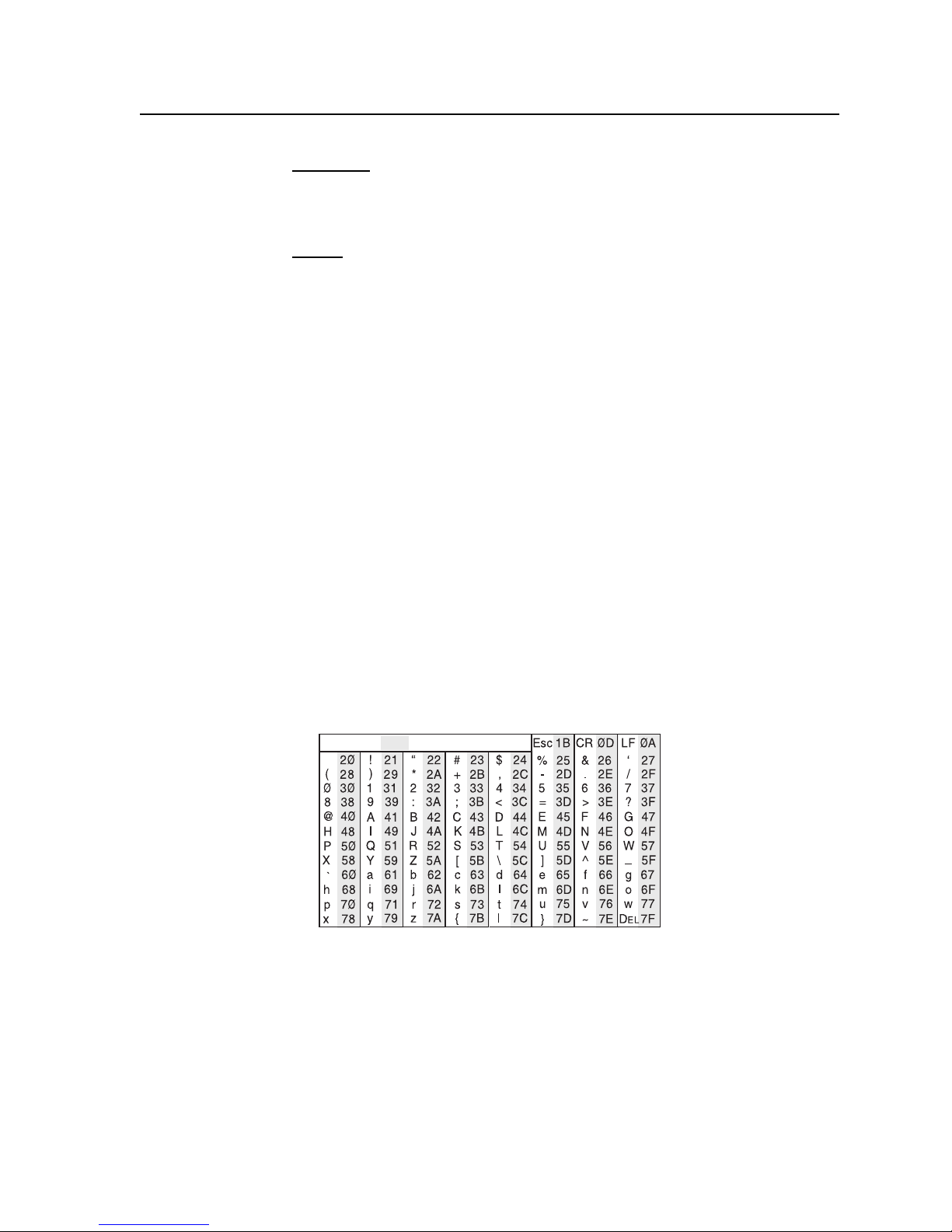
Amtnn*x
The switcher initiates the Amt message when an audio output mute is toggled on
or off from the front panel. “nn” is the output number and “x” is the mute status:
1 = on, 0 = off.
Exen
The switcher initiates the Exe message when executive mode is toggled on or off
from the front panel. “n” is the executive mode status: 1 = on, 0 = off.
]
]
Switcher Error Responses
When the switcher receives an SIS command and determines that it is valid, it
performs the command and sends a response to the host device. If the switcher
is unable to perform the command because the command is invalid or contains
invalid parameters, the switcher returns an error response to the host. The error
response codes are:
E01 — Invalid input channel number (too large)
E10 — Invalid command
E11 — Invalid preset number (too large)
E12 — Invalid output number (too large)
E13 — Invalid value (out of range)
E14 — Illegal command for this confi guration
E17 — Timeout (caused only by direct write of global presets)
E21 — Invalid room number
E24 — Privilege violation (Ethernet, Extron software only)
Using the Command/Response Tables
The command/response tables begin on page 4-7. Lower-case letters are acceptable
in the command fi eld except where indicated for the gain and attenuation
commands. The table below shows the hexadecimal equivalent of each ASCII
character used in the command/response table.
ASCII to HEX Conversion Table
Space
Symbols are used throughout the table to represent variables in the command/
response fi elds. Command and response examples are shown throughout the table.
PRELIMINARY
MVX Plus 128 VGA Matrix Switchers • Programmer’s Guide
4-5
Page 76

PRELIMINARY
SIS™ Programming and Control, cont’d
Command/Response Table for SIS Commands
Symbol defi nitions
]
= CR/LF (carriage return/line feed) (hex 0D 0A)
}
= Carriage return (no line feed, hex 0D)
(use the pipe character,
• = Space character
|
= Pipe (vertical bar) character
E
= Escape key (hex 1B)
(use W instead of Esc for Web browsers)
X!
= Input number 01 – 12
X@
= Input number (for tie)
X#
= Output number 01 – 08
X$
= Numeric dB value –18 to +24 (45 steps of gain or attenuation)
X%
= Audio gain 0 – 24 (1 dB/step)
X^
= Audio attenuation 1 – 18 (1 dB/step)
X&
= Volume adjustment range 0 – 64 (1 dB/step except for 0-to-1, which is 34 dB)
X*
= Room # (for room presets) 10 max. (each can have up to 10 presets (
A Room is a subset of operator-selected outputs that relate to each other. The MVX Plus 128 switcher supports up to 10 rooms, each of
N
which can consist of from 1 to 16 outputs.
X(
= Mute, executive mode, power supply (0 = off/not OK, 1 = on/OK)
X1)
= Group # (for I/O grouping) 1 through 4 groups (0 = no group)
X1!
= Global preset # 32 maximum (0 = current confi guration)
X1@
= Room preset # 10 maximum (0 = current confi guration for room)
A Room preset is a stored confi guration with all of the outputs assigned to a single room. When a room preset is retrieved from memory,
N
it becomes the current confi guration.
X1#
= RGB delay interval Delay in ½ second increments (10 maximum)
X1$
= Video/audio mute: 0 = no mutes
1 = video mute
2 = audio mute
3 = video and audio mute
X1%
= Sync frequency xxx.xx (frequency in Hz (V) or kHz (H))
X1(
= Firmware version number to second decimal place (x.xx)
X2)
= Verbose fi rmware version-description-upload date/time. See page 4-15.
X2#
= Name 12 characters maximum for global and room preset names
11 characters maximum for room names
Upper- and lower-case alphanumeric characters and
_ : = / and spaces are valid.
The following characters are invalid in the name: {space} ~ , @ = ‘ [ ] { } < > ’ “ ; : | \ and ?.
N
X2$
= Voltage Positive or negative voltage and magnitude
X2%
= Temperature Degrees Fahrenheit
|
, instead for Web browser commands)
00 – 12 (00 = untied)
(see the table on page 4-9)
X1@
s) assigned)
4-6
MVX Plus 128 VGA Matrix Switchers • Programmer’s Guide
Page 77

Command/response table for SIS commands
Command ASCII command
(host to switcher)
Create ties
• Commands can be entered back-to-back, with no spaces. For example: 1*1!02*02&003*003%4*8$.
N
The quick multiple tie and tie input to all output commands activate all I/O switches simultaneously.
•
The matrix switchers support 1-, 2-, and 3-digit numeric entries (1*1, 02*02, or 001*001).
•
Tie input
video (V) and audio (A)
Tie input
RGBHV only
Tie input
video only
Tie input
audio only
Quick multiple tie
Tie input to all outputs,
V & A
Tie input to all outputs,
RGBHV only
Tie input to all outputs,
video only
Tie input to all outputs,
audio only
X@ to output X#,
Example:
X@ to output X#,
Example (see Note):
X@ to output X#,
Example (see Note):
The & tie command for RGB and the % tie command for video can be used interchangeably on the matrix switchers.
N
X@ to output X#,
Example:
Example:
Example:
Example (see Note):
Example (see Note):
The & tie all command for RGB and the % tie all command for video can be used interchangeably on the matrix
N
switchers.
X@*X#
! Out
1*3!
X@*X#
& Out
10*4&
X@*X#
% Out
7*5%
X@*X#
$ Out
12*4$
E+QX@*X#
E
+Q3*4!3*5%3*6$
X@
*! In
5*!
X@
*& In
8*&
X@
*% In
10*%
X@
*$ In
!...X@*X#$
Read ties
Read RGB
Read video
N
Read audio
output tie
output tie
The & read tie command for RGB and the % read tie command for video can be used interchangeably on the matrix
switchers.
output tie
X#
X#
X#
&
%
$
}
Response
(switcher to host)
Out03
Out04•In10•RGB
Out05
Out04
}
Qik
Qik
X@•
In05
X@•
In08
X@•
In10
X@•
X@]
X@]
X@]
X#•InX@•
•
In01•All
X#•InX@•
X#•InX@•
•
In07•Vid
X#•InX@•
•
In12•Aud
]
]
]
All
•
]
All
]
RGB
•
]
RGB
]
Vid
•
]
Vid
]
Aud
All
]
RGB
Vid
Aud
]
]
]
]
]
]
]
Additional
description
Tie input X@‘s video and
audio to output X#.
Tie input 1 video and audio
to output 3.
Audio breakaway.
Tie input 10 RGB to output 4.
Audio breakaway.
Tie input 7 video to output 5.
Audio breakaway.
Tie input 12 video to output 4.
Tie input 3 video and audio
to output 4, tie input 3 video
to output 5, and tie input 3
video to output 6.
Audio breakaway.
Tie input 5 video and audio
to all outputs.
Audio breakaway.
Tie input 8 video to all
outputs.
Audio breakaway.
Tie input 10 video to all
outputs.
Audio breakaway.
RGBHV input X@ tied to
output X#.
Video input X@ tied to
output X#.
Audio input X@ tied to
output X#.
PRELIMINARY
MVX Plus 128 VGA Matrix Switchers • Programmer’s Guide
4-7
Page 78

SIS™ Programming and Control, cont’d
Command/response table for SIS commands (continued)
PRELIMINARY
Command ASCII command
(host to switcher)
Digital Sync Validation Processing
List individual sync
frequency
Example:
The matrix switcher returns 000.00
N
X!
2LS
LS
,000.00 if there is no connection or sync frequencies are not applicable.
Video mute commands
RGB mute
RGB unmute
Read RGB mute
Global RGB mute 1*B
Global RGB unmute 0*B
X#
*1B VmtX#*1
X#
*0B VmtX#*0
X#
B
RGB delay
Set RGB delay
Example:
Read RGB delay
Example:
EX#*X1#D}
E
13*7D
}
EX#D} X1#]
E
}
14D
Audio input gain and attenuation
The set gain (G) and set attenuation (g) commands are case sensitive.
N
Set input audio gain to +dB
value
Example:
Set input audio attenuation
to -dB value
Increment gain
Example:
Decrement gain
Example:
Read input gain
X!*X%
GIn
1*2G
X!*X%
gIn
X!
+G In
5+G
X!
-G In
7-G
X!
G
Audio output volume
The table on page 4-9 defi nes the value of each audio volume step.
N
Set the audio volume to a
specifi c value
Example:
Increment volume
Example:
Decrement volume
Read output volume
X#*X&
V Out
1*50v
X#
+V Out
1+V
X#
-V Out
X#
V
Response
(switcher to host)
X1%,X1%]
]
,060.00
031.50
]
]
X(]
]
Vmt1
]
Vmt0
X#•
Dly
Aud
•
Aud+02
Aud
Aud
•
Aud+03
Aud
•
Aud-09
X1#]
]
X$]
]
X$]
X$]
]
X$]
]
Out
Out13•Dly07
]
05
X!•
In01
X!•
X!•
In05
X!•
In07
X$]
X#•
X&]
Vo l
•
Vol50
Vo l
•
Vol51
Vo l
]
X&]
]
X&]
Out01
X#•
Out01
X#•
X&]
Additional
description
Listed as H freq., V freq.
Input 2 frequency is 31.5
kHz horizontal and 60 Hz
vertical.
Mute output X# RGB
(video off).
Unmute output X# RGB
(video on).
1 = mute on, 0 = mute off.
Mute all RGB outputs.
Unmute all RGB outputs.
Set the RGB interval for
switches to output 13 to 3.5
seconds (7 x 0.5 seconds).
Output 14 interval is 2.5
seconds
(5 x 0.5 seconds).
Set input 1 audio gain to
+2 dB.
Increase gain by 1 dB.
Audio input 5 level
incremented from +2 dB to
+3 dB.
Decrease gain by 1 dB.
Audio input 7 level
decremented from -8 dB to
-9 dB.
Set output 1 volume to 79%.
Increment volume by 1 step.
Decrease volume by 1 step.
4-8
MVX Plus 128 VGA Matrix Switchers • Programmer’s Guide
Page 79

Audio volume adjustment settings
X7
value
01
02
03
04
05
06
07
08
09
10
11
12
13
14
15
16
17
18
19
20
21
22
dB of
attenuation
98 0%00
63
62
61
60
59
58
57
56
55
54
53
52
51
50
49
48
47
46
45
44
43
42
Output
volume
5.5%
7%
8.5%
10%
11.5%
13%
14.5%
16%
17.5%
19%
20.5%
22%
23.5%
25%
26.5%
28%
29.5%
31%
32.5%
34%
35.5%
37%
X7
value
23
24
25
26
27
28
29
30
31
32
33
34
35
36
37
38
39
40
41
42
43
44
dB of
attenuation
41
40
39
38
37
36
35
34
33
32
31
30
29
28
27
26
25
24
23
22
21
20
Output
volume
38.5%
40%
41.5%
43%
44.5%
46%
47.5%
49%
50.5%
52%
53.5%
55%
56.5%
58%
59.5%
61%
62.5%
64%
65.5%
67%
68.5%
70%
X7
value
45
46
47
48
49
50
51
52
53
54
55
56
57
58
59
60
61
62
63
64
dB of
attenuation
19
18
17
16
15
14
13
12
11
10
9
8
7
6
5
4
3
2
1
0
Output
volume
71.5%
73%
74.5%
76%
77.5%
79%
80.5%
82%
83.5%
85%
86.5%
88%
89.5%
91%
92.5%
94%
95.5%
97%
98.5%
100%
PRELIMINARY
MVX Plus 128 VGA Matrix Switchers • Programmer’s Guide
4-9
Page 80

SIS™ Programming and Control, cont’d
Command/response table for SIS commands (continued)
PRELIMINARY
Command ASCII command
(host to switcher)
Audio mute commands
Audio mute
Audio unmute
Read audio mute
Global audio mute 1*Z
Global audio unmute 0*Z
X#
*1Z AmtX#*1
X#
*0Z AmtX#*0
X#
Z
Names
Write global preset name
Example:
Read global preset name
Example:
Write room name
Example:
Read room name
Write room preset name
Example:
Read room preset name
• If a preset is unassigned, the X2# displays [unassigned].
N
•
If a global preset is saved, but not yet named, the default name is Preset
•
If a room preset is saved, but not yet named, the default name is RmX* Prst
Write input name
Example:
Read input name
Write output name
Example:
Read output name
EX1!,X2#NG}
E
1,Security 1NG
}
EX1!NG} X2#]
E
2NG
}
EX*,X2#NR}
E
1,Classrm 1NR
}
EX*NR} X2#}
EX**X1@,X2#NP}
E
1*3,Podium_DVDNP
EX*,X1@NP}
EX!,X2#NI}
E
1,Podium camNI
EX!NI} X2#]
EX!,X2#NO}
E
1,Main PJ1NO
}
EX!NO} X2#]
I/O Grouping
The group that is assigned in each of the following I/O grouping commands (
N
Write input grouping
Example:
Write output grouping
Read input grouping
Example:
Read output grouping
EX1)1X1)
E
401330000444I
EX1)1X1)
EI} X1)1X1)2X1)
EI}
Response = group:
EO} X1)1X1)2X1)
2
X1)
...
Input 1 in group 4
GrI Response #s = group:
4 0 1 3 3 0 0 0 0 4 4 4
01 Input:
02 03 04 05 06 07 08 09 10 11 12
2
X1)
...
Input 1 in group 1
1113300 00444
01Input:
12
}
12
02 03 04 05 06 07 08 09 10 11 12
Response
(switcher to host)
]
]
X(]
]
Amt1
]
Amt0
X1!,X2@]
Nmg
Nmg01,Security 1
Security 2
X*,X2#]
Nmr
Nmr01,Classrm 1
NmpX**
}
Nmp01*3,Podium_DVD
X1@,X2#]
]
]
]
X2#]
X1!
.
X1@
X!,X2#]
Nmi
}
}
I
}
O
Nmi01,Podium cam
X!,X2#}
Nmo
3
...
3
3
X1)12]
...
3
X1)12]
...
]
X1)12]
X1)12]
...
Nmo01,Main PJ1
X1)1X1)2X1)
GrI
See below.
Input 2 not grouped Input 12 in group 4
X1)1X1)2X1)
Gro
See below.
Input 8 not grouped Input 12 in group 4
Additional
description
Mute output X# audio
(audio off).
Unmute output X# audio
(audio on).
1 = mute on, 0 = mute off.
Mute all audio outputs.
Unmute all audio outputs.
Name global preset 1
“Security 1”.
Name room 1 “Classrm 1”.
Name room1, preset 3
]
“Podium_DVD”.
.
]
X1)
Name input 1
“Podium cam”.
Name output 1 “Main PJ1”.
) must be 1, 2, 3, 4, or 0 (not grouped).
X1)
Each
number assigned to an input
position, starting from input 1.
Input 1 - Group 4, Input 2 Group 0 (not grouped), ...
Input 12 - Group 4.
Each
number assigned to an output
position, starting from output 2.
entry is the group
X1)
entry is the group
4-10
MVX Plus 128 VGA Matrix Switchers • Programmer’s Guide
Page 81

Command/response table for SIS commands (continued)
Command ASCII command
(host to switcher)
Save, recall, and directly write presets
• If you try to recall a preset that is not saved, the matrix switcher responds with the error code E11.
N
•
If a room is not defi ned (does not exist in the switcher), the matrix switcher responds with the error code E21.
•
The following characters are invalid in preset names: + - , ` @ = [ ] { } ‘ “ ; : | \ and ?.
Save current confi guration
as a global preset
Example:
Recall a global preset
Example:
Save current ties for a room
Example:
Direct write process —
The direct write of a global preset should always be preceded by a clear global preset ties command of that same
N
Clear a global preset’s ties
Directly write a global preset
Example:
Write room outputs
N
Example:
Read room outputs
Recall room preset
preset number, as shown below. In a directly-written preset, each output position’s tied input (or no tied input) remains
unchanged unless overwritten or cleared.
If you do not clear the ties in a global preset number before you directly write a global preset to that number, ties that
are part of the previous version of the specifi ed preset with the same number can unexpectedly become part of the newlycreated preset.
•
Each Y` is an output.
•
A room can contain a maximum of 16 outputs.
•
An output can belong to only one room.
•
The maximum number of rooms (X*) is 10.
X1!
,
9
,
X1!
.
5
.
X**X1@
,
3*9,
E+X1!
P0*!
}
E+X1!PX@*X#!X@*X#%X@*X#
E
Esc
EX*,Y!,Y@
E
}
+27P0*!
+27P12*5!10*09%3*2$3*8&
Y/MR}
, ...
8,3,04,5,6MR
}
EX*MR} X2#,Y!,Y@
3MR
}
.
E
X**X1@
Response
(switcher to host)
X1!]
Spr
]
Spr9
X1!]
Rpr
]
Rpr05
X*•
]
]
X*•
Spr
•
Spr09
Rpr
, ...
X1@]
]
}
Y/]
X1@]
Rmm
Rmm03
X1!]
Spr
$ ... X@*X#&
X1!]
Spr
Spr27
Spr27
MprX*,Y!,Y@, ...
Mpr8,03,04,05,06
Class 1,01,02,08,09
Rmm
Y/]
]
]
Additional
description
Command character is a
comma.
Save current ties as preset 9.
Command character is a
period.
Recall preset 5, which
becomes the current
confi guration.
Command character is a
comma.
Save current ties as preset 9
for room 3.
Clear all ties in preset
The tie all (!), tie RGBHV (&),
tie video (%), and tie audio ($)
commands are all valid.
Clear all ties in preset 27.
Brackets are shown to separate
ties for clarity only. Create
global preset 27, which ties
video and audio input 12 to
output 5, RGBHV input 10
to output 9, video input 3 to
output 2, and audio input 3
to output 8.
See notes.
Outputs 3, 4, 5, and 6 are
assigned to room 8.
Outputs 1, 2, 8, and 9 are
assigned to room 3, which
named “Class 1”.
Command character is a
period.
X1!
.
PRELIMINARY
MVX Plus 128 VGA Matrix Switchers • Programmer’s Guide
4-11
Page 82

SIS™ Programming and Control, cont’d
Command/response table for SIS commands (continued)
PRELIMINARY
Command ASCII command
(host to switcher)
Save, recall, and directly write presets (continued)
Directly write a room preset
Example:
E+X**X1@PX@*X#!X@*X#%X@*X#
Esc
+7*3P12*7&11*5$4*5%6*6!
Executive mode
Lock front panel 1X
Unlock front panel 0X
View lock status X
Resets
Reset global presets and names
Reset one global preset
Reset RGB delays
Reset audio input levels
Rest audio output levels
Reset all mutes
Reset room map
Reset individual room
Reset individual room preset
Reset fl ash
Reset whole switcher
Absolute reset
EZG}
EX1!ZG}
EZD}
EZA}
EZV}
EZZ}
EZR}
EX*ZR}
EX**X1@ZP}
E
E
E
ZFFF
ZXXX
ZQQQ
}
}
}
Response
(switcher to host)
$ ... X@*X#&
X*•
X1@]
]
]
Spr
•
Spr03
]
Rmm
Rmm07
Exe1
Exe0
X(]
]
Zpg
X1!]
Zpg
]
Zpd
]
Zpa
]
Zpv
]
Zpz
]
Zpr
X*]
Zpr
X1@]
ZppX**
]
Zpf
]
Zpx
]
Zpq
}
Additional
description
Enter as many ties as are
valid for this model. Tie all (!),
tie RGBHV (&), tie video (%),
and tie audio ($) commands
are all valid.
Brackets are shown to
separate ties for clarity only.
Create preset 3 for room 7,
which ties audio input 12 to
output 7, video input 11 to
output 5, RGBHV input 4
to output 5, and video and
audio input 6 to output 6.
Enable executive mode.
Disable executive mode.
Clear all global presets and
their names.
Clear global preset
Reset all RGB delays to 0.0
seconds.
Rest all audio input levels
(gain and attenuation) to 0 dB.
Reset all audio output
levels (volume) to 100% (no
attenuation).
Reset all video and audio
mutes.
Clear all room presets.
Clear all presets for room X*.
Clear an individual room
preset and name.
Reset fl ash memory (erase all
user-supplied fi les).
Clear all ties and presets,
reset all audio gains to 0 dB,
and reset volume to 100%.
Similar to Reset whole
switcher, plus clear the IP
address to 192.168.254.254
and subnet mask to
255.255.000.000.
X1!
.
4-12
MVX Plus 128 VGA Matrix Switchers • Programmer’s Guide
Page 83

Command/response table for SIS commands (continued)
Command ASCII command
(host to switcher)
View ties, gain, volume, mutes, presets, and DSVP
View RGBHV output tie
Example:
View video output tie
Example:
View audio output tie
Example:
View input gain
Example:
View output volume
Example:
View output mutes
Example:
View video global preset
confi guration
Command description:
Response description:
Example:
View audio global preset
confi guration
Command description:
Response description:
Example:
X#
&
15&
X#
%
7%
X#
$
3$
X@
G
4G
X@
V
7V
EVM} X1$
EVM}
EX1!
preset #*starting output # (O# - should always be 1)*1(=video)VC
input # (I#) tied to O#1
Response = tied input:
Each position shown in the response is an output: left = output 1, right = output 16.
(Outputs 9 through 16 are not present on the MVX Plus 128.) The number in each
position is the input tied to that output.
In this example, video input 8 is tied to outputs 1, 2, 4, and 5; input 12 is tied to output 3;
and input 11 is tied to output 6. No inputs are tied to outputs 7 and 8.
EX1!
preset #*starting output # (O# - should always be 1)*2(=audio)VC
input # (I#) tied to O#1
Response = tied input:
Each position shown in the response is an output: left = output 1, right = output 16.
(Outputs 9 through 16 are not present on the MVX Plus 128.) The number in each
position is the input tied to that output.
In this example, audio input 1 is tied to outputs 1, 2, 3, and 4; input 2 is tied to output 5,
input 12 is tied to outputs 6 and 7. No input is tied to output 8.
}X@
*1*1VC
•
I# tied to O#2•I# tied to O#3• ... •I# tied to O#12•Vid
input 12 tied to output 3
*1*2VC
input 8 tied to output 4
08•08•12•08•08•11•00•00
1Output:
2345678
}X@
•
I# tied to O#2•I# tied to O#3• ... •I# tied to O#12•Aud
input 1 tied to output 3
01•01•01•01•02•12•12•00•--•--•--•--•--•--•--•--•Aud
01Output:
02 03 04 05 06 07 08
Response
(switcher to host)
X@]
]
27
X@]
]
02
X@]
]
06
X$]
]
-02
X&]
]
55
1
2
X1$
,
02301000Mut
1
•X@2•
no tied input
1
•X@2•
no tied input outputs do not exist
8
X1$
, ...
Mut
]
•X@16•
...
Vid
•--•--•--•--•--•--•--•--•
•X@16•
...
Aud
Additional
description
Input 27 RGBHV is tied to
output 15.
Input 2 video is tied to output 7.
Input 6 audio is tied to output 3.
Gain for input 4 is -2 dB.
Volume for output 7 is 55%.
]
Each
mute status of an output,
starting from output 1.
Output 2 audio is muted,
output 3 video and audio are
muted, and output 5 video is
muted. All other outputs are
unmuted.
]
Show preset
confi guration. Show the
input tied to 16 sequential
outputs (12 are present on
this model), starting from
output 1.
outputs do not exist
13 14 15 1609 10 11 12
]
Show preset
confi guration. Show the
input tied to 16 sequential
outputs (12 are present on
this model), starting from
output 1.
13 14 15 1609 10 11 12
X1$
response is the
X1!
•Vid
X1!
’s video
]
’s audio
]
PRELIMINARY
MVX Plus 128 VGA Matrix Switchers • Programmer’s Guide
4-13
Page 84

SIS™ Programming and Control, cont’d
Command/response table for SIS commands (continued)
PRELIMINARY
Command ASCII command
(host to switcher)
Response
(switcher to host)
View ties, gain, volume, mutes, presets, and DSVP (continued)
View video room preset
confi guration
Command description:
Response description:
View audio room preset
confi guration
Command description:
Response description:
The response to the ViewFile Directory command differs, depending on whether the command is sent via an
N
View fi le directory
RS-232/RS-422 port and
Telnet
RS-232/RS-422 or Telnet connection or sent via a Web browser connection.
EX**X1@
room #*room preset #*starting output # (O# - should always be 1)*1(=video)VC
input # (I#) tied to O#1
EX**X1@
room #*room preset #*starting output # (O# - should always be 1)*2(=audio)VC
input # (I#) tied to O#1
}X@
*1*1VC
•
I# tied to O#2•I# tied to O#3• ... •I# tied to O#12•Vid
}X@
*1*2VC
•
I# tied to O#2•I# tied to O#3• ... •I# tied to O#12•Aud
EDF}
1
•X@2•
•X@16•
...
1
•X@2•
•X@16•
...
fi lename1,date/time,length
fi lename2,date/time,length
fi lename3,date/time,length
• •
• •
fi lenamen,date/time,length
# of Bytes•Left
View fi le directory
Web browser
EDF}
Var fi le = new array (); List user-supplied fi les.
File [1] = ‘fi lename1,date1,fi lesize1‘;
File [2] = ‘fi lename2,date2,fi lesize2‘;
File [3] = ‘fi lename3,date3,fi lesize3‘;
• •
• •
File [n] = ‘fi lenamen,daten,fi lesizen‘;
File [n+1] = # of Bytes•Left
Erase user-supplied Web
pages/fi les
View DSVP (sync frequency)
Information requests
Information request I
Request part number N
There are up to three separate sets of Extron fi rmware that the switcher can report on: the controller fi rmware, which
N
Query controller fi rmware
version
Example:
is the overall control fi rmware; the Ethernet protocol fi rmware, which handles the Ethernet interface; and the latest
optional Extron fi rmware update, which is available at www.Extron.com.
E
X!
Q
Q
LS
fi lenameEF
}
Delfi lename
X1%,X1%]
•
V12X08
60-788-01
A12X08
X1(]
]
1.23
]
]
Vid
Aud
]]
]
Additional
description
]
Show room X*, preset
video confi guration. Show
the input tied to up to 16
outputs assigned to room X*.
]
Show room X*, preset
audio confi guration. Show
the input tied to up to 16
outputs assigned to room X*.
List user-supplied fi les.
]
]
]
]
Listed as H freq., V freq.
The factory-installed
controller fi rmware version
is 1.23 (sample value only).
]
]
X1!
X1!
’s
’s
4-14
MVX Plus 128 VGA Matrix Switchers • Programmer’s Guide
Page 85

Command/response table for SIS commands (continued)
Command ASCII command
(host to switcher)
Information requests (continued)
Query controller fi rmware
version (verbose)
Response description:
Example:
Description
Response:
Ethernet protocol
Request system status S
1.23-0.14(0.20-32x32 Series - , 00 2000 00:00:00 GMT)-0.25*(0.24-32x32 Series -Thu, 20 Mar 2003 16:39:21 GMT)
firmware
Response description:
Example:
0Q
Ethernet protocol fi rmware version-controller fi rmware version-updated fi rmware version
0q
CrossPoint/MAV firmware version
•
+5V•-5V•+15V•-15V•temperature (degrees fahrenheit)
+3.3V
3.29•5.04•-5.14•15.27•-15.15•120.20
Response
(switcher to host)
X1(-X2)-X2)]
* indicates the version running Upload date and time
Updated firmware version
Additional
description
Provide a detailed status
of the Ethernet protocol
fi rmware, the controller
fi rmware, and any fi rmware
upgrade. The fi rmware that
is running is marked by
an asterisk (*). A caret (^)
indicates that the fi rmware
has a bad checksum or an
invalid load. ?.?? indicates
that fi rmware is not loaded.
X2$•X2$•X2$•X2$•X2$•X2%]
]
-15V power system at -15.15V
Temperature 120.20 degrees3.3V power system at 3.29V
]
PRELIMINARY
MVX Plus 128 VGA Matrix Switchers • Programmer’s Guide
4-15
Page 86

PRELIMINARY
SIS™ Programming and Control, cont’d
Command/Response Table for IP SIS Commands
Symbol defi nitions
X3)
= Matrix name (Up to 240 alphanumeric characters)
The following characters are invalid in the name: {space} ~ , @ = ` [ ] { } < > ‘ “ ; : | \ and ?.
N
X3!
= Default name CP-300-450-MAV-- + last 3 pairs of MAC address
X3@
= Time and date (for set) In the format: MM/DD/YY•HH:MM:SS where:
X3#
= Time and date (for read) In the format: Day,•DD•Mmm•YYYY•HH:MM:SS where:
X3$
= GMT offset –12.0 through +14.0. Hours and minutes removed from GMT
X3%
= Daylight Savings Time 0 = Daylight Savings Time off/ignore
X3^
= IP address ###.###.###.###
X3&
= Hardware (MAC) address ##-##-##-##-##-##
X3*
= Number of open connections 0 - 255
X3(
= Password 12 alphanumeric characters
The following characters are invalid in passwords: {space} + ~ , @ = ` [ ] { } < > ‘ “ ; : | \ and ?.
N
X4)
= Domain name Standard domain name rules apply (for example: nnnnn@xxx.com)
The following characters are invalid in a domain name: {space} + ~ , = ` [ ] { } < > ‘ “ ; : | \ and ?. The @ character is acceptable only as
N
the lead-in to the domain name (such as @extron.com).
X4!
= E-mail account 65 - 72. 65 = e-mail recipient 1, 66 = 2, 67 = 3, ... 72 = recipient #8
X4@
= E-mail address Typical e-mail address format (for example: nnnn@xxx.com)
X4#
= Notify when? 0 = no response 2 = fi xed/restored
X4$
= Notifi cation selections 01 through 12 = input 1 through input 12
X4%
= Notify status (for read) 17-digit number. For each digit: 0 = do not notify, 1 = notify
X4^
= DHCP 0 =1 off, 1 = on
X4&
= Port # 00 through 99 (00 = all ports)
X4*
= Baud rate 9600, 19200, 38400, 115200
X4(
= Parity odd, even, none, mark, space (only fi rst letter required)
X5)
= Data bits 7, 8
X5!
= Stop bits 1, 2
X5@
= Port type 0 = RS-232
X5#
= Verbose mode 0 = clear/none (default for Telnet connection)
If tagged responses is enabled, all read commands return the constant string and the value as the set command does
N
(for example, the read matrix name command
X5$
= RAM status 0 = RAM dirty (needs saving to fl ash memory)
ECN}
MM = month: 01 (January) through 12 (December)
DD = 01 through 31
YY = 00 through 99
HH = 00 through 24
MM = 00 through 59
SS = 00 through 59
Day = weekday: Mon through Sun
DD = 01 through 31
Mmm = month: Jan through Dec
YYYY = 2000 through 2099
HH = 00 through 24
MM = 00 through 59
SS = 00 through 59
1 = Daylight Savings Time on (northern hemisphere)
2 = Daylight Savings Time on (Europe)
3 = Daylight Savings Time on (Brazil)
1 = fail/missing 3 = both 1 & 2
13 through 16 = not used
17 = power supply
1 = RS-422
2 = RS-485
1 = verbose mode (default for RS-232/RS-422 connection)
2 = tagged responses for queries
3 = verbose mode and tagged for queries
, returns Ipn
•X3)]
).
1 = RAM has been saved (ok to power off/reset)
4-16
MVX Plus 128 VGA Matrix Switchers • Programmer’s Guide
Page 87

Command/response table for IP SIS commands
Command ASCII command
(host to switcher)
IP setup commands
Set matrix name
Read matrix name (location
Reset matrix name to
factory default
Set time and date
Read time and date
Set GMT offset
Example:
Set Daylight Savings Time
Read Daylight Savings Time
Set IP address
Read IP address
Read hardware address
Read # of open connections
Set subnet mask
Read subnet mask
Set gateway IP address
Read gateway IP address
Set administrator password
Read administrator
password
Reset (clear) administrator
password
Set user password
Read user password
Reset (clear) user password
Set mail server,
domainname
Read mail server,
domainname
Set e-mail recipient
Example:
Read e-mail recipient
EX3)CN}
ECN} X3)]
E•CN}
EX3@CT}
ECT} X3#]
EX3$CZ}
E
8.0CZ
}
EX3%CX} X3%]
ECX} X3%]
EX3^CI}
ECI} X3^]
ECH} X3&]
ECC} X3*]
EX3^CS}
ECS} X3^]
EX3^CG}
ECG} X3^]
EX3(CA}
ECA} X3(]
E•CA}
EX3(CU}
ECU} X3(]
E•CU}
EX3^,X4),X3(CM}
ECM}
EX4!,X4@CR}
E
72,Jsmith@folklore.netCR
EX4!CR}
Response
(switcher to host)
•X3)]
Ipn
•X3)]
Ipn
X3@]
Ipt
X3$]
Ipz
Ipz+08:00
Ipi
Ips
Ipg
Ipa
Ipa
Ipu
Ipu
Ipm
X3^
Ipr
]
X3^]
X3^]
X3^]
•X3(]
•]
•X3(]
•]
X3^,X4),X3(]
X4),X3(]
,
X4!,X4@,]
}
Ipr72,Jsmith@folklore.net,
]
X4@
,
Additional
description
In the command, the divider
between hours and minutes
can be either a colon or a
period. In the response, the
divider is a colon.
PRELIMINARY
This command sets the
recipient. To receive e-mail
notifi cations, you must then
set the events that the switcher
reports, using one or more
separate Set e-mail events (EM)
commands (see next page).
]
MVX Plus 128 VGA Matrix Switchers • Programmer’s Guide
4-17
Page 88

SIS™ Programming and Control, cont’d
PRELIMINARY
Command ASCII command
(host to switcher)
IP setup commands (continued)
Set e-mail events for
recipient
Example:
Response description
Read e-mail events for
recipients
Set DHCP on or off
Read DHCP on/off status
Read parameters
Set mode
Read mode
Set verbose mode
Read verbose mode
Commit RAM to fl ash
memory
Check RAM
EX4!,X4#,X4$,X4$
E
72,3,1,2,8,17EM
Notify when?, inputs 1 - 16 (13 through 16 not present on this model) PS
Notify failed and fixed
E
} X4$]
72EM
EX4^DH}
EDH} X4^]
EX4&CP}
EX4&*X5@CY}
EX4&CY} X5@]
EX5#CV}
ECV} X5#]
E
}
1FF
E
FF}
Special Characters
The HTML language reserves certain characters for specifi c functions. The switcher
does not accept these characters as part of preset names, the switcher’s name,
passwords, or locally created fi le names.
The switcher rejects the following characters:
{space (spaces are ok for names)} + ~ , @ = ‘ [ ] { } < > ’ “ semicolon (;)
colon (:) | \ and ?.
X4$Em}
, ...
}
Response:
Response
(switcher to host)
X4#,X4$]
See below E-mail account #72, JSmith,
Additional
description
You must fi rst have set
an e-mail recipient for the
e-mail account number
X4!
(
), using the separate
Set e-mail recipient (CR)
command.
will receive fail/missing and
fi xed/restored messages for
inputs signals 1, 2, and 8 and
the power supply.
]
E-mail input 8 status
3, 1 1 0 0 0 0 0 1 0 0 0 0 0 0 0 0 1
01 Input: 02 03 04 05 06 07 08 09 10 11 12 13 14 15 16
Inputs not present
X4^]
Idh
X4(,X5),X5!]
X4*
,
Cpn
Vr b
Nvr
X4&•
X5#]
X5$]
Cty
X5@]
Power Supply
X5$]
4-18
MVX Plus 128 VGA Matrix Switchers • Programmer’s Guide
Page 89

MVX Plus 128 VGA Matrix Switchers
Chapter Five
5
Matrix Software
Matrix Switchers Control Program
Button Label Generator Program
PRELIMINARY
Page 90

Matrix Software
Two software programs accompany the MVX Plus 128 switcher:
• The Extron Matrix Switcher+ Control Program, which communicates with the
switcher via the RS-232/RS-422 port and the Ethernet port, provides an easy
way to set up ties and sets of ties.
• The Extron Button-Label Generator, which allows you to design and print
labels for the MVX Plus 128 front panel buttons.
Both programs are compatible with Windows 95/98, Windows NT, Windows ME,
Windows 2000, and Windows XP. Updates to these programs can be downloaded
from the Extron Web site (http://www.extron.com).
Matrix Switchers Control Program
Installing the software
The program is contained on a set of 3.5-inch diskettes. Load and run the program
from the hard drive.
To install the program from the fl oppy disk to the hard drive, run Setup.exe from
the fl oppy disk and follow the instructions that appear on the screen. The program
occupies approximately 1 MB (megabyte) of hard-drive space.
By default, the Windows installation creates a C:\MTRX50 directory and places two
icons (MATRIX Switcher+ Control Program and MATRIX Switcher+ Help) into a
group or folder named “Extron Electronics”.
PRELIMINARY
N
N
The program was designed to control most Extron matrix switchers, but its
operation is limited to the features and confi guration of your switcher.
The MVX Plus 128 switcher can support either RS-232 or RS-422 serial
communication protocol, and operate at 9600, 19200, 38400, or 115200 baud
rates. See Selecting the RS-232/RS-422 protocol and baud rate in chapter 3,
Operation, to confi gure the RS-232/RS-422 port from the front panel.
Software operation via Ethernet
When an MVX Plus 128 switcher is connected to an Ethernet WAN or LAN, any
number of users can operate it, locally or remotely, using the Matrix Switcher+
Control Program. See Ethernet connection in chapter 2, Installation, for installation
details.
Connection to the switcher via the Ethernet is password protected. There are two
levels of password protection: administrator and user. Administrators have full
access to all MVX Plus 128 switching capabilities and editing functions. Users
can select inputs and outputs, set and recall presets, and view all settings with
the exception of passwords. If the same password or no password is required for
logging on, all personnel log on with administrator privileges. Fields and functions
that exceed user privileges are grayed out in the Matrix Switcher+ Control Program
when the operator is logged on as a user.
Ethernet protocol settings
The IP Settings/Options screen (fi gure 5-5 on page 5-6) provides a location for
viewing and, if connected via the RS-232 link or if logged on via the Ethernet
port as an administrator, editing settings unique to the Ethernet interface. See
IP Settings/Options window, later in this chapter, for more details.
5-2
MVX Plus 128 VGA Matrix Switchers • Matrix Software
Page 91

Using the software
Many items found in the Matrix Switcher+ Control Program are also accessible via
front panel controls (see chapter 3, Operation) and under SIS control (see chapter 4,
Programmer’s Guide). The Matrix Switcher+ Help Program provides information on
settings and on how to use the control program itself.
1. To run the Matrix Switcher+ Control Program, double-click on the Matrix
Switcher+ Control Program icon (shown at right) in the Extron Electronics
group or folder.
The Comm Port Selection window (fi gure 5-1) appears.
Figure 5-1 — Comm port selection window
2. Choose either the comm port that is connected to the MVX Plus 128 switcher’s
RS-232/RS-422 port, IP [LAN], or Emulate.
If you selected a comm port, check the baud rate displayed in the comm
port selection window. If you need to change the baud rate, click on the
Baud button and double-click on the desired baud rate.
Available rates are 9600, 19200, 38400, and 115200. The default is 9600.
Click OK and proceed to step 4.
If you selected IP [LAN], click OK and proceed to step 3.
If you selected Emulate, click OK and see Using emulation mode on
page 5-19.
PRELIMINARY
MVX Plus 128 VGA Matrix Switchers • Matrix Software
5-3
Page 92

PRELIMINARY
Matrix Software, cont’d
3. If you selected IP [LAN] in step 2, the IP Connection window appears
(fi gure 5-2).
Figure 5-2 — Address and password entry
a. Examine the Extron IP Address fi eld in the IP Connection window. The
fi eld displays the last Extron IP address entered.
If the IP address is correct: Proceed to step 3b.
If the address is not correct: Either click in the Extron IP Address fi eld
and enter the IP address or click on the scroll down button (
from among the recently used addresses. Proceed to step 3b.
N
If the local system administrators have not changed the value, the factory-
specifi ed default, 192.168.254.254, is the correct value for this fi eld.
b. If the switcher is password protected, click in the Password fi eld and
enter the enter the appropriate administrator or user password.
c. Click Connect.
If you logged on using the administrator password, the Windows
program connects you to the MVX Plus 128 switcher with all of the
administrator rights and privileges.
If you logged on using the user password, the Windows program
connects you to the MVX Plus 128 switcher with only user capabilities.
If an incorrect password was entered, the program beeps and returns to
the password entry display.
) and select
5-4
MVX Plus 128 VGA Matrix Switchers • Matrix Software
Page 93

4. The Extron Matrix Switcher+ Control Program window (fi gure 5-3 and
fi gure 5-4) appears. The window displays the current confi guration of the
attached matrix.
Figure 5-3 — Extron Matrix Switcher+ Control Program window (blank)
Figure 5-4 — Sample program window (complete)
PRELIMINARY
MVX Plus 128 VGA Matrix Switchers • Matrix Software
5-5
Page 94
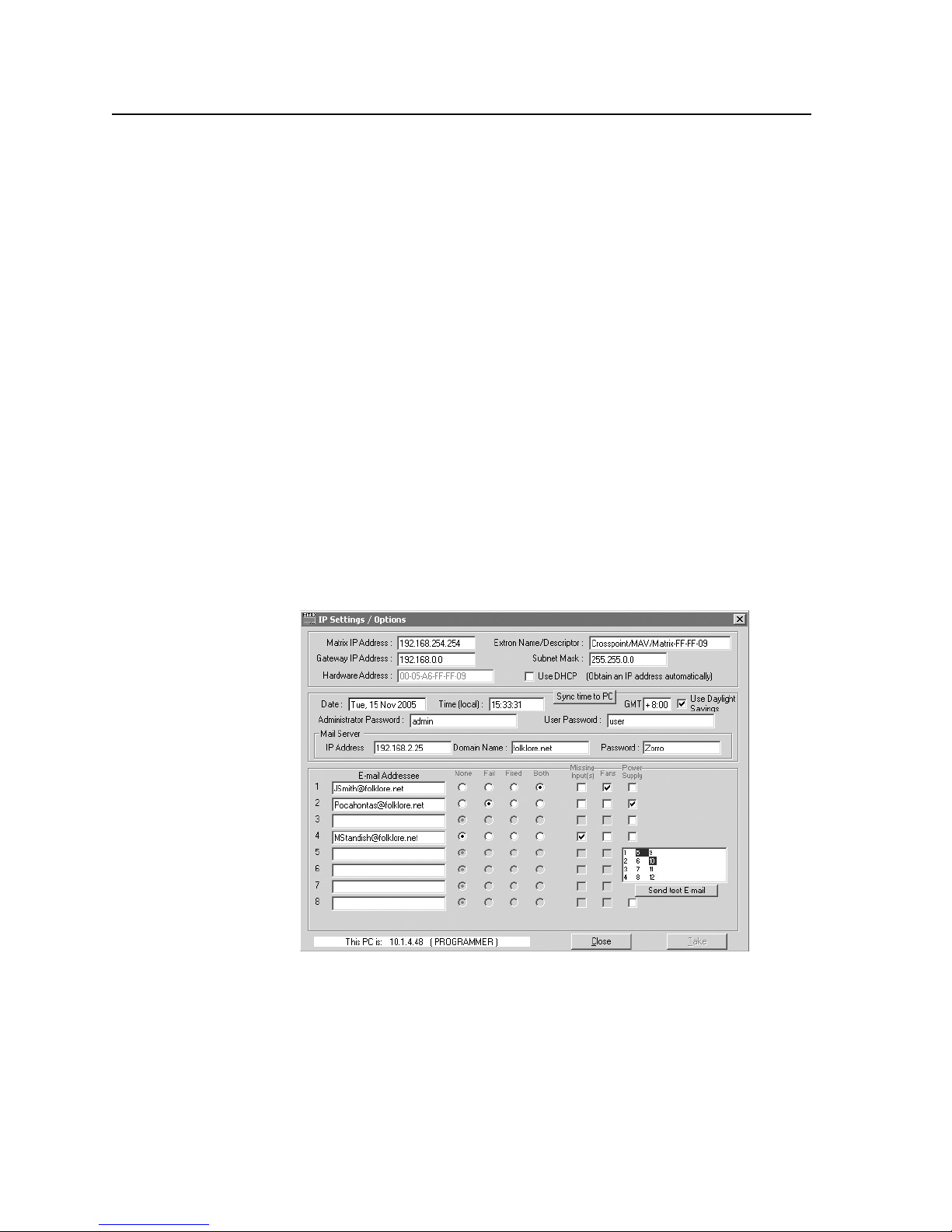
Matrix Software, cont’d
• To set up audio in follow mode (audio and video have the same tie
confi guration), select the Follow box at the bottom of the window. To set up
audio in breakaway mode (audio and video have different tie confi gurations),
deselect the Follow box.
• To make the control program easier to use, assign a device icon to each input
and output. Click on a box that represents an input or output, and drag the
desired icon onto the box from the icon palette that appears.
• To create a tie, drag an input box to one or more output boxes. To remove a
tie, drag the output box to its tied input box or to the trash can.
• For quick display of information on a specifi c input or output device, position
the cursor over that device in the control program window. The program
opens a window that details the connections to that device, the audio level,
the RGB delay, and the frequency of the video signal input from or output to
that device. See the inset box in fi gure 5-4.
• If desired, on the task bar, click on Tools > IP Options to set the switcher’s IP
parameters in the IP Settings/Options window (fi gure 5-5).
IP Settings/Options window
The IP Settings/Options window (fi gure 5-5) provides a location for viewing and,
if connected via the RS-232/RS-422 link or if you are logged on via the Ethernet
port as an administrator, editing settings unique to the Ethernet interface. See
appendix A, Ethernet Connection, for basic information about IP addresses. You
cannot edit any of the fi elds on this screen while you are logged on as a user.
PRELIMINARY
Figure 5-5 — Control program IP setting/options window
N
Editing variables on the IP Settings/Options screen while connected via the
Ethernet port can immediately disconnect the user from the switcher. Extron
recommends editing the settings on this screen using the RS-232 link and
protecting the Ethernet access to this screen by assigning an administrator’s
password to qualifi ed and knowledgeable personnel only.
5-6
MVX Plus 128 VGA Matrix Switchers • Matrix Software
Page 95
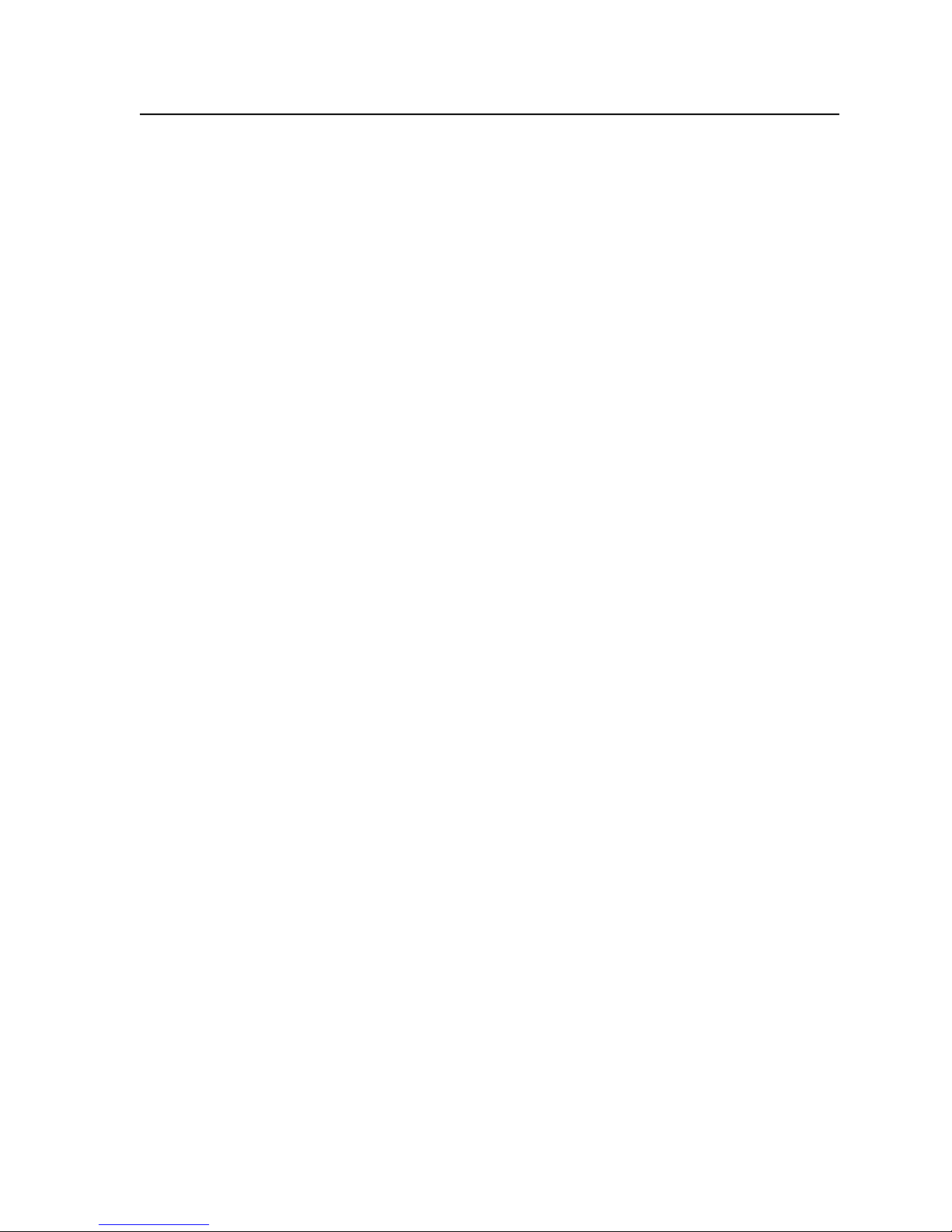
N
When the control program is connected to the switcher via the RS-232 link, the
Administrator and User Password fi elds are not masked. If a password has been
inadvertently changed to an unknown value, you can look up and, if desired,
change a password in this window without knowing the current password.
Matrix IP Address fi eld
The Matrix IP Address fi eld contains the IP address of the connected matrix
switcher. This value is encoded in the fl ash memory in the switcher.
Valid IP addresses consist of four 1-, 2-, or 3-digit numeric subfi elds, properly called
octets, separated by dots (periods). Each fi eld can be numbered from 000 through
255. Leading zeroes, up to 3 digits total per fi eld, are optional. Values of 256 and
above are invalid.
The default address is 192.168.254.254, but if this confl icts with other equipment at
your installation, you can change the IP address to any valid value.
N
Edit this fi eld as follows:
1. Click in the Matrix IP address fi eld. The graphic cursor becomes a text cursor.
2. Edit the address as desired.
3. Press the Tab key on the keyboard or click in another fi eld to exit the Matrix IP
4. Click the Take button to make the address change take affect.
Editing the Extron IP address while connected via the Ethernet port can
immediately disconnect the user from the matrix switcher. Extron recommends
editing this fi eld using the RS-232/RS-422 link and protecting the Ethernet
access to this screen by assigning an administrator’s password to qualifi ed and
knowledgeable personnel only.
Address fi eld.
Extron Name/Descriptor fi eld
The Extron Name/Descriptor fi eld contains the name used as the “from”
information when the MVX Plus 128 switcher e-mails notifi cation of its failed
or repaired status. This descriptor can be changed to any valid name, up to 12
alphanumeric characters.
N
Edit this fi eld as follows:
1. Click in the Extron name/descriptor fi eld. The graphic cursor becomes a text
2. Edit the name as desired.
3. Press the Tab key on the keyboard or click in another fi eld to exit the Extron
4. Click the Take button to make the name change take effect.
The following characters are invalid in the Extron Name/Descriptor fi eld:
{space} + ~ , @ = ‘ [ ] { } < > ’ “ ; : | \ and ?.
cursor.
Name/Descriptor fi eld.
PRELIMINARY
MVX Plus 128 VGA Matrix Switchers • Matrix Software
5-7
Page 96

Matrix Software, cont’d
Gateway IP address fi eld
The Gateway IP Address fi eld identifi es the address of the gateway to the mail
server to be used if the MVX Plus 128 switcher and the mail server are not on the
same subnet.
Valid IP addresses consist of four 1-, 2-, or 3-digit numeric octets separated by dots
(periods). Each fi eld can be numbered from 000 through 255. Leading zeroes, up to
3 digits total per fi eld, are optional. Values of 256 and above are invalid.
Edit this fi eld as follows:
1. Click in the Gateway IP Address fi eld. The graphic cursor becomes a text
cursor.
2. Edit the address as desired.
3. Press the Tab key on the keyboard or click in another fi eld to exit the Gateway
IP Address fi eld.
4. Click the Take button to make the address change take affect.
Subnet Mask fi eld
The Subnet Mask fi eld is used to determine whether the MVX Plus 128 switcher
is on the same subnet as the controlling PC or the mail server when you are
subnetting. For more information, see Subnetting — A Primer, in Appendix A,
Ethernet Connection.
Edit this fi eld as follows:
PRELIMINARY
1. Click in the Subnet Mask fi eld. The graphic cursor becomes a text cursor.
2. Edit the mask as desired.
3. Press the Tab key on the keyboard or click in another fi eld to exit the Subnet
Mask fi eld.
4. Click the Take button to make the mask take affect.
Hardware Address fi eld
The hardware address is hardcoded in the MVX Plus 128 switcher and cannot be
changed.
Use DHCP checkbox
The Use DHCP checkbox directs the MVX Plus 128 switcher to ignore any entered
IP addresses and to obtain its IP address from a Dynamic Host Confi guration
Protocol (DHCP) server (if the network is DHCP capable). Contact the local system
administrator.
Date fi eld
The Date fi eld displays the current date in the Greenwich
Mean Time zone. If necessary, adjust the date as follows:
1. Click in the Date fi eld. A set date fi eld appears with the date in the format
(M)M/(D)D/YYYY. Leading zeroes are not used. The graphic cursor
becomes a text cursor in the set date fi eld.
2. Edit the fi eld as desired to set the proper date. Leading zeroes are optional.
3. Press the Tab key on the keyboard or click in another fi eld to exit the set date
fi eld.
4. Click the Take button to make the date change take affect.
5-8
MVX Plus 128 VGA Matrix Switchers • Matrix Software
Page 97
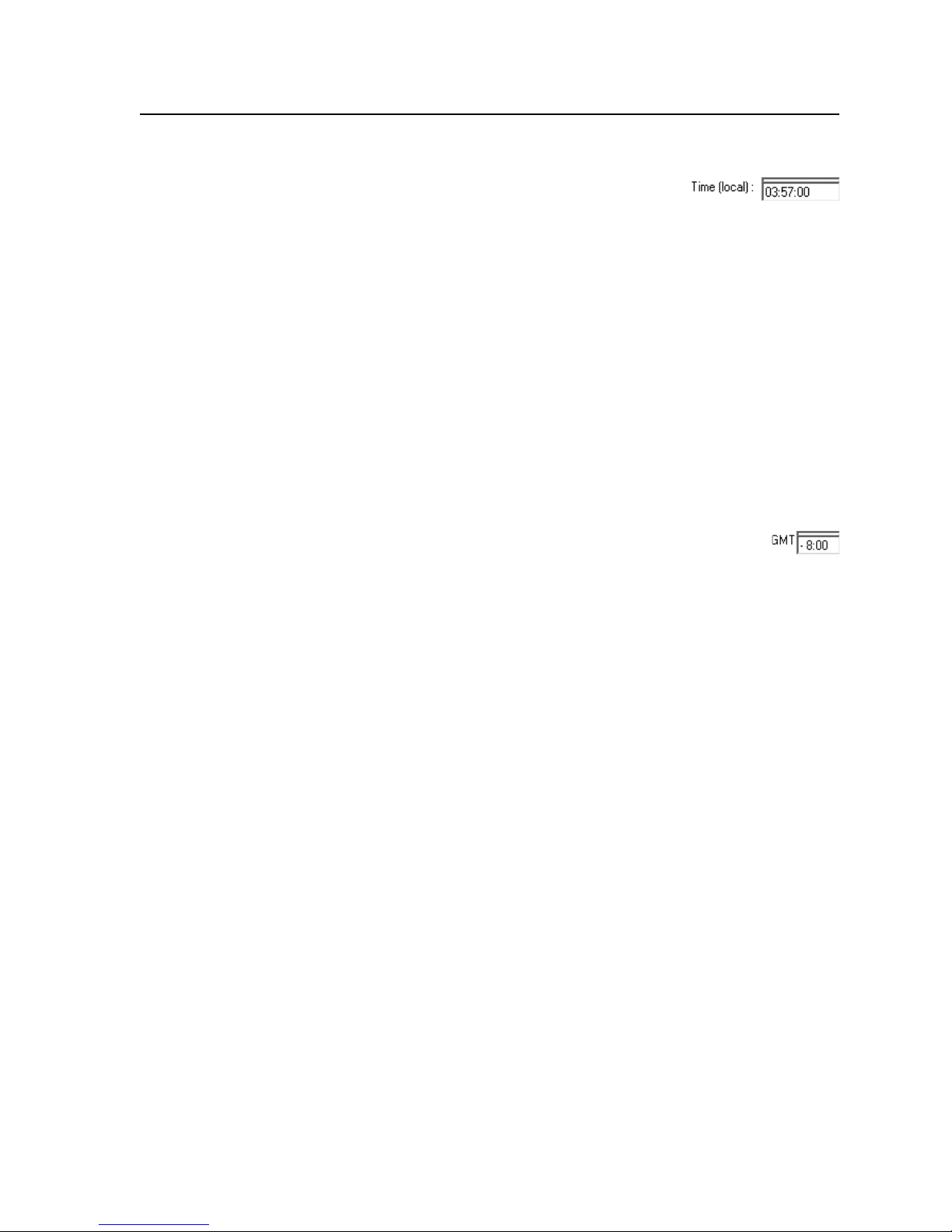
Time (local) fi eld
The Time (local) fi eld displays the current time in the
local time zone. If necessary, click on the Sync Time to PC
button to set the switcher to your computer’s internal time
or else adjust the time manually as follows:
1. Click in the time fi eld. A set time fi eld appears with the date in the format
HH:MM:SS (00:00:00 to 23:59:59). The graphic cursor becomes a text cursor in
the set time fi eld.
2. Edit the fi eld as desired to set the proper time. Remember to use 24-hour
time. Leading zeroes are optional.
3. Press the Tab key on the keyboard or click in another fi eld to exit the set time
fi eld.
4. Click the Take button to make the time change take affect.
Sync Time to PC button
Clicking the mouse on the Sync Time to PC button causes the computer you are
operating to send its internal time to the switcher in a set time command.
GMT (offset) fi eld
The GMT fi eld displays the amount of time, in hours and minutes,
that the local time varies from the GMT international time reference. If
necessary, adjust the offset as follows:
1. Click in the GMT fi eld. A set offset fi eld appears with the offset in the format
±HH:MM (–12:00 to +14:00). The graphic cursor becomes a text cursor in the
set offset fi eld.
2. Edit the fi eld as desired to set the proper offset. Leading zeroes are optional.
Some time zones are on the half-hour (30 minutes).
3. Press the Tab key on the keyboard or click in another fi eld to exit the Set Offset
fi eld.
4. Click the Take button to make the offset change take affect.
Use Daylight Savings checkbox
Click in the Use Daylight Savings checkbox. When Daylight Savings Time is turned
on, the switcher automatically updates its internal clock between Standard Time
and Daylight Savings Time in the spring and fall on the date that the time change
occurs in the country or region selected. When Daylight Savings Time is turned off,
the switcher does not adjust its time reference.
PRELIMINARY
MVX Plus 128 VGA Matrix Switchers • Matrix Software
5-9
Page 98

Matrix Software, cont’d
Administrator Password fi eld
The Administrator Password fi eld displays the password required to log on to the
MVX Plus 128 switcher via the Ethernet port with all of the administrator’s rights
and privileges. Passwords are case sensitive and are limited to 12 upper-case and
lower-case alphanumeric characters.
While you are logged on as a user, this fi eld is masked with asterisks (************) as
a security measure.
PRELIMINARY
N
N
Edit this fi eld as follows:
1. Click in the Administrator Password fi eld. The graphic cursor becomes a text
2. Edit the case-sensitive password as desired.
3. Press the Tab key on the keyboard or click in another fi eld to exit the
4. Click the Take button to make the password change take affect.
Editing the Administrator Password fi eld while connected via the Ethernet port
can immediately disconnect the user from the switcher. Extron recommends
editing this fi eld using the RS-232/RS-422 link and protecting the Ethernet
access to this screen by assigning an administrator’s password to qualifi ed and
knowledgeable personnel only.
The following characters are invalid in passwords:
{space} + ~ , @ = ‘ [ ] { } < > ’ “ ; : | \ and ?.
cursor.
Administrator Password fi eld.
User Password fi eld
The User Password fi eld displays the password required to log on to the
MVX Plus 128 switcher via the Ethernet port as a user, without all of the
administrator’s rights and privileges. Passwords are case sensitive and are limited
to 12 upper-case and lower-case alphanumeric characters.
While you are logged on as a user, this fi eld is masked with asterisks (************) as
a security measure.
N
N
Edit this fi eld as follows:
1. Click in the User Password fi eld. The graphic cursor becomes a text cursor.
2. Edit the case-sensitive password as desired.
3. Press the Tab key on the keyboard or click in another fi eld to exit the User
4. Click the Take button to make the password change take affect.
5-10
MVX Plus 128 VGA Matrix Switchers • Matrix Software
An administrator password must be created before a user password can be
The following characters are invalid in passwords:
Password fi eld.
created.
{space} + ~ , @ = ‘ [ ] { } < > ’ “ ; : | \ and ?.
Page 99

Mail Server IP Address fi eld
The Mail Server IP Address fi eld displays the IP address of the mail server that
handles the e-mail for the facility in which the MVX Plus 128 switcher is installed.
Valid IP addresses consist of four 1-, 2-, or 3-digit numeric octets separated by dots
(periods). Each fi eld can be numbered from 000 through 255. Leading zeroes, up to
three digits total per fi eld, are optional. Values of 256 and above are invalid.
Edit this fi eld as follows:
1. Click in the mail server IP address fi eld. The graphic cursor becomes a text
cursor.
2. Edit the IP address as desired.
3. Press the Tab key on the keyboard or click in another fi eld to exit the mail
server IP address fi eld.
4. Click the Take button to make the address change take affect.
Mail Server Domain Name fi eld
The Mail Server Domain Name fi eld displays the domain name that the
MVX Plus 128 switcher uses to log on to the e-mail server. Standard domain
conventions (such as nnnnn@xxx.com) apply.
N
Edit this fi eld as follows:
1. Click in the Mail Server Domain Name fi eld. The graphic cursor becomes a
2. Edit the name as desired.
3. Press the Tab key on the keyboard or click in another fi eld to exit the Mail
4. Click the Take button to make the name change take affect.
The following characters are invalid in a domain name:
{space} + ~ , = ‘ [ ] { } < > ’ “ ; : | \ and ?. The @ character is only
acceptable as the lead-in to the domain name (such as @folklore.net).
text cursor.
Server Domain Name fi eld.
Mail Server Password fi eld
The Mail Server Password fi eld displays the password that the MVX Plus 128
switcher uses to log on to the e-mail server. Passwords are case sensitive and are
limited to 12 upper-case and lower-case alphanumeric characters.
N
Edit this fi eld as follows:
1. Click in the Mail Server Password fi eld. The graphic cursor becomes a text
2. Edit the case-sensitive password as desired.
3. Press the Tab key on the keyboard or click in another fi eld to exit the Mail
4. Click the Take button to make the password change take affect.
The following characters are invalid in passwords:
{space} + ~ , @ = ‘ [ ] { } < > ’ “ ; : | \ and ?.
cursor.
Server Password fi eld.
PRELIMINARY
MVX Plus 128 VGA Matrix Switchers • Matrix Software
5-11
Page 100

PRELIMINARY
Matrix Software, cont’d
E-mail Addressee fi elds
The eight E-mail Addressee fi elds permit the administrator to identify the e-mail
addresses of the personnel to whom the MVX Plus 128 switcher e-mails notifi cation
of its failure and repair status. Figure 5-6 shows a typical e-mail from the switcher.
Miles Standish
From: Crosspoint/MAV/Matrix-FF-FF-09@folklore.net
Sent: Tuesday, November 15, 2005 10:05 AM
To: Miles Standish
Subject: Crosspoint/MAV/Matrix-FF-FF-09 - Input #10 Signal Available
Tue, 15 Nov 2005 10:05:07
Unit Name = Crosspoint/MAV/Matrix-FF-FF-09
Unit IP Address = 192-168-254-254
Figure 5-6 — Typical MVX Plus 128 e-mail
The radio buttons and check boxes associated with each address fi eld permit the
administrator to specify specifi c e-mail requirements for each recipient.
Edit these fi elds and controls as follows:
1. Click in the desired E-mail Addressee fi eld. The graphic cursor becomes a text
cursor.
2. Edit the e-mail address as desired. Standard e-mail address conventions
(for example: nnnnn@xxx.com) apply.
3. Press the Tab key on the keyboard or click in another fi eld to exit the e-mail
addressee fi eld.
4. In the square check boxes associated with each addressee, select the options
about which the addressee is to be e-mailed: missing input(s), fans, and/or
power supply. In the fl oating box that contains the input numbers, select the
inputs that need monitoring.
5. In the round radio buttons associated with each addressee, select whether the
addressee is to be e-mailed of failures, fi xes, both, or not be notifi ed.
The None radio button is useful for temporarily removing personnel from the
e-mail list when they are unavailable, such as on travel or vacation.
6. If desired, click on the Send test E-mail button to test the e-mail function.
7. Click the Take button to make the e-mail address changes take affect.
5-12
MVX Plus 128 VGA Matrix Switchers • Matrix Software
