Page 1

TP Transmitters • Setup Guide
V0
Component,
VV
VV
VV
This guide provides quick start instructions for an experienced installer to set up and operate the TP Transmitter Series products.
Go to www.extron.com for the complete user guide.
Pre-installation — Jumper Settings
The TP T 15HD A and TP T 15HD AV are factory congured to transmit RGB video. You can recongure them
to transmit component, S-video, or composite video by using a jumper to connect pins 1 and 2 at locations
J1 and J2 on the main circuit board (see the illustration at right).
NOTE: If using the TP T 15HD AV with a TPX 88X transmitter or with an older, unmodified receiver,
see “Audio Jumpers” in the TP T Series Transmitters User’s Manual for information on audio jumper
placement for compatibility.
CAUTIONS:
• Always disconnect power to the unit before opening the enclosure.
• Wear a wrist grounding strap when handling the circuit board.
Installation
Step 1 — Mount the Unit
Turn off or disconnect power to all equipment, and mount the transmitter as desired.
RGB
TP T 15HD A
TP T 15HD AV
S-video,
Composite
1
1
1
1
1
1
Step 2 — Connect Inputs
Attach input cables to the audio and video connectors as applicable for your TP T model.
• Composite video — Connect a composite video source device to the Video RCA jack
(TP T 15HD AV) or the G pin of the Computer Input 15-pin HD connector (TP T 15HD A).
• S-video — Connect an S-video source device to pins R (chroma) and G (luma) of the
Computer Input 15-pin HD connector.
• Component video — Connect a source device to pins R (R-Y), G (Y), and B (B-Y) of the
Computer Input HD connector.
• RGBHV computer video — Connect an RGB source device to the female Computer Input HD connector.
• RGBS computer video — Connect an RGB source device to the female Computer Input HD connector.
• Audio input — Connect PC audio to the 3.5 mm TRS stereo jack.
• Audio input L and R pair — Connect left and right stereo audio to the RCA connector pair (TP T 15HD AV only).
R G BH/H
RGBH/H
RGBH/H
NOTE: Input only analog line level audio signals on these connectors.
Step 3 — Connect Outputs
• Connect the RJ-45 cable from a TP receiver to an RJ-45 port on the TP transmitter. Terminate the cable ends according to
the TIA/EIA T 568A wiring standard (see the table below).
Pins:
12345678
Pin
Wire Color
1
White-green Red/V. sync+ ±0.35 VVideo+ +0.35 V
2
Green Red/V. sync– ±0.35 VVideo– –0.35 V
3White-orange
4
Blue Green+ +0.35 VReserved None
5
White-blue Green– –0.35 VReserved None
6Orange
7
White-brownBlue/H. sync+ ±0.35 VReserved None
8
Brown
Insert Twisted
Pair Wires
RJ-45 Connector
• If desired, connect a local monitor video cable to the Buffered Local Monitor port.
RGB Video and Audio
SignalLevel Signal Level
Audio and power +15 V ±0.5 V
Audio and power
±0.5
Blue/H. sync– ±0.35 VReserved None
*Audio can be connected to wire pair 7 and 8 with a jumper.
AV Video and Audio
Audio+* & power+
Audio–* & power–
+15 V
V
Page 2
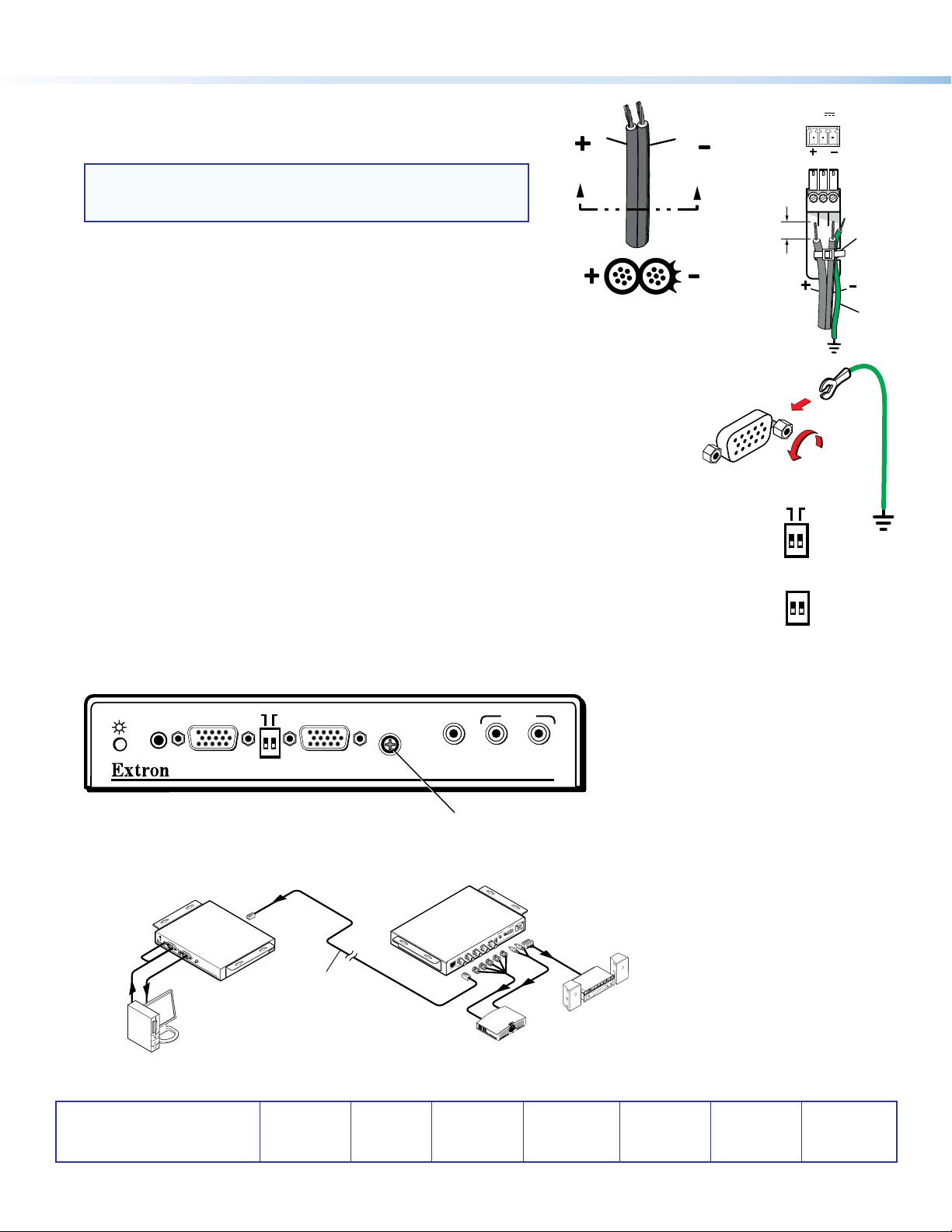
Step 4 — Connect Power
AA
ID PIN 4 ID PIN 11
Plug the included external 15 VDC power supply into the 3-pole captive
screw connector. Wire the connector as shown at right.
Smooth
Ridges
NOTE: The TP T 15HD A and TP T 15HD AV can be powered via
the attached receiver (except the TP R 15HD A) for cable runs of
300 feet (91.4 m) or less.
Grounding guidelines
Any Extron TP T series transmitter can be adversely affected by
electrostatic discharge (ESD) if it is not grounded correctly.
To prevent malfunctions or product damage, an experienced installer can
correctly ground an Extron TP T transmitter in either of two ways:
SECTION A–A
Power Supply
Output Cord
• Ground the power input port — Insert one end of the grounding wire
to the negative or ground pin on the power input connector (see the image at top right). Tie the
other end of the wire to an earth ground.
• Ground the chassis — Use a connector hex nut (see the image at right). Tie the other end of
the wire to an earth ground.
If you have any questions about how to ground a product in a specic application, contact an
Extron technical support specialist.
Step 5 — Set DIP Switches
• ID Pin 4 and ID Pin 11 (front panel) — Set these switches to Off (down) if a local monitor is
connected, or to On (up) if not.
• DDSP (back panel) — Set this switch to On (up), if needed, to enable Digital Display Sync Processing.
Set the switch to Off (down) for displays that cannot handle processed sync.
3/16"
(5 mm)
Max.
DDSP
SPARE
POWER
12V
xA MAX
Rear
Panel
Tie
Wrap
Ridges
Earth
Ground
Step 6 — Adjust Horizontal Shift
While viewing the display, use a small screwdriver to turn the H-Shift (TP T 15HD A) or PC H-Shift (TP T 15HD AV) potentiometer
on the front panel to adjust the side-to-side image placement.
AUDIO
ID PIN 4 ID PIN 11
INPUT LOCAL MONITOR
BUFFEREDCOMPUTER
PC
H-SHIFT
VIDEO
AUDIO
L
R
TP T 15HD AV
Horizontal Shift Potentiometer
Application Diagram
Extron
TP T 15HD A
Twisted Pair
Transmitter
Audio
AUDIO
INPUT
ID PIN 4
ID PIN 11
BUFFEREDCOMPUTER
LOCAL MONITOR
H-SHIFT
TP T 15HD A
Computer
Extron
Enhanced
Skew-Free™ A /V
UTP Cable
H/HV V
RGB OUTPUT
B
G
R
RGB INPUT
Extron
TP R BNC A
POWER
Twisted Pair R eceiver
15V .5A DC
B
L R
AUDIO
A
L
R
C SYNC
SOG
LCD Projector
Sound System
Extron Headquarters
+1.800.633.9876 (Inside USA/Canada Only)
Extron USA - West Extron USA - East
+1.714.491.1500 +1.919.850.1000
+1.714.491.1517 FAX +1.919.850.1001 FAX
Extron Europe
+800.3987.6673
(Inside Europe Only)
+31.33.453.4040
+31.33.453.4050 FAX
© 2013 Extron Electronics All rights reserved. www.extron.com
Extron Asia
800.3987.6673
(Inside Asia Only)
+65.6383.4400
+65.6383.4664 FAX
Extron Japan
+81.3.3511.7655
+81.3.3511.7656 FAX
Extron China
+4000. 398766
(Inside China Only)
+86.21.3760.1568
+86.21.3760.1566 FAX
Extron Middle East
+971.4.299.1800
+971.4.299.1880 FAX
Extron Korea
+82.2.3444.1571
+82.2.3444.1575 FAX
Extron India
1800.3070.3777
(Inside India Only)
+91.80.3055.3777
+91.80.3055.3737 FAX
68-546-01 Rev. B
02 13
