Page 1

User Guide
CCI Pro 700
TouchLink Pro Conference Room Control Interface
TouchLink
®
68-2785-01 Rev. D
01 19
Page 2

Safety Instructions
Safety Instructions • English
WARNING: This symbol, ,when used on the product, is
intended to alert the user of the presence of uninsulated dangerous
voltage within the product’s enclosure that may present a risk of electric
shock.
ATTENTION: This symbol, , when used on the product, is intended
to alert the user of important operating and maintenance (servicing)
instructions in the literature provided with the equipment.
For information on safety guidelines, regulatory compliances, EMI/EMF
compatibility, accessibility, and related topics, see the Extron Safety and
Regulatory Compliance Guide, part number 68-290-01, on the Extron
website, www.extron.com.
Sicherheitsanweisungen • Deutsch
WARNUNG: Dieses Symbol auf dem Produkt soll den Benutzer
darauf aufmerksam machen, dass im Inneren des Gehäuses dieses
Produktes gefährliche Spannungen herrschen, die nicht isoliert sind und
die einen elektrischen Schlag verursachen können.
VORSICHT: Dieses Symbol auf dem Produkt soll dem Benutzer in
der im Lieferumfang enthaltenen Dokumentation besonders wichtige
Hinweise zur Bedienung und Wartung (Instandhaltung) geben.
Weitere Informationen über die Sicherheitsrichtlinien, Produkthandhabung,
EMI/EMF-Kompatibilität, Zugänglichkeit und verwandte Themen finden Sie in
den Extron-Richtlinien für Sicherheit und Handhabung (Artikelnummer
68-290-01) auf der Extron-Website, www.extron.com.
Instrucciones de seguridad • Español
ADVERTENCIA: Este símbolo, , cuando se utiliza en el producto,
avisa al usuario de la presencia de voltaje peligroso sin aislar dentro del
producto, lo que puede representar un riesgo de descarga eléctrica.
ATENCIÓN: Este símbolo, , cuando se utiliza en el producto, avisa
al usuario de la presencia de importantes instrucciones de uso y
mantenimiento recogidas en la documentación proporcionada con el
equipo.
Para obtener información sobre directrices de seguridad, cumplimiento
de normativas, compatibilidad electromagnética, accesibilidad y temas
relacionados, consulte la Guía de cumplimiento de normativas y seguridad
de Extron, referencia 68-290-01, en el sitio Web de Extron, www.extron.com.
Instructions de sécurité • Français
AVERTISSEMENT : Ce pictogramme, , lorsqu’il est utilisé sur le
produit, signale à l’utilisateur la présence à l’intérieur du boîtier du
produit d’une tension électrique dangereuse susceptible de provoquer
un choc électrique.
Istruzioni di sicurezza • Italiano
AVVERTENZA: Il simbolo, , se usato sul prodotto, serve ad
avvertire l’utente della presenza di tensione non isolata pericolosa
all’interno del contenitore del prodotto che può costituire un rischio di
scosse elettriche.
ATTENTZIONE: Il simbolo, , se usato sul prodotto, serve ad
avvertire l’utente della presenza di importanti istruzioni di funzionamento
e manutenzione nella documentazione fornita con l’apparecchio.
Per informazioni su parametri di sicurezza, conformità alle normative,
compatibilità EMI/EMF, accessibilità e argomenti simili, fare riferimento
alla Guida alla conformità normativa e di sicurezza di Extron, cod. articolo
68-290-01, sul sito web di Extron, www.extron.com.
Instrukcje bezpieczeństwa • Polska
OSTRZEŻENIE: Ten symbol, , gdy używany na produkt, ma na celu
poinformować użytkownika o obecności izolowanego i niebezpiecznego
napięcia wewnątrz obudowy produktu, który może stanowić zagrożenie
porażenia prądem elektrycznym.
UWAGI: Ten symbol, , gdy używany na produkt, jest przeznaczony do
ostrzegania użytkownika ważne operacyjne oraz instrukcje konserwacji
(obsługi) w literaturze, wyposażone w sprzęt.
Informacji na temat wytycznych w sprawie bezpieczeństwa, regulacji
wzajemnej zgodności, zgodność EMI/EMF, dostępności i Tematy pokrewne,
zobacz Extron bezpieczeństwa i regulacyjnego zgodności przewodnik, część
numer 68-290-01, na stronie internetowej Extron, www.extron.com.
Инструкция по технике безопасности • Русский
ПРЕДУПРЕЖДЕНИЕ: Данный символ, , если указан
на продукте, предупреждает пользователя о наличии
неизолированного опасного напряжения внутри корпуса
продукта, которое может привести к поражению электрическим
током.
ВНИМАНИЕ: Данный символ, , если указан на продукте,
предупреждает пользователя о наличии важных инструкций
по эксплуатации и обслуживанию в руководстве,
прилагаемом к данному оборудованию.
Для получения информации о правилах техники безопасности,
соблюдении нормативных требований, электромагнитной
совместимости (ЭМП/ЭДС), возможности доступа и других
вопросах см. руководство по безопасности и соблюдению
нормативных требований Extron на сайте Extron: ,
www.extron.com, номер по каталогу - 68-290-01.
安全说明 • 简体中文
警告: 产品上的这个标志意在警告用户该产品机壳内有暴露的危险 电压,
有触电危险。
ATTENTION : Ce pictogramme, , lorsqu’il est utilisé sur le produit,
signale à l’utilisateur des instructions d’utilisation ou de maintenance
importantes qui se trouvent dans la documentation fournie avec le
matériel.
Pour en savoir plus sur les règles de sécurité, la conformité à la
réglementation, la compatibilité EMI/EMF, l’accessibilité, et autres sujets
connexes, lisez les informations de sécurité et de conformité Extron, réf.
68-290-01, sur le site Extron, www.extron.com.
注意: 产品上的这个标志意在提示用户设备随附的用户手册中有
重要的操作和维护(维修)说明。
关于我们产品的安全指南、遵循的规范、EMI/EMF 的兼容性、无障碍
使用的特性等相关内容,敬请访问 Extron 网站 , www.extron.com,参见
Extron 安全规范指南,产品编号 68-290-01。
Page 3

安全記事 • 繁體中文
警告: 若產品上使用此符號,是為了提醒使用者,產品機殼內存在著
可能會導致觸電之風險的未絕緣危險電壓。
注意 若產品上使用此符號,是為了提醒使用者,設備隨附的用戶手冊中有
重 要 的 操 作 和 維 護( 維 修 )説 明 。
有關安全性指導方針、法規遵守、EMI/EMF 相容性、存取範圍和相關主題的詳細資
訊,請瀏覽 Extron 網站:www.extron.com,然後參閱《Extron 安全性與法規
遵守手冊》,準則編號 68-290-01。
安全上のご注意 • 日本語
警告: この記 号 が製品上に表示されている場合は、筐体内に絶縁されて
いない高電圧が流れ、感電の危険があることを示しています。
注意:この記号 が製品上に表示されている場合は、本機の取扱説明書に
記載されている重要な操作と保守( 整備)の 指示についてユーザーの注 意
を喚起するものです。
安全上のご注意、法規厳守、EMI/EMF適合性、その他の関連項目に
つ い て は 、エ ク ストロ ン の ウェブ サ イト www.extron.com よ り 『 Extron Safety
and Regulatory Compliance Guide』 ( P/N 68-290-01) をご覧ください。
안전 지침 • 한국어
경고: 이 기호 가 제품에 사용될 경우, 제품의 인클로저 내에 있는
접지되지 않은 위험한 전류로 인해 사용자가 감전될 위험이 있음을
경고합니다.
주의: 이 기호 가 제품에 사용될 경우, 장비와 함께 제공된 책자에 나와
있는 주요 운영 및 유지보수(정비) 지침을 경고합니다.
안전 가이드라인, 규제 준수, EMI/EMF 호환성, 접근성, 그리고 관련 항목에
대한 자세한 내용은 Extron 웹 사이트(www.extron.com)의 Extron 안전 및
규제 준수 안내서, 68-290-01 조항을 참조하십시오.
Copyright
© 2015-2019 Extron Electronics. All rights reserved. www.extron.com
Trademarks
All trademarks mentioned in this guide are the properties of their respective owners.
The following registered trademarks
(®)
, registered service marks
(SM)
, and trademarks
(™)
are the property of RGB Systems, Inc. or
Extron Electronics (see the current list of trademarks on the Terms of Use page at www.extron.com):
Registered Trademarks
(®)
Extron, Cable Cubby, ControlScript, CrossPoint, DTP, eBUS, EDID Manager, EDID Minder, Flat Field, FlexOS, Glitch Free, GlobalConfigurator,
GlobalScripter, GlobalViewer, Hideaway, HyperLane, IPIntercom, IPLink, KeyMinder, LinkLicense, LockIt, MediaLink, MediaPort,
NetPA, PlenumVault, PoleVault, PowerCage, PURE3, Quantum, Show Me, SoundField, SpeedMount, SpeedSwitch, StudioStation,
SystemINTEGRATOR, TeamWork, TouchLink, V-Lock, VideoLounge, VN-Matrix, VoiceLift, WallVault, WindoWall, XTP, XTPSystems, and ZipClip
Registered Service Mark
(SM)
: S3 Service Support Solutions
Trademarks
(™)
AAP, AFL (Accu-Rate Frame Lock), ADSP (Advanced Digital Sync Processing), Auto-Image, AVEdge, CableCover, CDRS (ClassD
Ripple Suppression), Codec Connect, DDSP (Digital Display Sync Processing), DMI (Dynamic Motion Interpolation), DriverConfigurator,
DSPConfigurator, DSVP (Digital Sync Validation Processing), eLink, EQIP, Everlast, FastBite, FOX, FOXBOX, IPIntercom HelpDesk, MAAP,
MicroDigital, Opti-Torque, PendantConnect, ProDSP, QS-FPC (QuickSwitch Front Panel Controller), Room Agent, Scope-Trigger, ShareLink,
SIS, SimpleInstructionSet, Skew-Free, SpeedNav, Triple-Action Switching, True4K, Vector™ 4K, WebShare, XTRA, and ZipCaddy
Page 4

FCC Class A Notice
This equipment has been tested and found to comply with the limits for a Class A digital
device, pursuant to part15 of the FCC rules. The ClassA limits provide reasonable
protection against harmful interference when the equipment is operated in a commercial
environment. This equipment generates, uses, and can radiate radio frequency energy and,
if not installed and used in accordance with the instruction manual, may cause harmful
interference to radio communications. Operation of this equipment in a residential area is
likely to cause interference. This interference must be corrected at the expense of the user.
NOTE: For more information on safety guidelines, regulatory compliances,
EMI/EMF compatibility, accessibility, and related topics, see the “Extron Safety and
Regulatory Compliance Guide” on the Extron website.
Battery Notice
This product contains a battery. Do not open the unit to replace the battery. If the battery
needs replacing, return the entire unit to Extron (for the correct address, see the Extron
Warranty section on the last page of this guide).
CAUTION: Risk of explosion. Do not replace the battery with an incorrect type. Dispose
of used batteries according to the instructions.
ATTENTION : Risque d’explosion. Ne pas remplacer la pile par le mauvais type de pile.
Débarrassez-vous des piles usagées selon le mode d’emploi.
Page 5

Conventions Used in this Guide
Notifications
The following notifications are used in this guide:
CAUTION: Risk of minor personal injury.
ATTENTION : Risque de blessure mineure.
ATTENTION:
• Risk of property damage.
• Risque de dommages matériels.
NOTE: A note draws attention to important information.
TIP: A tip provides a suggestion to make working with the application easier.
Software Commands
Commands are written in the fonts shown here:
^AR Merge Scene,,Op1 scene 1,1 ^B 51 ^W^C
[01] R 0004 00300 00400 00800 00600 [02] 35 [17] [03]
NOTE: For commands and examples of computer or device responses mentioned
in this guide, the character “0” is used for the number zero and “O” is the capital
letter “o.”
Computer responses and directory paths that do not have variables are written in the font
shown here:
Reply from 208.132.180.48: bytes=32 times=2ms TTL=32
C:\Program Files\Extron
Variables are written in slanted form as shown here:
ping xxx.xxx.xxx.xxx —t
SOH R Data STX Command ETB ETX
Selectable items, such as menu names, menu options, buttons, tabs, and field names are
written in the font shown here:
From the File menu, select New.
Click the OK button.
Specifications Availability
Product specifications are available on the Extron website, www.extron.com.
Extron Glossary of Terms
A glossary of terms is available at http://www.extron.com/technology/glossary.aspx.
Page 6

Page 7

Contents Contents
Introduction ...................................................1
Guide Overview .................................................. 1
Product Description ............................................ 1
Features ............................................................. 1
Application Diagram ........................................... 2
Installation Overview .................................... 3
Panel Features ..............................................5
Front Panel Features ........................................... 5
Rear Panel Features ........................................... 6
Rear Panel Access ......................................... 6
Rear Panel Buttons and Connector ................ 7
Cable Routing ............................................... 10
Setup Menu..................................................11
Navigation and Data Entry ................................ 11
Setup Menu System ......................................... 12
Status Submenu ........................................... 12
Network Submenu ........................................ 13
Display Submenu.......................................... 14
Audio Submenu ............................................ 15
Advanced Submenu ..................................... 16
Configuration Software .............................. 18
Configuration Software Programs ..................... 18
Software Descriptions ................................... 18
Software Overview ........................................ 19
Software Download ...................................... 19
Software Installation ...................................... 20
Internal Web Page ............................................ 20
Web Page Access ........................................ 20
License Information ...................................... 21
Firmware Updates ........................................ 21
Reference Information ...............................22
Mounting .......................................................... 22
Network Port Requirements.............................. 22
Button Replacement ......................................... 22
Reset Modes .................................................... 24
Firmware Download .......................................... 25
CCI Pro 700 TouchLink Pro Conference Room Control Interface • Contents vii
Page 8
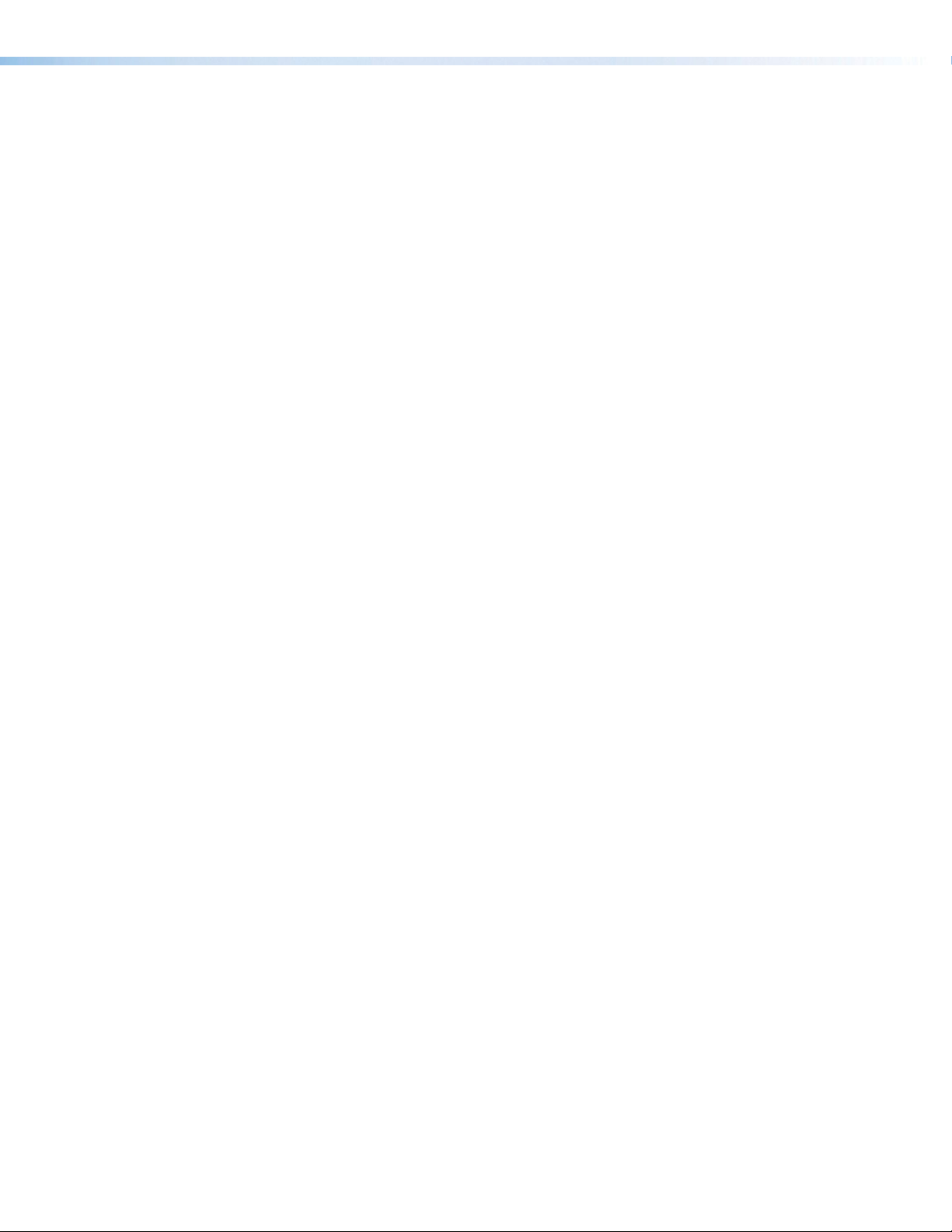
CCI Pro 700 TouchLink Pro Conference Room Control Interface • Contents viii
Page 9

Introduction
This section contains basic information about the Extron CCI Pro 700 TouchLink Pro
Conference Room Control Interface. Topics in this section include:
• Guide Overview
• Product Description
• Features
• Application Diagram
Guide Overview
This guide contains information about installing, operating, and configuring the CCI Pro 700
TouchLink Pro Conference Room Control Interface. In this guide, the terms “CCI Pro 700”
and “interface” refer to the CCI Pro 700 TouchLink Pro Conference Room Control Interface.
Product Description
The CCI Pro 700 is control system user interface optimized for conferences, collaboration,
and AV control. It supports many critical functions needed in a conference environment,
while providing a powerful and intuitive user interface for room control. The compact
CCI Pro 700 includes a 3.5 inch color information display, a numeric keypad, and backlit
buttons. The information display is customized using GUI Designer, and all buttons can be
configured and customized using Global Configurator Plus and Professional, and Custom
Button Builder.
Features
• Fully configurable — Controls conference systems and AV devices from a single
interface.
• Audio, video, and Web integration — Works seamlessly with virtually any audio,
video, or Web conference solution.
• IP Link Pro control processor compatibility — Directly communicates with any
IP Link Pro control processor via Ethernet.
• Customizable 3.5 inch color information display with context-dependent
buttons — Displays contact information, dialing directories, and call status.
• Six customizable function buttons — Control AV devices or call presets. Buttons
are included with labels for display on, display off, and source selection. Create custom
labels and order custom buttons by using Custom Button Builder.
• Dual color call status indicator — Shows various conference room conditions such
as microphone mute, privacy, or an incoming call.
• Configurable buttons — Control critical conference functions. These backlit buttons
for volume, navigation, call mode, keypad, and room and conference functions are
grouped for easy user operation of the conference environment.
• Power over Ethernet (PoE) — Allows the interface to receive power and control over
a single Ethernet cable, eliminating the need for a local power supply (PoE injector sold
separately).
CCI Pro 700 TouchLink Pro Conference Room Control Interface • Introduction 1
Page 10

• Light sensor — Adjusts screen and button brightness as the ambient room lighting
changes.
• Adjustable sleep timer — Puts the interface into Sleep mode to save energy when
not in use.
• Motion detector — Wakes the interface from Sleep mode when motion is detected
near the interface.
• Extron control system software — Fully configures the interface. GUI Designer
configures the LCD screen layout. Global Configurator Plus and Professional configure
the button functions.
• Support for Extron Control App and Extron Control for Web
• Pull-out tray — Provides easy access to reminders or system information, such as
contact numbers or system presets.
• Section 508 compliance — Meets or exceeds Section 508 accessibility standards.
Application Diagram
RS-232
IR
IR
100-240V ~ 50-60Hz
2 3 7
1 2
1
+ - + -
TxRxG Tx Rx GTx Rx GTx Rx G S G S G SG S GRTSCTS
SWITCHED 12 VDC
40W MAX TOTAL
3
4
4 5 6 8
+ - + -
TxRxG Tx Rx GTx Rx GTx Rx GRTSCTS
5A MAX
12 VDC
Extron
IPCP Pro 550
IP Link Pro Control
Processor
Extron
TLP Pro 1220TG
12" Tabletop
TouchLink Pro
Touchpanel
2
_,@
1
GHI
4
FLASH
REDIAL
Extron
CCI Pro 700
TouchLink Pro
Conference Room
Control Interface
2
_,@
1
GHI
4
FLASH
REDIAL
ABC
5
PQRS
7
ABC
5
PQRS
7
IPCP PRO 550
1 2 3 4
1 2 3 4
PWR OUT = 12W
+V
-SG
+S
eBUS
LAN
1 2 3 4 G
5 6 7 8
5 6 7 8
SG S G S G S G
FLEX I/O
RELAYSIR/SERIALCOM
Ethernet
TCP/IP
Network
Ethernet Ethernet
DVD / VHS
AUTO IMAGE
TV
MP3
DEF
3
RECEIVER
MNO
6
HELP
JKL
WXYZ
9
TVU
8
#
OPER
0
*
Cameras
Table Microphones with Mute and Light Control
DVD / VHS
AUTO IMAGE
TV
MP3
DEF
3
RECEIVER
MNO
6
HELP
JKL
WXYZ
9
TVU
8
#
OPER
0
*
Blu-ray Player
STANDBY/ON
Satellite Receiver
PUSH PUSH
POWER GUIDE MENU RES 480480p 720p1080i1080p
DIRECTV
INPUTS
2
1
3
5
4
6 7
10
9
8
11
OUTPUTS
2
1
3
5
4
6 7
10
9
8
11
Extron
XTP CrossPoint 1600
Modular Digital Matrix
Switcher
LANLAN
Document
Camera
PQLS HDMI OPEN/CLOSE FL OFF
USB
DIRECTV HD
SELECT
12
13
16
14
15
16
14
15
ENTER PRESET
CONFIG
Video
Conference
Codec
Wireless
Microphones
CONTROL
VIEW
PRIMARY
REDUNDANT
POWER
XTP CROSSPOINT 1600
XTP SERIES DIGITAL MATRIX SWITCHER
12
13
Digital I/O Control
1
2 3 4 5
I/OINPUTS
ING
0102 ING 0102 ING 0102 IN G 01 02 IN G0102
POWER
12V
1.0A MAX
2 3 4 5
1
I/O
AUDIO
ESC
VIDEO
Extron
SI 3CT LP
Full-Range
Speakers
100-240V ~ 0.7A MAX
MIC +48V
1 2 3 4
MIC/LINE INPUTS
5 6 7 8
50/60 Hz
AT
1
2 3 4
Extron
AXP 50 C AT
Audio Expansion Processor
(Audio Expansion Typical of 5)
1
RESET
AXP 50 C AT
9 10
4 1
DMP 128 C AT
11 1273625
8
100-240V 0.5A, 50-60Hz
100-240V 0.5A, 50-60Hz
XPA 2001-70V
REMOTE
INPUTS
70 V OUTPUT
ATTENUATION HPF
10V
50mA
L (SUMMED)
R
10
12
8
6
14
G
STANDBY
80 Hz
LIMITER/PROTECT
18
4
2
26
OFF
SIGNAL
0
∞
GCV
5 6 7 8
OUTPUTS
Dante
2 3 4
CLASS 2 WIRING
1 2 3 4 5 G 6
DIGITAL I/O
111213 14 15 G 16171819 20G
7 8 9 10G
Extron
XPA 2001-70V
Power Ampliers
Network
XPA 2001-70V
LIMITER/PROTECT
1 2 3 4
RS-232
TxRx G
REMOTE AT
POWER
12V
0.7A MAX
-+
REMOTE
INPUTS
ATTENUATION HPF
10V
L (SUMMED)
R
10
12
8
6
14
80 Hz
18
4
2
26
OFF
SIGNAL
0
∞
RESET
LAN
EXP
Projector
RS-232
SIG LINK
OVER XTP
AUDIO
RS-232 IR
ON
OFF
RxTx
RxGTx
XTP IN
LAN
Extron
XTP R HDMI
Receiver
70 V OUTPUT
50mA
G
STANDBY
GCV
CLASS 2 WIRING
100-240V 0.5A, 50-60Hz
XPA 2001-70V
INPUTS
ATTENUATION HPF
L (SUMMED)
R
10
12
8
6
14
80 Hz
LIMITER/PROTECT
18
4
2
26
OFF
SIGNAL
0
∞
Extron
DMP 128 C AT
Digital Matrix
Processor
XTP R HDMI
RELAYS
OUTPUTS
AUDIO
1
2
RL
RESET
-+-+
HDMI
S/PDIF
Projector
RS-232
SIG LINK
POWER
OVER XTP
RS-232 IR
XTP IN
LAN
Extron
XTP R HDMI
Receiver
REMOTE
INPUTS
ATTENUATION HPF
10V
50mA
L (SUMMED)
R
10
12
8
6
14
G
80 Hz
18
4
2
26
OFF
SIGNAL
0
∞
GCV
AUDIO
ON
OFF
RxTx
RxGTx
70 V OUTPUT
STANDBY
CLASS 2 WIRING
100-240V 0.5A, 50-60Hz
12V
0.7A MAX
-+
100-240V 0.5A, 50-60Hz
XPA 2001-70V
LIMITER/PROTECT
REMOTE
70 V OUTPUT
10V
50mA
G
STANDBY
GCV
CLASS 2 WIRING
XTP R HDMI
RELAYS
OUTPUTS
AUDIO
1
2
RL
RESET
-+-+
HDMI
S/PDIF
XPA 2001-70V
REMOTE
INPUTS
70 V OUTPUT
ATTENUATION HPF
10V
50mA
L (SUMMED)
R
10
12
8
6
14
G
STANDBY
80 Hz
LIMITER/PROTECT
18
4
2
26
OFF
SIGNAL
0
∞
GCV
CLASS 2 WIRING
Figure 1. Typical Application Diagram
CCI Pro 700 TouchLink Pro Conference Room Control Interface • Introduction 2
Page 11

Installation Overview
This section contains basic installation procedures.
1. Before starting, download (www.extron.com) and install the latest versions of the
following software:
• Global Configurator Plus and Professional (GC) — For configuring button
actions and functions of the interface.
NOTES:
• Global Configurator Plus and Professional operates in either Plus mode or
Professional mode.
• Global Configurator Professional access requires Extron Control
Professional certification.
• Global Scripter (GS) — This is an alternative to Global Configurator Plus and
Professional for programming the button actions and functions of the interface.
• GUI Designer — For designing or adjusting LCD screen layouts.
You might also want to download a customized system template. Extron has created a
number of system templates, available for free from the CCI Pro 700 product page on
the Extron website. Each template is customized for use with a specific model of audio
or video conferencing codec. It includes the driver for the codec, a GUI layout template
for the CCI Pro 700, and configurations for the buttons and screen.
2. Obtain the following network information from your network administrator:
• DHCP status (on or off) — If DHCP is off, obtain the following:
• IP address
• Subnet mask
• Gateway
3. Mount and cable the units:
a. Mount the unit on a flat surface (see Mounting on page22).
b. Remove the CCI Pro 700 from the base to access the rear panel (see Rear Panel
Access on page6).
c. Route an Ethernet cable through the opening in the base (see Cable Routing on
page10).
d. Connect an Ethernet cable from the network to the interface (see Rear Panel
Buttons and Connector on page7).
NOTE: If necessary, use a power injector along the Ethernet cable run to apply
power.
e. Attach the base to the rear panel of the interface.
4. Use the setup menu to initially set up the interface (see Setup Menu on page11).
CCI Pro 700 TouchLink Pro Conference Room Control Interface • Installation 3
Page 12

5. If using Global Configurator Plus and Professional to set up the system, either:
• Download a GC system template project (as mentioned in step 1), start Global
Configurator, open the template project, and configure the rest of the system as
desired. The embedded GUI layout can be exported, modified in GUI Designer, then
imported back into the GC project.
or
• Create a layout for the interface using GUI Designer. Start a project in Global
Configurator. Import the GUI layout to the project and use GC to configure the
interface.
6. If using Global Scripter to set up the system, create a layout for the interface using
GUI Designer then start Global Scripter. Import the GUI layout, program the control
processor and interface, and program button functions.
7. Save the GC project or GS script file.
8. Upload Global Configurator or Global Scripter files to the CCIPro700 interface.
9. Test the system to verify that the button actions and LCD screen are working as
configured.
10. Make adjustments to the configuration or programming if needed and upload the
revised file to the interface.
CCI Pro 700 TouchLink Pro Conference Room Control Interface • Installation 4
Page 13

Panel Features
A
B
D
E
F
G
H
I
J
L
N
M
C
K
This section contains enclosure features. Topics in this section include:
• Front Panel Features
• Rear Panel Features
Front Panel Features
The CCI Pro 700 comes with installed buttons for common functions (see Button Replacement
on page22 for information on changing the buttons). However, button functions are
not assigned until configured in Global Configurator Plus and Professional (see the Global
Configurator Help file). See figure 2 for front panel features and common button functions.
ABC
REDIAL
FLASH
LCD screen (see below)
A
Volume button (see below)
B
Ambient light sensor (see below)
C
Context buttons (see below)
D
Optional buttons (see below)
E
Dial buttons (see page 6)
F
Mic mute button (see page 6)
G
Figure 2. Front Panel Features
LCD screen — A 320x240, 3.5 inch diagonal color screen.
A
Volume button — Controls volume.
B
Ambient light sensor — Detects room lighting changes and adjusts button and
C
screen illumination levels accordingly.
Context buttons — Select specific options on the bottom of the LCD screen or in the
D
setup menu.
Optional buttons — Can be configured for any included button label.
E
CCI Pro 700 TouchLink Pro Conference Room Control Interface • Panel Features 5
1
GHI
4
PQRS
7
*
DEF
2
3
MNO
JKL
6
5
WXYZ
TUV
9
8
OPER
0
#
Number keypad buttons (see page 6)
H
Navigation buttons (see page 6)
I
Transmit LED indicator (see page 6)
J
Function buttons (see page 6)
K
Motion sensor (see page 6)
L
Pull-out tray (see page 6)
M
Status indicator (see page 6)
N
Page 14

Dial buttons — Start or end conference calls (see figure 2, F on the previous page).
Base
F
Mic mute button — Mutes or unmutes conference room microphones (see G on the
G
previous page).
Number keypad buttons — Consist of alphanumeric characters for dialing phone
H
numbers or entering values (see H).
Navigation buttons — Navigate the setup menu, on-screen menus, and lists created
I
in the GUI. These buttons include the Up (>), Down (<), Left (◄), and Right (►)
Navigation buttons as well as the ] Navigation button (see I).
Transmit LED indicator — Lights according to function button activity (see J).
J
Function buttons — Select inputs or other configurable functions (see K).
K
Motion sensor — Detects motion and wakes the panel from Sleep mode (see L).
L
Pull-out tray — Houses important information (see M).
M
Status indicator — Lights green or red for various conference call conditions, such as
N
active conference calls or a muted microphone (see N).
Rear Panel Features
Rear Panel Access
To access the rear panel, remove the CCI Pro 700 from the base as follows:
1. Firmly hold the base and lift up the tab on the top of the CCI Pro 700 to dislodge the
CCI Pro 700 from the base.
Interface
Figure 3. Pulling the Tab
CCI Pro 700 TouchLink Pro Conference Room Control Interface • Panel Features 6
Page 15

2. Carefully lift the CCI Pro 700 away from the base.
ABC
Figure 4. Removing the CCI Pro 700 From the Base
Rear Panel Buttons and Connector
Remove the device from the base to access the rear panel features (see Rear Panel
Access on the previous page).
MENU RESET
LAN and Power over Ethernet (PoE) connector (see below)
A
Menu button (see page 9)
B
Reset button and LED (see page 9)
C
Figure 5. Rear Panel Features
LAN and Power over Ethernet (PoE) connector — Connect a twisted pair cable to
A
this RJ-45 connector (see figure 5, A above). The Ethernet cable can be terminated as
a straight-through cable or a crossover cable (see figure 6 on the next page).
CCI Pro 700 TouchLink Pro Conference Room Control Interface • Panel Features 7
Page 16

wisted
Pins:
Side View
network switch
CCI Pro 700
RJ-45 Connector
12345678
Insert T
Pair Wires
Straight-through Cable
End 1 End 2
Pin Wire Color Pin Wire Color
1 white-orange 1 white-orange
2 orange 2 orange
3 white-green 3 white-green
4 blue 4 blue
5 white-blue 5 white-blue
6 green 6 green
7 white-brown 7 white-brown
8 brown 8 brown
Pin Wire Color Pin Wire Color
1 white-orange 1 white-green
2 orange 2 green
3 white-green 3 white-orange
4 blue 4 blue
5 white-blue 5 white-blue
6 green 6 orange
7 white-brown 7 white-brown
8 brown 8 brown
Crossover Cable
End 1 End 2
Figure 6. RJ-45 Connector Pinout Tables
Plug one end of the cable into the RJ-45 connector and the other end into a network
switch, hub, or router that is connected to an Ethernet LAN or the Internet. An Extron
IPLinkPro control processor must also be connected to the same network domain.
The network port has two LEDs. The green LED lights when a network connection is
established. The yellow LED blinks when data is passed to or from the interface.
ATTENTION: The CCI Pro 700 is Power over Ethernet (PoE IEEE 802.1af, class 3)
compliant. Do not connect power before reading the Attention notification on
page 9.
ATTENTION : Le CCI Pro 700 est compatible avec l’alimentation POE via Ethernet
(PoE 802.3af, classe 3). Ne branchez pas de sources d’alimentation externes
avant d’avoir lu les mises en garde sur page 9.
NOTE: Power over Ethernet is required to power the device.
To use a power injector, connect a straight-through Ethernet cable to the power supply
and a switch or router. This cable carries network information from the switch or router
to the power injector input. Connect a second straight-through cable between the
power injector and the CCI Pro 700 to carry the network information and 48VDC from
the power injector to the interface. Connect the IEC power cord to a convenient
100 VAC to 240 VAC, 50-60 Hz power source.
Figure 7 below shows the Extron XTP PI 100. Your power injector may look different.
100-240V ~ 50-60Hz
0.4A MAX
To a
XTP
XTP PWR
PWR
To the
Figure 7. Connecting the Power Injector
CCI Pro 700 TouchLink Pro Conference Room Control Interface • Panel Features 8
Page 17

ATTENTION:
• The CCI Pro 700 is intended for connection to a Power over Ethernet circuit for
intra-building use only and are considered to be part of a Network Environment
0 per IEC TR62101.
• Le CCI Pro 700 est conçu pour une connexion à un circuit PoE pour une
utilisation intérieure seulement et est considéré comme faisant partie d’un
environnement réseau 0 par IECTR62101.
• This product is intended for use with a UL Listed power source marked
“Class 2” or “LPS” and rated 48 VDC (PoE), minimum 0.35 A.
• Ce produit est destiné à une utilisation avec une source d’alimentation listéeUL
avec l’appellation «Classe2» ou «LPS» et normée 48Vcc (PoE), 0,35A
minimum.
• Power over Ethernet (PoE) is intended for indoor use only. It is to be connected
only to networks or circuits that are not routed to the outside plant or building.
• L’alimentation via Ethernet (PoE) est destinée à une utilisation en intérieur
uniquement. Elle doit être connectée seulement à des réseaux ou des circuits
qui ne sont pas routés au réseau ou au bâtiment extérieur.
• The installation must always be in accordance with the applicable provisions of
National Electrical Code ANSI/NFPA 70, article 725 and the Canadian Electrical
Code part 1, section 16.
• Cette installation doit toujours être en accord avec les mesures qui s’applique
au National Electrical Code ANSI/NFPA70, article725, et au Canadian
Electrical Code, partie1, section16.
• The power supply shall not be permanently fixed to building structure or similar
structure.
• La source d’alimentation ne devra pas être fixée de façon permanente à une
structure de bâtiment ou à une structure similaire.
Menu button — Press this button (see figure 5, B on page 7) to open the setup
B
menu on the LCD screen (see Setup Menu on page11). To access the recessed
button, use an Extron Tweeker or small screwdriver.
Reset button and LED — Press this button (see figure 5, C on page 7) to reset
C
the CCI Pro 700 (see Reset Modes on page24). To access the recessed button,
use an Extron Tweeker or small screwdriver.
CCI Pro 700 TouchLink Pro Conference Room Control Interface • Panel Features 9
Page 18

Cable Routing
1. Remove the CCI Pro 700 from the base (see Rear Panel Access on page6).
2. Pull the twisted pair cable through the opening at the bottom of the base (see figure 8).
Figure 8. Routing Cable through the Base Opening
3. Connect the cable to the LAN and PoE connector (see figure 5, A on page 7)
4. Route the cable around the guides of the CCI Pro 700 as shown in figure 9, below.
Figure 9. Routing Cable along the Rear Panel
5. Reattach the CCI Pro 700 to the base.
CCI Pro 700 TouchLink Pro Conference Room Control Interface • Panel Features 10
Page 19

Setup Menu
This section contains basic setup information using the setup menu system. Topics in this
section include:
• Navigation and Data Entry
• Setup Menu System
Navigation and Data Entry
• Menu button — Press the Menu button (see figure 5, B on page 7) to access or
exit the setup menu.
• Directional Navigation buttons — Press the Up (>), Down (<), Left (◄), and
Right ( ►) Navigation buttons (see figure 2, I on page 5) to move between
elements on the LCD screen. When editing text, press the Left and Right buttons
to move the cursor. When adjusting numeric values, press the Up and Down buttons
to increase or decrease the value by one step respectively. Pressing and holding either
button changes the values at an increased rate.
• ] Navigation button — Press the ] Navigation button (see figure 2, I) to
select an item.
• Context buttons — Press the context button (see figure 2, C) directly below
options displayed in the bottom menu of the LCD screen (see figure 2, A) to perform
additional actions.
• Keypad — Press the alphanumeric keypad buttons (see figure 2, H) to set values.
Numbers or letters can be entered depending on the fields. To enter numeric values,
press the desired number keypad button.
NOTE: If letters or numbers can be entered into the same field, pressing the same
keypad button multiple times in succession changes a number to a letter. To enter
the same number multiple times in a row, pause between button presses.
To enter letters, note the groups of letters on the keypad buttons and press the button
repeatedly until the desired letter appears on the LCD screen.
CCI Pro 700 TouchLink Pro Conference Room Control Interface • Setup Menu 11
Page 20

Setup Menu System
The setup menu contains four submenus for configuring the CCI Pro 700 and one to display
information about the CCI Pro 700. The available submenus include:
• Status Submenu
• Network Submenu
• Display Submenu
• Audio Submenu
• Advanced Submenu
To navigate between submenus, press the > or < Navigation button to highlight a
submenu and press the ] Navigation button to select it.
Status Submenu
This submenu (see figure 10) displays basic information about the CCI Pro 700 and is readonly. By default, pressing the Menu button on the rear panel displays this submenu first.
• Model — Displays the model name
of the interface.
• Part number — Displays the part
number of the interface.
• Firmware version — Displays the
current firmware version.
• Power over Ethernet status —
Displays the status of the power
over Ethernet connection.
Figure 10. Status Submenu
CCI Pro 700 TouchLink Pro Conference Room Control Interface • Setup Menu 12
Page 21

Network Submenu
This submenu (see figures 11 and 12) contains options to configure network settings.
Network settings can be assigned automatically with Dynamic Host Configuration Protocol
(DHCP) or manually by specifying an IP address, subnet mask, gateway address, and
Domain Name Server (DNS) IP address obtained from the network administrator. To finalize
pending changes, press the Context button directly below Apply. To cancel pending
changes, click the Context button directly below Main.
Figure 11. Network Submenu — Page 1
• DHCP — Press the ◄ or ► Navigation button to enable or disable dynamic host
configuration protocol (DHCP) (the default is disabled). When enabled, only the host
name can be changed.
• Host name — If DHCP mode is enabled, press the ] Navigation button to edit
the host name (63 character maximum). Use the ◄ and ► Navigation buttons to
move the cursor position and the Keypad to enter values.
NOTE: Use the # Keypad button to enter a dash (-) character.
• IP address — Press the ] Navigation button to edit the IP address. Use the ◄
and ► Navigation buttons to move the cursor position and the Keypad to enter
values. The range is 0.0.0.0 to 255.255.255.255 (the default is 192.168.254.251).
NOTE: Use the * Keypad button to enter a period (.) character.
• Subnet mask — Press the ] Navigation button to edit the subnet mask. Use the
◄ and ► Navigation buttons to move the cursor position and the Keypad to enter
values. The range is 0.0.0.0 to 255.255.255.255 (the default is 255.255.255.0).
NOTE: Use the * Keypad button to enter a period (.) character.
• Gateway address — Press the ] Navigation button to edit the gateway address.
Use the ◄ and ► Navigation buttons to move the cursor position and the Keypad
to enter values. The range is 0.0.0.0 to 255.255.255.255 (the default is 0.0.0.0).
NOTE: Use the * Keypad button to enter a period (.) character.
CCI Pro 700 TouchLink Pro Conference Room Control Interface • Setup Menu 13
Page 22

Figure 12. Network Submenu — Page 2
• DNS (IP) — Press the ] Navigation button to edit the DNS address. Use the
◄ and ► Navigation buttons to move the cursor position and the Keypad to enter
values. The range is 0.0.0.0 to 255.255.255.255 (the default is 127.0.0.1).
• Domain name — Displays the domain name.
• MAC address — Displays the MAC hardware address of the interface.
Display Submenu
This submenu (see figure 13) contains settings to adjust the display and sleep timer.
Figure 13. Display Submenu
• Auto brightness mode — Press the ◄ or ► Navigation button to enable or
disable the auto brightness feature. When enabled, the LCD screen and button
illumination levels are automatically adjusted to the amount of ambient room light.
• Brightness level — Press the ◄ and ► Navigation buttons to select the brightness
level of the LCD screen. When this is set, the auto brightness feature is disabled.
• Sleep timer mode — Press the ◄ or ► Navigation button to enable or disable
sleep mode. Sleep mode activates after a certain amount of time of inactivity passes.
The time is determined by the sleep timeout setting.
To deactivate Sleep mode after it has been activated, perform one of the following:
• Press a button on the front panel.
• With wake on motion mode enabled, make a motion near the device.
• Sleep timeout period — Press the ◄ and ► Navigation buttons to select the
period of inactivity (in minutes) required to activate sleep mode.
CCI Pro 700 TouchLink Pro Conference Room Control Interface • Setup Menu 14
Page 23

• Wake on motion mode — Press the ◄ or ► Navigation button to enable or
Audio Submenu
This submenu (see figure 14) contains options to adjust all audio settings.
Figure 14. Audio Submenu
• Master volume — Press the ◄ and ► Navigation buttons to set the output
• Click volume — Press the ◄ and ► Navigation buttons to set the audio level of
• Sound volume — Press the ◄and ► Navigation buttons to set the level of
disable wake on motion mode. When enabled, the device deactivates sleep mode when
motion is detected near the device.
volume. The other volume settings are relative to the master volume. The master volume
range is 0-100%. The default value is 80%.
button presses. The click volume range is 0-100% of the master volume. The default
value is 80%.
playback audio. The sound volume range is 0-100% of the master volume. The default
value is 80%.
CCI Pro 700 TouchLink Pro Conference Room Control Interface • Setup Menu 15
Page 24

Advanced Submenu
This submenu contains options to set a menu lockout PIN number and display GUI projects
and system information.
Figure 15. Advanced Submenu — Page 1
• Menu PIN mode — Press the ◄ or ► Navigation button to enable or disable the
use of a PIN number to access the setup menu.
• Set PIN number — Press the ] Navigation button to open the Enter New Pin
submenu. Press the Keypad buttons to enter a new four digit PIN number (see
figure 16).
Figure 16. Enter New Menu Pin Submenu
• Controller IP address — Displays the IP address of the connected controller.
CCI Pro 700 TouchLink Pro Conference Room Control Interface • Setup Menu 16
Page 25

Figure 17. Advanced Submenu — Page 2
• Name — Displays the name of the loaded Global Configurator file.
• Version — Displays the Global Configurator version number.
• Creation date — Displays the date the Global Configurator file was created in the
format MM/dd/yyyy hh:mm:ss, where MM is the month and mm is the minutes.
• Revision date — Displays the date the Global Configurator file was last modified in the
format MM/dd/yyyy hh:mm:ss, where MM is the month and mm is the minutes.
Figure 18. Advanced Submenu — Page 3
• Name — Displays the name of the loaded GUI Designer file.
• Version — Displays the GUI Designer version number.
• Creation date — Displays the date the GUI Designer file was created in the format
MM/dd/yyyy hh:mm:ss, where MM is the month and mm is the minutes.
• Revision date — Displays the date the GUI Designer file was last modified in the
format MM/dd/yyyy hh:mm:ss, where MM is the month and mm is the minutes.
• Project resolution — Displays the resolution in the format [width]x[height].
CCI Pro 700 TouchLink Pro Conference Room Control Interface • Setup Menu 17
Page 26

Configuration Software
This section contains basic information about downloading and installing GUI Designer,
Global Configurator Plus and Professional, Toolbelt, and Global Scripter, as well as basic
information about using them. For more information on the programs, see their respective
help files. Topics in this section include:
• Configuration Software Programs
• Internal Web Page
Configuration Software Programs
Software Descriptions
NOTES:
• An Extron Insider account is required to download Global Configurator Plus and
Professional and many other programs.
• Global Configurator Professional access requires Extron Control Professional
certification.
GUI Designer
Use the GUI Designer software to design the LCD screen layout for the CCI Pro 700. See
the GUI Designer Help file for more information about the software.
The LCD screen is 3.5 inches with a resolution of 320x240.
NOTE: If you use one of the system template projects for Global Configurator, you might
not need GUI Designer. The templates include a basic GUI layout.
Global Configurator Plus and Professional
Use the Global Configurator Plus and Professional software to set up and configure
the control processor and the interface. See the Global Configurator Help file for more
information about the software.
Global Scripter
For those who prefer to program control systems rather than configure them, GlobalScripter
is an alternative to Global Configurator. It uses the Python programming language and a
custom Python library called ControlScript. More information is available at
http://www.extron.com/technology/landing/programming/ and in the Global Scripter
Help file.
Toolbelt
Use the Toolbelt software for device discovery, device information, firmware updates, and
configuration of network settings, system utilities, and user management for the CCI Pro 700.
CCI Pro 700 TouchLink Pro Conference Room Control CCI Pro 700 • Configuration Software 18
Page 27

Software Overview
To design a graphical user interface (GUI) for the CCI Pro 700 and configure button
functions, perform the following steps:
1. Download and install GUI Designer and Global Configurator Plus and Professional,
Toolbelt, or Global Scripter, as desired, to a computer connected to the same network
as the control processor and CCI Pro 700 (see Software Download below and
Software Installation on the next page).
2. Design and build the layout of the text and graphics using GUI Designer or download a
system template Global Configurator project from the Extron website.
3. Import the layout or project to Global Configurator Plus and Professional.
4. Assign functions to the text, graphics, and front panel buttons using Global Configurator
Plus and Professional, or use Global Scripter to program the system and program
functions for the buttons.
5. Build and upload the project or program script to the control processor and interface.
Software Download
The programs can be downloaded from the Extron website (www.extron.com).
NOTE: An Extron Insider account is required to download Global Configurator Plus and
Professional.
Figure 19. Software Download
1. Open a browser program and navigate to the Extron website.
2. Click the Download tab (see figure 19, 1).
3. On the left sidebar, click the Software link (2).
TIP: If Global Configurator Plus and Professional, GUI Designer, or Toolbelt are
featured in the left sidebar or the software Download Center page, click the
associated link to go to the individual product page. Click the Download button
and skip steps 4 and 5.
4. Navigate to Global Configurator Plus and Professional, GUI Designer, or Toolbelt.
CCI Pro 700 TouchLink Pro Conference Room Control Interface • Configuration Software 19
Page 28

5. Click the Download link to the right of the desired software.
6. If requested, submit any required information to start the download. Note where the file
Software Installation
1. Open the software executable (.exe) file.
2. Follow the instructions that appear on the screen. By default, the installation creates a
Internal Web Page
The CCI Pro 700 internal web page displays connection information along with other data.
is saved.
NOTE: An Extron Insider account is required.
directory in the Program Files or Program Files (x86) folder.
Figure 20. CCI Pro 700 Web Page
Web Page Access
In a browser program, enter the device IP address. If the CCI Pro 700 is passwordprotected, enter the interface username and password.
NOTE: The interface has the following default login credentials:
• Username = admin
• Password = extron
CCI Pro 700 TouchLink Pro Conference Room Control Interface • Configuration Software 20
Page 29

License Information
The interface uses various licensed third-party software packages during operation. To view
details about third-party packages and associated licensing, perform the following:
1. In the General Status panel, click the License Information button. The
License Information dialog box opens.
Figure 21. License Information Dialog Box
For a list of license packages, see the Network Ports and License Information guide on
the Extron website.
2. To view a copy of a listed package license, click the link in the License column of the
desired package. A copy of the package license opens in a separate page.
3. Click the Close button to close the dialog box.
Firmware Updates
To upload firmware to the CCI Pro 700, use the internal web page or the Toolbelt software.
For information on Toolbelt, see the Toolbelt Help file. To upload firmware to the CCI Pro 700
with the internal web page, perform the following:
1. If necessary, download new firmware to a computer on the same network as the
CCI Pro 700 (see Firmware Download on page25).
2. Open the internal web page in a browser (see Web Page Access on page20).
3. In the Firmware Uploader panel, click the Browse button. The File Upload
dialog box opens.
NOTE: Valid firmware files have a .eff file extension.
4. Navigate to the file location and select the applicable firmware file.
5. Click the Open button. The dialog box closes.
6. Click the Upload button.
CCI Pro 700 TouchLink Pro Conference Room Control Interface • Configuration Software 21
Page 30

Reference Information
This section contains reference information. Topics in this section include:
• Mounting
• Network Port Requirements
• Button Replacement
• Reset Modes
• Firmware Download
Mounting
The CCI Pro 700 can be placed on a flat surface such as a tabletop.
Network Port Requirements
See the Network Ports and License Information guide on the Extron website.
Button Replacement
The six function buttons (see figure 2, K on page 5) and optional buttons (see
figure 2, E) come installed in the CCI Pro 700, but any or all of these buttons can be
replaced if they are assigned different functions when the device is customized.
The interface ships with the following default set of buttons installed:
• Redial and Flash (optional buttons)
• Display On (function button)
• Display Off (function button)
• PC (function button)
• Laptop (function button)
• Video (function button)
• Display Mute (function button)
The interface also ships with the following pairs of black optional buttons that can be used
to replace the Redial and Flash buttons:
• Camera / Share • Camera / Contacts • blank / blank
Those buttons cannot be ordered separately from the interface.
NOTE: One blank function button is the same height as the default buttons to act
as an unlabeled function button. The other blank function button is level with the
interface surface when installed to keep from being pressed.
Other, additional replacement function buttons come in pre-packaged kits or can be ordered
individually. For a complete list of available options, see www.extron.com.
CCI Pro 700 TouchLink Pro Conference Room Control Interface • Reference Information 22
Page 31

To replace button labels, perform the following:
1. Remove the CCI Pro 700 from the base (see Rear Panel Access on page6).
2. Disconnect power from the CCI Pro 700.
3. Remove the seven screws from the rear panel.
Figure 22. Rear Panel Screws
4. Remove the front panel.
5. Place the front panel face down and remove the desired buttons.
Remove Buttons
emove
Figure 23. Button Replacement (Function Buttons)
6. Insert the replacement buttons.
NOTE: Ensure the buttons are positioned correctly. Align the rubber pegs on the
buttons with the holes on the back of the front panel to temporarily hold the
buttons in place.
7. Reconnect the front panel with the same seven screws removed in step 3.
8. Reconnect the power to the CCI Pro 700.
9. Reattach the CCI Pro 700 to the base.
CCI Pro 700 TouchLink Pro Conference Room Control Interface • Reference Information 23
Page 32

Reset Modes
Purpose Activation Result
Mode
Use this mode to revert
to the factory default
version if a firmware
update failed or if
incompatibility issues
arise with user-loaded
firmware.
Use Factory Firmware
The recessed Reset button (see figure 5, C on page 7) on the rear panel resets the
interface according to the table below. If necessary remove the interface from the base (see
Rear Panel Access on page6). Use an Extron Tweeker or small screwdriver to press
and release the button.
Reset Mode Summary
1. Hold in the recessed Reset button
for 30 seconds while applying
power to the interface. Hold
the button down until the LED
momentarily turns off then turns
back on, then release the button.
The LED blinks quickly.
2. Upload new firmware to the unit.
NOTE: After a factory firmware
reset, update the device with the
latest firmware version. DO NOT
operate with the firmware version
that results from this mode reset.
This temporarily resets the device
to factory default until power is
recycled. To use factory default
firmware, upload that version again.
The device reverts to the factory default
firmware.
• Firmware reverts to the factory default
for a single power cycle.
• All user files and settings (drivers,
audio and video adjustments, IP
settings, and so on) are maintained.
NOTE: If you do not want to update
the firmware or you performed this
reset by mistake, cycle power to
the device to return to the firmware
version running prior to the reset.
Use this mode to reset
all IP settings back to
factory defaults.
Reset All IP Settings
Use this mode to
restart with the default
configuration.
Reset to Factory Defaults
1. Hold down the Reset button until
the Reset LED blinks two times
(over approximately 6 seconds).
2. Release then press the Reset
button momentarily (<1 second)
within one second. After a few
moments, the Reset LED blinks
three times in quick succession. The
unit performs a power cycle and
reboots.
1. Hold down the Reset button until
the Power LED blinks three times
(over approximately 9 seconds).
2. Release then press the Reset
button momentarily (<1 second)
within one second. The unit
performs a power cycle and
reboots.
IP settings revert to factory defaults:
• DHCP turns off.
• IP address is set to 192.168.254.251.
• Subnet mask is set to 255.255.255.0.
• Gateway address is set to 0.0.0.0.
• All other IP settings (for example,
domain and host name) are set to
factory default values.
The device reverts to the factory defaults
except for firmware.
• IP settings reset as detailed above.
• All user configurations are reset to
default values including IP settings and
real-time adjustments.
• All user-loaded files (such as GUI
layout and button configurations) are
deleted.
CCI Pro 700 TouchLink Pro Conference Room Control Interface • Reference Information 24
Page 33

Firmware Download
Figure 24. Downloading Firmware from the Extron Website
1. On the Extron website, click the Download tab (1).
2. On the left sidebar, click the Firmware link (2).
3. Navigate to the CCI Pro 700.
4. Ensure the available firmware version is a later version than the current one on the
device.
NOTE: The firmware release notes provide details about the changes between
different firmware versions. The file can be downloaded from the same page as the
firmware.
5. Click the Download link to the right of the CCI Pro 700.
NOTE: A Release Notes file, giving information on what has changed in the new
firmware version is available for download from on the same page.
6. Submit required information and follow on-screen instructions to start the download.
Note where the file is saved.
7. From the save location, open the executable (.exe) file.
8. Follow the instructions on the firmware upgrade Installation Wizard screens to
install the new firmware on the computer.
9. See Firmware Updates on page21 for firmware installation considerations.
CCI Pro 700 TouchLink Pro Conference Room Control Interface • Reference Information 25
Page 34

Extron Warranty
Extron Electronics warrants this product against defects in materials and workmanship for a period of three years
from the date of purchase. In the event of malfunction during the warranty period attributable directly to faulty
workmanship and/or materials, Extron Electronics will, at its option, repair or replace said products or components,
to whatever extent it shall deem necessary to restore said product to proper operating condition, provided that it is
returned within the warranty period, with proof of purchase and description of malfunction to:
USA, Canada, South America,
and Central America:
Extron Electronics
1230 South Lewis Street
Anaheim, CA 92805
U.S.A.
Europe and Africa:
Extron Europe
Hanzeboulevard 10
3825 PH Amersfoort
The Netherlands
Asia:
Extron Asia Pte Ltd
135 Joo Seng Road, #04-01
PM Industrial Bldg.
Singapore 368363
Singapore
This Limited Warranty does not apply if the fault has been caused by misuse, improper handling care, electrical
or mechanical abuse, abnormal operating conditions, or if modifications were made to the product that were not
authorized by Extron.
Japan:
Extron Electronics, Japan
Kyodo Building, 16 Ichibancho
Chiyoda-ku, Tokyo 102-0082
Japan
China:
Extron China
686 Ronghua Road
Songjiang District
Shanghai 201611
China
Middle East:
Extron Middle East
Dubai Airport Free Zone
F13, PO Box 293666
United Arab Emirates, Dubai
NOTE: If a product is defective, please call Extron and ask for an Application Engineer to receive an RA (Return
Authorization) number. This will begin the repair process.
USA: 714.491.1500 or 800.633.9876 Europe: 31.33.453.4040
Asia: 65.6383.4400 Japan: 81.3.3511.7655
Units must be returned insured, with shipping charges prepaid. If not insured, you assume the risk of loss or damage
during shipment. Returned units must include the serial number and a description of the problem, as well as the
name of the person to contact in case there are any questions.
Extron Electronics makes no further warranties either expressed or implied with respect to the product and its quality,
performance, merchantability, or fitness for any particular use. In no event will Extron Electronics be liable for direct,
indirect, or consequential damages resulting from any defect in this product even if Extron Electronics has been
advised of such damage.
Please note that laws vary from state to state and country to country, and that some provisions of this warranty may
not apply to you.
Worldwide Headquarters: Extron USA West, 1025 E. Ball Road, Anaheim, CA 92905, 800.633.9876
