Page 1
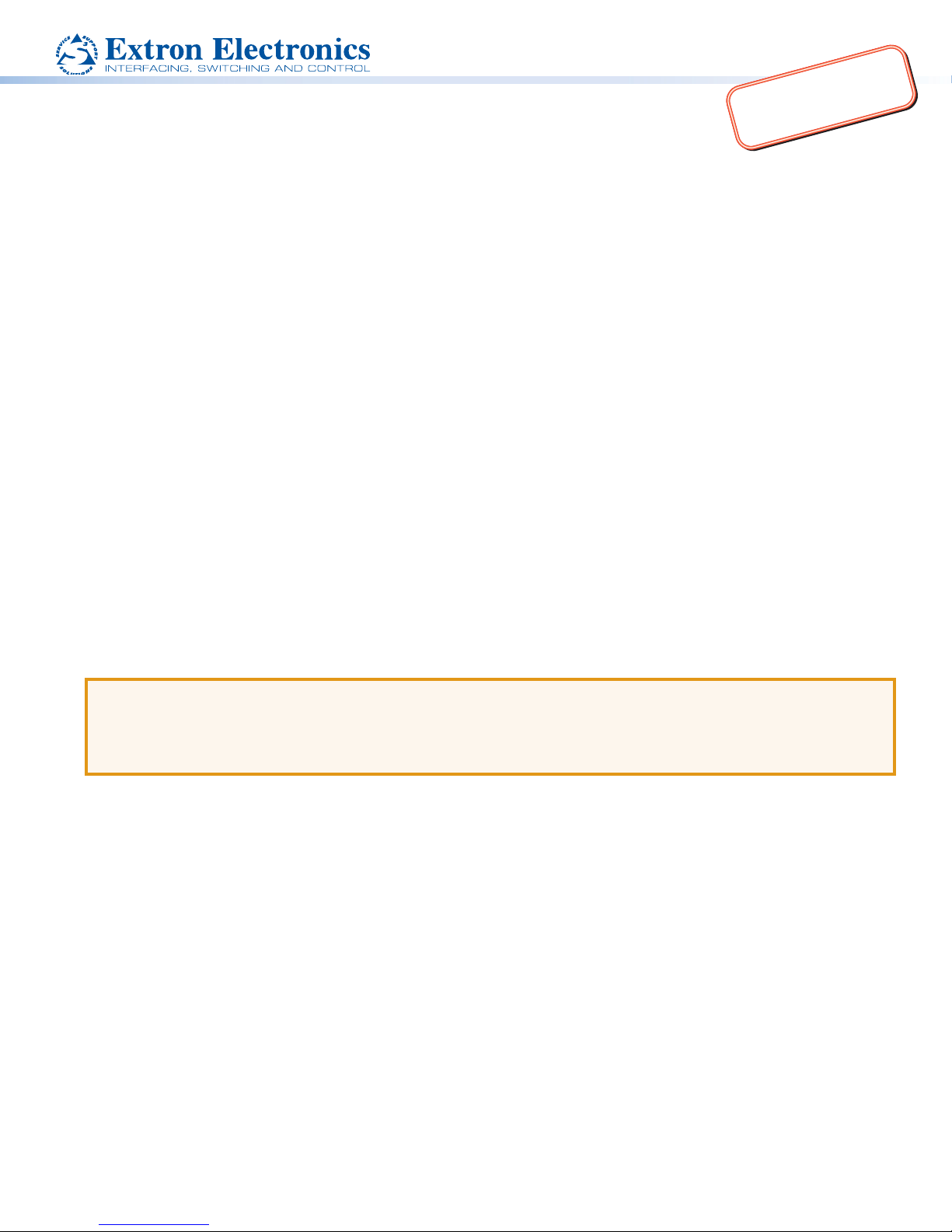
IMPORTANT:
complete user guide and installation
instructions befor
oduct to the power sou
www.extron.com
TLP Pro 1220MG, TLP Pro 1520MG,
and TLP Pro 1720MG • Setup Guide
Go to for the
pr
e connecting the
Overview
The Extron TLP Pro 1220MG, TLP Pro 1520MG, and TLP Pro 1720MG are wall-mounted touchpanels with high resolution capacitive
touch screens. The TLP Pro 1220MG has a 12.1 inch screen with a 1280x800 resolution. The TLP Pro 1520MG has a 15.6 inch
screen with a 1366x768 resolution. The TLP Pro 1720MG has a 17.3 inch screen with a 1920x1080 resolution. They are ideal for any
AV applications requiring large touchpanels with exible mounting options and fully customizable interfaces. This guide provides
instructions for experienced installers to mount and install these touchpanels. For more complete procedures, see the TLPPro 1220,
TLPPro 1520, and TLP Pro 1720 Series User Guide at
www.extron.com.
Setup Checklist
Get Ready
Download and install the latest version of the following software:
z GUI Designer — for designing layouts for Extron TouchLink
z Global Configurator
z Toolbelt — for device discovery, device information, rmware updates, and conguration of network settings, system
utilities, and user management for TouchLink Pro devices.
All three software programs are available from
®
Plus and Professional — for setting up and conguring the control processor and touchpanel.
www.extron.com.
Obtain the following network information from your network administrator:
DHCP status (on or off). If DHCP is off, you also require:
IP address Subnet mask Gateway
User name — this can be either admin or user.
Passwords — by default, these are both extron (for admin and user).
Make a note of the touchpanel MAC address.
®
Pro touchpanels and third party touch interfaces.
rce.
Mount and Cable All Devices
ATTENTION:
• Do not power on the touchpanels or control processors until you have read the Attention in the Power Supply section of
the TLPPro 1220, TLPPro 1520, and TLP Pro 1720 Series User Guide or the IPL Pro User Guide.
• Ne branchez pas les écrans tactiles ou les contrôleurs avant d’avoir lu la mise en garde dans la section «sources
d’alimentation» du TLPPro 1220, TLPPro 1520, and TLP Pro 1720 Series User Guide ou du IPLProUserGuide.
Mount the units. There are several mounting options for TouchLink Pro touchpanels (see Mounting on the following page).
Connect cables to the touchpanels. For more information about the cable connectors, see Rear Panel Features on page 4.
Connect the power cords and power on all devices.
Set up the Touchpanels for Network Communication
Connect the PC that you will use for setup, the control processor, and touchpanel to the same Ethernet subnetwork.
Use the Setup Menu (see page 5) or Toolbelt to set the DHCP status and, if necessary, the IP address, subnet mask, gateway,
and related settings for the touchpanel.
Configure the Touchpanels
The GUI Designer Help File, Global Configurator Help File, and the Toolbelt Help File provide step-by-step instructions and more
detailed information. The Global Configurator Help File includes an introduction to the software and sections on how to start a
project and conguration.
1
Page 2
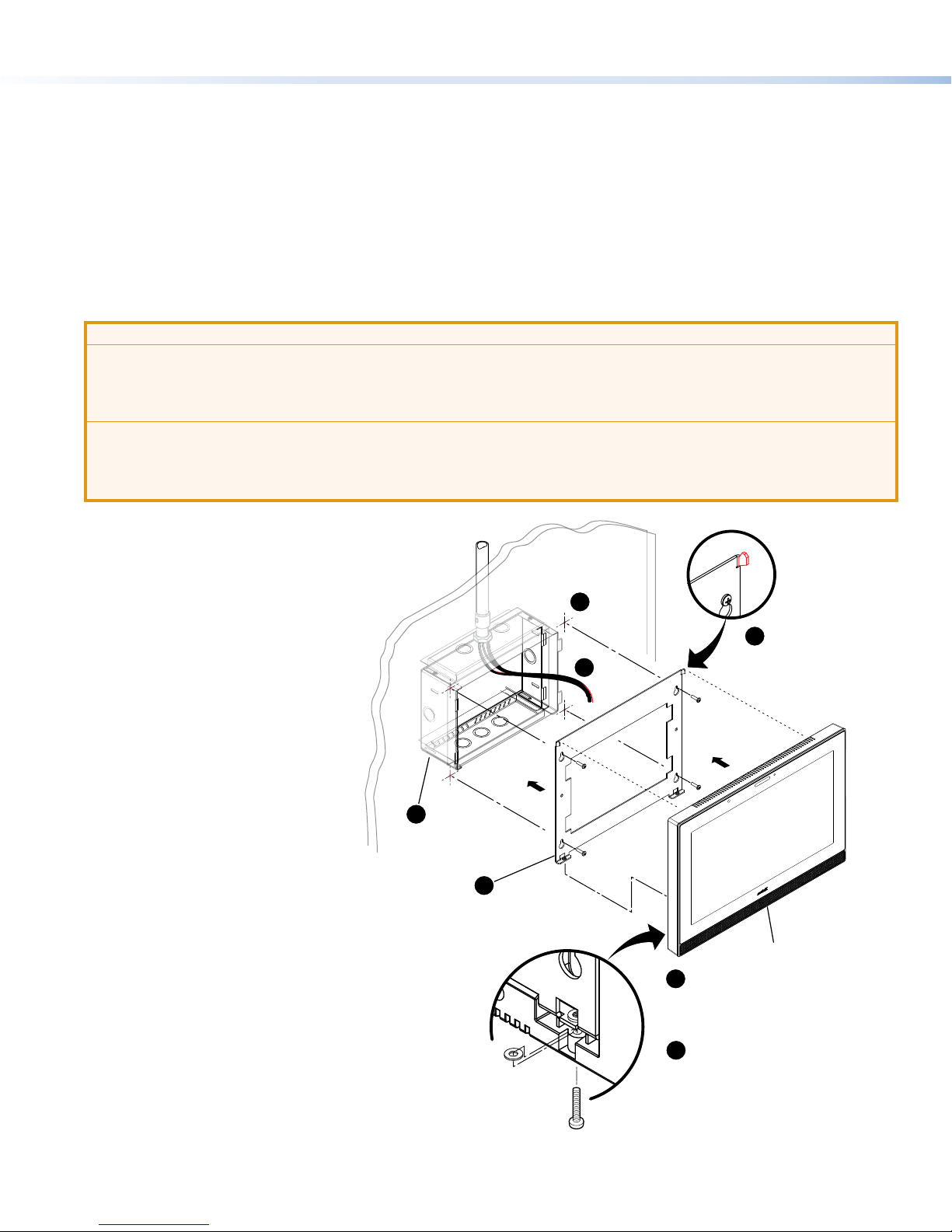
TLP Pro 1220MG, TLP Pro 1520MG, and TLP Pro 1720MG • Setup Guide
Hold the touchpanel at a slight angle.
Mounting
Rack Mounting
These touchpanels can be mounted in any standard 19-inch equipment rack, using the optional rack mounting kit.
• TLP Pro 1220MG: RM 2 kit
• TLP Pro 1520MG: RM 3 kit • TLP Pro 1720MG: RM 3 kit
Read the Underwriters Labs Guidelines for Rack Mounting in the TLPPro 1220, TLPPro 1520, and TLP Pro 1720 Series User Guide
and follow the instructions provided with the appropriate kit.
Wall Mounting
The touchpanels can also be wall-mounted, either using the Extron BB 700M wall box or directly into drywall. The diagram below
shows the TLP Pro 1520MG. Mount the TLP Pro 1220MG or TLP Pro 1720MG in the same way.
ATTENTION:
•
Do not install the TLP Pro 1220MG, TLP Pro 1520MG, or TLP Pro 1720MG in a re resistant rated wall or partition
assembly.
• Ne pas installer le TLP Pro 1220MG, le TLP Pro 1520MG, ou le TLP Pro 1720MG dans un mur résistant au feu ou une
cloison.
• All structural steps and electrical installation must be performed by qualied personnel in accordance with local and
national building codes and electrical codes.
• Toute étape structurelle et installation électrique, doit être effectuée par un personnel qualié, conformément aux codes
du bâtiment, aux codes incendie et sécurité, et aux codes électriques, locaux et nationaux.
With a wall box
Some local building codes require the touchpanel to be
mounted in a wall box such as the Extron BB 700M.
This installation procedure is described below.
1. Cut a hole in the drywall, 9.55 inches
(24.26 cm) wide x 6.55 inches
(16.64 cm) high, and install the
BB 700M, as described in the
BB 700M Installation Guide (see
www.extron.com).
2. Place the metal mounting plate against
the wall, mark the four mounting holes,
and drill four pilot holes.
3. Secure the mounting plate with four
#10 screws.
4. Run and connect cables to the back
of the touchpanel (see
Rear Panel
Features on page 4).
5. Insert the two provided Phillips pan
head #6-32 x ¾ inch length screws
with washers in the mounting screw
slot (see
figure 3,
). Leave a gap
J
for the ange at the bottom of the
mounting plate to t into.
6. Hold the touchpanel at a slight angle and
lower the notches at the top of the back
panel (See
figure 3,
) over the hooks of the
I
mounting plate.
7. Swing the bottom of the touchpanel inwards so that
it lies at against the mounting plate with the ange at
the bottom of the mounting plate sitting in a groove in the
bottom of the touchpanel.
8. Secure the touchpanel to the mounting plate with the
mounting screws.
1
Install BB 700M (optional).
3
Add the mounting plate. Align with
the wall box and mark holes for screws.
Secure the mounting plate
to the wall with screws (4).
Back View
Figure 1. TLP Pro 1520MG Mounting
2
6
4
Mount the touchpanel over the two
hooks on the mounting plate.
TLP Pro 1520MG
5
Place the provided mounting screws (2)
with washers in the mounting screw slot
in the touchpanel.
8
Secure the touchpanel by tightening the
mounting screws against the base of the
mounting plate.
2
Page 3

Product Category
CD
EE
Without a wall box
If the wall box is not required by local building codes, you can mount the touchpanel directly into drywall.
1. Download the cut-out template for your touchpanel from www.extron.com. Print it at 100% (no scaling).
2. Use the template to mark the wall, cut the hole, and drill the four pilot holes.
The size of the cut-out hole is 9.25 inches (23.50 cm) wide x 6.25 inches (15.88 cm) high.
3. Secure the mounting plate and complete the installation, as described in steps 3-8 on the previous page.
Front Panel Features
Figure 2 shows the TLP Pro 1720MG front panel diagram. The TLP Pro 1220MG and TLP Pro 1520MG are very similar.
E
Figure 2. TLP Pro 1720MG Front Panel
Communication LED — shows the conguration and connection status of the touchpanel:
A
z Unlit during normal operation (the touchpanel is congured and connected to an IP Link Pro control processor).
z Blinks red if the touchpanel has been congured but is not connected to an IP Link Pro control processor.
z Lights red permanently if the touchpanel has not been congured.
Status light — can be programmed to provide system feedback. The LED light bar is located above the screen.
B
Ambient light sensor — monitors ambient light level and adjusts screen brightness.
C
Capacitive touch screen — provides simple control of AV systems:
D
z The TLP Pro 1220MG has a 12.1 inch screen with a 1280x800 resolution.
z The TLP Pro 1520MG has a 15.6 inch screen with 1366x768 resolution.
z The TLP Pro 1720MG has a 17.3 inch screen with 1920x1080 resolution.
Speakers — provide stereo audio for video preview and audible feedback from button presses. They are located below the
E
screen, one on each side of the panel.
Motion sensor — detects motion in front of the touchpanel.
F
Menu button — activates the setup menu and calibration screen (see Setup Menu on page 5). It is accessed from under the
G
touchpanel. It performs the same function as the rear panel Menu button but is easier to reach when the touchpanel is installed.
AABBC
GG
D
EFF
3
Page 4

TLP Pro 1220MG, TLP Pro 1520MG, and TLP Pro 1720MG • Setup Guide
XTP Device
touchpanel
Extr
Rear Panel Features
Reset LED — Provides feedback about
A
the reset status when the user presses
the reset button.
Reset button — Pressing the Reset
B
button allows the unit to be reset in any
of three different modes (see
Modes, on the following page. For
more information, see the TLPPro
1220, TLPPro 1520, and TLP Pro 1720
Series User Guide.
Menu button — Activates the setup
C
menu and calibration screen (see
Menu on the following page).
USB connectors — For peripheral
D
controls.
Audio output — For use with
E
headphones or assistive listening
devices.
XTP/LAN/PoE input
F
z XTP input — Connect the touchpanel to the XTP source using a twisted
pair cable, terminated with an RJ-45 connector. For complete information
about which cables to use, see the user guide for your XTP product.
z LAN input — Connect the touchpanel to the LAN using a twisted pair
cable, terminated with an RJ-45 connector.
z PoE input — the connector can be used with a PoE power injector.
Connect the cables as shown in gure 4, which shows the Extron PI 140
power injector (recommended by Extron).
An Extron IP Link Pro control processor must also be connected to the same
network as the TouchLink Pro touchpanel.
NOTE: Do not remotely power the touchpanel using an XTP device. Use the power supply or power injector recommended
by Extron (see the TLPPro 1220, TLPPro 1520, and TLP Pro 1720 Series User Guide).
Reset
Setup
EEFFGG
AA
B
B
C
C
DD
Figure 3. TLP Pro 1720MG Rear Panel
HH
II
JJ
100-240V~50/60 Hz
1.1A MAX
on PI 140
To Network or
Figure 4. Connecting the Power Injector
INPUT OUTPUT
POWERED TLP
LAN
To a TLP Pro
HDMI input — For alternative video input.
G
Power supply input — Connect a 12 VDC, 3.0 A Limited Power Source (LPS) power supply to this captive screw connector.
H
ATTENTION:
•
The touchpanels can use a 12 VDC desktop power supply or Power over Ethernet. Do not connect either power
supply before reading the Attention in the Power section of the TLPPro 1220, TLPPro 1520, and TLP Pro 1720
Series User Guide.
• Les écrans tactiles peuvent utiliser une source d’alimentation externe 12 Vcc ou l’alimentation POE via Ethernet.
Ne branchez pas de sources d’alimentation externes avant d’avoir lu les mises en garde dans la section
«PowerSupply» du TLPPro 1220, TLPPro 1520, and TLP Pro 1720 Series User Guide.
Mounting plate notch (2) — Fit over the hooks at the top of the mounting plate (see Wall Mounting on page 2).
I
Mounting screw slot (2) — Insert the provided screws here. Secure the touchpanel to the mounting plate.
J
4
Page 5

Product Category
Reset Modes: a Brief Summary
The TLP Pro 1220MG, TLP Pro 1520MG, and TLP Pro 1720MG offer the following reset modes. For full information about the modes,
see the TLPPro 1220, TLPPro 1520, and TLP Pro 1720 Series User Guide.
• Use factory firmware:
Press and hold the Reset button (figure 3, B) while applying power to the unit. Use this mode
to replace rmware in the event of rmware failure.
• Reset All IP Settings:
Press and hold the Reset button for 6 seconds. After the Reset LED (figure 3,A) ashes
twice, release and momentarily press the Reset button. Use this mode to reset all network
settings without affecting user-loaded les.
• Reset to Factory Defaults:
Press and hold the Reset button for 9 seconds. After the Reset LED ashes three times,
release and momentarily press the Reset button. Use this mode to return the interface to
factory default settings.
Setup Menu
Press the Menu button (figure 2, G or figure 3, C) to open the setup
menu. Select any of the six available screens (Status, Network, Display,
Audio, Input and Advanced) by pressing the appropriate button in the
navigation bar at the top of the screen (for more information, see the
TLPPro 1220, TLPPro 1520, and TLP Pro 1720 Series User Guide).
Figure 5 shows the setup menu for the TLP Pro 1220MG. The setup menus
for the TLP Pro 1520MG and TLP Pro 1720MG are almost identical.
Press the
Menu button for at least 3 seconds to open the calibration screen.
Follow the on-screen instructions.
Status
Network
Info
Model: TLP Pro 1220MG
Part Number: 60-1340-02
Firmware
Version:
1.02.0000.b003
Bootloader
Version:
1.03.0000
PoE: Active
Display
IP Address:
DHCP:
Host Name:
Master Volume:
Master Mute: Off
Controller IP: 192.168.254.250
Project Size: 1/197 MB
Audio
Network
192.168.254.251
Off
TLI-AB-CD-EF
Audio
100
Advanced
Advanced
Input
Resolution:
Project:
Sleep Timer:
Input
HDMI: No Signal
XTP: 1280x720
Display
1280x800
1280x800
5 Minutes
Exit
HDCP
Figure 5. Setup Menu: Status page for TLP Pro 1220MG
5
Page 6

TLP Pro 1220MG, TLP Pro 1520MG, and TLP Pro 1720MG • Setup Guide
Extron Headquarters
+1.800.633.9876 (Inside USA/Canada Only)
Extron USA - West Extron USA - East
+1.714.491.1500 +1.919.850.1000
+1.714.491.1517 FAX +1.919.850.1001 FAX
© 2016 Extron Electronics All rights reserved. All trademarks mentioned are the property of their respective owners. www.extron.com
6
Extron Europe
+800.3987.6673
(Inside Europe Only)
+31.33.453.4040
+31.33.453.4050 FAX
Extron Asia
+65.6383.4400
+65.6383.4664 FAX
Extron Japan
+81.3.3511.7655
+81.3.3511.7656 FAX
Extron China
+86.21.3760.1568
+86.21.3760.1566 FAX
Extron Middle East
+971.4.299.1800
+971.4.299.1880 FAX
Extron Australia
+61.8.8351.2188
+61.8.8351.2511 FAX
Extron India
1800.3070.3777
(Inside India Only)
+91.80.3055.3777
+91.80.3055.3737 FAX
68-2294-51 Rev. B
08 16
