Page 1

User Guide
TLP 710CV
7" Cable Cubby® TouchLink™ Touchpanel
TouchLink
™
68-2117-01 Rev. A
12 11
Page 2
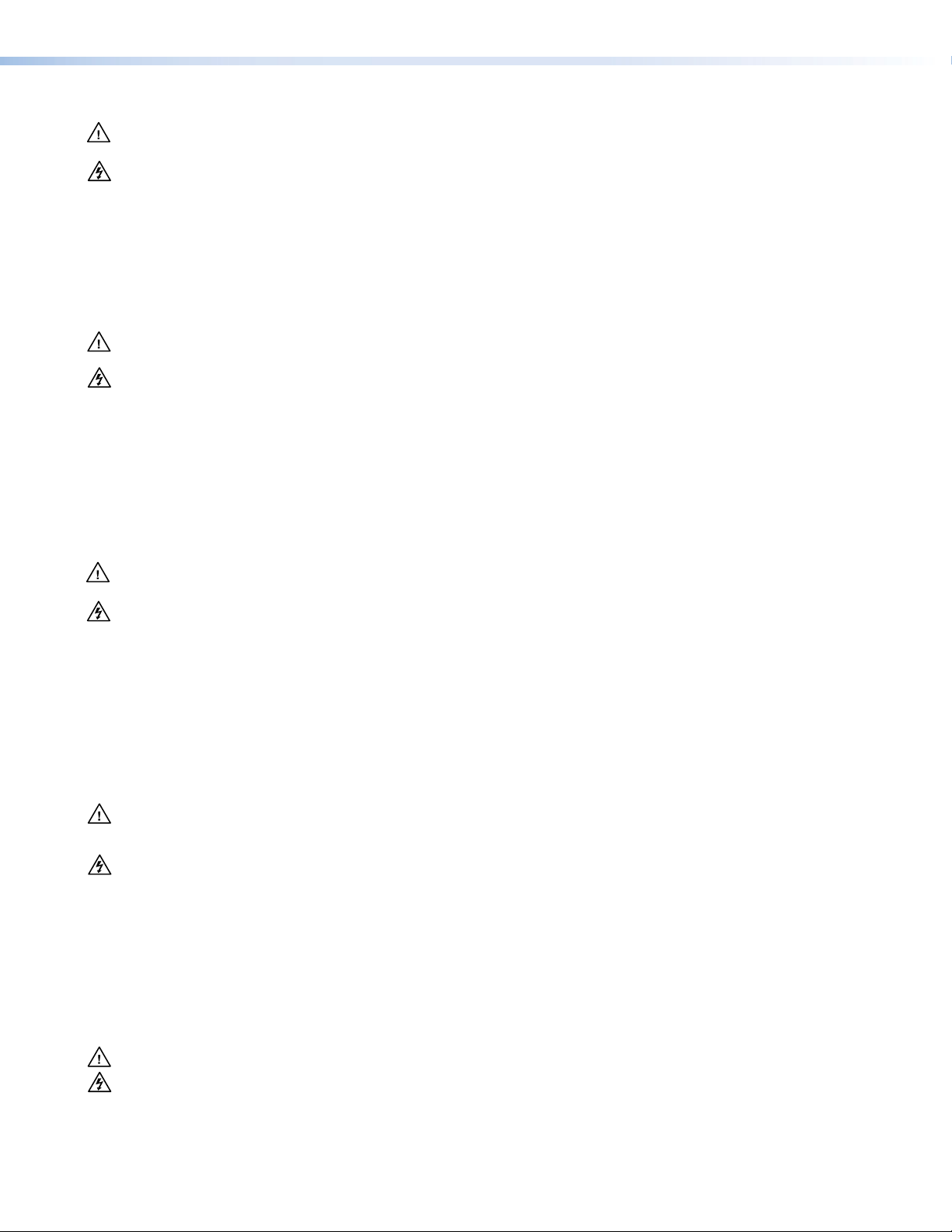
Safety Instructions • English
This symbol is intended to alert the user of important operating and
maintenance (servicing) instructions in the literature provided with the
equipment.
This symbol is intended to alert the user of the presence of uninsulated
dangerous voltage within the product enclosure that may present a risk of
electric shock.
Caution
Read Instructions • Read and understand all safety and operating instructions before using the equipment.
Retain Instructions • The safety instructions should be kept for future reference.
Follow Warnings • Follow all warnings and instructions marked on the equipment or in the user information.
Avoid Attachments • Do not use tools or attachments that are not recommended by the equipment
manufacturer because they may be hazardous.
Warning
Power sources • This equipment should be operated only from the power source indicated on the product. This
equipment is intended to be used with a main power system with a grounded (neutral) conductor. The third
(grounding) pin is a safety feature, do not attempt to bypass or disable it.
Power disconnection • To remove power from the equipment safely, remove all power cords from the rear of the
equipment, or the desktop power module (if detachable), or from the power source receptacle (wall plug).
Power cord protection • Power cords should be routed so that they are not likely to be stepped on or pinched by
items placed upon or against them.
Servicing • Refer all servicing to qualified service personnel. There are no user-serviceable parts inside. To prevent
the risk of shock, do not attempt to service this equipment yourself because opening or removing covers may
expose you to dangerous voltage or other hazards.
Slots and openings • If the equipment has slots or holes in the enclosure, these are provided to prevent
overheating of sensitive components inside. These openings must never be blocked by other objects.
Lithium battery • There is a danger of explosion if battery is incorrectly replaced. Replace it only with the same or
equivalent type recommended by the manufacturer. Dispose of used batteries according to the instructions of
the manufacturer.
Consignes de Sécurité • Français
Ce symbole sert à avertir l’utilisateur que la documentation fournie avec le
matériel contient des instructions importantes concernant l’exploitation et la
maintenance (réparation).
Ce symbole sert à avertir l’utilisateur de la présence dans le boîtier
de l’appareil de tensions dangereuses non isolées posant des risques
d’électrocution.
Attention
Lire les instructions• Prendre connaissance de toutes les consignes de sécurité et d’exploitation avant d’utiliser
le matériel.
Conserver les instructions• Ranger les consignes de sécurité afin de pouvoir les consulter à l’avenir.
Respecter les avertissements • Observer tous les avertissements et consignes marqués sur le matériel ou
présentés dans la documentation utilisateur.
Eviter les pièces de fixation • Ne pas utiliser de pièces de fixation ni d’outils non recommandés par le fabricant
du matériel car cela risquerait de poser certains dangers.
Sicherheitsanleitungen • Deutsch
Dieses Symbol soll dem Benutzer in der im Lieferumfang enthaltenen
Dokumentation besonders wichtige Hinweise zur Bedienung und Wartung
(Instandhaltung) geben.
Dieses Symbol soll den Benutzer darauf aufmerksam machen, daß im Inneren
des Gehäuses dieses Produktes gefährliche Spannungen, die nicht isoliert sind
und die einen elektrischen Schock verursachen können, herrschen.
Achtung
Lesen der Anleitungen • Bevor Sie das Gerät zum ersten Mal verwenden, sollten Sie alle Sicherheits-und
Bedienungsanleitungen genau durchlesen und verstehen.
Aufbewahren der Anleitungen • Die Hinweise zur elektrischen Sicherheit des Produktes sollten Sie
aufbewahren, damit Sie im Bedarfsfall darauf zurückgreifen können.
Befolgen der Warnhinweise • Befolgen Sie alle Warnhinweise und Anleitungen auf dem Gerät oder in der
Benutzerdokumentation.
Keine Zusatzgeräte • Verwenden Sie keine Werkzeuge oder Zusatzgeräte, die nicht ausdrücklich vom Hersteller
empfohlen wurden, da diese eine Gefahrenquelle darstellen können.
Avertissement
Alimentations • Ne faire fonctionner ce matériel qu’avec la source d’alimentation indiquée sur l’appareil. Ce
matériel doit être utilisé avec une alimentation principale comportant un fil de terre (neutre). Le troisième
contact (de mise à la terre) constitue un dispositif de sécurité : n’essayez pas de la contourner ni de la
désactiver.
Déconnexion de l’alimentation• Pour mettre le matériel hors tension sans danger, déconnectez tous les cordons
d’alimentation de l’arrière de l’appareil ou du module d’alimentation de bureau (s’il est amovible) ou encore de
la prise secteur.
Protection du cordon d’alimentation • Acheminer les cordons d’alimentation de manière à ce que personne ne
risque de marcher dessus et à ce qu’ils ne soient pas écrasés ou pincés par des objets.
Réparation-maintenance • Faire exécuter toutes les interventions de réparation-maintenance par un technicien
qualifié. Aucun des éléments internes ne peut être réparé par l’utilisateur. Afin d’éviter tout danger
d’électrocution, l’utilisateur ne doit pas essayer de procéder lui-même à ces opérations car l’ouverture ou le
retrait des couvercles risquent de l’exposer à de hautes tensions et autres dangers.
Fentes et orifices • Si le boîtier de l’appareil comporte des fentes ou des orifices, ceux-ci servent à empêcher les
composants internes sensibles de surchauffer. Ces ouvertures ne doivent jamais être bloquées par des objets.
Lithium Batterie • Il a danger d’explosion s’il y a remplacment incorrect de la batterie. Remplacer uniquement
avec une batterie du meme type ou d’un type equivalent recommande par le constructeur. Mettre au reut les
batteries usagees conformement aux instructions du fabricant.
Vorsicht
Stromquellen • Dieses Gerät sollte nur über die auf dem Produkt angegebene Stromquelle betrieben werden.
Dieses Gerät wurde für eine Verwendung mit einer Hauptstromleitung mit einem geerdeten (neutralen) Leiter
konzipiert. Der dritte Kontakt ist für einen Erdanschluß, und stellt eine Sicherheitsfunktion dar. Diese sollte nicht
umgangen oder außer Betrieb gesetzt werden.
Stromunterbrechung • Um das Gerät auf sichere Weise vom Netz zu trennen, sollten Sie alle Netzkabel aus der
Rückseite des Gerätes, aus der externen Stomversorgung (falls dies möglich ist) oder aus der Wandsteckdose
ziehen.
Schutz des Netzkabels • Netzkabel sollten stets so verlegt werden, daß sie nicht im Weg liegen und niemand
darauf treten kann oder Objekte darauf- oder unmittelbar dagegengestellt werden können.
Wartung • Alle Wartungsmaßnahmen sollten nur von qualiziertem Servicepersonal durchgeführt werden. Die
internen Komponenten des Gerätes sind wartungsfrei. Zur Vermeidung eines elektrischen Schocks versuchen
Sie in keinem Fall, dieses Gerät selbst öffnen, da beim Entfernen der Abdeckungen die Gefahr eines
elektrischen Schlags und/oder andere Gefahren bestehen.
Schlitze und Öffnungen • Wenn das Gerät Schlitze oder Löcher im Gehäuse aufweist, dienen diese zur
Vermeidung einer Überhitzung der empndlichen Teile im Inneren. Diese Öffnungen dürfen niemals von
anderen Objekten blockiert werden.
Litium-Batterie • Explosionsgefahr, falls die Batterie nicht richtig ersetzt wird. Ersetzen Sie verbrauchte Batterien nur
durch den gleichen oder einen vergleichbaren Batterietyp, der auch vom Hersteller empfohlen wird. Entsorgen
Sie verbrauchte Batterien bitte gemäß den Herstelleranweisungen.
Instrucciones de seguridad • Español
Este símbolo se utiliza para advertir al usuario sobre instrucciones
importantes de operación y mantenimiento (o cambio de partes) que se
desean destacar en el contenido de la documentación suministrada con los
equipos.
Este símbolo se utiliza para advertir al usuario sobre la presencia de
elementos con voltaje peligroso sin protección aislante, que puedan
encontrarse dentro de la caja o alojamiento del producto, y que puedan
representar riesgo de electrocución.
Precaucion
Leer las instrucciones • Leer y analizar todas las instrucciones de operación y seguridad, antes de usar el
equipo.
Conservar las instrucciones • Conservar las instrucciones de seguridad para futura consulta.
Obedecer las advertencias • Todas las advertencias e instrucciones marcadas en el equipo o en la
documentación del usuario, deben ser obedecidas.
Evitar el uso de accesorios • No usar herramientas o accesorios que no sean especificamente recomendados
por el fabricante, ya que podrian implicar riesgos.
安全须知 • 中文
这个符号提示用户该设备用户手册中有重要的操作和维护说明。
这个符号警告用户该设备机壳内有暴露的危险电压,有触电危险。
注意
阅读说明书 • 用户使 用该设备前必须阅读并理 解所有安全和 使用说明。
保存说明书 • 用 户应保存安全说明书以备将来使用。
遵守警告 • 用户应遵守产品和用户指南上的所有安 全和操作说明。
避免追加 • 不要使 用该产品厂商没有推荐的工具或追加设备,以避免危险。
Advertencia
Alimentación eléctrica • Este equipo debe conectarse únicamente a la fuente/tipo de alimentación eléctrica
indicada en el mismo. La alimentación eléctrica de este equipo debe provenir de un sistema de distribución
general con conductor neutro a tierra. La tercera pata (puesta a tierra) es una medida de seguridad, no
puentearia ni eliminaria.
Desconexión de alimentación eléctrica • Para desconectar con seguridad la acometida de alimentación eléctrica
al equipo, desenchufar todos los cables de alimentación en el panel trasero del equipo, o desenchufar el
módulo de alimentación (si fuera independiente), o desenchufar el cable del receptáculo de la pared.
Protección del cables de alimentación • Los cables de alimentación eléctrica se deben instalar en lugares donde
no sean pisados ni apretados por objetos que se puedan apoyar sobre ellos.
Reparaciones/mantenimiento • Solicitar siempre los servicios técnicos de personal calicado. En el interior no
hay partes a las que el usuario deba acceder. Para evitar riesgo de electrocución, no intentar personalmente la
reparación/mantenimiento de este equipo, ya que al abrir o extraer las tapas puede quedar expuesto a voltajes
peligrosos u otros riesgos.
Ranuras y aberturas • Si el equipo posee ranuras o orificios en su caja/alojamiento, es para evitar el
sobrecalientamiento de componentes internos sensibles. Estas aberturas nunca se deben obstruir con otros
objetos.
Batería de litio • Existe riesgo de explosión si esta batería se coloca en la posición incorrecta. Cambiar esta batería
únicamente con el mismo tipo (o su equivalente) recomendado por el fabricante. Desachar las baterías usadas
siguiendo las instrucciones del fabricante.
警告
电源 • 该设备只能使用产品上标明的电源。 设备必须使用有地线的供电系统供电。 第三条线(
地线)是安全设施,不能不用或跳过 。
拔掉电源 • 为安全 地从设备拔掉电源,请拔掉所有设备后或桌面电源的电源线,或任何接到市电
系统的电源 线。
电源线保护 • 妥善布线, 避免被踩踏,或重物挤压。
维护 • 所有维修必须由认证的维修人员进行。 设备内部没有用户可以更换的零件。为避免出现触
电危险不 要自己试图打开设备盖子维修 该设备。
通风孔 • 有些设备机壳上有通风槽或孔,它们是用来防止机内敏感元件过 热。 不要用任何 东西
挡住通风孔。
锂电池 • 不正确的更换电池会有爆炸的危险。必须使 用与厂家推荐的相同或相近型号的电池。按
照生产厂的建议处理废弃电 池。
Page 3
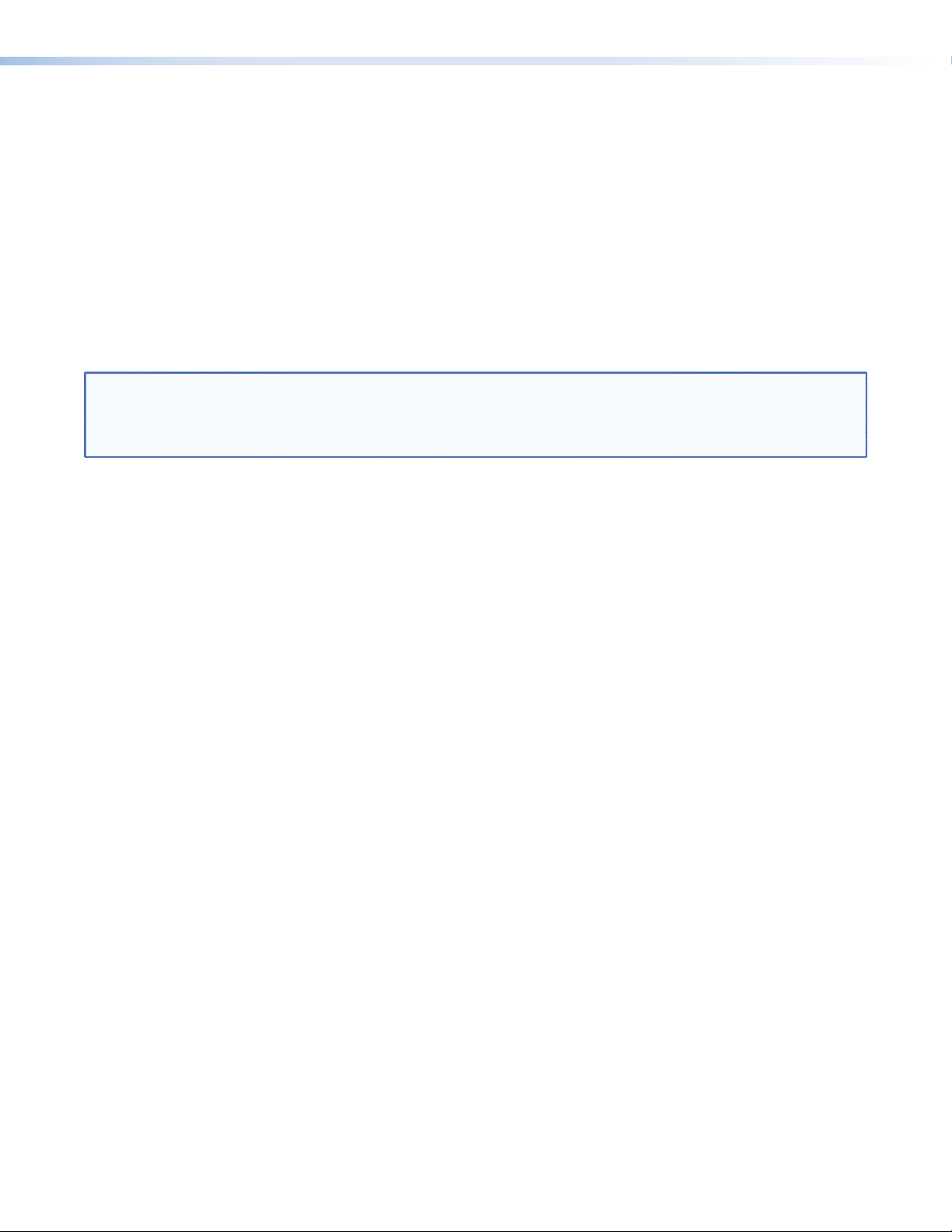
FCC Class A Notice
This equipment has been tested and found to comply with the limits for a Class A digital device, pursuant to part 15
of the FCC Rules. Operation is subject to the following two conditions:
1. This device may not cause harmful interference.
2. This device must accept any interference received, including interference that may cause undesired operation.
The Class A limits are designed to provide reasonable protection against harmful interference when the equipment is
operated in a commercial environment. This equipment generates, uses, and can radiate radio frequency energy and,
if not installed and used in accordance with the user guide, may cause harmful interference to radio communications.
Operation of this equipment in a residential area is likely to cause harmful interference, in which case the user will be
required to correct the interference at his own expense.
NOTE: This unit was tested with shielded cables on the peripheral devices. Shielded cables must be used with the unit
to ensure compliance with FCC emissions limits.
For more information on safety guidelines, regulatory compliances, EMI/EMF compliance, accessibility, and
related topics, click here.
Page 4
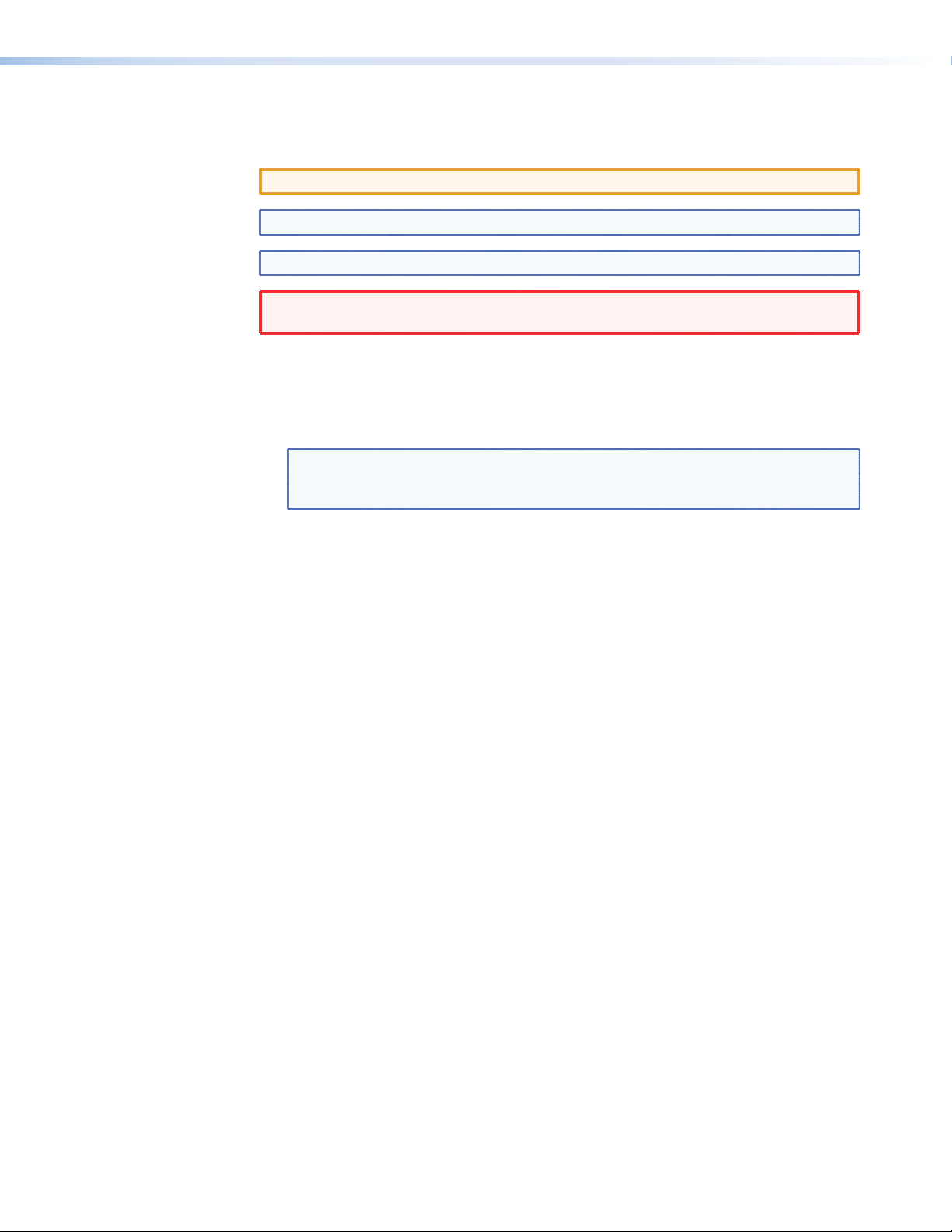
Conventions Used in this Guide
In this user guide, the following are used:
CAUTION: A caution indicates a potential hazard to equipment or data.
NOTE: A note draws attention to important information.
TIP: A tip provides a suggestion to make working with the application easier.
WARNING: A warning warns of things or actions that might cause injury, death, or other
severe consequences.
Commands are written in the fonts shown here:
^AR Merge Scene,,Op1 scene 1,1 ^B 51 ^W^C
[01] R 0004 00300 00400 00800 00600 [02] 35 [17] [03]
E X! *X1& * X2) * X2# * X2! CE}
NOTE: For commands and examples of computer or device responses mentioned in
this guide, the character “0” is used for the number zero and “O” represents
the capital letter “o.”
Computer responses and directory paths that do not have variables are written in the font
shown here:
Reply from 208.132.180.48: bytes=32 times=2ms TTL=32
C:\Program Files\Extron
Variables are written in slanted form as shown here:
ping xxx.xxx.xxx.xxx —t
SOH R Data STX Command ETB ETX
Selectable items, such as menu names, menu options, buttons, tabs, and field names are
written in the font shown here:
From the File menu, select New.
Click the OK button.
Copyright
© 2011 Extron Electronics. All rights reserved.
Trademarks
All trademarks mentioned in this guide are the properties of their respective owners.
Page 5
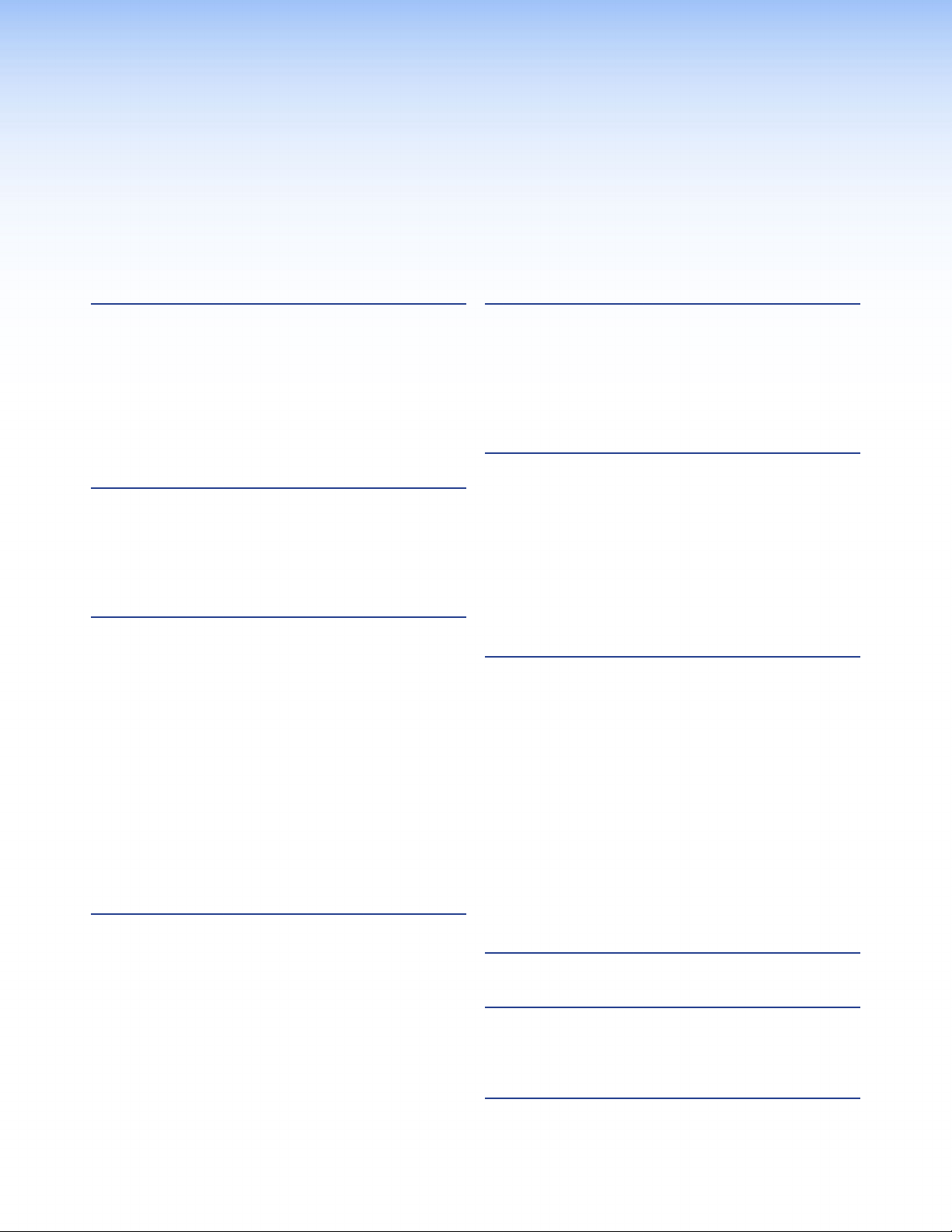
Contents
Introduction ............................................ 1
About This Guide ............................................. 1
About the TLP 710CV ...................................... 1
Features ........................................................... 1
Application Diagram ........................................ 2
Requirements ................................................... 3
Hardware and Software ............................... 3
Other Hardware ........................................... 3
Installation Overview ............................. 4
Planning ...................................................... 4
Mounting the TLP 710CV ............................ 4
Preparing and Installing the AAP Assembly .. 4
Connecting the Touchpanel ........................ 4
Mounting ................................................. 5
Planning .......................................................... 5
Tools Required for Installation .......................... 6
Included Parts .................................................. 6
Cutting the Table ............................................. 7
Cutout Dimensions ...................................... 7
Cutting the Surface ...................................... 7
Running Cables................................................ 8
Installing Cable Retractors (Optional) ................ 8
Installing the Power Modules ........................... 8
Preparing and Installing the AAP Assemblies .... 9
Installing AAPs ............................................. 9
Inserting the AAP Assemblies ..................... 10
Mounting the TLP 710CV Enclosure ............... 11
Touchpanel Features and Connectors ...12
Front Panel .................................................... 12
TLP 710CV Connectors .................................. 14
MTP input .................................................. 14
Network and Power over
Ethernet Connector .................................. 15
Power Connector ....................................... 16
Conguration and Calibration
Overview ................................................17
Screen Configuration and Calibration ............ 17
Installing Software and Firmware ................... 17
Designing the Screen Layout .......................... 17
Linking Control Functions to Screen Objects .. 17
Initial Conguration and Calibration ..18
How to Access the Internal
On-screen Menus .......................................... 18
Main Screen ................................................... 18
Volume Screen ............................................... 19
Time Screen ................................................... 20
Network Screen ............................................. 20
Video Screen .................................................. 21
Touch Calibration Screen ................................ 21
Conguration Software ........................22
The Configuration Software ........................... 22
Installing the Software ................................... 22
GUI Congurator and Global Congurator
Installation ................................................ 22
Using the TouchLink touchpanel Web Pages ... 23
Updating the Firmware .................................. 25
Updating Firmware Using Extron Firmware
Loader ...................................................... 25
Updating Firmware Using
GUI Congurator ...................................... 26
Updating Firmware From a Web Browser ... 27
Using GUI Congurator ................................. 28
Using Global Congurator ............................. 33
Specications .........................................38
Accessories and Part Numbers ..............42
Included Parts ................................................ 42
Optional Parts ................................................ 42
Reset Modes ...........................................43
TLP 710CV • Contents v
Page 6
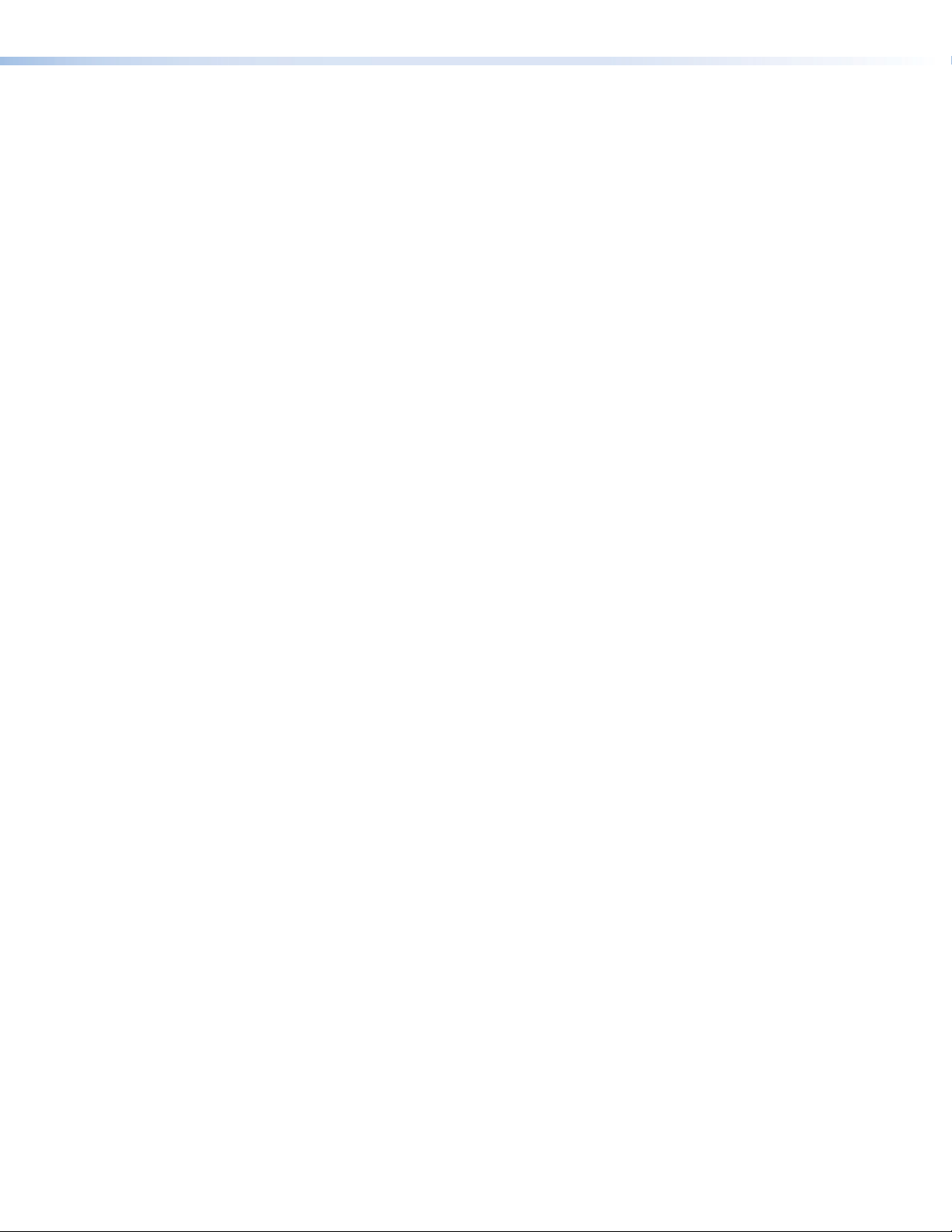
TLP 710CV • Contents vi
Page 7
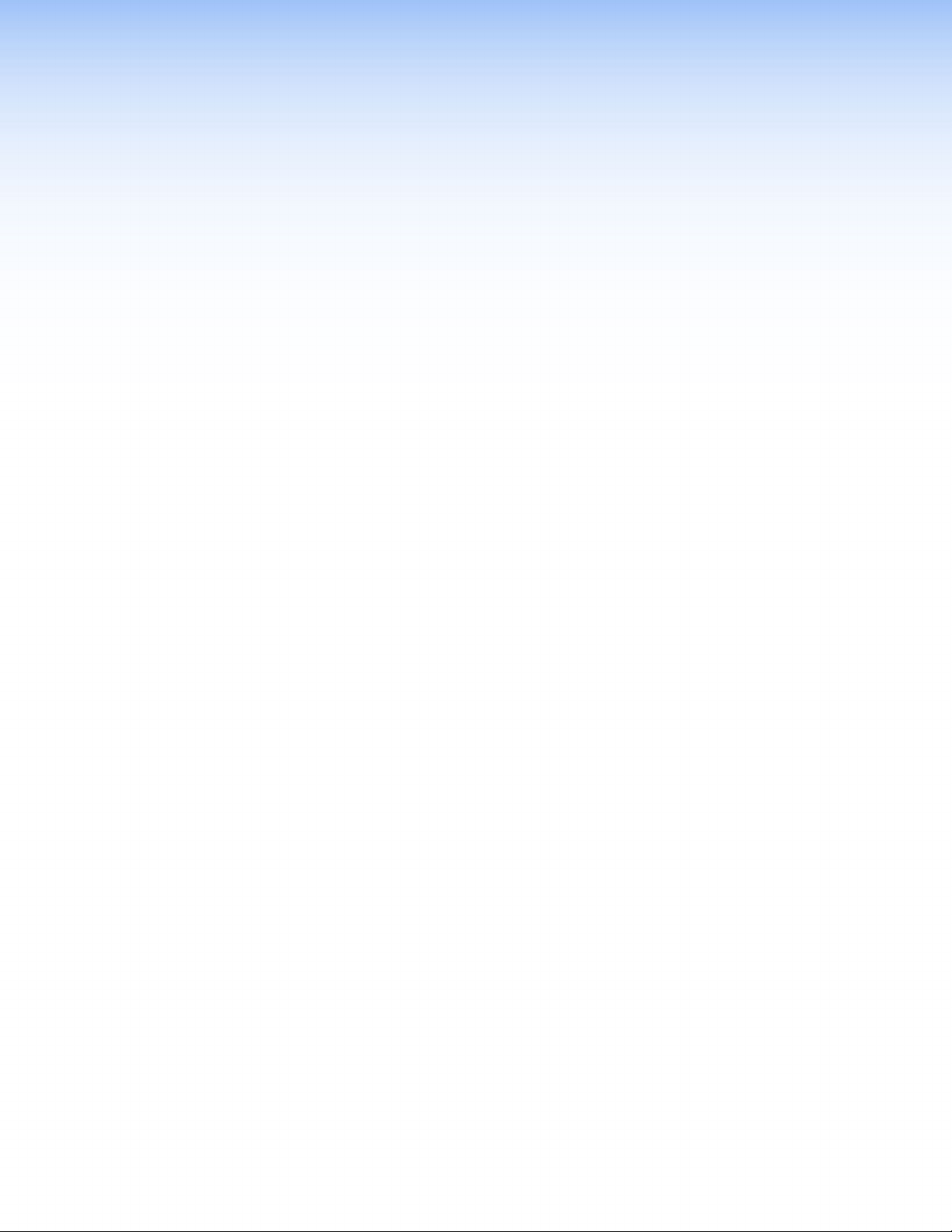
Introduction
z About This Guide
z About the TLP 710CV
z Features
z Requirements
About This Guide
This guide describes the function, installation, conguration, and operation of the TLP 710CV
touchpanel controllers.
In this guide the terms TLP 710CV and touchpanel refer to the TLP 710CV.
About the TLP 710CV
The Extron TLP 710CV 7-inch Cable Cubby® TouchLink™ touchpanel is fully configurable
and combines the AV system control of TLP 710 touchpanels with the cable management
convenience of the Cable Cubby. It features a tilt-up, full-color touchscreen in an elegant, metal
enclosure that can be mounted securely into a tabletop, lectern, or other flat surface.
Global Congurator and GUI Congurator software, along with ready-to-use templates, make
system setup fast and easy, with no programming knowledge required. An integrated Ethernet
port provides communication with IP Link
monitoring AV equipment such as projectors, displays, switchers, and source devices over a
standard Ethernet network.
The Cable Cubby has room for 11 single Architectural Adapter Plates (AAPs). AV connectivity
and cable management is provided by convenient pullout cables such as VGA, 3.5 mm audio,
AV, network, HDMI, DVI, and Display port cables. Passive AAP plates and a dual AC outlet are
also available.
Using the video input, the touchpanel can monitor video source devices either as a preview aid
or as a personal viewer for the operator.
®
enabled control processors for controlling and
Features
7 inch LCD screen — has 800x480 resolution and displays a wide range of customizable text
and graphics.
Touch screen overlay — provides simple and intuitive control over a range of functions by
touching on-screen icons.
Video source monitoring — accepts S-video or composite video through a connection to an
Extron MTP transmitter and provides a preview of the video signal.
Power over Ethernet (PoE) — a twisted pair cable carries network information and 48 VDC
from the PoE power supply to the touchpanel.
Compatible with most Extron IP Link products — allows easy integration into existing
systems.
Built-in speaker — provides audible feedback when a button is pressed.
TLP 710CV • Introduction 1
Page 8
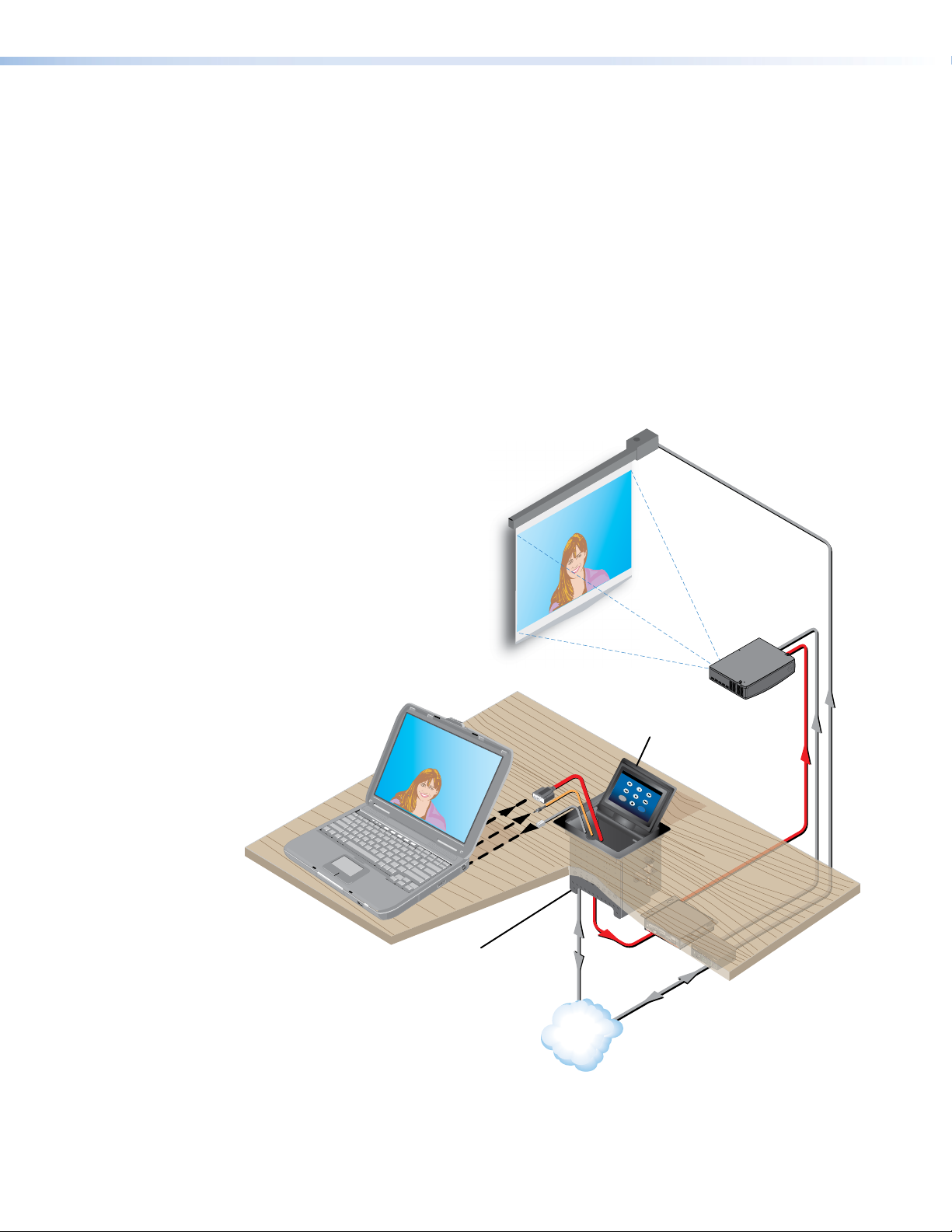
Light sensor — allows the auto dimming feature to adjust LCD screen backlighting to take
account of ambient lighting.
Lid switch — when the lid is opened the LCD screen, light sensor, and illuminating LED are all
activated. When the lid is closed, these features are deactivated to save energy. The speaker is
always active, whether the lid is open or closed.
Sleep mode — conserves power when no button presses are detected for a user-determined
period of time. When a user touches the screen, the touchpanel is reactivated.
Space for at least 11 AAPs — Provides AV connectivity through passive or pass-through
AAPs. Depending on the model, there are dual AC outlets which may be US, European Union,
or International. Models are also available with no AC outlets.
Compatible with Extron Cable Retractors — allows cable management.
Two finish options — the trim ring and lid are available in black anodized or brushed
aluminium to match room decor.
Application Diagram
Extron
TLP 710CV
7" Cable Cubby
Mounted
Through a Table
or Podium
TouchLink Touchpanel
DVD
<<
More
Video
Extron
Extron
RGB 580xi
Interface
Video
Extron
IPL 250
IP Link Ethernet
TCP/IP
Network
Control Processor
Figure 1. Typical Application for the TLP 710CV
TLP 710CV • Introduction 2
Page 9
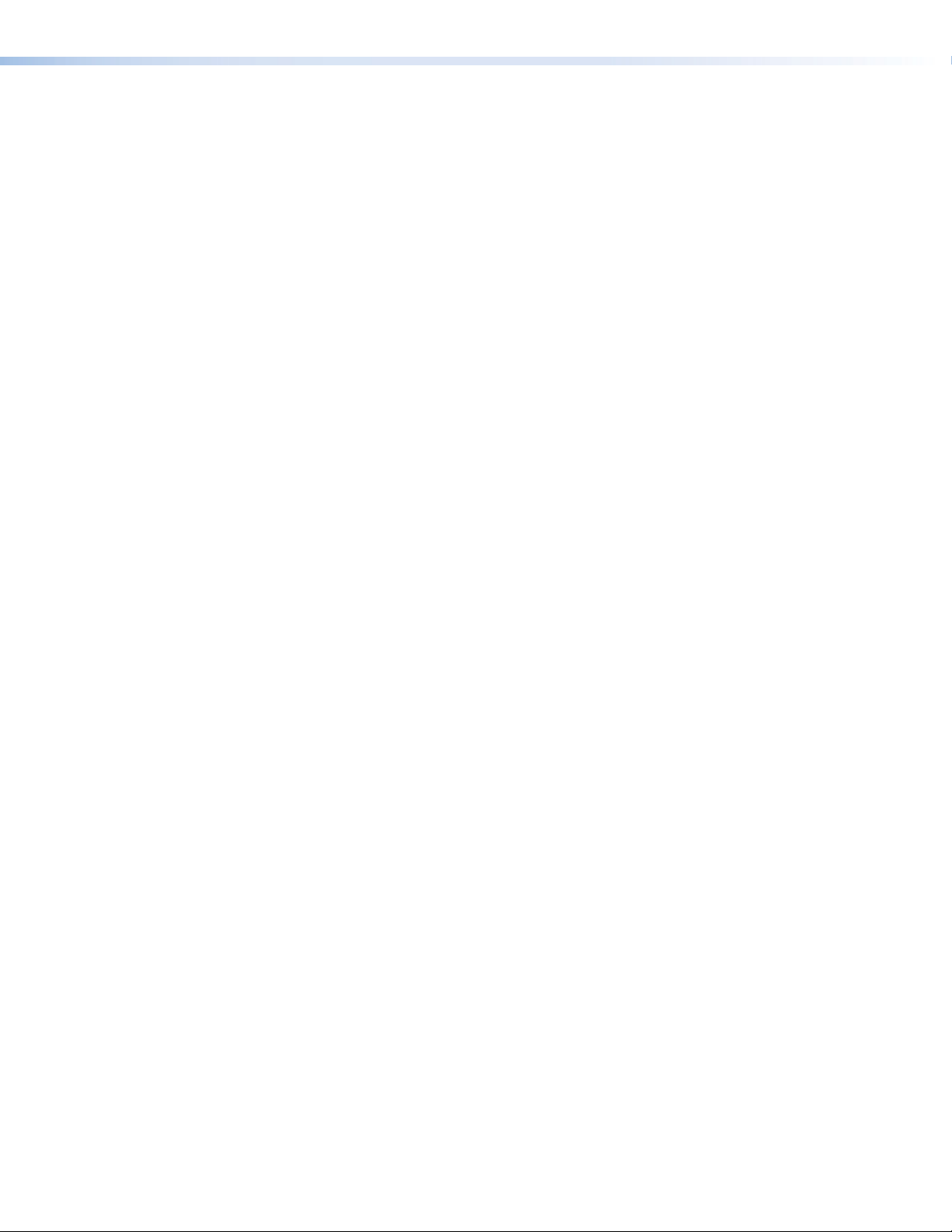
Requirements
Hardware and Software
Other Hardware
The latest system requirements for running the configuration software can be found on the
Extron website:
z GUI Configurator
z Global Configurator
An Extron IP Link control interface must also be connected to the same network domain as the
TouchLink touchpanel. Suggested models include:
z IPL T S series (for example IPL T S4)
z IPL 250
z IPL T CR48
z IPL T SFI244
z IPCP series
See the Extron website (www.extron.com) for further information about these products.
TLP 710CV • Introduction 3
Page 10
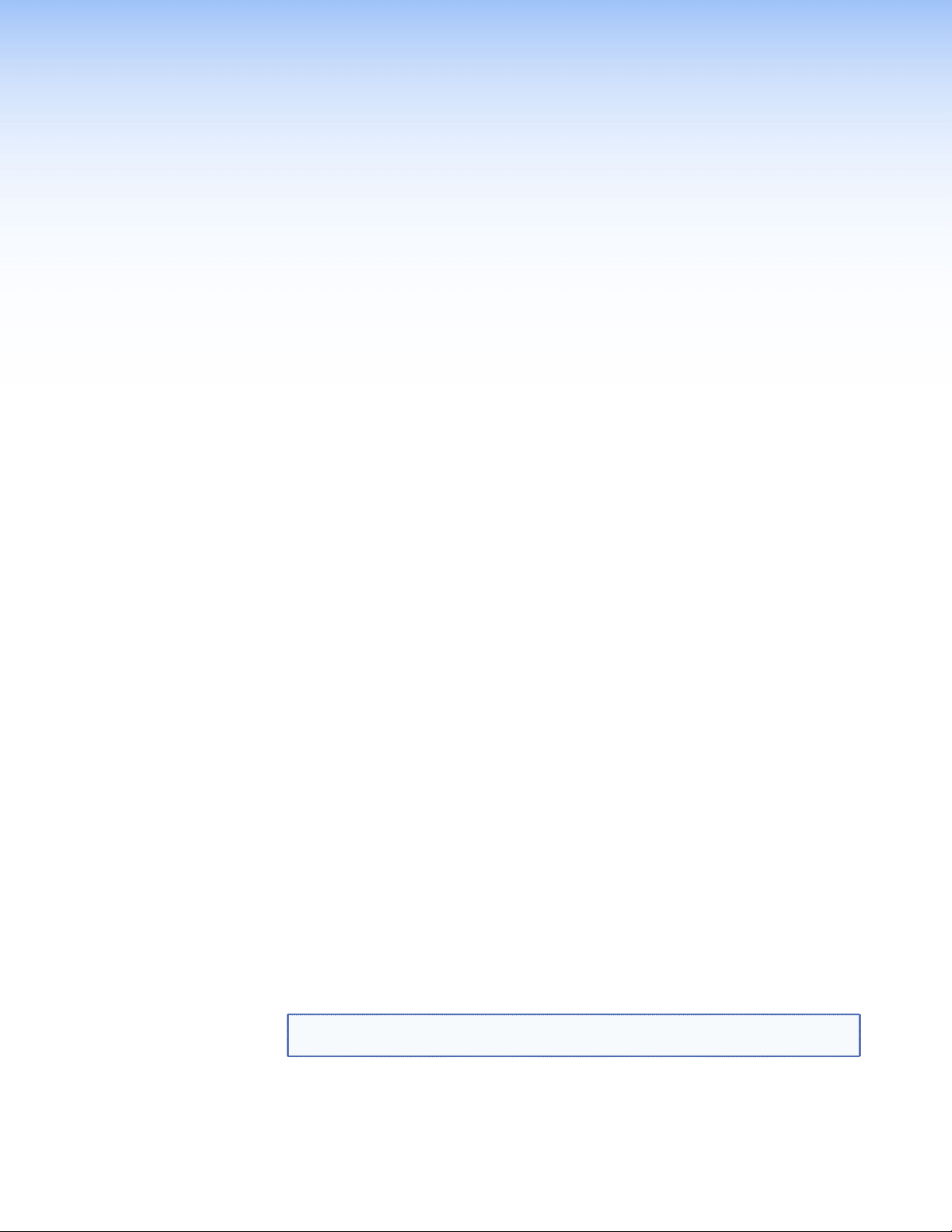
Installation Overview
This section provides an overview of the main steps required to install the TLP 710CV and
provides links to more detailed explanations of each step.
touchpanel site at www.extron.com/touchlink for further assistance in the setup and
operation of the TLP 710CV, or to enroll in online training. For additional assistance,
contact your nearest Extron office.
The instructions provided in this guide are for experienced installers. To avoid damaging the
furniture, Extron recommends that the opening in the table for the TLP 710CV should be cut
only by a licensed and bonded craftsperson.
Planning
Decide what the system requires and ensure that there is enough space for all the
components of the system.
Collect the tools needed to complete the installation.
Open the shipping container and verify that all the components are present.
You can also visit the TouchLink
Mounting the TLP 710CV
Decide how to cut the hole and obtain the proper cutout dimensions or a router
template.
Cut a hole in the furniture.
Preparing and Installing the AAP Assembly
Run but do not connect the cables for the AAPs and TLP 710CV.
Install cable retractors, if required.
If required, install the power module.
Install AAPs. Loosely fasten all AAPs to the AAP assembly and install cables.
Install the AAP assembly into the Cable Cubby enclosure and tighten all AAPs.
Mount and secure the TLP 710CV frame into the furniture opening.
Connecting the Touchpanel
Connect the TLP to the PoE power supply and connect the power supply to a network
router.
NOTE: Extron recommends using the PoE power supply (provided). Alternatively, it is
possible to connect a 12 VDC power supply (not provided).
(Optional) If you are not using PoE, mount and connect a 12 VDC power supply to
the TLP 710CV and connect the TLP 710CV directly to a network router.
(Optional) For the video monitoring capabilities, connect the MTP transmitter input.
TLP 710CV • Installation Overview 4
Page 11
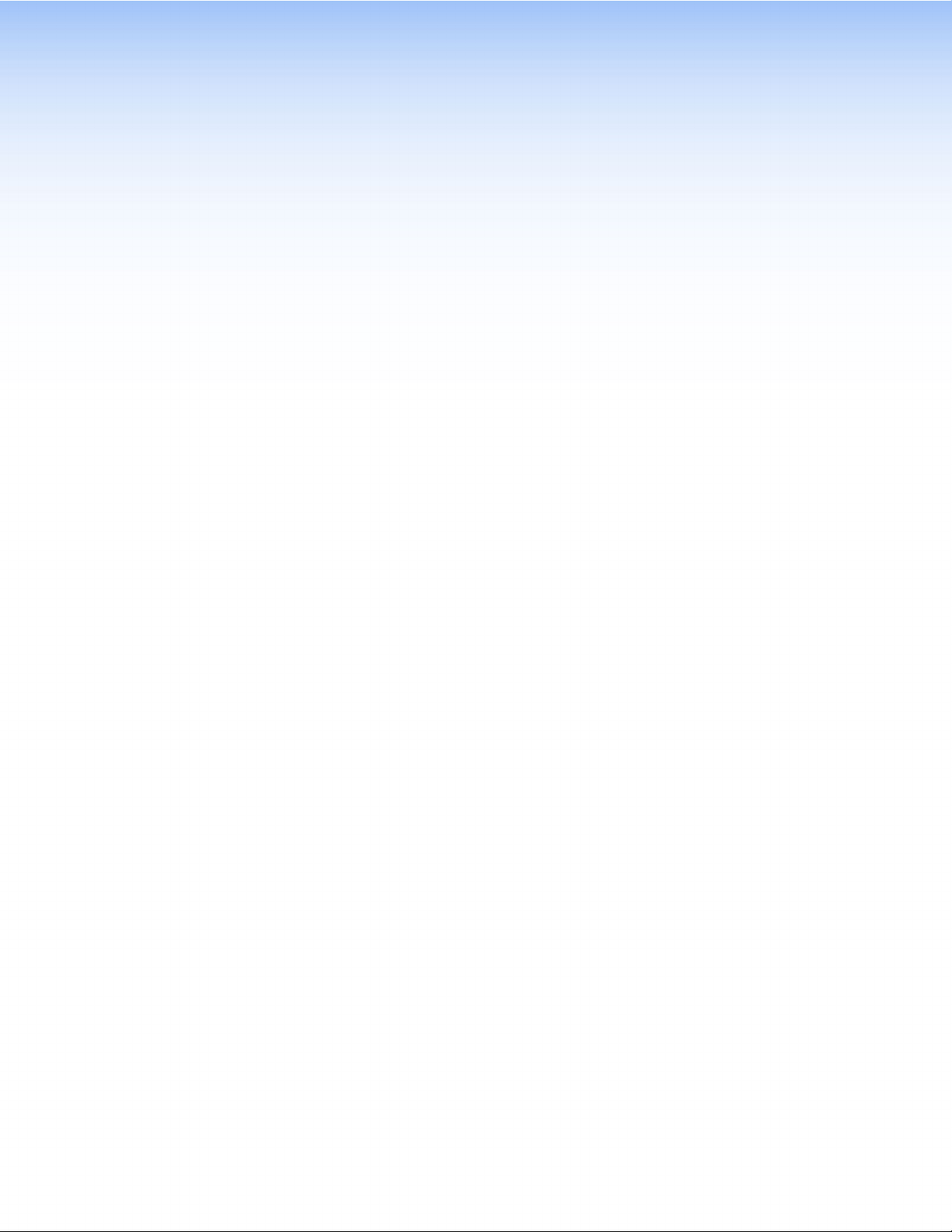
Mounting
This section provides detailed instructions for mounting the TLP 710CV in a table and installing
the AAPs. It covers:
z Planning
z Tools Required for Installation
z Included Parts
z Cutting the Table
z Mounting the TLP 710CV Enclosure
z Running Cables
z Installing Cable Retractors
z Installing Power Modules
z Preparing and Installing the AAP Assemblies
Planning
Before making any cuts, select the best location for the TLP 710CV. Keep in mind the following:
Ensure that the edge that opens on the lid is oriented correctly.
Ensure there is enough space for all the system cables and components, above and below
the table. Take account of:
z Clearances for under-table cabling, especially if the cable has a large bend radius.
z Adequate space below the table for cable retractors if they are to be installed.
z The number and type of AAPs required for the installation.
z The location of devices that connect to the AAPs either above or below the table.
Verify that you have the correct template or dimensions.
Decide on the method for cutting a hole in the table. There are three methods available:
z Hand router and template, which requires a router template (part number
70-980-01), which must be purchased separately
z CNC wood router, which must be programmed with the correct dimensions.
z Jigsaw, which requires a paper template (available from the Extron website).
The hand router using the routing template or the CNC wood router are the most accurate
methods for cutting the hole. Either one of these methods is recommended by Extron. The
jigsaw is less accurate but is also acceptable.
Check all relevant regulations.
z Ensure the installation complies with local, state, and national building and electrical
codes.
z Ensure the installation complies with the Americans with Disabilities Act or other
accessibility requirements.
TLP 710CV • Mounting 5
Page 12
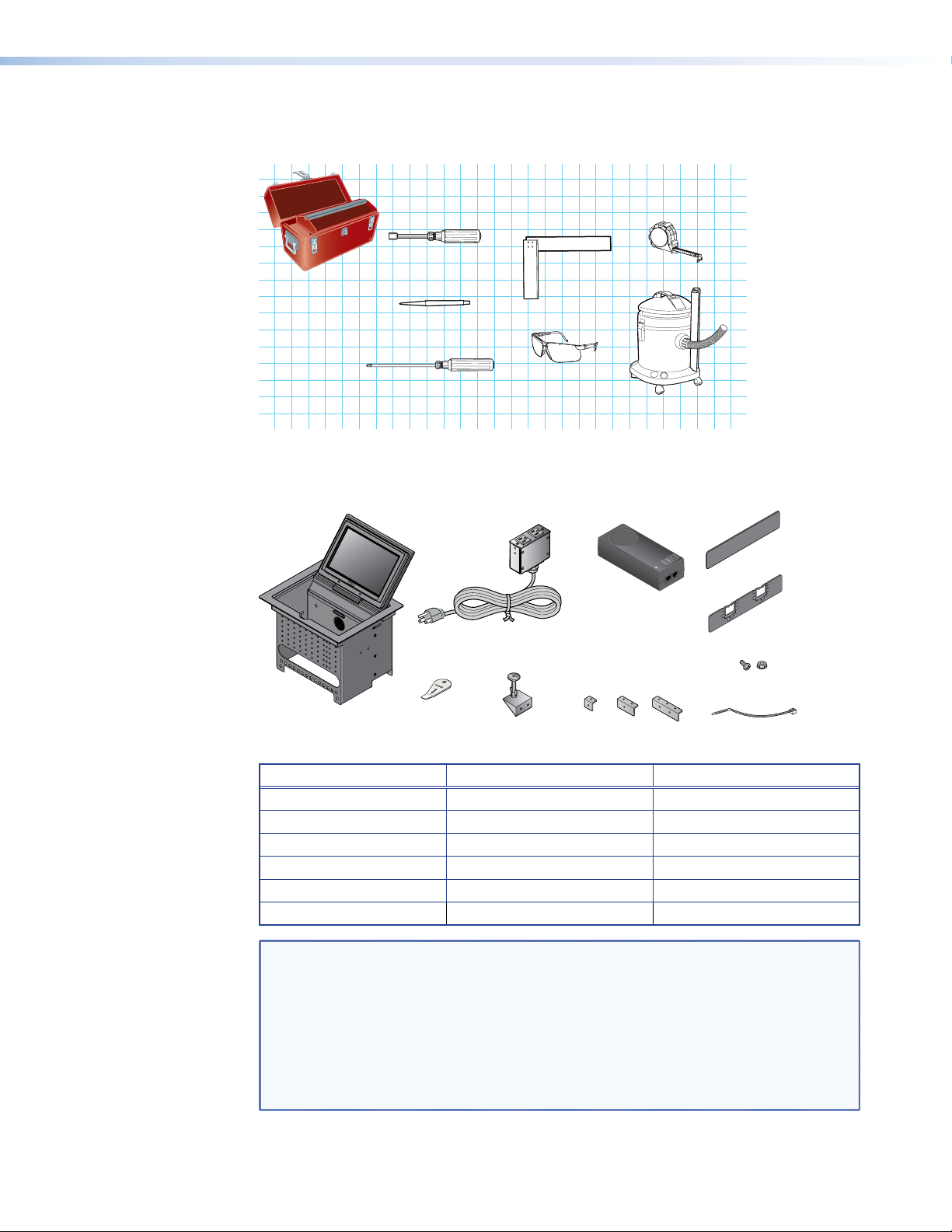
Tools Required for Installation
The following tools are required but not supplied:
Included Parts
1/4" Hex Nut Driver
Square
Tape Measure
Marking Pen
Phillips Screw Driver
Safety Glasses
Vacuum Cleaner
Open the shipping container and verify that all the components are present:
POWER ON
POWER ACTIVE
LOAD ERROR
AMBER
GREEN
BLINK
PWR LAN OUT LAN-IN
Power over
Ethernet (PoE)
Injector
AAP Shelf Bracket Kits
(2 brackets/kit)
2
#4−40 Screws
AC Power Module
Extron
Extron
1
Blank AAPs
Pass-thru AAPs
and Nuts
TLP 710CV
Extron
Removal Tool
Table Clamps
2 Pos
3 Pos1 Pos
Zip Ties
With Power Module Without Power Module
AC Power Module
Pass-through AAPs
1
2,3
1 0
3 3
Blank AAPs 6 6
1 space Bracket Kit 0 1
4
2 space Bracket Kit 3 4
3 space Bracket Kit 1 1
NOTES: 1 Outside the US, see the Extron website to purchase a power module that is
suitable for your location.
2
Each AAP Bracket Kit consists of two brackets. The rear bracket is higher than
the front bracket and has two holes for screws.
3
Active or Passive AAPs are not provided and must be purchased separately (see
the Extron website).
4
Single-space brackets can only be installed in one location (see the note and
figure on page 9).
TLP 710CV • Mounting 6
Page 13
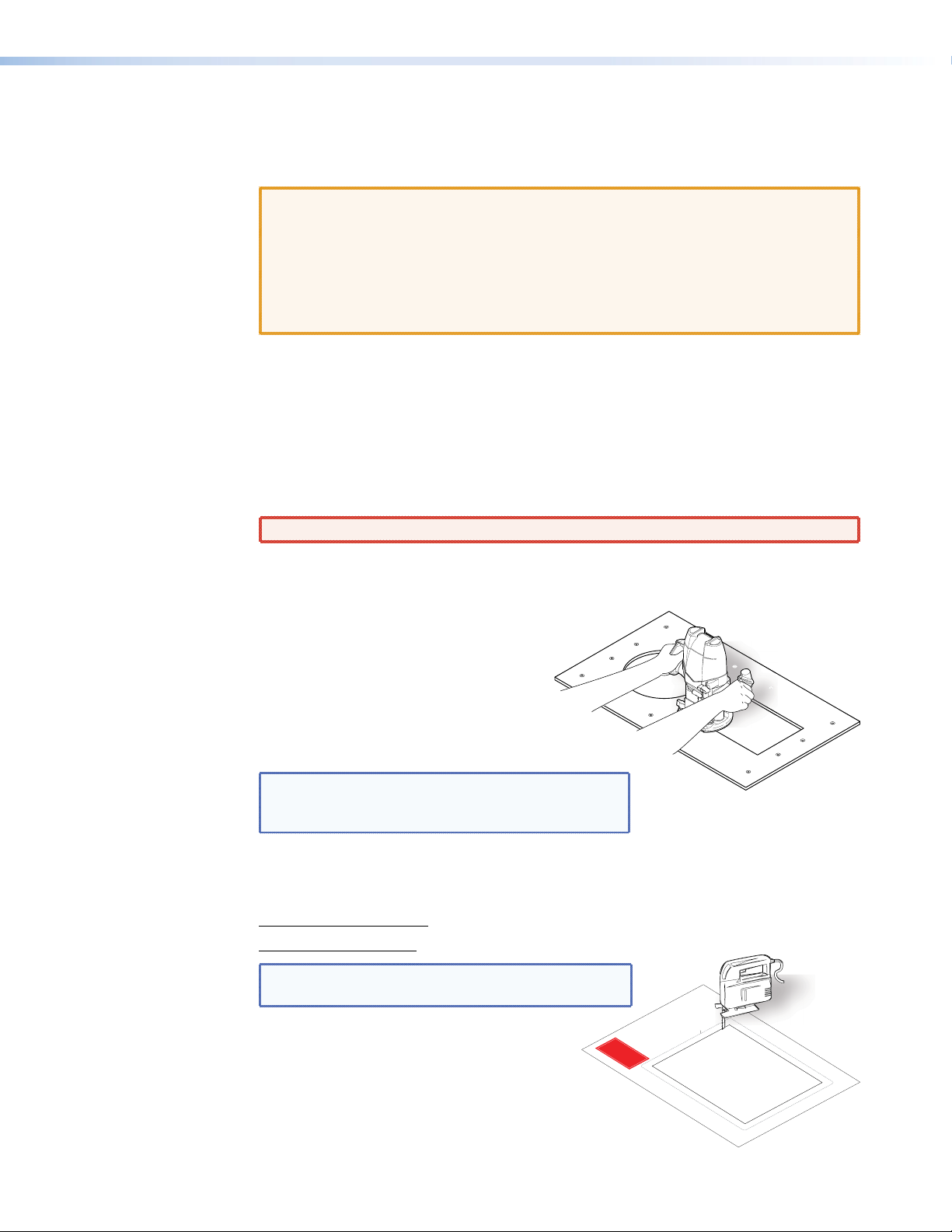
Cutting the Table
P/N
P/
Cutout Dimensions
CAUTIONS: • The table should be cut only by licensed and bonded craftspeople.
• Make certain the correct cutout dimensions are being used before proceeding
• The surfaces of the Cable Cubby enclosure have screws and other protruding
• Ensure the table surface is at least 0.375 inches (0.95 cm) thick.
There are three alternative methods of making the hole for the TLP 710CV:
z If using a hand router, you should purchase the TLP 710CV routing template (part number
z If using a CNC wood router, use the exact cut-out dimensions (see below).
z If using a reciprocating saw or jigsaw use the paper cut-out template.
Cutting the Surface
WARNING: To avoid eye injury, wear safety glasses when operating power equipment.
Be certain the cut is laid out in exactly the desired location and the edge that opens on the lid
is correctly oriented. After verifying and checking dimensions, cut a hole in the surface of the
furniture where the enclosure will be installed.
to the next step. Extron is not responsible for incorrectly cut mounting holes.
hardware that could damage fine furniture. Do not rest the enclosure on
unprotected furniture.
70-980-01).
Router with Routing Template
If using a routing template, make
sure it is the correct template for the
CABLE CUBBY 300
HSA 200
TLP 710CV (part number 70-980-01).
For complete instructions, see the
Routing Template User Guide, available at
www.extron.com.
NOTE: The metal router guide must be purchased
separately. It is reusable and should not be
discarded when the installation is complete.
CNC Router
If using a CNC router, enter the correct dimensions for the TLP 710CV:
8.90 +0.00/-0.02 inches W x 7.1 +0.00/-0.02 inches D
22.61 +0.00/-0.05 cm W x 18.03 +0.00/-0.05 cm D
NOTE: The width dimension (underlined) refers to the
side with AAP access.
4. Cut the opening.
is being installed.
furniture where the TLP 710MV
3. Mark the position on the wall or
(gray) from the template.
2. Remove the surface cut-out area
Reciprocating Saw or Jigsaw
If using a reciprocating saw or jigsaw, make
sure to use the paper cutout template for the
TLP 710CV. The template is available on the
Extron website (www.extron.com).
1. Confirm the product to be installed.
Do not shrink.
Print scale 1:1
Page size: 11" x 17"
USER ACCESS
HSA 200
P/N 68-2046-01 Rev. B
(Do not cut this line.)
Outer Edge of Trim Ring
TLP 710CV
Cut-Out Template for the Extron
CABLE CUBBY 300
USER ACCESS
TLP 710CV • Mounting 7
Page 14
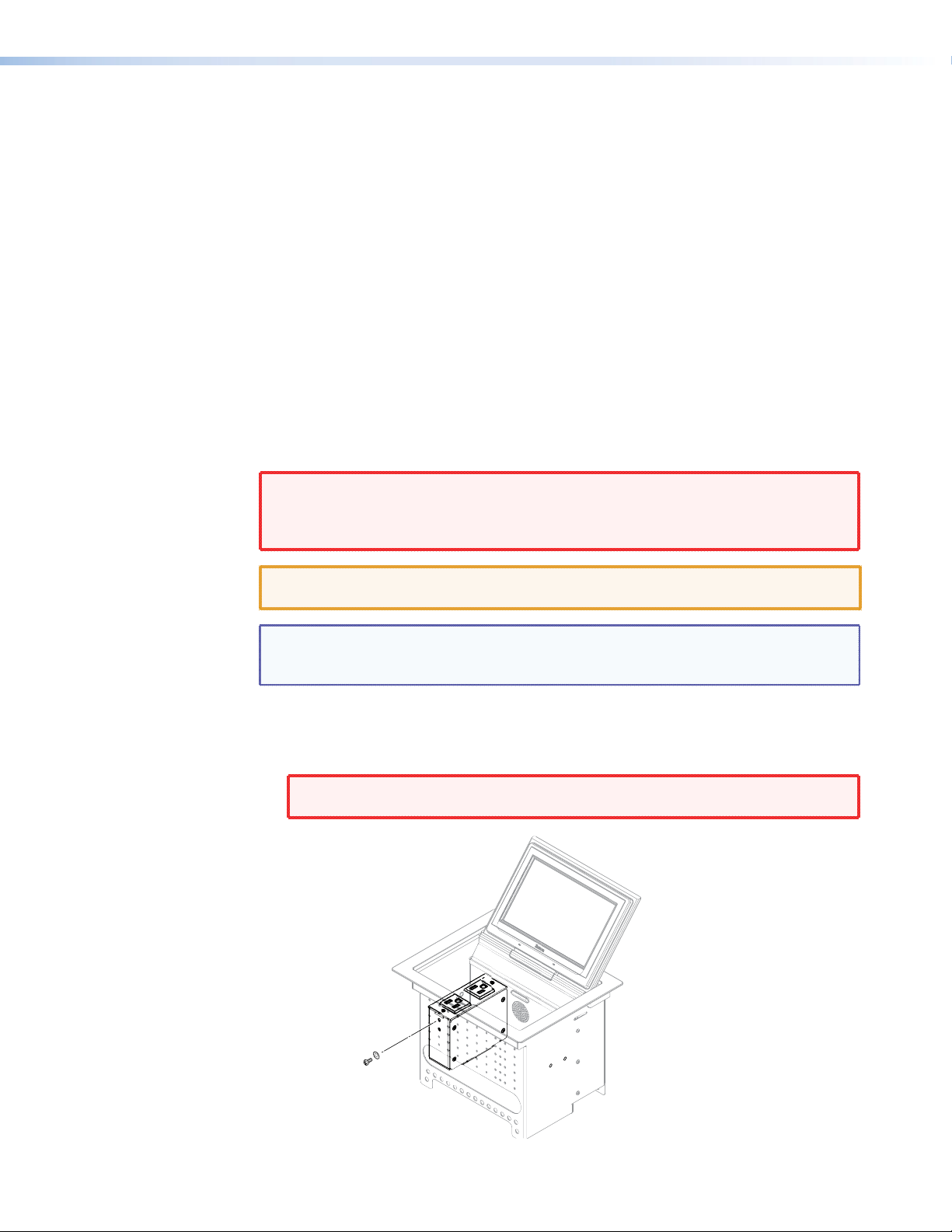
Running Cables
Run all cables necessary to support the AC connector, the cables stored in the cubby, and all
planned AAP connectors. Run the cables below the table and through the hole that was cut
in the previous step (“Cutting the Surface”). Leave enough slack in the cables to connect or
route them before the cubby is installed in the table. Leave enough slack for the external power
supply and to connect AV cables and the cable for PoE and LAN to the TLP 710CV.
Installing Cable Retractors (Optional)
Extron cable retractors retract and store extended cables in Cable Cubby systems, preventing
them from tangling underneath the table. Retractor kits are available for several cable types.
Up to six retractors can be installed in the TLP 710CV enclosure (three on either end). They are
not provided with the TLP 710CV and must be purchased separately.
The buttons on the retractors must be placed at one end of the unit and must, therefore, be
the first or the last items added. For complete information and installation instructions, see the
Retractors User Guide, which is available from the Extron web site (www.extron.com).
Installing the Power Modules
WARNINGS: • Switch off all electrical power before connecting the AC conduit to a
junction box, and keep power off until installation is complete.
• If the power cable is installed next to the retractors, ensure the power
cable cannot get tangled in the cable retractor mechanism.
CAUTION: All electrical installation must be performed by qualified personnel in
accordance with local and national electrical codes.
NOTE: Different countries require different power adapters. For models that do not
include a power module, see the Extron website to select a power module that is
suitable for your location.
The power module takes up two or three AAP spaces and may be installed before or after the
AAP assembly is installed or, if desired, with AAPs on either side.
1. Secure the power module into position with #4-40 Phillips head screws and star washers.
WARNINGS: To ensure good electrical grounding, you must use the star washers with
the screws.
Secure the power module
to the TLP 710CV frame
with #4-40 Phillips head
screws and star washers.
Figure 2. Installing the power modules
TLP 710CV • Mounting 8
Page 15
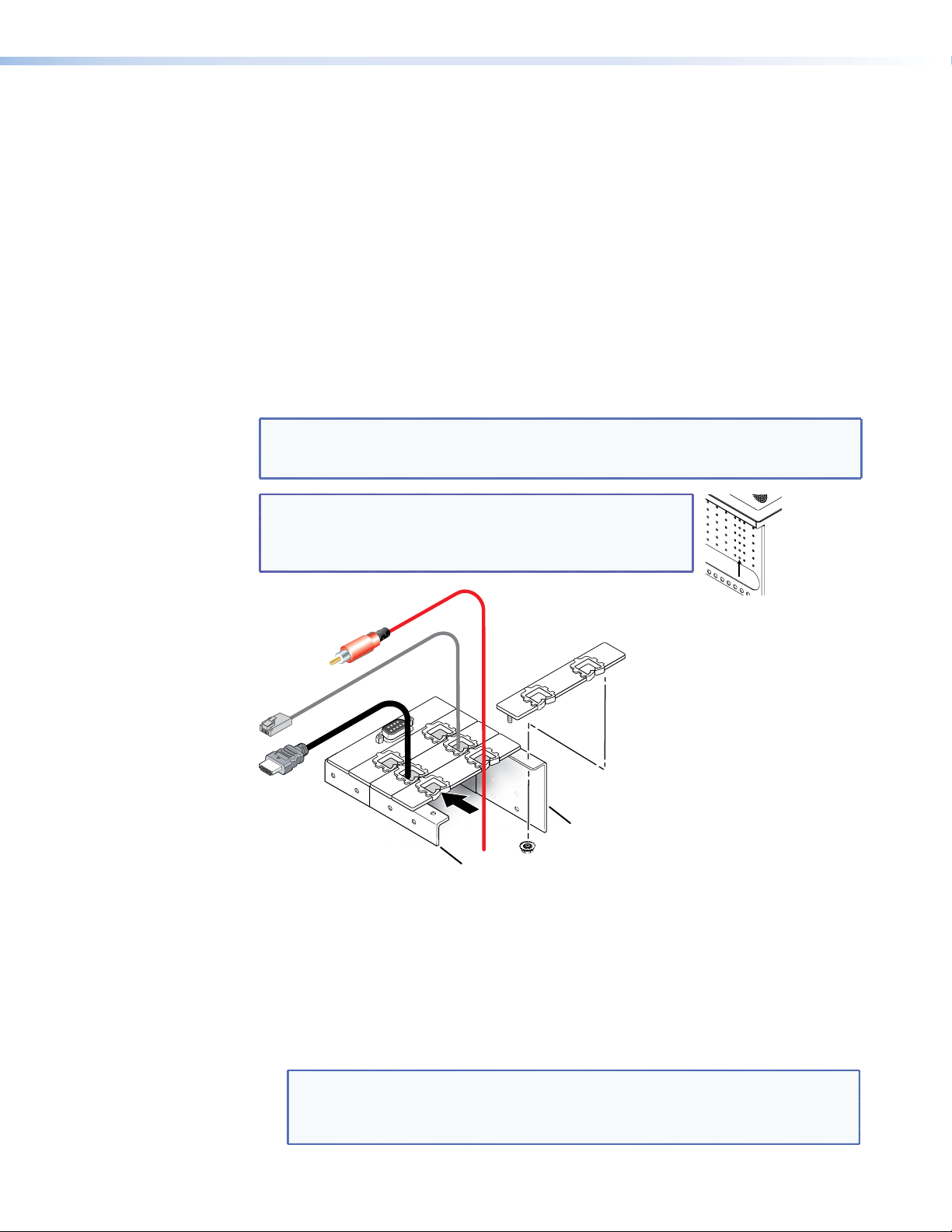
2. Run the cable or conduit to a convenient junction box. Extron recommends the circuit be
attached to a junction box that is directly wired to the main circuit. The AC power module
does not have a fuse.
Preparing and Installing the AAP Assemblies
The AAP assembly organizes the AAPs onto a frame that can easily be inserted or removed
from the TLP 710CV frame. Pass-through and blank AAP plates are provided with the
TLP 710CV. Active or passive AAPs must be purchased separately. For the complete range of
available AAPs, see the Extron website.
If neither power modules nor cable retractors are installed, up to 11 AAPs can be
accommodated. Cable retractors, if installed, occupy the space of two AAP slots. The power
modules occupy the space of two (US) or three (European or Universal) AAP slots.
AAP brackets are available in one-space, two-space, and three-space configurations. Decide the
location of each AAP prior to assembly. Pass-through AAPs provide direct cable connection and
must have the cable installed as they are being mounted on the brackets.
TIP: The recommended way to install the cables and AAPs is to populate the brackets with
AAP plates outside the enclosure as shown below, then install the populated AAP
assemblies into the enclosure.
NOTE: An extra column of AAP bracket mounting points is
available for use with TLP Single-space AAP mounting
brackets (part number 70-693-01). Single-space
brackets will not fit in any other location.
The extra column
of mounting points
is for installing
single-space
AAP brackets.
Figure 3. Preparing the AAP Assembly
Installing AAPs
1. Determine how many AAPs will be used and how many front and rear brackets will be
2. Place the AAP onto the bracket. Ensure one end of the AAP is secured to a front bracket
Rear Brackets
Front Brackets
needed. The brackets come in one-space, two-space, and three-space configurations. The
rear brackets are taller than the front brackets.
and the other end is secured to a rear bracket. Whenever possible match the width of the
front and rear brackets.
NOTES: • Active, passive and pass-through AAPs can be mixed.
• Cables can be attached to the active or passive AAPs after assembly.
• Insert cables into each pass-through AAP before the next AAP is added.
TLP 710CV • Mounting 9
Page 16

3. Attach the AAP loosely to the bracket with the supplied #4-40 captive washer nuts.
NOTE: At this time, captive washer nuts should be hand tightened otherwise it is
difcult to attach the brackets to the frame of the TLP 710CV (see “Inserting
the AAP Assemblies” below).
4. When using pass-through AAPs, ensure they are in the correct orientation with the
opening in the grommet facing forward (see figure 4).
5. Insert one cable through the opening of each grommet. Cables can only be inserted into
the pass-through AAP while the front edge is exposed. Securing the next AAP in place
closes the opening on the previous AAP and ensures that the cable cannot escape.
6. Add AAPs until the bracket is filled. Spaces that are not required can be filled with a blank
AAP.
Inserting the AAP Assemblies
1. From under the table, push the first AAP assembly through the bottom of the enclosure.
The holes in the rear bracket must align with the bottom row of holes on the rear
face of the enclosure.
If necessary, pull any pass-through cables out of the way.
Phillips Head Screws
(secure AAP
Assembly)
b
Large slot
provides tool
access to fasten
rear brackets.
Push assembly through
a
AUDIO
COMPUTER
Figure 4. Inserting the AAP Assemblies
2. Insert a long screwdriver through the large slot in the front panel and secure the rear
bracket to the rear face of the enclosure with the provided #4-40 Phillips head screws.
3. Secure the front bracket to the front face of the enclosure, using the provided #4-40
Phillips head screws.
bottom of enclosure.
Tighten down
c
AAP Nuts.
TLP 710CV • Mounting 10
Page 17

4. Use a hex nut wrench to tighten the AAP captive washer nuts.
NOTE: When the AAP assembly was initially prepared, the nuts were hand tightened
(see the previous section, “Installing AAPs”). If they are tightened more
securely, at that stage, it is difficult to align the brackets with the screw holes
on the enclosure.
5. Repeat steps 1 through 4 to add the next AAP assembly, until all the assemblies have been
inserted into the enclosure.
6. Run cables to connect the source and output devices to the active and passive AAPs.
Mounting the TLP 710CV Enclosure
WARNING: The flanged edges of the trim ring are sharp. Exercise caution when the
cubby is not installed in a table to prevent personal injury.
CAUTION: The trim ring edges are soft and can easily be nicked or bent. Exercise
caution when handling and mounting the enclosure.
1. Remove the edge grommet protecting the corners of the trim ring and the plastic film on
the finished surfaces.
CAUTION: Do not use isopropyl alcohol or other solvents to clean the Cable Cubby.
Strong solvents will ruin some finishes.
2. Carefully lower the TLP 710CV enclosure into the hole cut in the table (see “Cutting the
Table” on page 7). Ensure the trim ring is ush with the top of the table.
3. Under the table, attach the table clamp bodies (
TLP 710CV. If necessary, loosen the wingnuts (a) and the Phillips head screws (b).
4. When the clamps are properly seated on the pins, tighten the Phillips head screws until the
clamp faces (d) are tightly secured against the bottom of the table.
5. To prevent the screws from becoming loose, secure the wingnuts against the table clamp
bodies.
) to the pins on each side of the
c
d
a
c
b
d
a
b
Figure 5. Mounting the TLP 710CV Enclosure
TLP 710CV • Mounting 11
Page 18

Touchpanel
Features and
Connectors
This section discusses the features and connectors of the TLP 710CV touchpanel.
Front Panel
With the lid down, the light sensor (a in figure 7), the screen (b), and illumination LED (j)
are disabled. All three activated by opening the lid.
With the lid open, remove the front panel bezel, as shown in gure 6, using the Extron removal
tool.
a
Insert the removal tool in the
Extron
Extron
slot at one top corner and
loosen the bezel away from
the screen.
Figure 6. Removing the Bezel
Move the removal tool to
the second slot and
b
loosen the bezel away from
the screen.
Slide the removal tool along
c
one side until the bezel
separates from the unit.
TLP 710CV • Touchpanel Features and Connectors 12
Page 19

a
b
d
f
g
c
e
Figure 7. TLP 710CV Front Panel with Bezel Removed
Light Sensor — mounted on top of the screen. The sensor monitors the level of ambient
a
light and adjusts the screen brightness.
b LCD screen — has a 800x480 resolution with a touch overlay. Extron software is used to
design and configure a graphic user interface to display buttons, text, or icons, which have
user-defined functions associated with them.
Three MTP Signal Adjustments — available for S-video luminance gain (VID/Y), S-video
c
chrominance gain (C), and sharpness (S). For composite video signals, the gain is controlled
by the VID/Y adjustment.
Reset LED — provides feedback about the reset status when the user presses the reset
d
button (see “Reset Modes” on page 43).
Controller Communication LED — unlit during normal operation. Blinks red if the
e
connection to the IP Link controller is lost.
Reset Button — allows the unit to be reset in
f
any of four different modes (see “Reset Modes”
on page 43).
i
Menu Button — activates the on-screen menus
g
for calibrating the unit (see “Initial Calibration”
on page 18).
Loudspeaker — provides audible feedback (see
h
the figure to the right).
i Slots — insert Extron removal tool to separate the
bezel from the screen.
j Illumination LED — lights the interior of the
cable cubby compartment.
TLP 710CV • Touchpanel Features and Connectors 13
j
h
Page 20

TLP 710CV Connectors
kj i
The rear panel of the TLP 710CV has a compartment that can be accessed from beneath the
unit. This compartment contains the connectors for power, LAN and PoE, and MTP inputs to
the touchpanel.
Figure 8. Cable connectors for TLP 710CV
MTP connector (RJ-45)
i
LAN/PoE
j
Power connector
k
MTP input
A twisted pair cable, terminated with an RJ-45 connector, provides composite or S-video and
audio input from an Extron MTP transmitter.
POWER
12V
1.0A MAX
LAN / PoE MTP
CAUTION: Connect the MTP transmitter to the MTP socket and the network connector
to the network socket. Although both use RJ-45 connectors, the MTP socket
(on the right) must be connected to an MTP transmitter and the LAN/PoE
socket (on the left) must be connected to a LAN. The wires on each connector
use different voltages and inputting the wrong voltages into a socket will
damage the TLP 710CV.
TLP 710CV • Touchpanel Features and Connectors 14
Page 21

Network and Power over Ethernet Connector
LAN/PoE
The TLP 710CV connects to a network using a twisted pair cable,
terminated with an RJ-45 connector. Use a straight-through Ethernet
cable to connect the touchpanel to a switch or router. Use a crossover
cable to connect the touchpanel directly to a computer. An Extron IP
Link control interface must also be connected to the same network
domain. Suggested models are listed on page 3.
The network port has two LEDs. The green LED lights solidly to indicate that the touchpanel is
connected correctly to a network. The yellow LED ashes to indicate that data is being passed
to or from the touchpanel.
Extron recommends using a PoE power supply. Run a straight-through cable from the LAN-IN
connector of the power supply to a network switch or router. This cable carries network
information. Run a second straight-through cable from the PWR LAN-OUT connector of the
power supply to the LAN and PoE connector on the TLP 710CV. This cable carries network
information and 48 VDC. Connect the IEC power cord from the power supply to a convenient
100 VAC to 240 VAC, 50-60 Hz power source.
If a 12 VDC power supply is being used (see page 16) run one straight-through cable from the
LAN/PoE connector directly to a switch or router.
Power over Ethernet (PoE) Power Supply
PWR LAN-OUT LAN-IN
RJ-45 Port
Link LED
Activity LED
To Network SwitchTo TLP 710CV
Figure 9. Connecting the Power over Ethernet Power Supply
CAUTIONS: • The TLP 710CV is intended for connection to a Power Over Ethernet circuit
for intra-building use only and are considered a Network Environment 0
per IEC TR62101.
• Always use a power supply supplied or specied by Extron. Use of an
unauthorized power supply voids all regulatory compliance certification
and may damage the supply and end product.
• Extron power supplies are certied to UL/CSA 60950-1 and are classied as
LPS (Limited Power Source). Use of a non-LPS or unlisted power supply will
void all regulatory compliance certification.
• Unless otherwise stated, the AC/DC adapters are not suitable for use in
air handling spaces or in wall cavities. The power supply is to be located
within the same vicinity as the Extron AV processing equipment in an
ordinary location, Pollution Degree 2, secured to the equipment rack
within the dedicated closet, podium or desk. Power over Ethernet (PoE) is
intended for indoor use only. No part of the network that uses PoE can be
routed outdoors.
• The installation must always be in accordance with the applicable
provisions of National Electrical Code ANSI/NFPA 70, article 75 and the
Canadian Electrical Code part 1, section 16. The power supply shall not be
permanently fixed to building structure or similar structure.
TLP 710CV • Touchpanel Features and Connectors 15
Page 22

Power Connector
Connect the two pole, 3.5 mm captive screw connector from the 12 VDC, 1.0 A power supply
(not provided) to the power supply socket on the rear panel. Ensure the connections have the
correct polarity as shown below.
NOTES: • Extron recommends using the Power over Ethernet power supply. This 12 VDC,
• If both power supplies are connected to the TLP 710CV, the PoE power supply
1.0 A power supply should only be used for setup or troubleshooting.
takes precedence.
POWER
12V
-- A MAX
Power Receptacle
DC Power Cord
Captive Screw Connector
Ground
+12 VDC
AC Power Cord
Smooth
Power Supply
Output Cord
SECTION A–A
External
Power Supply
(12 VDC, 1 A )
Ridges
-
AA
POWER
12V
-- A MAX
(5 mm) Max.
-
-
3/16"
Figure 10. Power Supply Connection
CAUTIONS: • Always use a power supply supplied by or specied by Extron. Use of an
unauthorized power supply voids all regulatory compliance certification
and may cause damage to the supply and the end product.
• Unless otherwise stated, the AC/DC adapters are not suitable for use in
air handling spaces or in wall cavities. The power supply is to be located
within the same vicinity as the Extron AV processing equipment in an
ordinary location, Pollution Degree 2, secured to the equipment rack within
the dedicated closet, podium or desk.
• The installation must always be in accordance with the applicable
provisions of National Electrical Code ANSI/NFPA 70, article 75 and the
Canadian Electrical Code part 1, section 16. The power supply shall not be
permanently fixed to building structure or similar structure.
NOTES: • The length of the exposed wires in the stripping process is critical. The ideal
length is 3/16 inches (5 mm). Any longer and the exposed wires may touch,
causing a short circuit between them. Any shorter and the wires can be easily
pulled out even if tightly fastened by the captive screws.
• Do not tin the wires. Tinned wire does not hold its shape and can become loose
over time.
TLP 710CV • Touchpanel Features and Connectors 16
Page 23

Configuration
and Calibration
Overview
By now, the TLP 710CV must be installed in a suitable place, all necessary cables securely
attached, and the unit powered on. This section provides an overview of calibrating, designing
the screen layout, and adding functions to the touchscreen.
Screen Conguration and Calibration
1. Press the Menu button once. The Main screen opens.
2. Adjust values as required.
3. Press the appropriate button on the edge of the screen to select the Main, Volume, Time,
Network, or Video menu and adjust the desired values from each menu.
4. Press the Menu button a second time to open the calibration-screen.
5. Press the square that is colored green until it turns gray and the next square turns green.
When all four squares have been calibrated, the screen reopens to the Main screen.
6. Press the Exit button to save changes and leave the menus.
Installing Software and Firmware
You will need to install GUI Congurator (version 1.3 or later), Global Congurator (version 3.3
or later), and Firmware Loader on your computer. These programs are available on the DVD
that ships with the TLP 710CV and from the Extron website.
Firmware can be upgraded by downloading it to your PC from the Extron website. It can be
uploaded to the touchpanel using Firmware Loader, GUI Configurator, or the Web Control
pages for the touchpanel.
1. Check the Extron website to see if the rmware for the TLP 710CV has been upgraded.
2. Download the latest version to your PC and note the folder where it is saved.
3. Upload the firmware to the touchpanel by one of the available methods.
Designing the Screen Layout
1. Use Extron GUI Configurator (version 1.3 or later) to design the graphical user interface
that will appear on the TouchLink touchpanel (see the GUI Congurator help le for
further information).
2. Upload the graphical user interface to the touchpanel.
Linking Control Functions to Screen Objects
Use Global Configurator to associate the touchpanel with an IP Link controller and to assign
functions to the on-screen objects.
TLP 710CV • Calibration and Conguration Overview 17
Page 24

Initial
Configuration
and Calibration
This section describes:
z How to Access the Internal On-screen Menus
z The Main, Volume, Time, Network, and Video screens
z The Touch Calibration Screen
How to Access the Internal On-screen Menus
When the TouchLink touchpanel rst has power applied, the unit boots up and displays the
opening screen. To access the on-screen menus, press the Menu button (see page 13).
The menus open at the Main screen. There are five different screens (Main, Volume, Time,
Network, and Video) that can be selected by pressing the appropriate button at the left side
of the screen.
There is also an
applies and saves any changes and leaves the menu screens.
Exit button at the bottom left corner of the screen. Pressing this button
Main Screen
Main
Volume
Time
Network
Video
Exit
Figure 11. Main Screen
Values can be changed by pressing the buttons to highlight them. Press the Down or Up buttons
to adjust the values or press the Auto Backlight button to toggle between Off and On. The
current setting is shown above the buttons.
The sleep timer determines how long the touchpanel will be inactive before it enters Sleep
mode, when the screen goes dark to save power. The time can be changed from 0 to 833
minutes. The time that is currently selected is shown above the buttons.
Sleep timer: 005 Min
Backlight: 073%
Down Up
Auto Backlight
OnDown Up
PoE
Active
TLP 710CV • Initial Conguration and Calibration 18
Page 25

Volume Screen
The screen may need a high level of backlighting for readability when ambient lighting is high.
With low ambient lighting, the backlighting should be low. Auto Backlight provides a suitable
amount of backlighting that is automatically calculated from the amount of ambient light
detected by the light detector.
Use the on-screen button to toggle the Auto Backlight option between
Off and On. When Auto
Backlight is set to Off, the Backlight control allows the backlighting to be set manually from 0
to 100 percent.
NOTE: When Auto Backlight is set to On, changing the percentage of Backlight will not
affect the amount of backlighting.
The PoE status (active or inactive) is shown in the top right corner.
Main
Volume
Time
Network
Video
Master: 255
Down Up
Click: 200
Down Up
Sounds: 200
Down Up
Line In: 32
Exit
Down Up
Figure 12. Volume Screen
Press the Down or Up buttons to highlight one of the adjustable audio features. Use the same
buttons to adjust the following settings:
z Master volume (between 0 and 255; default 255) sets the maximum volume for
all the other sound volume settings. For example, if the master volume is set to 200
(approximately 80 percent of maximum), even when the Line In volume is set to 255
(maximum), it will only be equivalent to 80 percent of maximum.
z Click (between 0 and 255; default 200) sets the volume for audible feedback that
accompanies events such as a screen button being pressed.
z Sounds (between 0 and 255; default 200) sets the volume of audio from any audio file
playback.
z Line In (between 0 and 255; default 32) sets the volume of the audio signal received
through the line in from an Extron MTP transmitter.
TLP 710CV • Initial Conguration and Calibration 19
Page 26

Time Screen
Network Screen
Main
Volume
Time
Network
Video
Exit
Month: 06
Down Up
Day: 06
Down Up
Year: 2011
Down Up
Hours: 13
Down Up
Minutes: 32
Down Up
Figure 13. Time Screen
Use the Down or Up buttons to adjust the Month, Day, Year, Hours, and Minutes.
NOTE: The Hours value uses the 24-hour clock. For 10 am, set hours to 10; for 10 pm, set
hours to 22.
Main
Volume
Time
Network
Video
IP Address
192.168.254.254
Subnet Mask
255.255.0.0
DHCP
MAC: 00-05-A6-07-3A-55
1 2 3
4 5 6
7
8
9
Off
Exit
.
0
Clear
Figure 14. Network Screen
To set the IP Address or Subnet Mask, press the appropriate button. When one of the buttons
is selected, an on-screen keypad appears that allows the user to select digits between 0 and 9,
“Clear,” or “.” (dot).
NOTE: The factory default IP address for the TLP 710CV is 192.168.254.254 and the
default subnet mask is 255.255.0.0. Consult your IT department to ensure these
addresses are correctly assigned.
Toggle between
On and Off to enable or disable Dynamic Host Conguration Protocol (DHCP).
This determines whether the unit will have a permanent IP address or will have one provided by
the network, when required. The default setting is Off.
TLP 710CV • Initial Conguration and Calibration 20
Page 27

Video Screen
Main
Volume
Time
Network
Video
Exit
Contrast: 064
Down Up
Brightness: 128
Down Up
Color: 064
Down Up
Tint: 128
Down Up
Figure 15. Video Screen
When a video input is connected to the MTP input, the video can be previewed in the small
gray rectangle on the screen. This preview allows the video properties to be adjusted.
Use the
Down or Up buttons to adjust:
z Contrast between 0 and 127 (default, 64)
z Color between 0 and 127 (default, 64)
z Brightness between 0 and 255 (default, 128)
z Tint between 0 and 255 (default, 128)
Touch Calibration Screen
After setting the Volume, Time, Network, and Video properties, press the Menu button a
second time to begin calibrating the touch area of the touchpanel.
Figure 16. Touch Calibration Screen
Press on the green box until the color reverts to gray with a white border and a second box
is highlighted. Repeat until all four boxes have been pressed and calibrated. At that point the
screen automatically returns to the Main screen (see page 18).
Pressing the
screen) saves all changes and exits the calibration screens.
++
Press and Hold
Highlighted Box
Until Color Changes
+
Exit button on any of the menu screens (not available on the touch calibration
+
TLP 710CV • Initial Conguration and Calibration 21
Page 28

Configuration
Software
This section of the user guide provides information about:
z The Configuration Software
z Installing the Software
z Using the TouchLink Touchpanel Web Pages
z Updating the Firmware
z Using GUI Configurator
z Using Global Configurator
The Conguration Software
Create a graphical user interface (GUI) for the TouchLink touchpanel in two steps:
1. Design the layout of the text and graphics using GUI Configurator.
2. Assign functions to the text and graphics using Global Configurator.
The GUI Congurator software is a Windows-based application. The interface is designed
either by customizing an existing template or by designing an entirely new interface. GUI
Configurator offers several templates that are designed to manage control system devices.
After the GUI has been designed on a PC, the project is saved, built, and uploaded to the
TouchLink touchpanel to verify what it looks like on the screen. It is then imported from the
TLP unit to Global Congurator where control functions are assigned to the text and graphics
in the layout. After assigning the control functions, the project is rebuilt and uploaded to the
controller.
These two programs provide versatility and adaptability for conguration and control of an AV
system as it grows and evolves.
Installing the Software
GUI Congurator and Global Congurator Installation
NOTE: You must use Global Congurator 3.3 or a later version and GUI Congurator 1.3
or a later version to congure the TLP 710CV.
Insert the disc provided into the DVD-ROM drive of the computer. If the setup program
does not start automatically, run
Computer. Select the Software tab, locate the GUI Congurator program and click Install.
Follow the on-screen instructions.
By default, the Installer program creates and places the GUI Congurator program in the
C:\Program Files\Extron\GUI Configurator folder. An icon may also be placed on the
Windows desktop.
Launch.exe from the DVD-ROM directory in Windows My
TLP 710CV • Conguration Software 22
Page 29

If required, locate the Global Congurator program on the disc or website and install that
also. By default, the Installer program creates and places the Global Congurator program in
the C:\Program Files\Extron\GCx.x folder, where x.x represents the version of the Global
Congurator program. During installation, there is an option to place an icon on the Windows
desktop.
Both programs can be downloaded from the Extron website (www.extron.com). Select
Download tab and click the Software option in the sidebar at the left. Navigate to GUI
the
Congurator or Global Congurator and click Download next to the program. Follow the
on-screen instructions to complete installation. A folder is created on the C:\ drive and an icon
may be placed on the desktop.
Follow the same procedures to download and install other software from the software disc or
website.
Using the TouchLink Touchpanel Web Pages
The TouchLink touchpanel has default web pages that can be used to read and change the
current settings of the touchpanel. The web pages can be accessed as follows:
1. Open your browser and type the IP address of the TLP 710CV unit into the address eld.
The browser opens the TouchLink touchpanel System Status web page, which is read-only
and provides basic information about the model, date and time, and IP settings.
Figure 17. System Status Page
TLP 710CV • Conguration Software 23
Page 30

2. Click the Configuration tab and select System Settings, which allows the user to modify
the IP settings and the date and time settings. These correspond to the Network settings
(see page 20) and Time settings (see page 20) in the on-screen menus.
Figure 18. System Settings Page
3. Selecting Passwords allows the user to set passwords for an administrator and a user. To
set a password, follow the instructions at the top of the page.
Figure 19. Passwords Page
4. To upgrade the firmware, select Firmware Upgrade. More detailed instructions are found
in the “Updating Firmware from a Web Browser” section on page 27.
TLP 710CV • Conguration Software 24
Page 31

5. Click the Touchpanel tab, which allows the user to alter the touchpanel and volume
settings. These correspond to the Main settings (see page 18) and Volume settings (see
page 19) in the on-screen menus.
Updating the Firmware
Updating Firmware Using Extron Firmware Loader
Figure 20. Touchpanel Configuration Page
Firmware for the touchpanel can be updated using the Extron Firmware Loader, using the
TLP 710CV default web page, or using GUI Configurator. For any of these methods, your
computer must be connected to the same network as the touchpanel. Before starting, consult
your IT administrator and ensure that the touchpanel has a unique IP address.
1. Power on a computer that is connected to the same network as the touchpanel.
2. Install the Extron Firmware Loader utility onto the computer if it is not already present. This
is on the software disc that ships with unit or can be downloaded, free of charge, from the
Extron website (www.extron.com).
To install from the disc, insert the disc into the DVD-ROM drive of the computer and
follow the same procedure as used for installing the GUI Configurator and Global
Configurator programs (see page 22).
To install from the Extron website (www.extron.com), select the
the Software tab. Locate the Firmware Loader and click Download. Follow the on-screen
instructions to complete installation.
Download tab and click
TLP 710CV • Conguration Software 25
Page 32

3. From the same site, download the firmware for the TouchLink touchpanel. Click the
Download tab on the Extron home page and select the Firmware option.
Figure 21. Extron Web Page — Download Center
4. Navigate to the TLP 710CV rmware and click Download.
This downloads the firmware to your computer. Note the folder in which the firmware file
is saved.
5. Open the Extron Firmware Loader by clicking on the desktop icon.
6. Select TLP 710CV from the Device drop-down menu.
7. Select TCP/IP from the Connection Method drop-down menu.
8. Enter the IP address for the TLP 710CV, a Telnet port number (this will usually be 23), and a
password. Click Connect.
9. In the New Firmware File “Path” pane, navigate to the file that was saved in step 4. Click
the Add button. The main Firmware Loader screen opens with the TLP 710CV listed in the
device pane.
10. Click Begin. The rmware transfer begins and takes approximately three minutes. When
the Total Progress area shows “Completed”, select Exit from the File menu to exit
Firmware Loader.
Updating Firmware Using GUI Congurator
1. Set up the computer and touchpanel as described in steps 1 and 2 in the previous section
(“Updating firmware using Extron Firmware Loader“). If necessary, install the Extron
Firmware Loader utility onto the computer (use the same method described in “Installing
the Software”).
2. Find the firmware on the Extron website and download it to your computer, as described
in steps 3 and 4 in the previous section.
3. Open GUI Congurator to a new or existing project. Open the Firmware Update Manager
by clicking on Firmware Update Manager... in the Tools menu.
Figure 22. Opening Firmware Loader from GUI Configurator
4. The program will automatically connect to the TLP 710CV. Follow the on-screen
instructions to upload the firmware.
TLP 710CV • Conguration Software 26
Page 33

Updating Firmware From a Web Browser
1. Power on a computer that is connected to the same network as the TLP 710CV.
2. From the Extron website (www.extron.com), download the firmware for the touchpanel.
Click the Download tab on the Extron home page and select the Firmware option (see
figure 20).
3. Navigate to the touchpanel firmware and click Download.
4. This downloads the firmware to your computer. Note the folder in which the firmware file
is saved.
5. Open your browser and type the IP address of the TLP 710CV unit into the address box.
The browser opens the TouchLink touchpanel web pages (see page 23).
Figure 23. Firmware Upgrade Web Page
6. Click the Configuration tab at the top of the page and then select Firmware Upgrade
from the bar on the left.
7. Use the Browse button to navigate to the firmware file that was saved in step 4 and select
the appropriate firmware file.
8. Click Upload. The Touchpanel screen shows the message “Firmware Uploading... Please
Wait...”. When the rmware is uploaded, the screen shows the message “Restarting...”.
Once the firmware is installed, the touchpanel can be calibrated using the on-screen
menus (see page 18) or the TouchLink touchpanel web pages (see page 23).
TLP 710CV • Conguration Software 27
Page 34

Using GUI Congurator
This section provides an overview of the GUI Congurator program. For complete information
about the program, consult the GUI Congurator help le (select Contents in the Help menu
or press the <F1> key while within the program).
NOTE: To congure the touchpanel, use GUI Congurator version 1.3 or later.
To use the GUI Congurator program, follow these instructions:
1. Double-click the desktop icon. The main screen opens behind the GUI Congurator Start
Options dialog box.
Figure 24. Opening GUI Configurator
Figure 25. GUI Configurator Start Options Dialog Box
TLP 710CV • Conguration Software 28
Page 35

2. You can choose to:
z Start a New Project — Clicking OK opens a dialog box that offers a choice of
project options.
Figure 26. GUI Configurator New Project Dialog Box
A series of icons offer you the choice of creating a project with a template or without
a template and allow you to select the size and type of TouchLink touchpanel. If you
are creating a project from an existing template, you can use the factory-created
templates or you can select a template that you have previously created.
z Open an Existing Project — Clicking OK opens a dialog box that allows you to
navigate to an existing project for modification.
Figure 27. GUI Configurator Dialog Box to Open an Existing Project
Navigate to the existing file and select it. A preview with information about the file
appears in the pane on the right.
TLP 710CV • Conguration Software 29
Page 36

If you are working on the project, leave the Open as read-only box unchecked.
Open to open the le. The project opens in GUI Congurator.
Click
z Download an Existing Project from a Panel — Clicking OK opens a dialog box
that allows you to download a file that has been uploaded to a touchpanel.
Figure 28. GUI Configurator Download Project Dialog Box
In the dialog box that opens, enter the IP address of the touchpanel and use the
Browse button to navigate to a folder where the file will be saved.
Open the project and Close Download Manager.
Check
OK. The project is downloaded to your computer and opens in GUI Congurator.
Click
TLP 710CV • Conguration Software 30
Page 37

3. Depending on which option was selected in step 2, GUI Congurator opens to a new or
existing project. The initial screen is divided into a series of panes offering a range of tools
that can be used to design or modify the project. For full details on how to use these tools,
consult the help file (in the Help menu click Contents, or press the <F1> key while within
the program).
Figure 29. GUI Configurator Main Screen
4. To save the project, select Save Project from the File menu. The project file is saved. If
this is the first time saving the project file, the Save As dialog box appears. If the Save As
dialog box appears:
a. Browse for the location where the project le is to be saved.
b. Enter a le name for the project.
c. Click Save.
TLP 710CV • Conguration Software 31
Page 38

5. The project can be uploaded to one or more TouchLink touchpanels. To add a touchpanel:
a. From the Project menu, select Add > Panel:
Figure 30. Add a TouchLink touchpanel
The Panel Manager dialog box opens:
Figure 31. Panel Manager Dialog Box
b. Click the Add Panel icon (shown in the figure to the right) to add a new
touchpanel to the left pane.
c. Highlight the name of the touchpanel in the left pane to display the
properties of that touchpanel in the right pane.
d. When a new touchpanel is added, it is assigned the default IP address
(192.168.254.254). To change the IP address, highlight the address property in the
right pane and type in the correct IP address. Update any other properties, as required.
e. Repeat steps 5b - 5d to add further touchpanels, if required.
6. To upload a project to a TouchLink touchpanel:
a. From the Project menu, select Upload to Selected Panels. The Build Manager
dialog box opens, showing the build progress. After the build is complete, this
dialog box closes and the File Upload Manager screen opens. The upload begins
automatically.
b. Select Close this dialog when upload completes check box in the Automatic
Settings section so that the File Upload Manager screen closes automatically when the
upload completes. This option can be set before or during the upload.
TLP 710CV • Conguration Software 32
Page 39

If this project has been uploaded to the TouchLink touchpanel before, you can choose to
upload the changes that have been made to the previous version. You can also choose
to upload to certain touchpanels from the list found within the Devices section of the File
Upload Manager screen during the upload process.
Using Global Congurator
NOTE: To congure the touchpanel, use Global Congurator version 3.3 or later.
This section provides an overview of the Global Congurator program. For complete
information about the program, consult the Global Congurator help le (click
Help menu or press the <F1> key while within the program).
This section describes how to set up Global Congurator project with an IPL 250. Setting up a
project with another IP Link product is similar but you should consult the Global Congurator
help file for exact information about the product you are using.
1. Double-click the GC3 desktop icon. The Global Congurator 3 Start Options box opens.
Contents in the
Figure 32. Global Configurator 3 Start Options
TLP 710CV • Conguration Software 33
Page 40

2. Select Create A New Project and click OK. The dialog box closes, leaving the Project
Settings screen.
Figure 33. Global Configurator Project Settings
3. To configure the Project Settings:
a. Enter the IP address for the IP Link controller.
b. Set the Telnet and HTTP ports. Usually, the Telnet connection is port 23 and HTTP is
port 80, so the default values do not need to be changed.
c. If necessary, set administrator and user passwords.
d. If required, set the date and time.
e. Checking the Set Device as GlobalViewer Host box is optional. For more
information about GlobalViewer host, see the Global Congurator help le.
TLP 710CV • Conguration Software 34
Page 41

4. Click OK. The Project Settings screen closes and is replaced by the Add Device dialog box:
Figure 34. Global Configurator Add Device Dialog Box
To see all the options, click the Advanced >>> button. The button name changes to Basic
<<< (as shown in the figure above).
a. Select the IP Link device from the drop-down menu. In figure 34, above, an IPL 250
controller is added.
b. Enter the IP address of the IP Link control processor. The default value is
192.168.254.254, but this may have been changed. Check with your IT department to
verify the address.
c. Enter a display name into the text box. This is what the device will be known as in the
Global Congurator project.
d. Checking the Make this device a GlobalViewer Host check box is optional.
e. Set the Telnet port (usually 23) and the web port (usually 80).
f. If the controller is password protected, enter the password now.
g. In the right pane, set up a GlobalViewer tree. For information about this, see the
Global Congurator help le.
TLP 710CV • Conguration Software 35
Page 42

5. Click OK. The Add Device screen closes. The start-up screen, which was behind it, is now
visible, showing the IP Link control processor and the available ports:
Figure 35. Configuring an IP Link Device
6. Select TouchPanel Port 1. The screen shows the available options for the TouchLink
touchpanel. To add the GUI Congurator project that was uploaded to the TouchLink
touchpanel, click Click here to add one.
Figure 36. Adding a TouchLink touchpanel
TLP 710CV • Conguration Software 36
Page 43

The Add TouchPanel dialog box opens.
Figure 37. Add TouchPanel Dialog Box
a. Ensure the TouchLink touchpanel model is selected from the drop-down menu and
enter the IP address.
b. Set the Telnet port (usually 23) and, if necessary, enter the password.
c. Check the Import/Apply Layout box and click OK.
The window now shows the GUI from the TouchLink touchpanel.
Figure 38. Touchpanel GUI Loaded Onto Global Configurator 3
7. Use Global Congurator to associate functions with the screen elements designed in GUI
Congurator (see the Global Congurator help le).
TLP 710CV • Conguration Software 37
Page 44

Specications
Display
Screen type .................................... Active matrix TFT color display
Size ................................................ 7" (17.8 cm), measured diagonally
Resolution ...................................... 800x480
Dot/pixel pitch ................................ 134 dpi
Aspect ratio .................................... Widescreen
Color depth .................................... 18 bit, 256k colors
Transparency .................................. 8 bit alpha channel
Brightness ...................................... 400 nits (cd/m2)
Contrast ......................................... 400:1
Backlight ........................................ High bright LED
Viewing angle ................................ ±70° horizontal, +60°/-70° vertical
Touch screen .................................. Resistive membrane
Memory
SDRAM .......................................... 128 MB for graphics processing
8 MB for system use
Flash .............................................. 32 MB for project storage
16 MB for system use
Control — Ethernet interface
Ethernet control/communications port
1 RJ-45 female connector
Ethernet data rate .......................... 10/100Base-T, half/full duplex with autodetect
Ethernet protocol ........................... ICMP, IP, TCP (control), UDP, DHCP, Telnet
Default settings .............................. Link speed and duplex level: autodetected
IP address = 192.168.254.254
Subnet mask = 255.255.0.0
Default gateway = 0.0.0.0
DHCP = off
Program control ............................. Extron Global Configurator 3.3 or higher
GUI Configurator v1.3 or higher for Windows®
Extron Simple Instruction Set (SIS™)
Microsoft® Internet Explorer® ver. 6 or higher, Telnet
Control — touchpanel
Lid switch ....................................... On/off
Light sensor .................................... On/off
Video input — see S-video or composite video MTP transmitters or
TLP VIM specications
Number/signal type ........................ 1 S-video or composite video, as part of a set of proprietary signals
Connector ...................................... 1 female RJ-45
Standards ....................................... NTSC, PAL
TLP 710CV • Specications 38
Page 45

Audio input — see S-video or composite video MTP transmitters or
TLP VIM specications
Number/signal type ........................ 1 stereo, balanced/unbalanced, line level, as part of a set of proprietary signals
Connector ...................................... 1 female RJ-45 (shared with video input)
Audio output
Speaker output .............................. 1 mono, 89 dB SPL, 0.1 watt, 0.1 m, half space
Frequency response ........................ 900 Hz to 6 kHz, ±5 dB
Playback format(s) .......................... WAV files: 8 bit PCM, mono, 8 kHz sampling
General
Power supply .................................. External
Input: 100-240 VAC, 50-60 Hz
Output: PoE 802.3af compliant, 48 VDC, 0.35 A, 16.8 watts
Power consumption
Device ..................................... 9.8 watts, 48 VDC (PoE)
Device and power supply ......... 13.5 watts, 120-240 VAC, 50-60 Hz
Power over Ethernet (PoE) input requirements
Complies with PoE 802.3af, class 3
Temperature/humidity .................... Storage: -22 to +158 °F (-30 to +70 °C) / 10% to 90%, noncondensing
Operating: +32 to +122 °F (0 to +50 °C) / 10% to 90%, noncondensing
Cooling .......................................... Convection, no vents
Thermal dissipation
Device ..................................... 33.2 BTU/hr
Device and power supply ......... 45.9 BTU/hr
Mounting
Furniture mount ...................... With included hardware
Min./max. table thickness ............... 0.375" to 2.00" (0.95 cm to 5.08 cm)
Enclosure type ................................ Metal
TLP 710CV • TLP 710CV • Specications 39
Page 46

Dimensions diagram examples
9.85"
(250.1 mm)
(196.9 mm)
(103.7 mm)
(187.9 mm)
7.75"
4.08"
7.40"
9.55"
(242.6 mm)
TOP VIEW
130°
FRONT VIEW
6.56"
(166.6 mm)
SIDE VIEW
8.84"
(224.5 mm)
7.04"
(178.8 mm)
12.27"
(311.5 mm)
BOTTOM VIEW
Enclosure dimensions
CAUTION: Use the appropriate metal Extron routing template or refer to the surface cutout dimensions here
before cutting a hole in the furniture or other surface. Pay special attention to the direction the
unit will face; the unit's connector access side is underlined. Extron is not responsible for miscut
mounting holes.
Top plate (outer rim) ................ 9.55" W x 7.75" D
(24.26 cm W x 19.69 cm D)
Surface cutout (inside rim) ....... 8.90 +0.00/-0.02" W x 7.10 +0.00/-0.02" D
(22.61 +0.00/-0.05 cm W x 18.03 +0.00/-0.05 cm D)
Box (under surface) .................. 7.40" H x 12.27" W (front/rear of unit) x 6.56" D with clamps
(18.79 cm H x 31.15 cm W x 16.66 cm D with clamps
TLP 710CV • TLP 710CV • Specications 40
Page 47

Product weight ............................... 5.8 lbs (2.6 kg)
Shipping weight ............................. 11 lbs (5 kg)
Vibration ........................................ ISTA 1A in carton (International Safe Transit Association)
Regulatory compliance
Safety ...................................... CE, c-UL, UL
EMI/EMC ................................. CE, C-tick, FCC Class A, ICES, VCCI
Environmental .......................... Complies with the appropriate requirements of RoHS and WEEE.
MTBF ............................................. 30,000 hours
Warranty ........................................ 3 years parts and labor; touchpanel display and overlay components are covered
for 1 year
NOTE: All nominal levels are at ±10%.
NOTE: Specifications are subject to change without notice.
TLP 710CV • TLP 710CV • Specications 41
Page 48

Accessories and
Part Numbers
Included Parts
Optional Parts
Description
TLP 710CV TouchLink touchpanel 60-1175-02xx
Power over Ethernet power inserter
Cable cubby AC power module (with US models only)
(6) Single blank AAP panel
(3) Single space, 2 cable pass-through AAP panel
(1) One-space AAP bracket kit (models without power module only) 70-693-01
(3) Two-space AAP bracket kit (models with power module) or
(4) Two-space AAP bracket kit (models without power module)
(1) Three-space AAP bracket kit
Extron removal tool
Extron Software Products DVD
TLP 710CV Setup Guide
Description
PS 1210 C 12 VDC, 1.0 A desktop power supply with captive screw connector 70-775-01
Cable cubby AC power module (European) 70-264-01
Cable cubby AC power module (Universal) 70-657-01
The full range of cable cubby AC power modules can be found at www.extron.com
Single blank AAP plate 70-090-x1
Single space, 2 cable pass-through AAP 70-636-0x
IPL T S1 60-801-81
IPL T S2 60-544-81
IPL T S4 60-544-83
IPL T S6 60-544-84
IPL 250 60-1026-81
IPL T CR48 60-544-85
IPL T SFI244 60-544-86
IPCP 305 60-1072-02
IPCP 505 60-1071-02
Part Number
Part Number
TLP 710CV • Accessories and Part Numbers 42
Page 49

Reset Modes
The TLP 710CV has four reset modes that correspond to four of the five reset modes for
the IP Link controllers. The modes are initiated by pressing the Reset button.
To access the Reset button on the TLP 710CV, remove the faceplate.
TLP 710CV Reset Mode Summary
Mode Activation Result Purpose and
1 Hold down the recessed Reset
button while applying power to the
TLP 710CV.
NOTE: After a mode 1 reset
is performed, update the
TLP 710CV rmware to the
latest version. Do not operate
the firmware version that
results from this mode reset.
To use the factory default
firmware, reload that version.
Use Factory Firmware
See page 25 for details about
uploading firmware.
The TLP 710CV reverts to the factory default
firmware. Event scripting does not start if the
TLP 710CV is powered on in this mode. All user
files and settings (drivers, adjustments, IP settings,
etc.) are maintained.
NOTE: If you do not want to update firmware
or you performed a mode 1 reset by
mistake, cycle power to the TLP 710CV
to return to the firmware version that
was running before the mode 1 reset.
Use the 0Q SIS command to confirm that
the factory default firmware is no longer
running (look for asterisks following the
version number).
Notes
This mode reverts to the
factory default firmware
version if incompatibility
issues arise with
user-loaded firmware.
NOTE: User-dened
web pages
may not work
correctly if using
an earlier version
of the firmware.
3 Hold down the Reset button for
Events
Run or Stop
4 Hold down the Reset button for
Reset all IP Settings
5 Hold down the Reset button for
Reset to
Factory Defaults
approximately 3 seconds until the
Release LED blinks once. Then release
and press Reset momentarily (less
than 1 second) within 1 second.
approximately 6 seconds until the
Release LED blinks twice (at 3 seconds
and 6 seconds). Then release and
press Reset momentarily (less than
1 second) within 1 second.
NOTE: Nothing happens if the
momentary press does not
occur within 1 second.
approximately 9 seconds until the
Release LED blinks three times (at 3,
6, and 9 seconds). Then release and
press Reset momentarily (less than
1 second) within 1 second.
NOTE: Nothing happens if the
momentary press does not
occur within 1 second.
This mode turns events on or off.
NOTE: Nothing happens if the momentary
press does not occur within 1 second.
This mode:
• Enables ARP capability.
• Resets the IP address to the factory default
(192.168.254.254).
• Resets the subnet to the factory default.
• Resets the gateway address to the factory
default.
• Resets port mapping to the factory default.
• Turns DHCP off.
• Turns events off.
This mode performs a complete reset to
factory defaults (except the firmware). It does
everything that mode 4 does and, in addition:
• Removes button and touchpanel
configurations.
• Resets all IP options
• Removes all scheduling options.
• Removes and clears all files from the
TLP 710CV.
This mode is useful for
troubleshooting.
This mode enables
you to set IP address
information, using ARP
and the MAC address.
This mode is useful
to start over with
configuration and
uploading. It also allows
you to replace events.
TLP 710CV • Reset Modes 43
Page 50

Extron Warranty
Extron Electronics warrants this product against defects in materials and workmanship for a period of three years from
the date of purchase; touchscreen display and overlay components are covered for 1 year. In the event of malfunction
during the warranty period attributable directly to faulty workmanship and/or materials, Extron Electronics will, at
its option, repair or replace said products or components, to whatever extent it shall deem necessary to restore said
product to proper operating condition, provided that it is returned within the warranty period, with proof of purchase
and description of malfunction to:
USA, Canada, South America,
and Central America:
Extron Electronics
1001 East Ball Road
Anaheim, CA 92805
U.S.A.
Europe, Africa, and the Middle
East:
Extron Europe
Hanzeboulevard 10
3825 PH Amersfoort
The Netherlands
Asia:
Extron Asia
135 Joo Seng Road, #04-01
PM Industrial Bldg.
Singapore 368363
Japan:
Extron Electronics, Japan
Kyodo Building, 16 Ichibancho
Chiyoda-ku, Tokyo 102-0082
Japan
China:
Extron China
686 Ronghua Road
Songjiang District
Shanghai 201611
China
Middle East:
Extron Middle East
Dubai Airport Free Zone
F12, PO Box 293666
United Arab Emirates, Dubai
Singapore
This Limited Warranty does not apply if the fault has been caused by misuse, improper handling care, electrical
or mechanical abuse, abnormal operating conditions, or modifications were made to the product that were not
authorized by Extron.
NOTE: If a product is defective, please call Extron and ask for an Application Engineer to receive an RA (Return
Authorization) number. This will begin the repair process.
USA: (714) 491-1500 Europe: 31.33.453.4040
Asia: 65.6383.4400 Japan: 81.3.3511.7655
Units must be returned insured, with shipping charges prepaid. If not insured, you assume the risk of loss or damage
during shipment. Returned units must include the serial number and a description of the problem, as well as the
name of the person to contact in case there are any questions.
Extron Electronics makes no further warranties either expressed or implied with respect to the product and its quality,
performance, merchantability, or fitness for any particular use. In no event will Extron Electronics be liable for direct,
indirect, or consequential damages resulting from any defect in this product even if Extron Electronics has been
advised of such damage.
Please note that laws vary from state to state and country to country, and that some provisions of this warranty may
not apply to you.
Extron Headquarters
+1.800.633.9876 (Inside USA/Canada Only)
Extron USA - West Extron USA - East
+1.714.491.1500 +1.919.863.1794
+1.714.491.1517 FAX +1.919.863.1797 FAX
Extron Europe
+800.3987.6673
(Inside Europe Only)
+31.33.453.4040
+31.33.453.4050 FAX
© 2011 Extron Electronics. All Rights Reserved. www.extron.com
Extron Asia
+800.7339.8766
(Inside Asia Only)
+65.6383.4400
+65.6383.4664 FAX
Extron Japan
+81.3.3511.7655
+81.3.3511.7656 FAX
Extron China
+4000.398766
Inside China Only
+86.21.3760.1568
+86.21.3760.1566 FAX
Extron Middle East
+971.4.2991800
+971.4.2991880 FAX
Extron Korea
+82.2.3444.1571
+82.2.3444.1575 FAX
Extron India
1800.3070.3777
Inside India Only
+91-80-3055.3777
+91 80 3055 3737 FAX
