Page 1

TLP 350MV
TouchLink TouchPanel Control System
User Guide
TouchLink™
68-1807-01 Rev. A
10 10
Page 2
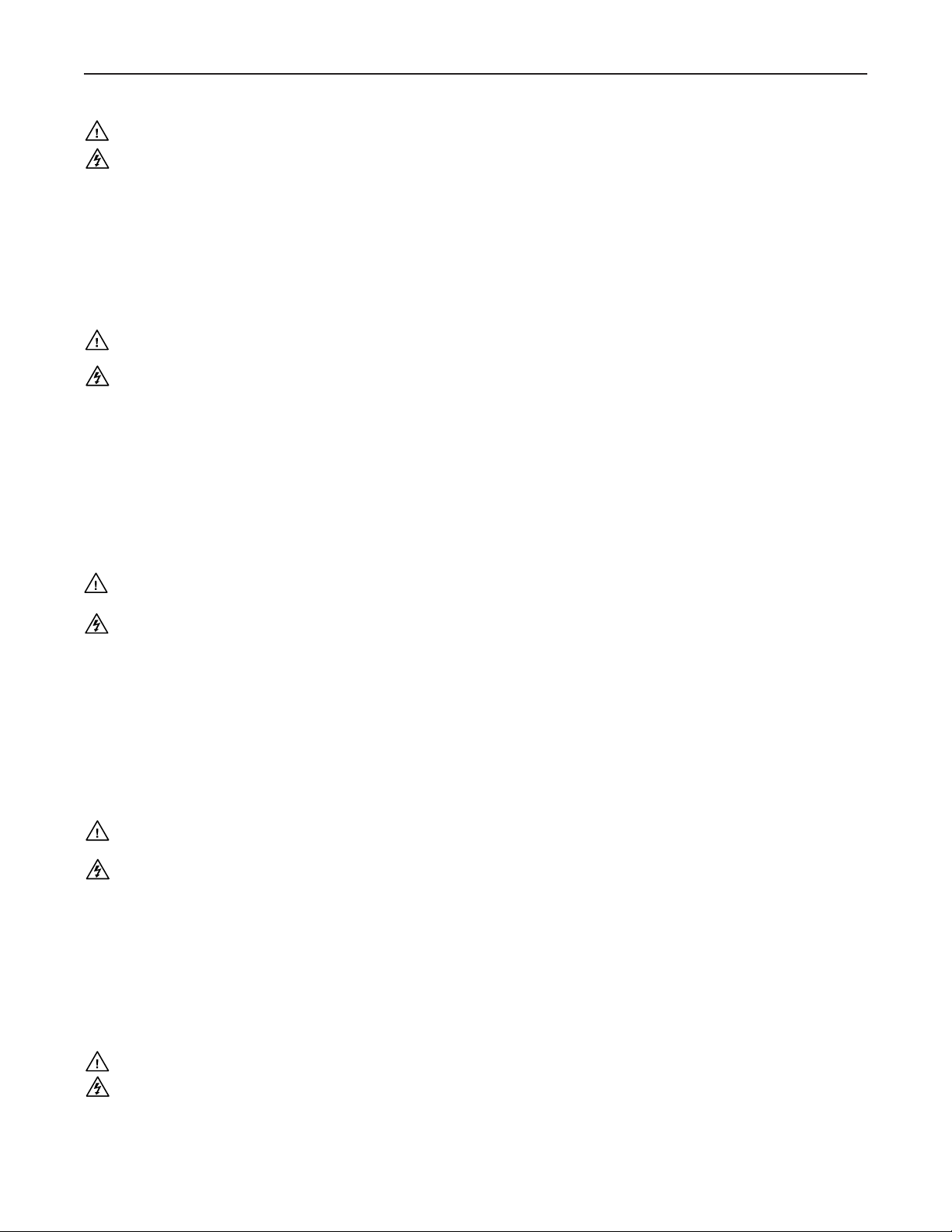
Precautions
Safety Instructions • English
This symbol is intended to alert the user of important operating and maintenance
(servicing) instructions in the literature provided with the equipment.
This symbol is intended to alert the user of the presence of uninsulated dangerous
voltage within the product’s enclosure that may present a risk of electric shock.
Caution
Read Instructions • Read and understand all safety and operating instructions before using the equipment.
Retain Instructions • The safety instructions should be kept for future reference.
Follow Warnings • Follow all warnings and instructions marked on the equipment or in the user
information.
Avoid Attachments • Do not use tools or attachments that are not recommended by the equipment
manufacturer because they may be hazardous.
Consignes de Sécurité • Français
Ce symbole sert à avertir l’utilisateur que la documentation fournie avec le matériel
contient des instructions importantes concernant l’exploitation et la maintenance
(réparation).
Ce symbole sert à avertir l’utilisateur de la présence dans le boîtier de l’appareil
de tensions dangereuses non isolées posant des risques d’électrocution.
Attention
Lire les instructions• Prendre connaissance de toutes les consignes de sécurité et d’exploitation avant
d’utiliser le matériel.
Conserver les instructions• Ranger les consignes de sécurité afin de pouvoir les consulter à l’avenir.
Respecter les avertissements • Observer tous les avertissements et consignes marqués sur le matériel ou
présentés dans la documentation utilisateur.
Eviter les pièces de fixation • Ne pas utiliser de pièces de fixation ni d’outils non recommandés par le
fabricant du matériel car cela risquerait de poser certains dangers.
Sicherheitsanleitungen • Deutsch
Dies es Symbol soll dem Benut zer in der im Liefer umfang ent haltenen
Dokumentation besonders wichtige Hinweise zur Bedienung und Wartung
(Instandhaltung) geben.
Dieses Symbol soll den Benutzer darauf aufmerksam machen, daß im Inneren des
Gehäuses dieses Produktes gefährliche Spannungen, die nicht isoliert sind und
die einen elektrischen Schock verursachen können, herrschen.
Achtung
Lesen der Anleitungen • Bevor Sie das Gerät zum ersten Mal verwenden, sollten Sie alle Sicherheits-und
Bedienungsanleitungen genau durchlesen und verstehen.
Aufbewahren der Anleitungen • Die Hinweise zur elektrischen Sicherheit des Produktes sollten Sie
aufbewahren, damit Sie im Bedarfsfall darauf zurückgreifen können.
Befolgen der Warnhinweise • Befolgen Sie alle Warnhinweise und Anleitungen auf dem Gerät oder in der
Benutzerdokumentation.
Keine Zusatzgeräte • Verwenden Sie keine Werkzeuge oder Zusatzgeräte, die nicht ausdrücklich vom
Hersteller empfohlen wurden, da diese eine Gefahrenquelle darstellen können.
Warning
Power sources • This equipment should be operated only from the power source indicated on the product. This
equipment is intended to be used with a main power system with a grounded (neutral) conductor. The
third (grounding) pin is a safety feature, do not attempt to bypass or disable it.
Power disconnection • To remove power from the equipment safely, remove all power cords from the rear of
the equipment, or the desktop power module (if detachable), or from the power source receptacle (wall
plug).
Power cord protection • Power cords should be routed so that they are not likely to be stepped on or pinched by
items placed upon or against them.
Servicing • Refer all servicing to qualified service personnel. There are no user-serviceable parts inside. To
prevent the risk of shock, do not attempt to service this equipment yourself because opening or removing
covers may expose you to dangerous voltage or other hazards.
Slots and openings • If the equipment has slots or holes in the enclosure, these are provided to prevent
overheating of sensitive components inside. These openings must never be blocked by other objects.
Lithium battery • There is a danger of explosion if battery is incorrectly replaced. Replace it only with the
same or equivalent type recommended by the manufacturer. Dispose of used batteries according to the
instructions of the manufacturer.
Avertissement
Alimentations• Ne faire fonctionner ce matériel qu’avec la source d’alimentation indiquée sur l’appareil. Ce
matériel doit être utilisé avec une alimentation principale comportant un fil de terre (neutre). Le troisième
contact (de mise à la terre) constitue un dispositif de sécurité : n’essayez pas de la contourner ni de la
désactiver.
Déconnexion de l’alimentation• Pour mettre le matériel hors tension sans danger, déconnectez tous les cordons
d’alimentation de l’arrière de l’appareil ou du module d’alimentation de bureau (s’il est amovible) ou
encore de la prise secteur.
Protection du cordon d’alimentation • Acheminer les cordons d’alimentation de manière à ce que personne ne
risque de marcher dessus et à ce qu’ils ne soient pas écrasés ou pincés par des objets.
Réparation-maintenance • Faire exécuter toutes les interventions de réparation-maintenance par un technicien
qualifié. Aucun des éléments internes ne peut être réparé par l’utilisateur. Afin d’éviter tout danger
d’électrocution, l’utilisateur ne doit pas essayer de procéder lui-même à ces opérations car l’ouverture ou le
retrait des couvercles risquent de l’exposer à de hautes tensions et autres dangers.
Fentes et orifices • Si le boîtier de l’appareil comporte des fentes ou des orifices, ceux-ci servent à empêcher
les composants internes sensibles de surchauffer. Ces ouvertures ne doivent jamais être bloquées par des
objets.
Lithium Batterie • Il a danger d’explosion s’ll y a remplacment incorrect de la batterie. Remplacer uniquement
avec une batterie du meme type ou d’un ype equivalent recommande par le constructeur. Mettre au reut les
batteries usagees conformement aux instructions du fabricant.
Vorsicht
Stromquellen • Dieses Gerät sollte nur über die auf dem Produkt angegebene Stromquelle betrieben werden.
Dieses Gerät wurde für eine Verwendung mit einer Hauptstromleitung mit einem geerdeten (neutralen)
Leiter konzipiert. Der dritte Kontakt ist für einen Erdanschluß, und stellt eine Sicherheitsfunktion dar. Diese
sollte nicht umgangen oder außer Betrieb gesetzt werden.
Stromunterbrechung • Um das Gerät auf sichere Weise vom Netz zu trennen, sollten Sie alle Netzkabel
aus der Rückseite des Gerätes, aus der externen Stomversorgung (falls dies möglich ist) oder aus der
Wandsteckdose ziehen.
Schutz des Netzkabels • Netzkabel sollten stets so verlegt werden, daß sie nicht im Weg liegen und niemand
darauf treten kann oder Objekte darauf- oder unmittelbar dagegengestellt werden können.
Wartung • Alle Wartungsmaßnahmen sollten nur von qualifiziertem Servicepersonal durchgeführt werden.
Die internen Komponenten des Gerätes sind wartungsfrei. Zur Vermeidung eines elektrischen Schocks
versuchen Sie in keinem Fall, dieses Gerät selbst öffnen, da beim Entfernen der Abdeckungen die Gefahr
eines elektrischen Schlags und/oder andere Gefahren bestehen.
Schlitze und Öffnungen • Wenn das Gerät Schlitze oder Löcher im Gehäuse aufweist, dienen diese zur
Vermeidung einer Überhitzung der empfindlichen Teile im Inneren. Diese Öffnungen dürfen niemals von
anderen Objekten blockiert werden.
Litium-Batterie • Explosionsgefahr, falls die Batterie nicht richtig ersetzt wird. Ersetzen Sie verbrauchte
Batterien nur durch den gleichen oder einen vergleichbaren Batterietyp, der auch vom Hersteller
empfohlen wird. Entsorgen Sie verbrauchte Batterien bitte gemäß den Herstelleranweisungen.
Instrucciones de seguridad • Español
Este símbolo se utiliza para advertir al usuario sobre instrucciones importantes
de operación y mantenimiento (o cambio de partes) que se desean destacar en el
contenido de la documentación suministrada con los equipos.
Este símbolo se utiliza para advertir al usuario sobre la presencia de elementos
con voltaje peligroso sin protección aislante, que puedan encontrarse dentro de la
caja o alojamiento del producto, y que puedan representar riesgo de electrocución.
Precaucion
Leer las instrucciones • Leer y analizar todas las instrucciones de operación y seguridad, antes de usar el
equipo.
Conservar las instrucciones • Conservar las instrucciones de seguridad para futura consulta.
Obedecer las advertencias • Todas las advertencias e instrucciones marcadas en el equipo o en la
documentación del usuario, deben ser obedecidas.
Evitar el uso de accesorios • No usar herramientas o accesorios que no sean especificamente recomendados
por el fabricante, ya que podrian implicar riesgos.
安全须知 • 中文
这个符号提示用户该设备用户手册中有重要的操作和维护说明。
这个符号警告用户该设备机壳内有暴露的危险电压,有触电危险。
注意
阅读说明书 • 用户使用该设备前必须阅读并理解所有安全和使用说明。
保存说明书 • 用户应保存安全说明书以备将来使用。
遵守警告 • 用户应遵守产品和用户指南上的所有安全和操作说明。
避免追加 • 不要使用该产品厂商没有推荐的工具或追加设备,以避免危险。
Advertencia
Alimentación eléctrica • Este equipo debe conectarse únicamente a la fuente/tipo de alimentación eléctrica
indicada en el mismo. La alimentación eléctrica de este equipo debe provenir de un sistema de distribución
general con conductor neutro a tierra. La tercera pata (puesta a tierra) es una medida de seguridad, no
puentearia ni eliminaria.
Desconexión de alimentación eléctrica • Para desconectar con seguridad la acometida de alimentación eléctrica
al equipo, desenchufar todos los cables de alimentación en el panel trasero del equipo, o desenchufar el
módulo de alimentación (si fuera independiente), o desenchufar el cable del receptáculo de la pared.
Protección del cables de alimentación • Los cables de alimentación eléctrica se deben instalar en lugares donde
no sean pisados ni apretados por objetos que se puedan apoyar sobre ellos.
Reparaciones/mantenimiento • Solicitar siempre los servicios técnicos de personal calificado. En el interior no
hay partes a las que el usuario deba acceder. Para evitar riesgo de electrocución, no intentar personalmente
la reparación/mantenimiento de este equipo, ya que al abrir o extraer las tapas puede quedar expuesto a
voltajes peligrosos u otros riesgos.
Ranuras y aberturas • Si el equipo posee ranuras o orificios en su caja/alojamiento, es para evitar el
sobrecalientamiento de componentes internos sensibles. Estas aberturas nunca se deben obstruir con otros
objetos.
Batería de litio • Existe riesgo de explosión si esta batería se coloca en la posición incorrecta. Cambiar esta
batería únicamente con el mismo tipo (o su equivalente) recomendado por el fabricante. Desachar las
baterías usadas siguiendo las instrucciones del fabricante.
警告
电源 • 该设备只能使用产品上标明的电源。 设备必须使用有地线的供电系统供电。 第三条线
(地线)是安全设施,不能不用或跳过 。
拔掉电源 • 为安全地从设备拔掉电源,请拔掉所有设备后或桌面电源的电源线,或任何接到市电
系统的电源线。
电源线保护 • 妥善布线, 避免被踩踏,或重物挤压。
维护 • 所有维修必须由认证的维修人员进行。 设备内部没有用户可以更换的零件。为避免出现触
电危险不要自己试图打开设备盖子维修该设备。
通风孔 • 有些设备机壳上有通风槽或孔,它们是用来防止机内敏感元件过热。 不要用任何东西
挡住通风孔。
锂电池 • 不正确的更换电池会有爆炸的危险。必须使用与厂家推荐的相同或相近型号的电池。按
照生产厂的建议处理废弃电池。
Page 3
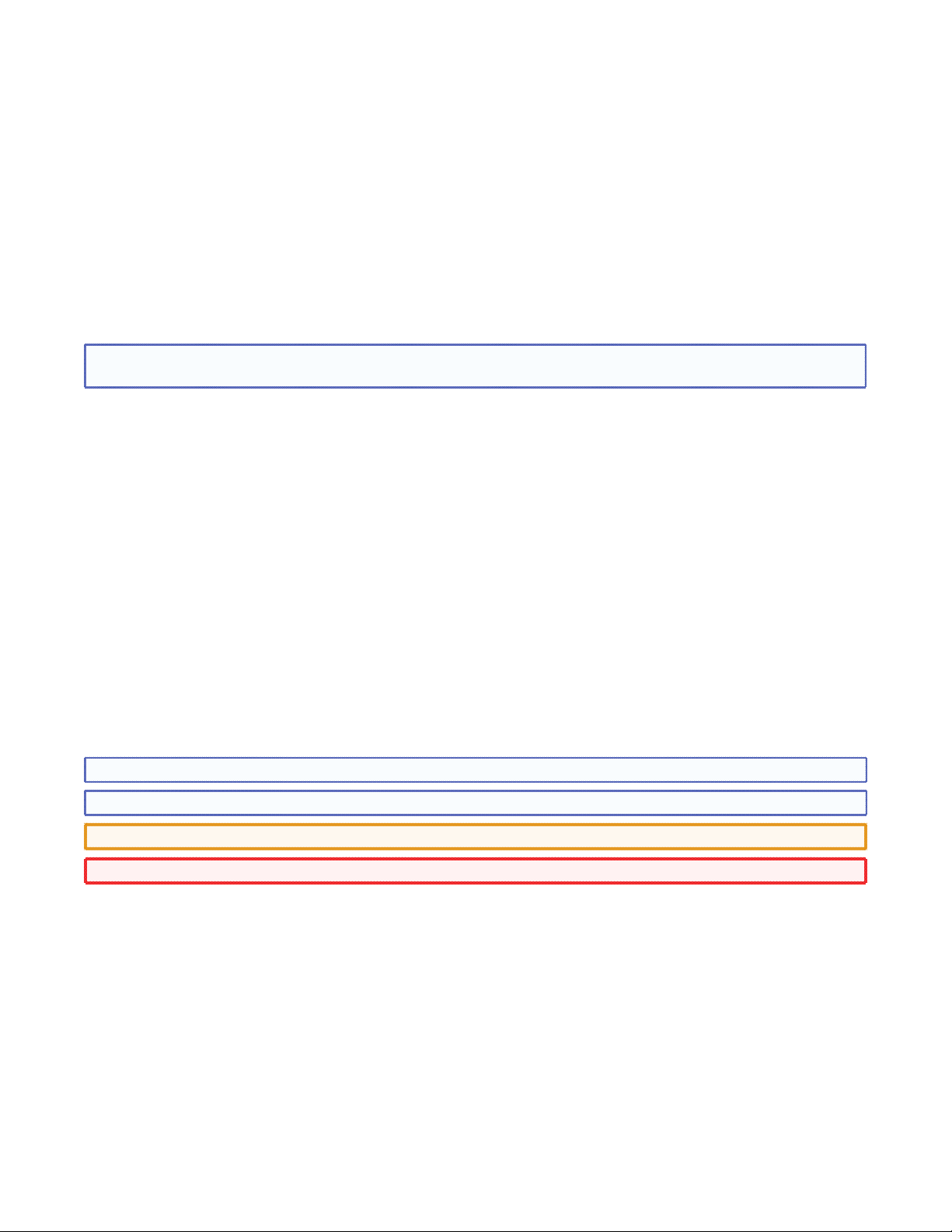
FCC Class A Notice
This equipment has been tested and found to comply with the limits for a Class A digital device, pursuant to part 15
of the FCC Rules. Operation is subject to the following two conditions:
1. This device may not cause harmful interference.
2. This device must accept any interference received, including interference that may cause undesired operation.
The Class A limits are designed to provide reasonable protection against harmful interference when the equipment
is operated in a commercial environment. This equipment generates, uses, and can radiate radio frequency energy
and, if not installed and used in accordance with the user guide, may cause harmful interference to radio communications. Operation of this equipment in a residential area is likely to cause harmful interference, in which case the user is
required to correct the interference at his own expense.
NOTE: This unit was tested with shielded cables on the peripheral devices. Shielded cables must be used with the
unit to ensure compliance with FCC emissions limits.
The following advisories may be used in the guide and have the following meanings:
TIP: A tip provides a suggestion to make setting up or working with the device easier.
NOTE: A note draws attention to important information.
CAUTION: A caution warns of things that might damage the equipment.
WARNING: A warning warns of things that might cause injury, death, or other severe consequences.
Copyright
© 2010 Extron Electronics. All rights reserved.
Trademarks
All trademarks mentioned in this guide are the properties of their respective owners.
Page 4
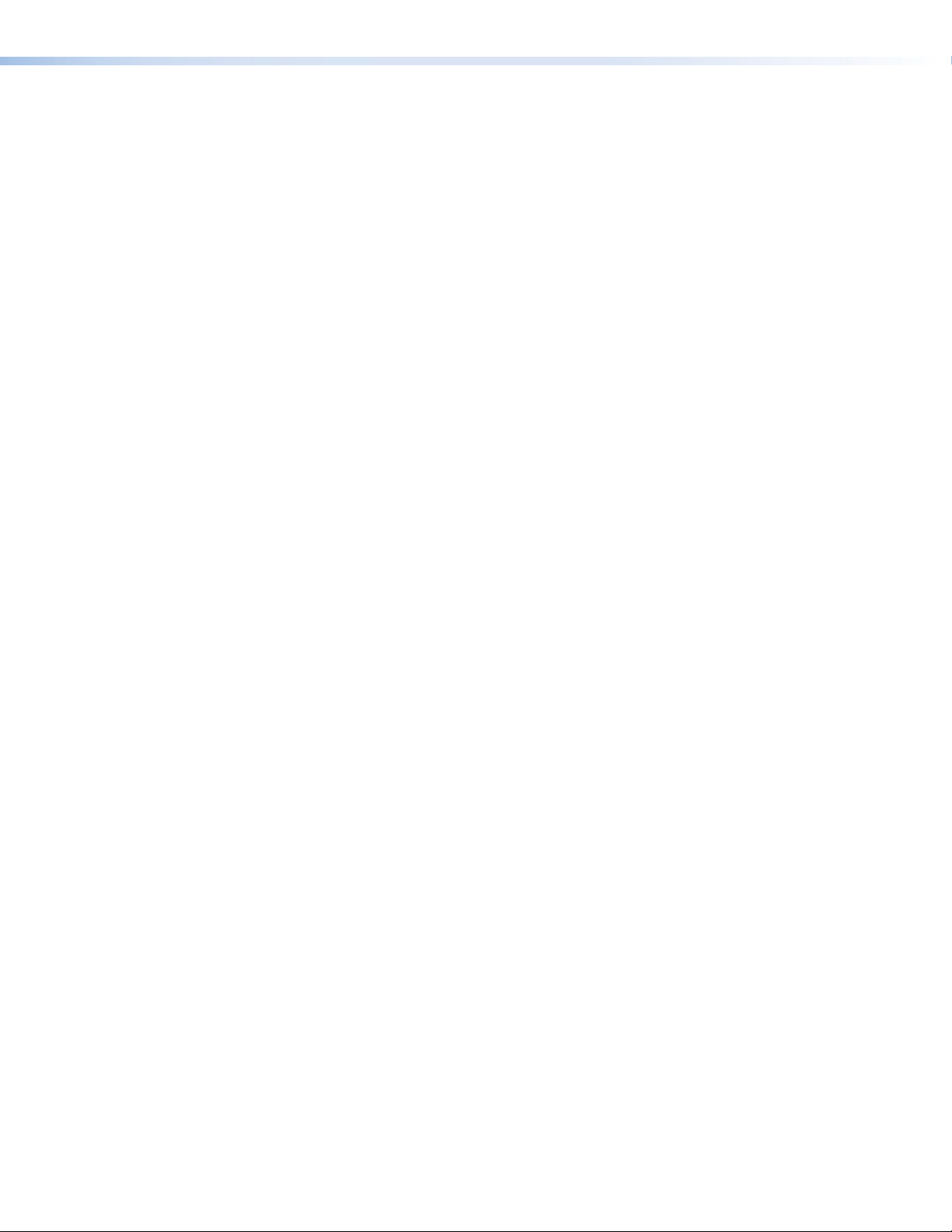
Page 5
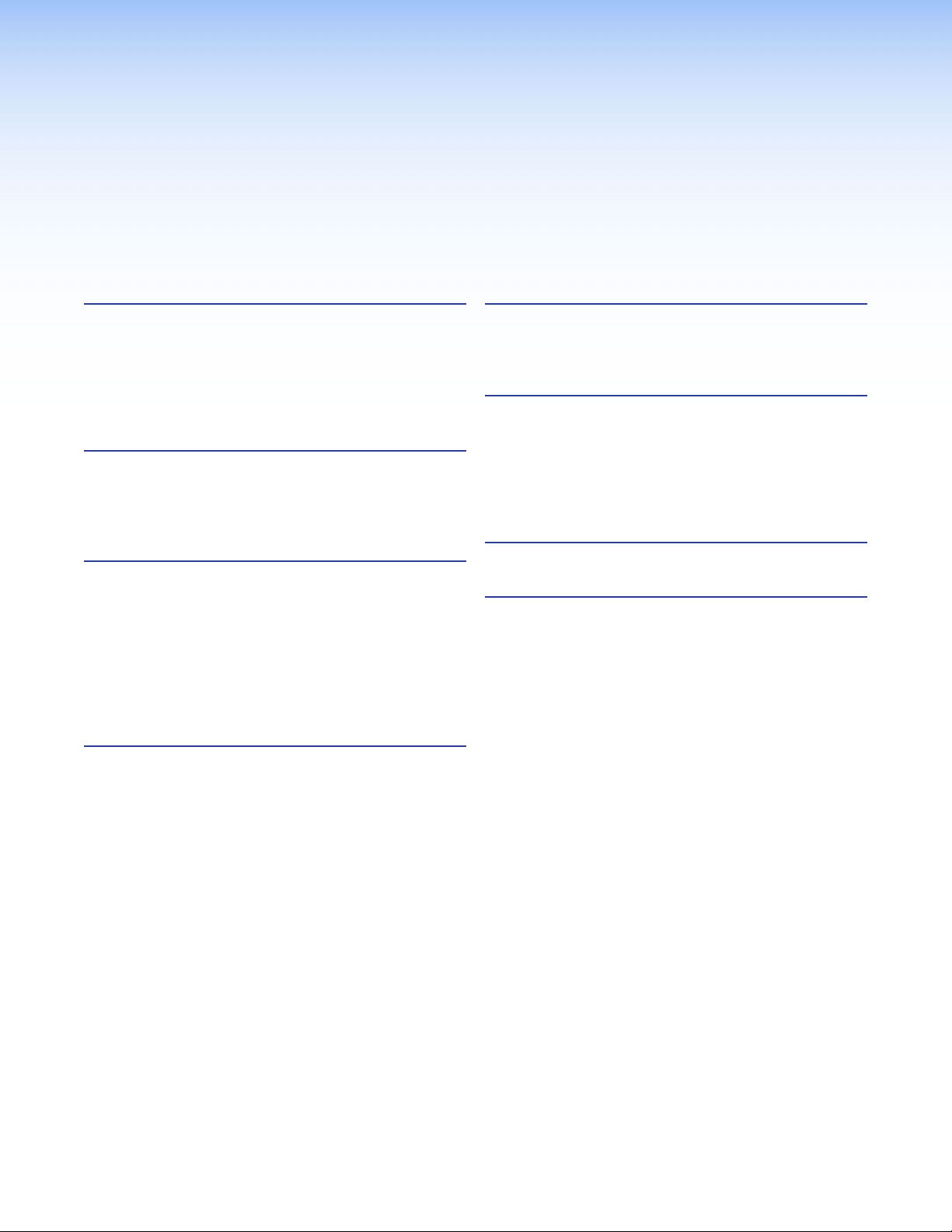
Contents
Introduction ............................................ 1
About the TLP 350 MV .................................... 1
Features ........................................................... 2
Requirements ................................................... 3
Computer Software and Hardware ............... 3
Other Hardware ........................................... 3
Panels and Cabling ................................. 4
TLP 350MV Front Panel Features ...................... 4
TLP 350MV Rear Panel Features
and Connections ............................................ 6
On-Screen Menus .................................... 8
On-Screen Menus ............................................ 8
Main Screen ................................................. 8
Volume Screen ............................................. 9
Time Screen ............................................... 10
IP Screen .................................................... 10
Video Screen .............................................. 11
Screen Touch Calibration Screen ................. 11
Configuration Software ........................11
The Configuration Software ........................... 12
Installing the Software ................................... 12
GUI Configurator and Global Configurator
Installation ................................................ 12
Using the TouchLink Panel Web Pages ............ 13
Updating the Firmware .................................. 15
Updating Firmware Using the
Extron Firmware Loader utility ................... 15
Updating Firmware Using
GUI Configurator ...................................... 16
Updating Firmware From a Web Browser ... 16
Using GUI Configurator ................................. 17
Using Global Configurator ............................. 23
Reference Information ..........................31
Included Parts ................................................ 31
Optional Accessories ...................................... 31
Mounting ................................................32
Desktop Mounting ......................................... 32
Wall Mounting ............................................... 32
Using a Mud Ring ...................................... 32
Using a Junction Box .................................. 33
Mounting the TLP 350MV .......................... 34
Reset Modes ...........................................36
Button Kits .............................................38
Installing or Replacing Buttons ....................... 38
Button Replacement .................................. 38
TLP 350MV • Contents v
Page 6
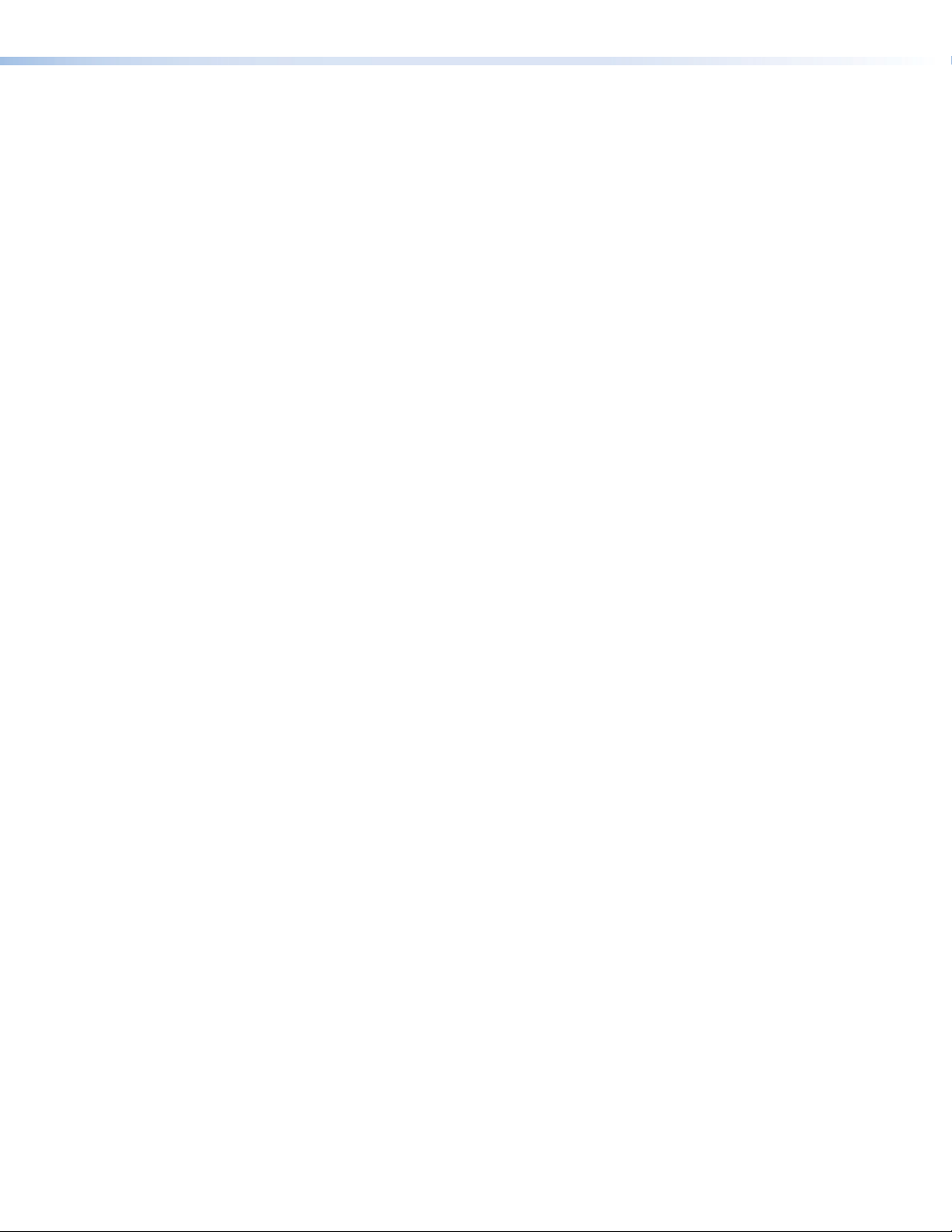
TLP 350MV • Contents vi
Page 7
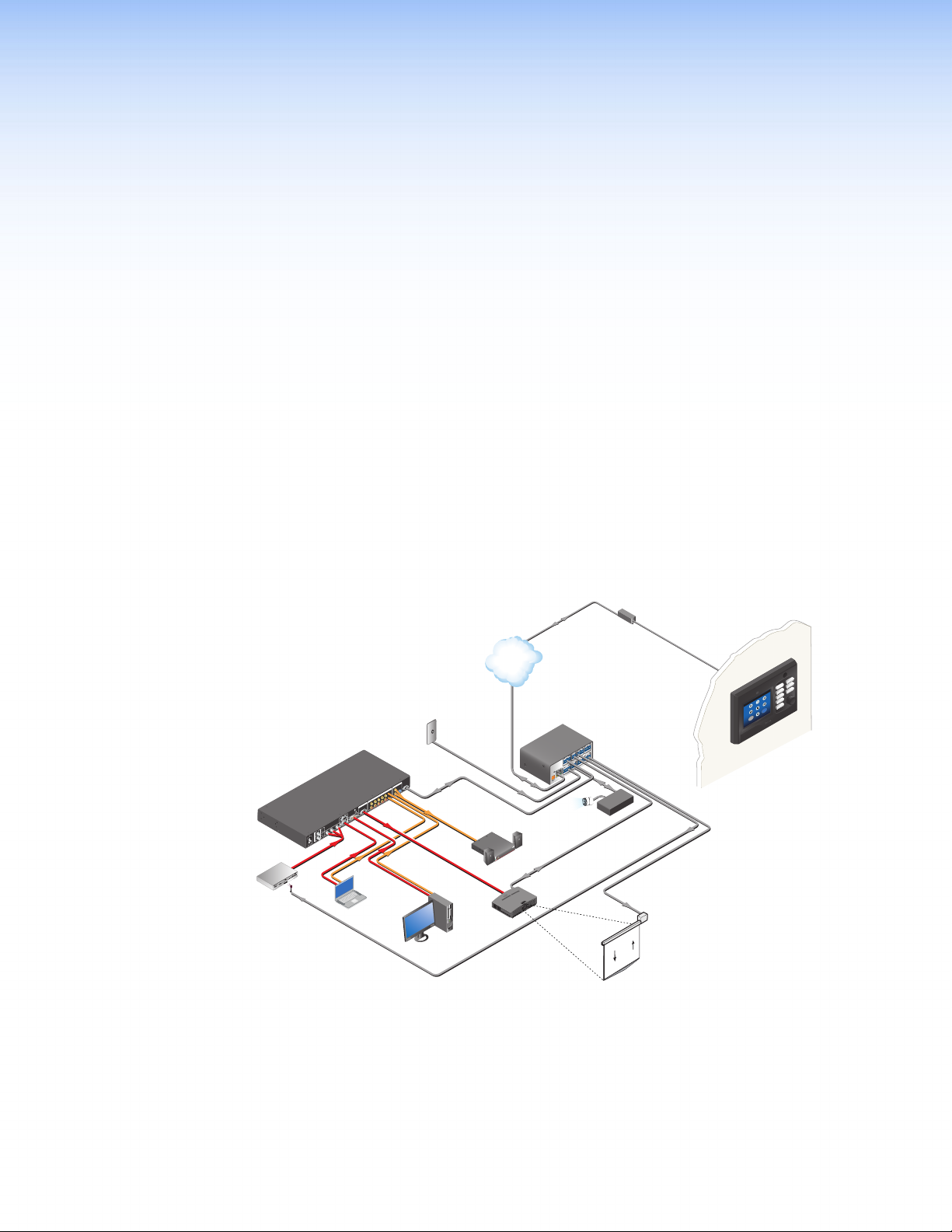
Introduction
Ext
IN
Scalin
Swit
This guide describes the mounting, setup and operation of the TouchLink™ TLP 350MV
panel. Unless otherwise stated, the terms “Touchpanel” “TouchLink Panel”, and “TLP 350”
all refer to the TLP 350MV.
About the TLP 350 MV
The Extron TLP 350MV is a TouchLink Panel with a 3.5 inch screen that displays graphic
objects and text. By touching the screen, which has a touch overlay, the user can initiate
functions that have been associated with the graphic objects and text that is displayed on
the screen.
Combined with an Extron IP Link® Series Ethernet control interface, the TLP 350MV enables
almost any A/V device to be controlled, monitored, and accessed when connected to a local
area network, wide area network, or the Internet.
The TLP 350MV can be wall mounted in a 3-gang mud ring or junction box. Alternatively,
it may be placed on a desktop, using the optional Extron SMB-303 surface mount box
(purchased separately). The TLP 350MV is powered by Power over Ethernet (PoE).
Network
Power Over Eth ernet
Power Suppl y
Network & Power
TCP/IP
Networ k
DISPLAY ON
DISPLAY OFF
LAPTOP
MUTE
PC
DVD
DVD
DOC CAM
AUXILIARY
Video
More
<<
Extron
TLP 350 MV
3.5" TouchLink
Panel
ron
1508
g Present ation
cher
DVD
Player
100-240V 50-60Hz
Extron
IR Emitter
3
YC
R-Y
1
VID
5
B-Y
I
Y
N
VID
4
P
U
2
T
IR Control
from IPL 250
RGB
RGB
6
7
LISTED
1T23
U S
I.T.E.
C
8
DVI
Laptop
Contact
Closure
Motion
Detector
RS-232
RS-232
OUTPUT
A
R
B
L
L
6
R
8
7
3 4 5
AUDIO INPUT
2
1
L
OUTPUT
R
RGB
Y, B-Y, R-Y
Ext ron
XPA 1002
Power Ampl ier
12
LIMITER/PROTECT
SIGNAL
OVER
TEMP
Extr on
SI 28
Surfac e-mount
Speaker s
XPA 1002
Extr on
IPL 250
2
RELAY
1
2
IR
IP Link-Ethe rnet
1
COM 2
RX
4
SG
RELAY
TX
3
SG
Control I nterface
COM1
RT SC TS
4
IR
RX
TX
3
COM 3
RX
TX
GS G
S
4
INPUT
3
LAN
1 2
POWER
12V
500mA
MAX
RS-232
Lighting
System
IR Control
to DVD
RS-232
Relay
PC
DVI Output
Projecto r
Screen
Control
Figure 1. Typical Application for the TLP 350MV
Eight push buttons and an encoder knob, located to the right of the screen, can also be
programmed to activate and calibrate user-defined functions independently of the LCD
screen. A light sensor, motion sensor, and a speaker provide auto dimming, sleep mode, and
audible feedback.
TLP 350MV • Introduction 1
Page 8
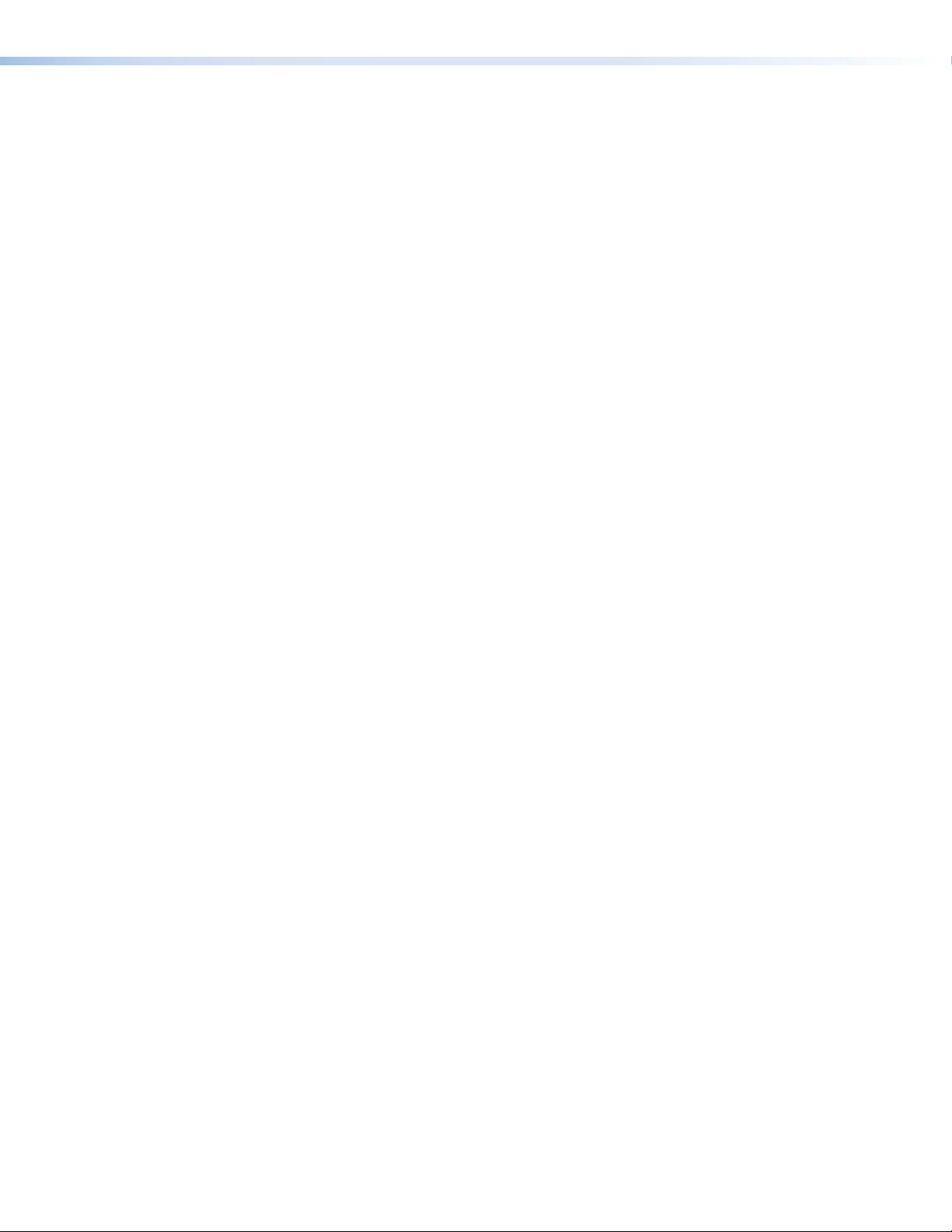
Features
The Extron GUI Configurator software, which is used to design the graphical user interface,
allows the user to work with existing templates or create new interfaces on their PC. The
completed project is uploaded to the TouchLink Panel. The Extron Global Configurator
software is used to define the functions associated with the graphics created with
GUI Configurator, providing versatility and adaptability to the configuration and control of
an A/V system.
3.5 inch full-color LCD screen — displays a range of customizable graphic objects and text
with a resolution of 320 x 240 pixels.
Touch screen overlay — provides simple and intuitive control over a range of functions by
touching the icons displayed on the screen.
Power over the Ethernet (PoE) — A twisted pair cable carries network information and
48 VDC from the power supply to the TLP 350MV.
GUI Configurator Software — allows the user to design a custom graphical user interface.
No programming knowledge is needed.
Global Configurator Software — defines the functions associated with the graphics
created with GUI Configurator.
Eight configurable backlit buttons — for common, user-defined functions. Pre-labeled
buttons are available.
Easy configuration and flexibility — the eight physical buttons and encoder knob, as
well as the on-screen graphics and text, can easily be changed or assigned new functions
to adapt the control panel to the evolving needs of the system, and avoid the need for
additional control modules.
Video source monitoring — for use as a preview, confidence monitor, or security camera
monitor to provide a visual full motion sample of any composite or S-video source.
Ethernet connection — provides an inexpensive, easily installed, cabling option for
connecting products located anywhere else on the network.
Compatible with most Extron IP Link products — easily integrated into existing systems.
Front panel encoder knob — primarily for volume control, but can be programmed for
other functions.
Light sensor — allows the auto dimming feature to adjust the LCD screen backlighting to
compensate for ambient lighting.
Motion sensor — When no motion is detected for a user-defined period of time, the unit
enters sleep mode to conserve power. When a user approaches the screen, the panel is
reactivated.
Loudspeaker — provides audible feedback in response to events triggered by the user.
Sleep mode — When no button presses or motion are detected for a user-defined period
of time, the unit enters sleep mode to conserve power. When a user touches the screen, or
movement is detected in front of the unit, the panel is reactivated.
TLP 350MV • Introduction 2
Page 9
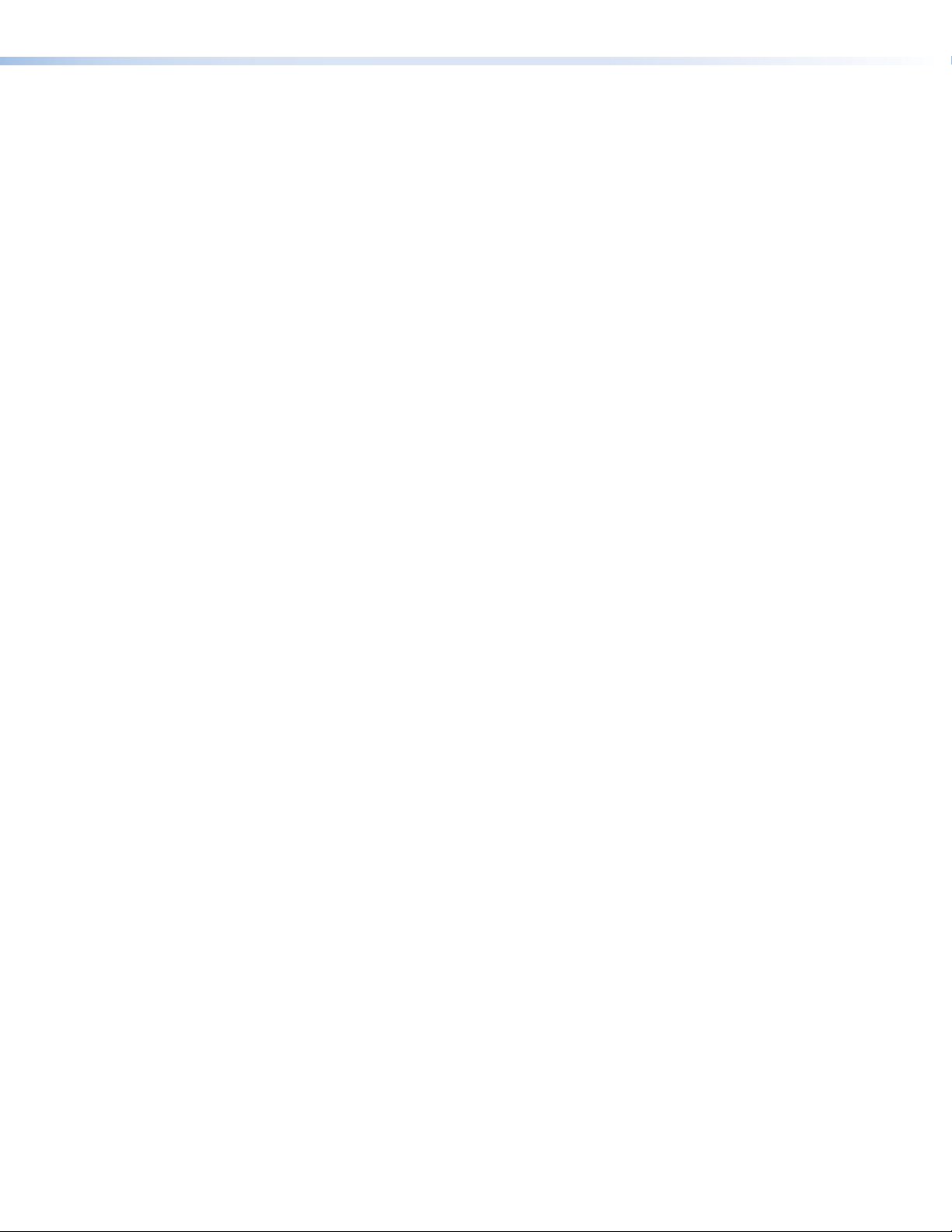
Requirements
Computer Software and Hardware
Other Hardware
The following system requirements are recommended for running GUI Configurator or
Global Configurator 3.0:
Operating System – Microsoft
CPU – Intel
Memory – 1 GB of RAM
Hard Disk space – 100 MB
Microsoft .NET Framework 2.0
Screen Resolution – 320 x 240 resolution at 18-bit color
Network Connection – 100 Mbps
Windows-compatible mouse (or other pointing device)
Global Configurator version 3.0.4 or later
GUI Configurator version 1.1 or later
®
1.2 GHz or compatible processor
®
Windows® XP SP2, Windows Vista®, or Windows 7
An Extron IP Link control interface must also be connected to the same network domain as
the TouchLink Panel. Suggested models include:
IPL T S series (for example IPL T S4)
IPL 250
IPL T CR48
IPL T SFI244
See the Extron web site (www.extron.com) for further information about these products.
TLP 350MV • Introduction 3
Page 10
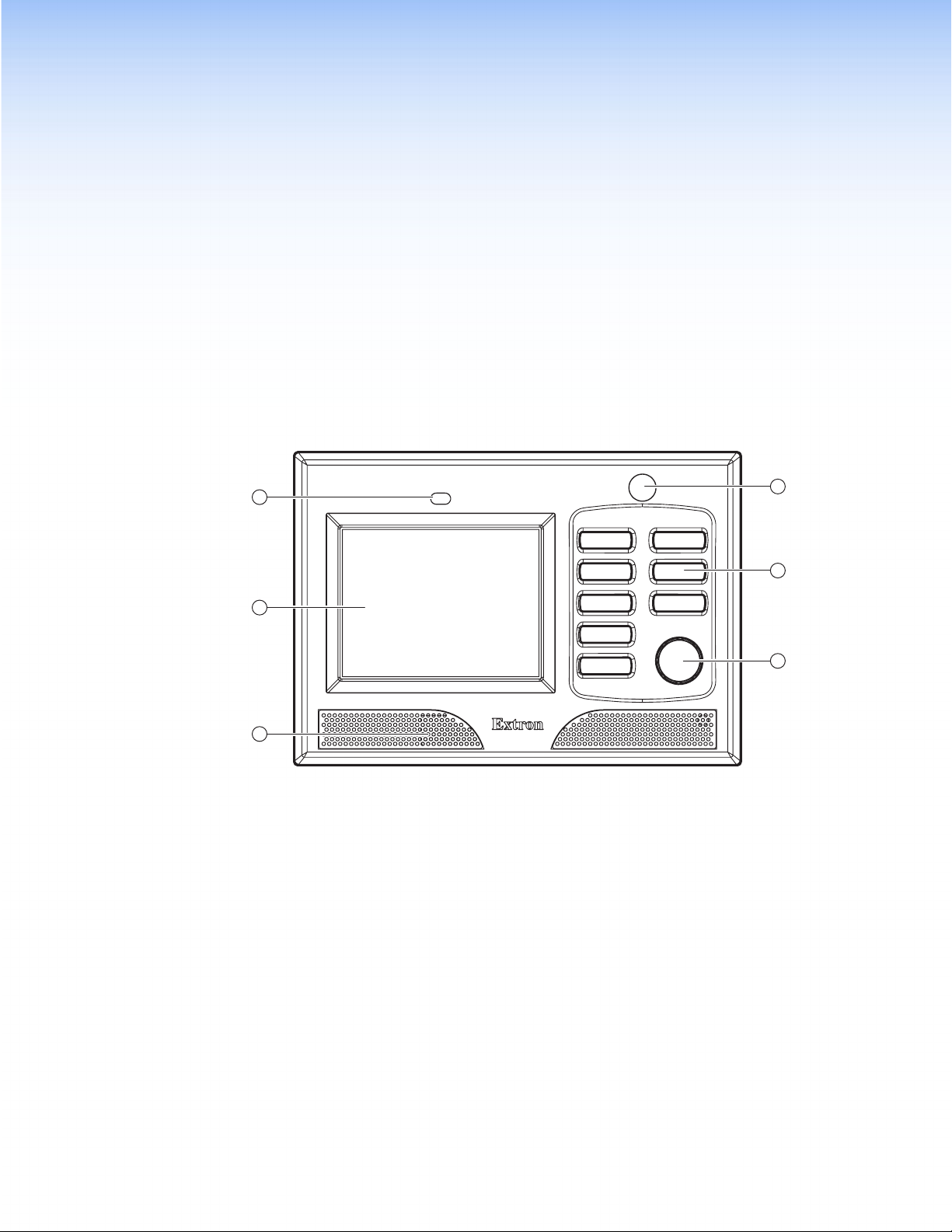
Panels and Cabling
This section of the user guide describes:
TLP 350MV Front Panel Features
TLP 350MV Rear Panel Features and Connections
TLP 350MV Front Panel Features
1
2
3
Figure 2. Front Panels Features
4
5
6
a Light sensor — monitors the level of ambient light and adjusts the screen brightness
and button backlighting.
b 3.5 inch LCD screen — provides a graphical user interface with a pressable touch
screen display.
c Speaker — provides audible feedback.
d Motion detector — detects movement in front of the panel. When no motion has
been detected for a user-defined period of time, the unit goes into sleep mode, which
shuts down the screen display and inactivates all the buttons. When motion is detected,
these functions are restored.
e Eight backlit push-buttons — can be configured to perform user-defined functions
using the Extron Global Configurator software.
f Encoder knob — intended for volume control but it can be configured for other
functions.
TLP 350MV • Panels and Cabling 4
Page 11
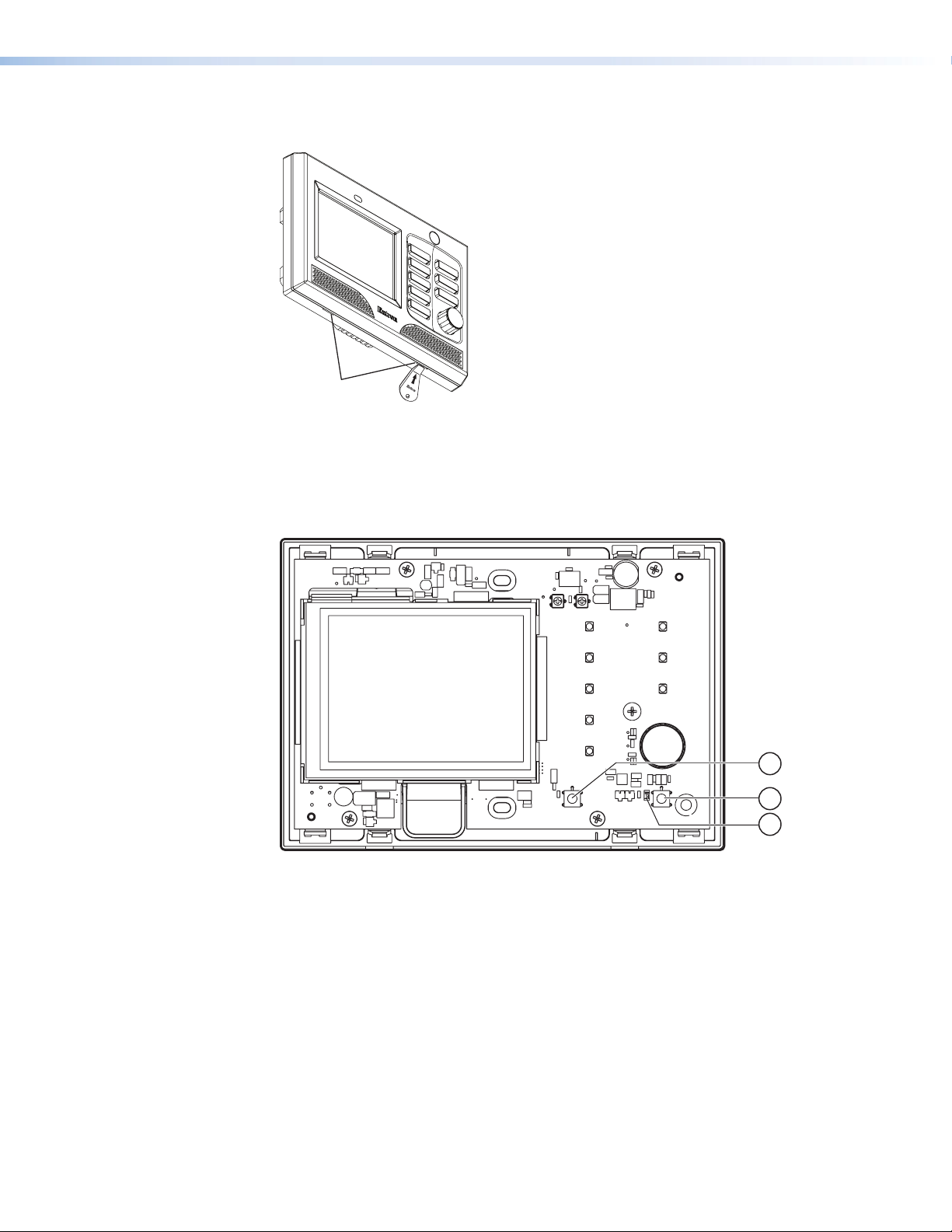
There are two recessed buttons and an LED behind the bezel. Use the Extron removal tool to
remove the bezel.
Extron
Remove bezel
at tabs.
Extron
Extron Removal Tool
Figure 3. Use the Extron Removal Tool to Remove the Bezel
These buttons are used for configuration of the unit and resetting parameters to factory
defaults:
7
8
9
Figure 4. Front Panel Recessed Features
g Menu button — recessed behind the bezel. It activates the on-screen menus for
calibrating the unit.
h Reset button — recessed behind the bezel. This button allows the unit to be reset in
any of four different modes. For further information see Reset Modes on page 37.
i Reset LED — recessed behind the bezel. It is visible only when the bezel has been
removed. It lights as an indicator for the Reset modes. For further information see Reset
Modes on page 37.
TLP 350MV • Panels and Cabling 5
Page 12
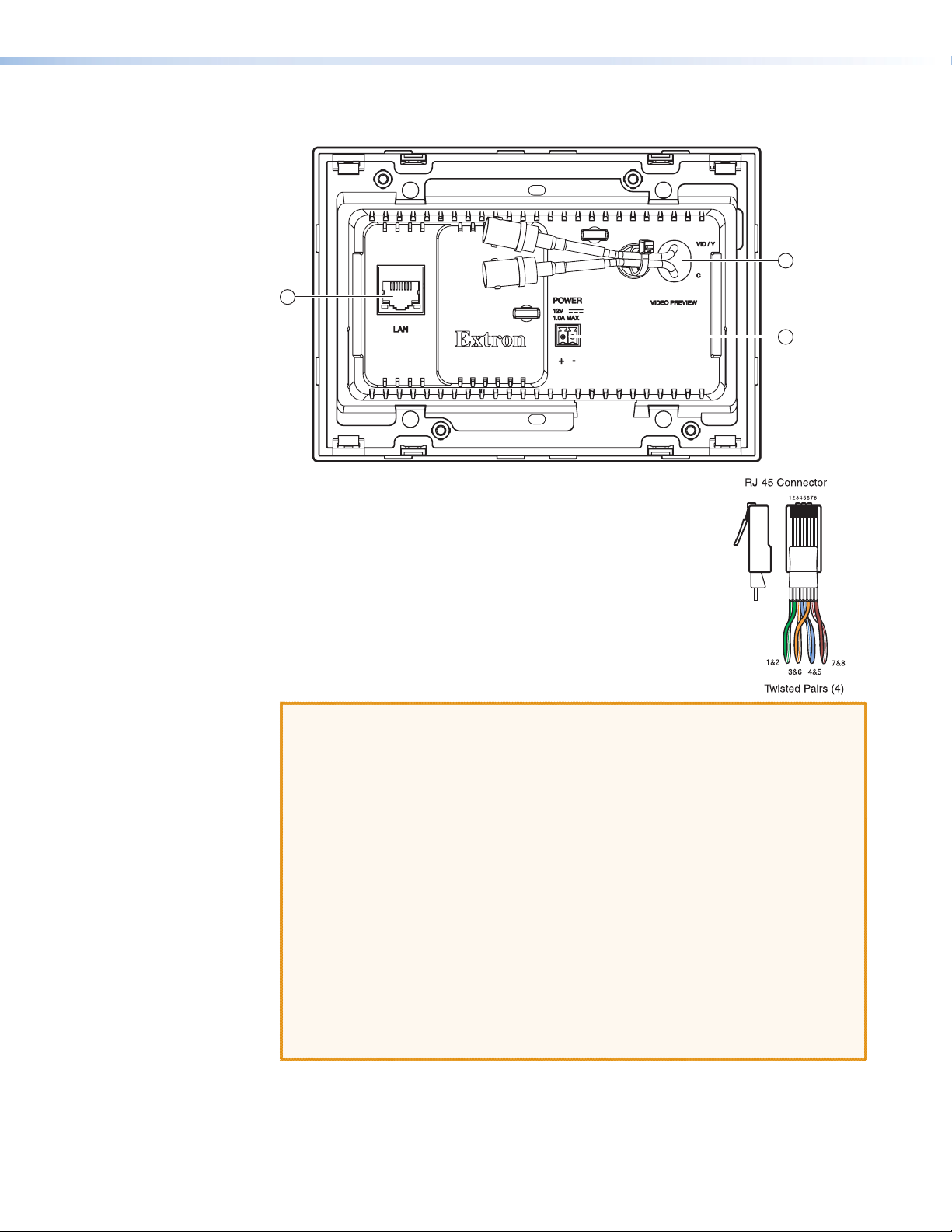
TLP 350MV Rear Panel Features and Connections
10
Figure 5. Rear Panel Features
j Network connector — the TLP 350MV connects to an Ethernet
LAN using a twisted pair cable, terminated with an RJ-45 connector
(see the figure at right).
Extron recommends using a Power over Ethernet (PoE) power
supply. Use a straight-through Ethernet cable to connect the
power supply to a switch or router. This cable carries network
information from the switch or router to the power supply input. A
second straight-through cable carries the network information and
48 VDC from the power supply to the TLP 350MV.
11
12
CAUTION: Always use a power supply supplied or specified by Extron. Use of an
unauthorized power supply voids all regulatory compliance certification
and may cause damage to the supply and the end product.
Extron power supplies are certified to UL/CSA 60950-1 and are classified
as LPS (Limited Power Source). Use of a non-LPS or unlisted power
supply will void all regulatory compliance certification.
Unless otherwise stated, the AC/DC adapters are not suitable for use in
air handling spaces or in wall cavities. The power supply is to be located
within the same vicinity as the Extron A/V processing equipment in an
ordinary location, Pollution Degree 2, secured to the equipment rack
within the dedicated closet, podium or desk. Power over Ethernet (PoE)
is intended for indoors use only. No part of the network that uses PoE
can be routed outdoors.
The installation must always be in accordance with the applicable
provisions of National Electrical Code ANSI/NFPA 70, article 75 and the
Canadian Electrical Code part 1, section 16. The power supply shall not
be permanently fixed to building structure or similar structure.
TLP 350MV • Panels and Cabling 6
Page 13
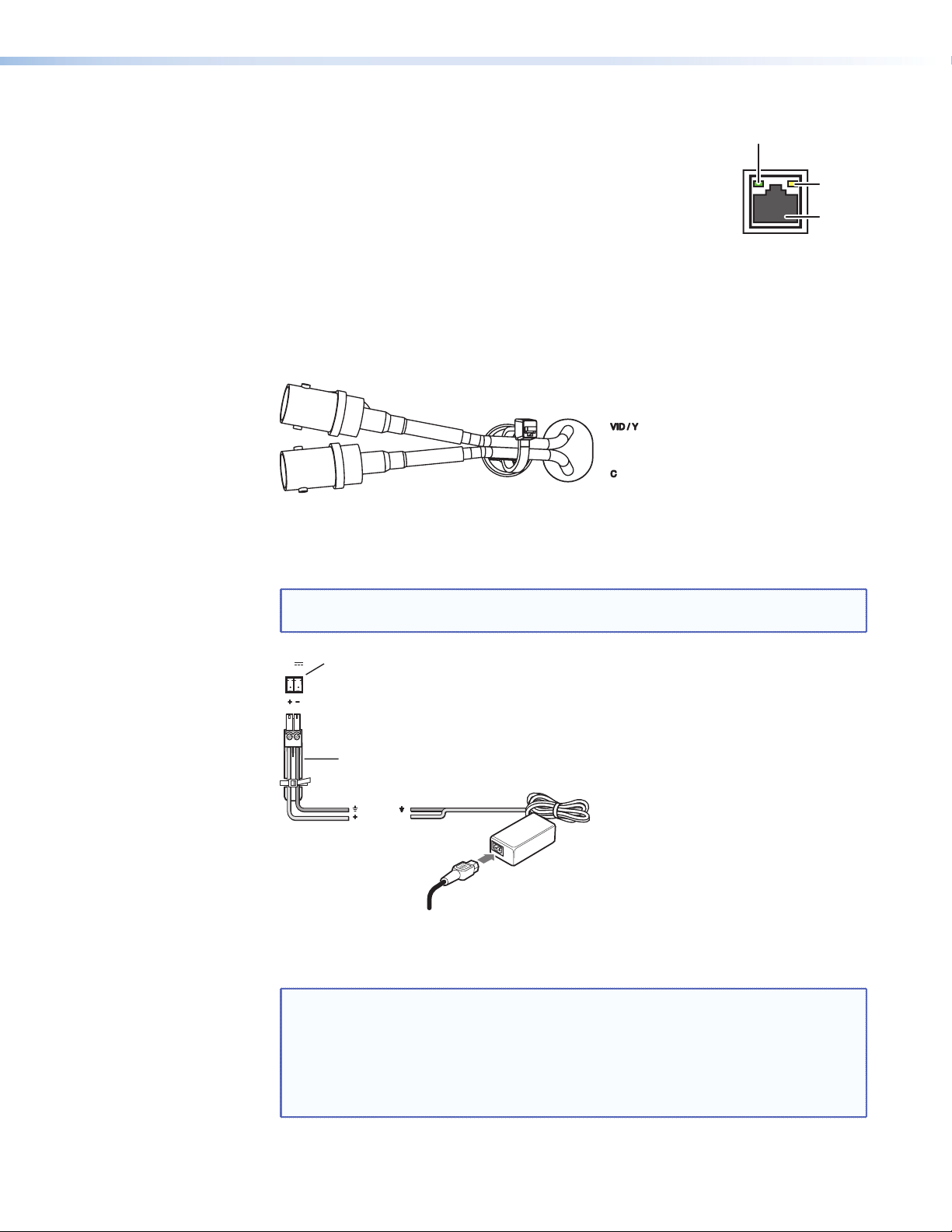
An Extron IP Link control interface must also be connected to the
same network domain. Available models are listed on page 3.
The LAN Port connector (see the figure at right) has two LED lights.
The Link LED lights green to indicate a good network connection.
The Activity LED blinks yellow when network activity occurs.
Link
LED
LAN
Activity
LED
RJ-45
Port
LAN Port
k Video input — Connect an S-video or composite video source to the unit, using these
two BNC connectors:
For S-video, connect the Y (luminance) signal to the VID/Y input and the C
(chrominance) signal to the C input.
For composite video, connect the input to the VID/Y input.
Figure 6. Video Input
l Power (optional) — Extron recommends using PoE (see page 6). If a power supply is
used, two captive screw connectors accept a 12 VDC, 1.0 A input.
NOTE: If both a PoE power supply and a 12 VDC power supply are present, the unit
draws power from the PoE power supply only.
POWER
12V
Power Receptacle
1.0A MAX
DC Power Cord
Captive Screw Connector
Ground
+12 VDC
External
Power Supply
AC Power Cord
(12 VDC, 1 A )
Figure 7. Power Connections
See the caution on page 6 for important information about power supplies.
NOTE: The length of the exposed wires in the stripping process is critical. The ideal
length is 3/16 inches (5 mm). Any longer and the exposed wires may touch,
causing a short circuit between them. Any shorter and the wires can be
easily pulled out even if tightly fastened by the captive screws.
Do not tin the wires. Tinned wire does not hold its shape and can become
loose over time.
TLP 350MV • Panels and Cabling 7
Page 14
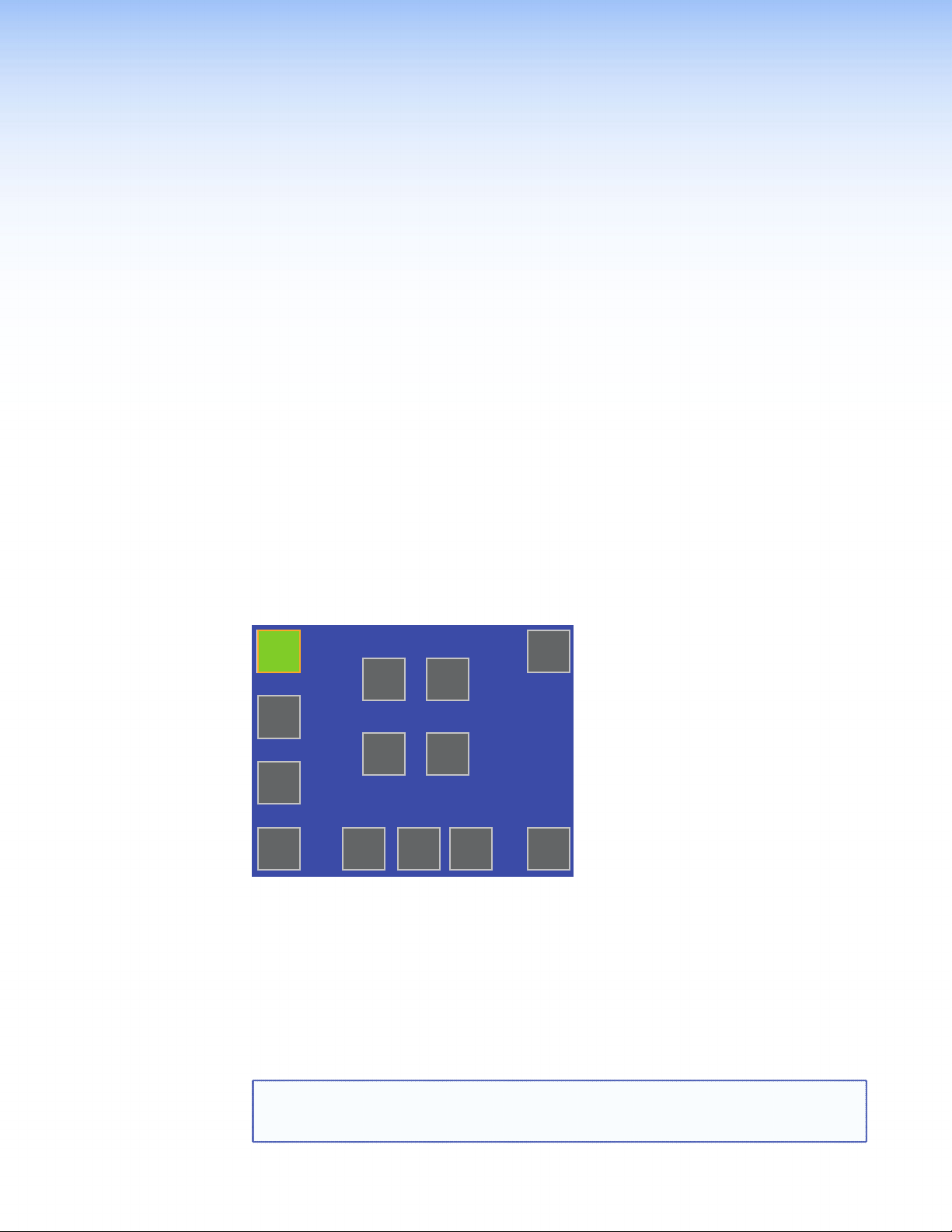
Initial
Configuration
On-Screen Menus
This section provides information about the on-screen menus that are used in the initial
configuration and calibration of the TLP 350MV. The menus are factory-installed and cannot
be altered by the user.
When power is initially applied to the TouchLink Panel, the unit boots up and displays the
opening screen. To access the on-screen menus, press the Menu button, which located
below the screen, behind the bezel (g in figure 4).
Main Screen
The menus open at the Main Screen. There are five different screens (Main, Volume
(Vol), Time (Time), Network (IP), and Video (Vid). These can be selected by pressing
the appropriate button around the edges of the screen. There is also an Exit button at the
bottom right corner of the screen for leaving the menus.
Main
Vol
Time
IP
Figure 8. Main Setup Screen
The Main screen allows Sleep timer, Backlight, Auto Backlight, and LED Backlight to be
adjusted:
Sleep timer — determines how long the panel is inactive before it enters Sleep mode.
Press the Dn (down) or Up buttons or use the volume control knob to adjust the time from
0 to 50,000 seconds (in 10-second increments). The time that is currently selected is shown
above the buttons.
Sleep mode is overridden when the motion sensor detects movement in front of the screen
or when the screen is touched.
NOTE: When the sleep mode is overridden by a press on the touch screen, the first
Sleep: 00000 Sec
Dn Up
Backlight: 075%
Dn
Backlight
Auto
On
press is ignored to avoid inadvertent button operation. Subsequent presses on
buttons engage button functions.
LED
On
Up
Motion
On
Vid
PoE
Active
Exit
TLP 350MV • Initial Configuration 8
Page 15
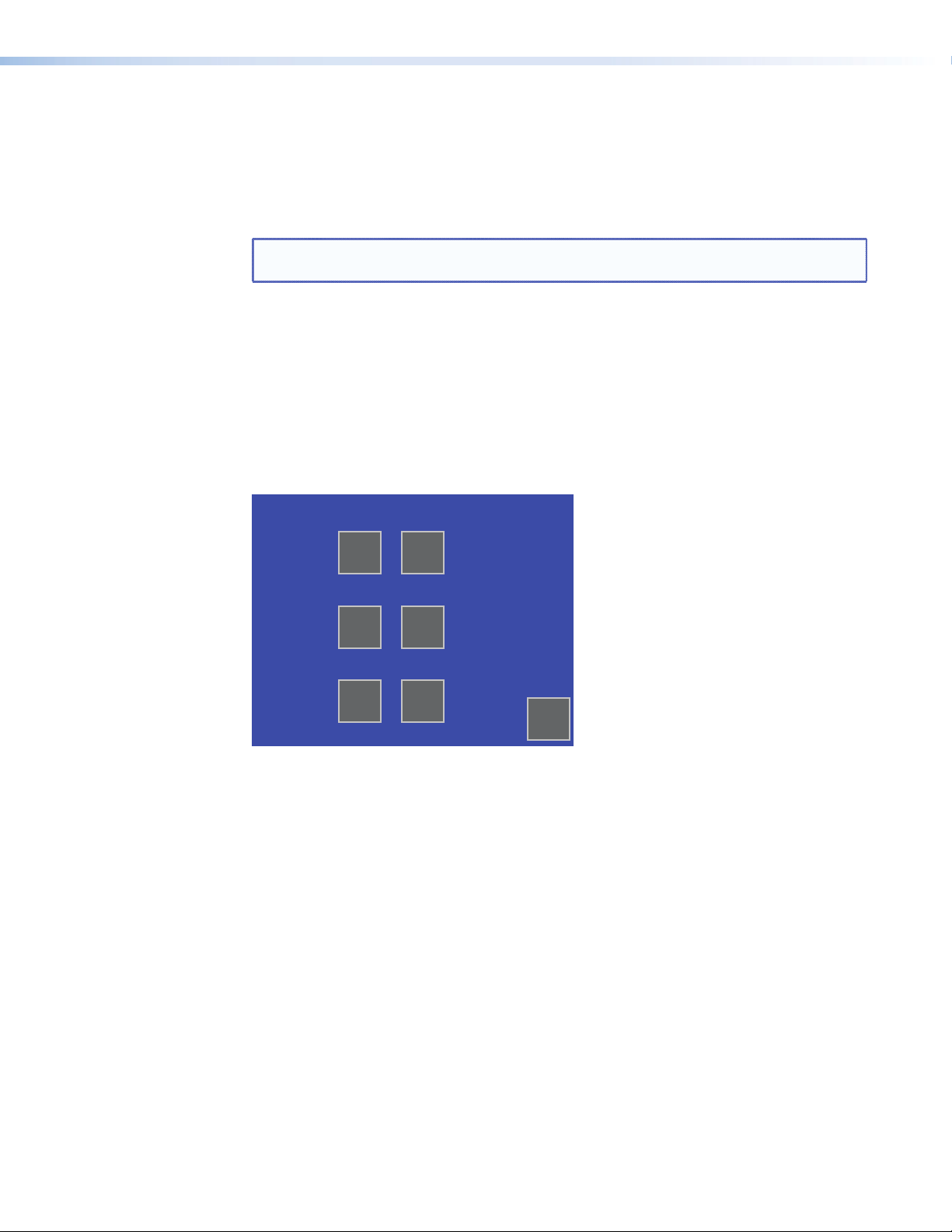
Auto Backlight — automatically provides a suitable amount of backlighting calculated
from the amount of ambient light detected by the light detector. Use the button to toggle
between Off and On.
When Auto Backlight is set to Off, Backlight allows the backlighting to be set manually
from 0 to 100%. Use the volume control knob or press the Dn or Up buttons. The current
value is shown above the buttons.
NOTE: When Auto Backlight is set to On, changing the percentage of Backlight does
LED Backlight — provides backlighting to the eight buttons next to the screen. Use the
button to toggle between Off and On.
Backlight — manually sets the amount of backlighting for the screen, using the Dn (down)
and Up buttons. The screen may need a high level of backlighting to read the screen when
ambient lighting is high. With low ambient lighting, the backlighting should be low.
Volume Screen
The Volume screen allows the user to adjust the maximum volume of the button click
feedback (Click), and the audio playback (Sounds).
not affect the amount of backlighting.
Master: 255
Dn
Up
Click: 255
Dn
Up
Sounds: 255
Dn
Up
Main
Figure 9. Volume Screen
Use the Dn and Up buttons or the volume control knob to adjust:
Master volume — sets the maximum volume for all playback. All other volume settings are
scaled in proportion. For example, if the master volume is set to 200 (approximately 80%
of maximum), even when the Click volume is set to 255 (maximum), it is only equivalent to
80% of maximum. Adjust the master volume from 0 (minimum volume) to 255 (maximum
volume) by pressing the Dn (down) or Up buttons.
Click — provides audio feedback of button presses including the side buttons and the
touchpanel buttons. Adjust click volume from 0 (minimum) to 255 (maximum) by pressing
the Dn or Up buttons.
Sounds — Provides audio playback of .wav files. Adjust the sound volume from
0 (minimum) to 255 (maximum) by pressing Dn or Up.
After adjusting the Volume screen, return to the Main screen to calibrate the next of
options.
TLP 350MV • Initial Configuration 9
Page 16

Time Screen
IP Screen
Month: 08
Dn Up
Day: 03
Dn Up
Hours: 17
Dn Up
Minutes: 30
Dn Up
Year: 2010
Dn Up
Main
Figure 10. Time Screen
Use the Dn (down) and Up buttons or the volume control knob to adjust the Month, Day,
Year, Hours, and Minutes.
NOTE: The Hours value uses the 24 hour clock. For 10 am, set Hours to 10; for 10 pm,
set Hours to 22.
After adjusting the Time screen, return to the Main screen to calibrate the next set of
options.
MAC
00-05-A6-05-7D-A6
00-05-A6-05-7D-A6
IP Address
192.168.254.254
Subnet Mask
255.255.000.000
DHCP
Off
Main
MAC
IP Address
192.168.254.254
Subnet Mask
255.255.000.000
DHCP
Off
3
2
1
6
5
4
9
8
7
CLR
0
.
Main
Figure 11. Network Screen without (left) and with (right) Keypad
Set the IP Address or Subnet Mask by pressing the appropriate address. That address is
highlighted and an on-screen keypad appears that allows the user to type an address.
NOTE: Consult with your IT Department to obtain suitable addresses.
DHCP — toggle the On and Off button to enable or disable Dynamic Host Configuration
Protocol (DHCP).
After adjusting the IP screen, return to the Main screen to calibrate the next set of
options.
TLP 350MV • Initial Configuration 10
Page 17

Video Screen
Contrast: 063
Dn Up
Bright: 127
Dn Up
Color: 064
Dn Up
Tint: 129
Dn Up
Main
Figure 12. Video Screen
Use the Dn (down) and Up buttons or the volume control knob to adjust:
Contrast between 0 and 127 (default, 64)
Color between 0 and 127 (default, 64)
Brightness between 0 and 255 (default, 128)
Tint between 0 and 255 (default, 128)
The small rectangle provides a preview of incoming video and allows the user to adjust the
video properties.
After adjusting the Video screen, return to the Main screen.
Screen Touch Calibration Screen
This screen adjusts the sensitivity of the screen to a finger touch. Press the Menu button a
second time to calibrate the touch area of the touchpanel.
+
Press and Hold
Highlighted Box
Until Color Changes
+
Figure 13. Screen Touch Calibration Screen
Press on the green box until the color reverts to gray with a white border and the next box
is highlighted in green. Repeat until all four boxes have been pressed. At that point the
program automatically returns to the Main screen (see page 8).
To exit from the on-screen menus, press the Exit button in the bottom right corner of the
Main screen.
+
+
TLP 350MV • Initial Configuration 11
Page 18

Configuration
Software
This section of the user guide provides information about:
The Configuration Software
Installing the Software
Using the TouchLink Panel web Pages
Updating the Firmware
Using GUI Configurator
Using Global Configurator
The Configuration Software
Designing a graphical user interface (GUI) for the TouchLink Panel takes two steps:
1. Design the layout of the text and graphics using GUI Configurator
2. Assign functions to the text and graphics using Global Configurator
The GUI Configurator Software is a Windows-based application. The interface is designed
either by customizing an existing template or by designing an entirely new interface. GUI
Configurator offers several templates that are designed to manage control system devices.
After the GUI has been designed on a PC, the project is saved, built, and uploaded to the
TouchLink Panel to verify what it looks like on the screen. It is then imported from the TLP
unit to Global Configurator where control functions are assigned to the text and graphic
items in the layout. After assigning the control functions, the project is rebuilt and uploaded
to the controller.
These two programs provide versatility and adaptability for configuration and control of an
A/V system as it grows and evolves.
Installing the Software
GUI Configurator and Global Configurator Installation
NOTE: You must use Global Configurator 3.0.4 or a later version and
GUI Configurator 1.1 or a later version to configure the TLP 350MV.
Insert the disc provided into the DVD-ROM drive of the computer. If the setup program
does not start automatically, run Launch.exe from the DVD-ROM directory in Windows
My Computer. Select the Software tab, locate the GUI Configurator program and click
Install. Follow the on-screen instructions.
By default, the Installer program creates and places the GUI Configurator program in the
C:\Program Files\Extron\GUI Configurator folder. An icon may also be
placed on the Windows desktop.
TLP 350MV • Configuration Software 12
Page 19

If required, locate the Global Configurator program on the disc or web site and install that
also. By default, the Installer program creates and places the Global Configurator program in
the C:\Program Files\Extron\GCx.x folder, where x.x represents the version of
the Global Configurator program. During installation, there is an option to place an icon on
the Windows desktop.
Both programs can be downloaded from the Extron web site (www.extron.com). Select the
Download tab and click on the Software option in the sidebar at the left. Navigate to
GUI Configurator or Global Configurator and click Download next to the program. Follow
the on-screen instructions to complete installation. A folder is created on the C drive and an
icon may be placed on the desktop.
Using the TouchLink Panel Web Pages
The TLP 350MV TouchLink Panel has default web pages that can be used to read and
change the current settings of the panels. The web pages can be accessed as follows:
1. Open your browser and type the IP address of the TLP 350 unit into the address box.
The browser opens the TouchLink Panel Status page, which is read-only and provides
basic information about the model, date and time, and IP settings.
Figure 14. System Status Page
TLP 350MV • Configuration Software 13
Page 20

2. Click on the Configuration tab and select the System Settings page, which
allows the user to modify information about the IP settings and the date and time
settings. These correspond to the IP settings (see page 10) and Time settings (see
page 10) in the on-screen menus.
Figure 15. System Settings
3. Selecting Passwords allows the user to set passwords for an Administrator and a User.
To set a password, follow the instructions at the top of the page.
Figure 16. Passwords
4. To upgrade the firmware, select Firmware Upgrade. More detailed instructions are
found in the “Updating Firmware from a Browser” section on page 17.
TLP 350MV • Configuration Software 14
Page 21

5. Click on the Touchpanel tab, which allows the user to alter the touchpanel and
volume settings. These correspond to the Main settings (see page 8) and Volume
settings (see page 9) in the on-screen menus.
Updating the Firmware
Firmware for the TLP 350MV can be upgraded using the Extron Firmware Loader or using
your web browser. Before starting, consult your IT team and ensure that the TLP 350MV has
a unique IP address.
Updating Firmware Using Extron Firmware Loader
1. Power on a computer that is connected to the same network as the TLP 350MV.
2. Install the Extron Firmware Loader utility onto the computer if it is not already present.
Figure 17. Touchpanel Configuration
This is on the software disc that ships with unit or can be downloaded, free of charge,
from the Extron web site (www.extron.com).
To install from the disc, insert the disc into the DVD-ROM drive of the computer and
follow the same procedure as for installing the GUI Configurator and Global
Configurator programs (see page 12).
To install from the Extron web site (www.extron.com), select the Download tab and
click on the Software tab, locate the Firmware Loader and click Download. Follow
the on-screen instructions to complete installation.
TLP 350MV • Configuration Software 15
Page 22

3. From the same site, download the firmware for the TouchLink Panel unit. Click on the
Download tab on the Extron home page and select the Firmware option.
Figure 18. Extron Web Page — Download Center
4. Navigate to the TLP 350MV firmware and click Download.
5. This downloads the firmware to your computer. Make a note of the folder in which the
firmware file is saved.
6. Open the Extron Firmware Loader by clicking on the desktop icon.
7. Select TLP 350MV from the Device drop-down menu.
8. Select TCP/IP from the Connection Method drop-down menu.
9. Enter the IP address for the TLP 350, a Telnet port number, and, if necessary, a password.
10. In the New Firmware File “Path” pane, navigate to the file that was saved in step 5.
Click the Add button. The main Firmware Loader screen opens with the TLP 350MV
listed in the device pane.
11. Click Begin. The firmware transfer begins and takes approximately three minutes.
When the Total Progress box shows “Completed”, select Exit from the File menu
to exit Firmware Loader.
Updating Firmware Using GUI Configurator
1. Set up the computer and TLP 350MV as described in steps 1 and 2 in the previous
section (“Updating firmware using the Extron Firmware Loader utility“). If
necessary, install the Extron Firmware Loader utility onto the computer (see step 3 of
the previous section).
2. Find the Firmware on the Extron web site and download it to your computer, as
described in steps 4 and 5 in the previous section.
3. Open GUI Configurator. Open Firmware Loader by clicking on Firmware Update
Manager... in the Tools menu.
Figure 19. Opening Firmware Loader from GUI Configurator
4. Follow steps 7 to 11 from the previous section (“Updating Firmware Using Extron
Firmware Loader”).
TLP 350MV • Configuration Software 16
Page 23

Updating Firmware From a Web Browser
1. Power on a computer that is connected to the same network as the TLP 350MV.
2. From the Extron web site (www.extron.com), download the firmware for the
TLP 350MV. Click on the Download tab on the Extron home page and select the
Firmware option (see figure 18).
3. Navigate to the TLP 350MV firmware and click Download.
4. This downloads the firmware to your computer. Make a note of the folder where the
firmware file is saved.
5. Open your browser and type the IP address of the TLP 350MV unit into the address box.
The browser opens the TouchLink Panel web pages (see page 13).
Figure 20. Firmware Upgrade Web Page
6. Click on the Configuration tab at the top of the page and then select
Firmware Upgrade from the bar on the left.
7. Use the Browse button to navigate to the firmware file that was saved in step 4.
8. Click Upload. The Touchpanel screen shows the message “Firmware Uploading...
Please Wait...”. When the firmware is uploaded, the screen shows the message
“ReStarting...”. Once the firmware is installed, the panel can be calibrated using the
on-screen menus (see page 8) or the TouchLink Panel web pages (see page 13).
TLP 350MV • Configuration Software 17
Page 24

Using GUI Configurator
This section provides an overview of the GUI Configurator program. For complete
information about the program, consult the GUI Configurator help file (select Contents in
the Help menu or press the <F1> key while within the program).
NOTE: To configure the TLP 350MV, use GUI Configurator version 1.1 or later.
To use the GUI Configurator program, follow these instructions:
1. Click on the desktop icon. A splash screen appears momentarily and then the program
opens at the main screen behind the GUI Configurator Start Options dialog box.
Figure 21. Opening GUI Configurator
Figure 22. GUI Configurator Start Options Dialog Box
TLP 350MV • Configuration Software 18
Page 25

2. You can chose to:
Start a New Project — Clicking OK opens a dialog box that offers a choice of
project options.
Figure 23. GUI Configurator New Project Dialog Box
A series of icons offer you the choice of creating a project with a template or
without a template and allow you to select the size and type of Touchlink Panel. If
you are creating a project from an existing template, you can use the factory-loaded
templates or you can select a template that you have previously created.
Open an Existing Project — Clicking OK opens a dialog box that allows you to
navigate to an existing project for modification.
Figure 24. GUI Configurator Dialog Box to Open an Existing Project
Navigate to the existing file and select it. A preview with information about the file
appears in the pane on the right.
If you are working on the project, leave the Open as read-only box
unchecked.
Click Open to open the file. The project opens in GUI Configurator.
TLP 350MV • Configuration Software 19
Page 26

Download an Existing Project from a Panel — Clicking OK opens a dialog box
that allows you to download a file that has been uploaded to a panel.
Figure 25. GUI Configurator Download Project Dialog Box
In the dialog box that opens, enter the IP address of the panel and use the Browse
button to navigate to a folder where the file will be saved.
Check Open the project and, Close Download Manager.
Click on OK. The project is downloaded to your computer and opens in
GUI Configurator.
TLP 350MV • Configuration Software 20
Page 27

3. Depending on which option was selected in step 2, GUI Configurator opens to a new
or existing project. The initial screen is divided into a series of panes offering a range
of tools that can be used to design or modify the project. For full details on how to use
these tools, consult the help file (in the Help menu click on Contents or press the
<F1> key while within the program).
Figure 26. GUI Configurator Main Screen
4. To save the project, select Save Project from the File menu. The project file is saved.
If this is the first time saving the project file, the Save As dialog box appears. If the
Save As dialog box appears:
a. Browse for the location where the project file is to be saved.
b. Enter a file name for the project.
c. Click Save.
5. The project can be uploaded to one or more TouchLink Panels. To add a panel:
a. From the Project menu, select Add > Panel:
Figure 27. Add a TouchLink Panel (a)
TLP 350MV • Configuration Software 21
Page 28

b. The Panel Manager dialog box opens:
Figure 28. Add a TouchLink Panel (b)
c. Click on the Add Panel icon to add a new panel to the list in the left pane.
d. Highlight the name of the panel in the left pane to display the properties of
that panel in the right pane.
e. When a new panel is added, it is assigned the default IP address (192.168.254.254).
To change the IP address, highlight the address property in the right pane and type
in the correct IP address. Update any other properties, as required.
f. Repeat steps a - e to add further panels, if required.
6. To upload a project to a TouchLink Panel:
a. From the Project menu, select Upload to Selected Panels. The
Build Manager dialog box opens, showing the build progress. Once the build is
complete, this dialog box closes and the File Upload Manager screen opens. The
upload begins automatically.
b. Select Close this dialog when upload completes checkbox in the
Automatic Settings section so that the File Upload Manager screen closes
automatically once the upload completes. This option can be set before or during
the upload.
If this project has been uploaded to the TouchLink Panel before, you can choose to
upload the changes that have been made to the previous upload. You can also choose
to upload to certain TouchPanels from the list of TouchLink Panels found within the
Devices section of the File Upload Manager screen during the upload process.
TLP 350MV • Configuration Software 22
Page 29

Using Global Configurator
NOTE: To configure the TLP 350MV, use Global Configurator version 3.0.4 or later.
This section provides an overview of the Global Configurator program. For complete
information about the program, consult the Global Configurator help file (click on
Contents in the Help menu or press the <F1> key while within the program).
This section describes how to set up Global Configurator project with an IPL 250. Setting
up a project with another IP Link product is similar but you should consult the Global
configurator help file for exact information about the product you are using.
1. Double click on the GC3 desktop icon. The Global Configurator 3 Start Options box
opens.
Figure 29. Global Configurator 3 Start Options
TLP 350MV • Configuration Software 23
Page 30

2. Select Create A New Project and click OK. The dialog box closes, leaving the
Project Settings screen.
Figure 30. Global Configurator Project Settings
3. Enter the IP Address for the TLP 350MV panel.
The default Telnet connection is port 23 and HTTP is port 80, so these values do not
usually need to be changed.
If necessary, set administrator and user passwords.
If required, set the date and time.
Checking the Set Device as GlobalViewer Host box is optional.
TLP 350MV • Configuration Software 24
Page 31

4. Click OK and the Project Settings screen closes and is replaced by the Add Device
dialog box:
Figure 31. Global Configurator Add Device Dialog Box
To see all the options, click on the Advanced >>> button. The button name changes
to Basic <<< (as shown in the figure above).
a. Select the IP Link device from the drop-down menu. In figure 32, above, an IPL 250
controller is added. Adding a different IP Link product is similar.
b. Enter the IP address of the IP Link controller. The default value is 192.168.254.254,
but this may have been changed. Check with your IT Department to verify the
address.
c. Enter a Display Name into the text box. This is what the device will be known as in
the Global Configurator project.
d. Checking the Make this device a GlobalViewer Host checkbox is
optional.
e. Set the telnet port (usually 23) and the web port (usually 80).
f. If the controller is password protected, enter the password now.
g. In the right pane, set up a GlobalViewer tree. For information about this, refer to
the Global Configurator help file.
TLP 350MV • Configuration Software 25
Page 32

5. Click OK and the Add Device screen closes. The start-up screen, which was behind it, is
now visible, showing the IPL 250 and the available ports:
Figure 32. Configuring an IP Link Device
6. Select TouchPanel Port 1. The screen shows the available options for the
TouchLink Panel. To add the GUI Configurator project that was uploaded to the
TouchLink Panel, click Click here to add one.
Figure 33. Adding a TouchLink Panel
TLP 350MV • Configuration Software 26
Page 33

7. The Add TouchPanel dialog box opens.
Figure 34. Add TouchPanel Dialog Box
a. Ensure the TouchLink Panel model is selected from the drop-down menu and enter
the IP address.
b. Set the Telnet Port (usually 23) and, if necessary, enter the password.
c. Check the Import/Apply Layout box and click OK.
8. The window now shows the GUI from the TouchLink Panel.
Figure 35. Touchpanel GUI Loaded Onto Global Configurator 3
9. Use Global Configurator to associate functions with the screen elements designed in
GUI Configurator (see the Global Configurator help file).
TLP 350MV • Configuration Software 27
Page 34

Specifications
TLP 350MV
Display
Screen type .................................... Active matrix TFT color display
Size ................................................ 3.5" (8.9 cm), measured diagonally
Resolution ...................................... 320x240
Dot/pixel pitch ................................ 114 dpi
Aspect ratio .................................... Standard
Color depth .................................... 18 bit, 256k colors
Transparency .................................. 8 bit alpha channel
Brightness ...................................... 225 nits (cd/m2)
Contrast ......................................... 80:1
Backlight ........................................ LED
Viewing angle ................................ ±50º horizontal, +50º vertical
Touch screen .................................. Resistive membrane
Memory
SDRAM .......................................... 16 MB for graphics processing
8 MB for system use
Flash .............................................. 7 MB for project storage
1 MB for system use
Control — Ethernet interface
Ethernet control/communications port
1 female RJ-45 connector
Ethernet data rate .......................... 10/100Base-T, half/full duplex with autodetect
Ethernet protocol ........................... ICMP, IP, TCP (control), UDP, DHCP, Telnet
Default settings .............................. Link speed and duplex level: autodetected
IP address = 192.168.254.254
Subnet mask = 255.255.0.0
Default gateway = 0.0.0.0
DHCP = off
Program control ............................. Extron Global Configurator 3.0.4 or higher
GUI Configurator (1.1.1 or higher) for Windows
Extron Simple Instruction Set™ (SIS™)
Microsoft® Internet Explorer® ver. 6 or higher, Telnet
Control — touch panel
Motion sensor ................................ On/off
Light sensor .................................... On/off
External buttons ............................. 8 backlit, customizable
Video input — preview input
Number/signal type ........................ 1 S-video or composite video
Connectors .................................... 2 female BNC on pigtails
Nominal levels ................................ 1 Vp-p for Y of S-video and for composite video
0.3 Vp-p for C of S-video
Impedance ..................................... 75 ohms
Standards ....................................... NTSC, PAL
®
TLP 350MV • Specifications 28
Page 35

(6.910 cm)
Audio output
Speaker output .............................. 1 mono, 89 dB SPL, 0.1 watt, 0.1 m, half space
Frequency response ........................ 900 Hz to 6 kHz, ±5 dB
Playback format(s) .......................... WAV files: 8 bit PCM, mono, 8 kHz sampling
General
Power ............................................ Supplied by an included power over Ethernet (PoE) adapter or an optional external
12 VDC, 1 A power supply
Power input requirements .............. +12 VDC, 0.75 A, if using the optional 12 VDC power supply
Power over Ethernet (PoE) requirements
Complies with 802.3af, class 2
Temperature/humidity .................... Storage: -13 to +158 °F (-25 to +70 °C) / 10% to 90%, noncondensing
Operating: +32 to +122 °F (0 to +50 °C) / 10% to 90%, noncondensing
Cooling .......................................... Convection, vents on top and bottom
Mounting
Furniture or wall mount ........... With included hardware or optional standard 3-gang electrical box
Enclosure type ................................ Plastic
Enclosure dimensions
Faceplate ................................. 4.5" H x 6.4" W x 0.7" D
(11.4 cm H x 16.3 cm W x 1.8 cm D)
Enclosure ................................. Excluding knob and mounting flange:
2.7" H x 5.4" W x 1.2" D*
(2.9 cm H x 13.8 cm W x 3.5 cm D*)
*In-wall depth with connectors: 1.75" (4.4 cm)
(Allow at least 2.75" [7.0 cm] depth in the wall/furniture.)
Mounts within a standard US 3-gang wall box.
5.417"
(13.758 cm)
TOP VIEW
4.500"
(11.430 cm)
TLP 350MV
1.961"
(4.980 cm)
1.240"
(3.150 cm)
2.720"
6.415"
(16.294 cm)
FRONT VIEW SIDE VIEW
0.720"
(1.830 cm)
TLP 350MV • Specifications 29
Page 36

Product weight ............................... 1.0 lb (0.4 kg)
Shipping weight ............................. 3 lbs (2 kg)
Vibration ........................................ ISTA 1A in carton (International Safe Transit Association)
Regulatory compliance
Safety ...................................... CE, c-UL, UL
EMI/EMC ................................. CE, C-tick, FCC Class A, ICES, VCCI
Environmental .......................... Complies with the applicable requirements of RoHS and WEEE.
MTBF ............................................. 30,000 hours
Warranty ........................................ 3 years parts and labor; touchscreen display and overlay components are covered
for 1 year
NOTES: All nominal levels are at ±10%.
Specifications are subject to change without notice.
TLP 350MV • Specifications 30
Page 37

Reference Information
This section provides information about:
Included Parts
Optional Accessories
Included Parts
Description Part Number
TLP 350MV 60-1077-0x
Power over Ethernet power supply 28-156-0XLF
3-gang mud ring 70-581-32
Wall plate adapter
(6) mounting screws
Button kit
(1) Extron removal tool
DVD with software and user guide
TLP 350MV • Setup Guide
Optional Accessories
Description Part Number
Individual Buttons (see www.extron.com)
German/French Button Kit 70-698-07
SMB 303 surface mount box 60-1098-0x
SMA-1 swivel mount adapter 70-747-01
UCM R308 60-1166-02
IPL T S1 60-801-81
IPL T S2 60-544-81
IPL T S4 60-544-83
IPL T S6 60-544-84
IPL 250 60-1026-81
IPL T CR48 60-544-05
IPL T SFI244 60-544-86
TLP 350MV • Reference Information 31
Page 38

Mounting
ms (4)
This section describes the procedures for mounting the TLP 350MV, including:
Desktop Mounting
Wall Mounting
Desktop Mounting
The TLP 350MV can be mounted in a desktop or table, using the optional SMB-303
surface mount box (part number ) or the SMB-303 with the SMA-1 swivel mount adapter
(part number ). Follow the instructions provided with the mounting box and the adapter.
Wall Mounting
Decide where to mount the TLP 350MV and whether to use a 3-gang mud ring or a 3-gang
UL-certified junction box. Follow these instructions:
Using a Mud Ring
1. Use the template provided with
the mud ring to mark the wall. If
you use the mud ring provided, the
hole is 5.67 inches (14.4 cm) wide x
2.95 inches (7.5 cm) high.
2. Cut a hole in the wall. To avoid
making the hole too big, cut inside
the lines you marked in step 1.
3. Test the fit by inserting the mud
ring into the hole in the wall. The
locking arms on the mud rings
should fit easily into the hole and
the flat portion should rest flush
against the wall. There should not
be any noticeable play or movement
of the mud ring in the opening. If
necessary, use a rasp or file to enlarge the hole so that the mud ring fits.
4. Insert the mud ring into the hole in the wall.
5. Use a screw driver to turn and tighten the locking arms until they clamp the mud ring to
the mounting surface. Do not overtighten.
Locking Ar
TLP 350MV • Mounting 32
Page 39

Using a Junction Box
ace
1. Locate a wall stud and mark the position
where the junction box will be placed.
Use the specifications provided by the
manufacturer. If necessary, cut a small hole in
the wall immediately adjacent to the stud so
that the position of the junction box can be
marked precisely.
2. Cut a hole in the wall. To avoid making the
hole too big, cut inside the lines you marked
in step 1.
3. Test the fit by inserting the junction box into
the hole in the wall. If necessary, use a rasp
or file to enlarge the hole so that the junction
box fits.
4. Insert the junction box into the hole in the
wall. Secure it to the stud using two screws or nails, as appropriate.
5. Secure the wall plate adapter (provided) to the junction box, using the four screws
(provided).
Wall Stud
Wall Box
Screws or Nails
Flush with
Wall Surf
Wall Stud
Junction Box
Wall Adapter
Figure 36. Securing the Wall Plate Adapter
NOTE: If the junction box is installed at a new construction site, it must be secured
to a stud before the drywall is placed. Offset the junction box slightly from
the stud so that the outside face of the junction box is flush with the
outside surface of the drywall. Cut a hole in the drywall and attach the
drywall sheet in position around the junction box.
TLP 350MV • Mounting 33
Page 40

Mounting the TLP 350MV
1. Use the Extron removal tool to remove the bezel from the TLP 350MV (see page 5).
Extron recommends using a Power over Ethernet (PoE) power supply. Connect a
network switch to the “LAN-In” port of the power supply. Run a second network cable
from the “Power + LAN-Out” port to the TLP 350MV. Leave enough slack in the cable to
connect it to the back of the TLP 350MV.
2. Run video cables, with two BNC connectors, to the TLP 350MV. Leave enough slack in
the cables to connect them to the back of the TLP 350MV.
3. Plug the cables into the rear panel connectors of the TLP 350MV.
LAN Port
Video Input
Power Input
Figure 37. Rear Panel Features
a. Extron recommends using PoE to provide power to the unit. Connect the LAN port
to the “Pwr/LAN Out” port on the PoE power supply. If you are using an external
12 VDC, 1.0 A power supply, connect this port directly to a network switch.
b. Connect an S-video or composite video source to the unit, using these two BNC
connectors:
For S-video, connect the Y (luminance) signal to the VID/Y input and the C
(chrominance) signal to the C input.
For composite video, connect the input to the VID/Y input.
c. Extron recommends using PoE to provide power to the unit. If you wish to use
an external 12 VDC, 1.0 A power supply, connect it to this 2-pole captive screw
connector.
CAUTION: See the Caution on page 6 for important information about power
supplies.
4. Push excess cables into the wall cavity and fit the TLP 350MV into the hole.
TLP 350MV • Mounting 34
Page 41

5. If mounting to a wall box, insert the TLP 350MV into the wall adapter plate. Two clips
at the top and two clips at the bottom audibly click as the panel moves into place. You
should also secure the unit using the two screws provided (one top center, the other
bottom center).
Clips (4)
Screws (2)
Figure 38. Inserting the TLP 350MV into a Wall Box with a Wall Adapter Plate
If you are mounting the unit to a mud ring, insert the TLP 350MV directly into the mud
ring. Secure the unit using the two screws provided (one top center, the other bottom
center).
Mud Ring
Screws (2)
Figure 39. Inserting the TLP 350MV into a Mud Ring
6. Do not replace the bezel at this time as you will need access to the recessed Menu and
Reset buttons to configure the unit (see On-screen Menus).
TLP 350MV • Mounting 35
Page 42

Reset Modes
Occasionally, system conflicts make it necessary to reset firmware or IP settings. Extron
IP Link controllers have five reset modes, four of which are available for the TLP 350MV.
There is no mode 2 so that the numbering is consistent with the IP Link controllers.
The reset modes are:
Firmware (return to factory installed firmware — mode 1)
Events (turn events on or off — mode 3)
IP settings (mode 4)
Return to all factory defaults (mode 5)
The modes are initiated by pressing and holding down the Reset button for different
amounts of time. See the table on the next page for more information.
To access the Reset button on the TLP 350MV, remove the bezel as shown in figure 3. The
location of the buttons is shown in figure 4.
TLP 350MV • Reset Modes 36
Page 43

TLP 350MV Reset Mode Summary
Mode Activation Result Purpose/Notes
1
Hold down the recessed Reset
button while applying power to the
TLP 350.
NOTE: After a mode 1 reset is
performed, update the TLP 350
firmware to the latest version. Do
not operate the firmware version
Firmware
Use Factory
3 Hold down the Reset button for
Events
Run/Stop
4 Hold down the Reset button for
Reset all
IP Settings
that results from this mode reset.
If you want to use the factory
default firmware, you must upload
that version again. See page 15
for details on uploading firmware.
about 3 seconds until the Power LED
blinks once, then release and press
the Reset button (for less than1
second) within 1 second.
about 6 seconds until the Power LED
blinks twice (once at 3 seconds, again
at 6 seconds). Then release and press
the Reset button (for less than1
second) within 1 second.
NOTE:
Nothing happens if the
momentary
within 1 second.
press does not occur
The TLP 350 reverts to the factory default
firmware. Event scripting does not start if the
TLP 350 is powered on in this mode. All user files
and settings (drivers, adjustments, IP settings, etc.)
are maintained.
NOTE: If you do not want to update firmware, or
you performed a mode 1 reset by mistake, cycle
power to the TLP 350 to return to the firmware
version that was running prior to the mode 1
reset. Use the 0Q SIS command to confirm that
the factory default firmware is no longer
running (look for asterisks following the version
number.)
This mode turns events on or off.
NOTE: Nothing happens if the momentary press
does not occur within 1 second.
This Mode:
• Enables ARP capability.
• Sets the IP address back to the factory default
(192.168.254.254).
• Sets the subnet back to the factory default.
• Sets the default gateway address to the factory
default.
• Sets port mapping back to the factory default.
• Turns DHCP off.
• Turns events off.
This mode reverts to
the factory default
firmware version if
incompatibility
arise with
issues
user-loaded
firmware.
NOTE:
This mode is useful
for troubleshooting.
This mode enables
you to set IP address
information using
ARP and the MAC
address.
User-defined web
pages may not
work correctly if
using an earlier
firmware version.
5 Hold down the Reset button for
about 9 seconds until the Power LED
blinks three times (once at 3 seconds,
again at 6 seconds, and again at
9 seconds). Then release and press
the Reset button (for less than1
Reset to
second) within 1 second.
NOTE:
Nothing happens if the
Factory Defaults
momentary
within 1 second.
press does not occur
This Mode performs a complete reset to
factory defaults (except the firmware).
• Does everything mode 4 does.
• Removes button/touchpanel configurations.
• Resets all IP options.
• Removes scheduling settings.
• Removes/clears all files from the TLP 350.
This mode is useful
if you want to start
over with
configuration and
uploading, and also
to replace events.
TLP 350MV • Reset Modes 37
Page 44

Button Kits
Installing or Replacing Buttons
A default set of eight front panel buttons are installed on the TLP 350MV. Any or all of these
buttons can be replaced if they are assigned different functions when the unit is customized.
Replacement buttons come in pre-packaged kits or can be ordered individually. See the
Extron web site (www.extron.com) for a complete list of available options. An order form
can be downloaded from the same site.
Button Replacement
The illustration and instructions below shows how to replace the button labels on the
TLP 350MV:
1. Disconnect power from the TLP 350MV.
2. Remove the bezel using the Extron removal tool (see page 5).
3. Tip the bezel forward as it is being removed so that the buttons do not fall out.
DISPLAY ON
DISPLAY OFF
LAPTOP
MUTE
PC
DVD
DOC CAM
AUXILIARY
3
Tilt forward
Figure 40. Tip the Bezel Forward
TLP 350MV • Buttons Kits 38
Page 45

4. Remove the buttons that are being replaced.
5. Replace the buttons, as required, making sure that they are in the correct orientation.
4
Remove Buttons
Figure 41. Remove and Replace the Buttons
6. Replace the bezel that was removed in step 2. Four clips, two at the top and two at the
bottom, snap into place, audibly.
Clips (4)
LAPTOP
DOC CAM
AUXILIARY
DISPLAY ON
Replacement
DISPLAY OFF
Buttons
MUTE
PC
DVD
Figure 42. Replace the Bezel
7. Reconnect the power to the TLP 350MV.
TLP 350MV • Button Kits 39
Page 46

TLP 350MV • Button Kits 40
Page 47

Extron Warranty
Extron® Electronics warrants this product against defects in materials and workmanship for a period of
three years from the date of purchase; touchscreen display and overlay components are covered for 1
year. In the event of malfunction during the warranty period attributable directly to faulty workmanship
and/or materials, Extron Electronics will, at its option, repair or replace said products or components, to
whatever extent it shall deem necessary to restore said product to proper operating condition, provided
that it is returned within the warranty period, with proof of purchase and description of malfunction to:
USA, Canada, South America,
and Central America:
Extron Electronics
1001 East Ball Road
Anaheim, CA 92805
U.S.A.
Europe, Africa, and the Middle East:
Extron Europe
Hanzeboulevard 10
3825 PH Amersfoort
The Netherlands
Asia:
Extron Asia
135 Joo Seng Road, #04-01
PM Industrial Bldg.
Singapore 368363
Singapore
This Limited Warranty does not apply if the fault has been caused by misuse, improper handling care,
electrical or mechanical abuse, abnormal operating conditions, or modifications were made to the
product that were not authorized by Extron.
Japan:
Extron Electronics, Japan
Kyodo Building, 16 Ichibancho
Chiyoda-ku, Tokyo 102-0082
Japan
China:
Extron China
686 Ronghua Road
Songjiang District
Shanghai 201611
China
Middle East:
Extron Middle East
Dubai Airport Free Zone
F12, PO Box 293666
United Arab Emirates, Dubai
NOTE: If a product is defective, please call Extron and ask for an Application Engineer to receive an RA
(Return Authorization) number. This will begin the repair process.
USA: (714) 491-1500 Europe: +31.33.453.4040
Asia: +65.6383.4400 Japan: +81.3.3511.7655
Units must be returned insured, with shipping charges prepaid. If not insured, you assume the risk of
loss or damage during shipment. Returned units must include the serial number and a description of the
problem, as well as the name of the person to contact in case there are any questions.
Extron Electronics makes no further warranties either expressed or implied with respect to the product
and its quality, performance, merchantability, or fitness for any particular use. In no event will Extron
Electronics be liable for direct, indirect, or consequential damages resulting from any defect in this
product even if Extron Electronics has been advised of such damage.
Please note that laws vary from state to state and country to country, and that some provisions of this
warranty may not apply to you.
Page 48

Installation Checklist
Installation of the TLP 350MV can be divided into five main sections:
Step 1 — Mount the TouchLink panel (select one option):
Wall mount the TLP 350MV (page 32).
Mount the TLP 350MV on a desk-top (page 32).
If required, replace the buttons on the front panel (see page 38).
Step 2 — Connect the power, network, and video cables, (select one option):
Cable the TLP 350MV (page 6).
Step 3 — Initial configuration with internal on-screen menus:
Configure the TouchLink panel, using the on-screen menus (page 8).
Carry out Touch Screen calibration (page 11).
Step 4 — Install and update software:
Connect a PC to same network as the TouchLink panel (for PC requirements, see page 3)
Connect an IP Link controller to the same network (for a list of suggested models, refer to
page 3).
Install GUI Configurator and Global Configurator on the PC (page 12).
Extron USA - West
Headquarters
+800.633.9876
Inside USA/Canada
Only
+1.714.491.1500
+1.714.491.1517 FAX
Step 5 — Design and configure graphical user interface:
Use GUI Configurator to design a new graphical user interface project for the TouchLink
panel (see page 17 and the GUI Configurator help file).
Save and upload the project to the TouchLink panel (see page 22).
Create a new Global Configurator project for the IP Link controller (see page 23 and
Global Configurator help file).
In Global Configurator, import (see page 26) and configure the GUI Configurator project
(see page 27 and Global Configurator help file).
Extron USA - East
+800.633.9876
Inside USA/Canada
Only
+1.919.863.1794
+1.919.863.1797 FAX
Extron Europe
+800.3987.6673
Inside Europe Only
+31.33.453.4040
+31.33.453.4050 FAX
© 2010 Extron Electronics. All Rights Reserved. www.extron.com
Extron Asia
+800.7339.8766
Inside Asia Only
+65.6383.4400
+65.6383.4664 FAX
Extron Japan
+81.3.3511.7655
+81.3.3511.7656 FAX
Extron China
+400.883.1568
Inside China Only
+86.21.3760.1568
+86.21.3760.1566 FAX
Extron Middle East
+971.4.2991800
+971.4.2991880 FAX
