Page 1

TLP 350CV
TouchLink 3.5” Cable Cubby Touchpanel
™
®
Installation Guide
Architectural Connectivity
68-1692-01 Rev. B
08 10
Page 2
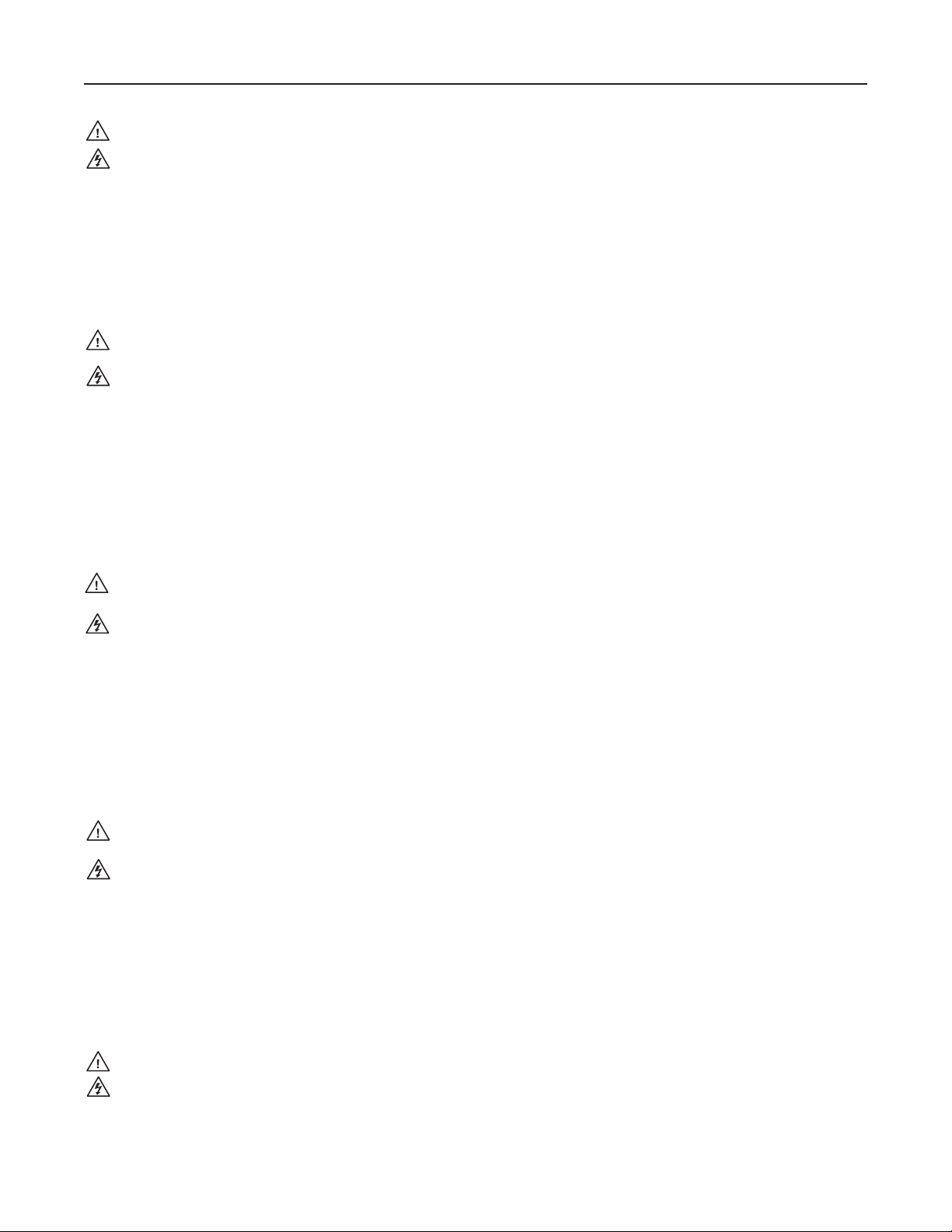
Precautions
Safety Instructions • English
This symbol is intended to alert the user of important operating and maintenance (servicing) instructions in the literature provided with the equipment.
This symbol is intended to alert the user of the presence of uninsulated
dangerous voltage within the product’s enclosure that may present a risk of
electric shock.
Caution
Read Instructions • Read and understand all safety and operating instructions before using the equipment.
Retain Instructions • The safety instructions should be kept for future reference.
Follow Warnings • Follow all warnings and instructions marked on the equipment or in the user information.
Avoid Attachments • Do not use tools or attachments that are not recommended by the equipment
manufacturer because they may be hazardous.
Consignes de Sécurité • Français
Ce symbole sert à avertir l’utilisateur que la documentation fournie avec le
matériel contient des instructions importantes concernant l’exploitation et la
maintenance (réparation).
Ce symbole sert à avertir l’utilisateur de la présence dans le boîtier
de l’appareil de tensions dangereuses non isolées posant des risques
d’électrocution.
Attention
Lire les instructions• Prendre connaissance de toutes les consignes de sécurité et d’exploitation avant
d’utiliser le matériel.
Conserver les instructions• Ranger les consignes de sécurité afin de pouvoir les consulter à l’avenir.
Respecter les avertissements • Observer tous les avertissements et consignes marqués sur le matériel ou
présentés dans la documentation utilisateur.
Sicherheitsanleitungen • Deutsch
Dieses Symbol soll dem Benutzer in der im Lieferumfang enthaltenen
Dokumentation besonders wichtige Hinweise zur Bedienung und Wartung
(Instandhaltung) geben.
Dieses Symbol soll den Benutzer darauf aufmerksam machen, daß im Inneren
des Gehäuses dieses Produktes gefährliche Spannungen, die nicht isoliert sind
und die einen elektrischen Schock verursachen können, herrschen.
Achtung
Lesen der Anleitungen • Bevor Sie das Gerät zum ersten Mal verwenden, sollten Sie alle Sicherheits-und
Bedienungsanleitungen genau durchlesen und verstehen.
Aufbewahren der Anleitungen • Die Hinweise zur elektrischen Sicherheit des Produktes sollten Sie
aufbewahren, damit Sie im Bedarfsfall darauf zurückgreifen können.
Befolgen der Warnhinweise • Befolgen Sie alle Warnhinweise und Anleitungen auf dem Gerät oder in der
Benutzerdokumentation.
Keine Zusatzgeräte • Verwenden Sie keine Werkzeuge oder Zusatzgeräte, die nicht ausdrücklich vom
Hersteller empfohlen wurden, da diese eine Gefahrenquelle darstellen können.
Instrucciones de seguridad • Español
Este símbolo se utiliza para advertir al usuario sobre instrucciones importantes de operación y mantenimiento (o cambio de partes) que se desean
destacar en el contenido de la documentación suministrada con los equipos.
Este símbolo se utiliza para advertir al usuario sobre la presencia de elementos con voltaje peligroso sin protección aislante, que puedan encontrarse
dentro de la caja o alojamiento del producto, y que puedan representar
riesgo de electrocución.
Precaucion
Leer las instrucciones • Leer y analizar todas las instrucciones de operación y seguridad, antes de usar el
equipo.
Conservar las instrucciones • Conservar las instrucciones de seguridad para futura consulta.
Obedecer las advertencias • Todas las advertencias e instrucciones marcadas en el equipo o en la
documentación del usuario, deben ser obedecidas.
安全须知 • 中文
这个符号提示用户该设备用户手册中有重要的操作和维护说明。
这个符号警告用户该设备机壳内有暴露的危险电压,有触电危险。
注意
阅读说明书 • 用户使用该设备前必须阅读并理解所有安全和使用说明。
保存说明书 • 用户应保存安全说明书以备将来使用。
遵守警告 • 用户应 遵守产品和用户指南上的所有安全和操作说明。
避免追加 • 不要使用该产品厂商没有推荐的工具或追加设备,以避免危险。
Warning
Power sources • This equipment should be operated only from the power source indicated on the product. This
equipment is intended to be used with a main power system with a grounded (neutral) conductor. The third
(grounding) pin is a safety feature, do not attempt to bypass or disable it.
Power disconnection • To remove power from the equipment safely, remove all power cords from the rear of
the equipment, or the desktop power module (if detachable), or from the power source receptacle (wall plug).
Power cord protection • Power cords should be routed so that they are not likely to be stepped on or pinched
by items placed upon or against them.
Servicing • Refer all servicing to qualified service personnel. There are no user-serviceable parts inside. To prevent
the risk of shock, do not attempt to service this equipment yourself because opening or removing covers may
expose you to dangerous voltage or other hazards.
Slots and openings • If the equipment has slots or holes in the enclosure, these are provided to prevent
overheating of sensitive components inside. These openings must never be blocked by other objects.
Lithium battery • There is a danger of explosion if battery is incorrectly replaced. Replace it only with the
same or equivalent type recommended by the manufacturer. Dispose of used batteries according to the
manufacturer’s instructions.
Eviter les pièces de xation • Ne pas utiliser de pièces de fixation ni d’outils non recommandés par le fabricant
du matériel car cela risquerait de poser certains dangers.
Avertissement
Alimentations • Ne faire fonctionner ce matériel qu’avec la source d’alimentation indiquée sur l’appareil. Ce
matériel doit être utilisé avec une alimentation principale comportant un fil de terre (neutre). Le troisième
contact (de mise à la terre) constitue un dispositif de sécurité : n’essayez pas de la contourner ni de la
désactiver.
Déconnexion de l’alimentation• Pour mettre le matériel hors tension sans danger, déconnectez tous les
cordons d’alimentation de l’arrière de l’appareil ou du module d’alimentation de bureau (s’il est amovible) ou
encore de la prise secteur.
Protection du cordon d’alimentation • Acheminer les cordons d’alimentation de manière à ce que personne
ne risque de marcher dessus et à ce qu’ils ne soient pas écrasés ou pincés par des objets.
Réparation-maintenance • Faire exécuter toutes les interventions de réparation-maintenance par un
technicien qualifié. Aucun des éléments internes ne peut être réparé par l’utilisateur. Afin d’éviter tout danger
d’électrocution, l’utilisateur ne doit pas essayer de procéder lui-même à ces opérations car l’ouverture ou le
retrait des couvercles risquent de l’exposer à de hautes tensions et autres dangers.
Fentes et orices • Si le boîtier de l’appareil comporte des fentes ou des orifices, ceux-ci servent à empêcher les
composants internes sensibles de surchauffer. Ces ouvertures ne doivent jamais être bloquées par des objets.
Lithium Batterie • Il a danger d’explosion s’ll y a remplacment incorrect de la batterie. Remplacer uniquement
avec une batterie du meme type ou d’un ype equivalent recommande par le constructeur. Mettre au reut les
batteries usagees conformement aux instructions du fabricant.
Vorsicht
Stromquellen • Dieses Gerät sollte nur über die auf dem Produkt angegebene Stromquelle betrieben werden.
Dieses Gerät wurde für eine Verwendung mit einer Hauptstromleitung mit einem geerdeten (neutralen) Leiter
konzipiert. Der dritte Kontakt ist für einen Erdanschluß, und stellt eine Sicherheitsfunktion dar. Diese sollte nicht
umgangen oder außer Betrieb gesetzt werden.
Stromunterbrechung • Um das Gerät auf sichere Weise vom Netz zu trennen, sollten Sie alle Netzkabel aus der
Rückseite des Gerätes, aus der externen Stomversorgung (falls dies möglich ist) oder aus der Wandsteckdose
ziehen.
Schutz des Netzkabels • Netzkabel sollten stets so verlegt werden, daß sie nicht im Weg liegen und niemand
darauf treten kann oder Objekte darauf- oder unmittelbar dagegengestellt werden können.
Wartung • Alle Wartungsmaßnahmen sollten nur von qualiziertem Servicepersonal durchgeführt werden.
Die internen Komponenten des Gerätes sind wartungsfrei. Zur Vermeidung eines elektrischen Schocks
versuchen Sie in keinem Fall, dieses Gerät selbst öffnen, da beim Entfernen der Abdeckungen die Gefahr eines
elektrischen Schlags und/oder andere Gefahren bestehen.
Schlitze und Öffnungen • Wenn das Gerät Schlitze oder Löcher im Gehäuse aufweist, dienen diese zur
Vermeidung einer Überhitzung der empndlichen Teile im Inneren. Diese Öffnungen dürfen niemals von
anderen Objekten blockiert werden.
Litium-Batterie • Explosionsgefahr, falls die Batterie nicht richtig ersetzt wird. Ersetzen Sie verbrauchte Batterien
nur durch den gleichen oder einen vergleichbaren Batterietyp, der auch vom Hersteller empfohlen wird.
Entsorgen Sie verbrauchte Batterien bitte gemäß den Herstelleranweisungen.
Evitar el uso de accesorios • No usar herramientas o accesorios que no sean especificamente recomendados
por el fabricante, ya que podrian implicar riesgos.
Advertencia
Alimentación eléctrica • Este equipo debe conectarse únicamente a la fuente/tipo de alimentación eléctrica
indicada en el mismo. La alimentación eléctrica de este equipo debe provenir de un sistema de distribución
general con conductor neutro a tierra. La tercera pata (puesta a tierra) es una medida de seguridad, no
puentearia ni eliminaria.
Desconexión de alimentación eléctrica • Para desconectar con seguridad la acometida de alimentación
eléctrica al equipo, desenchufar todos los cables de alimentación en el panel trasero del equipo, o desenchufar
el módulo de alimentación (si fuera independiente), o desenchufar el cable del receptáculo de la pared.
Protección del cables de alimentación • Los cables de alimentación eléctrica se deben instalar en lugares
donde no sean pisados ni apretados por objetos que se puedan apoyar sobre ellos.
Reparaciones/mantenimiento • Solicitar siempre los servicios técnicos de personal calicado. En el interior no
hay partes a las que el usuario deba acceder. Para evitar riesgo de electrocución, no intentar personalmente la
reparación/mantenimiento de este equipo, ya que al abrir o extraer las tapas puede quedar expuesto a voltajes
peligrosos u otros riesgos.
Ranuras y aberturas • Si el equipo posee ranuras o orificios en su caja/alojamiento, es para evitar el
sobrecalientamiento de componentes internos sensibles. Estas aberturas nunca se deben obstruir con otros
objetos.
Batería de litio • Existe riesgo de explosión si esta batería se coloca en la posición incorrecta. Cambiar esta
batería únicamente con el mismo tipo (o su equivalente) recomendado por el fabricante. Desachar las baterías
usadas siguiendo las instrucciones del fabricante.
警告
电源 • 该设备只能使用产品上标明的电源。 设备必须使用有地线的供电系统 供电。 第三条线
(地线)是安全 设施,不能不用或跳过 。
拔掉电源 • 为安 全地从设备拔掉电源,请拔掉所有设备后或桌面电源的电源线,或任何接到市
电系统的电 源线。
电源线保护 • 妥善布线, 避免被踩 踏,或重物 挤压。
维护 • 所有维修必须由认证的维修人员进行。 设备内部没有用户可以更换的零件。为避免出
现触电危险不要自己试图打开设备盖子维修该设备。
通风孔 • 有些设备机 壳上有通风 槽或孔,它们是用来 防止机内敏感 元件过热。 不要用任何东
西挡住通风 孔。
锂电池 • 不正确的更 换电池会有爆炸的危险。必须使用与厂家推荐的相同或相近型号的电池。
按照生 产厂的建议处理废弃电池。
Page 3
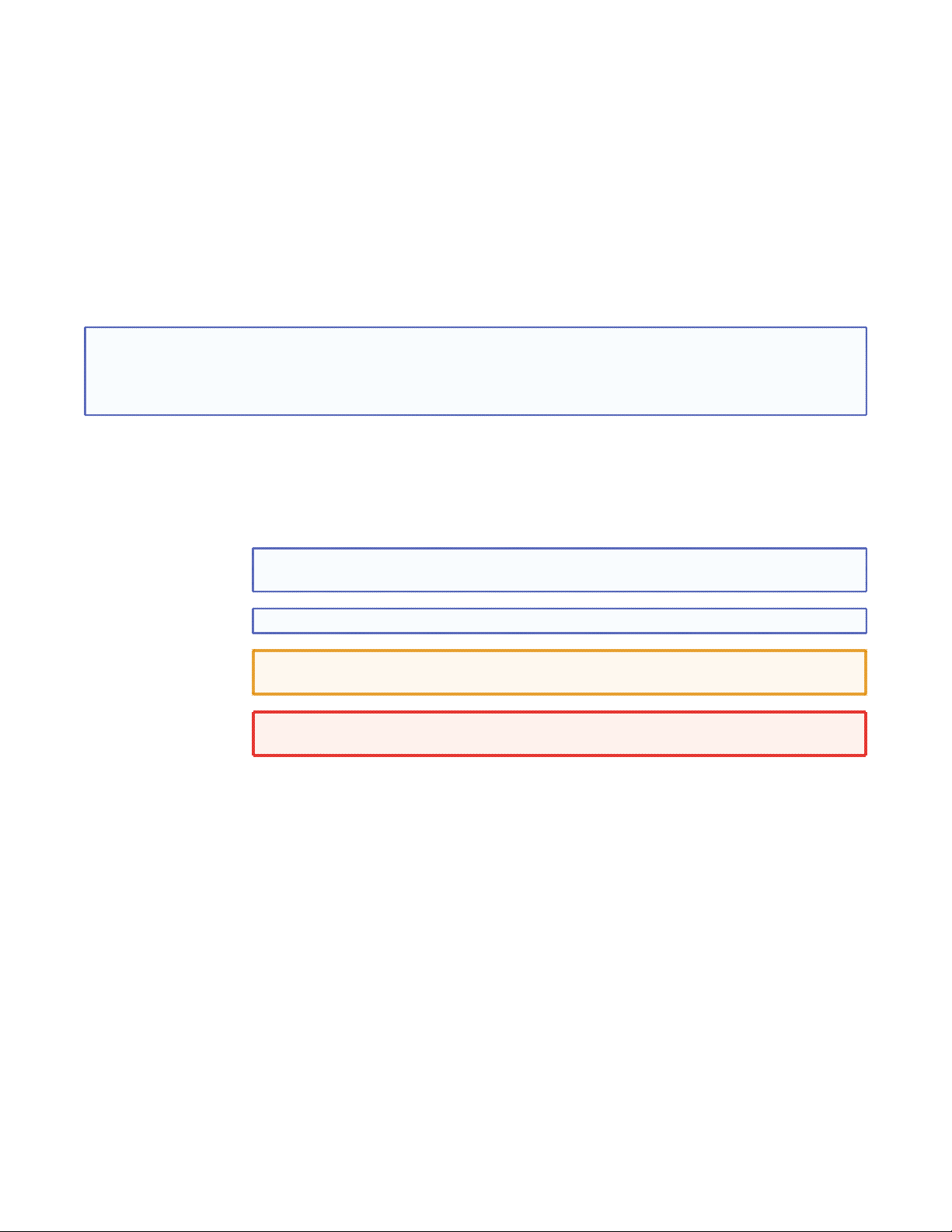
FCC Class A Notice
This equipment has been tested and found to comply with the limits for a Class A digital device, pursuant to part 15
of the FCC Rules. Operation is subject to the following two conditions:
1. This device may not cause harmful interference.
2. This device must accept any interference received, including interference that may cause undesired operation.
The Class A limits are designed to provide reasonable protection against harmful interference when the equipment is
operated in a commercial environment. This equipment generates, uses, and can radiate radio frequency energy and,
if not installed and used in accordance with the instruction manual, may cause harmful interference to radio communications. Operation of this equipment in a residential area is likely to cause harmful interference, in which case the
user will be required to correct the interference at his own expense.
NOTE: This unit was tested with shielded cables on the peripheral devices. Shielded cables must be used
with the unit to ensure compliance with FCC emissions limits.
For more information on safety guidelines, regulatory compliances, EMI/EMF compliance, accessibility, and
related topics, click here.
Notational Conventions Used in this Guide
TIP: A tip provides a suggestion to make setting up or working with the device
easier.
NOTE: A note draws attention to important information.
CAUTION: A caution warns of things or actions that might damage the
equipment.
WARNING: A warning warns of things or actions that might cause injury, death,
or other severe consequences.
Copyright
© 2011 Extron Electronics. All rights reserved.
Trademarks
All trademarks mentioned in this guide are the properties of their respective owners.
Page 4
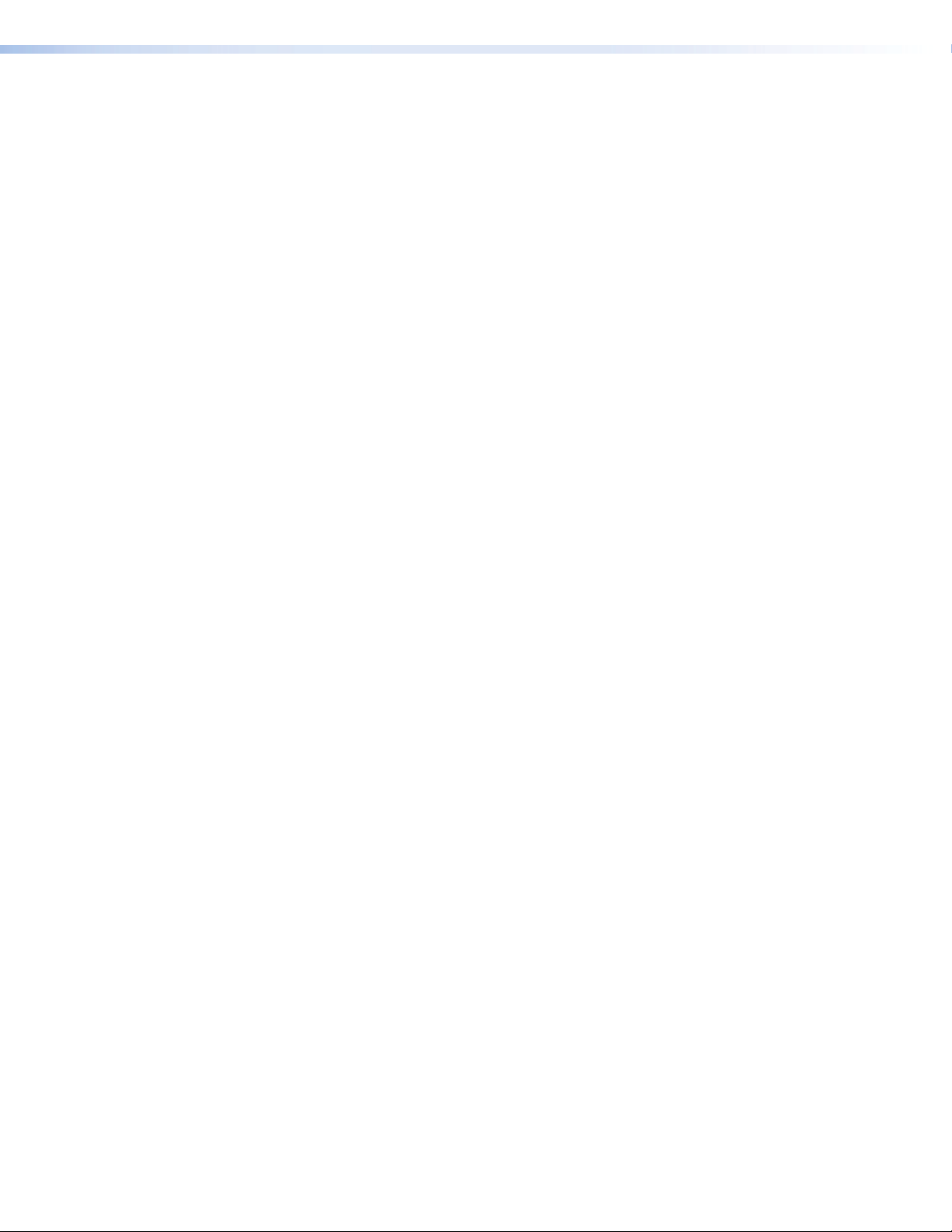
Page 5
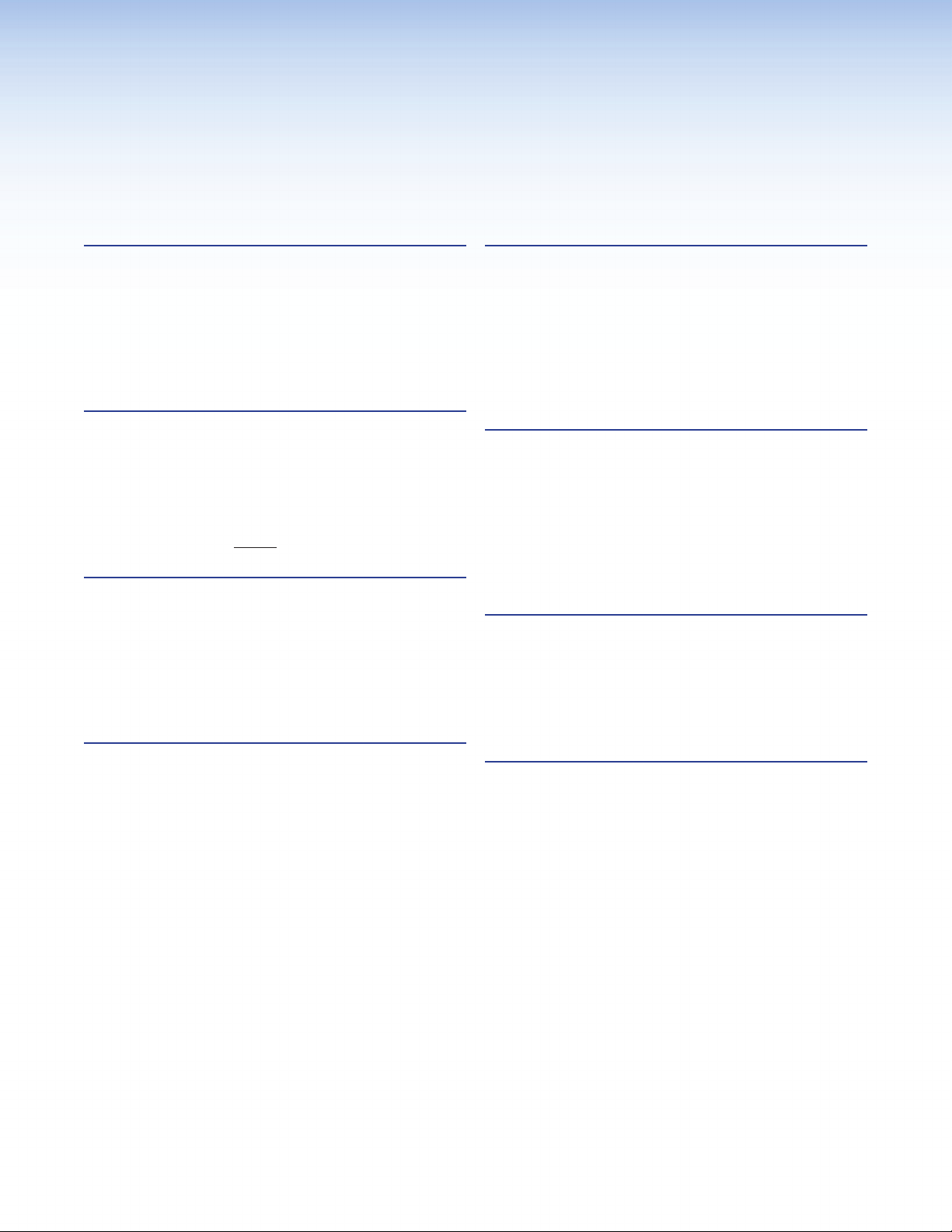
Contents
Introduction ........................................... 1
About This Guide ............................................. 1
About the TLP 350CV ...................................... 1
Features ........................................................... 2
Requirements ................................................... 4
Hardware and Software ............................... 4
Control Interface .......................................... 4
Preparing the Table ................................ 5
Installation Overview ........................................ 5
Planning ...................................................... 5
Prepare the Cable Cubby Enclosure ............. 5
Install the Enclosure .................................... 5
Cutout Dimensions .......................................... 6
Double-Check Before You Cut: .................... 6
Mounting the Enclosure ........................ 7
Installing the Power Module, Cables
and AAPs ........................................................ 7
Assemble AAP Brackets and AAPs ................ 7
Install the Power Module and
Shelf Assemblies ......................................... 8
Mounting the Enclosure ................................... 9
Initial Configuration ..............................12
Front Panel Controls and Indicators ................ 12
Configuring the TLP 350CV (Initial Setup) ...... 13
Internal On-Screen Menus .............................. 13
IP (Network) ............................................... 16
DHCP ......................................................... 16
Video ........................................................ 16
Touchscreen Calibration ................................. 17
Configuration Software ........................18
Software Control .......................................... 18
Installing Software ......................................... 19
System Requirements ................................. 19
GUI Configurator and Global Configurator
Installation ............................................... 20
GUI Configurator ........................................... 21
Global Configurator ....................................... 25
Reference Information ..........................30
Specifications ................................................. 30
Part Numbers (Included Parts) ........................ 34
Pass-Through and Blank AAPs (Included) .... 34
AAP Brackets (Included) ............................. 34
Accessories (Optional) .................................... 35
Connecting the Touch Panel ................. 10
Connecting the TLP 350CV ............................ 10
Mounting the Power Supply
(US Models Only) .......................................... 11
Using Tie Wraps For Cable Strain Relief ...... 11
Reset Modes, Button Replacement, Firm-
ware Updates .........................................36
Reset Modes .................................................. 36
Button Kits..................................................... 38
Button Replacement ...................................... 38
Updating Firmware ........................................ 39
TLP 350CV • Contents v
Page 6
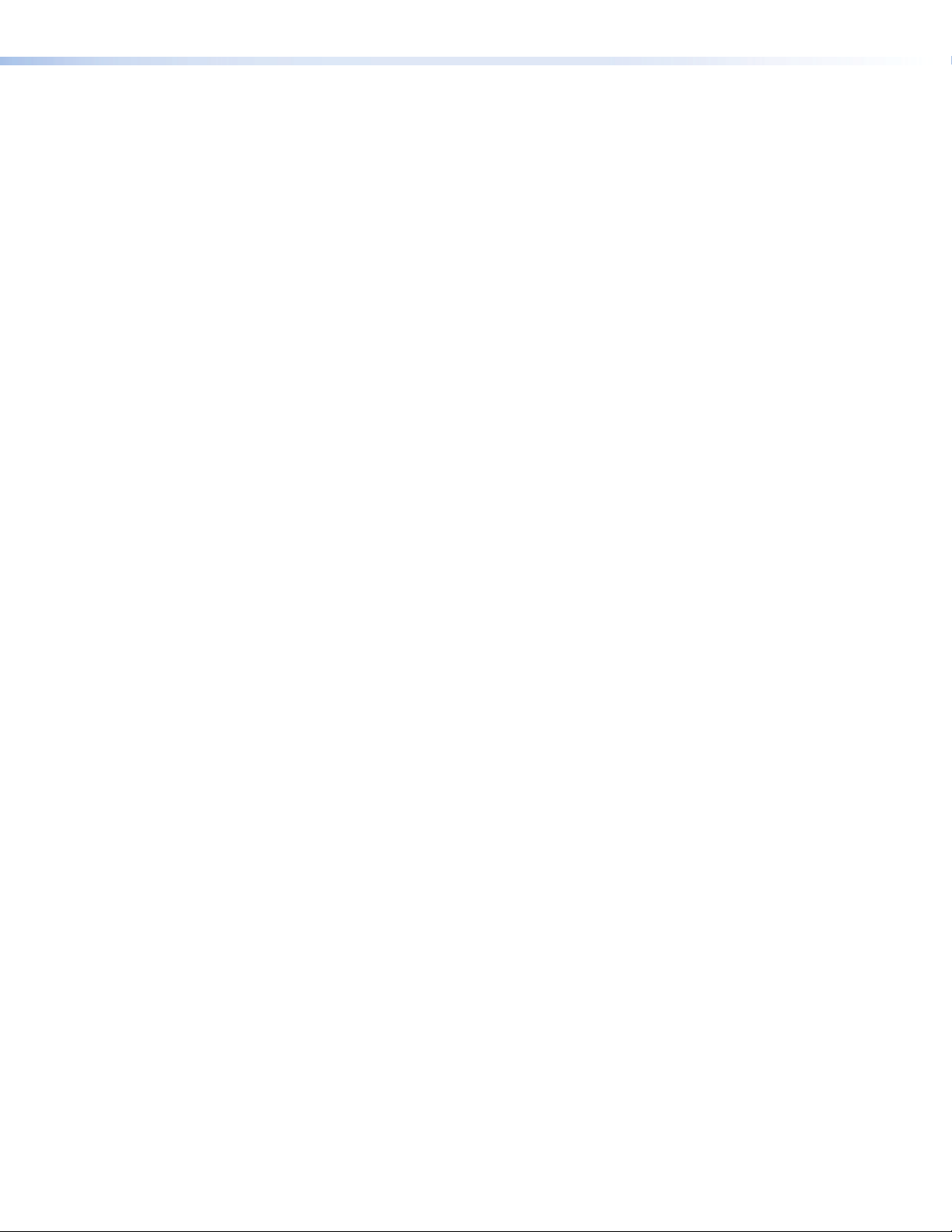
TLP 350CV • Contents vi
Page 7
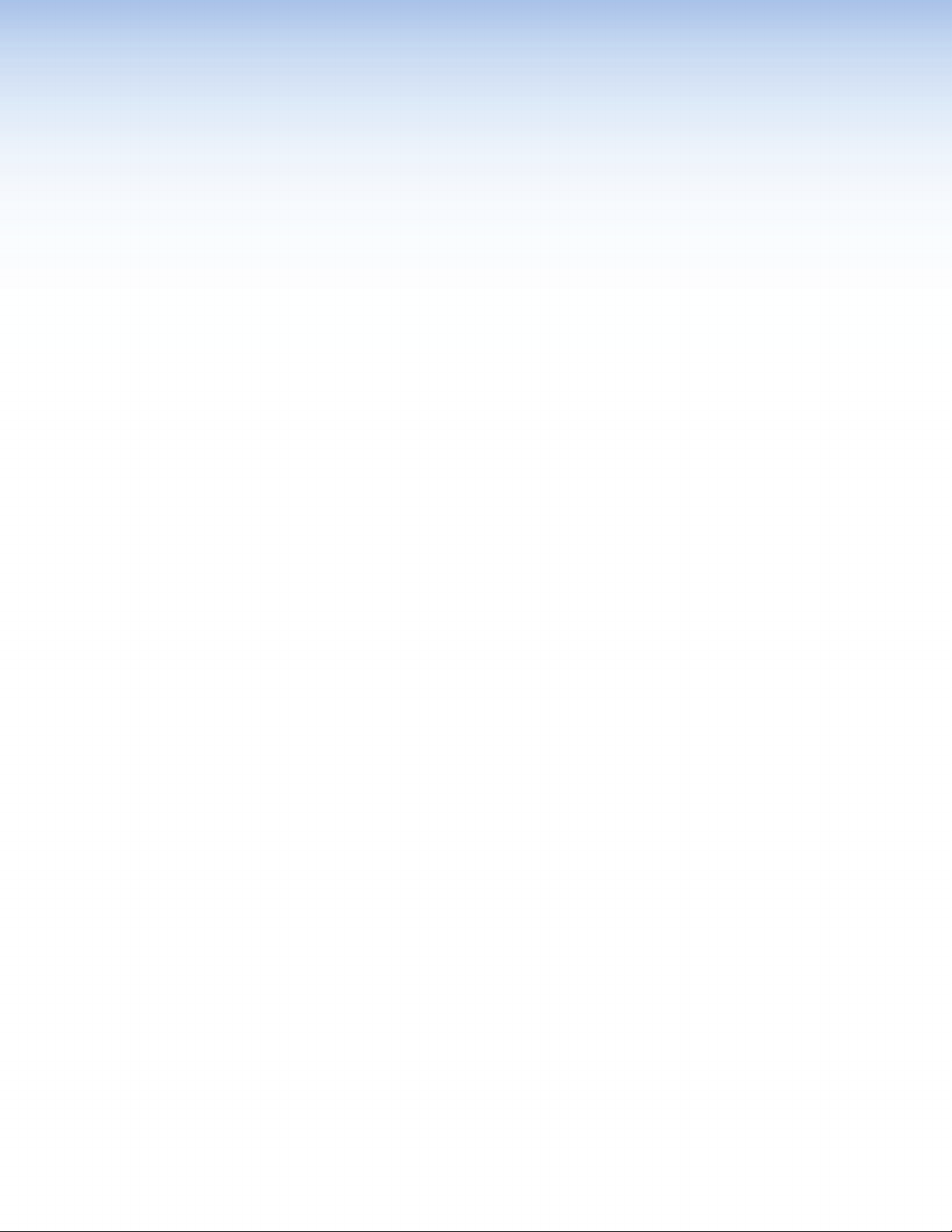
Introduction
z About This Guide
z About the TLP 350CV
z Features
z Requirements
About This Guide
This guide describes the function, installation, configuration, and operation of the
TLP 350CV touch panel controllers.
About the TLP 350CV
The Extron TLP 350CV TouchLink™ 3.5” Cable Cubby® Touchpanel combines A/V system
control with cable management. It features a tilt-up, full-color touchscreen in an elegant,
metal enclosure that can be mounted securely into a tabletop, lectern or other flat surface.
In addition, ten customizable backlit buttons provide expanded control capabilities to ensure
that critical functions are easily accessible. The TLP 350CV touchpanel enables integrators to
deploy a fully configurable furniture-mounted touchscreen control with cable management
and easy access to A/V connectivity and power.
Global Configurator and GUI Configurator software, along with ready-to-use templates,
make system setup fast and easy, with no programming required. An integrated Ethernet
port provides communication with IP Link®-enabled control processors for controlling and
monitoring A/V equipment such as projectors, displays, switchers, and source devices over a
standard Ethernet network.
A/V connectivity and cable management is provided by convenient pullout cables such as
VGA, 3.5 mm audio, A/V, network, HDMI, DVI and Display port cables. Passive AAP plates
and a dual AC outlet are also available.
Using the video input, the panel can monitor video source devices whether as a preview aid
or a personal viewer for the operator.
In this guide the terms TLP 350CV, panel and touch panel refer to the TLP 350CV.
TLP 350CV • Introduction 1
Page 8
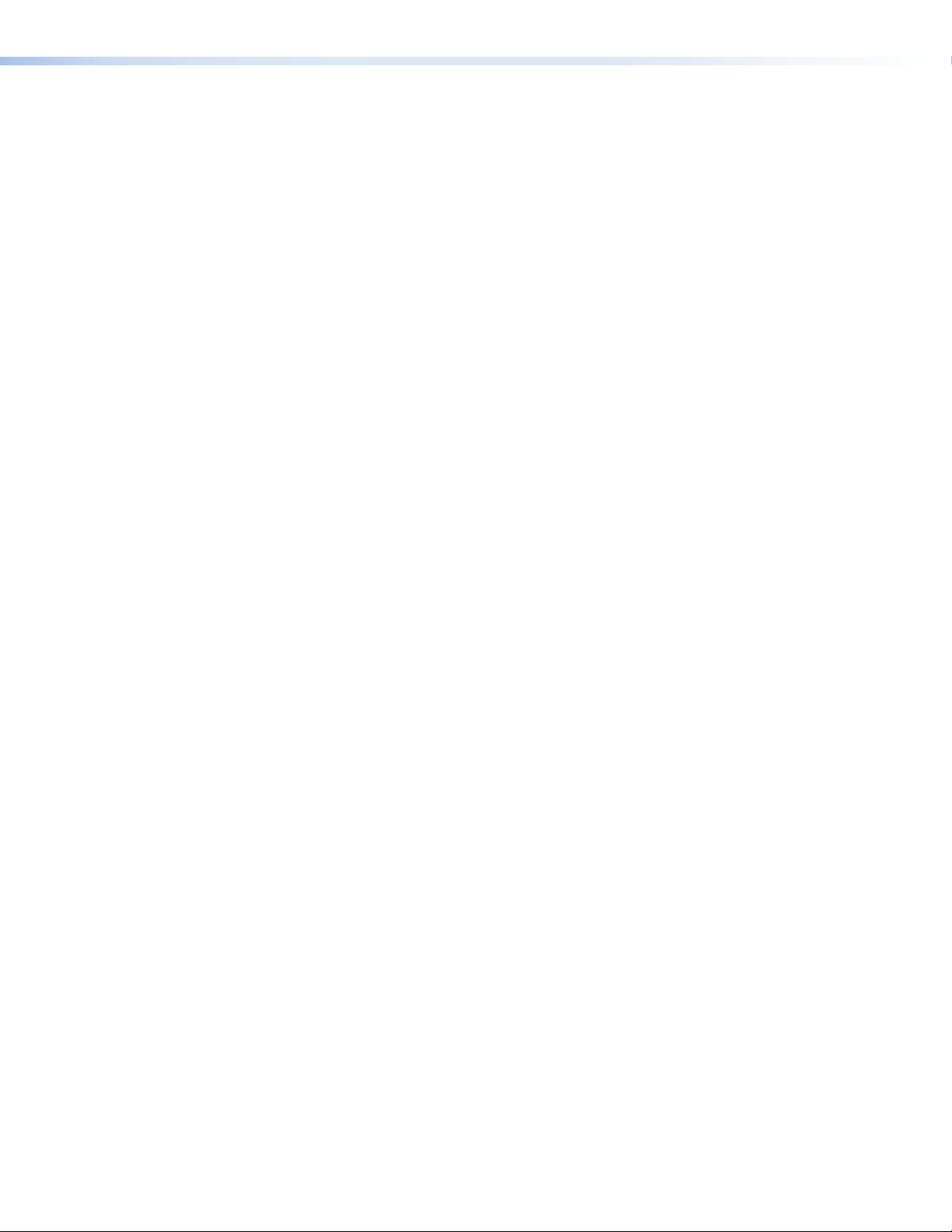
Features
TLP 350CV features include:
3.5 inch LCD screen — displays a wide range of customizable graphics.
Touch screen overlay — provides simple and intuitive control over a range of functions
by touching on-screen icons.
Built-in speaker — provides audible feedback when a button is pressed.
Ten buttons — for common, user-defined functions. Pre-labeled buttons are available
to customize panel operation.
Light sensor — allows auto dimming feature to adjust LCD screen backlighting to
ambient lighting.
Lid switch — activates the touchscreen when the lid is opened and deactivates when
closed for energy savings.
Sleep mode — conserves power when no button presses are detected for a
user-determined period of time, the unit enters sleep mode to conserve power. When a
user touches the screen, the panel is reactivated.
Trim Ring — and lid are available in black anodized or brushed aluminium to match
room decor.
Video source monitoring — for use as a preview, confidence monitor, or security
camera monitor to provide a visual full motion sample of any composite or S-video
source.
TLP 350CV • Introduction 2
Page 9
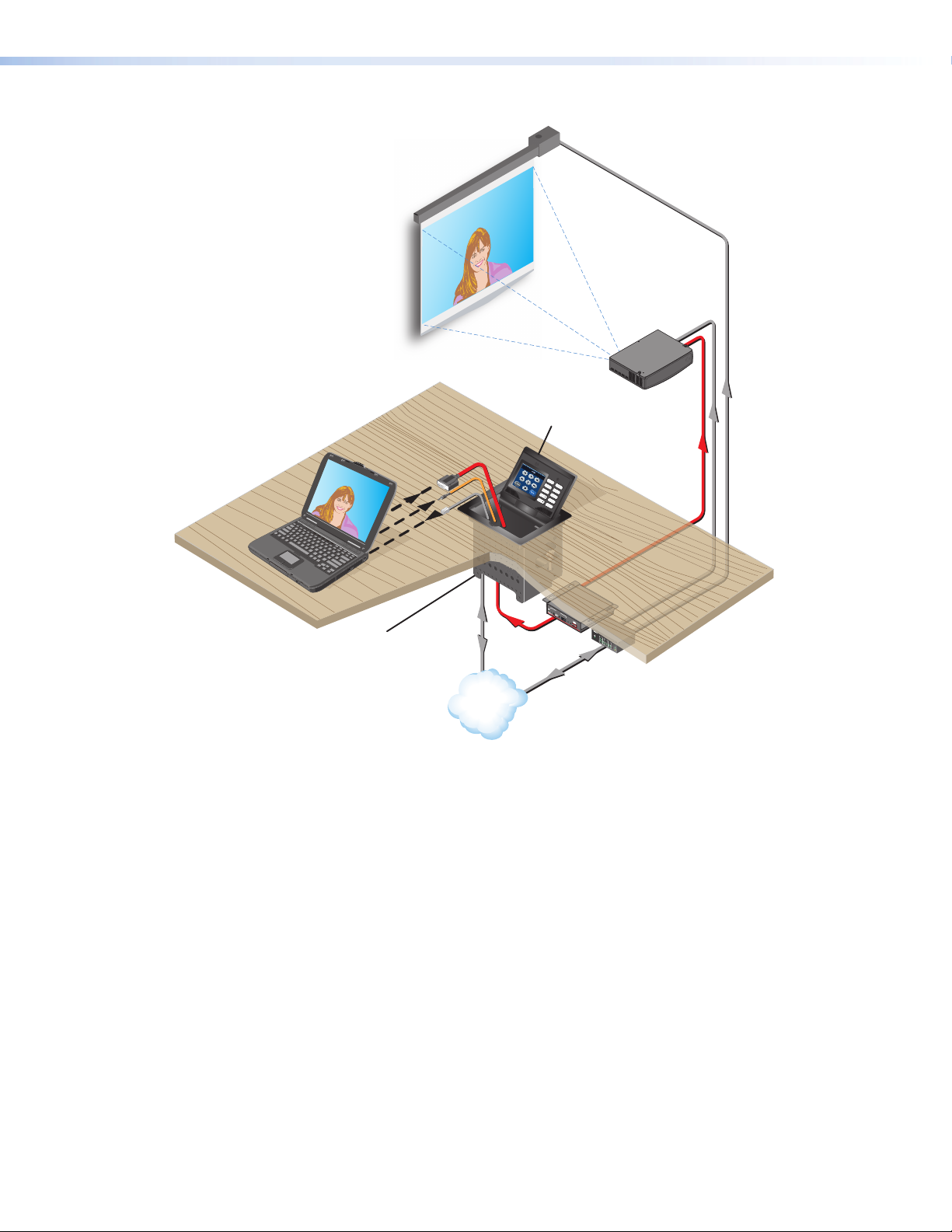
MLC
P
3
5
0
Extron
TLP 350CV
3.5" To uchLink™ Panel
Cable Cubby
Video
DISPLAY ON
DISPLAY OFF
PC
AUTO IMAGE
LAPTOP
VOLUME
DVD
VOLUME
DOC CAM
Extron
AUXILIARY
INPUTS
ANALOGAUDIO
CONTROL
A B C D E
VIDEO
SOG
LEVEL
SERR
OUTPUT
DDSP
PEAKING
V-SYNC WIDTH
NEG SYNC
COMP SYNC
Mounted
through a table
or podium
Extron
RGB 580xi
Interface
RGB 580xi
R
TX
1
IR/S
RX
CONFIG
2
I/O
1
3
RELAY
MLCP 350
1
2
1
2 4
2
3
100
3
LINK
4
ACT
Extron
IPL 250
TCP/IP
Network
IP Link Ethernet
Control Processor
Figure 1. TLP 350CV Application
TLP 350CV • Introduction 3
Page 10
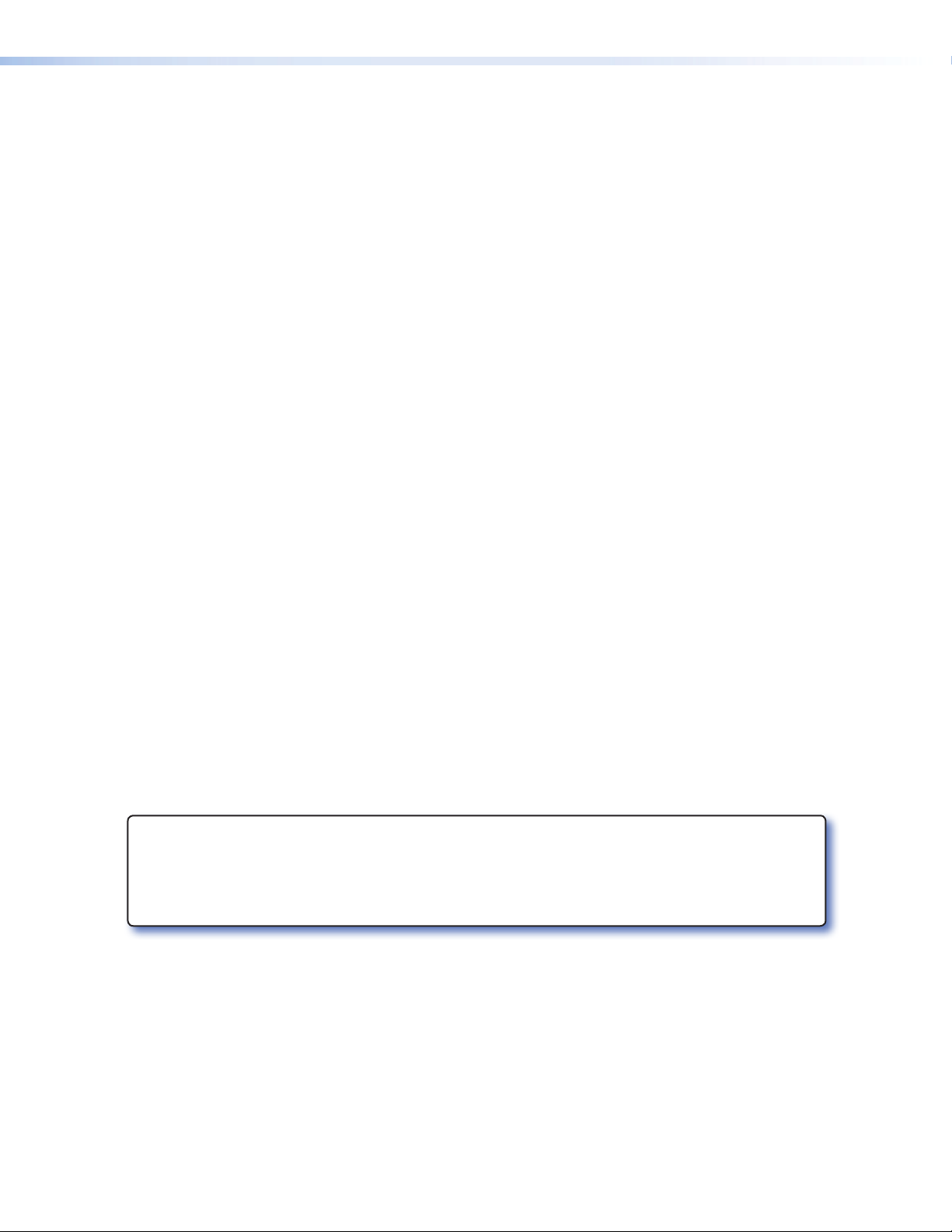
Requirements
Hardware and Software
Other Hardware
The following system requirements are recommended for running GUI Configurator or
Global Configurator 3:
z Operating System – Microsoft
z CPU – Intel
z Memory – 1 GB of RAM
z Hard Disk space – 100 MB
z Microsoft .NET Framework 2.0 or greater
z Screen Resolution – 320 x 240 resolution at 18-bit color
z Network Connection – 100 Mbps
z Windows-compatible mouse (or other pointing device)
z Global Configurator version 3.0.4 or later
z GUI Configurator version 1.1 or later
®
Pentium® III, 1.0 GHz or compatible processor
®
Windows® XP SP2, Windows Vista®, or Windows 7
An Extron IP Link control interface must also be connected to the same network domain as
the TouchLink panel. Suggested models include:
z IPL T S series (e.g. IPL T S4)
z IPL 250
z IPL T CR48
z IPL T SFI244
z System 208 D
z IPL 500
See the Extron Web site (www.extron.com) for further information about these products.
Visit the touchlink panel site at www.extron.com/touchlink for further assistance in the setup and
operation of the TLP 350CV and TLP 350CV, or to enroll in online training. For additional assistance
with the touchlink panels, call 1.800.633.9877.
TLP 350CV • Introduction 4
Page 11
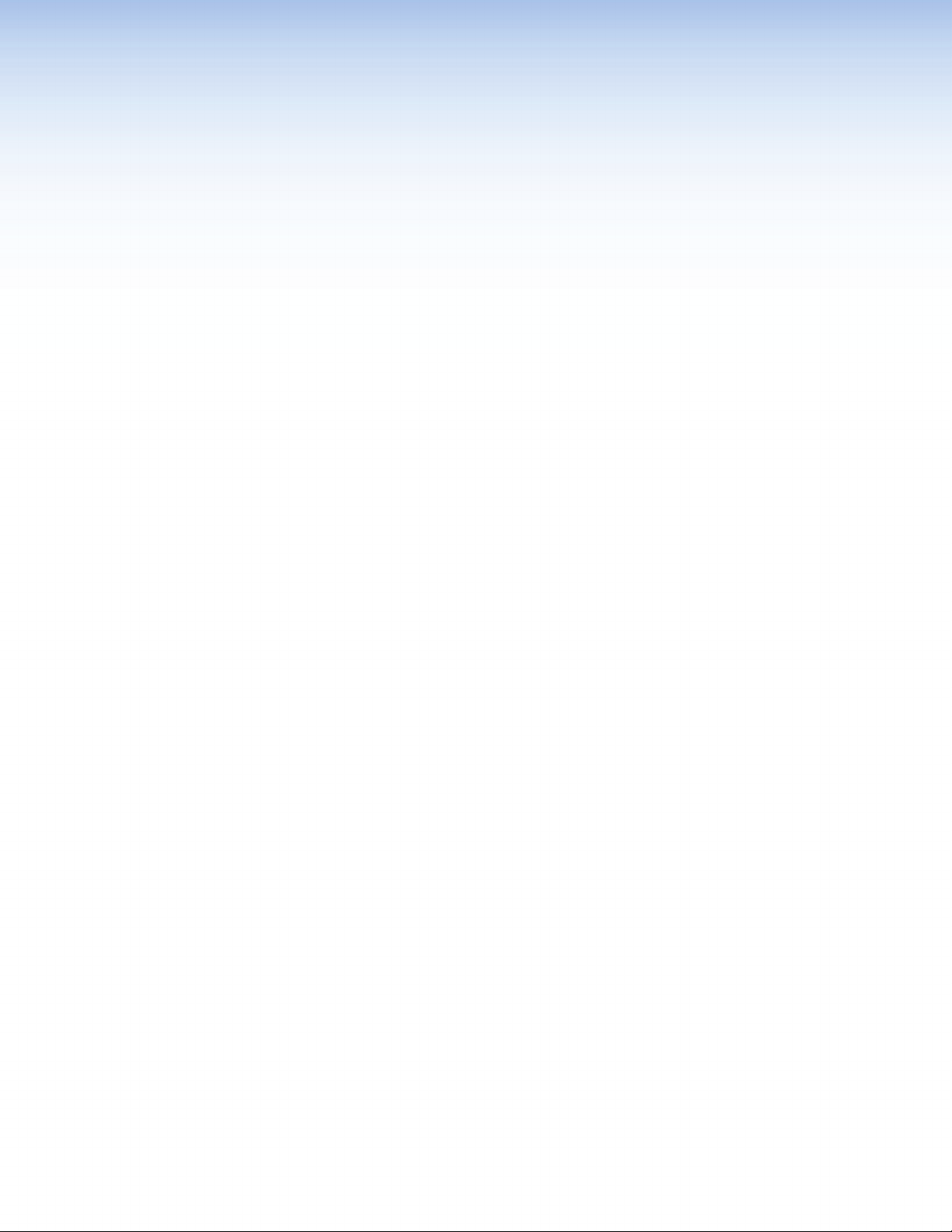
Preparing the Table
This section includes the following topics:
z Installation Overview
z Cutout Dimensions
Installation Overview
Planning
z Determine the optimum furniture location for the TLP 350CV keeping in mind the
following:
z the size of the enclosure that will be below the table,
z the orientation of the touch-screen for ease of viewing,
z the reach distance for a user for convenient operation,
z clearances for under-table cabling,
z the location of devices that may be connected to the AAPs both under and on top
of the furniture.
z Obtain the proper cutout dimensions or a router template for the craftsman cutting the
enclosure opening in the furniture,
z Determine the number and type of AAPs required by the installation.
Prepare the Cable Cubby enclosure
z Install the power module,
z Assemble the pass-through AAPs, install cables, and if applicable install passive AAPs.
Loosely fasten all AAPs to the AAP shelf.
z Install the AAP shelf assembly into the Cable Cubby enclosure and tighten all AAPs.
Install the Enclosure
z Mount the TLP 350CV into the furniture opening,
z Mount and connect the power supply to the TLP 350CV,
z Connect a LAN,
z If using the video monitoring capabilities, make all video input connections,
z Apply power and follow the on-screen instructions to set up the TLP 350CV for first time
operation.
TLP 350CV • Prepare the Table 5
Page 12
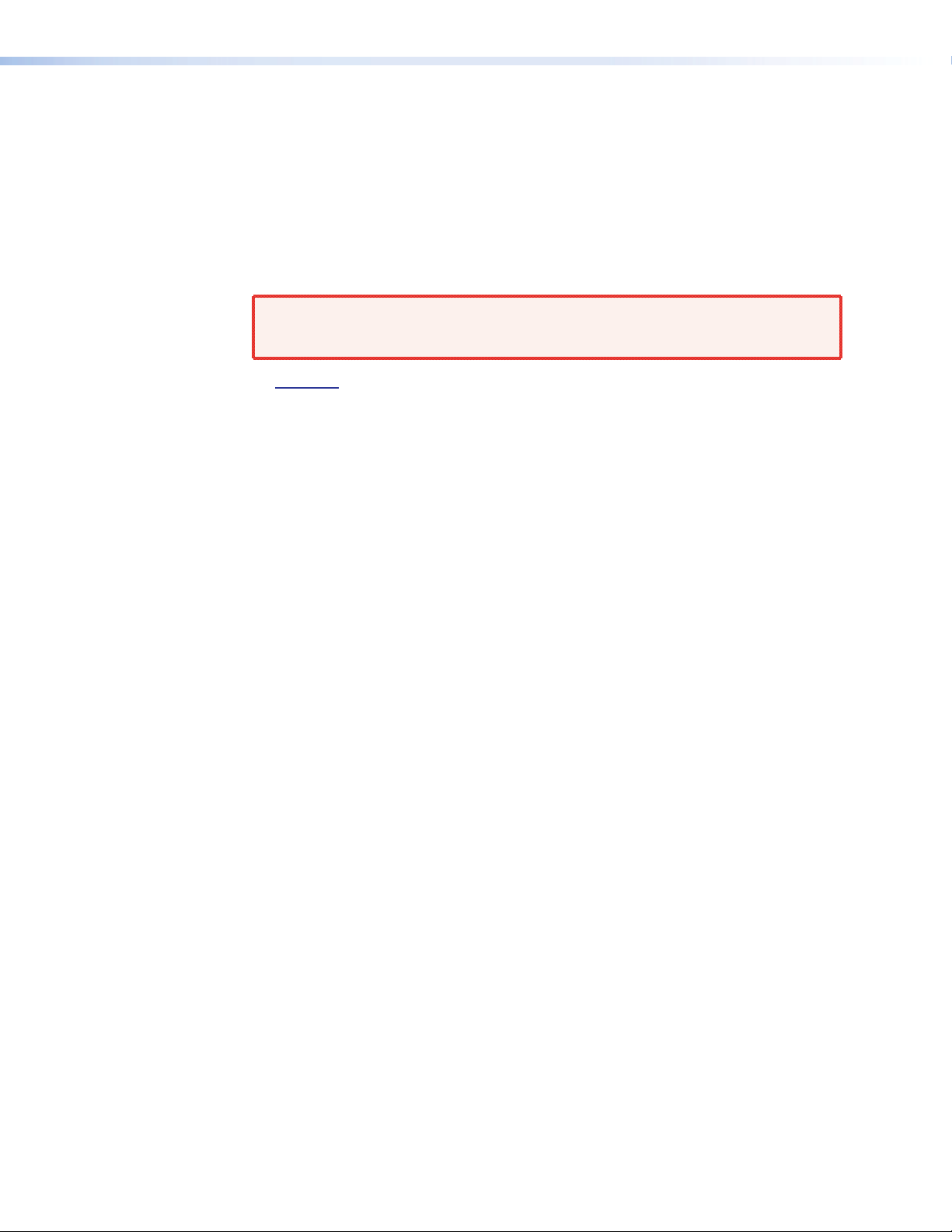
Cutout Dimensions
Cutout dimensions are available from Extron as a router guide, printed dimensions for a
CNC wood router, and a paper cutout template for a reciprocating saw or jigsaw. If using
the router guide, follow the instructions included with it. Printed dimensions are available in
Specications on page 36.
The opening in the table for the Cable Cubby should be cut only by licensed and bonded
craftspeople. Exercise care to prevent scarring or damaging the furniture.
Ensure the table surface is at least 3/8 inch (0.375 in) (0.95 cm) thick.
WARNING: Make certain the correct cutout dimensions are being used before
Double-check before you cut:
z If using a routing template, be certain it is the correct template for the TLP 350CV.
z If using a CNC router, be certain the correct dimensions for the TLP 350CV are entered.
z If using a reciprocating saw or jigsaw, be certain to use the correct paper template for
the TLP 350CV.
z Be certain the cut is laid out in the desired location.
z Be certain the cut is laid out so the touch panel is oriented as desired.
proceeding. Extron Electronics is not responsible for improperly
positioned Cable Cubby models.
TLP 350CV • Prepare the Table 6
Page 13
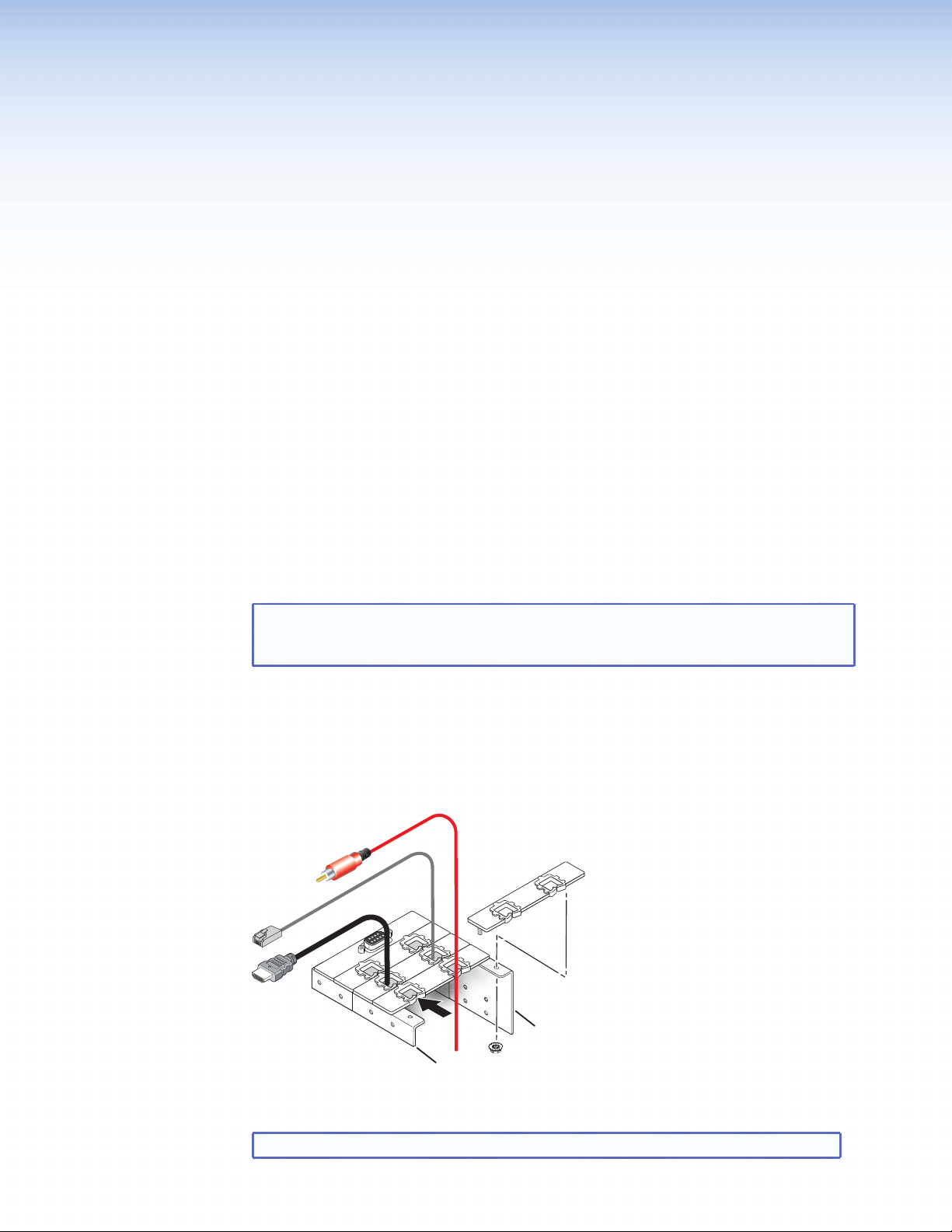
Mounting the Enclosure
This section includes the following topics:
z Installing the Power Module, Cables and AAPs
z Mounting the Enclosure
Installing the Power Module, Cables and AAPs
Each TLP 350CV includes pass-through AAPs and a power module. A wide range of passive
AAPs are also available allowing direct connection of cables from the top and underneath
the AAPs. See www.extron.com for passive AAP options.
Shelf brackets are available in two-space and three-space configurations. Depending upon
the configuration, the enclosure can support up to nine AAPs. The power module takes
two (US) or three (Int’l) AAP spaces leaving seven (US) or six (Int’l) spaces for passive or
pass-through AAPs.
TIP: The recommended way to install the cables and AAPs is to populate the shelf
brackets with pass-through and passive AAP plates outside the enclosure as
shown below, then install the populated AAP shelf assembly into the enclosure.
Assemble AAP Brackets and AAPs
Pass-through AAP's provide direct cable connection and must have the cable installed as
they are being mounted on the shelf brackets.
Each AAP shelf assembly consists of a set of shelf brackets and a number of cable
pass-through and passive AAPs. Decide the location of each AAP prior to assembling the
AAP shelf.
Front Shelf Brackets
Rear Shelf Bracket
Figure 2. Pass-through and Passive AAP Mounting
TIP: It may be easier to cable the rear of passive AAPs prior to installing them.
TLP 350CV • Mounting the TLP 350CV 7
Page 14
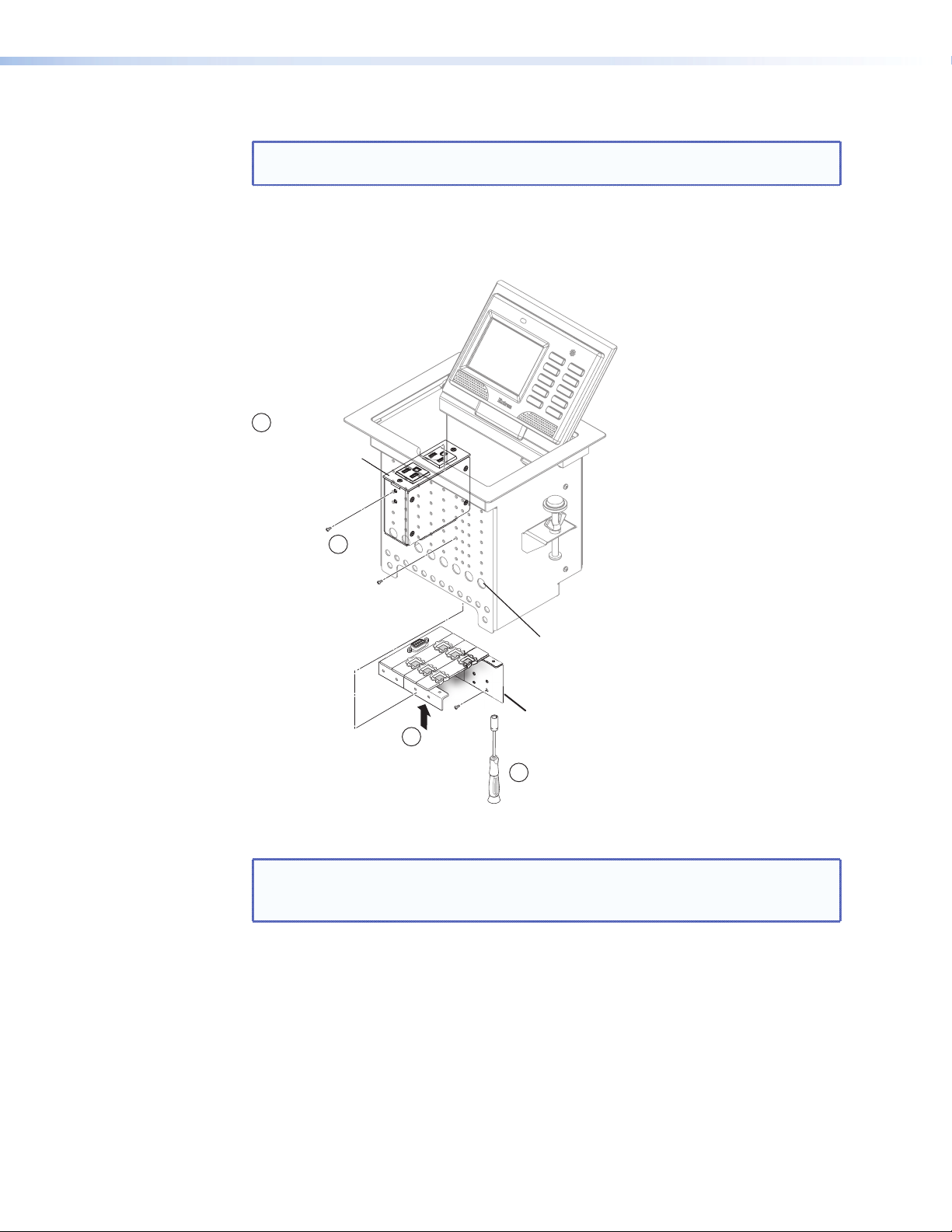
Install the Power Module and Shelf Assemblies
NOTE: The included power module takes up two (US) or three (Int’l) AAP spaces
and must be installed on the left side of the TLP 350CV enclosure.
Install the power module and AAP assembly into position at the desired location and
elevation. Secure with the included #4-40 Phillips head screws.
1
Install the power
module on the left side.
3
Philips head screws
secure AAP shelf
assembly and power
module.
Large holes
provide tool
access to fasten
rear brackets.
Rear Shelf Bracket
2
Push power module
and AAP assembly
through bottom
of enclosure.
Tighten the
4
AAP Nuts.
Figure 3. Power Module and AAP Assembly Installation
TIP: If the AAP shelf assembly does not easily slide into the enclosure, loosen the
AAP mounting nuts. Retighten the AAP mounting nuts once the AAP shelf
assembly is fastened in position.
TLP 350CV • Mounting the TLP 350CV 8
Page 15
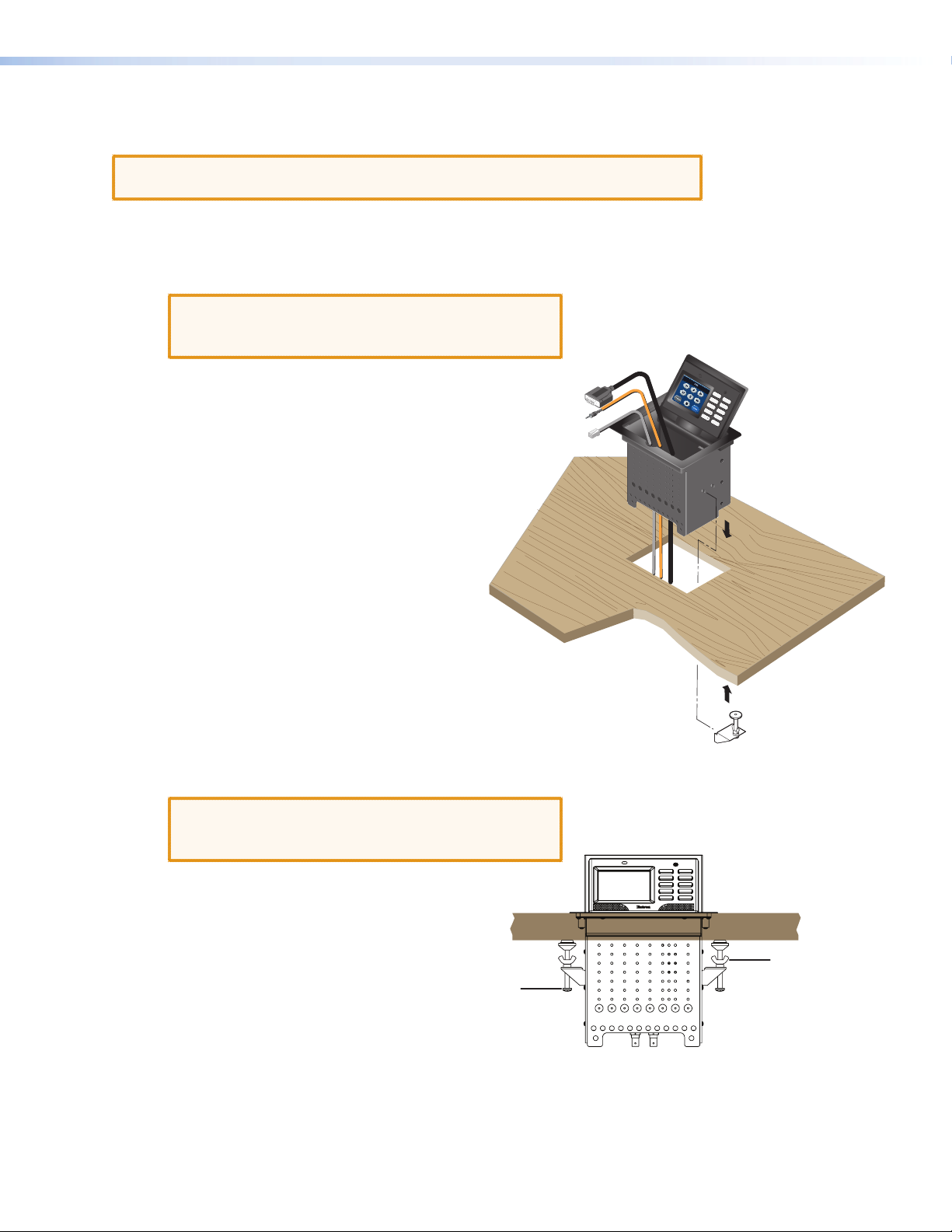
Mounting the Enclosure
CAUTION: The trim ring edges can easily be nicked or bent. Exercise caution when
handling and mounting the enclosure.
1. Remove the edge grommet protecting the corners of the
trim ring and the plastic film on the finished surfaces.
CAUTION: Do not use isopropyl alcohol or other
solvents to clean the Cable Cubby. Strong
solvents may ruin some finishes.
2. Lower the Cable Cubby enclosure into the cutout, feeding
the cables hanging from the underside of the enclosure into
the opening (see figure at right).
DISPLAY ON
DISPLAY OFF
PC
AUTO IMAGE
LAPTOP
VOLUME
Extron
DVD
VOLUME
DOC CAM
AUXILIARY
3. Install the table clamps onto the pins on the side of the
enclosure at a height which allows the clamp to reach the
underside of the tabletop.
4. Tighten the screws on the table clamps to secure the
enclosure to the bottom of the table.
Ta ble Clamp
Both Sides
CAUTION: Do not overtighten the screw clamps.
Overtightening can bend the horizontal
flange of the clamp.
5. Tighten the wingnuts to lock the clamps in position.
4. Tighten
Screw
5. Tighten
Wingnut
Front View
TLP 350CV • Mounting the TLP 350CV 9
Page 16
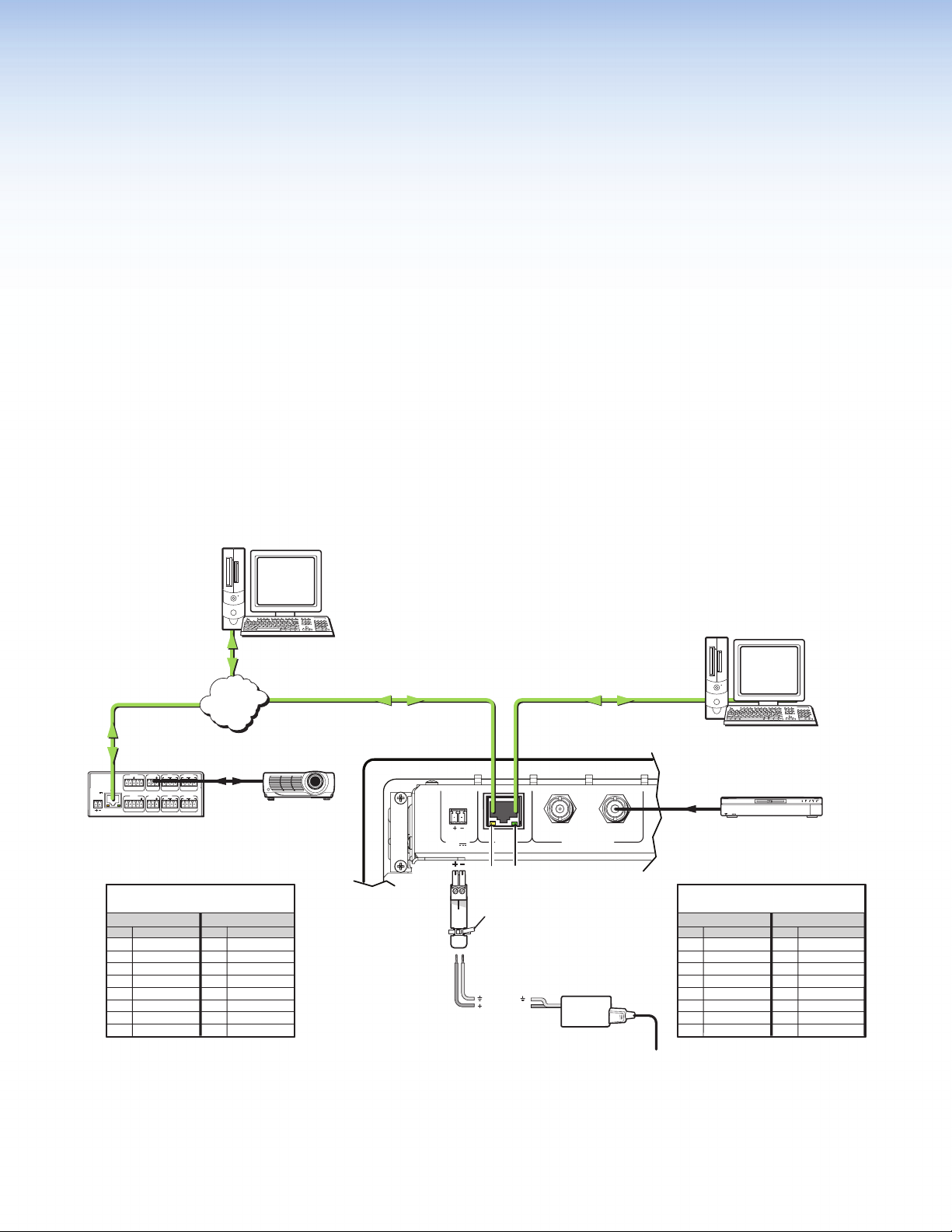
Connecting the Touch Panel
This section includes the following topics:
z Connecting the TLP 350CV
z Mounting the Power Supply (US models only)
Connecting the TLP 350CV
The rear panel of the TLP 350CV located on the bottom of the enclosure, provides all
required connections. The panel requires an IP Link controller for operation, but may be
configured without one connected.
TCP/IP
Network
Ethernet
RS-232
RELAY
1
2
2
RELAY
4
4
3
POWER
LAN
12V
500mA
MAX
IPL 250
IP Link
COM1
RTS CTS
TXRX
INPUT
1234
®
Ethernet
COM 2 IR
TXRX
COM 3 IR
TXRX
1
SGSG
3
SGSG
Control Processor
Straight-through Cable
(for connection to a switch, hub, or router)
End 1 End 2
Pin Wire Color Pin Wire Color
1 white-orange 1 white-orange
2 orange 2 orange
3 white-green 3 white-green
4 blue 4 blue
5 white-blue 5 white-blue
6 green 6 green
7 white-brown 7 white-brown
8 brown 8 brown
Ethernet
Projector
UTP or STP CAT5 or better cable.
Te rminate both ends identically, in
accordance with either the TIA/EIA T 568A
or the TIA/EIA T 568B wiring standard.
POWER
12V
1.0A MAX
- OR -
LAN
Link
Activity
LED
LED
Tie Wrap
Orange Captive
Screw Connector
Ground
+12 VDC
Crossover cable for
offline configuration
using GUI Configurator.
VID / Y
PREVIEW INPUT
Extron
12V Power
Supply
C
Straight-through Cable Crossover Cable
Straight-through cable for Global
Configurator and connection to
controllers via LAN.
Source Device
FULL HIGH DEFINITION 1080P VIDEO OUTPUT
Composite
or S-Video
Connect a video source to
preview program material prior
to switching it to the display.
(for direct connection to a PC)
End 1 End 2
Pin Wire Color Pin Wire Color
1 white-orange 1 white-green
2 orange 2 green
3 white-green 3 white-orange
4 blue 4 blue
5 white-blue 5 white-blue
6 green 6 orange
7 white-brown 7 white-brown
8 brown 8 brown
TM
BLU-RAY DISC PLAYER
Crossover Cable
Figure 4. TLP 350CV Rear Panel
TLP 350CV • Connect the TLP 350CV 10
Page 17

CAUTION: Always use a power supply supplied or specified by Extron for use with
Cable
Strain
Relief
the TLP 350CV. Use of an unauthorized power supply voids all regulatory
compliance certification and may cause damage to the supply and the
TLP 350CV.
Unless otherwise stated, the AC/DC adapters are not suitable for use in
air handling spaces or in wall cavities. The power supply is to be located
within the same vicinity as the Extron A/V processing equipment in an
ordinary location, Pollution Degree 2, secured to the equipment rack
within the dedicated closet, podium or desk.
The installation must always be in accordance with applicable provisions
of National Electrical Code ANSI/NFPA 70, article 75 and the Canadian
Electrical Code part 1, section 16. The power supply shall not be
permanently fixed to building structure or similar structure.
Mounting the Power Supply (US models only)
The ZipClip 100 mounting kit, included with the
TLP 350CV, enables the power supply to be securely
mounted on most surfaces, including racks, tables,
and lecterns.
Attach the bracket to the mounting surface using
two or more screws, as shown. Make sure the clip
is oriented with the appropriate surface facing the
mounting surface and with the tab accessible from
the front of the furniture.
Under Desk Mount
Bracket
Release
Wood screws
(Included)
Using tie wraps for cable strain relief
1. Attach the power supply to the ZipClip 100
mounting clip.
2. Fasten the power output cord to the
ZipClip base.
a. Insert tie wraps along the notches
on the side of the power supply and
through the ZipClip tie wrap anchor
points, then around the cord.
b. Pull the tie wrap until secure. Do not
over tighten.
TLP 350CV • Connect the TLP 350CV 11
Page 18

Initial
Configuration
This section provides information on the front panel controls and indicators, the on-screen
menus used to configure the TLP 350CV, and calibration of the touchscreen.
z Front Panel Controls and Indicators
z Conguring the TLP 350CV (Initial Setup)
z Internal On-screen Menus
z Touchscreen Calibration
Front Panel Controls and Indicators
The front panel provides control and operation via the touch screen, the side buttons, and
speaker.
a
b
d
e
f
g
h
c
Figure 5. TLP 350CV Front Panel
a Light Sensor — Provides auto-dimming of the display to maximize viewability in
differing lighting conditions.
b LCD screen — The backlit LCD screen has a resolution of 320 x 240, with 18 bits/pixel
(6 bits/color) plus an 8 bit alpha channel providing 26-bit color depth. The touch overlay
is broken into a grid with each square corresponding to 64 (8x8) pixels on the LCD
screen.
TLP 350CV • Initial Conguration 12
Page 19

c Speaker — Provides audio feedback of button or panel presses.
d
d Congurable Side buttons — 10 dedicated, customizable function buttons provide
quick access to key functions.
A set of 6 buttons with alternative labels is included with the TLP 350CV. There are also
additional titles available.
See Button Replacement on page 40, for available labels, ordering instructions, and a
procedure for changing the buttons.
e Menu Button (under faceplate) — A menu button is used to configure system and
display preferences.
NOTE: The menu and reset buttons are accessible through small holes in the
faceplate. A paperclip may be used to press the buttons.
f Reset Button (under faceplate) — A reset button is used to activate any of the
predefined factory reset modes, including returning the panel to factory defaults, (see
Reset Modes on page 38 ).
g Reset LED Indicator (under faceplate) — Green LED that flashes to indicate the
various reset modes, (see Reset Modes on page 38 ).
h Illumination LEDs — A small block of LEDs illuminate the Cable Cubby inner AAP
plates.
Configuring the TLP 350CV (Initial Setup)
Prior to using the TLP 350CV, it is essential to configure it using the internal on-screen
menus. The menus are pre-loaded and cannot be altered by the user.
Figure 6. Menu (e), Reset (f), and Reset LED (g)
Internal On-screen Menus
There are five screens (main, volume (Vol), time, IP, and video
(Vid)) selected by pressing the appropriate button at the
screen perimeter. There is also an exit button at the bottom
right corner of the main screen for returning to normal
operation.
To enter the main menu, press the recessed front panel menu
button (e) once. To enter the touchscreen calibration menu,
press the menu button (e) twice.
e
f
g
Main
Vol
Time
IP Exit
Sleep timer: 50000 Sec
Dn Up
Backlight: 073%
Dn
Backlight
Auto
Up
On
MotionLED
OnOn
Vid
TLP 350CV • Initial Conguration 13
Page 20

Main Menu
Provides adjustment of the sleep timer and touchpanel
brightness (backlight), and LED backlight operation for the
side buttons.
Sleep Timer
Sleep mode is activated when there has been a period (0 to
50000 seconds) of inactivity. The backlight is switched off
and the touch screen goes dark. Adjust the sleep timer from
0 to 50000 seconds by pressing the Down or Up buttons.
Sleep mode is overridden by user interaction with the touch
screen or side buttons. The backlight is switched on and the
screen displays the graphics and text that were on-screen as
the sleep timer activated.
NOTE: When the sleep mode is overridden, the first press
is ignored to avoid inadvertent button operation.
Subsequent presses will engage button functions.
Backlight
Sets maximum touchpanel backlighting. Guidely adjust
backlighting from 0 to 100% by pressing the Down or Up
buttons. The current setting is shown just above the buttons.
Main
Vol
Time
IP Exit
Sleep timer: 50000 Sec
Dn Up
Backlight: 073%
Dn
Backlight
Auto
Up
On
MotionLED
OnOn
Vid
Auto Backlight
Automatically adjusts the backlight depending on the
ambient light detected by the front panel sensor. Use the
Auto Backlight button to toggle Auto Backlight off and on.
Maximum brightness cannot exceed the backlight setting
(see above).
LED Backlight
An LED backlight illuminates the ten buttons next to the
screen. Use the on-screen button to toggle the option Off
and On.
TLP 350CV • Initial Conguration 14
Page 21

Volume Control
The Volume Control menu allows the user to adjust the
maximum volume of the sound, individual volume of
button click feedback, and audio playback. Pressing main
returns you to the main setup screen.
Master Volume
Master volume defines the maximum volume for all
playback. All other volume settings will be scaled in
proportion. If the master volume is set at 50% of full
volume and the click volume is also set at 50% of its full
volume, the maximum volume for the click playback will be
50% of 50%, or 25%. Adjust the master volume from 0 to
255 by pressing the Dn or Up buttons.
Click Volume
Click volume provides audio feedback of button presses
including the side buttons and the touch panel buttons.
Adjust click volume from 0 (min) to 255 (max) by pressing
the Dn or Up buttons.
Sounds Volume (not available on
TLP 350CV)
Sounds volume provides audio level control when
monitoring a playback device, if connected. Adjust sound
volume from 0 (min) to 255 (max) by pressing Dn or Up.
Main
Vol
Time
IP Exit
Sleep timer: 50000 Sec
Down Up
Backlight: 073%
Down
Auto
Backlight
Master: 255
Dn Up
Click: 255
Dn Up
Sounds: 255
Dn Up
Up
LED
Backlight
OnOn
Vid
Main
Time (and Date)
The time tab also adjusts the date. Use the on-screen
buttons to set the day, month, year, and the time in hours
and minutes.
NOTE: The Hours value uses the 24 hour clock. For
10 am, set hours to 10; for 10 pm, set hours
to 22.
When attached to a controller, the panel synchronizes its
time settings, Greenwich Mean Time (GMT) offset, and
DST. Values are also resynchronized each day at midnight
or by pressing the recessed front panel menu button for
10 seconds. Pressing main returns you to the main setup
screen.
Month: 01
Dn Up
Day: 20
Dn Up
Year: 2010
Dn Up
TLP 350CV • Initial Conguration 15
Hours: 17
Dn Up
Minutes: 30
Dn Up
Main
Page 22

IP (Network)
The IP configuration menu displays network-related
parameters.
IP Address
This text box displays the currently configured IP address
for the panel.
To change the IP address:
1. Press the on-screen IP address box. A new screen
appears with a number pad.
2. Enter the desired IP address in the format: xxx.xxx.xxx.
xxx.
3. If a mistake is made, press CLR (clear) in the IP Address
dialog box, then repeat step 2 until all the octets have
been set correctly.
NOTE: The factory default IP address is 192.168.254.254.
Consult with your IT Department to ensure all IP
addresses are correctly assigned.
MAC
00-05-A6-05-7D-A6
IP Address
192.168.254.254
Subnet Mask
255.255.000.000
DHCP
Off
Main
Subnet Mask
This text box displays the currently configured subnet mask
for the panel.
To change the subnet mask:
1. Press the on-screen subnet mask box. A new screen
appears with a number pad.
2. Enter the desired subnet mask in the format: xxx.xxx.
xxx.xxx.
3. If a mistake is made, press CLR, then repeat step 2
until all the octets have been set correctly.
DHCP
Toggles DHCP Off and On. Generally the TLP 350CV
should be assigned a static IP to avoid communications
errors on local networks.
MAC
00-05-A6-05-7D-A6
IP Address
192.168.254.254
Subnet Mask
255.255.000.000
DHCP
Off
3
2
1
6
5
4
9
8
7
CLR
0
.
Main
TLP 350CV • Initial Conguration 16
Page 23

Video
The video menu adjusts the appearance of a video signal
connected to the video inputs.
Contrast: 063
Color: 064
Use the Dn and Up buttons or the volume control knob to
adjust:
z Contrast between 0 and 127 (default, 64)
z Color between 0 and 127 (default, 64)
z Brightness between 0 and 255 (default, 128)
z Tint between 0 and 255 (default, 128)
The small rectangle provides a preview of incoming video
and allows the user to adjust the video properties.
to adjust contrast between 0 and 127 (default, 64); color
between 0 and 127 (default, 64); brightness between
0 and 255 (default, 128); and tint between 0 and 255
(default, 128).
The small rectangle provides a live preview window of the
incoming video.
Touchscreen Calibration
If the touchscreen panel does not react properly to a finger
touch, it may require calibration.
To access the touchpanel calibration screen:
1. From the main setup menu, press the recessed menu
button (e) once to access the calibration menu. From
any other screen, press the recessed menu button
twice (within one second) to access the calibration
menu. The screen shown on the right appears.
2. Using a finger, press and hold on the green box until
the color reverts to gray with a white border and a
second box is highlighted in green.
3. Move to the newly highlighted box and repeat step 2.
4. Repeat until all four boxes have been pressed and are
gray.
5. Once all four boxes have been calibrated the screen
automatically returns to the Main menu (see “Internal
On-screen Menus” on page 13).
Dn Up
Bright: 127
Dn Up
Dn Up
Tint: 129
Dn Up
Main
+
Press and Hold
Highlighted Box
Until Color Changes
+ +
+
The touch screen is now calibrated and ready for
configuration or normal operation.
TLP 350CV • Initial Conguration 17
Page 24

Configuration
Software
The section provides information on the following topics:
z Conguration and Control Software
z Installing Software
z Using the TouchLink Panel Web Pages
z Using GUI Congurator
z Using Global Congurator
Configuration and Control Software
Designing a graphical user interface (GUI) for the TouchLink panel takes two steps:
z Design the layout of the text and graphics. (See Using GUI Congurator on page 22.)
z Assign functions to the text and graphics. (See Using Global Congurator on page 27.)
The GUI Configurator Software is a Windows-based application. The interface is designed
either by customizing an existing template or by designing an entirely new interface. GUI
Configurator offers several templates that are designed to manage control system devices.
Once the GUI has been designed on a PC, the project is saved, built, and uploaded to the
TouchLink panel to verify what it looks like on the screen. It is then imported from the TLP
unit to Global Configurator where control functions are assigned to the text and graphic
items in the layout. After assigning the control functions, the project is rebuilt and uploaded
to the controller.
These two programs provide versatility and adaptability for configuration and control of an
A/V system as it grows and evolves.
Both are included on the disc provided with the TLP 350CV and are also available free on the
Extron website at www.extron.com. Each contains an extensive help file to guide project
development.
Installing Software
GUI Configurator and Global Configurator Installation
NOTE: You must use Global Configurator 3.0.4 or a later version and
Insert the disc provided into the computer’s DVD ROM drive. If the setup program
does not start automatically, run Launch.exe from the DVD ROM directory in Windows
“My Computer”. Select the Software tab, locate the GUI Configurator program and click
Install. Follow the on-screen instructions.
By default, the Installer program creates and places the GUI Configurator program in
the C:\Program Files\Extron\GUI Configurator folder. An icon may also be placed on the
Windows desktop.
GUI Configurator 1.1 or a later version to configure the TLP 350CV.
TLP 350CV • Conguration Software 18
Page 25

If required, locate the Global Configurator program on the disc or Web site and install that
also. By default, the Installer program creates and places the Global Configurator program
in the C:\Program Files\Extron\GCx.x folder, where x.x represents the version of the Global
Configurator program. During installation, there is an option to place an icon on the
Windows desktop.
Both programs can be downloaded from the Extron Web site (www.extron.com). Select
the Download tab and click on the Software option in the sidebar at the left. Navigate to
GUI Configurator or Global Configurator and click Download next to the program. Follow
the on-screen instructions to complete installation. A folder is created on the C drive and an
icon may be placed on the desktop.
Using the TouchLink Panel Web Pages
The TLP 350CV TouchLink panel has default Web pages that can be used to read and
change the current settings of the panels. The Web pages can be accessed as follows:
1. Open your browser and type the IP address of the TLP 350 unit into the address box.
The browser opens the TouchLink panel Status page, which is read-only and provides
basic information about the model, date and time, and IP settings.
Figure 7. System Status Page
2. Click on the Conguration tab and select the System Settings page, which allows the
user to modify information about the IP settings and the date and time settings. These
correspond to the IP settings (see IP (Network) on page 16) and Time settings
(Time (and Date) on page 15) in the on-screen menus.
TLP 350CV • Conguration Software 19
Page 26

Figure 8. System Settings
3. Selecting Passwords allows the user to set passwords for an Administrator and a User.
To set a password, follow the instructions at the top of the page.
Figure 9. Passwords
4. To upgrade the unit’s firmware, select Firmware Upgrade. More detailed instructions
are found in the “Updating Firmware from a Browser” section on page 17.
5. Click on the Touchpanel tab, which allows the user to alter the Touchpanel and volume
settings. These correspond to the Main settings (see page 8) and Volume settings (see
page 9) in the on-screen menus.
TLP 350CV • Conguration Software 20
Page 27

Figure 10. Touchpanel Conguration
TLP 350CV • Conguration Software 21
Page 28

Using GUI Configurator
This section provides an overview of the GUI Configurator program. For complete
information about the program, consult the GUI Configurator Help File (select Contents in
the Help Menu or press the F1 key while within the program).
NOTE: To configure the TLP 350CV, use GUI Configurator version 1.1 or later.
To use the GUI Configurator program, follow these instructions:
1. Click on the desktop icon. A splash screen appears momentarily and then the program
opens at the main screen behind the “GUI Configurator Start Options” dialog box.
Figure 11. Opening GUI Congurator
TLP 350CV • Conguration Software 22
Page 29

Figure 12. GUI Congurator Start Options Dialog Box
2. You can choose to:
z Start a New Project — Clicking OK opens a dialog box that offers a choice of
project options.
Figure 13. GUI Congurator New Project Dialog Box
A series of icons offer the choice of creating a project with or without a template
and allows you to select the size and type of Touchlink panel. If you are creating
a project from an existing template, you can use the factory-loaded templates or
select a previously created template.
TLP 350CV • Conguration Software 23
Page 30

z Open an Existing Project — Clicking OK opens a dialog box that allows you to
navigate to an existing project for modification.
Figure 14. GUI Congurator Dialog Box to Open an Existing Project
Navigate to the existing file and select it. A preview with information about the file
appears in the pane on the right.
If you will be working on the project, leave the “Open as read-only” box
unchecked.
Click Open to open the file. The project will open in GUI Configurator.
z Download an Existing Project from a Panel — Clicking OK opens a dialog box
that allows you to download a file that has been uploaded to a panel.
Figure 15. GUI Congurator Download Project Dialog Box
In the dialog box that opens, enter the IP address of the panel and use the Browse
button to navigate to a folder where the file will be saved.
Check “Open the project” and, “Close Download Manager”.
Click on OK. The project will be downloaded to your computer and will open in GUI
Configurator.
TLP 350CV • Conguration Software 24
Page 31

3. Depending on which option was selected in step 2, GUI Configurator opens to a new
or an existing project. The initial screen is divided into a series of panes offering a range
of tools that can be used to design or modify the project. For full details on how to use
these tools, consult the help file (in the Help menu click on Contents or press the F1 key
while within the program).
Figure 16. GUI Congurator Main Screen
4. To save the project, select Save Project from the File menu. The project file is saved.
If this is the first time saving the project file, the “Save As” dialog box appears. If the
“Save As” dialog box appears:
a. Browse for the location where the project file is to be saved.
b. Enter a file name for the project.
c. Click Save.
5. The project can be uploaded to one or more TouchLink panels. To add a panel, to which
the project can be uploaded:
a. From the Project menu, select Add > Panel:
Figure 17. Add a TouchLink panel (5a)
TLP 350CV • Conguration Software 25
Page 32

b. The Panel Manager dialog box opens:
Figure 18. Add a TouchLink panel (5b)
c. Click on the Add Panel Icon to add a new panel to the list in the left pane.
d. Highlight the name of the panel in the left pane to display the properties of that
panel in the right pane.
e. When a new panel is added, it has the default IP address (192.168.254.254). To
change the IP address, highlight the address property in the right pane and type in
the correct IP address. Update any other properties, as required.
f. Repeat steps a - e to add further panels, if required.
6. To upload a project to a TouchLink panel:
a. From the Project menu, select Upload to Selected Panels. The Build Manager
dialog box opens, showing the build progress. Once the build is complete, this
dialog box closes and the File Upload Manager screen opens. The upload begins
automatically.
b. Select Close this dialog when upload completes checkbox in the Automatic
Settings section so that the File Upload Manager screen closes automatically once
the upload completes. This option can be set before or during the upload.
If this project has been uploaded to the TouchLink panel before, you can choose to
upload the changes that have been made to the previous upload. You can also choose
to upload to certain TouchPanels from the list of TouchLink panels found within the
Devices section of the File Upload Manager screen during the upload process.
TLP 350CV • Conguration Software 26
Page 33

Using Global Configurator
NOTE: To configure the TLP 350CV, use Global Configurator version 3.0.4 or later.
This section provides an overview of the Global Configurator program. For complete
information about the program, consult the Global Configurator help file (click on Contents
in the Help menu or press the F1 key while within the program).
This section describes how to set up Global Configurator project with an IPL 250. Setting
up a project with another IP Link product will be similar but you should consult the Global
configurator help file for exact information about the product you are using.
1. Double click on the GC3 desktop icon. The “Global Configurator 3 Start Options” box
opens.
Figure 19. Global Congurator 3 Start Options
2. Select “Create A New Project“ and click OK. The dialog box closes, leaving the Project
Settings screen.
TLP 350CV • Conguration Software 27
Page 34

Figure 20. Global Congurator Project Settings
3. Enter the IP Address for the TLP 350CV panel.
The default Telnet connection is port 23 and HTTP is port 80, so these values do not
usually need to be changed.
If necessary, set Administrator and User passwords.
If required, set the date and time.
Checking the “Set Device as GlobalViewer Host” box is optional.
TLP 350CV • Conguration Software 28
Page 35

4. Click OK and the Project Settings screen closes and is replaced by the “Add Device”
dialog box:
Figure 21. Global Congurator Add Device Dialog Box
To see all the options, click on the “Advanced >>>“ button. The button name changes
to “Basic <<<“ (as shown in the figure above).
a. Select the IP Link device from the drop-down menu. In figure 32, above, an IPL 250
controller is added. Adding a different IP Link product will be similar.
b. Enter the IP address of the IP Link controller. The default value is 192.168.254.254,
but this may have been changed. Check with your IT Department to verify the
address.
c. Enter a Display Name into the text box. This is what the device will be known as in
the Global Configurator project.
d. Checking the “Make this device a GlobalViewer Host“ checkbox is optional.
e. Set the telnet port (usually 23) and the web port (usually 80).
f. If the controller is password protected, enter the password now.
g. In the right pane, set up a GlobalViewer tree. For information about this, refer to
the Global Configurator help file.
TLP 350CV • Conguration Software 29
Page 36

5. Click OK and the Add Device screen closes. The start-up screen, which was behind it, is
now visible, showing the IPL 250 and the available ports:
Figure 22. Conguring an IP Link Device
6. Select Touchpanel Port 1. The screen shows the available options for the TouchLink
panel. To add the GUI Configurator project that was uploaded to the TouchLink panel,
click “Click here to add one.”
Figure 23. Adding a TouchLink panel
TLP 350CV • Conguration Software 30
Page 37

7. The “Add TouchPanel” dialog box opens.
Figure 24. Add Touchpanel Dialog Box
a. Ensure the TouchLink panel model is selected from the drop-down menu and enter
the IP address.
b. Set the Telnet Port (usually 23) and, if necessary, enter the password.
c. Check the “Import/Apply Layout” box and click OK.
8. The window now shows the GUI from the TouchLink panel.
Figure 25. Touchpanel GUI Loaded Onto Global Congurator 3
9. You must now use Global Configurator to associate functions with the screen elements
that you designed in GUI Configurator. The steps for carrying this out can be found in
the Global Configurator help file.
TLP 350CV • Conguration Software 31
Page 38

Reference Information
z Specications
z Product Dimensions
z Part Numbers (Included parts)
z Accessories (Optional)
Specifications
Display
Screen type .................................... Active matrix TFT color display
Size ................................................ 3.5" (8.9 cm), measured diagonally
Resolution ...................................... 320x240
Dot/pixel pitch ................................ 114 dpi
Aspect ratio .................................... Standard
Color depth .................................... 18 bit, 256k colors
Transparency .................................. 8 bit alpha channel
Brightness ...................................... 225 nits (cd/m2)
Contrast ......................................... 80:1
Backlight ........................................ LED
Viewing angle ................................ ±50º horizontal, +50º vertical
Touch screen .................................. Resistive membrane
Memory
SDRAM .......................................... 16 MB for graphics processing
Flash .............................................. 7 MB for project storage
Control — Ethernet interface
Ethernet control/communications port
Ethernet data rate .......................... 10/100Base-T, half/full duplex with autodetect
Ethernet protocol ........................... ICMP, IP, TCP (control), UDP, DHCP, Telnet
Default settings .............................. Link speed and duplex level: autodetected
Program control ............................. Extron Global Configurator 3.0 or higher
8 MB for system use
1 MB for system use
1 female RJ-45 connector
IP address = 192.168.254.254
Subnet mask = 255.255.0.0
Default gateway = 0.0.0.0
DHCP = off
GUI Configurator for Windows®
Extron Simple Instruction Set™ (SIS™)
Microsoft® Internet Explorer® ver. 6 or higher, Telnet
TLP 350CV • Reference Information 32
Page 39

Control— touch panel
Lid switch ....................................... On/off
Light sensor .................................... On/off
External buttons ............................. 10 backlit, customizable
Video input — preview input
Number/signal type ........................ 1 S-video or composite video
Connectors .................................... 2 female BNC
Nominal levels ................................ 1 Vp-p for Y of S-video and for composite video
0.3 Vp-p for C of S-video
Impedance ..................................... 75 ohms
Standards ....................................... NTSC, PAL
Audio output
Speaker output .............................. 1 mono, 89 dB SPL, 0.1 watt, 0.1 m, half space
Frequency response ........................ 900 Hz to 6 kHz, ±5 dB
Playback format(s) .......................... WAV files: 8 bit PCM, mono, 8 kHz sampling
General
External power supply .................... 100 VAC to 240 VAC, 50-60 Hz, external; to 12 VDC, 1 A, regulated
Power input requirements .............. +12 VDC, 0.75 A
Temperature/humidity .................... Storage: -13 to +158 °F (-25 to +70 °C) / 10% to 90%, noncondensing
Operating: +32 to +122 °F (0 to +50 °C) / 10% to 90%, noncondensing
Cooling .......................................... Convection, no vents
Mounting
Furniture mount ...................... With included hardware
Min./max. table thickness ............... 0.375" to 2.00" (0.95 cm to 5.08 cm)
Enclosure type ................................ Metal
Dimension diagram examples
33TLP 350CV • Reference Information
Page 40

TOP VIEW
LEFT SIDE VIEW
FRONT VIEW
TLP 350CV
BOTTOM VIEW
RIGHT SIDE VIEW
NOTE: Architectural Adapter Plates (AAPs) shown in the diagrams above and in photographs are examples only.
AAPs are optional accessories for this product. AAPs and cables must be ordered separately.
Enclosure dimensions
CAUTION: Use the appropriate metal Extron routing template or refer to the surface cutout
dimensions here before cutting a hole in the furniture or other surface. Pay special
attention to the direction the unit will face; the unit's connector access side is underlined.
Extron is not responsible for miscut mounting holes.
Top plate (outer rim) ................ 8.15" W x 6.65" D
(20.70 cm W x 16.89 cm D)
Surface cutout (inside rim) ....... 7.50 +0.00/-0.02" W x 6.00 +0.00/-0.02" D
(19.05 +0.00/-0.05 cm W x 15.24 +0.00/-0.05 cm D)
Box (under surface) .................. 7.42" H x 10.87" W (front/rear of unit) x 5.64" D with clamps
(18.85 cm H x 27.6 cm W x 14.32 cm D with clamps)
Product weight ............................... 5.8 lbs (2.6 kg)
Shipping weight ............................. 9 lbs (4 kg)
Vibration ........................................ ISTA 1A in carton (International Safe Transit Association)
34TLP 350CV • Reference Information
Page 41

Regulatory compliance
Safety ...................................... CE, c-UL, UL
EMI/EMC ................................. CE, C-tick, FCC Class A, ICES, VCCI
Environmental .......................... Complies with the applicable requirements of RoHS and WEEE.
MTBF ............................................. 30,000 hours
Warranty ........................................ 3 years parts and labor; touchscreen display and overlay components are covered
for 1 year
NOTES: All nominal levels are at ±10%.
Specifications are subject to change without notice.
35TLP 350CV • Reference Information
Page 42

Part Numbers (Included parts)
Description Part number
TLP 350CV (US black anodized)
TLP 350CV (US brushed aluminum)
TLP 350CV (EU black anodized)
TLP 350CV (EU brushed aluminum)
TLP 350CV (Universal - Black anodized)
TLP 350CV (Universal - Brushed aluminum)
TLP 350CV (Black anodized - no AC outlet)
TLP 350CV(Brushed aluminum - no AC outlet)
Default Button kit (10), preinstalled
Power Supply, 12 VDC, 1.0 A
Button Kit, Accessories
Table Clamp assembly (2)
AAP nuts (bag)
DVD with software and Installation Guide
TLP 350CV Setup Guide
Pass-through and Blank AAPs (Included)
AAPs Pass-through Blank
US 4 3
EU/Universal 3 3
No AC 4 5
60-1017-020A
60-1017-021A
60-1017-020D
60-1017-021D
60-1017-020J
60-1017-021J
60-1017-0200
60-1017-0210
AAP Brackets (Included)
AAPs Single Double Triple
US 0 2 1
EU/Universal 1 1 1
No AC 0 3 1
36TLP 350CV • Reference Information
Page 43

Accessories (Optional)
Description Part number
TLP 350CV routing template 70-694-01
Individual Buttons (see www.extron.com)
German/French Button Kit 70-698-07
Cable Retractor VGA
Cable Retractor PC Audio
Cable Retractor Network
Cable Retractor HDMI
Cable Retractor USB
Cable Retractor DVI
IPL T S1 60-801-81
IPL T S2 60-544-81
IPL T S4 60-544-83
IPL T S6 60-544-84
IPL 250 60-1026-81
IPL 500 60-1071-01
IPL T CR 48 60-544-05
IPL T SFI 244 60-544-06
System 208 60-1051-02
Single-space AAP Bracket Kit 70-693-01
70-678-01
70-678-02
70-678-03
70-678-04
70-678-05
70-678-06
37TLP 350CV • Reference Information
Page 44

Reset Modes, Button Replacement, Firmware Updates
z Reset Modes
z Button Kits
z Button Replacement
z Updating Firmware
Reset Modes
The TLP 350CV has four reset modes that correspond to four of the five
reset modes for the IP Link controllers.
The modes are initiated by pressing the reset button. Using
a paper clip, push through the reset access hole on the right
side of the faceplate as shown below.
NOTE: The access holes are very small. Take care when
pressing the reset button to avoid scratching the
faceplate.
The successful completion of a reset is indicated by four
flashes of the reset LED.
The TLP 350CV reset modes are initiated by pressing the
reset button on the front panel. See the table on the
following page for details.
LED
Reset
Menu
Figure 26. Reset Buttons
TLP 350CV • Reset Modes, Button Replacement 38
Page 45

TLP 350CV Reset Mode Summary
Mode Mode Activation Result Purpose/Notes
Hold the reset button while
1
applying power.
NOTE: After a mode 1 reset, update the
TLP 350CV firmware to the latest
version. DO NOT operate the
firmware version that results from
this mode reset.
The TLP 350CV reverts to the
factory default firmware.
Event scripting does not start if
the TLP 350CV is powered on
in this mode. All user files and
settings (drivers, adjustments, IP
settings, etc.) are maintained.
NOTE: If you do not want to update the
firmware, or performed a mode 1
reset by mistake, cycle power to
Use Factory Firmware
Press and hold the Reset button
3
the TLP 350CV to return to the
firmware version running prior to
the reset.
Toggles events on or off. Useful for troubleshooting
This mode reverts to the
factory default firmware
version if incompatibility
issues arise with user-loaded
firmware.
NOTE: User-defined Web pages may
not work correctly if using an
earlier firmware version.
until the Power LED blinks
once (3 sec.), then release and
within 1 second press Reset
Events
Run/Stop
Reset all
IP Settings
momentarily (<1 sec).
NOTE: Nothings happens if the
momentary press does not occur
within 1 second.
Press and hold the Reset button
4
for about 6 sec. until the Power
LED blinks twice (once at 3 sec.,
again at 6 sec.), then release
and within 1 second press
Reset momentarily (< 1 sec.).
NOTE: Nothing happens if the momentary
press does not occur within 1
second.
z Enables ARP capability.
z Set the IP address to
192.168.254.254 (default).
z Sets the subnet mask to
255.255.0.0 (default).
z Sets the gateway address to
0.0.0.0 (default).
z Sets port mapping back to
Enables setting IP address
information using ARP and
MAC address.
default.
z Turns DHCP off.
z Turns events off.
Press and hold the Reset button
5
for about 9 sec. until the Power
LED blinks three times (once at
3 sec., again at 6 sec., again
at 9 sec.), then release and
within 1 second press Reset
momentarily (< 1 sec.).
Reset to
Factory Defaults
NOTE: Nothing happens if the momentary
press does not occur within 1
second.
Performs a complete reset to
factory defaults, except for
firmware:
z Does everything mode 4
reset does.
z Removes button/touch
panel configurations.
z Resets all IP options.
z Removes scheduling
Useful to start over with
configuration and/or
uploading, and to replace
events.
settings.
z Removes/clears all files from
the TLP 350CV.
39TLP 350CV • Reset Modes and Button Replacement
Page 46

Button Kits
All ten positions of front panel buttons may be replaced with buttons used to customize the appearance
and functionality of the TLP 350CV TouchLink™ Touchpanel.
The Default buttons are preinstalled on the TLP 350CV.
Buttons are available in pre-packaged kits, or may be ordered individually. Check the Extron web-site
at www.extron.com for a complete list of available titles. The downloadable order form shows all the
buttons available for the TLP 350CV.
Button Replacement
To replace one or more buttons on the front panel of the TLP 350CV:
1. Remove power from the TLP 350CV.
2. The faceplate is snapped on and held in four places,
two on top and two at the bottom of the faceplate.
Using an Extron Tweeker, gently push down on the
two top tabs as shown to release the faceplate.
3. The faceplate is still captured by two clips on the
bottom. While rotating the faceplate away from the
panel, push it down slightly to release the two clips.
NOTE: Prior to removing the faceplate it may be
4. Replace all desired buttons making certain the text has
the proper orientation.
5. Replace the faceplate from the top. First slide the
bottom into the recessed space on the top of the
enclosure, then snap the top two catches released in
step 2, into place.
6. While holding the faceplate in place, rotate the panel
to its normal open position.
7. Snap the bottom of the faceplate in place to complete
the button replacement. Be certain both bottom
catches snap into place. If alignment does not seem
correct, repeat the installation of the faceplate from
step 5.
helpful to rotate the touch panel forward
(as if closing it) to about a 30° angle to
prevent the buttons from falling out of the
faceplate.
Release tabs in
two places.
Push down to
release bottom
clips.
Rotate faceplate.
Faceplate Retainer
(shown in red)
Figure 27. Release faceplate tabs
8. Connect power and ensure all buttons function properly. If they do not, begin the button replacement
again and make certain the buttons remain properly seated during faceplate installation.
40TLP 350CV • Reset Modes and Button Replacement
Page 47

Updating Firmware
Firmware for the TLP 350CV can be upgraded using the Extron Firmware Loader, a web
browser and the default web pages, or GUI Configurator. Before starting, consult your IT
team and ensure that the TLP 350CV has a unique IP address.
Before an upgrade, visit www.extron.com to obtain the latest firmware.
NOTE: The factory default IP address for the TLP 350CV is 192.168.254.254. Consult
Obtaining the Firmware Update File
Firmware update files are located on the software disc that ships with unit or can be
downloaded, free of charge, from the Extron website (www.extron.com).
To download a firmware file to a computer:
1. Power on a computer with internet access.
2. To download firmware for the TouchLink panel unit:
a. From the Software Products disc, insert the disc into the DVD ROM drive and select
b. From the Extron Web site (www.extron.com), select the Download tab, then click
with your IT Department to ensure all IP addresses are correctly assigned.
the Firmware tab. Locate the firmware file and click Install. Follow the on-screen
instructions to download the file. Note the file location.
on the Firmware selection. Locate the firmware file and click Download. Follow
the on-screen instructions to download the file. Note the file location.
Figure 28. Extron Web Page — Download Center
3. Use the update method of your choice to install the new firmware.
41TLP 350CV • Reset Modes and Button Replacement
Page 48

Updating Firmware with Firmware Loader
1. Power on a computer with internet access and ensure the computer and the TLP 350CV
are connected to the same network.
2. Download the firmware upgrade. (See Obtaining the Firmware Update File on
page 41.) Make a note of the folder where the firmware file is located.
3. Install the Extron Firmware Loader utility onto the computer if it is not already present.
This is on the software disk that ships with the unit or can be downloaded, free of
charge, from the Extron Web site (www.extron.com).
a. From the Software Products disc, insert the disc into the DVD ROM drive and select
the Software tab. Locate the Firmware Loader program and click Install. Follow
the on-screen instructions to install the program.
b. To install from the Extron Web site (www.extron.com), select the Download tab,
click on the Software tab, then locate the Firmware Loader program and click
Download. Follow the on-screen instructions to complete installation.
4. Open the firmware loader utility.
5. On the "Add Device" dialog box, select the TLP 350CV, then choose TCP/IP from the
“Connection Method” dropdown.
Figure 29. Add Device Dialog
6. Enter the IP address for the TLP 350CV, a Telnet port number (23), and, if necessary, a
password. Click Add. The firmware loader opens.
NOTE: Administrator level privileges are required to upload firmware to Extron
devices.
42TLP 350CV • Reset Modes and Button Replacement
Page 49

7. Click File | Open and navigate to the folder where the firmware file is located. Click on
the file to select it, then click Begin.
192.168.254.254 V00*00 A0*X**60-xxxx-01 1.00.00xx
Figure 30. Firmware Loader, Begin Firmware Upload
The firmware transfer takes approximately 3 minutes.
8. When the “Transfer Complete!” message appears, click File | Exit to close the
Firmware Loader.
Updating Firmware Using GUI Configurator
1. Power on a computer with internet access and ensure the computer and the TLP 350CV
are connected to the same network. If necessary, install the Extron Firmware Loader
utility onto the computer (see step 3 of the previous section).
2. Download the firmware upgrade. (See Obtaining the Firmware Update File on
page 41.) Make a note of the folder where the firmware file is saved.
3. Open GUI Configurator, then select the Firmware Loader by clicking on “Firmware
Update Manager...” in the Tools menu.
Figure 31. Opening Firmware Update Manager from GUI Congurator
4. Follow steps 5 to 8 from the previous section (“Updating firmware using the Extron
Firmware Loader utility“).
43TLP 350CV • Reset Modes and Button Replacement
Page 50

Updating Firmware From a Web Browser
1. Power on a computer with internet access.
2. Ensure the computer and the TLP 350CV are connected to the same network.
3. Download the firmware upgrade. (See Obtaining the Firmware Update File on
page 41.) Make a note of the folder where the firmware file is saved.
4. Open a browser and type the IP address of the TLP 350CV into the address box. The
browser opens the TouchLink panel web pages (see Using the TouchLink Panel Web
Pages on page 19).
TLP 350CV Default Web Page
Figure 32. Firmware Upgrade Web Page
5. Click on the Configuration tab at the top of the page and then select
Firmware Upgrade from the bar on the left.
6. Use the Browse button to navigate to the firmware file that was saved in step 3.
7. Click Upload. The Touchpanel screen will show the message “Firmware Uploading...
Please Wait...”. When the firmware is uploaded, there is a message saying
“ReStarting...”. Once the firmware is installed, the panel can be calibrated using the
on-screen menus (see Internal On-screen Menus on page 13), or the TouchLink
panel web pages (see Using the TouchLink Panel Web Pages on page 19).
44TLP 350CV • Reset Modes and Button Replacement
Page 51
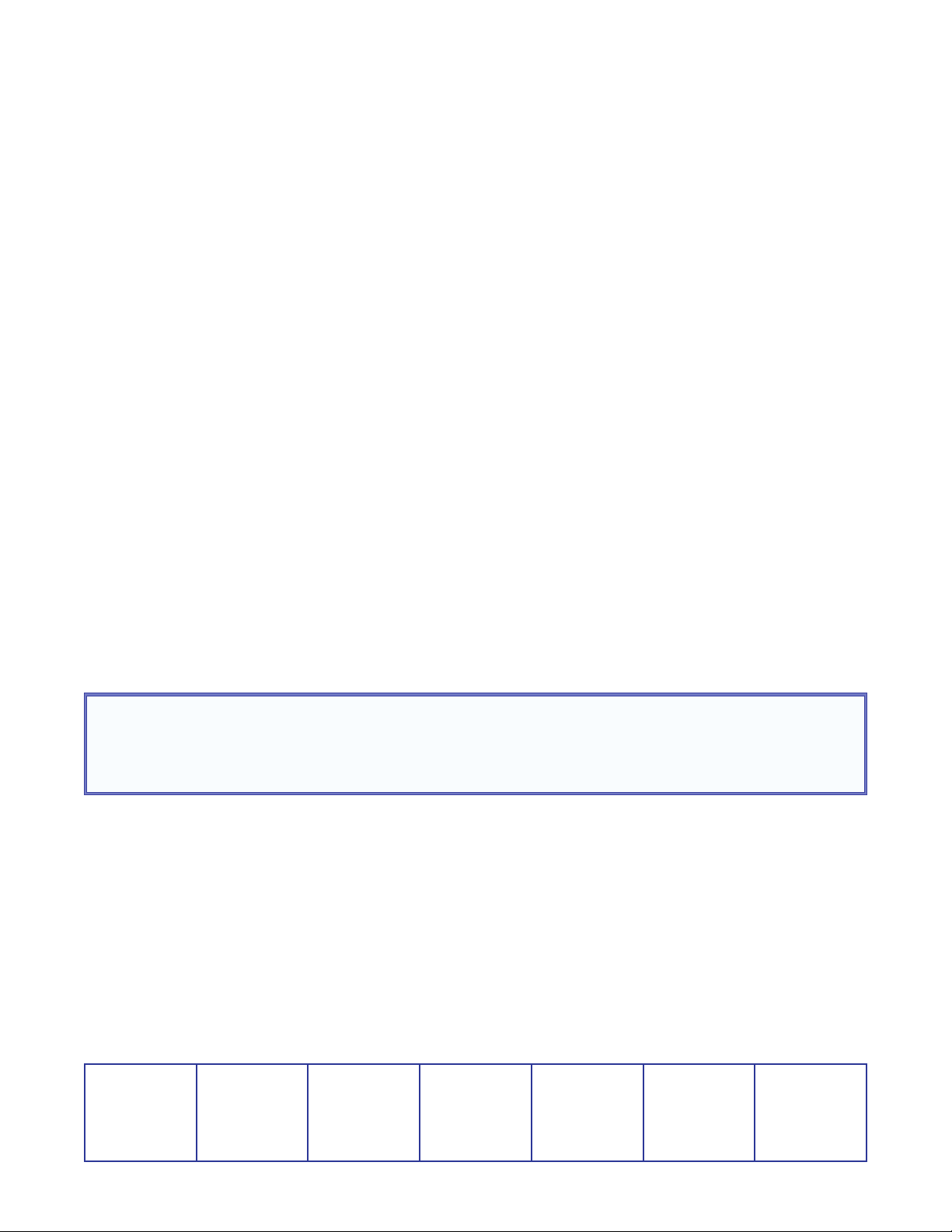
Extron® Warranty
Extron Electronics warrants this product against defects in materials and workmanship for a period of three years
from the date of purchase. In the event of malfunction during the warranty period attributable directly to faulty
workmanship and/or materials, Extron Electronics will, at its option, repair or replace said products or components,
to whatever extent it shall deem necessary to restore said product to proper operating condition, provided that it is
returned within the warranty period, with proof of purchase and description of malfunction to:
USA, Canada, South America,
and Central America:
Extron Electronics
1001 East Ball Road
Anaheim, CA 92805
U.S.A.
Europe, Africa, and the Middle
East:
Extron Europe
Hanzeboulevard 10
3825 PH Amersfoort
The Netherlands
Asia:
Extron Asia
135 Joo Seng Road, #04-01
PM Industrial Bldg.
Singapore 368363
Japan:
Extron Electronics, Japan
Kyodo Building, 16 Ichibancho
Chiyoda-ku, Tokyo 102-0082
Japan
China:
Extron China
686 Ronghua Road
Songjiang District
Shanghai 201611
China
Middle East:
Extron Middle East
Dubai Airport Free Zone
F12, PO Box 293666
United Arab Emirates, Dubai
Singapore
This Limited Warranty does not apply if the fault has been caused by misuse, improper handling care, electrical
or mechanical abuse, abnormal operating conditions, or modifications were made to the product that were not
authorized by Extron.
NOTE: If a product is defective, please call Extron and ask for an Application Engineer to receive an RA (Return
Authorization) number. This will begin the repair process.
USA: (714) 491-1500 Europe: 31.33.453.4040
Asia: 65.6383.4400 Japan: 81.3.3511.7655
Units must be returned insured, with shipping charges prepaid. If not insured, you assume the risk of loss or damage
during shipment. Returned units must include the serial number and a description of the problem, as well as the
name of the person to contact in case there are any questions.
Extron Electronics makes no further warranties either expressed or implied with respect to the product and its quality,
performance, merchantability, or fitness for any particular use. In no event will Extron Electronics be liable for direct,
indirect, or consequential damages resulting from any defect in this product even if Extron Electronics has been
advised of such damage.
Please note that laws vary from state to state and country to country, and that some provisions of this warranty may
not apply to you.
Extron USA - West
Headquarters
+800.633.9876
Inside USA/Canada Only
+1.714.491.1500
+1.714.491.1517 FAX
Extron USA - East
+800.633.9876
Inside USA/Canada Only
+1.919.863.1794
+1.919.863.1797 FAX
Extron Europe
+800.3987.6673
Inside Europe Only
+31.33.453.4040
+31.33.453.4050 FAX
Extron Asia
+800.7339.8766
Inside Asia Only
+65.6383.4400
+65.6383.4664 FAX
Extron Japan
+81.3.3511.7655
+81.3.3511.7656 FAX
Extron China
+400.883.1568
Inside China Only
+86.21.3760.1568
+86.21.3760.1566 FAX
Extron Middle East
+971.4.2991800
+971.4.2991880 FAX
© 2011 Extron Electronics All rights reserved. www.extron.com
