Page 1
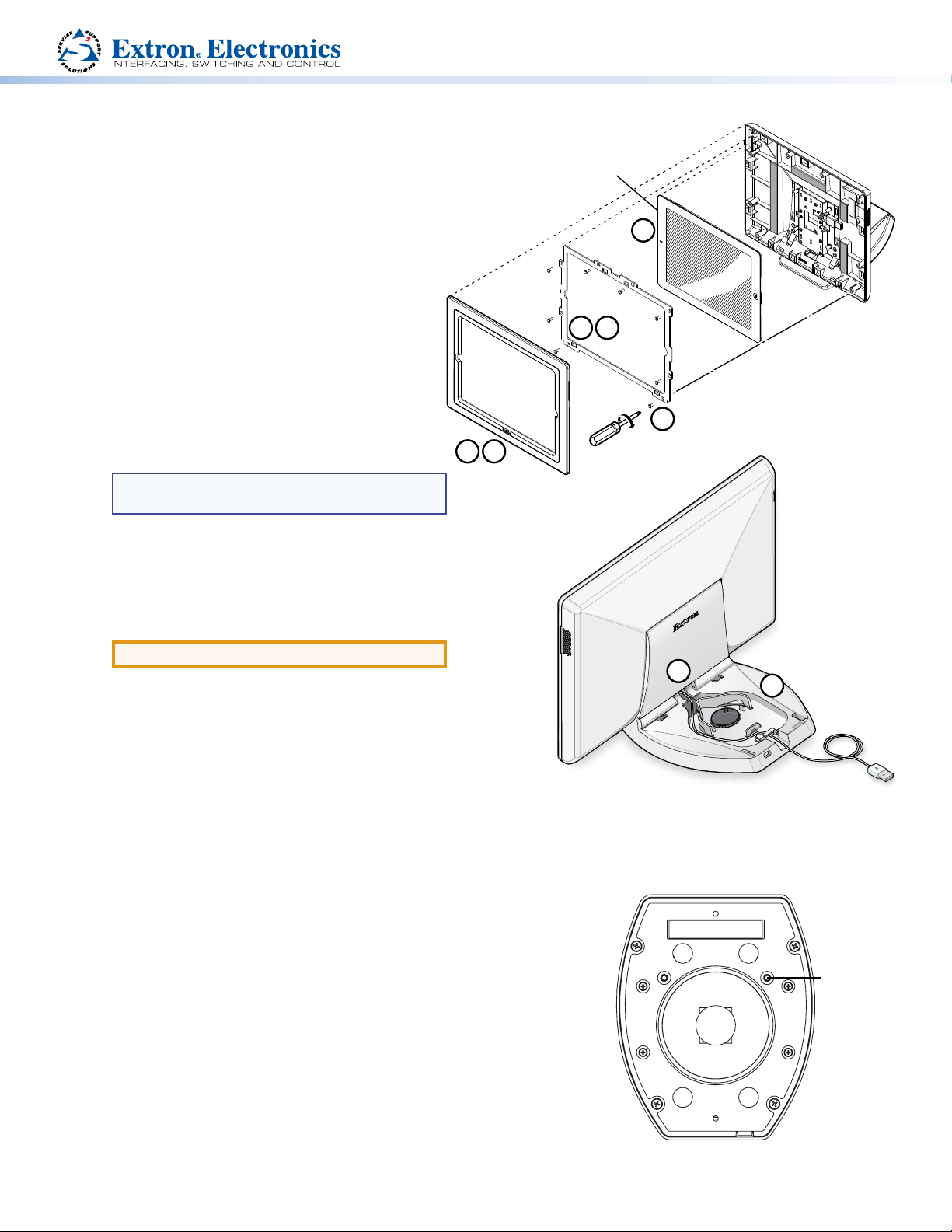
TLM 100T • Installation Guide
SMA-1 mounting
Product Category
The TLM 100T is a secure tabletop mounting enclosure
for an iPad® in a landscape orientation. The enclosure is
compatible with the iPad 2, iPad 3, and iPad 4.
Installing an iPad in a TLM 100T
1. Use the provided Extron removal tool to ease
the faceplate away from the back panel. Start by
releasing the catches at the bottom and gradually
work around the sides until the faceplate lifts off.
2. Remove the metal frame.
3. Remove the base cover, using the Extron removal
tool.
4. Run the iPad charging cable through the hole at the
bottom of the TLM 100T back panel, then through
the cable raceway in the base of the unit, and out
the back of the base.
NOTE: Leave about 1½ inches (3.8 cm) of
charging cable free to connect to the iPad.
5. Place the iPad in the rear enclosure. The power switch must be in
the top left corner.
6. Place the metal frame with the rubber pads in contact with the iPad.
7. Use the provided #6 spanner bit and the eight provided spanner
drive screws to secure the metal frame.
Power Switch
5
TLM 100T
6
2
iPad
7
Spanner Drive Screws (8)
secure the metal frame to
81
TLM 100T Faceplate
snaps to unit (11 plcs.)
the TLM 100T back panel.
Back Panel.
ATTENTION: Do not overtighten the screws.
4
8. Replace the faceplate. Ensure it is in the correct orientation with the
Extron name at the bottom.
9. Replace the TLM 100T base cover.
Tabletop Mounting Options
Securing the TLM 100T to a Tabletop
TLP 100T rear view with
the base cover removed.
The TLM 100T can stand on any convenient tabletop. If required, use two screws in the two mounting holes in the base to secure
the unit to the desktop (see the gure at right).
1. Drill two holes through the desktop. The two holes must be 3.07inches (78 mm) apart and 3/8 inch (9.5 mm) in diameter.
2. Fasten the base to the desktop with two #8 wood screws (not provided) through
the desktop from underneath into the two holes in the base of the TLM 100T.
3
Installing the TLM 100T on an SMA-1 Swivel Mount
The TLM 100T can be mounted with the Extron SMA-1 swivel mount adapter,
allowing it to swivel up to 359° (see the SMA-1 Swivel Mount Adapter Kit User Guide
at www.extron.com).
1. Determine where the SMA-1 and TLM 100T are to be mounted.
2. Mount the SMA-1 and congure the set screws as described in the SMA-1
Swivel Mount Adapter Kit User Guide.
3. Remove the rear and base covers of the TLM 100T, using the Extron removal
tool.
4. Remove the hole plug from the base of the TLM 100T to reveal the mounting
hole.
TLP 100T Base View
Mounting Holes
for screws (2)
Hole Plug for
1
Page 2
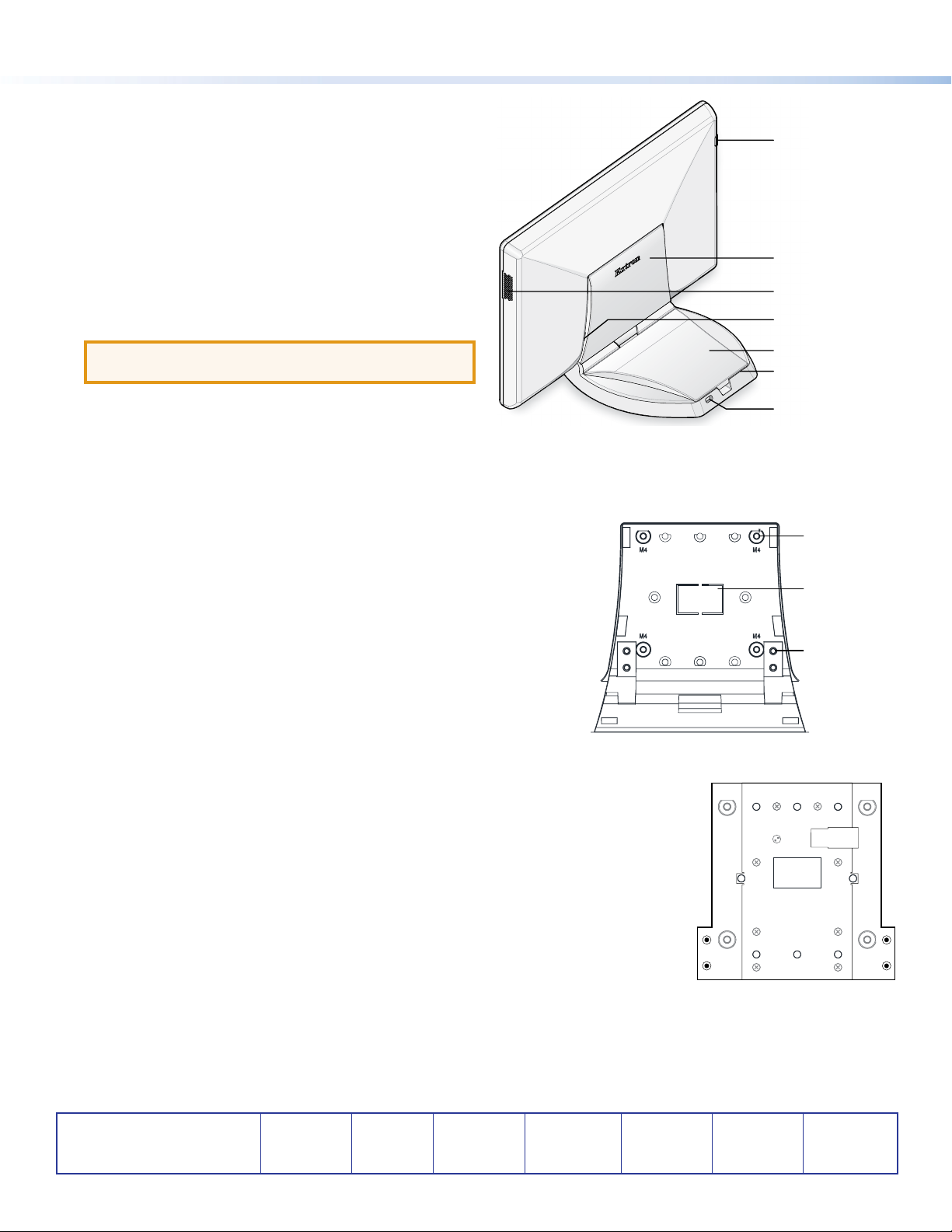
5. Place the base over the conduit of the SMA-1.
6. Secure the TLM 100T with the backing plate and locking
nut of the SMA-1.
7. Replace the base and rear covers.
Securing the TLM 100T with a Kensington Lock
For additional security, attach a Kensington Security Lock (not
provided) to the metal-reinforced slot at the rear edge of the
base (see the gure at right), following the instructions provided
by the manufacturer.
Power Switch
Rear Cover
Speaker Cover
Wall Mounting Options
ATTENTION: Do not install the iPad until after the
TLM100T has been mounted.
The TLM 100T can be mounted using a VESA adapter or to a
junction box. For either of these options, the TLM 100T base
and rear covers must be removed.
Preparation: Removing the TLM 100T Base
1. Remove the base cover.
2. Remove the rear cover.
3. If required, remove the rear enclosure knock-out to route the iPad cable.
4. Remove the four screws holding the hinges to the rear enclosure (see
diagram at right).
VESA-Mounting
The TLM 100T can be VESA mounted using, for example, the Extron LPVM-1.
1. Run the iPad charging cable through the knock-out or the hole at the
bottom of the rear enclosure.
2. Locate the four VESA mount holes, marked M4.
3. Follow the instructions of the manufacturer to mount the TLM 100T.
4. Install the iPad as described in “Installing an iPad in a TLM 100T” on the
previous page.
Mounting to a Junction Box
The TLM 100T can be mounted directly to a junction box.
1. Run the iPad charging cable through the knock-out or the hole at the bottom of the rear
enclosure.
2. Locate the appropriate holes, using the gure at right.
3. Mount the TLM 100T with the appropriate screws (not provided)
4. Install the iPad as described in “Installing an iPad in a TLM 100T” on the previous page.
TLM 100T Rear Panel (exterior)
2G 2G
1G
EU/MK
2G 2G
Notch to Remove
Rear Cover
Base Cover
Notch to Remove
Base Cover
Slot for Kensington Lock
VESA Mounting Holes (4)
Cable Knock-out
Hinges (4)
1G
1G
EU/MK
1G
Changing the Front Faceplate
The TLM 100T is shipped with a faceplate that allows access to the iPad home button and
the front facing camera. The TLM100A, which must be purchased separately, is an alternative
faceplate for users that do not need access to these features. To install the TLM 100A:
1. Remove the existing faceplate using the Extron removal tool.
2. Clip the TLM 100A into place.
Extron Headquarters
+1.800.633.9876 (Inside USA/Canada Only)
Extron USA - West Extron USA - East
+1.714.491.1500 +1.919.850.1000
+1.714.491.1517 FAX +1.919.850.1001 FAX
2
Extron Europe
+800.3987.6673
(Inside Europe Only)
+31.33.453.4040
+31.33.453.4050 FAX
Extron Asia
+800.7339.8766
(Inside Asia Only)
+65.6383.4400
+65.6383.4664 FAX
Extron Japan
+81.3.3511.7655
+81.3.3511.7656 FAX
Extron China
+4000.398766
Inside China Only
+86.21.3760.1568
+86.21.3760.1566 FAX
© 2012 Extron Electronics All rights reserved. www.extron.com
Extron Middle East
+971.4.299.1800
+971.4.299.1880 FAX
TLM 100T Rear Panel (interior)
1G = EU or MK Junction Box
2G = US Junction Box
Extron Korea
+82.2.3444.1571
+82.2.3444.1575 FAX
Extron India
1800.3070.3777
Inside India Only
+91.80.3055.3777
+91.80.3055.3737 FAX
68-2322-50 Rev. A
11 12
