Page 1

Extron USA - West
Headquarters
+800.633.9876
Inside USA / Canada Only
+1.714.491.1500
+1.714.491.1517 FAX
Extron USA - East
+800.633.9876
Inside USA / Canada Only
+1.919 .8 63 .179 4
+1.919 .8 63 .179 7 FAX
Extron Europe
+800.3987.6673
Inside Europe Only
+31.33.453.4040
+31.33.453.4050 FAX
Extron Asia
+800.7339.8766
Inside Asia Only
+65.6383.4400
+65.6383.4664 FAX
Extron Japan
+81.3.3511.7655
+81.3.3511.7656 FAX
Extron China
+400.883.1568
Inside China Only
+86.21.3760.1568
+86.21.3760.1566 FAX
Extron Middle East
+971.4.2991800
+971.4.2991880 FAX
© 2009 Extron Electronics. All rights reserved.
User’s Manual
68-646-01 Rev. F
08 09
SW VGA / Ars Series
SW2 VGArs, SW2 VGA Ars
SW4 VGArs, SW4 VGA Ars
SW6 VGArs, SW6 VGA Ars
Page 2
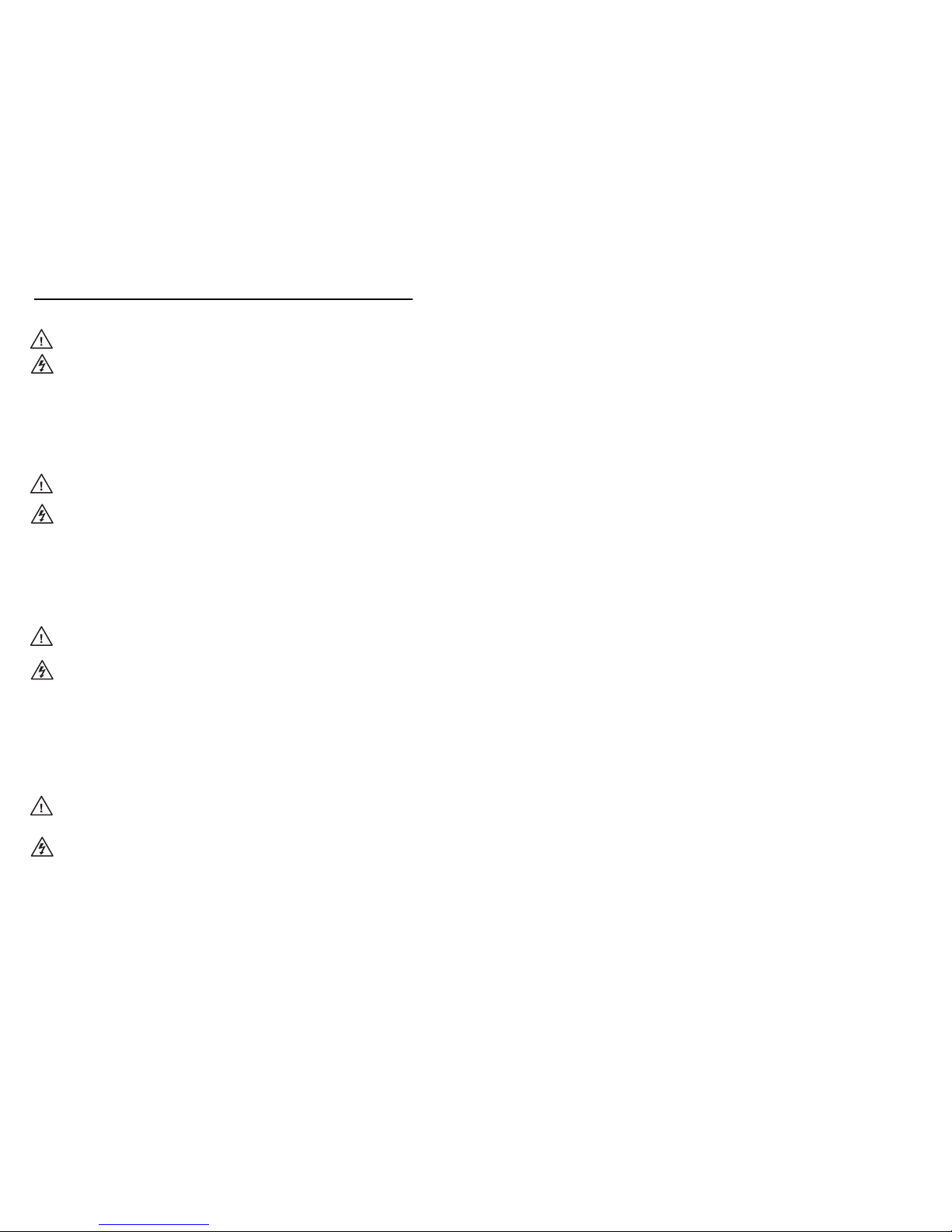
Precautions
This symbol is intended to alert the user of important
operating and maintenance (servicing) instructions in
the literature provided with the equipment.
This symbol is intended to alert the user of the
presence of uninsulated dangerous voltage within
the product’s enclosure that may present a risk of
electric shock.
Caution
Read )NSTRUCTIONSsRead and understand all safety and operating
instructions before using the equipment.
2ETAIN)NSTRUCTIONSsThe safety instructions should be kept for future
reference.
&OLLOW7ARNINGSsFollow all warnings and instructions marked on the
equipment or in the user information.
!VOID!TTACHMENTSsDo not use tools or attachments that are not
recommended by the equipment manufacturer because they may be
hazardous.
Warning
0OWERSOURCESsThis equipment should be operated only from the power source
indicated on the product. This equipment is intended to be used with a main power
system with a grounded (neutral) conductor. The third (grounding) pin is a safety
feature, do not attempt to bypass or disable it.
0OWERDISCONNECTIONsTo remove power from the equipment safely, remove all power
cords from the rear of the equipment, or the desktop power module (if detachable),
or from the power source receptacle (wall plug).
0OWERCORDPROTECTIONsPower cords should be routed so that they are not likely to be
stepped on or pinched by items placed upon or against them.
3ERVICINGsRefer all servicing to qualified service personnel. There are no user-
serviceable parts inside. To prevent the risk of shock, do not attempt to service
this equipment yourself because opening or removing covers may expose you to
dangerous voltage or other hazards.
3LOTSANDOPENINGSsIf the equipment has slots or holes in the enclosure, these are
provided to prevent overheating of sensitive components inside. These openings
must never be blocked by other objects.
,ITHIUMBATTERYsThere is a danger of explosion if battery is incorrectly
replaced. Replace it only with the same or equivalent type recommended by
the manufacturer. Dispose of used batteries according to the manufacturer’s
instructions.
Ce symbole sert à avertir l’utilisateur que la
documentation fournie avec le matériel contient des
instructions importantes concernant l’exploitation et
la maintenance (réparation).
Ce symbole sert à avertir l’utilisateur de la présence
dans le boîtier de l’appareil de tensions dangereuses
non isolées posant des risques d’électrocution.
Attention
,IRELESINSTRUCTIONSsPrendre connaissance de toutes les consignes de
sécurité et d’exploitation avant d’utiliser le matériel.
#ONSERVERLESINSTRUCTIONSsRanger les consignes de sécurité afin de pouvoir
les consulter à l’avenir.
2ESPECTERLESAVERTISSEMENTSsObserver tous les avertissements et consignes
marqués sur le matériel ou présentés dans la documentation utilisateur.
%VITERLESPIÒCESDElXATIONsNe pas utiliser de pièces de fixation ni d’outils
non recommandés par le fabricant du matériel car cela risquerait de poser
certains dangers.
Avertissement
!LIMENTATIONSsNe faire fonctionner ce matériel qu’avec la source d’alimentation
indiquée sur l’appareil. Ce matériel doit être utilisé avec une alimentation principale
comportant un fil de terre (neutre). Le troisième contact (de mise à la terre) constitue
un dispositif de sécurité : n’essayez pas de la contourner ni de la désactiver.
$ÏCONNEXIONDELALIMENTATIONsPour mettre le matériel hors tension sans danger,
déconnectez tous les cordons d’alimentation de l’arrière de l’appareil ou du module
d’alimentation de bureau (s’il est amovible) ou encore de la prise secteur.
0ROTECTIONDUCORDONDALIMENTATIONsAcheminer les cordons d’alimentation de
manière à ce que personne ne risque de marcher dessus et à ce qu’ils ne soient pas
écrasés ou pincés par des objets.
2ÏPARATIONMAINTENANCEsFaire exécuter toutes les interventions de réparation-
maintenance par un technicien qualifié. Aucun des éléments internes ne peut être
réparé par l’utilisateur. Afin d’éviter tout danger d’électrocution, l’utilisateur ne doit
pas essayer de procéder lui-même à ces opérations car l’ouverture ou le retrait des
couvercles risquent de l’exposer à de hautes tensions et autres dangers.
&ENTESETORIlCESsSi le boîtier de l’appareil comporte des fentes ou des orifices, ceux-ci
servent à empêcher les composants internes sensibles de surchauffer. Ces ouvertures
ne doivent jamais être bloquées par des objets.
,ITHIUM"ATTERIEsIl a danger d’explosion s’ll y a remplacment incorrect de la batterie.
Remplacer uniquement avec une batterie du meme type ou d’un ype equivalent
recommande par le constructeur. Mettre au reut les batteries usagees conformement
aux instructions du fabricant.
3AFETY)NSTRUCTIONSs%NGLISH
#ONSIGNESDE3ÏCURITÏsFrançais
3ICHERHEITSANLEITUNGENs$EUTSCH
Dieses Symbol soll dem Benutzer in der im
Lieferumfang enthaltenen Dokumentation
besonders wichtige Hinweise zur Bedienung und
Wartung (Instandhaltung) geben.
Dieses Symbol soll den Benutzer darauf aufmerksam
machen, daß im Inneren des Gehäuses dieses
Produktes gefährliche Spannungen, die nicht isoliert
sind und die einen elektrischen Schock verursachen
können, herrschen.
!CHTUNG
Lesen der Anleitungen s"EVOR3IEDAS'ERÊTZUMERSTEN-ALVERWENDEN
SOLLTEN3IEALLE3ICHERHEITSUND"EDIENUNGSANLEITUNGENGENAUDURCHLESEN
und verstehen.
Aufbewahren der Anleitungen s$IE(INWEISEZURELEKTRISCHEN3ICHERHEIT
DES0RODUKTESSOLLTEN3IEAUFBEWAHRENDAMIT3IEIM"EDARFSFALLDARAUF
zurückgreifen können.
Befolgen der Warnhinweise s"EFOLGEN3IEALLE7ARNHINWEISEUND
!NLEITUNGENAUFDEM'ERÊTODERINDER"ENUTZERDOKUMENTATION
Keine Zusatzgeräte s6ERWENDEN3IEKEINE7ERKZEUGEODER:USATZGERÊTE
DIENICHTAUSDRàCKLICHVOM(ERSTELLEREMPFOHLENWURDENDADIESEEINE
'EFAHRENQUELLEDARSTELLENKÚNNEN
6ORSICHT
Stromquellens$IESES'ERÊTSOLLTENURàBERDIEAUFDEM0RODUKTANGEGEBENE
3TROMQUELLEBETRIEBENWERDEN$IESES'ERÊTWURDEFàREINE6ERWENDUNGMITEINER
(AUPTSTROMLEITUNGMITEINEMGEERDETENNEUTRALEN,EITERKONZIPIERT$ERDRITTE
Kontakt ist für einen Erdanschluß, und stellt eine Sicherheitsfunktion dar. Diese
SOLLTENICHTUMGANGENODERAUER"ETRIEBGESETZTWERDEN
Stromunterbrechung s5MDAS'ERÊTAUFSICHERE7EISEVOM.ETZZUTRENNENSOLLTEN
3IEALLE.ETZKABELAUSDER2àCKSEITEDES'ERÊTESAUSDEREXTERNEN3TOMVERSORGUNG
FALLSDIESMÚGLICHISTODERAUSDER7ANDSTECKDOSEZIEHEN
Schutz des Netzkabels s.ETZKABELSOLLTENSTETSSOVERLEGTWERDENDASIENICHTIM
7EGLIEGENUNDNIEMANDDARAUFTRETENKANNODER/BJEKTEDARAUFODERUNMITTELBAR
dagegengestellt werden können.
Wartung s!LLE7ARTUNGSMANAHMENSOLLTENNURVONQUALIlZIERTEM3ERVICEPERSONAL
DURCHGEFàHRTWERDEN$IEINTERNEN+OMPONENTENDES'ERÊTESSINDWARTUNGSFREI
:UR6ERMEIDUNGEINESELEKTRISCHEN3CHOCKSVERSUCHEN3IEINKEINEM&ALLDIESES
'ERÊTSELBSTÚFFNENDABEIM%NTFERNENDER!BDECKUNGENDIE'EFAHREINES
ELEKTRISCHEN3CHLAGSUNDODERANDERE'EFAHRENBESTEHEN
Schlitze und Öffnungen s7ENNDAS'ERÊT3CHLITZEODER,ÚCHERIM'EHÊUSEAUFWEIST
DIENENDIESEZUR6ERMEIDUNGEINERÃBERHITZUNGDEREMPlNDLICHEN4EILEIM
Inneren. Diese Öffnungen dürfen niemals von anderen Objekten blockiert werden.
Litium-Batterie s%XPLOSIONSGEFAHRFALLSDIE"ATTERIENICHTRICHTIGERSETZT
WIRD%RSETZEN3IEVERBRAUCHTE"ATTERIENNURDURCHDENGLEICHENODEREINEN
VERGLEICHBAREN"ATTERIETYPDERAUCHVOM(ERSTELLEREMPFOHLENWIRD%NTSORGEN3IE
VERBRAUCHTE"ATTERIENBITTEGEMÊDEN(ERSTELLERANWEISUNGEN
Este símbolo se utiliza para advertir al usuario
sobre instrucciones importantes de operación y
mantenimiento (o cambio de partes) que se desean
destacar en el contenido de la documentación
suministrada con los equipos.
Este símbolo se utiliza para advertir al usuario sobre
la presencia de elementos con voltaje peligroso sin
protección aislante, que puedan encontrarse dentro
de la caja o alojamiento del producto, y que puedan
representar riesgo de electrocución.
Precaucion
,EERLASINSTRUCCIONESsLeer y analizar todas las instrucciones de operación y
seguridad, antes de usar el equipo.
#ONSERVARLASINSTRUCCIONESsConservar las instrucciones de seguridad para
futura consulta.
/BEDECERLASADVERTENCIASsTodas las advertencias e instrucciones marcadas
en el equipo o en la documentación del usuario, deben ser obedecidas.
%VITARELUSODEACCESORIOSsNo usar herramientas o accesorios que no
sean especificamente recomendados por el fabricante, ya que podrian
implicar riesgos.
Advertencia
!LIMENTACIØNELÏCTRICAsEste equipo debe conectarse únicamente a la fuente/tipo
de alimentación eléctrica indicada en el mismo. La alimentación eléctrica de este
equipo debe provenir de un sistema de distribución general con conductor neutro
a tierra. La tercera pata (puesta a tierra) es una medida de seguridad, no puentearia
ni eliminaria.
$ESCONEXIØNDEALIMENTACIØNELÏCTRICAsPara desconectar con seguridad la acometida
de alimentación eléctrica al equipo, desenchufar todos los cables de alimentación
en el panel trasero del equipo, o desenchufar el módulo de alimentación (si fuera
independiente), o desenchufar el cable del receptáculo de la pared.
0ROTECCIØNDELCABLESDEALIMENTACIØNsLos cables de alimentación eléctrica se deben
instalar en lugares donde no sean pisados ni apretados por objetos que se puedan
apoyar sobre ellos.
2EPARACIONESMANTENIMIENTOsSolicitar siempre los servicios técnicos de personal
calificado. En el interior no hay partes a las que el usuario deba acceder. Para evitar
riesgo de electrocución, no intentar personalmente la reparación/mantenimiento
de este equipo, ya que al abrir o extraer las tapas puede quedar expuesto a voltajes
peligrosos u otros riesgos.
2ANURASYABERTURASsSi el equipo posee ranuras o orificios en su caja/alojamiento,
es para evitar el sobrecalientamiento de componentes internos sensibles. Estas
aberturas nunca se deben obstruir con otros objetos.
"ATERÓADELITIOs
Existe riesgo de explosión si esta batería se coloca en la posición
incorrecta. Cambiar esta batería únicamente con el mismo tipo (o su equivalente)
recomendado por el fabricante. Desachar las baterías usadas siguiendo las
instrucciones del fabricante.
)NSTRUCCIONESDESEGURIDADs%SPA×OL
%XTRON7ARRANTY
Extron Electronics warrants this product against defects in materials and workmanship
for a period of three years from the date of purchase. In the event of malfunction during
the warranty period attributable directly to faulty workmanship and/or materials,
Extron Electronics will, at its option, repair or replace said products or components,
to whatever extent it shall deem necessary to restore said product to proper operating
condition, provided that it is returned within the warranty period, with proof of
purchase and description of malfunction to:
USA, Canada, South America,
and Central America:
%XTRON53!
%AST"ALL2OAD
Anaheim, CA 92805
53!
Europe, Africa, and the Middle East:
Extron Europe
(ANZEBOULEVARD
0(!MERSFOORT
The Netherlands
Asia:
Extron Asia
135 Joo Seng Road #04-01
0-)NDUSTRIAL"LDG
Singapore 368363
Singapore
Japan:
Extron Japan
+YODO"UILDING)CHIBANCHO
Chiyoda-ku, Tokyo 102-0082
Japan
China:
Extron China
686 Ronghua Road, Songjiang
District
Shanghai 201611
China
Middle East:
Extron Middle East
$UBAI!IRPORT&REE:ONE
&0/"OX
5NITED!RAB%MIRATES$UBAI
4HIS,IMITED7ARRANTYDOESNOTAPPLYIFTHEFAULTHASBEENCAUSEDBYMISUSEIMPROPER
handling care, electrical or mechanical abuse, abnormal operating conditions or nonExtron authorized modification to the product.
If it has been determined that the product is defective, please call Extron and ask for an
Applications Engineer at (714) 491-1500 (USA), 31.33.453.4040 (Europe), 65.6383.4400
(Asia), or 81.3.3511.7655 (Japan) to receive an RA# (Return Authorization number). This
will begin the repair process as quickly as possible.
5NITSMUSTBERETURNEDINSUREDWITHSHIPPINGCHARGESPREPAID)FNOTINSUREDYOU
assume the risk of loss or damage during shipment. Returned units must include the
serial number and a description of the problem, as well as the name of the person to
contact in case there are any questions.
Extron Electronics makes no further warranties either expressed or implied with respect
to the product and its quality, performance, merchantability, or fitness for any particular
use. In no event will Extron Electronics be liable for direct, indirect, or consequential
damages resulting from any defect in this product even if Extron Electronics has been
advised of such damage.
Please note that laws vary from state to state and country to country, and that some
provisions of this warranty may not apply to you.
Page 3

ᅝܼ乏ⶹsЁ᭛
䖭Ͼヺোᦤ⼎⫼᠋䆹䆒⫼᠋ݠЁ
᳝䞡㽕ⱘ᪡㓈ᡸ䇈ᯢDŽ
䖭Ͼヺো䄺⫼᠋䆹䆒ᴎݙ᳝ᲈ
䴆ⱘ䰽⬉ˈ᳝㾺⬉䰽DŽ
⊼ᛣ
䯙䇏䇈ᯢкs䑩ㅸỀ䑩嬦嫿⡈⼆枼敆嬼䍇夤ㆁ
㙊⫊₩⏍Ề䑩嬵㕏ɿ
ֱᄬ䇈ᯢкs䑩ㅸⷕ⪙⫊₩嬵㕏ᶧḦ⡈⭇㚦Ề
䑩ɿ
䙉ᅜ䄺s䑩ㅸⷕ徶⫉␂⏍䑩ㅸ㉈⊘ᵋ䗅ㆁ㙊⫊
₩⏍㐎ẝ嬵㕏ɿ
䙓ܡ䗑ࡴsᵎ壂Ề䑩嬦␂⋃⒇㯢㙊㋩劑䗅₸ㅗ
弾⇡嫿⡈澤Ḧ忀₎⊲斪ɿ
䄺
⬉⑤s嬦嫿⡈⌫倾Ề䑩␂ᵋ㝈㕏䗅䑶㷑ɿ嫿⡈⼆枼Ề䑩
㙊♱一䗅Ờ䑶䰼丠Ờ䑶ɿ䩭ᵊ㚢一澠♱一澡㕰⫊₩嫿
㓾澤ᵎ倾ᵎ䑩ㅗ崴弈ɿ
ᢨᥝ⬉⑤sᵻ⫊₩♱ḏ嫿⡈㈕㋊䑶㷑澤嬸㈕㋊ㆁ㙊嫿⡈⍏
ㅗ㞍暣䑶㷑䗅䑶㷑一澤ㅗḼẖ㋦ⅱⵃ䑶䰼丠䗅䑶㷑一ɿ
⬉⑤㒓ֱᡸs⣦Ⓟⵄ一澤忀₎埬嵪嵐澤ㅗ愎䆪㉥⋌ɿ
㓈ᡸsㆁ㙊丵Ἧ⼆枼䑲嫥嬂䗅丵Ἧ⎙弜垍ɿ嫿⡈怩㯢
㙊䑩ㅸ⌰Ḧ㘵㊣䗅昷ḷɿᵻ忀₎℻䋱大䑶⊲斪ᵎ壂儫ⴲ
嬖☿㆔⹁嫿⡈䘗⪑丵Ἧ嬦嫿⡈ɿ
䗮亢ᄨs㙊嫿⡈㙻⠴ᵋ㙊彛栏㤾ㅗ⪕澤⫄ḭ㕰䑩㚦敳㪣
㙻㒐だ₄ḷ弈䀮ɿᵎ壂䑩Ḽẖᵝ壀㉢Ẑ彛栏⪕ɿ
䫖⬉∴sᵎ㪤䞯䗅㘵㊣䑶㮡ṛ㙊䅇㿹䗅⊲斪ɿ⼆枼Ề䑩ᵏ
⋃⫷㋩劑䗅䘹⍍ㅗ䘹弒⛌⌸䗅䑶㮡ɿ㉊䂨䑠⋃䗅⸻
嫯⡅䍇ⷠ⹄䑶㮡ɿ
FCC Class A Notice
This equipment has been tested and found to comply with the limits for a Class A digital device,
pursuant to part 15 of the FCC Rules. Operation is subject to the following two conditions: (1) this
device may not cause harmful interference, and (2) this device must accept any interference
received, including interference that may cause undesired operation. The Class A limits are
designed to provide reasonable protection against harmful interference when the equipment is
operated in a commercial environment. This equipment generates, uses, and can radiate radio
frequency energy and, if not installed and used in accordance with the instruction manual, may
cause harmful interference to radio communications. Operation of this equipment in a residential
area is likely to cause harmful interference, in which case the user will be required to correct the
interference at his own expense.
This unit was tested with shielded cables on the peripheral devices. Shielded cables must
be used with the unit to ensure compliance with FCC emissions limits.
Page 4

iSW VGArs / Ars Series Switchers • Table of Contents
Chapter 1 • Introduction..........................................................1-1
About this Manual ................................................................1-2
SW VGArs and SW VGA Ars Series Switchers ......... 1-2
Features..................................................................................1-3
Chapter 2 • Installation ............................................................2-1
Installation Overview..........................................................2-2
Mounting the Switcher ...................................................... 2-3
Rack mounting.......................................................................2-3
UL guidelines......................................................................... 2-3
Installation instructions ........................................................ 2-4
Furniture mounting...............................................................2-5
Rear Panel Features and Connections.........................2-6
Power connection ..................................................................2-6
Signal input connections.......................................................2-7
All models.............................................................................. 2-7
Audio (SW VGA Ars) models only ........................................ 2-8
Signal output connection......................................................2-8
All models.............................................................................. 2-8
Audio (SW VGA Ars) models only ........................................ 2-8
Remote connection ............................................................... 2-9
Identifying the Board Version and
Setting the SW VGA/Ars Jumpers
................................2-10
Configuring the switcher ....................................................2-12
Chapter 3 • Operation................................................................3-1
Front Panel Controls and Indicators............................ 3-2
Front panel buttons and LEDs .............................................. 3-2
Front Panel Operations.......................................................3-3
Normal and auto switch modes............................................3-3
Viewing the current switch mode ....................................... 3-3
Selecting normal switch mode............................................. 3-3
Selecting auto switch mode ................................................. 3-4
Locking the front panel ........................................................ 3-4
Selecting an input in normal switch mode .......................... 3-4
Table of Contents
Page 5
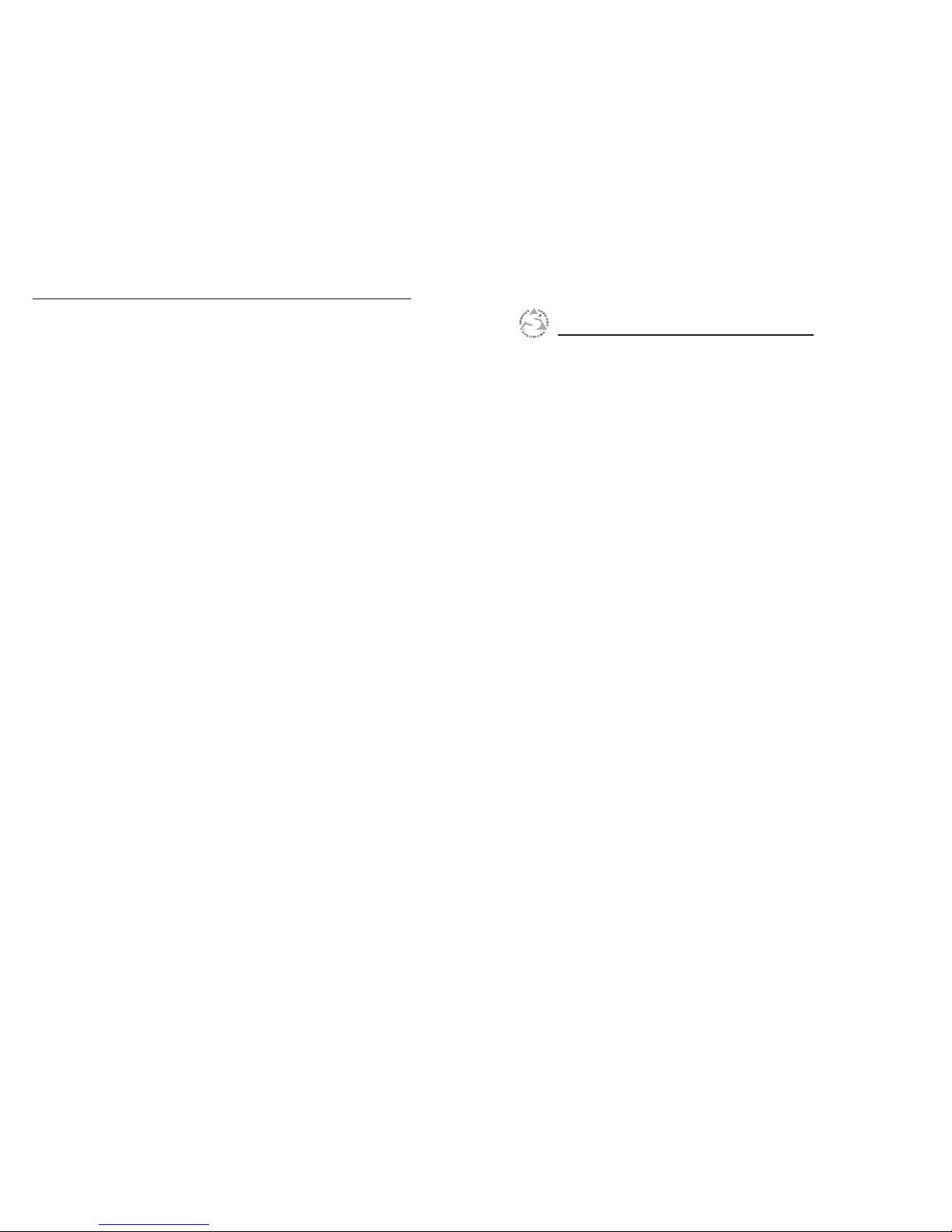
ii
SW VGArs / Ars Series Switchers • Table of Contents
Table of Contents, cont’d
SW VGArs / Ars Series Switchers
1
Chapter One
Introduction
About this Manual
SW VGArs and SW VGA Ars Series Switchers
Chapter 4 • Remote Control.................................................. 4-1
Simple Instruction Set Control ....................................... 4-2
Host-to-switcher communications ........................................ 4-2
Switcher-initiated (unsolicited) messages ............................ 4-3
Error responses ...................................................................... 4-3
Timeout .................................................................................. 4-4
Using the command/response table ..................................... 4-4
Symbol definitions ................................................................ 4-4
Command/response table for SIS commands.......................4-5
Windows-Based Program Control ................................. 4-7
Installing the software ..........................................................4-7
Using the software ................................................................4-8
Updating firmware................................................................4-9
Downloading the firmware from the Web site.................. 4-9
Loading the firmware to the switcher .............................. 4-11
Using the help system ......................................................... 4-14
VSW I AAP Remote Control ............................................4-14
Contact Closure Remote Control.................................4-15
IR 102 Infrared Remote Control ................................... 4-15
Appendix A • Reference Information............................ A-1
Specifications ......................................................................... A-2
Part Numbers .......................................................................... A-5
Switchers ............................................................................... A-5
Included parts ....................................................................... A-5
Cables .................................................................................... A-5
Accessories ............................................................................ A-6
All trademarks mentioned in this manual are the properties of their respective owners.
Page 6

SW VGArs / Ars Series Switchers • Introduction
Introduction
SW VGArs / Ars Series Switchers • Introduction
About this Manual
This manual contains information about the Extron
SW VGArs /Ars Series switchers and how to operate and
configure them.
SW VGArs and SW VGA Ars Series Switchers
The SW VGArs / Ars Series switchers are two, four, or six input
VGA switchers, each with a buffered output and
350 MHz (-3 dB) bandwidth (figure 1-1). They accept VGA,
SVGA, XGA, SXGA, and UXGA computer video input (the
VGA Ars models also include audio input and output). The
SW VGArs and SW VGA Ars Series switchers can also switch
Macintosh signals when used with an optional Mac/VGA
adapter (part #36-340-02).
Sound System
SW6 VGA Ars
REMOTE
100-240V 0.2A
INPUTS
1
2
3
4
5
50-60Hz
OUTPUT
OUTPUT
LR
SW6 VGA Ars
6
SW6 VGA Ars
Extron
KP 6
Keypad Remote
Laptop
Laptop
Laptop
Projector
Figure 1-1 — Typical SW VGArs switcher application
The switchers are in rack-mountable, 1U high, half rack-width
metal enclosures with internal, universal 100 - 240 VAC 50/60
Hz power supplies. All models have contact closure and RS-232
remote control capability through the 9-pin Remote connector
(see “Remote connector” on page 2-9). The KP 6 wired remote
control and the IR 102 Kit infrared remote control are optional
remote controls. The KP 6 has a 25-foot cable. The IR 102 Kit
has an operating range of approximately 30 feet.
Front panel buttons, a contact closure or RS-232 controller, or
the autoswitching option can be used for input selection.
12
Features
• Up to two, four, or six inputs, depending on the model
• Input sensing (present or not present) and reporting on
the RS-232 port
• 350 MHz (-3 dB) bandwidth
• Auto switch mode (button or remote selectable)
• 9-pin contact closure/RS-232 remote control connector
• Compatible with Extron VSW I AAP (VGA/Audio input
module with the Show Me control button) (figure 1-2)
SW6 VGA Ars
REMOTE
100-240V 0.2A
INPUTS
1
2
3
4
5
50-60Hz
OUTPUT
OUTPUT
LR
SW6 VGA Ars
6
Projector
VSW I
AAP
SW6 VGA Ars
VSW I AAP
COMPUTER
AUDIO
SHOW ME
VSW I
AAP
VSW I AAP
COMPUTER
AUDIO
SHOW ME
VSW I
AAP
VSW I AAP
COMPUTER
AUDIO
SHOW ME
VSW I
AAP
VSW I AAP
COMPUTER
AUDIO
SHOW ME
VSW I
AAP
VSW I AAP
COMPUTER
AUDIO
SHOW ME
VSW I
AAP
VSW I AAP
COMPUTER
AUDIO
SHOW ME
Figure 1-2 — Typical application with VSW I AAP
• Rack- and under-desk mountable
• 1U, half rack width enclosure
• Internal universal power supply
• Input/output connectors – VGA, female 15-pin HD
• Compatible with VGA, SVGA, XGA, SXGA, and UXGA
computers
• Compatible with Mac and Quadra computers with
optional Extron Mac/VGA Adapter (#26-340-01)
13
Page 7
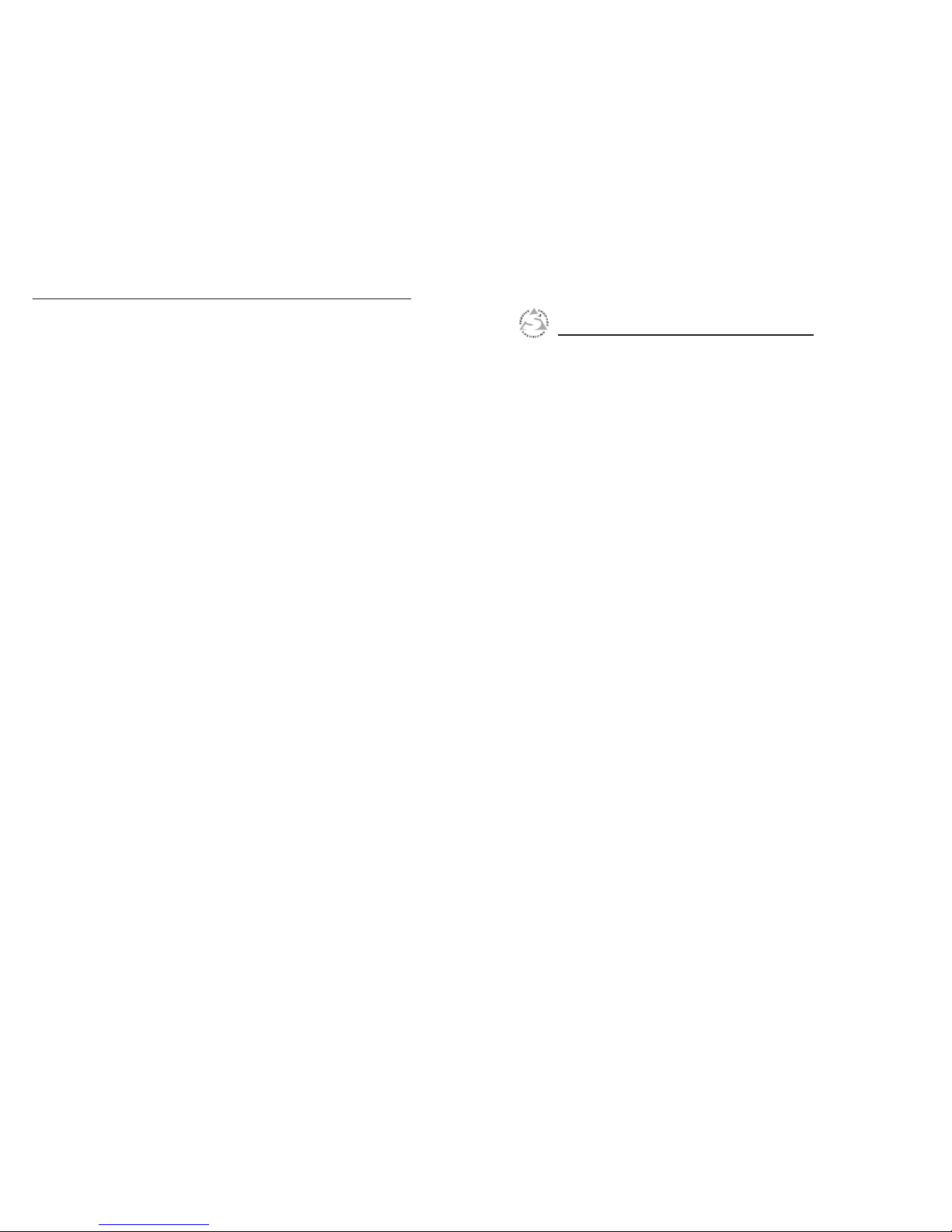
SW VGArs / Ars Series Switchers • Introduction
Introduction, cont’d
SW VGArs / Ars Series Switchers
2
Chapter Two
Installation
Installation Overview
Mounting the Switcher
Rear Panel Features and Connections
1-4
Page 8
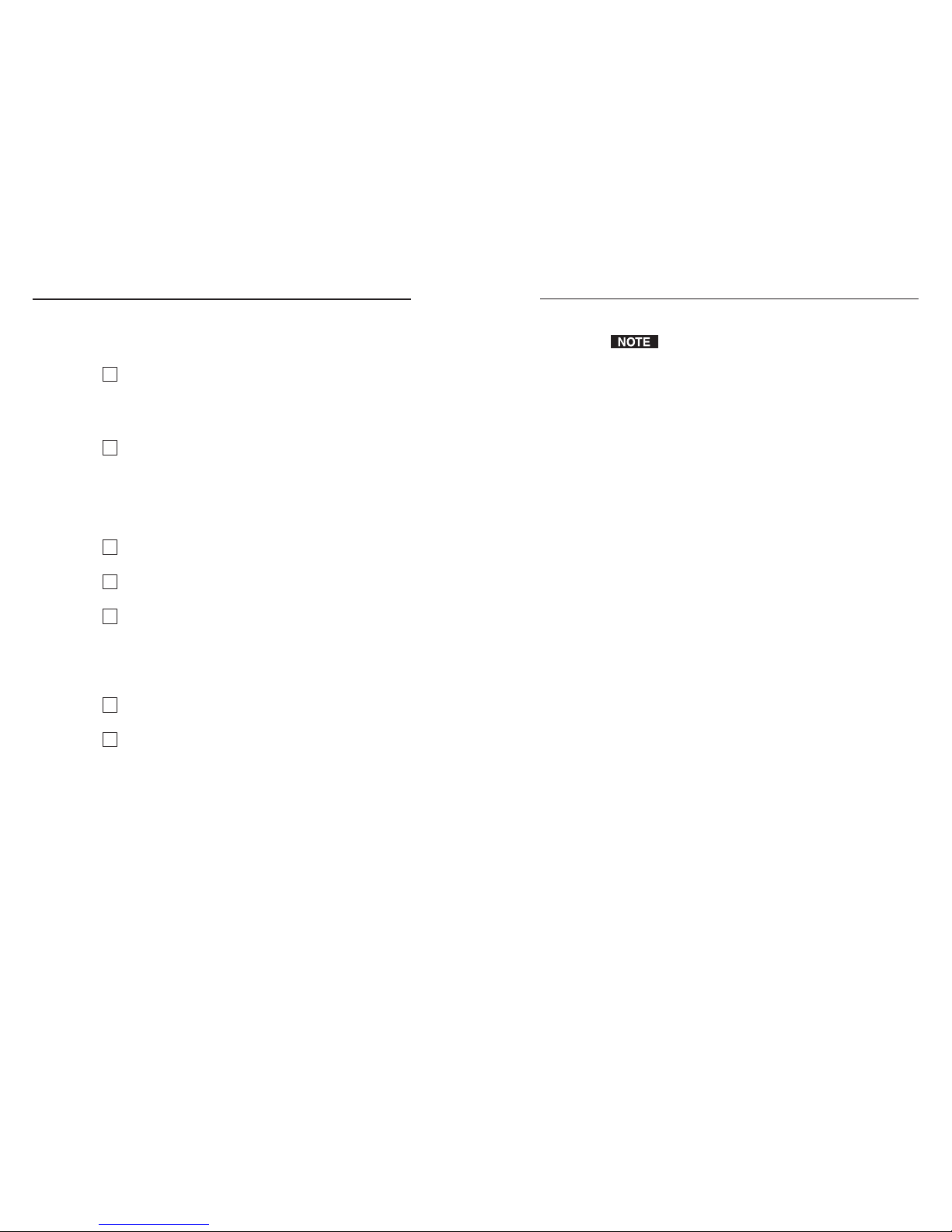
SW VGArs / Ars Series Switchers • Installation
SW VGArs / Ars Series Switchers • Installation
Installation
2-3
Mounting the Switcher
If you are going to connect VSW I AAP remote controls
to one or more inputs, identify the version of the
SW VGArs / Ars circuit board (to ensure that the
VSW I AAPs will work with this version) and configure
the switchers’ jumpers
. See “Identifying the Board Version and
Setting the SW VGA/Ars Jumpers” on page 2-10.
Rack mounting
UL guidelines
The following Underwriters Laboratories (UL) guidelines
pertain to the installation of the switcher into a rack (figure 2-1).
1 — If installed in a closed or
multi-unit rack assembly, the operating ambient
temperature of the rack environment may be greater than
room ambient. Therefore, consider installing the equipment
in an environment compatible with the maximum 122 °F
(50 °C) ambient temperature (Tma) specified by Extron.
2 — Installation of the equipment in a rack
should be such that the amount of air flow required for safe
operation of the equipment is not compromised.
3 — Mounting of the equipment in the
rack should be such that a hazardous condition is not
achieved due to uneven mechanical loading.
4 — Consideration should be given to
the connection of the equipment to the supply circuit and
the effect that overloading of the circuits might have on
overcurrent protection and supply wiring. Appropriate
consideration of equipment nameplate ratings should be
used when addressing this concern.
— Reliable earthing of rack-
mounted equipment should be maintained. Particular
attention should be given to supply connections other than
direct connections to the branch circuit (such as the use of
power strips).
Installation Overview
To install and set up the SW VGArs / Ars Series switchers,
follow these steps:
1
Turn all of the equipment off. Ensure that the video and
audio sources (computers, stereos, tape decks or other
devices), the SW VGArs / Ars switcher, the output devices
(projectors, speakers), and contact closure control device
are all turned off and disconnected from the power source.
2
If you are going to connect VSW I AAP remote controls to
one or more inputs, identify the version of the
SW VGArs / Ars circuit board (to ensure that the
VSW I AAPs will work with this version) and configure
the switcher’s jumpers. See “Identifying the Board
Version and Setting the SW VGA/Ars Jumpers” on
page 2-10.
3
Mount the switcher. See “Mounting the Switcher” on the
next page.
4
Attach the cables. See “Rear Panel Features and
Connections” later in this chapter.
5
Connect power cords and turn on the devices in the
following order:
• Output devices (projectors, monitors, speakers)
• SW VGArs / Ars Series switcher
• Contact closure/RS-232 controller
• Input devices (computers, audio sources)
6
Select an input using the front panel buttons, or the
contact closure or RS-232 controller.
7
The picture should now appear and sound should be
audible (SW VGA Ars models). If not:
• Ensure that all devices are plugged in and receiving
power.
• Check the cabling and make adjustments as needed.
• Select a different input that is known to work to check
for a display and sound.
2-2
Page 9

SW VGArs / Ars Series Switchers • Installation
SW VGArs / Ars Series Switchers • Installation
Installation, cont’d
Installation instructions
For optional rack mounting, mount the SW VGArs / Ars Series
on an optional RSU 129 1U Universal Rack Shelf
(part #60-1 0-01) or RSB 129 1U Basic Rack Shelf
(part #60-604-01) (figure 2-1). The switcher mounts either to the
right or to the left at the front of the rack.
Use 2 mounting holes on
opposite corners.
(2) 4-40 x 3/16"
Screws
NOTE:
Using screws longer
than 3/16” will damage the
unit and void the warranty.
RSU 129 1U Universal Rack Shelf
Front false
faceplate
uses 2
screws.
1/2 Rack Width Front False
Faceplate
Figure 2-1 — ac - ounting the switcher
1. If rubber feet were previously installed on the bottom of the
switcher, remove them.
2. Mount the SW VGArs / Ars Switcher on the rack shelf,
using two 4-40 x 3/16-inch screws in opposite (diagonal)
corners to secure the switcher to the shelf (figure 2-1).
3. Attach a blank panel or other unit(s) to the rack shelf.
4. Insert the shelf into the rack, aligning the holes in the shelf
with those of the rack.
. Secure the shelf to the rack using the supplied machine
screws.
Furniture mounting
All of the switcher models can be mounted under furniture,
such as a table or podium surface, using optional MBU 125
under-desk mounting brackets (# 0-0 -01). All models can
also be mounted through a table or podium, using optional
MBD 129 through-desk mounting brackets (# 0-0 -02).
Furniture mount the switcher as follows:
1. Attach the mounting brackets to the switcher with the
provided machine screws (figure 2-2).
Under Desk KitThrough Desk Kit
S
W
V
GA
/Ar
s
S
ER
IES
VGA/AUDIO
S
W
I
TCHER
4
3
2
1
M
O
D
E
N
O
R
M
A
L
A
U
T
O
A
U
TO
S
W
IC
H
A
C
T
IV
E
SW
VGA/Ar
s
S
ER
IE
S
VGA/AUD
IO
S
W
IT
CHER
4
3
2
1
MODE
NORMAL
AUTO
AUTO
S
WICH
ACTIVE
Figure 2-2 — n er sur ace or through sur ace
ounting
2. - , cut the proper sized hole in
the mounting surface.
3. - hold the switcher with the
attached brackets against the underside of the table or other
furniture. Mark the location of the screw holes of the
bracket on the mounting surface.
4. - drill four 3/32-inch (2 mm)
diameter pilot holes, 1/4 inch (6.3 mm) deep in the
mounting surface at the marked screw locations.
. - insert four #8 wood screws
through the bracket and into the four pilot holes. Tighten
all four screws to secure the switcher in place.
6. - , insert #8 wood screws into
the four pilot holes. Tighten each screw into the mounting
surface until just less than 1/4 inch of the screw head
protrudes.
. - , align the mounting screws
with the slots in the brackets and place the switcher against
the surface, with the screws through the bracket slots.
. - , slide the switcher slightly
forward or back, then tighten all four screws to secure the
switcher in place.
2-4
2-5
Page 10

SW VGArs / Ars Series Switchers • Installation
SW VGArs / Ars Series Switchers • Installation
Installation, cont’d
2-72-6
Rear Panel Features and Connections
All connectors are on the rear panel. Depending on the model of
the switcher, the number of connectors on the rear panel varies.
Figure 2-3 shows the rear panels of the SW VGArs switchers.
Figure 2-4 shows the rear panels of the SW VGA Ars switchers.
SW6 VGA Ars
REMOTE
100-240V 0.2A
INPUTS
1
2
50-60Hz
OUTPUT
SW2 VGArs
SW6 VGA Ars
REMOTE
100-240V 0.2A
INPUTS
1
2
3
4
50-60Hz
OUTPUT
SW4 VGArs
SW6 VGA Ars
REMOTE
100-240V 0.2A
INPUTS
1
2
3
4
5
50-60Hz
OUTPUT
SW6 VGArs
6
4
6
2
2
2
4
6
4
6
1
1
1
Figure 2- — ear panel - SW VGArs switchers
no au io input or output connectors
Power connection
1
— Plug a standard IEC power cord
into this connector to connect the switcher to a 100 to
240 VAC, 50 Hz or 60 Hz power source.
SW6 VGA Ars
REMOTE
100-240V 0.2A
INPUTS
1
2
50-60Hz
OUTPUT
OUTPUT
LR
SW2 VGA Ars
SW6 VGA Ars
REMOTE
100-240V 0.2A
INPUTS
1
2
3
4
50-60Hz
OUTPUT
OUTPUT
LR
SW4 VGA Ars
SW6 VGA Ars
REMOTE
100-240V 0.2A
INPUTS
1
2
3
4
5
50-60Hz
OUTPUT
OUTPUT
LR
SW6 VGA Ars
6
2
2
2
4
6
4
6
6
4 5
5
5
3
3
3
3 3 3
1
1
1
Figure 2- — ear panel - SW VGA Ars switchers
with au io input an output connectors
Signal input connections
All models
2
— Connect the computer
inputs (VGA, SVGA, XGA, SXGA, or UXGA) to these
female, 15-pin HD connectors. The number of available
inputs varies with the switcher model.
These input connectors are also compatible with Extron
VSW I AAP VGA video and audio input modules with
the Show Me control button. Refer to the VSW I AAP
user’s manual for details.
The switcher routes the ID bits, pins 4, 11, 12, and 15,
from input 1 only to the output.
Page 11

SW VGArs / Ars Series Switchers • Installation
SW VGArs / Ars Series Switchers • Installation
Installation, cont’d
2-8
Audio (SW VGA Ars) models only
3
— Plug a 3.5 mm stereo plug into
this jack for unbalanced audio input. Wire the plug as
shown in figure 2-5. The number of inputs available varies
with the switcher model.
When making connections to the switcher using existing
audio cables, see figure 2-5. A stereo audio connector
consists of a tip, ring and sleeve. The ring, tip, and
sleeve wires are also shown on the audio output captive
screw audio connector diagram, figure 2-6.
Tip (L) Sleeve (GND)
Tip (L)
Ring (R)
Sleeve (GND)
Figure 2- — stereo au io plug
Signal output connection
All models
4
— Connect the monitor to this female,
15-pin HD connector.
Audio (SW VGA Ars) models only
5
— Insert a 3.5 mm, 5-pole, one-
piece captive screw audio connector into this connector.
Wire the connector as shown in figure 2-6. Use the
supplied tie-wrap to strap the audio cable to the
extended tail of the connector.
CAUTION
For unbalanced audio output, connect the sleeve(s)
to the ground contact. DO NOT connect the
sleeve(s) to the negative (-) contacts).
Unbalanced Stereo Output
Ring
Sleeve (s)
Tip
Tip
Ring
Sleeve (s)
Tip
Tip
Balanced Stereo Output
NO GROUND.
NO GROUND.
Figure 2- — apti e screw connector or wiring
au io output
The length of exposed wires is critical. The ideal length
is 3/16” (5 mm).
• If the stripped section of wire is longer than 3/16”,
the exposed wires may touch each other, causing a
short circuit between them.
• If the stripped section of wire is shorter than 3/16”,
wires can be easily pulled out even if tightly fastened
by the captive screws.
Remote connection
6
-232 — Connect a
computer or RS-232 control module to this 9-pin D
connector to allow remote control using the Simple
Instruction Set (SIS™) or the Extron graphical control
program for Windows (see chapter 4, “Remote Control”,
for details). You may also connect a KP 6 remote control
keypad (part #60-111-20) or an IR 102 Kit infrared remote
control (part # 0-224-01) system to this connector (see figure 2-7).
The switcher can be controlled only by an RS-232 device
OR a contact closure device, not both.
The cable used to connect the Remote port to a computer,
control system, contact closure device, or IR control kit
may need to be modified by removing pins or cutting
wires. If unneeded pins are connected, the switcher may
hang up. See chapter 4, “Remote Control”, for
additional information.
REMOTE
PIN
RS-232
Contact
Closure
Function
1
— In #1 Input #1
Input #2
Input #3
Input #4
Input #5
Input #6
2
TX — Transmit data
3
RX — Receive data
4
— In #2
5
Gnd Gnd Ground
6
— In #3
7
— In #4
8
— In #5
9
— In #6
Figure 2- — e ote connector pinout
2-9
Page 12

SW VGArs / Ars Series Switchers • Installation
SW VGArs / Ars Series Switchers • Installation
Installation, cont’d
2-10
Identifying the Board Version and
Setting the SW VGA/Ars Jumpers
If you plan to use the switcher with VSW I AAP remote
controls, you must configure the switcher. It is more
convenient to do this before installing it in a rack or
furniture and making connections.
Using the SW VGA/Ars switcher with VSW I AAP control
panels requires you to set internal jumpers in the switcher.
When you open the switcher, you can also check the circuit
board installed in the switcher to ensure that it is compatible
with the VSW I AAP control panels.
On the VSW I AAP remote control, ensure that
jumper J6 is installed. Refer to the VSW I AAP manual
for details.
1. If applicable, disconnect all power to the switcher and any
attached devices.
2 Remove the eight screws from the switcher (three on each
side of the switcher and two on top) (figure 2-8). Remove
the two connector nuts from the Remote connector (
6
on
figure 2-3 and figure 2-4) and each VGA connector (2 and
4
on figure 2-3 and figure 2-4) on the rear panel of the
switcher. Lift the top cover off of the switcher.
SW VGA/Ars SERIES
VGA
/A
UDIO S
WITCHER
6
5
4
3
2
1
MODE
NORMAL
AU
TO
A
U
T
O
S
W
IT
C
H
A
C
T
IV
E
Lift Cover
Straight Up
Remove (2)
nuts each side
of each 9-pin and
15-pin connector.
Figure 2- — e o ing the co er
3 See the revision label on the board (figure 2-9), which list
the board’s part number. Use this information to check
compatibility with the VSW I AAP(s).
If the board’s part number is not 20-1118-0n, this
SW VGA/Ars is not compatible with the VSW I AAP.
REAR PANEL
EXTR
ON
20-11
18-02
A
ER:-
nn
n
nn
nn
n
nnnn
Revision label
Board:
Version:
ER number
and final digit
of part numbe
r
may change.
JMP5
JMP7
JMP11
JMP15
JMP9
JMP13
EXTRON 20-1118-02 A
ER:- nnnnnnnn nnnn
NOTE
Figure 2- — oar ersion an location o u pers
4. Set the jumpers for the switcher. See “Configuring the
switcher”, on the next page.
. Set the cover in place and resinstall the screws and
connector nuts removed in step 2.
2-11
Page 13

SW VGArs / Ars Series Switchers • Installation
Installation, cont’d
SW VGArs / Ars Series Switchers
3
Chapter Three
Operation
Front Panel Controls and Indicators
Front Panel Operations
Configuring the switcher
There are six jumpers on the circuit board, numbered JMP5,
JMP7, JMP9, JMP11, JMP 13, and JMP15, that control connection
with one or more VSW I AAP control panels (figure 2-9 and
figure 2-10).
OPEN CLOSED
All jumpers are set open (removed) by default.
The jumpers in the table below must be set closed
(installed) when a VSW I AAP is connected to the
associated input.
Close the indicated jumpers in the table below
to adjust the appropriate settings.
Jumper
Input 1
Input 2
Input 3
JMP5
JMP7
JMP9
Jumper
VSW I AAP
connected to:
VSW I AAP
connected to:
Input 4
Input 5
Input 6
JMP11
JMP13
JMP15
Figure 2-1 — u per positions s VSW I AAP
input connections
These jumpers enable/disable VGA connector pin 5 (control) for
each input. Close (install) the jumper for a specific VGA input
to allow the VSW I AAP’s “show me” signal to select that input.
When an input is not connected via a VSW I AAP, that
input’s jumper should be in the default (open) position.
Each jumper, when closed (installed) allows the switcher to
receive the “show me” signal from the VSW I AAP on that
input’s VGA connector. When a jumper is open (removed) that
input cannot receive the signal.
Auto switch mode must be disabled when using the
switcher with one or more VSW I AAP remote controls.
If the auto switch mode is enabled, the input cannot be
selected using the “show me” function.
2-12
Page 14

SW VGArs / Ars Series Switchers • Operation
SW VGArs / Ars Series Switchers • Operation
Operation
Front Panel Controls and Indicators
The front panels are identical for the non-audio
(SW VGArs) and audio (SW VGA Ars) models.
Figure 3-1 shows the controls and indicators on the front panel
of the SW6 VGArs / Ars Series switchers.
Front panel buttons and LEDs
1
— When this LED is on, it
indicates that the auto switch mode is active.
SW VGA/Ars SERIES
VGA/AUDIO SWITCHER
AUTO SWITCH
ACTIVE
2
1
MODE
NORMAL
AUTO
SW VGA/Ars SERIES
VGA/AUDIO SWITCHER
AUTO SWITCH
ACTIVE
4
32
1
MODE
NORMAL
AUTO
SW VGA/Ars SERIES
VGA/AUDIO SWITCHER
AUTO SWITCH
ACTIVE
6
5
4
32
1
MODE
NORMAL
AUTO
2
3
4
5
3
4
5
3
1
1
1
4
5
2
2
Figure -1 — Front panel SW VGArs an SW VGA Ars
ront panels are i entical
2
— When the auto
switch mode is off, use these buttons to select the input.
The LED for the selected input lights.
The LEDs continue to indicate the selected input when
auto switch mode is on. If no input LED is lit, no input has
active sync pulses and no input is selected.
3
— Use this button, with either the Auto or
the Normal button, to manually turn auto switch mode on
or off.
Mode is a secondary function of the Input 1 button.
4
— Use this button, with the Mode button,
to manually turn auto switch mode off.
Normal is a secondary function of the Input 2 button.
5
— Use this button, with the Mode button, to
manually turn auto switch mode on.
On 4-input and 6-input switchers, Auto is a secondary
function of the Input 3 button.
Front Panel Operations
Plug in all system components and turn on the input devices
(such as desktop computers and laptops) and the output
monitor. Select an input. The image should appear on the
monitor.
Normal and auto switch modes
All SW VGArs / Ars Series switchers can operate in either
normal (manual switch) mode or auto switch mode. In auto
switch mode, the highest numbered input with a sync signal
present is automatically selected for output. If no sync signal is
present, no input is selected. Input selection by the front panel
buttons is blocked while the switcher is in auto switch mode.
However, the front panel LEDs remain functional and the
buttons can be used to view or change the mode.
Viewing the current switch mode
You can determine the current switch mode at any time by
noting the state of the Auto Switch Active LED. This LED is lit
if the switcher is in auto switch mode.
Selecting normal switch mode
Press and the Input 1/Mode button while you press and
release the Input 2/Norm button. The Auto Switch Active LED
turns off, indicating normal switch mode. Release the
Input 1/Mode button.
3-2
3-3
Page 15

SW VGArs / Ars Series Switchers • Operation
Operation cont d
SW VGArs / Ars Series Switchers
4
3
Chapter Four
Remote Control
Simple Instruction Set Control
Windows-Based Program Control
VSW I AAP Remote Control
Contact Closure Remote Control
IR 102 Infrared Remote Control
Selecting auto switch mode
Press and hold the Input 1/Mode button while you press and
release the Input 3/Auto button. The Auto Switch Active LED
turns on, indicating auto switch mode. Release the
Input 1/Mode button.
Auto switch mode must be disabled when using the
switcher with one or more VSW I AAP remote controls.
If the auto switch mode is enabled, the input cannot be
selected using the “show me” function.
oc ing the front panel ecutive mode
To toggle the front panel lock on and off, press and hold the
Input 2/Normal button and the Input 3/Auto button for
approximately 3 seconds. All front panel LEDs flash three times
to indicate the mode change.
All input LEDs blink once if you attempt a front panel
operation while the panel is locked.
Selecting an input in normal switch mode
To select an input using the front panel buttons, press and
release the button for the desired input (must be in normal
switch mode). The LED for the selected input lights.
An input can also be selected by an RS-232 device or a remote
control device (see chapter 4, “Remote Control”).
Page 16

SW VGArs / Ars Series Switchers • Remote Control
SW VGArs / Ars Series Switchers • Remote Control
Remote Control
The SW VGArs / Ars Series switcher’s rear panel Remote
connector (figure 4-1) can be connected to the serial port output
of a host device, such as a computer or control system, to an
Extron IR 102 Kit Universal Remote Control, to a remote
contact closure device. Other than the IR 102 Kit, remote
communications with the switcher are via the Extron Simple
Instruction Set (SIS
™
) or under Windows®-based control
program; or they can be pin-programmed for use with a contact
closure device.
REMOTE
PIN
RS-232
Contact
Closure
Function
1
— In #1 Input #1
Input #2
Input #3
Input #4
Input #5
Input #6
2
TX — Transmit data
3
RX — Receive data
4
— In #2
5
Gnd Gnd Ground
6
— In #3
7
— In #4
8
— In #5
9
— In #6
Figure -1 — e ote connector pinout
The RS-232 protocol of the rear panel Remote connector is
9600 baud, 1 stop bit, no parity, and no flow control. The
connector has the pin assignments shown in figure 4-1.
-232 , use a control cable with only pins 2,
3, and 5 connected. To accomplish this, either cut the wires to
the other pins in hard-shelled connectors, or remove the
unneeded pins from molded plugs.
, use a control cable with pins 2 and 3 NOT
connected. To accomplish this, either cut the wires to these pins
in hard-shelled connectors or remove these pins from molded
plugs.
Simple Instruction Set Control
Host-to-switcher communications
SIS commands consist of one or more characters per field. No
special characters are required to begin or end a command
character sequence. When a command is valid, the switcher
executes the command and sends a response to the host device.
All responses from the switcher to the host end with a carriage
return and a line feed (CR/LF =
), which signals the end of
the response character string. A string is one or more
characters.
Switcher-initiated (unsolicited) messages
When a local event, such as a front panel operation or error
condition, occurs, the switcher responds by sending a message
to the host. The switcher-initiated messages are listed below:
(C) Copyright 2002, Extron Electronics SWy VGArs, Vx.xx
The switcher issues the copyright message when it first powers
on. Vx.xx is the firmware version number.
Inn•All
The switcher issues the Inn message when a front panel input
selection operation occurs. n is the input number.
Reconfig
The switcher initiates this message when there is a change in an
audio model’s audio gain setting.
Sig•n•n•n•n•n•n
The switcher initiates this message when there is a change in the
status of an input. n = 1 indicates the video signal is present,
n = 0 indicates the video signal is not present. There are as
many ns in the switcher-initiated message as the maximum
number of inputs for the models (2, 4, or 6). For example, the
response Sig•1•1•1•0•1•0
shows that the input signal is
present on inputs 1, 2, 3, and 5, and that no signal is present on
inputs 4 and 6.
Error responses
When the switcher receives a valid SIS command, it executes the
command and sends a response to the host device. If the
switcher is unable to execute the command because the
command is invalid or it contains invalid parameters, the
switcher returns an error response to the host. The error
response codes are:
E01 — Invalid input channel number (out of range)
E06 — Invalid input channel change (auto-switch mode
active)
E09 — Invalid function (mode) parameter
E10 — Invalid command
E13 — Invalid value (out of range)
E14 — Illegal command for this configuration
4-2 4-3
Page 17

SW VGArs / Ars Series Switchers • Remote Control
Remote Control, cont’d
Timeout
Pauses of 10 seconds or longer between command ASCII
characters result in a timeout. The command operation is
aborted with no other indication.
Using the command/response table
The command/response table is on the next page. Lowercase
letters are allowed in the command field only as indicated.
Symbols are used throughout the table to represent variables in
the command/response fields. Command and response
examples are shown throughout the table. The ASCII to HEX
conversion table below is for use with the command/response
table.
Symbol definitions
= CR/LF (carriage return/line feed) (0x0D 0A)
• = space
X1
= Input number 0 through 6 (0 = output mute)
X2
= Input signal status 0 = no signal detected
1 = signal detected
X3
= On/off status 0 = off
1 = on
X4
= Software version x.xx
X5
= Switch mode 1 = normal switch mode
2 = auto switch mode
ASCII to HEX Conversion Table
•
4-4
Page 18

SW VGArs / Ars Series Switchers • Remote Control
Command/response table for SIS commands
Command ASCII Command Response Additional description
host to switcher switcher to host
Input selection
l doddo input
X1
! In X1 All Select input X1 video and audio.
ldo input only
X1
&In
X1
Vid Select input X1 video only (audio breakaway).
ldo input only
X1
$In
X1
Aud Select input X1 audio only (audio breakaway).
Input video sensing
ll 0S Sig•X2•X2•...•
X2
n
Each X2 response is the signal status of an input,
starting from input 1; n is the maximum number of
inputs for this model.
E ample : 0S Sig•1•1•1•0•1•0
The input signal is present on inputs 1, 2, 3, and 5.
No signal is present on inputs 4 and 6.
o
X1
S
X2 X1
’s signal status = X2.
Video Mute
do 1 B/b Vmt
X3
Video mute on
do 0 B/b Vmt
X3
Video mute off
ddo B/b
X3
Video mute status
Audio Mute
do 1 Z/z Amt
X3
Audio mute on
do 0 Z/z Amt
X3
Audio mute off
ddo Z/z
X3
Audio mute status
Page 19

SW VGArs / Ars Series Switchers • Remote Control
Remote Control cont d
Command/response table for SIS commands continued
Command ASCII Command Response Additional description
host to switcher switcher to host
Front panel mode
ol h mode 1# F1 Set switch mode to normal.
oh mode 2# F2
Set switch mode to auto (auto-switch).
Front panel loc ecutive mode
Lock front panel 1X Exe1 Lock front panel controls.
Unlock front panel 0X Exe0
Unlock front panel controls.
Show front panel lock status X
X3
Show front panel lock status,
0 = unlocked, 1 = locked).
View information part number and firmware re uests
oo I/i VX1•AX1•F•X5•VmtX3•Amt
X3
E ample V2•A2•F•2•Vmt 0•Amt 1
Video input 2; audio input 2; front panel mode
auto; video not muted, audio muted.
Request for N/n 60-xxx-xx
Query oo Q/q
X4
Software version x.xx.
Page 20

SW VGArs / Ars Series Switchers • Remote Control
Windows-Based Program Control
The Windows-based Extron Universal Switcher Control
Program, which communicates with the switcher via the RS-232
port, provides an easy way to configure and operate the
SW VGArs / Ars Series switchers. The program is compatible
with Windows 2000 and Windows XP.
Installing the software
The program is contained on the Extron Software Products disk.
Install the software as follows:
1. Insert the disk into the drive. The installation program
should start automatically. If it does not self-start, run
Launch.exe from the disk.
The Extron software disk window appears (figure 4-2).
Figure -2 — So tware is win ow
2. Click the Software tab (figure 4-2).
3. Scroll to the desired program and click Install (figure 4-3).
Figure - — So tware installation
4-7
Page 21

SW VGArs / Ars Series Switchers • Remote Control
SW VGArs / Ars Series Switchers • Remote Control
Remote Control, cont’d
4. Follow the on-screen instructions. By default, the Windows
installation of the Universal Switchers Control Program
creates a C:\Program Files\Extron\UnivSW, and it places
four icons into a group folder named “Extron
Electronics\Universal Switcher.” The four installed icons
are:
• Check for Universal Switcher Updates
• Uninstall Universal Switcher
• Universal Switcher Control Program
• Universal Switcher Help
Using the software
Run the program as follows:
1. Click Start > Programs > Extron Electronics >
Universal Switcher Control Pgm.
2. Click the comm port that is connected to the
switcher’s RS-232 port.
3. The Extron Universal Switcher Control Program window
(figure 4-4) displays the input signal status for each input
(signal present or not present) and the selected input.
Figure - — ni ersal Switcher ontrol progra
win ow
In figure 4-4:
indicates that the video input is selected
indicates that the audio input is selected
indicates that the input is not selected
indicates that the video input signal is present.
indicates that no video input signal is present.
Updating firmware
If firmware updates are implemented for the SW VGA Ars, they
are made available on the Extron Web site,
www.extron.com.
The Firmware Loader software is also available from the Extron
site.
Use the SIS “Q” command to determine the switcher’s current
firmware level.
Downloading the firmware from the Web site
To obtain the latest version of firmware for your SW VGA Ars
switcher:
1. Visit the Extron Web site,
www.extron.com, click the
Download tab, then click the Firmware link on the left
sidebar menu.
Figure - — tron We site ownloa enter
4-94-8
Page 22

SW VGArs / Ars Series Switchers • Remote Control
SW VGArs / Ars Series Switchers • Remote Control
Remote Control, cont’d
4-10
2. On the Download Center screen, click the SW VGA Series
Download link.
Figure - — SW VGA Ars ir ware
3. Complete the Personal Information form and click the
Download button.
Figure - — Personal in or ation or
4. Follow the instructions on the rest of the download screens
to save the executable firmware file to your computer. Note
the folder to which you save the file.
. In the Windows Explorer or other file browser, locate the
downloaded executable file, and double-click on it to open
it.
6. Follow the instructions on the Installation Wizard screens to
install the new firmware on your computer. A Release
Notes file, giving information on what has changed in the
new firmware version, and a set of instructions for updating
the firmware are also loaded.
Loading the firmware to the switcher
To load a new version of firmware to your SW VGA Ars
switcher, call the Firmware Loader software from within the
Universal Switcher Control Program. Your computer ’s serial
port must be connected to the switcher’s serial port. See
chapter 2, “Installation,” for more information.
1. If necessary, download the Firmware Loader installer
executable file to your computer, as follows:
. On the Extron Web page, click the Download tab.
. On the Download Center page, click Software on the
left sidebar menu.
. Locate the “Firmware Loader” line and click the
Download link at the far right.
. Follow the instructions on the download screens to
save the installer file to your computer.
. In the Windows Explorer or other file browser, locate
the Firmware Loader executable file in your
computer’s file system and double-click on it to open
it.
. Follow the instructions on the Installation Wizard
screens to install the Firmware Loader on your
computer. Unless you specify otherwise, the installer
program places the Firmware Loader file,
“FWLoader.exe” in
c:\Program Files\Extron\FWLoader.
If the Extron and FWLoader folders do not yet exist in
your Program Files folder, the installer creates them.
2. In the Universal Switcher Control Program, click
the Firmware Loader button.
If the Firmware Loader button does not appear
in the Universal Switcher Control Program window, the
Firmware Loader software is not installed.
4-11
Page 23

SW VGArs / Ars Series Switchers • Remote Control
SW VGArs / Ars Series Switchers • Remote Control
Remote Control, cont’d
3. If you have not updated firmware for the SW VGA switcher
before, on the Add Device screen, select the RS-232 tab.
If you have updated firmware for this model, click Cancel.
The Firmware Loader window appears. Proceed to step 6.
Figure - — A e ice screen
Although the screen also has a TCP/IP tab, the switcher
does not have a LAN port. Do not select the TCP/IP tab.
4. From the drop-down menus on the RS-232 screen, select the
appropriate Com port number (obtained from your system
administrator) and baud rate (the default is 9600).
. Click OK. The Firmware Loader window appears.
Figure - — tron Fir ware oa er win ow
6. Select the SW VGArs and click File > Open. The Choose
Firmware File screen appears.
. Navigate to and select the new firmware file. The Choose
Firmware File window closes.
When downloaded from the Extron Web site, the firmware
is placed at C: Program Files\Extron\Firmware\SW .
CAUTION
The firmware file must have a .s19 extension. Other
file types can cause the switcher to stop functioning.
Figure -1 — hoose Fir ware File win ow
. In the Firmware Loader window, click Begin.
The Total Progress and Progress status bars show the
progress of the upload. The firmware upload to the
switcher may take several minutes. Once the status bars
have progressed from 0% to 100%, and Status is listed
as Complete, the firmware loader utility resets the switcher.
Figure -11 — tron s Fir ware oa er screen
. Click Exit to close the Firmware Loader.
4-134-12
Page 24

SW VGArs / Ars Series Switchers • Remote Control
SW VGArs / Ars Series Switchers • Remote Control
Remote Control, cont’d
Using the help system
For information about program features, you can access the help
program in any of the following ways:
• Click Start > Programs > Extron Electronics >
Universal Switcher Control Help.
• From within the Windows-based switcher control
program, select Help > Contents on the task bar.
• From within the Windows-based switcher control
program, press the F1 key.
VSW I AAP Remote Control
Each input of an SW VGArs / Ars Series switcher can be
connected to a VSW I AAP passive interface. The VSW I AAP
features a computer video input and pass-through, an
unbalanced stereo input and pass-through, and an input select
(Show Me) button. Pressing the VSW I AAP’s Show Me button
causes the switcher to select the input connected via that AAP.
SW6 VGA Ars
REMOTE
100-240V 0.2A
INPUTS
1
2
3
4
5
50-60Hz
OUTPUT
OUTPUT
LR
SW6 VGA Ars
6
Projector
VSW I
AAP
SW6 VGA Ars
VSW I AAP
COMPUTER
AUDIO
SHOW ME
VSW I
AAP
VSW I AAP
COMPUTER
AUDIO
SHOW ME
VSW I
AAP
VSW I AAP
COMPUTER
AUDIO
SHOW ME
VSW I
AAP
VSW I AAP
COMPUTER
AUDIO
SHOW ME
VSW I
AAP
VSW I AAP
COMPUTER
AUDIO
SHOW ME
VSW I
AAP
VSW I AAP
COMPUTER
AUDIO
SHOW ME
Figure -12 — VSW I AAP application
Contact Closure Remote Control
The Remote connector also provides a way to select an input to
the switcher using a remote contact closure device. Contact
closure control uses pins on the Remote connector that are not
used by the RS-232 interface. The contact closure pin
assignments are shown in figure 4-1 on page 4-2.
To select a different input number using a contact closure
device, momentarily short the pin for the desired input number
to logic ground (pin 5). To force one of the inputs to be always
selected, leave the short to logic ground in place. The short
overrides front panel input selections.
IR 102 Infrared Remote Control
The optional Extron IR 102 kit consists of the following
components:
• IR 102 handheld remote control unit
• VersaTools IR 102 remote receiver with 3-foot cable and
RS-232 connector
• IR detector with 6-foot cable and captive screw connector
• External 12 VDC power supply
Install and operate the remote control in accordance with the
IR 102 User’s Guide included with the remote.
IR 102 Remote
Control Receiver
IR 102 Remote Control
IR Detector
3' Cable
6' Cable
Power
Supply
RS-232
Control
SW6 VGA Ars Switcher
SW6 VGA Ars
REMOTE
100-240V 0.2A
INPUTS
1
2
3
4
5
50-60Hz
OUTPUT
OUTPUT
LR
SW6 VGA Ars
6
IR-102
+10
IR 102
Figure -1 — I 1 2 e ote application
4-154-14
Page 25

SW VGArs / Ars Series Switchers • Remote Control
Remote Control, cont’d
SW VGArs / Ars Series Switchers
A
Appendix A
Reference Information
Specifications
Part Numbers
4-16
Page 26

SW VGArs / Ars Series Switchers • Reference Information
SW VGArs / Ars Series Switchers • Reference Information
Reference Information
A-3
Output type .................................. RGBHV, RGBS, RGsB, RsGsBs, bi-level
and tri-level sync (follows input)
Input level ..................................... 1.0 V to 5.0 Vp-p
Output level.................................. TTL: 5.0 Vp-p, unterminated
Input impedance .......................... 510 ohms
Output impedance....................... 75 ohms
Max. propagation delay ............. 47 ns
Max. rise/fall time ....................... 4.2 ns
Polarity .......................................... Positive or negative (follows input)
Audio — SW 2/4/6 VGA Ars models only
Gain ............................................... Unbalanced output: +6 dB;
balanced output: +12 dB
Frequency response ..................... 20 Hz to 20 kHz, ±0.05 dB
THD + Noise ................................ 0.01% @ 1 kHz at nominal level
S/N ............................................... >90 dB at maximum output (unweighted)
Crosstalk ....................................... -45 dB @ 20 kHz, -72 dB @ 1 kHz or below
60 Hz
Stereo channel separation .......... >80 dB @ 20 Hz to 20 kHz
Audio input — SW 2/4/6 VGA Ars models only
Number/signal type ................... 2, 4, or 6 (depending on the model) stereo,
unbalanced
Connectors .................................... 2, 4, or 6 (depending on the model)
3.5 mm female stereo mini jacks; tip (L),
ring (R), sleeve (Gnd)
Impedance .................................... >10k ohms unbalanced, DC coupled
Nominal level ............................... -10 dBV (316 mV)
Maximum level ............................ +16 dBu, (unbalanced) at 1% THD+N
0 dBu = 0.775 Vrms, 0 dBV = 1 Vrms, 0 dBV 2 dBu
Audio output — SW 2/4/6 VGA Ars models only
Number/signal type ................... 1 stereo, balanced/unbalanced
Connectors .................................... (1) 3.5 mm captive screw connector, 5 pole
Impedance .................................... 50 ohms unbalanced, 100 ohms balanced
Nominal level ............................... +4 dBu (1.23 V), balanced
-4 dBV (0.63 V), unbalanced
Maximum level (Hi-Z) ................ +28 dBu, balanced; +20 dBV, unbalanced
at 1%THD+N
Maximum level (600 ohm) ......... +21 dBm, balanced; +18 dBm, unbalanced
at 1%THD+N
A-2
Specifications
Video
Gain ............................................... Unity
Bandwidth .................................... 350 MHz (-3 dB)
Crosstalk ....................................... -68 dB @ 10 MHz
Video input
Number/signal type ................... 2, 4, or 6 (depending on the model)
VGA-UXGA RGBHV, RGBS, RGsB,
RsGsBs computer video, and HDTV
component video
Connectors .................................... 2, 4, or 6 (depending on the model) 15-pin
HD female
ID bits (on pins 4, 11, 12, 15) are routed from input 1 to the
output.
Nominal level ............................... 0.7 Vp-p for RGB and for R-Y and B-Y of
component video
1.0 Vp-p for Y of component video
Minimum/maximum levels ...... Analog: 0.3 V to 1.5 Vp-p with no offset
Impedance .................................... 75 ohms
Horizontal frequency .................. 15 kHz to 145 kHz
Vertical frequency ....................... 30 Hz to 170 Hz
Return loss .................................... -40 dB @ 5 MHz
Input coupling.............................. DC
Video output
Number/signal type ................... 1 VGA-UXGA RGBHV, RGBS, RGsB,
RsGsBs computer video, and HDTV
component video
Connectors .................................... 1 female 15-pin HD
Nominal level ............................... 0.7 Vp-p for RGB and for R-Y and B-Y of
component video
1.0 Vp-p for Y of component video
Minimum/maximum levels ...... 0.3 V to 1.5 Vp-p (follows input)
Impedance .................................... 75 ohms
Return loss .................................... -43 dB @ 5 MHz
DC offset ....................................... ±5 mV maximum with input at 0 offset
Sync
Input type ..................................... RGBHV, RGBS, RGsB, RsGsBs, bi-level
and tri-level sync
Page 27

SW VGArs / Ars Series Switchers • Reference Information
SW VGArs / Ars Series Switchers • Reference Information
Reference Information, cont’d
A-4
Control/remote — switcher
Serial control port ........................ RS-232 9-pin female D connector (shared
with contact closure)
Baud rate and protocol ............... 9600 baud, 8 data bits, 1 stop bit, no parity
Serial control pin configurations 2 = TX, 3 = RX, 5 = GND
Contact closure............................. RS-232 9-pin female D connector (shared
with RS-232)
Contact closure pin configurations
1 = input 1, 4 = input 2, 6 = input 3,
7 = input 4, 8 = input 5, 9 = input 6;
active when a pin momentarily shorts to
ground
“Show Me” contact closure ........ Pin 5 of each VGA input connector. The
input is active (selected) when pin 5
momentarily goes to gound.
Program control ........................... Extron’s control/configuration program
for Windows
®
Extron’s Simple Instruction Set (SIS™)
General
Power............................................. 100 VAC to 240 VAC, 50-60 Hz, 10 watts,
internal
Temperature/humidity .............. Storage: -40 to +158 °F (-40 to +70 °C) /
10% to 90%, noncondensing
Operating: +32 to +122 °F (0 to +50 °C) /
10% to 90%, noncondensing
Cooling .......................................... Convection, no vents
Mounting
Rack mount....................... Yes, with optional 1U rack shelf
Furniture mount .............. Yes, with optional under-desk or through-
desk mounting kit
Enclosure type .............................. Metal
Enclosure dimensions ................. 1.75" H x 8.75" W x 9.5" D
(1U high, half rack wide)
4.4 cm H x 22.2 cm W x 24.1 cm D
(Depth excludes connectors.)
Cooling .......................................... Convection, unvented
Product weight............................. 2.5 lbs (1.1 kg)
Shipping weight .......................... 5 lbs (3 kg)
Vibration ....................................... ISTA 1A in carton
(International Safe Transit Association)
Listings .......................................... UL, CUL
Regulatory compliance
Safety ................................. CE, c-UL, UL
Compliances ..................... CE, C-tick, FCC Class A, ICES, VCCI
MTBF ............................................. 30,000 hours
Warranty ....................................... 3 years parts and labor
All nominal levels are at ±10%.
Specifications are subject to change without notice.
Part Numbers
Switchers
Switcher Models Part number
SW2 VGArs 60-257-02
SW2 VGA Ars 60-257-22
SW4 VGArs 60-258-02
SW4 VGA Ars 60-258-22
SW6 VGArs 60-259-02
SW6 VGA Ars 60-259-22
Included parts
Included Parts
AC power cord
Tweeker (VGA Ars models only)
Universal Switcher Control Program Disk
SW VGA /Ars Series Switcher Setup guide
Cables
Male-to-male VGA audio cables Part number
VGA-A M-M MD/3, 3' (0.9 m) 26-490-01
VGA-A M-M MD/6, 6' (1.8m) 26-490-02
VGA-A M-M MD/12, 12' (3.6m) 26-490-03
VGA-A M-M MD/25, 25' (7.6 m) 26-490-04
VGA-A M-M MD/50, 50' (15.2m) 26-490-08
A-5
Page 28

SW VGArs / Ars Series Switchers • Reference Information
Reference Information, cont’d
A-6
Accessories
Accessory Part number
RSU 129 1U Universal rack shelf 60-190-01
RSB 129 1U Basic rack shelf 60-604-01
MBU 125 Under-desk mounting kit 70-077-01
MBD 129 Through-desk mounting kit 70-077-02
KP 6 remote control 60-111-20
IR 102 remote control kit 70-224-01
