Page 1
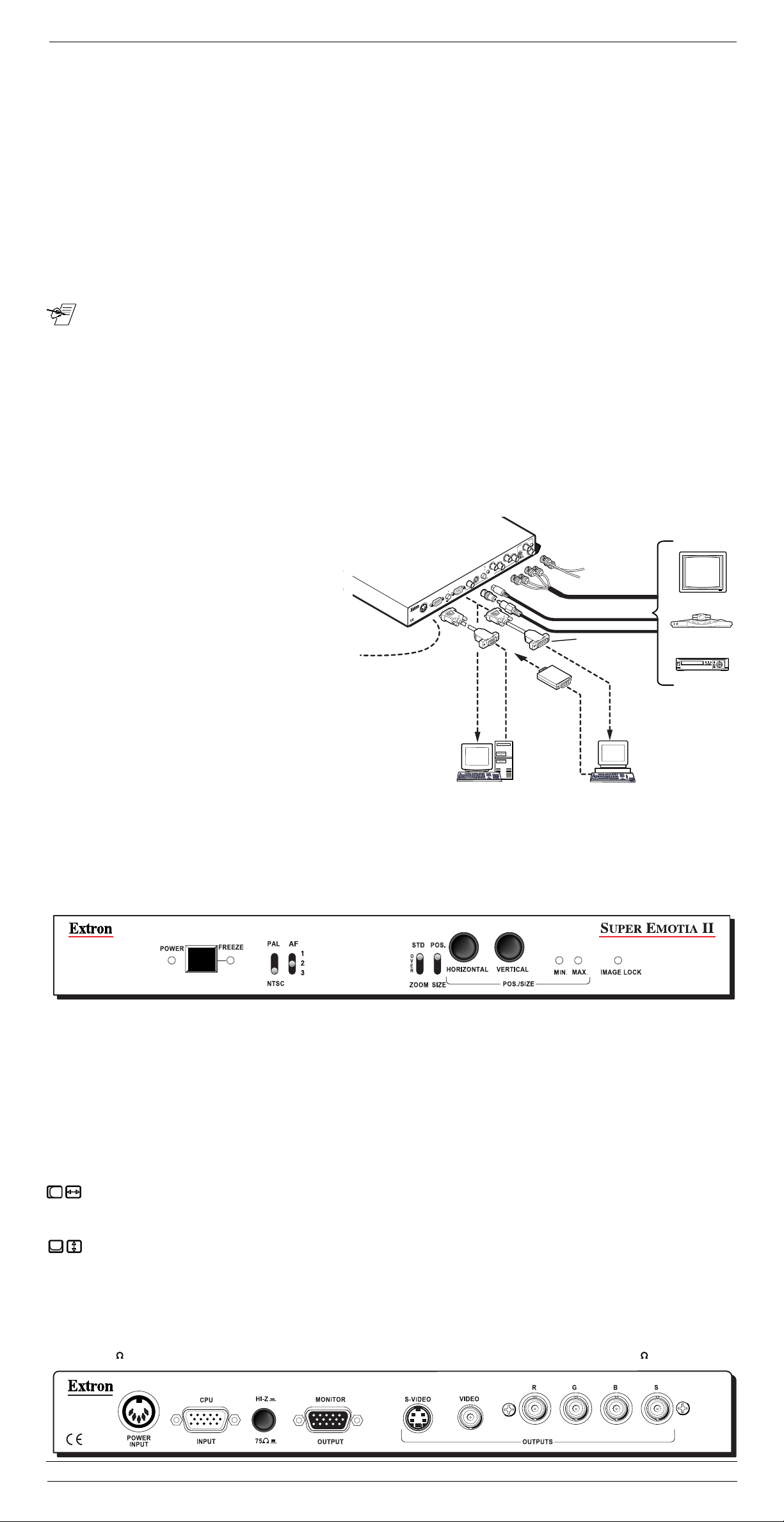
Features and Installation
Features
Extron’s Super Emotia™ II & II GX converts computer scan rates up to 1024 x 768 to NTSC/PAL, S-Video/S-VHS and
15.75 kHz RGBS outputs (and component video on II GX model). Install it between the computer and the desired display
(LCD Projector, CRT Projector, consumer TV, VCR or compatible video display). Sixteen user formats with horizontal and
vertical position and size settings are stored in memory. When memory is full, adding a new format causes the first block to
be overwritten by settings from the new one. The Super Emotia II and II GX models are the same but the Super Emotia
II GX also has component video output and a Genlock feature. See Page 4 for details on model differences.
Three Outputs on Super Emotia II (four with Super Emotia II GX):
1. S-Video - A 4-pin mini-din connector output S-Video or Hi-8 style video. This is the highest quality recordable video output.
2. Video = NTSC/PAL - A BNC connector provides either NTSC or PAL composite video. Use only when S-Video or RGBS
inputs are not available. Use the included BNC/RCA adapter if required.
3. RGBS - 4 BNC connectors provide Red, Green, Blue and composite Sync. This is the highest quality output.
4. The Super Emotia II GX model also provides a component video output which is activated by the R-Y/B-Y–RGBS push-
________________________________________________________________
button switch on the rear panel.
Connecting the Super Emotia II or Super Emotia II GX
The application diagram below shows where each cable and adapter is used to connect a VGA/SVGA PC or Mac System to
Page 1
a Super Emotia II or Super Emotia II GX.
_There is no power switch on the Super Emotia II or Super Emotia II GX. Install all cables before connecting power.
1. Turn the computer and its monitor Off.
2. Connect the appropriate output cable (RGBS, S-Video or Composite Video) to the output device. Use BNC/RCA adapter
(10-264-01) with composite video RCA cable, if necessary.
3. PC monitor – Connect the monitor cable to “Monitor Output” on the Super Emotia II/II GX rear panel.
3. Mac monitor – Connect the Mac/VGA monitor adapter (26-340-01 for RGBS or 26-340-02 for RGBHV) to the Mac monitor.
4. PC computer to “CPU Input” – Connect the input cable’s (26-112-15) male end to the PC and the female end to the Super
Emotia II/II GX rear panel.
4. Mac computer to “CPU Input” – Connect the male end of input cable (26-112-15) to the Mac/VGA Adapter (26-347-05) and
the adapter into the Mac computer. Connect the female end of the cable to the Super Emotia II rear panel. Set the Mac
adapter for the desired scan rate. (A label on the adapter shows how to set its switches for available applications.)
5. Connect the 5-pin din power supply cable to the Super Emotia II/II GX rear panel and the AC cable to an AC power source.
6a.Turn computer monitor power On.
6b.Turn computer (CPU) power On.
7. For Super Emotia II GX, if using an external
timing signal, connect it to the “Genlock In”
BNC. Use the “Genlock Out” connector to daisychain the timing signal to another device. See
Page 4 for details on Genlock.
Related Parts
(n) Numbers relate to steps in the drawing.
*These items are included with the unit.
(2) Super Emotia II/II GX to output devices:
RGBS cables (BNC) – provided by the user
*S-Video Cable (m-m) – 26-316-02
*RCA Cable (m-m) (composite video) – 26-345-01
________________________________ ________________________________
*BNC/M-RCA/F Adapter (composite video) – 10-264-01
(3) Super Emotia II/II GX to monitor:
*VGA/Mac Adapter Cable (m-f) – 26-340-01 (if Mac has RGBS)
Page 2
*VGA/Mac Adapter Cable (m-f) – 26-340-02 (if Mac has RGBHV)
Computer monitor’s cable – comes with monitor
(4) Computer to Super Emotia II/II GX:
*6' VGA Hi-Res Cable (m-f) – 26-112-15
*Mac HV/VGA Adapter (m-f) – 26-374-05 (with instruction label)
(5) External power supply (IEC-Din) – 28-020-01 (7) Genlock cables and timing source are provided by the user.
Super Emotia II and II GX Panel Controls & Indicators
The following controls and indicators are for both the Super Emotia II and the II GX. See Model Differences on Page 4.
Power LED – Lights when power is applied to the unit.
Super Emotia II GX
W
O
P
P
N
I
5
POWER
Z
-
I
H
U
P
C
5
7
T
U
P
N
I
R
E
T
U
6a
PC VGA/SVGA
Output Devices
RGBS
2
Monitor
Rear
K
C
O
N
I
L
N
E
G
Z
-
I
H
Y
S
-
B
/
B
T
T
U
U
O
O
5
7
Y
Y
/
-
G
R
/
R
Y
-
B
/
Y
-
R
S
B
G
R
O
S
E
T
D
I
U
V
P
-
T
S
U
O
O
E
D
I
V
R
O
T
I
N
O
M
T
U
P
T
U
O
7
External
Genlock
Timing
S-Video
Composite Video
VGA/Mac
Adapter
T eleconferencing
Equipment
Cable
Video T ape Player
Mac/VGA
Adapter
4
3
4
3
6a
6b
6b
MAC/Quadra
________________________________
Freeze - Provides a still image capture of a scan-converted computer screen. Press to Freeze; press again to unfreeze. The
LED indicates when Freeze is active. Computer video output is not affected.
PAL/NTSC Switch – Allows for front panel selection of NTSC (525 line video used in the Americas and Japan) or PAL video
output (625 line video used in most European and other countries).
Anti-Flicker Switch - (AF 1/2/3) – Selects from three levels of anti-flicker for different types of images, such as text, graphics,
etc. Select the position that gives a clear, steady picture for your application.
Std/Over/Zoom – This switch provides three ways to view the displayed image: Standard, Overscan or Zoom.
• Standard – It is best to adjust the image in this mode – before using Zoom or Overscan.
• Overscan – 10% larger image than standard size.
• Zoom – Image becomes 200% of standard size. Use the Pos./Size switch, together with the Horizontal and Vertical control
knobs to zoom and pan the image.
Horizontal - This knob has 2 functions: with the Pos./Size switch in Pos., it is the Horizontal Position (H. Pos.) adjustment –
shifting the image left/right on the screen. With the Pos./Size switch in Size, it adjusts the width of the image (H. Size).
• Note: In Zoom mode, H. Pos. becomes the left/right pan control and Horiz. Size becomes the in/out zoom control (horizontal
________________________________
magnification). Also note that the image proportions are not maintained because H and V size are controlled separately.
Vertical - This knob has 2 functions: with the Pos./Size switch in Pos., it is the Vertical Position (V. Pos.) adjustment – shifting
the image up/down on the screen. With the Pos./Size switch set to Size, it adjusts the height of the image (V. Size).
Page 3
• Note: In Zoom mode V. Pos. becomes the up/down pan control and V. Size becomes the in/out zoom control (vertical
magnification). Also note that the image proportions are not maintained because H and V size are controlled separately.
Min. Max. LEDs – One of these LEDs lights to indicate the Position or Size range has reached that (Min/Max) limit.
Image Lock LED – Off = no signal; Blinking = signal out of range; On = signal is within range.
Hi-Z/75
– Push-button Termination Switch (rear panel) - Press In if using a local monitor (Hi-Z), Out (75 ) if not.
Super Emotia II Rear Panel
Extron • Super Emotia II and Super Emotia II GX User’s Guide
Page 2
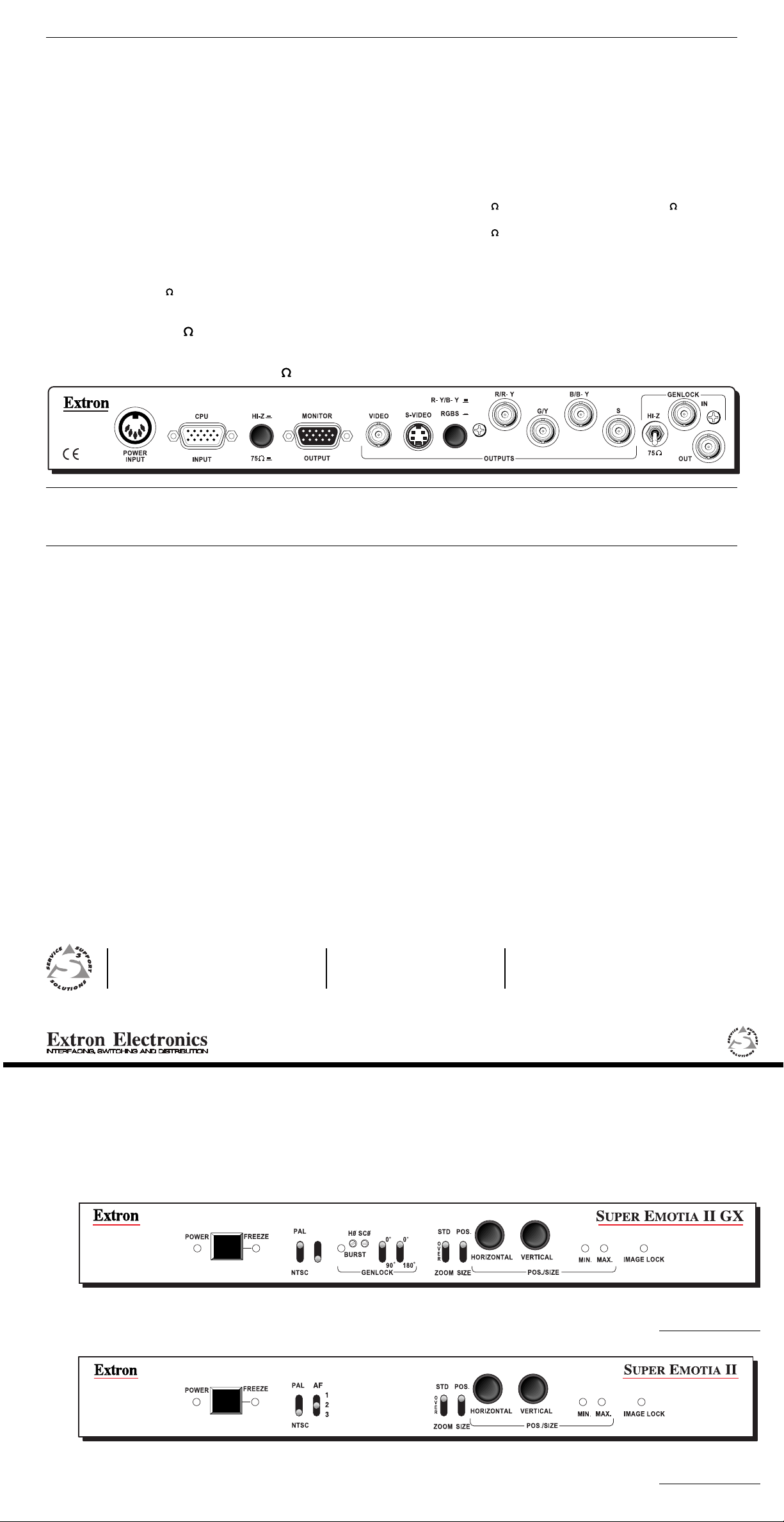
Super Emotia II GX Panel Operation Differences
Note in the Super Emotia II GX rear panel drawing
below that the output connectors are different from
those on the Super Emotia II and both the front and
back panels of the Super Emotia II GX have Genlockrelated controls.
Genlock Controls (Also see front panel on cover page.)
With Genlock, use these two toggle switches to make a
coarse phase setting (delay) between the Genlock
signal and the video output signal. When both switches
are up (0º/0º), the signals are in phase. Other settings
include: 90º down (90º/0º), 180º down (0º/180º), or both
switches down (90º/180º) for 270º delay. The SC
________________________________
Page 4
control is used to "fine-tune" this phase between
Genlock sub-carrier (color burst) and the output video.
The H
Ø
control is used to adjust the phase between the
Genlock Sync and the Output Video Sync.
Genlock Hi-Z/75
Termination (rear panel toggle switch)
The Genlock impedance switch on the back panel (next
to the Genlock connector) must be set for proper
termination. If 75 termination is provided in a device
connected to Genlock Out, for example, set the toggle
switch to the HI-Z position. If there is no other Genlock
termination, set the switch to the 75 position.
Model Differences
T roubleshooting Tips (both II and II GX models):
No image or picture –
1. Make sure all cable connections are tight.
2. Confirm that only compatible scan rates are coming into the
Super Emotia II/II GX.
Picture too bright –
1. Set Hi-Z/75 push-button switch (rear) to the (75 ) position.
Ø
Picture too dark –
1. Set Hi-Z/75 push-button switch (rear) to the (Hi Z) position.
No Color on display screen –
1. Adjust the Hue/Tint and Color controls on the display device.
2. Be sure to use video equipment that matches the format.
(NTSC, PAL etc.)
Poor recording quality –
1. Adjust sharpness control on the VCR.
2. Record using the S-Video output of Super Emotia II/II GX.
Picture too big for screen –
1. Set the Std/Over/Zoom switch to Std.
2. Adjust the Horizontal width. (Set Pos./Size to Size and use the
Horizontal control.)
Component Video Output – With this (RGBS•R-Y/B-Y)
push-button switch Out, the output BNC connectors
become component video signals R-Y, Y and B-Y, as
marked on the panel. (The button must be In for RGBS
output.)
Super Emotia II GX Rear Panel
Specifications
(for both units except where noted)
Video Input:
CPU Input:
Connector _ VGA 15-pin HD, male
Signals _ VGA, Super VGA, Mac/Quadra, SGI
Resolution _ Multi-scanning up to 1024x768,
_ interlaced/non-interlaced
Frequency:
Horizontal _ 31.5 – 50 kHz
Vertical _ 54 – 130 Hz
Computer-Video throughput:
________________________________ ________________________________
Local monitor _ VGA 15-pin HD, female
Video output:
Page 5
NTSC _ 15.75 kHz, 525 lines
PAL _ 15.5 kHz, 625 lines
S-Video _ 15.75 kHz, 525/625 lines
RGBS _ 15.75 kHz analog RGB
Connectors:
NTSC/PAL _ Single female BNC
_ (with RCA adapter)
S-Video _ 4-pin din (S-Video) female
RGBS _ 4 BNC connectors
Component video _ 3 of the 4 BNC connectors
(R-Y/Y/B-Y) _ (Super Emotia II GX model only)
Specifications
General:
External Power supply _ 100 – 240 VAC, 50/60 Hz, 1.2 A
_ switch mode
(See power supply label for specifications.)
Approvals _ CE, UL and CUL listed
Enclosure _ Metal
Dimensions _ 1.5” H x 10” W x 11.5” D
_ (3.8 cm x 25 cm x 29 cm)
Part numbers:
Super Emotia II _ 60-247-01
Super Emotia II GX _ 60-248-01
Also see Related Parts on Page 2.
Environmental:
Storage temperature _ –40°C to +70°C (–40°F to +158°F)
Operating temperature _ 0°C to +50°C (32°F to +122°F)
Humidity _ 10% to 90% non-condensing
Vibration _ NSTA 1A (in carton)
Shipping weight _ 8 lbs (3.6 kg)
Warranty _ 2 years, parts & labor
________________________________
EXTRON ELECTRONICS / RGB SYSTEMS, INC.
1230 South Lewis Street, Anaheim, CA 92805
800.633.9876 714.491.1500 FAX 714.491.1517
U.S.A.
SM
EXTRON ELECTRONICS, EUROPE
Beeldschermweg 6C, 3821 AH Amersfoort
+31.33.453.4040 FAX +31.33.453.4050
The Netherlands
AF
1
2
3
SUPER EMOTIA II GX Scan Converter with Genlock
EXTRON ELECTRONICS, ASIA
41B Kreta Ayer Road, Singapore 089003
+65.226.0015 FAX +65.226.0019
Singapore
User’s Guide
89-06
68-363-01
Written and printed in USA.
Rev. B
(P/N 60-248-01)
SUPER EMOTIA II Scan Converter
(P/N 60-247-01)
