Page 1
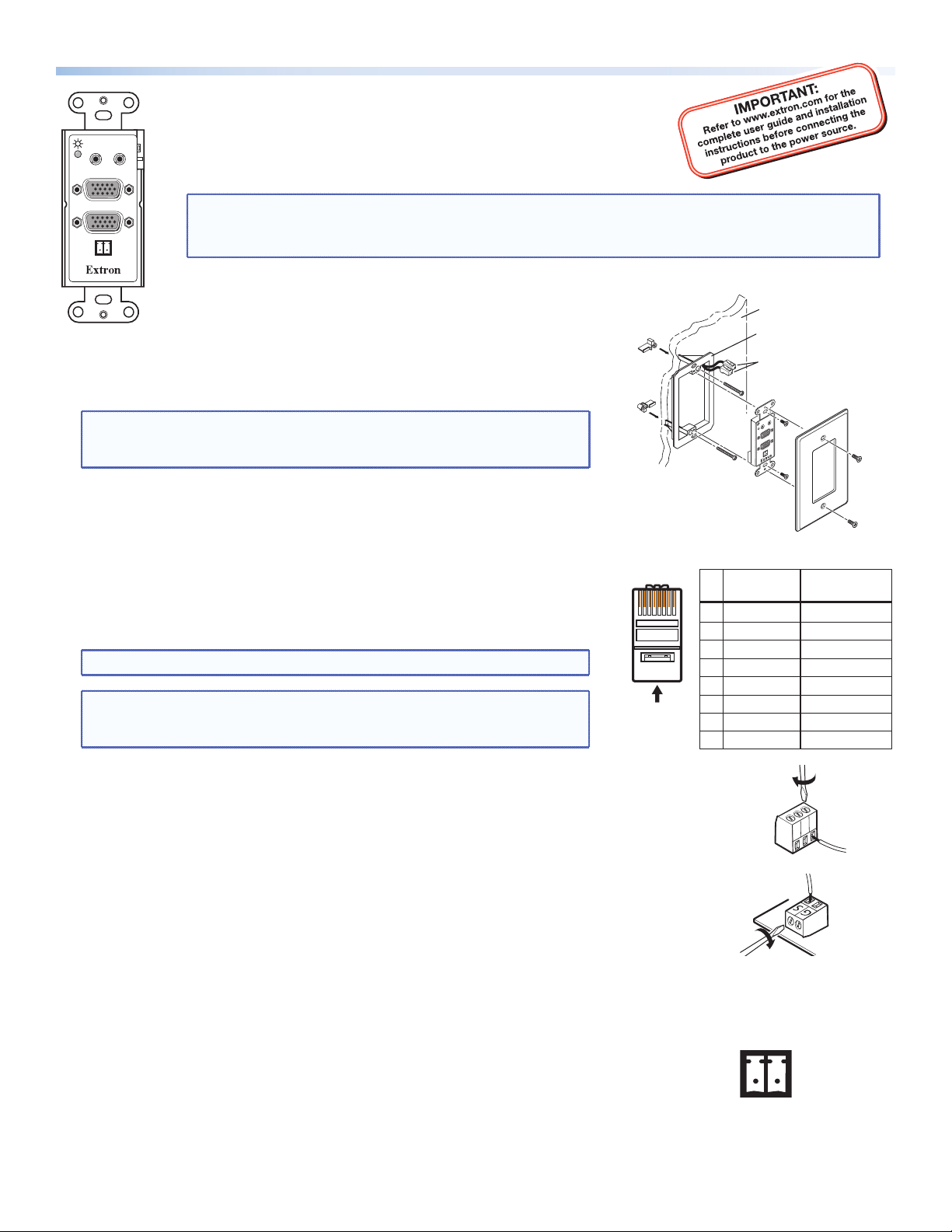
COMPUTER IN
AUDIO
MONITOR OUT
IR OUT
S G
IN OUT
Decora
®
Faceplate
Extron
PVT RGB D Plus (EDID)
Wall
Wall Mounting
Bracket (mud ring)
RGB output cables
IR OUT
PVT RGB D Plus (EDID) • Setup Guide
The Extron® PVT RGB D Plus with EDID is a 1-gang A/V wallplate for
PoleVault™ Systems that transmits high-resolution computer video and
AUDIO
IN OUT
COMPUTER IN
MONITOR OUT
S G
IR OUT
audio signals to the PoleVault switcher. This model incorporates
EDID Minder®, which allows the transmitter to communicate the appropriate
EDID information to the source, ensuring correct video output resolution.
See reverse side for EDID Minder operation.
NOTE: The 5-pole EDID Minder settings switch is located on the rear of the wallplate. After
installation, these switch settings are only accessible by removing the device from its installed
location. The factory EDID setting (default) is 1024x768@60 Hz (preset 2).
Installation
1. Using the mud ring or a junction box as a guide, mark the edges and cut out
the material within the marked area.
NOTE: If installing a junction box, allow enough depth for the wallplate and
cables. The box should be at least 2.0 inches (5.1 cm) deep for the
connectors and cables.
2. Either:
Insert the mud ring into the opening, rotate the locking arms, and secure
with the supplied screws,
Or, Insert the wall box and secure with nails or screws.
3. Run the CAT 5 cables from the PoleVault switcher location, going behind the
wall and to the PVT location, then thread the cables through the mud ring or
wall box.
NOTE: Two cables (A and B) are needed for RGB signals.
NOTE: The CAT 5 cables supplied are terminated to the TIA 568A standard.
4. Connect the cables to connectors on the rear of the wallplate (cable labeled
A to port A, cable B to port B).
5. If available, connect the switcher line out port to the rear panel 3-pole captive
screw connector, using a line out audio cable: L = left (tip), R = right (ring),
G = ground (sleeve). See inset, step 5.
6. Connect an IR cable from the MediaLink
by inserting the signal wire into the hole marked “S” and the ground wire into
the hole marked “G” (see inset, step 6).
7. If the display refresh rate and resolution is known, set the EDID Minder
5-pole DIP switches according to the EDID table (see reverse side for details).
Alternatively, if the EDID Minder is used in the learn mode, set all the DIP switches to off.
8. Mount the device into the mud ring or wall box and attach the supplied Decora faceplate.
9. Connect a source device to “Computer In” and a local display device to “Monitor Out.”
10. Connect the IR emitter to the front panel 2-pole captive screw connector with the signal
wire in the hole marked “S” and the ground wire in the hole marked “G.”
Place the IR emitter near or in front of the IR pickup sensor on the device.
11. To complete system installation refer to the PoleVault System Installation Guide,
available at www.extron.com.
Other CAT 5 cables can be used if they are TIA 568A or TIA 568B
standards and terminated to the same standard at both ends.
®
Controller to the rear panel IR connector
Continued on side 2.
Pins:
12 3456 78
Insert Twisted
Pair Wires
RJ-45
Connector
Pin
1
White-green
2
Green
3
White-orange
Blue
4
5
White-blue
6
Orange
7
White-brown
Brown
8
Step 5
Step 6
Step 10
568A
Wire Color
S G
568B
Wire Color
White-orange
Orange
White-green
Blue
White-blue
Green
White-brown
Brown
L
R
G
11
Page 2
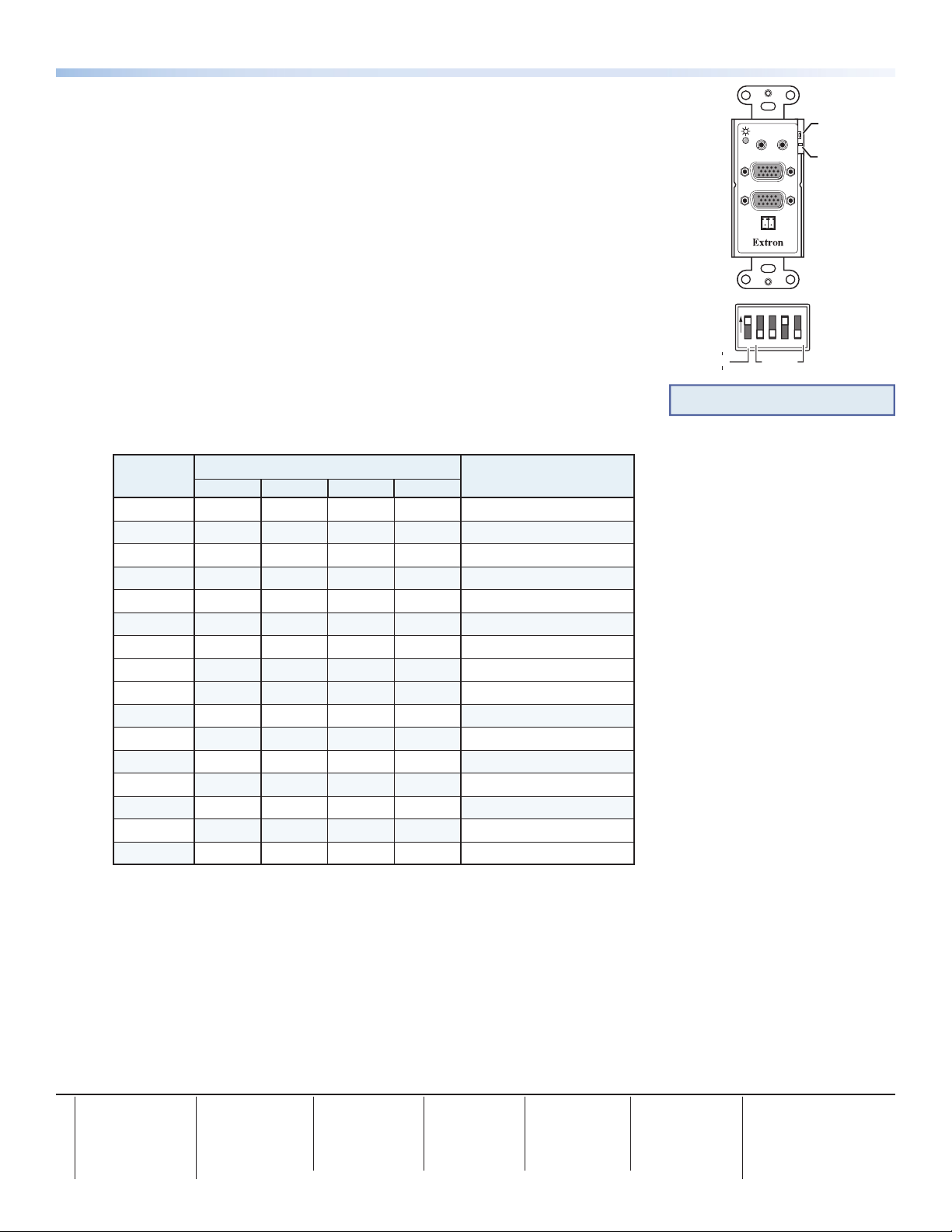
Extron USA - West
Extron USA - East
Extron Europe
Extron Asia
Extron Japan
Extron China
Extron Middle East
PVT RGB D Plus (EDID) • Setup Guide, cont’d
EDID Minder
The EDID Minder has two modes; a preset mode and a learn mode.
Preset mode allows selection of pre-programed EDID rates, as shown in the table below.
Learn mode enables the displays specific EDID information to be recorded and emulated
by the input wallplate.
To use the EDID Minder mode in preset or learn Mode, follow the instructions below.
Using Preset mode
1. If already installed, disconnect any sources and displays from the front panel and
remove the wallplate from the wall.
2. On the rear panel, set DIP switch 1 to the 50 or 60 kHz setting as desired.
Set DIP switches 2 to 5 accordingly, to match the desired EDID rate (see table below).
3. Connect the video source to the “Computer In” VGA connector and a local display
device to the “Monitor Out” port.
4. Restart the video source and display devices. Verify the image, making any
changes to the EDID settings as needed.
5. When the image is correct, re-install the wallplate. Re-connect and restart the source and display devices.
Preset
Number
0 Off Off Off Off Learn mode
1 Off Off Off On 800 x 600
2 Off Off On Off 1024 x 768 (default)
3 Off Off On On 1280 x720
4 Off On Off Off 1280 x 768
5 Off On Off On 1280 x 800
6 Off On On Off 1280 x 1024
7 Off On On On 1360 x 768
8 On Off Off Off 1366 x 768
9 On Off Off On 1400 x 1050
A On Off On Off 1440 x 900
B On Off On On 1600 x 1200
C On On Off Off 1680 x 1050
D On On Off On 1920 x 1080
E On On On Off 1920 x 1200
F On On On On N/A
2 3 4 5
Switch setting
Resolution
NOTE This setting is for 1024x768@60 Hz,
preset 2 (factory default)
60
Hz
50
IN OUT
COMPUTER IN
MONITOR OUT
IR OUT
1 2 3
Selection
AUDIO
S G
EDID
EDID Learn
Button
EDID Learn
Status LED
4ON5
Using Learn mode
1. Disconnect any sources from the front panel and remove the wallplate from the wall.
2. On the rear panel, set all the DIP switches to off (down).
3. Temporarily connect the main display device (the projector) to the “Monitor Out” port.
4. On the front panel, the learn LED is lit solid green. Press and release the Learn button.
5. The LED flashes red when in learn mode, then returns to solid green when complete.
6. Re-install the wallplate and reconnect the source device.
7. Reconnect the projector to the PoleVault switcher. Restart the source and display devices.
Headqu arters
+80 0.633 .987 6
Inside USA / Canada Only
+1.714.491.1500
+1.714.491.1517 FAX
Connect a local display device to the “Monitor Out” port as needed.
+80 0.633 .987 6
Inside USA / Canada Only
+1.919.863.1794
+1.919.863.1797 FA X
+80 0.398 7.6673
Inside Europe Only
+31.33. 453. 404 0
+31.33. 453. 4050 F AX
+80 0.7339 .8766
Inside Asia Only
+65.6 383 .440 0
+65.6 383 .466 4 FAX
+81.3.3 511.7655
+81.3.3 511.7656 FA X
©2010 Extron Electronics. All rights reserved - www.extron.com
+40 0.88 3.1568
Inside China Only
+86. 21.376 0.1568
+86. 21.376 0.1566 FAX
+971.4. 299 1800
+971.4. 299 1880 FA X
68-1823-50
Rev B
10 10
2
