Page 1
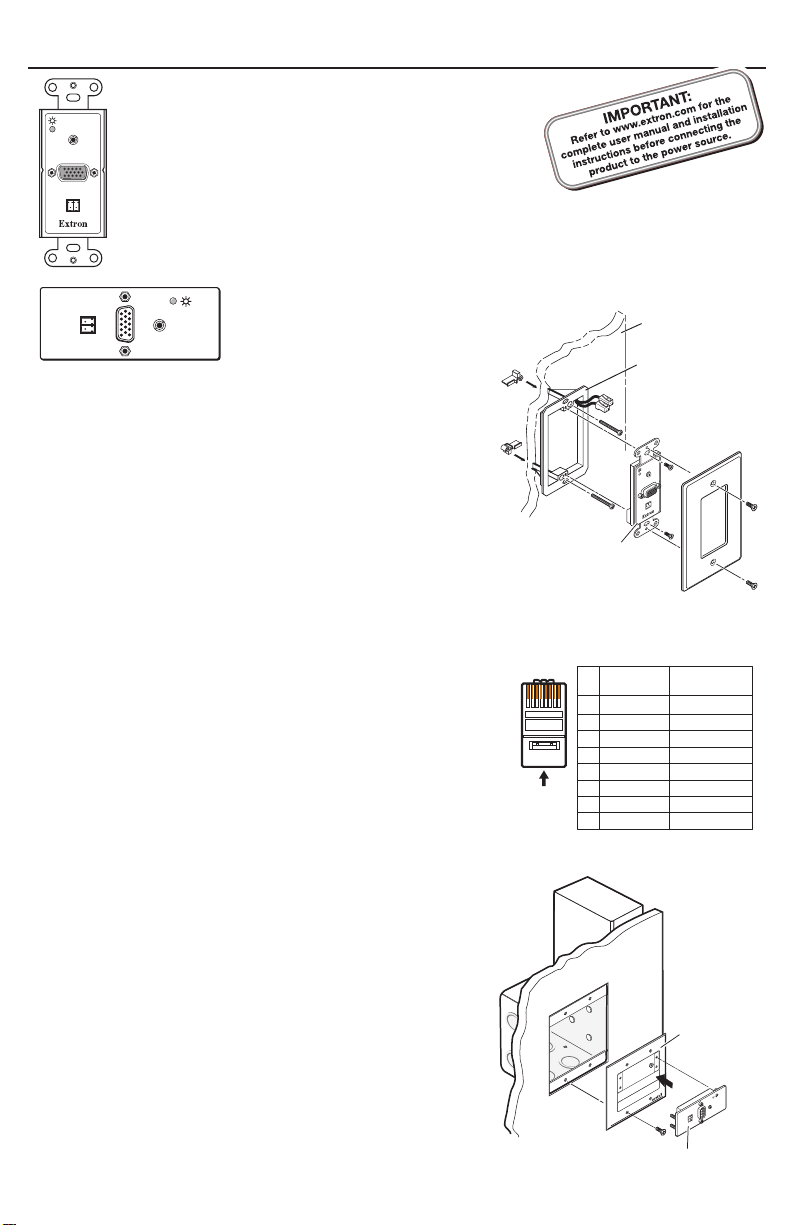
Setup Guide — PVT RGB D and AAP (w/EDID Minder™)
COMPUTER IN
AUDIO IN
IR OUT
S G
Decora
®
Faceplate
Extron
PVT RGB D
Wall
Wall Mounting
Bracket
The Extron® PVT RGB D and AAP models with EDID Minder
are A/V wall and architectural plates for PoleVault®
AUDIO IN
Systems. They transmit high-resolution computer video
COMPUTER IN
IR OUT
and audio signals to the PoleVault switcher. These models
incorporate EDID Minder, which allows the transmitter
to send appropriate EDID information to the source ensuring
S G
correct video output resolution. See reverse side for EDID Minder operation.
The EDID Minder settings DIP switch is located on the rear of the wallplate.
N
Once installed, switch settings are accessible only by removing the device from the
installed location. The factory EDID setting (default) is 1024x768@60 Hz (preset 2).
S
IR
OUT
G
AUDIO IN
COMPUTER
IN
PVT RGB AAP
Installation
PVT RGB D
1. Using the supplied mud ring or a junction box (not
included) as a guide, mark and cut out the appropriate
material within the marked area.
N
2. Either:
3. Run the CAT 5 cables from the PoleVault switcher
location, going behind the wall and to the PVT
location, then thread the cables through the mud ring
or wall box.
N
PVT RGB AAP
1. Before attaching any cables, insert the AAP standoffs
through the holes in the faceplate of the device or AAP
wallplate.
2. Using the supplied #4-40 nuts and captive washers,
secure the AAP to the faceplate or wall plate.
3. Be sure to include the AAP connectors as part of the
installation pretest before final faceplate installation.
N
If installing a junction box, allow enough depth for
the wallplate, connectors, and cables. The depth
should be at least 2.0 inches (5.1 cm).
• Insert the mud ring into the opening, rotate the
locking arms, and secure with the supplied screws, or
• Insert the junction box and secure with nails or screws.
The CAT 5 cables supplied with the PoleVault system
are terminated to the TIA 568A standard. Other
CAT 5 cables can be used if they are TIA 568A or
TIA 568B standards and terminated to the same
standard at both ends.
For more detailed installation information, refer to
the installation guide shipped with the device.
The PVT transmitter should be cabled and tested
before it is finally installed into the wall or device
faceplate, as the rear panel connections will be
inaccessible after installation.
(Continued on other side)
Pins:
123 456 78
Insert Twisted
Pair Wires
RJ-45
Connector
™
568A
Pin
Wire Color
1
White-green
2
Green
3
White-orange
Blue
4
5
White-blue
6
Orange
7
White-brown
Brown
8
RJ-45 Wiring Table
AAP 102
Extron
PVT RGB AAP
568B
Wire Color
White-orange
Orange
White-green
Blue
White-blue
Green
White-brown
Brown
AAP 102
AUDIO IN
PVT RGB AAP
S
G
IR
OUT
COMPUTER
IN
PVT RGB
Page 2
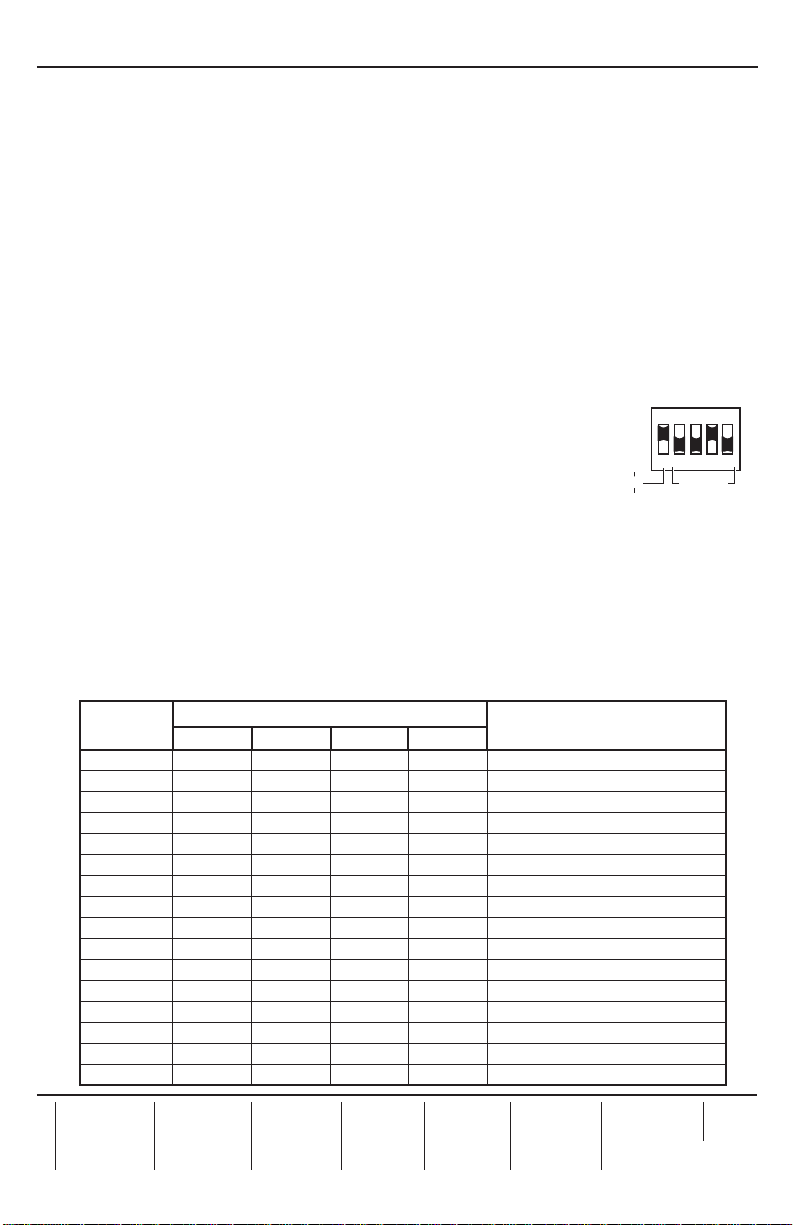
Setup Guide — PVT RGB D and AAP (w/EDID Minder) cont’d
Extron USA - Wes t
Extron USA - Ea st
Extron Euro pe
Extron Asia
Extron Japa n
Extron Chi na
Extron Mid dle East
Cabling
N
1. Connect the cables to connectors on the rear of the wallplate (cable labeled A to port A,
2. Connect an IR cable from the MediaLink® Controller to the rear panel IR connector by
inserting the signal wire into the hole marked “S” and the ground wire into the hole
marked “G”. Secure the wires.
3. Set the EDID Minder 5-pole DIP switches for the display refresh rate and resolution,
according to the EDID table below.
4. For the PVT RGB D, mount the device into the mud ring or wall box and attach the
supplied Decora faceplate.
5. Connect a source device to the Computer In connector.
6. Connect the IR emitter to the front panel 2-pole captive screw connector
with the signal wire in the hole marked “S” and the ground wire in the hole marked “G”.
Place the IR emitter near or in front of the IR pickup sensor on the device.
7. Refer to the PoleVault System Installation Guide to complete system installation and setup.
Two cables (A and B) are needed for RGB signals.
cable B to port B).
ON
EDID Minder
The EDID Minder operates in Preset mode with 28 predefined EDID rates.
On the rear panel is the 5-pole DIP switch used to select any one of the
predefined EDID rates (see table on this page). After installation this
is accessible only by temporarily removing the device from the wall.
Using Presets
1. If installed, disconnect any sources from the front panel and remove it from the wall.
2. On the rear panel, set DIP switch 1 to 50 or 60 kHz as desired.
3. Set DIP switches 2-5 accordingly to match the desired EDID rate (see table below).
4. Connect the video source to the Computer In VGA connector
5. Restart the video source and display device. Verify the image resolution, making any
changes to the EDID settings as needed.
6. Reinstall the wallplate. Reconnect source and display devices.
1 2 3 4 5
60
Hz
50
N This setting is for
1024x768@60 Hz (default)
EDID
Selection
Headqua rters
+800.6 33.9876
Inside USA / Canada Only
+1.714.491.1500
+1.714.491.1517 FAX
Preset
Number
2 3 4 5
Switch setting
0 OFF OFF OFF OFF
1 OFF OFF OFF ON
2 OFF OFF ON OFF
3 OFF OFF ON ON
4 OFF ON OFF OFF
5 OFF ON OFF ON
6 OFF ON ON OFF
7 OFF ON ON ON
8 ON OFF OFF OFF
9 ON OFF OFF ON
A ON OFF ON OFF
B ON OFF ON ON
C ON ON OFF OFF
D ON ON OFF ON
E ON ON ON OFF
F ON ON ON ON
+800.6 33.9876
Inside USA / Canada Only
+1.919.863.1794
+1.919.863.1797 FA X
+800.3 987.6673
Inside Europe Only
+31.33.4 53.4040
+31.33.4 53.4050 F AX
© 2010 Extron Electronics. All rights reserved.
+800.73 39.8766
Inside Asia Only
+65.63 83.440 0
+65.63 83.466 4 FAX
+81.3.3511.76 55
+81.3.3511.76 56 FAX
Resolution
1024x768 (default)
1280x720
1280x768
1280x800
1280x1024
1360x768
1366x768
1400x1050
1440x900
1600x1200
1680x1050
1920x1080
1920x1200
+400.8 83.1568
Inside China Only
+86.21. 3760.1568
+86.21. 3760.1566 FA X
N/A
800x600
N/A
+971.4.2 991800
+971.4.2 991880 FA X
www.extron.com
68-1830-50
Rev A
01 10
