Page 1

PVS 204SA
PoleVault™ Switcher
68-1217-01
Rev. D
09 08
Page 2

Precautions
Safety Instructions • English
This symbol is intended to alert the user of important operating and maintenance
(servicing) instructions in the literature provided with the equipment.
This symbol is intended to alert the user of the presence of uninsulated dangerous
voltage within the product’s enclosure that may present a risk of electric shock.
Caution
Read Instructions • Read and understand all safety and operating instructions before using the equipment.
Retain Instructions • The safety instructions should be kept for future reference.
Follow Warnings • Follow all warnings and instructions marked on the equipment or in the user
information.
Avoid Attachments • Do not use tools or attachments that are not recommended by the equipment
manufacturer because they may be hazardous.
Consignes de Sécurité • Français
Ce symbole sert à avertir l’utilisateur que la documentation fournie avec le matériel
contient des instructions importantes concernant l’exploitation et la maintenance
(réparation).
Ce symbole sert à avertir l’utilisateur de la présence dans le boîtier de l’appareil
de tensions dangereuses non isolées posant des risques d’électrocution.
Attention
Lire les instructions• Prendre connaissance de toutes les consignes de sécurité et d’exploitation avant
d’utiliser le matériel.
Conserver les instructions• Ranger les consignes de sécurité afin de pouvoir les consulter à l’avenir.
Respecter les avertissements • Observer tous les avertissements et consignes marqués sur le matériel ou
présentés dans la documentation utilisateur.
Eviter les pièces de xation • Ne pas utiliser de pièces de fixation ni d’outils non recommandés par le
fabricant du matériel car cela risquerait de poser certains dangers.
Sicherheitsanleitungen • Deutsch
Dies es Symbol soll dem Benut zer in der im Liefer umfang ent haltenen
Dokumentation besonders wichtige Hinweise zur Bedienung und Wartung
(Instandhaltung) geben.
Dieses Symbol soll den Benutzer darauf aufmerksam machen, daß im Inneren des
Gehäuses dieses Produktes gefährliche Spannungen, die nicht isoliert sind und
die einen elektrischen Schock verursachen können, herrschen.
Achtung
Lesen der Anleitungen • Bevor Sie das Gerät zum ersten Mal verwenden, sollten Sie alle Sicherheits-und
Bedienungsanleitungen genau durchlesen und verstehen.
Aufbewahren der Anleitungen • Die Hinweise zur elektrischen Sicherheit des Produktes sollten Sie
aufbewahren, damit Sie im Bedarfsfall darauf zurückgreifen können.
Befolgen der Warnhinweise • Befolgen Sie alle Warnhinweise und Anleitungen auf dem Gerät oder in der
Benutzerdokumentation.
Keine Zusatzgeräte • Verwenden Sie keine Werkzeuge oder Zusatzgeräte, die nicht ausdrücklich vom
Hersteller empfohlen wurden, da diese eine Gefahrenquelle darstellen können.
Warning
Power sources • This equipment should be operated only from the power source indicated on the product. This
equipment is intended to be used with a main power system with a grounded (neutral) conductor. The
third (grounding) pin is a safety feature, do not attempt to bypass or disable it.
Power disconnection • To remove power from the equipment safely, remove all power cords from the rear of
the equipment, or the desktop power module (if detachable), or from the power source receptacle (wall
plug).
Power cord protection • Power cords should be routed so that they are not likely to be stepped on or pinched by
items placed upon or against them.
Servicing • Refer all servicing to qualified service personnel. There are no user-serviceable parts inside. To
prevent the risk of shock, do not attempt to service this equipment yourself because opening or removing
covers may expose you to dangerous voltage or other hazards.
Slots and openings • If the equipment has slots or holes in the enclosure, these are provided to prevent
overheating of sensitive components inside. These openings must never be blocked by other objects.
Lithium battery • There is a danger of explosion if battery is incorrectly replaced. Replace it only with the
same or equivalent type recommended by the manufacturer. Dispose of used batteries according to the
manufacturer’s instructions.
Avertissement
Alimentations• Ne faire fonctionner ce matériel qu’avec la source d’alimentation indiquée sur l’appareil. Ce
matériel doit être utilisé avec une alimentation principale comportant un fil de terre (neutre). Le troisième
contact (de mise à la terre) constitue un dispositif de sécurité : n’essayez pas de la contourner ni de la
désactiver.
Déconnexion de l’alimentation• Pour mettre le matériel hors tension sans danger, déconnectez tous les cordons
d’alimentation de l’arrière de l’appareil ou du module d’alimentation de bureau (s’il est amovible) ou
encore de la prise secteur.
Protection du cordon d’alimentation • Acheminer les cordons d’alimentation de manière à ce que personne ne
risque de marcher dessus et à ce qu’ils ne soient pas écrasés ou pincés par des objets.
Réparation-maintenance • Faire exécuter toutes les interventions de réparation-maintenance par un technicien
qualifié. Aucun des éléments internes ne peut être réparé par l’utilisateur. Afin d’éviter tout danger
d’électrocution, l’utilisateur ne doit pas essayer de procéder lui-même à ces opérations car l’ouverture ou le
retrait des couvercles risquent de l’exposer à de hautes tensions et autres dangers.
Fentes et orices • Si le boîtier de l’appareil comporte des fentes ou des orifices, ceux-ci servent à empêcher
les composants internes sensibles de surchauffer. Ces ouvertures ne doivent jamais être bloquées par des
objets.
Lithium Batterie • Il a danger d’explosion s’ll y a remplacment incorrect de la batterie. Remplacer uniquement
avec une batterie du meme type ou d’un ype equivalent recommande par le constructeur. Mettre au reut les
batteries usagees conformement aux instructions du fabricant.
Vorsicht
Stromquellen • Dieses Gerät sollte nur über die auf dem Produkt angegebene Stromquelle betrieben werden.
Dieses Gerät wurde für eine Verwendung mit einer Hauptstromleitung mit einem geerdeten (neutralen)
Leiter konzipiert. Der dritte Kontakt ist für einen Erdanschluß, und stellt eine Sicherheitsfunktion dar. Diese
sollte nicht umgangen oder außer Betrieb gesetzt werden.
Stromunterbrechung • Um das Gerät auf sichere Weise vom Netz zu trennen, sollten Sie alle Netzkabel
aus der Rückseite des Gerätes, aus der externen Stomversorgung (falls dies möglich ist) oder aus der
Wandsteckdose ziehen.
Schutz des Netzkabels • Netzkabel sollten stets so verlegt werden, daß sie nicht im Weg liegen und niemand
darauf treten kann oder Objekte darauf- oder unmittelbar dagegengestellt werden können.
Wartung • Alle Wartungsmaßnahmen sollten nur von qualiziertem Servicepersonal durchgeführt werden.
Die internen Komponenten des Gerätes sind wartungsfrei. Zur Vermeidung eines elektrischen Schocks
versuchen Sie in keinem Fall, dieses Gerät selbst öffnen, da beim Entfernen der Abdeckungen die Gefahr
eines elektrischen Schlags und/oder andere Gefahren bestehen.
Schlitze und Öffnungen • Wenn das Gerät Schlitze oder Löcher im Gehäuse aufweist, dienen diese zur
Vermeidung einer Überhitzung der empndlichen Teile im Inneren. Diese Öffnungen dürfen niemals von
anderen Objekten blockiert werden.
Litium-Batterie • Explosionsgefahr, falls die Batterie nicht richtig ersetzt wird. Ersetzen Sie verbrauchte
Batterien nur durch den gleichen oder einen vergleichbaren Batterietyp, der auch vom Hersteller
empfohlen wird. Entsorgen Sie verbrauchte Batterien bitte gemäß den Herstelleranweisungen.
Instrucciones de seguridad • Español
Este símbolo se utiliza para advertir al usuario sobre instrucciones importantes
de operación y mantenimiento (o cambio de partes) que se desean destacar en el
contenido de la documentación suministrada con los equipos.
Este símbolo se utiliza para advertir al usuario sobre la presencia de elementos con
voltaje peligroso sin protección aislante, que puedan encontrarse dentro de la caja
o alojamiento del producto, y que puedan representar riesgo de electrocución.
Precaucion
Leer las instrucciones • Leer y analizar todas las instrucciones de operación y seguridad, antes de usar el
equipo.
Conservar las instrucciones • Conservar las instrucciones de seguridad para futura consulta.
Obedecer las advertencias • Todas las advertencias e instrucciones marcadas en el equipo o en la
documentación del usuario, deben ser obedecidas.
Evitar el uso de accesorios • No usar herramientas o accesorios que no sean especificamente recomendados
por el fabricante, ya que podrian implicar riesgos.
安全须知 • 中文
这个符号提示用户该设备用户手册中有重要的操作和维护说明。
这个符号警告用户该设备机壳内有暴露的危险电 压,有触电危险。
注意
阅读说明书 • 用户使用该设备前必须阅读并理解所有安全和使用说明。
保存说明书 • 用户应保存安全说明书以备将来使用。
遵守警告 • 用户应遵守产品和用户 指南上的所有安全和 操作说明。
避免追加 • 不要使用该产品厂商没有推荐的工具或追加设备,以避免危险。
Advertencia
Alimentación eléctrica • Este equipo debe conectarse únicamente a la fuente/tipo de alimentación eléctrica
indicada en el mismo. La alimentación eléctrica de este equipo debe provenir de un sistema de distribución
general con conductor neutro a tierra. La tercera pata (puesta a tierra) es una medida de seguridad, no
puentearia ni eliminaria.
Desconexión de alimentación eléctrica • Para desconectar con seguridad la acometida de alimentación eléctrica
al equipo, desenchufar todos los cables de alimentación en el panel trasero del equipo, o desenchufar el
módulo de alimentación (si fuera independiente), o desenchufar el cable del receptáculo de la pared.
Protección del cables de alimentación • Los cables de alimentación eléctrica se deben instalar en lugares donde
no sean pisados ni apretados por objetos que se puedan apoyar sobre ellos.
Reparaciones/mantenimiento • Solicitar siempre los servicios técnicos de personal calicado. En el interior no
hay partes a las que el usuario deba acceder. Para evitar riesgo de electrocución, no intentar personalmente
la reparación/mantenimiento de este equipo, ya que al abrir o extraer las tapas puede quedar expuesto a
voltajes peligrosos u otros riesgos.
Ranuras y aberturas • Si el equipo posee ranuras o orificios en su caja/alojamiento, es para evitar el
sobrecalientamiento de componentes internos sensibles. Estas aberturas nunca se deben obstruir con otros
objetos.
Batería de litio • Existe riesgo de explosión si esta batería se coloca en la posición incorrecta. Cambiar esta
batería únicamente con el mismo tipo (o su equivalente) recomendado por el fabricante. Desachar las
baterías usadas siguiendo las instrucciones del fabricante.
警告
电源 • 该设备只能使用产品上标明的电源。 设备必须使用有地线的供电系统供电。 第三条线
(地线)是安 全设 施,不能不用或跳过 。
拔掉电源 • 为安全地从设备拔掉电源,请拔掉所有设备后或桌面电源的电源线,或任何接到市
电系统的电 源线。
电源线保护 • 妥善布线, 避免被 踩踏,或重 物挤压。
维护 • 所有维修必须由认证的维修人员进行。 设备内部没有用户可以更换的零件。为避 免出现
触电危险不要自己试图打开设备盖子维修该设备。
通风孔 • 有些设备机壳 上有通风槽或孔,它们是用来防止机内敏感元件过 热。 不要用任何 东
西挡住通风 孔。
锂电池 • 不正确的更换电池会有爆炸的危险。必须使 用与厂家推荐的相同或相近 型号的电池。
按照生 产厂的建议处 理废弃电池。
Page 3

Quick Start — PVS 204SA
PVT RGB D
Input #2
PVT RGB D
Input #1
POWER
12V
3A MAX
I
N
P
U
T
S
RGB
RGB Input Connectors on
Rear Panel of PVS 204SA
Cable from
PVT Output A
Cable from
PVT Output B
B
A
A
B
Rear Panel
Rear Panel
1A
2A
1B
2B
Cable from
PVT Output A
Cable from
PVT Output B
VIDEO
PVT CV D
Input #3
Cable from
PVT Output
PVT CV D
Input #4
Rear Panel
Rear Panel
Composite Video Input
Connectors on
Rear Panel of PVS 204SA
Cable from
PVT Output
3
4
AUX/MIX IN
+ Positive
Ground
FCC Class A Notice
Note: This equipment has been tested and found to comply with the limits for a Class A digital
device, pursuant to part 15 of the FCC Rules. These limits are designed to provide reasonable
protection against harmful interference when the equipment is operated in a commercial
environment. This equipment generates, uses and can radiate radio frequency energy and, if not
installed and used in accordance with the instruction manual, may cause harmful interference
to radio communications. Operation of this equipment in a residential area is likely to cause
harmful interference, in which case the user will be required to correct the interference at his own
expense.
N This unit was tested with shielded cables on the peripheral devices. Shielded cables must be used
with the unit to ensure compliance.
Installation
This Quick Start section deals specifically with
quick connectivity and installation of the
PVS 204SA PoleVault™ switcher. At this stage,
it is assumed that all of the necessary cable
routing has been completed, and that projector
ceiling hardware (e.g. ceiling mounts, projector
poles, projector mounting kits) and output
devices have been installed. Also, any PVT
transmitters should already be installed (but not
yet connected) following the relevant supplied
instruction manuals.
N Labeling the cables correctly using the
color code will make this step easier.
Inputs 1 and 2: RGB video and audio.
N Two cables (A and B) are needed for each
RGB input. Do not cross connect them.
Step 1
Remove power from the switcher and any input,
output, and control devices that are to be used in
this installation.
Step 2
Using the supplied colored labels, label both ends
of all audio/video input cables. Ensure that the
labels used match the input signal type that the
cable will carry. See chapter 2, “Installation”,
“Labeling and connecting the A/V input cables”
section, for wiring diagrams and input color
coding table.
N In some installations it may be prudent to
label the cables before routing them.
Step 3
Connect input devices via PVT transmitters to
the RJ-45 inputs on the rear of the PVS switcher.
See chapter 2, “Installation”, “A/V input
connections” section, for details and wiring
diagrams.
Inputs 3 and 4: Composite video and audio.
Step 4 (optional)
Connect a mono audio source
to the Aux/Mix audio input on
the rear panel to mix a linelevel audio signal with
the selected input’s audio.
N This channel is always active.
Page 4

FRONT
REAR
Input Cables from
Tr ansmitters (AV control)
1B
1A
I
N
P
U
T
S
2B 3B
POWER
12V
3A MAX
VIDEO
3B
VIDEO
PVS Output Cables
to Projector
HIGH
PASS
FILTER
ON STEREO
DUAL
MONO
OFF
Quick Start — PVS 204SA, cont’d
Step 5
Connect cables from the switcher’s RGB and
composite video output connectors to the inputs
on the display device (e.g., projector).
Step 6
Connect the speakers to the amplified outputs
port on the rear of the switcher. See chapter 2,
“Installation”, “Speaker Configuration” section,
for details.
Step 11
Set up and optimize the audio (gain control and
input sensitivity) for each input, including Aux/
Mix. This can be done via the front panel or by
RS-232 control. See chapter 3, “Operation and
Setup”, “Setting Up and Optimizing the Audio”
section, for details.
N Upon initial power up of the switcher,
the amp level is automatically adjusted
to 50%.
Step 12
Fine tune the audio by bass, treble, and loudness
adjustment. See chapter 3, “Operation and
Setup”, “Setting Up and Optimizing the Audio”,
“Bass, treble, and loudness control” sections, for
details.
N Do not control the PVS volume via
RS-232 if the DC volume port is
connected to a VCM 100. If an VCM is
controlling the volume, an MLC should
not be connected to the MLC/IR/RS232 port. See chapter 2, “Installation”,
“Control connection” section, for details.
Step 7
Set the rear panel DIP switch
according to audio output
mode (up for stereo or down
for dual mono). See chapter
2, “Installation”, “A/V output
connections” section, for details.
Step 8
Connect a host computer, a control system, or
an MLC (MediaLink™) controller to the RS-232/
MLC/IR control port on the rear panel. See
chapter 2, “Installation”, “Control connection”
section, for details.
Alternatively, connect an IR Link signal repeater
to this port for control using an IR remote.
Step 9
Secure and cable the switcher in the PMK 450. See
chapter 2, “Installation”, “Mounting the Switcher”
section, for details.
Step 10
Restore power to all devices.
Page 5

Table of Contents
Chapter 1 • Introduction .............................................................................................................1-1
About this Manual ...................................................................................................................1-2
About the PVS 240SA .............................................................................................................1-2
TP cable advantages .................................................................................................................1-2
Features .....................................................................................................................................1-3
Application Diagrams ............................................................................................................1-4
Chapter 2 • Installation ................................................................................................................2-1
UL/Safety Requirements .......................................................................................................2-2
Important safety instructions .................................................................................................. 2-2
Mounting the Switcher .........................................................................................................2-3
Rear Panel Features and Cabling .....................................................................................2-4
Power connection ............................................................................................................. 2-4
A/V input connections ...................................................................................................... 2-4
A/V output connections .................................................................................................... 2-6
Aux/Mix input connection ................................................................................................. 2-7
Control connection ............................................................................................................ 2-8
Speaker Conguration ........................................................................................................2-11
Speaker arrangement examples ..........................................................................................2-11
Connecting speakers to the PVS 204SA ..............................................................................2-12
Labeling the A/V Inputs ......................................................................................................2-13
Labeling and connecting the A/V input cables ...................................................................2-13
Labeling the PVT Decora face plates ...................................................................................2-14
Final Setup ....................................................................................................................................2-14
Chapter 3 • Operation and Setup ........................................................................................ 3-1
Front Panel Features and Operation .............................................................................. 3-2
Setting Switcher Modes ........................................................................................................3-3
Single switcher mode ..............................................................................................................3-3
Separate switcher mode .........................................................................................................3-3
Setting the single switcher mode via the front panel ........................................................3-3
Setting the separate switcher mode via the front panel ................................................... 3-4
Auto Switching ............................................................................................................................ 3-4
Setting the input auto switching mode via the front panel .............................................3-4
Setting Up and Optimizing the Audio ..........................................................................3-5
Steps for optimizing the audio ...............................................................................................3-5
Gain control ..............................................................................................................................3-6
Individual channel input sensitivity control ......................................................................3-6
Front panel input sensitivity adjustment ...........................................................................3-6
Amplifier level control ........................................................................................................3-6
PRELIMINARY
PVS 204SA • Table of Contents
TOC-i
Page 6

Table of Contents, cont’d
Clipping indicator
Bass, treble, and loudness control .......................................................................................... 3-7
Aux/Mix control ........................................................................................................................3-7
....................................................................................................................3-7
Resetting the Switcher ..........................................................................................................3-7
Front Panel Security Lockout (Executive Mode) ...................................................3-8
Chapter 4 • Serial Communication .....................................................................................4-1
RS-232 Programmer’s Guide ............................................................................................... 4-2
Host-to-PVS communications .................................................................................................4-2
PVS-initiated messages .......................................................................................................4-2
Error responses ...................................................................................................................4-3
Using the command/response tables .................................................................................4-3
Symbol definitions ..............................................................................................................4-3
Factory defaults ..................................................................................................................4-4
Command/response table for SIS™ commands .....................................................................4-5
Command/response table for special function SIS™ commands ........................................4-7
Updating Firmware ...................................................................................................................4-8
Appendix A • Reference Material ....................................................................................... A-1
Specications ............................................................................................................................. A-2
PRELIMINARY
Part Numbers and Accessories ......................................................................................... A-5
Included parts .......................................................................................................................... A-5
Accessories ............................................................................................................................... A-5
Speaker accessories ................................................................................................................. A-6
Cable accessories ..................................................................................................................... A-6
Audio Block Diagram ............................................................................................................. A-7
Audio Reference Levels ........................................................................................................ A-8
All trademarks mentioned in this manual are the properties of their respective owners.
TOC-ii
68-1217-01
Rev. D
09 08
PVS 204SA • Table of Contents
Page 7

PVS 240SA
Chapter One
1
Introduction
About this Manual
About the PVS 240SA
Application Diagrams
Page 8

Introduction
About this Manual
This manual covers the installation, operation, and conguration of the Extron
PVS 204SA PoleVault™ Switcher. Throughout the manual, this switcher is
interchangeably referred to as the PVS 204SA, PVS switcher, PoleVault switcher,
PVS, and switcher.
About the PVS 204SA
The Extron PVS 204SA is a four input, two output, twisted pair, audio and video
switcher with a built in audio amplifier. This switcher is comprised of two
independent, built in switchers (a 2 x 1 RGB video and audio switcher and a 2x1
composite video and audio switcher), that allows the PVS 204SA to accept high
resolution (RGB) video and audio, and composite video and audio signal inputs,
along with a line level mono audio auxiliary/mix input. The PVS 204SA is part
of the PoleVault System, a cost effective system with easy cable installation for
transmission of video and audio signals, that is used in conjunction with the Extron
PVT series of transmitters and Extron speakers.
The PVS 204SA can be easily installed at ceiling level using the Extron Pole Mount
Kit (PMK 450) as part of the Extron PoleVault system.
The PVS switcher receives the video and audio signals sent from PVT transmitters,
which can be located up to 100' (30 m) away. The signals can be sent over Extron
Enhanced Skew-Free
(STP), unsheilded twisted pair (UTP), or foil shielded twisted pair (FTP) cable.
The PVS switcher can be controlled from either the front panel buttons, an RS-232
control, an IR remote, or a MediaLink controller.
The PVS 204SA’s built-in 2-channel power amplier outputs up to 13 W on 4 ohm
load per channel or 7 W with 8 ohm loads as stereo or dual mono audio. Volume
control is made via the front panel, RS-232 , IR, or an Extron VCM control.
Various front panel controls allow the user to adjust the Aux/Mix volume
(independent from input gains, power amplifier gain, and volume) and global
control of the power amp level adjustments.
RS-232 control allows the user to adjust the individual channel gain, limiter on/off
settings, loudness on/off settings, and bass and treble adjustments.
A dual DIP switch allows the user to switch between stereo and dual mono mode
outputs, and to switch the high pass filter on or off.
™
A/V UTP cable, or any CAT 5, 5e, or 6 shielded twisted pair
1-2
TP cable advantages
Twisted pair cable is smaller, lighter, more flexible, and less expensive than
coaxial cable. Termination of TP cable with RJ-45 connectors is simple, quick, and
economical. See chapter 2, “Installation”, “A/V input connections” section, for
wiring details.
N
PVS 204SA Switcher • Introduction
For PVT transmitter installation and connection, consult the user’s manual
supplied with the transmitters.
Page 9

Features
Twisted pair inputs — The switcher accepts two independent, high resolution RGB
video and audio signals and two composite video and audio signals, transmitted
on twisted pair cable from a source up to 100' (30 m) away.
Video output — The PVS switcher can switch between four inputs (two RGB and
two composite).
Aux/Mix input — The PVS switcher can mix a mono line level audio input with the
audio input from the video/audio source.
Amplified Audio output — The switcher allows user selectable stereo or dual
mono, 4 or 8 ohm audio outputs through the integrated audio amplier.
Executive Mode —
(executive mode) via the front panel or RS-232. An LED on the front panel indicates
executive mode status.
Control and configuration — Firmware updates to the switcher can be made via
a front panel cong port. The switcher can also be congured via RS-232 and
controlled via the front panel, RS-232, or wired IR.
Other features include:
• Amplier indication LED
• User selectable switching of input and status indication LED
• User selectable “single” or “separate” switcher modes
• Rear panel mounted captive screw connector for RS-232, MLC, or IR control
• Rear panel mounted captive screw connector for external volume control
To prevent unauthorized access the switcher panel can be locked
PVS 204SA Switcher • Introduction
1-3
Page 10

Introduction, cont’d
L
R
AUX/MIX IN
DO NOT GROUND
OR SHORT
SPEAKER OUTPUTS!
1B
1A
I
N
P
U
T
S
O
U
T
P
U
T
S
2B
2A
3B
3A
RS-232 MLC/IR
DC VOL
4/8 Ohms
AMPLIFIED OUTPUTS
VOL/MUTE
Tx
A
B
C
Rx
IR
12V
10V
POWER
12V
3A MAX
US
LISTED
17TT
AUDIO/VIDEO
APPARATUS
®
RGB
VIDEO
RGB
VIDEO
PMK 450
Multi-product Pole
Mount Kit
PVT CV D
1 Gang
PVT RGB D
1 Gang
PVT RGB D
1 Gang
AC for Projector
AC for PoleVault
System
Ceiling Mounted
AC Outlet
RGB and Audio Input
RGB and Audio Input
Video and Audio Input
(x2)
(x2)
MLC 104 IP Plus
Projector on/off control
Projector input switching
Projector volume control
2 Gang (depth: 1.78”)
PCM 240
Projector Drop Ceiling
Mount
PV SI 3C LP
Full Range
Single Driver
Ceiling Speakers
AUDIO IN
L
R
VIDEO IN
COMPUTER IN
AUDIO IN
COMPUTER IN
AUDIO IN
4
4
7
1
1
1
3
2
8
9
CONFIG
DISPLAY
VOLUME
1
2
3
4
ON
OFF
TCP/IP
Network
PVS 204SA
PoleVault Switcher
Extron PoleVault System
UPB 25
Universal Projector
Mounting Bracket
AC in
RS-232
PMP 6
Projector Mounting Pole
Comm Adapter
(depending on
projector type)
6
5
7
8
6
5
4
3
2
1
9
Video In
Video In
Video In
Video Out
Audio
Audio
Communication
Extron Cables & Notes
CAT 5 T568A cable - 50' (15 m)
Projector control cable - 50' (15 m)
MLC power and control cable - 50' (15 m)
18 AWG Speaker cable - 25' (7.5 m)
Composite Video cable - 3' (1 m)
VGA Video cable - 3' (1 m)
PoleVault Switcher power cable - 25' (7.5 m)
Projector power cord - not included
UTP network cable - not included
MIC IN
ACTIVE
MUTE
MLP 101 D
Mic to Line
Preamplifier
Line Level
Audio
Application Diagrams
1-4
Figure 1-1 — Example of a typical application of the PVS 204SA and the
PoleVault™ video/audio system with Decora® model PVT transmitters
PVS 204SA Switcher • Introduction
Page 11

L
R
AUX/MIX IN
DO NOT GROUND
OR SHORT
SPEAKER OUTPUTS!
1B
1A
I
N
P
U
T
S
O
U
T
P
U
T
S
2B
2A
3B
3A
RS-232 MLC/IR
DC VOL
4/8 Ohms
AMPLIFIED OUTPUTS
VOL/MUTE
Tx
A
B
C
Rx
IR
12V
10V
POWER
12V
3A MAX
US
LISTED
17TT
AUDIO/VIDEO
APPARATUS
®
RGB
VIDEO
RGB
VIDEO
PMK 450
Multi-product Pole
Mount Kit
PVT CV D
1 Gang
PVT RGB D
1 Gang
PVT RGB D
1 Gang
AC for Projector
AC for PoleVault
System
Ceiling Mounted
AC Outlet
RGB and Audio Input
RGB and Audio Input
Video and Audio Input
(x2)
(x2)
MLC 104 IP Plus
Projector on/off control
Projector input switching
Projector volume control
2 Gang (depth: 1.78”)
PCM 240
Projector Drop Ceiling
Mount
PV SI 3C LP
Full Range
Single Driver
Ceiling Speakers
4
4
7
1
1
1
3
2
8
9
COMPUTER
IN
AUDIO IN
TPS T RGB
CONFIG
DISPLAY
VOLUME
1
2
3
4
ON
OFF
TCP/IP
Network
MIC
IN
MLP 101 AAP
MUTE
ACTIVE
PVS 204SA
PoleVault Switcher
Extron PoleVault System
MLP 101 AAP
Mic to Line
Preamplifier
UPB 25
Universal Projector
Mounting Bracket
AC in
RS-232
PMP 6
Projector Mounting Pole
Comm Adapter
(depending on
projector type)
6
5
7
8
6
5
4
3
2
1
9
Video In
Video In
Video In
Video Out
Audio
Audio
Communication
Extron Cables & Notes
CAT 5 T568A cable - 50' (15 m)
Projector control cable - 50' (15 m)
MLC power and control cable - 50' (15 m)
18 AWG Speaker cable - 25' (7.5 m)
Composite Video cable - 3' (1 m)
VGA Video cable - 3' (1 m)
PoleVault Switcher power cable - 25' (7.5 m)
Projector power cord - not included
UTP network cable - not included
Line Level
Audio
VIDEO
IN
TPS T CV
AUDIO IN
L
R
COMPUTER
IN
AUDIO IN
TPS T RGB
Figure 1-2 — Example of a typical application of the PVS 204SA and
the PoleVault video/audio system with AAP model PVT transmitters
PVS 204SA Switcher • Introduction
1-5
Page 12

Introduction, cont’d
1-6
PVS 204SA Switcher • Introduction
Page 13

PVS 240SA
Chapter Two
2
Installation
UL/Safety Guidelines
Mounting the Switcher
Rear Panel Features and Cabling
Speaker Configuration
Labeling the A/V Inputs
Final Setup
Page 14

PRELIMINARY
Installation
UL/Safety Guidelines
The Underwriters Laboratories (UL) guidelines listed below pertain to the safe
installation and operation of this switcher.
Important safety instructions
1. Read these instructions.
2. Keep these instructions.
3. Heed all warnings.
4. Follow all instructions.
5. Do not use this apparatus near water.
6. Clean only with a dry cloth.
7. Do not block any ventilation openings. Install in accordance with the
manufacturer’s instructions.
8. Do not install near any heat sources such as radiators, heat registers, stoves,
or other apparatus (including amplifiers) that produce heat.
9. Do not defeat the safety purpose of the polarized or grounding type plug. A
polarized plug has two blades with one wider than the other. A grounding
type plug has two blades and a third grounding prong. The wide blade or the
third prong are provided for your safety. If the provided plug does not fit into
your outlet, consult an electrician for replacement of the obsolete outlet.
10. Protect the power cord from being walked on or pinched particularly at
plugs, convenience receptacles, and the point where they exit from the
apparatus.
11. Only use attachments/accessories specified by the manufacturer.
12. Use only with the cart, stand, tripod, bracket, or table specied by the
manufacturer, or sold with the apparatus. When a cart is used, use caution
when moving the cart/apparatus combination to avoid injury from tip-over.
13. Unplug this apparatus during lightning storms or when unused for long
periods of time.
14. Refer all servicing to qualified service personnel. Servicing is required when
the apparatus has been damaged in any way, such as power-supply cord
or plug is damaged, liquid has been spilled or objects have fallen into the
apparatus, the apparatus has been exposed to rain or moisture, does not
operate normally, or has been dropped.
2-2
.
PVS 204SA Switcher • Installation
Page 15

Rear Plate
Pipe Collar &
Set Screws (4)
Security Screw
AC Power Cord
Access Slot
L R
AUX/MIX IN
DO NOT GROUND
OR SHORT
SPEAKER OUTPUTS!
1B
1A
I
N
P
U
T
S
O
U
T
P
U
T
S
2B
2A
3B
3A
RS-232 MLC/IR
DC VOL
4/8 Ohms
AMPLIFIED OUTPUTS
VOL/MUTE
Tx
A
B
C
Rx
IR
12V
10V
POWER
12V
3A MAX
US
LISTED
17TT
AUDIO/VIDEO
APPARATUS
®
RGB
VIDEO
RGB
VIDEO
Bottom Plate
Filler Plate
Front Plate
Top Plate
Front
(towards screen)
Mounting the Switcher
The PVS 204SA can be mounted on the Extron PMK 450 (Pole Mount Kit), which
should be installed above the projector. The low prole of the PVS switcher and
the PMK 450 allows them to be installed in tight spaces. To install the PVS 204SA
on the PMK, follow the steps shown in the instruction guide supplied with the
PMK 450. If the PMK 450 is already installed, do the following:
1. Remove the front, rear, and filler plates and separate the top and bottom
plates of the PMK (see gure 2-1).
N
2. Placing the PVS 204SA on the PMK, align the two diagonally opposite
Do not install the rubber feet on the PVS 204SA when installing the device in
a PMK 450.
securing holes (located in the base of the switcher) over two suitable holes
in the floor of the PMK.
PRELIMINARY
Figure 2-1 — Installing the PVS 204SA on the PMK 450
3. Pass two 4-40 x 3/16" screws up through the oor of the PMK into the holes in
the base of the switcher, and secure it in place using an Extron Tweeker or a
Phillips #1 screwdriver.
4. Install the power supply on the right rear of the PMK 450 bottom plate and
secure it using Velcro
5. Install any other desired devices on the PMK 450, following the installation
steps in the devices’ user manuals.
6. Lift up the plate (with the devices installed) to the pole, and connect the
twisted pair, audio, control, and power cables (see “Rear Panel Features and
Cabling”, in this chapter, for details).
7. With all the cables connected, slide the lugs on the bottom plate into the
notches on the top plate and secure with screws.
8. Replace the front, rear, and filler plates.
9. If installing the full PoleVault
the hardware, devices and cabling, referring where applicable to the
instructions in the relevant user manuals. See pages 1-4 and 1-5 in chapter 1,
“Introduction,” for examples of PoleVault
©
.
™
system, continue installing the rest of
™
System applications.
PVS 204SA Switcher • Installation
2-3
Page 16

Installation
L R
AUX/MIX IN
1B
1A
I
N
P
U
T
S
O
U
T
P
U
T
S
2B
2A
4
3
RS-232 MLC/IR
DC VOL
4/8
Ohms
AMPLIFIED OUTPUTS
VOL/MUTE
Tx
A B C
Rx IR 12V
10V
POWER
12V
3A MAX
US
LISTED
17TT
AUDIO/VIDEO
APPARATUS
®
RGB
VIDEO RGB
VIDEO
STEREO
ON
DUAL
MONO
HIGH
PASS
FILTER
OFF
ON
1A
32A
1A
32A
1B
42B
2
7
5
4
9
8
10
1
3
6
Power Supply
Output Cord
Captive Screw
Connector
SECTION A–A
Ridges
Smooth
A A
Tie Wrap
3
16
(5 mm)
"
1B
1A
RGB
I
N
P
U
T
S
Rear Panel Features and Cabling
Figure 2-2 — Features of the PVS 204SA Switcher rear panel
Power connection
DC power connector — Attach the supplied male captive screw connector to
a
the cord of the included power supply as shown in gure 2-3.
PRELIMINARY
Figure 2-3 — Wiring the orange captive screw power connector
When all other cables have been connected, plug the captive screw connector
into the 2-pole female connector (
) to connect the switcher to the 12 VDC
a
power source. The front panel power LED ( ) lights while the PVS is
receiving power.
N
Use only the supplied 12 V power supply for this switcher.
A/V input connections
B RGB video and audio inputs (“RGB”) — Each RGB input requires
b
the use of two twisted pair cables. Using the TP cables, connect one
or two high resolution computer video and audio sources via PVT
transmitters to these four RJ-45 female connectors.
C
The PoleVault
PVS 204SA switchers working with PVT transmitters.
2-4
N
The PVS 204SA can receive signals from PVT transmitters located up to
PVS 204SA Switcher • Installation
DO NOT connect to an MTP system.
DO NOT connect to an Ethernet/LAN or data transmission system.
100 feet (30 m) away. The optimum distance is between 50 (15 m) and
75 feet (23 m). The minimum distance is 15 feet (5 m).
signal transmission method is specific for
Page 17

5
Pin
1
Red +
2
Red –
3
H. sync +
Green –
6H. sync –
7
Blue +
8
Blue –
4
Wire Color
White-green
Green
White-orange
White-blue
Orange
White-brown
Brown
568A
Cable B
Green +
Blue
Cable A
V. sync +
V. sync –
+ 5 VDC
Audio L –
GND
Audio R +
Audio R –
Audio L +
RJ-45 Connector
12345678
Insert
Twisted
Pair Wires
Pins:
Side View
PVT RGB D
Input #2
PVT RGB D
Input #1
POWER
12V
3A MAX
I
N
P
U
T
S
RGB
RGB Input Connectors on
Rear Panel of PVS 204SA
Cable from
PVT Output A
Cable from
PVT Output B
Cable from
PVT Output A
Cable from
PVT Output B
B
A
A
B
Rear Panel
Rear Panel
1A
2A
1B
2B
4
3
VIDEO
N
RJ-45 termination must comply with the TIA/EIA T 568A or 568B wiring
standards for all connectors. The same standard MUST be used at both ends of
all cables.
N
The RGB cables supplied with the PoleVault system are terminated to the TIA
568A standard, as shown in figure 2-4.
Figure 2-4 — Twisted pair RGB video and audio cable wiring.
N
Cable A Video carries the video signals and horizontal sync, and cable B carries
the audio signal, vertical sync information, and 5 VDC current from the PVS to
power the PVT transmitters.
N
The ports on the rear of the PVS 204SA are color coded for input number
and signal type. To ensure correct cable identification and connection during
installation, a sheet of color coded cable labels is supplied. See “Labeling the
A/V Inputs”, later in this chapter, for details on how to use these labels.
N
When connecting the TP cables to the PVS 204SA, take care not to cross-
connect the cables; connect input 1’s video signal to the RJ-45 port labeled 1A,
and input 1’s audio signal to the RJ-45 port labeled 1B. Likewise, connect
input 2‘s video signal to 2A, and the audio signal to 2B (see figure 2-5).
Figure 2-5 — Connect the correct transmitter output cables to the
switcher inputs.
Composite video and audio inputs (”Video”) — Each composite
c
video input needs one TP cable. Using TP cable, connect up to two
composite video and audio sources via PVT transmitters to these
two RJ-45 female connectors labeled 3 and 4; each one is for video
and audio combined.
PVS 204SA Switcher • Installation
2-5
Page 18

Installation, cont’d
5
Pin
1
2
3
6
7
8
4
Wire Color
White-green
Green
White-orange
White-blue
Orange
White-brown
Brown
568A
Blue
Composite Video
and Audio Signal
Video +
Video –
+ 5 VDC
Audio L –
GND
Audio R +
Audio R –
Audio L +
12345678
RJ-45 Connector
Insert
Twisted
Pair Wires
Pins:
Side View
VIDEO
PVT CV D
Input #3
Cable from
PVT Output
PVT CV D
Input #4
Rear Panel
Rear Panel
Composite Video Input
Connectors on
Rear Panel of PVS 204SA
Cable from
PVT Output
3
4
HIGH
PASS
FILTER
ON STEREO
DUAL
MONO
OFF
6a
6b
N
RJ-45 termination must comply with the TIA/EIA T 568A or 568B wiring
standards for all connectors. The same standard MUST be used at both ends of
all cables.
N
The composite video cables supplied with the PoleVault system are terminated
to the TIA 568A standard, as shown in figure 2-6.
Figure 2-6 — Twisted pair composite video and audio cable wiring.
N
When connecting the TP cables to the PVS 204SA, take care to connect input 3’s
cable to the RJ-45 port labeled 3, and input 4’s cable to the RJ-45 port labeled 4
(see figure 2-7).
PRELIMINARY
A/V output connections
2-6
PVS 204SA Switcher • Installation
Figure 2-7 — Connect the correct transmitter output cables to the
switcher inputs.
RGB video output — Connect a VGA cable to this female
d
15-pin HD connector and to the projector for RGB video.
Composite (video) output — Connect a cable with an RCA
e
connector to this female RCA jack and to the projector for
composite video.
DIP switch — One switch (
f
under 100 Hz to the amplier using a high pass lter. The other switch
) allows selection of the audio output mode (either stereo or dual mono):
(
ã
High Pass Filter control — To turn the high pass
ä
filter to on or off, set the switch to the desired
position. Default setting is off.
N
Setting the DIP switch to on prevents signals less
than 100 Hz entering the amplifier, whereas setting it
to off allows those signals to pass to the amplifier.
) allows the user to block or pass signals
ä
Page 19

Captive Screw
Connector Wire Stripping
(5 mm) MAX.
Balanced
Input
Unbalanced
Input
CAUTION
For unbalanced audio, connect the
sleeve(s) to the ground. DO NOT
connect the sleeve(s) to the
negative (-) contact.
POWER
12V
0.2A MAX
LINE
OUTPUT
REMOTE
10V
VOL/MUTE
ONOFF ONOFF
PHANTOM
LOW CUT
MIC TO LINE
PREAMPLIFIER
MLP 101 D
MIC IN
ACTIVE
MUTE
MLP 101 D front and rear panels
Tip
Sleeve
Ring
AUX/MIX IN
NO Ground Here
Tip
Sleeve
AUX/MIX IN
To
PVS
To
PVS
AUX/MIX IN
+ Positive
Ground
Stereo and Dual Mono selection — To select stereo or dual mono audio
ã
output, set the switch to the desired position. Dual mono sums left and
right audio signals together and outputs the same signals on both audio
output channels. Default setting is mono.
N
Aux/Mix input connection
g
N
For best results when speech is the primary audio, set this switch for dual mono
with the high pass filter set to on. If music is involved, set the switch to stereo
with the high pass filter set to off.
Aux/Mix audio input — To mix an auxiliary, mono, line-
level audio signal (from a wireless microphone receiver,
for example) with the selected input’s audio, connect the
cable from the mono source to this 3-pole captive screw
connector. The signal can be balanced or unbalanced.
Wire the supplied blue 3-pole male captive screw connector
as shown at right.
This audio input signal is present regardless of the selected input on the
switcher. The audio level is not affected by the program volume.
For wired microphones, connect an Extron MLP 101 microphone-toline preamplier to the Aux/Mix port on the PVS 204SA, to convert the
microphone output to line level. Follow the installation instructions in the
user manual supplied with the MLP 101 to connect the microphone. See
gure 2-8 to wire the MLP to the switcher.
Figure 2-8 — Wiring an MLP 101 D to the PVS 204SA Aux/Mix connector
PVS 204SA Switcher • Installation
2-7
Page 20
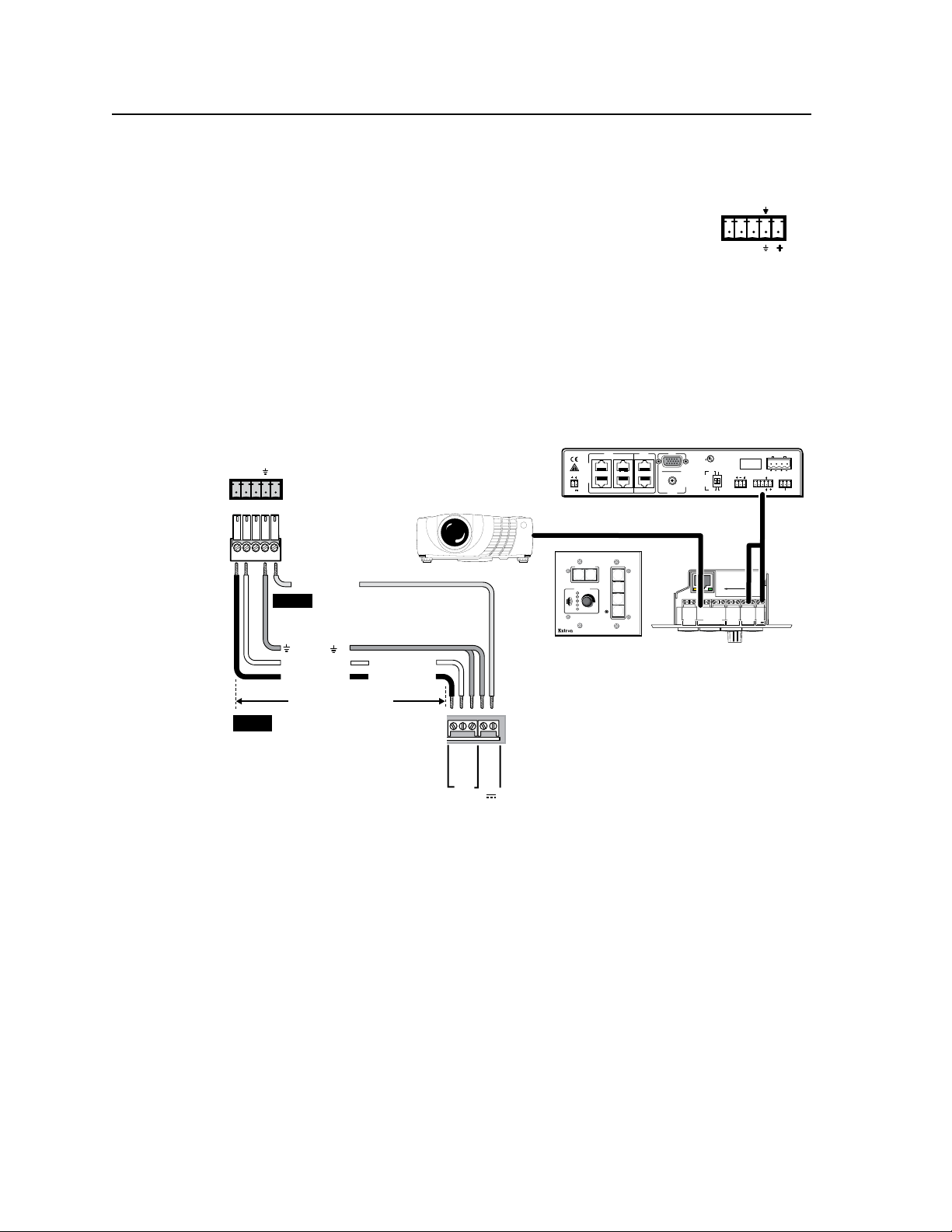
Installation, cont’d
RS-232/MLC/IR
ABC
PVS 204SA
Switcher's rear panel
RS-232/MLC/IR port
NOTE Connect a ground wire
between the MLC and the
switcher.
MLC 104’s MLS and
power ports
NOTE If you use cable that has a drain
wire, tie the drain wire to ground
at both ends.
PVS 204SA Switcher Rear Panel
LR
AUX/MIX IN
DO NOT GROUND
OR SHORT
SPEAKER OUTPUTS!
1B
1A
I
N
P
U
T
S
O
U
T
P
U
T
S
2B2A4
3
RS-232 MLC/IR
DC VOL
4/8 Ohms
AMPLIFIED OUTPUTS
VOL/MUTE
Tx
ABC
RxIR 12V
10V
POWER
12V
3A MAX
US
LISTED
17TT
AUDIO/VIDEO
APPARATUS
®
RGB
VIDEORGB
VIDEO
D
E
Tx Rx IR +12 V
MLC 104 front and side panels
RS-232
Projector
HIGH
PASS
FILTER
ON STEREO
DUAL
MONO
OFF
RS-232
and power
RS-232 12V
MLS PWR
AB
Rx
Tx
GROUND
GROUND
+12V IN
Ground ( )
Transmit (Tx)
B
Receive (Rx)
A
Transmit (Tx)
Receive (Rx)
B
A
+V
G
SCP
+12V OU T
PWR SNS
GROU ND
GROU ND
GROU ND
GROU ND
GROU ND
Tx
Rx
HOST/
CONFIG
LAN
PRESS TAB WITH
TWEEKER TO REMOVE
A B
A B E
SCP
COMM
MLS
RS-232
PWR
12V
PROJECTOR
RS-232/IR
Tx/I R
Rx
Tx
Rx
+12V IN
+12 VDC input
CONFIG
PROJECTOR
VOLUME
MLC 104 IP
ON
VIDEO
AUX
VIDEO
PC
IMAGE
MUTE
OFF
1
2
3
4
50 feet (15.2 m) maximum
RS-232 MLC/IR
Tx
A B C
Rx IR 12V
Control connection
RS-232/MLC/IR control port — The PVS switcher can be
h
controlled via an RS -232 connection directly from a host
computer, a control system, or a MediaLink Controller (MLC).
For IR remote control, connect an Extron IR Link to this port.
RS-232 connection can be used to congure the PVS switcher.
Connect a cable between this port and an optional Extron MLC
MediaLink Controller or an optional IR Link IR signal repeater.
The MLC provides remote control of input switching and volume.
•
The IR Link accepts modulated IR signals from a remote control
•
(e.g. the Extron IR 452 remote) enabling the remote control to be used for
selecting the switcher inputs.
Wire the captive screw connector and connect it to a computer or control
system, an MLC, or an IR Link, as shown in gures 2-9 through 2-12.
PRELIMINARY
2-8
Figure 2-9 — Connecting an MLC 104 to the switcher
N
The PVS 204SA power supply can support a typical system, for example:
• a PVS 204SA
• 4 PVT transmitters
• 2 or 4 speakers (see “Speaker Configuration” later in this chapter for details)
• an MLC 104 IP Plus with an IRCM DV+
• an MLP 101 D
• If an SCP 104 is used in the system, the MLC 104 Plus MUST have its own
power supply.
• The PVS 204SA provides sufficient power to run an MLC 104 IP or any
MLC 52 RS model.
PVS 204SA Switcher • Installation
Page 21

PVS 204SA Switcher’s
rear panel RS-232/MLC/IR port
NOTE If you use cable that has a drain
wire, tie the drain wire to ground
at both ends.
Tx
Rx
IR
+12 V
ABC
D
E
IR in
+12 VDC
Ground ( )
C
PVS 204SA Switcher Rear Panel
LR
AUX/MIX IN
DO NOT GROUND
OR SHORT
SPEAKER OUTPUTS!
1B
1A
I
N
P
U
T
S
O
U
T
P
U
T
S
2B2A4
3
RS-232 MLC/IR
DC VOL
4/8 Ohms
AMPLIFIED OUTPUTS
VOL/MUTE
Tx
ABC
Rx IR 12V
10V
POWER
12V
3A MAX
US
LISTED
17TT
AUDIO/VIDEO
APPARATUS
®
RGB
VIDEORGB
VIDEO
Ground ( )
+12 VDC
50 feet (15.2 m) maximum
IR out
E
To Projector
F E D C B A
+12 V
B =
Gnd
A =
IR in
D =
IR Gnd
C =
IR out
F =
(Tx) Projector
E =
B/D
MLC 52 RS
rear panel IR port
A
E
D
NOTE The MLC 52 must be
configured with a driver to
be used with a PVS 204SA.
Tx
IR OUT
GND
IR IN
GND
+ 12V
MLC 52
PROJECTOR
PC
VIDEO
OFF
MLC 52 RS front and rear panel
HIGH
PASS
FILTER
ON STEREO
DUAL
MONO
OFF
ON
VOL
VOL
F
NOTE An MLC 52 RS controller must be used for this configuration. The MLC 52 RS will
control the projector via RS-232, and the PVS 204SA by hardwired IR. An IR driver
f
or the PVS 204SA is available on the Extron website.
RS-232 port
of a computer or
control system
PVS 204SA
Switcher’s
rear panel
RS-232/MLC/IR port
NOTE If you use cable that has a
drain wire, tie the drain wire
to ground at both ends.
Tx RxIR +12V
ABC
D
E
RS-232/MLC/IR
Host Computer
Control System
or
Transmit (Tx)
Receive (Rx)
3
2
PVS 204SA Switcher Rear Panel
LR
AUX/MIX IN
DO NOT GROUND
OR SHORT
SPEAKER OUTPUTS!
1B
1A
I
N
P
U
T
S
O
U
T
P
U
T
S
2B2A4
3
RS-232 MLC/IR
DC VOL
4/8 Ohms
AMPLIFIED OUTPUTS
VOL/MUTE
Tx
ABC
Rx IR 12V
10V
POWER
12V
3A MAX
US
LISTED
17TT
AUDIO/VIDEO
APPARATUS
®
RGB
VIDEORGB
VIDEO
Ground ( )
Transmit (Tx)
B
Receive (Rx)
A
HIGH
PASS
FILTER
ON STEREO
DUAL
MONO
OFF
NOTE Connect a ground wire
between the switcher and the
computer or control system.
Figure 2-10 — Connecting an MLC 52 RS series controller
N
Connection of an MLC 52 VC follows the same setup as the MLC 52 (see
figure 2-10), with the exception that speaker volume can be controlled with the
rotary potentiometer on the front panel of the MLC 52 VC.
Figure 2-11 — Connecting a computer or control system
PVS 204SA Switcher • Installation
2-9
Page 22

Installation, cont’d
RS-232/MLC/IR
Tx
Rx IR
+12V
PVS 204SA
Switcher’s
rear panel
RS-232/MLC/IR port
IR Link
port
ABC
D
E
150 feet (45.7 m) maximum
+12 VDC
Ground ( )
IR
ABCDE
IR (IR Link)
CD
IR Link front and rear panels
IR 452
SIGNAL
DVD
PVS 204SA Switcher Rear Panel
LR
AUX/MIX IN
DO NOT GROUND
OR SHORT
SPEAKER OUTPUTS!
1B
1A
I
N
P
U
T
S
O
U
T
P
U
T
S
2B2A4
3
RS-232 MLC/IR
DC VOL
4/8 Ohms
AMPLIFIED OUTPUTS
VOL/MUTE
Tx
ABC
Rx IR 12V
10V
POWER
12V
3A MAX
US
LISTED
17TT
AUDIO/VIDEO
APPARATUS
®
RGB
VIDEORGB
VIDEO
HIGH
PASS
FILTER
ON STEREO
DUAL
MONO
OFF
VOL/
MUTE
10V
MUTE
VOLUME
VCM 100 MAAP
DC VOL
VOL/MUTE
10 V
10 V
Ground
VCM 100 MAAP front and rear panels
PVS 204SA
DC Volume port
Variable voltage or mute
DC VOL
VOL/MUTE
10V
10 V
variable voltage or mute
Ground
MLC 52VC front and rear panels
PVS 204SA
DC Volume port
VOL/
MUTE
Tx
IR OUT
GND
IR IN
GND
+ 12V
+ 10V
MLC 52
PROJECTOR
ON
PC
OFF
AUTO
IMAGE
DVD
VCR
VOLUME
DC VOL
VOL/MUTE
10 V
Figure 2-12 — Connecting an IR Link to the switcher
DC Volume control port (Vol/Mute) — This port connects an Extron
i
external volume control module, such as a VCM, or the MLC 52 VC
to the PVS 204SA. The range is 0 to 10 V, where 0 V is mute and 10 V
is maximum volume. When connected, the external volume control
module is the sole volume controller.
N
Do not control the PVS volume via RS-232 if this port is connected to
a VCM 100, a VC 50, or an MLC 52 VC. If a VCM is controlling the volume,
an MLC should not be connected to the MLC/IR/RS-232 port.
PRELIMINARY
2-10
PVS 204SA Switcher • Installation
Connect the supplied, male, 3-pole captive screw connector to this port,
wiring the connector as shown in gures 2-13 and 2-14.
Figure 2-13 — Wiring a VCM100 MAAP to the DC volume port
Figure 2-14 — Wiring an MLC 52 RS VC to the switcher’s DC volume port
Page 23

2 Front Program Speakers
Program Speakers
Classroom Top View
4 Ceiling Speakers
Classroom Top View
Ceiling
Speakers
L R
4/8 Ohms
AMPLIFIED OUTPUTS
Amplified Out — Wire and connect the supplied 4-pin 5 mm
j
connector to this port, marked “L” and “R” (left and right) for
4 or 8 ohm speaker output.
C
N
Speaker Conguration
Speaker arrangement examples
Ceiling and program speakers can be arranged several different ways.
Some general ideas for speaker placement are included below.
Do not tie both L and R outputs to each other and/or to ground.
Doing so will short out the outputs and damage the amplifier.
The speaker setup covers two individual speakers of 8 ohm impedance or two
pairs of speakers in parallel where each channel drives a maximum output load
of 4 ohms
The following factors affect the choice of speaker placement:
• Dimensions of the room
• Room acoustics
• Desired evenness of sound coverage
• Audience mobility (whether the audience will be seated or not)
• Ambient noise level
• Type of music or other audio source
Figure 2-15 — Examples of speaker layouts
PVS 204SA Switcher • Installation
2-11
Page 24

Installation, cont’d
Dual Mono Output
Stereo Output
Stereo or Dual Mono Output using parallel speaker wiring
Stereo or Dual Mono Output using series speaker wiring
4 Ohm Load or
8 Ohm Load
4 Ohm Load or
8 Ohm Load
4 Ohm Total Load4 Ohm Total Load
8 Ohm Total Load8 Ohm Total Load
Tw o 8 ohm speakers
wired in parallel
equal a 4 ohm load.
Tw o 4 ohm speakers
wired in series equal
an 8 ohm load.
LR
4/8 Ohms
AMPLIFIED OUTPUTS
LR
4/8 Ohms
AMPLIFIED OUTPUTS
LR
4/8 Ohms
AMPLIFIED OUTPUTS
Mono –
or
Stereo R-
8
ohms
8
ohms
4 ohms
4 ohms
Mono +
or
Stereo R+
Mono –
or
Stereo L-
Mono +
or
Stereo L+
Stereo R–
Stereo R+
Stereo L–
LR
4/8 Ohms
AMPLIFIED OUTPUTS
Stereo L+
Mono –
Mono +
Mono –
Mono +
8
ohms
8
ohms
Mono –
or
Stereo R-
Mono +
or
Stereo R+
4 ohms
4 ohms
Mono –
or
Stereo L-
Mono +
or
Stereo L+
Connecting speakers to the PVS 204SA
To obtain the correct impedance loading for your specific speaker system, follow
the relevant setup as shown below.
PRELIMINARY
2-12
PVS 204SA Switcher • Installation
Figure 2-16 — Speaker impedance loading
Page 25
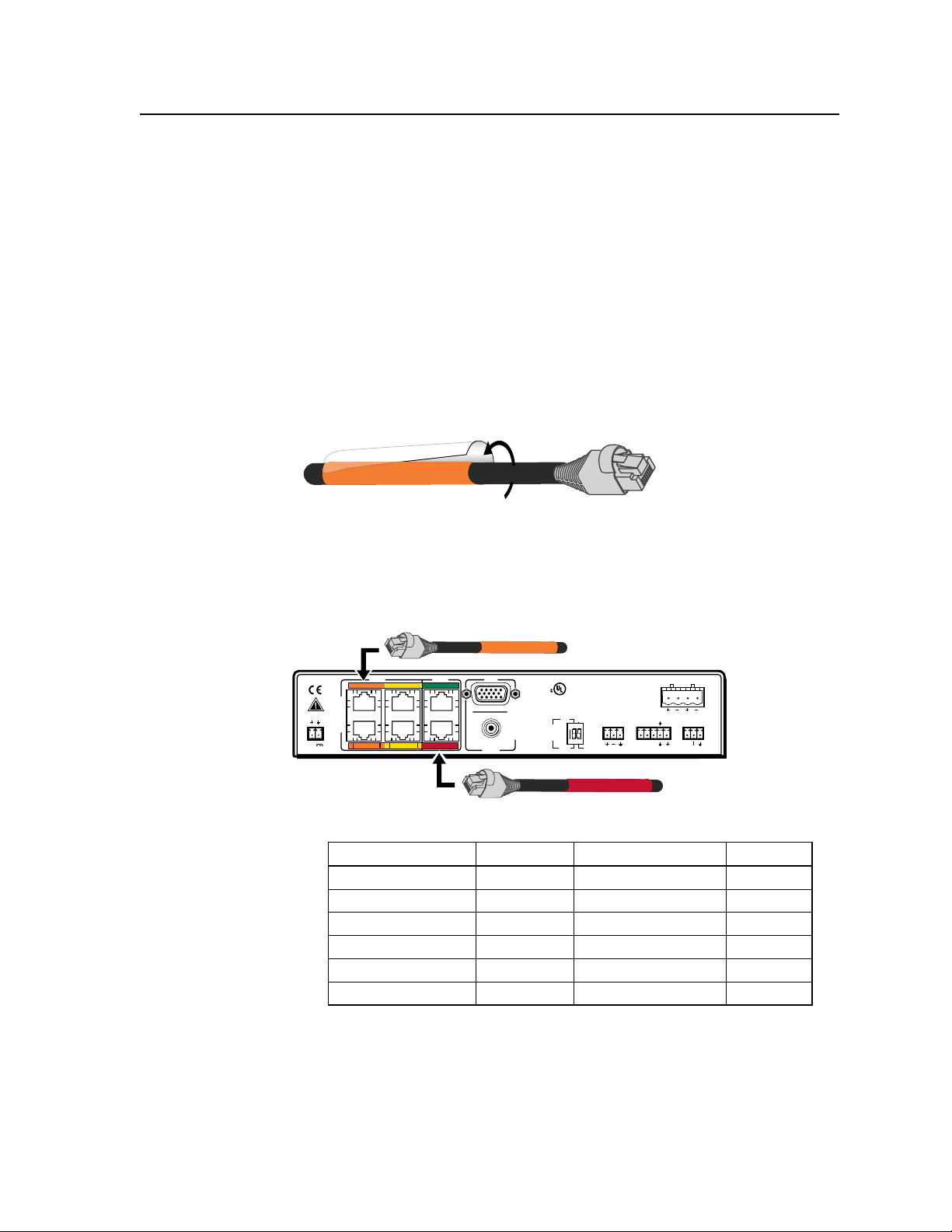
RGB #1A
VIDEO #4
LR
AUX/MIX IN
1B
1A
I
N
P
U
T
S
O
U
T
P
U
T
S
2B
2A
4
3
RS-232 MLC/IR
DC VOL
4/8
Ohms
AMPLIFIED OUTPUTS
VOL/MUTE
Tx
ABC
Rx IR 12V
10V
POWER
12V
3A MAX
US
LISTED
17TT
AUDIO/VIDEO
APPARATUS
®
RGB
VIDEO RGB
VIDEO
1A
32A
1A
32A
1B
42B
STEREO
ON
DUAL
MONO
HIGH
PASS
FILTER
OFF
ON
RGB #1A
Labeling the A/V Inputs
Labeling and connecting the A/V input cables
The RGB and composite video input ports on the rear of the PVS 204SA are color
coded to aid easy identification of the input signal type. A sheet of corresponding
colored labels is supplied for the installer to label the cables running from the PVT
transmitters to the switcher. Once the labels are attached to the cables, the signal
type transmitted on any cable can clearly be identified, enabling correct cable
connection during installation.
To label the cables,
1. Peel off the label corresponding to the cable’s signal type (see the table below)
and affix it close to one end of the cable.
N
Figure 2-17 — Wrap the label around the cable, colored part first.
2. Repeat step 1 for the other end of the cable, using the same label type.
3. Using the correct label type, repeat steps 1 and 2 as necessary for all signal
4.
Align and press the colored section of the label to the cable first, then wrap the
clear section around the cable, allowing the signal type name to be easily read.
cables that are to be connected to the PVS 204SA.
Connect the colored coded cable to the corresponding color coded port.
Figure 2-18 — Connect the cables to the relevant input port.
Cable Input Signal Input Port # Background Color Text color
RGB (cable A) 1A Orange black
RGB (cable B) 1B Orange w/stripe black
RGB (cable A) 2A Yellow black
RGB (cable B) 2A Yellow w/stripe black
Video 3 Green white
Video 4 Red white
PVS 204SA Switcher • Installation
2-13
Page 26

Installation, cont’d
PVS 204SA
LR
AUX/MIX IN
DO NOT GROUND
OR SHORT
SPEAKER OUTPUTS!
1B
1A
I
N
P
U
T
S
O
U
T
P
U
T
S
2B2A4
3
RS-232 MLC/IR
DC VOL
4/8 Ohms
AMPLIFIED OUTPUTS
VOL/MUTE
Tx
ABC
Rx IR 12V
10V
POWER
12V
3A MAX
US
LISTED
17TT
AUDIO/VIDEO
APPARATUS
®
RGB
VIDEO RGB
VIDEO
DVD Player
PVT RGB D
PVT RGB D
COMPUTER IN
AUDIO IN
PVT CV D
AUDIO IN
VIDEO IN
MLC 104 IP+
RS-232
RS-232
Projector
+V
G
SCP
+12V O UT
PWR SN S
GROU ND
GROU ND
GROU ND
GROU ND
GROU ND
Tx
Rx
HOST/
CONFIG
LAN
PRESS TAB WITH
TWEEKER TO REMOVE
A B
A B E
SCP
COMM
MLS
RS-232
PWR
12V
PROJECTOR
RS-232/IR
Tx/I R
Rx
Tx
Rx
+12V I N
Laptop
PC
Speaker
COMPUTER IN
AUDIO IN
RGB IN #1
Labeling the PVT Decora face plates
To help identify the input number and type of signal that
any PVT Decora transmitter sends to the PVS switcher
when the transmitter is installed, a series of small labels
are supplied. A label identifying the transmitted signal
type should be affixed to each Decora faceplate (top or
bottom) where it can easily be seen after installation. This aids the user to connect
a device corresponding to the plate transmission signal type, allowing correct input
switching at the PVS 204SA.
Final Setup
With an MLC 104 IP Plus as a standard MLC controller in the PoleVault system
package, your nal PVS 204SA switcher setup should look similar to the gure
below.
Ensure all connections are correctly made and secure.
PRELIMINARY
N
Refer to the MLC device user’s manual for full MLC installation,
configuration, and operating details.
2-14
Figure 2-19 — MLC 104 IP Plus controller and other typical devices
connected to the PVS switcher.
PVS 204SA Switcher • Installation
Page 27

PVS 240SA
Chapter Three
3
Operation and Setup
Front Panel Features and Operation
Setting Switcher Modes
Auto Switching
Setting Up and Optimizing the Audio
Resetting the Switcher
Front Panel Security Lockout (Executive Mode)
Page 28

Operation and Setup
PVS 204SA
POLEVAULT SWITCHER
INPUTS
1 2
RGB
MIN/MAX
CLIP
CONFIG
AUX/MIX LEVEL
3 4
VIDEO
AUTO SW
LOCKOUT
AUDIO
2
5
4
1
3
9
7
8
6
6 feet
5
1
9
6
Sleeve (Gnd)
Ring
Tip
9-pin D Connection TRS Plug
Pin 2 Computer's RX line Tip
Pin 3 Computer's TX line Ring
Pin 5 Computer's signal ground Sleeve
Front Panel Features and Operation
Figure 3-1 — Front panel features
Power indicator LED — When lit, this green LED indicates that the switcher
a
has power supplied to it.
Auto switching indicator LED — When lit, this green LED indicates that the
b
auto switching is turned on. See page 3-4 for instructions on how to turn auto
switching on and off.
Lockout indicator LED — This red LED indicates the lockout status
c
(executive mode) of the front panel controls (on or off). See page 3-8 for
details on how to lock and unlock the front panel.
PRELIMINARY
Input selection buttons and indicator LEDs — Press one of these buttons to
d
select the desired audio and video input. The corresponding green LED lights
and remains lit while the input is selected. These buttons are also used to
configure the switcher. See “Setting Switcher Modes”, later in this chapter.
N
Input buttons 1 and 2 and their associated LEDs are for RGB video and audio
input, and buttons 3 and 4 (and their associated LEDs) are for composite video
and audio input.
Configuration port — This 2.5 mm port (jack) can be used to congure the
e
PVS 204SA during setup via RS-232, and has the same RS-232 protocol as
the rear panel RS-232/MLC/IR port. Use the optional 2.5 mm conguration
cable, part # 70-335-01 (shown below), for connection to your PC’s serial port.
RS-232 protocol:
• 9600 baud • 1 stop bit • no parity • 8 data bits • no flow control
3-2
PVS 204SA Switcher • Operation and Setup
Figure 3-2 — Front 2.5 mm port configuration cable
N
Extron recommends using this port to upload firmware, where necessary.
Page 29
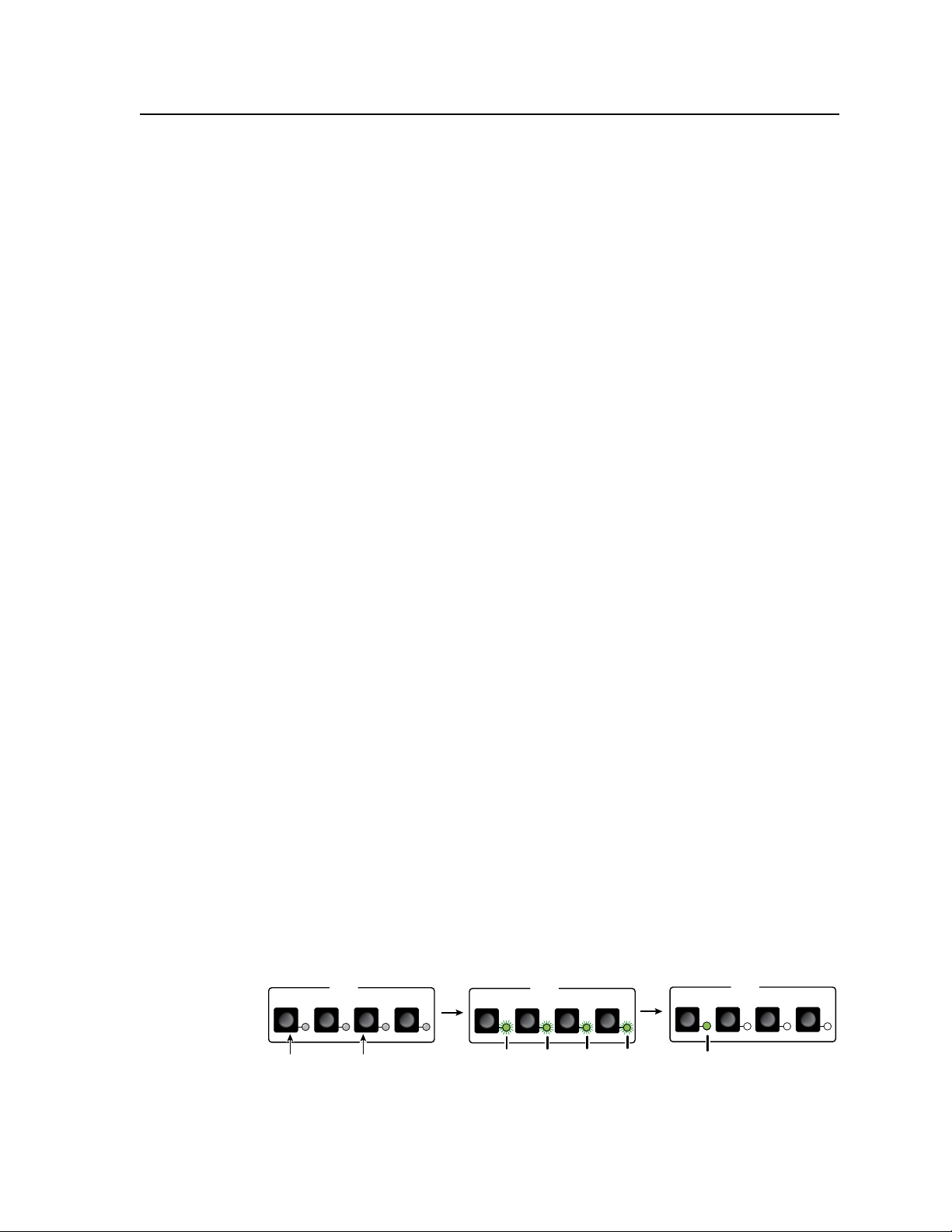
INPUTS
12
RGB
34
VIDEO
Press and hold buttons 1 and 3
simultaneously for 4 seconds.
All input selection LEDs blink twice
to indicate that single switcher mode
has been enabled. Release the buttons.
INPUTS
12
RGB
34
VIDEO
One LED remains lit.
INPUTS
12
RGB
34
VIDEO
Min/Max LED — This red LED indicates when the range limits for the power
f
amplifier level, Aux/Mix volume, or input gain level have been reached. See
“Setting Up and Optimizing the Audio”, later in this chapter, for details.
It lights as follows:
• When setting up input levels
• When the PVS reaches the min./max. amplier level
• When the PVS reaches the min./max. Aux/Mix level
Aux/Mix level encoder — This recessed rotary encoder allows front panel
g
adjustments specic to the Aux/Mix input level. The encoder has 16 positions
per revolution, with each position equivalent to a 1 dB step (-18 dB to +24 dB
range).
Power amp level adjustment encoder (“Level”) — This recessed rotary
h
encoder allows front panel adjustment to all inputs (global) or, when used in
conjunction with any selected input button, allows individual channel gain
adjustment. The encoder has 16 positions per revolution, with each position
equivalent to a 1 dB step (-10 dB to +10 dB range).
Clip LED — This red LED lights when the output amplier is clipping.
i
N
To reduce the risk of damaging equipment, turn the power amp level down
(counterclockwise) when this LED is lit.
Setting Switcher Modes
The PVS 204SA has two selectable switcher modes: single switcher and separate
switcher. The default setting is single switcher mode.
Single switcher mode
This mode makes the PVS function as a 4x1 switcher. In single switcher mode,
the RGB video output is inactive when composite video input is selected, and the
composite video output is inactive when RGB video input is selected. Either RGB
video OR composite video is output to the projector or display device, depending
on which signal format is selected.
N
Separate switcher mode
In this mode, both signal formats (RGB and composite video) are active at the same
time, allowing RGB video AND composite video to be output to the projector or
display device. The two modes can be toggled by front panel or RS-232. For details
on RS-232 control, see chapter 4, “Serial Communication”.
Setting the single switcher mode via the front panel
1. Press and hold input selection buttons 1 and 3 simultaneously for 4 seconds
2. Release the buttons. The switcher has enabled single switcher mode and only
The switcher should be set to single switcher mode if an MLC is connected.
(see gure 3-3). All the input selection LEDs blink twice.
one LED remains lit.
PRELIMINARY
Figure 3-3 — Setting single switcher mode via the front panel
PVS 204SA Switcher • Operation and Setup
3-3
Page 30
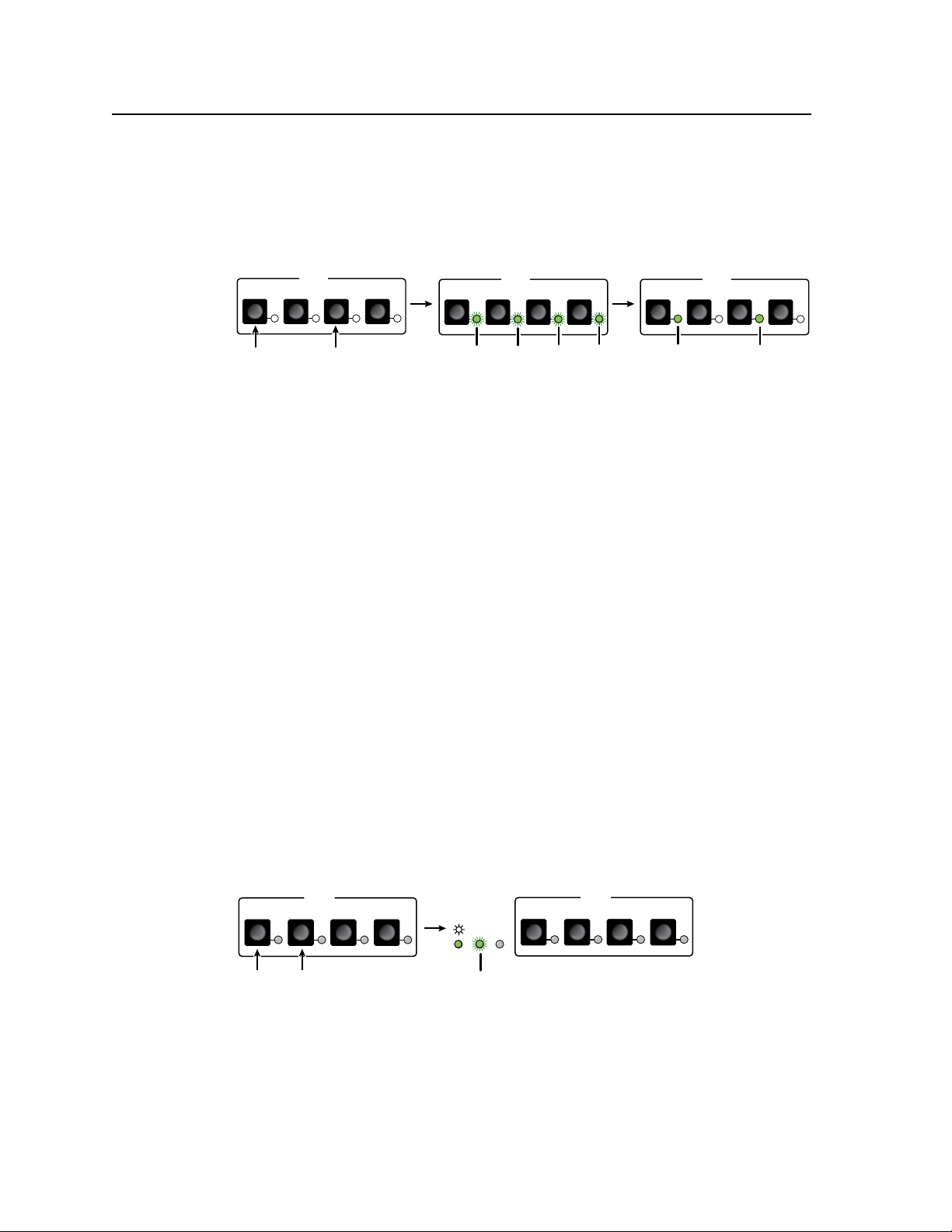
Operation and Setup, cont’d
INPUTS
12
RGB
34
VIDEO
Press and hold buttons 1 and 3
simultaneously for 4 seconds.
All input selection LEDs blink once
to indicate that separate switcher mode
has been enabled. Release the buttons.
INPUTS
12
RGB
34
VIDEO
Tw o LEDs remain lit, one
for RGB, one for composite video.
INPUTS
12
RGB
34
VIDEO
AUTO SW
LOCKOUT
INPUTS
12
RGB
34
VIDEO
Press and release buttons 1 and 2
simultaneously.
The auto switching LED lights to indicate that
input auto switching mode has been enabled.
INPUTS
12
RGB
34
VIDEO
Setting the separate switcher mode via the front panel
1. Press and hold input selection buttons 1 and 3 simultaneously for 4 seconds
(see gure 3-4). All the input selection LEDs blink once.
2. Release the buttons. The switcher has enabled separate switcher mode and
two LEDs remain lit (one for RGB format, one for composite video format).
Figure 3-4 — Setting separate switcher mode via the front panel
Auto Switching
The PVS 204SA has an auto switching feature in single switcher mode only, that
detects which input has an active sync signal and automatically switches to that
signal.
In single switcher mode, the auto input switching follows the highest numbered
active input, regardless of the signal format (RGB or composite video). For
example, if input #2 (RGB) is currently active, and then #4 (composite video)
becomes active, the input automatically switches to #4, regardless of format. In this
example, the output signal changes from RGB to composite video.
The PVS 204SA auto switching can be switched on or off from the front panel
or via RS-232.
PRELIMINARY
N
Auto switching is available only in single switcher mode. If separate switching
mode is selected, auto switching is automatically disabled.
N
Whenever an input changes, the switcher sends an unsolicited response via
RS-232 to the controller, alerting the controller of a possible need to change the
projector input command.
Setting the input auto switching mode via the front panel
1. Press and release input selection buttons 1 and 2 simultaneously
(see gure 3-5). The input auto switching LED (labeled “Auto SW”) indicates
the switching mode status (lit when enabled).
Figure 3-5 — Setting input auto switching mode via the front panel
3-4
PVS 204SA Switcher • Operation and Setup
Page 31

Setting Up and Optimizing the Audio
The following steps ensure optimal sound is achieved by configuring the
PVS 204SA properly. For each step, refer to the sections indicated for more
information.
Steps for optimizing the audio
1. Ensure all the settings are at default. These are the settings the PVS has upon
initial power up. The default settings are as shown below.
• Volume is set at 50%.
• Bass and treble are set at 0.
• Power Amplier level is set to 50% (default level is 0 dB).
• Loudness control is set to Off.
N
2. Ensure that the PVT transmitters are connected to the PVS and that there
3. Ensure a set of speakers are connected to the PVS 204SA. See chapter 2,
4. Slowly adjust the volume to 100% via RS-232, by having the MLC increase
5. Adjust the input sensitivity for one input through the front panel or by
N
6. When adjustments to all four inputs’ sensitivity settings have been made,
N
7. Fine tune the audio by making adjustments to the bass, treble, and loudness
Amplifier level and volume level are not the same adjustments. Volume can
only be adjusted by RS-232 or with a potentiometer connected to the rear panel
port labeled “DC Vol”. Amplifier level is adjusted via the front panel encoder.
is an audio input source present at each of the transmitters. Refer to the
transmitters’ user’s manual for installation/connection information.
“Installation”, “Speaker Configuration” section, for details.
the volume, or by a potentiometer connected to the DC Volume port on the
rear panel. If an MLC 104 IP Plus is connected to the PVS, simply rotate the
volume knob clockwise until it is at full volume.
RS-232 to a level just below where audio input is clipped. See the sections
“Individual channel input sensitivity control” and “Clipping indicator”, later
in this chapter, for details. Repeat for all four inputs.
Adjusting input sensitivity for all inputs ensures that all inputs are at the same
level, and at the highest level possible before clipping occurs. Step 5 ensures that
when the volume is at 100%, the audio signal will not clip.
adjust the amplifier level. Increase or decrease the amplifier level very slowly
by turning the front panel level encoder counterclockwise until the desired
level is reached.
If the volume is at 100% through the MLC and the output on the speakers is too
loud, reducing the amp level using the front panel encoder is recommended. This
ensures that the volume will not be too loud, even when set at 100%.
until the desired settings are reached. See “Bass, treble, and loudness
control”, later in this chapter.
PRELIMINARY
PVS 204SA Switcher • Operation and Setup
3-5
Page 32

Operation and Setup, cont’d
MIN/MAX CLIP
AUX/MIX LEVEL
AUDIO
This LED lights solid
when maximum volume
or level is attained.
Gain control
Individual channel input sensitivity control
Individual channel input gain control adjustments are made by rotating the encoder
while pressing in the selected input button. The adjustment range is -18 dB to
+24 dB, with the default set at 0 dB.
PRELIMINARY
N
N
Adjusting input sensitivity for all inputs ensures that all inputs are at the same
level, and at the highest level possible before clipping occurs.
Individual channel input gain levels either adds to or subtracts from the overall
(global) power amplifier gain level per channel.
Front panel input sensitivity adjustment
N
To make sure the right input sensitivity is attained, do the following:
1. Press and hold the selected input button for 3 seconds; the input’s LED blinks.
2. While still pressing the input button, rotate the level encoder until the clip
N
3. When the minimum (-18 dB) or the maximum (+24 dB) is reached, the
Upon initial power up of the switcher, the amplifier level is automatically
adjusted to 50% (0 dB).
LED blinks (see “Clipping indicator” section, on the next page), then rotate it
back down until the blinking ceases.
Having the audio level beyond the point at which the clip LED flashes
results in a distorted output signal (clipping).
Min/Max LED (see gure 3-6) lights red and ashes for approximately
0.3 seconds.
3-6
Figure 3-6 — Front panel audio Min/Max LED and recessed encoders
N
Individual gain adjustment can also be made by RS-232 control as shown in
4. Repeat steps 1 through 3 for the other inputs as desired.
If the setting is left at the extreme minimum or maximum, the LED stays on,
then extinguishes after approximately a quarter of a second.
chapter 4, “Serial Communication”.
Amplier level control
Amplifier level control is adjusted via the recessed power amplifier level encoder
(potentiometer) marked “Level” on the front panel. The encoder has 20 detents
(steps) per revolution, each step making a 1 dB change. The adjustment range is
-10 dB to +10 dB with the default set at 0 dB. To make adjustments, use a Tweeker
or other small screwdriver to rotate the encoder as desired.
N
When the minimum (-10 dB) or the maximum (+10 dB) is reached, the
Min/Max LED (see figure 3-6) lights red and flashes twice, at approximately
a 0.3 second interval. If the setting is left at the extreme minimum or maximum,
the LED stays on, then extinguishes after approximately a quarter of a second.
PVS 204SA Switcher • Operation and Setup
Page 33

MIN/MAX CLIP
AUX/MIX LEVEL
AUDIO
This LED flashes when the
amplifier output is clipping.
Clipping indicator
The clipping LED is a real time indicator of when the amplier is clipping. It
ashes red when clipping is taking place (see gure 3-7).
Figure 3-7 — Front Panel audio clipping indicator LED and recessed
encoders
N
To reduce the risk of damage to the speaker, reduce the amplifier level by turning
the encoder counterclockwise until the Clip LED turns off.
Bass, treble, and loudness control
For optimum audio quality, the audio input levels and the bass, treble, and
loudness controls must all be set up properly. Input audio levels may need to be
adjusted depending on the variation of the output levels from different source
devices.
N
Bass and treble should be adjusted once the input and output levels have been
adjusted. These are adjusted by RS-232 control only, with a range from -10 dB to
+10 dB. By default the bass and treble have been set at 0 dB. See chapter 4, “Serial
Communication”, for details on RS-232 control.
The loudness on/off (default off) switch and the clip limiter on/off (default off)
function are also controlled by RS-232.
By default these levels are set for the consumer product level of -10 dBV.
Aux/Mix control
The Aux/Mix input is line level mono. It is divided into two matching channels
and then summed with the main left and right channel audio inputs. Aux/Mix
volume is independent of other input gains, power amp gain, and volume. The
recessed encoder has 20 detents (steps) per revolution, each step making 1 dB
change. The Aux/mix range is from -18 dB to +24 dB, default is 0 dB.
N
When the minimum (-18 dB) or the maximum (+24 dB) is reached, the min/max
LED (see figure 3-6) flashes red.
PRELIMINARY
Resetting the Switcher
The switcher can be reset to the factory defaults via the front panel or RS-232.
To reset the switcher via the front panel, follow these steps.
1. Unplug the switcher from the power source.
2. Press and hold input selection button 1 while reapplying power to the
switcher. All the input selection LEDs blink for 1 second while the switcher
is reset.
For details on RS-232 control, see chapter 4, “Serial Communication”.
PVS 204SA Switcher • Operation and Setup
3-7
Page 34

Operation and Setup, cont’d
INPUTS
12
RGB
34
VIDEO
Press and hold buttons 1 and 4
simultaneously for 4 seconds.
The Lockout LED and the Input #1 LED blink once to
indicate that executive mode has been enabled/disabled.
Release the buttons.
INPUTS
12
RGB
34
VIDEO
AUTO SW
LOCKOUT
Front Panel Security Lockout (Executive Mode)
To prevent accidental or unauthorized changes to settings, the PVS switcher has
a front panel security lockout (executive mode) that limits users’ access to front
panel controls. When the executive mode is active, all functions are locked, and
a red lockout LED (next to the power LED) lights to indicate that executive mode
is on. When a button is pressed (or an encoder turned) during lockout mode, the
associated LED blinks three times at approximately 0.3 second intervals to indicate
lockout.
To turn executive mode on or off via the front panel:
1. Press and hold input selection buttons 1 and 4 simultaneously for 4 seconds
(see gure 3-8).
2. Release the buttons when the input selection #1 LED and the Lockout LED
blink once. The switcher has enabled or disabled the executive mode.
PRELIMINARY
Figure 3-8 — Setting the executive mode via the front panel
N
The lockout LED lights red when the executive mode is on.
This mode can also be turned on or off through RS-232 control. For details on
RS-232 control, see chapter 4, “Serial Communication”.
3-8
PVS 204SA Switcher • Operation and Setup
Page 35
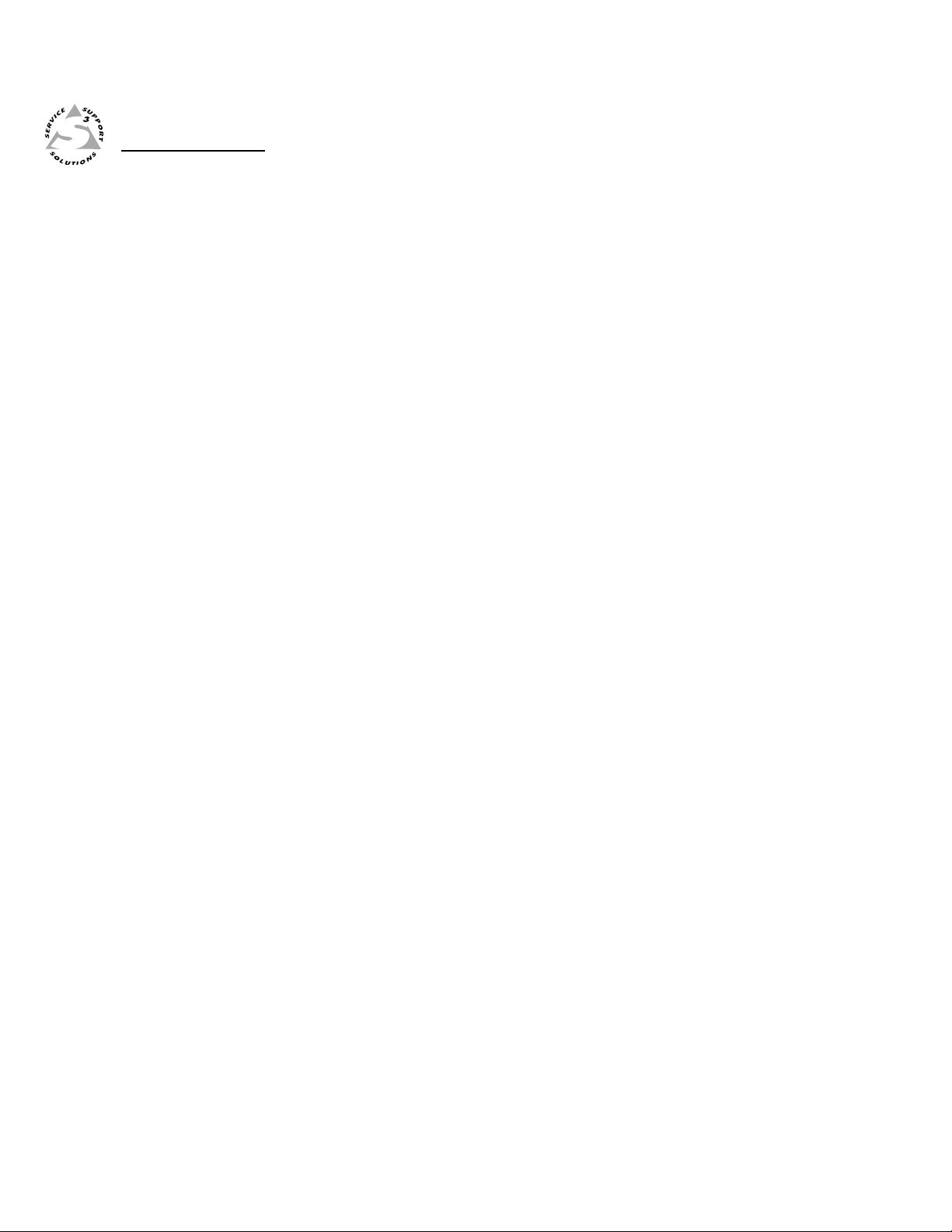
PVS 204SA
Chapter Four
4
Serial Communication
RS-232 Programmer’s Guide
Updating Firmware
Page 36
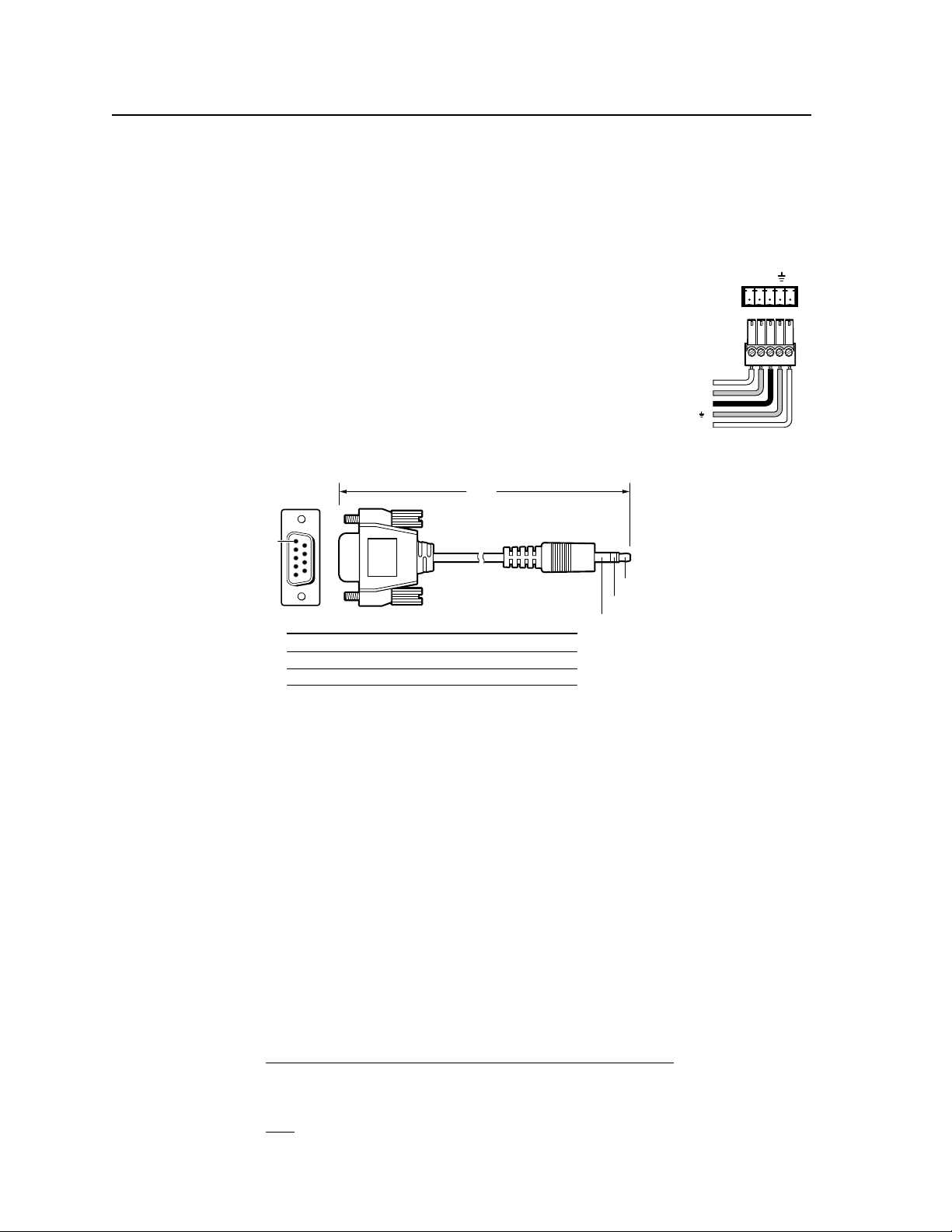
Serial Communication
6 feet
5
1
9
6
Sleeve (Gnd)
Ring
Tip
9-pin D Connection TRS Plug
Pin 2 Computer's RX line Tip
Pin 3 Computer's TX line Ring
Pin 5 Computer's signal ground Sleeve
RS-232/MLC/IR
Tx
Rx IR
+12V
A
B
CED
(A) Transmit (Tx)
(B) Receive (Rx)
(C) IR in
(E) +12 VDC out
(D) Ground ( )
The PVS 204SA switcher can be remotely set up and controlled via a host
computer or other device (such as a control system) attached to the rear panel
RS-232/MLC/IR port. Alternatively, the switcher can be controlled by an optional
MediaLink Controller (MLC) (connected to the same port) or by an RS-232 device
acting through the MLC. The control device (host) can use either Extron’s Simple
Instruction Set (SIS
(GC2) program for Windows. For details on use and setup
of a system that includes a MediaLink Controller, refer
to the MediaLink Controller user’s manual.
Switcher protocol:
• 9600 baud • 1 stop bit • no parity • no ow control
RS-232/MLC/IR connector pin assignments:
™
) commands or the Global Congurator
PRELIMINARY
N
Configuration can also be completed by
connecting a 2.5 mm stereo mini cable
(part # 70-335-01) to the 2.5 mm jack (port)
on the front panel. This port has the same
protocol as the RS-232 connector on the rear panel.
Figure 4-1 — Pin out diagram for 2.5 mm mini cable TRS plug when
connecting to the front panel Config port
N
Firmware updates can be made only via the front panel Config port.
RS-232 Programmer’s Guide
Host-to-PVS communications
SIS commands consist of one or more characters per field. No special characters are
required to begin or end a command sequence. When the PVS switcher determines
that a command is valid, it executes the command and sends a response to the host
device. All responses from the switcher to the host end with a carriage return and
a line feed (CR/LF = ]), which signals the end of the response character string. A
string is one or more characters.
PVS-initiated messages
4-2
PVS 204SA • Serial Communication
When a local event such as a front panel selection or adjustment takes place, the
PVS responds by sending a message to the host. No response is required from the
host. The PVS-initiated messages are listed here (underlined).
© Copyright 2006, Extron Electronics, PVS 204SA, V1.xx Chn x
The PVS sends the copyright messages when it rst powers on. V1.xx is the
firmware version number.
Chn X! ] (where X! is the input number)
The PVS sends this response when an input is switched.
Page 37

ASCII to HEX Conversion Ta ble
•
Error responses
When the PVS switcher receives a valid SIS command, it executes the command
and sends a response to the host device. If the PVS is unable to execute the
command because the command is invalid or it contains invalid parameters, it
returns an error response to the host.
The error response codes and their descriptions are as follows:
E01 – Invalid input channel number (too large)
E06 – Invalid channel change
E10 – Invalid command
E13 – Invalid value (too large)
E14 – Invalid command for this conguration
Using the command/response tables
The command/response tables in this chapter list valid command ASCII codes, the
PVS’s responses to the host, and a description of the command’s function or the
results of executing the command. Upper and lower case characters may be used
interchangeably in the command field unless otherwise specified (setting gain/
attenuation, for example).
The ASCII to hexadecimal (HEX) conversion table below is for use with the
command/response tables.
ASCII to Hex conversion table
Symbol denitions
] = CR/LF (carriage return/line feed) (hex 0D 0A)
} = CR (carriage return)
E = Escape key
X! = Specic input number (0 through 4 and 7)
0 = all output mute, both audio and video
1 and 2 = RGB inputs (also 1 and 2 in RGB/VGA group)
3 and 4 = composite video inputs in single switch mode (In separate switcher mode
composite video inputs are identified as 1 and 2)
7 = Aux/Mix input
X@ = Pre-amp mode
2 = Stereo
1 = Dual Mono
X# = Status
0 = Off
1 = On
PRELIMINARY
PVS 204SA • Serial Communication
4-3
Page 38

Serial Communication, cont’d
PRELIMINARY
X$ = 0 – 14, bass and treble adjustment range
(+/- 10.5 dB: 1.5 dB increments/decrements),
default = 7 = 0 dB
Value (dB)
0 -10.5
1 -9
2 -7.5
3 -6
4 -4.5
5 -3
6 -1.5
7 0
8 +1.5
9 +3
10 +4.5
11 +6
12 +7.5
13 +9
14 +10.5
X% = -10.5 to +10.5, bass and treble, readout in dB
X^ = 0 – 100, volume, default = 50
X& = 0 – 24, input gain adjustment range, default = 0, in dB
X* = 1 – 42, input attenuation adjustment range, in dB
X( = -18 to + 24, input gain and attenuation readout, in dB
X1) = -10 through +10, power amp gain readout, in dB
X1! = Status
1 = single mode
2 = separate switcher mode
X1@ = 0 thru 20, power amp attenuation adjustment range,
(where 0 = -10 dB, 20 = + 10 dB, in 1 dB increments/decrements)
X1# = Status
0 = not present/malfunction
1 = present/OK
X1$ = Internal temperature
X1% = Group
1 = RGB/VGA
2 = composite video/vid
X2! = Version (X.XX)
X2@ = RGB delay in 0.5 second steps;
0 = 0 seconds, 1 = 0.5 seconds, ...10 = 5.0 seconds
4-4
Factory defaults
Input Audio Gain X& = 0
Power Amp Gain
Volume
Bass Level
Treble Level
Switcher Mode
Audio Output
Clip Limiter
Loudness
PVS 204SA • Serial Communication
X1) = 0
X^ = 50
X$ = 7
X$ = 7
X1! = 1
X@ = 2
X# = 0
X# = 0
Page 39

Command/response table for SIS commands
Command ASCII Command Response Additional description
(host to switcher) (switcher to host)
Input selection
Select an input (video and audio) X! ! Chn X! ] (single sw. mode) Select input X! (video and audio).
Example: 2! Chn2 ] (single sw. mode) Select input 2.
Select an input (video and audio) X! * X1% ! Chn X1% * X! ! ] (sep. sw. mode) Select input X!
Example: 1*2! Chn1*2 ] (sep. sw. mode) Select input 1 of the composite
video group.
Select an audio input X! $ Aud X! ] Select input X! audio only.
Select a video input (single sw. mode) X! & Vid X! ] Select input X! video only.
Select a video input (sep sw. mode) X1% * X! & Vid X1% * X! ] Select input X! video in group
X1% only.
Audio gain/attenuation (per input)
N The set gain (G) and attenuation (g) are case sensitive.
Set a specific input’s gain. X!*X& G InX! Aud=X( ] Set a single input’s gain (in dB).
Example: 2*9G In2 Aud=+09 ] Set input 2’s gain to +9 dB.
Set a specific input’s attenuation
Example: 1*12g In1 Aud=-12 ] Set attenuation to -12 dB.
N Aux/Mix input is input 7.
Increment a specific input’s gain X!*+G In X! Aud= X( ] Increase an input’s gain by 1 dB.
Decrement a specific input’s gain X!*-G In X! Aud= X( ] Decrease an input’s gain by 1 dB.
View a specic input’s gain X!*G In X! Aud= X( ] Show an input’s audio level.
Set the current input’s gain X& G In X! Aud= X( ] Set the current input’s gain (in dB).
Set the current input’s attenuation X* g In X! Aud= X( ] Set the current attenuation
Increment the current input’s gain +G In X! Aud= X( ] Increase the gain by 1 dB.
Decrement the current input’s gain -G In X! Aud= X( ] Decrease the gain by 1 dB.
View the current input’s audio gain G In X! Aud= X( ] Show the audio level.
X!* X* g In X! Aud= X( ] Set an input’s attenuation (in dB).
(in dB).
Audio treble adjustment (applies to inputs 1-4)
N Treble and bass are strictly global commands. They will only adjust twisted pair audio signals, not Aux/Mix signals.
Set the treble level X$ > Trb=X% ] Set the global treble level.
Example: 2> Trb=-7.5 ] Set treble to -7.5 dB.
Increment the treble level + > Trb=X% ] Increase the treble by 1.5 dB.
Decrement the treble level – > Trb=X% ] Decrease the treble by 1.5 dB.
View the treble level > Trb=X% ] Show the current treble level.
(composite video).
PRELIMINARY
Audio bass adjustment (applies to inputs 1-4)
N Treble and bass are strictly global commands. They will adjust only twisted pair audio signals, not Aux/Mix signals.
Set the bass level X$ < Bas=X% ] Set the global bass level.
Example: 10< Bas=+4.5 ] Set the bass to +4.5 dB.
Increment the bass level + < Bas=X% ] Increase the bass by 1.5 dB.
Decrement the bass level – < Bas=X% ] Decrease the bass by 1.5 dB.
View the bass level < Bas=X% ] Show the current bass level.
Audio mute
Mute on 1Z Amt X# ] Mute audio output.
Mute off 0Z Amt X# ] Unmute audio output.
View the audio mute status Z Amt X# ] Show the status of audio mute
0= off, 1 = on.
PVS 204SA • Serial Communication
4-5
Page 40

PRELIMINARY
Vid • Aud • Vol
X1 X1
X6
Video input # X1
is selected/active
Audio input
# X1 is
selected/active
Audio volume
status
(Single sw mode)
Switcher mode
status
Vga • Vid* • Aud* • Vol
(Sep sw mode)
X1
X1
X4
X1
RGB input # X1
is selected/active
Video input
# X1 is
selected/active
Audio volume
status
Audio input
# X1 is
selected/active
Switcher mode
status
Serial Communication, cont’d
Command/response table for SIS commands (continued)
Command ASCII Command Response Additional description
(host to switcher) (switcher to host)
Volume adjustment
Set the overall output volume X^ V Vol X^ ] Specify the volume (0-100) for
the audio output.
Example: 27V Vol027 ] Set volume to 27.
Increment the volume +V Vol X^ ] Increase audio output.
Decrement the volume -V Vol X^ ] Decrease audio output.
View the volume level V Vol X^ ] Show the output volume.
Status commands
These commands allow you to view the status of the clip indicator between adjustments to the audio input levels, the
Volume Control Module status, the high pass lter status, and the internal temperature of the device.
View the clip (max) status 3S Sts3*X# ]
View the VCM present status 40S Sts40*X1# ]
View the high pass lter status 41S Sts41*X# ]
View the internal temperature (ºC) 20S Sts20*X1$ ]
Front panel security lockout modes (executive modes)
Disable executive mode (unlock) 0X Exe X# ] Adjustments and selections can
be made from the front panel.
Enable executive mode 1 (lock) 1X Exe X# ] Lock front panel input selection
buttons; select inputs via RS-232
or IR remote control only. Only
volume adjustment is available
via the front panel.
This command is equivalent
to pressing and holding front
panel buttons 1 and 4.
View the executive mode status X Exe X# ] Show executive mode status.
Example: X Exe0 ] Executive mode is off
(unlocked).
Firmware version, part number & information requests
Query firmware version number Q X2! ] Show the switcher’s firmware
Request the part number N N60-800-01 ] Show the switcher’s part #.
Request model name 1I PVS 204SA ]
Request general info I or 0I (see below ) Show the switcher’s status.
(single switcher mode)
(separate switcher mode)
Upload rmware
Upload E Upload ] Go ] The switcher will start upload-
Upl ] The firmware was successfully
4-6
PVS 204SA • Serial Communication
version.
ing firmware code into its
memory.
loaded into the switcher.
Page 41

Command/response table for special function SIS commands
The syntax for setting a special function is __ * X? #, where __ is the function number and X? is the value. To
view a function’s setting, use __#, where __ is the function number. In the following table the values of the
X? variable are different for each command/function. These values are given in the right-most column.
Command ASCII Command Response X? values
(host to switcher) (switcher to host) and additional descriptions
Zap (reset to default settings)
Zap all PVS settings/memories E zXXX ] ZapXXX ] Reset everything (all settings
and adjustments) to the factory
defaults.
Delay times
Set the RGB delay 3 * X2@ # RGBDly*X2@ ] 0 = 0.0 seconds (default),
1 = 0.5 seconds, 2 = 1.0 seconds,...,
in ½ second steps up to
10 = 5.0 seconds.
Example: 3*7# RGBDly*07] Set a 3.5 second RGB delay.
View the RGB delay 3# RGBDly*X2@ ]
Audio output mode
View the audio output mode status 18# PreAmpMod* X@ ] View the audio outputs
(1 = dual mono, 2 = stereo).
N This command indicates whether the Audio Output Mode DIP switch on the rear panel of the PVS 204SA is set to
Stereo mode or Dual Mono.
Loudness control
Set the loudness to off 29 * 0 # Loudness*0 ]
Set the loudness to on 29 * 1 # Loudness*1 ]
View the loudness control 29 # Loudness*X# ] 0 = Off, 1 = On
Switcher mode selection
N Audio follows the last video/RGB selection in Separate Switcher mode.
Set to single switcher mode 1 * 1 # SwMode*1 ]
Set to separate switcher mode 1 * 2 # SwMode*2 ]
View the switcher mode 1 # SwMode*X1! ] 1 = single, 2 = separate
Auto Switching selection
Set auto switching to on 72 * 1 # Asw*1 ]
Set auto switching to off 72 * 0 # Asw*0 ]
View the auto switching setting 72 # Asw*X# ] 0 = off, 1 = on
Power Amp Gain/Attenuation
Set the attenuation (-dB) 56 * X1@ # AmpLimit*X1) ] X1@ = 0-20 power amp range
View the input gain 56 # AmpLimit*X1) ] X1) = -10 to +10 dB (in 1 db
increments/decrements)
Clip Limiter switch control
Set the Clip Limiter switch to off 59 * 0 # ClipLimit*0 ]
Set the Clip Limiter switch to on 59 * 1 ClipLimit*1 ]
View the Clip Limiter control 59 # ClipLimit*X# ] 0 = off, 1 = on
PRELIMINARY
PVS 204SA • Serial Communication
4-7
Page 42
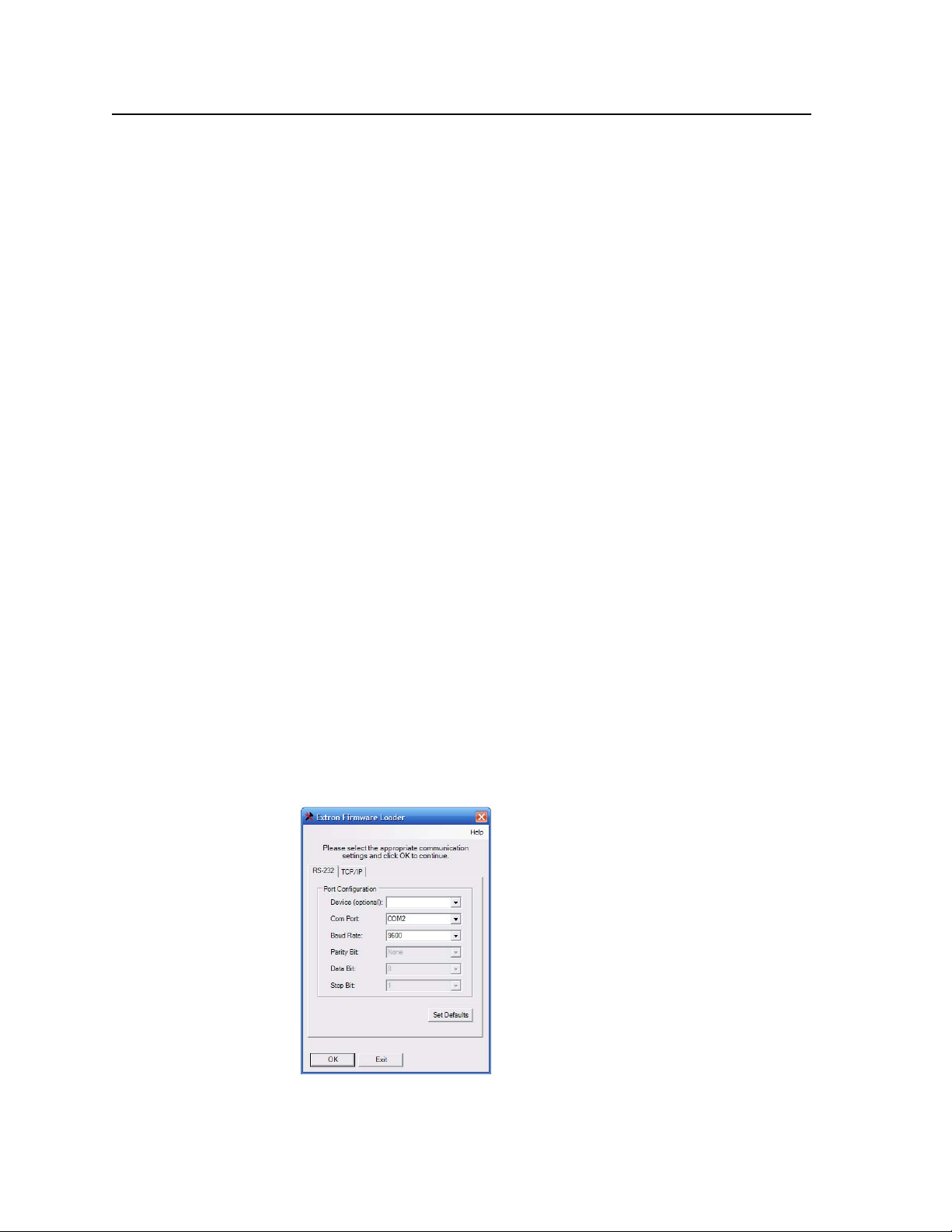
PRELIMINARY
Serial Communication, cont’d
Updating Firmware
If the need arises, you can update the PVS’s rmware without taking the unit out of
service. Follow the directions below.
Check the Extron Web (www.extron.com) site for firmware-related documents,
instructions, patch files, and new firmware files before loading new firmware
into the switcher. Extron recommends that you read the rmware release notes
(available from the Web site www.extron.com) before beginning the firmware
update.
This procedure must be performed using a PC, with the PC’s RS-232 port directly
cabled to the PVS’s front panel Cong port.
N Each time you replace existing firmware, the switcher is reset to the factory
default settings.
1. Visit the Extron Web site (www.extron.com) and download the Firmware
Loader le (FWLoader.exe) to your PC. Write down the lename and location
for later use.
2. Locate (on the Web site) the appropriate rmware le (PVS 204SA) you want
to update. It has a lename ending in .s19 (PVS204_Vxxx.s19), where Vxxx
indicates the version number (x.xx). Download the rmware from the Web
site. The program automatically stores the firmware file on the PC in
C:\Program Files\Extron Electronics\Firmware (a folder specic to that
version). Write down the lename and location for later use.
C
3. Connect a 2.5 mm conguration cable (Extron part # 70-335-01) between the
4. On the PC, select Start > All Programs > Extron Electronics > Firmware Loader
5. Select the Com port and Baud rate. Click OK. The PVS 204SA should be
The firmware update file must have a filename extension of .s19. If the file
does not have that extension, it could cause the unit to stop functioning.
front panel Cong port of the PVS and the serial (RS-232) port of the PC, and
power up the PVS and PC. See chapter 3, “Operation and Setup”, “Front
Panel Features and Operation” section, for details.
(folder)> Firmware Loader, and start the program.
detected automatically.
4-8
PVS 204SA • Serial Communication
Page 43

6. When the browser window opens, click Browse to locate and select the
firmware file.
7. Select the firmware file and click Open to open the file.
8. Click Upload to upload the rmware le into the PVS 204SA.
PRELIMINARY
PVS 204SA • Serial Communication
4-9
Page 44

Serial Communication, cont’d
9. Wait until the status bar indicates completion. The note “Transfer Complete!”
is shown and the unit resets itself.
10. Click Exit to exit the program upon completion.
PRELIMINARY
4-10
PVS 204SA • Serial Communication
Page 45

Appendix A
A
Reference Material
Specifications
Part Numbers and Accessories
Audio Block Diagram
Audio Reference Levels
Page 46
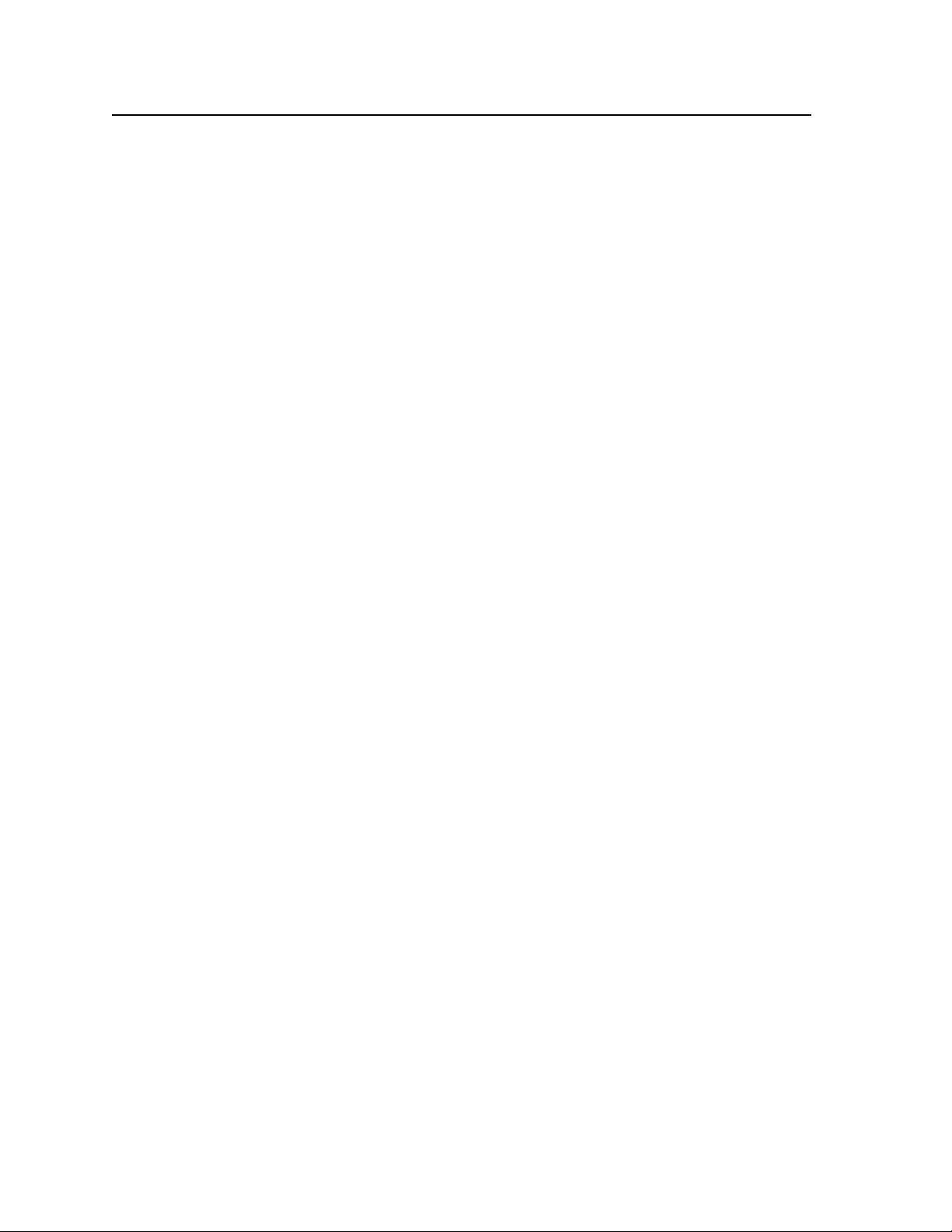
Reference Material
Specications
PRELIMINARY
N
Where indicated by “†”, the relevant specification is given with the PVS operating as
part of a system with proprietary Extron PVT transmitters for this product.
Video — RGB
Gain ................................................ Unity
Crosstalk ........................................ -70 dB @ 5 MHz
Switching speed ............................ 1 ms (max.) from front panel, 1-2 seconds from remote panel
CMRR ............................................. -90 dB @ 100 Hz, -70 dB @ 10 MHz
†
Video input — RGB
Number/signal type ..................... 2 VGA-UXGA RGBHV, RGBS
Connectors ..................................... 2 pairs female RJ-45 (See chapter 2, “Installation”, “A/V input connections”
section, for pin configurations.)
Nominal level ................................ 0.7 Vp-p for RGB
Minimum/maximum levels ........ Analog: 0.3 V to 1.5 Vp-p with no offset
Impedance ..................................... 75 ohms
Horizontal frequency .................... 15 kHz to 145 kHz
Vertical frequency .......................... 30 Hz to 170 Hz
DC offset (max. allowable)........... 1.0 V
†
†
†
Video output — RGB
Number/signal type ..................... 1 VGA-UXGA RGBHV, RGBS (follows input type)
Connectors .................................... (1) 15-pin HD female
Nominal level ................................ 0.7 Vp-p for RGB
Minimum/maximum levels ........ 0.3 V to 1.5 Vp-p (follows input)
Impedance ..................................... 75 ohms
Return loss ..................................... <-40 dB @ 5 MHz
DC offset ........................................ ±5 mV, max., with input at 0 offset
†
Video — composite video
Gain ................................................ Unity
Differential phase error ............... 0.25º at 3.58 MHz and 4.43 MHz
Differential gain error .................. 0.15% at 3.58 MHz and 4.43 MHz
Switching speed ............................ 1 ms (max.) from front panel, 1-2 s from remote panel
CMRR ............................................. -90 dB @ 100 Hz, -70 dB @ 10 MHz
†
Video input — composite video
Number/signal type ..................... 2 composite video
Connectors ..................................... 2 female RJ-45 (See chapter 2, “Installation”, “A/V input connections”
section, for pin configurations.)
Nominal level ................................ 1 Vp-p for composite video (including sync)
Minimum/maximum levels ........ Analog: 0.4 V to 2.0 Vp-p with no offset
Impedance ..................................... 75 ohms
Return loss ..................................... <-40 dB @ 5 MHz
DC offset (max. allowable)........... 1.0 V
A-2
PVS 204SA Switcher • Reference Material
†
Page 47
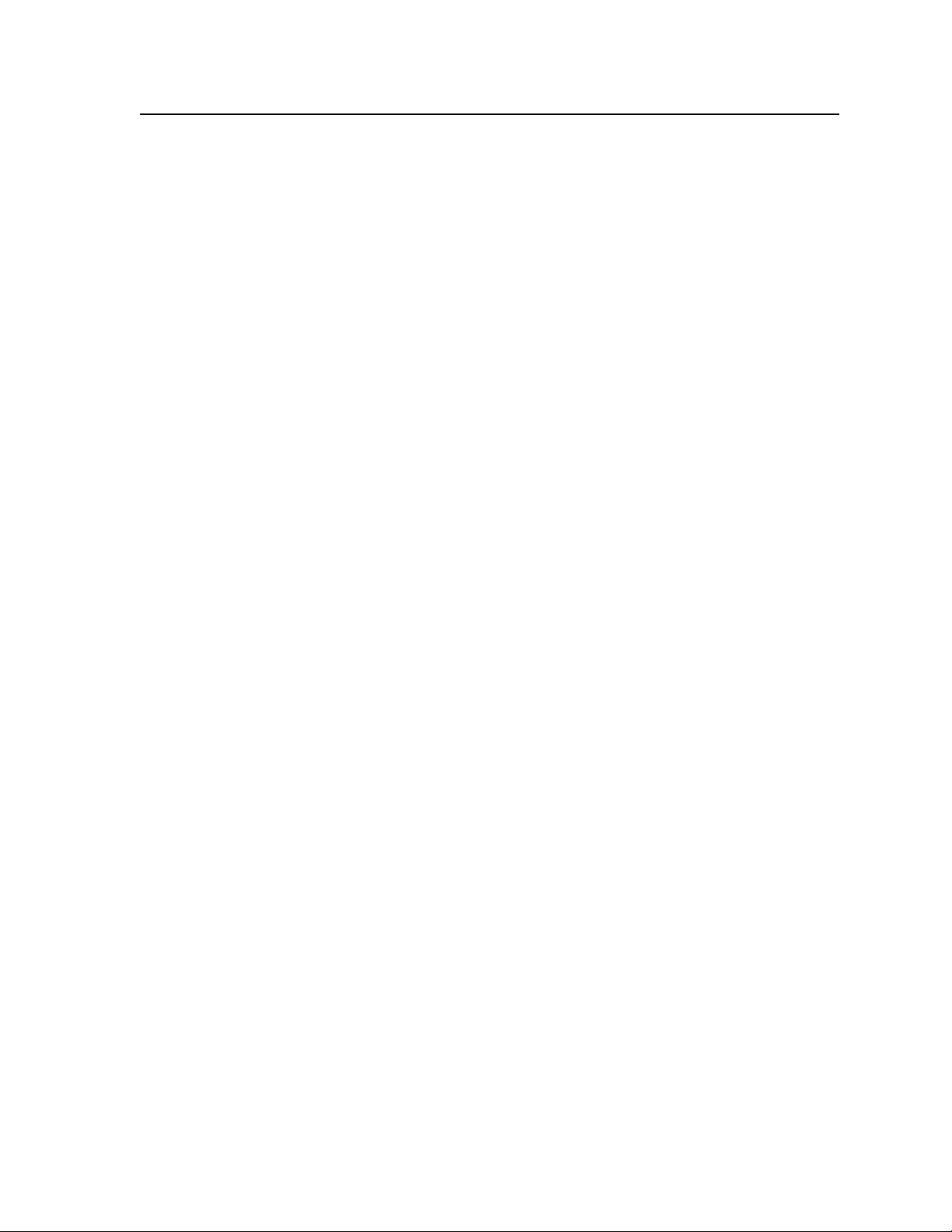
Video output — composite video
Number/signal type ..................... 1 composite video
Connectors .................................... 1 RCA female
Nominal level ................................ 1 Vp-p for composite video (including sync)
Minimum/maximum levels ........ 0.4 V to 2.0 Vp-p (follows input)
Impedance ..................................... 75 ohms
Return loss ..................................... -40 dB @ 5 MHz
DC offset ........................................ ±20.5 mV with input at 0 offset
Sync
Input type ...................................... RGBHV, RGBS (RGB input)
Output type .................................... RGBHV, RGBS (RGB output, follows input)
Standards ........................................ NTSC 3.58, NTSC 4.43, PAL, SECAM (for composite video inputs and
outputs)
Input level ..................................... 2.0 V to 5.5 Vp-p
Output level .................................. 4.5 V to 5.5 Vp-p, unterminated
Input impedance .......................... 511 ohms
Output impedance ....................... 75 ohms
Max. propagation delay ............... 40 ns (system only, not due to cable delay)
Max. rise/fall time ........................ 15 ns
Polarity............................................ Positive or negative (follows input)
†
Audio input — refer to the PVT Series Transmitters’ audio specications
Number/signal type ..................... 4 proprietary signals from Extron PVT Series wall plates and transmitters
Connectors .................................... 4 female RJ-45 (2 shared with RGB inputs, 2 shared with composite video
inputs)
N
0 dBu = 0.775 Vrms, 0 dBV = 1 Vrms, 0 dBV ≈ 2 dBu
Audio — preamplier
Input gain adjustment ................. –18 dB to +24 dB (default = 0 dB), adjustable per input via RS-232
Input level sensitivity ................... -10 dBV (0.316 Vrms) for maximum output before clipping
Volume control range ................... 0 to -60 dB
Crosstalk ........................................ <-85 dB @ 1 kHz, (with 50' cables)
Stereo channel separation ........... >80 dB @ 1 kHz, (with 50' cables)
Bass adjustment ............................. ±10.5 dB @ 50 Hz
Treble adjustment .......................... ±10.5 dB @ 15 kHz
†
†
Audio input —Aux/Mix
Number/signal type .................... 1 mono, unbalanced or balanced
Connectors .................................... (1) 3.5 mm captive screw connector, 3 pole
Impedance ..................................... >15k ohms unbalanced, DC coupled
>22k ohms balanced, DC coupled
Nominal level ................................ -20 dBV (100 mVrms)
Maximum level ............................. +16 dBV (6.31 V), (balanced) at 1% THD+N
N
Input gain/volume adjustment . -18 dB to +24 dB (default = 0 dB), adjustable independently from all other
Input level sensitivity ................... -20 dBV (100 mV) for maximum output before clipping when Aux/Mix
Input clips at +16 dBV. The clipping level changes when gain changes.
audio gain and volume controls via front panel or RS 232
volume is set to 24
PRELIMINARY
PVS 204SA Switcher • Reference Material
A-3
Page 48

Reference Material, cont’d
Audio output — power amplier
Number/signal type .................... (1) stereo (default) or dual mono, 2 channels total
Connectors .................................... (1) 5.0 mm captive screw connector, 4 pole
Impedance ..................................... 4/8 ohms (single channel) or 4/8 ohms (stereo)
Amplifier type ............................... Class D
Gain/volume adjustment ........... -10 dB to +10 dB (default = 0 dB), adjustable in 1 dB steps
Frequency response ..................... 20 Hz to 20 kHz, -1 dB/+3.5 dB @ 1 watt output, 8 ohm load
THD + Noise ................................. 0.2% @ 1 kHz at nominal level (1 watt, 8 ohm load)
S/N .................................................. >67 dB, 20 Hz to 20 kHz at maximum output (unweighted),
8 ohms (with 50’ cables)
Continuous power output with a full load at 1 kHz, 1% THD
At 4 ohms.......................... 13 watts (rms) per channel (1 watt tolerance)
At 8 ohms.......................... 7 watts (rms) per channel (1 watt tolerance)
Damping factor .............................. >80 (8 ohm load)
Control/remote — switcher
Serial host control ports .............. 2 bidirectional RS-232: 1 rear panel 3.5 mm captive screw connector,
5 pole (shared with IR control); 1 front panel 2.5 mm stereo mini jack
Baud rate and protocol ................. 9600 baud, 8 data bits, 1 stop bit, no parity
Serial control pin configurations . Captive screw connector: A = TX, B = RX, C = IR receive, D = GND,
E = 12 VDC
2.5 mm mini stereo jack: tip = TX, ring = RX, sleeve = GND
DC volume control port ............... (1) 3.5 mm captive screw connector, 3 pole
DC volume control pin configurations
1 = 10 VDC, 2 = variable voltage or mute, 3 = GND
Volume control voltage range ..... 0 V (mute) to 10 V (maximum volume)
Program control ............................. Extron’s Simple Instruction Set (SIS™)
†
PRELIMINARY
General
External power supply ................. 100 VAC to 240 VAC, 50/60 Hz, external, autoswitchable; to 12 VDC,
3 A, regulated
Power input requirements ........... 12 VDC, 3 A
Temperature/humidity ................ Storage: -40 to +158 °F (-40 to +70 °C) / 10% to 90%, noncondensing
Operating: +32 to +122 °F (0 to +50 °C) / 10% to 90%, noncondensing
Rack mount .................................... Yes, with optional 1U rack shelf, part #60-190-01 (RSU 129) or 60-604-01
(RSB 129); or 1U VersaTools® 3" deep rack shelf, part #60-190-20 (RSF 123) or
60-604-20 (RSB 123)
Also furniture mountable with an optional MBU 123 mini under-desk
mounting kit, part #70-212-01; or above-projector mountable with optional
kits PMK 350 (#70-563-xx) or PMK 300 (#70-374-01)
Enclosure type .............................. Metal
Enclosure dimensions .................. 1.7" H x 8.7" W x 3.0" D (1U high, half rack wide)
4.3 cm H x 22.1 cm W x 7.6 cm D
Product weight .............................. 2.5 lbs (1.1 kg)
Shipping weight ........................... 5 lbs (2.3 kg)
Vibration ........................................ ISTA 1A in carton (International Safe Transit Association)
Listings............................................ UL, CUL
Compliances ................................... CE, FCC Class A, VCCI, AS/NZS, ICES
MTBF ............................................... 30,000 hours
Warranty ........................................ 3 years parts and labor
N
N
All nominal levels are at ±10%.
Specifications are subject to change without notice.
A-4
PVS 204SA Switcher • Reference Material
Page 49
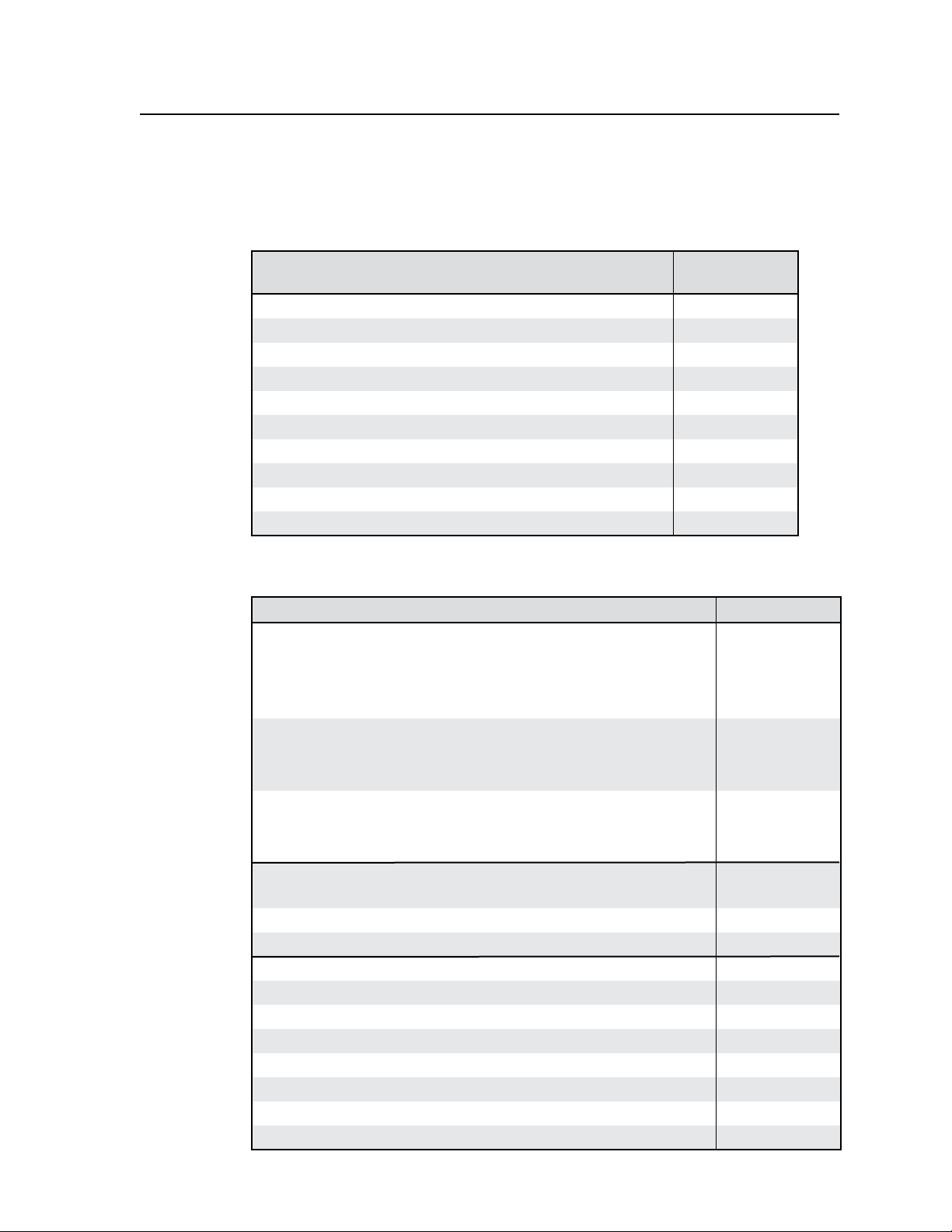
Part Numbers and Accessories
These items are included in each order for an PVS 204SA switcher:
Included parts
Included parts Replacement
part number
PVS 204SA switcher 60-800-01
Rubber feet (4)
12 VDC, 3 A external power supply, (1)
5-pole, 3.5 mm captive screw connector, (1) 10-703-12LF
3-pole, 3.5 mm captive screw connector, (1) 10-703-11LF
2-pole, 3.5 mm captive screw connector, orange (1) 10-762-10LF
2-pole, 5 mm captive screw connector, (1)
PVS 204SA User’s Manual
Tweeker
Accessories
Accessory Part number
PVT Twisted Pair Transmitters
Architectural Adapter Plate Models
PVT CV AAP, composite video transmitter
PVT RGB AAP, RGB video transmitter
Decora Wall Plate Models
PVT CV D, composite video transmitter
PVT RGB D, RGB video transmitter
Rack Mounted Transmitters
PVT CV, composite video transmitter
PVT RGB CV, RGB and composite video transmitter
MediaLink Controllers
MLC 52 RS VC, IR and RS control, with volume control
MLC 52 RS, IR and RS control 60-744-12
MLC 104 IP Plus, with IP Link 60-818-xx
PMK 450, Pole Mount Kit 70-618-03
PCM 240, Projector ceiling mount 60-772-03
UPB 25, Universal projector mounting bracket 60-773-03
VCM 100 AAP, Volume and mute controller, AAP model 70-396-xx
VCM 100 MAAP, Volume and mute controller, mini AAP model 70-397-xx
VC 50, Volume controller wall plate 70-532-02
MSR 6, mini stereo plug to RCA audio adapter 26-592-01
MLP 101 D, mic to line preamplier, Decora wall plate model 60-822-x2
70-579-0x
70-580-0x
70-579-0x
70-580-0x
70-579-0x
70-580-0x
60-745-12
PRELIMINARY
PVS 204SA Switcher • Reference Material
A-5
Page 50

PRELIMINARY
Reference Material, cont’d
Speaker accessories
Accessory Part number
SI 3C LP, Full-Range Ceiling Speakers, 4" Low Prole Back Can and
Transformer
SI 26CT, Two-Way Ceiling Speakers, 8" Back Can and Transformer 42-070-03
SI 26, Two-Way Surface Mount Speakers, 6.5" Woofer 42-072-0x
SI 26W, Two-Way In-Wall Speakers, 6.5" Woofer 42-068-03
SI 26X, Two-Way Open Back Ceiling Speakers 42-067-03
SI 28, Two-Way Surface Mount Speakers, 8" Woofer 42-073-0x
SI 28W, Two-Way In-Wall Speakers, 8" Woofer 42-069-03
Cable accessories
Accessory Part number
CFG cable, 9-pin D female to 2.5 mm TRS conguration cable 70-335-01
MLC IR/RS-232 cable, projector cable, plenum 26-621-xx
MLC PW/RS-232/VC cable, power, switcher, and volume control,
plenum
MVGA M-M/3 cable, 3' male to male micro VGA cable 26-567-01
MVGA M-M/6 cable, 6' male to male micro VGA cable 26-567-02
V RCA/3 cable, 3' RCA male to male composite video cable 26-600-03
V RCA/6 cable, 6' RCA male to male composite video cable 26-600-01
CAT 5 cable, 35', plenum 26-637-35
CAT 5 cable, 50', plenum 26-637-50
CAT 5 cable, 75', plenum 26-637-75
CAT 5 cable, 100', plenum 26-637-100
42-103-13
26-626-xx
A-6
PVS 204SA Switcher • Reference Material
Page 51

Right
Channel
Left
Channel
Stereo
Stereo
Mono Sum
Limiter
+
1
2
3
4
Aux/Mix
Input
+
+
(+)
(-)
L
7
Power
Amplifier
With
Output
Filters
+
-
+
-
+
-
+
-
Twisted Pair
Differential
Audio Input
1
2
3
4
+
-
+
-
+
-
+
-
+
-
Balanced Line
Level Input
Tone
Controls
:
Volume
,
Treble
,
Bass
,
Loudness
High Pass
Filter
ON
OFF
ON
OFF
Input Channel
Gain
High Pass Filter
On/Off
DIP Switch
Stereo/Dual Mono
DIP Switch
Software
Controlled
Software
Switched:
Limiter On/Off
Aux/Mix
Level Encoder
Audio MUX
Audio MUX
Power Amp
Level
Dual
Mono
Dual
Mono
(+)
(-)
R
Audio Block Diagram
The diagram below represents audio signal ow within the PVS 204SA.
PRELIMINARY
Figure A-1 — PVS 204SA audio block diagram
PVS 204SA Switcher • Reference Material
A-7
Page 52

Reference Material, cont’d
dBV Voltage dBu
-20 dBV 0.100 V -17.8 dBu
-19 dBV 0.112 V -16.8 dBu
-18 dBV 0.126 V -15.8 dBu
-17 dBV 0.141 V -14.8 dBu
-16 dBV 0.158 V -13.8 dBu
-15 dBV 0.178 V -12.8 dBu
-14 dBV 0.200 V -11.8 dBu
-13 dBV 0.224 V -10.8 dBu
-12 dBV 0.251 V -9.8 dBu
-11 dBV 0.282 V -8.8 dBu
-10 dBV 0.316 V -7.8 dBu
-9 dBV 0.355 V -6.8 dBu
-8 dBV 0.397 V -5.8 dBu
-7 dBV 0.447 V -4.8 dBu
-6 dBV 0.501 V -3.8 dBu
-5 dBV 0.562 V -2.8 dBu
-4 dBV 0.631 V -1.8 dBu
-3 dBV 0.708 V -0.8 dBu
-2 dBV 0.794 V 0.2 dBu
-1 dBV 0.891 V 1.2 dBu
0 dBV 1.000 V 2.2 dBu
1 dBV 1.122 V 3.2 dBu
2 dBV 1.259 V 4.2 dBu
3 dBV 1.413 V 5.2 dBu
4 dBV 1.585 V 6.2 dBu
5 dBV 1.778 V 7.2 dBu
6 dBV 1.995 V 8.2 dBu
7 dBV 2.24 V 9.2 dBu
8 dBV 2.51 V 10.2 dBu
9 dBV 2.82 V 11.2 dBu
10 dBV 3.16 V 12.2 dBu
dBu Vo ltage dBV
-20 dBu 0.078 V -22.2 dBV
-19 dBu 0.087 V -21.2 dBV
-18 dBu 0.098 V -20.2 dBV
-17 dBu 0.109 V -19.2 dBV
-16 dBu 0.123 V -18.2 dBV
-15 dBu 0.138 V -17.2 dBV
-14 dBu 0.155 V -16.2 dBV
-13 dBu 0.174 V -15.2 dBV
-12 dBu 0.195 V -14.2 dBV
-11 dBu 0.218 V -13.2 dBV
-10 dBu 0.245 V -12.2 dBV
-9 dBu 0.275 V -11.2 dBV
-8 dBu 0.309 V -10.2 dBV
-7 dBu 0.346 V -9.2 dBV
-6 dBu 0.388 V -8.2 dBV
-5 dBu 0.436 V -7.2 dBV
-4 dBu 0.489 V -6.2 dBV
-3 dBu 0.549 V -5.2 dBV
-2 dBu 0.616 V -4.2 dBV
-1 dBu 0.691 V -3.2 dBV
0 dBu 0.775 V -2.2 dBV
1 dBu 0.870 V -1.2 dBV
2 dBu 0.976 V -0.2 dBV
3 dBu 1.095 V 0.8 dBV
4 dBu 1.228 V 1.8 dBV
5 dBu 1.378 V 2.8 dBV
6 dBu 1.546 V 3.8 dBV
7 dBu 1.735 V 4.8 dBV
8 dBu 1.974 V 5.8 dBV
9 dBu 2.184 V 6.8 dBV
10 dBu 2.451 V 7.8 dBV
Audio Reference Levels
The specifications for the audio source devices may be listed in one of several units.
You may wish to use a sine wave generator such as the Extron VTG 300 as a source
for setting up audio inputs before the input devices are available. The tables below
are a convenient reference for equivalences between dBV, voltage, and dBu.
PRELIMINARY
A-8
Figure A-2 — Audio reference tables
PVS 204SA Switcher • Reference Material
Page 53

Extron’s Warranty
Extron Electronics warrants this product against defects in materials and workmanship for a period
of three years from the date of purchase. In the event of malfunction during the warranty period
attributable directly to faulty workmanship and/or materials, Extron Electronics will, at its option,
repair or replace said products or components, to whatever extent it shall deem necessary to restore
said product to proper operating condition, provided that it is returned within the warranty period,
with proof of purchase and description of malfunction to:
USA, Canada, South America, Europe, Africa, and the Middle East:
and Central America:
Extron Electronics, Europe
Extron Electronics Beeldschermweg 6C
1001 East Ball Road 3821 AH Amersfoort
Anaheim, CA 92805, USA The Netherlands
Asia: Japan:
Extron Electronics, Asia Extron Electronics, Japan
135 Joo Seng Road, #04-01 Kyodo Bldg.,
PM Industrial Bldg. 16 Ichibancho
Singapore 368363 Chiyoda-ku, Tokyo 102-0082
Japan
This Limited Warranty does not apply if the fault has been caused by misuse, improper handling care,
electrical or mechanical abuse, abnormal operating conditions or non-Extron authorized modification
to the product.
If it has been determined that the product is defective, please call Extron and ask for an Applications
Engineer at (714) 491-1500 (USA), 31.33.453.4040 (Europe), 65.383.4400 (Asia), or 81.3.3511.7655 (Japan)
to receive an RA# (Return Authorization number). This will begin the repair process as quickly as
possible.
Units must be returned insured, with shipping charges prepaid. If not insured, you assume the risk of
loss or damage during shipment. Returned units must include the serial number and a description of
the problem, as well as the name of the person to contact in case there are any questions.
Extron Electronics makes no further warranties either expressed or implied with respect to the
product and its quality, performance, merchantability, or fitness for any particular use. In no event
will Extron Electronics be liable for direct, indirect, or consequential damages resulting from any
defect in this product even if Extron Electronics has been advised of such damage.
Please note that laws vary from state to state and country to country, and that some provisions of this
warranty may not apply to you.
Page 54

Extron USA - West
Headquarters
+800.633.9876
Inside USA / Canada Only
+1.714 .491.1500
+1.714 .491.1517 FAX
Extron USA - East
+800.633.9876
Inside USA / Canada Only
+1.919.863.1794
+1.919.863.1797 FA X
Extron EMEA
+800.3987.6673
Inside Europe Only
+31.33.453.4040
+31.33.453.4050 FAX
Extron Asia
+800.7339.8766
Inside Asia Only
+65.6383.4400
+65.6383.4664 FAX
Extron Japan
+81.3.3511.7655
+81.3.3511.7656 FA X
Extron China
+400.883.1568
Inside China Only
+86.21.3760.1568
+86.21.3760.1566 FAX
Extron Middle East
+971.4.2991800
+971.4.2991880 FAX
© 2008 Extron Electronics. All rights reserved.
