Page 1
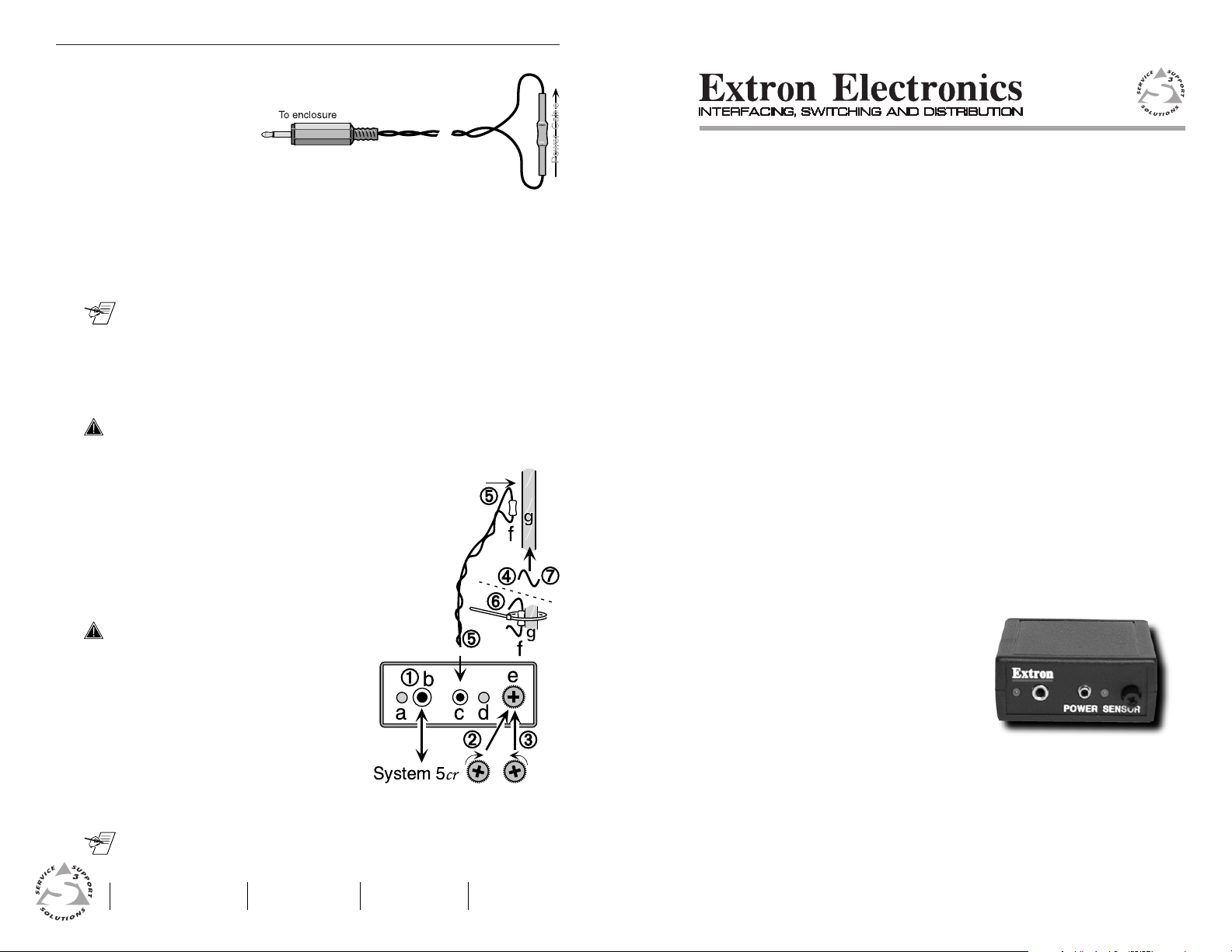
Setup Procedure
Current Sensor
The current sensing component is part of a twisted pair
cable, and includes a mono-type phone plug, which plugs
into the Power
Sensor enclosure.
Figure 4. Current Sensor and cable (is also item 5 in Figure 5)
System 5cr Connection
The Power Sensor gets its operating power from, and also sends
a signal to the System 5. It requires a one-to-one cable, as shown
on the previous page. If the cable has not already made, use the
instructions on the previous page for making a cable.
Sensitivity Setup Procedure
__ The sensitivity adjustment range is such that the LED (d) will light
without having the sensor connected, or near a current source.
1. Because there will be +12 volts on the tip of the connector, first
plug the 3.5 mm cable to the Power Sensor (b), and then to the
System 5. The Power LED (a) will light. (If not, check the power
cable and connections.)
___ DO NOT connect the current sensor cable (item 5) yet.
2. Turn the adjustment knob (e) clockwise until sensor LED (d) is
brightly lit.
3. Slowly turn knob (e) counterclockwise as sensor
LED (d) dims. Stop when sensor LED (d) just goes
OUT.
4. Turn projector power ON.
5. Plug sensor cable into jack (c) and move
sensor (f) against projector’s power cord (g).
Find a position where sensor LED (d) is
brightly lit.
User’s Manual
___ Be sure that there are no other power
cords close by.
6. Use a tie-wrap to attach the sensor
(f) to power cord (g) at that position.
7. Turn the projector OFF, the sensor
LED (d) should go out.
8. Repeat steps if necessary.
9. Verify the operation by turning the
projector on and off.
Figure 5. Power Sensor setup procedure
__ See the System 5 User’s Manual (68-388-01) for more details on
installing options and accessories.
EXTRON ELECTRONICS/RGB SYSTEMS, INC.
1230 South Lewis Street, Anaheim, CA 92805
800.633.9876 714.491.1500 FAX 714.491.1517
USA
EXTRON ELECTRONICS, EUROPE
Beeldschermweg 6C, 3821 AH Amersfoort
+31.33.453.4040 FAX +31.33.453.4050
The Netherlands
EXTRON ELECTRONICS, ASIA
41B Kreta Ayer Road, Singapore 089003
+65.226.0015 FAX +65.226.0019
Singapore
89-09
68-391-01
Rev. X
99-02
68-391-01
Rev. A
EXTRON ELECTRONIC INFORMATION
E
XTRON
WEB™: www.extron.com
XTRON
FAX™: 714.491.0192
E
24-hour access — worldwide!
Power Sensor
System 5cr Accessories
68-391-01
Printed in the USA
Page 2
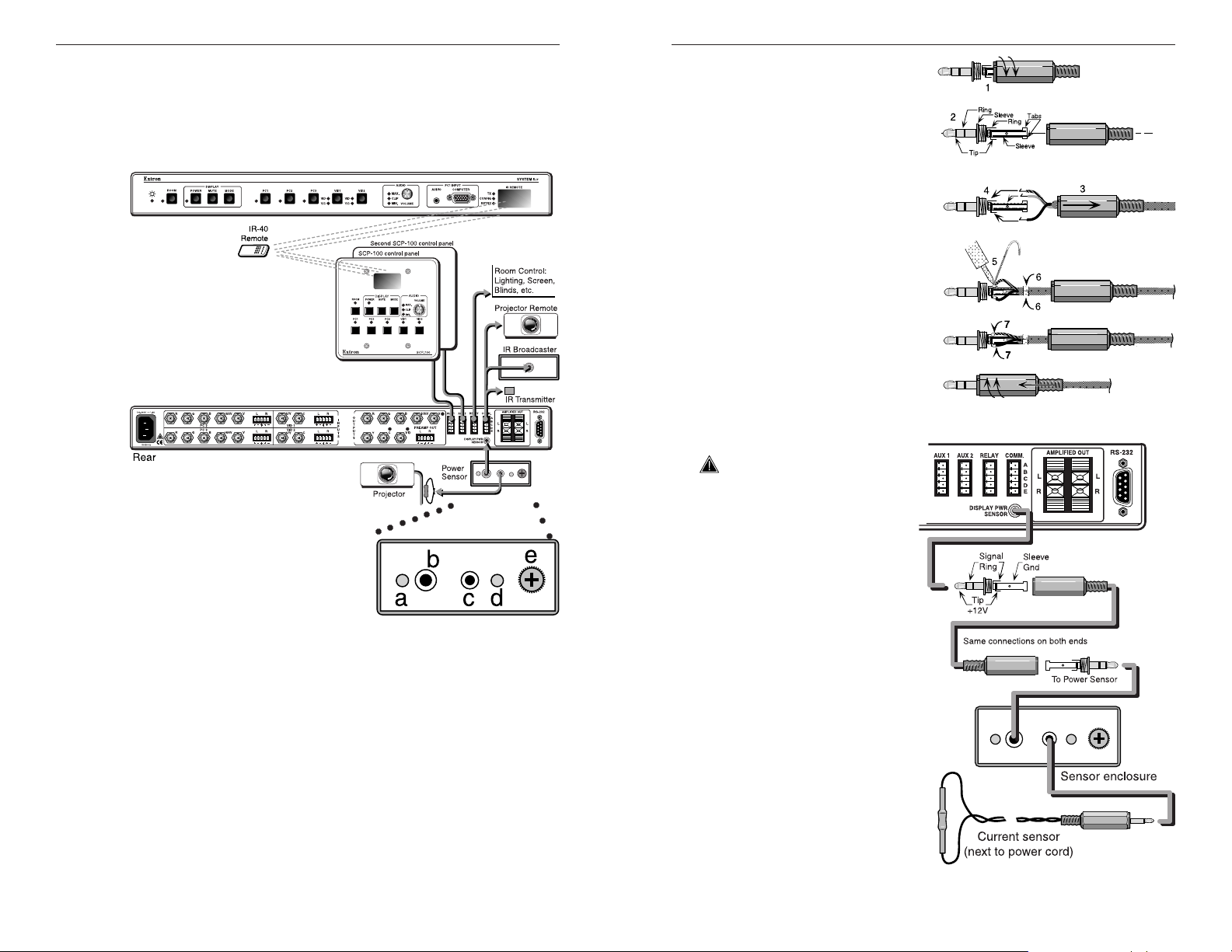
Installation and Operation
8
Installation and Operation
System 5cr Options
The Display Power Sensor is one of the options available for the
System 5 pictured near the bottom of Figure 1. When properly
installed, the sensor will “tell” the System 5cr when the projector is
turned ON. If the System 5 sends a Display Power On command,
for example, and the sensor does not detect the power coming on,
the System 5 can send the command again (up to three times).
Figure 1. System 5cr Options and Accessories
Power Sensor (60-271-01)
The sensing device is designed to
attach to the power cord of the
projector being used with the
System 5. Because different
projectors use different amounts of power, the Power Sensor must
be adjusted for the projector in each installation.
Use these illustrated procedures for making the cable and
connecting the sensor to the System 5, as well as for adjusting
the sensitivity. The components on the control panel shown above
have the following functions:
a. Power LED lights when receiving power from the System 5.
b. A 3.5 mm stereo mini jack, (tip/ring/sleeve) to System 5.
c. A 2.5 mm jack with two contacts for the current sensor.
d. A sensor LED that lights when the unit senses current (power).
e. A knob for adjusting the sensitivity level. See back page.
Velcro on the top of the enclosure allows it to be mounted in an
appropriate place. The power sensor must be installed close to
the projector.
○○○○○○○
○○○
Making Cables
Extron provides the 3.5 mm
connectors with the Power
Sensor, however a cable will
have to be made to fit the
installation requirements.
Use the information on this
page when making the cable
and connecting it. Figure 2
shows how to wire a 3.5 mm
connector for the Power
Sensor voltage, signal and
ground, as used between the
System 5 and the Power
Sensor unit. A finished cable
is shown at the bottom of
Figure 2. Connect both ends
of the cable the same, for a
one-to-one configuration.
Figure 2. Solder wires to tip, ring, and sleeve.
___ When finished, either
end of the cable can plug
to either device.
However, because there
will be +12 volts on the
tip (from the System 5) it
is best to plug the cable
to the Power Sensor first,
and then to the
System 5.
Figure 3 shows how the
cable connects between
the System 5 jack (rear
panel) and the Power
Sensor. The contact
assignments are:
Tip = +12 volts
Ring = Signal
Sleeve = Ground
See the next page for
connecting and
adjusting the current
sensor device.
Figure 3. Cables contact assignments
1 System 5cr Options • Power Sensor • User’s Guide • Extron
Extron • System 5cr Options • Power Sensor • User’s Guide
2
