Page 1
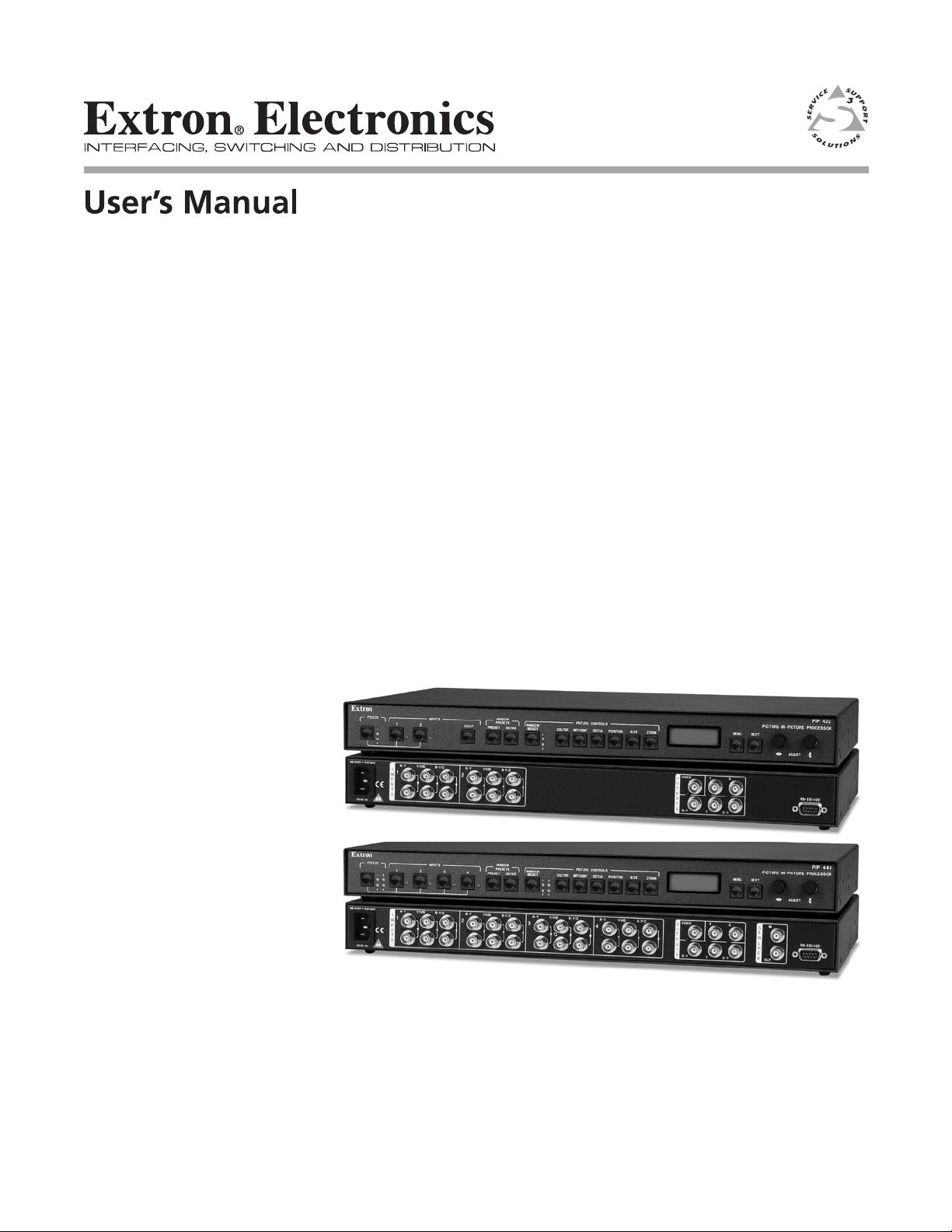
PIP 422 and PIP 444
Picture-in-Picture Video Processors
68-828-01 Rev. B
02 07
Page 2

Precautions
Safety Instructions • English
This symbol is intended to alert the user of important operating and maintenance
(servicing) instructions in the literature provided with the equipment.
This symbol is intended to alert the user of the presence of uninsulated dangerous
voltage within the product’s enclosure that may present a risk of electric shock.
Caution
Read Instructions • Read and understand all safety and operating instructions before using the equipment.
Retain Instructions • The safety instructions should be kept for future reference.
Follow Warnings • Follow all warnings and instructions marked on the equipment or in the user
information.
Avoid Attachments • Do not use tools or attachments that are not recommended by the equipment
manufacturer because they may be hazardous.
Consignes de Sécurité • Français
Ce symbole sert à avertir l’utilisateur que la documentation fournie avec le matériel
contient des instructions importantes concernant l’exploitation et la maintenance
(réparation).
Ce symbole sert à avertir l’utilisateur de la présence dans le boîtier de l’appareil
de tensions dangereuses non isolées posant des risques d’électrocution.
Attention
Lire les instructions• Prendre connaissance de toutes les consignes de sécurité et d’exploitation avant
d’utiliser le matériel.
Conserver les instructions• Ranger les consignes de sécurité afi n de pouvoir les consulter à l’avenir.
Respecter les avertissements • Observer tous les avertissements et consignes marqués sur le matériel ou
présentés dans la documentation utilisateur.
Eviter les pièces de fi xation • Ne pas utiliser de pièces de fi xation ni d’outils non recommandés par le
fabricant du matériel car cela risquerait de poser certains dangers.
Sicherheitsanleitungen • Deutsch
Dieses Symbol soll dem Benutzer in der im Lieferumfang enthaltenen
Dokumentation besonders wichtige Hinweise zur Bedienung und Wartung
(Instandhaltung) geben.
Dieses Symbol soll den Benutzer darauf aufmerksam machen, daß im Inneren des
Gehäuses dieses Produktes gefährliche Spannungen, die nicht isoliert sind und
die einen elektrischen Schock verursachen können, herrschen.
Achtung
Lesen der Anleitungen • Bevor Sie das Gerät zum ersten Mal verwenden, sollten Sie alle Sicherheits-und
Bedienungsanleitungen genau durchlesen und verstehen.
Aufbewahren der Anleitungen • Die Hinweise zur elektrischen Sicherheit des Produktes sollten Sie
aufbewahren, damit Sie im Bedarfsfall darauf zurückgreifen können.
Befolgen der Warnhinweise • Befolgen Sie alle Warnhinweise und Anleitungen auf dem Gerät oder in der
Benutzerdokumentation.
Keine Zusatzgeräte • Verwenden Sie keine Werkzeuge oder Zusatzgeräte, die nicht ausdrücklich vom
Hersteller empfohlen wurden, da diese eine Gefahrenquelle darstellen können.
Warning
Power sources • This equipment should be operated only from the power source indicated on the product. This
equipment is intended to be used with a main power system with a grounded (neutral) conductor. The
third (grounding) pin is a safety feature, do not attempt to bypass or disable it.
Power disconnection • To remove power from the equipment safely, remove all power cords from the rear of
the equipment, or the desktop power module (if detachable), or from the power source receptacle (wall
plug).
Power cord protection • Power cords should be routed so that they are not likely to be stepped on or pinched by
items placed upon or against them.
Servicing • Refer all servicing to qualifi ed service personnel. There are no user-serviceable parts inside. To
prevent the risk of shock, do not attempt to service this equipment yourself because opening or removing
covers may expose you to dangerous voltage or other hazards.
Slots and openings • If the equipment has slots or holes in the enclosure, these are provided to prevent
overheating of sensitive components inside. These openings must never be blocked by other objects.
Lithium battery • There is a danger of explosion if battery is incorrectly replaced. Replace it only with the
same or equivalent type recommended by the manufacturer. Dispose of used batteries according to the
manufacturer’s instructions.
Avertissement
Alimentations• Ne faire fonctionner ce matériel qu’avec la source d’alimentation indiquée sur l’appareil. Ce
matériel doit être utilisé avec une alimentation principale comportant un fi l de terre (neutre). Le troisième
contact (de mise à la terre) constitue un dispositif de sécurité : n’essayez pas de la contourner ni de la
désactiver.
Déconnexion de l’alimentation• Pour mettre le matériel hors tension sans danger, déconnectez tous les cordons
d’alimentation de l’arrière de l’appareil ou du module d’alimentation de bureau (s’il est amovible) ou
encore de la prise secteur.
Protection du cordon d’alimentation • Acheminer les cordons d’alimentation de manière à ce que personne ne
risque de marcher dessus et à ce qu’ils ne soient pas écrasés ou pincés par des objets.
Réparation-maintenance • Faire exécuter toutes les interventions de réparation-maintenance par un technicien
qualifi é. Aucun des éléments internes ne peut être réparé par l’utilisateur. Afi n d’éviter tout danger
d’électrocution, l’utilisateur ne doit pas essayer de procéder lui-même à ces opérations car l’ouverture ou le
retrait des couvercles risquent de l’exposer à de hautes tensions et autres dangers.
Fentes et orifi ces • Si le boîtier de l’appareil comporte des fentes ou des orifi ces, ceux-ci servent à empêcher
les composants internes sensibles de surchauffer. Ces ouvertures ne doivent jamais être bloquées par des
objets.
Lithium Batterie • Il a danger d’explosion s’ll y a remplacment incorrect de la batterie. Remplacer uniquement
avec une batterie du meme type ou d’un ype equivalent recommande par le constructeur. Mettre au reut les
batteries usagees conformement aux instructions du fabricant.
Vorsicht
Stromquellen • Dieses Gerät sollte nur über die auf dem Produkt angegebene Stromquelle betrieben werden.
Dieses Gerät wurde für eine Verwendung mit einer Hauptstromleitung mit einem geerdeten (neutralen)
Leiter konzipiert. Der dritte Kontakt ist für einen Erdanschluß, und stellt eine Sicherheitsfunktion dar. Diese
sollte nicht umgangen oder außer Betrieb gesetzt werden.
Stromunterbrechung • Um das Gerät auf sichere Weise vom Netz zu trennen, sollten Sie alle Netzkabel
aus der Rückseite des Gerätes, aus der externen Stomversorgung (falls dies möglich ist) oder aus der
Wandsteckdose ziehen.
Schutz des Netzkabels • Netzkabel sollten stets so verlegt werden, daß sie nicht im Weg liegen und niemand
darauf treten kann oder Objekte darauf- oder unmittelbar dagegengestellt werden können.
Wartung • Alle Wartungsmaßnahmen sollten nur von qualifi ziertem Servicepersonal durchgeführt werden.
Die internen Komponenten des Gerätes sind wartungsfrei. Zur Vermeidung eines elektrischen Schocks
versuchen Sie in keinem Fall, dieses Gerät selbst öffnen, da beim Entfernen der Abdeckungen die Gefahr
eines elektrischen Schlags und/oder andere Gefahren bestehen.
Schlitze und Öffnungen • Wenn das Gerät Schlitze oder Löcher im Gehäuse aufweist, dienen diese zur
Vermeidung einer Überhitzung der empfi ndlichen Teile im Inneren. Diese Öffnungen dürfen niemals von
anderen Objekten blockiert werden.
Litium-Batterie • Explosionsgefahr, falls die Batterie nicht richtig ersetzt wird. Ersetzen Sie verbrauchte
Batterien nur durch den gleichen oder einen vergleichbaren Batterietyp, der auch vom Hersteller
empfohlen wird. Entsorgen Sie verbrauchte Batterien bitte gemäß den Herstelleranweisungen.
Instrucciones de seguridad • Español
Este símbolo se utiliza para advertir al usuario sobre instrucciones importantes
de operación y mantenimiento (o cambio de partes) que se desean destacar en el
contenido de la documentación suministrada con los equipos.
Este símbolo se utiliza para advertir al usuario sobre la presencia de elementos con
voltaje peligroso sin protección aislante, que puedan encontrarse dentro de la caja
o alojamiento del producto, y que puedan representar riesgo de electrocución.
Precaucion
Leer las instrucciones • Leer y analizar todas las instrucciones de operación y seguridad, antes de usar el
equipo.
Conservar las instrucciones • Conservar las instrucciones de seguridad para futura consulta.
Obedecer las advertencias • Todas las advertencias e instrucciones marcadas en el equipo o en la
documentación del usuario, deben ser obedecidas.
Evitar el uso de accesorios • No usar herramientas o accesorios que no sean especifi camente recomendados
por el fabricante, ya que podrian implicar riesgos.
ᅝܼ乏ⶹ•Ё᭛
䖭Ͼヺোᦤ ⼎⫼᠋䆹䆒⫼᠋ݠЁ᳝䞡㽕ⱘ᪡㓈 ᡸ䇈ᯢDŽ
䖭Ͼヺো䄺⫼᠋䆹䆒ᴎݙ᳝ᲈ䴆ⱘ䰽⬉ ˈ᳝㾺⬉䰽DŽ
⊼ᛣ
䯙䇏䇈ᯢк• 䑩ㅸỀ䑩嬦嫿⡈⼆枼敆嬼䍇夤ㆁ㙊⫊₩⏍Ề䑩嬵㕏ɿ
ֱᄬ䇈ᯢк• 䑩ㅸⷕ⪙ ⫊₩嬵㕏ᶧḦ⡈⭇㚦Ề䑩ɿ
䙉ᅜ䄺• 䑩ㅸⷕ徶⫉␂⏍䑩ㅸ㉈⊘ᵋ䗅ㆁ㙊⫊₩⏍㐎ẝ嬵㕏ɿ
䙓ܡ䗑ࡴ• ᵎ壂Ề䑩嬦␂⋃⒇㯢㙊㋩劑䗅₸ㅗ弾⇡嫿⡈澤Ḧ忀₎⊲斪ɿ
Advertencia
Alimentación eléctrica • Este equipo debe conectarse únicamente a la fuente/tipo de alimentación eléctrica
indicada en el mismo. La alimentación eléctrica de este equipo debe provenir de un sistema de distribución
general con conductor neutro a tierra. La tercera pata (puesta a tierra) es una medida de seguridad, no
puentearia ni eliminaria.
Desconexión de alimentación eléctrica • Para desconectar con seguridad la acometida de alimentación eléctrica
al equipo, desenchufar todos los cables de alimentación en el panel trasero del equipo, o desenchufar el
módulo de alimentación (si fuera independiente), o desenchufar el cable del receptáculo de la pared.
Protección del cables de alimentación • Los cables de alimentación eléctrica se deben instalar en lugares donde
no sean pisados ni apretados por objetos que se puedan apoyar sobre ellos.
Reparaciones/mantenimiento • Solicitar siempre los servicios técnicos de personal califi cado. En el interior no
hay partes a las que el usuario deba acceder. Para evitar riesgo de electrocución, no intentar personalmente
la reparación/mantenimiento de este equipo, ya que al abrir o extraer las tapas puede quedar expuesto a
voltajes peligrosos u otros riesgos.
Ranuras y aberturas • Si el equipo posee ranuras o orifi cios en su caja/alojamiento, es para evitar el
sobrecalientamiento de componentes internos sensibles. Estas aberturas nunca se deben obstruir con otros
objetos.
Batería de litio • Existe riesgo de explosión si esta batería se coloca en la posición incorrecta. Cambiar esta
batería únicamente con el mismo tipo (o su equivalente) recomendado por el fabricante. Desachar las
baterías usadas siguiendo las instrucciones del fabricante.
䄺
⬉⑤• 嬦嫿⡈⌫倾Ề䑩␂ᵋ㝈㕏䗅䑶㷑ɿ嫿⡈⼆枼Ề䑩㙊♱一䗅Ờ䑶䰼丠Ờ䑶ɿ䩭ᵊ 㚢一
澠♱一澡㕰 ⫊₩嫿 㓾澤ᵎ倾ᵎ䑩ㅗ崴弈ɿ
ᢨᥝ⬉⑤• ᵻ⫊₩♱ḏ嫿⡈㈕㋊䑶㷑澤嬸㈕㋊ㆁ㙊嫿⡈⍏ㅗ㞍暣䑶㷑䗅䑶㷑一澤ㅗḼẖ㋦ ⅱⵃ
䑶䰼丠䗅䑶㷑一ɿ
⬉⑤㒓ֱᡸ• ⣦Ⓟⵄ一澤忀₎埬嵪嵐澤ㅗ愎䆪㉥⋌ɿ
㓈ᡸ•ㆁ㙊丵Ἧ⼆枼䑲嫥嬂䗅丵Ἧ⎙弜垍ɿ嫿⡈怩㯢㙊䑩ㅸ⌰Ḧ㘵㊣䗅昷ḷɿᵻ忀₎℻
䋱大䑶⊲斪ᵎ壂儫ⴲ嬖☿㆔⹁嫿⡈䘗⪑丵Ἧ嬦嫿⡈ɿ
䗮亢ᄨ• 㙊嫿⡈㙻⠴ᵋ㙊彛栏㤾ㅗ⪕澤⫄ḭ㕰䑩㚦敳㪣㙻㒐だ₄ḷ弈䀮ɿᵎ壂䑩Ḽẖᵝ
壀㉢Ẑ彛栏 ⪕ɿ
䫖⬉∴ • ᵎ㪤䞯䗅㘵㊣䑶㮡ṛ㙊䅇㿹䗅⊲斪ɿ⼆枼Ề 䑩ᵏ⋃⫷㋩劑䗅䘹⍍ㅗ䘹弒⛌⌸䗅䑶㮡ɿ
㉊䂨䑠⋃䗅⸻嫯⡅䍇ⷠ⹄䑶㮡ɿ
Page 3
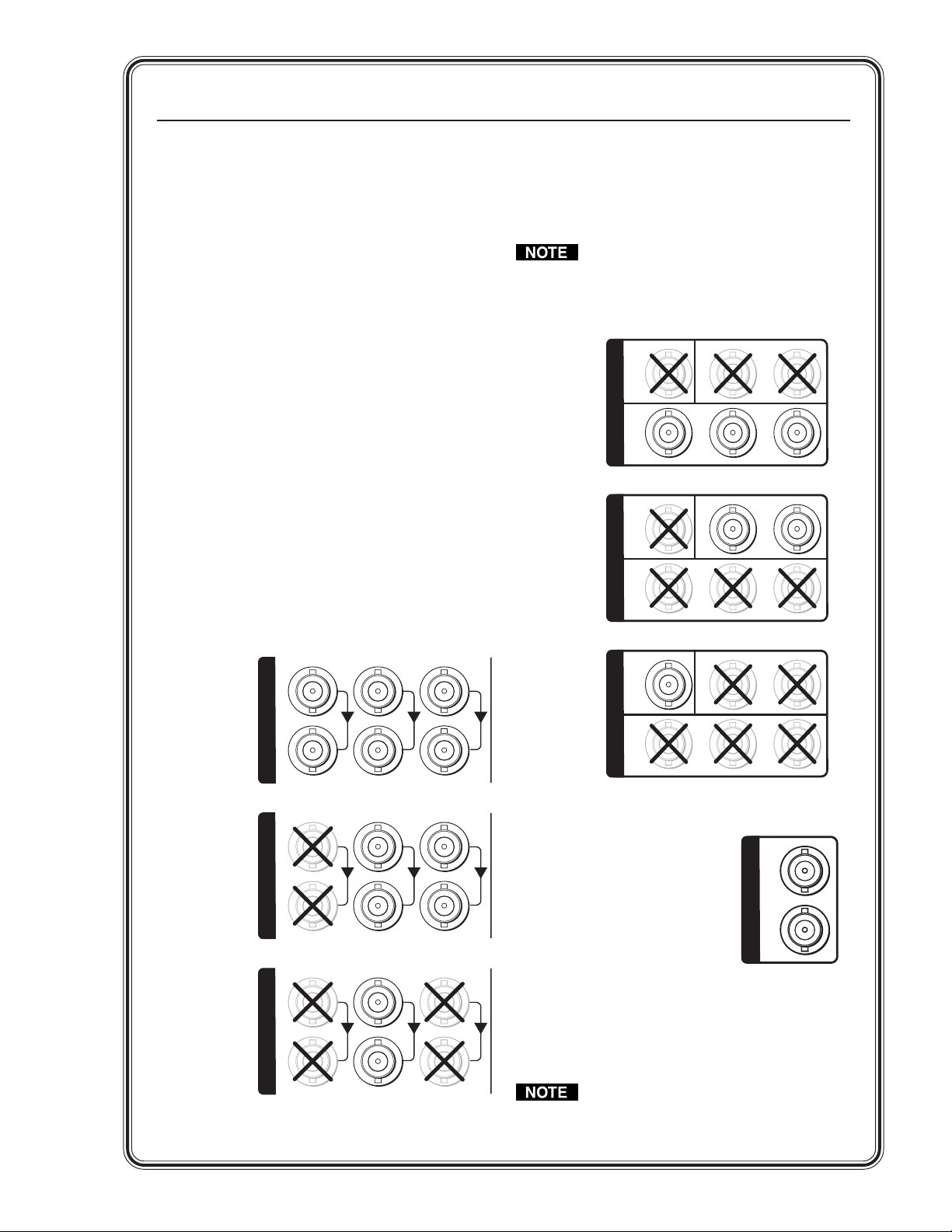
Quick Start — PIP 422 and PIP 444
Component Video
L
L
L
Component video
Installation
Step 1
For tabletop placement, install the four rubber
feet on the bottom of the PIP picture-in-picture
processor. Otherwise, mount the processor in a
rack using the included rack ears or install the
processor in furniture.
Step 2
Turn off power to the input and output devices,
and remove the power cords from them.
Step 3
Input connectors — Connect up to two (PIP 422)
or four (PIP 444) component video, S-video, or
composite video input devices to the top (input)
set of rear panel Inputs BNC connectors (3, 4).
Step 4
Loop-through connectors — If desired, connect
up to two (PIP 422) or four (PIP 444) component
video, S-video, or composite video display
devices to the bottom (buffered loop-through) set
of rear panel Inputs BNC connectors (3, 4).
Step 5
Output connectors — Connect a component
video, S-video, and/or composite video display
device to the rear panel Output BNC connectors (5).
The component video, S-video, and
composite video outputs are all active
simultaneously, so multiple displays can
be connected.
5
VIDEO
O
U
T
P
U
T
S
R-Y Y B-Y
S-Video
VIDEO
O
U
T
P
U
T
S
R-Y Y B-Y
Y
Y
C
C
3, 4
oop-through
oop-through
oop-through
Input
Buffered
Input
Buffered
Input
Buffered
R-Y
1
I
N
P
U
T
S
S-Video
R-Y Y/VID B-Y/C
1
I
N
P
U
T
S
Composite Video
R-Y Y/VID B-Y/C
1
I
N
P
U
T
S
Y/VID B-Y/C
Composite Video
VIDEO
O
U
T
P
U
T
S
R-Y Y B-Y
Y
C
Step 6 (PIP 444 only)
Genlock connectors —
6
In(put) connector — If
desired, connect an external
black burst signal to the rear
panel Genlock Input BNC
connector for genlocking the
video signal in broadcast or
other sync-critical applications (6).
Out(put) connector — Connect any downstream
equipment that requires genlocking to the rear
panel Genlock Output BNC connector to route
the black burst signal throughout the system in
broadcast or other sync-critical applications.
If no device is connected to the output,
terminate the Genlock output with the
included 75-ohm terminator .
IN
G
E
N
L
O
C
K
OUT
QS-1PIP 422 and PIP 444 Picture-in-Picture Processors • Quick Start
Page 4
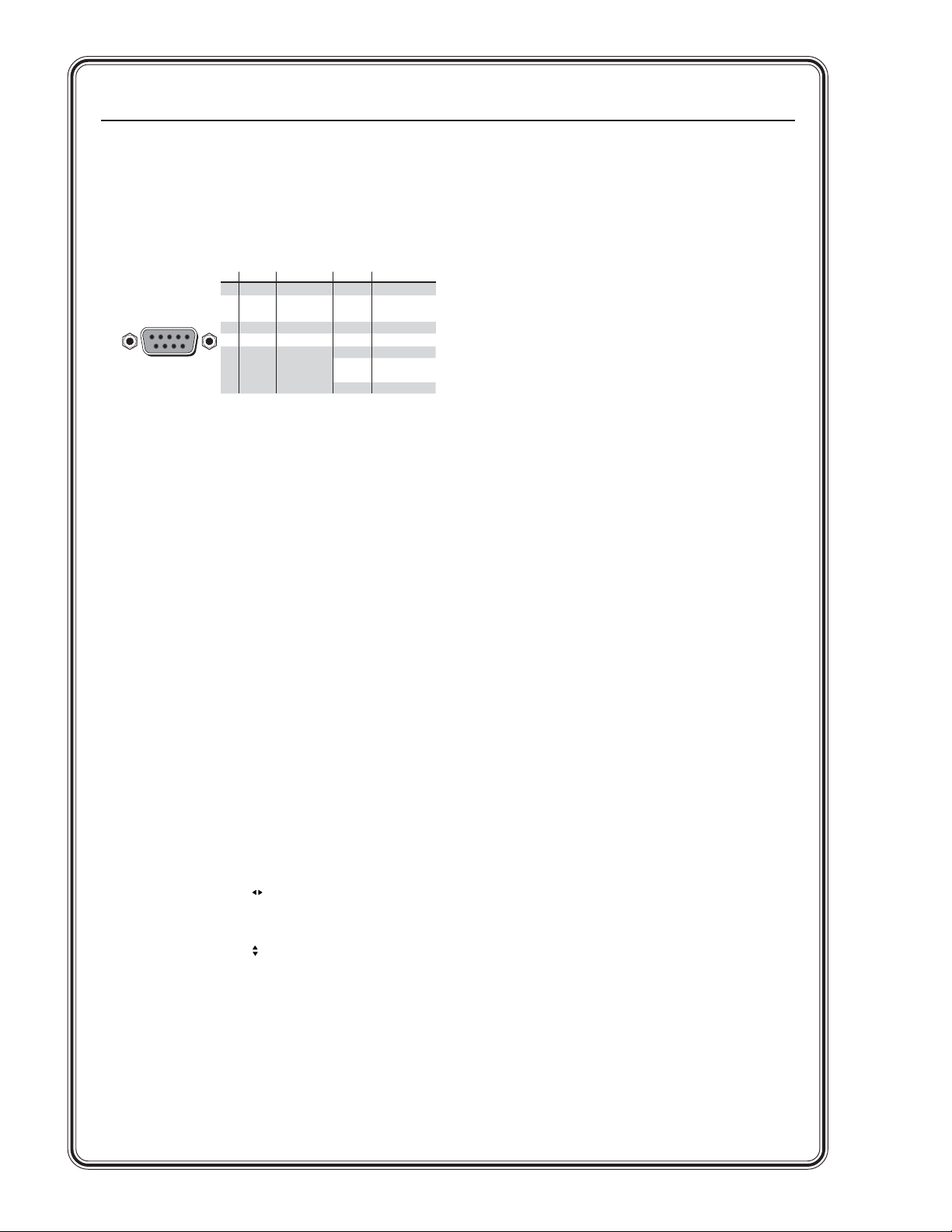
Quick Start — PIP 422 and PIP 444, cont’d
–)
)
)
+)
Step 7
RS-232/422 connector — For optional remote
control of the PIP, connect a host computer or
third party controller to the rear panel RS-232/
RS-422 female 9-pin D connector (7).
7
RS-232/422
5
1
6
9
RS-232 FunctionPin RS-422 Function
1
—
TX
RX
—
Gnd
—
—
—
—
Not used
Xmit data
Rcv data
Not used
Signal gnd
Not used
Not used
Not used
Not used
2
3
4
5
6
7
8
9
—
TX–
RX–
—
Gnd
—
RX+
TX+
—
Not used
Xmit data(
Rcv data(–
Not used
Signal gnd
Not used
Rcv data(+
Xmit data(
Not used
Step 8
Plug the PIP, the input devices, and the output
device(s) into a grounded AC power source and
then turn on the input and output devices.
Using the Menu System
The PIP’s LCD menu system diplays status
changes, and it provides access to menus that
allow the adjustment of the image and its
parameters. The LCD normally cycles
continuously through default screens that
identify the detected format of the inputs and the
assigned standard of the output.
The Menu button exits the default cycle and
advances from one menu to the next.
The Next button steps through the adjustment/
selection submenus within a menu.
Configure the output
1. Press Menu until the LCD reads Output
Config.
2. Press Next.
3. Rotate either Adjust knob to select the output
format (NTSC or PAL).
4. PIP 444 — Press Menu > Menu > Menu >
(Menu 3 times) Next to return to the default
display cycle.
PIP 422 — Press Menu > Menu (Menu twice) >
Next to return the default display cycle.
Select a preset
(PIP size and position)
The PIP has 10 (PIP 422) or 20 (PIP 444) presets
that define the number, size, position, the priority
of the picture-in-picture windows and window
text, and the border and background colors. See
chapter 3, “Operation”, for a graphical
representation of the factory presets for both
PIPs.
Select a preset as follows:
1. Press and release the Window Presets: Preset
button. The LCD display reads Recall Preset #n.
2. Rotate either Adjust knob to select the desired
preset (1 through 10 [PIP 422] or 20 [PIP 444]).
3. Press the Windows Presets: Enter button.
Setup and Operation
Configure the inputs
1. Press Menu until the LCD reads Input Config.
2. Press Next.
3. Rotate the Adjust
The LCD shows the selected input in the
message Input #n Fmt.
4. Rotate the Adjust
of the connected video input (Video, S-video,
or YUV).
5. Repeat steps 3 and 4 for each connected input.
6. PIP 444 — Press Menu > Menu > Menu >
Menu (Menu 4 times) > Next to return the
default display cycle.
PIP 422 — Press Menu > Menu > Menu
(Menu 3 times) > Next to return the default
display cycle.
PIP 422 and PIP 444 Picture-in-Picture Processors • Quick StartQS-2
knob to select an input.
knob to select the format
Page 5
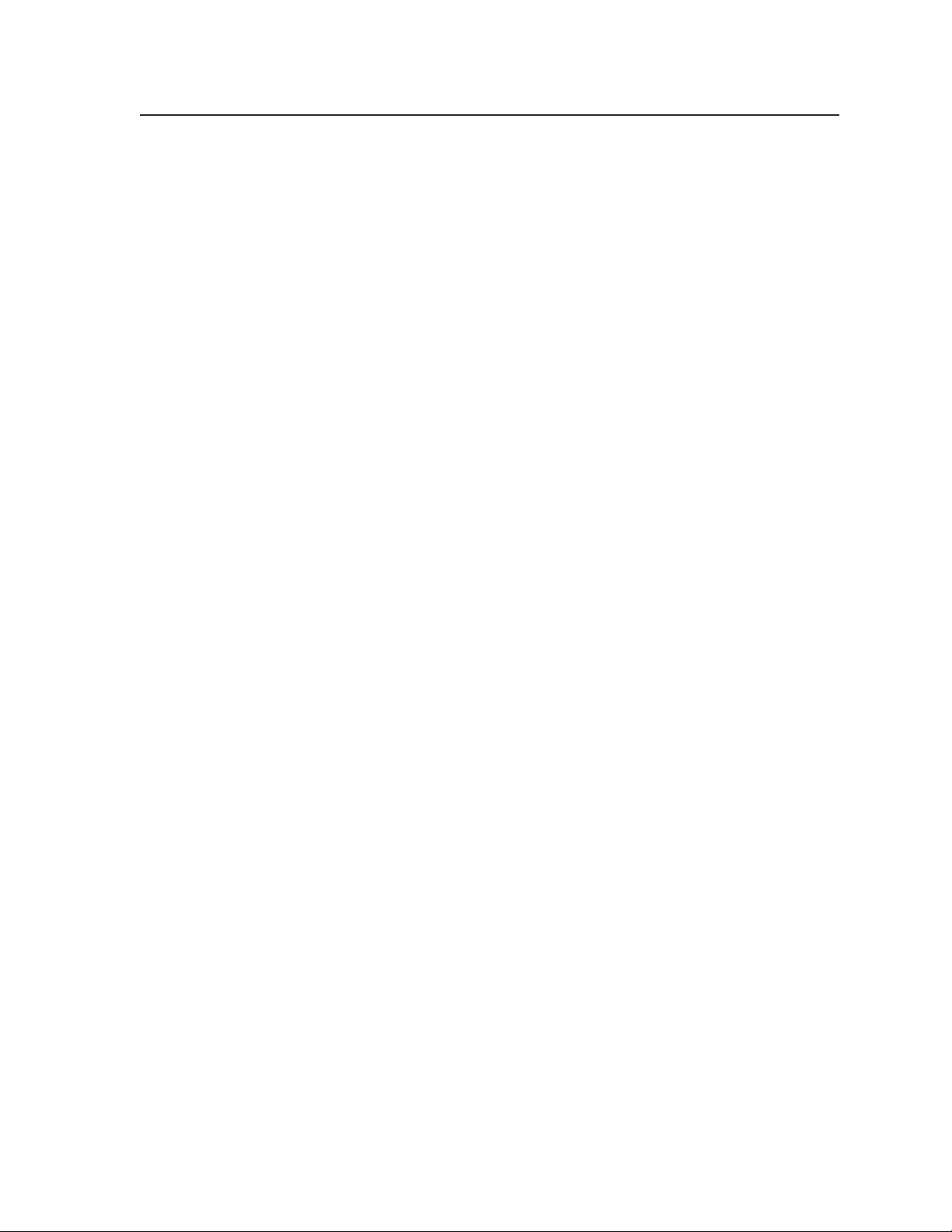
Table of Contents
Chapter 1 • Introduction ...................................................................................................... 1-1
About the Picture-in-Picture Processors .............................................................. 1-2
Features................................................................................................................................... 1-2
Chapter 2 • Installation ......................................................................................................... 2-1
Mounting the Processor ................................................................................................ 2-2
UL requirements ............................................................................................................... 2-2
Rack mounting .................................................................................................................. 2-2
Table or wall mounting ................................................................................................... 2-3
Through-desk mounting .................................................................................................. 2-4
Rear Panel Connections ................................................................................................. 2-5
Setting Up Genlock and Vertical Interval Switching..................................... 2-7
Genlock setup .................................................................................................................... 2-7
Oscilloscope displays ........................................................................................................ 2-8
Chapter 3 • Operation ............................................................................................................ 3-1
Front Panel Features ........................................................................................................ 3-2
Power-on Indicators ......................................................................................................... 3-4
Menu System........................................................................................................................ 3-5
Menu system overview .................................................................................................... 3-5
Input Configuration menu .............................................................................................. 3-6
Output Configuration menu ........................................................................................... 3-7
Advanced Configuration menu....................................................................................... 3-8
Border Color submenu .................................................................................................. 3-8
Background Color submenu .......................................................................................... 3-8
Window Effect submenu .............................................................................................. 3-9
Window Priority submenu ............................................................................................ 3-9
Temperature submenu ................................................................................................. 3-9
Genlock Configuration menu (PIP 444 only) ................................................................. 3-9
Exit menu ........................................................................................................................ 3-10
Picture Controls................................................................................................................ 3-10
Auto-center the image ................................................................................................... 3-13
Window Presets ................................................................................................................ 3-13
Recall a preset ................................................................................................................. 3-14
Save the current window settings as a preset ............................................................. 3-14
Additional Functions ..................................................................................................... 3-15
Freeze mode .................................................................................................................... 3-15
Front panel security lockout (Executive mode) .......................................................... 3-15
Unit reset ......................................................................................................................... 3-16
Selecting the baud rate and RS-232/RS-422 protocol ................................................. 3-16
Optimizing the Image ................................................................................................... 3-17
PIP 444 Picture-in-Picture Processor • Table of Contents
i
Page 6
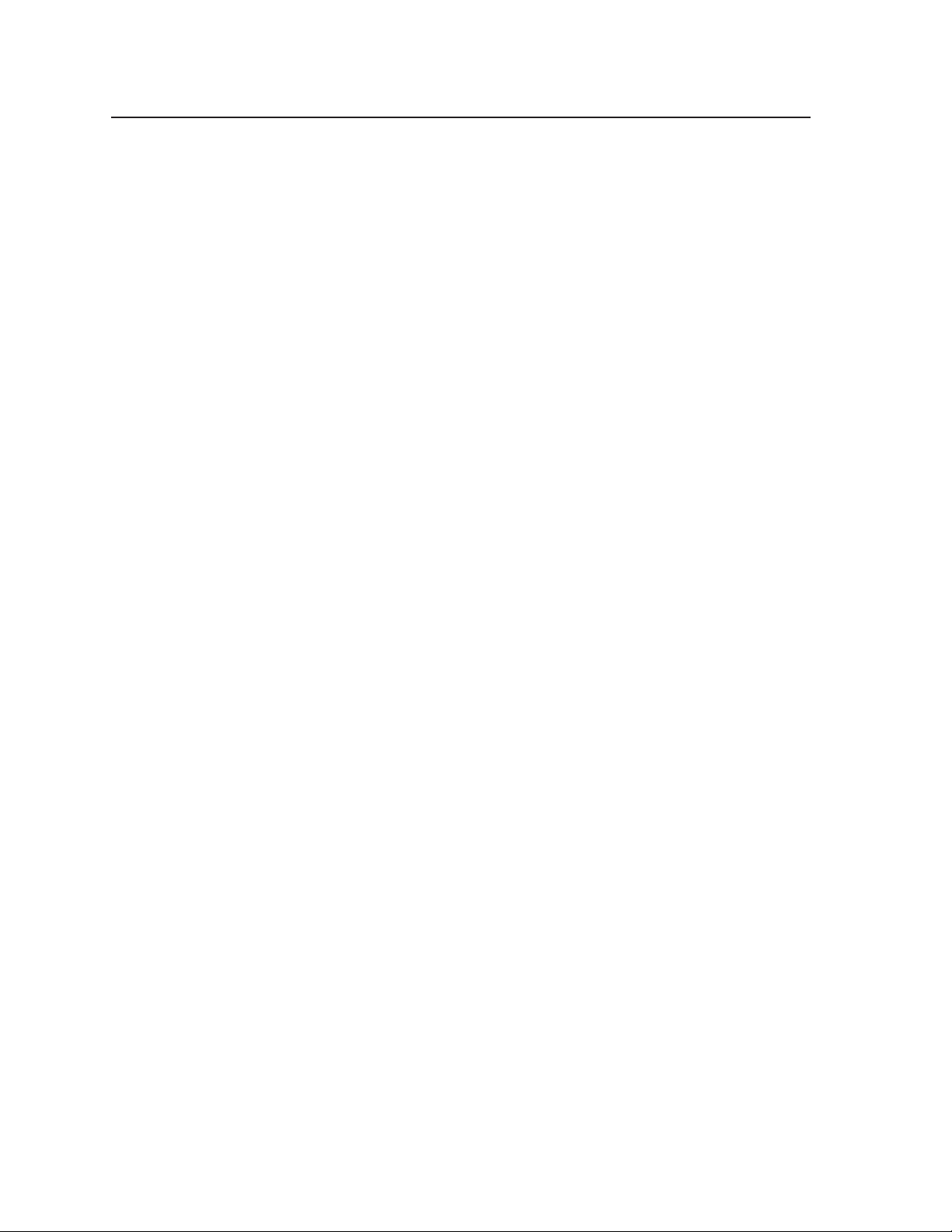
Table of Contents, cont’d
Chapter 4 • Remote Control .............................................................................................. 4-1
Simple Instruction Set Control .................................................................................. 4-2
Host-to-PIP communications ............................................................................................ 4-2
PIP-initiated messages ...................................................................................................... 4-2
Error responses .................................................................................................................. 4-2
Using the command/response tables .............................................................................. 4-3
Symbol definitions ........................................................................................................ 4-4
Command/response table for SIS commands ................................................................ 4-5
Command/response table for special function SIS commands ................................... 4-9
Control Software for Windows
Installing the software ................................................................................................... 4-10
Starting the control program ........................................................................................ 4-11
Tool bar ...................................................................................................................... 4-13
Open and Save buttons ...........................................................................................4-13
Data trace button ...................................................................................................4-13
Upgrade firmware button ...................................................................................... 4-13
Check for software updates button ...................................................................... 4-15
Graphic area
Controls area .............................................................................................................. 4-16
Control tab .............................................................................................................. 4-16
Preset tab ................................................................................................................ 4-17
Picture tab ...............................................................................................................4-18
Advanced tab .......................................................................................................... 4-19
Using the help system .................................................................................................... 4-19
............................................................................................................... 4-15
®
............................................................................. 4-10
Appendix • Specifications and Part Numbers ...................................................... A-1
Specifications ..................................................................................................................... A-2
Part Numbers ...................................................................................................................... A-4
Included parts .................................................................................................................. A-4
Accessories ........................................................................................................................ A-4
68-828-01 Rev. B
All trademarks mentioned in this manual are the properties of their respective owners.
02 07
ii
PIP 422 and PIP 444 Picture-in-Picture Processor • Table of Contents
Page 7
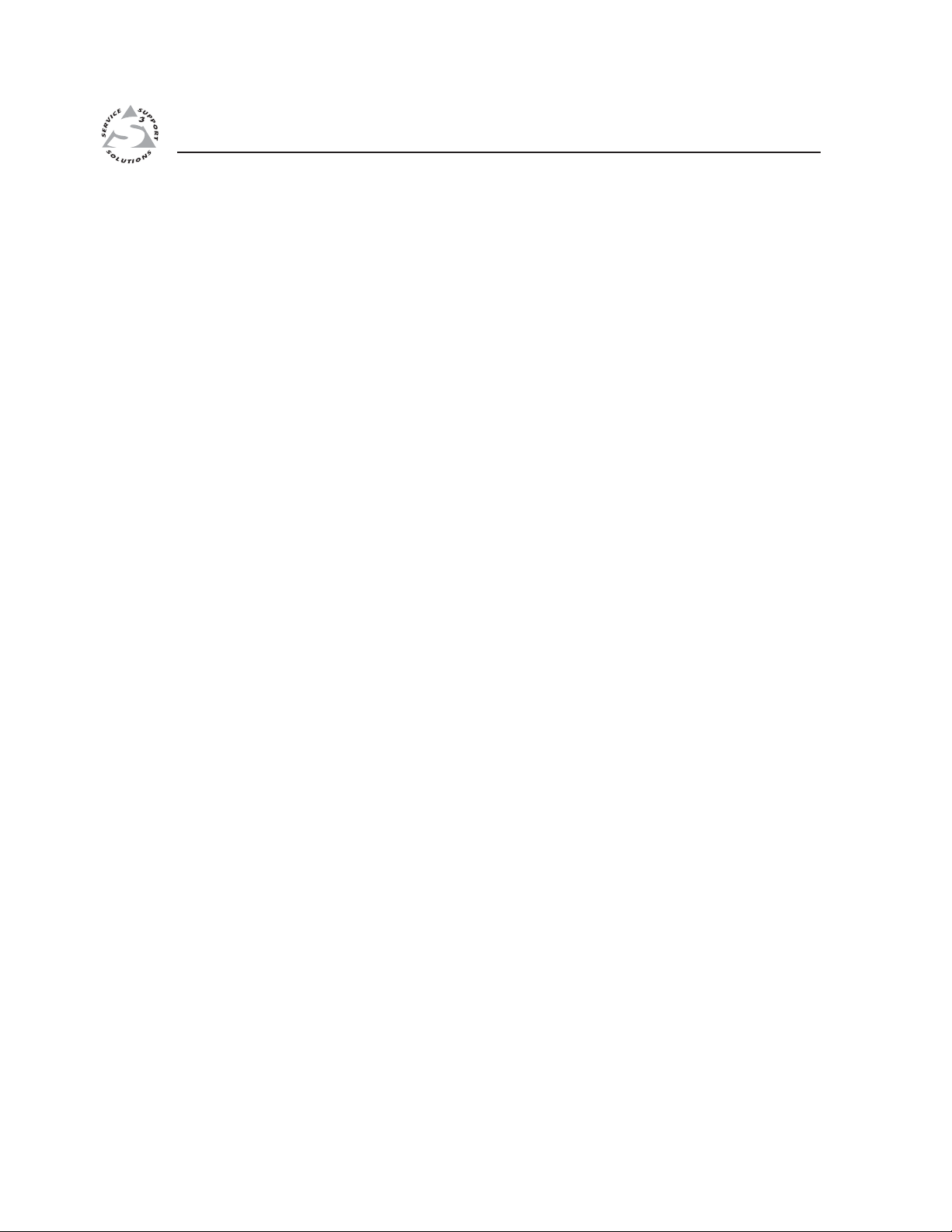
PIP 422 and PIP 444 Picture-in-Picture Processors
Chapter One
1
Introduction
About the Picture-in-Picture Processors
Features
Page 8
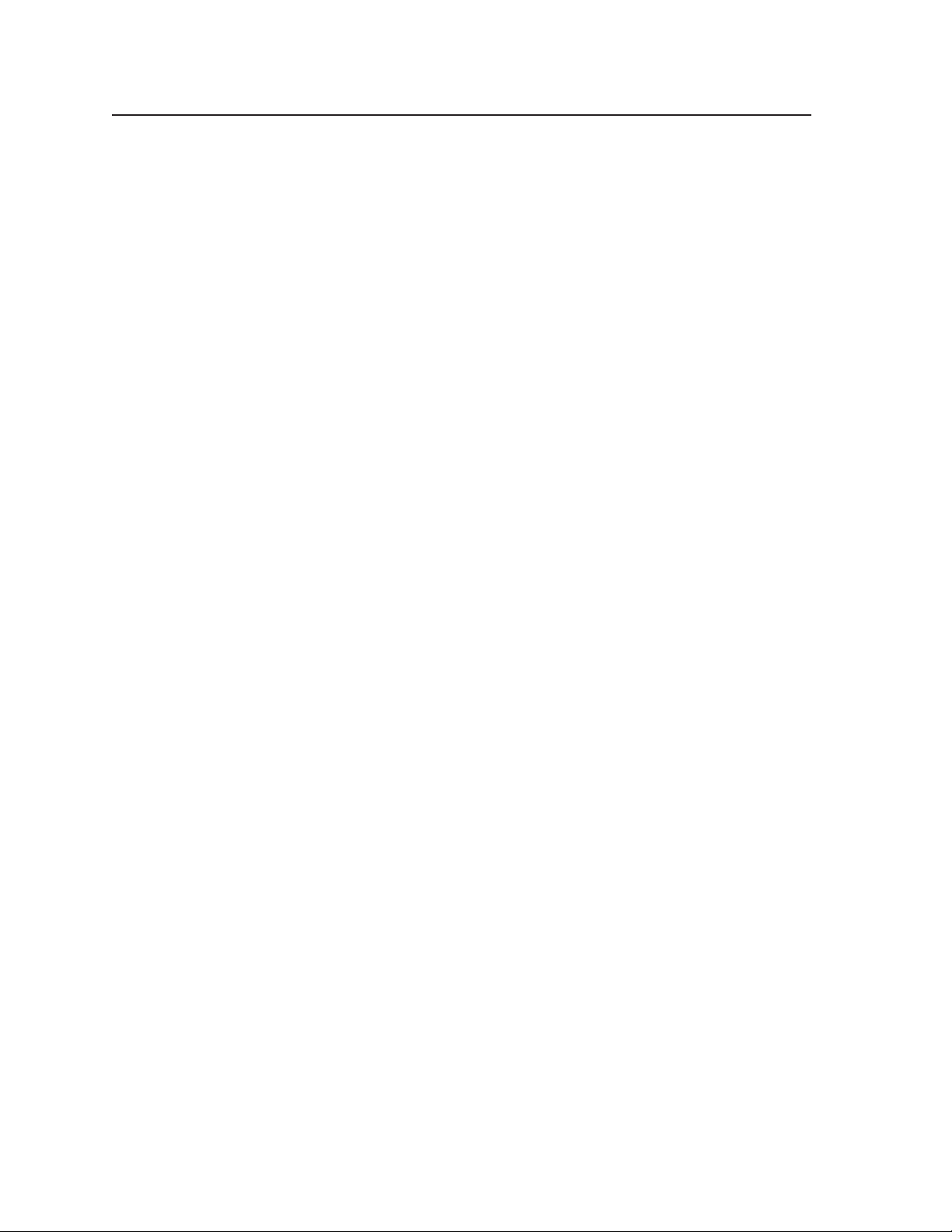
Introduction, cont’d
Introduction
About the Picture-in-Picture Processors
The Extron PIP 422 is a 2-input video picture-in-picture processor. The PIP 444 is a
4-input picture-in-picture video processor. The processors accept up to two
(PIP 422) or four (PIP 444) composite video, S-video, or component video input
signals. Both units can output the signals simultaneously to three displays: one
composite, one S-video, and one component. Both PIPs feature window effects and
freeze control. The PIP 444 also features genlock capability. Ten (PIP 422) or
twenty (PIP 444) factory presets or user-defined presets save picture number, size,
position, and priority information as well as window text, and border and
background colors.
Features
Inputs — The PIP 422 has two video inputs that can be configured for composite
video, S-video, or component video. The PIP 444 has four video configurable
inputs.
Buffered loop-throughs — Each input is buffered, looped through, and output for
viewing on a local monitor.
Output — The processor has three simultaneous video outputs, one each for
composite video, S-video, and component video. All three outputs can be
configured for NTSC or PAL video.
Picture controls — Picture controls allow you to adjust size, position, brightness/
contrast, color/tint, detail, and zoom for each window.
Window presets — The processor has 10 (PIP 422) or 20 (PIP 444) factory presets
that the user can change to set custom presets. The presets save sizing,
positioning, priority, text, and color information for the windows.
Window effects — These effects enable or disable inputs using either a cut, wipe,
or dissolve effect.
Swap function (PIP 422 only) — A pr ess of a button swaps (exchanges)
configuration settings (size, position and overlay priority) between the two
windows.
Freeze control — Freeze control freezes (locks) selected windows of the current
image.
Remote control — Operate the processor remotely via an optional RS-232/RS-422
control device.
Genlock (PIP 444 only) — Allows seamless switching between inputs by using an
external black burst generator to synchronize devices.
Front panel security lockout (Executive mode) — Locks the picture control and
menu buttons on the front panel to avoid accidental changes to settings.
Input selection, freeze control, and recall of presets are still available while
the processor is locked.
Rack mountability — The 1U high and full rack wide metal enclosure can be
mounted in a rack.
RS-232/RS-422 port — The rear panel RS-232/RS-422 port provides for remote
control of the PIP from a PC or control system. Remote control can be via
either the Extron Windows
Instruction Set
you to perform most of the PIP operations.
®
™
(SIS™). The SIS is a set of simple ASCII commands that allow
-based control program or the Extron Simple
PIP 422 and PIP 444 Picture-in-Picture Processors • Introduction1-2
Page 9
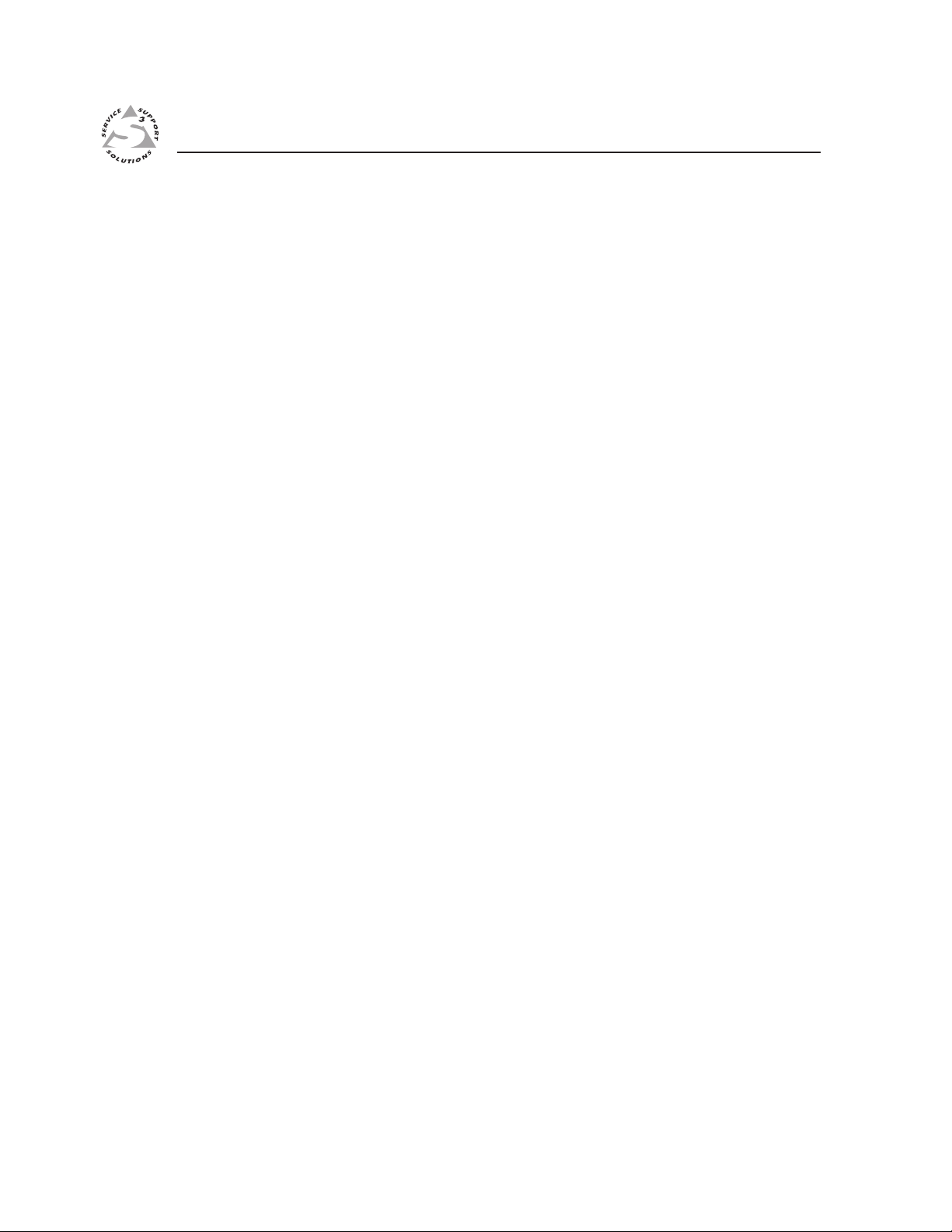
PIP 422 and PIP 444 Picture-in-Picture Processors
Chapter Two
2
Installation
Mounting the Processor
Rear Panel Connections
Setting Up Genlock and Vertical Interval Switching
Page 10
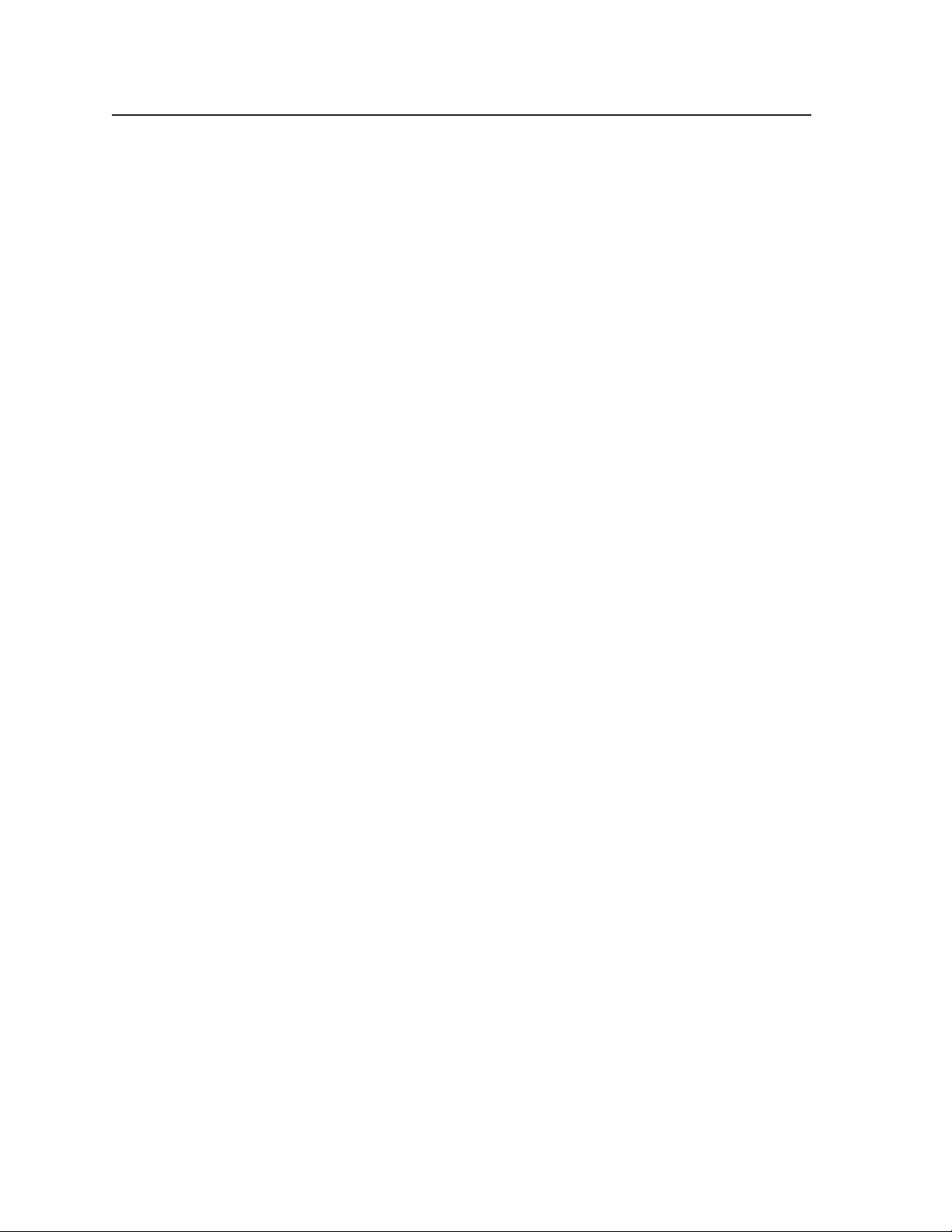
Installation, cont’d
Installation
Mounting the Processor
The PIP 422 and PIP 444 are housed in 1U high, 17.4" wide metal enclosures that
are rack- or desk-mountable. The appropriate rack/desk mounting kit (#70-077-03)
is included with the processor. The processor may also be surface-mounted under
a table, desk, or podium, or on a wall, using an optional Extron 1U enclosure
under-desk mounting kit (#70-222-01).
UL requirements
The following Underwriters Laboratories (UL) requirements pertain to the
installation of the PIP into a rack (figure 2-1) or furniture (figure 2-3.
1. Elevated operating ambient temperature — If installed in a closed or multi-
unit rack assembly, the operating ambient temperature of the rack
environment may be greater than room ambient. Therefore, consider
installing the equipment in an environment compatible with the maximum
ambient temperature (Tma) specified by the manufacturer.
2. Reduced air flow — Installation of the equipment in a rack should be such
that the amount of air flow required for safe operation of the equipment is not
compromised.
3.
Mechanical loading — Mounting of the equipment in the rack should be such
that a hazardous condition is not achieved due to uneven mechanical loading.
4. Circuit overloading — Consideration should be given to the connection of
the equipment to the supply circuit and the effect that overloading of the
circuits might have on overcurrent protection and supply wiring.
Appropriate consideration of equipment nameplate ratings should be used
when addressing this concern.
5. Reliable earthing (grounding) — Reliable earthing of rack-mounted
equipment should be maintained. Particular attention should be given to
supply connections other than direct connections to the branch circuit (e.g.
use of power strips.
Rack mounting
Rack mount the PIP as follows:
1. Remove the feet from the underside of the PIP, if installed.
2. Attach the supplied rack mounting brackets to the processor with the eight
provided #8 machine screws (figure 2-1).
PIP 422 and PIP 444 Picture-in-Picture Processors • Installation2-2
Page 11
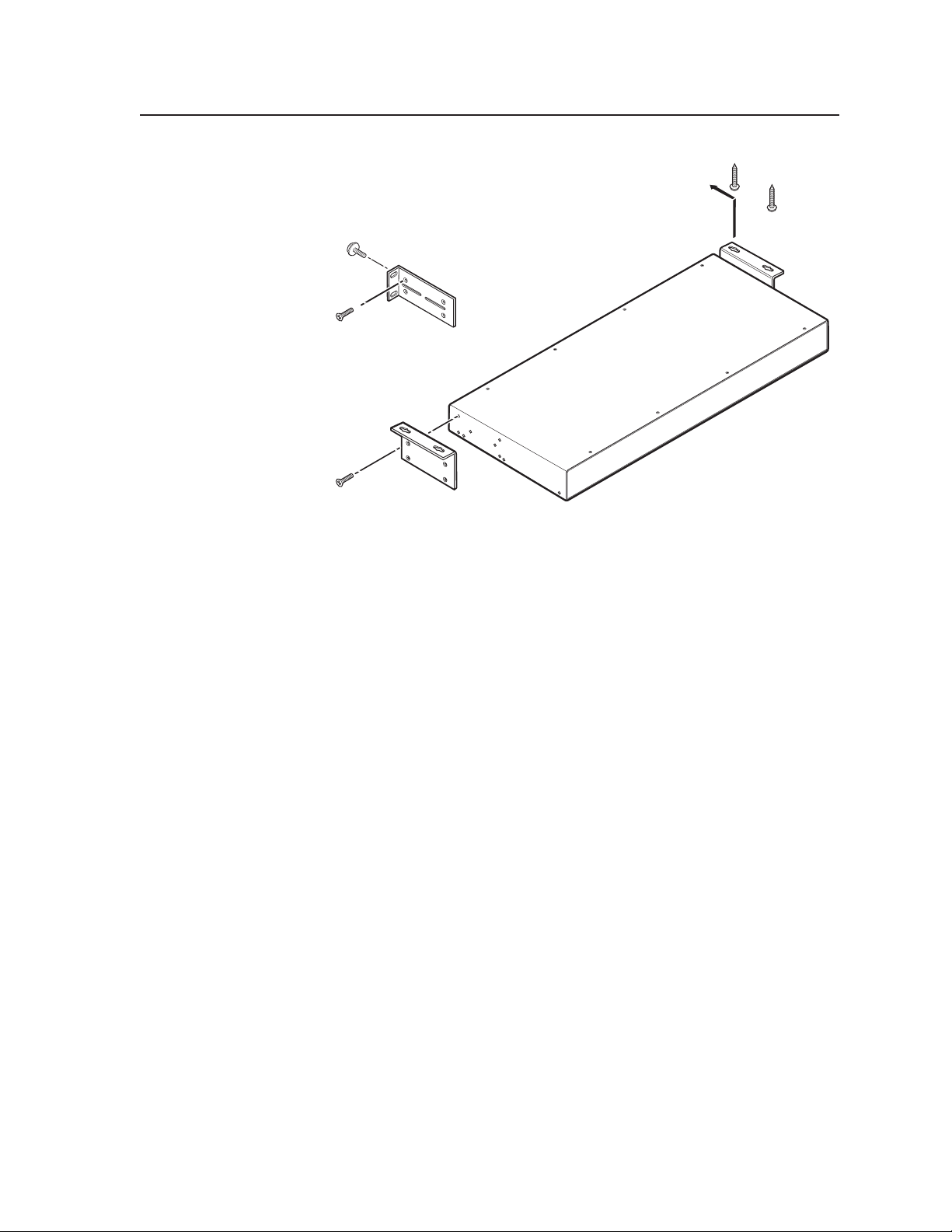
Mounting Screws
(2 Plcs)
Each Side
Supplied Rack Mounting Bracket
or
#8 Screw
(4 Plcs)
Each Side
Optional Furniture Mounting Bracket
Figure 2-1 — Mounting a PIP
3. Insert the processor into the rack, align the holes in the mounting bracket with
those of the rack.
4. Secure the processor to the rack using the supplied machine screws.
Table or wall mounting
The table/wall mounting brackets extend approximately 1/4" (6.4 mm) above the
top surface of the processor enclosure. This design allows for an air space between
the enclosure and the surface to which it is mounted. Table or wall mount the
PIP as follows:
1. Remove the feet from the underside of the PIP, if installed.
2. Attach the table/wall mounting brackets to the processor with the eight
provided #8 machine screws (figure 2-1).
3. Hold the processor with the attached brackets against the underside of the
table or other furniture, or against the wall. Mark the location of the screw
holes of the bracket on the mounting surface.
4. Drill 3/32" (2 mm) diameter pilot holes, 1/4" (6.4 mm) deep in the mounting
surface at the marked screw locations.
5. Insert #8 wood screws into the four pilot holes. Tighten each screw into the
mounting surface until just less than 1/4" (6 mm) of the screw’s head
protrudes.
6. Align the mounting screws with the slots in the brackets and place the
processor against the surface, with the screws through the bracket slots.
7. Slide the PIP slightly forward or back, then tighten all four screws to secure
the processor in place.
2-3PIP 422 and PIP 444 Picture-in-Picture Processors • Installation
Page 12
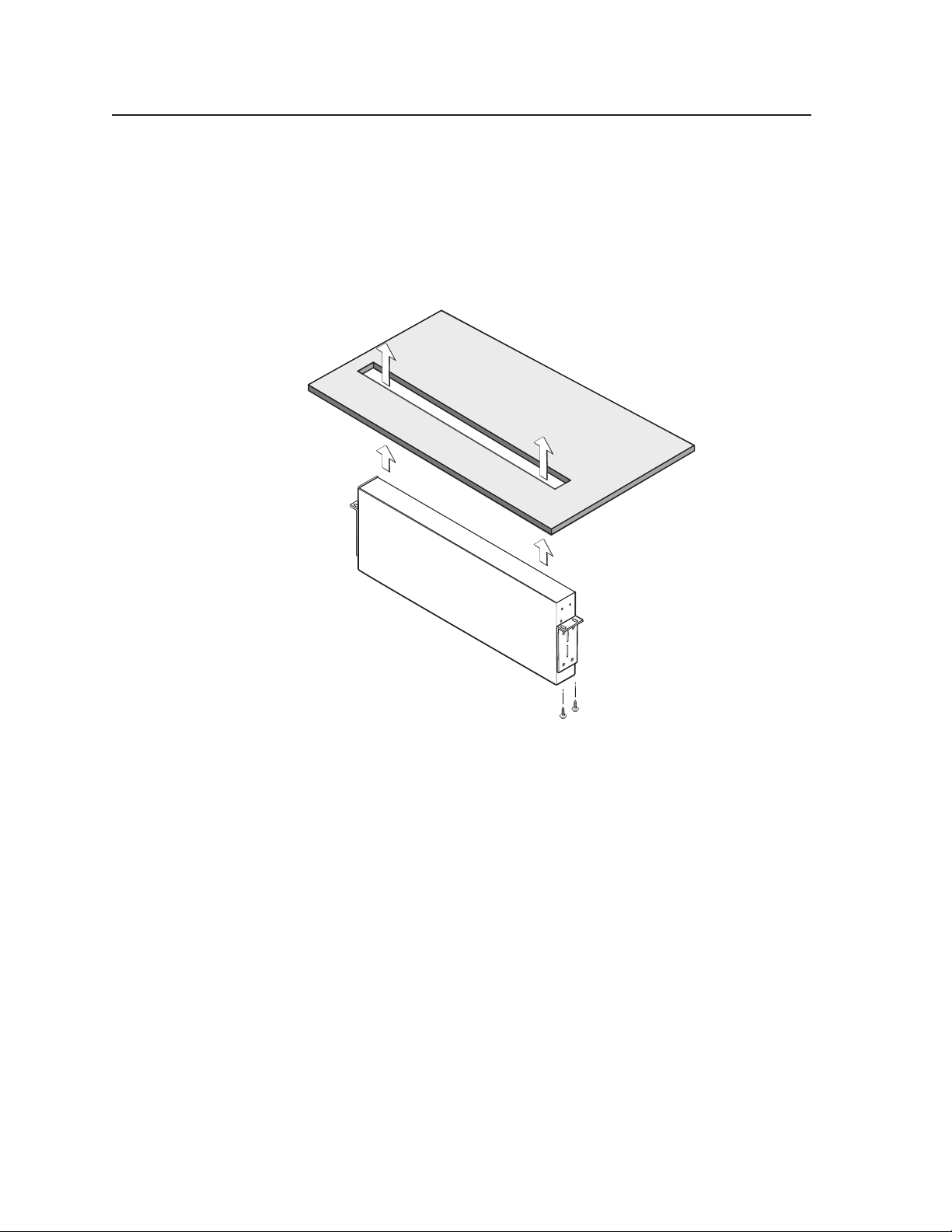
Installation, cont’d
Through-desk mounting
Mount the PIP through a desk or podium as follows:
1. Remove the feet from the underside of the PIP, if installed.
2. Attach the supplied mounting brackets to the processor with the machine
screws provided (figure 2-1).
3. Cut the proper sized hole in the mounting surface (figure 2-2).
Figure 2-2 — Through desk mounting a PIP
4. Hold the processor with the attached brackets against the underside of the
table or other furniture. Mark the location of the screw holes of the bracket on
the mounting surface.
5. Drill 3/32" (2 mm) diameter pilot holes, 1/4" (6.3 mm) deep in the mounting
surface at the marked screw locations.
6. Insert four #8 wood screws through the bracket and into the four pilot holes.
Tighten all four screws to secure the processor in place.
PIP 422 and PIP 444 Picture-in-Picture Processors • Installation2-4
Page 13
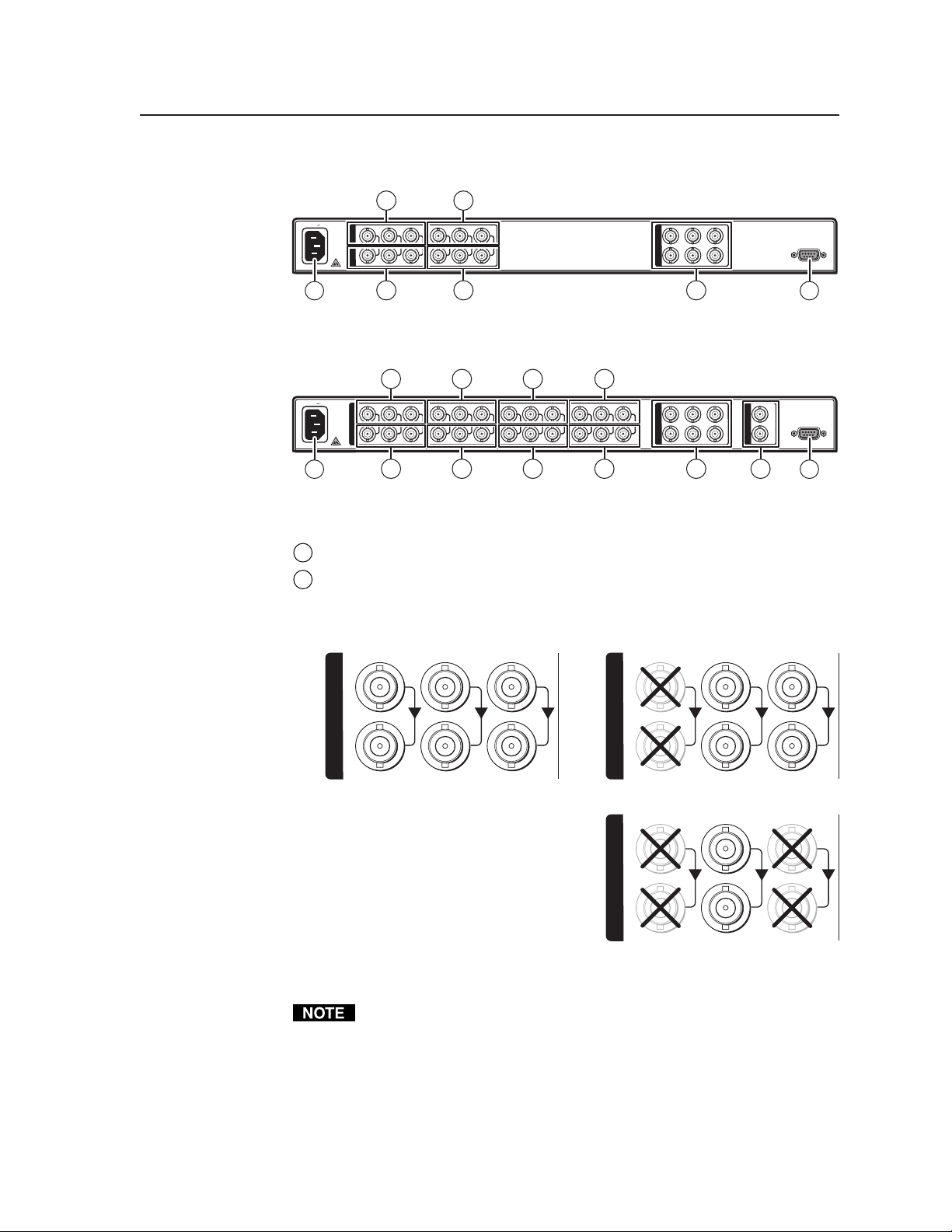
Rear Panel Connections
Component Video
S-Video
L
R-Y Y/VID B-Y/C
2
2
VIDEO Y CR-Y Y/VID B-Y/C
O
U
T
P
U
T
R-Y V B-Y
S
43
2
100-240V 0.3A
50/60 Hz
1 6
1
I
N
P
U
T
S
3
Figure 2-3 — PIP 422 rear panel
2
100-240V 0.3A
50/60 Hz
1 6
1
I
N
P
U
T
S
3
2
R-Y Y/VID B-Y/C2R-Y Y/VID B-Y/C3R-Y Y/VID B-Y/C
3
2
2
4
3
O
U
T
P
U
T
S
VIDEO Y CR-Y Y/VID B-Y/C
R-Y Y B-Y
G
E
N
L
O
C
K
543
Figure 2-4 — PIP 444 rear panel
Power connector — Plug the provided IEC power cord into this connector.
1
Input (top) connectors — Connect up to two (PIP 422) or four (PIP 444)
2
component video, S-video, or composite video input devices to these BNC
connectors. Figure 2-5 shows how to connect the various video formats.
RS-232/422
IN
RS-232/422
OUT
Input
Buffered
oop-through
R-Y
1
I
N
P
U
T
S
Y/VID B-Y/C
R-Y Y/VID B-Y/C
1
I
N
P
U
T
S
Composite Video
R-Y Y/VID B-Y/C
1
I
Input
N
P
U
T
S
Buffered
Loop-through
Figure 2-5 — Video input and buffered loop-through connections
Connect only one video format to each input.
You must configure each input to identify the connected video format. See
chapter 3, “Operation”.
2-5PIP 422 and PIP 444 Picture-in-Picture Processors • Installation
Page 14
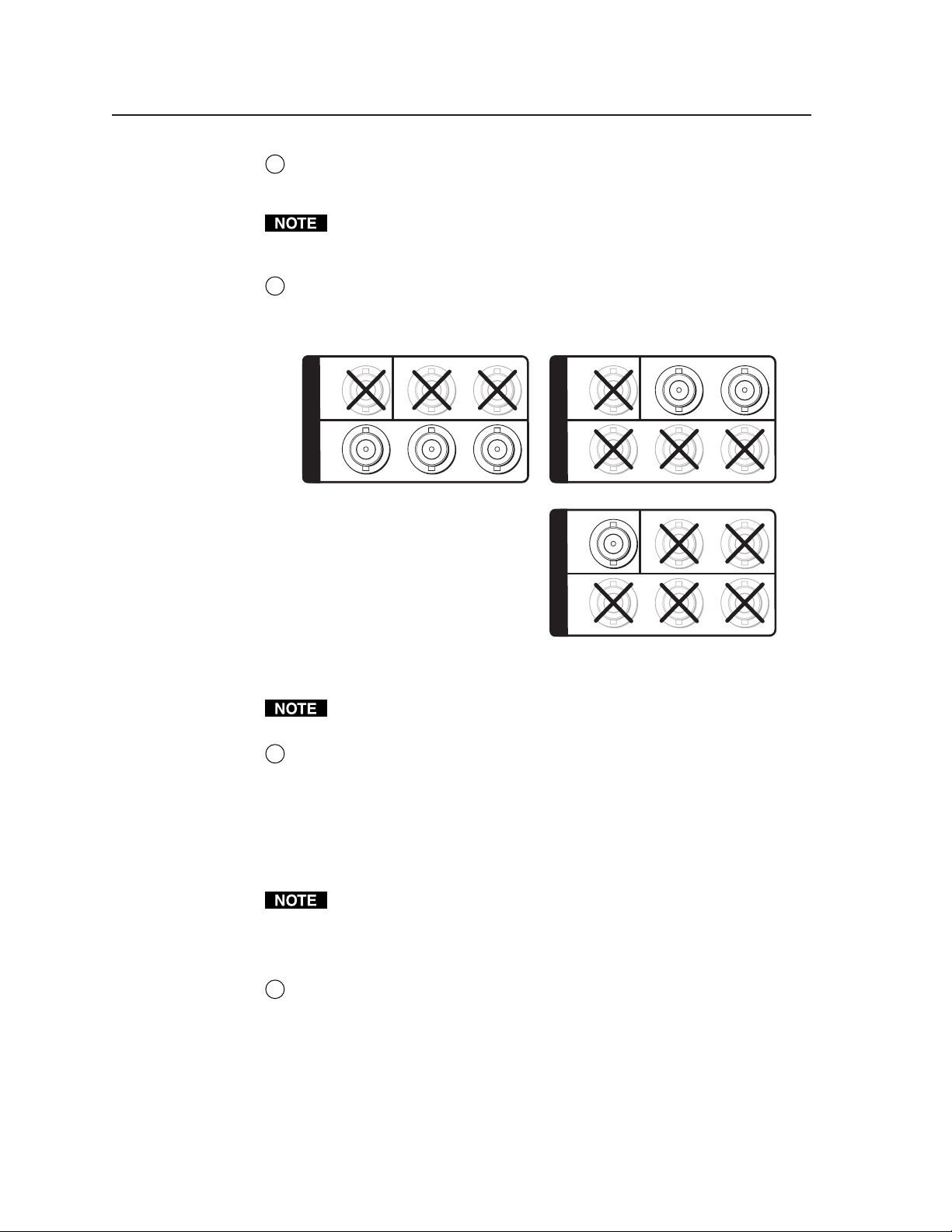
Installation, cont’d
Component Video
S-video
Input loop-through (bottom) connectors — If desired, connect local monitors
3
to these female BNC connectors. The processor buffers the video input and
loops it out on these connectors.
Output connectors — Connect a component video, S-video, and/or
4
composite video display device to these BNC connectors. Figure 2-6 shows
how to connect the various video formats.
The processor does not alter the video signal between the input and the
buffered loop-through in any way. The processor’s buffered loop-through
output is in the same format as the input.
VIDEO
O
U
T
P
U
T
S
R-Y Y B-Y
Y
C
VIDEO
O
U
T
P
U
T
S
R-Y Y B-Y
Composite Video
VIDEO
O
U
T
P
U
T
S
R-Y Y B-Y
Y
Y
Figure 2-6 — Video output connections
The component video, S-video, and composite video outputs are all active
simultaneously, so multiple displays can be connected.
Genlock connectors (PIP 444 only) —
5
In(put) connector — Connect an external black burst signal to this BNC
connector for genlocking the video signal in broadcast or other sync-critical
applications.
C
C
Out(put) connector — Connect any downstream equipment that requires
genlocking to this BNC connector to route the black burst signal throughout
the system in broadcast or other sync-critical applications.
If no device is connected to the output, terminate the Genlock output with the
included 75-ohm terminator .
See “Setting Up Genlock and Vertical Interval Switching”, on the next page,
for detailed Genlock instructions.
RS-232/RS-422 connector — Connect a host computer or control system to
6
this female 9-pin D connector to allow remote control of the PIP using
Extron’s Simple Instruction Set
™
(SIS™) or control software for Windows®.
(See Chapter 4, “Remote Control”, for more information.)
PIP 422 and PIP 444 Picture-in-Picture Processors • Installation2-6
Page 15
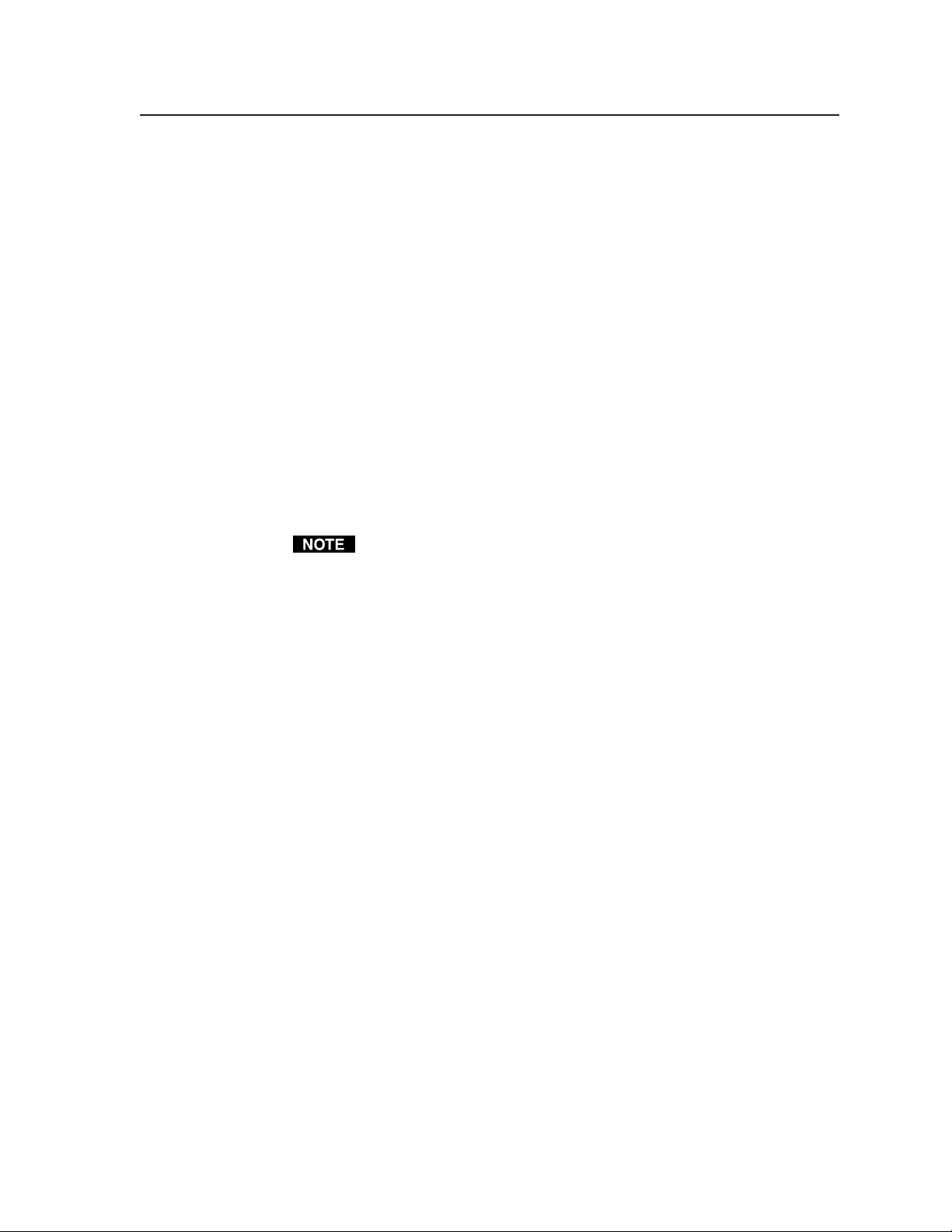
Setting Up Genlock and Vertical Interval Switching
For vertical interval switching (to allow clean switching between signals from
several devices during the vertical blanking period of each signal), a composite
sync signal can be applied at the Genlock In connector, and also passed to another
device via the Genlock Out connector.
If the genlock connectors are used only for vertical interval switching, no horizontal
or subcarrier phase adjustments are required.
Genlock setup
Genlock differs from simple vertical interval switching in that an external device (a
black burst generator) generates a reference sync signal for the system, and every
device that uses that signal has its output signal’s horizontal and subcarrier phases
adjusted to exactly match that of the generator, allowing precise timing and full
synchronization. Genlocked systems produce cleaner switches between inputs
than do those without this type of synchronization.
An oscilloscope is required for genlock setup, and a vectorscope is recommended.
Waveform monitors of types other than a vectorscope may give the appearance that
timing is adjusted correctly when it is 180 degrees out of phase, which will result in
incorrect colors or picture artifacts.
All equipment in the system must be powered up and turned on for at least
15 to 20 minutes before genlock setup adjustments can be made and before the
equipment is used in a genlocked application.
To synchronize the PIP’s video output with a genlock signal, follow these steps:
1. Power up and turn on all the devices that will use the genlock signal.
The devices must be on for at least 15 to 20 minutes before proceeding
with any adjustments.
2. Connect the active timing source signal to the Genlock In connector on
the rear panel.
3. Connect the video input devices to the PIP, as described previously in
this chapter.
4. Connect the oscilloscope (“scope”) probe A to the Genlock Out connector.
This will provide the scope’s reference signal. In order to avoid altering
the genlock signal, use the cabling configuration that will be used in the
installation. Either connect the genlock signal cable from the scope to the
next device in the system to be timed, or provide 75 ohm termination at
the scope’s genlock output.
5. Connect scope probe B to the PIP’s composite video output connector.
6. Using the instructions for the scope you are using, set the scope to view
the signals’ horizontal phases. Adjust the horizontal phase until there is
no (0°) difference between the composite video output’s horizontal sync
phase and the genlock signal’s horizontal phase. See “Genlock
configuration menu (PIP 444 only)” in chapter 3, “Operation”, and
“Oscilloscope displays” later in this chapter for details on adjusting the
horizontal phase.
7. Set the scope to view the subcarrier signals. Adjust the subcarrier phase
until there is a zero phase difference between the genlock signal and the
NTSC/PAL output. See “Genlock configuration menu (PIP 444 only)” in
chapter 3, “Operation”, and “Oscilloscope displays” later in this chapter
for details on adjusting the color subcarrier phase.
2-7PIP 422 and PIP 444 Picture-in-Picture Processors • Installation
Page 16
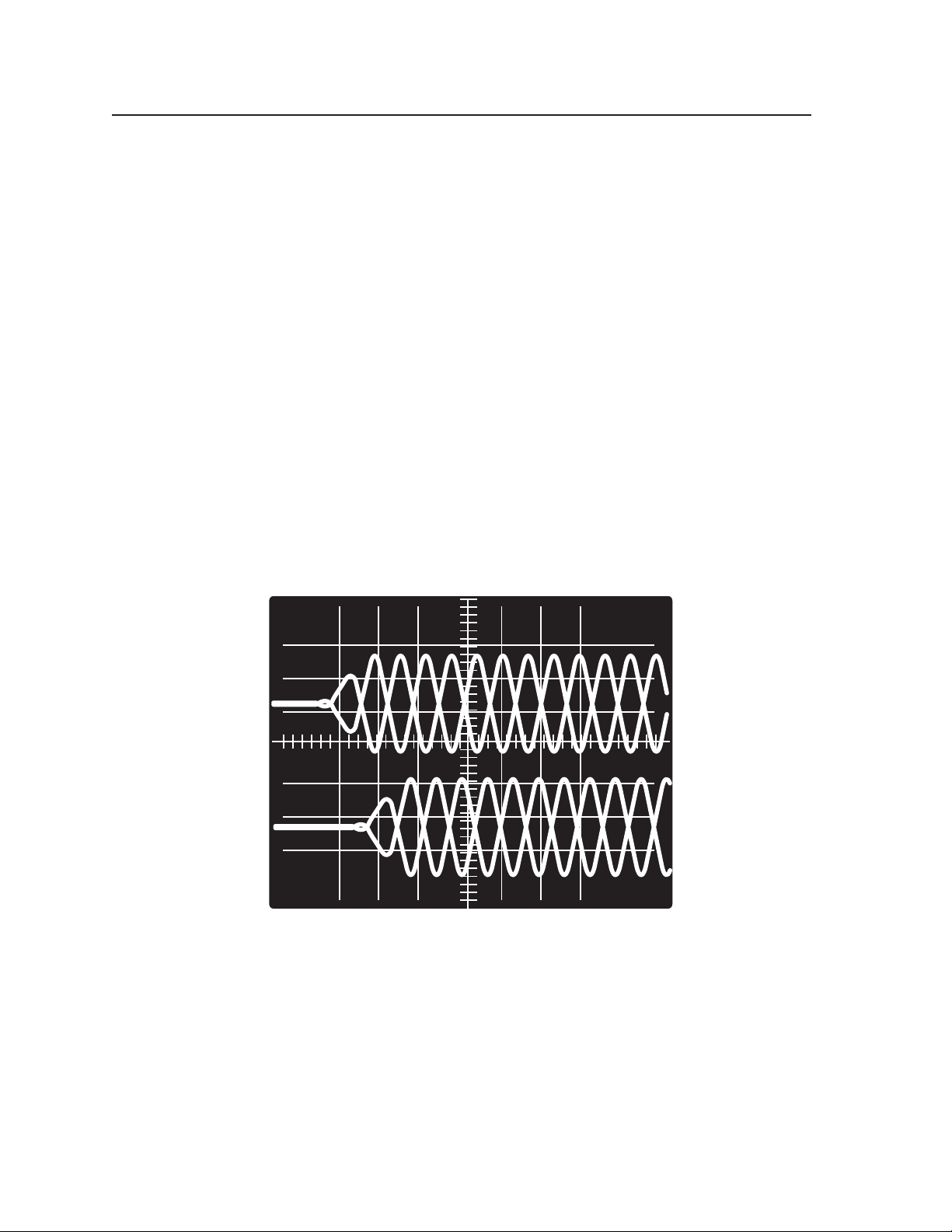
Installation, cont’d
8. View the horizontal phases again. If the phase difference is not zero,
9. Once the settings are stable, disconnect the oscilloscope, and reconnect
10. Check the display(s) for proper colors and for undesirable artifacts in the
11. If other PIPs are part of this genlock daisy chain, connect the oscilloscope
Oscilloscope displays
What you see on the oscilloscope while adjusting the PIP to match the genlock
signal depends on the type of signal used, the type of oscilloscope, and the
procedure the scope requires. This section shows some examples of oscilloscope
displays.
Figure 2-7 below shows the genlock input signal (top) and an out-of-alignment
NTSC composite sync output signal (bottom) displayed on a waveform monitor to
check for alignment. When the phases are aligned, the wave peaks on the bottom
waveform should line up with those in the reference signal above it.
With this method there is no way to know if the signals are 180º out of phase. A
delayed sweep on a time-based scope would allow a more accurate display of the
input and output signal phase relationships.
repeat steps 6 and 7 until the settings do not change.
the genlock cables.
image(s). Make adjustments as necessary.
to each device, and repeat this procedure.
Figure 2-7 — Superimposed waveforms
A vectorscope is more accurate than a waveform monitor. Figure 2-8 shows an
example of a vectorscope display when the horizontal phase is adjusted to align it
with the burst (genlock) vector. Adjust the horizontal phase by accessing the
Genlock configuration menu and rotating either of the Adjust knobs until the
difference between the two vectors is 0º (see “Genlock configuration menu (PIP 444
only)” in chapter 3, “Operation” for more information). This example shows black
burst only (with no color). The burst vector is pointing to the left from the center.
PIP 422 and PIP 444 Picture-in-Picture Processors • Installation2-8
Page 17
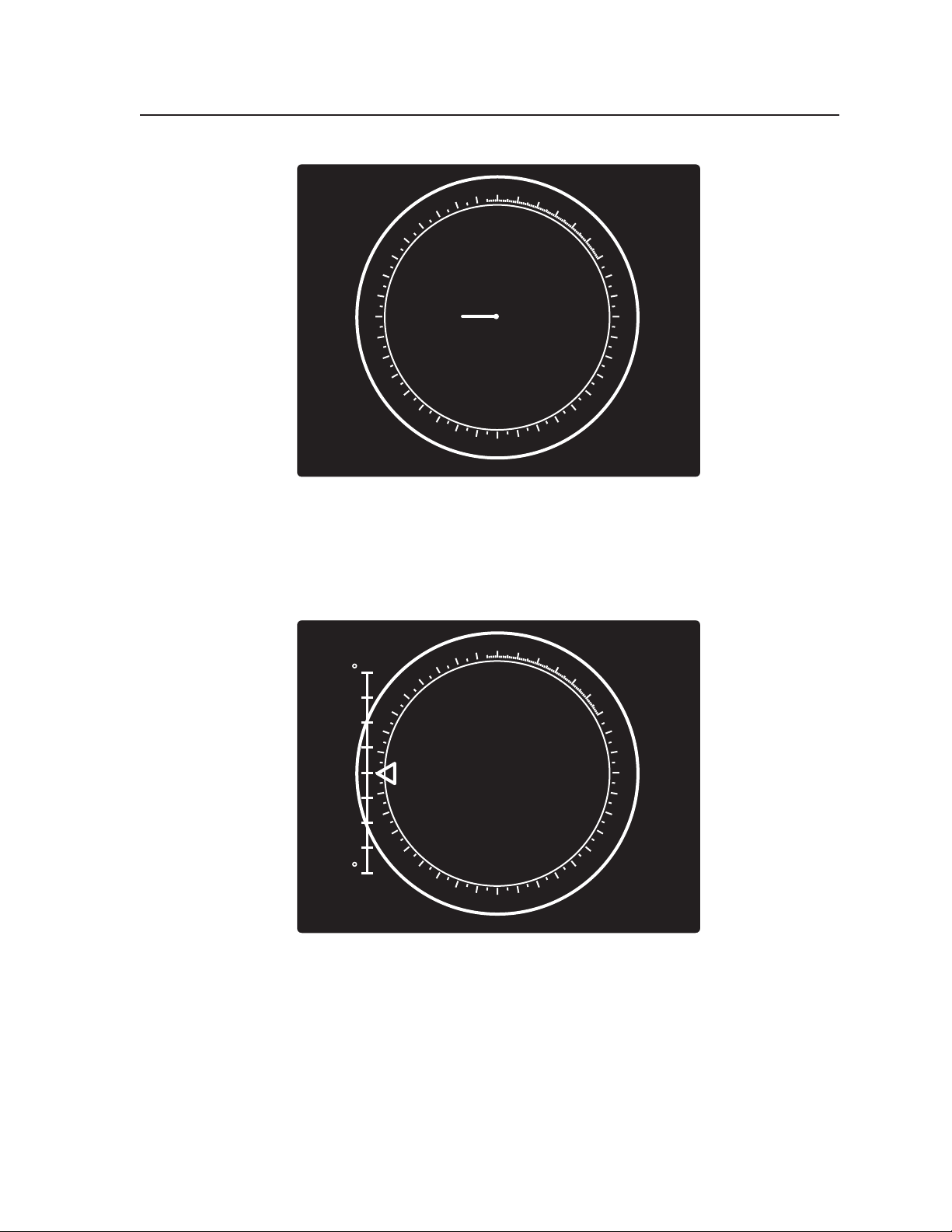
0
350
340
330
320
310
300
290
280
270
260
250
240
230
220
210
200
190
10
20
30
40
50
60
70
80
90
100
110
120
130
140
150
160
170
180
Figure 2-8 — Vectorscope screen during horizontal phase adjustment
Figure 2-9 below shows an example of a view of a vectorscope during adjustment
of the color subcarrier phase (SC/H). The subcarrier phase should be aligned to 0º
(indicated in the figure by the triangle).
0
10
20
30
40
50
60
70
80
90
100
110
120
130
140
150
160
170
180
A1
A2
A3
B1
B2
B3
+40
-40
350
340
330
320
310
300
290
280
270
260
250
240
230
220
210
200
190
Figure 2-9 — Vectorscope screen during color subcarrier phase
adjustment
2-9PIP 422 and PIP 444 Picture-in-Picture Processors • Installation
Page 18
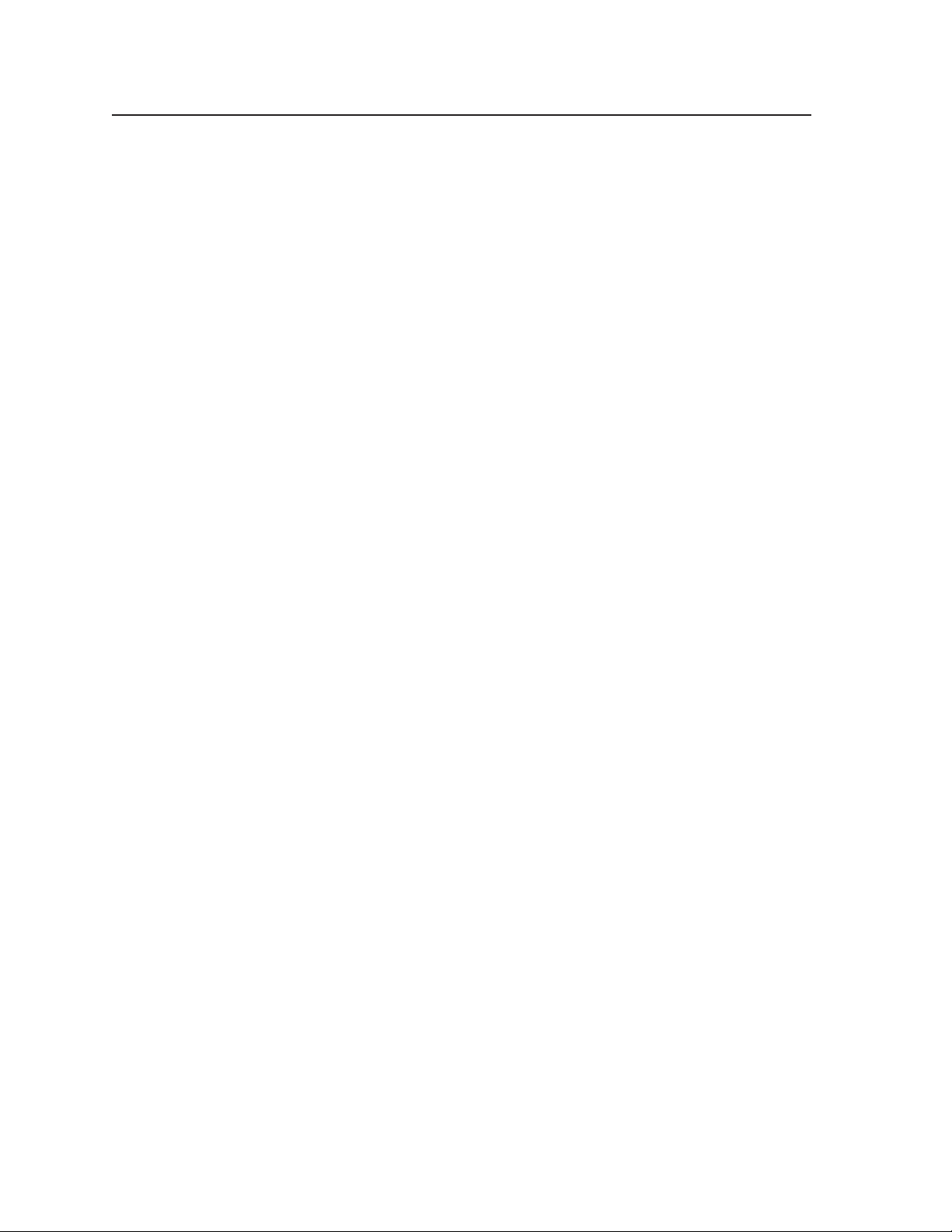
Installation, cont’d
PIP 422 and PIP 444 Picture-in-Picture Processors • Installation2-10
Page 19
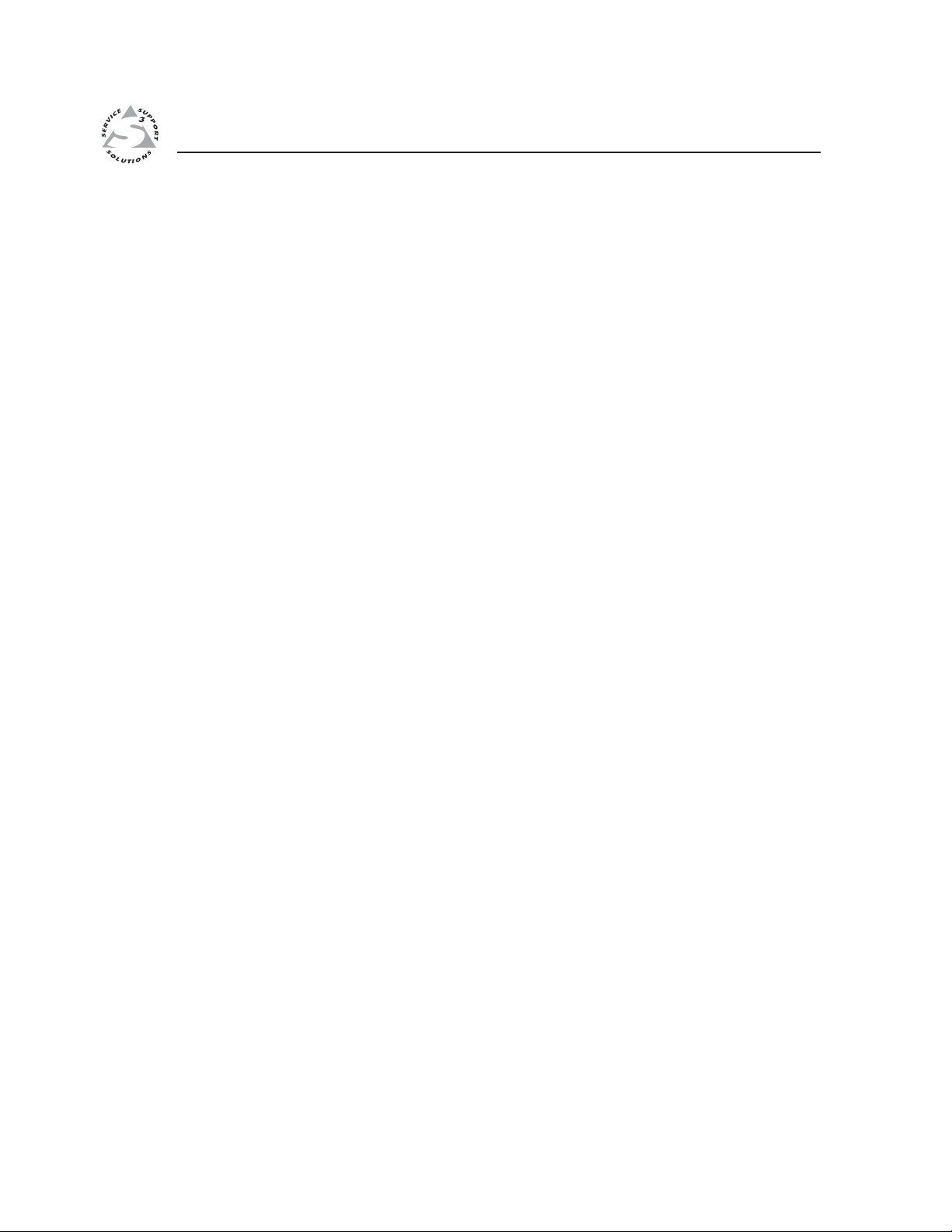
PIP 422 and PIP 444 Picture-in-Picture Processors
Chapter Three
3
Operation
Front Panel Features
Power-on Indications
Menu System
Picture Controls
Window Presets
Additional Functions
Optimizing the Image
Page 20

Operation, cont’d
Operation
Front Panel Features
FREEZE
1
2
PIP 422
INPUTS
1
2
WINDOW
PRESETS
PRESET ENTER
SWAP
WINDOW
SELECT
1
2
PICTURE CONTROLS
DETAIL POSITION SIZE ZOOM MENU NEXT
COL/TINT BRT/CONT
PICTURE-IN-PICTURE PROCESSOR
ADJUST
21 5 64
3
7
Figure 3-1 — PIP 422 front panel features
FREEZE
INPUTS
1
2
1
3 4
2 3
WINDOW
PRESETS
PRESET ENTER
4
WINDOW
SELECT
1 2
3 4
PICTURE CONTROLS
DETAIL POSITION SIZE ZOOM MENU NEXT
COL/TINT BRT/CONT
7
Figure 3-2 — PIP 444 front panel features
Freeze button and LEDs — Simultaneously press this button and an input
1
button (
2
) to freeze that input’s window in the displayed image.
The Freeze LED for the input lights. Repeat to unfreeze the window.
Input selector buttons — Press these buttons to enable or disable the inputs
2
for display. The LEDs next to the buttons light to indicate the inputs are
enabled.
1
These buttons are also used with the Freeze button (
) to toggle the freeze
function for a specific input on or off.
Swap button (PIP 422 only) — Press the Swap button to exchange all
3
window sizing, positioning, and priority settings. Press the SWAP button
again to return the windows to their previous settings.
8 9
PICTURE-IN-PICTURE PROCESSOR
8 921 5 64
PIP 444
ADJUST
Window preset buttons — Press these buttons to save or recall a preset. See
4
“Window Presets” later in this chapter for more information.
Window Select button and LEDs — Press this button to select a window to
5
adjust using the picture control buttons (
6
) and Adjust knobs (9) or using
the Input Configuration submenu. The lit LED indicates which window is
selected.
PIP 422 and PIP 444 Picture-in-Picture Processors • Operation3-2
Page 21

Picture Control buttons — The Picture Control buttons select individual
6
image adjustments that are adjusted using the Adjust
9
).
(
and Adjust knobs
• Color/Tint control button — The Color/Tint button selects the display
color and tint adjustments. See “Picture Controls” in this chapter.
Tint control is not available for PAL inputs.
• Brightness/Contrast control button — The Brightness/Contrast button
selects the display brightness and contrast adjustments. See “Picture
Controls” in this chapter.
• Detail button — The Detail button selects the display image detail
(sharpness) adjustment and the anti-aliasing adjustment.
The sharpness adjustment compensates for long cable runs. There are
separate horizontal and vertical filters for component video. There is a
single filter for S-video and composite video.
The anti-aliasing adjustment reduces or eliminates the aliasing effect.
• Position button — The Position button selects the window display
centering adjustment and toggles between the window and image
adjustments. See “Picture Controls” in this chapter.
• Size control button — The Size button selects the window display size
adjustment and toggles between the window and image adjustments.
See “Picture Controls” in this chapter.
• Zoom control button — The Size button selects the window zoom in/
out adjustment and toggles between the window and image
adjustments. See “Picture Controls” in this chapter.
LCD display — This 12 x 2 LCD displays configuration menus and status
7
information. See “Menu System” in this chapter for more information on the
menus.
Menu button — The Menu button enters and moves through the main menu
8
system in the PIP. See “Menu System” in this chapter for details.
Next button — The Next button steps through the submenus in the PIP menu
system. See “Menu System” in this chapter for details.
Adjust (horizontal) and Adjust (vertical) knobs — The Adjust and
9
Adjust
knobs change settings when used in conjunction with the picture
adjustment buttons or the menu system. Rotate these knobs to change picture
settings when one of the picture adjustment buttons is selected. In the menu
system, rotate these knobs to scroll through the selection options and make
adjustments. See “Menu System”, “Picture Controls”, and “Window Presets”
in this chapter for more information.
3-3PIP 422 and PIP 444 Picture-in-Picture Processors • Operation
Page 22

Operation, cont’d
Power-on Indications
Power is automatically applied when the power cord is connected to an AC source.
When AC power is applied, the switcher performs a self-test that blinks all of the
front panel LEDs and then lights only the LEDs for the inputs previously selected
for the display. The self-test also displays the model name, part number, and the
firmware version in the LCD display. After approximately 2 seconds, the LCD
reverts to its default display cycle, alternating among several displays; one for each
input that shows that input’s configuration, and the last showing the selected
output standard (figure 3-3). An error-free power up self-test sequence leaves all of
the LEDs, with the exception of the selected inputs’ LED(s), off and the LCD
displaying the default display cycle.
The selected inputs and their size and position on the display, the picture
adjustments, and other current settings are saved in nonvolatile memory. When
power is applied, the latest configuration is retrieved.
Power
on
On figure 3-3 and all other flowcharts in this chapter, solid lines indicate
screen changes initiated by the operator. Dashed lines indicate screen changes
that are the result of a timeout function.
Extron, Inc.
PIP 444 (422)
2 sec.
60-606 (607) -01
FW ver. n.nn
1 sec.
Input #1
NTSC
*PIP 444 only
Default Cycle
1 sec.
1 sec.
Input #2
Mono 60
Input #4*
Frozen
Figure 3-3 — PIP 444 default display cycle
1 sec.
1 sec.
Input #3*
Output Std
NTSC
PAL
1 sec.
1 sec.
PIP 422 and PIP 444 Picture-in-Picture Processors • Operation3-4
Page 23

Menu System
Menu system overview
Figure 3-4 shows a flowchart of the main menu system.
Extron, Inc.
PIP 444 (422)
Power
on
Input
Input
Config
Config
Menu
Output
Config
Menu
Advanced
Config
Menu
Genlock
Config*
Menu
Next
2 sec.
Menu
20 sec.
20 sec.
20 sec.
20 sec.
20 sec.
2 sec.
60-606 (607) -01
FW ver. n.nn
NOTE The PIP returns to the last active
main menu or submenu when you
press Menu.
To exit menu
Menu
*PIP 444 only
press NEXT
Default
Cycle
Figure 3-4 — PIP 444 menu system flowchart
Menu button — Press the Menu button to activate the menu system and to scroll
through the four main menus.
Next button — Press the Next button to move between the submenus of a selected
main menu, to activate one for viewing or configuration, and to save a
selection. Pressing the Next button during input configuration causes the
current input’s number and format type to be displayed on the LCD.
Adjust
and Adjust knobs — When in a submenu, rotate the Adjust knob
and Adjust
knob to scroll through the submenu options and select a setting.
Refer to the flowcharts in this chapter and to specific sections for explanations
on knob adjustments.
If you press the Menu button while a main menu or a submenu is active, the
next main menu becomes active. For example, the display changes from the
Input Configuration main menu or the Input Format submenu to the
Output Configuration main menu.
To return to the default screens, let the processor remain idle for 10 seconds
until the selected screen times out, or press the Menu button until the Exit
menu appears, then press the Next button.
From any menu or submenu, after 10 seconds of inactivity, the PIP saves all
adjustment settings and times-out to the default LCD display cycle.
3-5PIP 422 and PIP 444 Picture-in-Picture Processors • Operation
Page 24

Operation, cont’d
Input Configuration menu
Figure 3-5 is a flowchart that shows an overview of the Input Configuration menu
and the available settings.
Menu
NOTE The PIP returns to
the last active main
menu or submenu
when you press Menu.
Menu
Default
Cycle
Input
Config
Menu
Output
Config
Menu
Advanced
Config
Menu
Genlock
Config*
Menu
To exit menu
press NEXT
Next
20 sec.
Next
Next
Input#
• Input #1
• Input #2
• Input #3
• Input #4
(Or push the Window
Select button.)
WINDOW
SELECT
Input #1 Fmt
Video
1 2
3 4
20 sec.
Input video type
• Video* (Composite)
• S-video
• YUV (Component)
(* Default)
*PIP 444 only
Figure 3-5 — Input Configuration menu flowchart
The Input Configuration menu consists of one submenu that allows you to select
the type of video signal that each of the four inputs will pass. You can configure
each input to accept Video (composite video), S-video, or YUV (component video).
Rotate the Adjust
knob to select the input and the Adjust knob to select the
video signal type.
Only one video format can be assigned to each input.
PIP 422 and PIP 444 Picture-in-Picture Processors • Operation3-6
Page 25

Output Configuration menu
Figure 3-6 is a flowchart that shows an overview of the Output Configuration menu
and the available settings.
Menu
NOTE The PIP returns to
the last active main
menu or submenu
when you press Menu.
Menu
Default
Cycle
Input
Config
Menu
Output
Config
Menu
Advanced
Config
Menu
Genlock
Config*
Menu
To exit menu
press NEXT
Next
20 sec.
Next
Next
20 sec.
Output Std
NTSC
Video types
• NTSC (default)
• NTSC 0 IRE
• PAL
*PIP 444 only
Figure 3-6 — Output Configuration menu flowchart
The Output Configuration menu consists of one submenu that allows you to select
a video standard for the output signal. Rotate either Adjust knob to choose
between NTSC, NTSC 0 IRE, and PAL video.
3-7PIP 422 and PIP 444 Picture-in-Picture Processors • Operation
Page 26

Operation, cont’d
Advanced Configuration menu
Figure 3-7 is a flowchart that shows an overview of the Advanced Configuration
menu, the submenus, and the available settings.
The Advanced Configuration menu has four submenus that allow you to view and
select the border color, background color, window transition effect, priority, and
anti-aliasing mode for the windows and a fifth submenu that displays the device’s
temperature. Rotate either of the Adjust knobs to select settings from each of the
submenus.
Menu
NOTE The PIP returns to
the last active main
menu or submenu
when you press Menu.
Menu
*PIP 444 only
Figure 3-7— Advanced Configuration menu flowchart
Default
Cycle
Input
Config
Menu
Output
Config
Menu
Advanced
Config
Menu
Genlock
Config*
Menu
To exit menu
press NEXT
Next
20 sec.
Next
20 sec.
Border
Off
Border color
• Off • Magenta
• White • Red
• Yellow • Blue
• Cyan • Black
• Green
Effect Type
Wipe
Window transition effect
• Cut • Wipe
• Dissolve
Next
Default
Default Default
2 3 4 B
Next
Next
Select input
• 1 • 2
• 3 • 4
Background
Black
Background color
• White • Magenta
• Yellow • Red
• Cyan • Blue
• Green • Black
Win Priority
F
<1>
Front Back
Input window priority
Set the priority order.
Order the selected input
number from left (the
selected input appears in
front) to right (the selected
input appears in back).
Temperature
+91F +33C
Newer models
only
NextNext
Border Color submenu
Use this submenu to select a border color for all the windows. Available colors are
white, yellow, cyan, green, magenta, red, blue, or black. You can also select off,
which is the default setting.
Background Color submenu
This submenu allows you to select a background color for all the windows.
Available colors are white, yellow, cyan, green, magenta, red, blue, or black. Black
is the default setting.
PIP 422 and PIP 444 Picture-in-Picture Processors • Operation3-8
Page 27

Window Effect submenu
W
a
w
rs
k
Use this submenu to select a transition effect for the PIP to use when enabling,
disabling, or swapping windows. You can choose from the following three options:
Cut — The window turns seamlessly on and off. No effect is applied to the
transition. This is the default setting.
Wipe — The window appears to unroll over the old screen, from left to right.
Dissolve — The window appears to dissolve on or off.
The wipe and dissolve effects are set to a fixed 0.5 second transition interval,
which cannot be changed.
Window Priority submenu
The Window Priority submenu allows you to set how the windows
will overlap one another. The submenu lists the inputs in order of
their priority, from left to right. The input that appears in the
leftmost position in the submenu will appear in front of all the other
windows. Rotate the Adjust knob to select an input to adjust.
Rotate the Adjust
knob to set the priority of the input.
Temperature submenu
This display only submenu shows the temperature of the PIP in degrees Fahrenheit
and Celsius.
The Temperature submenu is available only on newer models.
Win Priority
<1>
2 3 4 B
F
indow
ppears
in front
Windo
appea
in bac
Genlock Configuration menu (PIP 444 only)
Figure 3-8 is a flowchart that shows an overview of the Genlock Configuration
menu, the submenus, and the available settings.
Default
Cycle
NOTE The PIP returns to
the last active main
menu or submenu
when you press Menu.
*PIP 444 only
Menu
Figure 3-8 — Genlock Configuration menu flowchart
Menu
Input
Config
Menu
Output
Config
Menu
Advanced
Config
Menu
Genlock
Config*
Menu
To exit menu
press NEXT
Next
20 sec.
H Phase SC
000 000
Horizontal phase Subcarrier phase
• Align the output
horizontal phase with
the reference signal
horizontal phase.
20 sec.
Next
• Align the output color
subcarrier phase with
the reference signal
color subcarrier phase.
The Genlock Configuration menu allows you to align the horizontal phase and
color subcarrier phase of the output signal with those of the genlock reference
(black burst) signal. Rotate the Adjust
the Adjust
knob to align the subcarrier phase through a range from 0 to 255.
knob to align the horizontal phase and
3-9PIP 422 and PIP 444 Picture-in-Picture Processors • Operation
Page 28

Operation, cont’d
Exit menu
From the Exit menu (figure 3-9), press the Next button to return to the default
display cycle, or press the Menu button to return to the Input Configuration menu.
NOTE The PIP returns to the last active
main menu or submenu when
you press Menu.
Menu
Menu
Default
Cycle
Input
Config
Menu
Output
Config
Menu
Advanced
Config
Menu
Genlock
Config*
Menu
To exit menu
press NEXT
Next
20 sec.
Next
*PIP 444 only
Default
Cycle
Figure 3-9 — Exit menu flowchart
Picture Controls
The picture adjustments allow you to fine tune the image quality of the selected
window. When you press one of the Picture Control buttons (Color/Tint,
Brightness/Contrast, Detail (filter), Position, Size, or Zoom), the corresponding
picture adjustment menu for the selected window appears in the LCD (figure 3-10).
For Position, Size, and Zoom, press the button again, and the corresponding image
adjustment menu for the image within the window appears. In either screen,
adjustments can then be made by rotating the Adjust knob or Adjust knob.
Picture control settings are stored in nonvolatile memory; when the processor is
powered down and then powered up, the settings are restored.
When a window or image adjustment is selected, the window that is selected for
adjustment by using the Window Select button is indicated on the displayed image
by a blinking border . Bor ders on the unselected windows are temporarily turned of f.
See Auto-center the image on page 3-12 to automatically center the image
within the active window.
PIP 422 and PIP 444 Picture-in-Picture Processors • Operation3-10
Page 29

WINDOW
SELECT
2 sec. 2 sec.
Power
on
2
1
4
3
COL/TINT
BRT/CONT
Extron, Inc.
PIP 444 (422)
DETAIL POSITION SIZE
60-606 (607) -01
FW ver. n.nn
ZOOM
Display
Cycle
Color Tint
063 031
NOTE
Bright Cont
063 031
Anti-aliasing mode
• Off* • Mode 1
• Mode 2 • Mode 3
• Auto
* Default
Detail
07
Antialiasing
Auto
H WinPos V
045 007
POSITION DETAIL SIZE
H ImgPos V
+045 –007
POSITION DETAIL SIZE
H Win Size V
024 063
H Img Size V
–024 +063
H Win Zoom V
024 053
ZOOM
H Img Zoom V
+024 –053
ZOOM
20 sec.
timeout
20 sec.
timeout
The Window Select button selects the window to which the adjustment is applied.
The Adjust knob and the Adjust knob adjust the image settings on the left and right
sides of the LCD.
Push the Position, Size, and Zoom buttons to toggle between the window adjustment
and the overall image adjustment.
Push the Detail button to toggle between the detail adjustment and the anti-aliasing
adjustment.
Image size, image position, and image zoom adjustments are relative to the currently
selected window’s size and position settings.
Figure 3-10 — Picture controls flowchart
Adjust an image as follows (figure 3-10):
1. Press the Window Select button repeatedly until the Window Select LED for
the desired window lights.
2. Press the button for the picture control you want to adjust. The LCD displays
the appropriate adjustment menu for that window and picture control.
3. Press the Size, Position, or Zoom button as necessary to toggle between the
adjustment menus that allow you to adjust the window itself and the
adjustment menus that allow you to adjust the image within the window.
3-11PIP 422 and PIP 444 Picture-in-Picture Processors • Operation
Page 30

Operation, cont’d
4. Rotate the Adjust knob or Adjust knob to vary the settings within the
following adjustment ranges:
• Color/Tint: The range for both adjustments is 0 to 127.
• Brightness/Contrast: The range for brightness is 50 to 127. The range for
• Filter: Push the Detail button to toggle between the detail filter
• Position: Push the Position button to toggle between the position
• Size: Push the Size button to toggle between the size adjustment for the
• Zoom: Push the Zoom button to toggle between the zoom adjustment
5. Repeat steps 2 and 4 for each image adjustment to be made for the selected
window.
Repeat steps 1, 2, 4, and 5 for each window.
6. To exit to the default cycle, do nothing for approximately 20 seconds; the PIP
times out and return to the default display cycle.
The Adjust knobs have no mechanical limits to their rotation.
contrast is 38 to 107.
adjustment and the anti-aliasing adjustment.
Detail: Either knob sets the detail filter within a range from 0 (the softest
detail) to 15 (the crispest detail). The default is 8 (no filtering).
The Detail filter is only available for inputs that are configured as S-video or
composite video.
Anti-aliasing: Either knob sets the anti-aliasing filter within a range
from off (default), mode 0 to 3, or auto. In auto, the PIP selects the autoaliasing setting by the size of the window.
adjustment for the selected window (indicated by the lit Window Select
LED) and for the image within the selected window.
Window Position: Observe the display and turn the Adjust
move the selected window side to side. Turn the Adjust
the selected window up and down.
Image Position: Observe the display and turn the Adjust knob to
move the image side to side in the selected window. Turn the Adjust
knob to move the image up and down in the selected window.
selected window and for the image within the window.
Window Size: Observe the display and turn the Adjust
stretch or shrink the selected window from side to side. Turn the
Adjust knob to stretch or shrink the selected window up and down.
Image Size: Observe the display and turn the Adjust
or shrink left and right the image within the selected window. Turn the
Adjust knob to stretch or shrink in the selected window up or down.
for the selected window and for the image within the window.
Window Zoom: Observe the display and turn either Adjust knob to
zoom in on or zoom out from the selected window.
Image Zoom: Observe the display and turn either Adjust knob to zoom
in on or zoom out from the image in the selected window.
knob to
knob to move
knob to
knob to stretch
PIP 422 and PIP 444 Picture-in-Picture Processors • Operation3-12
Page 31

Auto-center the image
To automatically center the image within the currently selected window, press and
hold the Position and Size buttons for approximately half a second.
Window Presets
The PIP 422 has 10 preset slots that save settings for the number, size, position,
priority, text and colors of the windows’ borders and background. The PIP 444 has
20 preset slots. Both processors come with default window presets saved in these
slots (figure 3-11 and figure 3-12). You can replace the default presets with your
own settings by following the save procedure that follows the figures.
Window 2 Window 2
Window 2
The auto-center function does not work if the image size is set extremely small,
relative to the window size.
Window
1
Window
1
Window 2
Window
1
Window
1
Window
12
1
Window 2 Window 2
Window
4
1
56
3
Window
1
Window
1
Window 2 Window 2
78
Window 1 Window 2
10
Figure 3-11 — PIP 422 default window presets
Background Area
(solid co lor)
Window 1 Window 2
9
3-13PIP 422 and PIP 444 Picture-in-Picture Processors • Operation
Page 32

Operation, cont’d
Input 1 Input 2
Input 3 Input 4
1234
Input 4
Input 1
Input 1
Input 2
Input 3
Input 2 Input 3
Input 1
Input 1
Input 1 Input 2
Input 3
Input 1
Input 3
Input 4
Input 1
Input 2
Input 2
Input 3
Input 4
567
Input 4
Input 2
Input 2
Input 3
Input 4
Input 2
Input 1
Input 1
9
Input 3
Input 4
10
Input 2
Input 1
Input 3
13 14
Input 2
Input 3
Input 4
Input 2
Input 2
Input 2
Input 3
Input 1
Input 3
Input 4
Input 1 Input 2
11
Input 1
Input 3
Input 4
Input 4
Input 2
Input 2
Input 3
15 16
Input 1
Input 1
Input 3
Input 4
18 1917
Input 1
Figure 3-12 — PIP 444 default window presets
8
12
20
Recall a preset
1. Press the Preset button. The Recall menu appears on the LCD.
2. Turn either Adjust knob to select the preset you want to recall.
3. Press the Enter button.
Save the current window settings as a preset
1. Press and hold the Preset button for 2 seconds. The Save menu appears on
the LCD. Release the Preset button.
2. Turn either Adjust knob to select the preset you want to replace.
3. Press the Enter button.
PIP 422 and PIP 444 Picture-in-Picture Processors • Operation3-14
Page 33

Additional Functions
Freeze mode
The PIP 444’s Freeze mode lets you freeze an input to the current image. When
frozen, the image is saved in the PIP’s memory and will not be lost if you
disconnect the input.
To freeze an input’s window in the currently-displayed image, simultaneously
press the Freeze button and the desired input’s selection button (figure 3-13). The
LED for the input lights. Repeat to unfreeze the window.
Recalling a preset or adjusting the size of a frozen image unfreezes the image.
Simultaneously press Freeze and the desired input button.
FREEZE
1
2
34
FREEZE
1 2
The Freeze LED lights.
34
Figure 3-13— Freeze mode flowchart
Front panel security lockout (Executive mode)
To prevent accidental changes to the PIP 444’s settings, you can lock the front panel
picture control and Menu and Next buttons. The input, freeze, and preset recall
functions are still active when the front panel is locked.
To toggle the front panel lock on and off, press and hold the Color/Tint and Zoom
buttons simultaneously for 2 seconds (figure 3-14). Alternatively, you can use the
appropriate SIS command (see chapter 4, “Remote Control” for more information).
The LCD panel displays the message Lockout Mode Enabled for two seconds and
then returns to the default display cycle. This message appears again if you press
any of the picture control or the Menu or Next buttons while they are locked.
1
INPUTS
2 3 4
Default
Cycle
20 sec.
timeout
Press and hold both buttons
simultaneously for 2 seconds.
COL/TINT
Lockout Mode
Enabled
OR
ZOOM
Lock Mode
Disabled
Figure 3-14 — Front panel security lockout flowchart
3-15PIP 422 and PIP 444 Picture-in-Picture Processors • Operation
Page 34

Operation, cont’d
Unit reset
To reset the PIP to its factory default settings, press and hold the Menu and Next
buttons while you power up the processor (figure 3-15). The LCD panel displays
the message System Reset for two seconds and then begins the default display
cycle.
Press and hold both buttons
simultaneously while applying power.
MENU NEXT
SYSTEM RESET
2 sec.
Extron, Inc.
PIP 444 (422)
2 sec.
60-606 (607) -01
FW ver. n.nn
10 sec.
Default
Cycle
NOTE
Powe r
The front panel reset also returns the
firmware to the factory default.
Figure 3-15 — System reset flowchart
Selecting the baud rate and RS-232/RS-422 protocol
The processor can operate at 9600, 19200, 38400, and 115200 baud rates and support
either RS-232 or RS-422 serial communication protocol. The settings of these
variables can be viewed and changed from the front panel.
View and configure the switcher’s serial communications settings as follows:
1. To enter Serial Port Configuration mode, simultaneously press and hold the
Freeze button and Preset button while you apply power to the processor
(figure 3-16). The processor’s LCD displays the baud rate upon completion of
the power up process.
Press and hold both buttons
simultaneously while applying power.
FREEZE
Baud rate selection
• 9600 (default)
• 19200
• 38400
• 115200
Baud Rate
9600
WINDOW PRESET
PRESET
NEXT
Power
Port Type
RS-232
Port selection
• RS-232 (default)
• RS-422
20 sec.
NEXT
Default
Cycle
Figure 3-16 — RS-232/RS-422 and baud rate selection
PIP 422 and PIP 444 Picture-in-Picture Processors • Operation3-16
Page 35

2. Release the Freeze and Preset buttons.
3. To change the baud rate, rotate either Adjust knob.
4. Press and release the Next button. The LCD displays the serial port protocol.
5. To change the serial port protocol, rotate either Adjust knob.
6. Press and release the Menu button or wait approximately 20 seconds. The
processor reverts to the default display cycle.
Optimizing the Image
Before storing any user presets, adjust the input window images for optimum color,
tint, brightness, contrast, detail filter, positioning, sizing, and zoom. Upon initial
power up of the PIP, factory pattern #01 in figure 3-11 (PIP 422) or figure 3-12
(PIP 444) is the default windows preset. Using this preset, all four input windows
may be optimized, as shown in the following steps. See the flowchart in the “Menu
system overview” section for further details.
1. As necessary, press the Window Select button to select the desired window to
adjust. The appropriate Window Select LED lights.
2. As necessary perform the following picture control adjustments:
a. Color — Press the Color/Tint button and then rotate the Adjust
to increase or decrease the window color from 0 to 127 (the default is 64).
b. Tint — Press the Color/Tint button and then rotate the Adjust
increase or decrease the window tint from 0 to 127 (the default is 64).
c. Brightness — Press the Brightness/Contrast button and then rotate the
Adjust
127 (the default is 64).
d. Contrast — Press the Brightness/Contrast button and then rotate the
Adjust
(the default is 68).
e. Detail filter — Press the Detail button and then rotate either Adjust knob
to change the filter setting from 0 (the softest detail) to 15 (the crispest
detail). The default is 8 (no filtering).
f. Anti-aliasing filter — Press the Detail button twice and then rotate either
Adjust knob to change the anti-aliasing setting from off, 0 to 3, or auto
(the default is off).
g. Horizontal window positioning — Press the Position button and then
rotate the Adjust
the desired location.
h. Horizontal image positioning within the window — Press the Position
button a second time and then rotate the Adjust
edge of the image within the selected window to the desired location.
i. Horizontal window sizing — Press the Size button and then rotate the
Adjust
j. Horizontal image sizing within the window — Press the Size button a
second time and then rotate the Adjust
the image within the selected window.
knob to increase or decrease the window contrast from 38 to 107
Keep in mind that sizing the window horizontally moves the right edge of the
window only.
knob
knob to
knob to increase or decrease the window brightness from 50 to
knob to move the left edge of the selected window to
knob to move the left
knob to set the right edge of the window.
knob to set the right edge of
3-17PIP 422 and PIP 444 Picture-in-Picture Processors • Operation
Page 36

Operation, cont’d
k. Vertical window positioning — Press the Position button and then rotate
l. Vertical image positioning within the window — Press the Position
m. Vertical window sizing — Press the Size button and then rotate the
n. Vertical image sizing within the window — Press the Size button a
o. Automatic image positioning within the window — Press and hold the
p. Zoom — Press the Zoom button and then rotate the Adjust
3. If any of the windows requires further positioning/sizing, repeat steps 1 and 2.
4. After optimizing the window image(s), save the configuration, as follows:
Press the Preset button for 2 seconds. When the LCD displays
“Save to Preset #n”, rotate either Adjust knob to select a preset location in
which to save the settings. Press the Enter button. See the “Window Presets”
section for a detailed explanation.
the Adjust
desired location.
Keep in mind that sizing the window vertically moves the bottom edge of the
window only.
button a second time and then rotate the Adjust
edge of the image in the selected window to the desired location.
Adjust
second time and then rotate the Adjust
the image within the selected window.
Size and Position buttons for approximately half a second to
automatically center the image within the currently selected window.
Release the buttons.
The auto-center function does not work if the image size is set extremely small,
relative to the window size.
set the bottom right corner of the window. The aspect ratio is
maintained.
knob to move the top edge of the selected window to the
knob to move the top
knob to set the bottom edge of the window.
knob to set the bottom edge of
knob to
PIP 422 and PIP 444 Picture-in-Picture Processors • Operation3-18
Page 37

PIP 422 and PIP 444 Picture-in-Picture Processors
Chapter Four
4
Remote Control
Simple Instruction Set Control
Control Software for Windows
®
Page 38

Remote Control, cont’d
RS-232FunctionPin RS-422 Function
)
)
)
)
Remote Control
The PIP’s RS-232/422 port is used to connect to a host or external controlling
device, such as a computer or control system, which can generate the proper
command codes and recognize the processor’s responses.
The cable used to connect the RS-232/RS-422 port to a computer or control
system may need to be modified by removing pins or cutting wires. If
unneeded pins are connected, the processor may hang up. See chapter 2,
“Installation”, for more information on wiring the connectors.
The RS-232/RS-422 connector is a 9-pin D female (figure 4-1). The default protocol
is RS-232, 9600 baud, 8-bit, 1 stop bit, no parity, and no flow control.
See “Selecting the baud rate and RS-232/RS-422 protocol” in chapter 3,
“Operation”, to change the protocol.
RS-232/422
5
1
6
9
Figure 4-1 — RS-232/RS-422 pinout
1
—
TX
RX
—
Gnd
—
—
—
—
Not used
Transmit data
Receive data
Not used
Signal ground
Not used
Not used
Not used
Not used
2
3
4
5
6
7
8
9
—
Not used
TX–
Transmit data (–
Receive data (–
RX–
—
Not used
Gnd
Signal ground
—
Not used
RX+
Receive data (+
TX+
Transmit data (+
—
Not used
Simple Instruction Set Control
Host-to-PIP communications
The PIP 444 and PIP 422 accept SIS™ (Simple Instruction Set™) commands through
the RS-232/RS-422 port. SIS commands consist of one or more characters per
command field. They do not require any special characters to begin or end the
command character sequence. Each response to an SIS command ends with a
carriage return and a line feed (CR/LF = ), which signals the end of the response
character string. A string is one or more characters.
PIP-initiated messages
(C) Copyright 2005, Extron Electronics, PIP 422 (444), V. x.xx
Error responses
When the PIP receives a valid SIS command, it executes the command and sends a
response to the host device. If the processor is unable to execute the command
because the command is invalid or contains invalid parameters, it returns an error
response to the host. The error response codes are:
E01 — Invalid input channel number (too large)
E09 — Invalid function number (too large)
E10 — Invalid command
E11 — Invalid preset
E13 — Invalid value (out of range)
E23 — Checksum error
PIP 422 and PIP 444 Picture-in-Picture Processors • Remote Control4-2
Page 39

Using the command/response tables
The command/response table is shown beginning on page 4-5. Symbols, defined
on page 4-4 are used throughout the table to represent variables in the command/
response fields. An ASCII-to-hexadecimal (HEX) conversion table is provided
below. Symbol definitions are provided below. Command and response examples
are shown throughout the command/response table.
ASCII to HEX Conversion Table
Space
Lower case characters are acceptable in the command field in all cases except
where the command is preceded by the
character .
Esc
4-3PIP 422 and PIP 444 Picture-in-Picture Processors • Remote Control
Page 40

Remote Control, cont’d
1
2
3
4
5
6
7
8
9
Symbol Definitions
= CR/LF (carriage return/line feed) (hex 0D 0A)
= Carriage return (no line feed, hex 0D)
• = Space character
= Escape key (hex 1B)
Esc
= Input number (1 - 2, PIP 422; 1 - 4, PIP 444):
X
1 = Input 1 3 = Input 3
2 = Input 2 4 = Input 4
= On/off status:
X
0=Off 1=On
= Input video format:
X
1 = Composite 3 = YUV
2 = S-video
= Output standard:
X
1 = NTSC 3.58 2 = NTSC 0 IRE
3=PAL
X
= Color/tint value (000 – 127)
= Brightness range (50 to 127)
X
= Contrast range (38 to 107)
X
X
= Window/image adjust mode (1 or 2):
1 = Window 2 = Image within window
X
= Horizontal position — Window (0 to 720)
Image (–360 to +360)
= Vertical position — Window (0 to 486 [NTSC] or 576 [PAL])
X10
Image (–243 to +243)
= Horizontal size — Window (16 to 360)
X11
Image (–360 to +360)
= Vertical size — Window (16 to 243 [NTSC] or 288 [PAL])
X12
Image (–288 to 288)
= Detail filter settings
X13
(00 - 15 in order of increasing sharpness, 08 = Off [default])
= Window preset (1 - 10, PIP 422; 1 - 20, PIP 444)
X14
= Window text
X15
(16 characters max., can use ASCII characters 32-126)
= Controller firmware version
X16
(listed to two decimal places, i.e., x.xx)
?.?? = Invalid/not loaded x.xx* = Currently active firmware
= Firmware partition:
X17
1 = Factory microcontroller firmware
2 = Factory FPGA firmware
3 = Updated microcontroller firmware
4 = Updated FPGA firmware
X18
= Input standard (automatically detected):
0 = Unknown 3 = SECAM
1 = NTSC 4 = YUV 50
2 = PAL 5 = YUV 60
= Firmware build number (4 digits, 0001 – 9999)
X19
= T emperature in degrees Fahrenheit*
X20
= T emperature in degrees Celsius*
X21
* Available on new models only.
= Window text position (0 - 6):
X22
0 = Off 4 = Bottom left
1 = Top left 5 = Bottom center
2 = Top center 6 = Bottom right
3 = Top right
= Window text style:
X23
1 = Solid 2 = Translucent
= Background color (1 – 8):
X24
1 = White 5 = Magenta
2 = Yellow 6 = Red
3 = Cyan 7 = Blue
4 = Green 8 = Black
X25
= Border color (0 – 8):
0 = Off (no border)
1 = White 5 = Magenta
2 = Yellow 6 = Red
3 = Cyan 7 = Blue
4 = Green 8 = Black
= Window effect type:
X26
1 = Cut 3 = Dissolve
2 = Wipe
X27
= Anti-aliasing filter mode:
0 = No filter (off) 3 = Mode 3
1 = Mode 1 4 = Auto-adjust
2 = Mode 2 (mode based on image size)
= RS-232 baud rate:
X28
0 = 9600 baud 2 = 38,400 baud
1 = 19,200 baud 3 = 115,200 baud
PIP 422 and PIP 444 Picture-in-Picture Processors • Remote Control4-4
Page 41

Command/response table for SIS commands
1
1
1
1
1
2
1
3
1
3
1
3
1
3
1
4
X4
4
1
5
5
5
1
5
1
5
1
5
1
5
X1
5
5
1
5
1
5
1
5
1
6
6
6
1
6
1
6
1
6
1
7
1
7
7
1
1
7
1
1
7
1
7
Command ASCII Command Response Additional description
(host to PIP) (PIP to host)
Window mute
Blank window
Enable window
View window status
X
*1B BlkX1*0 Turn window
X
*0B BlkX1*1 Turn window
B
X
X
X
off.
X
on.
Swap (PIP 422 only)
Swap main and PIP windows % Tke0 Swap the main and PIP
windows.
Input video format
Set video type
Example: 1*2\ Typ1*2 Set video format for input 1 to
View video type
Example: 2\ 3 Show input 2 video type
*
\Typ
X
X
\
X
*
X
X
X
Set video format for input
.
X
X
S-video.
Show video signal type for input
.
X
(type 3 = YUV).
Output video standard
Set output video standard
Example: 2= Rte2 Set output rate to PAL.
View output video standard =
= Rte
X
Select output standard.
X
Show the output video standard.
to
Color
Specific color value
Increment color up
Decrement color down
View color value
Tint
Specific tint value
Increment tint up
Decrement tint down
View tint value
Brightness
Specific brightness value
Increment brightness up
Decrement brightness down
View brightness value
Contrast
Specific contrast value
Increment contrast up
Decrement contrast down
View contrast value
X
X
*
C ColX1*
+C ColX1*
X
–C ColX1*
X
C
X
X
X
*
TTin
+T TinX1*
X
–T TinX1*
X
T
X
X
X
*
Y BrtX1*
+Y BrtX1*
X
–Y BrtX1*
X
Y
X
*
^ Con
X
X
+^ Con
X
–^ Con
X
^
X
X
X
X
X
X
*
X
X
X
X
X
X
X
*
X
X
*
X
X
*
X
X
X
Set the color value to
X
.
Select the next higher color
value.
Select the next lower color value.
View the current setting.
Set the tint value to
X
.
Select the next higher tint value.
Select the next lower tint value.
View the current setting.
Set the brightness value to
X
.
Select the next higher brightness
value.
Select the next lower brightness
value.
View the current setting.
Select contrast
.
X
Select the next higher contrast
value.
Select the next lower contrast
value.
View the current setting.
4-5PIP 422 and PIP 444 Picture-in-Picture Processors • Remote Control
Page 42

Remote Control, cont’d
9
8
1
9
9
9
8
1
9
8
1
9
8
1
9
8
1
8*X1
8
1
8*X1
8
1
8*X1
8
1
8
1
8*X1
8
1
8*X1
8
1
8*X1
8
1
Command/response table for SIS commands (cont’d)
Command ASCII Command Response Additional description
(host to PIP) (PIP to host)
Horizontal shift
For the image shift command, a negative (–) value is a left shift and a positive value (+) is a right
shift. To enter a negative value for the image positioning, enter a minus sign before the
value.
X
Entry of a positive sign is optional, but not required; if no sign is included in the SIS command, the
PIP assumes a positive value. The PIP returns a negative sign in its response when the value is
negative, but does not return a positive sign.
Specific window shift value
Example: 1*1*323H Hph1*1*323 Set window 1’s horizontal
Example: 2*3*231H Hph2*3*231 Set the image in window 3’s
Increment shift up
Decrement shift down
View shift value
*
*
X
X
X
X
H Hph1*X1*
X
X
*
+H Hph1*X1*
X
*
–H Hph1*X1*
X
*
H
X
X
Set the window’s horizontal
positioning value to
.
X
positioning value to 323.
horizontal positioning value to
+231.
X
X
X
Shift the window to the right.
Shift the window to the left.
Show the window’s horizontal
positioning value.
Vertical shift
For the image shift command, a negative (–) value is an up shift and a positive value (+) is a down
shift. To enter a negative value for the image positioning, enter a minus sign before the
X10
value.
Entry of a positive sign is optional, but not required; if no sign is included in the SIS command, the
PIP assumes a positive value. The PIP returns a negative sign in its response when the value is
negative, but does not return a positive sign.
X
X
Specific shift value
X10
*
*
/ Vph
Example: 1*2*323/ Vph1*2*323 Set window 2’s vertical
Example: 2*4*–231/ Vph2*4*–231 Set the image in window 4’s
Increment shift down
Increment shift up
View shift value
*
+/ Vph
X
X
*
–/ Vph
X
X
*
/
X
X
X
X10
*
Set the vertical centering value
X10
to
.
positioning value to 323.
vertical positioning value to –231.
*
X
X10
*
X
X10
X10
Shift down.
Shift up.
Show the vertical centering
value.
Horizontal size
For the image size command, a negative (–) value shrinks the image and a positive value (+)
enlarges the image. To enter a negative value for the image size, enter a minus sign before the
X11
value. Entry of a positive sign is optional, but not required; if no sign is included in the SIS
command, the PIP assumes a positive value. The PIP returns a negative sign in its response when
the value is negative, but does not return a positive sign.
Specific size value
Increment size up
Increment size down
View size value
*
*
X
X
X
X
: Hsz
X
X11
*
+: Hsz
X
*
–: Hsz
X
*
:
X
*
X
X11
*
X
X11
*
X
X11
Set horizontal sizing to
X11
.
Make window or image wider.
Make window or image
narrower.
X11
Show horizontal sizing value.
PIP 422 and PIP 444 Picture-in-Picture Processors • Remote Control4-6
Page 43

Command/response table for SIS commands (cont’d)
8
1
8
1
8
1
8
1
8
1
8
1
8
1
8
1
8
1
8
1
8
1
1
1
1
1
1
1
1
1
1
1
1
X1
1
1
1
1
1
1
1
1
1
1
1
1
2
1
1
1
1
Command ASCII Command Response Additional description
(host to PIP) (PIP to host)
Vertical size
For the image size command, a negative (–) value shrinks the image and a positive value (+)
enlarges the image. To enter a negative value for the image size, enter a minus sign before the
X12
value. Entry of a positive sign is optional, but not required; if no sign is included in the SIS
command, the PIP assumes a positive value. The PIP returns a negative sign in its response when
the value is negative, but does not return a positive sign.
Specific size value
Increment size up
Increment size down
View size value
*
*
X
X
X
X
; Vsz
X
X12
*
+; Vsz
X
X
*
–; Vsz
X
*
;
*
*
X
X
X12
*
*
X
X
X12
X
X
X12
*
*
X12
Set vertical sizing to
X12
.
Make picture or image taller.
Make picture or image shorter.
Show vertical sizing value.
Zoom mode
Zoom in
Zoom out
*
+{ Zom
X
X
*
–{ Zom
X
X
*
X
X
*
X
X
Zoom in.
Zoom out.
Detail filter
Specific detail filter value
Increment filter value up
Decrement filter value down
View filter value
*
d Dhz
X
X13
+d Dhz
X
–d Dhz
X
d
X
*
X
X13
*
X
X13
*
X
X13
X13
Select detail level
X13
.
Select next higher detail level.
Select next lower detail level.
Show detail level.
Window priority
p1
p2
p3
Set window priority
View window priority ~
*
X
*
X
p4
*
X
~ Pri
X
p1
p2
p3
,
,
X
p4
,
X
Set priority of all input windows.
X
p1
is the highest priority
X
window and is displayed on top.
p4
is the lowest priority
X
window and is on the bottom.
p1
p2
p3
,
X
,
X
p4
,
X
X
Show the priority of all
windows.
Window presets
Recall preset
Save preset
. Rpr
X14
, Spr
X14
X14
X14
Command character is a period.
Recall window preset
X14
.
Command character is a comma.
Save window preset
X14
.
Window freeze
Freeze the window
Unfreeze the window
View freeze status
*1F FrzX1*1 Output a “frozen” video image.
X
X
*0F FrzX1*0 Turn off freeze (output motion
video).
F
X
X
Show the freeze status.
Write window text
Write text
View text
EscNX
EscNX
,
X15
Nam
Nam
X
X1X15
Write text
to window
X15
.
X
4-7PIP 422 and PIP 444 Picture-in-Picture Processors • Remote Control
Page 44

Remote Control, cont’d
2
1
1
1
1
X21
Command/response table for SIS commands (cont’d)
Command ASCII Command Response Additional description
(host to PIP) (PIP to host)
Front panel lockout (Executive mode)
Lock front panel 1X Exe1 Lock front panel picture control
and menu system adjustments,
RS-232/422 adjustments only.
Unlock front panel 0X Exe0 All adjustments and selections
can be made from the front panel.
View front panel lock status X
X
Show executive mode status.
Zap (reset to default settings)
Total reset
Reset all presets
Reset individual preset
Esc
zXXX ZapXXX “z” must be lower case, “XXX”
must capitalized. Reset all
settings and adjustments to the
factory defaults.
ZG Zpg Clear all presets and their names.
Esc
EscZGX14
Zpg
X14
Clear preset
X14
.
Query firmware version
General Q
All firmware 0Q
Specific firmware
X17
View build number +Q
X16
X16,X16,X16,X16
Q
X16
X16.X19
Show the controller firmware
version.
Show the firmware versions for
all partitions.
Show the firmware version for
partition
X17
.
Show the firmware build
number.
Request part number
Request part number N 60-607 (606)-01 Show the PIP’s part number.
Request information
View all inputs’ video standards I
View a specific input’s
i
X
video standard for input
Unsolicited report None Std
Show temperature 20S
X18,X18,X18,X18
X18
*
X
X18
F•
X20
C Show the PIP’s temperature in
Display each input’s video
standard. The video standards
are automatically detected; you
cannot change these entries.
Display the input video standard
. The video standard
X
is automatically detected; you
cannot change this entry.
Display the input video standard
for input
X
in response to a
change in input signal.
degrees Fahrenheit and Celsius.
The show temperature (20S) command is only available on newer model PIPs.
PIP 422 and PIP 444 Picture-in-Picture Processors • Remote Control4-8
Page 45

Command/response table for special function SIS commands
n
n
X26
The syntax for setting a special function is
(such as 1 in the first example below),
location” in the first example below), and # is the execute command. To view a
X?
function’s setting, use
# where X? is the function number.Command/response
table for special function SIS commands
*X?# where
X
X?
is the function number (such as “Set text
is the value or variable
X
Command ASCII Command Response Additional description
(host to PIP) (PIP to host)
Text location
Set text location
View text location 1#
*1# Tlc
X22
X22
X22
Set window text position to
Show text position.
Text style
Set text style
View text style 2#
*2# Txs
X23
X23
X23
Set window text style to
Show text style.
X23
Background color
Set background color
X24
*3# Bkg
Example: 2*3# Bkg2 Set background color to cyan.
View background color 3#
X24
X24
Set background color to
Show background color.
X24
.
Border color
Set border color
Example: 3*4# Bdr3 Set border color to green.
View border color 4#
*4# Bdr
X25
X25
X25
Set border color to
Show border color.
X25
.
Window insertion effect type
Set effect type
Example: 2*5# Eff2 Set insertion effect type to wipe.
View effect type 5#
*5# Eff
X26
X26
Select insertion effect type.
Show insertion effect type.
View window preset parameters
Initiate view mode
X14
*6# Vpr
{view command} {command response} preset
Example: 2*6# Vpr2 View the window vertical sizing
1*2; 150 for input 2 stored in preset 2.
X14
Enters preset view mode for
X14
; the next view
command applies to the
parameters stored in that preset.
This mode will end after 5
seconds of inactivity or
immediately following the next
command. This mode only
applies to view commands; other
commands are unaffected.
.
X22
.
4-9PIP 422 and PIP 444 Picture-in-Picture Processors • Remote Control
Page 46

Remote Control, cont’d
1
1*X27
1
1
1
Command/response table for special function SIS commands (cont’d)
Command ASCII Command Response Additional description
(host to PIP) (PIP to host)
Window anti-aliasing filter
X
Set anti-aliasing filter
Example: 3*4*7# Aaf3*4 Set anti-aliasing filter for
View anti-aliasing mode
X27
*
*7# Aaf
*7#
X
X27
X
Set anti-aliasing filter for
window
window 3 to auto-adjust.
View anti-aliasing filter for
window
X
to mode
X
.
X27
.
Baud rate
Change baud rate
Control Software for Windows
CP Ccp
Esc
X28
X28
Change the baud rate to
X28
®
The Windows-based Extron PIP 422 & 444 Control Program, which communicates
with the processor via the RS-232/RS-422 port, provides an easy way to configure
and operate the PIP. The program is compatible with Windows 2000 and
Windows XP.
Installing the software
The program is contained on the Extron Software Products CD-ROM, disk B.
Install the software as follows:
For full functionality, install both of the following programs:
• The PIP 422 & 444 Control Program
• The Firmware Loader
1. Insert the CD-ROM into the drive. The installation program should start
automatically. If it does not self-start, run Launch.exe from the CD.
The Extron software CD window appears (figure 4-2).
.
Figure 4-2 — Software CD window
PIP 422 and PIP 444 Picture-in-Picture Processors • Remote Control4-10
Page 47

2. Click the Software tab (figure 4-2).
3. Scroll to the desired program and click Install (figure 4-3).
Figure 4-3 — Software installation
4. Follow the on-screen instructions. By default, the Windows installation of the
PIP 422 & 444 Control Program creates a C:\Program Files\Extron\
PIP 422 & 444 directory, and it places four icons into a group folder named
“Extron Electronics\PIP 422 & 444.” The four installed icons are:
• PIP 422 & 444
• PIP 422 & 444 Help
• Check for PIP 422 & 444 Update
• Uninstall PIP 422 & 444
Starting the control program
To run the software:
1. Click Start > Programs > Extron Electronics >
PIP 422 & 444 > PIP 422 & 444. The Communication
Connection Settings window appears (figure 4-4).
Figure 4-4 — Communication Connection Settings window
2. Select the comm port that is connected to the PIP’s remote connector and the
baud rate at which the PIP is operating. Click Connect.
4-11PIP 422 and PIP 444 Picture-in-Picture Processors • Remote Control
Page 48

Remote Control, cont’d
If you don’t want to take this step every time, select the Automatically
connect with this setting when it starts up next time check box.
The PIP 422 & 444 program window appears (figure 4-5).
Figure 4-5 — PIP 422 & 444 program window
The program window is divided into three areas: a tool bar on the top of the
window, a graphic area on the right side of the window, and a controls area
on the left side of the window.
PIP 422 and PIP 444 Picture-in-Picture Processors • Remote Control4-12
Page 49

Tool bar
The tool bar (figure 4-6) provides a number of buttons that provide shortcuts for
common tasks such as connecting and disconnecting, saving and recalling the
current configuration, uploading new firmware, and system help. Saving and
restoring the current configuration and uploading firmware are covered in more
detail below.
Figure 4-6 — Tool bar
Open and Save buttons
Any changes that you make to the display, including size, position, border
and background color, and selected inputs, can be saved in a file with the
extension *.pip. To save the values, click the Save button shown at right. If you
haven’t already saved the values before, the program prompts you to name the file.
To restore the settings from the *.pip file, click the Open button, shown at
right, and select the desired file.
Data trace button
The data trace button calls the trace log window (figure 4-7), which shows the
serial communications, in ASCII and Hex, between the controller and the PIP.
Reference to this window can be helpful when writing your own control scripts.
Figure 4-7 — Trace log window
Upgrade firmware button
The firmware upgrade utility provides a way to replace the firmware that is
coded on the processor’s control board without taking the processor out of
service.
Upgrading the firmware does not overwrite the settings or presets.
Update the processor firmware as follows:
1. Start the PIP 422 & 444 control program and connect to the processor. See
“Starting the control program” in this chapter, starting on page 4-10.
2. Visit the Extron web site (www.extron.com), click the Download tab, and
select either the PIP 422 or PIP 444. Select the appropriate firmware file to
download and copy it to your computer. Note the folder to which you save
the firmware file.
4-13PIP 422 and PIP 444 Picture-in-Picture Processors • Remote Control
Page 50

Remote Control, cont’d
3. Click the update firmware button (figure 4-8). The Extron Firmware Loader
appears.
Figure 4-8 — Open window
4a. Click Browse. The open file window appears.
4b. Navigate to the folder where you saved the firmware upgrade file. Select the
file.
The Firmware Loader returns to the top.
Ensure that the firmware upgrade is for the PIP.
Valid PIP firmware files must have the file extension “.pkg”. Any other file
extension is not a firmware upgrade for your PIP.
4c. Click Upload.
Please wait...” and then displays a scroll bar that shows the status of the upload.
4c. When the Firmware Loader reports, “Transfer complete!”, click Exit.
If the firmware loader utility exits before the status bar has progressed
completely across the indicator window, try using a control cable with only
pins 2, 3, and 5 connected. If necessary, modify the cable by removing pins or
cutting wires.
The File Loader reports, “This process could take several minutes.
PIP 422 and PIP 444 Picture-in-Picture Processors • Remote Control4-14
Page 51

Check for software updates button
This button forces the controlling computer, if connected to the Internet, to check
the Extron Web site to see if any firmware update (firmware of a version newer
than that installed in the PIP) is available for the PIP. If a newer firmware version is
available, the program prompts you to download and install the firmware.
Graphic area
The graphic area (figure 4-9) represents the PIP’s video output and the
associated four (PIP 444) or two (PIP 422) picture-in-picture windows.
Figure 4-9 — Graphic area
• To resize a window, click an anchor point (
window.
• To move a window, click in the desired window and drag it to the new
location.
To retain the aspect ratio when resizing, select the Lock Aspect Ratio
checkbox.
If you have dragged a window so far out of the picture that you have “lost” it,
click View > Expanded View to show the entire horizontal and vertical video
stream.
• Right click any window area to bring up the image area for the associated
window or to execute the center image function.
• Right click outside of the window area to change the the border color,
background color, or to change the text position and style.
• Double-click any window to activate the image view for that window
(indicated in dark blue). To return to the window view, double-click the
image again.
) and drag it to resize the
4-15PIP 422 and PIP 444 Picture-in-Picture Processors • Remote Control
Page 52

Remote Control, cont’d
Controls area
The controls area, figure 4-10, consists of four tabs, Control, Preset, Picture, and
Advanced, that allow you to perform many of the same functions as the PIP’s front
panel.
Figure 4-10 — Controls area, Control tab
Control tab
Figure 4-10 shows the controls area with the Control tab selected.
• Windows Enable — Select and deselect a window for display by clicking the
associated window’s button. A button appears green when selected and the
window appears in the graphic area of the screen. A button appears gray
when deleselected and the window does not appear in the graphic area.
• Freeze Window — Select and deselect an input to freeze or unfreeze that
input’s window in the displayed image. A button appears red when selected
(that input is frozen) and appears gray when deselected (the input video is in
motion).
• Window Priorities — Select a window button and click the <<Front and
Back>> buttons to reorder the window priorities. The highest priority
window is to the left and the lowest priority window is to the right.
• Front Panel Lockout — Select the Disable or Enable radio button to unlock
(Disable) or lock (Enable) the front panel.
• Swap (PIP 422 only) — Click the Swap button to exchange the size, position,
and priority information between windows 1 and 2.
PIP 422 and PIP 444 Picture-in-Picture Processors • Remote Control4-16
Page 53

Preset tab
Figure 4-11 shows the controls area with the Preset tab selected.
Figure 4-11 — Controls area, Preset tab
• Preview — To see a preset’s settings without recalling the preset, select the
desired preset using the drop box and click the Preview button. The program
pops up a window that resembles the graphic area (figure 4-9).
The graphic area displayed as a result of the Preview function is for display
only. The settings cannot be changed on this screen.
• Recall — To recall a preset, select the desired preset using the drop box and
click the Recall button. The recalled preset’s settings are applied to the
output image.
• Save — To save a preset, select the desired preset using the drop box and
click the Save button. All of the current settings are saved for later use at the
specified preset location.
• Reset — To reset an individual preset, select the desired preset using the drop
box and click the Reset button. All of the settings for the selected preset are
reset to the factory defaults. See figure 3-11 (PIP 422) or figure 3-12 (PIP 444)
in chapter 3, “Operation”, to identify the factory defaults.
• Reset All Presets — To reset all presets, click the Reset All Presets button. All
of the settings for all presets are reset to the factory defaults. See figure 3-11
(PIP 422) or figure 3-12 (PIP 422) to identify the factory defaults.
4-17PIP 422 and PIP 444 Picture-in-Picture Processors • Remote Control
Page 54

Remote Control, cont’d
Picture tab
Figure 4-12 shows the controls area with the Picture tab selected.
Figure 4-12 — Controls area, Picture tab
• Picture Controls — The picture controls allow you to set the input video
format, anti-aliasing filter, color, tint, contrast, brightness, and detail filter for
each window. To set a picture control, select the desired window using the
Window Select drop box and set the desired value.
• Window controls — The window controls allow you to precisely set the
position and size of the window selected in the Window Select drop box. For
both Position and Size, the left adjustment is horizontal and the right
adjustment is vertical. The + and - buttons resize the window while
maintaining the aspect ratio.
Size and position adjustments are updated live in the graphic area.
• Image controls — The image controls allow you to precisely set the position
and size of the image withing the window selected by the Window Select
drop box. For both Position and Size, the left adjustment is horizontal and
the right adjustment is vertical. The + and - buttons resize the image within
the window while maintaining the aspect ratio. The Center Image button
automatically centers the image within the window.
Size and position adjustments are updated live in the graphic area.
PIP 422 and PIP 444 Picture-in-Picture Processors • Remote Control4-18
Page 55

Advanced tab
Figure 4-13 shows the controls area with the Advanced tab selected.
Figure 4-13 — Controls area, Advanced tab
The Advanced Configuration Settings area has drop boxes that allow you to select:
• The background and border colors
• The insertion effect (cut, wipe, or dissolve)
• The output standard (NTSC, NTSC 0 IRE, or PAL)
• The position of the text that you insert in a window
• The text style (solid or translucent)
The Window Text area allows you to select one of the windows (using the Select
Window drop box) and then enter or erase text in the window.
The Reset Unit button restores the factory defaults.
Using the help system
For information about program features, you can access the help program in any of
the following ways:
• From the Extron Electronics group folder, click on the PIP Help icon.
• From within the PIP Control Program, click on the Help menu on the main
screen.
4-19PIP 422 and PIP 444 Picture-in-Picture Processors • Remote Control
Page 56

Remote Control, cont’d
PIP 422 and PIP 444 Picture-in-Picture Processors • Remote Control4-20
Page 57

PIP 422 and PIP 444 Picture-in-Picture Processors
Appendix A
A
Specifications and Part Numbers
Specifications
Part Numbers
Page 58
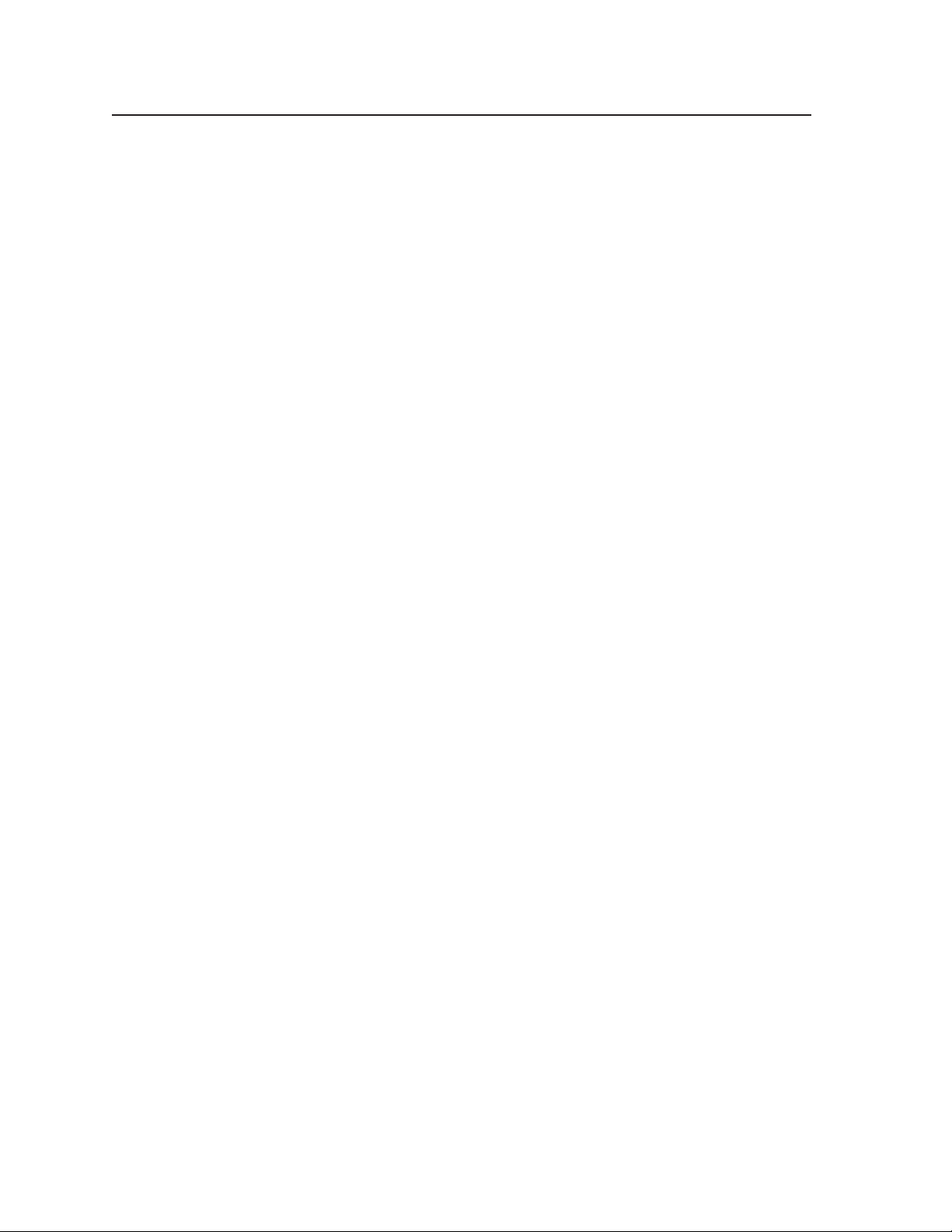
Specifications and Part Numbers, cont’d
Specifications and Part Numbers
Video
Gain ............................................... Unity
Differential phase error .............. 1.5º at 3.58 MHz and 4.43 MHz
Differential gain error ................. 1.5% at 3.58 MHz and 4.43 MHz
Video input and loop-through
Number/signal type
PIP 444............................... 4 component video, S-video, composite video inputs
4 identical, buffered loop-throughs
PIP 422............................... 2 component video, S-video, composite video inputs
2 identical, buffered loop-throughs
Connectors
PIP 444............................... 4 x 3 female BNC for inputs
4 x 3 female BNC for loop-throughs
PIP 422............................... 2 x 3 female BNC for inputs
2 x 3 female BNC for loop-throughs
Nominal level ............................... 1 Vp-p for Y of component video and S-video
1 Vp-p for composite video
0.7 Vp-p for R-Y and B-Y of component video
0.7 V p-p for C of S-video
Minimum/maximum levels ...... 0.3 V to 2.0 V p-p with no offset
Impedance .................................... 75 ohms
Horizontal/vertical frequency . . NTSC 3.58, NTSC 4.43, PAL, SECAM
Resolution range .......................... NTSC 3.58, NTSC 4.43, PAL, SECAM
Return loss .................................... <-30 dB @ 5 MHz
DC offset (min./max.)................. -0.3 V to +1.3 V
External sync (genlock)............... 0.3 V to 1.0 Vp-p
Video processing
Encoder ......................................... 10 bit digital
Digital sampling .......................... 24 bit, 8 bits per color; 80 MHz standard
Colors ............................................ 16.8 million
Anti-aliasing filtering .................. 5 levels: 0 (off), 1, 2, 3, auto (which uses 0-3)
Detail filtering .............................. 16 levels: 0-7, 8 (no filtering), 9-15
Video output
Number/signal type ................... 1 component video
1 S-video
1 composite video
Connectors .................................... 3 female BNC for component video
2 female BNC for S-video
1 female BNC for composite video
Nominal level ............................... 1 Vp-p for Y of component video and S-video
1 Vp-p for composite video
0.7 Vp-p for R-Y and B-Y of component video
0.7 V p-p for C of S-video
Minimum/maximum levels ...... 0.0 V to 1.0 Vp-p
Impedance .................................... 75 ohms
DC offset ....................................... 350 ±25 mV (max.) with input at 0 offset (for Y of component and S-video
and for composite video)
650 ±25 mV (max.) with input at 0 offset (for R-Y and B-Y of component
video and for C of S-video)
PIP 422 and PIP 444 Picture-in-Picture Processors • Specifications and Part NumbersA-2
Page 59

Sync
Genlock connectors (PIP 444) .... 1 BNC female for genlock input
1 BNC female for genlock output (terminate with 75 ohms if unused)
Standards
Input .................................. NTSC 3.58, NTSC 4.43, PAL, SECAM
Output ............................... NTSC 3.58, PAL
Control/remote — processor
Serial control port ........................ RS-232 or RS-422, 9-pin female D connector
Baud rate and protocol ............... 115200, 38400, 19200, or 9600 (default) baud (configurable); 8 data bits; 1
stop bit; no parity
Serial control pin configurations RS-232: 2 = TX, 3 = RX, 5 = GND
RS-422: 2 = TX-, 3 = RX-, 5 = GND, 7 = Rx+, 8 = Tx+
Program control ........................... Extron’s control/configuration program for Windows
Extron’s Simple Instruction Set (SIS™)
®
General
Power............................................. 100 VAC to 240 VAC, 50/60 Hz, 10 watts, internal, autoswitchable
Temperature/humidity .............. Storage: -40 to +158 °F (-40 to +70 °C) / 10% to 90%, noncondensing
Operating: +32 to +122 °F (0 to +50 °C) / 10% to 90%, noncondensing
Rack mount................................... Yes, with included brackets
Enclosure type.............................. Metal
Enclosure dimensions ................. 1.75" H x 17.5" W x 8.5" D (1U high, full rack wide)
4.4 cm H x 44.4 cm W x 21.6 cm D
(Depth excludes connectors and knobs. Width excludes rack ears.)
Product weight............................. 7.0 lbs (3.2 kg)
Shipping weight ........................... 10 lbs (5 kg)
Vibration ....................................... ISTA 1A in carton (International Safe Transit Association)
Listings .......................................... UL, CUL
Compliances ................................. CE, FCC Class A, VCCI, AS/NZS, ICES
MTBF ............................................. 30,000 hours
Warranty ....................................... 3 years parts and labor
All nominal levels are at ±10%.
Specifications are subject to change without notice.
A-3PIP 422 and PIP 444 Picture-in-Picture Processors • Specifications and Part Numbers
Page 60

Specifications and Part Numbers, cont’d
Part Numbers
Included parts
These items are included in each order for a PIP 422 or PIP 444:
Included parts part number
PIP 444 60-606-01
PIP 422 60-607-01
Rack/desk mounting brackets 70-077-03
IEC power cord
Rubber feet (self-adhesive) (4)
User’s manual
Label holder (self-adhesive)
Extron Software Products CD, disk B
Accessories
These items may be ordered separately:
Replacement
Accessories Part number
MBD 149 Under-desk mounting kit 70-077-03
SVHSF-BNCM 1' adapter 26-541-02
SVHSM-BNCM 1' adapter 26-353-02
SVHSM-BNCM 3' adapter 26-353-03
SVHSM-BNCM 6' adapter 26-353-04
SVHSM-BNCF 8" adapter 26-353-01
PIP 422 and PIP 444 Picture-in-Picture Processors • Specifications and Part NumbersA-4
Page 61

FCC Class A Notice
Note: This equipment has been tested and found to comply with the limits for a Class A digital
device, pursuant to part 15 of the FCC Rules. These limits are designed to provide reasonable
protection against harmful interference when the equipment is operated in a commercial
environment. This equipment generates, uses and can radiate radio frequency energy and, if not
installed and used in accordance with the instruction manual, may cause harmful interference to
radio communications. Operation of this equipment in a residential area is likely to cause harmful
interference, in which case the user will be required to correct the interference at his own expense.
Note: This unit was tested with shielded cables on the peripheral devices. Shielded cables must be
used with the unit to ensure compliance.
Extron’s Warranty
Extron Electronics warrants this product against defects in materials and workmanship for a period
of three years from the date of purchase. In the event of malfunction during the warranty period
attributable directly to faulty workmanship and/or materials, Extron Electronics will, at its option,
repair or replace said products or components, to whatever extent it shall deem necessary to restore
said product to proper operating condition, provided that it is returned within the warranty period,
with proof of purchase and description of malfunction to:
USA, Canada, South America, Europe, Africa, and the Middle East:
and Central America:
Extron Electronics Beeldschermweg 6C
1001 East Ball Road 3821 AH Amersfoort
Anaheim, CA 92805, USA The Netherlands
Extron Electronics, Europe
Asia: Japan:
Extron Electronics, Asia Extron Electronics, Japan
135 Joo Seng Road, #04-01 Kyodo Building
PM Industrial Bldg. 16 Ichibancho
Singapore 368363 Chiyoda-ku, Tokyo 102-0082
Japan
This Limited Warranty does not apply if the fault has been caused by misuse, improper handling
care, electrical or mechanical abuse, abnormal operating conditions or non-Extron authorized
modification to the product.
If it has been determined that the product is defective, please call Extron and ask for an Applications
Engineer at (714) 491-1500 (USA), 31.33.453.4040 (Europe), 65.383.4400 (Asia), or 81.3.3511.7655 (Japan)
to receive an RA# (Return Authorization number). This will begin the repair process as quickly as
possible.
Units must be returned insured, with shipping charges prepaid. If not insured, you assume the risk
of loss or damage during shipment. Returned units must include the serial number and a
description of the problem, as well as the name of the person to contact in case there are any
questions.
Extron Electronics makes no further warranties either expressed or implied with respect to the
product and its quality, performance, merchantability, or fitness for any particular use. In no event
will Extron Electronics be liable for direct, indirect, or consequential damages resulting from any
defect in this product even if Extron Electronics has been advised of such damage.
Please note that laws vary from state to state and country to country, and that some provisions of
this warranty may not apply to you.
Page 62
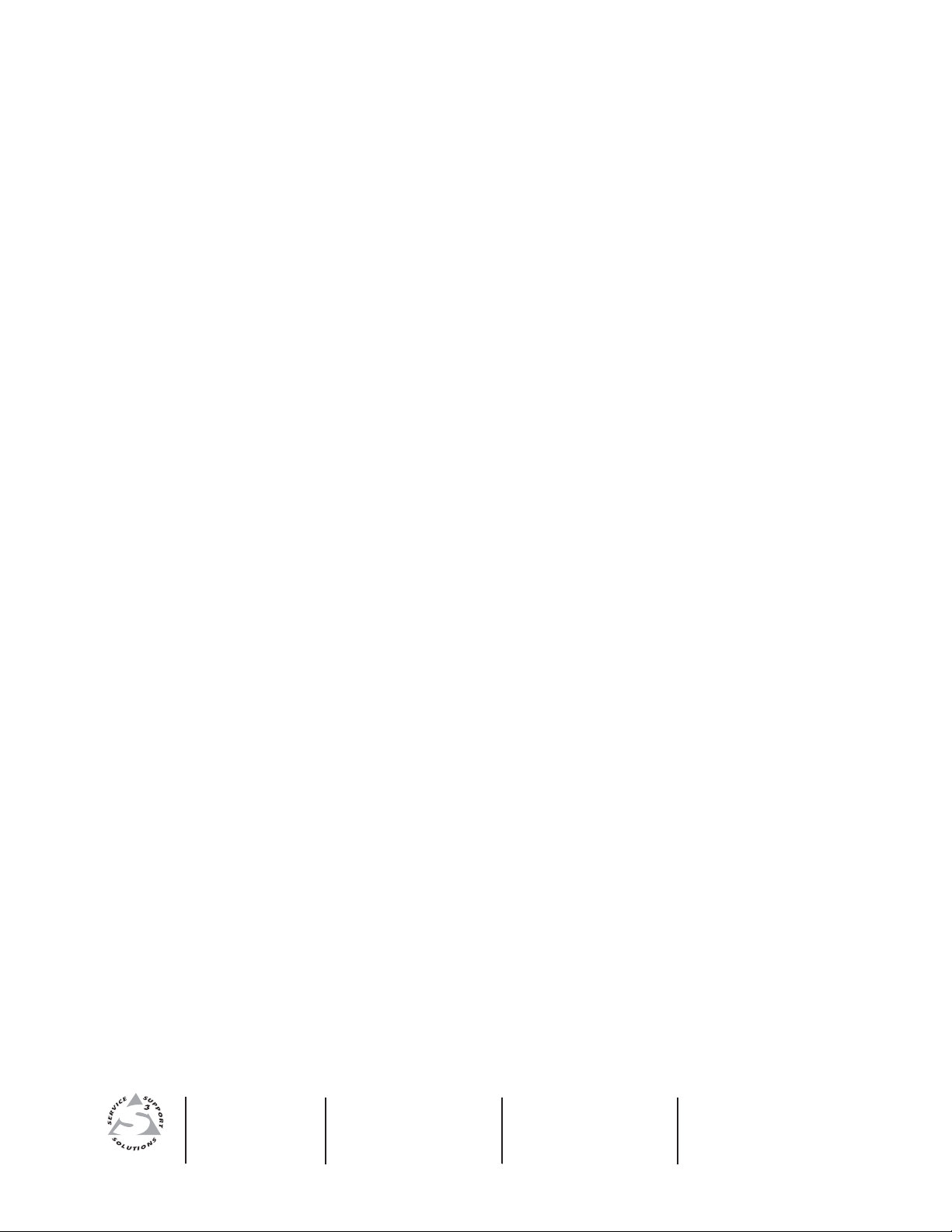
www.extron.com
Extron Electronics, USA
1230 South Lewis Street
Anaheim, CA 92805
800.633.9876 714.491.1500
FAX 714.491.1517
Extron Electronics, Europe
Beeldschermweg 6C
3821 AH Amersfoort, The Netherlands
+800.3987.6673 +31.33.453.4040
FAX +31.33.453.4050
Extron Electronics, Asia
135 Joo Seng Rd. #04-01
PM Industrial Bldg., Singapore 368363
+800.7339.8766 +65.6383.4400
FAX +65.6383.4664
© 2007 Extron Electronics. All rights reserved.
Extron Electronics, Japan
Kyodo Building, 16 Ichibancho
Chiyoda-ku, Tokyo 102-0082
Japan
+81.3.3511.7655 FAX +81.3.3511.7656
