Page 1
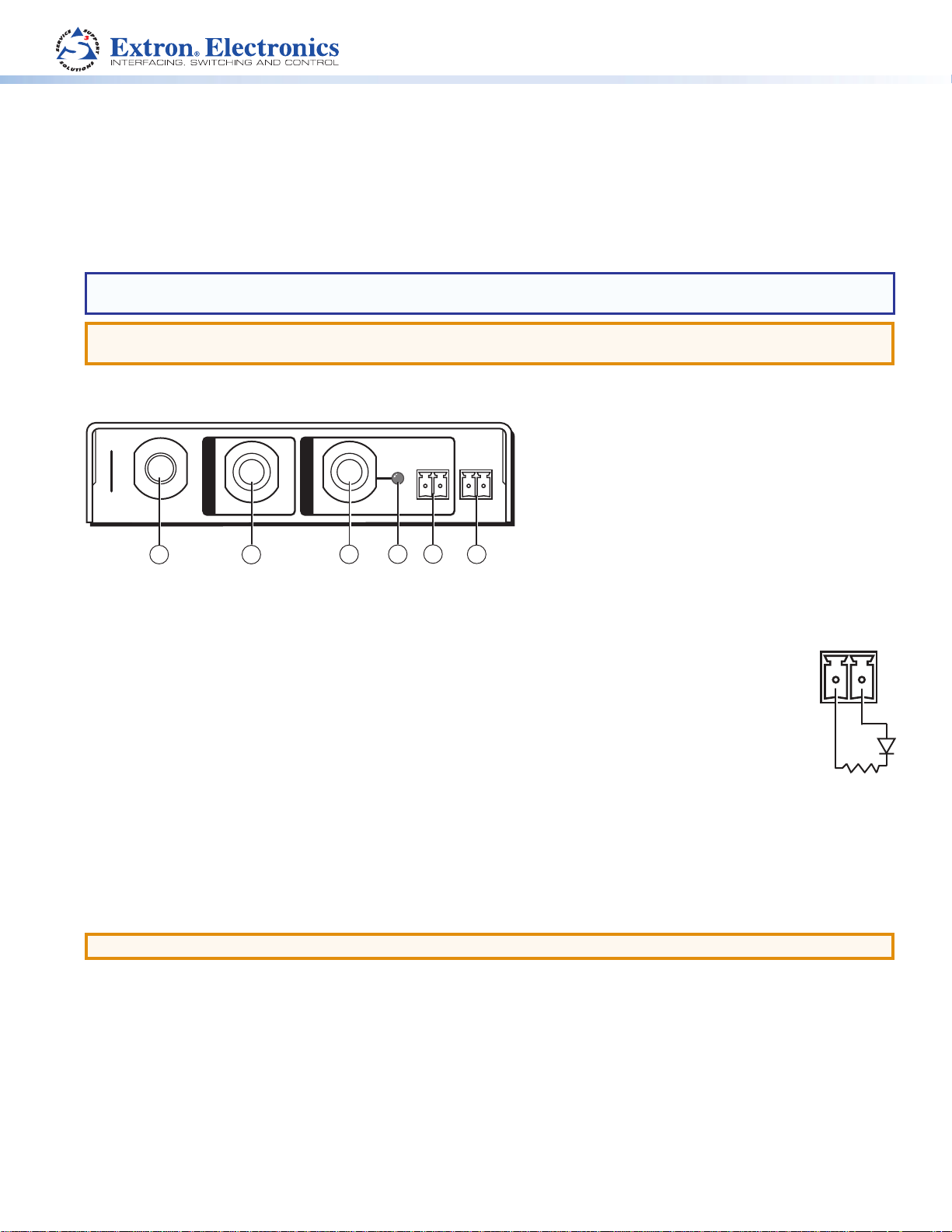
PC 101 Power Controller • Setup Guide
The Extron PC 101 Power Controller provides remote power management for AV devices. When paired with an Extron controller
or control processor with relays, such as the MediaLink MLC 226 IP or the IP Link IPL 250, the PC 101 can be set up to power an
AV device on or off at scheduled times. It has a contact closure control input for remote control of a device and a tally port that
can be used for status feedback. Its power rating of 100-240 VAC, 50-60 Hz, provides worldwide compatibility. A front panel test
switch enables manual power cycling for setup and test purposes. This guide provides instructions for an experienced installer to
set up and connect a PC 101.
NOTE: For information on safety guidelines, regulatory compliances, EMI/EMF compatibility, accessibility, and related topics,
see the Extron Safety and Regulatory Compliance Guide, part number 68-290-01, at www.extron.com.
ATTENTION: Use electrostatic discharge precautions (be electrically grounded) when making connections. Electrostatic
discharge (ESD) can damage equipment, although you may not feel, see, or hear it.
Rear Panel Features and Connections
10A MAX
3
4
PC 101
E
S
T
E
R
O
10
T
S
BREAKER
1
P
R
E
S
INPUT
100-240 ~ 50-60Hz 100-240 ~ 50-60Hz
10A MAX
OUTPUT
2
Figure 1. PC 101 Rear Panel
a Breaker — 10 A rated circuit breaker. When an over
current condition occurs, the PC 101 stops outputting
AC current and ceases to function. Press this button
to manually reset the circuit breaker.
b Input — Power input with a 6-inch IEC cable
attached. Connects AC power to the PC 101.
c Output — Power output with a 24-inch IEC cable
attached. Connects power to an output device.
d Output power LED — This green LED lights when
AC power is supplied to the Output connector. (The
front panel contains an output power LED which
performs the same function. Both LEDs reect the
same status for the Output port.)
Make sure that the device being controlled can
support an AC power cycle.
TALLY
1+V
5
CONTACT
IN
1G
6
e Tally port — 2-pole captive screw port
that toggles between high and low states.
TALLY
1+V
An LED indicator can be connected to
this port to show when the connected
device is receiving power from the PC 101.
• When the AC output is off, the tally
pin is in the high (oating) state.
• When AC power is present on the
output, tally pin 1 toggles to the low
(grounded) state.
f Contact In port — 2-pole captive screw contact
closure input connector.
When pins 1 and G (ground) of this connector are
shorted together, the AC input passes power to the
output. If an LED is connected to the Tally port (e),
the LED lights when power is passed.
+5 V
ATTENTION: No greater than 10 A of current should pass through the unit.
Installation Steps
1. (Optional) Mount the PC 101 to a rack shelf or furniture using mounting hardware such as an Extron under-desk mount kit.
2. Connect the male IEC connector on the 6-inch input cable (
cord.
3. Connect the female IEC connector on the 24-inch output cable (
output cable can be plugged directly into the device being controlled. Alternatively, you can use the provided IEC adapter.
4. Connect a push button or control processor to the Contact In port (
power on and off by contact closure. You can optionally monitor the status by connecting an LED from the +V (+5 volts) pin
to pin 1 of the Tally port (e).
) to a 100-240 VAC power source, using a standard IEC power
b
) to the device to be controlled. In many instances the
c
) to enable the PC 101 to turn the Output connector
f
Page 2
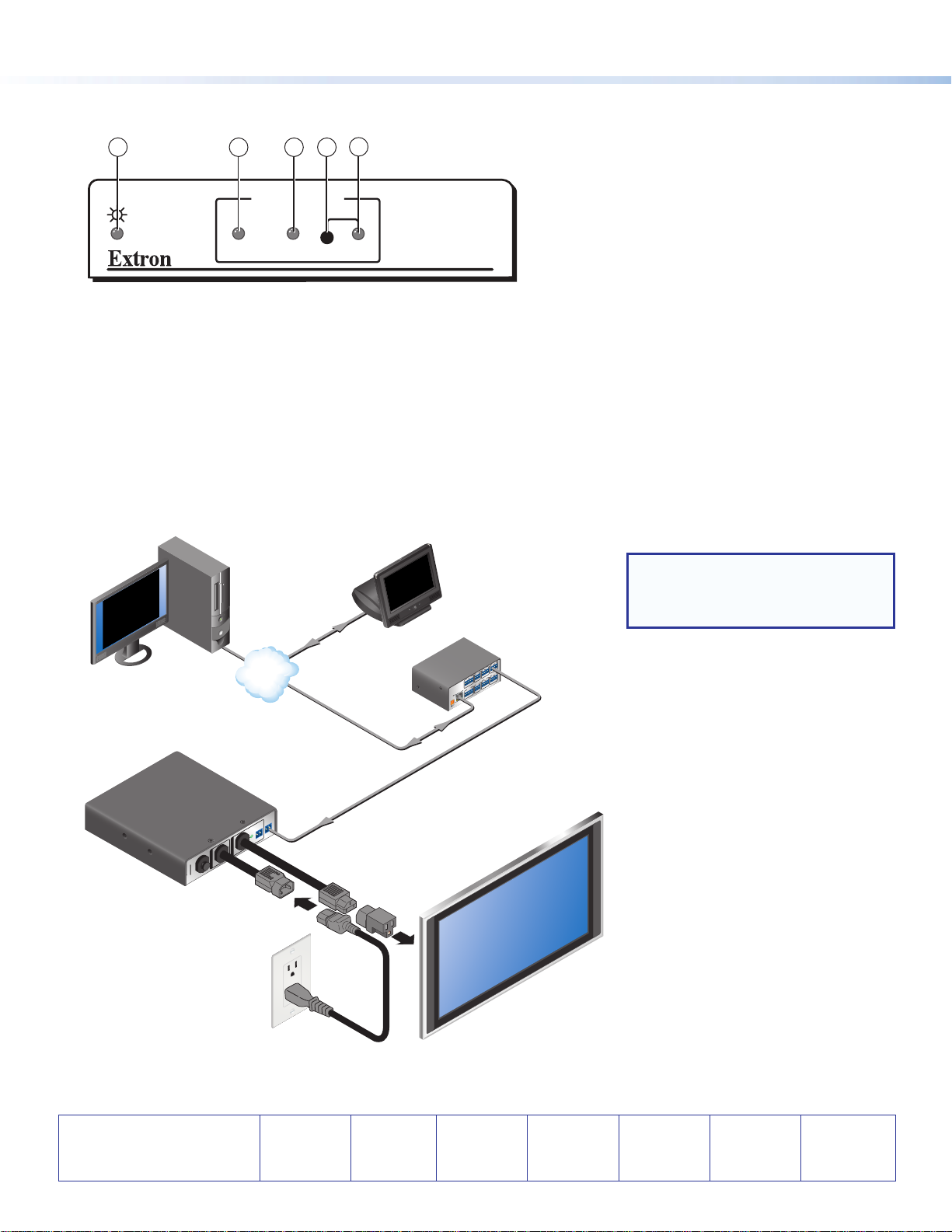
Front Panel Features
1
CONTACT
a Input Power LED — Lights when the unit is
powered on.
b Contact LED — Lights when the Contact input port
is active.
c Power LED — Lights when AC power is being
supplied to the rear panel Output connector (same
function as the Cable Receptacle Power LED on the
rear panel).
Application Diagram
GlobalViewer
AV Resource
Management and
Remote Control
Application
2
3
OUTPUT POWER
POWER
Ethernet
TCP/IP
Network
TEST
5
4
PC 101
d Test button — This button tests the power
connection to the output. Use a small screwdriver
to press this recessed button to enable AC power
to pass to the output. Power is off by default when
AC power is rst applied to the PC 101. Subsequent
presses of the button toggle power to the output on
and off.
e Power test LED — This LED is off by default when
AC power is applied to the unit. Thereafter, this LED
toggles on and off with each press of the Test button.
Extron
Ethernet
TLP 710TV
7" TouchLink
Touchpanel
Extron
Extron
IPL 250
IP Link Control
2
RELAY
1
2
IR
1
Processor
COM 2
4
RELAY
TxRx
3
S G SG
COM1
RTSCTS
4
IR
TxRx
3
COM 3
TxRx
S G SG
INPUT
LAN
1 2 3 4
POWER
12V
500mA
MAX
NOTE: Use the provided IEC adapter
if the PC 101 output cable cannot
plug directly into the device to be
controlled.
Relay
CONTACT
IN
TALLY
1 +V
8A MAX
1 G
OUTPUT
8A MAX
T
E
S
P
E
INPUT
R
R
E
S
S
100-240 ~ 50-60Hz 100-240 ~ 50-60Hz
O
T
10
PC 101
Extron
PC 101
Power Controller
BREAKER
To Display
Adapter
Flat Panel Display
Figure 2. PC 101 Application Using an IPL 250
Extron Headquarters
+800.633.9876 Inside USA/Canada Only
Extron USA - West Extron USA - East
+1.714.491.1500 +1.919.850.1000
+1.714.491.1517 FAX +1.919.850.1001 FAX
© 2013 Extron Electronics All rights reserved. All trademarks mentioned are the property of their respective owners. www.extron.com
Extron Europe
+800.3987.6673
Inside Europe Only
+31.33.453.4040
+31.33.453.4050 FAX
Extron Asia
+65.6383.4400
+65.6383.4664 FAX
Extron Japan
+81.3.3511.7655
+81.3.3511.7656 FAX
Extron China
+86.21.3760.1568
+86.21.3760.1566 FAX
Extron
Middle East
+971.4.2991800
+971.4.2991880 FAX
Extron Korea
+82.2.3444.1571
+82.2.3444.1575 FAX
Extron India
1800.3070.3777
Inside India Only
+91-80-3055.3777
+91 80 3055 3737 FAX
68-2263-50 Rev. A
06 13
