Page 1

MTPX Plus 6400 Series
MTP Twisted Pair Matrix Switchers
User Guide
Twisted Pair
68-2020-01 Rev. A
02 11
Page 2
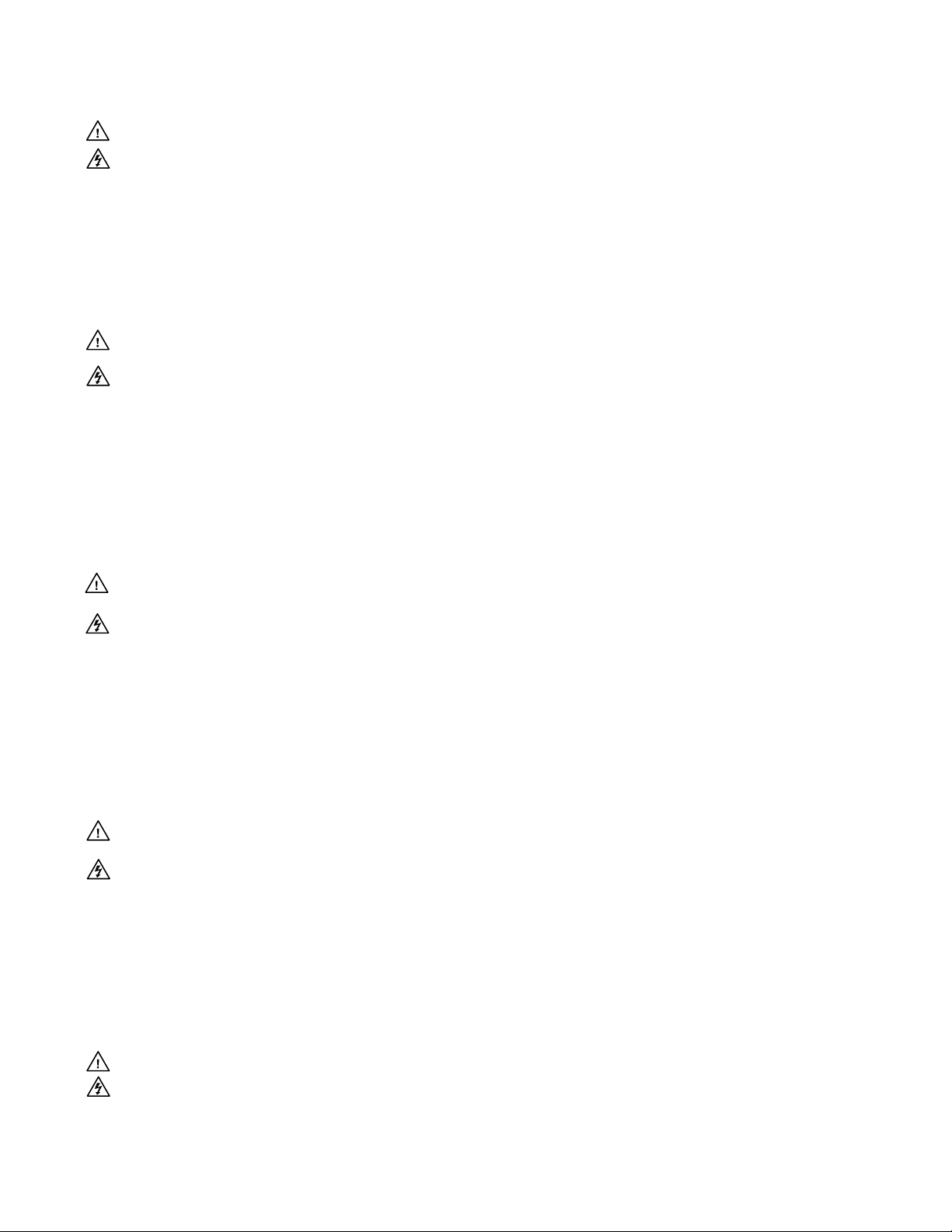
Safety Instructions • English
This symbol is intended to alert the user of important operating and maintenance (servicing) instructions in the literature provided with the equipment.
This symbol is intended to alert the user of the presence of uninsulated
dangerous voltage within the product’s enclosure that may present a risk of
electric shock.
Caution
Read Instructions • Read and understand all safety and operating instructions before using the equipment.
Retain Instructions • The safety instructions should be kept for future reference.
Follow Warnings • Follow all warnings and instructions marked on the equipment or in the user information.
Avoid Attachments • Do not use tools or attachments that are not recommended by the equipment
manufacturer because they may be hazardous.
Warning
Power sources • This equipment should be operated only from the power source indicated on the product. This
equipment is intended to be used with a main power system with a grounded (neutral) conductor. The third
(grounding) pin is a safety feature, do not attempt to bypass or disable it.
Power disconnection • To remove power from the equipment safely, remove all power cords from the rear of
the equipment, or the desktop power module (if detachable), or from the power source receptacle (wall plug).
Power cord protection • Power cords should be routed so that they are not likely to be stepped on or pinched
by items placed upon or against them.
Servicing • Refer all servicing to qualified service personnel. There are no user-serviceable parts inside. To prevent
the risk of shock, do not attempt to service this equipment yourself because opening or removing covers may
expose you to dangerous voltage or other hazards.
Slots and openings • If the equipment has slots or holes in the enclosure, these are provided to prevent
overheating of sensitive components inside. These openings must never be blocked by other objects.
Lithium battery • There is a danger of explosion if battery is incorrectly replaced. Replace it only with the
same or equivalent type recommended by the manufacturer. Dispose of used batteries according to the
manufacturer’s instructions.
Consignes de Sécurité • Français
Ce symbole sert à avertir l’utilisateur que la documentation fournie avec le
matériel contient des instructions importantes concernant l’exploitation et la
maintenance (réparation).
Ce symbole sert à avertir l’utilisateur de la présence dans le boîtier
de l’appareil de tensions dangereuses non isolées posant des risques
d’électrocution.
Attention
Lire les instructions• Prendre connaissance de toutes les consignes de sécurité et d’exploitation avant
d’utiliser le matériel.
Conserver les instructions• Ranger les consignes de sécurité afin de pouvoir les consulter à l’avenir.
Respecter les avertissements • Observer tous les avertissements et consignes marqués sur le matériel ou
présentés dans la documentation utilisateur.
Eviter les pièces de xation • Ne pas utiliser de pièces de fixation ni d’outils non recommandés par le
fabricant du matériel car cela risquerait de poser certains dangers.
Sicherheitsanleitungen • Deutsch
Dieses Symbol soll dem Benutzer in der im Lieferumfang enthaltenen
Dokumentation besonders wichtige Hinweise zur Bedienung und Wartung
(Instandhaltung) geben.
Dieses Symbol soll den Benutzer darauf aufmerksam machen, daß im Inneren
des Gehäuses dieses Produktes gefährliche Spannungen, die nicht isoliert sind
und die einen elektrischen Schock verursachen können, herrschen.
Achtung
Lesen der Anleitungen • Bevor Sie das Gerät zum ersten Mal verwenden, sollten Sie alle Sicherheits-und
Bedienungsanleitungen genau durchlesen und verstehen.
Aufbewahren der Anleitungen • Die Hinweise zur elektrischen Sicherheit des Produktes sollten Sie
aufbewahren, damit Sie im Bedarfsfall darauf zurückgreifen können.
Befolgen der Warnhinweise • Befolgen Sie alle Warnhinweise und Anleitungen auf dem Gerät oder in der
Benutzerdokumentation.
Keine Zusatzgeräte • Verwenden Sie keine Werkzeuge oder Zusatzgeräte, die nicht ausdrücklich vom
Hersteller empfohlen wurden, da diese eine Gefahrenquelle darstellen können.
Instrucciones de seguridad • Español
Este símbolo se utiliza para advertir al usuario sobre instrucciones importantes de operación y mantenimiento (o cambio de partes) que se desean
destacar en el contenido de la documentación suministrada con los equipos.
Este símbolo se utiliza para advertir al usuario sobre la presencia de elementos con voltaje peligroso sin protección aislante, que puedan encontrarse
dentro de la caja o alojamiento del producto, y que puedan representar
riesgo de electrocución.
Precaucion
Leer las instrucciones • Leer y analizar todas las instrucciones de operación y seguridad, antes de usar el
equipo.
Conservar las instrucciones • Conservar las instrucciones de seguridad para futura consulta.
Obedecer las advertencias • Todas las advertencias e instrucciones marcadas en el equipo o en la
documentación del usuario, deben ser obedecidas.
安全须知 • 中文
这个符号提示用户该设备用户手册中有重要的操作和维护说明。
这个符号警告用户该设备机壳内有暴露的危险电压,有触电危险。
注意
阅读说明书 • 用户使用该设备前必须阅读并理解所有安全和使用说明。
保存说明书 • 用户应保存安全说明书以备将来使用。
遵守警告 • 用户应 遵守产品和用户指南上的所有安全和操作说明。
避免追加 • 不要使用该产品厂商没有推荐的工具或追加设备,以避免危险。
Avertissement
Alimentations • Ne faire fonctionner ce matériel qu’avec la source d’alimentation indiquée sur l’appareil. Ce
matériel doit être utilisé avec une alimentation principale comportant un fil de terre (neutre). Le troisième
contact (de mise à la terre) constitue un dispositif de sécurité : n’essayez pas de la contourner ni de la
désactiver.
Déconnexion de l’alimentation• Pour mettre le matériel hors tension sans danger, déconnectez tous les
cordons d’alimentation de l’arrière de l’appareil ou du module d’alimentation de bureau (s’il est amovible) ou
encore de la prise secteur.
Protection du cordon d’alimentation • Acheminer les cordons d’alimentation de manière à ce que personne
ne risque de marcher dessus et à ce qu’ils ne soient pas écrasés ou pincés par des objets.
Réparation-maintenance • Faire exécuter toutes les interventions de réparation-maintenance par un
technicien qualifié. Aucun des éléments internes ne peut être réparé par l’utilisateur. Afin d’éviter tout danger
d’électrocution, l’utilisateur ne doit pas essayer de procéder lui-même à ces opérations car l’ouverture ou le
retrait des couvercles risquent de l’exposer à de hautes tensions et autres dangers.
Fentes et orices • Si le boîtier de l’appareil comporte des fentes ou des orifices, ceux-ci servent à empêcher les
composants internes sensibles de surchauffer. Ces ouvertures ne doivent jamais être bloquées par des objets.
Lithium Batterie • Il a danger d’explosion s’ll y a remplacment incorrect de la batterie. Remplacer uniquement
avec une batterie du meme type ou d’un ype equivalent recommande par le constructeur. Mettre au reut les
batteries usagees conformement aux instructions du fabricant.
Vorsicht
Stromquellen • Dieses Gerät sollte nur über die auf dem Produkt angegebene Stromquelle betrieben werden.
Dieses Gerät wurde für eine Verwendung mit einer Hauptstromleitung mit einem geerdeten (neutralen) Leiter
konzipiert. Der dritte Kontakt ist für einen Erdanschluß, und stellt eine Sicherheitsfunktion dar. Diese sollte nicht
umgangen oder außer Betrieb gesetzt werden.
Stromunterbrechung • Um das Gerät auf sichere Weise vom Netz zu trennen, sollten Sie alle Netzkabel aus der
Rückseite des Gerätes, aus der externen Stomversorgung (falls dies möglich ist) oder aus der Wandsteckdose
ziehen.
Schutz des Netzkabels • Netzkabel sollten stets so verlegt werden, daß sie nicht im Weg liegen und niemand
darauf treten kann oder Objekte darauf- oder unmittelbar dagegengestellt werden können.
Wartung • Alle Wartungsmaßnahmen sollten nur von qualiziertem Servicepersonal durchgeführt werden.
Die internen Komponenten des Gerätes sind wartungsfrei. Zur Vermeidung eines elektrischen Schocks
versuchen Sie in keinem Fall, dieses Gerät selbst öffnen, da beim Entfernen der Abdeckungen die Gefahr eines
elektrischen Schlags und/oder andere Gefahren bestehen.
Schlitze und Öffnungen • Wenn das Gerät Schlitze oder Löcher im Gehäuse aufweist, dienen diese zur
Vermeidung einer Überhitzung der empndlichen Teile im Inneren. Diese Öffnungen dürfen niemals von
anderen Objekten blockiert werden.
Litium-Batterie • Explosionsgefahr, falls die Batterie nicht richtig ersetzt wird. Ersetzen Sie verbrauchte Batterien
nur durch den gleichen oder einen vergleichbaren Batterietyp, der auch vom Hersteller empfohlen wird.
Entsorgen Sie verbrauchte Batterien bitte gemäß den Herstelleranweisungen.
Evitar el uso de accesorios • No usar herramientas o accesorios que no sean especificamente recomendados
por el fabricante, ya que podrian implicar riesgos.
Advertencia
Alimentación eléctrica • Este equipo debe conectarse únicamente a la fuente/tipo de alimentación eléctrica
indicada en el mismo. La alimentación eléctrica de este equipo debe provenir de un sistema de distribución
general con conductor neutro a tierra. La tercera pata (puesta a tierra) es una medida de seguridad, no
puentearia ni eliminaria.
Desconexión de alimentación eléctrica • Para desconectar con seguridad la acometida de alimentación
eléctrica al equipo, desenchufar todos los cables de alimentación en el panel trasero del equipo, o desenchufar
el módulo de alimentación (si fuera independiente), o desenchufar el cable del receptáculo de la pared.
Protección del cables de alimentación • Los cables de alimentación eléctrica se deben instalar en lugares
donde no sean pisados ni apretados por objetos que se puedan apoyar sobre ellos.
Reparaciones/mantenimiento • Solicitar siempre los servicios técnicos de personal calicado. En el interior no
hay partes a las que el usuario deba acceder. Para evitar riesgo de electrocución, no intentar personalmente la
reparación/mantenimiento de este equipo, ya que al abrir o extraer las tapas puede quedar expuesto a voltajes
peligrosos u otros riesgos.
Ranuras y aberturas • Si el equipo posee ranuras o orificios en su caja/alojamiento, es para evitar el
sobrecalientamiento de componentes internos sensibles. Estas aberturas nunca se deben obstruir con otros
objetos.
Batería de litio • Existe riesgo de explosión si esta batería se coloca en la posición incorrecta. Cambiar esta
batería únicamente con el mismo tipo (o su equivalente) recomendado por el fabricante. Desachar las baterías
usadas siguiendo las instrucciones del fabricante.
警告
电源 • 该设备只能使用产品上标明的电源。 设备必须使用有地线的供电系统 供电。 第三条线
(地线)是安全 设施,不能不用或跳过 。
拔掉电源 • 为安 全地从设备拔掉电源,请拔掉所有设备后或桌面电源的电源线,或任何接到市
电系统的电 源线。
电源线保护 • 妥善布线, 避免被踩 踏,或重物 挤压。
维护 • 所有维修必须由认证的维修人员进行。 设备内部没有用户可以更换的零件。为避免出现
触电危险不要自己试图打开设备盖子维修该设备。
通风孔 • 有些设备机 壳上有通风 槽或孔,它们是用来 防止机内敏感 元件过热。 不要用任何东
西挡住通风 孔。
锂电池 • 不正确的更 换电池会有爆炸的危险。必须使用与厂家推荐的相同或相近型号的电池。
按照生 产厂的建议处理废弃电池。
Page 3
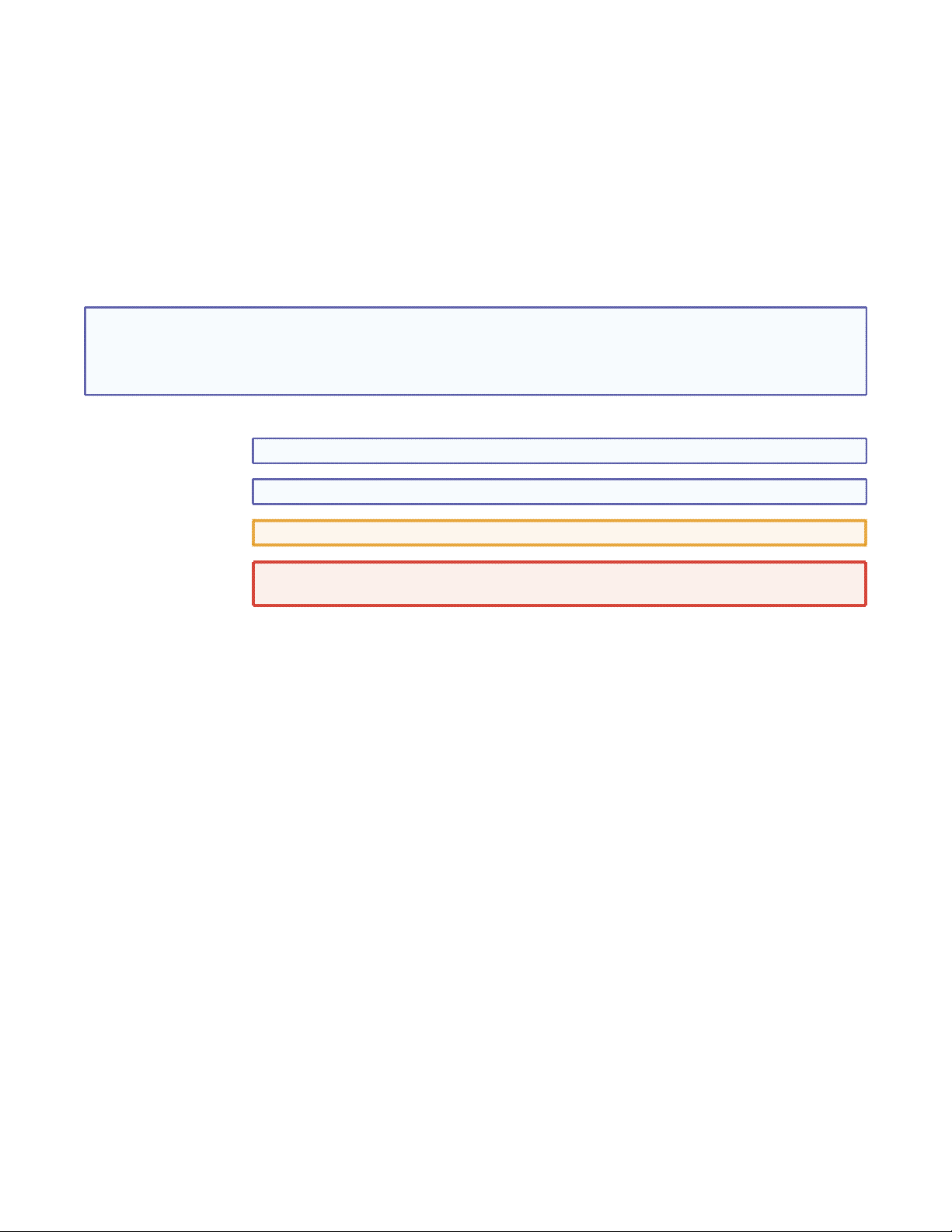
FCC Class A Notice
This equipment has been tested and found to comply with the limits for a Class A digital device, pursuant to part 15
of the FCC Rules. Operation is subject to the following two conditions:
1. This device may not cause harmful interference.
2. This device must accept any interference received, including interference that may cause undesired operation.
The Class A limits are designed to provide reasonable protection against harmful interference when the equipment is
operated in a commercial environment. This equipment generates, uses, and can radiate radio frequency energy and,
if not installed and used in accordance with the instruction manual, may cause harmful interference to radio communications. Operation of this equipment in a residential area is likely to cause harmful interference, in which case the
user will be required to correct the interference at his own expense.
NOTE: This unit was tested with shielded cables on the peripheral devices. Shielded cables must be used with
the unit to ensure compliance with FCC emissions limits.
For more information on safety guidelines, regulatory compliances, EMI/EMF compliance, accessibility, and
related topics, click here.
Notational Conventions Used in this Guide
TIP: A tip provides a suggestion to make setting up or working with the device easier.
NOTE: A note draws attention to important information.
CAUTION: A caution warns of things or actions that might damage the equipment.
WARNING: A warning warns of things or actions that might cause injury, death, or
other severe consequences.
Copyright
© 2011 Extron Electronics. All rights reserved.
Trademarks
All trademarks mentioned in this guide are the properties of their respective owners.
Page 4
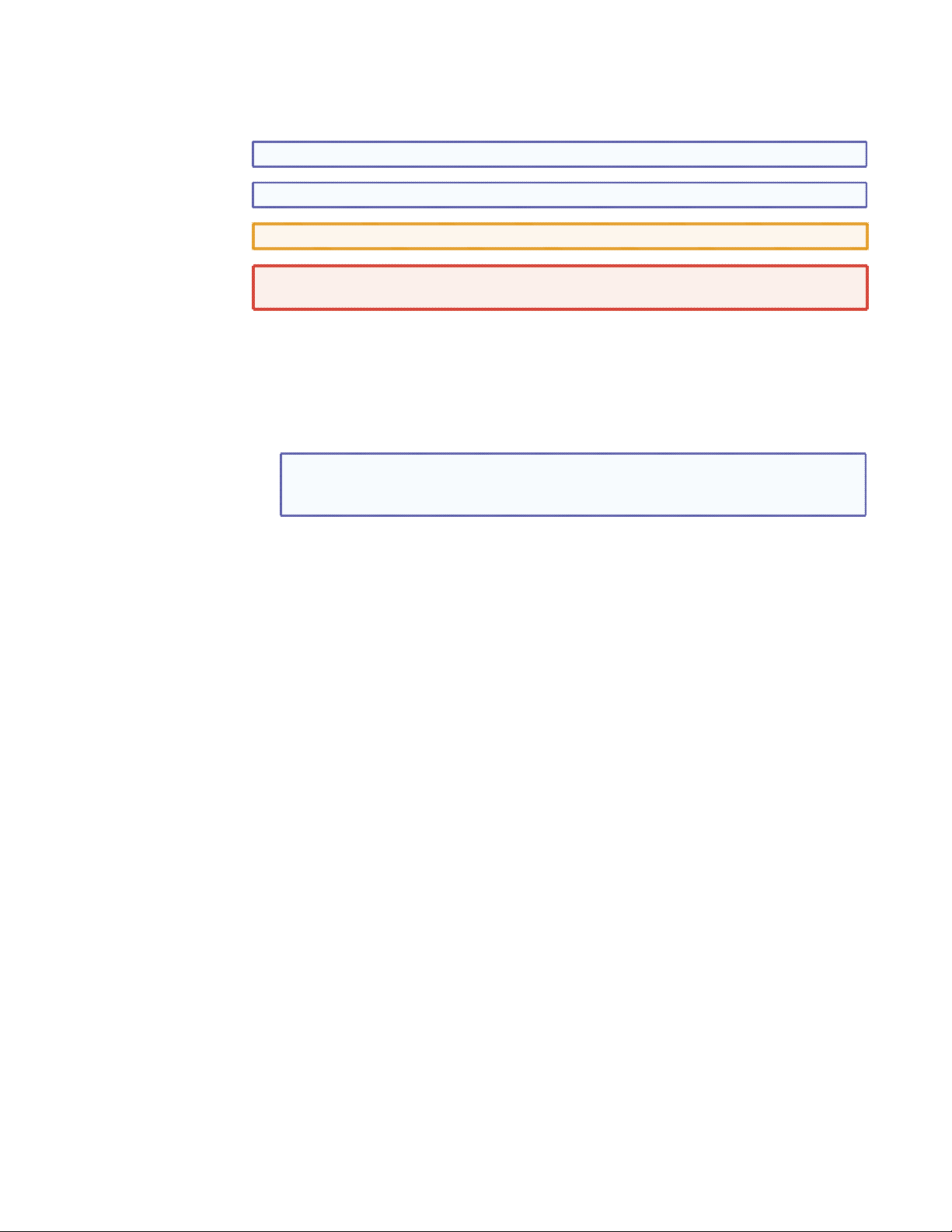
Conventions Used in this Guide
In this user guide, the following are used:
NOTE: A note draws attention to important information.
TIP: A tip provides a suggestion to make working with the application easier.
CAUTION: A caution indicates a potential hazard to equipment or data.
WARNING: A warning warns of things or actions that might cause injury, death, or
other severe consequences.
Commands are written in the fonts shown here:
^AR Merge Scene,,Op1 scene 1,1 ^B 51 ^W^C
[01] R 0004 00300 00400 00800 00600 [02] 35 [17] [03]
E X! *X2!* X2$* X2#* X2%
NOTE: For commands and examples of computer or device responses mentioned
in this guide, the character “0” is used for the number zero and “O”
represents the capital letter “o.”
Computer responses and directory paths that do not have variables are written in the font
shown here:
Reply from 208.132.180.48: bytes=32 times=2ms TTL=32
C:\Program Files\Extron
Variables are written in slanted form as shown here:
ping xxx.xxx.xxx.xxx —t
SOH R Data STX Command ETB ETX
Selectable items, such as menu names, menu options, buttons, tabs, and field names are
written in the font shown here:
From the File menu, select New.
Click the OK button.
CE
}
Page 5
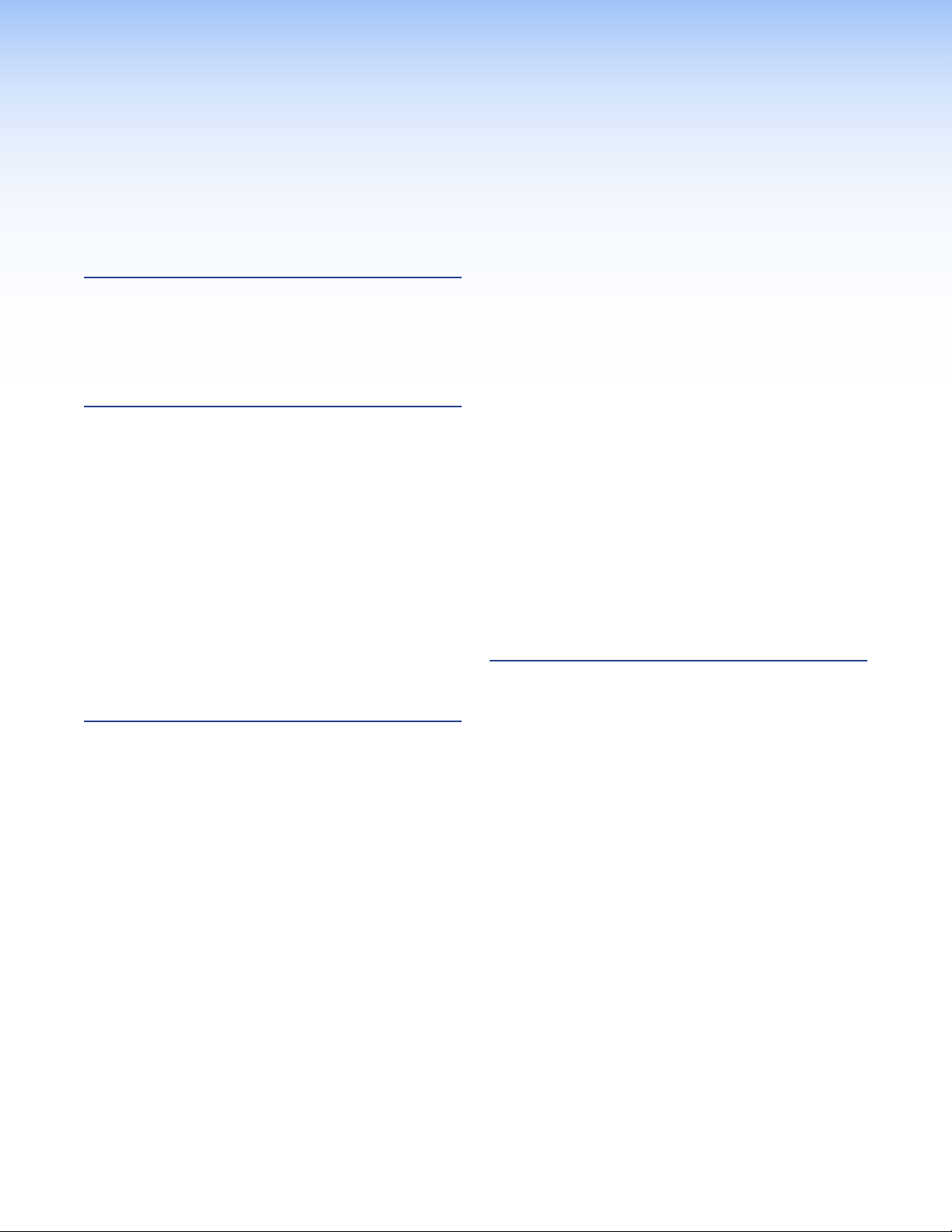
Contents
Introduction............................................................ 1
About this Guide ................................................ 1
About the Matrix Switchers ................................. 1
TP Cable Advantages ...................................... 4
Features .............................................................. 8
Installation ............................................................ 11
Setup and Installation Checklist ......................... 11
Get Ready ..................................................... 11
Perform Physical Installation .......................... 11
Install Software ............................................. 11
Rear Panel Cabling and Features ....................... 12
Signal Inputs ................................................. 13
RS-232 Output Inserts ................................... 15
Signal Outputs .............................................. 16
Remote Connection ...................................... 17
Ethernet Connection ..................................... 18
Reset Button and LED ................................... 19
Power ........................................................... 19
Fans .............................................................. 19
Front Panel Features .......................................... 20
Operation .............................................................. 21
Front Panel Controls and Indicators ................... 21
Input and Output Buttons ............................. 22
Control Buttons ............................................ 24
I/O Buttons ................................................... 26
Power Indicators ........................................... 27
Button Labels ................................................ 27
Rear Panel Power Indicators .............................. 27
Front Panel Operations ...................................... 28
Definitions .................................................... 28
Power ........................................................... 29
Front Panel Security Lockouts ........................ 29
Creating a Configuration .............................. 30
Viewing a Conguration ............................... 35
I/O Grouping ................................................. 38
Using Presets................................................. 41
Muting and Unmuting Outputs ..................... 44
Viewing and Adjusting
the Input Audio Level ................................... 46
Viewing and Adjusting
the Local Output Volume ............................. 48
Setting the Front Panel Locks
(Executive Modes) ........................................ 52
Performing a System Reset from
the Front Panel ............................................ 53
Background Illumination ............................... 54
Dening the Audio/RS-232 Wire Pair ............. 55
Selecting the Rear Panel Remote Port
Protocol and Baud Rate ................................ 56
Rear Panel Operations ....................................... 57
Performing a Hard Reset (Mode 1) ................ 57
Performing Soft System Resets
(Modes 3, 4, and 5) ..................................... 59
Optimizing the Audio........................................ 60
Video Adjustments............................................ 60
Troubleshooting ................................................ 60
Conguration Worksheets ................................ 61
Worksheet Example 1: System Equipment ..... 61
Worksheet Example 2: Daily Conguration.... 62
Worksheet Example 3: Test Conguration ..... 63
Programming Guide ........................................... 65
Local Control Ports ............................................ 65
Rear Panel Remote Port ................................. 66
Front Panel Configuration Port ...................... 66
Ethernet (LAN) Port ........................................... 66
Default IP Addresses...................................... 66
Establishing a Connection ............................. 67
Connection Timeouts .................................... 67
Number of Connections ................................ 67
Using Verbose Mode ..................................... 67
Host-to-Switcher Instructions ............................ 68
Switcher-initiated Messages .............................. 68
Switcher Error Responses .................................. 69
Using the Command/Response Tables ............... 69
Command/Response Table
for SIS Commands ....................................... 70
Command/Response Table
for IP-Specific SIS Commands ....................... 83
Special Characters............................................. 85
MTPX Plus 6400 Series Matrix Switchers • Contents i
Page 6
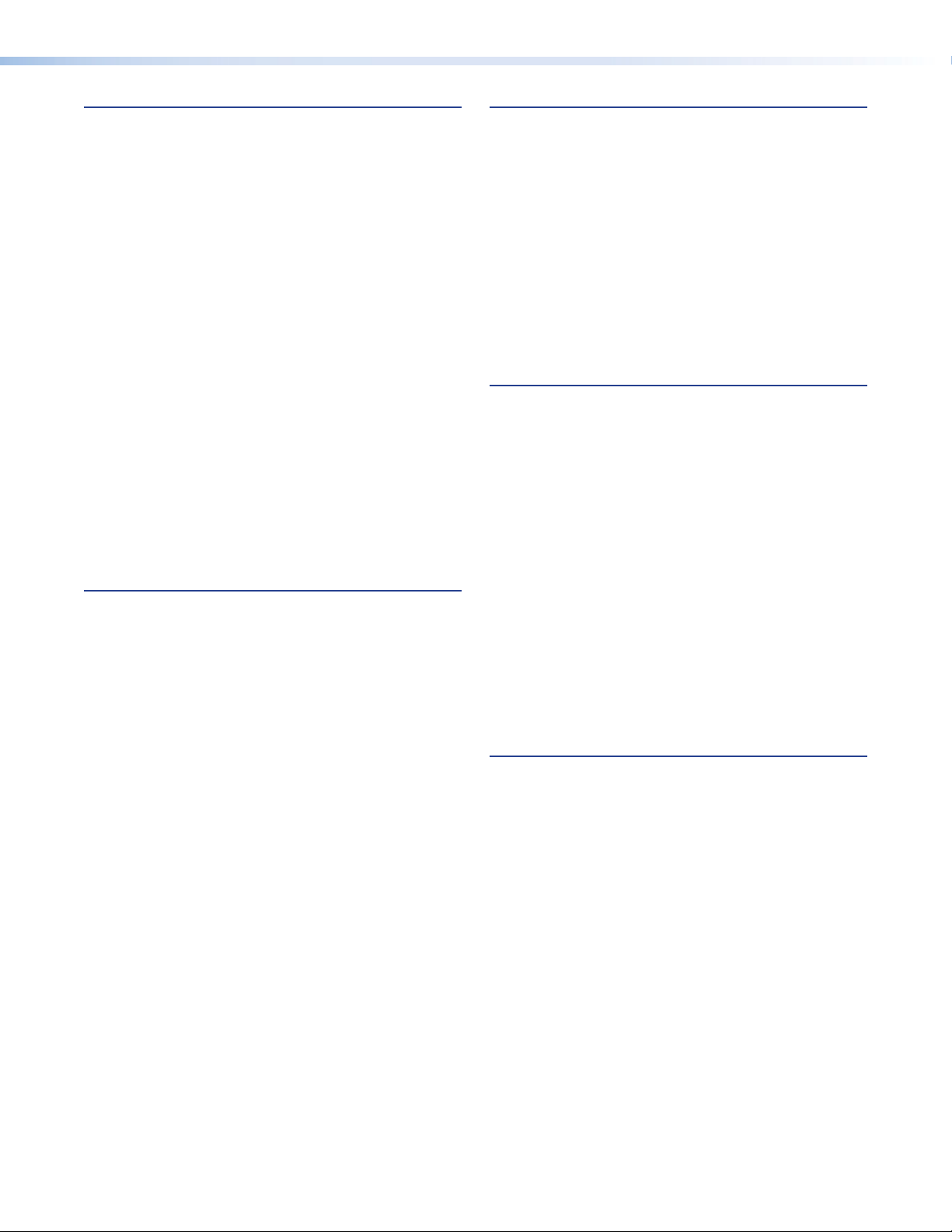
Matrix Software .................................................. 86
Matrix Switchers Control Program ..................... 86
Installing the Software .................................. 87
Software Operation via Ethernet ................... 88
Using the Matrix Switcher Control Software .. 89
IP Settings/Options Window .......................... 94
Updating Firmware ....................................... 99
Uploading HTML Files ................................. 103
Windows Buttons, Drop Boxes,
and Trash Can ............................................ 104
Windows Menus ......................................... 104
Using Emulation Mode ................................ 110
Using the Help System ................................ 111
Optimizing the Video ...................................... 112
MTP Transmitter Pre-Peak Selection ............. 112
MTPX Level and Peaking Setting ................. 112
MTPX Skew Setting ..................................... 113
MTPX Plus Pre-Peak Selection ...................... 114
MTP Receiver Level and Peaking Setting ...... 114
Button Label Generator Program ..................... 115
Installing the Button Label Generator
Software .................................................... 115
Using the Button Label Generator
Software .................................................... 116
HTML Operation ................................................ 117
Opening the Embedded Web Pages ................ 117
Status Tab ....................................................... 119
System Status Page ..................................... 119
Configuration Tab ........................................... 120
System Settings Page .................................. 120
Passwords Page........................................... 123
Email Settings Page ..................................... 124
Firmware Upgrade Page .............................. 125
File Management Tab ...................................... 127
File Management Page ................................ 127
Control Tab ..................................................... 128
Set and View Ties Page ............................... 128
Picture Settings Page ................................... 130
MTPX Configuration Page ........................... 133
RS-232 Port Settings Page ........................... 134
I/O Settings Page ......................................... 135
Global Presets Page ..................................... 138
Special Characters........................................... 139
Maintenance and Modifications .................... 140
Mounting the Switcher ................................... 140
UL Guidelines .............................................. 140
Mounting Instructions ................................. 141
Removing and Installing
a Power Supply Module ................................. 142
Removing a Power Supply Module .............. 142
Installing a Power Supply Module ................ 142
Removing and Installing a Fan Module ............ 143
Removing a Fan Module ............................. 143
Installing a Fan Module ............................... 144
Removing and Installing Button Labels ............ 144
Installing Labels in the Buttons .................... 144
Ethernet Connection ........................................ 146
Ethernet Link .................................................. 146
Default IP Address ....................................... 146
Pinging to Determine
the Extron IP Address ................................. 147
Pinging to Determine
the Web IP Address .................................... 147
Configuring the Matrix Switcher
for Network Use via the ARP Command ..... 148
Connecting as a Telnet Client ...................... 149
Telnet Tips ................................................... 150
Subnetting — A Primer ................................... 152
Gateways .................................................... 152
Local and Remote Devices ........................... 152
IP Addresses and Octets .............................. 152
Subnet Masks and Octets ............................ 152
Determining Whether Devices
Are on the Same Subnet ............................ 153
Reference Information ..................................... 154
Specifications .................................................. 154
Part Numbers .................................................. 158
MTPX Plus Matrix Switcher Part Numbers .... 158
Included Parts ............................................. 158
Replacement and Parts ................................ 158
Optional Accessories ................................... 159
Cables, Cable Assemblies, and
RJ-45 Connectors ....................................... 159
MTPX Plus 6400 Series Matrix Switchers • Contents ii
Page 7
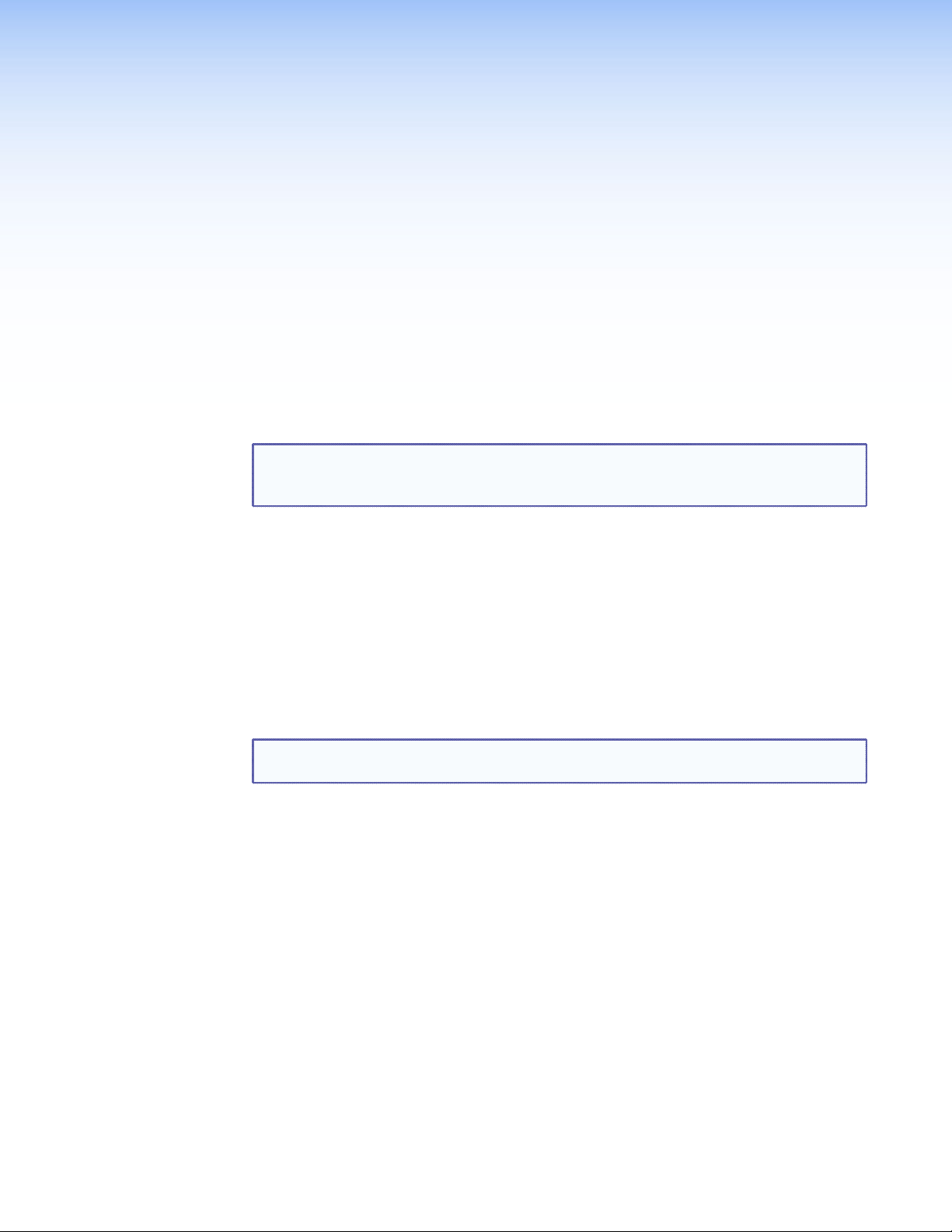
Introduction
This section introduces the Extron MTPX Plus 6400 Series MTP Twisted Pair Matrix Switchers,
including:
About this Guide
About the Matrix Switchers
Features
About this Guide
NOTE: Throughout this guide all models are referred to as "MTPX Plus matrix
switchers" unless a significant difference is noted in their input and output
matrix size.
This manual contains installation, conguration, and operating information for the Extron
MTPX Plus 6400 Series MTP Twisted Pair Matrix Switchers (see figure 1 on the next page).
About the Matrix Switchers
The MTPX Plus matrix switchers distribute signals that are compatible with the Extron MTP
and VTT/VTR product lines. The matrix switcher routes a twisted pair (TP) or video input
signal to any combination of TP or video outputs. Depending on the MTP model, the routed
TP signal can include RGB or low resolution video and either mono audio or transmitter-to-
receiver RS-232 serial communications. The matrix switcher can route multiple input/output
configurations simultaneously.
NOTE: The receiver-to-transmitter serial communications and remote power capabilities
available with certain MTP models are not supported by this matrix switcher.
The matrix switcher is a single box solution (see figure 1, on the next page) to complex
TP and video signal routing applications. Each input and output is individually isolated and
buffered. Any input can be switched to any one or all outputs with virtually no crosstalk
or signal noise between channels. Multiple ties between inputs and outputs can exist
simultaneously
The MTPX Plus series are available in a variety of matrix sizes (the matrix size is the number
of inputs and outputs):
MTPX Plus 4848 (48 inputs by 48 outputs)
MTPX Plus 4864 (48 inputs by 64 outputs)
MTPX Plus 6432 (64 inputs by 32 outputs)
MTPX Plus 6448 (64 inputs by 48 outputs)
MTPX Plus 6464 (64 inputs by 64 outputs)
The MTPX Plus switchers input and output TP signals on RJ-45 connectors. A pre-peaking
feature on the TP outputs allows you to boost the transmission distance of the output signal.
MTPX Plus 6400 Series Matrix Switchers • Introduction 1
Page 8
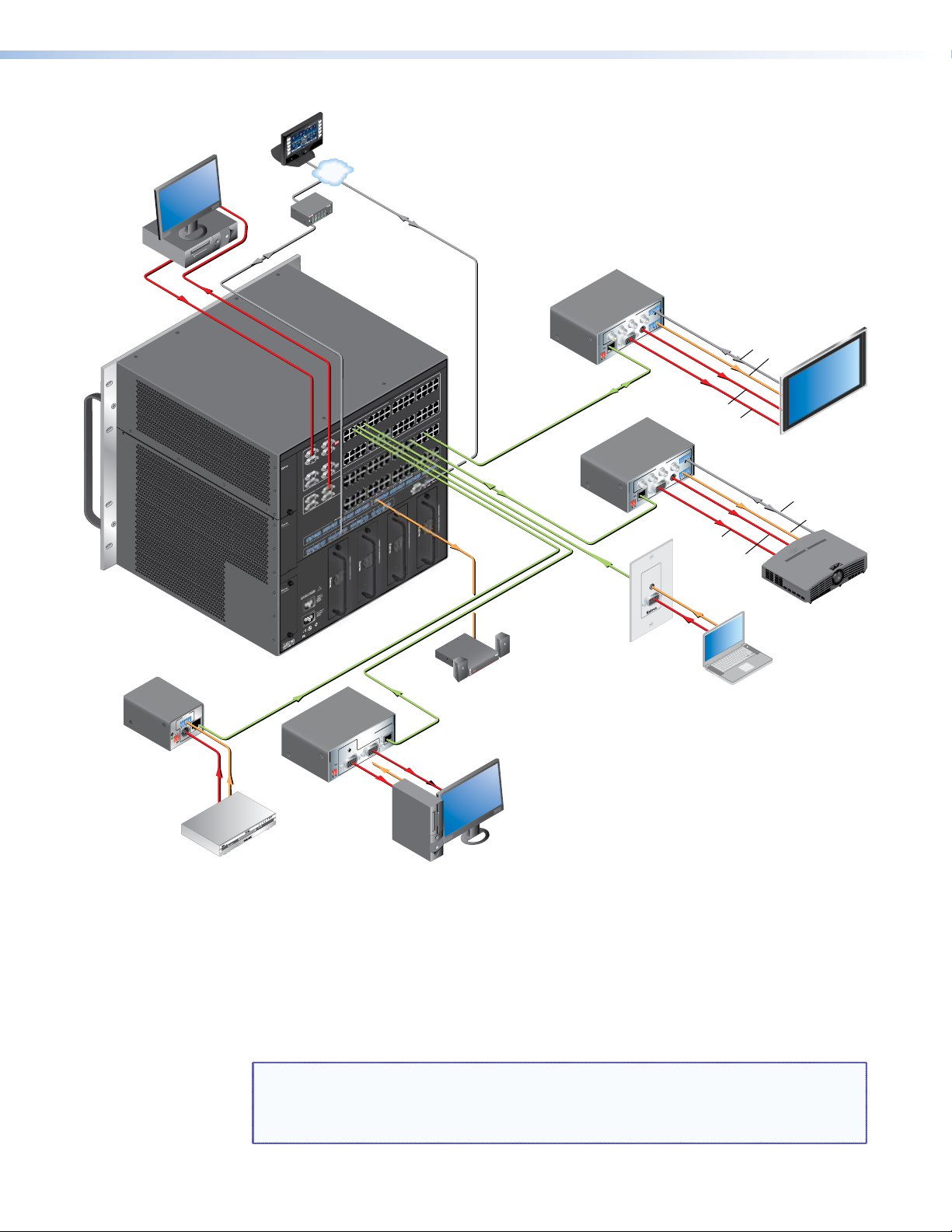
6
.
4
A
MAX.
STED
®
77
9
™
Rack Mounted PC
VCR
TouchLink
DVD
DOC
CAM
Control
LAPTOP
PC
System
ON
OFF
DISPLAY
MUTE
SCREEN
UP
SCREEN
DOWN
TCP/IP
®
Display
Control
100
RELAY
LINK
ACT
31
INPUT
IR
3
1
42
3
COM
1
4
TXRX
2
IPL 250
1
42
2
R
3
1 2 3 4
INPUT
SELECT
LOCAL
2
123 4
36
17 18 19 20
LOCAL INPUTS
RJ-45
4
34 35
1
33
3
FAN ASSEMBLY
5
7
52
INPUT
SELECT
6
50 51
LOCAL
567 8
RJ-45
8
5
21 22 23
37 38
Switcher/Display
Control
Extron
MTP U R RSA SEQ
RS-232
Universal Receiver
SPACE
Tx Rx
2
OUTPUTS
MONO AUDIO
1
VID
B-Y
Y/C
Y
R-Y
RGB
POWER
12V
.5A MAX
INPUT
16
14 15
13
31 32
11 12
30
10
48
INPUTS
28 29
46 47
7 8 9
27
45
6
26
64
25
63
24
62
42 43 44
15 16
60 61
14
39 40 41
58 59
12 13
57
11
56
55
48
9 10
29 30 31 32
Y
R-Y
POWER
12V
.5A MAX
INPUT
RS-232
Tx Rx
OUTPUTS
MONO AUDIO
1
VID
B-Y
Y/C
RGB
Extron
MTP U R RSA SEQ
SPACE
Universal Receiver
2
S-video
RGBHV
RS 232
Audio
Flat Panel
Display
RS 232
Audio
RGBHV
S-video
AUDIO IN
COMPUTER IN
Extron
MTPX Plus 6400
Twisted Pair
Matrix Switcher
INPUT
L R
OUTPUT
Extron
MTP T SV A
Transmitter
MTP T SV A
S-VIDEO
12V
0.5aMAX
6.4A MAX.
N15779
US
®
LISTED
1T23
POWER
12V
.5A MAX
Extron
MTP T 15HD A
Transmitter
Extron
XPA 1002
2
1
LIMITER/PROTECT
SIGNAL
OVER
TEMP
Extron
Extron
SI 28
Surface-mount
MTP T 15 HD A
PRE-PEAK
ON
OUTPUT
AUDIO
OFF
MONITOR
INPUT
Speakers
XPA 1002
Power Amplier
MTP T 15HD A D
Transmitter
Laptop
Projector
DVD
PC
Figure 1. Typical MTPX Plus Twisted Pair Matrix Switcher Application
Additionally, inputs 1 through 8 feature 15-pin HD and 5-pole 3.5 mm captive screw input
connectors for local RGB (VGA) and stereo audio inputs without an MTP transmitter.
Outputs 1 through 4 feature 15-pin HD output connectors local RGB (VGA) output without
an MTP receiver. Outputs 1 through 8 feature 5-pole 3.5 mm captive screw ports for mono
audio output without an MTP receiver.
The local input and output 15-pin HD connectors can also support HD-YUV (component)
video, YUV video, S-video, and composite video.
NOTE: For low resolution MTPs (S-video and composite video) on the TP inputs, the
MTPX Plus audio circuits are compatible only with the newer generation mono
audio models. See your MTP transmitter/ receiver and see the associated manual
to determine which MTP models you have.
MTPX Plus 6400 Series Matrix Switchers • Introduction 2
Page 9
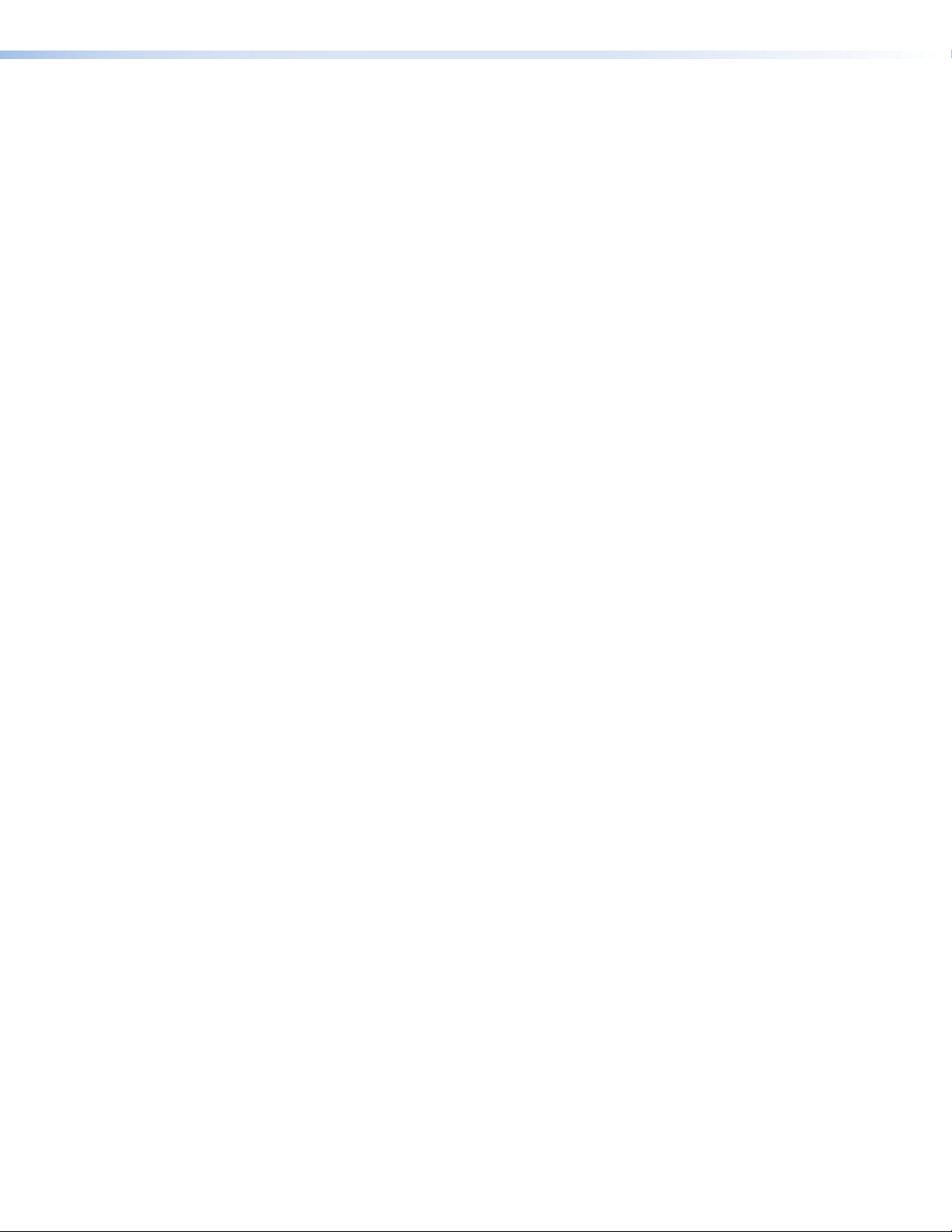
The matrix switcher can be remotely controlled via its rear panel Remote (RS-232/RS-422)
port and its front panel Conguration (USB) port using either the Extron Matrix Switchers
Control Program or the Simple Instruction Set (SIS™). The SIS is a set of basic ASCII code
commands that provides control through a control system or PC.
The switcher can be operated remotely by any of the following when that device is
connected to either MTPX Plus port:
A control system
A PC
An Extron MKP 2000 remote control panel
An Extron MKP 3000 remote control panel
Outputs 1 through 16 support bidirectional pass-through RS-232 signals from a dedicated
source (rather than from the selected input), which can be directly inserted into the signal
set routed to the TP output. You can even route RS-232 on a link that is normally for audio,
such as to an MTP U R 15HD RSA SEQ receiver, which can autodetect whether its signal
input includes an audio component or an RS-232 component.
The switchers can also switch RGBS, RGsB, RsGsBs, HDTV, component video, S-video, and
composite video.
MTPX Plus 6400 Series Matrix Switchers • Introduction 3
Page 10
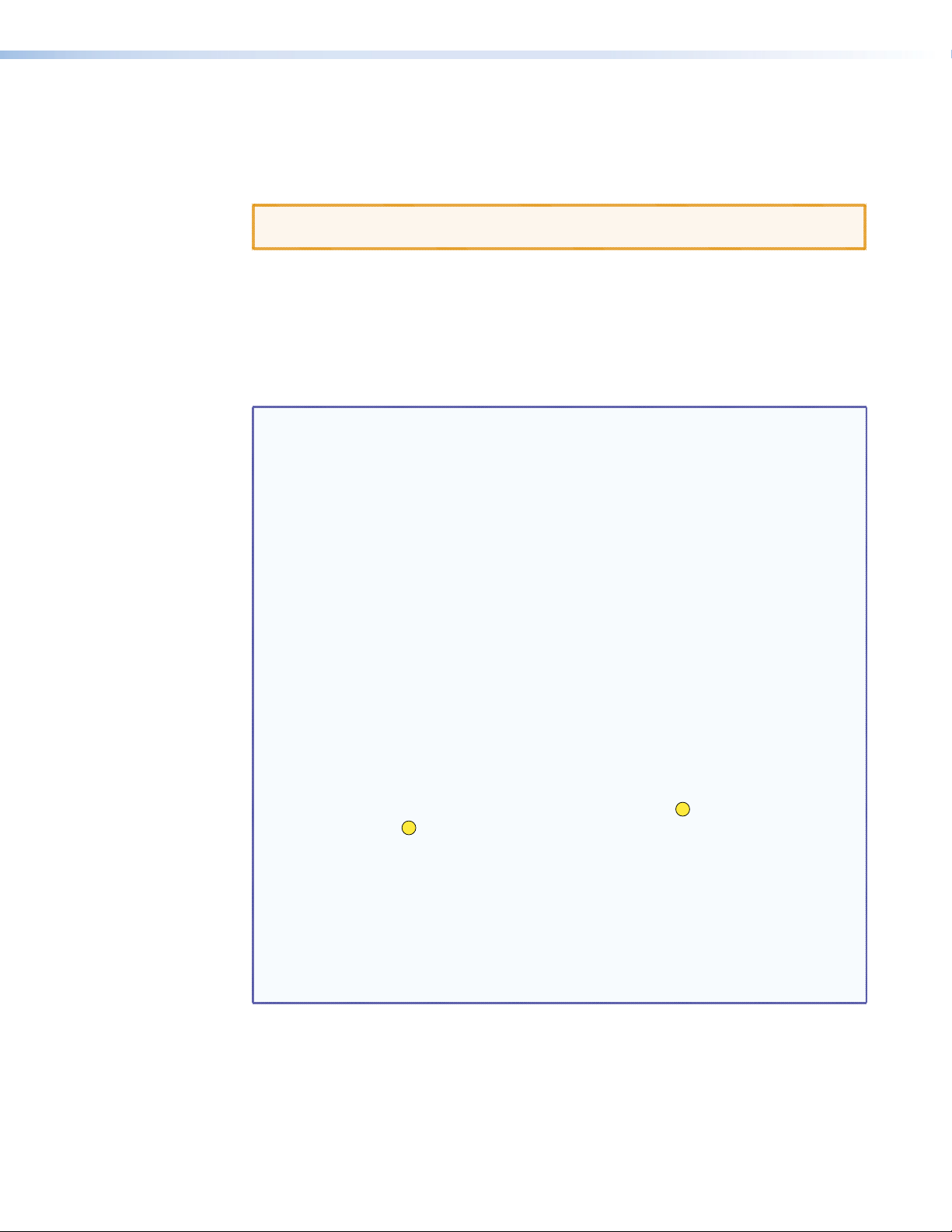
TP Cable Advantages
Twisted pair cable is much smaller, lighter, more flexible, and less expensive than coaxial
cable. These TP products make cable runs simpler and less cumbersome. Termination of the
cable with RJ-45 connectors is simple, quick, and economical.
CAUTION: Do not connect this device to a computer data or telecommunications
network.
Transmission distances
The maximum distances are determined by the frequency and resolution of the video signal
being routed and by which MTPX Plus inputs and outputs (TP or local) are in the full (video
source to display) routing path. The tables on the following pages specify the recommended
maximum transmission distances using Extron Enhanced Skew-Free™ A/V UTP cable or UTP
CAT 5, 5e, or 6 cable, terminated with RJ-45 connectors.
NOTES: • For all three tables, the minimum TP cable length should be 25 feet (7.5 m).
• RS-232 serial communications can be sent up to 1,000 feet (300 m) from
the MTP transmitter output (or RS-232 output insert) to the MTP receiver
TP input.
• You can exceed the recommended distances; however, image quality may be
reduced.
• Daisy-chaining MTPX units by connecting a TP output from one matrix
switcher to the TP input of a second matrix switcher is not recommended.
Daisy chaining in this manner can lead to excessive video smearing.
• The transmitters, receivers, and matrix switcher are designed for and perform
best with Extron Enhanced Skew-Free A/V cable terminated in accordance
with the TIA/EIA T 568A wiring standard. CAT 5, 5e, and 6 cables are
acceptable, but less preferable. We also recommend the use of preterminated
and tested cables. Cables terminated on site should be tested before use to
ensure that they comply with Category 5 specifications.
• The recommendations shown in the tables apply equally for a transmission
line that consists of a single transmitter, the switcher, and receiver and for a
transmission line that encompasses a transmission daisy chain. For example,
the maximum suggested output range (MTPX Plus TP output to MTP receiver)
for 1024 x 768 video is 500 feet (150 m) (table 1 [2]) or 450 feet (135 m)
(table 2 [4]), whether the transmission line consists of the switcher and a
single receiver or the switcher and three daisy-chained receivers. This range
can be extended to 500 feet or 550 feet if the output is one that has the PrePeak function and the function is turned on.
• For daisy-chained units, the rst receiver in the chain should be at least
50 feet (15 m) from the switcher when the Pre-Peak feature is on.
• For daisy-chained units, any receiver in the chain closer than 350 feet (105 m)
may experience some form of over-peaking when the Pre-Peak switch is on.
An overpeaked image may appear bloomed.
MTPX Plus 6400 Series Matrix Switchers • Introduction 4
Page 11
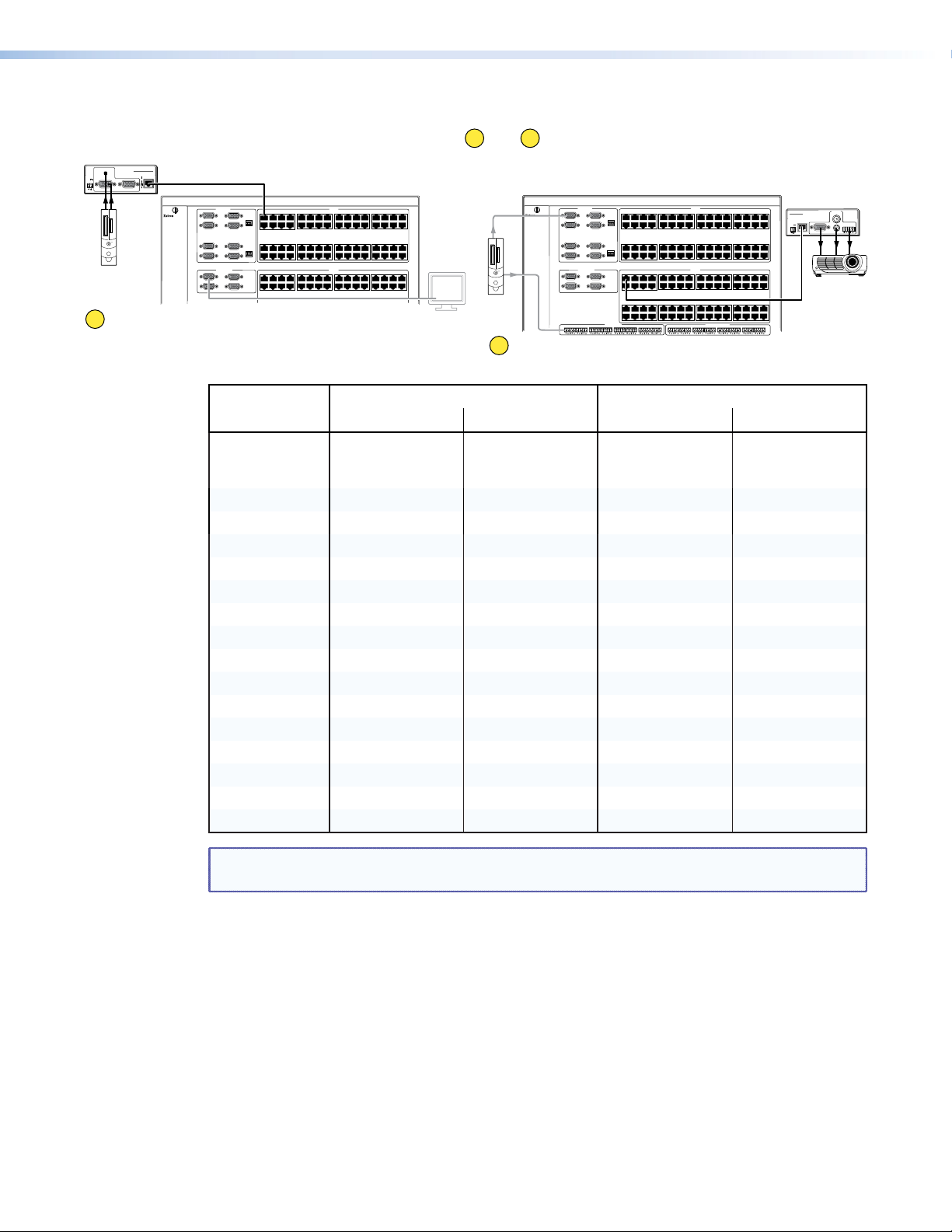
Table 1. Recommended maximum TP transmission distances at 60 Hz for
AUDIO
MTP T 15HD A
PRE-PEAK
POWER
12V
.5A MAX
INPUT
1
MTP transmitter to switcher when the display is on the
MTPX Plus local (VGA) output
MTP Transmitter
ON
OFF
OUTPUT
MONITOR
FAN ASSEMBLY
LOCAL INPUTS
1
2
3
5
7
LOCAL OUTPUTS
1
3
1234
4
RJ-45
17 18 19 20
6
33 34 35 36
8
RJ-45
49 50 51 52
2
1234
4
17 18 19 20
INPUTS
5 678 910111213141516
21 22 23 242526 27 28 29 30 31 32
37 38 39 40 41 42 43 44 45 46 47 48
53 54 55 565758 59 60 61 62 63 64
OUTPUTS
5678 910111213141516
21 22 23 242526 27 28 29 30 31 32
configurations
MTPX Plus
1
and
2
MTPX Plus
LOCAL INPUTS
1
2
FAN ASSEMBLY
3
5
7
LOCAL OUTPUTS
1
3
LR1LR
2
Switcher to MTP receiver when the video source is on the
4
6
8
2
4
AUDIO INPUTS
2
LR3LR4LR5LR
RJ-45
RJ-45
1234
17 18 19 20
33 34 35 36
49 50 51 52
1234
17 18 19 20
33 34 35 36
49 50 51 52
6
LR7LR
INPUTS
5 678 910111213141516
21 22 23 242526 27 28 29 30 31 32
37 38 39 40 41 42 43 44 45 46 47 48
53 54 55 565758 59 60 61 62 63 64
OUTPUTS
5678 910111213141516
21 22 23 242526 27 28 29 30 31 32
37 38 39 40 41 42 43 44 45 46 47 48
53 54 55 56 58 59 60 61 62 63 64
8
MONO AUDIO OUTPUTS
LR1LR2LR3LR4LR5LR
6
MTPX Plus local (VGA) input
LR7LR
8
MTP Receiver
OUTPUTS
MTP U R A
POWER
VID
12V
0.5A MAX
MONO AUDIO
L
R
Y/C
RGB
INPUT
Video
Format
Sending Unit Pre-Peak Maximum Distance
Off On High Quality Variable Quality
Component,
S-video,
<300' (90 m) >350' (105 m) 800' (245 m) 1,000' (300 m)
composite video
640 x 480 <300' (90 m) >350' (105 m) 700' (215 m) 750' (230 m)
800 x 600 <300' (90 m) >350' (105 m) 550' (170 m) 650' (200 m)
1024 x 768* <300' (90 m) >350' (105 m) 500' (150 m) 600' (185 m)
1280 x 960* <300' (90 m) >350' (105 m) 400' (120 m) 500' (150 m)
1280 x 1024* <250' (75 m) >300' (90 m) 350' (105 m) 450' (135 m)
1360 x 765 <250' (75 m) >300' (90 m) 400' (120 m) 500' (150 m)
1365 x 768 <250' (75 m) >300' (90 m) 400' (120 m) 450' (135 m)
1366 x 768 <250' (75 m) >300' (90 m) 400' (120 m) 450' (135 m)
1440 x 900 <250' (75 m) >300' (90 m) 350' (105 m) 400' (120 m)
1400 x 1050 <250' (75 m) >300' (90 m) 350' (105 m) 400' (120 m)
1600 x 1200* <250' (75 m) >300' (90 m) 300' (90 m) 450' (135 m)
1920 x 1200 <250' (75 m) >300' (90 m) 300' (90 m) 400' (120 m)
HDTV 720p <250' (75 m) >300' (90 m) 400' (120 m) 500' (150 m)
HDTV 1080i <250' (75 m) >300' (90 m) 300' (90 m) 400' (120 m)
HDTV 1080p <250' (75 m) >300' (90 m) 300' (90 m) 400' (120 m)
NOTE: Resolutions marked with an asterisk (*) in this table have the same range specifications
at 75 Hz.
MTPX Plus 6400 Series Matrix Switchers • Introduction 5
Page 12
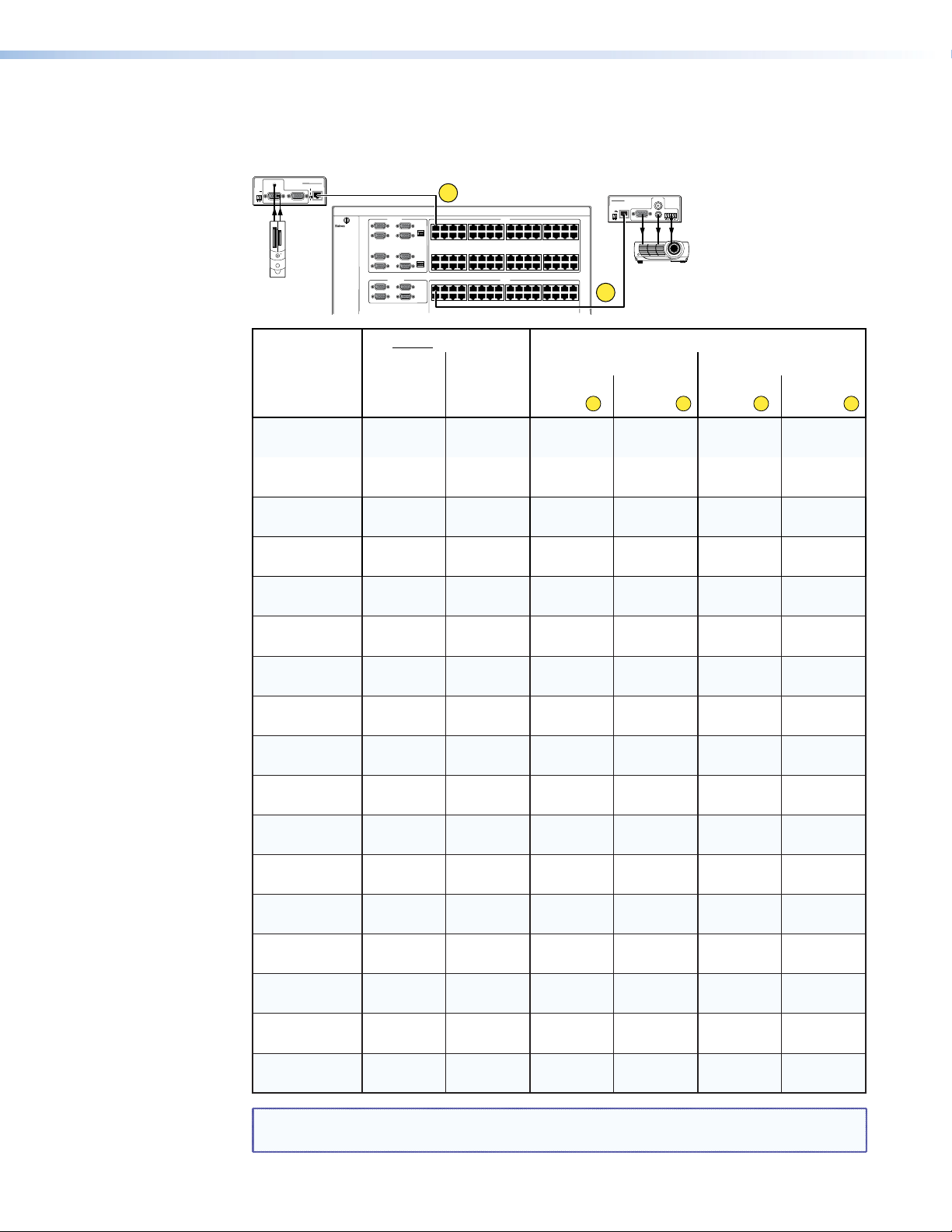
Table 2. Recommended maximum TP transmission distances at 60 Hz —
transmitter to receiver using MTPX Plus TP inputs and outputs
MTP Transmitter
AUDIO
MTP T 15HD A
POWER
12V
.5A MAX
PRE-PEAK
ON
OFF
OUTPUT
INPUT
MONITOR
LOCAL INPUTS
1
FAN ASSEMBLY
3
5
7
LOCAL OUTPUTS
1
3
3
2
4
RJ-45
6
8
RJ-45
2
4
5678 910111213141516
1234
21 22 23 242526 27 28 29 30 31 32
17 18 19 20
37 38 39 40 41 42 43 44 45 46 47 48
33 34 35 36
53 54 55 565758 59 60 61 62 63 64
49 50 51 52
5678 910111213141516
1234
21 22 23 242526 27 28 29 30 31 32
17 18 19 20
MTPX Plus
INPUTS
OUTPUTS
MTP Receiver
MTP U R A
POWER
12V
0.5A MAX
OUTPUTS
VID
MONO AUDIO
Y/C
RGB
INPUT
4
L
R
Video
format
Component,
S-video
Composite
video
640 x 480 <300'
800 x 600 <300'
1024 x 768* <300'
1280 x 960* <300'
1280 x 1024* <250'
1360 x 765 <250'
1365 x 768 <250'
1366 x 768 <250'
1440 x 900 <250'
1400 x 1050 <250'
1600 x 1200* <250'
1920 x 1200 <200'
HDTV 720p <250'
HDTV 1080i <200'
HDTV 1080p <200'
MTPX Pre-Peak Maximum Distance
High Quality Variable Quality
Off On MTPX
Input
<300'
(90 m)
<300'
(90 m)
(90 m)
(90 m)
(90 m)
(90 m)
(75 m)
(75 m)
(75 m)
(75 m)
(75 m)
(75 m)
(75 m)
(60 m)
(75 m)
(60 m)
(60 m)
>350'
(105 m)
>350'
(105 m)
>350'
(105 m)
>350'
(105 m)
>350'
(105 m)
>350'
(105 m)
>300'
(90 m)
>300'
(90 m)
>300'
(90 m)
>300'
(90 m)
>300'
(90 m)
>300'
(90 m)
>300'
(90 m)
>250'
(75 m)
>300'
(90 m)
>250'
(75 m)
>250'
(75 m)
700'
(215 m)
700'
(215 m)
550'
(170 m)
500'
(150 m)
450'
(135 m)
350'
(105 m)
350'
(105 m)
350'
(105 m)
350'
(105 m)
350'
(105 m)
350'
(105 m)
350'
(105 m)
300'
(90 m)
300'
(90 m)
400'
(120 m)
300'
(90 m)
300'
(90 m)
3
MTPX
Output
700'
(215 m)
700'
(215 m)
600'
(185 m)
500'
(150 m)
450'
(135 m)
350'
(105 m)
350'
(105 m)
350'
(105 m)
350'
(105 m)
350'
(105 m)
300'
(90 m)
300'
(90 m)
300'
(90 m)
250'
(75 m)
400'
(120 m)
250'
(75 m)
250'
(75 m)
4
MTPX
Input
700'
(215 m)
750'
(230 m)
600'
(185 m)
600'
(185 m)
550'
(170 m)
450'
(135 m)
450'
(135 m)
500'
(150 m)
450'
(135 m)
450'
(135 m)
400'
(120 m)
400'
(120 m)
450'
(135 m)
400'
(120 m)
500'
(150 m)
400'
(120 m)
400'
(120 m)
3
MTPX
Output
800'
(245 m)
750'
(230 m)
650'
(200 m)
600'
(185 m)
550'
(170 m)
450'
(135 m)
450'
(135 m)
500'
(150 m)
450'
(135 m)
450'
(135 m)
400'
(120 m)
400'
(120 m)
450'
(135 m)
400'
(120 m)
500'
(150 m)
400'
(120 m)
400'
(120 m)
4
NOTE: Resolutions marked with an asterisk (*) in this table have the same range
specications at 75 Hz.
MTPX Plus 6400 Series Matrix Switchers • Introduction 6
Page 13

Table 3. Recommended maximum TP transmission distances at 60 Hz —
VTT transmitter to VTR receiver using MTPX TP inputs and outputs
VTT Transmitter
POWER
VIDEO INPUT
640 x 480 <300'
800 x 600 <250'
1024 x 768 <150'
1280 x 960 <150'
1280 x 1024 <150'
1360 x 765 <150'
1365 x 768 <150'
1366 x 768
1440 x 900 <150'
1400 x 1050 <150'
1600 x 1200 <100'
Video
Format
TX
9VDC-12VDC
500mA
FAN ASSEMBLY
LOCAL INPUTS
1
3
5
7
LOCAL OUTPUTS
1
3
3
2
4
RJ-45
6
8
RJ-45
2
4
5678 910111213141516
1234
21 22 23 242526 27 28 29 30 31 32
17 18 19 20
37 38 39 40 41 42 43 44 45 46 47 48
33 34 35 36
53 54 55 565758 59 60 61 62 63 64
49 50 51 52
5678 910111213141516
1234
21 22 23 242526 27 28 29 30 31 32
17 18 19 20
MTPX Plus
INPUTS
OUTPUTS
VTR Receiver
RX
VIDEO OUTPUT
9VDC-12VDC
500mA
4
POWER
MTPX Pre-Peak Maximum Distance
High Quality Variable Quality
Off On MTPX
Input
(90 m)
(75 m)
(45 m)
(45 m)
(45 m)
(45 m)
(45 m)
<150'
(45 m)
(45 m)
(45 m)
(30 m)
>350'
(105 m)
>300'
(90 m)
>200'
(60 m)
>200'
(60 m)
>200'
(60 m)
>200'
(60 m)
>200'
(60 m)
>200'
(60 m)
>200'
(60 m)
>200'
(60 m)
>150'
(45 m)
400'
(120 m)
350'
(105 m)
300'
(90 m)
250'
(75 m)
250'
(75 m)
250'
(75 m)
250'
(75 m)
250'
(75 m)
200'
(60 m)
200'
(60 m)
200'
(60 m)
3
MTPX
Output
350'
(105 m)
300'
(90 m)
300'
(90 m)
200'
(60 m)
200'
(60 m)
200'
(60 m)
200'
(60 m)
200'
(60 m)
200'
(60 m)
200'
(60 m)
150'
(45 m)
4
MTPX
Input
400'
(120 m)
400'
(120 m)
350'
(105 m)
300'
(90 m)
300'
(90 m)
300'
(90 m)
300'
(90 m)
300'
(90 m)
250'
(75 m)
250'
(75 m)
250'
(75 m)
3
MTPX
Output
400'
(120 m)
350'
(105 m)
350'
(105 m)
300'
(90 m)
250'
(75 m)
250'
(75 m)
250'
(75 m)
250'
(75 m)
250'
(75 m)
250'
(75 m)
200'
(60 m)
4
Skew equalization
Skew exists between wire pairs when the physical length of one wire pair is different from
another. Skew affects the displayed image when the differential length between wire pairs
exceeds 2 feet. This causes the timing of the red, green, and blue video signals to appear out
of alignment (horizontal registration errors). The signals transmitted on the shortest pair are
shifted to the left if you are viewing white lines on a black background. A white vertical line
on a black field can appear as individual red, green, and blue lines that are close together.
The signal transmitted on the shortest wire pair leads the other colors and appears to the left
on the display. As the transmission cable length increases, the skew effect increases.
MTPX Plus 6400 Series Matrix Switchers • Introduction 7
Page 14
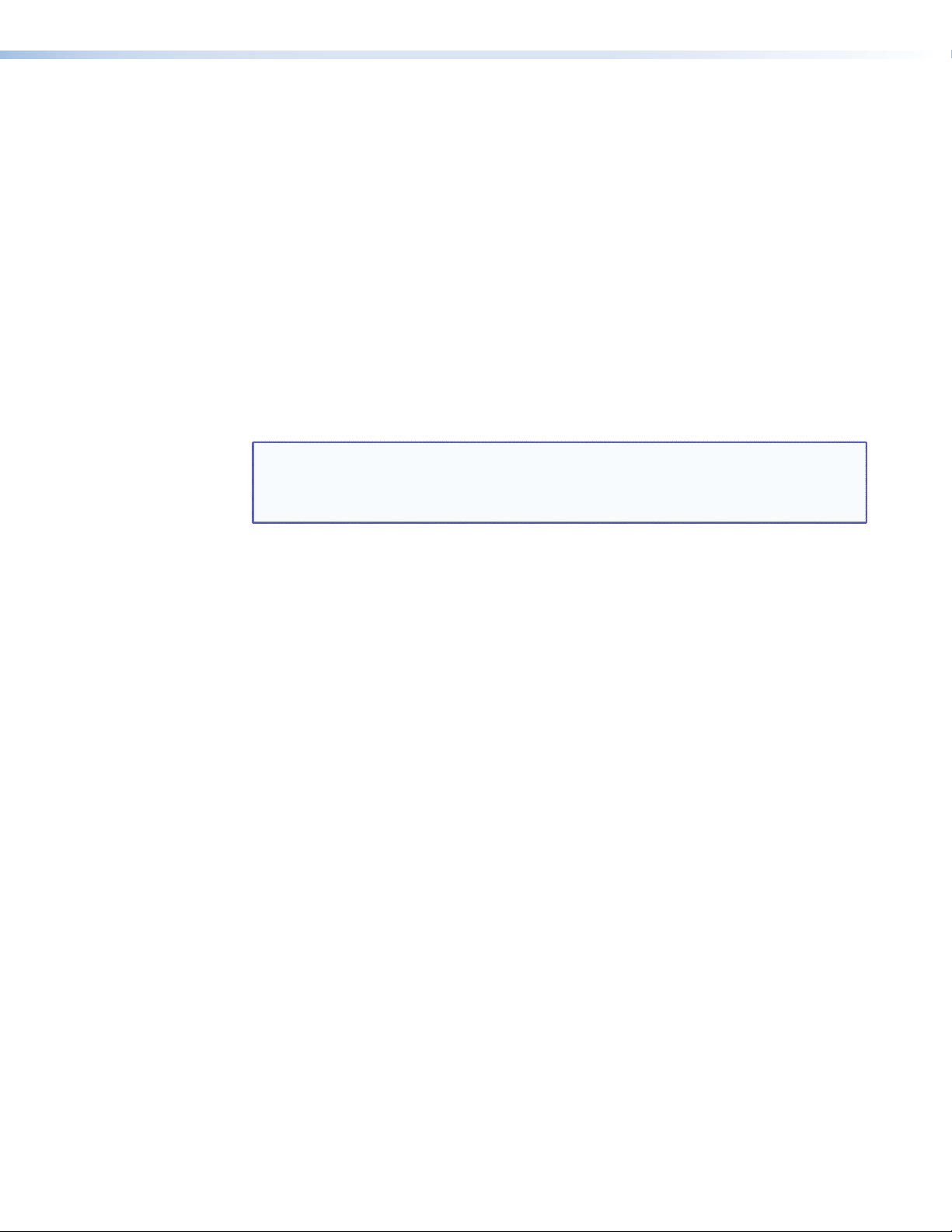
Features
The MTPX Plus has a skew equalizer function that is available using SIS, the Windows-based
control program, or built-in HTML page control. The skew function provides separate time
delay circuits on the red, green, and blue video lines on the inputs and the outputs. Each
time delay circuit can be independently adjusted, from 0 to 62 nanoseconds, to properly
align the red, green, and blue video signals on the displayed image. When correctly set, the
red, green, or blue video signal on the shortest wire pair is delayed to properly converge the
displayed video image.
UTP cable test equipment measures and reports wire pair length. The report on the various
pair lengths can be used to properly equalize pair skew. If UTP cable test measurement
cannot be done, pair skew can still be equalized by viewing a test pattern with a critical eye.
Examine the test pattern for loss of horizontal registration and, through a process of trial
and error, equalize any pair skew.
Twisted pair inputs and outputs — The switchers input and output TP signals on female
RJ-45 connectors.
NOTE: For low resolution MTPs (S-video and composite video) on the TP inputs, the
MTPX Plus audio circuits are compatible only with the newer generation, mono
audio models. See your MTP transmitter/ receiver and refer to the associated
manual to determine which MTP models you have.
Local video inputs and outputs — The switchers directly input and output RGBHV or
RGBS (VGA) video on 15-pin HD connectors. They can also input and output RGsB, RsGsBs,
component/HDTV, S-video, or composite video.
Local audio inputs — The switchers directly input balanced or unbalanced stereo audio on
3.5 mm, 5-pole captive screw terminals.
Local audio outputs — The switchers directly output balanced or unbalanced stereo mono
on 3.5 mm, 5-pole captive screw terminals.
Audio input gain/attenuation — The volume of each audio input can be adjusted so
there are no noticeable volume differences between sources. You can set the input level of
audio gain or attenuation (-18 dB to +24 dB) via the front panel or via serial port control.
Audio output volume — The volume of each audio signal that is output on the 5-pole,
3.5 mm captive screw input connectors can be displayed and adjusted through a range of
full output to complete silence. Adjustments can be made from the front panel or remote
control.
Switching flexibility — The switcher provides individually buffered, independent, matrix
switched outputs with audio follow and audio breakaway.
Tie any input to any or all outputs.
Quick multiple tie — Multiple inputs can be switched to multiple outputs
simultaneously. This allows all displays (outputs) to change from source to source at the
same time.
Audio follow — Audio can be switched with its corresponding video input via front
panel control or via serial port remote control.
Audio breakaway — Audio can be broken away from its corresponding video signal.
This feature allows any audio signal to be tied to one or all outputs in any combination
with or without an accompanying video signal. Audio breakaway switching can be
done via front panel control or via serial port remote control.
MTPX Plus 6400 Series Matrix Switchers • Introduction 8
Page 15
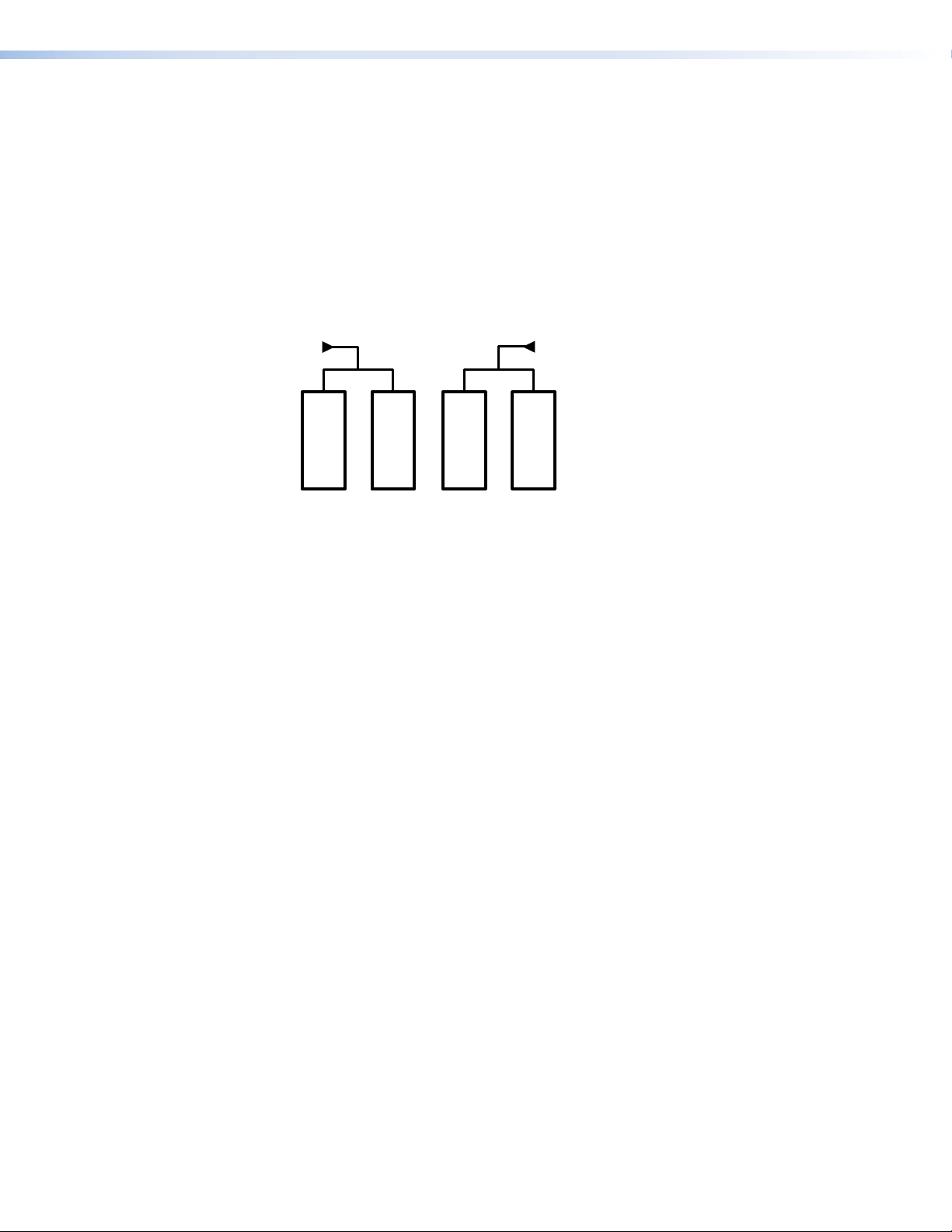
Operational reliability — The MTPX Plus matrix switcher can support round-the-clock
operation in mission-critical applications, through the use of redundant power supplies and
modular fans.
Primary and redundant, hot-swappable power supplies — The hot-swappable,
redundant power supplies are configured to automatically take over the load from the
primary supplies in the case of a failure.
The complete power circuit, from the plug, through the power supply, to the insertion of
the power onto the power distribution plane, is separate and redundant (see figure 2).
If the installation includes uninterruptible or completely separate power sources, the
switcher remains powered up through any power interruption except a simultaneous
loss of power on both power sources.
AC
Power
AC
Power
Primary
Power
Supply 1
Primary
Power
Supply 2
Redundant
Power
Supply 1
Redundant
Power
Supply 2
Figure 2. Redundant Power Supply Backs up Primary
Should a primary power supply fail, the redundant power supply immediately assumes
the load of the failed primary supply with no down time. A failed power supply is easily
replaceable from the rear at any time without powering down the matrix.
Hot-swappable fans — The hot-swappable fans allow quick replacement to avert
overheating in the case of a failure. Fans can be replaced without powering down the
switcher.
Operational flexibility — Operations such as input/output selection, setting of presets,
and adjustment of audio levels can be performed using the front panel or via either serial
port. The serial ports allow remote control via a PC or a control system.
Front panel controls — The front panel controls support input and output selection,
preset creation and selection, audio gain and attenuation, and volume control. The
front panel features slots for labels that can identify each input and output with text or
graphics.
Windows-based control program — For serial port remote control from a PC, the
Extron Matrix Switchers Control Program provides a graphical interface and drag-and-
drop/point-and-click operation. The control program also has an emulation mode that
lets you create a switcher configuration file at the office and then download it for use by
the switcher on site.
Simple Instruction Set (SIS) — The remote control protocol uses the Extron SIS for
easy programming and operation.
Remote control panels and keypads — The matrix switchers are remote controllable,
using the optional MKP 2000 and MKP 3000 remote control keypads. These remote
control devices are easy to use and provide tactile buttons for quick selection. Each
MKP can be used for input-to-output switching or one-touch switching for a particular
output. The MKP 3000 also can be used for selection of global presets.
Rooming — The switcher can be programmed to group multiple outputs to specific
“rooms,” allowing them to have their own presets.
MTPX Plus 6400 Series Matrix Switchers • Introduction 9
Page 16
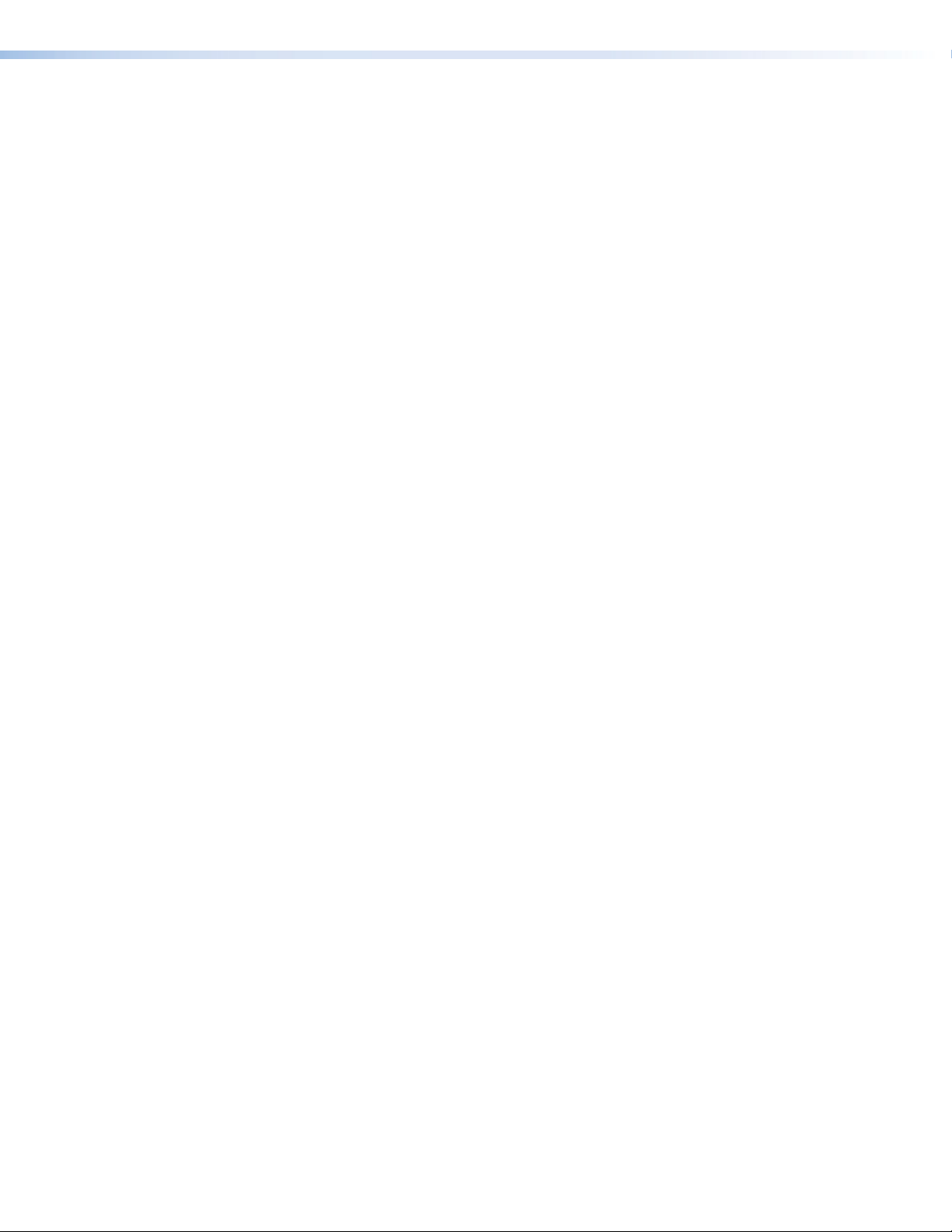
EDID Minder — Captures and stored EDID information, continuously making it available to
all local inputs. EDID minder has two operating modes:
Automatic (default) — Captures EDID for displays connected to the local outputs and
provides data to the appropriate local inputs.
User Assigned Mode — Rates from EDID table can be selected and assigned to any
input. EDID le for the display connected to output 1 can be stored in the EDID table
(four user-assigned locations are available).
Upgradeable firmware — The firmware that controls all switcher operations can be
upgraded in the field via either serial port, without taking the switcher out of service.
Firmware upgrades are available for download on the Extron website, www.extron.com,
and can be installed using the control program.
Labeling — The Extron button label software is shipped with every Extron matrix switcher.
You can create labels to place above the front panel input buttons and below the output
buttons, with names, alphanumeric characters, or color bitmaps for easy and intuitive input
and output selection. Alternatively, labels can be made with any Brother® P-Touch™ or
comparable labeler.
Global presets — 64 global presets are a time-saving feature that lets you set up and store
input/output congurations in advance. You can then recall those congurations, when
needed, with a few simple steps on the front panel.
Rack mounting — The 10U high enclosure has mounting anges that make it rack
mountable in any conventional 19-inch wide wide rack without extra hardware.
Three front panel security lockout modes (Executive modes) — If a matrix switcher is
installed in an open area, where operation by unauthorized personnel may be a problem,
either of two security lockout modes can be implemented (the third mode is unlocked).
When a front panel lockout mode is enabled, a special button combination or SIS command
is required to unlock the front panel controls and make the front panel fully operational.
Power — The 100 VAC to 240 VAC internal power supplies provides worldwide power
compatibility.
MTPX Plus 6400 Series Matrix Switchers • Introduction 10
Page 17
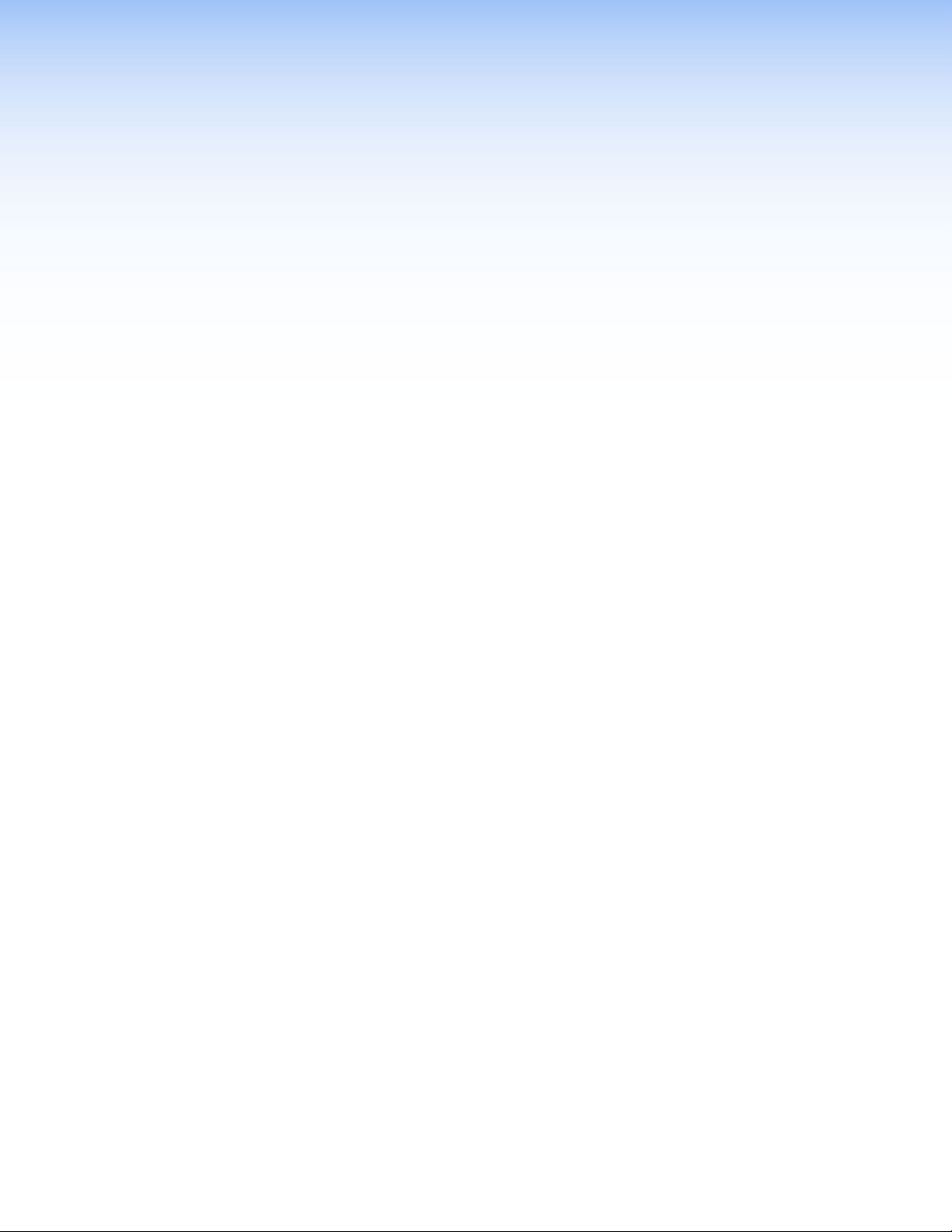
Installation
This section details the installation of the MTPX Plus matrix switchers, including:
Setup and Installation Checklist
Rear Panel Cabling and Features
Front Panel Features
Setup and Installation Checklist
Get Ready
c Familiarize yourself with the matrix switcher.
c Obtain IP setting information for the matrix switcher from the local network
administrator. Read “Ethernet Connection.”
Perform Physical Installation
c If desired, install the switcher in a rack (see page 140).
c Cable input and output devices (see page 13).
c As desired, connect computers, control systems, or both to the rear panel Remote
port (see page 17), LAN port (see page 18), and front panel Configuration port (see
page 20).
c Connect power (see page 19).
c Test the switcher by creating a tie (see page 31).
Install Software
c Install the Matrix Switchers Control Program (see page 87).
MTPX Plus 6400 Series Matrix Switchers • Installation 11
Page 18
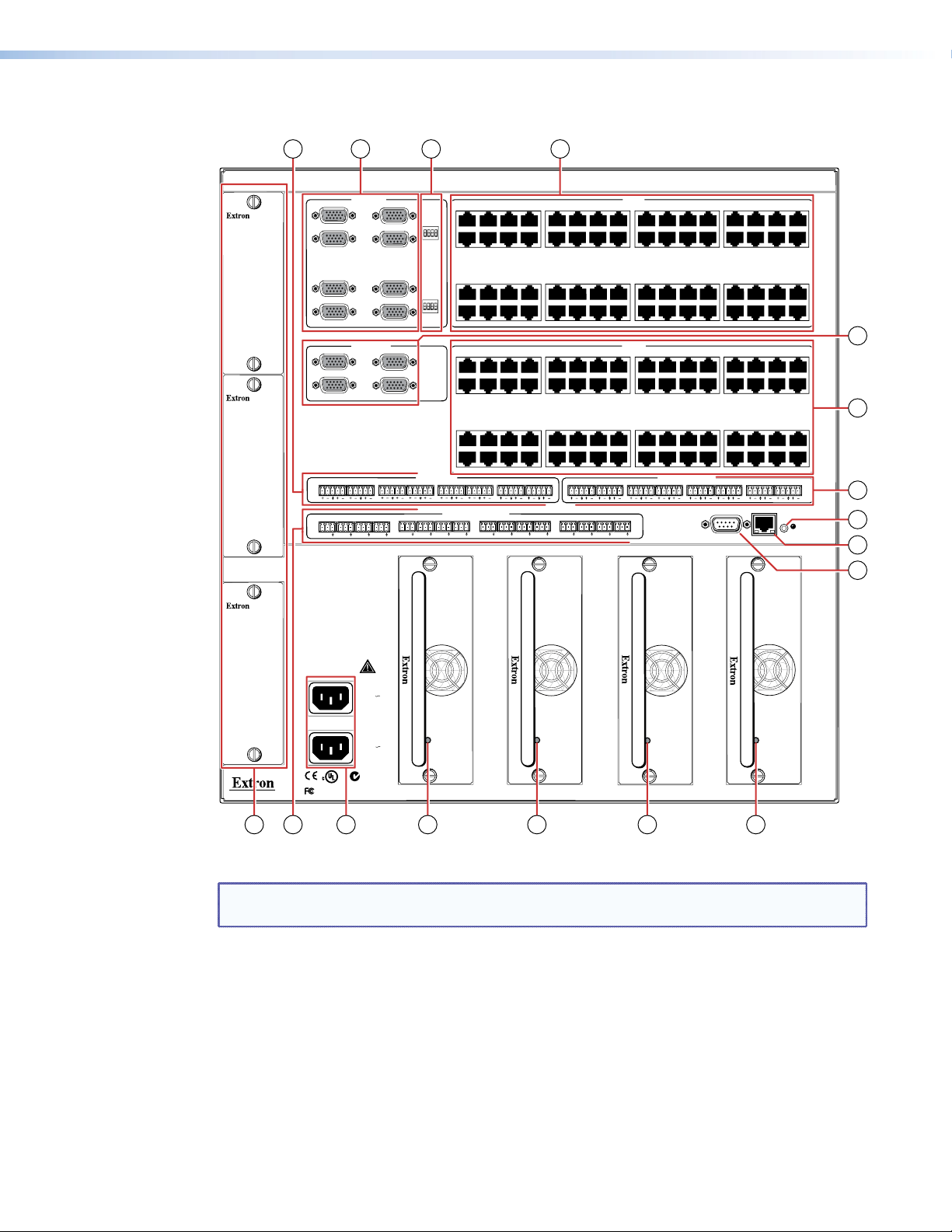
Rear Panel Cabling and Features
3
2 4
1
FAN ASSEMBLY
FAN ASSEMBLY
FAN ASSEMBLY
LOCAL INPUTS
1
3
5
7
LOCAL OUTPUTS
1
3
2
LR1LR
Tx Rx1Tx Rx2Tx Rx3Tx Rx
2
4
6
8
2
4
LR3LR4LR5LR
4
Tx Rx5Tx Rx6Tx Rx7Tx Rx
INPUT
SELECT
LOCAL
1234
RJ-45
INPUT
SELECT
LOCAL
5 678
RJ-45
AUDIO INPUTS
1 234
17 18 19 20
33 34 35 36
49 50 51 52
1234
17 18 19 20
33 34 35 36
49 50 51 52
6
RS-232 OUTPUT INSERTION
8
Tx Rx9Tx Rx10Tx Rx11Tx Rx
PRIMARY POWER SUPPLY 1
8
LR7LR
12
5 678 910111213141516
21 22 23 24
37 38 39 40 41 42 43 44 45 46 47 48
53 54 55 56
5 678 910111213141516
21 22 23 24
37 38 39 40 41 42 43 44 45 46 47 48
53 54 55 56
LR1LR2LR3LR4LR5LR
Tx Rx13Tx Rx14Tx Rx15Tx Rx
INPUTS
25
26 27 28 29 30 31 32
57
58 59 60 61 62 63 64
OUTPUTS
25
26 27 28 29 30 31 32
57
58 59 60 61 62 63 64
MONO AUDIO OUTPUTS
16
PRIMARY POWER SUPPLY 2
REDUNDANT POWER SUPPLY 1
6
REMOTE
RS232/RS422
8
LR7LR
LAN
RESET
ACT
LINK
7
6
8
11
10
9
REDUNDANT POWER SUPPLY 2
PRIMARY
100-240V
50/60Hz
1.2A MAX.
ANAHEIM, CA
5
14
LISTED
1T23
REDUNDANT
100-240V
50/60Hz
6.4A MAX.
N15779
®
US
13 13 13 1312
Figure 3. MTPX Plus Switcher Rear Panel
NOTE: All matrix sizes are housed in the same 10U enclosure, but have fewer input or output
connectors to accommodate their smaller matrix sizes.
a Inputs (TP) connectors (see page 13) h Mono Audio Outputs (see page 16)
b Local Inputs (VGA) connectors (see page 14) i Remote RS232/RS422 connector (see page 17)
c Audio Inputs connectors (see page 14) j LAN port (see page 18)
d Input Select switches (see page 15) k Reset button and LED (see page 19)
e RS-232 Output Insertion connectors (see page 15) l AC power connectors (see page 19)
f Outputs (TP) connectors (see page 16) m Power supply indicator LEDs (see page 19)
g Local Outputs (VGA) connectors (see page 16) n Fans (see “Removing and Installing a Fan
Module” in the Maintenance section)
MTPX Plus 6400 Series Matrix Switchers • Installation 12
Page 19
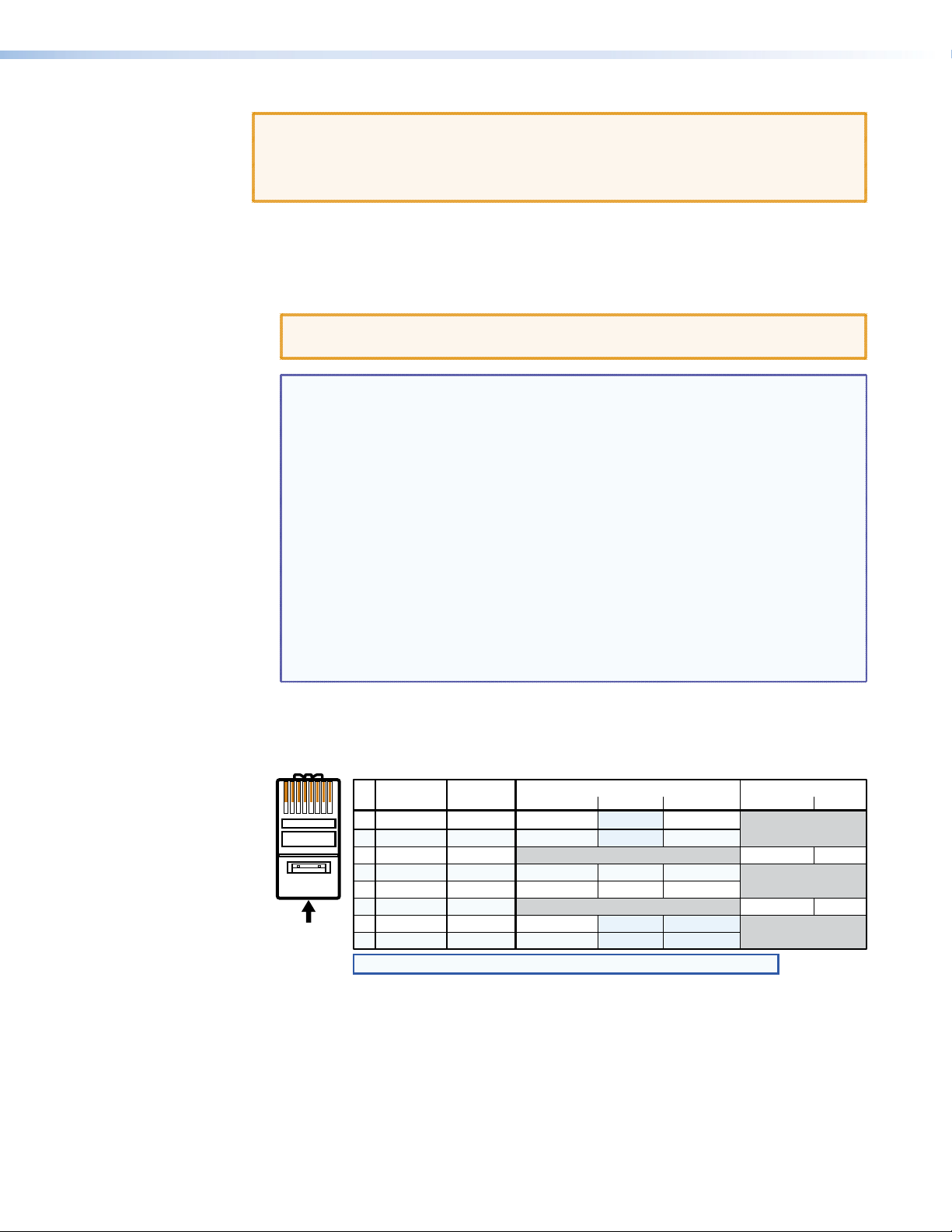
Signal Inputs
a Inputs (TP) connectors — Connect the TP outputs of compatible MTP or VTT
CAUTIONS: • Use electrostatic discharge (ESD) precautions (be electrically grounded) when
making connections. Electrostatic discharge can damage equipment, even if you
cannot feel, see, or hear it.
• Remove system power before making all connections.
transmitters to these RJ-45 female connectors.
CAUTION: Do not connect this device to a computer data or telecommunications
network.
NOTES: • Congure the switcher for the appropriate content on the audio/RS-232
wire pair (pins 3 and 6) for each TP input (see “Defining the Audio/
RS-232 Wire Pair“ on page 55). You can also use SIS commands (see
the “Programming Guide” section, page 73) or the Matrix Switchers
Control Program (see the “Matrix Software“ section, page 105).
• For best results, use a minimum cable length of at least 25 feet (7.5 m)
between the transmitter and the MTPX input.
• RJ-45 termination with CAT 5, CAT 5e, or CAT 6 cable must comply with
the TIA/EIA T568A or TIA/EIA T568B wiring standards for all connections.
RJ-45 termination with Enhanced Skew-Free A/V UTP cable must comply
with TIA/EIA T568A only.
• For low resolution MTPs (S-video and composite video) on the TP
inputs, the MTPX Plus audio circuits are compatible only with the newer
generation, mono audio models. See your MTP transmitter/ receiver and
refer to the associated manual to determine which MTP models you have.
Figure 4 shows the recommended termination of TP cables. . You can use either the
TIA/EIA T568A or TIA/EIA T568B wiring standard with CAT 5, 5e, or 6 cable, but use the
same standard on both ends of the cable.
Pins:
12345678
T568A T568B Video input (via transmitter or local input) Secondary input
Insert Twisted
Pair Wires
RJ-45
Connector
Pin
Wire color
1 Red+/V. sync+
White-green
2 Red–/V. sync–
Green
3 RS-232+
White-orange
4
White-blue
5
6 RS-232–
Orange
7 Blue+/H. sync+
White-brown
8 Blue-/H. sync–
Brown
NOTE: If you are using Enhanced Skew-Free A/V cable, use the TIA/EIA T568A standard only.
Wire color
White-orange
Orange
White-green
White-blue
Green
White-brown
Brown
RGB
Green+Blue Blue
Green–
Composite
Reserved
Reserved
Video+
Video–
Reserved
Reserved
S-video
Chroma (C)+
Chroma (C)–
Luma (Y)+
Luma (Y)–
Reserved
Reserved
Stereo audio
Mono audio+
Mono audio–
RS-232
Figure 4. TP Cable Termination
MTPX Plus 6400 Series Matrix Switchers • Installation 13
Page 20
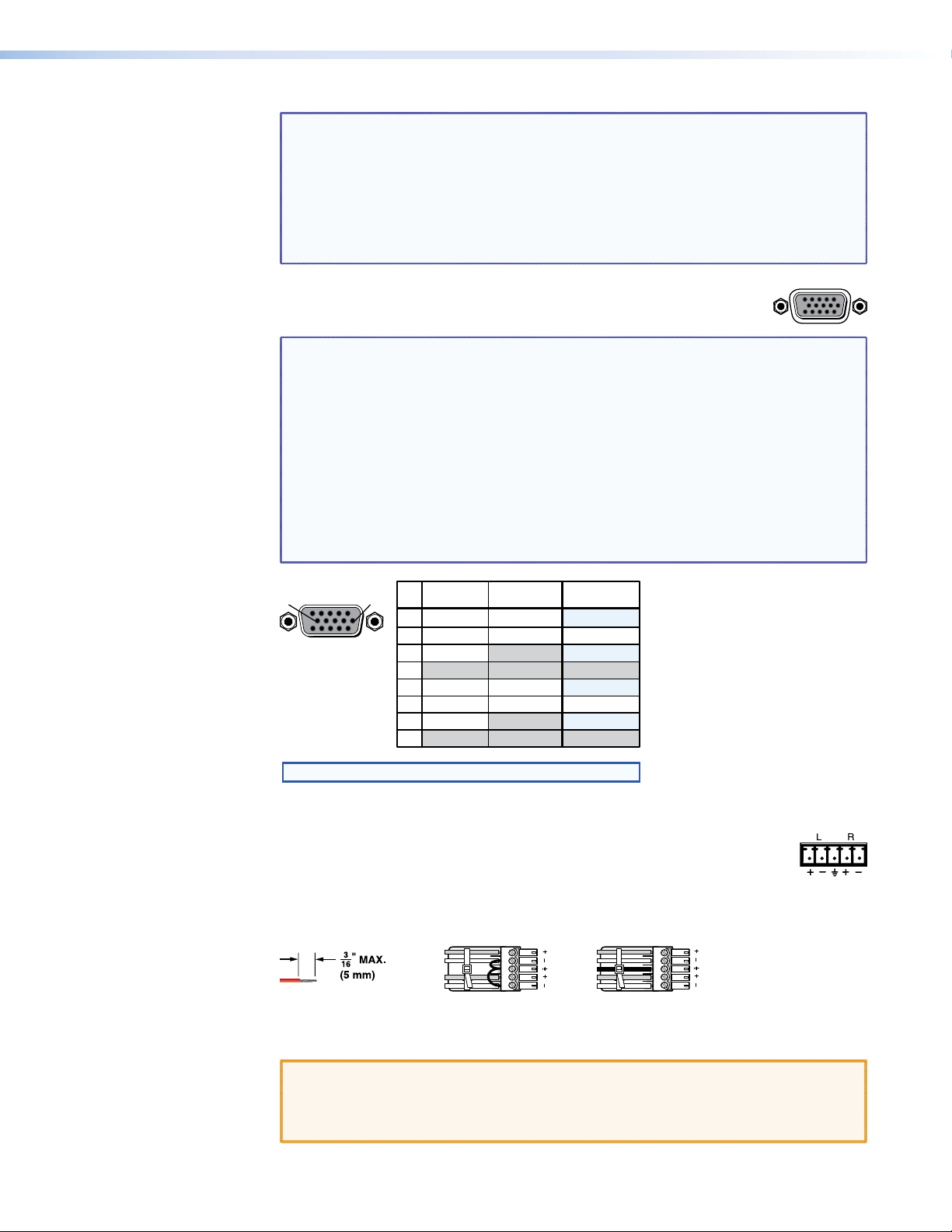
NOTES: Enhanced Skew-free A/V cable is not recommended for Ethernet/LAN
RGB
LR
Unbalanced Stereo Input
Balanced Stereo Input
Ring
Sleeve (s)
Tip
Sleeve
Tip
Sleeve
Tip
Tip
Ring
Do not tin the wires!
applications. This cable is specially designed for compatibility with the Extron
twisted pair products that are wired using the TIA/EIA 568A standard.
• The green, brown, and blue pairs of this cable have virtually identical
lengths and should be used to transmit the RGB signals.
• The orange pair of this cable has a different length and should not be
used to transmit the RGB signals.
b Local Inputs (VGA) connectors — Connect analog computer-video
(RGB) sources to these 15-pin HD female connectors.
NOTES: • The video that is input on this connector, when it is tied to a TP output,
is converted to same type of the proprietary TP signal that is output by
the MTP 15HD transmitters. This allows you to eliminate some of the
transmitters in a system.
• When either the input or output of a tie is local (VGA), Extron
recommends that the MTP output or input be connected by a minimum
of 25 feet (7.5 m) of TP cable to prevent overpeaking.
• The matrix switchers can also input and switch HD component video,
component video, S-video, or composite video by using the appropriate
adapters and the pins show in figure 5. No configuration of the switcher
is required for component or other non-RGB video formats.
51
15 11
610
Female
* You can input and output additional, genlocked, composite video pins 1, 3, 6, and 8.
NOTE: Input only sync signals, no video signals, on the sync pins (13 and 14).
Component S-video Composite
Pin
Signal
1
R-Y
2 Video
Y
3
B-Y
4-5
6
R-Y return
7 Video return
Y return
8
B-Y return
9-15
Signal
Chroma (C)
Luma (Y)
Chroma return
Luma return
Signal
Video 2*
Video 3*
Video 2 return*
Video 3 return*
c Audio Inputs (local audio) connectors — Connect balanced or
Figure 5. Other Video Formats on a VGA Connector
unbalanced stereo audio inputs to these 3.5 mm, 5-pole captive screw
connectors. Connectors are included with each switcher, but you must supply
the audio cable. See figure 6 to wire a connector for the appropriate input
type. Use the supplied tie-wrap to strap the audio cable to the extended tail of the
connector.
Figure 6. Captive Screw Connector Wiring for Audio Inputs
CAUTION: The captive screw audio connector can easily be inadvertently plugged
partially into one receptacle and partially into an adjacent receptacle.
This misconnection could damage the audio circuits. Ensure that the
connector is plugged fully and only into the desired input or output.
MTPX Plus 6400 Series Matrix Switchers • Installation 14
Page 21
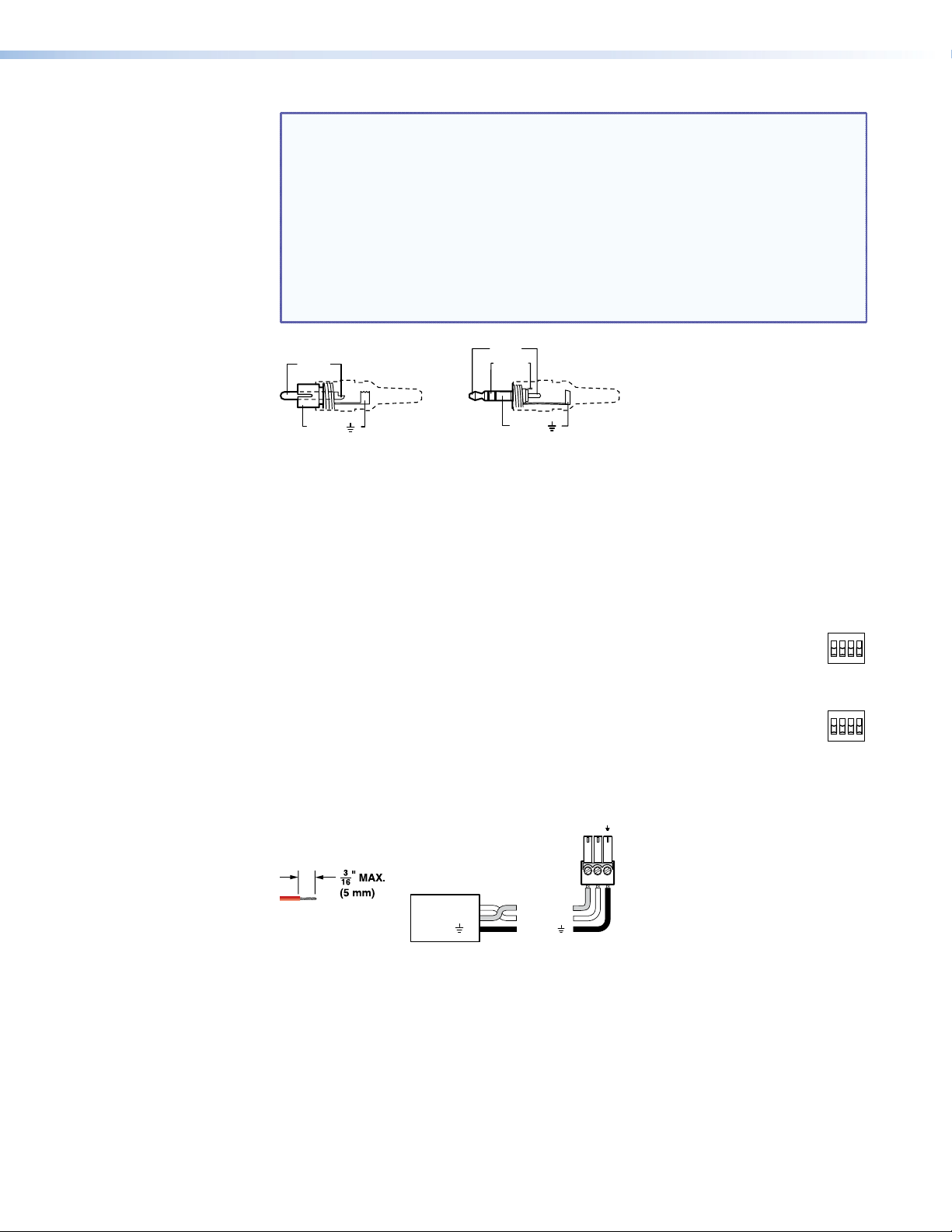
NOTES: • The length of exposed wires is critical. The ideal length is 3/16 inch (5 mm).
Tip (+)
Sleeve ( )
Sleeve ( )
Ring (-)
Tip (+)
RCA Connector
3.5 mm Stereo Plug Connector
(balanced)
INPUT
RxTx
If the stripped section of wire is longer than 3/16 inch, the exposed
wires may touch, causing a short circuit.
If the stripped section of wire is shorter than 3/16 inch, wires can be
easily pulled out even if tightly fastened by the captive screws.
• Figure 7 identifies the tip, ring, and sleeve. A mono audio connector
consists of the tip and sleeve. A stereo audio connector consists of the
tip, ring and sleeve. The tip, ring, and sleeve wires are also shown on the
captive screw audio connector diagrams (see figure 6 on the previous
page and figure 9 on the next page).
Figure 7. Typical Audio Connectors
The audio level for each input can be individually set via the front panel or Ethernet or
RS-232 control to ensure that the level on the output does not vary from input to input
(see the “Operation” section, page 46; the “Programming Guide” section, page 76;
the “Matrix Software” section, page 105; and the “HTML Operation” section,
page 136).
d Input Select switches — For inputs 1 through 8, set these DIP switches to
the Local (up) position to select the local (RGB video and audio) input. Set the
SELECT
LOCAL
1234
DIP switches to the RJ-45 (down) position to select the MTP input.
RJ-45
LOCAL
5678
RS-232 Output Inserts
e RS-232 Output Insert connectors — For bidirectional RS-232 data that is
RJ-45
routed to a specific (unswitchable) TP output, connect a serial device to one
of these 3.5 mm, 3-pole captive screw connectors. Figure 8 shows how to wire the
connectors.
Do not tin the wires!
Figure 8. RS-232 Output Insert Wiring
For the RS-232 Output Insert to be available on the TP output, the insert must be
enabled via an SIS command, the Windows-based control program, or an MTPX
Plus HTML page (see the “Programming Guide” section, page 734; the “Matrix
Software” section, page 106; and the “HTML Operation” section, page 134).
Each RS-232 output insertion is dedicated to the output with that number; for example,
RS-232 Output Insert 1 is always routed to the Output 1 TP connector (when enabled
as described in the note above), RS-232 Output Insert 2 is routed to the Output 2 TP
connector, and so on.
RS-232
Device
Transmit (Tx)
Receive (Rx)
Ground ( )
Bidirectional
Transmit (Tx)
Receive (Rx)
Ground ( )
MTPX Plus 6400 Series Matrix Switchers • Installation 15
Page 22
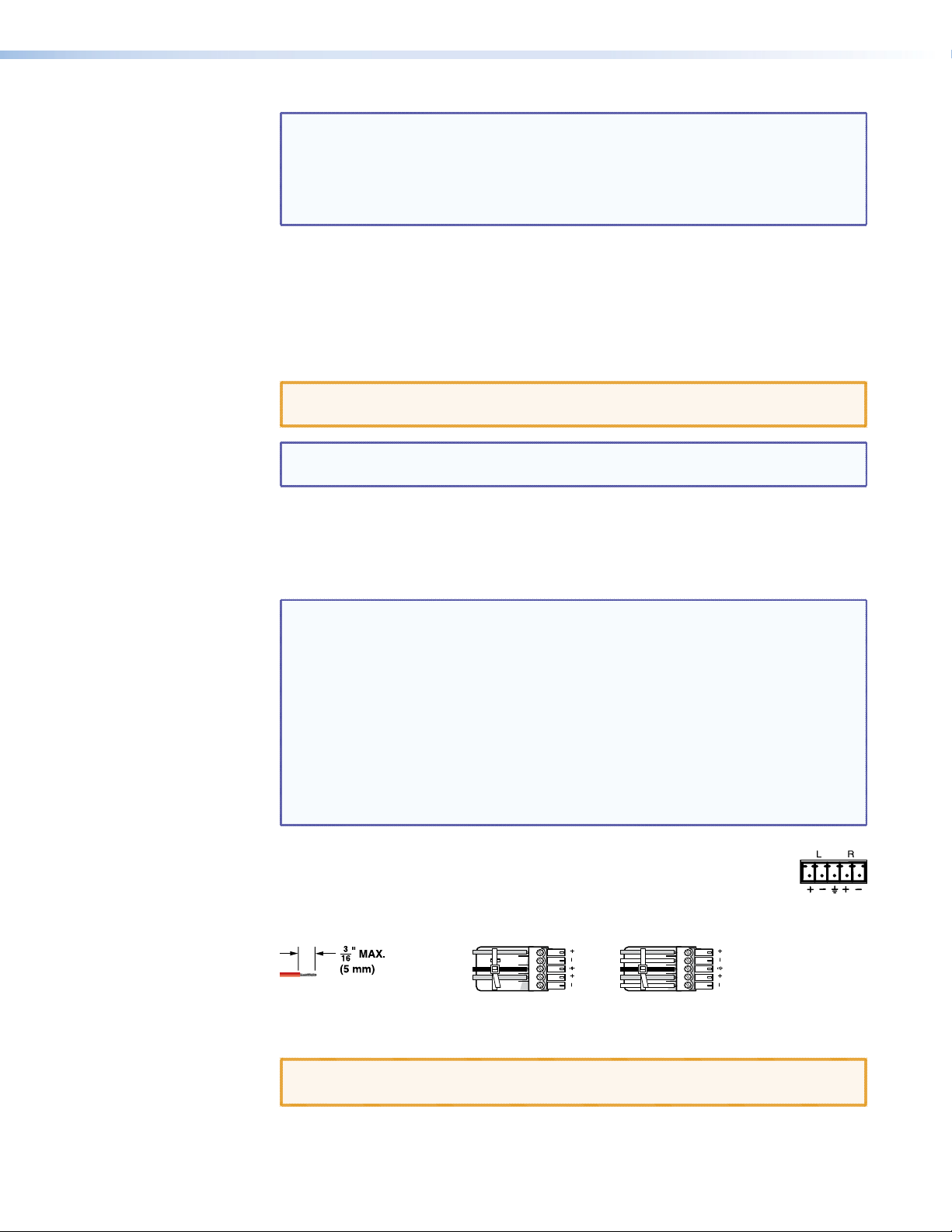
Signal Outputs
f Outputs (TP) connectors — Connect the TP inputs of compatible MTP or VTR receivers
g Local Outputs (VGA) connectors — Connect up to four RGBHV video displays to
NOTES: • When an RS-232 output insert is enabled, any content on the
audio/RS-232 wire pair for the TP input tied to that output is disabled.
• The length of exposed wires is critical. The ideal length is 3/16 inch
(5 mm) (see the audio input connector NOTES for more information).
• The switch time for the RS-232 output insert is 50 ms.
to these RJ-45 female connectors.
See the Inputs connector, item a, in the “Signal inputs” section, for detailed pin
assignments for the RJ-45 connectors.
CAUTION: Do not connect this device to a computer data or telecommunications
network.
NOTE: For best results, use a minimum cable length of at least 25 feet (7.5 m)
between the TP output connector and the receiver
these 15-pin HD female connectors for each output.
These outputs are always outputs 1 through 4, with the same inputs tied to them as to
TP outputs 1 through 4.
NOTES: • The video that is output on these connectors is converted from the tied
proprietary TP input signal or the local (VGA) input. This feature allows
you duplicates of outputs 1 through 4 while eliminating the need for
extra receivers.
• When either the output or input of a tie is local (VGA), Extron
recommends that the MTP input or output be connected by a minimum
of 25 feet (7.5 m) of TP cable to prevent overpeaking.
• The matrix switchers can also input and switch HD component video,
component video, S-video, or composite video by using the appropriate
adapters and the pins shown in figure 5 on page 14. No configuration of
the switcher is required for component or other non-RGB video formats.
h Mono Audio (local audio) outputs — Connect audio devices, such as an
audio amplifier or powered speakers, to these four or eight 3.5 mm, 5-pole
captive screw connectors. These connectors output the selected unamplified,
mono line level audio. See gure 9 to wire an output connector. Use the
supplied tie-wrap to strap the audio cable to the extended tail of the connector.
Sleeve(s)
Tip
Tip
Do not tin the wires!
NO GROUND HERE.
NO GROUND HERE.
Unbalanced Stereo Output Balanced Stereo Output
Figure 9. Captive Screw Connector Wiring for Stereo Audio Output
Ring
Sleeve(s)
Ring
Tip
Tip
LR
CAUTION: For unbalanced audio, connect the sleeves to the ground contact.
DO NOT connect the sleeves to the negative (-) contacts.
MTPX Plus 6400 Series Matrix Switchers • Installation 16
Page 23
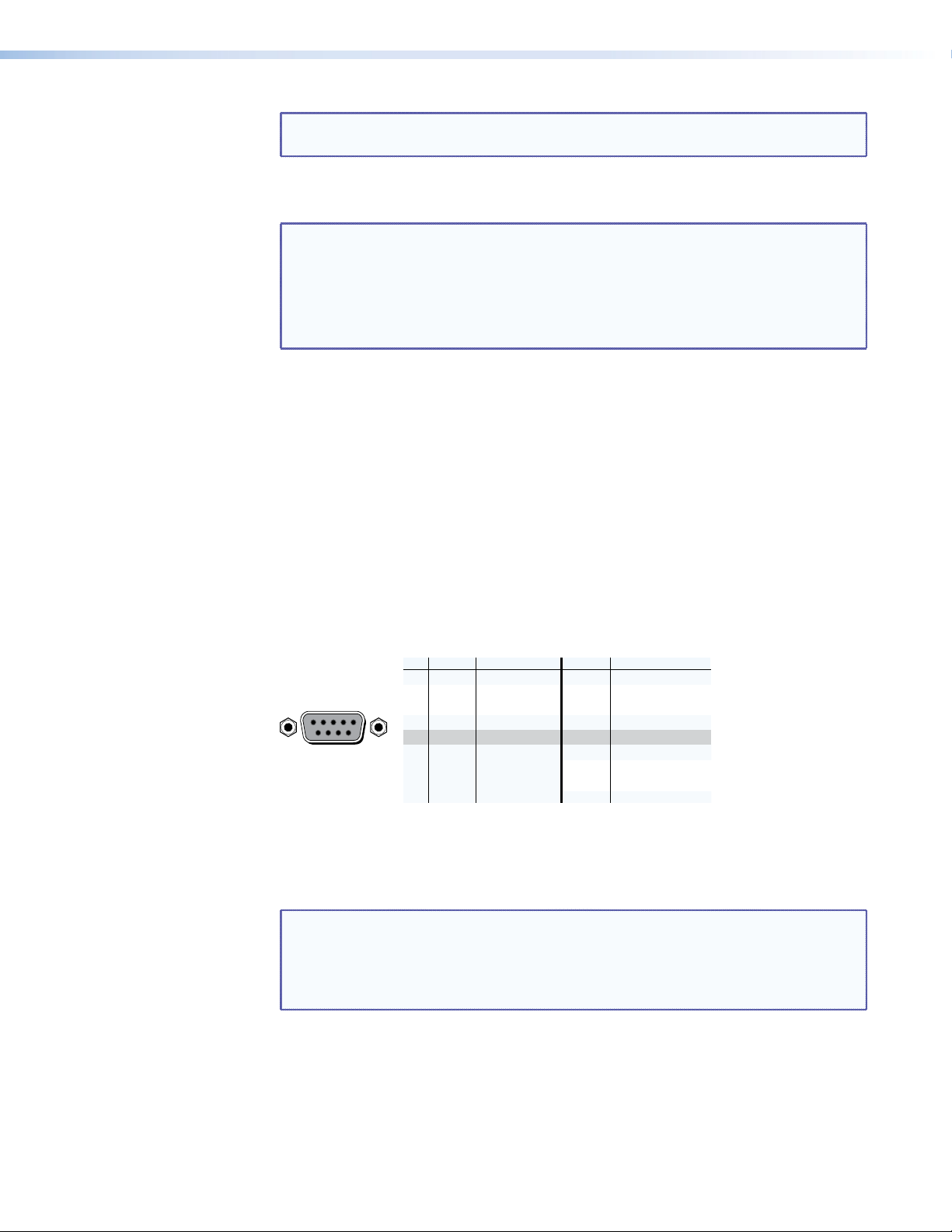
NOTE: The length of exposed wires is critical. The ideal length is 3/16 inch (5 mm)
RS-232FunctionPin Function
9
—
Not used
—
Not used
RS-422
(see the audio input connector NOTES for more information).
These outputs are always outputs 1 through 8, with the same inputs tied to them as to
TP outputs 1 through 8.
NOTES: • The audio that is output on these connectors is converted from the tied
proprietary TP input signal or the local audio input. This feature allows
you duplicates of the outputs while eliminating the need for extra
receivers.
• When an input that is congured as RS-232 is switched to a local audio
output, the output is muted to prevent RS-232 noise on the audio output.
The volume level for each output can be individually set via the front panel or Ether
or RS-232 contr
ol (see the “Operation” section, page 48; the “Programming
net
Guide” section, page 75; the “Matrix Software” section, page 105; and the “HTML
Operation” section, page 137).
By default, the audio ties follow the video ties. Audio breakaway ties, which can be
created via the front panel or under remote control, allow you to select from any one of
the audio input sources and route it separately from its corresponding video source (see
the “Operation” section, page 32; the “Programming Guide” section, page 72; the
“Matrix Software” section, page 91; and the “HTML Operation” section, page 128).
Remote Connection
i Remote RS232/RS422 connector — Connect a host device, such as a computer, touch
panel control, or RS-232 capable PDA to the switcher via this 9-pin D connector for
serial RS-232 or RS-422 control (see figure 10).
1
—
REMOTE
5
1
9
6
RS232/RS422
2
3
4
5
6
7
8
Tx
Rx
—
Gnd
—
—
—
Not used
Transmit data
Receive data
Not used
Signal ground
Not used
Not used
Not used
Figure 10. Remote RS232/RS422 Connector
—
Not used
Tx–
Transmit data (–)
Rx–
Receive data (–)
—
Not used
Gnd
Signal ground
—
Not used
Rx+
Receive data (+)
Tx+
Transmit data (+)
See “Programming Guide” for definitions of the SIS commands (serial commands to
control the switcher via this connector) and “Matrix Switchers Control Program” for
details on how to install and use the control software.
NOTE: The switcher can support either the RS-232 or the RS-422 serial
See the “Selecting the Rear Panel Remote Port Protocol and Baud
If desired, connect an MKP 2000 or MKP 3000 remote control panel to the Remote
RS232/RS422 connector. See the MKP 2000 Remote Control Panel User Guide or the
MKP 3000 User Guide for details.
communication protocol, and can operate at 9600, 19200, 38400, or
115200 baud rates.
Rate” in the Operation section to configure this port from the front panel.
MTPX Plus 6400 Series Matrix Switchers • Installation 17
Page 24
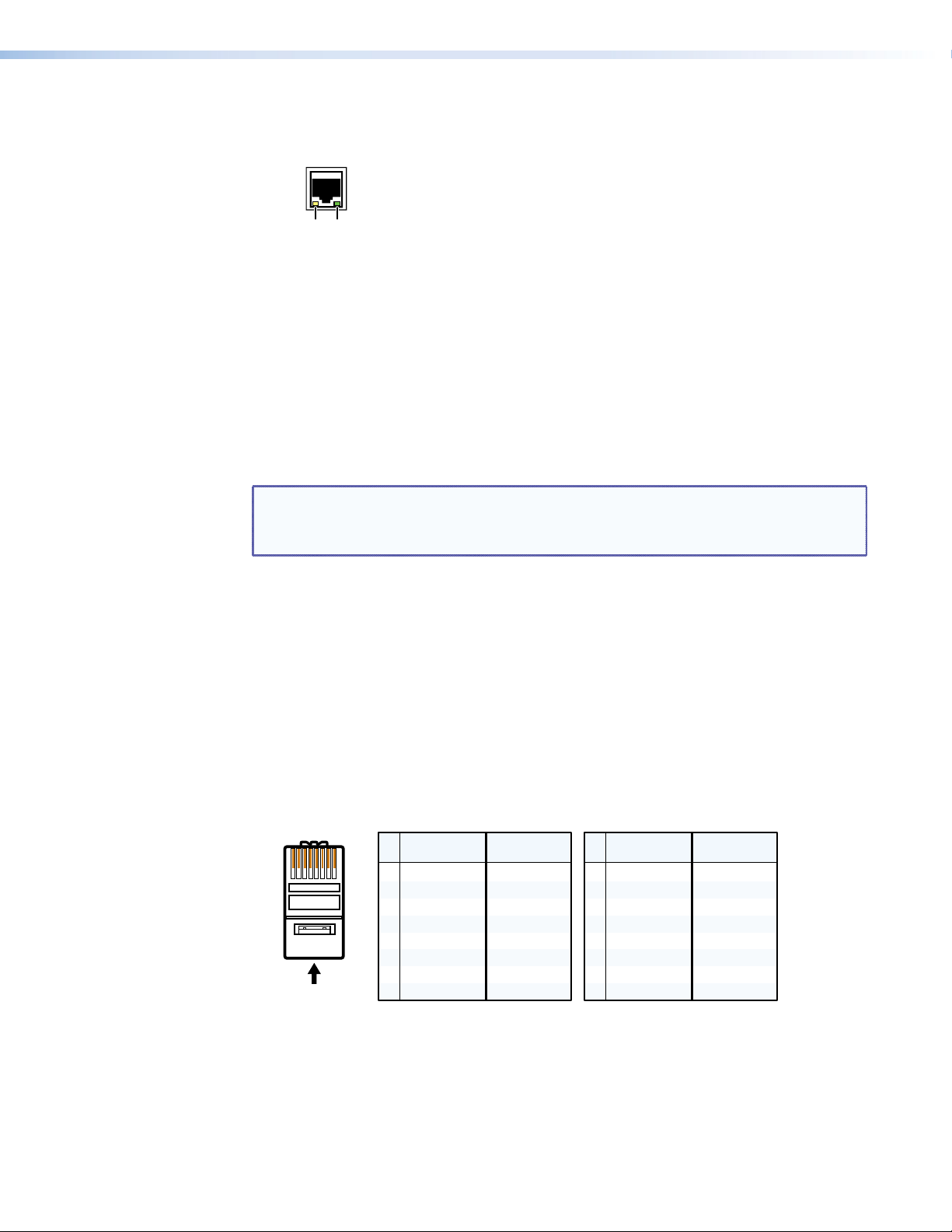
Ethernet Connection
Crossover Cable Straight-through Cable
j LAN port — For IP control of the system, connect the matrix switcher to a PC or to an
Activity
LED
Cabling
It is vital that your Ethernet cables be the correct cable type and that they be properly
terminated with the correct pinout. Ethernet links use Category (CAT) 3, 5e, or CAT 6,
unshielded twisted pair (UTP) or shielded twisted pair (STP) cables, terminated with RJ-45
connectors. Ethernet cables are limited to a length of 328 feet (100 m).
NOTES: • Do not use standard telephone cables. Telephone cables do not support
• Do not stretch or bend cables. Transmission errors can occur.
Ethernet LAN via this RJ-45 connector. You can use a PC to control the
networked switcher with SIS commands from anywhere in the world. You
can also control the switcher from a PC that is running the Extron Matrix
Switchers Control Program or has downloaded HTML pages from the
Link
LED
switcher.
Link LED indicator — The green (link) LED indicates that the switcher is
properly connected to an Ethernet LAN. This LED should light steadily.
Act LED indicator — The yellow (activity) LED indicates transmission of
data packets on the RJ-45 connector. This LED should icker as the switcher
communicates.
Ethernet or Fast Ethernet.
The cable used depends on your network speed. The switcher supports both
10 Mbps (10Base-T — Ethernet) and 100 Mbps (100Base-T — Fast Ethernet), half-duplex
and full-duplex Ethernet connections.
10Base-T Ethernet requires CAT 3 UTP or STP cable at minimum.
100Base-T Fast Ethernet requires CAT 5e UTP or STP cable at minimum.
RJ-45 connector wiring
The Ethernet cable can be terminated as a straight-through cable or a crossover cable and
must be properly terminated for your application (see figure 11).
Crossover cable — Direct connection between the computer and the switcher
Patch (straight) cable — Connection of the switcher to a LAN
Pins:
12345678
Insert Twisted
Pair Wires
RJ-45
Connector
Pin
A cable that is wired as T568A at one end
and T568B at the other (Tx and Rx pairs
reversed) is a "crossover" cable.
End 1 End 2 End 1 End 2
Wire color
1
White-green
2
Green
3
White-orange
4
Blue
5
White-blue
6
Orange
7
White-brown
8
Brown
T568A T568B
Wire color
White-orange
Orange
White-green
Blue
White-blue
Green
White-brown
Brown
Pin
Wire color
1
White-orange
2
3
White-green
4
Blue
5
White-blue
6
7
White-brown
8
Brown
A cable that is wired the same at both ends is
called a "straight-through" cable, because
no pin/pair assignments are swapped.
Wire color
White-orange
OrangeOrange
White-green
Blue
White-blue
GreenGreen
White-brown
Brown
T568BT568B
Figure 11. RJ-45 Connector and Pinout Tables
MTPX Plus 6400 Series Matrix Switchers • Installation 18
Page 25

Reset Button and LED
Power
k Reset button and LED — The recessed Reset button initiates four levels of matrix
switcher reset. For four different reset levels, press and hold the button while the
switcher is running or while you power up the switcher.
See “Rear Panel Operations” in the Operation section for details.
Events (mode 3) reset — Toggles event monitoring on and off.
IP settings (mode 4) reset — Reset the IP functions of the switcher.
NOTE: The IP settings reset does not replace any user-installed firmware.
Absolute (mode 5) reset — Restore the switcher to the default factory conditions.
Hard reset — Restore the switcher to the default factory conditions and return the
switcher to the default firware that shipped with the unit.
NOTES: • Factory loaded rmware is active until it is replaced or the power is
cycled.
• Hard reset does not clear the current conguration.
l Primary and Redundant AC power connectors — Plug standard IEC power cords
into these connectors to connect the switcher to 100 VAC to 240 VAC, 50 or 60 Hz
power sources.
RESET
WARNING: The power connector is wired double pole with neutral fusing.
NOTE: For the most reliable power, connect the a power cord from the Redundant
power connector to either an uninterruptible power source or to a power
source that is completely independent from the primary power source.
m Primary and Redundant power supply indicator LEDs —
Green — Indicates that the associated power supply is operating within normal
tolerances.
Red — Indicates that the associated power supply is operating outside the normal
tolerances or has failed. See “Removing and Installing a Power Supply Module” in
the “Maintenance and Modifications” section to replace the power supply.
Fans
n Primary and Redundant cooling fans — Cool the equipment. If a fan has failed,
replace it at your earliest opportunity. See “Removing and Installing a Fan Module”
in the “Maintenance and Modifications” section to replace the fans.
MTPX Plus 6400 Series Matrix Switchers • Installation 19
Page 26
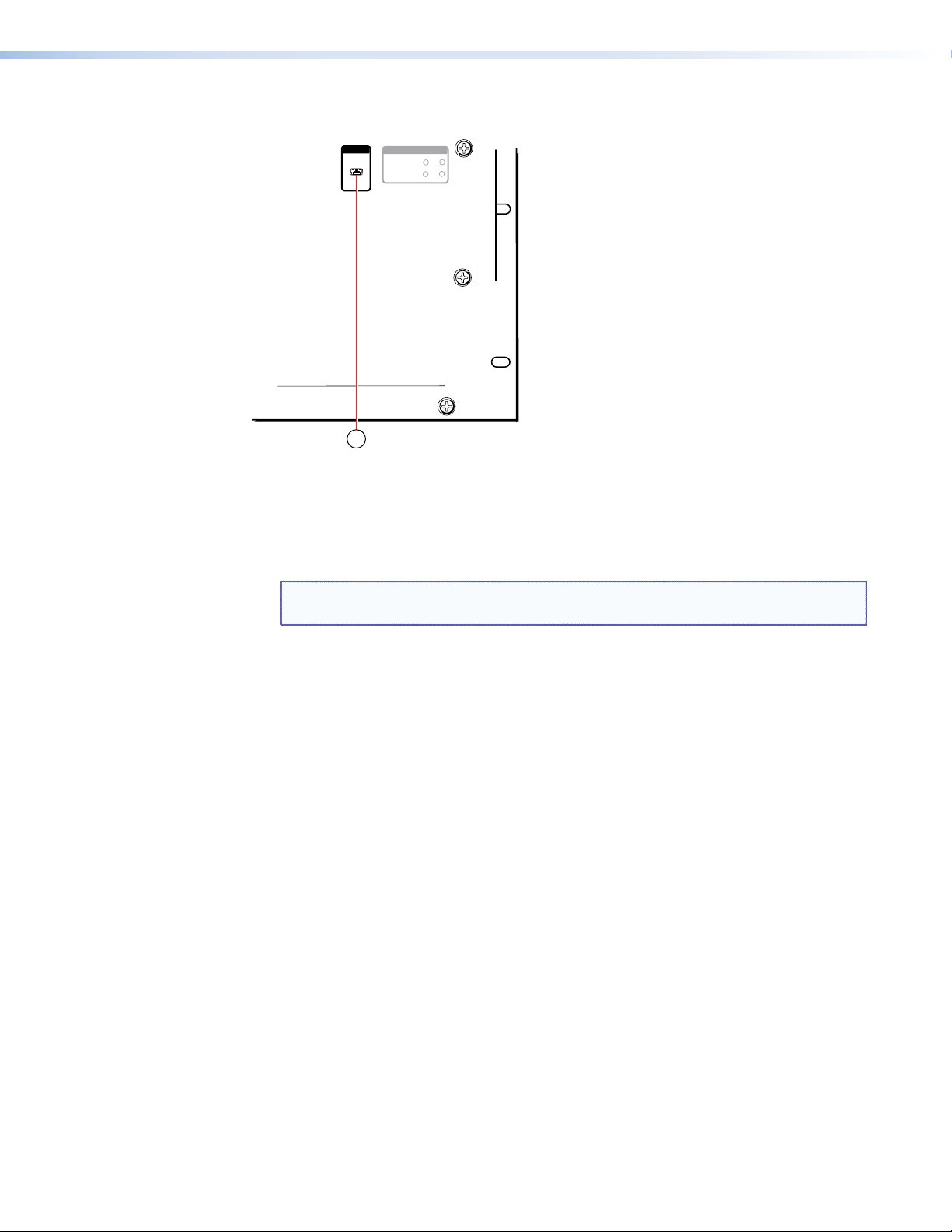
Front Panel Features
Figure 12. Front Panel Configuration Port
o Configuration port — This mini USB B port provides a communications function similar
to the rear panel Remote port, but it is easier to access than the rear port after the
matrix switcher has been installed and cabled. A standard USB cable, available locally,
can be used for this connection.
CONFIG
MTPX PLUS SERIES
15
POWER SUPPLY
PRIMARY 1 2
REDUNDANT 1 2
MTP MATRIX SWITCHER
NOTE: This port is independent of the rear panel Remote port and is not affected
by changes to the protocol of the rear panel port.
MTPX Plus 6400 Series Matrix Switchers • Installation 20
Page 27
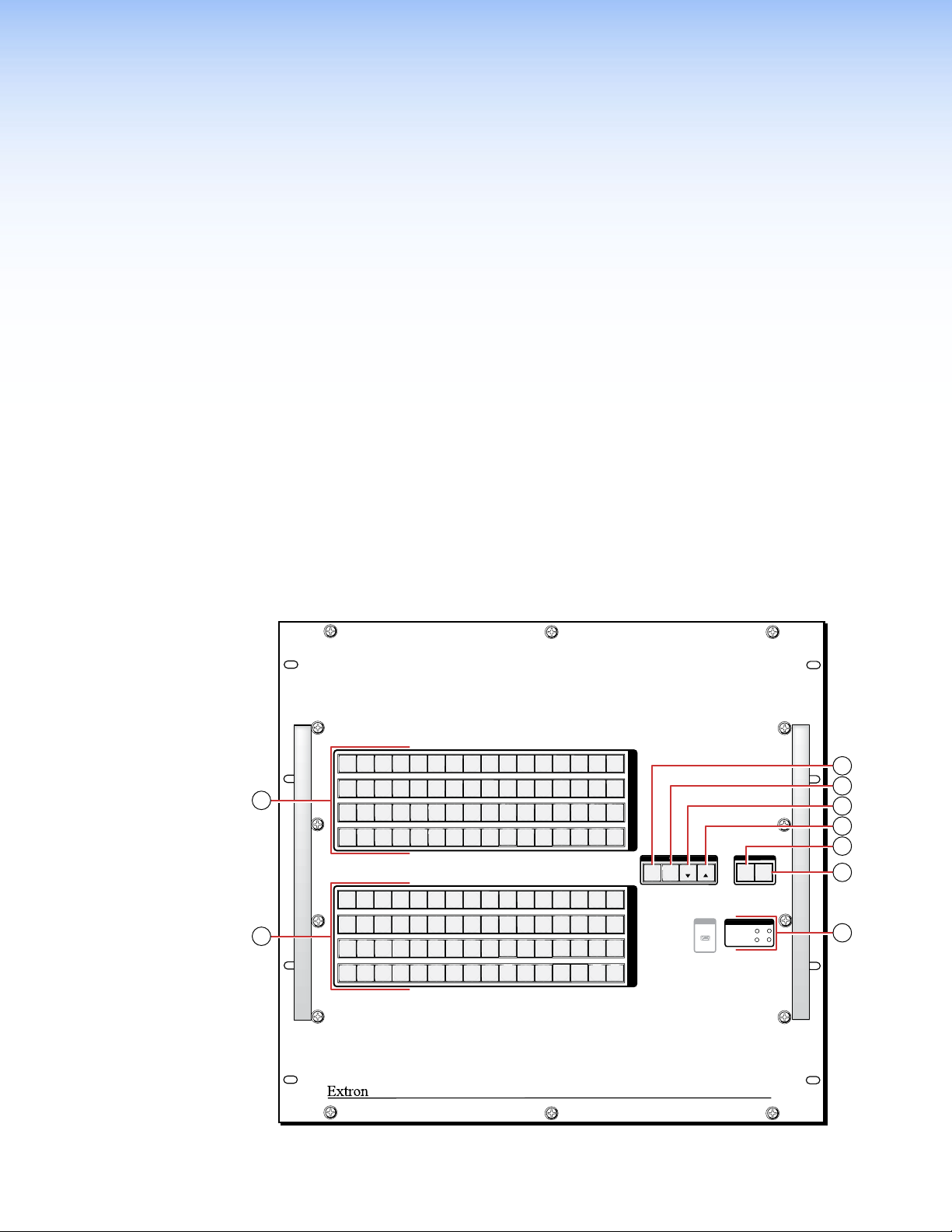
Operation
This section describes the front panel operation of the MTPX Plus 6400 Series Matrix
Switchers, including:
Front Panel Controls and Indicators
Rear Panel Power Indicators
Front Panel Operations
Rear Panel Operations
Optimizing the Audio
Video Adjustments
Troubleshooting
Configuration Worksheets
Front Panel Controls and Indicators
The front panel controls (see figure 13) are grouped into two sets. The input and output
buttons are grouped on the left side of the control panel. The control buttons and I/O
buttons are grouped on the right side of the panel.
2
1
3
5
4
18
20
21
19
1
2
17
33
49
17
33
49
37
36
35
34
52
51
19
35
51
53
3
5
4
20
21
37
36
52
53
50
2
1
18
34
50
6
22 23
39
38
54
55
6
22 23
39
38
54
55
8
24
40
56
24
40
56
10
9
25
26
41
42
58
57
8
10
9
25
26
41
42
58
57
7
7
13
12
11
28
27
44
43
60
59
12
11
28
27
44
43
60
59
15
16
14
30
29
45
46
61
62
13
14
30
29
45
46
61
62
I
31
32
N
P
U
T
S
48
47
64
63
CONTROL
ESC
VIEW
ENTER PRESET
15
16
O
31
32
U
T
P
U
T
48
47
S
64
63
CONFIG
MTPX PLUS SERIES
MTP MATRIX SWITCHER
I/O
VIDEO
POWER SUPPLY
PRIMARY 1 2
REDUNDANT 1 2
AUDIO
3
4
5
6
7
8
9
Figure 13. MTPX Plus 6400 Series Switcher Front Panel
MTPX Plus 6400 Series Matrix Switchers • Operation 21
Page 28
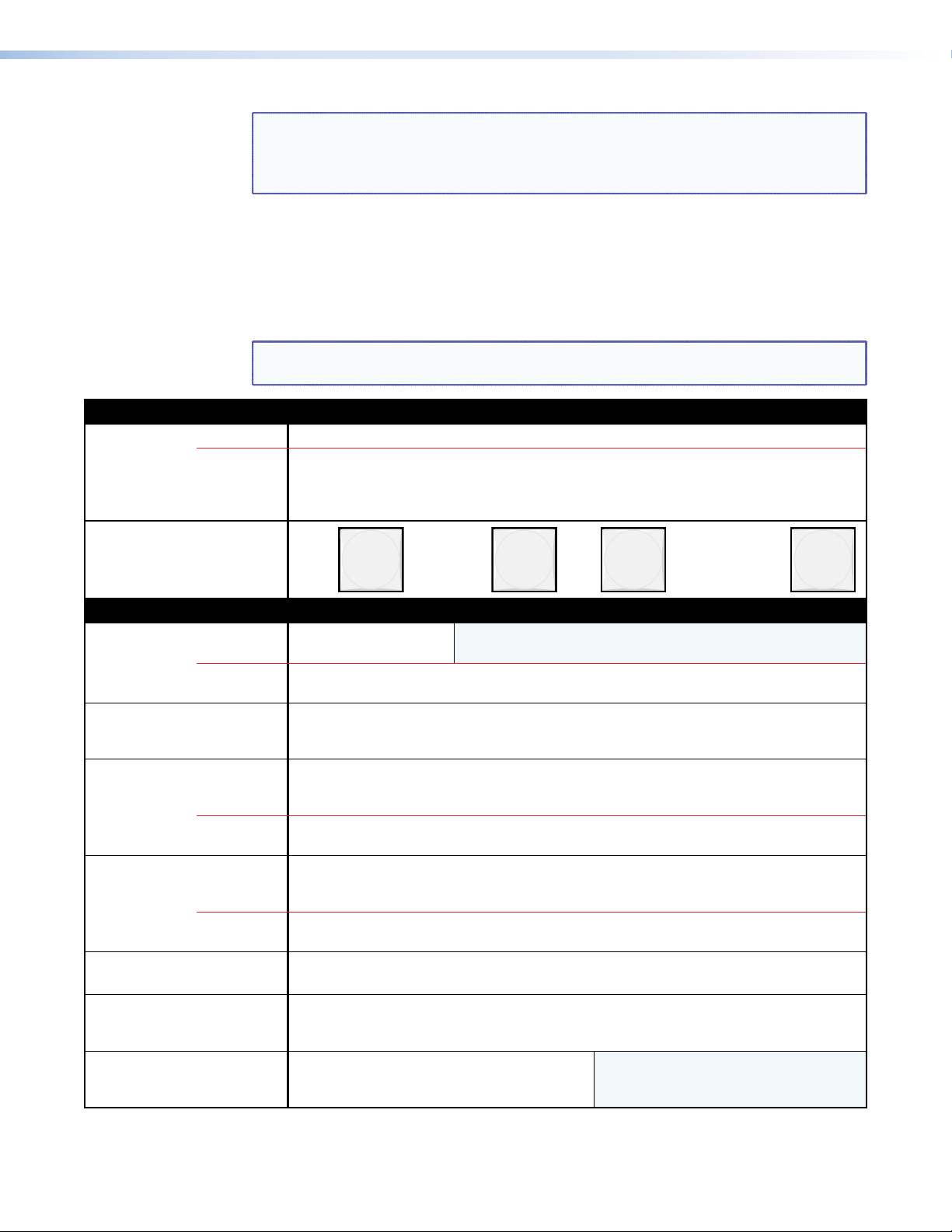
Input and Output Buttons
Primary functions
Action: Press a button: Select input or output for tie being created.
Indication: Blink: potential tie/untie.
NOTE: On switchers with smaller matrix sizes, the larger-numbered buttons are not used
for input and output selection, although they are used to select and indicate
preset numbers, indicate the input audio level, and indicate the output audio
volume.
The illuminated pushbuttons can be labeled with either text or graphics. The buttons can be
set to provide amber background illumination all the time or the background illumination
can be turned off (see “Background Illumination”). The buttons blink or are lit at full
intensity (depending on the operation) when selected.
NOTE: See “Front Panel Operations,” later in this chapter for detailed descriptions of
all of the following functions and operations.
Lit amber: current video and audio tie
Lit green: current video only tie
Lit red: current audio only tie
Secondary functions
I/O Grouping
Presets
Input audio
level
Output audio
volume
Audio/RS-232
mutes
Input
configuration
Background
illumination
1 2 3
Action 1: Input 1 and Output 1:
Select I/O Group mode.
Action 2/
Indication:
Action
Indication:
Action/
indication:
(inputs)
Indication:
(outputs)
Action/
indication:
(outputs)
Indication:
(inputs)
Action
Indication:
Action/
indication:
Action: Input 1 and Input 2:
Press a button: Select an input for audio gain and attenuation adjustment.
Toggle between background illumination or
Assign an input or output to the selected group.
Lit: Input or output is assigned to the selected group.
Select a preset in Preset mode.
Lit: A preset has already been saved to this location.
Blink: Preset location is selected to be saved.
Lit: An input is selected for audio adjustment
Indicate the gain or attenuation level.
Press a button: Select an output for volume adjustment.
Lit: An output is selected for audio adjustment.
Indicate the output volume level.
Outputs: Press and hold to mute the output.
Outputs, blink: Output is muted.
Toggle between RS-232 or audio as the pins 3 and 6 input
buttons unlit.
64
through
Lit: RS-232
Unlit: audio
MTPX Plus 6400 Series Matrix Switchers • Operation 22
Page 29
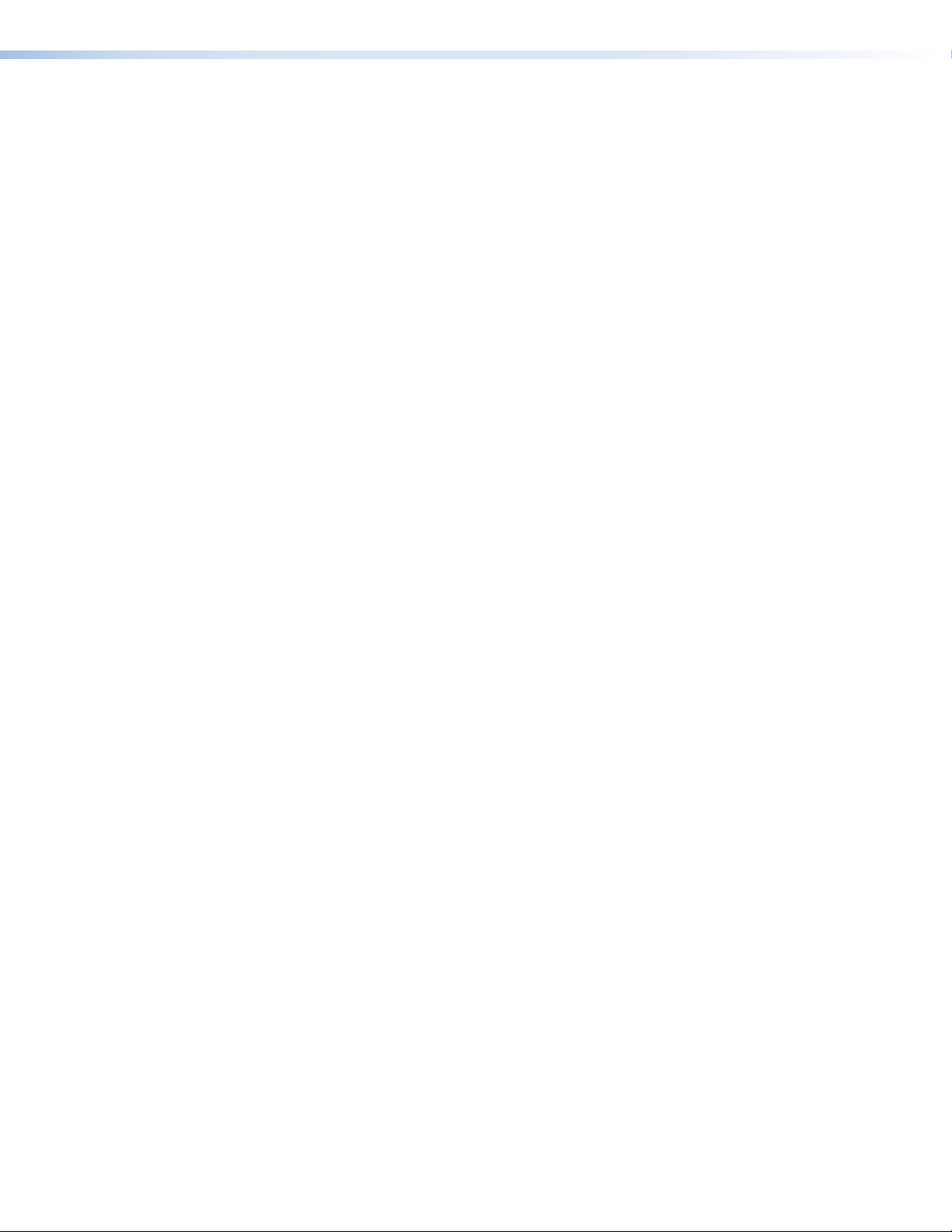
a Input buttons — The input buttons have one primary function (❏) and six secondary
functions (•):
❏ Select and identify an input.
(Input 1 only) With the Output 1 button, select I/O Group mode.
Assign an input to the selected group in I/O Group mode and indicate its
assignment.
Select a preset.
Display the output volume level.
Select and identify the audio/RS-232 wire pair as audio (unlit) or RS-232 (lit) in
Serial Port and Audio and RS-232 Input Configuration mode.
(Input 1 and Input 2 only) Toggle background illumination of the buttons on and
off.
b Output buttons — The output buttons have one primary function (❏) and four
secondary functions (•):
❏ Select and identify an output.
(Output 1 only) With the Input 1 button, select I/O Group mode.
Assign an output to the selected group in I/O Group mode and indicate its
assignment.
Mute the audio or RS-232 output.
Display the audio level of the selected input.
MTPX Plus 6400 Series Matrix Switchers • Operation 23
Page 30
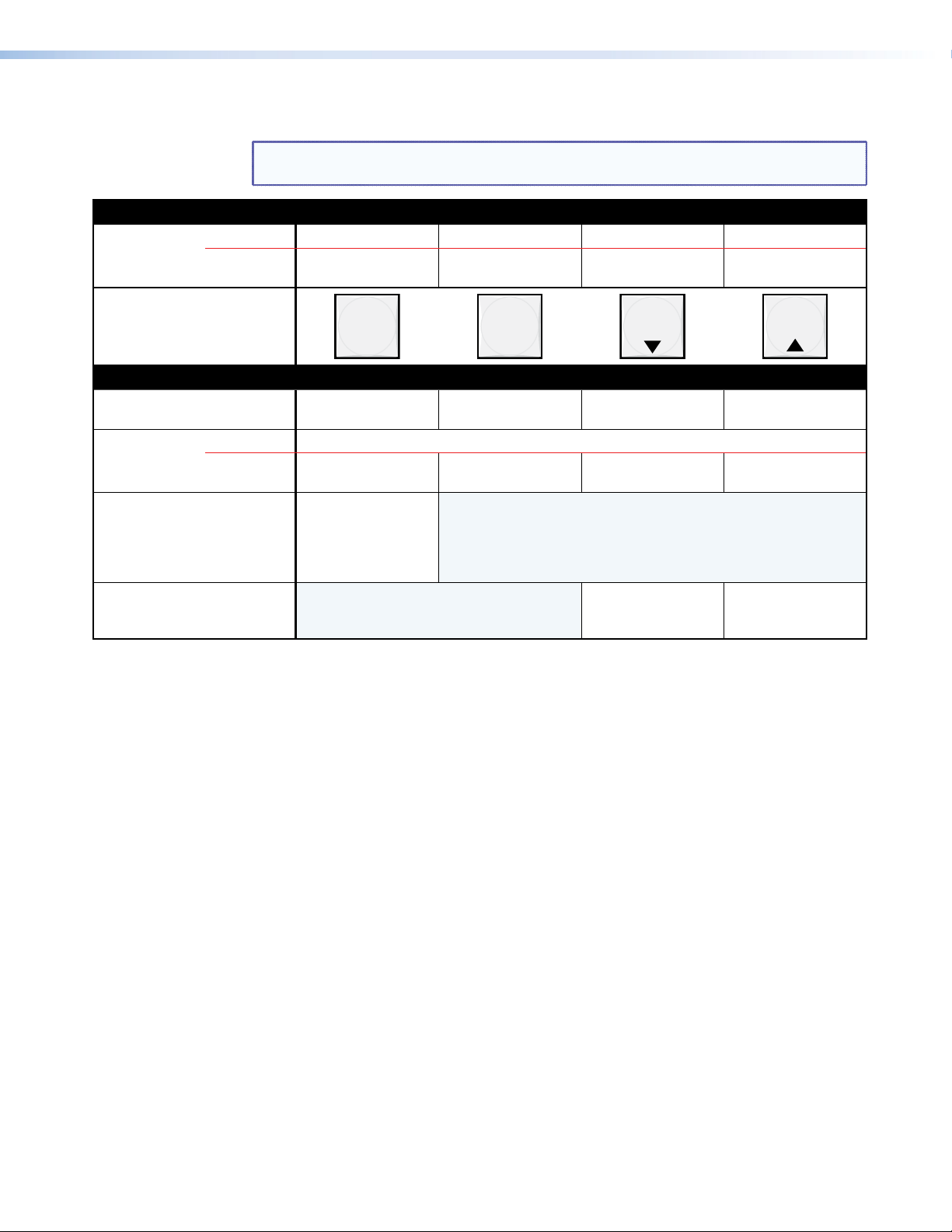
Control Buttons
Primary functions
Action Save changes.
Indication Blink: save needed Blink: Save preset
NOTE: See “Front Panel Operations,” later in this chapter for detailed descriptions of
all of the following functions and operations.
Select Preset mode. Select View mode.
View mode selected
Lit: Recall preset
Cancel/escape.
Flashes once
Secondary functions
I/O Grouping
Port
configuration
Front panel
lock
Audio
ENTER PRESET
Action/
Indication
Action 1:
Action 2/
Indication:
Action With Video and
Action:
Select group 1.
Lit: group selected.
Select 9600 baud.
Blink: selected
Audio buttons,
selects Lock mode 2
or toggles between
mode 0 and mode 2.
Select group 2.
Lit: group selected.
Select Configuration mode
Select 19200 baud.
Blink: selected
VIEW
Select group 3.
Lit: group selected.
Select 38400 baud.
Blink: selected
In Audio mode,
decrease input level
or output volume.
Select group 4.
Lit: group selected.
Select 115200 baud.
Blink: selected
In Audio mode,
increase input level or
output volume.
c Enter button — The Enter button has three primary functions (❏) and four secondary
functions (•):
❏ Saves configuration or preset changes that you make on the front panel. To create a
simple configuration:
Press the desired input button (
Press the desired output buttons (
Press the Enter button (
c
).
❏ Indicates that a potential tie has been created but not saved.
❏ Indicates that a global preset has been selected to be saved or recalled but that the
preset action has not been accomplished.
In the I/O Group mode, selects group 1 and indicates the selection.
With the Preset, View, and Esc buttons, selects Serial Port and Audio and
RS-232 Input Configuration mode.
Selects 9600 baud for the rear panel Remote port in Serial Port and Audio
and RS-232 Input Configuration mode and indicates the selection.
With the Video and Audio buttons, selects front panel security Lock mode 2 or
toggles between mode 0 (unlocked) and mode 2.
a
).
b
).
ESC
MTPX Plus 6400 Series Matrix Switchers • Operation 24
Page 31

d Preset button — The Preset button has two primary functions (❏) and three secondary
functions (•):
❏ Activates Save Preset mode to save a configuration as a preset and Recall
Preset mode to activate a previously-defined preset.
❏ Blinks when Save Preset mode is active and lights steadily when Recall
Preset mode is active.
In the I/O Group mode, selects group 2 and indicates the selection.
With the Enter, View, and Esc buttons, selects Serial Port and Audio
and RS-232 Input Configuration mode.
Selects 19200 baud for the rear panel Remote port in Serial Port and Audio
and RS-232 Input Configuration mode and indicates the selection.
e View button — The View button has one primary function (❏) and five secondary
functions (•):
❏ Selects and indicates View mode, which displays the current configuration.
NOTE: View mode also provides a way to mute and unmute the outputs
(see “Muting and Unmuting Outputs”).
In the I/O Group mode, selects group 3 and indicates the selection.
Decreases the audio level of the selected input.
Decreases the volume of the selected output.
With the Enter, Preset, and Esc buttons, selects Serial Port and Audio and
RS-232 Input Configuration mode.
Selects 38400 baud for the rear panel Remote port in Serial Port and Audio
and RS-232 Input Configuration mode, and indicates the selection.
f Esc button — The Esc button has two primary functions (❏) and five secondary
functions (•):
❏ Cancels operations or selections in progress and resets the front panel button
indicators.
NOTE: The Esc button does not reset the current conguration or any presets.
❏ Flashes once to indicate that the escape function has been activated.
In the I/O Group mode, selects group 4 and indicates the selection.
Increases the audio level of the selected input.
Increases the volume of the selected output.
With the Enter, Preset, and View buttons, selects Serial Port and Audio
and RS-232 Input Configuration mode.
Selects 115200 baud for the rear panel Remote port in Serial Port and
Audio and RS-232 Input Configuration mode and indicates the
selection.
MTPX Plus 6400 Series Matrix Switchers • Operation 25
Page 32

I/O Buttons
NOTE: See “Front Panel Operations,” later in this chapter for detailed descriptions of
all of the following functions and operations.
Primary functions
Action Select video. Select audio.
Indication Green when selected Red when selected
VIDEO AUDIO
Secondary functions
Front panel
locks
Resets
Port
configuration
Audio
Action 1:
Action 2:
Action: Perform a system reset
Action/
indication:
Action/
indication:
With Enter, select Lock mode 2 or toggle
between mode 0 and mode 2.
Select Lock mode 1 or toggle between
mode 2 and mode 1.
Select RS-232.
Blink: selected
Select RS-422.
Blink: selected
Select Audio mode.
Blinks red.
g Video button — The Video button has one primary function (❏) and four secondary
functions (•):
❏ Selects and deselects video for a configuration that is being created or viewed and
lights green to indicate that video is available for configuring or for viewing.
With the Enter button and Audio button, selects between front panel locks (Lock
mode 2 and Lock mode 0).
With the Audio button, selects between front panel locks (Lock mode 2 and Lock
mode 1).
With the Audio button, initiates the system reset.
Selects the RS-232 protocol for the rear panel Remote port in Serial Port and
Audio and RS-232 Input Configuration mode and indicates the selection.
h Audio button — The Audio button has one primary function (❏) and five secondary
functions (•):
❏ Selects and deselects audio for a configuration that is being created or viewed and
lights to indicate that audio is available for configuration or viewing.
Selects the Audio mode, in which you can adjust the input audio level and the
output audio volume.
With the Enter button and Video button, selects between front panel locks (Lock
mode 2 and Lock mode 0).
With the Video button, selects between front panel locks (Lock mode 2 and Lock
mode 1).
With the Video button, initiates the system reset.
Selects the RS-422 protocol for the rear panel Remote port in Serial Port and
Audio and RS-232 Input Configuration mode and indicates the selection.
MTPX Plus 6400 Series Matrix Switchers • Operation 26
Page 33

Power Indicators
i Primary and Redundant Power Supply LEDs —
Button Labels
The numbered translucent covers on the input and output buttons can be removed and
replaced to insert labels behind them.
Input and output labels can be created easily with the Extron Button Label Generator
software, which ships with every Extron matrix switcher. Each input and output can be
labeled with names, alphanumeric characters, or color bitmaps for easy and intuitive input
and output selection (see figure 14) (see “Button Label Generator Program“ in the
“Matrix Software” section for details on using the labeling software, see “Removing And
Installing Button Labels“ in the “Maintenance and Modifications” section for blank labels
and a procedure for removing and replacing the translucent covers).
Green — Indicates that the associated power supply is operating
within normal tolerances.
PRIMARY 1 2
REDUNDANT 1 2
Red — Indicates that the associated power supply is
operating outside the normal tolerances or has failed (see the
“Maintenance and Modifications“ section to replace the power supply).
Unlit — No power supply is installed.
VCR
Computer Computer
11 13
VTG 200
15 16
POWER SUPPLY
Document
VD
Camera
Figure 14. Sample Button Labels and Icons
Rear Panel Power Indicators
The two power supply modules (primary power supply and redundant power supply,
see gure 15) each have a 2-color LED.
ANAHEIM, CA
Figure 15. Rear Panel Power Supply Indicators
a Primary and Redundant Power Supply LEDs —
Green — Indicates that the associated power supply is operating within normal
tolerances.
Red — Indicates that the associated power supply has failed (see “Maintenance and
Modifications“ to replace the power supply).
LISTED
2726 28 29 30 31 32
PRIMARY POWER SUPPLY 1
PRIMARY
100-240V
50/60Hz
1.2A MAX.
REDUNDANT
100-240V
50/60Hz
6.4A MAX.
N15779
®
US
1T23
PRIMARY POWER SUPPLY 2
REDUNDANT POWER SUPPLY 1
11 1 1
REDUNDANT POWER SUPPLY 2
MTPX Plus 6400 Series Matrix Switchers • Operation 27
Page 34

Front Panel Operations
The following paragraphs detail the power-up process and provide sample procedures for
the following actions:
Creating ties, sets of ties, and configurations
Changing a configuration
Viewing ties, sets of ties, and configurations
Creating I/O groups
Saving a preset
Recalling a preset
Muting and unmuting outputs
Viewing and adjusting the input audio level
Viewing and adjusting the local output volume
Locking and unlocking the front panel
Performing a front panel reset
Toggling background illumination on and off
Defining the audio/RS-232 wire pair
Reading and setting the Remote RS232/RS422 port settings
Definitions
The following terms, which apply to Extron matrix switchers, are used throughout this
manual:
Tie — An input-to-output connection.
Set of ties — An input tied to two or more outputs. (An output can never be tied to
more than one input.)
Configuration — One or more ties or one or more sets of ties.
Current configuration — The configuration that is currently active in the switcher
(also called configuration 0)
Global preset — A configuration that has been stored. Up to 64 global presets can
be stored in memory. When a preset is retrieved from memory, it becomes the current
configuration. Presets can be saved and recalled from the front panel and any of the
serial or LAN ports. For front panel operations, preset locations are assigned to the input
buttons.
Room — A subset of outputs that are logically related to each other, as determined by
the operator. The switchers support up to 10 rooms, each of which can consist of from
1 to 16 outputs.
Room preset — A configuration consisting of outputs in a single room that has
been stored. When a room preset is retrieved from memory, it becomes the current
configuration.
MTPX Plus 6400 Series Matrix Switchers • Operation 28
Page 35

Power
Apply power by connecting one or both power cords between the Primary and Redundant
AC power connectors and the AC sources. The switcher performs a self-test that flashes the
front panel buttons in a variety of patterns; then flashes all buttons green, red, and amber;
and then turns them either off or to background illumination. An error-free power up selftest sequence leaves all control buttons either unlit or showing background illumination.
The current configuration and all presets are saved in non-volatile memory. When power is
applied, the most recent configuration is retrieved. The previous presets remain intact.
If an error occurs during the self-test, the switcher locks up and fails to respond
to commands or button pushes. If your switcher locks up on power-up, call the
Extron S3 Sales & Technical Support Hotline (see the last page of this manual for the phone
number in your region of the world).
Front Panel Security Lockouts
In the procedural descriptions that follow, it is assumed that the switcher is in Lock mode 0
(fully unlocked). The following two Lock modes are also available:
Lock mode 1 — All changes are locked from the front panel (except for setting Lock
mode 2). Some functions can be viewed.
Lock mode 2 — Advanced features are locked and can be viewed only. Basic functions
are unlocked.
NOTE: The switcher is shipped from the factory in Lock mode 2.
See “Setting the Front Panel Locks (Executive Modes)” for a detailed list of basic and
advanced functions and the procedure to set the various front panel locks.
MTPX Plus 6400 Series Matrix Switchers • Operation 29
Page 36

Creating a Configuration
The current configuration can be changed using the front panel buttons. Change the current
configuration as follows:
1. Press the Esc button to clear any front panel button indications that may be lit.
2. Select video, audio, or both for conguration by pressing the Video button and Audio
button as necessary.
3. Select the desired input and outputs by pressing the input and output buttons.
Input buttons and output buttons light or blink:
Amber to indicate video and audio ties
Green to indicate video only ties
Red to indicate audio only ties.
To indicate potential ties, output buttons blink the appropriate color when an
input is selected.
To indicate current ties, output buttons light steadily the appropriate color when
an input is selected.
To clear unwanted outputs, press and release the associated lit output buttons. To
indicate potential unties, output buttons blink the appropriate color when an
output is deselected but not untied from the input.
4. Press and release the Enter button to accept the tie.
5. Repeat steps 1 through 4 to create or delete additional ties until the desired
configuration is complete.
NOTES: • Only one video input and one audio input can be tied to an output.
• If a tie is made between an input and an output, and the selected output
was previously tied to another input, the older tie is broken in favor of
the newer tie.
• If an input with no tie is selected, only the button for that input lights.
• As each input and output is selected, the associated output button blinks
to indicate a tentative tie. Buttons for outputs that were already tied to
the input light steadily. Outputs that are already tied can be left on, along
with new blinking selections, or toggled off by pressing the associated
output button.
• When the Video button and the Audio button are lit, if an input with an
audio tie but no video tie is selected, the button for the input and the
button for the output light the appropriate color (amber, green, or red).
• If you press the input button for an input that is I/O grouped (see “I/O
grouping”), you cannot select the output button for an output in a
different group. The associated input button remains lit.
MTPX Plus 6400 Series Matrix Switchers • Operation 30
Page 37

Example 1: Creating a set of video and audio ties
I / O
VIDEO AUDIO
Press the Video button to toggle on and off.
The button lights green when selected.
Press the Audio button to toggle on and off.
The button lights red when selected.
O
U
T
C O N T R O L
PRESET
ENTER
ESCVIEW
1 2 3 4 5 6 7 8 15 16
17 18 19 20 21 22 23 24 31 32
Press the buttons.
The buttons blink amber to indicate that the selected video and audio inputs
will be tied to these outputs.
The Enter button blinks
green to indicate the need to
confirm the change.
ENTER
All input buttons and output buttons
return to unlit or background illumination.
Press the Enter button to confirm
the configuration change.
The Enter button returns to
unlit or background illumination.
In the following example, input 5 is tied to outputs 3, 4, and 8. The steps show the front
panel indications that result from your action.
NOTE: This example assumes that there are no ties in the current configuration.
1. Clear all selections: Press and release the Esc button.
Press the Esc button to clear all selections.
C O N T R O L
PRESET
ENTER
2. Select video and audio for the tie: Press and release the Video button and the Audio
button as necessary to light both.
3. Select an input: Press and release the input 5 button.
ESCVIEW
Press the button.
The button lights amber.
The button flashes once.
1 2 3 4 5 6 7 8 15 16
17 18 19 20 21 22 23 24 31 32
4. Select the outputs: Press and release the output 3, output 4, and output 8 buttons.
NOTE: You can cancel the entire set of ties at this point by pressing and releasing
the Esc button. The Esc button ashes once and all selected input and output
buttons return to unlit or background illumination.
5. Confirm the change: Press and release the Enter button.
I
N
P
MTPX Plus 6400 Series Matrix Switchers • Operation 31
Page 38

The current configuration is now input 5 tied to output 3, output 4, and output 8.
Input 5 (video/audio) tied
to outputs 3, 4, and 8
Input
Output
3
4
8
5
Video
Audio
I / O
VIDEO AUDIO
Press the Video button to toggle on and off.
The button lights green when selected.
Press the Audio button to toggle on and off.
The button is unlit or background illuminated when deselected.
I
N
P
1 2 3 4 5 6 15 16
17 18 19 20 21 22 31 32
O
U
T
1 2 3 4 5 6 7 8 15 16
17 18 19 20 21 22 23 24 31 32
Press the button.
The button lights green to indicate that video
outputs can be tied to or untied from this input.
The Output 3, Output 4, and Output 8 buttons light
green to indicate the video ties created in example 1.
C O N T R O L
PRESET
ENTER
ESCVIEW
O
U
T
1 2 3 4 5 6 7 8 15 16
17 18 19 20 21 22 23 24 31 32
Press the button.
The button blinks green to indicate that only the selected video
input will be tied to this output.
The Enter button blinks
green to indicate the need to
confirm the change.
ENTER
All input buttons and output buttons
return to unlit or background illumination.
Press the Enter button to confirm
the configuration change.
The Enter button returns to
unlit or background illumination.
Example 2: Adding a video tie to a set of video and audio ties
In the following example, a new tie is added to the current configuration. The steps show
the front panel indications that result from your action.
NOTE: This example assumes that you have performed example 1.
1. Clear all selections: Press and release the Esc button. The button ashes once.
2. Select video only for the tie: Press and release the Video button and the Audio
button as necessary to light Video only.
3. Select an input: Press and release the input 5 button.
4. Select the output: Press and release the output 1 button.
5. Confirm the change: Press and release the Enter button.
MTPX Plus 6400 Series Matrix Switchers • Operation 32
Page 39

The current configuration is now:
Input 5 video tied
to outputs 1, 3, 4, and 8
Input 5 audio tied
to outputs 3, 4, and 8
Input
Output
1
3
4
8
5
Video
Audio
I / O
VIDEO AUDIO
Press the Video button to toggle on and off.
The button is unlit or background illuminated
when deselected.
Press the Audio button to toggle on and off.
The button lights red when selected.
I
N
P
1 2 3 4 5 6 15 16
17 18 19 20 21 22 31 32
O
U
T
1 2 3 4 5 6 7 8 15 16
17 18 19 20 21 22 23 24 31 32
The Output 3, Output 4, and Output 8 buttons light
red to indicate the audio ties created in example 1.
Press the button.
The button lights red to indicate that audio
outputs can be tied to or untied from this input.
The Output 1 button does not light to indicate the tie
created in example 2 because that tie is video only.
C O N T R O L
PRESET
ENTER
ESCVIEW
O
U
T
1 2 3 4 5 6 7 8 15 16
17 18 19 20 21 22 23 24 31 32
Press the button.
The button blinks red to indicate the pending change:
audio input will be untied.
The Enter button blinks
green to indicate the need to
confirm the change.
Video — Input 5 is tied to output 1, output 3, output 4, and output 8.
Audio — Input 5 is tied to output 3, output 4, and output 8.
Example 3: Removing an audio tie from a set of video and audio ties
In the following example, an existing tie is removed from the current configuration. The
steps show the front panel indications that result from your action.
NOTE: This example assumes that you have performed example 1 and example 2.
1. Clear all selections: Press and release the Esc button. The button ashes once.
2. Select audio only for the tie: Press and release the Video button and the Audio
button as necessary to light Audio only.
3. Select an input: Press and release the input 5 button.
4. Select the output: Press and release the output 4 button.
MTPX Plus 6400 Series Matrix Switchers • Operation 33
Page 40

5. Confirm the change: Press and release the Enter button.
ENTER
All input buttons and output buttons
return to unlit or background illumination.
Press the Enter button to confirm
the configuration change.
The Enter button returns to
unlit or background illumination.
Input 5 video tied
to outputs 1, 3, 4, and 8
Input 5 audio tied
to outputs 3 and 8
Input
Output
1
3
4
8
5
Video
Audio
The current configuration is now:
Video — Input 5 video is tied to output 1, output 3, output 4, and output 8.
Audio — Input 5 audio is tied to output 3 and output 8.
MTPX Plus 6400 Series Matrix Switchers • Operation 34
Page 41

Viewing a Configuration
The current configuration can be viewed using the front panel buttons. The View mode
prevents inadvertent changes to the current configuration. View mode also provides a way
to mute audio or RS-232 outputs (see “Muting and Unmuting Outputs”).
View the current conguration as follows:
1. Press the Esc button to clear any front panel button indications that may be lit.
2. Press and release the View button. All of the buttons light for outputs that are not tied
as follows:
Amber: No tied video or audio input
Green: No tied video input
Red: No tied audio input
If you press an output button for which there are no ties, the output buttons light for all
outputs without ties.
3. Select video, audio, or both to view by pressing the Video button, Audio button, or
both.
4. Select the desired input or outputs whose ties you wish to view by pressing the input
and output buttons.
If you press an output button for which there are no ties, the output buttons light for all
outputs without ties.
NOTES: • To see all ties of the current configuration, press and release each input
and output button, one at a time, with the Video button and the Audio
button lit.
• When you view video and audio ties, the Video button is lit green and
the Audio button is lit red. After you select an input or output, the output
buttons light different colors to show where video and audio ties are not
the same (audio is broken away). Amber indicates video and audio, green
indicates video only, and red indicates audio only.
• After 30 seconds of front panel inactivity, View mode automatically ends.
Example 4: Viewing Ties
In the following example, the ties in the current configuration are viewed. The steps show
the front panel indications that result from your action.
NOTE: This example assumes that you have performed example 1, example 2, and
example 3.
1. Clear all selections: Press and release the Esc button. The button ashes once.
2. Select View mode: Press and release the View button. The View button lights red.
MTPX Plus 6400 Series Matrix Switchers • Operation 35
Page 42

3. Select video and audio for the tie: Press and release the Video button and the Audio
I / O
VIDEO AUDIO
O
U
T
1 2 3 4 5 6 7 8 15 16
17 18 19 20 21 22 23 24 31 32
Until you select an input, the buttons for all untied outputs
light amber if no video and audio inputs are tied, green
if no video inputs are tied (only audio is tied), or red if
no audio or RS-232 inputs are tied (only video is tied).
Press the Audio button
to toggle on and off.
The button lights red
when selected.
Press the Video button
to toggle on and off.
The button lights
green when selected.
I / O
VIDEO AUDIO
O
U
T
1 2 3 4 5 6 7 8 15 16
17 18 19 20 21 22 23 24 31 32
Press the button.
The button is unlit or
background illuminated
when deselected.
The Audio button
remains lit red to
indicate that only
audio is selected.
The buttons for outputs that are not tied to Input 5
are either unlit or background illuminated.
The buttons for outputs that are tied to Input 5 light red
to indicate audio or RS-232 ties (audio breakaway).
button as necessary to light both.
4. Select an input: Press and release the input 5 button.
NOTE: You can also view a set of ties by selecting a tied output. Demonstrate this
as follows:
1. Note the number of a lit output button, and then press and release the
output button for an untied (unlit or background illumination) output.
2. Observe that all of the untied outputs light.
3. Press the output button that you noted previously.
4. Observe that the selected output button, the tied input button (input 5),
and the output buttons light for all of the outputs that are tied to the
input.
5. Deselect video: Press and release the Video button.
MTPX Plus 6400 Series Matrix Switchers • Operation 36
Page 43

6. Toggle the video and audio selection: Press and release the Video button and the
I / O
VIDEO AUDIO
O
U
T
1 2 3 4 5 6 7 8 15 16
17 18 19 20 21 22 23 24 31 32
The buttons for outputs that are not tied to Input 5
are either unlit or background illuminated.
The buttons for outputs that are tied to Input 5 light green
to indicate video ties (audio breakaway).
Press button.
The button lights
green when selected.
Press the button.
The button is unlit
or background
illuminated when
deselected.
All input buttons and output buttons
return to unlit or background illumination.
VIEW
Press the button.
The View button returns to unlit
or background illumination.
Audio button.
If video ties are established for input 5, the output buttons light green for all video
outputs tied to input 5. If no ties are established for input 5, all output buttons return to
either unlit or to background illumination.
7. Exit View mode: Press and release the View button to exit View mode.
MTPX Plus 6400 Series Matrix Switchers • Operation 37
Page 44

I/O Grouping
10
26 27
9910 11
26 27
1 2 3 4 5 6 7 8
171718 19 20 21 22 23 24
1 2 3 4 5 6 7 8
18 19 20 21 22 23 24 25
25
USP 405
UNIVERSAL SIGNAL PROCESSOR
ADJUST
MENU
NEXT
FREEZE
12345
PICTURE ADJUSTMENTS
CENTER SIZE BRT/CONTCOL/TNT ZOOM DETAIL
INPUTS
RGB
UNIVERSAL
FREEZE
COMPOSITE
S-VIDEO SDI
VCR
DVD
Document Camera
VSC 700
SCAN CONVERTER
SIZE
MIN/MAX
NEXTMENU
FREEZE
RESET
IR
CENTER/PAN/SIZE
Monitor
Projector
VSC 700
Computer #1
Computer #3
Inputs Outputs
InputsInputs OutputsOutputs
3 input, 4 output
RGBHV matrix
5
6
7
8
24 25 26
Input
Output
Group 3
4 input, 2 output
composite video matrix
Camera #1
Camera #4
3 input, 2 output
S-video matrix
Monitor
Monitor
Group 1
Group 2
Group 1 Group 2 Group 3
17 18 19
Input
1
2
20
Output
3
4
21 22 23
Input
Output
Monitor
USP 405
NOTE: All of the equipment in this figure is connected through the appropriate MTP transmitter or receiver.
I/O grouping is a matrix switcher feature that allows you to subdivide the front panel
controls of the matrix into up to four smaller functional subswitchers (see figure 16) and
limit tie creation using the front panel only. The I/O group limitation applies to tie creation
from the front panel only. Inputs and outputs can be assigned to one of four groups or
not assigned to any group.
Figure 16. I/O Grouping Example
When you are creating ties on the front panel, inputs and outputs that are assigned to a
group can be tied only to other outputs and inputs within the same group. For example,
a front panel operator cannot tie an input that is assigned to group 1 to an output that is
assigned to group 2. Ungrouped inputs and outputs can be switched to outputs and inputs
in any group. Ties between groups (an input in group 1 tied to an output in group 2) can be
created under RS-232/RS-422, USB port, or Ethernet control.
Suggested applications for the I/O grouping feature include:
Segregating specific video formats to prevent an input in one video format from being
inadvertently applied to an output device that supports another video format (see
figure 16).
Segregating input and output devices that are in separate rooms
Segregating input and output devices on which you are distributing audio on the
audio/RS-232 wire pair from those on which you are distributing RS-232 signals.
Isolating video from being displayed on specific output devices for operational security
reasons
The I/O groups can be set up on the front panel or via the serial port, the USB port, or the
LAN port and using either the SIS commands or the Matrix Switchers Control Program.
NOTE: I/O groups are protected when front panel Lock mode 2 is selected. You can
view the groups in Lock mode 2, but you cannot change them from the front
panel (see “Setting the Front Panel Locks (Executive Modes)”).
MTPX Plus 6400 Series Matrix Switchers • Operation 38
Page 45

Create I/O groups on the front panel as follows:
1324
•
O
U
T
1 2 16
17 18 32
I
N
P
1 2 15 16
17 18 31
15
31
32
O
U
T
1 2 16
17 18 32
I
N
P
1 2 15 16
17 18 31
15
31
32
Press and hold
the Input 1 button
and Output 1 button.
Release the Input 1 button
and Output 1 button.
Ungrouped input and
output buttons light.
2 seconds
1. Press the Esc button to clear any front panel button indications that may be lit.
2. To enter I/O Group mode, press and hold the Input 1 and Output 1 buttons until the
input and output buttons light to display the ungrouped inputs and outputs.
3. Press and release one of the Control buttons to select a group:
ENTER
C O N T R O L
PRESET
ESCVIEW
Press the Enter button to select group 1.
Press the Preset button to select group 2.
Press the View button to select group 3.
Press the Esc button to select group 4.
Group #
4. Select the desired inputs and outputs to assign to the group by pressing the input and
output buttons.
5. Allow the I/O Group mode to time out after approximately 30 seconds.
NOTES: • Ties between groups (an input in group 1 tied to an output in group 2)
can be created under serial port, USB port, or Ethernet control.
• Ties that were created before I/O groups were created remain valid, even
if they include inputs and outputs in different groups.
• Presets can be created under serial port, USB port, or Ethernet control
that tie inputs and outputs across group boundaries. These presets are
selectable from the front panel
• An input or output can be assigned to only one group. If you assign an
input or output to a group and that input or output is already assigned
to a different group, the older grouping is discarded in favor of the new
grouping
• For I/O groups to have any function, at least two groups must be created.
Example 5: Grouping inputs and outputs
In the following example, several switcher inputs and outputs are assigned to groups. The
steps show the front panel indications that result from your action.
1. Clear all selections: Press and release the Esc button. The button ashes once.
2. Select I/O Group mode: Press and hold the Input 1 and Output 1 buttons
simultaneously for approximately 2 seconds and then release the buttons.
MTPX Plus 6400 Series Matrix Switchers • Operation 39
Page 46

3. Select an I/O group: Press and release the Enter button to select group 1.
C O N T R O L
PRESET
ENTER
ESCVIEW
1324
Press the button.
The button lights amber to indicate the selection.
Group #
I
N
P
1 2 3 4 5 6 7 8 15 16
17 18 19 20 21 22 23 24 31 32
Press the buttons.
The selected buttons light green.
O
U
T
1 2 3 4 5 6 7 8 15 16
17 18 19 20 21 22 23 24 31 32
Press the buttons.
The selected buttons light green.
C O N T R O L
PRESET
ENTER
ESCVIEW
1324
Press the button.
The button lights amber to indicate the selection.
Group #
I
N
P
1 2 3 4 5 6 7 8 15 16
17 18 19 20 21 22 23 24 31 32
Press the buttons.
The selected buttons light green.
NOTE: I/O groups are protected when front panel Lock mode 2 is selected.
You can view the groups in Lock mode 2, but you cannot change them
from the front panel (see “Setting the Front Panel Locks (Executive
Modes)”).
If front panel Lock mode 2 is selected and you try to perform step 4, the
actions are ignored and the Enter, Video, and Audio buttons ash.
4. Assign inputs and outputs:
a. One at a time, press and release the input 1 through 4 buttons.
b. One at a time, press and release the output 1 through 4 buttons.
5. Select an I/O group: Press and release the Preset button to select group 2.
6. Assign inputs and outputs:
a. One at a time, press and release the input 5 through 8 buttons.
MTPX Plus 6400 Series Matrix Switchers • Operation 40
Page 47

O
U
T
1 2 3 4 5 6 7 8 15 16
17 18 19 20 21 22 23 24 31 32
Press the buttons.
The selected buttons light green.
7. Exit I/O Group mode: Simultaneously press and release the Video button and Audio
Using Presets
The current configuration (configuration 0) can be saved as a preset in any one of 64 global
preset memory addresses. Each preset is assigned to an input button and are available to be
either saved or retrieved from the front panel. When a preset is retrieved from memory, it
becomes the current configuration.
b. One at a time, press and release the output 5 through 8 buttons.
button.
NOTE: If you do nothing for approximately 30 seconds, the front panel times out
and the switcher exits I/O Group mode.
In this example:
Group 1 consists of inputs 1 through 4 and outputs 1 through 4.
Group 2 consists of inputs 5 through 8 and outputs 5 through 8.
NOTES: • Presets cannot be viewed from the front panel unless recalled as the current
conguration. Presets can be viewed using the Extron Matrix Switchers
Control Program.
• The current configuration and all presets are stored in non-volatile memory.
When power is removed and restored, the current conguration is still active
and all presets are retained.
• When a preset is recalled, it replaces the current conguration, which is lost
unless it is also stored as a preset. The recalled preset overwrites all of the
current configuration ties in favor of the preset configuration ties.
MTPX Plus 6400 Series Matrix Switchers • Operation 41
Page 48

Example 6: Saving a preset
PRESET PRESET
1
2
3
4
15
16
I
N
P
U
T
S
17
18
19
20
31
32
33
34
35
36
47
48
49
50
51
52
63
64
Press and hold the Preset button until it blinks.
2 seconds
All input buttons with assigned
presets light red.
If you then save the configuration
to a lit preset number, the
configuration data at that preset
location will be overwritten.
Preset Assigned
No Preset Assigned
C O N T R O L
PRESET
ENTER
ESCVIEW
•
•
•
I
N
P
1 2 3 4 5 6 7 8 15 16
17 18 19 20 21 22 23 24 31 32
The Enter button blinks to
indicate the need to save
the preset.
The Preset button
continues to blink.
Press the button.
The button blinks to indicate that this
preset number is selected but not saved.
C O N T R O L
PRESET
ENTER
ESCVIEW
I
N
P
1 2 3 4 15 16
17 18 19 20 31 32
The Enter and Preset
buttons return to unlit or
background illumination.
Press the button.
All input buttons return to unlit or background illumination.
In the following example, the current configuration is saved as a preset. The steps show the
front panel indications that result from your action.
1. Clear all selections: Press and release the Esc button. The button ashes once.
2. Select Save Preset mode: Press and hold the Preset button for approximately
2 seconds until it blinks.
3. Select the preset: Press and release the input button for the desired preset.
4. Confirm the change: Press and release the Enter button. The current conguration is
now stored in the selected memory location.
MTPX Plus 6400 Series Matrix Switchers • Operation 42
Page 49

Example 7: Recalling a preset
PRESET
1
2
3
4
15
16
I
N
P
U
T
S
17
18
19
20
31
32
33
34
35
36
47
48
49
50
51
52
63
64
All input buttons with
assigned presets light red.
Preset Assigned
Press and release the
Preset button.
The Preset button lights.
No Preset Assigned
C O N T R O L
PRESET
ENTER
ESC VIEW
I
N
P
1 2 3 4 15 16
17 18 19 20 31 32
Press and release the Input 1 button.
The button blinks red to indicate that this
preset number is selected but not recalled.
The Enter button blinks
to indicate the need to
recall the preset.
C O N T R O L
PRESET
ENTER
ESCVIEW
I
N
P
1 2 3 4 15 16
17 18 19 20 31 32
The Enter and Preset
buttons return to unlit or
background illumination.
Press the button.
All input buttons return to unlit or background illumination.
In the following example, a preset is recalled to become the current configuration. The steps
show the front panel indications that result from your action.
1. Clear all selections: Press and release the Esc button. The button ashes once.
2. Select Recall Preset mode: Press and release the Preset button.
3. Select the preset: Press and release the input button for the desired preset.
4. Confirm the recall: Press and release the Enter button. The conguration stored in the
selected memory location is now the current configuration and can be viewed in the
View mode (see example 4).
MTPX Plus 6400 Series Matrix Switchers • Operation 43
Page 50

Muting and Unmuting Outputs
I / O
VIDEO AUDIO
O
U
T
1 2 3 4 5 6 7 8 15 16
17 18 19 20 21 22 23 24 31 32
Until you select an input, the buttons for
all outputs with no audio ties light red.
Press the button.
The button lights red
when selected.
Video cannot be
muted. The lit
status of the button
is unimportant.
Individual audio or RS-232 outputs can be muted or unmuted as follows:
NOTE: Mutes are protected when front panel Lock mode 2 is selected. You can view
the status of the output (muted or unmuted) in Lock mode 2 but you cannot
change it from the front panel (see “Setting the Front Panel Locks (Executive
Modes)”).
1. Press the Esc button to clear any front panel button indications that may be on.
2. Press and release the View button.
3. To select audio, press the Audio button if necessary.
4. One at a time, press and hold the button or buttons for the desired output or outputs
for approximately 2 seconds. The output buttons for the selected outputs blink to
indicate the mute or return to their previous state to indicate the unmute.
5. Press and release the View button to return to normal switcher operation.
NOTES: • You can mute only audio or RS-232 outputs, not video.
• When you enter View mode, the output buttons light for all outputs
without ties.
• If the audio/RS-232 wire pair of the selected input is dened as RS-232 (see
“Defining the Audio/RS-232 Wire Pair”), the serial output is muted.
• Mutes are saved to non-volatile memory. When power is removed and
restored, the mute settings are retained.
Example 8: Muting and unmuting an output
In the following example, a switcher output is muted and unmuted. The steps show the
front panel indications that result from your action.
NOTE: This example assumes that you have performed example 1, example 2, and
example 3.
1. Clear all selections: Press and release the Esc button. The button ashes once.
2. Select View mode: Press and release the View button. The View button lights red.
3. Select audio (or RS-232) for viewing and muting: If necessary, press and release the
Audio button.
MTPX Plus 6400 Series Matrix Switchers • Operation 44
Page 51

4. Mute the output: Press and hold the Output 3 button for approximately 2 seconds
3
3
The button blinks to indicate that the
audio or RS-232 output is muted.
2 seconds
Press and hold the Output 3 button.
3
3
2 seconds
Press and hold.
The button returns to its previous indication
(either lit red, background illuminated, or
unlit) to indicate that the output is unmuted.
All input buttons and output buttons
return to unlit or background illumination.
VIEW
Press the button.
The View button returns to unlit
or background illumination.
until the button begins to blink. The output 3 signals are muted.
5. Unmute the output: Press and hold the Output 3 button for approximately 2 seconds
until the button lights steadily. The output 3 signals are unmuted.
6. Exit View mode: Press and release the View button.
MTPX Plus 6400 Series Matrix Switchers • Operation 45
Page 52

Viewing and Adjusting the Input Audio Level
Audio
Inputs
Audio
Inputs
VCR
No noticeable
volume differences
between sources
Audio System
CD Jukebox
MTPX Plus 6464
0
-3
-6
-9
-12
-15
Low Audio
Output Level
+4
+1
-2
-5
-8
-12
-18
-21
-15
-18
3 +7
6 +10
9 +13
12 +16
15 +19
18 +21
21 +24
VU dBu
0
-3
-6
-9
-12
-15
High Audio
Output Level
+4
+1
-2
-5
-8
-12
-18
-21
-15
-18
3 +7
6 +10
9 +13
12 +16
15 +19
18 +21
21 +24
VU dBu
0
-3
-6
-9
-12
-15
Output
Level
+4
+1
-2
-5
-8
-12
-18
-21
-15
-18
3 +7
6 +10
9 +13
12 +16
15 +19
18 +21
21 +24
VU dBu
PRIMARY 1 2
REDUNDANT 1 2
MTPX PLUS SERIES
MTP MATRIX SWITCHER
CONTROL
ENTERPRESET
VIEW
ESC
AUDIO
VIDEO
I/O
POWER SUPPLY
CONFIG
1
2
3
4
5
6
7
8
9
10
11
12
14
15
16
13
I
N
P
U
T
S
17
18
19
20
21
2223
24
25
26
27
28
30
31
32
29
33
34
35
36
37
38
39
40
41
42
43
44
46
47
48
45
49
50
51
52
53
54
55
56
57
58
59
60
62
63
64
61
1
2
3
4
5
6
7
8
9
10
11
12
14
15
16
13
O
U
T
P
U
T
S
17
18
19
20
21
2223
24
25
26
27
28
30
31 32
29
33
34
35
36
37
38
39
40
41
42
43
44
46
47
48
45
49
50
51
52
53
54
55
56
57
58
59
60
62
63
64
61
The audio level of each input can be displayed and adjusted through a range of -18 dB
to +24 dB to ensure that there is no noticeable volume difference among sources (see
figure 17). The audio level can be adjusted from the front panel or under remote control.
The default audio level is 0 dB.
Figure 17. Audio Gain and Attenuation
1. Press the Esc button to clear any input buttons, output buttons, or control buttons that
may be lit.
2. To enter Audio mode, press and hold the Audio button until the button begins to blink
red, then release the button.
3. Press and release an input button to select an input. The output buttons display the
audio level and polarity (+ or –) for the selected input:
Each output button indicates 1 dB of gain or attenuation when lit.
Green output buttons indicate a gain (+) audio level.
Red output buttons indicate an attenuation (–) level.
4. Press and release the Esc (>) and View (<) buttons to increase and decrease the audio
level.
5. Press and release the Audio button to exit the Audio mode. The Audio button stops
blinking.
NOTES: • Pressing the Enter or Preset button also exits Audio mode. Pressing the
• There is one audio level setting per input. The audio level setting is shared
• The audio level settings are stored in non-volatile memory. When power
• Exiting Audio mode by pressing the Audio button always returns the I/O
Preset button changes to Recall Preset mode.
by the left and right audio inputs.
is removed and restored, the audio level settings are retained.
conguration to video and audio selected for conguration (Video and
Audio buttons lit).
MTPX Plus 6400 Series Matrix Switchers • Operation 46
Page 53

Example 9: Viewing and adjusting an input audio level
AUDIO
AUDIO
Press and hold the Audio button until it blinks.
2 seconds
I
N
P
1 2 3 4 5 6 7 8 15 16
17 18 19 20 21 22 23 24 31 32
O
U
T
1 2 3 4 5 6 7 8 15 16
17 18 19 20 21 22 23 24 31 32
Press the button. It lights green.
Each output button indicates 1 dB when lit.
When the buttons are lit green, they indicate a gain (+) audio level.
When the output buttons are lit red, they indicate an attenuation (-) level.
In this example, the output buttons display an audio gain level of +8 dB.
•
•
The output buttons display the audio level and polarity (gain or attenuation)
of the selected input.
VIEW
O
U
T
1 2 3 4 5 6 7 8 15 16
17 18 19 20 21 22 23 24 31 32
Press the button.
The output buttons display the audio level and
polarity (gain or attenuation) of the selected input.
Each output button indicates 1 dB when lit.
When the buttons are lit green, they indicate a
gain (+) audio level.
When the output buttons are lit red, they indicate
an attenuation (-) level.
In this example, the output buttons display an
audio attenuation level of -1 dB.
•
•
•
NOTE: This procedure can only be performed if the audio/RS-232 wire pair of the input
is defined as audio (see ”Defining the Audio/RS-232 Wire Pair”).
In the following example, an audio level is viewed and adjusted. The steps show the front
panel indications that result from your action.
1. Clear all selections: Press and release the Esc button. The button ashes once.
2. Enter Audio mode: Press and hold the Audio button for approximately 2 seconds until
it blinks.
3. Select an input: Press and release the Input 5 button.
4. Change the input level: Press and release the View (<) button once to decrease the
input audio level by 1.0 dB (see gure 18).
Press and release the View (<) button several more times to decrease the input audio
level by 1.0 dB per button press. Note the output button indications that change each
time the View (<) button is pressed.
The gure below shows the result of pressing the View (<) button a total of 9 times.
Note that the level is now displayed in red to indicate a negative (attenuation) level.
Figure 18. Adjust the Input Audio Level
MTPX Plus 6400 Series Matrix Switchers • Operation 47
Page 54

5. Deselect Audio mode: Press and release the Audio button.
I / O
VIDEO AUDIO
The Audio button stops
blinking and lights steadily.
Press the button.
All input buttons and output buttons
return to unlit or background illumination.
The Video button
lights green.
Viewing and Adjusting the Local Output Volume
The audio level of each local output can be displayed and adjusted through a range of
100% (no attenuation) to 0% (maximum [76 dB] attenuation). The audio level can be
adjusted from the front panel or under serial port, USB port, or Ethernet control. The default
volume is 100% (no attenuation).
NOTE: Output volume is protected when front panel Lock mode 2 is selected. You can
view the volume in Lock mode 2 but you cannot adjust it from the front panel
(see “Setting the Front Panel Locks (Executive Modes)”).
1. Press the Esc button to clear any input buttons, output buttons, or control buttons that
may be lit.
2. To enter Audio mode, press and hold the Audio button until the button begins to blink
red, then release the button.
3. Press and release an output button to select an output. The input buttons display the
volume level for the selected output. As a general rule, the more buttons that are lit, the
higher the volume. The fewer buttons that are lit, the lower the volume.
For a more detailed analysis of decoding the displayed value, see “Reading the
displayed volume” on the next page.
4. Press and release the Esc (>) and View (<) buttons to increase and decrease the audio
volume.
5. Press and release the Audio button to save the audio settings and exit the Audio mode.
The Audio button stops blinking.
NOTES: • Only the volume for the local audio outputs (outputs 1 through 8) is
• There is one audio volume level setting per local output. The audio level
• The audio volume levels are stored in non-volatile memory. When power is
• Exiting Audio mode by pressing the Audio button always returns the I/O
• Pressing the Enter or Preset button also exits Audio mode. Pressing the Preset
adjustable. Outputs outside the local range cannot be selected in step 3.
setting is shared by the left and right audio inputs.
removed and restored, the audio level settings are retained.
buttons to Video lit green and Audio lit red.
button changes to Recall Preset mode.
MTPX Plus 6400 Series Matrix Switchers • Operation 48
Page 55

Reading the displayed volume
NOTE: This section is a detailed look at reading the output volume display on the front
panel of the switcher. If you do not need to read the exact value of the volume
setting, skip this section.
There are 65 steps of volume attenuation, with 1 dB per step (button push).
At maximum attenuation, no input buttons are lit, 64 dB of attenuation is applied,
and the audio output is effectively muted.
At no attenuation, all input buttons are lit and the output volume is equal to the input
signal plus any gain or attenuation that is applied to that specific input using the input
audio level adjustment (see “Viewing and Adjusting the Input Audio Level”).
The input buttons light sequentially to indicate the approximate volume of the selected
output. Volume is dened as a percentage of the input audio signal that is applied to the
output. From 0% of volume, the rst Esc (>) button push applies 5.5% of the input audio
signal and the Input 1 button lights. From 5.5% on, each Esc (>) button push applies 1.5%
more of the input audio signal to the output and the number of lit output buttons increases:
Push Esc (
button lit.
Push Esc (
the Input 1 through Input 4 button lit.
Push Esc (
volume, indicated by the Input 1 through Input 23 buttons lit.
When all input buttons are lit, the audio output is 100% of the audio input level.
Another way to view the volume level is to think in terms of the attenuation that is applied
to the output. Attenuation is indicated by the lit input buttons: when fewer input buttons
are lit, attenuation is greater (and the volume is quieter).
At minimum volume, all input buttons are unlit or background illuminated and 64 dB of
attenuation is applied to the output. The audio output is effectively muted.
The first step of volume increase causes the Input 1 button to light. Attenuation is
reduced by 1 dB (63 dB of attenuation is applied to the output).
The second step of volume increase reduces the attenuation by an additional 1 dB
(62 dB of attenuation is applied to the output). (The Input 2 button lights.)
Successive steps of volume increase cause consecutive buttons to light. Each consecutive
lit button indicates a full 1 dB of attenuation reduction.
The volume indications of the buttons are additive.
At full volume, no attenuation is applied to the output and all input buttons are lit
steadily.
See the table on the next page to read the volume display for each display scheme.
) button again — 5.5% + 1.5% = 7% volume, indicated by the Input 2
>
) button twice more — 7% + 1.5% + 1.5% = 10% volume, indicated by
>
) button nineteen more times — 10% + (19 times 1.5%) = 38.5%
>
MTPX Plus 6400 Series Matrix Switchers • Operation 49
Page 56

Highest
# input
button lit
dB of
attenuation
Output
volume
Highest
# input
button lit
dB of
attenuation
Output
volume
Highest
# input
button lit
dB of
attenuation
Output
volume
2
3
4
5
6
7
8
1
39
41
40
42
43
49
50
51
52
53
54
55
56
57
58
59
Highest
# input
button lit
dB of
attenuation
Output
volume
44
45
46
47
48
60
64
61
62
63
64
0%None
23
24
25
26
27
28
29
30
9
10
11
12
13
14
15
16
17
18
19
20
21
22
31
32
63 5.5% 47 29.5%31 53.5% 15 77.5%
62 7% 46 31% 30 55% 14 79%
61 8.5% 45 32.5%29 56.5% 13 80.5%
60 10% 44 34% 28 58% 12 82%
59 11.5% 43 35.5%27 59.5% 11 83.5%
58 13% 42 37% 26 61% 10 85%
57 14.5% 41 38.5%25 62.5% 9 86.5%
56 16% 40 40% 24 64% 8 88%
55 17.5%
54 19%
53 20.5%
52 22%
51 23.5%
50 25%
49 26.5%
48 28%
39 41.5%23 65.5% 7 89.5%
38 43% 22 67% 6 91%
37 44.5%21 68.5% 5 92.5%
36 46% 20 70% 4 94%
35 47.5%
34 49%
19 71.5% 3 95.5%
18 73% 2 97%
33 150.5%17 74.5% 98.5%
32 52% 16 76% 0 100%
33
34
35
36
37
38
Table 4. Audio volume adjustment settings
MTPX Plus 6400 Series Matrix Switchers • Operation 50
Page 57

Example 10: Viewing and adjusting an output volume level
AUDIO
AUDIO
Press and hold the Audio button until it blinks.
2 seconds
I
N
P
1 2 15 16
17 18 31 32
O
U
T
1 2
17
18
91011121314
25 26 27 28 29 30
Press and release
the Output 1 button.
The button lights.
The input buttons display the selected output's audio volume level.
Each lit input button beyond input 1 indicates 1.5 percent of the total input volume is
applied to the output.
In this example, the lit input buttons indicate 41.5 percent of the applied audio input.
The unlit input buttons indicate an audio volume attenuation of 39 dB.
39 dB attenuation,
41.5% volume
ESC
I
N
P
1 2 15 16
17 18 31 32
91011121314
25 26 27 28 29 30
The input buttons display the selected output's audio volume level.
Each lit input button beyond input 1 indicates 1.5 percent of the
total input volume is applied to the output.
In this example, the lit input buttons indicate 50.5 percent of the
applied audio input. The unlit input buttons indicate an audio
volume attenuation of 31 dB.
33 dB attenuation,
50.5% volume
Decrease the audio
attenuation (thereby
increasing the audio
level) that is applied to
the output volume level
by 1.5% (1 dB) per
button push.
Press the Esc button
In the following example, the audio output volume is viewed and adjusted. The steps show
the front panel indications that result from your actions (see the table on the previous page).
1. Clear all selections: Press and release the Esc button. The button ashes once.
2. Enter Audio mode: Press and hold the Audio button for approximately 2 seconds until
it blinks.
3. Select an output: Press and release the Output 1 button.
NOTE: Volume is protected when front panel Lock mode 2 is selected. You can view
the volume in Lock mode 2 but you cannot change it from the front panel
(see “Setting the Front Panel Locks (Executive Modes)”).
If front panel Lock mode 2 is selected and you try to perform step 4, the
actions are ignored and the Enter, Video, and Audio buttons ash.
4. Change the volume: Press and release the Esc (>) button once to increase the volume
by 1.5%.
Press and release the Esc (>) button several more times to increase the volume by 1.5%
per button press. Note the input button indication changes that occur each time the
Esc (>) button is pressed and released.
NOTE: You can press and hold the Esc (>) or View (<) button to ramp the level up
or down by 3 dB per second to the high or low limit.
Figure 19 shows the result of pressing the Esc (
volume displayed after step 3.
Figure 19. Adjust the Output Volume
MTPX Plus 6400 Series Matrix Switchers • Operation 51
) button a total of 6 times from the
>
Page 58

5. Deselect Audio mode: Press and release the Audio button.
I / O
VIDEO AUDIO
The Audio button stops
blinking and lights steadily.
Press the button.
All input buttons and output buttons
return to unlit or background illumination.
The Video button
lights green.
Setting the Front Panel Locks (Executive Modes)
The matrix switcher has three levels of front panel security lock that limit the operation of
the switcher from the front panel. The three levels are:
Lock mode 0 — The front panel is completely unlocked. All front panel functions are
available.
Lock mode 1 — All changes are locked from the front panel (except for setting Lock
mode 2). Some functions can be viewed.
Lock mode 2 — Basic functions are unlocked. Advanced features are locked and can be
viewed only.
Basic functions consist of:
Making ties
Saving and recalling presets
Setting input audio gain and attenuation
Changing Lock modes
Advanced functions consist of:
Creating I/O groups
Setting audio output mutes
Setting audio output volume
Setting the rear panel remote port protocol and baud rate
Setting the audio/RS-232 input format (audio or RS-232)
NOTE: The switcher is shipped from the factory in Lock mode 2.
Selecting Lock mode 2 or toggling between mode 2 and mode 0
NOTE: If the switcher is in Lock mode 0 or mode 1, this procedure selects mode 2.
If the switcher is in Lock mode 2, this procedure selects mode 0 (unlocks the
Toggle the lock on and off by pressing and holding the Enter button, the Video button, and
the Audio button simultaneously for approximately 2 seconds (see figure 20).
Press and hold the Enter, Video, and Audio
buttons simultaneously to turn on Lock mode 2
or to toggle between mode 2 and mode 0.
ENTER
Figure 20. Toggle Front Panel Lock Between Mode 2 and Mode 0
switcher).
I / O
VIDEO AUDIO
2 seconds
The Enter, Video,
and Audio buttons
blink twice to indicate
the mode change.
Release the buttons.
ENTER
I / O
VIDEO AUDIO
MTPX Plus 6400 Series Matrix Switchers • Operation 52
Page 59

Selecting Lock mode 2 or toggling between mode 2 and mode 1
NOTE: If the switcher is in Lock mode 0 or mode 1, this procedure selects mode 2.
If the switcher is in Lock mode 2, this procedure selects mode 1.
Toggle the lock on and off by pressing and holding the Video button and the Audio button
simultaneously for approximately 2 seconds (see figure 21).
Press and hold the Video and Audio buttons
simultaneously to turn on Lock mode 2 or to
toggle between mode 1 and mode 2.
I / O
VIDEO AUDIO
2 seconds
I / O
VIDEO AUDIO
The Video and Audio
buttons blink twice to
indicate the mode
change.
Release the buttons.
Figure 21. Toggle Front Panel Lock Between Mode 2 and Mode 1
Performing a System Reset from the Front Panel
The front panel reset is identical to the EZXXX} SIS command.
A system reset performs all of the following functions:
Clears all ties and presets
Clears all audio or RS-232 mutes
Resets all I/O grouping
Resets all input level and peaking to zero
Resets all input and output skew adjustments to zero.
Resets all output pre-peaking to off
Disables all RS-232 output inserts
Sets all audio/RS-232 wire pair inputs to audio
Resets all input audio levels to unity gain (0 dB)
Sets all output volume levels to 100% (0 dB of attenuation)
NOTES: • System reset does not reset the Internet protocol (IP) settings or replace
user-installed firmware.
• The system reset clears most image and audio adjustments. If you want
to save these settings, use the Windows-based Matrix Switchers Control
Program and the File > Save MATRIX settings as... selection before
you perform this reset (see the “Matrix Software” section).
MTPX Plus 6400 Series Matrix Switchers • Operation 53
Page 60

Reset the switcher to the factory default settings by pressing and holding the Video button
I / O
VIDEO AUDIO
Press and hold the Video and Audio
buttons simultaneously while you
apply power to the switcher.
Release the Video and Audio buttons.
Power
The switcher flashes
the button indicators
and then turns them off.
Continue to hold the Video and Audio
buttons until all input and output buttons
return to unlit and the Video and Audio
buttons turn on.
— and —
I
N
P
1 2 15 16
17 18 31 32
Press and hold the buttons.
After the illumination status of the
buttons change (after approximately
2 seconds), release the buttons.
and Audio button simultaneously while you apply AC power to the switcher (see figure 22).
Figure 22. System Reset
Background Illumination
The buttons on the front panel can be set to provide amber background illumination at
all times or the background illumination can be turned off. To toggle the background
illumination on or off, press and hold the Input 1 and Input 2 buttons simultaneously for
approximately 2 seconds (see figure 23).
Figure 23. Toggle Background Illumination On or Off
MTPX Plus 6400 Series Matrix Switchers • Operation 54
Page 61

Defining the Audio/RS-232 Wire Pair
2 seconds
I / O
VIDEO AUDIO
C O N T R O L
PRESET
ENTER
ESCVIEW
C O N T R O L
PRESET
ENTER
ESCVIEW
I
N
P
1 2 3 4 5 6 7 8 15 16
17 18 19 20 21 22 23 24 31 32
Press and hold the buttons.
All Control buttons light with
one flashing.
Both I/O buttons light
with one flashing.
Unlit input buttons indicate that the input’s audio/RS-232 twisted wire pair is configured as audio.
Red input buttons indicate that the input’s audio/RS-232 twisted wire pair is configured as RS-232.
Unlit Unlit Unlit Unlit Unlit Unlit
Red
Unlit Unlit Unlit
NOTE: The Control and I/O buttons indicate the baud rate and protocol. See “Selecting
the Rear Panel Remote Port Protocol and Baud Rate”, later in this chapter.
I
N
P
1 2 3 4 5 6 7 8 15 16
17 18 19 20 21 22 23 24 31 32
Press the button to toggle the audio/RS-232 wire
pair configuration (to audio, in this example).
C O N T R O L
PRESET
ENTER
I / O
VIDEO AUDIO
ESCVIEW
5
All Control, I/O, Input, and Output buttons
return to unlit or background illumination.
Press an
output button.
NOTE: The TP audio/RS-232 input wire pair configurations are protected when front
panel Lock mode 2 is selected. You can view the congurations in Lock mode 2
but you cannot adjust them from the front panel (see “Setting the Front Panel
Locks (Executive Modes)”).
The switcher is compatible with MTPs that transmit and receive mono audio and those that
transmit and receive RS-232 serial data. You must congure the switcher for the appropriate
audio/RS-232 input for each TP input. The audio/RS-232 settings for each TP input can be
viewed and changed from the front panel.
View and congure the TP input audio/RS-232 conguration settings for the switcher as follows:
1. Select Serial Port Selection and Configuration mode: Simultaneously
press and hold all Control buttons (Enter, Preset, View, and Esc).
2. Release the Control buttons.
NOTE: If front panel Lock mode 2 is selected and you try to perform step 3, the
actions are ignored and the Enter, Video, and Audio buttons ash (see
“Setting the Front Panel Locks (Executive Modes)”).
3. Change the audio/RS-232 wire pair configuration for an input: Press and release
the button for that input.
4. Exit the Serial Port and Audio and RS-232 Input Configuration
mode: Press and release an output button.
MTPX Plus 6400 Series Matrix Switchers • Operation 55
Page 62

Selecting the Rear Panel Remote Port Protocol and Baud Rate
2 seconds
I / O
VIDEO AUDIO
•
•
C O N T R O L
PRESET
ENTER
ESCVIEW
C O N T R O L
PRESET
ENTER
ESCVIEW
The flashing Control button indicates the baud rate as follows:
Enter — 9600 Preset — 19200
View — 38400 Esc — 115200
The flashing I/O button indicates the protocol as follows:
Video — RS-232 Audio — RS-422
In this example, the port is set to RS-232 at 9600 baud.
All Control buttons light with
one flashing.
Both I/O buttons light
with one flashing.
Press and hold the buttons.
NOTE: The Input buttons indicate
the configuration of the
secondary wire pairs. See
“Selecting the TP Wire
Pair Secondary Input,”
earlier in this chapter.
C O N T R O L
PRESET
ENTER
I / O
VIDEO AUDIO
ESC VIEW
Press and release the button(s) to configure the port as follows:
Baud rate:
Enter — 9600 Preset — 19200
View — 38400 Esc — 115200
Serial protocol:
Video — RS-232 Audio — RS-422
The selected buttons blink and the others remain lit.
In this example, the port is set to RS-422 at 38400 baud.
C O N T R O L
PRESET
ENTER
I / O
VIDEO AUDIO
ESCVIEW
5
All Control, I/O, Input, and Output buttons
return to unlit or background illumination.
Press an
output button.
NOTE: The port protocol and baud rate are protected when front panel Lock mode 2 is
selected. You can view the congurations in Lock mode 2 but you cannot adjust
them from the front panel (see “Setting the Front Panel Locks (Executive
Modes)”).
The switcher can support either RS-232 or RS-422 serial communication protocol and can
operate at 9600, 19200, 38400, and 115200 baud rates. The settings of these variables can
be viewed and changed from the front panel.
View and congure the serial communications settings of the switcher as follows:
1. Select Serial Port Selection and Configuration mode: Simultaneously
press and hold all Control buttons (Enter, Preset, View, and Esc).
2. Release the Input buttons.
NOTE: If front panel Lock mode 2 is selected and you try to perform step 3, the
3. Change a value: Press and release the button that relates to the desired value.
4. Exit Serial Port Selection and Configuration mode: Press and release
any output button.
actions are ignored and the Enter, Video, and Audio buttons ash (see
“Setting the Front Panel Locks (Executive Modes)”).
MTPX Plus 6400 Series Matrix Switchers • Operation 56
Page 63

Rear Panel Operations
Power
RESET
RESET
Press and hold the button
while you apply power.
Release the Reset button.
The switcher flashes the front panel
buttons green, red, and amber and
then turns them off.
Continue to hold the Reset button until
all input and output buttons return to
either unlit or to background illumination
and the Video and Audio buttons turn on.
— and —
The rear panel has a Reset button that initiates four levels of resets (identified as modes
1, 3, 4, and 5 for the sake of comparison with an Extron IPL product). The Reset button is
recessed, so use a pointed stylus, ballpoint pen, or small screwdriver to access it.
For different reset levels, press and hold the button while the switcher is running or press
and hold the button while you apply power to the switcher.
See the table on the next page for a summary of the modes.
CAUTION: Review the reset modes carefully. Using the wrong reset mode may result
NOTE: The reset modes listed below close all open IP and Telnet connections and close
Performing a Hard Reset (Mode 1)
The hard reset function restores the switcher to the base firmware that it was shipped with.
After a hard reset, events do not automatically start, but user settings and files are restored.
Perform a hard reset as follows:
NOTE: The hard reset restores the factory-installed firmware. The switcher reverts
in unintended loss of flash memory programming, port reassignment, or a
controller reboot.
all sockets. Also, the following modes are separate functions, not a continuation
from Mode 1 to Mode 5.
to that factory firmware the next time power is cycled off and on unless a
firmware update is performed before the power cycle.
1. If necessary, turn off power to the switcher.
2. Press and hold the Reset button on the rear panel while you apply AC power to the
switcher (see figure 24).
Figure 24. Hard Reset
MTPX Plus 6400 Series Matrix Switchers • Operation 57
Page 64

Reset Mode Comparison/Summary
Mode Activation Result Purpose/Notes
1 Hold down the recessed Reset button
while applying power to the switcher.
NOTE: After a mode 1 reset is
performed, update the
switcher firmware to the latest
version. Do not operate the
switcher firmware version that
results from the mode 1 reset.
If you want to use the factory
default firmware, you must
upload that version again
(see “Matrix Software”
for details on uploading
firmware).
The switcher reverts to the factory default rmware. Event
scripting will not start if the switcher is powered on in
this mode. All user settings and files, such as the current
configuration and IP settings, are maintained.
NOTE: If you do not want to update firmware, or you
performed a mode 1 reset by mistake, cycle
power to the switcher to return to the firmware
version that was running before the mode 1
reset. Use the 0Q SIS command to confirm
that the factory default firmware is no longer
running (look for the asterisk [*] following the
version number.
Use mode 1 to revert
to the factory default
firmware version if
incompatibility issues
arise with user-loaded
firmware.
3 Hold down the Reset button for
about 3 seconds, until the Reset LED
flashes several times, then press Reset
momentarily (<1 second) within 1
second.
4 Hold down the Reset button for
about 6 seconds, until the Reset LED
flashes several times at 3 seconds
and again at 6 seconds. Then press
Reset momentarily (<1 second) within
1 second.
5 Hold down the Reset button for about
9 seconds, until the Reset LED ashes
several times at 3 seconds, again at
6 seconds, and then again at 9 seconds.
Then press Reset momentarily
(<1 second) within 1 second.
Mode 3 turns events on or off. During resetting, the Reset
LED ashes when events are starting and stopping.
Mode 4:
Enables ARP capability.
•
• Sets the IP address to the factory default.
• Sets the subnet address to the factory default.
• Sets the gateway address to the factory default.
• Sets port mapping to the factory default.
• Turns DHCP off.
• Turn events off.
The Reset LED ashes three times in quick succession
during the reset.
Mode 5 performs a complete reset to factory defaults
(with the exception of the firmware):
•
Does everything mode 4 does.
• Resets most settings including:
clears all ties and presets
clears all audio or RS-232 output mutes
clears all I/O grouping
clears all input level and peaking
clears all skew adjustments
clears all output pre-peaking
disables all RS-232 output inserts
sets all audio/RS-232 wire pairs to audio
clears all audio settings
• Resets all IP options.
• Removes/clears all files for the switcher.
The reset LED ashes three times in quick succession
during the reset.
Mode 3 is useful for
troubleshooting.
Mode 4 enables you
to set IP address
information using ARP
and the MAC address.
Mode 5 is useful if
you want to start over
with configuration
and uploading or
to replace events.
This is the same as
the EZQQQ} SIS
command.
MTPX Plus 6400 Series Matrix Switchers • Operation 58
Page 65

Performing Soft System Resets (Modes 3, 4, and 5)
I / O
VIDEO AUDIO
I / O
VIDEO AUDIO
I / O
VIDEO AUDIO
RESET
RESET
RESET
RESET
RESET
RESET
RESET
RESET
RESET
Release, then immediately
press and release again.
IP Settings
Reset
Absolute Reset
Press and hold
the Reset button.
Events Reset
(Mode 4)
(Mode 5)
(Mode 3)
Front panel I/O buttons flash once.
Reset LED flashes several times at 3 seconds.
Release, then immediately
press and release again.
Reset LED flashes several times at 3 seconds,
and again at 6 seconds.
Press and hold
the Reset button.
Reset LED flashes several times at 3 seconds,
at 6 seconds, and again at 9 seconds.
Press and hold
the Reset button.
Front panel I/O buttons flash twice.
Front panel I/O buttons flash three times.
Release, then immediately
press and release again.
Perform a soft reset of the switcher as follows:
1. Use an Extron Tweeker or other small screwdriver to press and hold the rear panel
Reset button until the rear panel Reset LED and the front panel Preset and View
buttons blink once (events reset), twice (IP settings reset), or three times (absolute reset)
(see figure 25).
2. Release the Reset button and then immediately press and release the Reset button
again. Nothing happens if the second momentary press does not occur within 1 second.
Figure 25. Soft System Resets
MTPX Plus 6400 Series Matrix Switchers • Operation 59
Page 66

Optimizing the Audio
Each audio level for each input can be adjusted within a range of -18 dB to +24 dB, so
there are no noticeable volume differences between sources and for the best headroom
and signal-to-noise ratio. The volume for each local audio output can be adjusted from full
loudness to effectively muted. Adjust the levels as follows:
1. Connect audio sources to all desired inputs and connect the local audio outputs to
output devices such as audio players (see “Signal Inputs,” in the Installation section).
For best results, wire all of the inputs and the outputs balanced.
2. Power on the audio sources, the switcher, and the audio players.
3. Switch among the inputs (see “Creating a Configuration”on page 30), listening to the
audio with a critical ear or measuring the output audio level with test equipment, such
as a VU meter.
4. As necessary, adjust the input audio level of each input (see “Viewing and Adjusting
the Input Audio Level” on page 46) so that the approximate output level is the same
for all selected inputs.
5. Tie an audio input to each local audio output.
6. As necessary, adjust the output audio level of each output (see “Viewing and
Adjusting the Local Output Volume”on page 48).
Video Adjustments
Image adjustments are available via SIS commands, the Windows-based control program,
and the built-in HTML pages (see “Optimizing the Video,” in the Matrix Software section).
Troubleshooting
This section gives recommendations on what to do if you have problems operating the
switcher.
Ensure that all devices are plugged in and powered on. The switcher is receiving power
if one of the front panel Power Supply LEDs is lit green.
Check to see if one or more outputs are muted.
Ensure an active input is selected for output on the switcher.
Ensure that the proper signal format is supplied.
Check the cabling and make corrections as necessary.
Call the Extron S3 Sales & Technical Support Hotline if necessary (see the last page of
this manual for the phone number in your region of the world).
MTPX Plus 6400 Series Matrix Switchers • Operation 60
Page 67

Configuration Worksheets
I
nput sources
Rather than trying to remember the configuration for each preset, use worksheets to record
this information. The worksheet accommodates all of the matrix sizes available with the
MTPX Plus series models documented in this guide. Make copies of the blank worksheet on
page 64 and use one for each preset configuration. Cross out all unused or inactive inputs
and outputs. Use different colors for video and audio.
Worksheet Example 1: System Equipment
Figure 26 shows a worksheet for a switcher configured as a 48-input by 48-output matrix in
a fictional organization with the system hardware annotated.
Inputs 10 and 11 have no connections in this organization, so they have been crossed out
on the worksheet. Inputs 49 through 64 do not exist on this model, so they are also crossed
out.
Similarly, outputs 7, 14, 15, 16, and 17 through 47 and 33 through 48 have no connection
and are crossed out on the worksheet. Outputs 49 through 64 do not exist on this model, so
they are also crossed out
Inputs include PCs, an audio CD player, cameras, and an Extron VTG 400D. Output devices
include monitors, front and rear projectors, a stereo, and a VCR for recording presentations.
The VTG 400D video test generator connected to input 12 generates a video test pattern to
be sent to one, several, or all output devices for problem isolation or adjustment purposes.
An audio test tape or CD could be used in a similar manner to check the audio components.
Camera
main
podium
Camera
#2
Podium
mic
Laptop
RGB 201
Audio
CD
Classrm
#1 VCR
DVS 406
Classrm
#2 VCR
DVS 406
PC1
RGB 201
Rack DVD
(DVS)
VTG
400
Floorbox
#1-1
Floorbox
#1-2
Floorbox
#1-3
Floorbox
#1-4
10 11 12 13 14 15 16123456789
Floorbox
#2-1
Floorbox
#4-3
Floorbox
#2-2
Floorbox
#4-4
Floorbox
#2-3
Demo rk
Floorbox
#2-4
USP 405
Floorbox
Floorbox
#5-1
#1
#5-2
Demo rk
#2
USP 405
Floorbox
#5-3
Demo rk
#3
USP 405
Floorbox
#5-4
Demo rk
#4
USP 405
Demo rk
#5
USP 405
Floorbox
#3-1
26 27 28 29 30 31 3217 18 19 20 21 22 23 24 25
Demo rk
#6
USP 405
42 43 44 45 46 47 4833 34 35 36 37 38 39 40 41
Floorbox
#3-2
Demo rk
#7
USP 405
Floorbox
#3-3
Demo rk
#8
USP 405
Floorbox
#3-4
Floorbox
#4-1
Floorbox
#4-2
58 59 60 61 62 63 6449 50 51 52 53 54 55 56 57
10 11 12 13 14 15 16 1 2 3 4 5 6 7 8 9
Main
hall
PJ#1
Main
hall
PJ#2
Podium
monitor
Conf.
room
Sound
system
#2
VCR
(USP 405)
Lobby
monitor
Class
room #1
monitor
Class
room #2
monitor
Demo
room
PJ#!
Demo
rack
monitor
Demo
rack
switcher
26 27 28 29 30 31 32 17 18 19 20 21 22 23 24 25
Demo
Demo
Demo
Demo
Demo
Demo
Demo
Demo
Demo
Demo
Demo
Demo
Demo
Demo
Demo
wallbox
#1-1
wallbox
#1-2
wallbox
#2-1
wallbox
#2-2
wallbox
#3-1
wallbox
#3-2
wallbox
#4-1
wallbox
#4-2
wallbox
#5-1
wallbox
#5-2
wallbox
#6-1
wallbox
#6-2
wallbox
#7-1
wallbox
#7-2
wallbox
#8-1
Demo
wallbox
#8-2
42 43 44 45 46 47 48 33 34 35 36 37 38 39 40 41
58 59 60 61 62 63 64 49 50 51 52 53 54 55 56 57
Output destinations
Preset # Title:
Fill in the preset number and use colors, or dashes, etc. to make connecting lines. Indicate if the configuration is for Video, Audio, or both.
Figure 26. Worksheet Example 1: System Equipment
MTPX Plus 6400 Series Matrix Switchers • Operation 61
Page 68

Worksheet Example 2: Daily Configuration
I
nput sources
Figure 27 continues from worksheet example 1 by showing the ties that make up the
conguration of preset 1. Black lines shows one conguration, green lines a second
configuration, red lines a third configuration, and blue lines a fourth.
In this example:
The image of the presenter, from the main podium camera (input 1), is:
Displayed in the main hall (output 1)
Displayed in the conference room (output 4) to the overflow crowd
Displayed in the lobby (output 8)
Tied to the VCR (output 6)
The presenter’s microphone (input 3) is routed to the main hall, conference room, and a
VCR (outputs 1, 4, and 6):
The presenter has a presentation on her laptop computer (input 4) that is:
Displayed in the main hall (output 2)
Displayed locally on the podium (output 3)
Music from the CD player (input 5) is:
Played in the background in the main hall on sound system #2 (output 5)
Played in the lobby (output 8)
Camera
main
podium
Camera
#2
Podium
mic
Laptop
RGB 201
Audio
CD
Classrm
#1 VCR
DVS 406
Classrm
#2 VCR
DVS 406
PC1
RGB 201
Rack DVD
(DVS)
VTG
400
Floorbox
#1-1
Floorbox
#1-2
Floorbox
#1-3
Floorbox
#1-4
10 11 12 13 14 15 16123456789
Floorbox
#2-1
Floorbox
#2-2
Floorbox
#2-3
Floorbox
#2-4
Demo rk
#1
USP 405
Demo rk
#2
USP 405
Demo rk
#3
USP 405
Demo rk
#4
USP 405
Floorbox
#3-1
Floorbox
#3-2
Floorbox
#3-3
Floorbox
#3-4
Floorbox
#4-1
Floorbox
#4-2
26 27 28 29 30 31 3217 18 19 20 21 22 23 24 25
Floorbox
#4-3
Floorbox
#4-4
Floorbox
Floorbox
#5-1
#5-2
Floorbox
#5-3
Floorbox
#5-4
Demo rk
#5
USP 405
Demo rk
#6
USP 405
Demo rk
#7
USP 405
Demo rk
#8
USP 405
42 43 44 45 46 47 4833 34 35 36 37 38 39 40 41
58 59 60 61 62 63 6449 50 51 52 53 54 55 56 57
10 11 12 13 14 15 16 1 2 3 4 5 6 7 8 9
Main
hall
PJ#1
Demo
wallbox
#1-1
Main
hall
PJ#2
Demo
wallbox
#1-2
Podium
monitor
Demo
wallbox
#2-1
Conf.
room
Demo
wallbox
#2-2
Sound
system
#2
Demo
wallbox
#3-1
VCR
(USP 405)
Demo
wallbox
#3-2
Demo
wallbox
#4-1
Lobby
monitor
Demo
wallbox
#4-2
Class
room #1
monitor
Demo
wallbox
#5-1
Class
room #2
monitor
26 27 28 29 30 31 32 17 18 19 20 21 22 23 24 25
Demo
wallbox
#5-2
42 43 44 45 46 47 48 33 34 35 36 37 38 39 40 41
wallbox
Demo
room
PJ#!
Demo
#6-1
Demo
rack
monitor
Demo
wallbox
#6-2
Demo
rack
switcher
Demo
wallbox
#7-1
Demo
wallbox
#7-2
Demo
wallbox
#8-1
Demo
wallbox
#8-2
58 59 60 61 62 63 64 49 50 51 52 53 54 55 56 57
Output destinations
Preset # Title:
Fill in the preset number and use colors, or dashes, etc. to make connecting lines. Indicate if the configuration is for Video, Audio, or both.
Figure 27. Worksheet Example 2: Daily Configuration
MTPX Plus 6400 Series Matrix Switchers • Operation 62
Page 69

Worksheet Example 3: Test Configuration
Input sources
The A/V system in our ctional organization needs to be ne tuned on a regular basis.
Figure 28 shows a typical test conguration, with an Extron video test generator (input 12)
generating a test pattern to all outputs that have connected monitors and wall boxes. An
audio CD (input 5) is used for evaluating the audio outputs.
Camera
main
podium
Floorbox
#2-1
Floorbox
#4-3
Main
hall
PJ#1
Demo
wallbox
#1-1
Camera
#2
Floorbox
#2-2
Floorbox
#4-4
Main
hall
PJ#2
Demo
wallbox
#1-2
Podium
mic
Floorbox
#2-3
Podium
monitor
Demo
wallbox
#2-1
Audio
Laptop
RGB 201
Demo rk
Floorbox
Floorbox
#5-1
Demo
wallbox
#2-2
#2-4
Conf.
room
#1
USP 405
Floorbox
#5-2
Sound
system
Demo
wallbox
#3-1
CD
#2
Classrm
#1 VCR
DVS 406
Demo rk
#2
USP 405
Floorbox
#5-3
VCR
(USP 405)
Demo
wallbox
#3-2
Classrm
#2 VCR
DVS 406
Demo rk
#3
USP 405
Floorbox
#5-4
Demo
wallbox
#4-1
PC1
RGB 201
Demo rk
#4
USP 405
Lobby
monitor
Demo
wallbox
#4-2
Rack DVD
(DVS)
Demo rk
#5
USP 405
Class
room #1
monitor
Demo
wallbox
#5-1
10 11 12 13 14 15 16123456789
Floorbox
#3-1
26 27 28 29 30 31 3217 18 19 20 21 22 23 24 25
Demo rk
#6
USP 405
42 43 44 45 46 47 4833 34 35 36 37 38 39 40 41
58 59 60 61 62 63 6449 50 51 52 53 54 55 56 57
10 11 12 13 14 15 16 1 2 3 4 5 6 7 8 9
Class
room #2
monitor
26 27 28 29 30 31 32 17 18 19 20 21 22 23 24 25
Demo
wallbox
#5-2
42 43 44 45 46 47 48 33 34 35 36 37 38 39 40 41
58 59 60 61 62 63 64 49 50 51 52 53 54 55 56 57
Floorbox
#3-2
Demo rk
#7
USP 405
Demo
room
PJ#!
Demo
wallbox
#6-1
VTG
400
Floorbox
#3-3
Demo rk
#8
USP 405
Demo
rack
monitor
Demo
wallbox
#6-2
Floorbox
#1-1
Floorbox
#3-4
Demo
rack
switcher
Demo
wallbox
#7-1
Floorbox
#1-2
Demo
wallbox
#7-2
Floorbox
#1-3
Floorbox
#4-1
Demo
wallbox
#8-1
Floorbox
#1-4
Floorbox
#4-2
Demo
wallbox
#8-2
Preset # Title:
Fill in the preset number and use colors, or dashes, etc. to make connecting lines. Indicate if the configuration is for Video, Audio, or both.
Output destinations
Figure 28. Worksheet Example 3: Test Configuration
MTPX Plus 6400 Series Matrix Switchers • Operation 63
Page 70

Input sources
10 11 12 13 14 15 16123456789
26 27 28 29 30 31 3217 18 19 20 21 22 23 24 25
42 43 44 45 46 47 4833 34 35 36 37 38 39 40 41
58 59 60 61 62 63 6449 50 51 52 53 54 55 56 57
10 11 12 13 14 15 16 1 2 3 4 5 6 7 8 9
26 27 28 29 30 31 32 17 18 19 20 21 22 23 24 25
42 43 44 45 46 47 48 33 34 35 36 37 38 39 40 41
58 59 60 61 62 63 64 49 50 51 52 53 54 55 56 57
Output destinations
Title:
Preset #
MTPX Plus 6400 Series Matrix Switchers • Operation 64
Fill in the preset number and use colors, or dashes, etc. to make connecting lines . Indicate if the configuration is for Video, Audio, or both.
Configuration Worksheet
Page 71

Programming Guide
This section describes the operation of the MTPX Plus Matrix Switchers using the Simple
Instruction Set, including:
Local Control Ports
Ethernet (LAN) Port
Host-to-Switcher Instructions
Switcher-Initiated Messages
Switcher Error Responses
Using the Command/Response Tables
Special Characters
Local Control Ports
The switcher has two local ports that can be directly connected to a host device such as a
computer running the Extron DataViewer utility or the HyperTerminal utility, or a control
system. These ports make remote control of the switcher possible using a direct connection.
The local ports are:
The rear panel Remote (RS-232 or RS-422) port, a 9-pin D female connector
The front panel Conguration port, a mini USB B port
NOTE: These two ports are independent of one another. A front panel Configuration
port connection and a rear panel Remote port connection can both be active at
the same time.
MTPX Plus 6400 Series Matrix Switchers • Programming Guide 65
Page 72

Rear Panel Remote Port
The default protocol for the 9-pin D female Remote port (see item i and “Remote
Connection” on page 17) is as follows:
9600 baud • no parity • 8 data bits
1 stop bit • no ow control
The port can be configured to operate at the 9600, 19200, 38400, or 115200 baud rate.
NOTE: Extron recommends leaving this port at 9600 baud only.
Front Panel Configuration Port
A standard USB cable and the Extron DataViewer utility, version 2.0 or newer, can be used
for connection to the Conguration port. The USB cable, available at any local electronics
store, should be terminated on one end with a mini USB B male connector
NOTE: Before you use the Conguration (USB) port for the rst time, you need to install
Ethernet (LAN) Port
The rear panel Ethernet connector on the switcher can be connected to an Ethernet LAN or
WAN (see item j and “Ethernet Connection” on page 18). Communications between
the switcher and the controlling device is via Telnet (a TCP socket using port 23). The TCP
port can be changed if necessary, via SIS. This connection makes SIS control of the switcher
possible using a computer connected to the same LAN or WAN. The SIS commands and the
actions of the switcher are identical to the commands and actions the switcher has when
communicating with it via RS-232.
and activate the USB driver on your computer. The simplest way to do this is to
install version 8.0 or newer of the Matrix Switchers Control Program and then
run the Found New Hardware Wizard (see “Installing the Software“ and
“Activating a USB port for the first time”).
Default IP Addresses
To access the MTPX Plus matrix switcher via the LAN port, you need the Extron IP address,
and may need the subnet mask and the gateway address. If the IP address has been
changed to an address comprised of words and characters, you can determine the actual
numeric IP address using the ping utility (see “Ethernet Connection” for more details). If
the addresses have not been changed, the factory-specified defaults are:
IP address: 192.168.254.254 • Subnet mask: 255.255.0.0
Gateway address: 0.0.0.0 • DHCP: off
MTPX Plus 6400 Series Matrix Switchers • Programming Guide 66
Page 73

Establishing a Connection
Establish a network connection to an MTPX Plus matrix switcher as follows:
1. Open a TCP socket using the IP address of the switcher.
NOTE: If the local system administrators have not changed the value, the factory-
specified default, 192.168.254.254, is the correct value for this field.
The switcher responds with a copyright message including the date, the name of the
product, firmware version, part number, and the current date/time.
NOTE: If the switcher is not password-protected, the device is ready to accept SIS
commands immediately after it sends the copyright message.
If the switcher is password-protected, a Password prompt appears below
the copyright message.
2. If the switcher is password protected, enter the appropriate administrator or user
password.
If the password is accepted, the switcher responds with Login User or Login
Administrator.
If the password is not accepted, the Password prompt reappears.
Connection Timeouts
The Ethernet link times out after a designated period of time of no communications. By
default, this timeout value is set to 5 minutes but the value can be changed.
See the “Configure port timeout” SIS commands on page 85.
NOTE: Extron recommends leaving the default timeout at 5 minutes and periodically
issuing the Query (Q) command to keep the connection active. If there are long
idle periods, Extron recommends disconnecting the socket and reopening the
connection when another command must be sent.
Number of Connections
A MTPX Plus matrix switcher can have up to 200 simultaneous TCP connections, including
all HTTP sockets and Telnet connections. When the connection limit is reached, the switcher
accepts no new connections until some have been closed.
No error message or indication is given that the connection limit has been reached. To
maximize performance of an IP Link device, the number of connections should be kept low
and unnecessary open sockets should be closed.
Using Verbose Mode
Telnet connections to an MTPX Plus matrix switcher can be used to monitor for changes that
occur on the switcher, such as front panel operations and SIS commands from other Telnet
sockets or a serial port. For a Telnet session to receive change notices from the switcher, the
Telnet session must be in verbose mode 1 or 3 (see the “Set verbose mode” SIS command
on page 85).
MTPX Plus 6400 Series Matrix Switchers • Programming Guide 67
Page 74

Host-to-Switcher Instructions
SIS commands consist of one or more characters per field. No special characters are required
to begin or end a command character sequence. When a command is valid, the unit
executes the command and sends a response to the host device. All responses from the unit
to the host end with a carriage return and a line feed (CR/LF = ]), which signals the end of
the response character string. A string is one or more characters.
Switcher-initiated Messages
When a local event, such as an equipment power-up, occurs, the unit responds by sending a
message to the host. The unit-initiated messages are listed below:
(c) Copyright 2010, Extron Electronics MTPX, Vx.xx, 60-nnnn-nn
<day, date, time>
The switcher issues the Copyright message (above) when it rst powers on. Vx.xx is the
rmware version number; 60-xxxx-xx is the part number of the connected unit.
NOTE: <Day, date, time> are reported only if the connection is via the LAN port.
]
Password:
The switcher initiates the
the controlling system is connected using TCP/IP or telnet and the switcher is password
protected. This message means that the switcher requires an administrator or user level
password before it will perform the commands entered via this link. The switcher repeats
the password message response for every entry other than a valid password until a valid
password is entered.
]
Login Administrator
]
Login User
The switcher initiates the Login message when a correct administrator or user password has
been entered. If the user and administrator passwords are the same, the switcher defaults to
administrator privileges.
]
Qik
The switcher initiates the Qik message when a front panel switching operation has occurred.
]
Sprnn
The switcher initiates the Spr message when a global preset has been saved from the front
panel. nn is the preset number.
]
Rprnn
The switcher initiates the Rpr message when a global preset has been recalled from the
front panel. nn is the preset number.
InnnAudxx
The switcher initiates the Aud message when a front panel input audio level change has
occurred. nn is the input number and xx is the dB level.
OutnnVolxx
The switcher initiates the Vol message when a front panel output audio volume change has
occurred. nn is the input number and xx is the volume level.
Amtnn*x
The switcher initiates the Amt message when an audio or RS-232 output mute is toggled
on or off from the front panel. nn is the output number and x is the mute status: 1= on,
0 = off.
]
]
]
]
Password message immediately after the copyright message when
]
]
MTPX Plus 6400 Series Matrix Switchers • Programming Guide 68
Page 75

]
ASCII to Hex Conversion Table
•
Space
Exen
The switcher initiates the Exe message when the Executive mode is changed from the
front panel. n is the Executive mode is: 0, 1, or 2.
Switcher Error Responses
When the switcher receives a valid SIS command, it executes the command and sends a
response to the host device. If the unit is unable to execute the command because the
command is invalid or it contains invalid parameters, the unit returns an error response to
the host. The error response codes are:
E01 — Invalid input channel number (too large)
E10 — Invalid command
E11 — Invalid preset number
E12 — Invalid output number (too large)
E13 — Invalid value (out of range)
E14 — Illegal command for this configuration
E17 — Timeout (caused only by direct write of global presets)
E21 — Invalid room number
E22 — Busy
E24 — Privilege violation (Ethernet, Extron software only)
E25 — Device not present
E26 — Maximum number of connections exceeded
E27 — Invalid event number
E28 — Bad lename or le not found
Using the Command/Response Tables
The command/response table begins on page 72. Either uppercase or lower case letters
are acceptable in the command field except where indicated for the audio level (gain and
attenuation) commands. Symbols are used throughout the table to represent variables in
the command/response fields. Command and response examples are shown throughout the
table. The ASCII to HEX conversion table below is for use with the command/response table.
MTPX Plus 6400 Series Matrix Switchers • Programming Guide 69
Page 76

Command/Response Table for SIS Commands
Symbol Definitions
] = CR/LF (carriage return/line feed) (hex 0D 0A)
} = Carriage return (no line feed, hex 0D)
| = Pipe (can be used interchangeably with the } character)
• = Space character
E = Escape key (hex 1B)
X! = Input number (for tie) 00 – (maximum number of inputs for your matrix size) (00 = untied)
X@ = Output number 01 – (maximum number of outputs for your matrix size)
X# = TP input number 01 – (maximum number of TP inputs for your matrix size)
X$ = Audio / RS-232 wire pair input type 0 = audio
1 = RS-232
X% = RS-232 output insertion port number 01 – 16
X^ = RS-232 output insert status 0 = disabled
1 = RS-232 enabled
2 = UART enabled
X& = Input level and peaking range 000 – 255
X* = Threshold 0 = outside of threshold
1 = within threshold
X( = Skew adjustment range 00 – 31 (each step = 2 ns)
X1) = Video plane 0 = red
1 = green
2 = blue
X1! = Input number 01 – (maximum number of inputs for your matrix size)
X1@ = DDC value (EDID) 00 = Automatic 18 = 1366 x 768 @ 60 Hz
01 = Output 1 19 = 1400 x 1050 @ 50 Hz
02 = Output 2 20 = 1400 x 1050 @ 60 Hz
03 = 800 x 600 @ 50 Hz 21 = 1440 x 900 @ 50 Hz
04 = 800 x 600 @ 60 Hz 22 = 1440 x 900 @ 60 Hz
05 = 1024 x 768 @ 50 Hz 23 = 1600 x 1200 @ 50 Hz
06 = 1024 x 768 @ 60 Hz 24 = 1600 x 1200 @ 60 Hz
07 = 1280 x 720 @ 50 Hz 25 = 1680 x 1050 @ 50 Hz
08 = 1280 x 720 @ 60 Hz 26 = 1680 x 1050 @ 60 Hz
X1# = Mute, pre-peaking, Lock mode 0 = off / Mode 0 / not OK or not installed
X1$ = Local video output number 01 – 04
X1% = Local output sync polarity 0 = H– / V– (default)
X1^ = TP output number 01 – (maximum number of TP outputs for your model)
X1& = Local audio output number 01 – 08
X1* = Volume adjustment range 00 – 64 (1 dB per step) (default = 64 [0 dB])
X1( = Audio gain 00 – 24 (1 dB per step)
X2) = Numeric dB value –18 to + 24 (45 steps of gain or attenuation (default = 0 dB)
X2! = Audio attenuation 01 – 18 (1 dB per step)
09 = 1280 x 768 @ 50 Hz 27 = 1920 x 1080 @ 50 Hz
10 = 1280 x 768 @ 60 Hz 28 = 1920 x 1080 @ 60 Hz
11 = 1280 x 800 @ 50 Hz 29 = 1920 x 1200 @ 50 Hz
12 = 1280 x 800 @ 60 Hz 30 = 1920 x 1200 @ 60 Hz
13 = 1280 x 1024 @ 50 Hz 31 = User dened
14 = 1280 x 1024 @ 60 Hz 32 = User dened
15 = 1360 x 768 @ 50 Hz 33 = User dened
16 = 1360 x 768 @ 60 Hz 34 = User dened
17 = 1366 x 768 @ 50 Hz
1 = on / Mode 1 / OK
2 = Mode 2
1 = H+ / V–
2 = H – / V+
3 = H+ / V+
4 = No sync processing (composite, S-video, YUV)
(see the table on page 75)
MTPX Plus 6400 Series Matrix Switchers • Programming Guide 70
Page 77

X2@ = Global or room preset number 00 – 64 (global) (00 = current default) or 01 – 10
NOTE: A room preset is a stored configuration with all of the outputs assigned to a single room. When a room preset is recalled from
memory, it becomes the current configuration.
X2# = Name 12 characters maximum for input, output, and global preset names
11 characters maximum for room preset names
Upper- and lower-case alphanumeric characters and
_ / and spaces are valid.
NOTE: The following characters are invalid or not recommended in the name: {space} ~ , @ = ‘ [ ] { } < > ’ “ ” ; : | \ and ?.
X2$ = Room number (for room presets) 01 – 10
NOTE: A room is a subset of operator selected outputs that relate to each other. The MTPX matrix switcher supports up to 10 rooms, each
of which can consist of from 1 to 10 outputs.
X2% = Group number (for I/O grouping) 1 – 4 or 0 = no group
X2^ = Audio or RS-232 mute 0 = no mutes
2 = audio or RS-232 mute
X2& = Local input select DIP switch position 0 = RJ-45 position
1 = local input position
X2* = Number of inputs 48 or 64
X2( = Number of outputs 32, 48, or 64
X3) = Part number See “Part Numbers”
X3! = Firmware version number to second decimal place (n.nn)
X3@ = Verbose rmware version-description-upload date and time See the “Query firmware version (verbose)“ command on page 81.
X3# = Voltage Voltage, polarity (positive or negative) and magnitude
X3$ = Internal temperature Degrees Fahrenheit
X3% = Fan speed (in RPM)
X3^ = Power supply status 0 = Out of tolerance or failed
1 = Ok
MTPX Plus 6400 Series Matrix Switchers • Programming Guide 71
Page 78

Command/Response Table for SIS Commands
Command ASCII Command
(Host to Unit)
Create ties
NOTES: • The matrix switchers support 1- and 2-digit numeric entries (1*1 and 02*02).
• Commands can be entered back-to-back in a string, with no spaces. For example: 1*1!02*02&3*03%.
• The quick multiple tie and tie input to all output commands activate all I/O switches simultaneously.
• The ! tie command, & tie command, and % tie command can be used interchangeably.
• The ! tie all command, & tie all command, and % tie all command can be used interchangeably.
Tie input
video (V) and audio (A)
Example:
Tie input
RGB (video) only
Example
(see 4th Note, above):
Tie input
video only
Example
(see 4th Note, above):
Tie input
audio only
Example:
Quick multiple tie
Example:
Tie input to all outputs,
video and audio
Example:
NOTE: 0*! clears all ties.
Tie input to all outputs,
RGB (video) only
Example
(see 5th Note, above):
Tie input to all outputs,
video only
Example
(see 5th Note, above):
Tie input to all outputs,
audio only
X!
to output
X!
to output X@,
X!
to output X@,
X!
to output X@,
X@
X!*X@
,
! Out
1*3!
X!*X@
& Out
10*4&
X!*X@
% Out
7*5%
X!*X@
$ Out
12*4$
E+QX!*X@
E
+Q3*4!4*5%4*6$
X!
*! In
5*!
X!
*& In
8*&
X!
*% In
1Ø*%
X!
*$ In
Read ties
NOTES: • The ! read tie command for RGB and the % read tie command for video can be used interchangeably.
• When the switcher is in verbose mode 2 or 3, the response is Out
Read tied input
Read tied input, RGB output
Read tied input, video
output
Read tied input, audio
output
X@
X@
X@
X@
!
&
%
$
! ... X!*X@$
}
}
Response
(Unit to Host)
X@
X!
In
•
•
In01•All
Out03
•
X@
X!
In
•
•
Out04
In10•RGB
•
X@
X!
In
•
•
Out05
In07•Vid
•
X@
X!
In
•
•
Out04
In12•Aud
•
]
Qik
]
Qik
X!
]
All
•
]
All
In05
•
X!
]
RGB
•
X!
X!
•
•
•
•
RGB
Vid
Vid
Aud
]
]
]
]
InØ8
In1Ø
X!]
X!]
X!]
X!]
All
RGB
Vid
Aud
X@
]
]
]
]
]
]
]
]
X!
In
(All)(RGB) or (Vid)].
•
•
Additional Description
Tie the video and audio for input X! to output
X@
.
Tie input 1 video and audio to output 3.
Tie the video for input X! to output X@. Video
is broken away.
Tie input 10 RGB to output 4.
Tie the video for input X! to output X@. Video
is broken away.
Tie input 7 video to output 5.
Tie the audio for input X! to output X@. Audio
is broken away.
Tie input 12 audio to output 4.
Tie input 3 video and audio to output 4,
tie input 4 video to output 5,
and tie input 4 audio to output 6.
Tie input 5 video and audio to all outputs.
Video is broken away.
Tie input 8 RGB to all outputs.
Video is broken away.
Tie input 10 video to all outputs.
Audio is broken away.
Input X! video and audio is tied to output X@.
Input X! video is tied to output X@.
Input X! video is tied to output X@.
Input X! audio is tied to output X@.
NOTE: X! = Input number 00 – maximum number of inputs for your matrix size (00 = untied)
X@ = Output number 01 – maximum number of outputs for your matrix size
MTPX Plus 6400 Series Matrix Switchers • Programming Guide 72
Page 79

Command/Response Table for SIS Commands (continued)
Command ASCII Command
(Host to Unit)
Audio/RS-232 TP input (wire pair 3 and 6) configuration
NOTE: The RS-232 output insert ports, when enabled (
Configure input as audio
Configure input as RS-232
Read TP input configuration
X#
*Ø\ TypX#*Ø
X#
*1\ TypX#*1
X#
\
EX%
RS-232 output inserts and UART port enable
Enable an RS-232 output
insert port
Enable a UART port
Enable the input on the
output (disable both the
RS-232 output insert and
any UART port)
Enable or disable all ports
Read the RS-232 output
insert and UART port status
EX%
EX@
EX@
EX^
EX@
}
*1Lrpt
}
*2Lrpt
}
*ØLrpt
}
*Lrpt
} X^]
Lrpt
Input signal level and peaking and auto calibrating
Set input signal peaking
Increment input peaking
Decrement input peaking
Read input peaking setting
Execute auto calibration
NOTES: • Before issuing the auto calibration command:
• The MTP signal generator does not work on cable lengths over 400 feet
EX#*X&
EX#
+Ipek
EX#
-Ipek
EX#
Ipek
EX#
*ØAADJ
1.
Disconnect the power and RJ-45 cables at the MTP transmitter connected
to X#.
2. Connect the cables removed in step 1 to the included MTP signal generator.
3. If the input cable is longer than 200 feet (60 m), place the Pre-Peak switch
on the MTP signal generator to on (up when the RJ-45 connector on the
signal generator is to the right as shown at right). If the cable is shorter
than 200 feet (60 m), place the switch down.
(120 m). Set the level and peaking to its maximum value of 255.
}
Ipek
}
}
} X&]
}
Response
(Unit to Host)
*1Lrpt}), override the audio/RS-232 TP input configurations.
]
]
X$]
LrptX%*1
LrptX%*2
LrptX%*Ø
LrptØØ*
IpekX#*
IpekX#*
IpekX#*
AadjX#*2] {start}
Qik] {tie creation}
AadjX#*
IpekX#*
Iseq
]
]
]
X@]
X&]
X&]
X&]
X*]
{finished}
X&]
{new value}
X#*X(*X(*X(]
{new value}
Additional Description
Define the audio/RS-232 input as audio, such
as provided by an MTP 15HD A transmitter.
Define the audio/RS-232 input as serial
communications, such as provided by an
MTP 15HD RS transmitter.
Show the audio/RS-232 wire pair input
definition.
Enable the RS-232 insert on the X% output.
This disables the UART port.
Enable the UART port on the X@ output. This
disables the RS-232 output insert.
Default condition. Disable the RS-232 insert
and UART port on the
passes the audio or RS-232 on wire pair 3 and
6 of the tied input.
Enable or disable all RS-232 ports or UARTs
Show the status of the RS-232 output insert
port and the UART port.
Set a specific pre-peak level for the TP input.
Increase the input pre-peaking level by 1.
Decrease the pre-peaking level by 1.
X#
Tie input
peaking on input
response reports whether the adjustment
value was within or outside of the threshold.
to output 1 and auto adjust the
X@
output. The switcher
X#
. The X* value in the
Pre-Peak
is on
NOTE: X@ = Output number 01 – (maximum number of outputs for your matrix size)
X# = TP input number 01 – (maximum number of TP inputs for your matrix size)
X$ = Audio / RS-232 wire pair input type 0 = audio 1 = RS-232
X% = RS-232 output insert port number 01 – 16
X^ = RS-232 output insert status or port 0 = disabled 1 = RS-232 enabled 2 = UART enabled
X& = Input level and peaking range 000 – 255
X* = Threshold 0 = outside of threshold 1 = within threshold
X( = Skew adjustment range 00 – 31 (each step = 2 ns)
MTPX Plus 6400 Series Matrix Switchers • Programming Guide 73
Page 80

Command/Response Table for SIS Commands (continued)
Command ASCII Command
(Host to Unit)
Input skew adjustment
Set all input skew
adjustment values
Example:
Increment one input skew
adjustment value
Example:
Decrement one input skew
adjustment value
Read input skew
adjustment values
EX#*X(*X(*X(
E
2*Ø*Ø*4Iseq
EX#*X1)
E
2*2+Iseq
EX#*X1)
EX#
Iseq
EDID commands
Assign EDID data to an
input
Assign EDID data to all
inputs
Save output 1 EDID data to
a user-defined space
View EDID data assigment
EAX1!*X1@
EA*X1@
ES*X1@
EA*X1!
*EDID
EDID
EDID
Output pre-peaking
Set output pre-peaking on
Set output pre-peaking off
Read output pre-peaking
setting
EX@
EX@
EX@
*1Opek
*ØOpek
Opek
Local video output sync polarity
Set local output polarity
Example:
Read local output sync
settings
Output skew adjustment
Set all output skew
adjustment values
Example:
Increment one output skew
adjustment value
Decrement one output
skew adjustment value
Example:
Read output skew
adjustment values
EX1$*X1%
E
2*ØOpol
EX1$
Opol
EX1^*X(*X(*X(
E
2*Ø*Ø*4Oseq
EX1^*X1)
EX1^*X1)
E
2*2-Oseq
EX1^
Oseq
Response
(Unit to Host)
}
Iseq
}
}
+Iseq
}
}
-Iseq
}
}
EDID
}
}
} X1@]
}
}
} X1#]
}
Opol
}
} X1%]
Oseq
}
}
+Oseq
}
-Oseq
}
} X(*X(*X(]
IseqX#*X(*X(*
IseqØ2*ØØ*ØØ*Ø4
IseqX#*X(*X(*
IseqØ2*ØØ*ØØ*Ø5
IseqX#*X(*X(*
X(*X(*X(]
EdidA
EdidAØ*
EdidS
OpekX@*1
OpekX@*Ø
Opol
Opol2*Ø
}
Oseq
OseqØ2*Ø*Ø*4
Oseq
Oseq
OseqØ2*Ø*Ø*3
X1$*X1%]
X1^*X(*X(*X(]
X1^*X(*X(*X(]
X1^*X(*X(*X(]
X1!*X1@]
X1@]
X1@]
]
]
]
X(]
X(]
X(]
]
]
]
]
Additional Description
Set a specific skew adjustment for the TP
X(
input.
Set input 2 skew settings as follows:
Red = 0 ns
Increase the
input
Increase the blue skew for input 2 by 2 ns to
10 ns.
Decrease the
input
For this command, the
31 to 34.
Show the EDID setting for input
Pre-peak the TP output.
Do not pre-peak the TP output.
Set the horizontal and vertical sync polarity for
local output
Set local output 2 to output negative
horizontal and vertical sync.
Set a specific skew adjustment for the TP
output.
Set the output 2 skew settings as follows:
Red = 0 ns
Increase the
output
Decrease the
output
Decrease the output 2 blue skew by 2 ns to 6 ns.
values are listed in RGB order.
Green = 0 ns Blue = 8 ns.
X1)
X#
X#
plane skew adjustment for
by 1 step (2 ns).
X1)
plane skew adjustment for
by 1 step (2 ns).
X1@
value must be from
X1!
X1$
.
X(
values are listed in RGB order.
Green = 0 ns Blue = 8 ns.
X1)
plane skew adjustment
X1^
by 1 step (2 ns).
X1)
X1^
plane skew adjustment
by 1 step (2 ns).
.
NOTE: X@ = Output number 01 – (maximum number of outputs for your matrix size)
X# = TP input number 01 – (maximum number of TP inputs for your matrix size)
X( = Skew adjustment range 00 – 31 (each step = 2 ns)
X1) = Video plane 0 = red 1 = green 2 = blue
X1! = Input number 01 – (maximum number of inputs for your matrix size)
X1# = Pre-peaking status 0 = off 1 = on
X1@ = DDC value (EDID) See the complete denition on page 71.
X1$ = Local video output number 01 – 04
X1% = Local output sync polarity 0 = H– / V– (default) 2 = H – / V+ 4 = No sync stripping
1 = H+ / V– 3 = H+ / V+
X1^ = TP output number 01 – (maximum number of TP outputs for your model)
MTPX Plus 6400 Series Matrix Switchers • Programming Guide 74
Page 81

Command/Response Table for SIS Commands (continued)
Command ASCII Command
(Host to Unit)
Audio output volume
NOTE: The table below the commands defines the value of each audio volume step.
dB of
X1&*X1*
V Out
1*5Øv
X1&
+V Out
1+V
X1&
-V Out
X1&
V
Output
volume
Set the audio volume to a
specific value
Example:
Increment volume
Example:
Decrement volume
Read output volume
X18 value/
# of steps
attenuation
64 0%00
01
02
03
04
05
06
07
08
09
10
11
12
13
14
15
16
17
18
19
20
21
22
63
62
61
60
59
58
57
56
55
54
53
52
51
50
49
48
47
46
45
44
43
42
5.5%
7%
8.5%
10%
11.5%
13%
14.5%
16%
17.5%
19%
20.5%
22%
23.5%
25%
26.5%
28%
29.5%
31%
32.5%
34%
35.5%
37%
X18 value/
# of steps
23
24
25
26
27
28
29
30
31
32
33
34
35
36
37
38
39
40
41
42
43
44
Response
(Unit to Host)
X1&
•Vol
OutØ1•Vol5Ø
X1&
•Vol
OutØ1•Vol51
X1&
•Vol
X1*]
dB of
attenuation
41
40
39
38
37
36
35
34
33
32
31
30
29
28
27
26
25
24
23
22
21
20
X1*]
]
X1*]
]
X1*]
Output
volume
38.5%
40%
41.5%
43%
44.5%
46%
47.5%
49%
50.5%
52%
53.5%
55%
56.5%
58%
59.5%
61%
62.5%
64%
65.5%
67%
68.5%
70%
Additional Description
Set output 1 volume to 79%.
Increase volume by 1 step.
Decrease volume by 1 step.
X18 value/
# of steps
45
46
47
48
49
50
51
52
53
54
55
56
57
58
59
60
61
62
63
64
dB of
attenuation
19
18
17
16
15
14
13
12
11
10
9
8
7
6
5
4
3
2
1
0
Output
volume
71.5%
73%
74.5%
76%
77.5%
79%
80.5%
82%
83.5%
85%
86.5%
88%
89.5%
91%
92.5%
94%
95.5%
97%
98.5%
100%
NOTE: X1& =
X1* =
Local audio output number 01 – 08
Volume adjustment range
00 – 64 (see the table above)
MTPX Plus 6400 Series Matrix Switchers • Programming Guide 75
Page 82

Command/Response Table for SIS Commands (continued)
Command ASCII Command
(Host to Unit)
Audio input gain and attenuation
NOTE: The set gain (G) and set attenuation (g) commands are case sensitive.
Set input audio gain to +dB
value
Example:
Set input audio attenuation
to -dB value
Increment gain
Example:
Decrement gain
Example:
Read input gain
X1!*X1(
G In
1*2G
X1!*X2!
g In
X1!
+G In
5+G
X1!
-G In
7-G
X1!
G
Audio or RS-232 mute commands
Audio or RS-232 mute
Audio or RS-232 unmute
Read audio or RS-232 mute
Global audio or RS-232 mute
Global audio or RS-232
unmute
X@
*1Z AmtX@*1
X@
*ØZ AmtX@*Ø
X@
Z
1*Z
Ø*Z
Names
NOTE: The following characters are invalid in names: + - , ` @ = [ ] { } ‘ “ ” ; : | \ and ?.
Write global preset name
Example:
Read global preset name
Example:
Write room preset name
Example:
Read room preset name
NOTES: • If a preset is unassigned, the
• If a global preset is saved, but not yet named, the default name is Preset
• If a room preset is saved, but not yet named, the default name is Rm
Write input name
Example:
Read input name
Write output name
Example:
Read output name
EX2@,X2#NG}
E
1,Security 1NG
EX2@
NG
}
E
2NG
}
EX2$*X2@,X2#NP}
E
1*3,Podium_DVDNP
EX2$,X2@NP}
EX1!,X2#NI}
E
1,Podium camNI
EX1!NI} X2#]
EX@,X2#NO}
E
1,Main PJ1NO
EX@NO} X2#]
}
X2#
displays [unassigned].
}
}
Response
(Unit to Host)
X1!
•Aud
InØ1•Aud+Ø2
X1!
•Aud
X1!
•Aud
InØ5•Aud+Ø3
X1!
•Aud
InØ7•Aud-Ø9
X2)]
]
]
X1#]
]
Amt1
]
AmtØ
X2@,X2#]
Nmg
NmgØ1,Security 1
X2#]
Security 2
X2$*X2@,X2#]
Nmp
}
NmpØ1*3,Podium_DVD
X2#]
X1!,X2#]
Nmi
NmiØ1,Podium cam
X@,X2#]
Nmo
NmoØ1,Main PJ1
X2)]
]
X2)]
X2)]
]
X2)]
]
]
X2$
X2@
Prst
]
]
.
X2@
]
Additional Description
Set input 1 audio gain to +2 dB.
Increase gain by 1 dB.
Increase audio input 5 level from +2 dB to +3 dB.
Decrease gain by 1 dB.
Decrease audio input 7 level from -8 dB to -9 dB.
Mute output X@ audio or RS-232 (audio off).
Unmute output X@ audio or RS-232 (audio on).
1 = mute on, 0 = mute off.
Mute all audio or RS-232 outputs.
Unmute all audio or RS-232 outputs.
Name global preset 1 “Security 1.”
Name room 1, preset 3 “Podium_DVD.”
]
.
Name input 1 “Podium cam.”
Name output 1 “Main PJ1.”
NOTE: X@ = Output number 01 – (maximum number of outputs for your matrix size)
X1! = Input number 01 – (maximum number of inputs for your matrix size)
X1# = Mute status 0 = off (unmuted) 1 = on (unmuted)
X1( = Audio gain 00 – 24 (1 dB per step)
X2) = Numeric dB value –18 to + 24 (45 steps of gain or attenuation (default = 0 dB)
X2! = Audio attenuation 01 – 18 (1 dB per step)
X2@ = Global or room preset number 01 – 64 (global) or 01 – 10 (room)
X2# = Name 12 characters maximum for input, output, and global preset names
11 characters maximum for room preset names
Upper- and lower-case alphanumeric characters and _ / and spaces are valid.
X2$ = Room number (for room presets) 01 – 10
MTPX Plus 6400 Series Matrix Switchers • Programming Guide 76
Page 83

Command/Response Table for SIS Commands (continued)
Input 1 in group 4
Input 2 not grouped
Input 48 in group 3
Input 1 in group 1
Input 9 not grouped
Input 48 in group 3
Command ASCII Command
(Host to Unit)
I/O Grouping
NOTES: • The group (
• You must enter an
• If verbose mode is off (see the “Set verbose mode” SIS command on page 85), the Gri preface is omitted in the response.
Write input grouping
Example:
MTPX Plus 4848
Write output grouping
Read input grouping
Example:
MTPX Plus 4848
Read output grouping
X2%
) that is assigned in each of the following I/O grouping commands must be 1, 2, 3, 4, or 0 (not grouped).
X2%
value for each input in your matrix size, such as 48 inputs for an MTPX Plus 4864.
EX2%1X2%
E
401330 ... 04440443I
EX2%1X2%
EI} X2%1X2%2X2%
EI}
Response = group:
EO} X2%1X2%2X2%
Save, recall, and directly write presets
NOTES: • If you try to recall a preset that is not saved, the matrix switcher responds with the error code E11.
• If a room is not defined (does not exist in the switcher), the matrix switcher responds with the error code E11.
• The following characters are invalid or not recommended in preset names: + - , ` @ = [ ] { } ‘ “ ; : | \ and ?.
Save current configuration
as a global preset
Example:
Recall a global preset
Example:
Direct write process —
NOTE: The direct write of a global preset should always be preceded by a clear global preset ties command of that same preset number,
If you do not clear the ties in a global preset number before you directly write a global preset to that number, ties that are part of
Clear ties of a global preset
Directly write a global
preset
Example:
as shown below. In a directly-written preset, the tied input of each output position (or no tied input) remains unchanged unless
overwritten or cleared.
the previous version of the specified preset with the same number can unexpectedly become part of the newly-created preset.
X2@
, Spr
9,
X2@
. Rpr
5.
E+X2@
PØ*!
E+X2@PX!*X@!X!*X@%X!*X@
E
+27PØ*!
Esc
+27P12*5!10*09%3*2!3*8&
Response
(Unit to Host)
2
n
X2%
}
...
I
X2%1X2%2X2%
Gri
3
...
X2%n]
Additional Description
n = the maximum number of inputs. Each
X2%
entry is the group number assigned to an
input position, starting from input 1.
}
See below
GriResponse = group:
4Ø133ØØØØ4444121223333
01 Input:
02 03 04 05 06 07 08 09 10 11 12
13 14 15 34 35 36 37 38 39 40 41 42
21223333
43 44 45 46 47 48
Input 1 - Group 4, Input 2 - Group 0 (not
grouped), ... Input 48 - Group 3.
2
n
X2%
}
...
O
X2%1X2%2X2%
Gro
3
...
X2%n]
n = the maximum number of outputs. Each
X2%
entry is the group number assigned to an
output position, starting from output 2.
3
X2%n]
...
n = the maximum number of inputs. Each
X2%
entry is the group number assigned to an
output position, starting from input 1.
See below
11133ØØØØ444411
01Input:
02 03 04 05 06 07 08 09 10 11 12
3
X2%n]
...
13 14 15
X2@]
]
Spr9
X2@]
]
RprØ5
1223333
353436 37 38 39 40 41
2 122333
42 43 44 45 46 4748
n = the maximum number of outputs.
Command character is a comma.
Save current ties as preset 9.
Command character is a period.
Recall preset 5, which becomes the current
configuration.
}
X2@]
Spr
$ ... X!*X@%
X2@]
Spr
}
Clear all ties in preset
X2@
.
Enter as many ties as are valid for this
configuration. The ! tie command, & tie, and
% tie commands are all valid.
}
Spr27
]
Clear all ties in preset 27.
Brackets are shown to separate ties for clarity
Spr27
]
only. Create global preset 27, which ties
input 12 to output 5, input 10 to output 9,
input 3 to output 2, and input 3 to output 8.
NOTE: X! = Input number 00 – maximum number of inputs for your matrix size (00 = untied)
X@ = Output number 01 – maximum number of outputs for your matrix size
X2@ = Global or room preset number 01 – 64 (global) or 01 – 10 (room)
X2% = Group number (for I/O grouping) 1 – 4 or 0 = no group
MTPX Plus 6400 Series Matrix Switchers • Programming Guide 77
Page 84

Command/Response Table for SIS Commands (continued)
Command ASCII Command
(Host to Unit)
Save, recall, and directly write presets (continued)
1
Write room outputs
NOTES: • A room can contain a maximum of 16 outputs (X@s).
• An output can belong to only one room.
• The maximum number of rooms (
Example:
Read room outputs
NOTE: If no outputs have been assigned to the room, the switcher returns [unassigned]].
Example:
Save current ties as a room
preset
NOTE: You must have assigned outputs to a room (
Example:
Recall room preset
Read room outputs
NOTE: The default name (
Example:
Clear room preset ties
Directly write a room preset
Example:
Lock (executive) modes
NOTE: See “Setting the Front Panel Locks (Executive Modes)” in the Operation section for more information on the Lock modes.
Lock all front panel
functions
Lock advanced front panel
functions
Unlock all front panel
functions
View lock status
EX2$,X@
E
8,3,Ø4,5,6MR
EX2$MR} X2$,X@
E
3MR
X2$*X2@
3*9,
X2$*X2@
EX2$MR} X2#,X@
X2#
) is the room number with four trailing spaces: “Room•#
E
3MR
E+X2$*X2@
E+X2$*X2@PX!*X@!X!*X@%X!*X@
Esc
+7*3P12*7&11*5&4*5%6*6!
1X
2X
ØX
X
2
X@
,
, ...
X2$
s) is 10.
}
}
, Rmm
. Rmm
}
]
PØ*!
X@
Response
(Unit to Host)
n
]
MR
Mpr
Mpr8,Ø3,Ø4,Ø5,Ø6
Room•#Ø3••••,Ø1,Ø2,Ø8,Ø9
EX2$
,MR}) before you can save a room preset.
RmmØ3•SprØ9
Room•#Ø3••••,Ø1,Ø2,Ø8,Ø9
Rmm
Rmm
RmmØ7•SprØ3
Exe1
Exe2
ExeØ
X1#]
1
X2$,X@
X2$
X2$
X2$
$ ... X!*X@!
X2$
1
X@
,
•Spr
•Rpr
1
X@
,
•Spr
•Spr
X@
,
2
, ...
X2@]
X2@]
2
, ...
X2@]
X2@]
]
]
]
2
]
]
, ...
X@n]
X@n]
}
X@n]
]
Additional Description
See notes.
Outputs 3, 4, 5, and 6 are assigned to room 8.
]
Outputs 1, 2, 8, and 9 are assigned to room 3.
Command character is a comma.
Save current ties as preset 9 for room 3.
Command character is a period.
X2$
••••.”
]
Outputs 1, 2, 8, and 9 are assigned to room 3.
Clear all ties in room
Enter as many ties as are valid for this
configuration. The ! tie command, & tie, and
% tie commands are all valid and equivalent.
Brackets are shown to separate ties for clarity
only. Create preset 3 for room 7, which ties
input 12 to output 7, input 11 to output 5,
input 4 to output 5, and input 6 to output 6.
Enable Lock mode 1.
Enable Lock mode 2.
Enable Lock mode 0.
X2$
preset
X2@
.
NOTE: X! = Input number 00 – maximum number of inputs for your matrix size (00 = untied)
X@ = Output number 01 – (maximum number of outputs for your matrix size)
X1# = Lock status 0 = Lock mode 0 1 = Lock mode 1 2 = Lock mode 2
X2@ = Global or room preset number 01 – 64 (global) or 01 – 10 (room)
X2# = Name 12 characters maximum
Upper- and lower-case alphanumeric characters and _ / and spaces are valid.
X2$ = Room number (for room presets) 01 – 10
MTPX Plus 6400 Series Matrix Switchers • Programming Guide 78
Page 85

Command/Response Table for SIS Commands (continued)
Command ASCII Command
(Host to Unit)
View ties, gain, volume, mutes, and presets status
NOTE: The & read RGB tie command and % read video tie command can be used interchangeably.
View output video (RGB) tie
Example:
View output video tie
Example:
View output audio tie
Example:
View output volume
Example:
View input gain
Example:
View output mutes
Example:
MTPX Plus 6432
NOTE: The Mut portion of the response appears only when the switcher is in Verbose mode 2 or 3 (see the “Set verbose mode” SIS
View global video preset
configuration
Command description:
Response description:
Example
MTPX Plus 6432
NOTE:
command on page 85).
:
EX2@
*1*1VC} where
X@
&
15&
X@
%
7%
X@
$
3$
X1&
V
7V
X1!
G
4G
EVM} X2^1X2^
EVM}
EX2@*X@
preset # (
input # (
E
23*25*1VC
Each position shown in the response is an output: left = output 25 (the starting output number), right = output 32.
(Outputs 33 through 40 are not present on this matrix switcher.) The number in each position is the input tied
to that output.
In this example, video input 8 is tied to outputs 25, 26, 28, and 29; input 2 is tied to output 27; and input 1 is
tied to output 30. No inputs are tied to outputs 31 and 32.
X2@
} X!
*1VC
X2@
)*starting output # (X@)*1 (= video)VC
X!
) tied to X@•
}
= 0 returns the current video configuration of the switcher.
Response
(Unit to Host)
X!]
]
27
X!]
]
Ø2
X!]
]
Ø6
X1*]
]
55
X2)]
-Ø2
Mut022020 ... 02202000
n
•
X!
tied to X@+1•
Response = tied input:
Additional Description
Input 27 is tied to output 15.
Input 2 is tied to output 7.
Input 6 audio is tied to output 3.
Volume for output 7 is 55%.
]
2
X2^n]
...
n+1
X!
• ... •
X!
input 2 tied to output 27
Output:
n+15
X!
•Vid]Show the configuration of preset
tied to X@+2• ... •X! tied to X@+15•Vid
input 8 tied to output 28
Ø8•Ø8•Ø2•Ø8•Ø8•Ø1•ØØ•ØØ
Gain for input 4 is -2 dB.
Each
output, starting from output 1.
n is the highest-numbered installed output.
]
Output 2, 3, 5, 27, 26, and 29 audio or
RS-232 are muted. All other outputs are
unmuted.
the input tied to 16 sequential outputs,
starting from output
output number.
X2^
response is the mute status of an
X@
. n is the starting
]
no tied input
31302928272625
outputs do not exist
•--•--•--•--•--•--•--•--•
32
37 38 39 4033 34 35 36
X2@
. Show
•Vid
NOTE: X! = Input number 00 – maximum number of inputs for your matrix size (00 = untied)
X@ = Output number 01 – (maximum number of outputs for your matrix size)
X1! = Input number 01 – (maximum number of inputs for your matrix size)
X1& =
Local audio output number 01 – 08
X1* =
Volume adjustment range
00 – 64 (see the table above)
X2) = Numeric dB value –18 to + 24 (45 steps of gain or attenuation( (Default = 0 dB)
X2@ = Global or room preset number 01 – 64 (global) or 01 – 10 (room)
X2# = Name 12 characters maximum
Upper- and lower-case alphanumeric characters and _ / and spaces are valid.
X2$ = Room number (for room presets) 01 – 10
X2^
= Audio or RS-232 mute 0 = no mutes 2 = audio or RS-232 mute
MTPX Plus 6400 Series Matrix Switchers • Programming Guide 79
Page 86

Command/Response Table for SIS Commands (continued)
input 1 tied to output 19
no tied input
Command ASCII Command
(Host to Unit)
View ties, gain, volume, mutes, and presets (continued)
View audio global preset
configuration
Command description:
Response description:
Example:
(64 x 32 matrix)
NOTE:
View video room preset
configuration
View audio room preset
configuration
View Input Select DIP
switch positions and level
and peaking status
EX2@
*1*2VC} where
Command description:
Response description:
Command description:
Response description:
EX2@*X@
preset # (
Input # (
E
15*17*2VC
Each position shown in the response is an output: left = starting output (17), right = starting output +15 (32).
The number in each position is the input tied to that output.
In this example, preset 15, audio input 1 is tied to outputs 17, 18, 19, 20, and 29; input 2 is tied to output 21;
input 12 is tied to outputs 22 and 23; input 8 is tied to output 30; input 15 is tied to output 31; and input 16 is
tied to output 32. No input is tied to output 24, 25, 26, 27, and 28.
X2@
EX2$*X2@
room # (
input # (
EX2$*X2@
room # (
Input # (
E
Stat
} X!
*2VC
X2@
)*starting output # (X@)*2 (= audio)VC
X!
) tied to X@•
X!
tied to X@+1•
}
Response = tied input:
= 0 returns the current audeo configuration of the switcher.
} X!
*1*1VC
X2$
)*preset # (
X!
) tied to X@•
*1*2VC
X2$
)*preset # (
X!
) tied to X@•
X2@
)*starting output # (X@)*1 (= video)VC
X!
tied to X@+1•
} X!
X2@
)*starting output # (X@)*2 (= audio)VC
X!
tied to X@+1•
}
Resets
Reset all input level and
peaking adjustments
Reset all input and output
skew adjustments
Reset global presets
Reset one global preset
Reset audio input levels
Reset audio output levels
Reset all mutes
Reset room map (outputs)
Reset individual room
Reset all room presets
Reset individual room preset
EZT}
EZK}
EZG}
EX2@ZG}
EZA}
EZV}
EZZ}
EZR}
EX2$ZR}
EZP}
EX2$*X2@ZP}
Response
(Unit to Host)
n
n+1
X!
•
•...•
X!
tied to X@+2• ... •X! tied to X@+15•Aud
Ø1•Ø1•Ø1•Ø1•Ø2•12•12•ØØ•ØØ•ØØ•ØØ•ØØ•Ø1•Ø8•15•16•Aud
17Output:
n
n+1
X!
•
•...•
X!
n
X2&
Zpt
Zpk
Zpg
Zpg
Zpa
Zpv
Zpz
Zpr
Zpr
Zpp
Zpp
tied to X@+2• ... •X! tied to X@+15•Vid
n+1
X!
•
•...•
X!
tied to X@+2• ... •X! tied to X@+15•Aud
1
2
X2&
X2&
...
]
]
]
X2@]
]
]
]
]
X2$]
]
X2$*X2@]
Additional Description
n+15
X!
18 19 20 21 22 23 24 25 26 27 28 29 30 31 32
X!
X!
8
*
n+15
n+15
X*
•Aud
•Vid
•Aud
]
]
Show the audio configuration for preset
Show the input tied to 16 sequential outputs,
starting from output
output number.
X@
. n is the starting
]
]
Show the video configuration for room
X2@
preset
outputs assigned to room
. Show the input tied to up to 16
X2$
.
]
]
Show audio configuration for room
X2@
. Show the input tied to up to 16 outputs
assigned to room
X2$
.
]
X2&
Each
panel Input Select DIP switch from 1 to 8.
X*
peaking is within the pre-determined
threshold for the input tied to output 1 only.
Clear all level and peaking adjustments to
their default (0) values.
Clear all input and output skew values to 0 ns.
Clear all global presets and their names.
Clear global preset
Reset all audio input levels
(gain and attenuation) to 0 dB.
Reset all audio output levels (volume) to 100%
(no attenuation).
Unmute all outputs.
Clear all room definitions.
Delete room
Clear all room presets and names.
Clear an individual room preset and name.
is the switch position for that rear
indicates whether the input level and
X2@
.
X2$
.
X2$
X2@
.
X2$
,
, preset
NOTE: X! = Input number 00 – maximum number of inputs for your matrix size (00 = untied)
X@ = Output number 01 – (maximum number of outputs for your matrix size)
X% = RS-232 output insert port 01 – 16
X* = Threshold 0 = outside of threshold 1 = within threshold
X2@ = Global or room preset number 01 – 64 (global) or 01 – 10 (room)
X2$ = Room number (for room presets) 01 – 10
X2&
Local input select DIP switch position 0 = RJ-45 position 1 = local input position
=
MTPX Plus 6400 Series Matrix Switchers • Programming Guide 80
Page 87

Command/Response Table for SIS Commands (continued)
- 2.5 V power system at 2.49 V Internal temperature at sensor 2 is 77.0° F
Command ASCII Command
(Host to Unit)
Resets (continued)
Reset whole switcher
Absolute reset
E
E
ZXXX
ZQQQ
}
}
Information requests
Information request
Request part number
NOTE: There are up to three separate sets of firmware on which the switcher can report: the controller firmware, which is the overall
Query rmware version
Query controller rmware
version (verbose)
Request system status
control rmware; the Ethernet protocol rmware, which handles the Ethernet interface; and the latest optional controller
firmware update, which is available at www.extron.com.
Example:
Response description:
Example:
1.00-1.23(1.81-MTPX 64 Series -Wed, 05 Jan 2011 00:00:00 GMT)-1.13*(1.81-MTPX 64 Series -Wed, 12 Jan 2011 16:39:21 GMT)
Ethernet
protocol
firmware
I
N
Q
Q
ØQ
Ethernet protocol firmware version-controller firmware version-updated firmware version
Øq
Description
MTPX firmware version
S
X3#•X3#•X3#•X3#•X3#•X3#•X3$•X3%•X3%•X3#•X3#•X3#•X3$•X3%•X3%•X3%•X3%•X3%•X3^•X3^•X3^•X3^]
Response description:
+5V•–5V•+12V•–12V•+2.5V•–2.5V•Temp 1•Fan 1 RPM•Fan 2 RPM•+9V•–9V•+3.3V•Temp 2•Fan 3 RPM•Fan 4 RPM•Fan 5 RPM•
Example:
S
Response
(Unit to Host)
]
Zpx
]
Zpq
X2*XX2(•AX2*XX2(]
V
X3)]
Additional Description
Clear all ties and presets, reset all all audio
gains to 0 dB, and reset volume to 100%.
Similar to Reset whole switcher, plus
clear all UART ports, reset the IP address to
192.168.254.254, and reset the subnet mask
to 255.255.000.000.
X2*XX2(
V
A
See “Part Numbers.”
shows the video matrix size.
X2*XX2(
shows the audio matrix size.
X3!]
]
1.23
X3!-X3@-X3@]
The factory-installed controller firmware
version is 1.23 (sample value only).
Provide a detailed status of the Ethernet protocol
firmware, the controller firmware, and any
firmware upgrade. An asterisk (*) marks the
firmware that is running. A caret (^) marks
that the firmware has a bad checksum or an
invalid load. ?.?? marks that rmware is not
loaded.
]
* indicates the version running Upload date and time
Updated firmware version
Fan 6 RPM•Fan 7 RPM•Pri 1 PS status•Red 1 PS status•Pri 2 PS status•Red 2 PS status
]
5.06•-5.03•12.02•-11.90•2.50•-2.49•+77.00•02766•02812•8.94•-8.90•3.31•+77.00•02766•02766•02721•02812•02766•1•1•1•1
Fan 4 rotating at 2,766 RPM12.00 V power system at 12.02 V
NOTE: X2* = Number of inputs 48 or 64
X2( = Number of outputs 32, 48, or 64
X3) = Part number See “Part Numbers”
X3! = Firmware version number to second decimal place (n.nn)
X3@ = Verbose rmware version-description-upload date and time (see above).
X3# = Voltage Voltage, polarity (positive or negative) and magnitude
X3$ = Internal temperature Degrees Fahrenheit
X3% = Fan speed RPM
X3^ = Power supply status 1 = Ok 0 = Out of tolerance or failed
MTPX Plus 6400 Series Matrix Switchers • Programming Guide 81
Page 88

Command/Response Table for SIS Commands (continued)
Command ASCII Command
(Host to Unit)
Response
(Unit to Host)
Additional Description
File directory
NOTE: The response to the View File Directory command differs, depending on whether the command is sent via an RS-232/RS-422 or
View le directory
RS232/RS422 port and
Telnet
Telnet connection, or sent via a web browser connection.
EDF}
<filename 1>,<date/time>,<length>
<filename 2>,<date/time>,<length>
<filename 3>,<date/time>,<length>
]
]
]
• •
• •
]
View le directory
web browser
EDF}
<filename n>,<date/time>,<length>
<# of Bytes>•Left
Var file = new array ();
File [1] = ‘<filename1>,<date1>,<filesize1>‘;
File [2] = ‘<filename2>,<date2>,<filesize2>‘;
File [3] = ‘<filename3>,<date3>,<filesize3>‘;
]]
List user-supplied files.
• •
• •
filename<n>File [<n>] = ‘<filenamen>,<daten>,<filesizen>‘;
File [<n+1>] = <# of Bytes>•Left
List user-supplied files.
Erase user-supplied web
pages and files
E
<filename>EF
}
Del<filename>
]
MTPX Plus 6400 Series Matrix Switchers • Programming Guide 82
Page 89

Command/Response Table for IP-Specific SIS Commands
Symbol definitions
X4) = Matrix name (Up to 240 alphanumeric characters)
NOTE: The following characters are invalid or not recommended in the name: {space} + ~ , @ = ` [ ] { } < > ‘ “ ” ; : | \ and ?.
X4! = Default name MTPX- + last 3 pairs of MAC address
X4@ = Time and date (for set) In the format: MM/DD/YY•HH:MM:SS where: MM = month: 01 (Jan) through 12 (Dec)
DD = day: 01 through 31
YY = year: 00 through 99
HH = hour: 00 through 23
MM = minutes: 00 through 59
SS = seconds: 00 through 59
X4# = Time and date (for read) In the format: Day,•DD•Mmm•YYYY•HH:MM:SS where: Day = weekday: Mon through Sun
DD = date: 01 through 31
Mmm = month: Jan through Dec
YYYY = year: 2000 through 2099
HH = hour: 00 through 24
MM = minutes: 00 through 59
SS = seconds: 00 through 59
X4$ = GMT offset –12.0 through +14.0. Hours and minutes removed from GMT
X4% = Daylight Saving Time 0 = Daylight Saving Time off/ignore 2 = Daylight Saving Time on (Europe)
1 = Daylight Saving Time on (North America) 3 = Daylight Saving Time on (Brazil)
X4^ = IP address nnn.nnn.nnn.nnn
X4& = Hardware (MAC) address nn-nn-nn-nn-nn-nn
X4* = Number of open connections 0 – 255
X4( = Password 12 alphanumeric characters
NOTE: The following characters are invalid or not recommended in passwords: {space} + ~ , @ = ` [ ] { } < > ‘ “ ” ; : | \ and ?.
X5) = Domain name Standard domain name rules apply (for example: xxx.com)
NOTE: The following characters are invalid or not recommended in a domain name: {space} + ~ , @ = ` [ ] { } < > ‘ “ ” ; : | \ and ?.
X5! = E-mail account 65 - 72. 65 = e-mail recipient 1, 66 = 2, 67 = 3, ... 72 = recipient 8
The @ character is acceptable only as the lead-in to the domain name (such as @extron.com).
X5@ = E-mail address Typical e-mail address format (for example: nnnn@xxx.com)
X5# = Notication selections, part 1 F = fans P = power supply
X5$ = Notication selections, part 2 If X5# = F, then X5$ = 00 (all fans)
If X5# = P, then X5$ = 00 (all power supplies)
X5% = Notify when? 0 = no response 1 = fail/missing 2 = xed/restored
3 = both 1 & 2 4 = suspend
X5^ = DHCP 0 = off, 1 = on
X5& = Port number 01 = Remote RS233/RS422 port
02 (unused)
03 – 66 = UARTs 1 through 64
X5* = Baud rate 9600, 19200, 38400, 115200
X5( = Parity odd, even, none, mark, space (Only the first letter is required.)
X6) = Data bits 5 – 8 (8 = default)
X6! = Stop bits 1, 2 (1 = default)
X6@ = Port type 0 = RS-232, 1 = RS-422
X6# = Verbose mode 0 = clear or none (default for Telnet connection) 2 = tagged responses for queries
1 = verbose mode (default for RS-232 or RS-422 connection) 3 = verbose mode and tagged for queries
NOTE: If tagged responses is enabled, all read commands return the constant string and the value as the set command does
(for example, the read matrix name command ECN}, returns Ipn•X4)]).
X6$ = Port timeout interval 1 (= 10 seconds) – 65000 (default is 30 = 300 seconds = 5 minutes)
(in 10-sec. increments)
MTPX Plus 6400 Series Matrix Switchers • Programming Guide 83
Page 90

Command/Response Table for IP-Specific SIS Commands
Command ASCII Command
(host to unit)
IP setup commands
Set matrix name
Read matrix name
Reset matrix name to factory
default
Set time and date
Read time and date
Set GMT offset
Example:
Set Daylight Saving Time
Read Daylight Saving Time
Set IP address
Read IP address
Read hardware address
Read # of open connections
Set subnet mask
Read subnet mask
Set gateway IP address
Read gateway IP address
Set administrator password
Read administrator password
Reset (clear) administrator
password
Set user password
Read user password
Reset (clear) user password
Set mail server, domain name, and
password
Read mail server, domain name,
and password
EX4)CN}
ECN} X4)]
E
}
•CN
EX4@CT}
ECT} X4#]
EX4$CZ}
E
8.0CZ
EX4%CX} X4%]
ECX} X4%]
EX4^CI}
ECI} X4^]
ECH} X4&]
ECC} X4*]
EX4^CS}
ECS} X4^]
EX4^CG}
ECG} X4^]
EX4(CA}
ECA} X4(]
E
}
•CA
EX4(CU}
ECU} X4(]
E
}
•CU
EX4^,X5),X4(CM}
ECM} X4^,X5),X4(]
}
Response
(unit to host)
Ipn•
Ipn•
X4@]
Ipt
X4$]
Ipz
Ipz+08:00
X4^]
Ipi
X4^]
Ips
X4^]
Ipg
Ipa•
Ipa•
Ipu•
Ipu•
X4^,X5),X4(]
Ipm
X4)]
X4!]
X4(]
]
X4(]
]
Additional Description
“MTPX-” plus the last 3 pairs of the
MAC address.
In the command, the divider
between hours and minutes can be
either a colon (:) or a period. In the
response, the divider is a colon.
]
MTPX Plus 6400 Series Matrix Switchers • Programming Guide 84
Page 91

Command/Response Table for IP-Specific SIS Commands (continued)
Command ASCII Command
(host to unit)
IP setup commands (continued)
Set email recipient
Example:
Read email recipient
Set email events for recipient
Example:
Read e-mail events for a recipient
Set DHCP on or off
Read DHCP on/off status
Set serial port parameters
Read serial port parameters
Set serial port mode
Read serial port mode
Set verbose mode
Read verbose mode
Configure current port timeout
View current port timeout
Configure global IP port timeout
View global IP port timeout
EX5!,X5@CR}
E
72,Jsmith@folklore.netCR
EX5!CR} X5@,]
EX5#X5!,X5$,X5%EM}
E
I72,0,3EM
EX5#X5!,X5$EM} X5%,X5%,X5%
EX5^DH}
EDH} X5^]
EX5&*X5*,X5(,X6),X6!CP}
EX5&CP} X5*,X5(,X6),X6!]
EX5&*X6@CY}
EX5&CY} X6@]
EX6#CV}
ECV} X6#]
E0*X6$TC}
E
} X6$]
0TC
E1*X6$TC}
E
} X6$]
1TC
}
Response
(unit to host)
X5!,X5@,]
Ipr
}
Ipr72,Jsmith@folklore.net,
X5#,X5!,X5$,X5%]
Ipe
IpeI*72*0*3
X5^] X5^
Idh
X5&
Cpn
X5&
Cpn
X6#]
Vrb
Pti0*
Pti1*
]
X5%]
, ... ,
X5*,X5(,X6),X6!]
•Ccp
X6@] X6@
•Cty
X6$]
X6$]
Additional Description
This command sets the recipient. To
receive email notifications, you must
then set the events that the switcher
reports, using one or more separate
Set email events (EM) commands
(see below).
You must rst have set an e-mail
recipient for the email account
number (
email recipient (CR) command.
Email account 72 (recipient 8),
JSmith, will receive fail/missing
and fixed/restored messages for all
inputs.
]
X5!
), using the separate Set
: 0 = off, 1 = on
: 0 = RS-232, 1 = RS-422,
Special Characters
The HTML language reserves certain characters for specic functions. The switcher
does not accept these characters as part of preset names, the name of the switcher,
passwords, or locally created file names.
The switcher rejects the following characters or they are not recommended:
{space (spaces are ok for names)} + ~ , @ = ‘ [ ] { } < > ’ “ semicolon (;)
colon (:) | \ and ?.
MTPX Plus 6400 Series Matrix Switchers • Programming Guide 85
Page 92

Matrix Software
This section describes using software to operate the DMS 1600 and DMS 3600, including:
Matrix Switchers Control Program
Optimizing the Video
Button Label Generator Program
Matrix Switchers Control Program
The Extron Matrix Switchers Control Program communicates with the switcher via the
Ethernet LAN port, the serial port, or the USB port to provide an easy way to set up ties
and sets of ties. The program is compatible with Microsoft® Windows® 2000, Windows XP,
Windows 7, and newer operating systems. Updates to the Matrix Switchers Control Program
can be downloaded from the Extron website (www.extron.com).
MTPX Plus 6400 Series Matrix Switchers • Matrix Software 8686
Page 93

Installing the Software
The program is contained on the Extron Software Products DVD. Install the software as
follows:
NOTE: For full functionality, install both of the following programs:
• The Matrix Switchers Control Program
• The Firmware Loader
1. Insert the DVD into the drive. The Extron software DVD window should appear
automatically (see figure 29).
Figure 29. Software DVD Window
NOTE: If the window does not self-open, run Launch.exe from the DVD.
2. Click the Software tab (see figure 29).
3. Scroll to the desired program and click Install (see figure 30).
Figure 30. Software Installation
4. Follow the on-screen instructions. By default, the installation of the Matrix Switchers
Control Program creates a C:\Program Files\Extron\ Matrix_Switchers
directory, and it places the following four icons into a group folder named “Extron
Electronics
MATRIX Switcher + Control Program
MATRIX Switcher + Help
Check for Matrix Updates
Uninstall MATRIX Switcher
\Matrix Switchers:”
MTPX Plus 6400 Series Matrix Switchers • Matrix Software 87
Page 94

NOTES: • For Windows 7, the folder is C:\Program Files (x86)\Extron\Matrix_
Switchers
.
• The MTPX Plus matrix switcher can support remote control via any of the
following three ports:
Rear panel LAN port — For IP control of the system via an Ethernet
LAN, via this RJ-45 connector from anywhere in the world.
Rear panel Remote RS-232/RS-422 port — The port can be configured
for either the RS-232 or RS-422 serial communication protocol and
operate at the 9600, 19200, 38400, or 115200 baud rate (see the “Set
serial port parameters” SIS commands on page 85 to configure the
port).
Front panel Configuration port — A mini USB B port.
Software Operation via Ethernet
When a matrix switcher is connected to an Ethernet WAN or LAN, up to 200 users can
operate it, locally or remotely, using the Matrix Switchers Control Program.
See “Ethernet Connection” on page 18 for installation details.
Connection to the switcher via the Ethernet is password protected. There are two levels of
password protection: administrator and user. Administrators have full access to all switching
capabilities and editing functions. Users can select inputs and outputs, recall presets, and
view all settings with the exception of passwords. If the same password or no password
is required for logging on, all personnel log on with administrator privileges. Fields and
functions that exceed user privileges are not selectable in the Matrix Switchers Control
Program when the operator is logged on as a user.
The IP Settings/Options window (see figure 36 on page 94) provides a location for viewing
and, if the PC is connected via the RS-232 link or if you are logged on via the Ethernet port
as an administrator, editing settings unique to the Ethernet interface.
MTPX Plus 6400 Series Matrix Switchers • Matrix Software 88
Page 95

Using the Matrix Switcher Control Software
Many items found in the Matrix Switchers Control Program are also accessible under
SIS control (see Programming Guide). The Matrix Switcher + Help Program provides
information on settings and on how to use the control program, itself.
NOTE: The rst time you connect to the Conguration (USB) port, the Found New
Hardware Wizard appears (see gure 31) (see “Activating a USB Port for the
First Time,” below).
For other connections, proceed to “Starting the program“ on the next page.
1
1
2
2
Figure 31. Found New Hardware Wizard
Activating a USB Port for the First Time
The rst time you connect to the Conguration (USB) port, the Found New Hardware Wizard
appears (see gure 31). Activate the connected USB port for your device as follows:
NOTE: If you have not installed the latest Matrix Switchers Control Program (version 8.0
1. Select the No, not this time radio button and click Next.
2. Select the Install the software automatically radio button and click Next.
3. Click Finish to exit the wizard.
4. Proceed to “Starting the program“ on the next page or return to “Programming
or newer), click Cancel and install the program. Reconnect the switcher to the
Configuration port.
Follow the on-screen instructions. The wizard assigns the driver necessary to access the
switcher to the connected Conguration (USB) port (this may take a few minutes).
Guide.”
NOTE: You may need to repeat these steps if you subsequently connect the
switcher to a different USB port on the same computer.
MTPX Plus 6400 Series Matrix Switchers • Matrix Software 89
Page 96

Starting the program
1. To run the Matrix Switchers Control Program, click Start > Programs > Extron
Electronics
The Comm Port Selection window (see figure 32) appears.
Figure 32. Comm Port Selection Window
2. Choose among the comm port that is connected to the serial port of the switcher, USB,
IP [LAN], or Emulate.
If you selected a comm port, check the baud rate displayed in the Baud Rate
field. If you need to change the baud rate, click the Baud button
and double-click on the desired baud rate.
Click OK. The Extron Matrix Switchers Control Program window
(see figure 34 and figure 35) appears, displaying the current
configuration of the attached matrix. Proceed to “Using the
program.”
If you selected USB, select the MTPX Plus matrix switcher in the
drop-down window and click OK. Proceed to “Using the program.”
If you selected IP [LAN], click OK and proceed to step 3.
If you selected Emulate, click OK and see “Using Emulation Mode“ on
page 110.
3. If you selected IP [LAN] in step 2, the IP Connection window appears (see figure 33).
> Matrix Switchers > MATRIX Switcher + Control Pgm.
Figure 33. Address and Password Entry
a. Examine the Matrix IP Address eld in the IP Connection window.
The eld displays the last Extron IP address entered.
If the IP address is correct, proceed to step 3b.
If the address is not correct, either click in the Extron IP Address field and
enter the IP address or click on the scroll down button ( ) and select from among
the recently used addresses. Proceed to step 3b.
MTPX Plus 6400 Series Matrix Switchers • Matrix Software 90
Page 97

NOTE: If the local system administrators have not changed the value, the
factory-specified default, 192.168.254.254, is the correct value for this
field.
b. If the switcher is password protected, click in the Password field and enter the
appropriate administrator or user password.
c. Click Connect.
If you logged on with the administrator password, the program connects you to
the matrix switcher with all of the administrator rights and privileges. The Extron
Matrix Switchers Control Program window (see figure 34 and figure 35) appears,
displaying the current configuration of the attached matrix. Proceed to “Using the
program,” below.
If you logged on with the user password, the program connects you to the matrix
switcher with only user capabilities.
If an incorrect password was entered, the computer beeps and the program returns
to the password entry display.
If you logged on using the administrator password or if no password was
required, the program connects you to the matrix switcher with all of the
administrator rights and privileges. The Extron Matrix Switchers Control
Program
window (see figure 34 and figure 35) appears, displaying the current
configuration of the attached matrix. Proceed to “Using the program,” below.
If you logged on using the user password, the program connects you to the
matrix switcher with only user capabilities.
If an incorrect password was entered, the computer beeps and returns to the
password entry display.
Using the program
To create a tie, drag an input box to one or more output boxes. To remove a tie, drag
the output box to its tied input box or to the trash can.
To set up audio in Follow mode (audio and video have the same tie configuration),
select the Follow box at the bottom of the window (see figure 34). To set up audio
in breakaway mode (audio and video have different tie configurations), deselect the
Follow box (see figure 35).
To make the control program easier to use, assign a device icon to each input and
output. Click on a box that represents an input or output, and drag the desired icon
onto the box from the icon palette that appears.
For quick display of information on a specific input or output device, position the pointer
tool over that input or output in the control program window. The program opens
a pop-up window that details the connections to that device and the status of the
optical link (present or missing) input from or output to that device (see the inset box in
figure 35).
TIP: You can print a map of the current conguration by clicking
File > Print Tie Map.
MTPX Plus 6400 Series Matrix Switchers • Matrix Software 91
Page 98

Figure 34. Extron Matrix Switchers Control Program Window (Blank)
MTPX Plus 6400 Series Matrix Switchers • Matrix Software 92
Page 99

Figure 35. Sample Program Window (Complete)
MTPX Plus 6400 Series Matrix Switchers • Matrix Software 93
Page 100

IP Settings/Options Window
The IP Settings/Options window (see figure 36), accessible via the Tools menu,
provides a location for viewing and, if connected via either serial port or if logged on via
the Ethernet port as an administrator, editing settings unique to the Ethernet interface (see
“Ethernet Connection” on page 146 for basic information about IP addresses). None of
the fields on this screen can be edited while you are logged on as a user.
Figure 36. Control Program IP Setting/Options Window
NOTES: • Editing variables in the IP Settings/Options window while connected via
the Ethernet port can immediately disconnect the user from the switcher.
Extron recommends editing the settings on this screen using the serial port
or USB port and protecting the Ethernet access to this screen by assigning an
• When the control program is connected to the switcher via the serial port or
administrator’s password to qualified and knowledgeable personnel only.
USB port, the Administrator Password and User Password fields are not
masked. If a password has been inadvertently changed to an unknown value,
you can look up and, if desired, change a password in this window without
knowing the current password.
MTPX Plus 6400 Series Matrix Switchers • Matrix Software 94
