Page 1
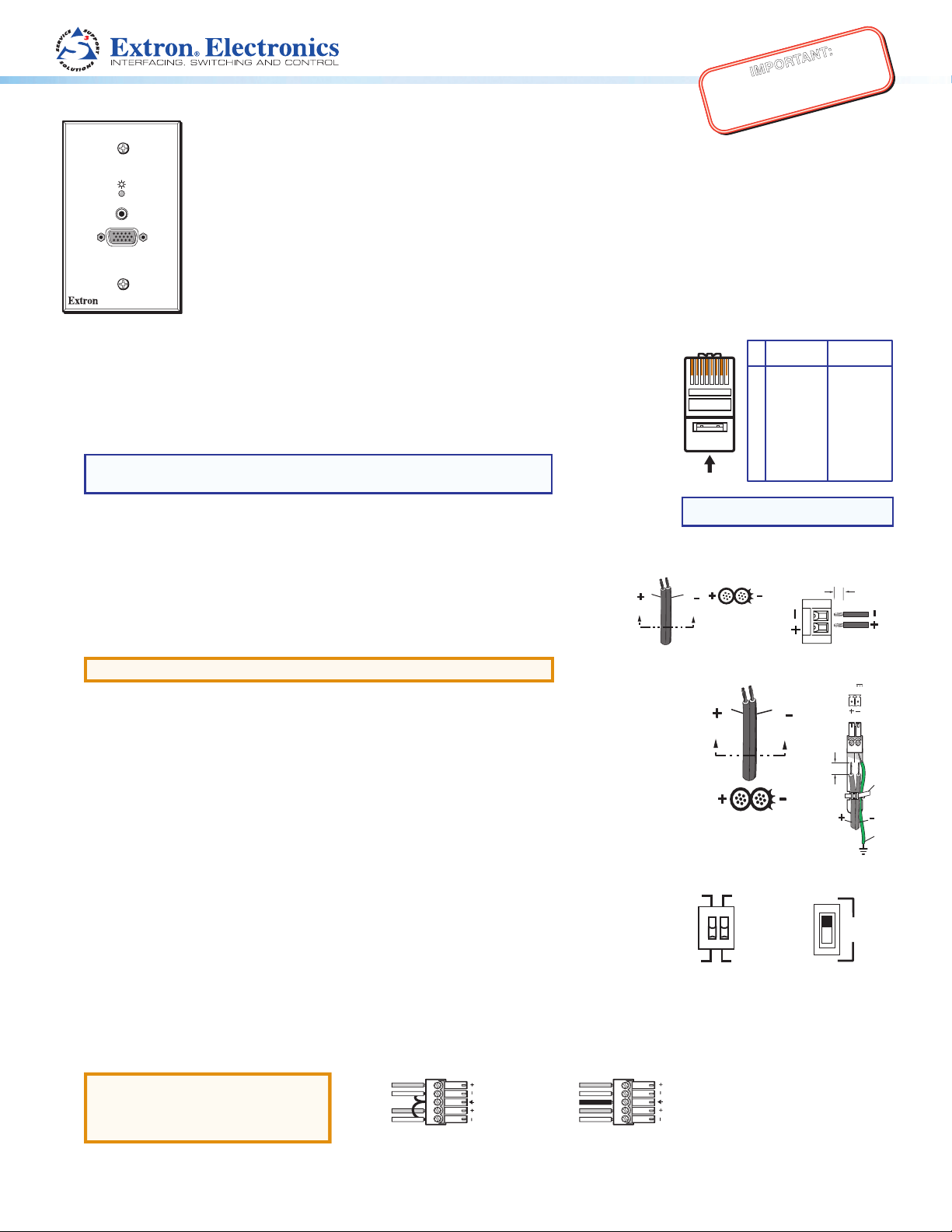
MTP T 15HD A Architectural Series • Setup Guide
Pins:
Ridges
AA
Power Supply
Output Cord
SECTION A–A
Captive Screw
Connector
0.2" (5 mm) MAX
AA
Power Supply
Output Cord
SECTION A–A
Ridges
Smooth
AA
Tie
Wrap
POWER
12V
.5A MAX
Rear
Panel
Ridges
Earth
Ground
3/16"
(5 mm)
Max.
The Extron MTP T 15HD A Architectural twisted pair transmitter series accept VGA and audio signals.
z MTP T 15HD A WM
AUDIO IN
COMPUTER IN
MTP T 15HD A
z MTP T 15HD A D
z MTP T 15HD A AAP
This guide provides instructions for an installer to set up and operate these products. For detailed information,
see the MTP T 15HD A Architectural Twisted Pair Transmitters User Guide, available at www.extron.com.
Product Category
IMPORTANT:
Go to www.extron.com for the
complete user guide, installation
instructions, and specifications.
Pre-installation
The MTP T 15HD A WM and D models are installed in a 1-gang electrical wall box. The
MTPT15HD A AAP is attached to a device faceplate or an AAP wall plate. Install the
electrical box or wall plate (see the MTP T 15HD A Architectural Twisted Pair Transmitters
User Guide).
Before installation, run the twisted pair (TP) and audio output cables from the output
device to the transmitter.
NOTE: The cable must be terminated using the same standard (A or B) at
both ends (see gure 1).
Run cables from the 12 VDC power supply to the transmitter.
Installation
Step 1 — Rear Panel Cabling and Adjustments
Turn off or disconnect all equipment power sources. Before mounting the transmitter, make the
following connections and adjustments:
Power — Connect the cables from the included external 12VDC power supply to the rear panel
3.5 mm, 2-pole captive screw connector.
ATTENTION: See “Power Supply Wiring” in the user guide before wiring.
Wire the 2-pole captive screw connectors as shown in the gures to the right. Plug them into the Power
connectors of the MTPs. The LED indicator on each MTP should be on when receiving power.
Grounding guidelines:
Extron MTP 15HD A products can be adversely affected by electrostatic discharge
grounded
To prevent malfunctions or product damage, an experienced installer can correctly ground an
Extron MTP 15HD A Architectural series product by grounding the power input port. Insert one end of the
grounding wire to the negative or ground pin on the power input connector (see the gure to the right).
Tie the other end of
If you have any questions about how to ground a product in a specic application, contact an
Extron
Pre-Peaking — For long cable runs, set the rear panel pre-peaking switch
to On (see the images to the right). For detailed information, see the
MTPT15HD A Architectural Twisted Pair Transmitters User Guide.
Output Cabling — Connect the TP cable to the rear panel RJ-45 connector.
Audio Cabling — For local stereo output, insert stripped audio cable into the rear panel, direct
insertion, 3.5 mm, 5-pole captive screw connector (see the figure below).
EDID Configuration (A D units) — See the EDID Minder section on the rear of this Setup Guide
for information on configuring the EDID.
ATTENTION:
corr
ectly
.
the wire to an earth
technical
For unbalanced audio, connect the sleeves
to the center contact ground.
DO NOT connect the sleeves to the
negative (-) contacts.
support
Potential damage to property.
specialist.
ground.
Sleeve
Sleeve
Tip
Tip
LR
Unbalanced Stereo Input
Smooth
MTP T 15HD WM and AAP Power Supply Wiring
(ESD)
if they are not
Tip
Ring
Sleeve (s)
Tip
Ring
Balanced Stereo Input
12345678
Insert Twisted
Pair Wires
NOTE: If you are using Enhanced Skew-Free™
A/V cable, use the TIA/EIA T568A standard only.
Pin
Wire Color
1
White-green
2
Green
3
White-orange
4
Blue
5
White-blue
6
Orange
7
White-brown
8
Brown
T568A
T568B
Wire Color
White-orange
Orange
White-green
Blue
White-blue
Green
White-brown
Brown
Figure 1. TP Termination Diagram
Connector
0.2" (5 mm) MAX
ON
PREPEAK
OFF
Ridges
SECTION A–A
Power Supply
Output Cord
Captive Screw
MTP T 15HD A D Power Supply Wiring
50ON
PRE-
PEAK
OFF 60
MTP T 15HD A D MTP T 15HD WM and AAP
LR
Hz
1
Page 2
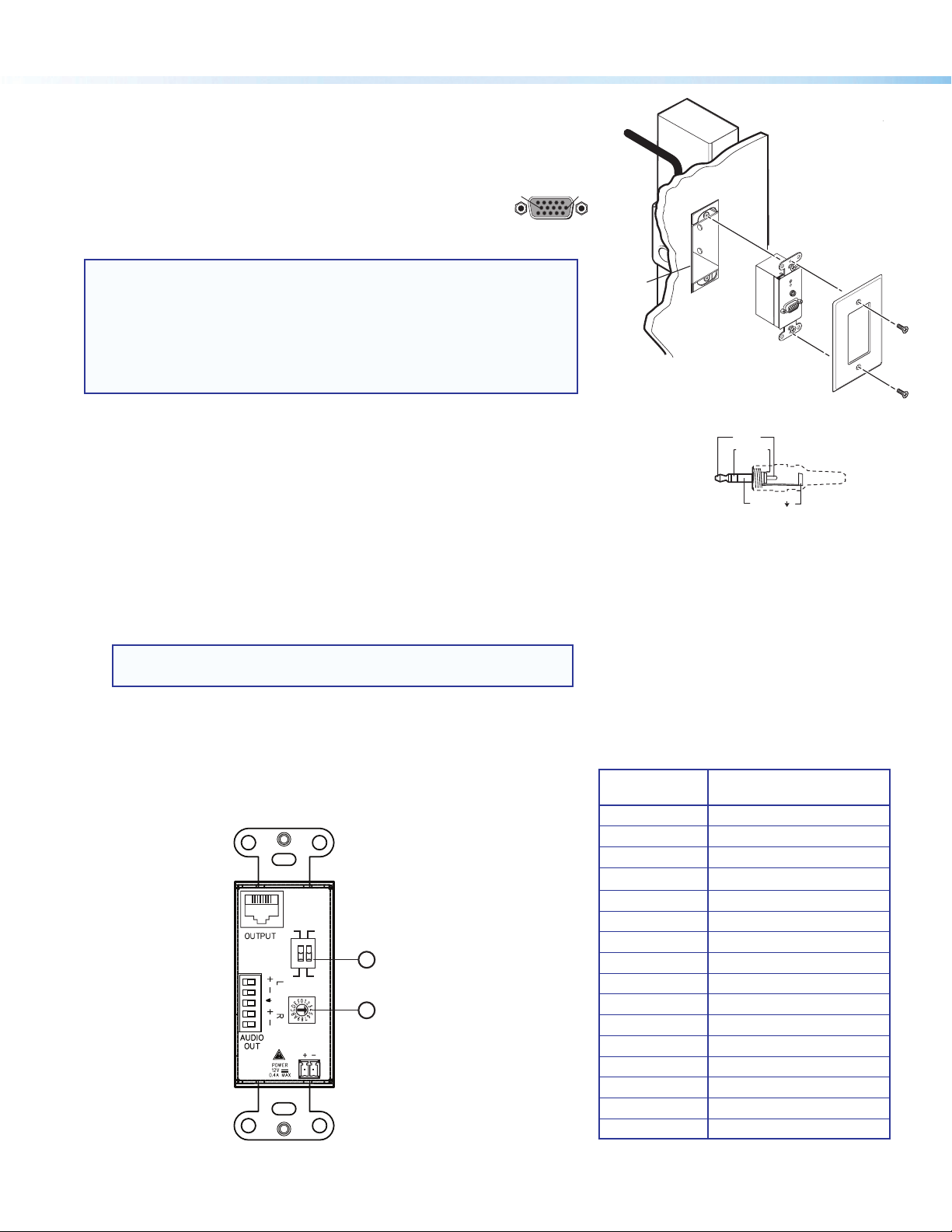
MTP T 15HD A Architectural Series • Setup Guide (Continued)
51
Step 2 — Mounting
Secure the transmitter to the electrical box, device faceplate, or wall plate.
Figure 2 shows a Decora model mounted in a wall box.
Step 3 — Connect the Inputs
Connect the video and audio inputs to the front panel connectors:
High resolution video input — Connect the video input to the 15-pin HD
connector
(for RGB, composite, S-video, or component video signals).
15 11
Female
610
Wall Box
NOTES:
• For input only sync signals (no video signals), use sync pins 13 and 14.
• For component video, use the R (R-Y) and R return pins (pins 1 and 6), G (Y)
and G return pins (pins 2 and 7), and B (B-Y) and B return pins (pins 3 and 8).
• For S-video, use the R, R return (C-chroma), G, and G return (Y-luma) pins.
• For composite video, use the G pin and the associated return pin. For
additional genlocked video signals, use the R, B, and associated return pins.
Audio input — Plug a 3.5 mm stereo audio plug into this jack for unbalanced audio input.
Wire the plug as shown in the diagram to the right.
Step 4 — Connect the Output Devices
Connect the TP cable from the transmitter to the input port of an MTP receiver.
Connect the audio output cables (see Audio Cabling in step 1) to a local audio system.
EDID Minder
The MTP T 15HD A D unit supports emulation of factory-installed EDID information through EDID Minder.
To use factory-installed EDID information:
1. If you have not already done so, connect the source device to the MTP 15HD transmitter.
Do not power on the source device at this time.
2. Set the rear panel DIP switch (a) to the required frequency (50 or 60 Hz).
NOTE: When the rotary dial (b) is set to position 0, the frequency DIP
switch position is ignored.
3. Set the rotary dial (b) to the required position (see the table in figure 5).
Positions 1 through F are factory installed. Position 0 is not used.
Wall opening
is flush with
edge of box.
AUDIO
PC INPUT
MTP T 15HD A D
Decora
Faceplate
Figure 2. MTP T 15HD A D Mounting
Tip (L)
Ring (R)
Sleeve ( )
2
50ON
PRE-
OFF 60
EDID
SELECT
Hz
1
2
PEAK
Figure 4. MTP Transmitter Rear Panel
© 2013 Extron Electronics All rights reserved. www.extron.com
Rotary Switch
Position
0 Not used
1 800x600
2 1024x768 (default)
3 1280x720
4 1280x768
5 1280x800
6 1280x1024
7 1360x768
8 1366x768
9 1400x1050
A 1400x900
B 1600x900
C 1600x1200
D 1680x1050
E 1920x1080
F 1920x1200
Figure 5. EDID Settings Table
Resolution
68-2207-50
Rev. B
03 13
