Page 1

MPS 601
Media Presentation Switcher
User Guide
HDMI Switchers
68-2454-01 Rev. A
05 14
Page 2
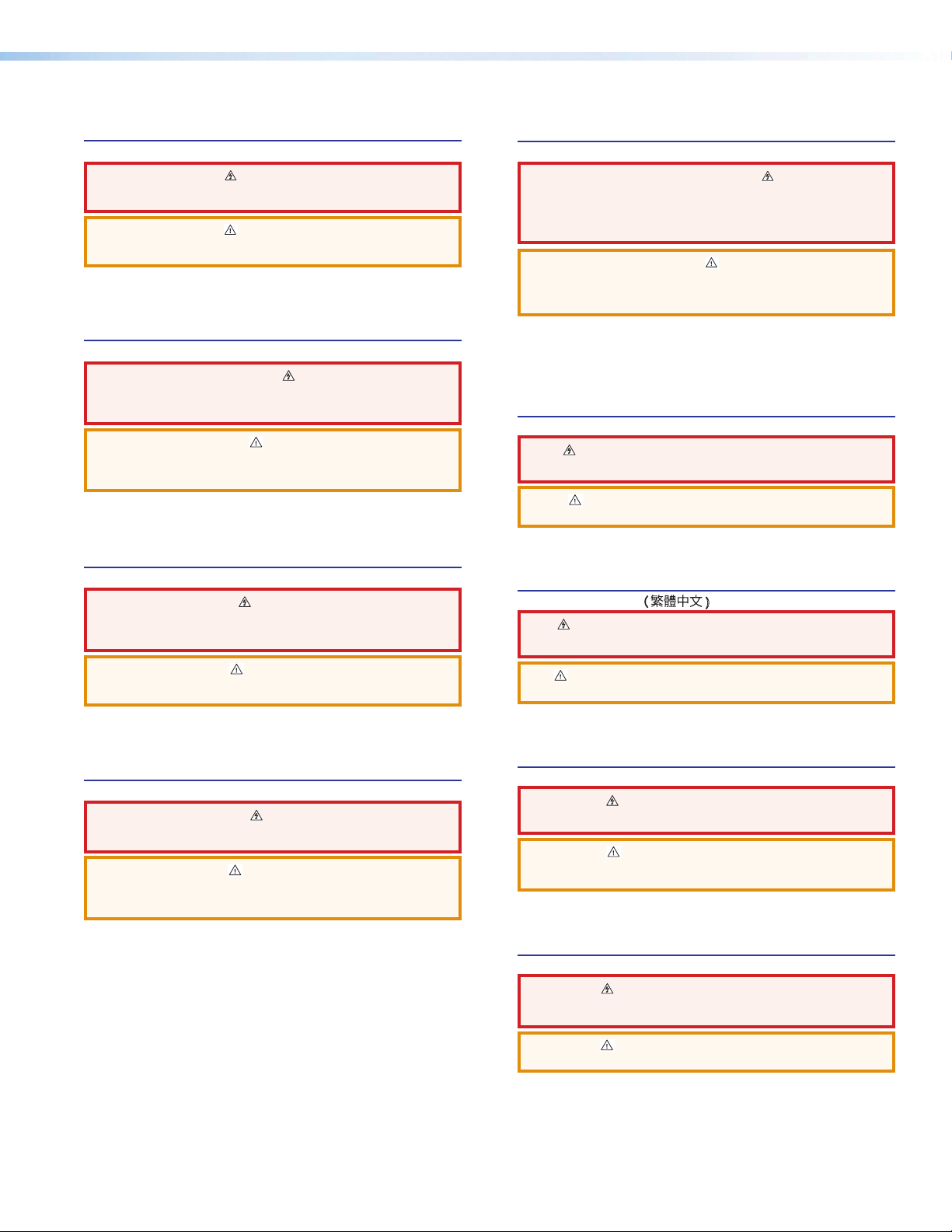
Safety Instructions
Safety Instructions • English
WARNING: This symbol, , when used on the product, is intended to
alert the user of the presence of uninsulated dangerous voltage within the
product’s enclosure that may present a risk of electric shock.
ATTENTION: This symbol, , when used on the product, is intended
to alert the user of important operating and maintenance (servicing)
instructions in the literature provided with the equipment.
For information on safety guidelines, regulatory compliances, EMI/EMF
compatibility, accessibility, and related topics, see the Extron Safety and
Regulatory Compliance Guide, part number 68-290-01, on the Extron website,
www.extron.com.
Instructions de sécurité • Français
AVERTISSEMENT : Ce pictogramme, , lorsqu’il est utilisé sur le
produit, signale à l’utilisateur la présence à l’intérieur du boîtier du produit
d’une tension électrique dangereuse susceptible de provoquer un choc
électrique.
ATTENTION : Ce pictogramme, , lorsqu’il est utilisé sur le produit,
signale à l’utilisateur des instructions d’utilisation ou de maintenance
importantes qui se trouvent dans la documentation fournie avec le
matériel.
Pour en savoir plus sur les règles de sécurité, la conformité à la réglementation,
la compatibilité EMI/EMF, l’accessibilité, et autres sujets connexes, lisez les
informations de sécurité et de conformité Extron, réf. 68-290-01, sur le site
Extron, www.extron.com.
Sicherheitsanweisungen • Deutsch
WARNUNG: Dieses Symbol auf dem Produkt soll den Benutzer
darauf aufmerksam machen, dass im Inneren des Gehäuses dieses
Produktes gefährliche Spannungen herrschen, die nicht isoliert sind
und die einen elektrischen Schlag verursachen können.
Инструкция по технике безопасности • Русский
ПРЕДУПРЕЖДЕНИЕ: Данный символ, , если указан
на продукте, предупреждает пользователя о наличии
неизолированного опасного напряжения внутри корпуса
продукта, которое может привести к поражению
электрическим током.
ВНИМАНИЕ: Данный символ, , если указан на продукте,
предупреждает пользователя о наличии важных инструкций
по эксплуатации и обслуживанию в руководстве,
прилагаемом к данному оборудованию.
Для получения информации о правилах техники безопасности,
соблюдении нормативных требований, электромагнитной
совместимости (ЭМП/ЭДС), возможности доступа и других
вопросах см. руководство по безопасности и соблюдению
нормативных требований Extron на сайте Extron: www.extron.com,
номер по каталогу - 68-290-01.
Chinese Simplified(简体中文)
警告: 产品上的这个标志意在警告用户该产品机壳内有暴露的危险 电压,
有触电危险。
注意: 产品上的这个标志意在提示用户设备随附的用户手册中有
重要的操作和维护(维修)说明。
关于我们产品的安全指南、遵循的规范、EMI/EMF 的兼容性、无障碍
使用的特性等相关内容,敬请访问 Extron 网站 www.extron.com,参见
Extron 安全规范指南,产品编号 68-290-01。
Chinese Traditional( )
警告: 若產品上使用此符 號,是為了提醒使用者,產品機殼內存 在著
可能會導致觸電之風險的未絕緣危險電壓。
VORSICHT: Dieses Symbol auf dem Produkt soll dem Benutzer in der
im Lieferumfang enthaltenen Dokumentation besonders wichtige Hinweise
zur Bedienung und Wartung (Instandhaltung) geben.
Weitere Informationen über die Sicherheitsrichtlinien, Produkthandhabung,
EMI/EMF-Kompatibilität, Zugänglichkeit und verwandte Themen finden Sie in
den Extron-Richtlinien für Sicherheit und Handhabung (Artikelnummer
68-290-01) auf der Extron-Website, www.extron.com.
Instrucciones de seguridad • Español
ADVERTENCIA: Este símbolo, , cuando se utiliza en el producto,
avisa al usuario de la presencia de voltaje peligroso sin aislar dentro del
producto, lo que puede representar un riesgo de descarga eléctrica.
ATENCIÓN: Este símbolo, , cuando se utiliza en el producto, avisa
al usuario de la presencia de importantes instrucciones de uso y
mantenimiento recogidas en la documentación proporcionada con el
equipo.
Para obtener información sobre directrices de seguridad, cumplimiento
de normativas, compatibilidad electromagnética, accesibilidad y temas
relacionados, consulte la Guía de cumplimiento de normativas y seguridad de
Extron, referencia 68-290-01, en el sitio Web de Extron, www.extron.com.
注意 若產品上使用此符號,是為了提醒使用者,設備隨附的用戶手冊中有重
要的操作和維護(維修)説明。
有關安全性指導方針、法規遵守、EMI/EMF 相容性、存取範圍和相關主題的詳細資
訊,請瀏覽 Extron 網站:www.extron.com,然後參閱《Extron 安全性與法規
遵守手冊》,準則編號 68-290-01。
Japanese
警告: この記号 が製品上に表示されている場合は、筐体内に絶縁されて
いない高電圧が流れ、感電の危険があることを示しています。
注意: この記号 が製品上に表示されている場合は、本機の取扱説明書
に 記載さ れて いる重 要な操 作 と保 守 ( 整 備)の 指 示につ いてユーザ ー の 注
意を喚起するものです。
安全上のご注意、法規厳守、EMI/EMF適合性、その他の関連項目に
つ い て は 、エ ク スト ロン の ウ ェ ブ サ イト www.extron.com よ り 『 Extron Safety
and Regulatory Compliance Guide』 ( P/N 68-290-01) をご覧ください。
Korean
경고: 이 기호 가 제품에 사용될 경우, 제품의 인클로저 내에 있는
접지되지 않은 위험한 전류로 인해 사용자가 감전될 위험이 있음을
경고합니다.
주의: 이 기호 가 제품에 사용될 경우, 장비와 함께 제공된 책자에 나와
있는 주요 운영 및 유지보수(정비) 지침을 경고합니다.
안전 가이드라인, 규제 준수, EMI/EMF 호환성, 접근성, 그리고 관련 항목에
대한 자세한 내용은 Extron 웹 사이트(www.extron.com)의 Extron 안전 및
규제 준수 안내서, 68-290-01 조항을 참조하십시오.
Page 3
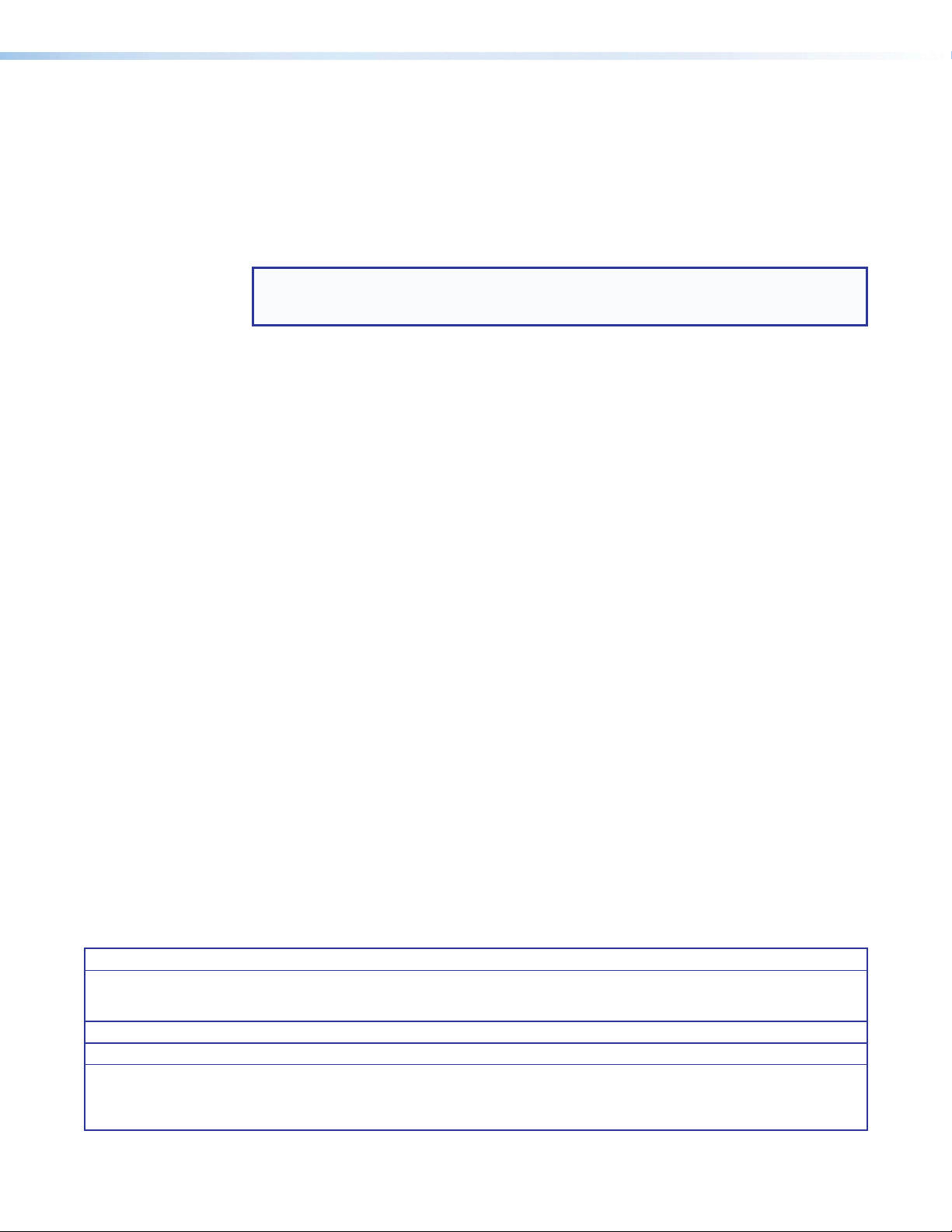
FCC Class A Notice
This equipment has been tested and found to comply with the limits for a Class A digital device,
pursuant to part15 of the FCC rules. The ClassA limits provide reasonable protection against harmful
interference when the equipment is operated in a commercial environment. This equipment generates,
uses, and can radiate radio frequency energy and, if not installed and used in accordance with the
instruction manual, may cause harmful interference to radio communications. Operation of this
equipment in a residential area is likely to cause interference. This interference must be corrected at
the expense of the user.
NOTE: For more information on safety guidelines, regulatory compliances, EMI/EMF compatibility,
accessibility, and related topics, see the “Extron Safety and Regulatory Compliance
Guide” on the Extron website.
Copyright
© 2014 Extron Electronics. All rights reserved.
Trademarks
All trademarks mentioned in this guide are the properties of their respective owners.
The following registered trademarks®, registered service marks
(SM)
, and trademarks
(TM)
are the property of
RGBSystems, Inc. or Extron Electronics:
Registered Trademarks
AVTrac, Cable Cubby, CrossPoint, eBUS, EDID Manager, EDID Minder, Extron, Flat Field, GlobalViewer, Hideaway, Inline, IPIntercom,
IPLink, Key Minder, LockIt, MediaLink, PlenumVault, PoleVault, PowerCage, PURE3, Quantum, SoundField, SpeedMount, SpeedSwitch,
SystemINTEGRATOR, TeamWork, TouchLink, V-Lock, VersaTools, VN-Matrix, VoiceLift, WallVault, WindoWall, XTP, and XTPSystems
Registered Service Mark
AAP, AFL (Accu-Rate Frame Lock), ADSP (Advanced Digital Sync Processing), Auto-Image, CableCover, CDRS (Class D Ripple Suppression),
DDSP (Digital Display Sync Processing), DMI (Dynamic Motion Interpolation), DriverConfigurator, DSPConfigurator, DSVP (Digital Sync
Validation Processing), FastBite, FOXBOX, IP Intercom HelpDesk, MAAP, MicroDigital, ProDSP, QS-FPC (QuickSwitch Front Panel Controller),
Scope-Trigger, SIS, Simple Instruction Set, Skew-Free, SpeedNav, Triple-Action Switching, XTRA, ZipCaddy, ZipClip
(SM)
: S3 Service Support Solutions
Trademarks (™
(®)
)
Page 4
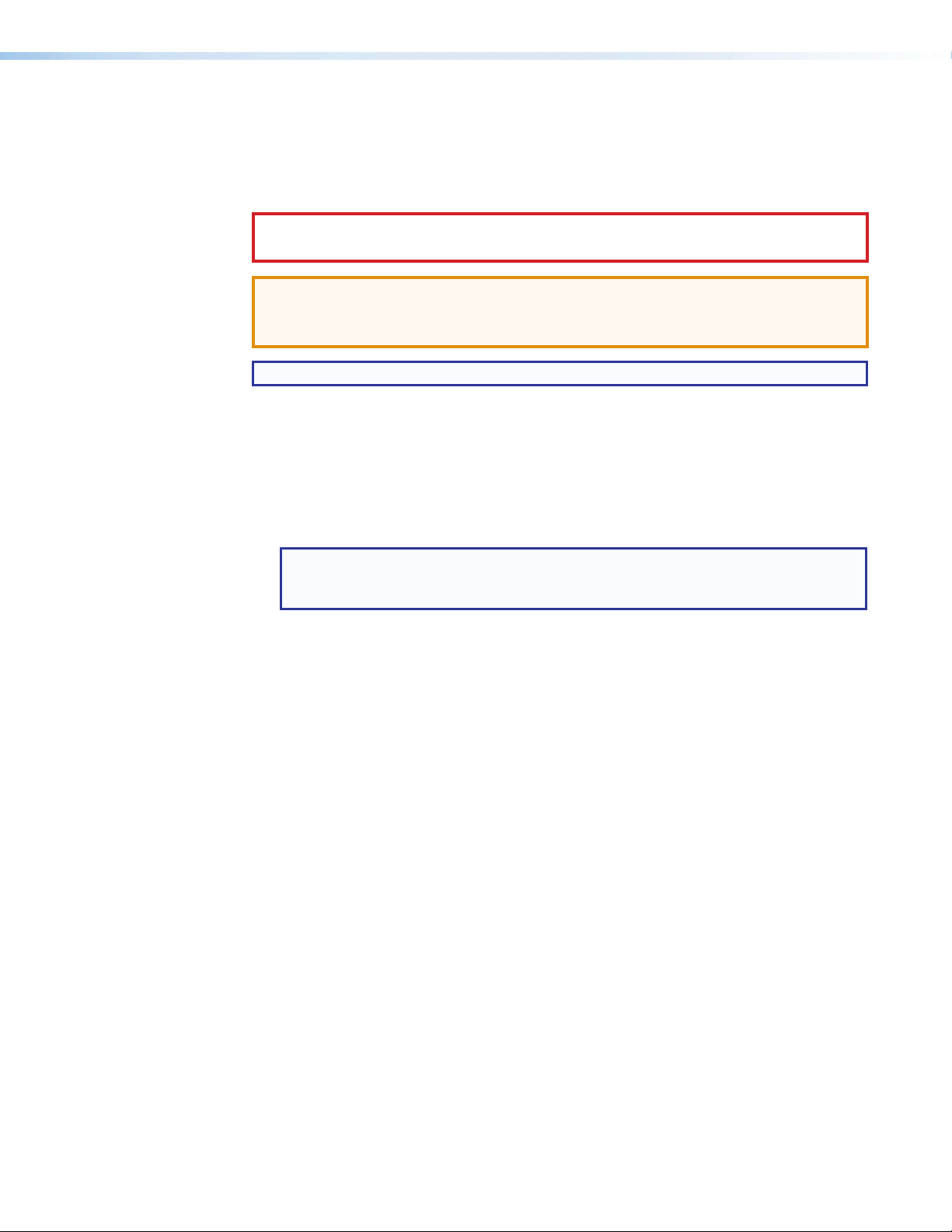
Conventions Used in this Guide
Notifications
The following notifications are used in this guide:
CAUTION:
ATTENTION: Risque de blessuremineure.
ATTENTION:
• Risk of property damage.
• Risque de dommages matériels.
NOTE: A note draws attention to important information.
Software Commands
Commands are written in the fonts shown here:
^AR Merge Scene,,Op1 scene 1,1 ^B 51 ^W^C
[01] R 0004 00300 00400 00800 00600 [02] 35 [17] [03]
E X! *X1&* X2)* X2#* X2! CE}
NOTE: For commands and examples of computer or device responses mentioned
in this guide, the character “0” is used for the number zero and “O” is the capital
letter “o.”
Computer responses and directory paths that do not have variables are written in the font
shown here:
Reply from 208.132.180.48: bytes=32 times=2ms TTL=32
C:\Program Files\Extron
Variables are written in slanted form as shown here:
ping xxx.xxx.xxx.xxx —t
SOH R Data STX Command ETB ETX
Selectable items, such as menu names, menu options, buttons, tabs, and field names are
written in the font shown here:
From the File menu, select New.
Click the OK button.
Risk of minor personal injury.
Specifications Availability
Product specifications are available on the Extron website, www.extron.com.
Page 5
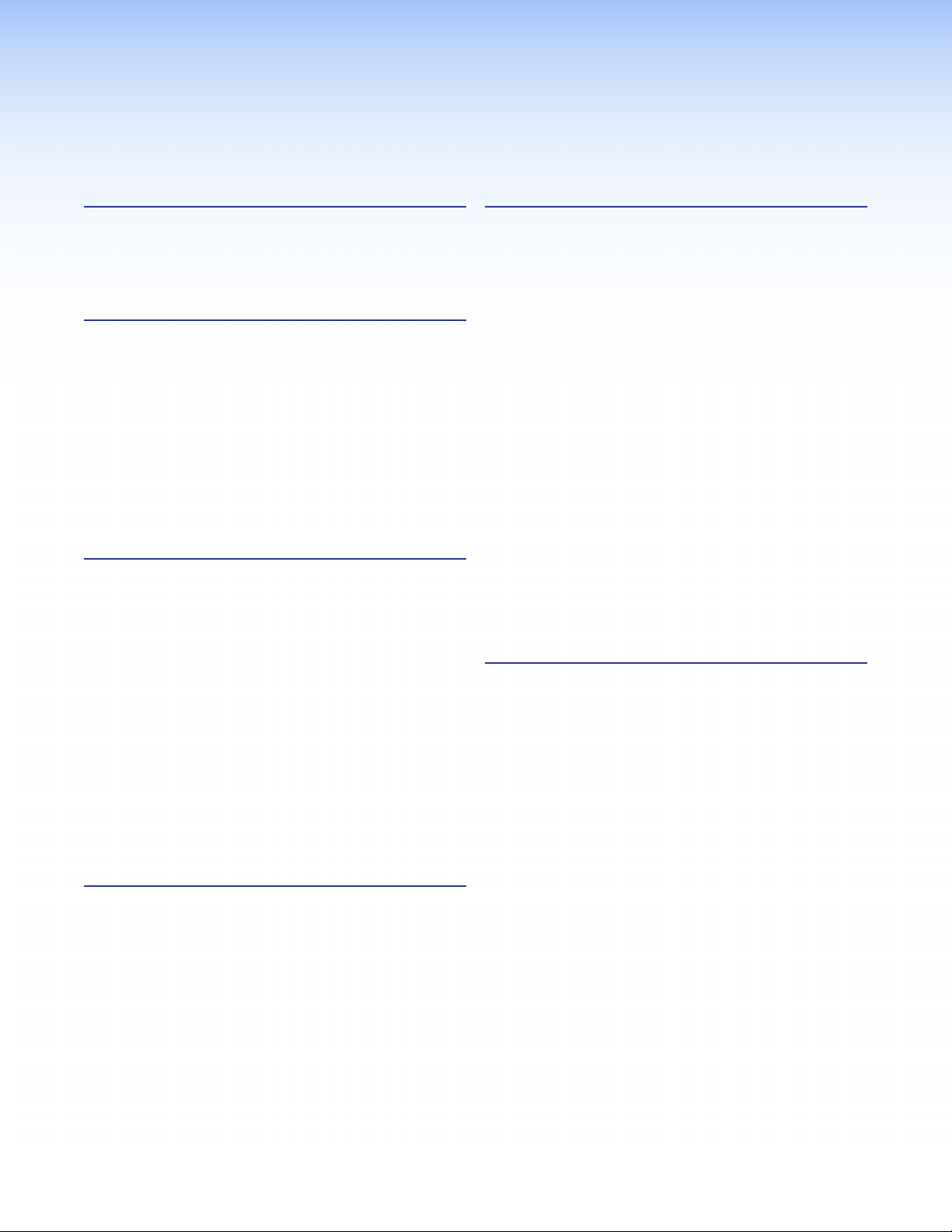
Contents
Introduction............................................................ 1
About this User Guide ........................................ 1
About the MPS601 ............................................ 1
Features ............................................................. 2
Installation ............................................................. 4
Mounting the Switcher ........................................ 4
Connections ....................................................... 4
Power and Input ............................................. 5
Output ............................................................ 6
Control Devices .............................................. 6
Contact Closure and Tally Output Application
Diagrams ........................................................... 7
Lockit Lacing Brackets ....................................... 9
Cabling the MPS601 Switcher ......................... 10
Operation ............................................................. 11
Front Panel Features ......................................... 11
HDCP ............................................................... 12
Audio Features ................................................. 12
Mode 1 (Default) ........................................... 12
Mode 2 ......................................................... 13
Mode 3 ......................................................... 13
Autodetect for Audio ..................................... 14
Auto-input Switching ........................................ 14
Front Panel Lockout (Executive Mode) .............. 14
Reset Mode ...................................................... 14
EDID Minder ..................................................... 15
Automatic Mode ........................................... 15
User assigned EDID Mode ........................... 16
Configuration Software ..................................... 28
Installing the Software ....................................... 28
Starting the Software ........................................ 29
Connect to Online Device ............................. 29
Using the Software ........................................... 30
Connections Menu ....................................... 30
Tools Menu ................................................... 31
Navigating the PCS Application ........................ 32
AV Controls Panel ......................................... 33
Configuration Pages ......................................... 33
Input/Output Configuration ........................... 34
EDID Minder Page ........................................ 35
Image Settings Page..................................... 37
Audio Config Page ........................................ 38
Device Settings Page .................................... 39
Hardware Pages ............................................... 40
Unit Information Page ................................... 40
Device Name Page ....................................... 40
Executive Mode Page ................................... 41
Reset Device Page ....................................... 42
Reference Information ..................................... 43
Mounting Options ............................................. 43
UL Rack Mounting Guidelines ....................... 43
RackMounting ............................................. 44
Table or WallMounting .................................. 44
Through-deskMounting ............................... 45
DataViewer ....................................................... 46
Updating Firmware ........................................... 47
Download the latest firmware file:.................. 47
To access the firmware loader: ..................... 47
Remote Communication and Control .......... 18
Connection Options .......................................... 18
Remote Control Port (RS-232) ...................... 18
Front Panel Configuration Port ...................... 19
Host-to-MPS Communications ......................... 21
MPS Switcher-initiated Messages ................. 21
MPS Switcher Error Responses .................... 21
Verbose Mode .............................................. 21
Command and Response Tables ...................... 22
Using the Command and Response Table .... 22
vMPS601 Switcher • Contents
Page 6
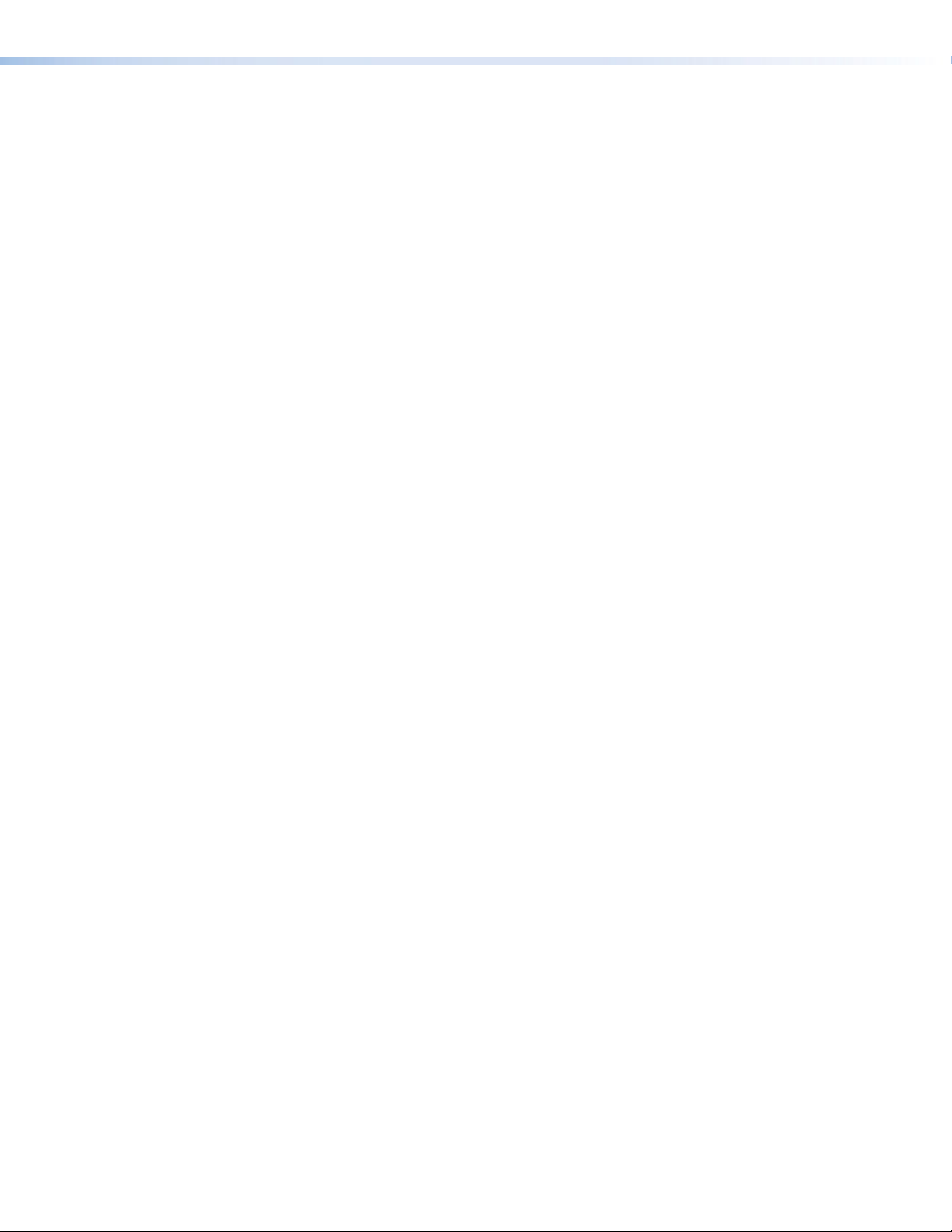
MPS601 Switcher • Contents vi
Page 7
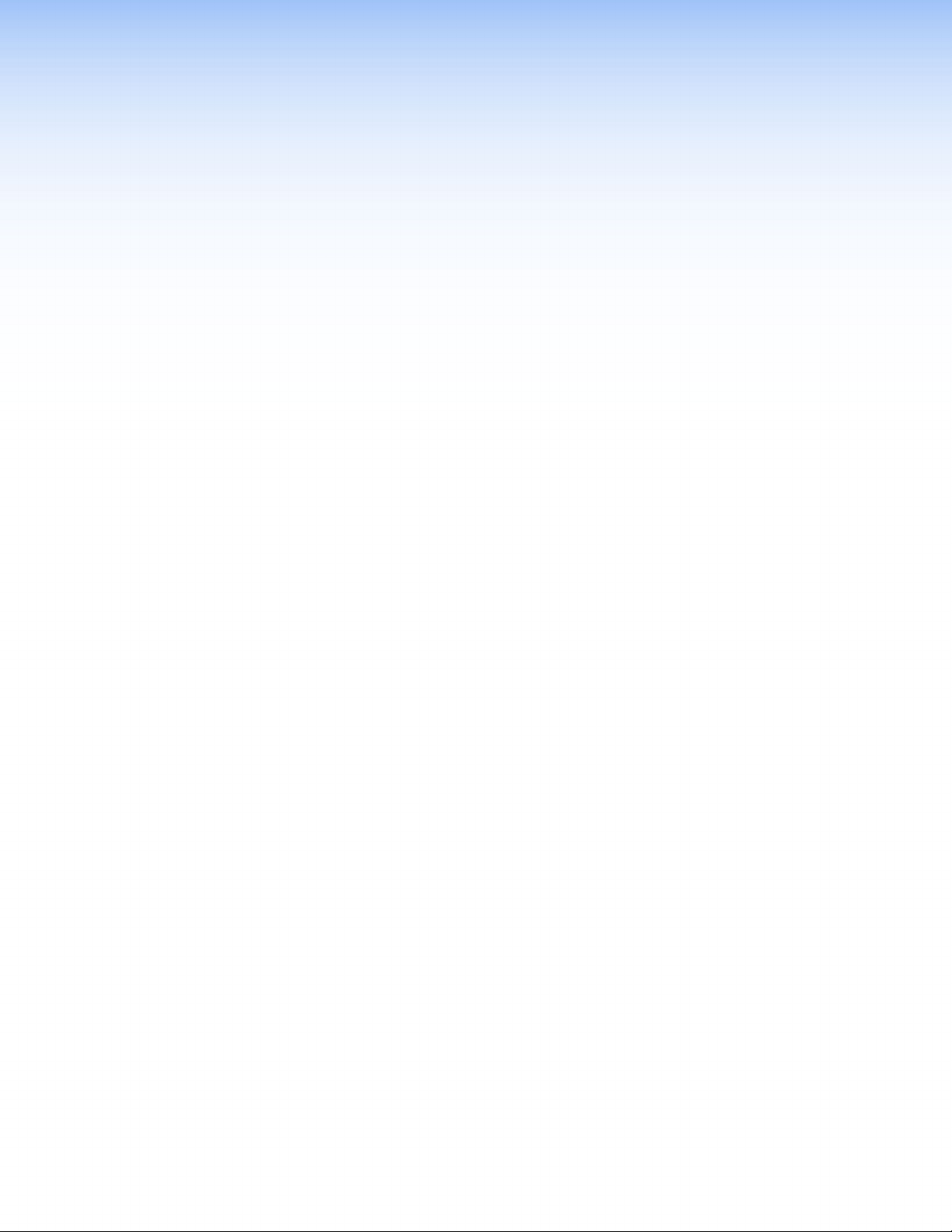
Introduction
This section describes this guide and features of the MPS601, including:
• About this User Guide
• About the MPS601
• Features
About this User Guide
This guide contains information to install, configure, and operate the Extron MPS601 Media
Presentation Switcher.
In this guide, the MPS601can be referred to as “MPS”, “MPS601” or “switcher.”
About the MPS601
The Extron MPS 601 is a compact six input, one output media presentation switcher for
digital and analog sources. It offers four, HDCP-compliant HDMI inputs and two RGB video
inputs with analog stereo audio. RGB video and analog audio are digitized and switched
through the HDMI output. The MPS 601 features two Extron-exclusive technologies: EDID
Minder, which maintains continuous EDID communication between connected devices and
Key Minder, which continuously authenticates and maintains HDCP encryption between
input and output devices to ensure quick and reliable switching. The MPS 601 is ideal for
applications that require routing digital and analog sources to a single display.
MPS601 • Introduction 1
Page 8
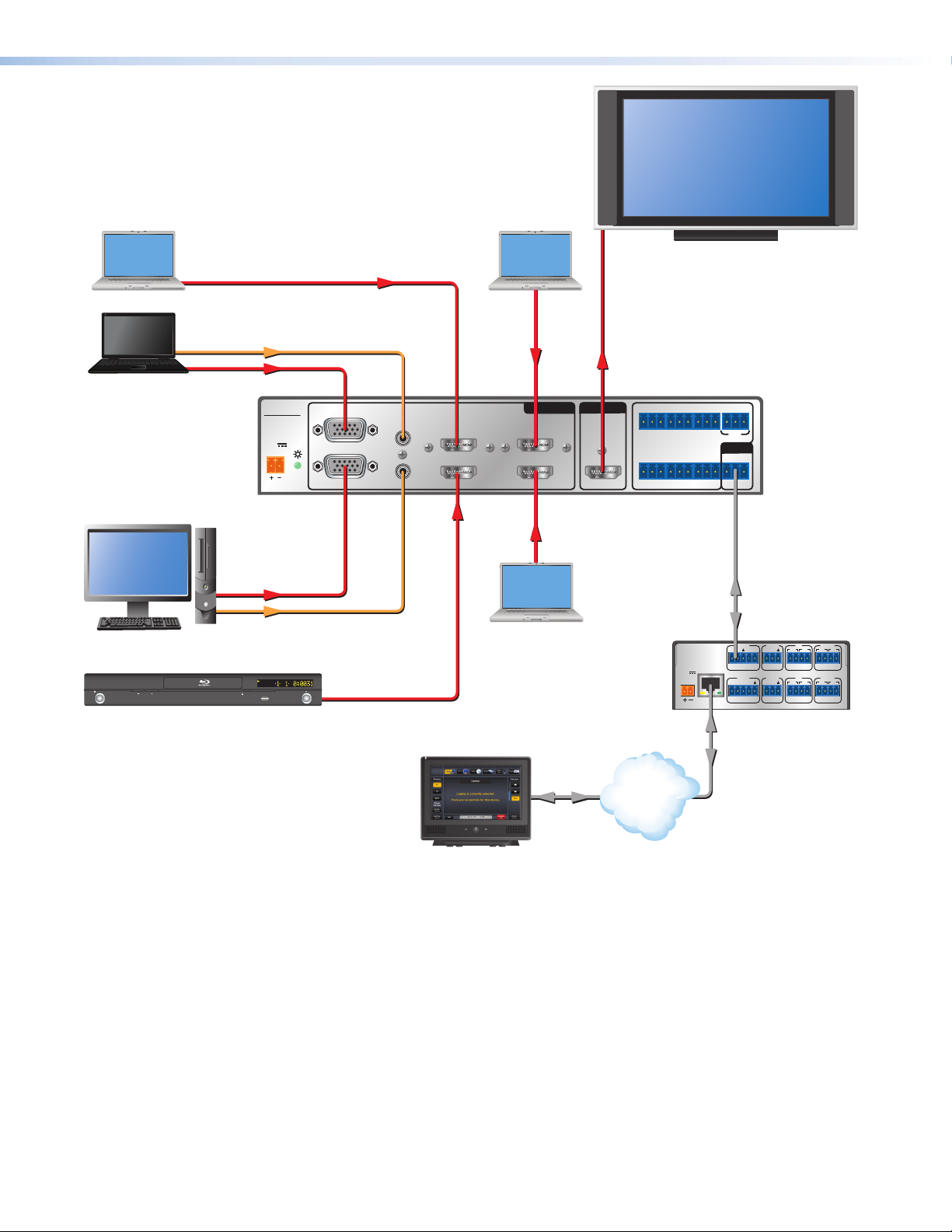
Laptop with
Touchpanel
HDMI Output
HDMI
Laptop with VGA Output
Audio
RGBHV
PC with VGA Output
MPS 601
POWER
12V
0.5A MAX
Laptop with
HDMI Output
HDMI
HDMI
Flat Panel Display with Speakers
Extron
MPS 601
Media Presentation
Switcher
1
RGBHV
2
A
3
HDMI
4
B
INPUTS
5
HDMI
6
HDMI
OUTPUT
HDMI
GCT TCG T+VCG
135
CONTACT IN / TALLY OUT
246
GC
TTCG TCG
REMOTE
RS-232
Tx Rx G
Blu-ray Player
Features
RGBHV
RS-232
Audio
Laptop with
HDMI Output
POWER
LAN
12V
500mA
STANDBY/ON
PQLS HDMI OPEN/CLOSE FL OFF
USB
HDMI
MAX
Extron
IPL 250
IP Link Control
Processor
COM1
COM 2 IR
RTS CTS
Tx Rx
Tx Rx
INPUT
COM 3 IR
1234
Tx Rx
1
SGSG
3
SGSG
RELAY
1
2
2
RELAY
3
4
4
Ethernet
Extron
TLP 710TV
7" Tabletop
TouchLink
Extron
Ethernet
TCP/IP
Network
Figure 1. MPS601 Application Diagram
• Presentation System Integration — Integrates HDMI, RGB, and audio sources into
presentation systems.
• Inputs — Includes four female HDMI type-A and two female 15-pin HD connectors for
video; two female 3.5 mm TRS connectors for analog audio.
• Output — Includes one female HDMI type-A connector.
• Four HDMI inputs and two RGB inputs — Provides switching between HDMI and
analog video sources.
• Digitizes analog video and audio signals — Provides a single video format and
cable connection to the display.
• HDMI audio embedding — Embeds analog input audio signals onto the HDMI output
signal.
MPS601 • Introduction 2
Page 9
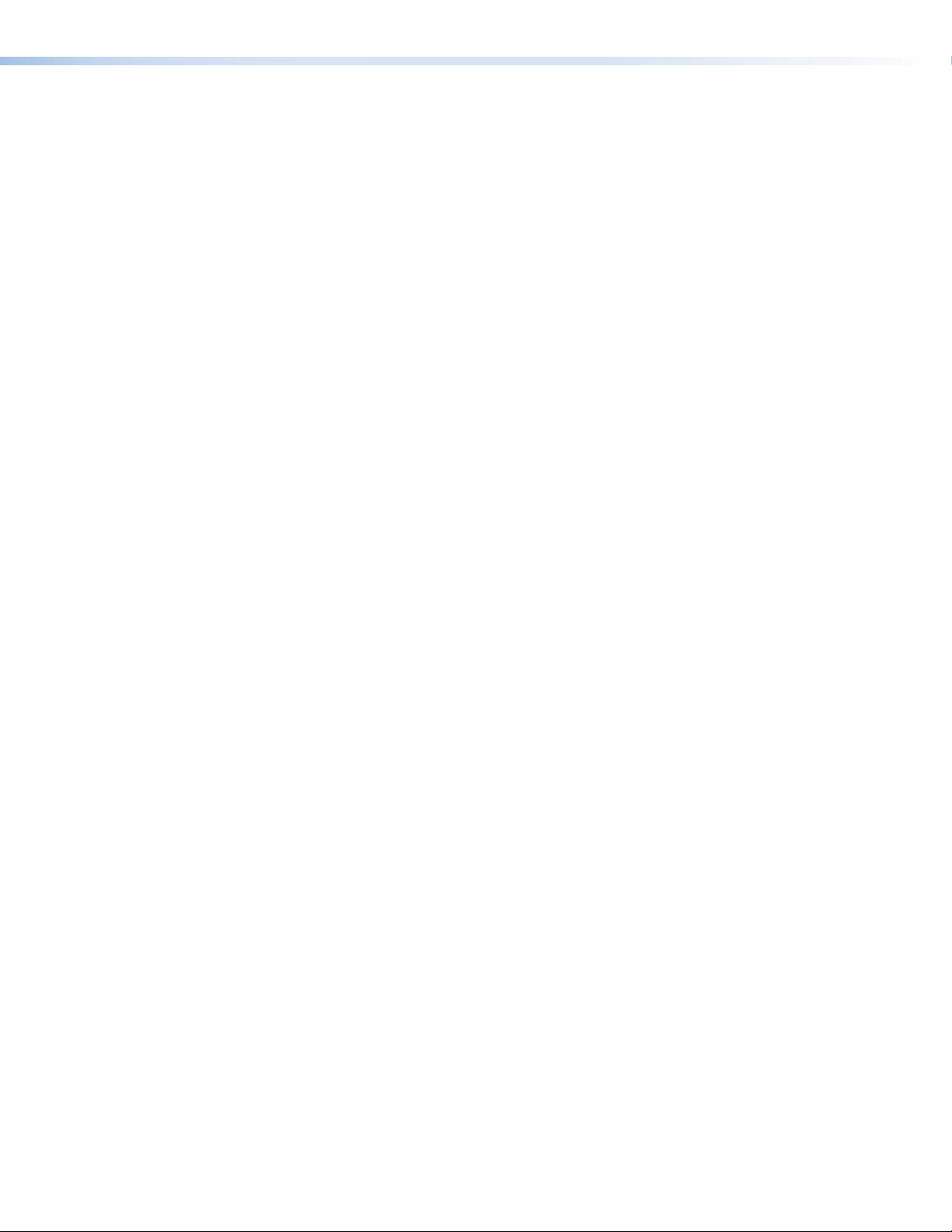
• EDID Minder — Automatically manages EDID communication between connected
devices ensuring that all sources power up properly and reliably output content for
display.
• Key Minder — Continuously verifies HDCP compliance for quick, reliable switching.
• Support for computer-video to 1920x1200, including HDTV 1080p60 Hz and 2K.
• Supported HDMI specification features — Include data rates up to 6.75 Gbps,
Deep Color up to 12-bit, 3D, Lip Sync, and HD lossless audio formats.
• HDCP authentication and signal presence LED indicators — Front panel LED
indicators provide real-time feedback and monitoring of key performance parameters.
• Automatic color bit depth management — Automatically adjusts color bit depth of
the currently selected HDMI input signal based on the display EDID, preventing color
compatibility conflicts between HDMI source and display.
• HDMI to DVI interface format correction — Automatically reformats HDMI source
signals for output to a connected DVI display.
• Automatic input cable equalization to 50 feet (15 meters) at 1080p 60Hz with
8-bit color when used with Extron HDMI Pro Series cable — Actively conditions
incoming HDMI signals to compensate for signal loss when using long cables, low
quality cables, or source devices with poor HDMI signal output.
• Control for video and audio muting — Mutes video and audio signals by external
contact closure or RS-232 control.
• Audio input assignment — Provides integration flexibiity. In normal operation, the
analog audio inputs follow the corresponding RGB input. Alternately, they can be
assigned to follow preset groups of RGB and digital inputs. Grouped inputs can share
a common analog audio input. The HDMI output can be set to pass incoming digital
audio, embed the analog audio, or to automatically embed the analog audio when no
digital audio is detected.
• Power on the HDMI output — Provides +5 VDC, 200 mA.
• Front panel security lockout — Prevents unauthorized use in non-secure
environments. In lockout mode, a special button combination is required to operate the
switcher from the front panel controller.
• Extron Product Configuration Software (PCS)— Conveniently configure multiple
products using a single software application.
• Multiple control options — Includes front panel, RS-232, contact closure, and auto-
input switching.
• Auto-input switching — Switches to the highest- or lowest-numbered input
(selectable) with an active video signal.
• RS-232 control port — Enables the use of serial commands for complete control
and configuration via the Extron Windows®-based control program or integrated into a
control system. Extron products use the Simple Instruction Set (SIS) protocol, a set of
basic ASCII code commands that allow quick and easy programming.
• Contact closure remote control with tally output — Allows remote selection of
an input channel. +5 VDC is provided to light an LED to indicate the currently selected
input.
• Rack-mountable, 1U, half rack width metal enclosure.
• LockIt HDMI cable lacing brackets.
• External universal power supply Energy-efficient — Provides worldwide
compatibility, low power consumption, and reduced operating costs.
MPS601 • Introduction 3
Page 10
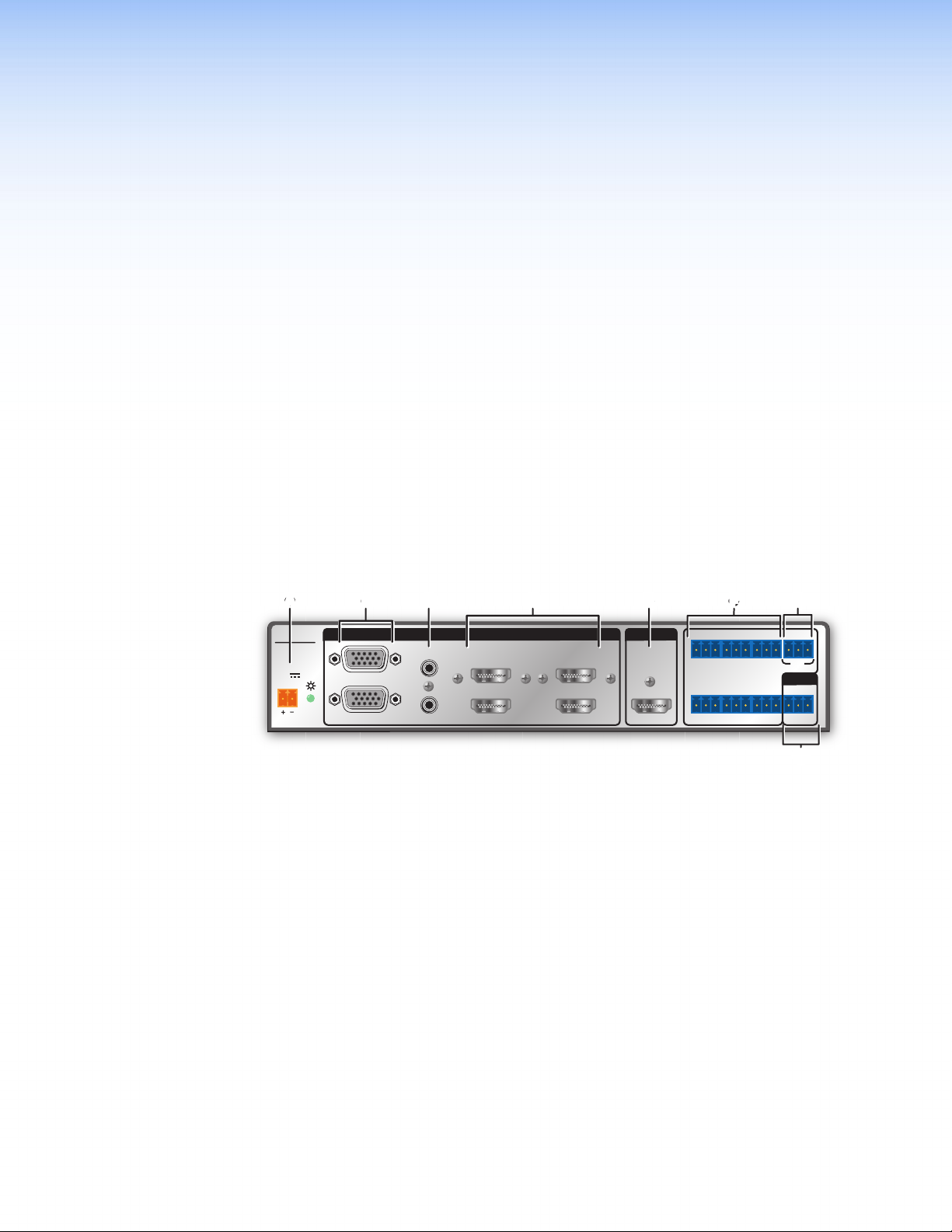
Installation
FG
HH
This section describes the installation and the operation of the MPS601, including:
• Mounting the Switcher
• Connections
• Contact Closure and Tally Output Application Diagrams
• Lockit Lacing Brackets
• Cabling the MPS601 Switcher
Mounting the Switcher
The MPS601 is housed in a 1U, full rack widthrack- or desk-mountable metal enclosure.
The switchercan also be surface-mounted under a table, desk, or podium, or on a wall.
See Mounting Options on page43 for additionalmounting details.
Connections
AABBCCDDEEF
MPS 601
POWER
12V
0.5 A MAX
1
RGBHV
2
INPUTS
A
3
HDMI
4
B
5
HDMI
6
OUTPUT
HDMI
GCT TCG T+VCG
135
CONTACT IN / TALLY OUT
246
GC
TTCG TCG
G
REMOTE
RS-232
Tx Rx G
Figure 2. MPS601 Rear Panel
Power and Input Connections Output Connection Control Device Connections
DC power connector.
A
Two configurable analog 15-pin
B
HD (VGA) connectors.
Two female 3.5 mm TRS
C
connectors (lettered A and B on
the rear panel) corresponding to the
two RGBHV video inputs.
Four female HDMI connectors for HDMI compliant
D
audio and video input (numbered 3, 4, 5, and 6 on the
One female HDMI connector.
E
Contact In/Tally Out — Six
F
3.5mm, 3-pole captive screw
connectors for automatic input
switching and tally indication using
Extron Show Me cables.
+V Port — 3-pole 3.5mm captive
G
screw connector for +V output.
RS-232 — 3-pole, 3.5mm captive
H
screw connector.
rear panel).
MPS601 • Installation 4
Page 11
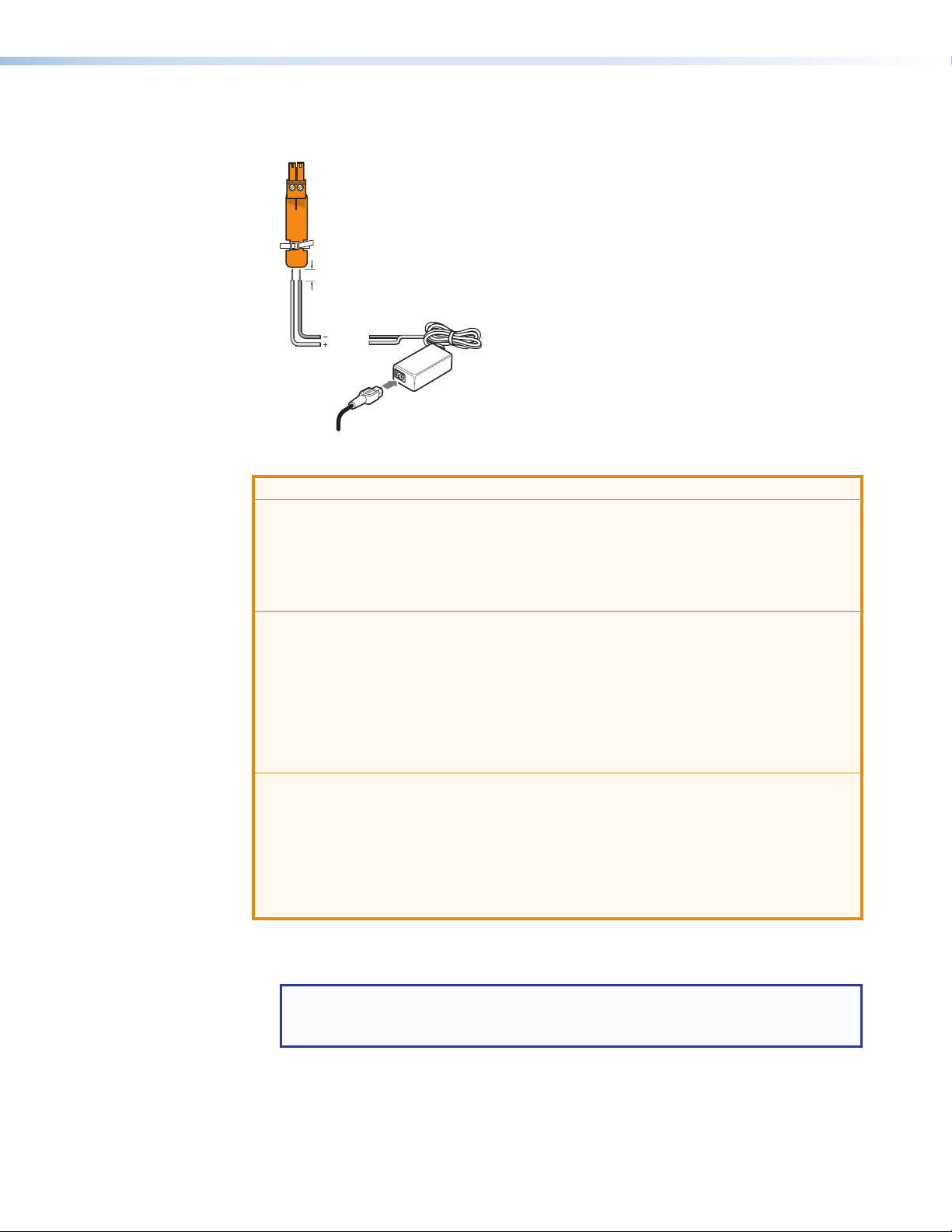
Power and Input
y
)
AC power — Connect to standard AC power: 100 to 240 VAC, at 50 or 60 Hz.
A
DC Power Cord
Captive Screw
Connector
3/16"
(5 mm) Max.
Ground
+12 VDC
External
Power Suppl
AC Power Cord
Figure 3. Power Supply Wiring
ATTENTION:
• Always use a power supply provided by or specified by Extron. Use of an unauthorized
power supply voids all regulatory compliance certification and may cause damage to the
supply and the end product.
• Utilisez toujours une source d’alimentation fournie ou recommandée par Extron. L’utilisation
d’une source d’alimentation non autorisée annule toute conformité réglementaire et peut
endommager la source d’alimentation ainsi que le produit final.
• Unless otherwise stated, the AC/DC adapters are not suitable for use in air handling
spaces or in wall cavities. The power supply is to be located within the same vicinity as the
Extron AV processing equipment in an ordinary location, Pollution Degree 2, secured to the
equipment rack within the dedicated closet, podium, or desk.
• Sauf mention contraire, les adaptateurs AC/DC ne sont pas appropriés pour une utilisation
dans les espaces d’aération ou dans les cavités murales. La source d’alimentation doit
être située à proximité de l’équipement de traitement audiovisuel dans un endroit ordinaire,
avec un degré2 de pollution, fixé à un équipement de rack à l’intérieur d’un placard, d’une
estrade, ou d’un bureau.
• The installation must always be in accordance with the applicable provisions of National
Electrical Code ANSI/NFPA 70, article 725 and the Canadian Electrical Code part 1,
section 16. The power supply shall not be permanently fixed to building structure or similar
structure.
• Cette installation doit toujours être en accord avec les mesures qui s’applique au National
Electrical Code ANSI/NFPA70, article725, et au Canadian Electrical Code, partie1,
section16. La source d’alimentation ne devra pas être fixée de façon permanente à une
structure de bâtiment ou à une structure similaire.
(12 VDC, 1 A
RGBHV video inputs — Two female 15-pin HD connectors for VGA input (numbered 1
B
and 2 on the rear panel). The connectors accept analog VGA signals.
NOTE: The MPS601 digitizes the RGBHV input signal. It does not scale or convert
video to a different resolution. The output signal resolution is the same as the
input resolution.
Analog audio inputs — Two female 3.5 mm TRS connectors. By default, input A is
C
associated with RGBHV video input 1, and input B is associated with RGBHV video
input 2. The analog input signal is digitized and embedded onto the HDMI output.
For additional audio input switching modes see Audio Features on page12.
MPS601 • Installation 5
Page 12
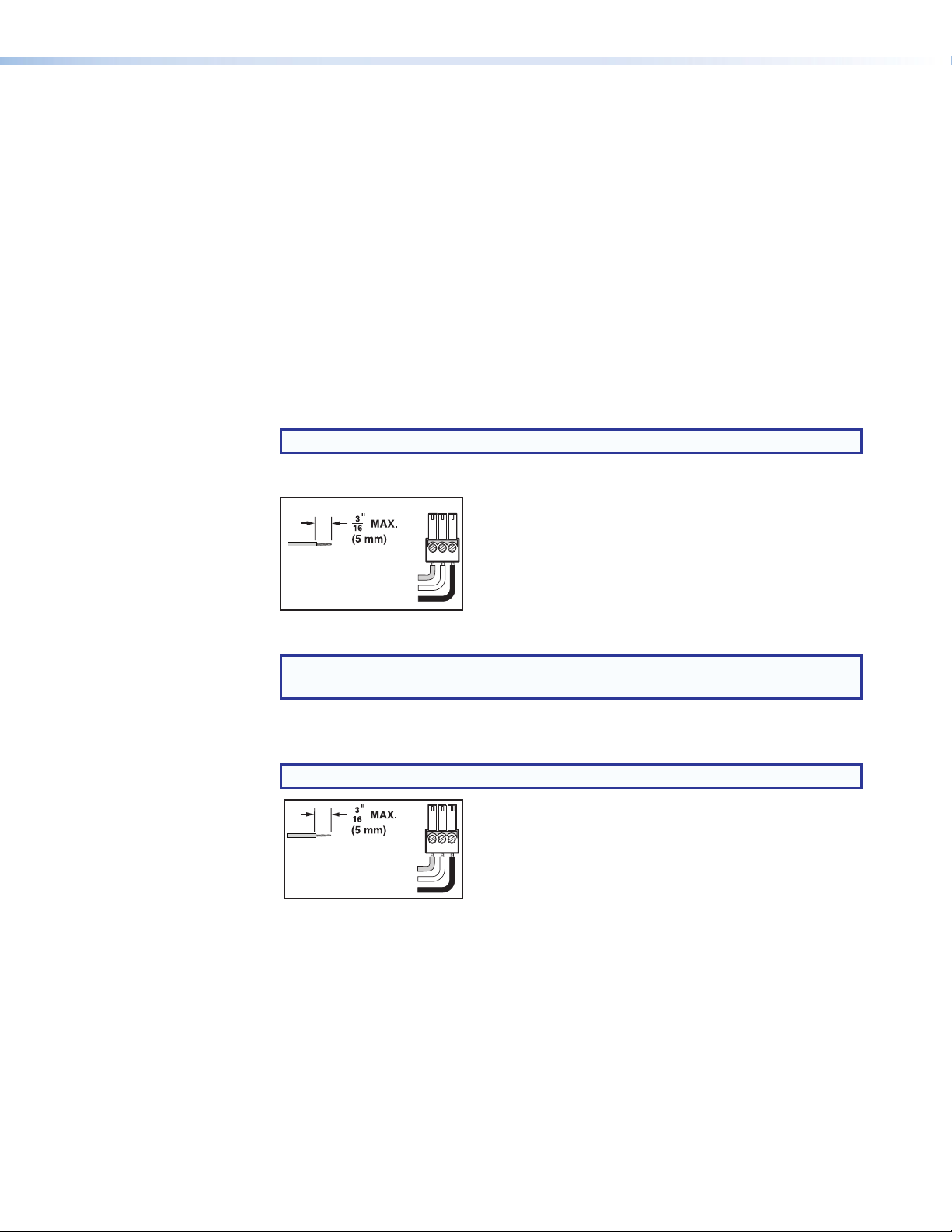
HDMI video inputs — Four female HDMI connectors for HDMI compliant audio and
D
Output
HDMI video output — Connect an HDMI display device for output from the selected
E
Control Devices
Contact In and Tally Out — Six 3.5 mm, 3-pole captive scrw connectors for
F
video input (numbered 3 through 6 on the rear panel). Connect to any HDMI source
device using standard HDMI cables.
input.
automatic input switching and tally indication using Extron Show Me cables.
When a connected contact is grounded, the corresponding input is selected. At the
same time, the tally output closes causing the Show Me LED on the connected cable to
light (see Contact Closure and Tally Output Application Diagrams on page7).
NOTE: For Show Me cables, the ground pin connection is optional.
The six contacts are mutually exclusive so that only one input is selected at at time.
TC G
Do not tin
the wires!
Contact (NO)
Ground (G)
Tally (NO)
Figure 4. Contact In and Tally Out Connector Wiring
NOTE: Do not tin the leads. Tinned wires are not as secure in the connector and
could be pulled out.
+V Port — 3-pole, 3.5 mm captive screw connector. The three pins constantly output
G
+5 VDC, 200mA total (shared between pins) to provide power for external tally LEDs.
NOTE: Do not connect “Show Me” cables to the +V power connections.
Do not tin
the wires!
+V
+V
+V
Figure 5. +V Connector Wiring
MPS601 • Installation 6
Page 13
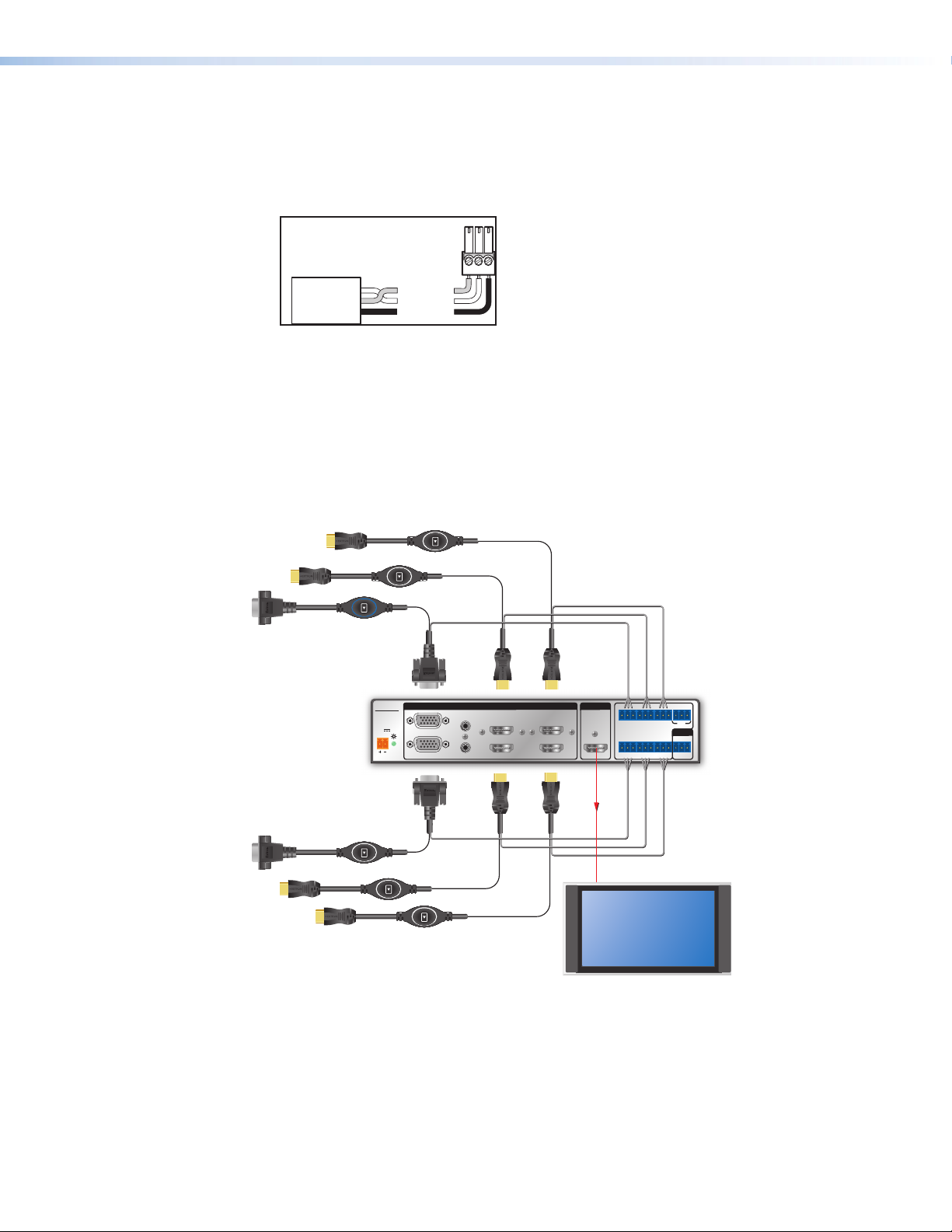
RS-232 remote — 3-pole, 3.5 mm captive screw connector for a host computer
RxTx G
H
or a controller using Simple Instruction Set (SIS) or Windows-based control software
commands.
An IP Link driver allows Extron IPL and MediaLink devices to control the MPS601 from
the RS-232 remote connector.
RS-232
Device
Transmit (Tx)
Receive (Rx)
Ground (G)
Bidirectional
Transmit (Tx)
Receive (Rx)
Ground (G)
Figure 6. RS-232 Connector Wiring
USB configuration port (front panel) — (see Front Panel Features on page11)
c
Female USB mini-B jack used for configuration of the switcher and firmware upgrades
(see Updating Firmware on page47).
Contact Closure and Tally Output Application Diagrams
The following diagrams show examples of various connections using the contact enclosure
and tally output feature of the MPS601.
MPS 601
1
POWER
12V
RGBHV
-- A MAX
2
INPUTS
A
3
4
B
5
HDMI
6
MPS 601
OUTPUT
HDMI
GCT TCG T+VCG
135
HDMI
CONTACT IN / TALLY OUT
246
GC
HDMI Video and
Embedded Audio
TTCG TCG
REMOTE
RS-232
Tx Rx G
Contact
Closure
and Tally
VGA/HDMI “Show Me” Cables
Display
Figure 7. Contact Closure Application Diagram with Show Me Cables
MPS601 • Installation 7
Page 14
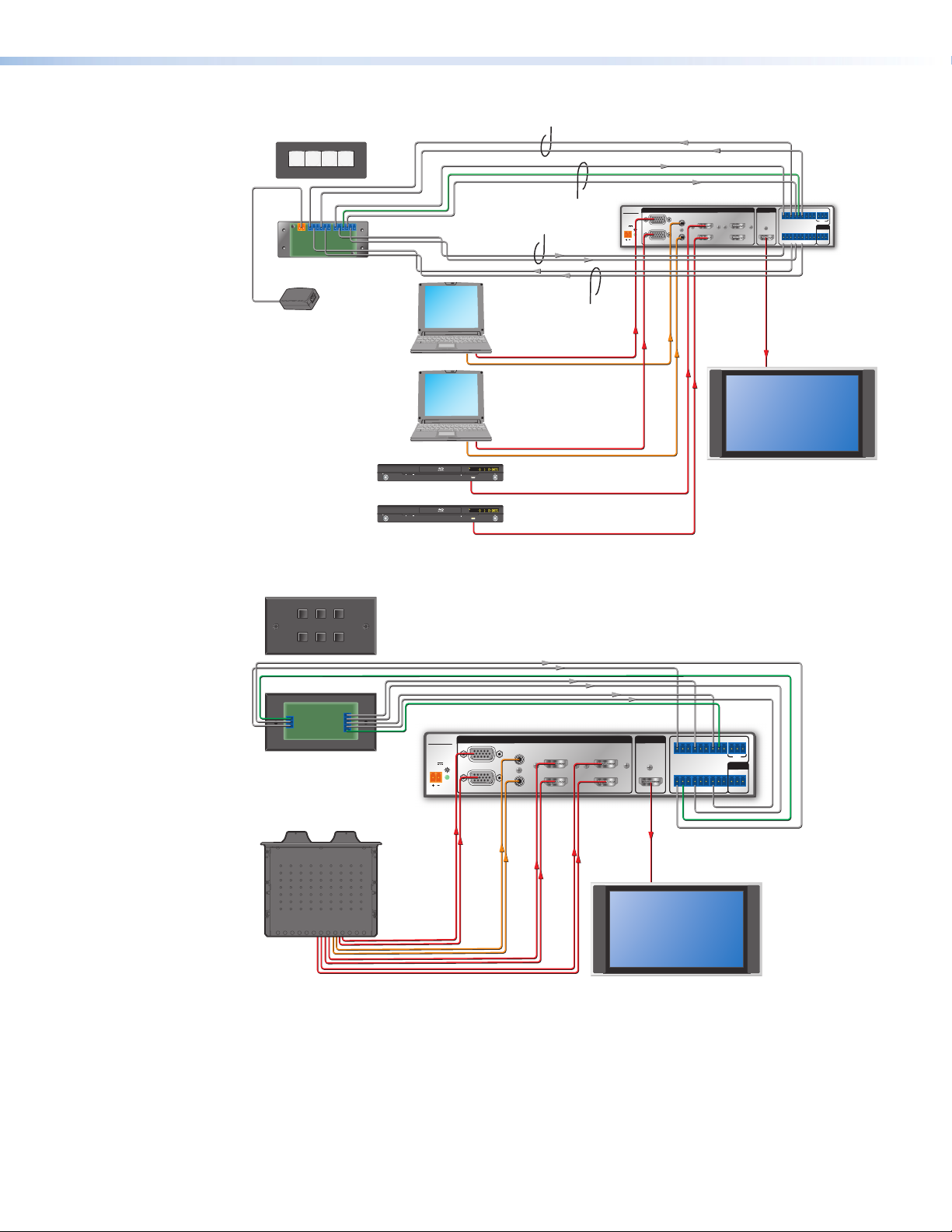
1324
Display
Cable Cubby 800
Tally
Contact Closure
1 2 G 3 4 G
1 2 G 3 4 G
+ G
PWR
INPUTS
OUTPUTS
Contact Closure
MPS 601
POWER
12V
-- A MAX
INPUTS
1
A
345
RGBHV
2
HDMI
B
CCR 4BLB
Power Supply
12V 1A
Laptop 1
Laptop 2
STANDBY/ON
Blu-ray Player
STANDBY/ON
Blu-ray Player
PQLSHDMI OPEN/CLOSE FL OFF
PQLSHDMI OPEN/CLOSE FL OFF
USB
USB
Tally
Video 1
Audio A
Video 2
Audio B
Audio
Video
Audio
Video
Display
Figure 8. Contact Closure Application Diagram with CCR 4BLB
HDMI
6
OUTPUT
HDMI
GCT TCG T+VCG
135
CONTACT IN / TALLY OUT
246
GC
TTCG TCG
MPS 601
HDMI Video and
Embedded Audio
REMOTE
RS-232
TxRx G
CCR 306
MPS 601
POWER
12V
-- A MAX
Video
2
1
RGBHV
Audio
INPUTS
A
3
4
B
Video
Audio
5
HDMI
6
Video
Audio
OUTPUT
HDMI
GCT TCG T+VCG
135
HDMI
CONTACT IN / TALLY OUT
246
GC
HDMI Video and
Embedded Audio
TTCG TCG
REMOTE
RS-232
Tx Rx G
Figure 9. Contact Closure Application Diagram with CCR 306
MPS601 • Installation 8
Page 15
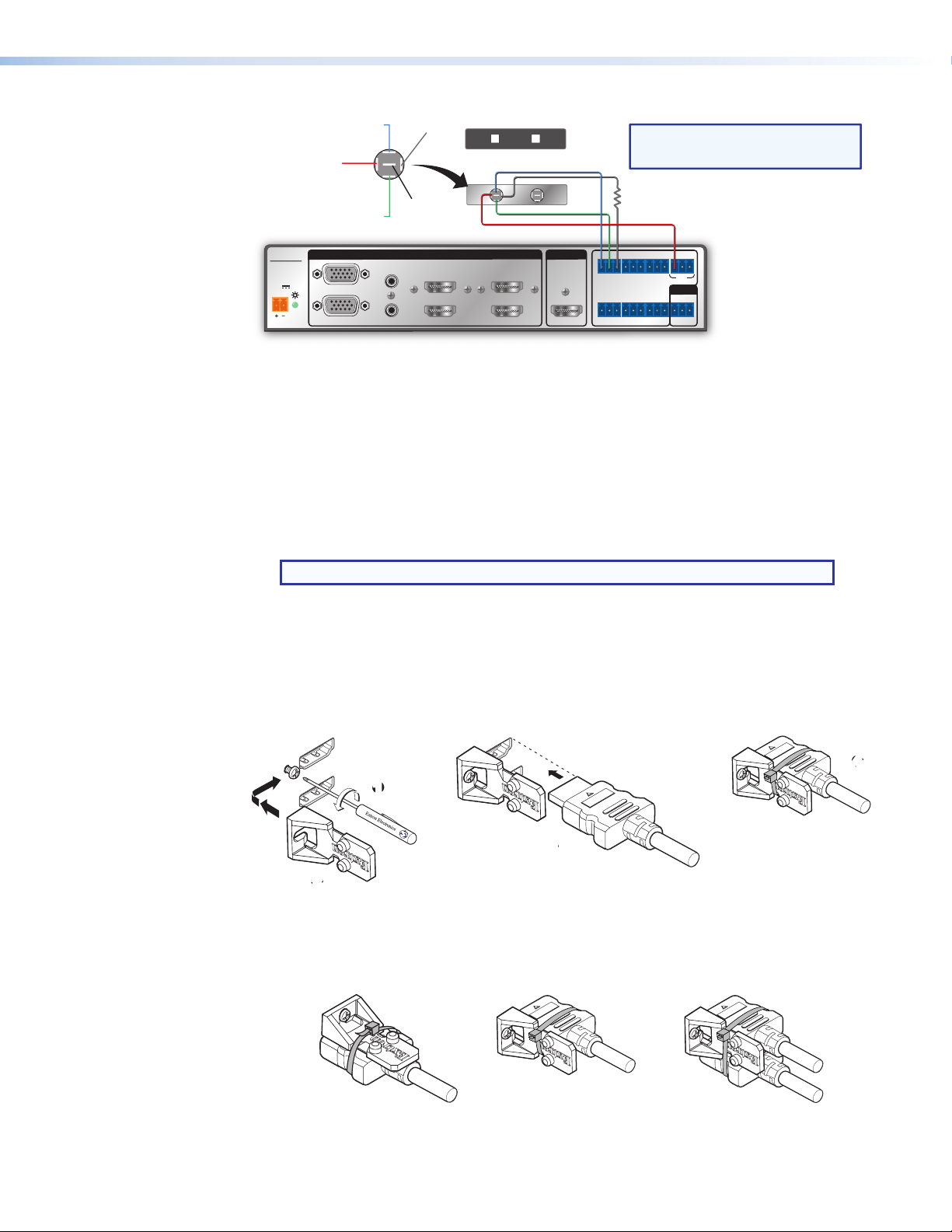
Normally
LED (+)
2
4
3
3
3
11
2
2
3
3
4
4
Open (NO)
LED (-)
PC
Two Contact Closure Switch AAP
NOTE: Determine and select the appropriate
current-limiting resistor, if needed.
Many button switches have the resistor built in.
Lockit Lacing Brackets
Solder Cups
MPS 601
1
POWER
12V
-- A MAX
RGBHV
2
Common
Ground (C)
Normally
Closed (NC)
INPUTS
A
B
OUTPUT
3
HDMI
4
5
HDMI
6
HDMI
Resistor (R)
CG
GCT TCG T
135
CONTACT IN / TALLY OUT
246
GC
TTCG TCG
+V
REMOTE
RS-232
Tx Rx G
MPS 601
Figure 10. Contact Closure Application Diagram with Individual Switch
The included Lockit lacing brackets secure the HDMI cables to the rear panel connectors
as shown. The configuration of the HDMI connectors on the MPS601 rear panel require
using a top mount (HDMI output) and a stacked side mount (HDMI inputs 3 and 4 or
inputs5and6) installation to secure the four inputs and single output.
1. Loosen the HDMI connection mounting screw from the rear panel enough to allow the
LockIt lacing bracket to be placed over it.
NOTE: Do not remove the screw.
2. Place the LockIt lacing bracket on the screw and against the HDMI connector, then
tighten the screw to secure the bracket.
3. Plug the HDMI cable into the panel connection
4. Loosely place the included tie wrap around the HDMI connector and LockIt lacing
bracket. Hold the connector securely against the lacing bracket and tighten the tie
wrap, then remove any excess length.
3
4
11
3
2
3
4
4
3
3
2
2
Figure 11. Lockit Lacing Bracket Installation
A single LockIt bracket can be used to secure two HDMI connectors in a stacked
configuration as shown below.
HDMI
Top
3
3
Side Stacked
Figure 12. Lockit Lacing Bracket Examples
MPS601 • Installation 9
Page 16
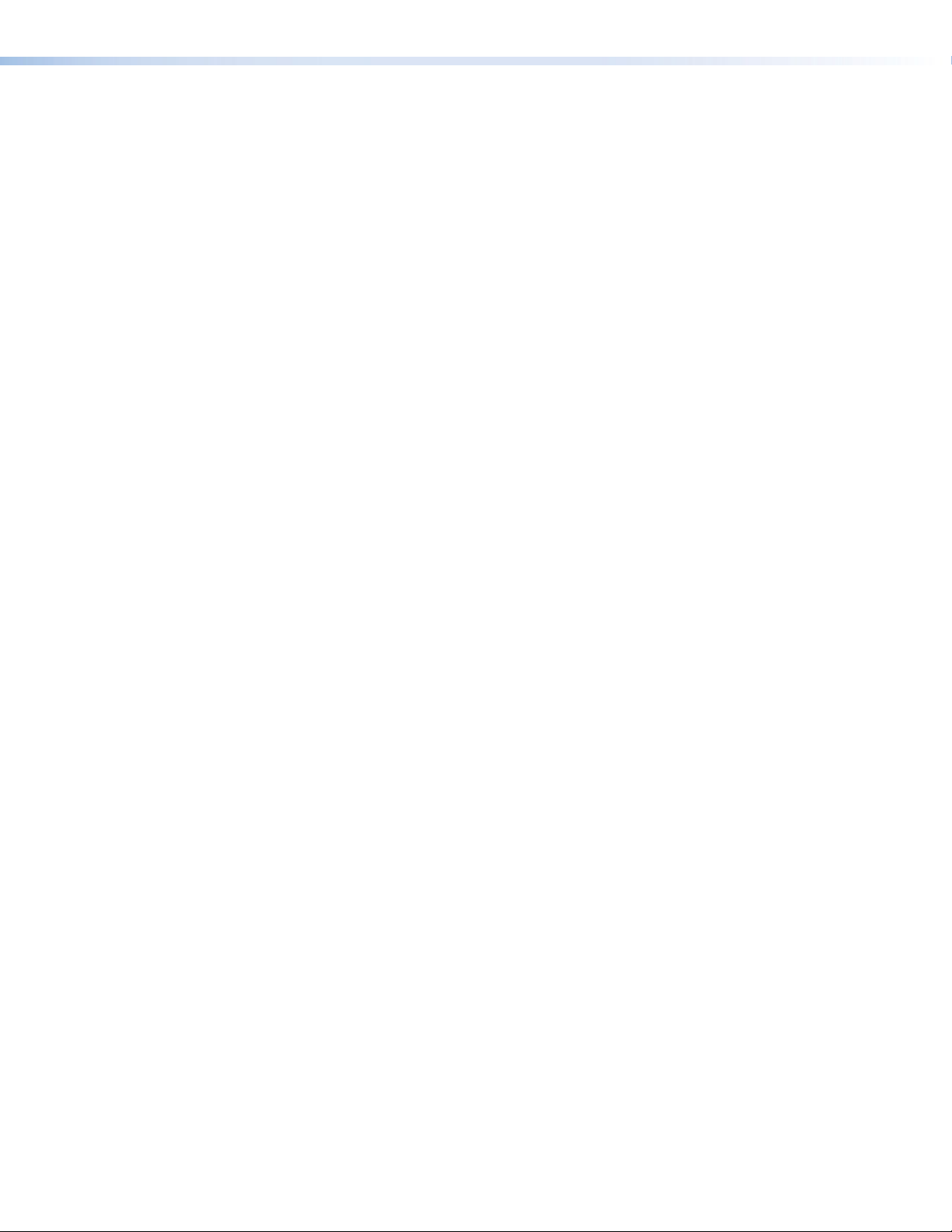
Cabling the MPS601 Switcher
The switcher can be connected to asmany as six input devices (RGBHV and HDMI). It can
output to one HDMI device or display. Follow the steps below and the installation example
(see figure 1 onpage 2).
1. Turn off power to the switcher and all devices that will be connected to it.
2. Mount the switcher (see Mounting Options on page43).
3. Attach up to two analog RGBHV, and four HDMI (or DVI-D with appropriate adapters)
sources (see Connections on page4).
4. Connect the HDMI output to a compatible display device (see Connections on
page4).
5. For analog audio input, connect audio sources to the corresponding audio inputs of the
RGBHV video inputs (see Connections on page4).
6. Connect a control PC or controller to the switcher using:
a. The rear panel RS-232 port and a 3-pole captive screw connector (see Remote
Control Port (RS-232) on page18).
b. The front panel USB configuration port (see Front Panel Configuration Port on
page19).
7. Power up the input and output devices, then connect power to the rear AC connector
of the switcher.
MPS601 • Installation 10
Page 17
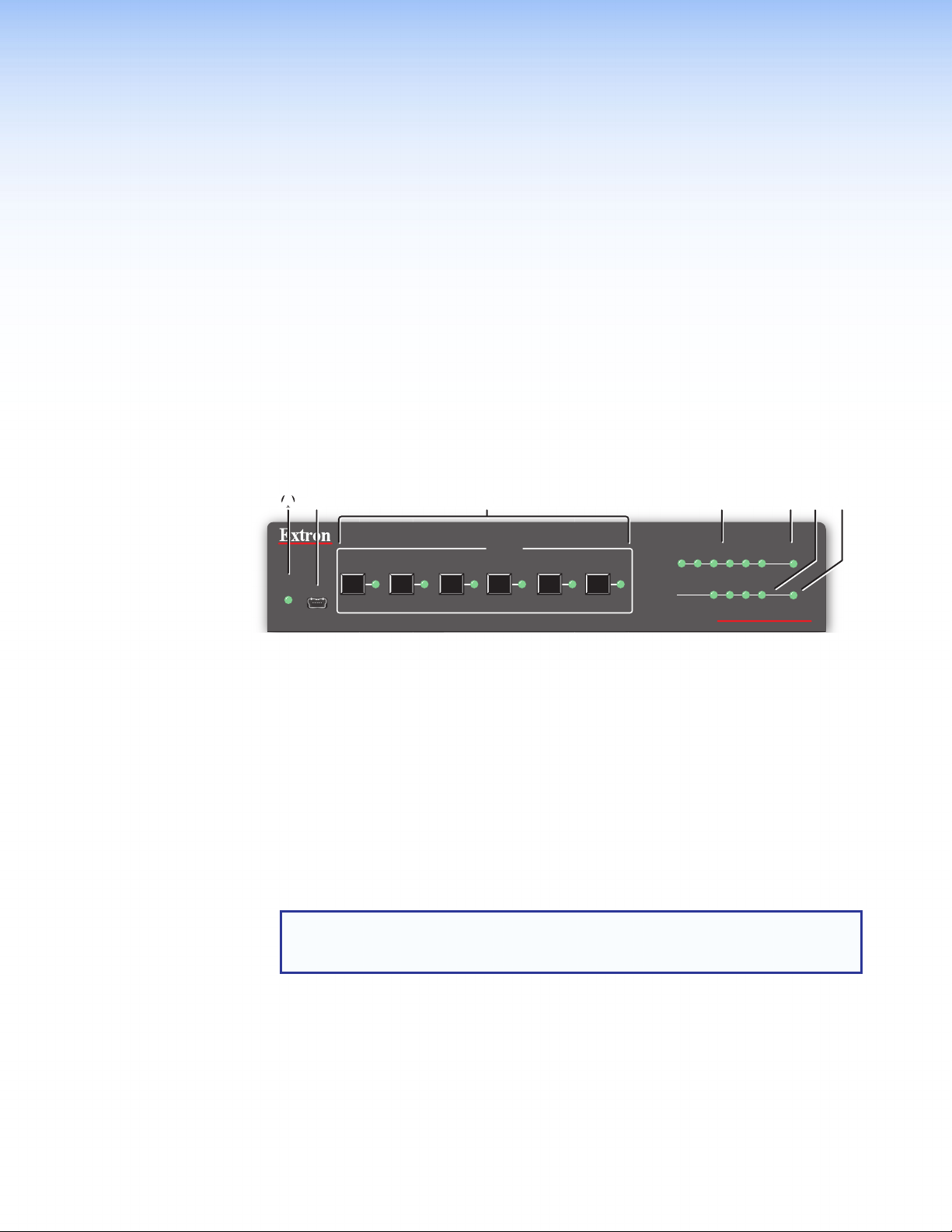
Operation
CD
FG
This section discusses how to configure and operate the MPS601. Topics that are covered
include:
• Front Panel Features
• HDCP
• Audio Features
• Auto-input Switching
• Front Panel Lockout (Executive Mode)
• Reset Mode
• EDID Minder
Front Panel Features
AABBC
INPUTS
AUTO
SWITCH
CONFIG
1 2 3 4 5 6
SIGNAL
HDCP
DEEF
INPUTS
12 3 456
MEDIA PRESENTATION SWITCHER
OUTPUT
MPS 601
Figure 13. MPS601 Front Panel
Auto Switch LED — This LED lights when auto-input switching is active.
A
Config connector — One female USB mini B port connects a host computer for
B
configuring the switcher and upgrading firmware.
Input switching buttons — Six buttons with associated green LEDs. Press an input
C
button to switch an input to the HDMI output. Only one of the six inputs can be selected
at a time.
Input signal LEDs — Six green LEDs:
D
• The LEDs for RGB inputs 1 and 2 light when horizontal sync is detected on the
input.
• The LEDs for HDMI inputs 3 to 6 light when TMDS clock activity is detected on the
input.
NOTE: If a connected HDMI source is HDCP encrypted, the HDMI signal LED
does not light until HDCP is authenticated. If HDCP authorization is disabled, the
switcher does not display content with HDCP encryption.
G
Output signal LED — This LED lights when the HDMI output is connected to a display
E
or sink device.
HDCP input signal LEDs (inputs 4 to 6 only) — These LEDs light when the
F
connected source device is HDCP encrypted.
HDCP output LED — This LED lights when the currently selected input source requires
G
HDCP and the connected output device (sink) is authenticated.
MPS601 • Operation 11
Page 18

HDCP
Audio Features
Mode 1 (Default)
The HDMI group is HDCP compliant. When EDID Minder is enabled (default), HDCP is not
supported if adapters are used to provide DVI inputs.
HDCP communication occurs between the selected input source and the output device
directly (pass-though).
There are three audio modes to customize switching the digital and analog audio inputs
to the output. They are selectable using SIS commands (see Audio input mode on
page24) or the PCS configuation software (see Audio Config Page on page38). The
modes are:
When each RGBHV input has an associated audio input, the associated audio input follows
the selected input.
• Audio input A follows input 1 (yellow box in figure 14, below).
Input 1 selected: RGBHV 1 video and audio input A switch to the HDMI output.
• Audio input B follows input 2 (green box in figure 14, below).
Input 2 selected: RGBHV 2 video and audio input B switch to the HDMI output.
• Inputs 3 through 6 selected: the associated embedded audio switches to the output.
PC with VGA Output
Blu-ray Player
STANDBY/ON
Laptop with
HDMI Output
HDMI
Laptop with VGA Output
Audio
RGBHV
MPS 601
POWER
12V
0.5A MAX
RGBHV
Audio
PQLS HDMI OPEN/CLOSE FL OFF
USB
1
2
RGBHV
HDMI
Laptop with
HDMI Output
A
3
HDMI
4
B
HDMI
INPUTS
5
HDMI
6
HDMI
Laptop with
HDMI Output
HDMI
Flat Panel Display with Speakers
Extron
MPS 601
Media Presentation
Switcher
OUTPUT
HDMI
GCT TCG T+VCG
135
CONTACT IN / TALLY OUT
246
GC
TTCG TCG
REMOTE
RS-232
Tx Rx G
Figure 14. Audio Mode 1 Switching (Default)
MPS601 • Operation 12
Page 19

Audio Input A Group
1 35
A
A
3
5
INPUTS
B
6
H
H
B
345
6
I
SMPS
1
CO
T
H
HDMI
H
2
G
C
3
5
6
CGC
G
G
C
T
T
C
GTC
G
G
O
T
-
MAX
1
2
G
CO
G
C
3
5
2
4
6
CGC
G
G
C
T
T
C
GTC
G
HDMI
O
T
60
MPS 601
POWER
POWER
12V
-- A MAX
-
2 46
Audio follows Input 1 or 2
INPUTS
NPUT
A
3
4
B
5
DMI
HDMI
DMI
HDMI
6
OUTPUT
UTPU
HDMI
Mode 2
GCT TCG T+VCG
135
CONTACT IN / TALLY OUT
NTACT IN / TALLY OU
246
GC
TTCG TCG
Analog audio input A is grouped with RGBHV inputs 1
and 2.
• Input 1 selected: RGBHV 1 video and audio input A
REMOTE
REMOTE
RS-23
RS-232
Tx Rx G
x
switch to the HDMI output.
• Input 2 selected: RGBHV 2 video and audio input A
switch to the HDMI output.
• Audio input B is disabled.
• Inputs 3 through 6 selected: the selected HDMI video
and embedded audio switch to the HDMI output.
Input A Following 1
MPS 60
MPS 601
POWER
POWER
12V
-- A MAX
- A
HDMI HDMI HDMI
456
MPS 601
Audio
1
VGA
Audio Input A Group
Audio follows Input 1, 3, 5
135
INPUTS
A
B
246
Audio Input B Group
Audio follows Input 2, 4, 6
HDMI HDMI HDMI
3 46
MPS 601
Cable Cubby 600
Audio
1
VGA
Cable Cubby 800
2
3
DMI
HDMI
4
5
VGA
5
6
HDMI
DMI
HDMI
3
HDMI
Mode 3
OUTPUT
UTPU
HDMI
GCT TCG T+VCG
135
CONTACT IN / TALLY OUT
NTACT IN / TALLY OUT
246
GC
TTCG TCG
Cable Cubby 600
2
VGA
Audio
NOTE: Audio input A and audio input B are
analog inputs normally associated with PCs
and laptops that output analog video (VGA).
Some laptops with digital video output do not
include audio on the digital output and require
analog audio connections instead.
An HDMI/DVI source requires analog audio.
• Audio input A is grouped with inputs 1, 3, 5.
Input 1 selected: RGBHV 1 video and audio input A
REMOTE
REMOTE
RS-23
RS-232
Tx Rx G
x
switch to the output.
• When input 3 or input 5 is selected, the selected
HDMI video signal switches to the output. If
embedded digital audio is present on the selected
HDMI input, it switches to the output. If digital audio
is not present, analog audio input A switches to the
output. Priority selection is embedded digital audio
(see Autodetect for Audio on page14).
• Audio input B is grouped with inputs 2, 4, 6.
Input 2 selected: RGBHV 2 video and audio input B
switch to the output.
• When input 4 or input 6 is selected, the selected
HDMI video signal switches to the HDMI output. If
embedded digital audio is present on the selected
HDMI input, it switches to the output. If digital audio
is not present, analog audio input B switches to the
output. Priority selection is embedded digital audio
(see Autodetect for Audio on page14).
MPS601 • Operation 13
Page 20

Autodetect for Audio
Autodetect for audio is enabled when audio mode 3 is active. Audio InfoFrame data
embedded in the digital signal is sampled to determine if audio is present on the selected
HDMI stream.
• If audio is present on the incoming stream, it is selected for output.
• If audio is not present on the incoming HDMI stream, audio input A is substituted when
video input 3 or video input 5 is selected, or audio input B is substituted when video
input4 or video input 6 is selected is selected (see Mode 3 on page13).
Auto-input Switching
Using software control, the switcher can be configured to automatically switch to the
highest or lowest input number with active video (see Input auto switching on page24
for SIS control and Audio Config Page on page38 for PCS operation). If the selected
input does not have active video, the input is switched according to the selection:
• Priority to the highest active input number — Automatically switches to the
highest numbered input with active video.
• Priority to the lowest active input number — Automatically switches to the
lowest numbered input with active video.
NOTE: When auto-input switching is enabled and if video is absent from all inputs,
input 1 is selected.
Front Panel Lockout (Executive Mode)
Executive mode provides security from an accidental or unauthorized front panel button
press by locking out the input switching buttons.
The RS-232 and USB ports are always accessible regardless of the executive mode state.
To enable executive mode:
• Press and hold input 1 and input 2 for 3 seconds to toggle executive mode on or off.
• All front panel LEDs flash twice to indicate that executive mode is enabled or disabled.
While executive mode is enabled, all front panel LEDs flash twice when any button is
pressed.
Reset Mode
To reset the switcher to default settings from the front panel:
• Pull the power connector to remove power from the switcher.
• Press and hold Input 1 on the front panel while connecting power.
• Continue to hold Input 1 until the power up sequence is complete.
MPS601 • Operation 14
Page 21

EDID Minder
Automatic Mode
The HDMI and RGBHV input groups feature EDID Minder, ensuring that each input source
reads the EDID of the output display even when the input is not selected. The result is the
video source powers up properly and reliably outputs content when selected.
Depending on the EDID mode selected, the EDID of the connected display is stored in
slot65 (see User assigned EDID Mode on page16). The user can select an EDID file
from the internal list or read the display EDID and store it one of four user slots. Whether
stored automatically or manually, the EDID file is written to internal memory for each input.
If an output display has never been connected, a default EDID file is placed on the RGB and
HDMI inputs according to the following table:
Input Group Default EDID
RGBHV 1920x1080 @ 60 Hz
HDMI 1080p @ 60 Hz,
2-Ch PCM audio
When a display is connected to the output, the EDID of the display is read and replaces the
default EDID on each input. The EDID remains even if the display is removed. If a different
display is connected or a user assigned EDID is selected, the previous EDID is overwritten.
MPS601 • Operation 15
Page 22

User assigned EDID Mode
Using SIS commands, an EDID file can be selected from a table of 64 EDID files. Four
additional EDID file locations are reserved for user-loaded EDID files. Once a user assigned
EDID is selected, it is stored at that input and EDID polling ceases for a connected display.
The following table lists the native resolution of each factory EDID file.
EDID
1 800 x 600 60 Hz PC VGA N/A
2 1024 x 768 60 Hz PC VGA N/A
3 1280 x 720 60 Hz PC VGA N/A
4 1280 x 768 60 Hz PC VGA N/A
5 1280 x 800 60 Hz PC VGA N/A
6 1280 x 1024 60 Hz PC VGA N/A
7 1360 x 768 60 Hz PC VGA N/A
8 1366 x 768 60 Hz PC VGA N/A
9 1400 x 1050 60 Hz PC VGA N/A
10 1440 x 900 60 Hz PC VGA N/A
11 1600 x 900 60 Hz PC VGA N/A
12 1600 x 1200 60 Hz PC VGA N/A
13 1680 x 1050 60 Hz PC VGA N/A
14 1920 x 1080 60 Hz PC VGA N/A
15 1920 x 1200 60 Hz PC VGA N/A
16 2048 x 1080 60 Hz PC VGA N/A
17 800 x 600 60 Hz PC DVI N/A
18 1024 x 768 60 Hz PC DVI N/A
19 1280 x 720 60 Hz PC DVI N/A
20 1280 x 768 60 Hz PC DVI N/A
21 1280 x 800 60 Hz PC DVI N/A
22 1280 x 1024 60 Hz PC DVI N/A
23 1360 x 768 60 Hz PC DVI N/A
24 1366 x 768 60 Hz PC DVI N/A
25 1400 x 1050 60 Hz PC DVI N/A
26 1440 x 900 60 Hz PC DVI N/A
27 1600 x 900 60 Hz PC DVI N/A
28 1600 x 1200 60 Hz PC DVI N/A
29 1680 x 1050 60 Hz PC DVI N/A
30 1920 x 1080 60 Hz PC DVI N/A
31 1920 x 1200 60 Hz PC DVI N/A
32 2048 x 1080 60 Hz PC DVI N/A
Native
Resolution
Refresh Rate Type
Video
Format
Audio
MPS601 • Operation 16
Page 23

EDID
Native
Resolution
Refresh Rate Type
Video
Format
Audio
33 800 x 600 60 Hz PC HDMI 2-Ch
34 1024 x 768 60 Hz PC HDMI 2-Ch
35 1280 x 768 60 Hz PC HDMI 2-Ch
36 1280 x 800 60 Hz PC HDMI 2-Ch
37 1280 x 1024 60 Hz PC HDMI 2-Ch
38 1360 x 768 60 Hz PC HDMI 2-Ch
39 1366 x 768 60 Hz PC HDMI 2-Ch
40 1400 x 1050 60 Hz PC HDMI 2-Ch
41 1440 x 900 60 Hz PC HDMI 2-Ch
42 1600 x 900 60 Hz PC HDMI 2-Ch
43 1600 x 1200 60 Hz PC HDMI 2-Ch
44 1680 x 1050 60 Hz PC HDMI 2-Ch
45 1920 x 1200 60 Hz PC HDMI 2-Ch
46 2048 x 1080 60 Hz PC HDMI 2-Ch
47 480p 60 Hz HDTV HDMI 2-Ch
48 576p 50 Hz HDTV HDMI 2-Ch
49 720p 50 Hz HDTV HDMI 2-Ch
50 720p 60 Hz HDTV HDMI 2-Ch
51 1080i 50 Hz HDTV HDMI 2-Ch
52 1080i 60 Hz HDTV HDMI 2-Ch
53 1080p 50/25 Hz HDTV HDMI 2-Ch
54 1080p 50 Hz HDTV HDMI 2-Ch
55 1080p 60/24 Hz HDTV HDMI 2-Ch
56 1080p 60 Hz HDTV HDMI 2-Ch
57 720p 50 Hz HDTV HDMI Multi-Ch
58 720p 60 Hz HDTV HDMI Multi-Ch
59 1080i 50 Hz HDTV HDMI Multi-Ch
60 1080i 60 Hz HDTV HDMI Multi-Ch
61 1080p 50/25 Hz HDTV HDMI Multi-Ch
62 1080p 50 Hz HDTV HDMI Multi-Ch
63 1080p 60/24 Hz HDTV HDMI Multi-Ch
64 1080p 60 Hz HDTV HDMI Multi-Ch
65 Output (autodetect)
66 User loaded slot 1
67 User loaded slot 2
68 User loaded slot 3
69 User loaded slot 4
NOTES:
• The inputs are loaded with a default EDID. VGA inputs 1 and 2 have EDID 14 and
digital inputs 3 to 6 have EDID 56.
• 2-Ch supports: 2-Ch LPCM audio
• Multi-Ch supports: 2-Ch LPCM, 8-Ch LPCM, all Dolby Digital formats and all DTS
formats
MPS601 • Operation 17
Page 24

Remote
51
5
1
Communication and
Control
This section discusses SIS programming and control of the MPS601 including:
• Connection Options
• Host-to-MPS Communications
• Command and Response Tables
Connection Options
The MPS601 can be remotely connected to a host computer or other device (such as a
control system) attached to the rear panel RS-232 port or the front panel USB Config port.
The switcher can be set up and controlled using Simple Instruction Set (SIS) commands.
SIS commandsare executed using the Extron DataViewer program, found at
www.extron.com.
Remote Control Port (RS-232)
The RS-232 port connector (see figure 2, H on page 4) connects to a host or external
controlling device, such as a computer or control system, which can generate the proper
command codes and recognize switcher responses.
The RS-232 connector on the PC is a 9-pin D female with the following pin designations:
Pin RS-232 Function Description
1 - No connection
2 Tx Transmit data
3 Rx Receive data
4 - No connection
5 Gnd Signal ground
6,7 - No connection
8,9 - No connection
The protocol for the serial port is: 9600 baud, no parity, 8 data bits, 1 stop bit, no flow
control. Commands and responses for programming the MPS601 from a host system
connected to the RS -232 or USB port are listed later in this chapter.
9
6
Female Male
6
9
MPS601 • Remote Communication and Control 18
Page 25

Front Panel Configuration Port
The USB mini B port is located on the front panel (see figure 15, below). It is used to
connect to a host computer for configuration using SIScommands with DataViewer or for
updating firmware with the Firmware Loader utility. Both are available at www.extron.com.
It may be necessary to install the USB driver to the connected computer.
To connect the MPS601 to a host computer:
NOTE: If an Extron USB device has never been connected to the host computer, prior
to connecting the MPS601 Config (USB) port for the first time, you must install and
activate the USB driver. The simplest way to do this is to install either DataViewer
(see DataViewer on page46) or the Firmware Loader utility (see Updating
Firmware on page47).
1. After the USB driver is loaded, connect a USB A to mini B cable between the Config
port on the MPS601 front panel and a USB port of the PC.
Mini Type B
USB
USB Cable
Type A
USB
USB
Ports
Computer
AUTO
SWITCH
19
MPS 601 Front Panel
1 2 3 4 5 6
CONFIG
INPUTS
SIGNAL
HDCP
INPUTS
12 3 456
MEDIA PRESENTATION SWITCHER
OUTPUT
MPS 601
Figure 15. Connecting a PC to the MPS601 Front Panel USB Port
2. If this is the first time an Extron product is connected to the PC, the Found New
Hardware Wizard dialog opens. The first screen offers to connect to Windows Update
to search for the appropriate driver. This is not necessary if the USB driver is already on
your PC (see the Note above).
Found New Hardware Wizard
Welcome to the Found New
Hardware Wizard
Windows will search for current and updated software by
looking on your computer, on the hardware installation CD, or on
the Windows Update Web site [with your permission].
Read our privacy policy
Can Windows connect to Windows Update to search for
software?
Yes, this time only
Yes, now and every time I connect a device
No, not this time
2222
Click Next to continue
333
3
Next > Cancel
Figure 16. Found New Hardware Wizard
Select No, not this time if the driver is already on the PC (see the Note above).
MPS601 • Remote Communication and Control
Page 26

3. Click Next.
The following dialog opens:
Found New Hardware Wizard
Welcome to the Found New
Hardware Wizard
This Wizard helps you install software for:
Extron USB Device
If your hardware came with an installation CD
or floppy disk, insert it now.
What do you want the wizard to do?
Install the software automatically [Recommended]
44
Install from a list or specific location [Advanced]
Click Next to continue
5
5
Next > Cancel
Figure 17. Install the Software Automatically
4. Select Install the software automatically (Recommended).
NOTE: You do not need to insert an installation disc.
5. Click Next.
The PC locates the driver and installs it.
NOTE: The wizard opens only on the first occasion you connect the MPS601 to
a USB port. The wizard reopens only if you connect the MPS601 to a different
USB port or if you connect a different piece of equipment, requiring a different
driver, to the same USB port.
6. When the Completed dialog opens, click Finish to close the wizard.
7. Configure the MPS601 as required.
20
MPS601 • Remote Communication and Control
Page 27

Host-to-MPS Communications
The MPS switcher accepts Simple Instruction Set (SIS) commands through the RS-232 or
USB configuration port. SIS commands consist of one ormore characters per command
field. They do not require special characters to begin or end the command character
sequence. Each response to an SIS command ends with a carriage return and a line feed
(CR/LF = ]), which signals the end of the response character string. A string is one ormore
characters.
MPS Switcher-initiated Messages
When a local event occurs, such as a front panel operation, the MPS switcher responds
by sending amessage to the host. The MPS601-initiatedmessages are listed below
(underlined).
Boot-upmessages
(c) Copyright 20 nn, Extron Electronics, MPS 601, Vx.xx,nn-nnnn-nn
The copyrightmessage is initiated by the switcher when it is first powered on. Vx.xx is the
firmware version number.
Status changemessages
The switcher-initiated status changemessages are a result of front panel operations (actual
or software-simulated). The status changemessages are the same as switcher responses
to certain commands. See the last column of the command and response tables on the
following pages.
]
MPS Switcher Error Responses
When the MPS switcher receives an SIS command and determines that it is valid, it
performs the command and sends a response to the host device. If the switcher is unable
to perform the command because the command is invalid or contains invalid parameters, it
21
returns an error response to the host. The error response codes are:
E01 ] — Invalid input channel number (too large)
E06 ] — Invalid switch command (due to auto-input switch enabled)
E10 ] — Invalid command
E13 ] — Invalid parameter (out of range)
E14 ] — not valid for this configuration
E17 ] — Invalid command for signal type
E22 ] — busy
Verbose Mode
Telnet connections to the switcher can be used to monitor for changes that occur on the
switcher, such as front panel operations and SIS commands from other Telnet sockets or
a serial port. For a Telnet session to receive change notices from the switcher, the Telnet
session must be in verbose mode 1 or 3 (see Verbose mode on page27).
MPS601 • Remote Communication and Control
Page 28

Command and Response Tables
Using the Command and Response Table
The command and response table is shown on the following pages. Lower case characters
are acceptable in the command field only where indicated. Symbols are used throughout
the table to represent variables in the command and response fields. Symbol definitions and
an ASCII-to-hexadecimal (HEX) conversion table are shown below. Command and response
examples are shown throughout the command and response table.
Symbol definitions
=
]
=
|
} or
=
•
=
E
W or
=
X!
=
X#
=
X$
=
X%
=
X^
=
X&
22
= Native resolution and refresh rate from EDID.
X*
=
X(
=
X1)
=
X1$
=
X1%
=
X1^
=
X1&
CR/LF (carriage return/line feed) (hex 0D 0A).
Carriage return (no line feed, hex 0D).
Space character in command or response (all other spaces shown are for clarity).
Escape key (hex 1B)
Inputs 0 through 6 for single input addressing (0 =de-select)
Status
0 = off (disable), (default)
1 = on (enable)
Video output color bit depth
0=Auto (based on EDID), (default)
1=force 8-bit
Signal Status
0=no signal
1=signal present.
HDCP authorized status
0=block/disable HDCP encryption.
1=Allow/Enable HDCP encryption (default).
EDID slot number from lookup table (see User assigned EDID Mode on page16):
1-64 = factory EDIDs,
65 = Output (autodetect),
66-69 = user loaded EDID slots.
Firmware version, Example: 1.00
Firmware and build version, Example: 1.00.0001
Executive mode
0=unlocked/disabled (default)
1=locked/enabled
Audio mode
1 = Audio input A follows input 1. Audio input B follows input 2 (default).
2 = Audio input A follows inputs 1 and 2. Audio input B is disabled.
3 = Audio input A is grouped to inputs 1, 3, 5. Audio input B is grouped to inputs 2, 4, 6.
Auto-input switching mode
0 = disabled, manual switching (default).
1 = on/enabled, priority to the highest active input.
2 = on/enabled, priority to the lowest active input.
AV mute mode
0=normal operation (no mute, default).
1=Enable AV mute by contact input.
MPS601 • Remote Communication and Control
Page 29

X1*
X1(
X3)
X3!
X3@
X3#
X3$
X3%
Mute LED mode
=
0 = Always on (default).
1 = Off, when muted.
2 = Blink, when muted.
Name is a text string of up to 24 alpha-numeric characters and a minus sign or hyphen
=
(-). No blank or space characters are permitted. No distinction between upper and lower
case. The first letter must be a letter, and the last character must not be a minus sign or
hyphen.
Default: MPS-601.
Pixel phase
=
0 to 63 (default=32)
Total Pixels
=
+255 of the default value depending on input rate.
Horizontal start
=
0 to 255 (default=128)
Vertical start
=
0 to 255 (default=128)
HDCP status
=
0=not connected
1=HDCP encrypted
2=not HDCP encrypted
Verbose mode
=
0=clear/none
1=verbose mode (default)
2=tagged response for queries
2=verbose mode and tagged response for queries
23
MPS601 • Remote Communication and Control
Page 30

Command and response table for SIS commands
Command ASCII Command
(host to switcher)
Input selection
Select input
View current input
View all inputs and output
status
X!
!
E
!
AV Mute (from contact and tally pins)
Configure AV mute
View AV mute
NOTE: 0*1 and 0*2 are invalid combinations (E13 response)
EX1&*X1*
E
Video mute
Video mute
Video unmute
View video mute status
1B
0B
B
Audio mute
Audio mute
Audio unmute
View audio mute status
1Z
0Z
Z
Audio input mode
Set input audio mode
View input audio mode
24
Input auto switching
Disable input auto switch
Priority to highest active input
Priority to lowest active input
View input auto switch setting
EX1%
E
E
E
E
E
Response
(switcher to host)
X!•
In
All] Select input X! audio and video.
X! ]
} X%•X%•X%•X%•X%•X%*X%]
0LS
}
MUTM
} X1&*X1* ]
MUTM
Mutm
Vmt1
Vmt0
X1&*X1* ]
]
]
X#]
]
Amt1
]
Amt0
X#]
}
AMOD
} X1%]
AMOD
}
0AUSW
}
1AUSW
}
2AUSW
} X1^ ]
AUSW
AmodI
Ausw0
Ausw1
Ausw2
X1%]
]
]
]
Description
View active input X!.
Each X% variable represents one
video input from 1 to 6 plus the
output
0=no signal
1=signal present
Mute HDMI embedded audio
Manual input switching (default)
NOTES: X! = Inputs 0 through 6 for single input addressing (0 =de-select)
X# = Status 0= off/disabled, 1= on/enabled
X$ = Video output color bit depth 0=Auto (based on EDID)
1=force 8-bit
X% = Signal status 0= no signal, 1= signal present
X1&
= AV mute mode 0=normal operation (no mute, default)
1=Enable video and audio mute,
1=Enable video mute
X1*
= Mute LED mode 0 = Always on (default)
1 = Off, when muted
2 = Blink, when muted
X1%
= Audio mode 1= Audio input A follows input 1. Audio input B follows input 2 (default).
2= Audio input A follows input 1 or input 2. Audio input B is disabled.
3= Audio input A is grouped to inputs 1, 3, 5. Audio input B is grouped to inputs 2, 4, 6.
X1^
= Autoswitch mode 0=Disabled (default)
1=Enabled, highest active input has priority
2=Enabled, lowest active input has priority
MPS601 • Remote Communication and Control
Page 31

Command ASCII Command
(host to switcher)
Response
(switcher to host)
Video output
Set video color bit depth
View color bit depth
EVX$
E
VBITD
}
BITD
} X$]
BitdV
X$]
Picture Adjustments (RGB Inputs only)
NOTE: The specific input must be selected on the front panel in order to make picture adjustments.
Description
Set pixel phase
Increment pixel phase value
Decrement pixel phase value
View pixel phase value
Set total pixels value
Increment total pixels value
Decrement total pixels value
View total pixels value
Set horizontal start value
Increment horizontal start value
Decrement horizontal start value
View horizontal start value
Set vertical start value
Increment vertical start value
25
Decrement vertical start value
View vertical start value
EX!*X3)
EX!
+PHAS
EX!
-PHAS
EX!
PHAS
EX!*X3!
EX!
+TPIX
EX!
-TPIX
EX!
TPIX
EX!*X3@
EX!
+HSRT
EX!
-HSRT
EX!
HSRT
EX!*X3#
EX!
+VSRT
EX!
-VSRT
EX!
VSRT
}
PHAS
}
}
Phas
Phas
Phas
} X3)]
}
TPIX
}
}
Tpix
Tpix
Tpix
} X3!]
}
HSRT
}
}
Hsrt
Hsrt
Hsrt
} X3@]
}
VSRT
}
}
Vsrt
Vsrt
Vsrt
} X3#]
X!*X3)]
X!*X3)]
X!*X3)]
X!*X3!]
X!*X3!]
X!*X3!]
X!*X3@]
X!*X3@]
X!*X3@]
X!*X3#]
X!*X3#]
X!*X3#]
Set input X! to pixel phase
Increment pixel phase of input X!.
Decrement pixel phase of input X!.
View pixel phase
Set total pixels
Increment the total pixels
input X! by one pixel.
Decrement the total pixels
input X! by one pixel.
View total pixels
Set the horizontal start value
input X!.
Increment the horizontal start value
X3@
for input X! by one pixel.
Decrement the horizontal start value
X3@
for input X! by one pixel.
View the horizontal start value
input X!.
Set the vertical start value
input X!.
Increment the vertical start value
for input X! by one line.
Decrement the vertical start value
X3#
for input X! by one pixel.
View the vertical start value
input X!.
X3)
X3!
X3!
X3)
of input X!.
of input X!.
X3!
X3!
for input X!.
X3@
X3#
X3#
.
for
for
for
X3@
for
X3#
of
of
NOTES: X! = Input number 1 or 2 for single input addressing
X3)
= Pixel phase 0 to 63 (default=32).
X3!
= Total pixels +255 of default value depending on input rate.
X3@
= Horizontal start 0 to 255 (default=128).
X3#
= Vertical start 0 to 255 (default=128).
MPS601 • Remote Communication and Control
Page 32

Command ASCII Command
(host to switcher)
HDCP Management
Set HDCP authorization per
input
Set HDCP authorization for all
inputs
View HDCP authorization for
all inputs
View input HDCP status
View output HDCP status
View HDCP status for all inputs
E
E X!*X^HDCP
E
E X^HDCP
E
EHDCP
E
X!
I
E
O HDCP
E
I HDCP
}
HDCP
}
}
}
}
}
Front panel security lockout (executivemode)
Lock front panel access
Unlock front panel access
View Lock Status
1X
0X
X
System reset (to factory defaults)
Reset switcher to factory
defaults
E
ZXXX
}
Naming commands
Set the unit name
Return the unit name to default
View unit name
E X1(
E
E
}
CN
}
• CN
} X1( ]
CN
Response
(switcher to host)
HdcpE X!*
HdcpE
X^•X^•X^•X^]
X3$ ]
X3$ ]
X^] X!
X^]
X3$•X3$•X3$•X3$]
]
Exe 1
]
Exe 0
X1$ ]
]
Zpx
X1( ]
Ipn •
Ipn•MPS-601
]
Description
= HDMI inputs 3-6 only
X^
= 0=blocked
1=enabled/on (default)
See Notes below.
See Notes below.
See Notes below.
Inputs 3 through 6 in order.
Locks front panel.
Unlocks all front panel controls.
Lock status:
0=unlocked
1=locked
Resets the system to the factory
defaults.
NOTES: X! = Input number 3 to 6 for HDMI input addressing, 0=deselected.
26
X^ = HDCP authorized status 0= Block, 1=Allow (default).
X1$
= Executive mode status 0=unlocked/disabled (default)
1=locked/enabled
X1(
= Device Name Default: MPS-601. Name is a text string of up to 24 alpha-numeric characters and a minus
sign or hyphen (-). No blank or space characters are permitted. No distinction between
upper and lower case. The first letter must be a letter, and the last character must not be a
minus sign or hyphen.
X3$
= HDCP status 0=not connected.
1=HDCP encrypted.
2=not HDCP encrypted.
MPS601 • Remote Communication and Control
Page 33

Command ASCII Command
(host to switcher)
Information request
General information
I
Response
(switcher to host)
X!
•
In
Vid
In
X!
Aud
•
Ausw
Description
X1^
•
X#•
Vmt
Amt
X#]
Query model name
Query part number
Query firmware version
Query firmware version
Query firmware version with
build
Verbose mode
Set verbose mode
View verbose mode
EDID Minder
Assign EDID to specific input
View EDID assignment
Save display EDID to user
location
View/Read EDID of input in hex
format
View EDID native resolution
1I
N
Q/q
Q/q
*
E X3%
E
E
E
E
E
E
}
CV
} X3% ]
CV
X!*X&
A
X!
A
X&
S
X!
R
X!
N
EDID
EDID
EDID
EDID
EDID
}
}
}
}
}
Video input (1-6), Audio input (1-6),
Autoswitch status
status X#, Audio mute status X#.
MPS•601
60-1337-01
x.xx
x.xx.xxxx
Vrb
EdidA
]
]
X3% ]
X!*X& ]
]
]
Displays firmware version number to
the second decimal.
Displays firmware version and build
number to the fourth decimal.
X&
X& ] X&
EdidS
X2)]
X* ]
X&]
X&
Read HEX data (as text) from
currently selected EDID.
Read native resolution and refresh
rate from currently selected EDID.
Example: 1080p@60.00Hz
= 1 to 64
= 1 to 69
= 66 to 69
X1^
, Video mute
27
NOTES: X! = Video Input 1 to 6 for single input addressing.
X# = Mute status 0= off/disabled, 1=on/enabled.
X& = EDID memory slot number From lookup table (see User assigned EDID Mode on page16):
1-64 = factory EDIDs,
65 = Output (autodetect),
66-69 = user loaded EDID slots.
Default: Video inputs 1 and 2=14
Video inputs 3 to 6=56.
X* = Native resolution and refresh
rate from EDID
X1^
= Auto-input switching mode 0= Disabled, manual switching (default)
1=on/enabled, priority to highest active input
2=on/enabled, priority to lowest active input.
X2)
= EDID hex value EDID raw hex value: 128 or 256 Byte (text form).
X3%
= Verbose mode 0= clear/none
1=verbose mode (default)
2=tagged response for queries
3=verbose mode and tagged response for queries.
MPS601 • Remote Communication and Control
Page 34

Configuration Software
The Extron Product Configuration Software (PCS) provides a graphical user interface that
includes the same functions as those on the front panel and provides an additional way to
configure the MPS601 using a USB or RS-232 connection.
This section describes the software installation and operation. Topics include:
• Installing the Software
• Starting the Software
• Using the Software
• Navigating the PCS Application
• Configuration Pages
• Hardware Pages
The control software (available on the Extron website) is compatible with Microsoft
Windows operating systems.
Installing the Software
Figure 18. PCS Download from the Extron Website
1. On the Extron website, select the Download tab.
2. From the left sidebar, click the PCS link.
3. Click Download Now.
4. Submit required information to start the download. Note where the file is saved.
5. Open the executable (.exe) file from the save location.
6. Follow the instructions on the screen. By default, the installation creates a directory in
the Program Files or Program Files (x86) folder.
MPS601 • Software Configuration and Control 28
Page 35
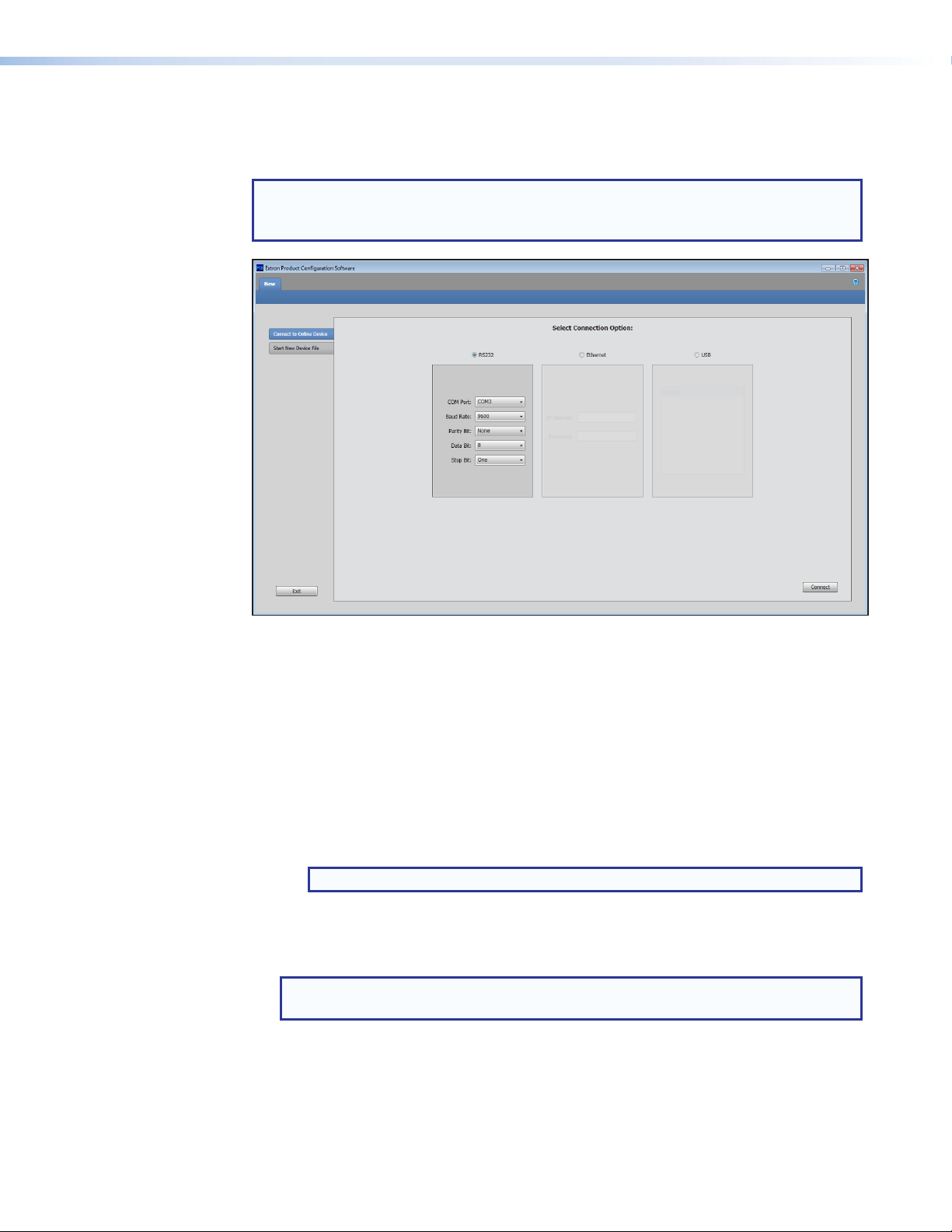
Starting the Software
Open the Product Configuration Software program from the Start menu or desktop
shortcut. The software window opens with the Connect to Online Device tab open.
NOTE: The Start New Device File, which starts the PCS program in emulate mode,
is not functional for the MPS601. Always use the Connect to Online Device tab to
connect.
Figure 19. Device Selection Window
Connect to Online Device
The Connect to the Online Device tab connects the software to a specified device.
1. Click the Connect to Online Device tab.
2. From the Select Connection Option: panel, select one of the following to choose the
connection option:
• RS232 — Select the RS-232 radio button if the device is connected to the host
device through an RS-232 connection.
Configure the port using the drop-down lists (see Remote Control Port (RS-232)
on page18).
NOTE: The default settings are shown.
• USB — Select the USB radio button if the device is connected to the host device
with the front panel mini-USB connection. Select the desired device from the list of
connected devices (see Front Panel Configuration Port on page19).
NOTE: Although the Ethernet option is listed, the MPS601 does not have an
Ethernet port to support connection.
3. Click Connect. The configuration page opens (see Using the Software on page30)
and the device is ready for configuration.
MPS601 • Software Configuration and Control 29
Page 36

Using the Software
The main PCS window opens on the Configuration page and the Input/Output Config
panel selected. Under the device tab, PCS has two drop-down menus on the toolbar:
Connections and Tools (see figure 21).
Figure 20. New Device Page
Connections Menu
The Connections menu contains options for connecting, disconnecting, and exiting the
program. In the toolbar, click Connections below the device tab.
Figure 21. Connections Menu (MPS601)
Connect
If the connection to the MPS601 has not been made, use the following to connect.
The Connect indicator is grayed when the MPS601 is connected.
NOTE: If a device is already connected, the Connect
option is disabled until the device is disconnected
or the connection times out.
1. From the toolbar, select Connections>Connect. The
Connect to Device dialog opens (shown at right).
2. Select the connection method from the options (see
Connect to Online Device on page29).
3. Click Connect in the bottom right corner to connect to
the device.
MPS601 • Software Configuration and Control 30
Page 37

Tools Menu
Disconnect
This option disconnects the PCS program from the device.
From the Connections menu, click Disconnect. The MPS601 is disconnected but the
PCS program remains open.
NOTE: If a device is already disconnected, the Disconnect option is disabled until the
device is connected.
Exit
This option disconnects the MPS601 (if connected) and closes the application.
From the toolbar select Connections > Exit. The application closes.
The Tools menu contains the update firmware option. To access this menu from the
toolbar, click Tools.
Figure 22. Tools Menu
Update Firmware
This option uploads firmware from the host device to the connected device.
NOTE: If necessary, download new firmware from the Extron website (see Download
the latest firmware file: on page47).
1. From the toolbar, select Tools > Update Firmware. The initial Update Firmware dialog
box opens asking permission to disconnect from the device.
Figure 23. Update Firmware Dialog Box
2. Click Continue to disconnect from the device and continue the firmware update. The
Update Firmware browser opens.
Figure 24. Update Firmware Browser
MPS601 • Software Configuration and Control 31
Page 38

3. Click Browse (see figure 24 on the previous page).
4. Navigate to the desired firmware file and select the device-specific firmware file. Valid
firmware files have an .eff or .esf file extension.
5. Click Open. This returns you to the Update Firmware dialog box.
6. In the Update Firmware dialog box, click Update. A progress bar shows the progress of
the firmware upload to the device.
Navigating the PCS Application
The configuration software opens to two main tabs: Configuration and Hardware.
Figure 25. Product Configuration Software - Main Screen
Click a tab to change the global navigation bar with icons that open various pages for
configuration settings and information (see figures 26 and 27 below for available pages on
the configuration and the hardware tabs).
Figure 26. Configuration Global Navigation Bar
Figure 27. Hardware Global Navigation Bar
Each page is divided into the AV Controls panel (which is always present), and a panel with
details of the selected configuration page.
MPS601 • Software Configuration and Control 32
Page 39

AV Controls Panel
The AV Controls panel (see figure 25, on left) selects between the connected input sources
and also can mute output audio, video, or both. The appropriate mute button turns red to
indicate a muted source (audio is muted in figure 28). Click a red mute button to unmute the
source. The button returns to gray.
Figure 28. AV Controls Panel Mute Buttons
NOTE: The AV controls panel can be hidden or revealed on any page by clicking on the
arrow button at the top right of the panel.
Configuration Pages
The Configuration tab global navigation bar has the following pages:
• Input/Output Configuration – Provides an overview of the current inputs and output
configuration (see Input/Output Configuration on page34).
• EDID Minder – Provides a list of EDIDs and their current assignments and allows
changing them (see EDID Minder Page on page35).
• Image Settings – RGBHV inputs only, provides configuration for the analog inputs to
optimize them for scaling (see Image Settings Page on page37).
• Audio Config – Select the mode of operation for the audio inputs (see Audio Config
Page on page38).
• Device Settings – Selects the priority of auto input switching and sets the tally out LED
indicator (see Device Settings Page on page39).
In addition the AV Controls panel is always present.
MPS601 • Software Configuration and Control 33
Page 40

Input/Output Configuration
Input Configuration panel
The Input/Output Configuration panel shows the current status of all inputs and the output.
In the AV Controls panel click an input to select it for configuration.
NOTE: The signal indicator in the AV controls panel lights green when a signal is present
on the corresponding input or orange when there is no signal present.
• Input – This number corresponds to the input number on the rear panel.
• Signal Type – Indicates the source signal type.
• RGBHV – The input is an analog signal.
• Digital Video – The input is an HDMI or DVI signal.
• HDCP Status – This column indicates the HDCP signal status for the digital inputs (3-6)
only.
• HDCP Authorized (inputs 3 to 6 only) – Select the HDCP Authorized check box
to have the input report as an HDCP authorized device. If the box is not checked the
source is blocked from encrypting its output. This may result in content not passed to
the output.
NOTE: This option is not available for analog inputs 1 and 2.
This feature influences the ability of a digital input to report as an HDCP authorized sink
to a source. Some sources encrypt their output even if the source material does not
require HDCP encryption, preventing content from being displayed on a non-HDCP
compliant display. If that happens, the display mutes the video output to black or
displays a warning message.
Output Configuration panel
The Output Configuration panel shows the current status of the output and allows color bit
depth adjustment.
• Output – The number is always 1.
• Signal Presence – Indicates an active signal on the output. Corresponds to the front
panel output LED (see Front Panel Features on page11).
• HDCP Status – Indicates the HDCP authorization of the output. Corresponds to the
front panel HDCP LED (see Front Panel Features on page11).
• Color Bit Depth – Allows manual adjustment of the color bit depth:
• Auto – The output color depth is based on the selected output format.
• Force 8-bit – Forces the output color depth to 8-bit.
MPS601 • Software Configuration and Control 34
Page 41

EDID Minder Page
EDID Minder manages the EDID information between the switcher and one or more input
sources. Click the EDID Minder icon on the Global Navigation Bar to open the page.
Figure 29. EDID Minder Page
The EDID Minder page is divided into five panels:
• Filter – Select from the drop-down lists in each category to limit the EDIDs shown in the
three EDID screens.
• Favorites – Drag and drop frequently used EDIDs from the Available EDID panel below.
• Connected Outputs – Displays the EDID of the currently connected output.
• Available EDID – Displays the current list of EDID files available for assignment.
• Inputs – Use this panel to assign an EDID or change a current EDID assignment.
Inputs
The EDID properties currently assigned to each of the six inputs are displayed in the table of
inputs on the right side of the EDID Minder page. The audio input format listed in an EDID
(unless a custom EDID is used) is determined by the audio input format selected on the
audio configuration page (see Audio Config Page on page38).
MPS601 • Software Configuration and Control 35
Page 42

Available EDID panel
EDID can be stored or imported as custom EDID files. Up to four custom EDID files can
be stored in the switcher. Audio settings from custom EDID files take priority over current
settings on the input.
Audio Format Audio from EDID
None No audio
Analog No audio
LPCM-2Ch 2-channel audio
Multi-Ch Multi-channel audio
LPCM-2Ch Auto 2-channel audio
Multi-Ch Auto Multi-channel audio
NOTE: If an analog custom EDID file is assigned to a digital input or a digital custom
EDID file assigned to an analog input, the display may not appear correctly.
Filtering Available EDID
Use the Filter panel to limit the number of available EDID displayed in the Favorites,
Connected Outputs, and Available EDID panels.
Select a filter from any or all of the available filters.
• From the Resolution drop-down menu, select a specific resolution (default: Any).
• From the Refresh Rate drop-down menu, select a specific refresh rate (default: Any).
• From the Video Format drop-down menu, select HDMI, DVI, VGA, or Any.
• From the Audio Format drop-down list, select multi-Ch, LPCM-2Ch, None, or Any.
Click Clear to set all filters back to Any.
Assigning EDID
To assign EDID to selected inputs:
1. From the Inputs panel (table of inputs) on the right, select the check box (or multiple
check boxes) for the desired inputs.
2. From the Favorites, Connected Outputs, or Available EDID panel on the left, select the
desired EDID. The selection highlights.
3. From the Inputs panel, click Assign to place the EDID on the selected input or inputs.
To assign an EDID to all inputs:
1. From the Favorites, Connected Outputs, or Available EDID panel on the left, select an
EDID.
2. From the Inputs panel on the right, click Assign to All.
NOTE: Checked or unchecked inputs are ignored and the EDID is assigned to all
inputs.
To match the selected inputs to the current output resolution:
Matching the output resolution is the default value for all inputs.
MPS601 • Software Configuration and Control 36
Page 43

Adding EDID to the EDID Library
1. Click Add EDID to Library. The Browse Add EDID to Library dialog box opens.
2. Navigate to the desired EDID file location and select it.
NOTE: Valid EDID files have a .bin file extension.
3. Click Open. The EDID is added to the Available EDID list.
Image Settings Page
From this page, signal sampling and picture control settings for the two analog inputs
(inputs 1 and 2) are adjusted. Click the Image Settings icon on the Global Navigation Bar
to open the Image Settings page.
Figure 30. Image Settings Page
Signal Sampling
To optimize signal sampling settings, select the analog input. Enter a value within the Min
and Max values displayed to the right of each adjustable setting or click the Up or Down
arrows.
NOTE: An asterisk beside a chosen value for a signal sampling setting indicates it is the
default value for the applied video signal.
Horizontal Start – Defines the number of pixels from the start of the horizontal line where
active video begins.
Vertical Start – Defines the number of lines from the start of the vertical line where active
video begins.
Total Pixels – The total number of pixels in a horizontal line, including blanking on both
sides of the active video area (active video, horizontal sync width, back porch, and front
porch). The default value is determined by the source input. Values are adjusted from the
default value by ±255.
Pixel Phase – The timing of digital sampling by the scaler. Sampling at the optimum pixel
phase results in a bright, stable output and maximizes the contrast between pixels. A good
image for phase adjustment has adjacent black and white pixels.
MPS601 • Software Configuration and Control 37
Page 44

Audio Config Page
The MPS601 audio inputs have three modes that switch the active digital and analog audio
inputs to the output.
Figure 31. Audio Configuration
Audio Configuration
Mode 1 (default) – The associated audio input follows the selected input.
• Audio input A follows input 1.
When input 1 is selected, RGBHV 1 video and audio input A are routed to the HDMI
output.
• Audio input B follows input 2.
When input 2 is selected, RGBHV 2 video and audio input B are routed to the HDMI
output.
• When inputs 3, 4, 5, or 6 are selected, the embedded audio of the selected input is
routed to the HDMI output.
Mode 2 – Audio input A is grouped with the analog inputs.
• When input 1 or input 2 is selected, video from the selected input and audio from
audioinputA is routed to the HDMI output.
• Audio input B is disabled.
• When inputs 3, 4, 5, or 6 are selected, the selected HDMI video and embedded audio is
routed to the HDMI output.
Mode 3 – Audio input A is grouped with inputs 1, 3, and 5. Audio input B is grouped with
inputs 2, 4, and 6.
• When input 1 is selected, the selected video and audio input A are routed to the output.
• When input 2 is selected, the selected video and audio input B are routed to the output.
• When input 3 or input 5 is selected, the selected HDMI video signal is routed to the
output. If embedded digital audio is present on the HDMI input, it is routed to the
output. If no digital audio is present, audio input A is routed to the output.
• When input 4 or input 6 is selected, the selected HDMI video signal is routed to the
HDMI output. If embedded digital audio is present on the selected HDMI input, it is
routed to the output. If no digital audio is present, audio input B is routed to the output.
MPS601 • Software Configuration and Control 38
Page 45

Device Settings Page
The Device Settings page allows configuration of the input auto-switching and the tally
out LED indication. Click the Device Settings button on the Global Navigation Bar to open
the page.
Figure 32. Device Settings Page
Auto Switch panel
In the absense of active video on the selected input, input auto-switch mode automatically
switches inputs based on detected input signals.
1. Select the Enable Auto Switch check box to enable auto-input switch mode.
2. Click the radio button of the desired switch mode from the following:
• Priority to the highest active input number — Automatically switches the
input to the highest numbered input with active video.
• Priority to the lowest active input number — Automatically switches the
input to the lowest numbered input with active video.
Visual Indication of Mute Status panel
When an input uses the Extron “Show Me” cable or uses other Contact In / Tally Out
connections, the tally indicator can be configured to show the current state of the input.
To configure the indicator select.
• Disabled — AV mute is disabled. The selection button provides input switching
only with the LED visual indicator always solid. Subsequent selection button
presses are ignored.
• LED Off When Muted — When selected, a subsequent selection button press
button enables AV mute and shuts off the LED visual indicator. Another button
press disables AV mute and restores the LED to solid.
• LED Blinks When Muted — When selected, a subsequent selection button press
button enables AV mute and blinks the LED visual indicator. Another button press
disables AV mute and restores the LED to solid.
• LED Stays On When Muted — When selected, a subsequent selection button press
enables AV mute and the LED visual indicator remains lit solid. Another button press
disables AV mute.
MPS601 • Software Configuration and Control 39
Page 46

Hardware Pages
Unit Information Page
The Hardware pages contain unit information and options for device information, device
naming, executive mode, and reset mode. Click the Hardware tab to open these pages.
Figure 33. Hardware Global Navigation Bar
This page gives a non-configurable view of information about the connected device. Click
Unit Information to open the page.
The following information displays:
• Part number – The Extron part number of the connected MPS601.
• Model name – The model name of the connected MPS601.
• Model description – The model description of the connected MPS601.
• Firmware version – The current firmware version of the connected MPS601.
Figure 34. Unit Information Panel
Device Name Page
This page allows users to assign or change the name of the connected device. Click the
Device Name icon on the Global Navigation Bar to open this page.
Figure 35. Device Name Page
To assign or change the device name:
1. Enter a name for the device in the name field. The name can be up to 63 alphanumeric
characters in length with no spaces between characters. If an invalid name is entered, a
red symbol appears to the right of the name field.
2. Click Apply to change the name or click Cancel to keep the previous name.
To reset the name to the factory default:
Click Reset to Default.
MPS601 • Software Configuration and Control 40
Page 47

Executive Mode Page
The Executive Mode page contains options for enabling or disabling the front panel
lockout mode. When enabled, executive mode provides security from an accidental or
unauthorized front panel button press by locking out the input switching buttons. Click the
ExecutiveMode icon on the Global Navigation Bar to open the page.
Figure 36. Executive/Power Mode Page
Executive mode
Front panel lockout (executive) mode locks the front panel functions of the switcher to avoid
accidental button selection.
1. Select one of the following radio buttons to set the Executive mode (see Front Panel
Lockout (Executive Mode) on page14).
• Unlock the Front Panel (default) – all front panel buttons are available.
• Lock Front Panel (complete lockout) – no front panel buttons are available.
2. Click Apply to make the selected mode active.
NOTES:
• The RS-232 and USB ports are always accessible regardless of the
executive mode state.
• All front panel LEDs flash twice to indicate that executive mode is enabled
or to indicate it is disabled.
• While executive mode is enabled all front panel LEDs flash twice when any
front panel button is pressed.
MPS601 • Software Configuration and Control 41
Page 48

Reset Device Page
This page allows the user to reset the device. Click Reset Device on the Global Navigation
Bar to open the page.
Figure 37. Reset Device Page
There is one reset option:
Reset Device — Resets all settings on the device to factory defaults.
To reset the device:
1. Click Reset. The Reset Device dialog opens.
2. Click Reset to continue or Cancel to abort the reset.
3. When the reset is complete, a confirmation dialog opens.
4. Close the dialog box.
MPS601 • Software Configuration and Control 42
Page 49

Reference Information
This section discusses the specifications, part numbers, and accessories for the MPS601.
Topics that are covered, include:
• Mounting Options
• DataViewer
• Updating Firmware
Mounting Options
The MPS601 is housed in 1U tall, half rack width, six inches deep metal enclosure,
rack- or desk-mountable. The switcher can be mounted through-desk or rackmounted with
optional rack mount brackets. The switcherscan also be surface-mounted under a table,
desk, or podium, or on a wall, using an optional under-deskmounting kit
(see www.extron.com).
UL Rack Mounting Guidelines
The following Underwriters Laboratories (UL) guidelines pertain to the safe installation of the
MPS601 in a rack.
1. Elevated operating ambient temperature — If installed in a closed ormulti-unit
rack assembly, the operating ambient temperature of the rack environmentmay be
greater than room ambient temperature. Therefore, install the device in an environment
compatible with themaximum ambient temperature (Tma = +122 °F, +50 °C) specified
by Extron.
2. Reduced air flow — Install the equipment in a rack so that the amount of air flow
required for safe operation of the equipment is not compromised.
3. Mechanical loading — Mount the equipment in the rack so that a hazardous
condition is not achieved due to unevenmechanical loading.
4. Circuit overloading — Connect the equipment to the supply circuit and consider the
effect that circuit overloadingmight have on overcurrent protection and supply wiring.
Appropriate consideration of equipment nameplate ratings should be used when
addressing this concern.
5. Reliable earthing (grounding) — Maintain reliable grounding of rack-mounted
equipment. Pay particular attention to supply connections other than direct connections
to the branch circuit (e.g. use of power strips).
MPS601 • Reference Information 43
Page 50

RackMounting
#10-32 Scre
w/ Nylon Captiv
Cap
Figure 38. Mounting the Switcher
w
e
Washer
Table or WallMounting
The table or wallmounting brackets extend approximately 1/4 inch (6.4mm) above the top
surface of the switcher enclosure allowing for an air space between the enclosure and the
surface. Table or wallmount the switcher as follows:
1. Attach the table or wallmounting brackets to the switcher with the eight #8machine
screws (figure 38.
2. Hold the switcher with the attatched brackets against the underside of the table or other
furniture, or against the wall. Mark the location of the screw holes of the bracket on
themounting surface.
3. Drill 3/32 inch (2mm) diameter pilot holes, 1/4 inch (6.4mm) deep in themounting
surface at themarked screw locations.
4. Insert #8 wood screws into the four pilot holes. Tighten each screw into themounting
surface until just less than 1/4 inch of the screw’s head protrudes.
5. Align themounting screws with the slots in the brackets and place the switcher against
the surface, with the screws through the bracket slots.
6. Slide the switcher slightly forward or back, then tighten all four screws to secure the
switcher in place.
MPS601 • Reference Information 44
Page 51

Through-deskMounting
Mount the switcher through a desk or podium as follows:
1. Attach the mounting brackets to the switcher
with themachine screws provided.
2. Cut the proper sized hole in themounting
surface.
3. Hold the switcher with the attached brackets
against the underside of the table or other
furniture. Mark the location of the screw
holes of the bracket on themounting surface.
4. Drill 3/32 inch (2mm) diameter pilot holes,
1/4inch (6.4mm) deep in themounting
surface at themarked screw locations.
5. Insert four #8 wood screws through the
bracket and into the four pilot holes. Tighten
all four screws to secure the switcher in
place.
MPS601 • Reference Information 45
Page 52

DataViewer
DataViewer is an enhanced terminal emulation program that facilitates analysis of RS-232,
USB, and TCP/IP communication with Extron devices. The software allows users to send
commands to a device and view the responses in ASCII or hexadecimal format. Command
and response logs can be saved in text or HTML format.
DataViewer is available on the included DVD or at www.extron.com. Download the
installation file and load the program on the PC connected to the MPS601.
Starting the DataViewer program
1. To run the DataViewer Control Program, click
the desktop icon.
2. The Communications Setup dialog box opens.
a. Select the RS-232 tab (shown with the
correct protocol settings at right) if using the
rear panel RS-232 port, or
b. Select the USB tab if using the front panel
config port.
3. Select the startup options:
a. For RS-232, configure the protocol settings,
then click OK to always use this port and
settings when starting the DataViewer
program.
b. For USB, choose Extron USB Device from
the drop-down list.
To automatically connect to the MPS601,
select Auto-connect on startup .
4. Click OK to start using the program.
You are now ready to configure DataViewer or begin
entering commands.
Use the DataViewer help file formore information on
the program.
Extron USB Device
MPS601 • Reference Information 46
Page 53

Updating Firmware
The MPS601 firmware can be updated using the PCS firmware update option (see Update
Firmware on page31) or using the Extron Firmware Loader program. To update the
firmware using either method, the latest firmware must first be obtained from the website.
Download the latest firmware file:
1. Visit the Extron website, www.extron.com. From the Product page, locate and
2. On the MPS601 product page, click the Downloads tab and locate themost recent
To access the firmware loader:
select the MPS601 (in the left column select Switchers > Media Presentation
Switchers > MPS 601).
firmware file, release notes, and firmware update instructions. Save these files on your
computer hard drive, noting the file path of the folder where the files have been saved.
1. From the Windows startmenu, select
All Programs > Extron > Firmware
Loader > Firmware Loader .
22
3
3
4
4
5
5
2. The Add Device dialog box opens. Select the
MPS601 device name from the drop-down list.
3. Select USB from the drop-down list as the
connectionmethod.
4. Select the Extron USB device from available devices.
Browse
CancelAddAdd Next
5. Click Connect.
Themain screen opens.
6. From the toolbar, select File > Open.
7. Locate the previously downloaded firmware file and click once to select it.
8. Click Begin on themain screen. The total progress bar tracks the loading progress.
9. When the Transfer Complete!message appears, the upload is finished. Select
File > Exit to exit the program.
The firmware upload is complete.
MPS601 • Reference Information 47
Page 54

Extron Warranty
Extron Electronics warrants this product against defects in materials and workmanship for a period of three years
from the date of purchase. In the event of malfunction during the warranty period attributable directly to faulty
workmanship and/or materials, Extron Electronics will, at its option, repair or replace said products or components,
to whatever extent it shall deem necessary to restore said product to proper operating condition, provided that it is
returned within the warranty period, with proof of purchase and description of malfunction to:
USA, Canada, South America,
and Central America:
Extron Electronics
1230 South Lewis Street
Anaheim, CA 92805
U.S.A.
Europe and Africa:
Extron Europe
Hanzeboulevard 10
3825 PH Amersfoort
The Netherlands
Japan:
Extron Electronics, Japan
Kyodo Building, 16 Ichibancho
Chiyoda-ku, Tokyo 102-0082
Japan
China:
Extron China
686 Ronghua Road
Songjiang District
Shanghai 201611
China
Asia:
Extron Asia Pte Ltd
135 Joo Seng Road, #04-01
PM Industrial Bldg.
Singapore 368363
Middle East:
Extron Middle East
Dubai Airport Free Zone
F12, PO Box 293666
United Arab Emirates, Dubai
Singapore
This Limited Warranty does not apply if the fault has been caused by misuse, improper handling care, electrical
or mechanical abuse, abnormal operating conditions, or if modifications were made to the product that were not
authorized by Extron.
NOTE: If a product is defective, please call Extron and ask for an Application Engineer to receive an RA (Return
Authorization) number. This will begin the repair process.
USA: 714.491.1500 or 800.633.9876 Europe: 31.33.453.4040
Asia: 65.6383.4400 Japan: 81.3.3511.7655
Units must be returned insured, with shipping charges prepaid. If not insured, you assume the risk of loss or damage
during shipment. Returned units must include the serial number and a description of the problem, as well as the
name of the person to contact in case there are any questions.
Extron Electronics makes no further warranties either expressed or implied with respect to the product and its quality,
performance, merchantability, or fitness for any particular use. In no event will Extron Electronics be liable for direct,
indirect, or consequential damages resulting from any defect in this product even if Extron Electronics has been
advised of such damage.
Please note that laws vary from state to state and country to country, and that some provisions of this warranty may
not apply to you.
Extron Headquarters
+1.800.633.9876 (Inside USA/Canada Only)
Extron USA - West Extron USA - East
+1.714.491.1500 +1.919.850.1000
+1.714.491.1517 FAX +1.919.850.1001 FAX
Extron Europe
+800.3987.6673
(Inside Europe Only)
+31.33.453.4040
+31.33.453.4050 FAX
© 2014 Extron Electronics All rights reserved. www.extron.com
Extron Asia
+65.6383.4400
+65.6383.4664 FAX
Extron Japan
+81.3.3511.7655
+81.3.3511.7656 FAX
Extron China
+86.21.3760.1568
+86.21.3760.1566 FAX
Extron Middle East
+971.4.299.1800
+971.4.299.1880 FAX
Extron Korea
+82.2.3444.1571
+82.2.3444.1575 FAX
Extron India
1800.3070.3777
(Inside India Only)
+91.80.3055.3777
+91.80.3055.3737 FAX
