Page 1
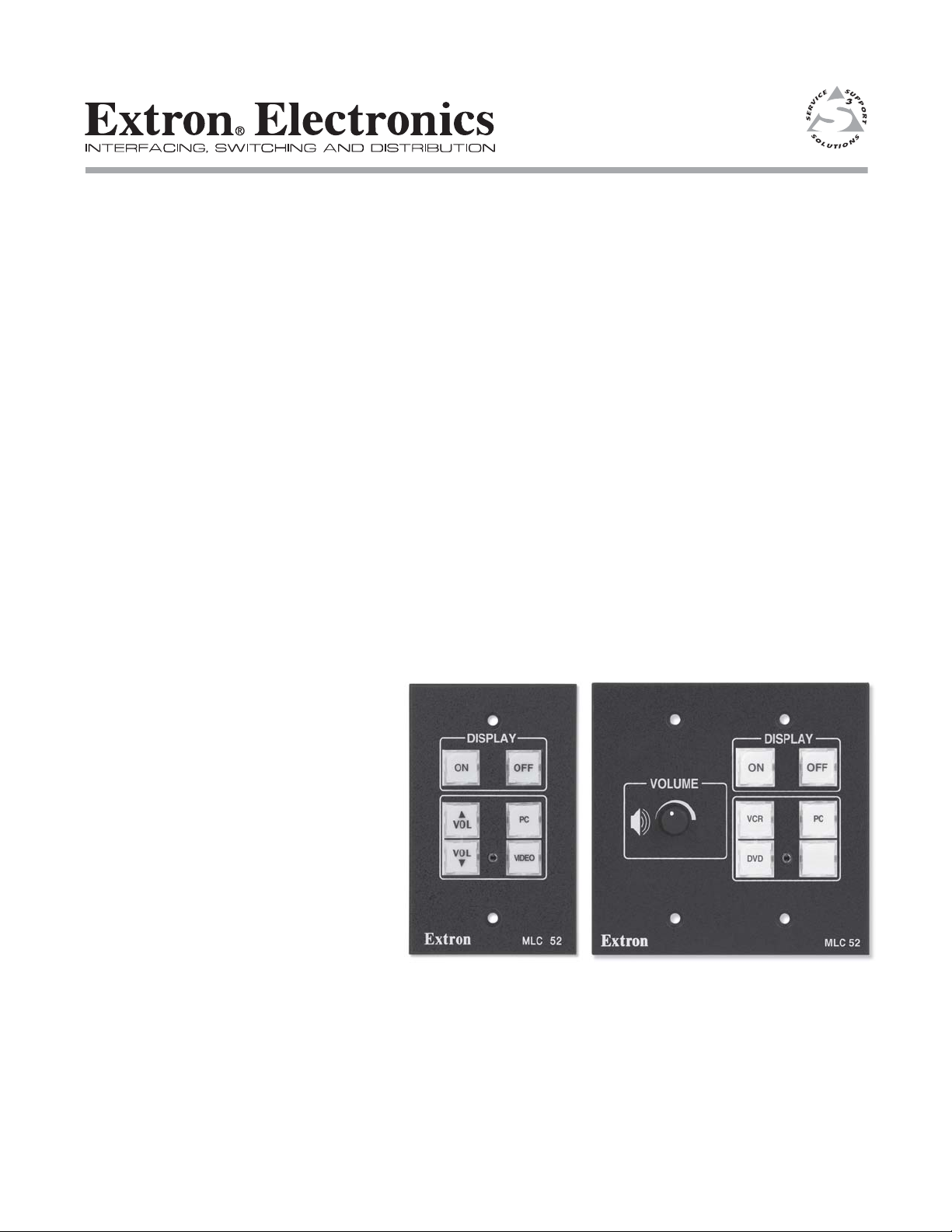
Quick Start Guide
MLC 52 Series
MediaLink™ Controller
68-1184-01 Rev. D
07 07
Page 2
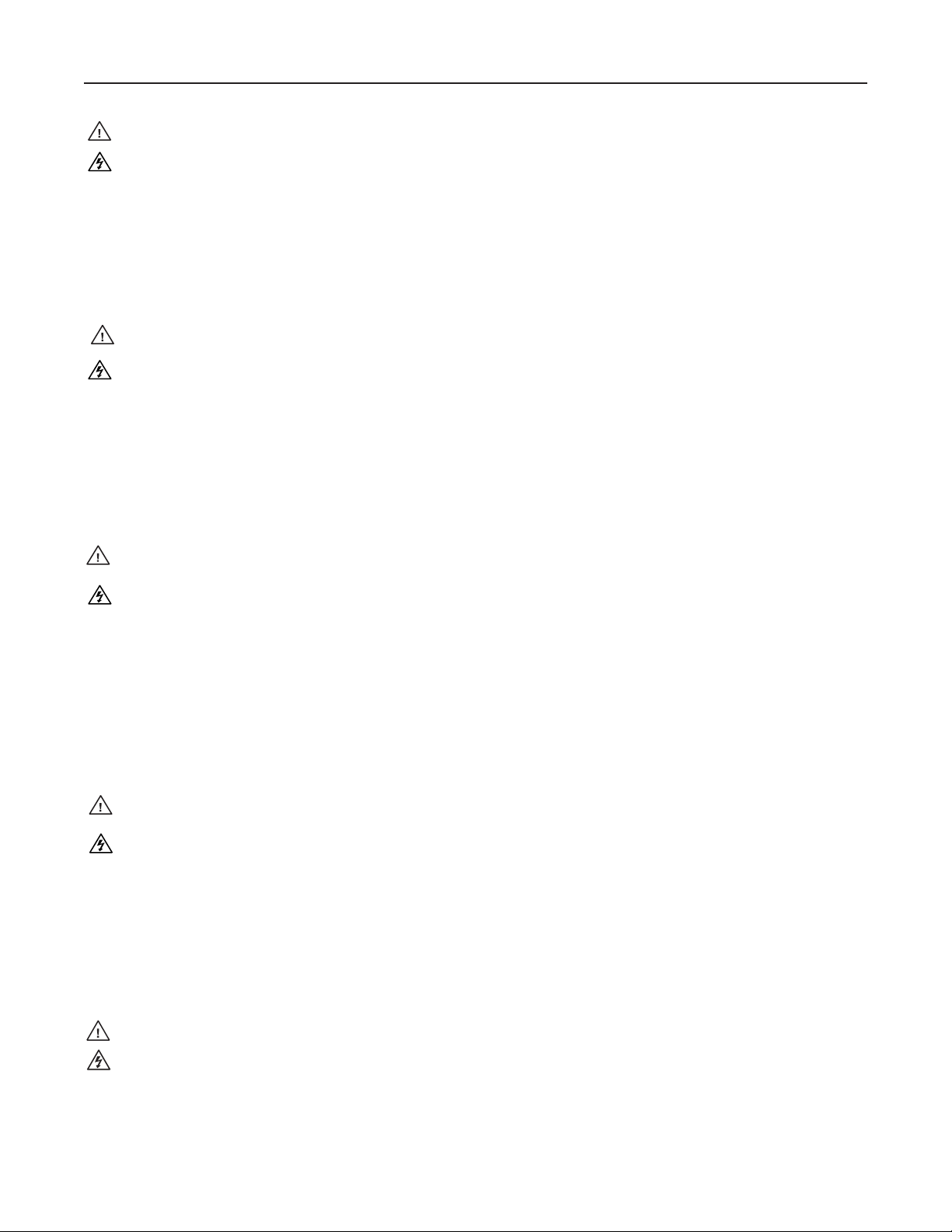
Precautions
Safety Instructions • English
This symbol is intended to alert the user of important operating and maintenance
(servicing) instructions in the literature provided with the equipment.
This symbol is intended to alert the user of the presence of uninsulated dangerous
voltage within the product's enclosure that may present a risk of electric shock.
Caution
Read Instructions • Read and understand all safety and operating instructions before using the
equipment.
Retain Instructions • The safety instructions should be kept for future reference.
Follow Warnings • Follow all warnings and instructions marked on the equipment or in the user
information.
Avoid Attachments • Do not use tools or attachments that are not recommended by the equipment
manufacturer because they may be hazardous.
Consignes de Sécurité • Français
Ce symbole sert à avertir l’utilisateur que la documentation fournie avec le matériel
contient des instructions importantes concernant l’exploitation et la maintenance
(réparation).
Ce symbole sert à avertir l’utilisateur de la présence dans le boîtier de l’appareil de
tensions dangereuses non isolées posant des risques d’électrocution.
Attention
Lire les instructions• Prendre connaissance de toutes les consignes de sécurité et d’exploitation avant
d’utiliser le matériel.
Conserver les instructions• Ranger les consignes de sécurité afin de pouvoir les consulter à l’avenir.
Respecter les avertissements • Observer tous les avertissements et consignes marqués sur le matériel ou
présentés dans la documentation utilisateur.
Eviter les pièces de fixation • Ne pas utiliser de pièces de fixation ni d’outils non recommandés par le
fabricant du matériel car cela risquerait de poser certains dangers.
Sicherheitsanleitungen • Deutsch
Dieses Symbol soll dem Benutzer in der im Lieferumfang enthaltenen
Dokumentation besonders wichtige Hinweise zur Bedienung und Wartung
(Instandhaltung) geben.
Dieses Symbol soll den Benutzer darauf aufmerksam machen, daß im Inneren des
Gehäuses dieses Produktes gefährliche Spannungen, die nicht isoliert sind und
die einen elektrischen Schock verursachen können, herrschen.
Achtung
Lesen der Anleitungen • Bevor Sie das Gerät zum ersten Mal verwenden, sollten Sie alle Sicherheits-
und Bedienungsanleitungen genau durchlesen und verstehen.
Aufbewahren der Anleitungen • Die Hinweise zur elektrischen Sicherheit des Produktes sollten Sie
aufbewahren, damit Sie im Bedarfsfall darauf zurückgreifen können.
Befolgen der Warnhinweise • Befolgen Sie alle Warnhinweise und Anleitungen auf dem Gerät oder in
der Benutzerdokumentation.
Keine Zusatzgeräte • Verwenden Sie keine Werkzeuge oder Zusatzgeräte, die nicht ausdrücklich vom
Hersteller empfohlen wurden, da diese eine Gefahrenquelle darstellen können.
Instrucciones de seguridad • Español
Este símbolo se utiliza para advertir al usuario sobre instrucciones importantes de
operación y mantenimiento (o cambio de partes) que se desean destacar en el
contenido de la documentación suministrada con los equipos.
Este símbolo se utiliza para advertir al usuario sobre la presencia de elementos con
voltaje peligroso sin protección aislante, que puedan encontrarse dentro de la caja
o alojamiento del producto, y que puedan representar riesgo de electrocución.
Precaucion
Leer las instrucciones • Leer y analizar todas las instrucciones de operación y seguridad, antes de usar
el equipo.
Conservar las instrucciones • Conservar las instrucciones de seguridad para futura consulta.
Obedecer las advertencias • Todas las advertencias e instrucciones marcadas en el equipo o en la
documentación del usuario, deben ser obedecidas.
Evitar el uso de accesorios • No usar herramientas o accesorios que no sean especificamente
recomendados por el fabricante, ya que podrian implicar riesgos.
•
ᅝܼ乏ⶹ
䖭Ͼヺোᦤ ⼎⫼᠋䆹䆒⫼᠋ ݠЁ
䖭Ͼヺো䄺⫼᠋䆹䆒ᴎݙ᳝
⊼ᛣ
䯙䇏䇈ᯢк•
ֱᄬ䇈ᯢк• 䑩ㅸⷕ⪙⫊₩嬵㕏ᶧḦ⡈⭇㚦Ề䑩ɿ
䙉ᅜ䄺 • 䑩ㅸⷕ徶⫉␂ ⏍䑩ㅸ㉈⊘ᵋ䗅ㆁ㙊⫊₩
䙓ܡ䗑ࡴ
•
Ё᭛
᳝䞡㽕ⱘ᪡㓈ᡸ䇈ᯢDŽ
䴆ⱘ䰽⬉ˈ᳝㾺⬉䰽
䑩ㅸỀ䑩嬦嫿 ⡈⼆枼敆嬼 䍇夤ㆁ㙊
ᵎ壂Ề䑩嬦␂⋃⒇㯢㙊㋩劑䗅₸ㅗ弾
⫊₩⏍Ề䑩嬵㕏ɿ
⏍㐎ẝ嬵㕏ɿ
⇡嫿⡈澤Ḧ忀₎⊲斪
ɿ
ɿ
Warning
Power sources • This equipment should be operated only from the power source indicated on the product.
This equipment is intended to be used with a main power system with a grounded (neutral)
conductor. The third (grounding) pin is a safety feature, do not attempt to bypass or disable it.
Power disconnection • To remove power from the equipment safely, remove all power cords from the rear
of the equipment, or the desktop power module (if detachable), or from the power source receptacle
(wall plug).
Power cord protection • Power cords should be routed so that they are not likely to be stepped on or
pinched by items placed upon or against them.
Servicing • Refer all servicing to qualified service personnel. There are no user-serviceable parts inside. To
prevent the risk of shock, do not attempt to service this equipment yourself because opening or
removing covers may expose you to dangerous voltage or other hazards.
Slots and openings • If the equipment has slots or holes in the enclosure, these are provided to prevent
overheating of sensitive components inside. These openings must never be blocked by other objects.
Lithium battery • There is a danger of explosion if battery is incorrectly replaced. Replace it only with the
same or equivalent type recommended by the manufacturer. Dispose of used batteries according to the
manufacturer's instructions.
Avertissement
Alimentations• Ne faire fonctionner ce matériel qu’avec la source d’alimentation indiquée sur l’appareil.
Ce matériel doit être utilisé avec une alimentation principale comportant un fil de terre (neutre). Le
troisième contact (de mise à la terre) constitue un dispositif de sécurité : n’essayez pas de la
contourner ni de la désactiver.
Déconnexion de l’alimentation• Pour mettre le matériel hors tension sans danger, déconnectez tous les
cordons d’alimentation de l’arrière de l’appareil ou du module d’alimentation de bureau (s’il est
amovible) ou encore de la prise secteur.
Protection du cordon d’alimentation • Acheminer les cordons d’alimentation de manière à ce que
personne ne risque de marcher dessus et à ce qu’ils ne soient pas écrasés ou pincés par des objets.
Réparation-maintenance • Faire exécuter toutes les interventions de réparation-maintenance par un
technicien qualifié. Aucun des éléments internes ne peut être réparé par l’utilisateur. Afin d’éviter tout
danger d’électrocution, l’utilisateur ne doit pas essayer de procéder lui-même à ces opérations car
l’ouverture ou le retrait des couvercles risquent de l’exposer à de hautes tensions et autres dangers.
Fentes et orifices • Si le boîtier de l’appareil comporte des fentes ou des orifices, ceux-ci servent à
empêcher les composants internes sensibles de surchauffer. Ces ouvertures ne doivent jamais être
bloquées par des objets.
Lithium Batterie • Il a danger d'explosion s'll y a remplacment incorrect de la batterie. Remplacer
uniquement avec une batterie du meme type ou d'un ype equivalent recommande par le constructeur.
Mettre au reut les batteries usagees conformement aux instructions du fabricant.
Vorsicht
Stromquellen • Dieses Gerät sollte nur über die auf dem Produkt angegebene Stromquelle betrieben
werden. Dieses Gerät wurde für eine Verwendung mit einer Hauptstromleitung mit einem geerdeten
(neutralen) Leiter konzipiert. Der dritte Kontakt ist für einen Erdanschluß, und stellt eine
Sicherheitsfunktion dar. Diese sollte nicht umgangen oder außer Betrieb gesetzt werden.
Stromunterbrechung • Um das Gerät auf sichere Weise vom Netz zu trennen, sollten Sie alle Netzkabel
aus der Rückseite des Gerätes, aus der externen Stomversorgung (falls dies möglich ist) oder aus der
Wandsteckdose ziehen.
Schutz des Netzkabels • Netzkabel sollten stets so verlegt werden, daß sie nicht im Weg liegen und
niemand darauf treten kann oder Objekte darauf- oder unmittelbar dagegengestellt werden können.
Wartung • Alle Wartungsmaßnahmen sollten nur von qualifiziertem Servicepersonal durchgeführt
werden. Die internen Komponenten des Gerätes sind wartungsfrei. Zur Vermeidung eines
elektrischen Schocks versuchen Sie in keinem Fall, dieses Gerät selbst öffnen, da beim Entfernen der
Abdeckungen die Gefahr eines elektrischen Schlags und/oder andere Gefahren bestehen.
Schlitze und Öffnungen • Wenn das Gerät Schlitze oder Löcher im Gehäuse aufweist, dienen diese zur
Vermeidung einer Überhitzung der empfindlichen Teile im Inneren. Diese Öffnungen dürfen niemals
von anderen Objekten blockiert werden.
Litium-Batterie • Explosionsgefahr, falls die Batterie nicht richtig ersetzt wird. Ersetzen Sie verbrauchte
Batterien nur durch den gleichen oder einen vergleichbaren Batterietyp, der auch vom Hersteller
empfohlen wird. Entsorgen Sie verbrauchte Batterien bitte gemäß den Herstelleranweisungen.
Advertencia
Alimentación eléctrica • Este equipo debe conectarse únicamente a la fuente/tipo de alimentación eléctrica
indicada en el mismo. La alimentación eléctrica de este equipo debe provenir de un sistema de
distribución general con conductor neutro a tierra. La tercera pata (puesta a tierra) es una medida de
seguridad, no puentearia ni eliminaria.
Desconexión de alimentación eléctrica • Para desconectar con seguridad la acometida de alimentación
eléctrica al equipo, desenchufar todos los cables de alimentación en el panel trasero del equipo, o
desenchufar el módulo de alimentación (si fuera independiente), o desenchufar el cable del
receptáculo de la pared.
Protección del cables de alimentación • Los cables de alimentación eléctrica se deben instalar en lugares
donde no sean pisados ni apretados por objetos que se puedan apoyar sobre ellos.
Reparaciones/mantenimiento • Solicitar siempre los servicios técnicos de personal calificado. En el interior
no hay partes a las que el usuario deba acceder. Para evitar riesgo de electrocución, no intentar
personalmente la reparación/mantenimiento de este equipo, ya que al abrir o extraer las tapas puede
quedar expuesto a voltajes peligrosos u otros riesgos.
Ranuras y aberturas • Si el equipo posee ranuras o orificios en su caja/alojamiento, es para evitar el
sobrecalientamiento de componentes internos sensibles. Estas aberturas nunca se deben obstruir con
otros objetos.
Batería de litio • Existe riesgo de explosión si esta batería se coloca en la posición incorrecta. Cambiar esta
batería únicamente con el mismo tipo (o su equivalente) recomendado por el fabricante. Desachar las
baterías usadas siguiendo las instrucciones del fabricante.
䄺
⬉⑤• 嬦嫿⡈⌫倾Ề䑩␂ᵋ㝈㕏䗅䑶㷑ɿ嫿 ⡈⼆枼
䩭ᵊ㚢一澠♱一澡㕰
• ᵻ⫊₩♱ḏ嫿⡈㈕㋊䑶㷑澤嬸㈕㋊ㆁ㙊嫿
ᢨᥝ⬉⑤
ㅗḼẖ㋦ⅱⵃ䑶䰼丠䗅
⫊₩嫿㓾澤ᵎ倾ᵎ䑩ㅗ崴弈ɿ
䑶㷑一ɿ
⬉⑤㒓ֱᡸ• ⣦Ⓟⵄ一澤忀₎埬嵪嵐澤ㅗ愎䆪㉥⋌ɿ
㓈ᡸ• ㆁ㙊丵Ἧ⼆枼䑲嫥嬂䗅丵Ἧ⎙弜垍ɿ嫿⡈
ᵻ忀₎℻䋱大䑶⊲斪
䗮亢ᄨ• 㙊嫿⡈㙻⠴ᵋ㙊彛栏㤾ㅗ⪕澤⫄ḭ 㕰䑩㚦
ᵎ壂䑩Ḽẖᵝ壀㉢Ẑ彛
ᵎ壂儫ⴲ嬖☿㆔⹁嫿⡈䘗⪑丵Ἧ嬦嫿⡈ɿ
栏⪕ɿ
䫖⬉∴• ᵎ㪤䞯䗅㘵㊣䑶㮡ṛ㙊䅇㿹䗅⊲斪ɿ⼆枼Ề䑩
㉊䂨䑠⋃
䗅⸻嫯⡅䍇ⷠ⹄䑶㮡ɿ
Ề䑩㙊♱一䗅Ờ䑶䰼丠Ờ䑶ɿ
⡈⍏ㅗ㞍暣䑶㷑䗅䑶㷑一澤
怩㯢㙊䑩ㅸ⌰Ḧ㘵㊣䗅昷ḷɿ
敳㪣㙻㒐だ₄ḷ弈䀮ɿ
ᵏ⋃⫷㋩劑 䗅䘹⍍ㅗ 䘹弒⛌⌸䗅䑶㮡ɿ
Page 3
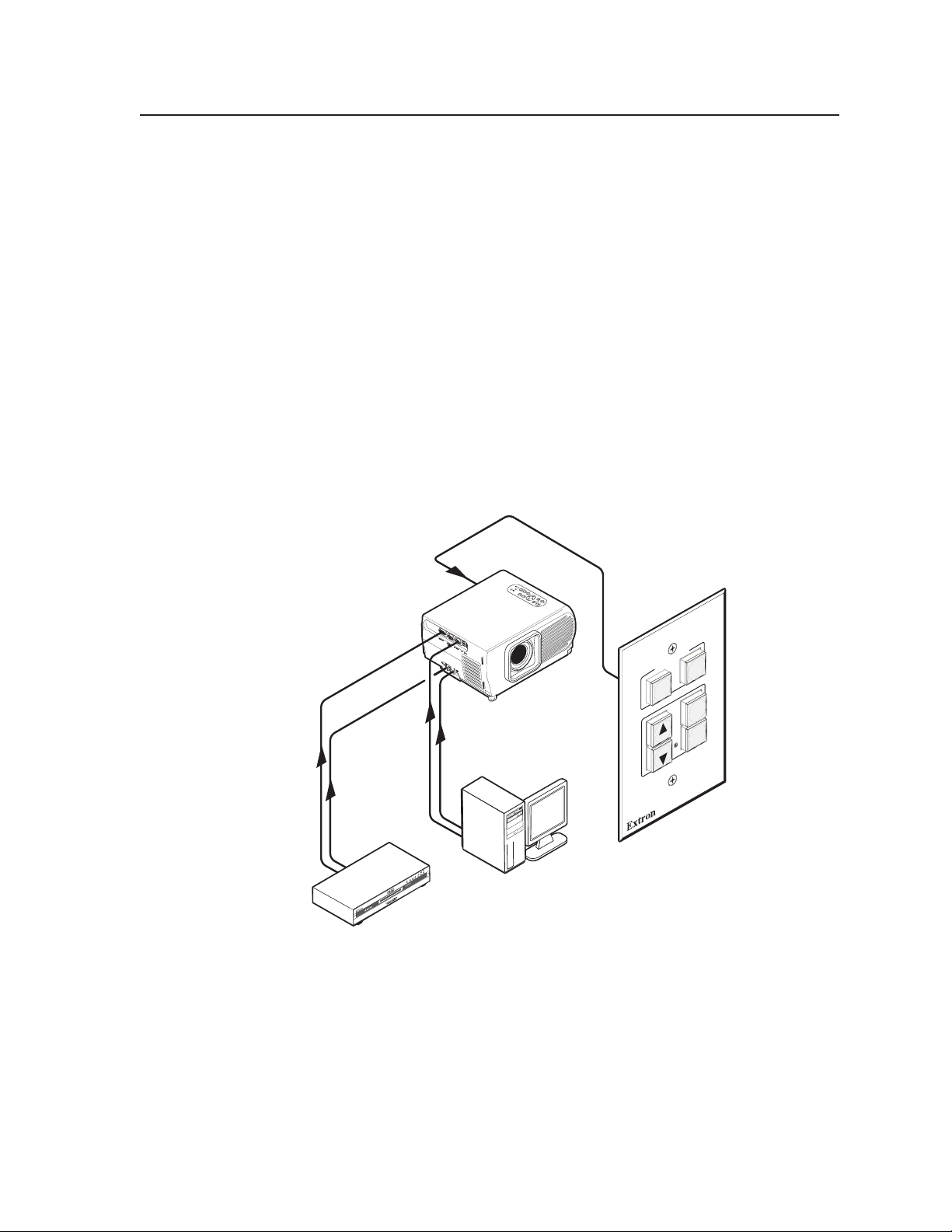
MLC 52 Series Quick Start Guide
About the MLC 52 Series
The Extron MediaLink™ Controller 52 (MLC 52) provides infrared (IR) and/or
RS-232 remote control of a projector or other display device. It is an economical,
compact (one-gang size), easy-to-use controller designed for use with audiovisual
equipment in sites such as an elementary or high school classroom, or a small
conference room. The MLC 52 is available in four models: MLC 52 IR and
MLC 52 IR VC, which control display devices by IR only, and MLC 52 RS and
MLC 52 RS VC, which control displays by either IR or RS-232.
The MLC 52 acts as a universal projector remote control panel to provide control of
a projector’s power, input selection, and volume.
The MLC 52 can be configured using three different methods:
• IR Learning
• IR data transfer (“beaming”)
• Using projector control drivers with the Windows
software
The following diagram shows a typical MLC 52 application.
®
-based configuration
IR or RS-232
Control
DISPLAY
Projector w/
Internal Speakers
ON
VOL
VOL
Extron
MLC 52
Basic MediaLink
Controller
DVD
Composite
Audio RCA
PC
VGA w /
Audio Cable
MLC 52 application diagram with standard faceplate
OFF
PC
VIDEO
MLC 52
1MLC 52 Series • Quick Start Guide
Page 4
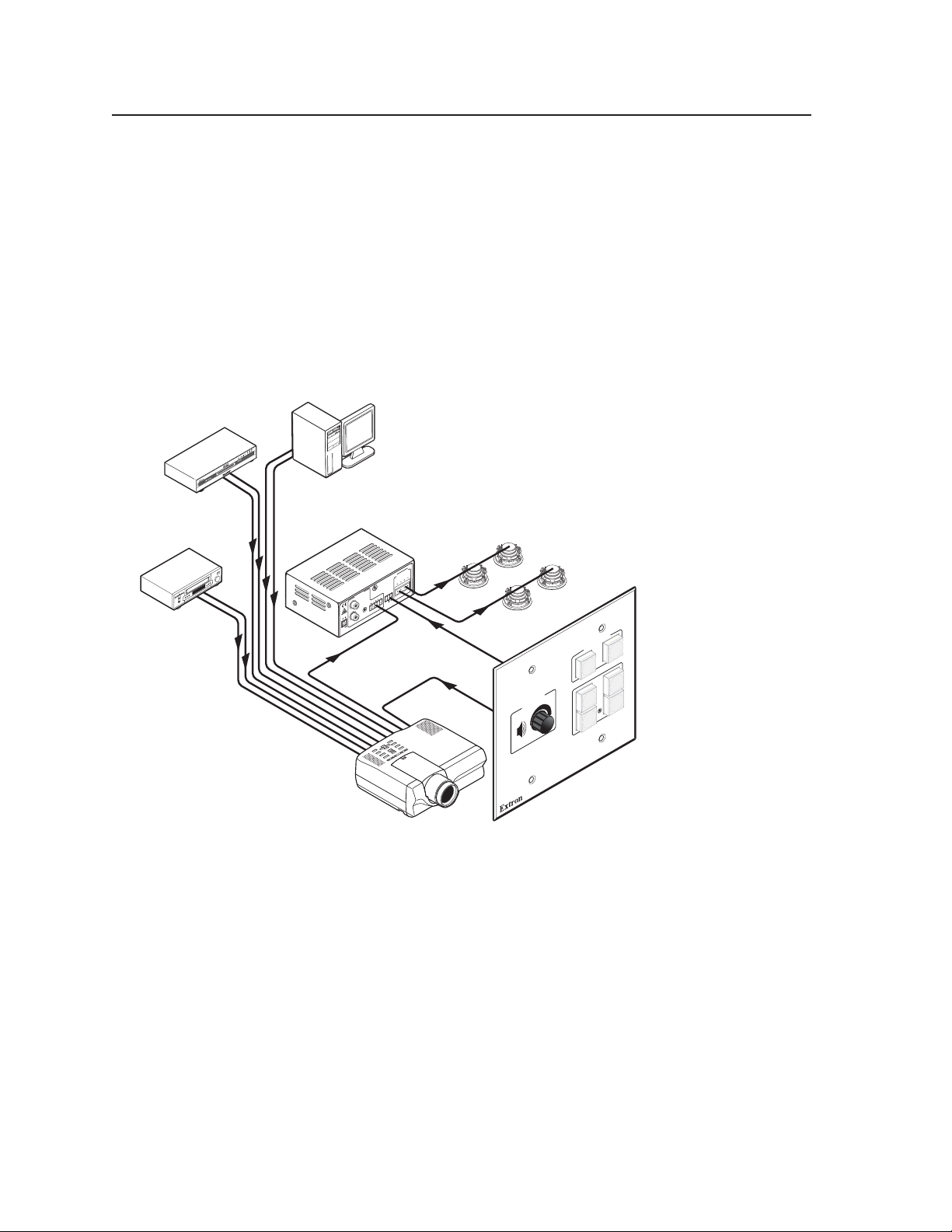
MLC 52 Series Quick Start Guide, cont’d
C
US
MLC 52 VC models with volume control faceplate
The two-gang sized MLC 52 IR VC and MLC 52 RS VC each have a projector
volume control knob in addition to the six control buttons. To use this knob, you
must connect the MLC 52 to an Extron MPA Series Mini Power Amplifier (sold
separately), to which you can also connect the projector (see the application
diagram below). The volume control knob adjusts the volume on the MPA, freeing
up the two MLC volume control buttons to be reconfigured and used for other
projector functions.
C To use the MLC 52 in this type of application, the controller must be
configured with the Windows-based MLC 52 control software. Refer to
chapter 5, “Serial Communication,” in the MLC 52 User’s Manual,
provided on the CD included with your MLC 52, for details.
PC
VGA wit h
Audio
L
ER
POW
R
Switched
Audio
Output
Extron
MPA 122
Mini Power
Amplifier
122
MPA
UTS
OUTP
Ohms
4/8
US
C
TE
R
O
TS
REM
L
INPU
10V
VOL/MUTE
R
L
RS-232
Projecto r Control
MPA
Volume
Control
Extron
SI 26X
Ceiling Speakers
(in parallel)
E
VOLUM
VCR
Composite Video
with Audio
DVD
S-video with
Audio
DISPLAY
ON
VCR
DVD
OFF
PC
Extron
MLC 52 RS VC
AUTO
IMAGE
Basic MediaLink Controller
with IR or RS-232 hardwired
projector control
52
MLC
Projector
Application diagram for MLC 52 RS VC with MPA 122 power amplifier
MLC 52 Series • Quick Start Guide2
Page 5
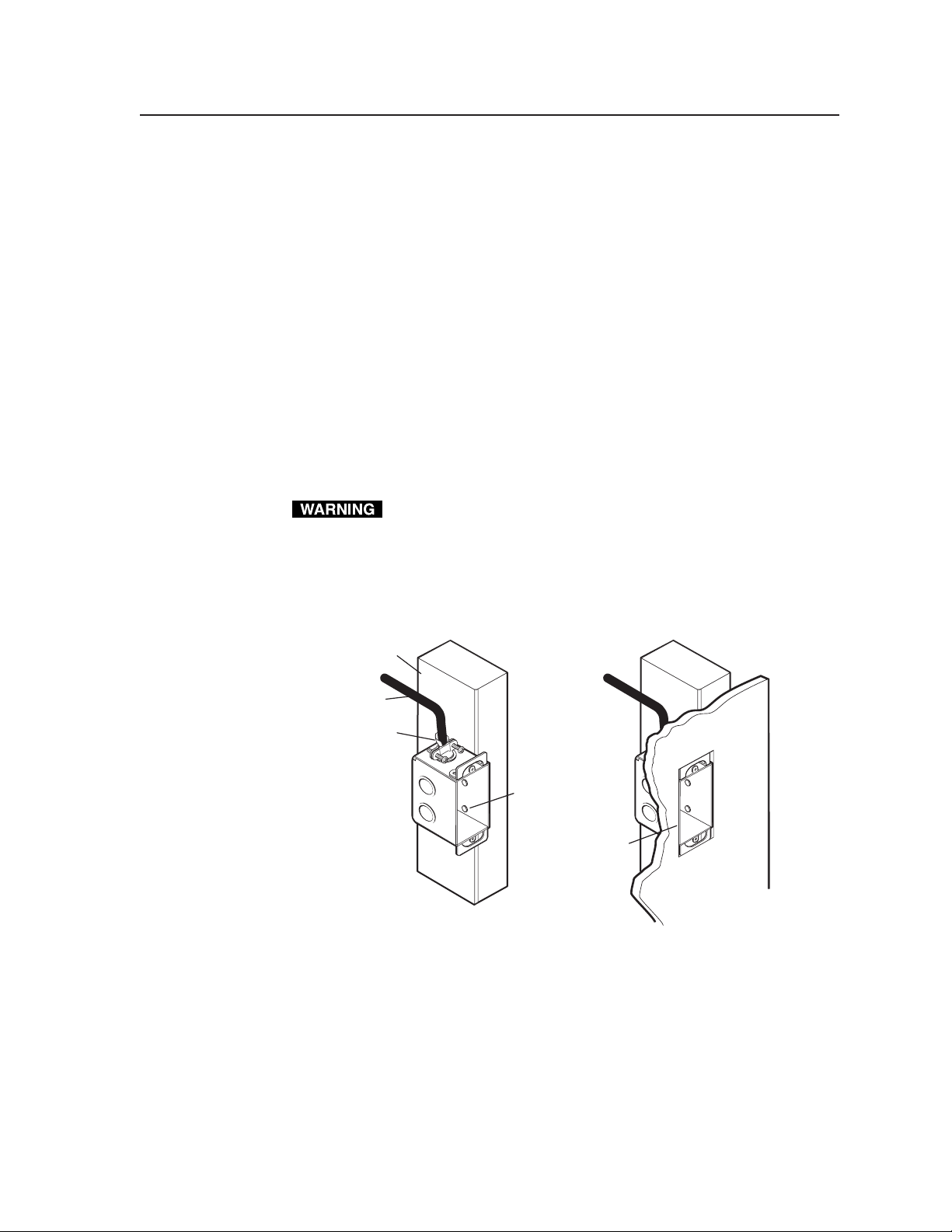
Installing the MLC 52
The MLC can be installed into a wall or furniture. Follow the instructions
appropriate to the mounting option you have selected.
Step 1
Prepare the installation site as required for your MLC model (cut a hole in the wall
or furniture, and install an electric wall box and/or mounting bracket). See
“Mounting an electrical box” in chapter 2, “Installation,” of your MLC 52 User’s
Manual, for details on this procedure.
a. Refer to the appropriate template diagram in your user’s manual to find out
the dimensions of the opening required for the size of the wall box or
mounting bracket that you are using. If using both a wall box and mounting
bracket, use the dimensions on the bracket template.
b. Using a ruler, draw guidelines on the installation surface (wall or furniture)
where the opening for the bracket or wall box will be cut.
c. Feed cables through the wall box punch-out holes, and secure them with cable
clamps.
To prevent short circuits, the outer foil shield can be cut back to the point
where the cable exits the cable clamp. Both braided and foil shields should
be connected to an equipment ground at the other end of the cable.
d. Insert the wall box into the opening, and attach it to the wall stud or furniture
with nails or screws, leaving the front edge flush with the outer wall or
furniture surface. The illustration applies to all sizes of wall boxes.
Wall Stud
Installation
Cable
Cable Clamp
Screws or Nails
Wall opening
flush with
edge of box
Attaching a wall box to a wall stud
Step 2
Make and/or install button labels as desired. By default, buttons are prelabeled
for your convenience. However, you can replace these labels with included button
labels. See “Replacing button labels” in chapter 2, “Installation,” of the user’s
manual for the procedure.
3MLC 52 Series • Quick Start Guide
Page 6
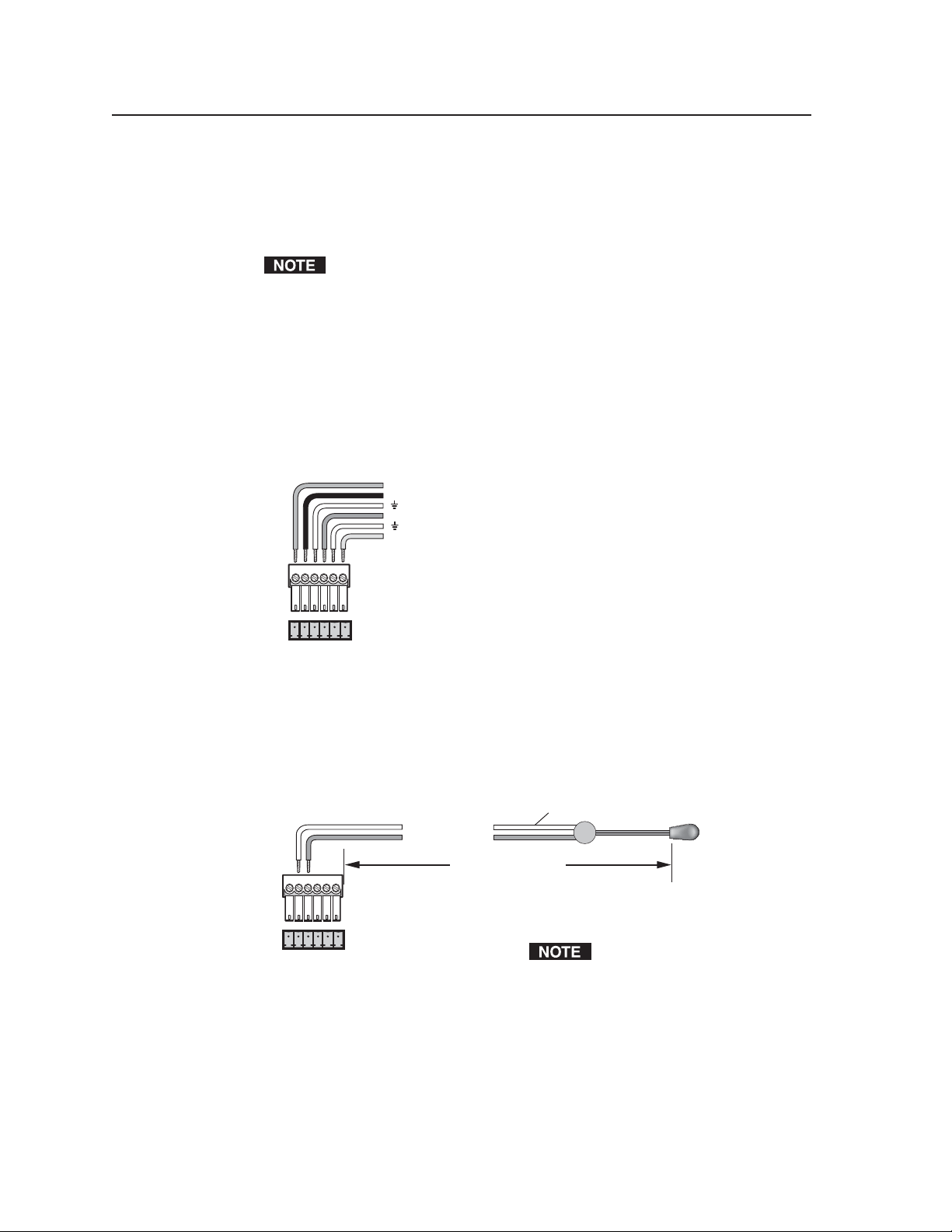
MLC 52 Series Quick Start Guide, cont’d
Step 3
Attach cables to the control connector on the MLC 52 rear panel.
The ports in this connector, from left to right, perform the following functions:
F (Tx) — Transmits the RS-232 signal for projector control.
This port is present on all models, but it is active only on the RS models.
E (IR OUT) — Used for connecting an IR Emitter to issue IR commands. Up to two
emitters can be wired to this port. There is a maximum of 100' wiring
distance from the port to the emitter.
D (GND) — Ground for IR and/or RS-232 projector control
C (IR IN) — Used for connecting an optional IR Link or IRL 20, so that the IR 452
remote can control the MLC.
B (GND) — Ground for the +12 VDC power
A (+12V) — Power input for the product (12 VDC)
RS-232 Tx (RS Models Only)
IR out
IR in
12V DC in
F E D C B A
Control connector pinout
a. Wire the control IR port, if you are going to control the projector via IR. You
can connect Extron IR Emitters or an IR Broadcaster to the IR Out port to
control the display and/or input devices via infrared commands from the
MLC. Up to two IR Emitters can be connected via this connector at one time.
Wire the connector as shown in the following illustration.
IR
Emitter
Connect up to 2
IR Emitters max.
(#70-283-01).
MLC 52
control
connector
F E D C B A
IR
For the IR Emitter only
Modulated IR
E
D
White striped wire only
Ground
100 feet (30.5 m) maximum
Place the head of each IR Emitter
over or directly adjacent to the
controlled device’s IR receiver.
Wiring for IR control
MLC 52 Series • Quick Start Guide4
Page 7
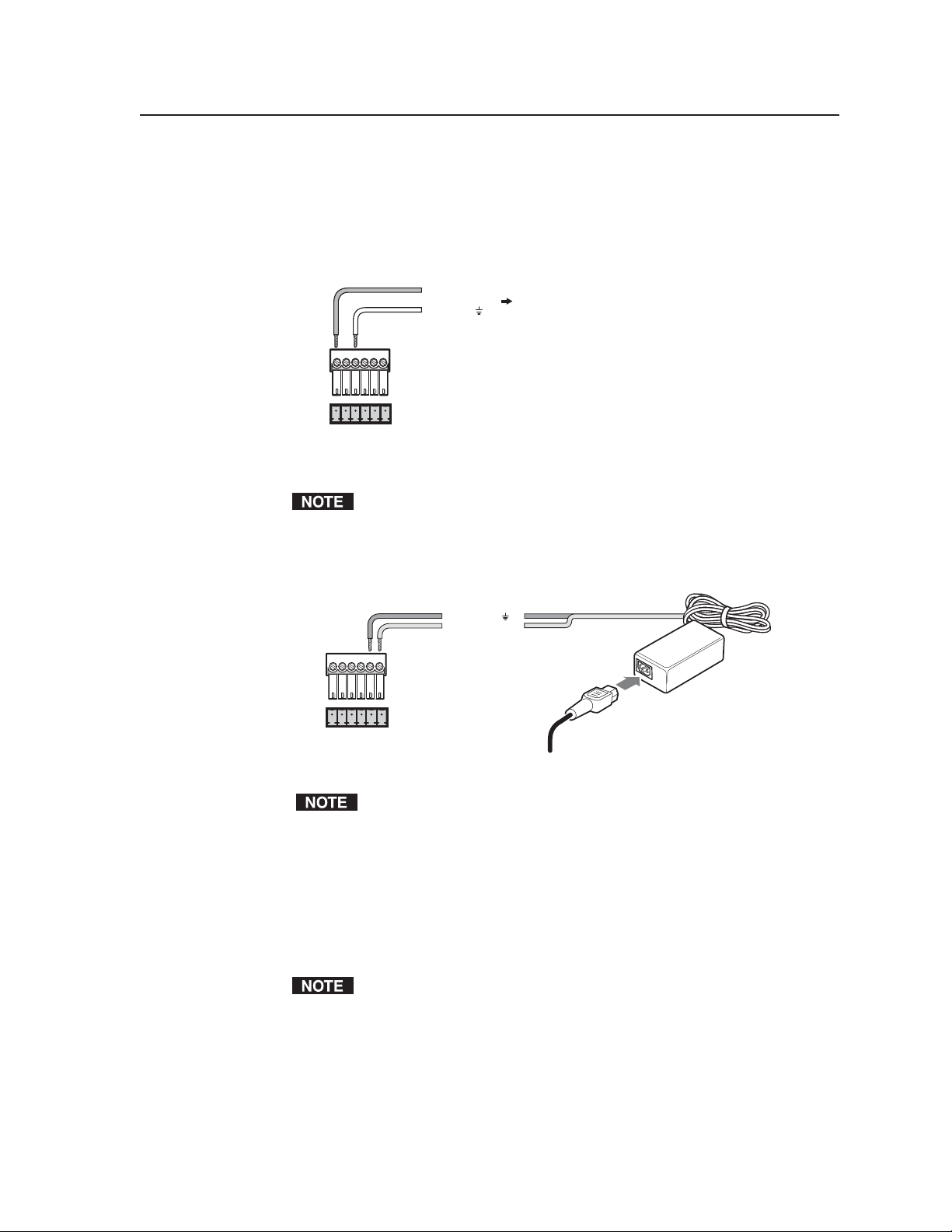
b. Wire the RS-232 (Tx) port (RS models only). If you have an RS model and
want to control the projector via RS-232, connect a cable between the projector
and this 3.5 mm, 6-pole direct insertion captive screw connector. Use the
following illustration as a guide. Refer to “Wiring for RS-232 control” in
chapter 2, “Installation,” of your MLC 52 User’s Manual, for details on cable
pin assignments and the wiring procedure.
F Transmit (Tx)
D Ground ( )
To the
display/projector's
RS-232 port
F E D C B A
RS-232
Wiring for RS-232 control (RS models only)
Projector/display device pinouts for RS-232 control vary. Refer to your
projector/display device’s user manual for its RS-232 pin configuration.
c. Wire the power connector. Connect the supplied external 12 VDC power
supply to the power port as shown in the following diagram.
B
Ground ( )
+12 VDC input
A
An external
power supply
(12 VDC, 1A max.)
F E D C B A
MLC
IR control
port
Ground all devices
Connecting the MLC 52 to the external power supply
Check the power supply’s polarity before connecting it to the MLC.
d. (Optional) Wire the IR Link or IRL 20 to the IR In port, to provide IR control
after the MLC is mounted. Refer to “Wiring for IR remote control” or “Wiring
the IRL 20” in chapter 2, “Installation,” of the MLC 52 User’s Manual for the
complete procedure.
e. (Optional) If you have an MLC 52 IR VC or an MLC 52 RS VC, wire its
volume control potentiometer to the MPA power amplifier. Refer to
“Wiring the MLC 52 VC with an MPA power amplifier,” in chapter 2,
“Installation,” of the MLC 52 User’s Manual, for the procedure.
The MPA 122 or 181T mini power amplifiers are sold separately.
5MLC 52 Series • Quick Start Guide
Page 8

MLC 52 Series Quick Start Guide, cont’d
VOL/
MUTE
10V
MLC 52 VC potentiometer
Rear Panel
VOL
10V
1 2 3
10V
VOL
MPA 122
or MPA 181T
Remote Port
Wiring the VC potentiometer to the MPA remote volume control port
Step 4
Attach cables to the projector and, optionally, the IR Link, the IR Emitter, and/or
the IRL 20.
Step 5
Connect power cords and turn on all the devices, including the MLC.
Step 6
Configure the controller by using one of the following methods:
• IR Learning (See “Configuring using IR Learning,” later in this guide.)
• IR Data Transfer (“beaming”) (See “Configuring using IR data transfer
(“beaming”),” later in this guide.)
• Windows
®
-based configuration software (Refer to chapter 5, “Serial
Communication,” in the MLC 52 User’s Manual, for detailed procedures for
using the configuration software.)
Step 7
Test the system. Press the MLC’s buttons, watch the display, and listen to the
audio output.
Step 8
Mount the MLC to the wall or furniture.
a. Disconnect the MLC’s power supply at the power source end (not at the MLC
end).
b. Disconnect the other devices’ power.
c. Secure the faceplate onto the electrical wall box, mounting bracket, wall, or
furniture. (Refer to “Mounting the MLC 52,” in chapter 2, “Installation,” of
the MLC 52 User’s Manual.)
d. Restore power to the MLC and all connected devices.
MLC 52 Series • Quick Start Guide6
Page 9

Wall opening
is flush with
edge of box.
Mounting the MLC 52 in a wall box
Configuring the MLC 52
The MLC 52 series can be programmed using the following methods:
• IR Learning from your projector’s remote control
• IR data transfer from another MLC 52 that has been configured
• Using projector/display drivers with the MLC 52 Windows-based
configuration software
You can use IR drivers, via the configuration software, to configure
either of the IR or RS models. However, in order to configure the RS models
with RS-232 projector/display drivers, you must use the configuration
software.
Configuring using IR Learning
You can use IR Learning to program the functions on your projector’s remote
control into the buttons on the MLC front panel. Refer to “Configuring using IR
learning” in chapter 3, “Operation,” of the MLC 52 User’s Manual for more details
on this process.
LAY
DISP
OFF
ON
PC
VOL
VIDEO
VOL
MLC 52
MLC 52
Step 1
Apply power to the MLC 52.
Step 2
Set configuration switch #1 to On, on the rear panel, as shown at right.
1ON234
7MLC 52 Series • Quick Start Guide
Page 10

MLC 52 Series Quick Start Guide, cont’d
Step 3
Press the button on the MLC front panel that will store the IR code that you want
the MLC to learn. The following takes place on the MLC:
• The button that you pressed begins to blink, indicating that it is ready to
be programmed. While the button is blinking (5 seconds), you can
program the button with the desired command.
• On the rear panel, the IR Learning LED that indicates the button memory
block currently available for programming begins to blink. (Refer to “IR
Learning indicators,” in chapter 3, “Operation,” of the user’s manual, for
further information about the IR Learning LEDs.)
• The LED that indicates how many commands have been programmed
onto the button illuminates and remains lit.
LED Off
LED Blinking
LED On
E
4
3
2
1
Command 1 is ready
to be learned.
E
4
3
2
1
Command 2 is ready
to be learned.
Command 1 was learned.
E
4
3
2
1
Command 3 is ready
to be learned.
Command 2 was learned.
Command 1 was learned.
E
4
3
2
1
Command 4 is ready
to be learned.
Command 3 was learned.
Command 2 was learned.
Command 1 was learned.
Activation of LEDs during button programming
Step 4
Point the projector’s remote control at the MLC’s IR Learning LEDs, and press
the button whose function you want the selected MLC button to learn.
For repeating command codes, such as those that increment/decrement a
function (for example, turning the volume up and down), hold the button on
the projector remote control for at least 3 seconds.
If no IR command is detected within 5 seconds, the LEDs and the front panel
button time out and stop blinking.
• If the IR code was learned, the rear panel LEDs blink rapidly in succession
down, then up.
• If the IR code was not learned, the rear panel LEDs blink in random order.
Step 5
Do one of the following:
• If you want to program another command onto the same button, press the
button again. The Learning LED on the rear panel that is next to be
programmed begins flashing. (You can program up to four commands on one
button.)
• If you do not want to program additional commands on the button, repeat
steps 3 and 4 for the next button that you want to program.
MLC 52 Series • Quick Start Guide8
Page 11

Step 6
When finished programming buttons, set configuration switch #1 on the rear
panel to Off. Verify that the commands you entered have been learned by pressing
the buttons that you programmed.
Removing commands from a button
If you want to delete one or more commands that have been programmed onto a
button, you must remove all the commands programmed to that button. Follow
these steps:
1. While the MLC 52 is powered on, make sure that configuration DIP switch #1
is set to On.
2. Press the button for which you want to delete commands, and within
2 seconds press the same button again. The IR Learning LEDs on the rear
panel turn off.
3. Verify that the button’s commands were erased by pressing the same button
again. If the commands have been erased, only LED #1 (the bottom LED)
should be blinking; the other LEDs should be off.
4. Repeat steps 2 and 3 for any additional buttons, or place configuration DIP
switch #1 in the Off position.
Configuring using IR data transfer (“beaming”)
You can configure your MLC 52 by transferring button configuration data to it from
another configured MLC 52. Data transfer is done via the IR Transmit and Receive
LEDs on the back panels of the MLCs. With this method, you replicate the other
MLC’s configuration on your own unit without the use of software or cables.
The following transfers are allowed:
• From an RS model to another RS model
• From an IR model to another IR model
• From an IR model to an RS model
N You cannot transmit data from an RS model to an IR model.
Step 1
Make sure that power is connected and applied to both units, and that all
switches on the rear panels of both units are set to the Off position.
Step 2
Position the two units so that the IR Transmit and Receive LEDs of both MLCs are
facing each other, and no more than 6 inches apart. (See the diagram on the next
page.)
9MLC 52 Series • Quick Start Guide
Page 12

MLC 52 Series Quick Start Guide, cont’d
Tx
IR OUT
GND
IR IN
GND
+ 12V
1
2 3 4
1
2
ON
3
4
E
ON
1
2 3 4
Transmitting MLC
Less Than 6”
IR Beaming
Tx
E
4
3
2
1
IR OUT
ON
1
GND
2 3 4
IR IN
GND
+ 12V
ON
1
2 3 4
Receiving MLC
Setting up donor and receiver units for wireless data transfer
The illustrations show the standard (1-gang sized) MLC 52. However, the
procedures are the same for the VC models.
Step 3
Leave all configuration switches set to Off on the MLC that will
be transmitting the data.
1ON234
Transmitting MLC
Step 4
Set switch #2 to On and all other switches to Off on the MLC that
will be receiving the data.
When the two units are placed in the proper position for data transmission, and the
receiving unit’s configuration switch #2 is set to On, the transmitting and receiving
units detect each other’s presence, and the data transfer begins automatically.
During data transfer, the front panel buttons act as progress indicators. The
buttons on both the transmitting and the receiving MLCs blink sequentially in
clockwise order, starting with the ON button in the upper-left corner (see the
diagram on the next page). This cycle repeats until transfer is complete.
1ON234
Receiving MLC
MLC 52 Series • Quick Start Guide10
Page 13

DISPLAY
ON
VOL
VOL
OFF
PC
VIDEO
MLC 52
Order in which the buttons blink during data transfer
After each 17% of the data has been transferred, the next button in the order of
lights remains lit brightly. This continues until the transfer process is complete and
all buttons are permanently lit. By observing how many buttons are lit steadily,
you can see approximately how much data has been transferred.
The buttons on the MLC VC models blink in the same pattern as the standard
models.
Step 5
When data transfer is complete, do either of the following:
• If you are finished transferring data, return configuration switch #2 on the
receiving MLC to the Off position. Reinitialize the receiving unit by
pressing any of its front panel buttons.
• If you want to repeat the transfer process to configure another MLC 52,
repeat steps 2 and 3 for the unit that will be configured. Press any button
on the donor unit. The transfer process restarts.
Configuring using RS-232
The MLC 52 front panel contains a configuration port that can be used for
configuring the MLC with the Windows-based configuration software that is
included on the CD provided with your MLC. With this software, you can use
projector/display drivers to configure the MLC 52 and to access advanced
configuration options.
Both the IR and the RS models can be configured via the RS-232 configuration port
on the front panel, using the Windows-based configuration software.
In order for the RS models to control a projector/display device using RS-232
drivers, you must configure the MLC using the configuration software.
You can also use IR drivers to configure the IR or RS models via the
configuration software.
Use a 2.5 mm TRS to 9-pin D-sub connector cable to connect the MLC to your
computer via this 2.5 mm female connector. (This cable is an optional accessory
that can be ordered from Extron (part #70-335-01).
The protocol for this connector is 9600 bits per second, 8 data bits, 1 stop bit, no
parity.
11MLC 52 Series • Quick Start Guide
Page 14

MLC 52 Series Quick Start Guide, cont’d
Computer
6 feet
(1.8 m)
1
6
9
5
9-pin D Connection TRS Plug
Pin 2 Computer's RX line Tip
Pin 3 Computer's TX line Ring
Pin 5 Computer's signal ground Sleeve
Part #70-335-01
To Front Panel
Config Port
Tip
Ring
Sleeve (Gnd)
MLC 52
DISPLAY
ON
OFF
PC
VOL
VOL
VIDEO
2.5 mm
Configuration Port
2.5 mm connector cable for the configuration port
The included CD contains the configuration software and various projector/
display drivers. To install and run the MLC 52 Configuration program software,
ensure that your PC meets the following minimum requirements:
• Windows 2000, XP, or higher
• 400 MHz processor
• 32 MB (megabytes) free hard disk space
Extron’s Windows-based configuration software is provided on a CD included
with the MLC, and updates can be downloaded from the Extron Web site
(www.extron.com).
MLC 52
Installing the software
The configuration program requires about 32 MB of hard disk space.
To install the software onto the hard drive:
1. Insert the CD ROM into your CD drive. The disk starts automatically.
2. If the disk does not start automatically, run LAUNCH.EXE from the CD.
3. Follow the instructions that appear on the screen.
By default the installation creates a directory called “MediaLink” on the PC hard
drive, and places the following two icons in it:
• MediaLnk52.exe (MediaLink Configuration program)
• MLC 52Wizard.exe (MediaLink Configuration Wizard)
• MLC 52 DVCM50 Help.chm (MLC 52 and DVCM 50 Help)
Refer to chapter 5, “Serial Communication,” of the MLC 52 User’s Manual,
also included on the CD, for detailed instructions on configuring the MLC
using this software.
Operations
Powering the projector/display on and off
The On and Off buttons on the MLC 52 front panel are used to power the projector
on and off.
Powering on
Press and release the Projector On button to turn the display device’s power on.
The On button blinks for 4 seconds, then remains steadily lit.
MLC 52 Series • Quick Start Guide12
Page 15
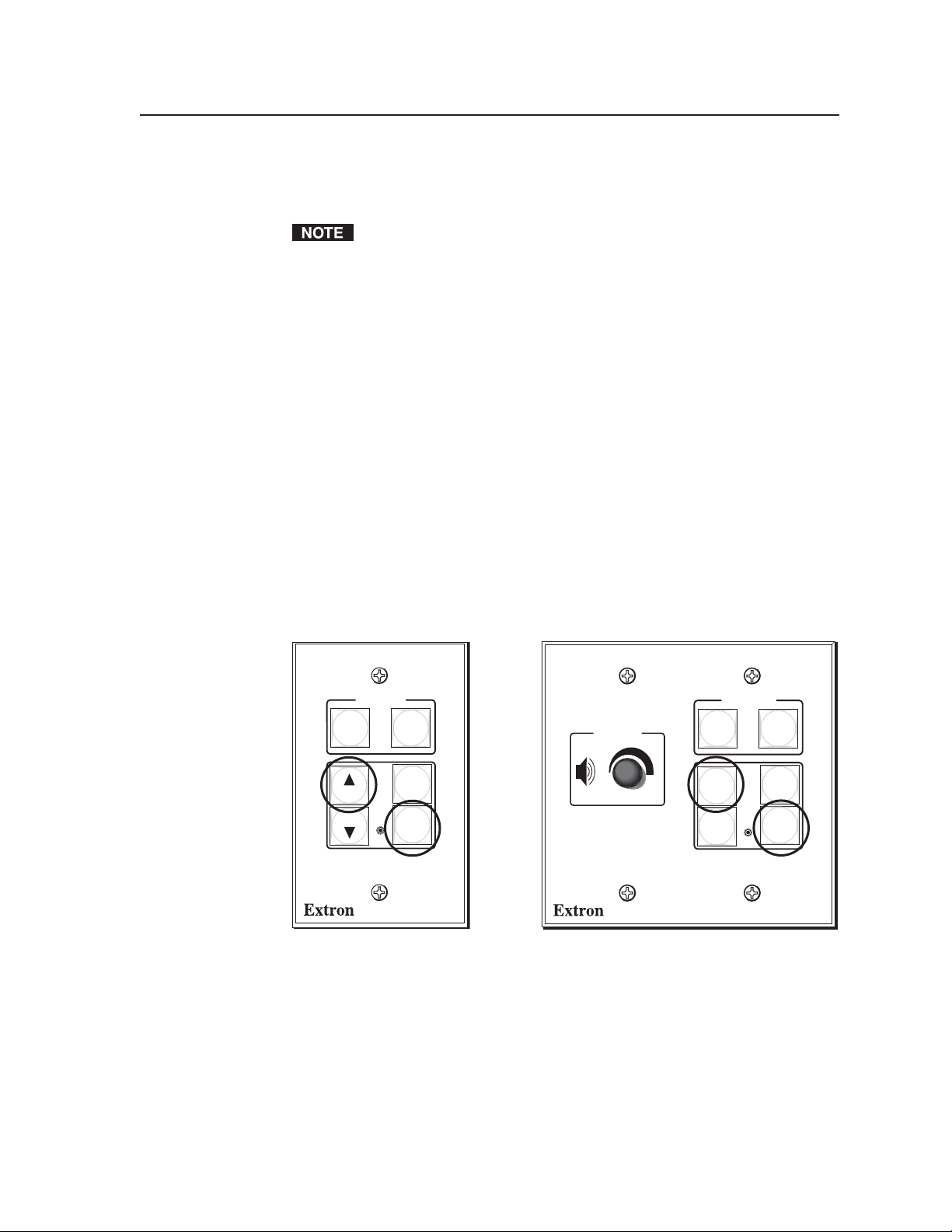
Powering off
To turn the projector/display off, press the Off button. The button blinks for
4 seconds, then remains steadily lit.
The power On and Off buttons blink while the projector is warming up and
cooling down. The warm-up and cool-down delay periods can be changed via
the Windows-based configuration software.
Locking the Front Panel (Executive Mode)
When the MLC 52 is in executive mode, all front panel functions are locked, so that
pressing them has no effect. If a button is pressed while the MLC is in executive
mode, all the front panel buttons blink, indicating that the front panel is locked out.
Follow these steps to enable executive mode:
Step 1
Power off the projector or plasma display. Executive mode cannot be enabled if
the display device is on.
Step 2
• On the standard models, press and hold the Vol
simultaneously for 5 seconds.
• On the VC models, press and hold the unlabeled button (bottom right) and
the VCR button simultaneously for 5 seconds.
When the MLC enters executive mode, all front panel buttons blink three times,
then return to their original state.
and Video buttons
>
ON
VOL
VOL
DISPLAY
OFF
PC
VIDEO
MLC 52
VOLU ME
ON
VCR
DVD
DISPLAY
OFF
Buttons to press for executive mode
To exit executive mode, press the same two buttons again, holding them for
5 seconds.
PC
MLC 52
13MLC 52 Series • Quick Start Guide
Page 16
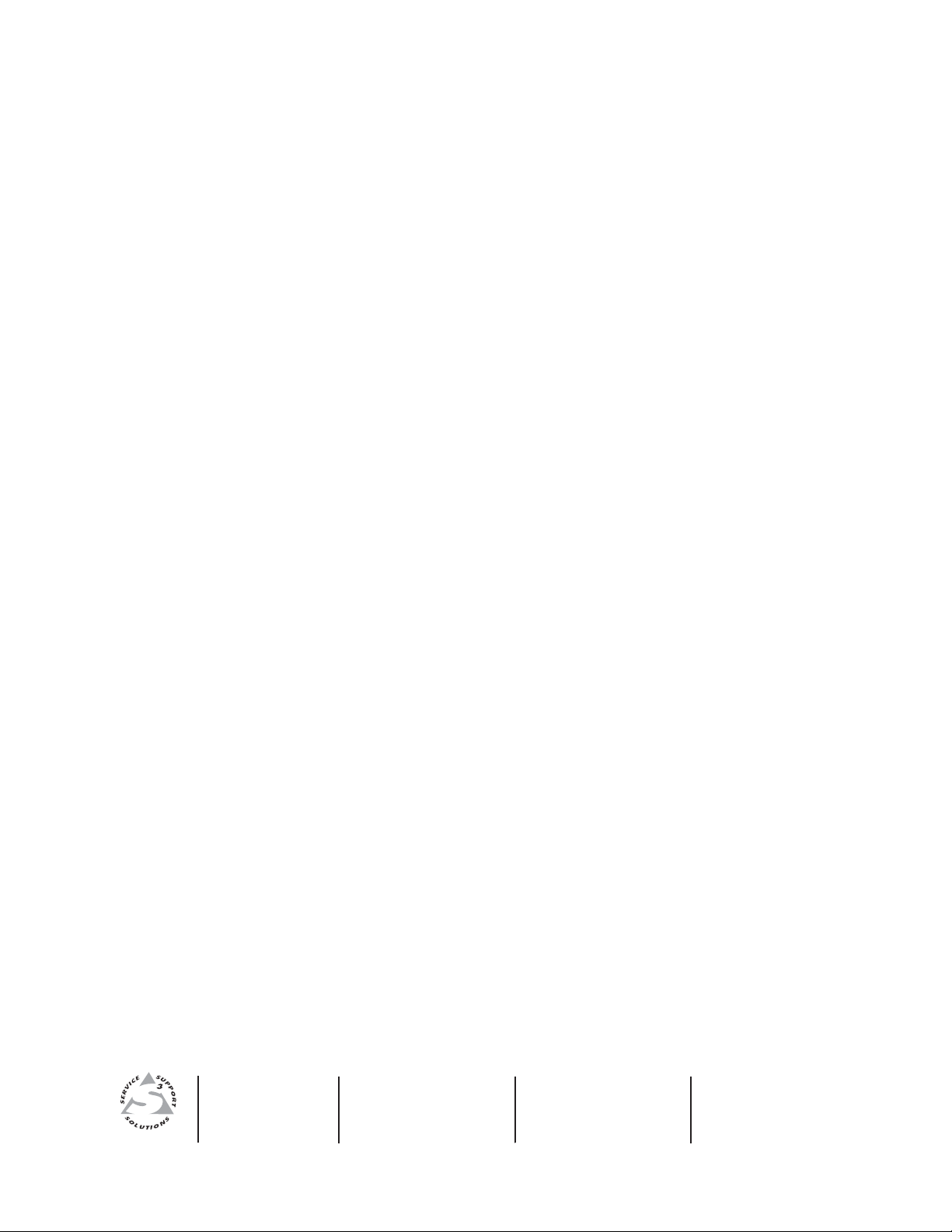
www.extron.com
Extron Electronics, USA
1230 South Lewis Street
Anaheim, CA 92805
800.633.9876 714.491.1500
FAX 714.491.1517
Extron Electronics, Europe
Beeldschermweg 6C
3821 AH Amersfoort, The Netherlands
+800.3987.6673 +31.33.453.4040
FAX +31.33.453.4050
Extron Electronics, Asia
135 Joo Seng Rd. #04-01
PM Industrial Bldg., Singapore 368363
+800.7339.8766 +65.6383.4400
FAX +65.6383.4664
© 2007 Extron Electronics. All rights reserved.
Extron Electronics, Japan
Kyodo Building, 16 Ichibancho
Chiyoda-ku, Tokyo 102-0082
Japan
+81.3.3511.7655 FAX +81.3.3511.7656
