Page 1

Extron USA - West
Headquarters
+800.633.9876
Inside USA / Canada Only
+1.714.491.1500
+1.714.491.1517 FAX
Extron USA - East
+800.633.9876
Inside USA / Canada Only
+1.919.863.1794
+1.919.863.1797 FAX
Extron Europe
+800.3987.6673
Inside Europe Only
+31.33.453.4040
+31.33.453.4050 FA X
Extron Asia
+800.7339.8766
Inside Asia Only
+65.6383.4400
+65.6383.4664 FAX
Extron Japan
+81.3.3511.7655
+81.3.3511.7656 FAX
Extron China
+400.883.1568
Inside China Only
+86.21.3760.1568
+86.21.3760.1566 FAX
Extron Middle East
+971.4.2991800
+971.4.2991880 FAX
© 2009 Extron Electronics. All rights reserved.
Setup Guide
CrossPoint 450 Plus Series
CrossPoint Ultra Series
MAV Plus Series
Matrix Switchers
68-521-50 Rev. B
07 09
Page 2

Precautions
Safety Instructions • English
This symbol is intended to alert the user of important
operating and maintenance (servicing) instructions in
the literature provided with the equipment.
This symbol is intended to alert the user of the
presence of uninsulated dangerous voltage within
the product’s enclosure that may present a risk of
electric shock.
Caution
Read Instructions • Read and understand all safety and operating
instructions before using the equipment.
Retain Instructions • The safety instructions should be kept for future
reference.
Follow Warnings • Follow all warnings and instructions marked on the
equipment or in the user information.
Avoid Attachments • Do not use tools or attachments that are not
recommended by the equipment manufacturer because they may be
hazardous.
Consignes de Sécurité • Français
Ce s ymbole s ert à a vertir l’ut ilisateu r que l a
documentation fournie avec le matériel contient des
instructions importantes concernant l’exploitation et
la maintenance (réparation).
Ce symbole sert à avertir l’utilisateur de la présence
dans le boîtier de l’appareil de tensions dangereuses
non isolées posant des risques d’électrocution.
Attention
Lire les instructions• Prendre connaissance de toutes les consignes de
sécurité et d’exploitation avant d’utiliser le matériel.
Conserver les instructions• Ranger les consignes de sécurité afin de pouvoir
les consulter à l’avenir.
Respecter les avertissements • Observer tous les avertissements et consignes
marqués sur le matériel ou présentés dans la documentation utilisateur.
Eviter les pièces de xation • Ne pas utiliser de pièces de fixation ni d’outils
non recommandés par le fabricant du matériel car cela risquerait de poser
certains dangers.
Sicherheitsanleitungen • Deutsch
Dies es Sym bol so ll dem Benut zer in der i m
Li efe rum fan g en tha lte nen D oku men tat ion
besonders wichtige Hinweise zur Bedienung und
Wartung (Instandhaltung) geben.
Dieses Symbol soll den Benutzer darauf aufmerksam
machen , daß im I nneren des Gehäuses diese s
Produktes gefährliche Spannungen, die nicht isoliert
sind und die einen elektrischen Schock verursachen
können, herrschen.
Achtung
Lesen der Anleitungen • Bevor Sie das Gerät zum ersten Mal verwenden,
sollten Sie alle Sicherheits-und Bedienungsanleitungen genau durchlesen
und verstehen.
Aufbewahren der Anleitungen • Die Hinweise zur elektrischen Sicherheit
des Produktes sollten Sie aufbewahren, damit Sie im Bedarfsfall darauf
zurückgreifen können.
Befolgen der Warnhinweise • Befolgen Sie alle Warnhinweise und
Anleitungen auf dem Gerät oder in der Benutzerdokumentation.
Keine Zusatzgeräte • Verwenden Sie keine Werkzeuge oder Zusatzgeräte,
die nicht ausdrücklich vom Hersteller empfohlen wurden, da diese eine
Gefahrenquelle darstellen können.
Instrucciones de seguridad • Español
Este símbolo se util iza para advertir al usuario
sobre instruc ciones importantes de operación y
mantenimiento (o cambio de partes) que se desean
destac ar en el c ontenido de la docume ntación
suministrada con los equipos.
Este símbolo se utiliza para advertir al usuario sobre
la presencia de elementos con voltaje peligroso sin
protección aislante, que puedan encontrarse dentro
de la caja o alojamiento del producto, y que puedan
representar riesgo de electrocución.
Precaucion
Leer las instrucciones • Leer y analizar todas las instrucciones de operación y
seguridad, antes de usar el equipo.
Conservar las instrucciones • Conservar las instrucciones de seguridad para
futura consulta.
Obedecer las advertencias • Todas las advertencias e instrucciones marcadas
en el equipo o en la documentación del usuario, deben ser obedecidas.
Evitar el uso de accesorios • No usar herramientas o accesorios que no
sean especificamente recomendados por el fabricante, ya que podrian
implicar riesgos.
Warning
Power sources • This equipment should be operated only from the power source
indicated on the product. This equipment is intended to be used with a main power
system with a grounded (neutral) conductor. The third (grounding) pin is a safety
feature, do not attempt to bypass or disable it.
Power disconnection • To remove power from the equipment safely, remove all power
cords from the rear of the equipment, or the desktop power module (if detachable),
or from the power source receptacle (wall plug).
Power cord protection • Power cords should be routed so that they are not likely to be
stepped on or pinched by items placed upon or against them.
Servicing • Refer all servicing to qualified service personnel. There are no user-
serviceable parts inside. To prevent the risk of shock, do not attempt to service
this equipment yourself because opening or removing covers may expose you to
dangerous voltage or other hazards.
Slots and openings • If the equipment has slots or holes in the enclosure, these are
provided to prevent overheating of sensitive components inside. These openings
must never be blocked by other objects.
Lithium battery • There is a danger of explosion if battery is incorrectly
replaced. Replace it only with the same or equivalent type recommended by
the manufacturer. Dispose of used batteries according to the manufacturer’s
instructions.
Avertissement
Alimentations• Ne faire fonctionner ce matériel qu’avec la source d’alimentation
indiquée sur l’appareil. Ce matériel doit être utilisé avec une alimentation principale
comportant un fil de terre (neutre). Le troisième contact (de mise à la terre) constitue
un dispositif de sécurité : n’essayez pas de la contourner ni de la désactiver.
Déconnexion de l’alimentation• Pour mettre le matériel hors tension sans danger,
déconnectez tous les cordons d’alimentation de l’arrière de l’appareil ou du module
d’alimentation de bureau (s’il est amovible) ou encore de la prise secteur.
Protection du cordon d’alimentation • Acheminer les cordons d’alimentation de
manière à ce que personne ne risque de marcher dessus et à ce qu’ils ne soient pas
écrasés ou pincés par des objets.
Réparation-maintenance • Faire exécuter toutes les interventions de réparation-
maintenance par un technicien qualifié. Aucun des éléments internes ne peut être
réparé par l’utilisateur. Afin d’éviter tout danger d’électrocution, l’utilisateur ne doit
pas essayer de procéder lui-même à ces opérations car l’ouverture ou le retrait des
couvercles risquent de l’exposer à de hautes tensions et autres dangers.
Fentes et orices • Si le boîtier de l’appareil comporte des fentes ou des orifices, ceux-ci
servent à empêcher les composants internes sensibles de surchauffer. Ces ouvertures
ne doivent jamais être bloquées par des objets.
Lithium Batterie • Il a danger d’explosion s’ll y a remplacment incorrect de la batterie.
Remplacer uniquement avec une batterie du meme type ou d’un ype equivalent
recommande par le constructeur. Mettre au reut les batteries usagees conformement
aux instructions du fabricant.
Vorsicht
Stromquellen • Dieses Gerät sollte nur über die auf dem Produkt angegebene
Stromquelle betrieben werden. Dieses Gerät wurde für eine Verwendung mit einer
Hauptstromleitung mit einem geerdeten (neutralen) Leiter konzipiert. Der dritte
Kontakt ist für einen Erdanschluß, und stellt eine Sicherheitsfunktion dar. Diese
sollte nicht umgangen oder außer Betrieb gesetzt werden.
Stromunterbrechung • Um das Gerät auf sichere Weise vom Netz zu trennen, sollten
Sie alle Netzkabel aus der Rückseite des Gerätes, aus der externen Stomversorgung
(falls dies möglich ist) oder aus der Wandsteckdose ziehen.
Schutz des Netzkabels • Netzkabel sollten stets so verlegt werden, daß sie nicht im
Weg liegen und niemand darauf treten kann oder Objekte darauf- oder unmittelbar
dagegengestellt werden können.
Wartung • Alle Wartungsmaßnahmen sollten nur von qualiziertem Servicepersonal
durchgeführt werden. Die internen Komponenten des Gerätes sind wartungsfrei.
Zur Vermeidung eines elektrischen Schocks versuchen Sie in keinem Fall, dieses
Gerät selbst öffnen, da beim Entfernen der Abdeckungen die Gefahr eines
elektrischen Schlags und/oder andere Gefahren bestehen.
Schlitze und Öffnungen • Wenn das Gerät Schlitze oder Löcher im Gehäuse aufweist,
dienen diese zur Vermeidung einer Überhitzung der empndlichen Teile im
Inneren. Diese Öffnungen dürfen niemals von anderen Objekten blockiert werden.
Litium-Batterie • Explosionsgefahr, falls die Batterie nicht richtig ersetzt
wird. Ersetzen Sie verbrauchte Batterien nur durch den gleichen oder einen
vergleichbaren Batterietyp, der auch vom Hersteller empfohlen wird. Entsorgen Sie
verbrauchte Batterien bitte gemäß den Herstelleranweisungen.
Advertencia
Alimentación eléctrica • Este equipo debe conectarse únicamente a la fuente/tipo
de alimentación eléctrica indicada en el mismo. La alimentación eléctrica de este
equipo debe provenir de un sistema de distribución general con conductor neutro
a tierra. La tercera pata (puesta a tierra) es una medida de seguridad, no puentearia
ni eliminaria.
Desconexión de alimentación eléctrica • Para desconectar con seguridad la acometida
de alimentación eléctrica al equipo, desenchufar todos los cables de alimentación
en el panel trasero del equipo, o desenchufar el módulo de alimentación (si fuera
independiente), o desenchufar el cable del receptáculo de la pared.
Protección del cables de alimentación • Los cables de alimentación eléctrica se deben
instalar en lugares donde no sean pisados ni apretados por objetos que se puedan
apoyar sobre ellos.
Reparaciones/mantenimiento • Solicitar siempre los servicios técnicos de personal
calificado. En el interior no hay partes a las que el usuario deba acceder. Para evitar
riesgo de electrocución, no intentar personalmente la reparación/mantenimiento
de este equipo, ya que al abrir o extraer las tapas puede quedar expuesto a voltajes
peligrosos u otros riesgos.
Ranuras y aberturas • Si el equipo posee ranuras o orificios en su caja/alojamiento,
es para evitar el sobrecalientamiento de componentes internos sensibles. Estas
aberturas nunca se deben obstruir con otros objetos.
Batería de litio •
Existe riesgo de explosión si esta batería se coloca en la posición
incorrecta. Cambiar esta batería únicamente con el mismo tipo (o su equivalente)
recomendado por el fabricante. Desachar las baterías usadas siguiendo las
instrucciones del fabricante.
Extron Warranty
Extron Electronics warrants this product against defects in materials and workmanship
for a period of three years from the date of purchase. In the event of malfunction during
the warranty period attributable directly to faulty workmanship and/or materials,
Extron Electronics will, at its option, repair or replace said products or components,
to whatever extent it shall deem necessary to restore said product to proper operating
condition, provided that it is returned within the warranty period, with proof of
purchase and description of malfunction to:
USA, Canada, South America,
and Central America:
Extron USA
1001 East Ball Road
Anaheim, CA 92805
U.S.A.
Europe, Africa, and the Middle East:
Extron Europe
Hanzeboulevard 10
3825 PH Amersfoort
The Netherlands
Asia:
Extron Asia
135 Joo Seng Road #04-01
PM Industrial Bldg.
Singapore 368363
Singapore
This Limited Warranty does not apply if the fault has been caused by misuse, improper
handling care, electrical or mechanical abuse, abnormal operating conditions or nonExtron authorized modification to the product.
If it has been determined that the product is defective, please call Extron and ask for an
Applications Engineer at (714) 491-1500 (USA), 31.33.453.4040 (Europe), 65.6383.4400
(Asia), or 81.3.3511.7655 (Japan) to receive an RA# (Return Authorization number). This
will begin the repair process as quickly as possible.
Units must be returned insured, with shipping charges prepaid. If not insured, you
assume the risk of loss or damage during shipment. Returned units must include the
serial number and a description of the problem, as well as the name of the person to
contact in case there are any questions.
Extron Electronics makes no further warranties either expressed or implied with respect
to the product and its quality, performance, merchantability, or fitness for any particular
use. In no event will Extron Electronics be liable for direct, indirect, or consequential
damages resulting from any defect in this product even if Extron Electronics has been
advised of such damage.
Please note that laws vary from state to state and country to country, and that some
provisions of this warranty may not apply to you.
Japan:
Extron Japan
Kyodo Building, 16 Ichibancho
Chiyoda-ku, Tokyo 102-0082
Japan
China:
Extron China
686 Ronghua Road, Songjiang
District
Shanghai 201611
China
Middle East:
Extron Middle East
Dubai Airport Free Zone
F12, PO Box 293666
United Arab Emirates, Dubai
Page 3

安全须知 • 中文
这个符号提示用户该设备用户手册中
有重要的操作和维护说明。
这个符号警告用户该设备机壳内有暴
露的危险电压,有触电危险。
注意
阅读说明书 • 用户使用该设备前必须阅读并理
解所有安全和使用说明。
保存说明书 • 用户应保存安全说明书以备将来使
用。
遵守警告 • 用户应遵守产品和用户指南上的所有安
全和操作说明。
避免追加 • 不要使用该产品厂商没有推荐的工具或
追加设备,以避免危险。
警告
电源 • 该设备只能使用产品上标明的电源。 设备
必须使用有地线的供电系统供电。 第三条线
(地线)是安全设施,不能不用或跳过。
拔掉电源 • 为安全地从设备拔掉电源,请拔掉所有设备后
或桌面电源的电源线,或任何接到市电系统的电源线。
电源线保护 • 妥善布线, 避免被踩踏,或重物挤压。
维护 • 所有维修必须由认证的维修人员进行。 设备内部
没有用户可以更换的零件。为避免出现触电危险不要自
己试图打开设备盖子维修该设备。
通风孔 • 有些设备机壳上有通风槽或孔,它们是用来防止
机内敏感元件过热。 不要用任何东西挡住通风孔。
锂电池 • 不正确的更换电池会有爆炸的危险。 必须使用
与厂家推荐的相同或相近型号的电池。 按照生产厂的
建议处理废弃电池。
FCC Class A Notice
This equipment has been tested and found to comply with the limits for a Class A digital device,
pursuant to part 15 of the FCC Rules. Operation is subject to the following two conditions: (1) this
device may not cause harmful interference, and (2) this device must accept any interference received,
including interference that may cause undesired operation. The Class A limits are designed to
provide reasonable protection against harmful interference when the equipment is operated in
a commercial environment. This equipment generates, uses, and can radiate radio frequency
energy and, if not installed and used in accordance with the instruction manual, may cause harmful
interference to radio communications. Operation of this equipment in a residential area is likely to
cause harmful interference, in which case the user will be required to correct the interference at his
own expense.
N
This unit was tested with shielded cables on the peripheral devices. Shielded cables must be used
with the unit to ensure compliance with FCC emissions limits.
Page 4

Table of Contents
Chapter One • Introduction .................................................... 1-1
About this Manual ....................................................................1-2
About the Matrix Switchers ................................................... 1-2
Chapter Two • Installation ...................................................... 2-1
Rear Panel .................................................................................... 2-2
Making connections and rear panel settings ....................... 2-4
Front Panel Conguration Port
(Matrix Sizes up to 1616,
MAV Plus 32 A, and MAV Plus 248 A ................................. 2-7
Chapter Three • Front Panel Operation..........................3-1
Creating a Tie .............................................................................. 3-2
Saving or Recalling a Preset ................................................... 3-3
Setting the Front Panel Locks (Executive Modes ........... 3-4
Selecting Lock mode 2 or toggling between mode 2 and
mode
Selecting Lock mode 2 or toggling between mode 2 and
mode 1 .................................................................................... 3-5
Viewing and Adjusting the Audio Level ............................ 3-5
Viewing Ties (and Muting Outputs .................................... 3-6
.................................................................................... 3-4
Chapter Four • Remote Control ........................................... 4-1
Selected SIS Commands........................................................... 4-2
Establishing a network (Ethernet connection .................... 4-2
Connection timeouts ..............................................................4-2
Number of connections ..........................................................4-3
Verbose mode .........................................................................4-3
Host-to-switcher instructions ................................................4-3
Installing and Starting the Control Program .................... 4-9
Installing the program ........................................................... 4-9
Starting the program ........................................................... 4-10
Accessing the HTML Pages ................................................... 4-12
Loading the start-up page ................................................... 4-12
All trademarks mentioned in this manual are the properties of their respective owners.
68-521-50 Rev. B
07 09
CrossPoint / MAV Matrix Switchers • Table of Contents
Refer also to the CrossPoint 450 Plus / CrossPoint Ultra / MAV Plus User’s Manual at www.extron.com.
i
Page 5

Table of Contents, cont’d
CrossPoint / MAV Matrix Switchers
Chapter One
1
ii
CrossPoint / MAV Matrix Switchers • Table of Contents
Refer also to the CrossPoint 450 Plus / CrossPoint Ultra / MAV Plus User’s Manual at www.extron.com.
Introduction
About this Manual
About the Matrix Switchers
Page 6

Introduction
Extron
Crosspoint 450 Plus 3232 HVA
Ultra-Wideband Matrix Switcher
ANAHEIM, CA
1
5
9
13
2
6
10
14
3
7
11
15
4
8
12
16
17
21
25
29
18
22
26
30
19
23
27
31
20
24
28
32
1
2
6
3
4
8
12
1
5
9
13
2
6
10
14
3
7
11
15
4
8
12
19
1
5
9
13
2
6
10
14
3
7
11
15
4
8
17
18
22
19
23
27
28
1
5
9
13
2
6
10
14
3
7
11
15
4
8
12
16
17
21
25
29
18
22
26
30
19
23
27
31
20
24
28
32
1
5
9
13
2
6
10
14
3
7
11
15
4
8
12
16
17
21
25
29
18
22
26
30
19
23
27
31
20
24
28
32
1
5
9
13
2
6
10
14
3
7
11
15
4
8
12
16
17
21
25
29
18
22
26
30
19
23
27
31
20
24
28
32
1
5
9
13
2
6
10
14
3
7
11
15
4
8
12
16
17
21
25
29
18
22
26
30
19
23
27
31
20
24
28
32
1
9
13
2
6
10
14
7
11
15
4
8
12
16
17
21
25
29
18
22
26
30
19
23
27
31
20
24
28
32
RED
GREEN
BLUE SYNC
V SYNC
H
HV
OUTPUTS
OUTPUTS
OUTPUTS
OUTPUTS
OUTPUTS
INPUTS
INPUTS
INPUTS
INPUTS
INPUTS
8
1
5
9
13
2
6
10
14
3
7
11
15
4
8
12
16
17
18
22
19
23
20
24
21
25
29
26
27
31
28
32
5
9
13
10
14
11
15
21
25
29
18
22
26
30
19
23
27
31
20
24
28
32
17
21
25
29
18
22
26
30
27
31
28
32
25
29
30
31
17
RS 232/422
REMOTE
30
100-240V
~
50/60Hz
4.0A MAX
ACTLINK
ETHERNET
RESET
1
23
4
5
6
78
1
2
3
4
5
6
7
8
L
17
R
L
18
R
L
19
R
L
20
R
L
21
R
L
22
R
L
23
R
L
24
R
L
1
R
L
2
R
L
3
R
L
4
R
L
5
R
L
6
R
L
7
R
L
8
R
L
17
R
L
18
R
L
19
R
L
20
R
L
21
R
L
22
R
L
23
R
L
24
R
L
1
R
L
2
R
L
3
R
L
4
R
L
5
R
L
6
R
L
7
R
L
8
R
L
25
R
L
26
R
L
27
R
L
28
R
L
29
R
L
30
R
L
31
R
L
32
R
L
9
R
L
10
R
L
11
R
L
12
R
L
13
R
L
14
R
L
15
R
L
16
R
L
25
R
L
26
R
L
27
R
L
28
R
L
29
R
L
30
R
L
31
R
L
32
R
L
9
R
L
10
R
L
11
R
L
12
R
L
13
R
L
14
R
L
15
R
L
16
R
OUTPUTS
INPUTS
DLP Projector
Computer
Ethernet
LAN
Control
System
N
For more information on any subject in this guide, refer
to the CrossPoint 450 Plus / CrossPoint Ultra /
MAV Plus User’s Manual, available on the Extron disk
or at www.extron.com.
N
In this manual, the term “CrossPoint”, when “450 Plus”
or “Ultra” is not specified refers to either the
CrossPoint 450 Plus or the CrossPoint Ultra.
About this Manual
This setup guide allows you to easily and quickly set up and
congure your matrix switcher. Step by step instructions show
you how to connect the hardware. The guide also shows you
how to perform basic operations and use both the front panel
controls and selected Simple Instruction Set (SIS
This guide also shows you how to load and start up the
Windows®-based Matrix Switchers Control Program. Lastly, this
guide shows you how to connect to the built-in HTML pages,
which you can use to operate the switcher.
About the Matrix Switchers
The Extron matrix switchers covered in this manual distribute
any input to any combination of outputs. The switchers can
route multiple input/output combinations simultaneously. The
switchers are available in a variety of matrix sizes (the number
of inputs and outputs).
The CrossPoint switchers are available in HV (RGBHV video)
and HVA (RGBHV video and audio) models.
The MAV Plus matrix switchers are available in the following
models:
HDA — • HDTV/component video and audio
HD — • HDTV/component video only
SVA — • S-video and audio
SV — • S-video only
AV — • Composite video and audio
AV RCA — • Composite video and audio on RCA connectors
(128 size only)
V — • Composite video only
A — • Audio only
™
) commands.
N
In this manual, the term “video model” refers to any
CrossPoint or MAV Plus switcher that switches video.
In this manual, the term “audio model” refers to any
CrossPoint or MAV Plus switcher that switches audio.
Figure 1-1 — Typical matrix switcher application
CrossPoint / MAV Matrix Switchers • Introduction
Refer also to the CrossPoint 450 Plus / CrossPoint Ultra / MAV Plus User’s Manual at www.extron.com. Refer also to the CrossPoint 450 Plus / CrossPoint Ultra / MAV Plus User’s Manual at www.extron.com.
CrossPoint / MAV Matrix Switchers • Introduction
1-31-2
Page 7

Introduction, cont’d
CrossPoint / MAV Matrix Switchers
Chapter Two
2
1-4
CrossPoint / MAV Matrix Switchers • Introduction
Refer also to the CrossPoint 450 Plus / CrossPoint Ultra / MAV Plus User’s Manual at www.extron.com.
Installation
Rear Panel
Front Panel Configuration Port (Matrix Sizes up to 1616)
Page 8
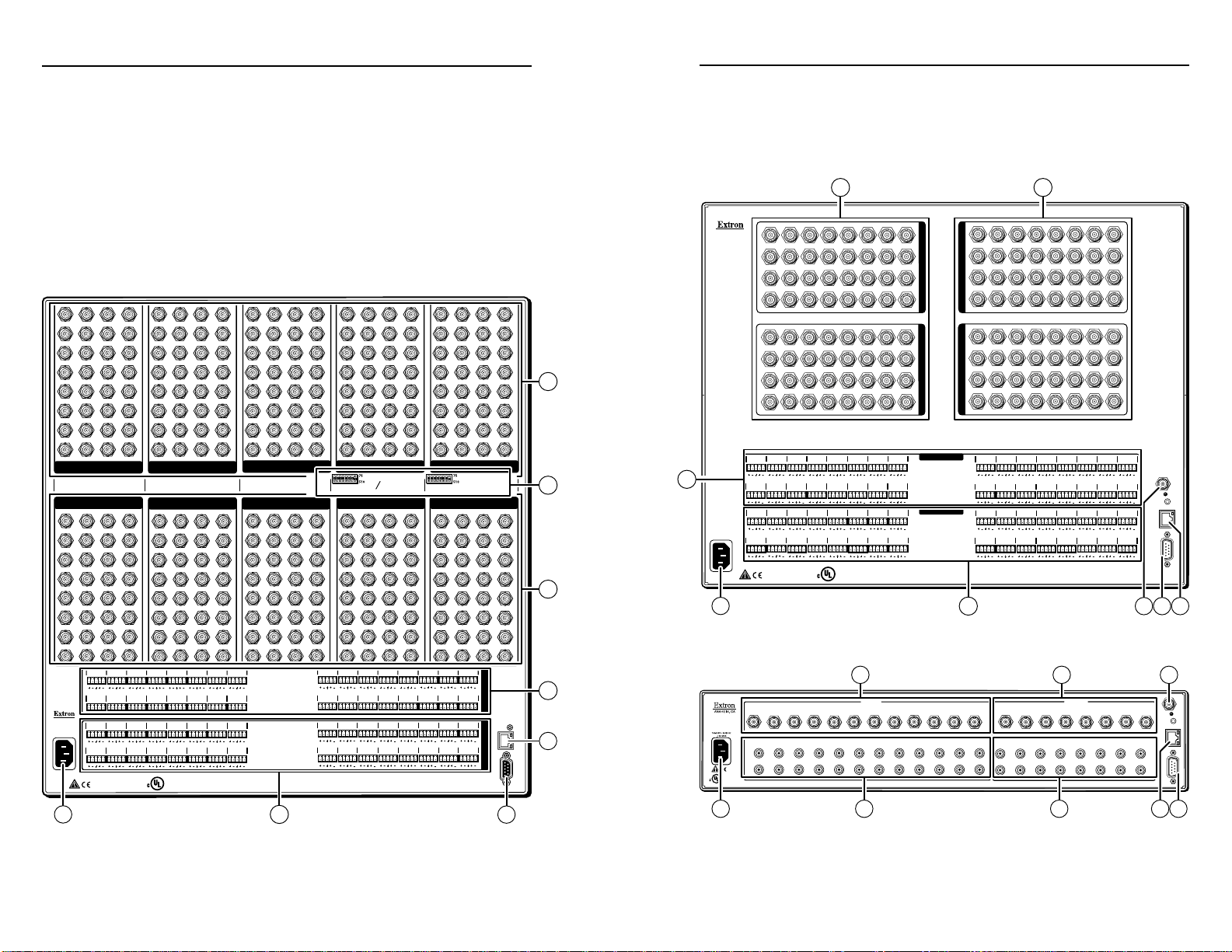
CrossPoint / MAV Matrix Switchers • Installation
Installation
CrossPoint / MAV Matrix Switchers • Installation
2-2
Refer also to the CrossPoint 450 Plus / CrossPoint Ultra / MAV Plus User’s Manual at www.extron.com.
2-3
Refer also to the CrossPoint 450 Plus / CrossPoint Ultra / MAV Plus User’s Manual at www.extron.com.
1
5
9
13
2
6
10
14
3
7
11
15
4
8
12
16
17
21
25
29
18
22
26
30
19
23
27
31
20
24
28
32
1
5
9
13
2
6
10
14
3
7
11
15
4
8
12
16
17
21
25
29
18
22
26
30
19
23
27
31
20
24
28
32
1
5
9
13
2
6
10
14
3
7
11
15
4
8
12
16
17
21
25
29
18
22
26
30
19
23
27
31
20
24
28
32
1
5
9
13
2
6
10
14
3
7
11
15
4
8
12
16
17
21
25
29
18
22
26
30
19
23
27
31
20
24
28
32
1
5
9
13
2
6
10
14
3
7
11
15
4
8
12
16
17
21
25
29
18
22
26
30
19
23
27
31
20
24
28
32
1
5
9
13
2
6
10
14
3
7
11
15
4
8
12
16
17
21
25
29
18
22
26
30
19
23
27
31
20
24
28
32
1
5
9
13
2
6
10
14
3
7
11
15
4
8
12
16
17
21
25
29
18
22
26
30
19
23
27
31
20
24
28
32
1
5
9
13
2
6
10
14
3
7
11
15
4
8
12
16
17
21
25
29
18
22
26
30
19
23
27
31
20
24
28
32
1
5
9
13
2
6
10
14
3
7
11
15
4
8
12
16
17
21
25
29
18
22
26
30
19
23
27
31
20
24
28
32
1
5
9
13
2
6
10
14
3
7
11
15
4
8
12
16
17
21
25
29
18
22
26
30
19
23
27
31
20
24
28
32
OUTPUTS
OUTPUTS OUTPUTS
OUTPUTS OUTPUTS
INPUTSINPUTSINPUTS
INPUTSINPUTS
I
N
P
U
T
S
O
U
T
P
U
T
S
L17R L18R L19R
L20R L21R L22R
L23R
L24R
L1R
L2R
L3R
L4R
L5R
L6R
L7R L8R
L9R L10R L11R
L12R
L13R
L14R L15R
L16R
L1R L2R L3R
L4R
L5R
L6R
L7R
L8R
L25R L26R L27R
L28R L29R L30R
L31R
L32R
L9R
L10R
L11R
L12R L13R
L14R
L15R L16R
L25R L26R L27R
L28R L29R
L30R L31R
L32R
L9R
L10R L11R
L12R L13R
L14R L15R L16R
100-240V ~ 50/60Hz
1.2A MAX
ACT
ANAHEIM, CA
LINK
RS 232/422
REMOTE
ETHERNET
RESET
RED GREEN
BLUE SYNC
V SYNC
H
HV
12345678 12345678
Ω
Ω
Ω
Ω
US
LISTED
1T23
I.T.E.
®
11
9
8
1
5
3
2
4
INPUTS
OUTPUTS
1
1
L
R
2
2
L
R
3
3
L
R
4
4
L
R
5
5
L
R
6
6
L
R
7
7
L
R
8
8
L
R
9
9
L
R
10
10
L
R
11
11
L
R
12
12
L
R
1 2
3
4
5
6
7
8
1
L
R
2
L
R
3
L
R
4
L
R
5
L
R
6
L
R
7
L
R
8
L
R
SYNC
RESET
RS232/RS422
REMOTE
LAN
US
LISTED
1T23
I.T.E.
®
11
6 7
1 2
8109
I
N
P
U
T
S
O
U
T
P
U
T
S
ANAHEIM, CA
100-240V 50/60Hz
1.2A MAX.
1
5
9
13
17 21 25
29
30
26
221814
10
62
3
711
15 19
23
27
31
3228
24
20
16128
4
1
5
9
13
17 21 25
29
30
26
221814
10
62
3
711
15 19
23
27
31
3228
24
20
16128
4
I
N
P
U
T
S
O
U
T
P
U
T
S
1
5
9
13
17 21 25
29
30
26
221814
10
62
3
711
15 19
23
27
31
3228
24
20
16128
4
1
5
9
13
17 21 25
29
30
26
221814
10
62
3
711
15 19
23
27
31
3228
24
20
16
128
4
Y
C
L 17 R
L 18 R
L 19 R
L20R
L 21 R
L 22 R
L 23 R L 24 R
L 1 R
L 2 R L 3 R
L 4 R L 5 R
L 6 R L 7 R L 8 R
L 9 R
L10R
L 11 R
L 12 R
L 13 R
L 14 R L 15 R
L 16 R
L 25 R L 26 R L 27 R
L 28 R
L 29 R
L 30 R L 31 R
L 32 R
L 17 R
L 18 R
L 19 R
L 20 R L 21 R
L 22 R
L 23 R L 24 R
L 1 R
L 2 R L 3 R
L 4 R L 5 R
L 6 R
L 7 R
L 8 R
L 9 R
L 10 R
L 11 R
L 12 R
L 13 R
L14R L15R
L 16 R
L 25 R L 26 R L 27 R
L28R
L 29 R
L 30 R
L 31 R
L 32 R
INPUTS
OUTPUTS
SYNC
RESET
RS232/RS422
REMOTE
LAN
US
LISTED
1T23
I.T.E.
®
11
8 910
1 2
4
5
Rear Panel
N
The CrossPoint 450 Plus switchers are housed in
enclosures that range from 8U to 10U (figure 2-1) to
support their different video format and matrix sizes.
The CrossPoint Ultra switchers are housed in enclosures
that range from 3U to 6U to support their different video
format and matrix sizes.
Smaller matrix sizes within a form factor have fewer input
and/or output connectors. The arrangement of connectors
and features in switchers with different form factors is
different from what is shown in figure 2-1.
Figure 2-1 — CrossPoint 450 Plus 3232 HVA rear panel
N
The MAV Plus switchers are housed in enclosures that
range from 8U (figure 2-2) to 2U to support their different
video format and matrix sizes. The arrangement of
connectors and features in switchers with different form
factors is different from what is shown in figure 2-2.
Figure 2-2 — MAV Plus 3232 SVA matrix switcher
Figure 2-3 — MAV Plus 128 AV RCA matrix switcher
Page 9

CrossPoint / MAV Matrix Switchers • Installation
Installation, cont’d
2-4
CrossPoint / MAV Matrix Switchers • Installation
2-5
Refer also to the CrossPoint 450 Plus / CrossPoint Ultra / MAV Plus User’s Manual at www.extron.com.
Refer also to the CrossPoint 450 Plus / CrossPoint Ultra / MAV Plus User’s Manual at www.extron.com.
1
2
1
2
1
2
1
2
1
2
L R
Unbalanced Input
Balanced Input
(high impedance) (high impedance)
Ring
Sleeve (s)
Tip
Sleeve
Tip
Sleeve
Tip
Tip
Ring
CAUTION For unbalanced audio, connect the
sleeve(s) to the ground contact.
DO NOT connect the sleeve(s) to
the negative (-) contacts).
Unbalanced Output
Balanced Output
L R
Ring
Tip
Sleeve(s)
Tip
Ring
Sleeve(s)
Tip
Tip
NO GROUND HERE.
NO GROUND HERE.
Making connections and rear panel settings
C
N
Video inputs — Connect RGBHV, RGBS, RGsB,
a
RsGsBs, component/HDTV video, S-video, or
composite video sources, as appropriate to your
switcher model's video format and matrix size.
Video outputs — Connect RGBHV, RGBS, RGsB,
b
RsGsBs, component/HDTV video, S-video, or
composite video displays, as appropriate to your
switcher model's video format and matrix size.
Sync termination switches (CrossPoint switchers) —
c
Set the switches as necessary to condition non-TTL sync levels
greater than 5 Vp-p. Sync termination enables the sync to be
properly passed from input to selected output(s).
N
510 ohms — The default position, suitable for most video.
75 ohms — Typically required only for an input with non-TTL
sync (greater than 5 V p-p).
N
Turn off power to the input and output devices, and
disconnect their power cords.
Video connectors are grouped by video plane.
Connect the input or output on each video plane
to the corresponding connector in the correct
group. Refer to the CrossPoint 450 Plus /
CrossPoint Ultra / MAV Plus Switcher
Manual to connect the various video formats to
and from the various models if you are not sure.
CrossPoint 450 Plus switchers have Sync termination
switches for inputs 1 through 8.
CrossPoint Ultra switchers have Sync termination
switches for inputs 1 through 4.
The matrix switchers have two sets of sync termination
switches; one for horizontal or combined sync and a second
set for vertical sync.
An input that produces an out of sync display, a display
that is rolling vertically and/or tearing horizontally, could
indicate a non-TTL sync input. If you are not sure, check
the specifications in the user’s manual for the input device.
Connections for balanced and unbalanced audio inputs (most
d
audio models) — Connect balanced or unbalanced
stereo
audio inputs to these 5-pole captive screw connectors.
Figure 2-4 — Audio input connector wiring
Connections for balanced and unbalanced audio outputs
e
(most audio models) — Connect balanced or unbalanced stereo
audio output devices to these 5-pole captive screw connectors.
Figure 2-5 — Audio output connector wiring
Connections for unbalanced audio inputs
f
(MAV Plus 126 AV RCA) — Connect unbalanced
stereo
audio inputs to each pair (left and right) of female
RCA connectors.
Connections for unbalanced audio outputs
g
(MAV Plus 126 AV RCA) — Connect unbalanced
stereo
audio output devices to each pair (left and right) of
female RCA connectors.
Page 10
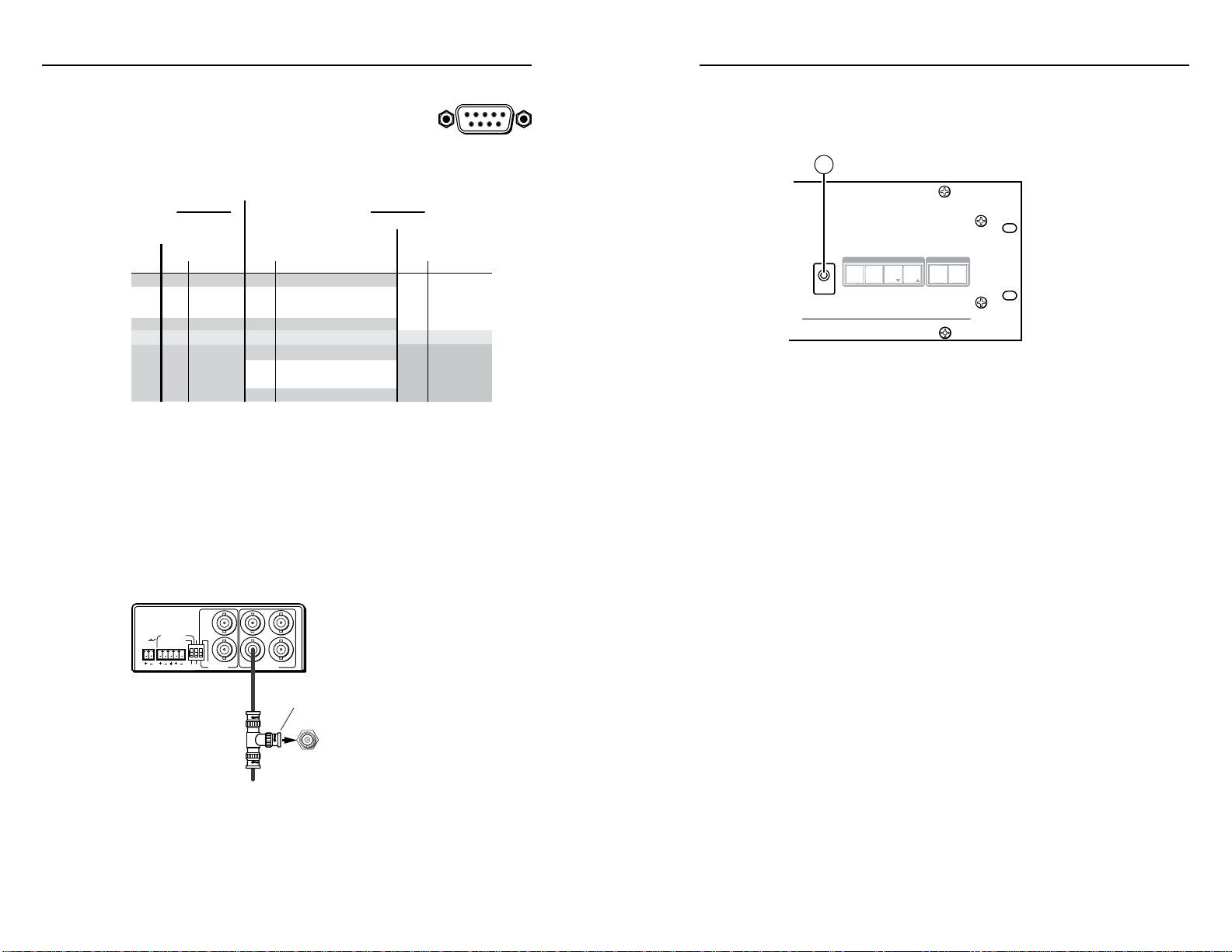
CrossPoint / MAV Matrix Switchers • Installation
Installation, cont’d
2-6
CrossPoint / MAV Matrix Switchers • Installation
2-7
Refer also to the CrossPoint 450 Plus / CrossPoint Ultra / MAV Plus User’s Manual at www.extron.com.
Refer also to the CrossPoint 450 Plus / CrossPoint Ultra / MAV Plus User’s Manual at www.extron.com.
Pin Function Pin# PinFunction
1
2
3
4
5
6
7
8
9
—
TX
RX
—
Gnd
—
—
—
—
Not used
Transmit
Receive
Not used
Ground
Not used
Not used
Not used
Not used
—
TX–
RX–
—
Gnd
—
RX+
TX+
—
Not used
Transmit –
Receive –
Not used
Ground
Not used
Receive +
Transmit +
Not used
Pin Function
All Models
2412 — 3232
RS-422RS-232
TX+
TX–
RX+
RX–
Gnd
—
—
—
—
Transmit +
Transmit –
Receive +
Receive –
Ground
Not used
Not used
Not used
Not used
Matrix Sizes:
2412 — 3232
Matrix Sizes:
84 — 1616
MAV Plus 248 / 328 A
POWER
12V
0.5A MAX
LR
1
432
1
6
5
PAL
NTSC
BLACKBURST
BLACKBURST/
COLORBAR
-10dBV
+4dBu
1 2 3
ON
1 KHZ AUDIO
BBG 6 A
BLACK BURST/COLOR BAR
/AUDIO GENERATOR
EXT
SYNC
Terminate cable
or connect to
another device.
Connect to
MAV Plus.
OUT
Extron
BBG 6 A
Black Burst Color Bar
Audio Generator
51
96
AUDIO
VIDEO
I/O
CONTROL
ENTERPRESET
VIEW
ESC
CONFIG
ULTRA-WIDEBAND MATRIX SWITCHER WITH ADSP
™
CROSSPOINT ULTR A SERIES
12
Remote port — If desired, connect a control
h
system or computer to the rear panel Remote
RS-232/RS-422 port.
N
Serial port defaults: RS-232, 9600 baud,
no parity, 8-bit, 1 stop bit, no flow control.
LAN port — If desired, connect a network WAN or LAN hub, a
i
control system, or computer to the Ethernet RJ-45 port.
Network connection• — Wire as a patch (straight) cable.
Computer or control system connection• — Wire the
interface cable as a crossover cable.
N
The factory default IP address is 192.168.254.254.
Front Panel Configuration Port
(Matrix Sizes up to 1616, MAV Plus 32 A, and
MAV Plus 248 A)
Figure 2-7 — Front panel configuration port
Configuration port — If desired, connect a control system
l
or computer to the front panel Conguration (RS-232) port.
Use an optional 9-pin D to 2.5 mm mini jack TRS RS-232
cable, part #70-335-01.
External Sync (MAV Plus) — If desired, attach an external sync
j
Power — Plug the switcher into a grounded AC source.
k
timing device to the external sync connector.
Figure 2-6 — External Sync connection
Page 11

Installation, cont’d
CrossPoint / MAV Matrix Switchers
Chapter Three
3
2-8
CrossPoint / MAV Matrix Switchers • Installation
Refer also to the CrossPoint 450 Plus / CrossPoint Ultra / MAV Plus User’s Manual at www.extron.com.
Front Panel Operation
Creating a Tie
Saving or Recalling a Preset
Setting the Front Panel Locks (Executive Modes)
Viewing and Adjusting the Audio Level
Viewing Ties (and Muting Outputs)
Page 12

Front Panel Operation
Green when selected.
Off when deselected.
Red when selected.
Off when deselected.
I / O
RGBHV AUDIO
The button lights to indicate the selection.
5
3 4
ENTER
8
Amber indicates RGBHV/video and audio tie.
Green indicates RGBHV/video only tie.
Red indicates audio only tie.
Green indicates the
need to confirm the
change.
PRESET
PRESET
PRESET
PRESET
Preset button blinks.
Press and hold.
2 seconds
Save a
preset
Recall a
preset
Preset button lights.
Press and release.
1 2 3 4 5 6
17 18 19 20 21 22
• All input and output buttons with
assigned presets light red.
• The configuration data at assigned
preset locations will be overwritten.
1
ENTER
The button blinks red to indicate that
this preset is selected to save or recall.
The Enter button blinks
red to indicate the need to
activate the save or recall.
AUDIO
VIDEO
I/O
CONTROL
ENTER PRESET
VIEW
ESC
INPUTS
1
2
3 4
5
6 7 8
9
10
11 12
OUTPUTS
1
2
3 4
5
6
7 8
CONFIG
ULTRA-WIDEBAND MATRIX SWITCHER
WITH
ADSP
™
CROSSPOINT
ULTR A
SERIES
Saving or Recalling a Preset
1. Save a preset — Press and hold the Preset button until it
ashes.
Recall a preset — Press and release the Preset button.
N
Creating a Tie
1. Press and release the Esc button to clear any input button,
output button, or control button indicators that may be lit.
2. Press and release the Video and/or Audio I/O button(s) to
select or deselect video and/or audio as desired.
N
3. Press and release the desired input button.
4. Press and release the desired output button(s).
The video selection button is labeled “RGBHV” on the
CrossPoint switchers and “Video” on the MAV Plus
switchers. The two labels are used interchangeably in this
guide.
Audio or video can be broken away (tied by itself) by
selecting only the Video button or only the Audio button.
2. Press and release the desired input or output button.
3. Press and release the Enter button.
Refer also to the CrossPoint 450 Plus / CrossPoint Ultra / MAV Plus User’s Manual at www.extron.com. Refer also to the CrossPoint 450 Plus / CrossPoint Ultra / MAV Plus User’s Manual at www.extron.com.
5. Press and release the Enter button. All button indicators
CrossPoint / MAV Matrix Switchers • Front Panel Operation
turn off.
CrossPoint / MAV Matrix Switchers • Front Panel Operation
3-33-2
Page 13

Front Panel Operation, cont’d
Setting the Front Panel Locks (Executive Modes)
The matrix switcher has three levels of front panel security lock
that limit the operation of the switcher from the front panel. The
three levels are:
• Lock mode 0 — The front panel is completely unlocked.
• Lock mode 1 — All changes are locked from the front
panel (except for setting Lock mode 2). Some functions
can be viewed.
• Lock mode 2 — Basic functions are unlocked. Advanced
features are locked and can be viewed only.
Basic features consist of:
m Making ties
m Saving and recalling presets
m Setting input audio gain and attenuation
m Changing Lock modes
Advanced features consist of:
m Setting video and audio output mutes
m Setting audio output volume
N
Selecting Lock mode 2 or toggling between mode 2 and mode 0
N
Toggle the lock on and off by pressing and holding the
Enter button, the Video button, and the Audio button for
approximately 2 seconds.
Press and hold simultaneously.
The switcher is shipped from the factory in Lock mode 2.
If the switcher is in Lock mode 0 or mode 1, this procedure
selects mode 2.
If the switcher is in Lock mode 2, this procedure selects
mode 0 (unlocks the switcher).
I / O
ENTER
VIDEO AUDIO
Selecting Lock mode 2 or toggling between mode 2 and mode 1
N
Toggle the lock on and off by pressing and holding the Video
button and the Audio button for approximately 2 seconds.
The buttons blink twice.
Release the buttons.
If the switcher is in Lock mode 0 or mode 1, this procedure
selects mode 2.
If the switcher is in Lock mode 2, this procedure selects
mode 1.
Press and hold
simultaneously.
I / O
VIDEO AUDIO
2 seconds
I / O
VIDEO AUDIO
Viewing and Adjusting the Audio Level
1. Press and hold the Audio button until it flashes.
2 seconds
AUDIO AUDIO
Hold
2. Press an input or output button. Refer to the
CrossPoint 450 Plus / CrossPoint Ultra / MAV Plus Switcher
Manual, chapter 3, “Operation”, to read the displayed
value.
. Increase/decrease the level or volume by pressing the Esc
3
(>) and View (<) buttons.
4. Press and release the Audio button to exit.
Audio button blinks.Press and
2 seconds
I / O
ENTER
The buttons blink twice.
Release the buttons.
3-4
CrossPoint / MAV Matrix Switchers • Front Panel Operation
Refer also to the CrossPoint 450 Plus / CrossPoint Ultra / MAV Plus User’s Manual at www.extron.com. Refer also to the CrossPoint 450 Plus / CrossPoint Ultra / MAV Plus User’s Manual at www.extron.com.
VIDEO AUDIO
CrossPoint / MAV Matrix Switchers • Front Panel Operation
3-5
Page 14

Front Panel Operation, cont’d
Viewing Ties (and Muting Outputs)
1. Press the View button. Output buttons light for outputs
that have no ties established.
N
N
. Press an input button. The buttons for all tied outputs
2
3. Press an output button. The buttons for the tied input and
4. Press the View button. All input and output buttons return
If the Audio button blinks, audio is broken away (switched
separately from video).
If an output button blinks, that output is muted. To
toggle mute on and off, press and hold the output button
for 2 seconds.
light (amber for video and audio, green for video only, and
red for audio only).
all tied outputs light.
to an unlit state.
CrossPoint / MAV Matrix Switchers
Chapter Four
4
Remote Control
3-6
CrossPoint / MAV Matrix Switchers • Front Panel Operation
Refer also to the CrossPoint 450 Plus / CrossPoint Ultra / MAV Plus User’s Manual at www.extron.com.
Selected SIS Commands
Installing and Starting the Control Program
Accessing the HTML Pages
Page 15

CrossPoint / MAV Matrix Switchers • Remote Control
Remote Control
CrossPoint / MAV Matrix Switchers • Remote Control
4-2
Refer also to the CrossPoint 450 Plus / CrossPoint Ultra / MAV Plus User’s Manual at www.extron.com.
4-3
Refer also to the CrossPoint 450 Plus / CrossPoint Ultra / MAV Plus User’s Manual at www.extron.com.
Selected SIS Commands
The switchers have Simple Instruction Set (SIS™) commands that
you can use for operation and conguration. You can run these
commands from a PC connected to either of the switcher’s serial
ports or the Ethernet port. See h, i, and l, on pages 2-6 and
2-7, for connection information.
Establishing a network (Ethernet) connection
Establish a network connection as follows:
1. Open a TCP socket to port 23 using the switcher’s IP
address.
N
The switcher responds with a copyright message including
N
N
. If the switcher is password protected, enter the appropriate
2
If the password is accepted, the switcher responds with
If the password is not accepted, the Password prompt
Connection timeouts
The Ethernet link times out and disconnects after a designated
period of time of no communications. By default, this timeout
value is set to ve minutes but the value can be changed. See
the Set Connection Timeout command on page 4-8.
N
The factory default IP address is 192.168.254.254.
the date, the name of the product, rmware version, part
number, and the current date/time.
If the switcher is not password-protected, the device is now
ready to accept SIS commands.
If the switcher is password-protected, a password
prompt appears.
password.
Login User or Login Administrator.
reappears.
Extron recommends leaving the default timeout at five
minutes and periodically issuing the Query (Q) command
to keep the connection active or disconnecting the socket
and reopening the connection when necessary.
Number of connections
A switcher can have up to 200 simultaneous TCP connections,
including all HTTP sockets and Telnet connections. When
the connection limit is reached, the switcher accepts no new
connections until some have been closed. No error message or
indication is given that the connection limit has been reached.
To maximize performance of your switcher, the number of
connections should stay low and unnecessary open sockets
should be closed.
Verbose mode
Telnet connections to a switcher can be used to monitor
for changes that occur on the switcher, such as front panel
operations and SIS commands from other Telnet sockets or a
serial port. For a Telnet session to receive change notices from
the switcher, the Telnet session must be in verbose mode 3. See
the Verbose Mode command on page 4-8. In verbose mode 3,
the Telnet socket reports changes in messages that resemble SIS
command responses.
Host-to-switcher instructions
The switcher accepts SIS (Simple Instruction Set) commands
through either serial port. SIS commands consist of one or more
characters per command eld. They do not require any special
characters to begin or end the command character sequence.
Each switcher response to an SIS command ends with a carriage
return and a line feed (CR/LF =
the response character string. A string is one or more characters.
N
The table that begins on the next page is a partial list
of SIS commands. For a complete listing, refer to the
CrossPoint 450 Plus / CrossPoint Ultra / MAV Plus
Switcher Manual, chapter 4, “Programmer’s Guide”.
), which signals the end of
]
Page 16
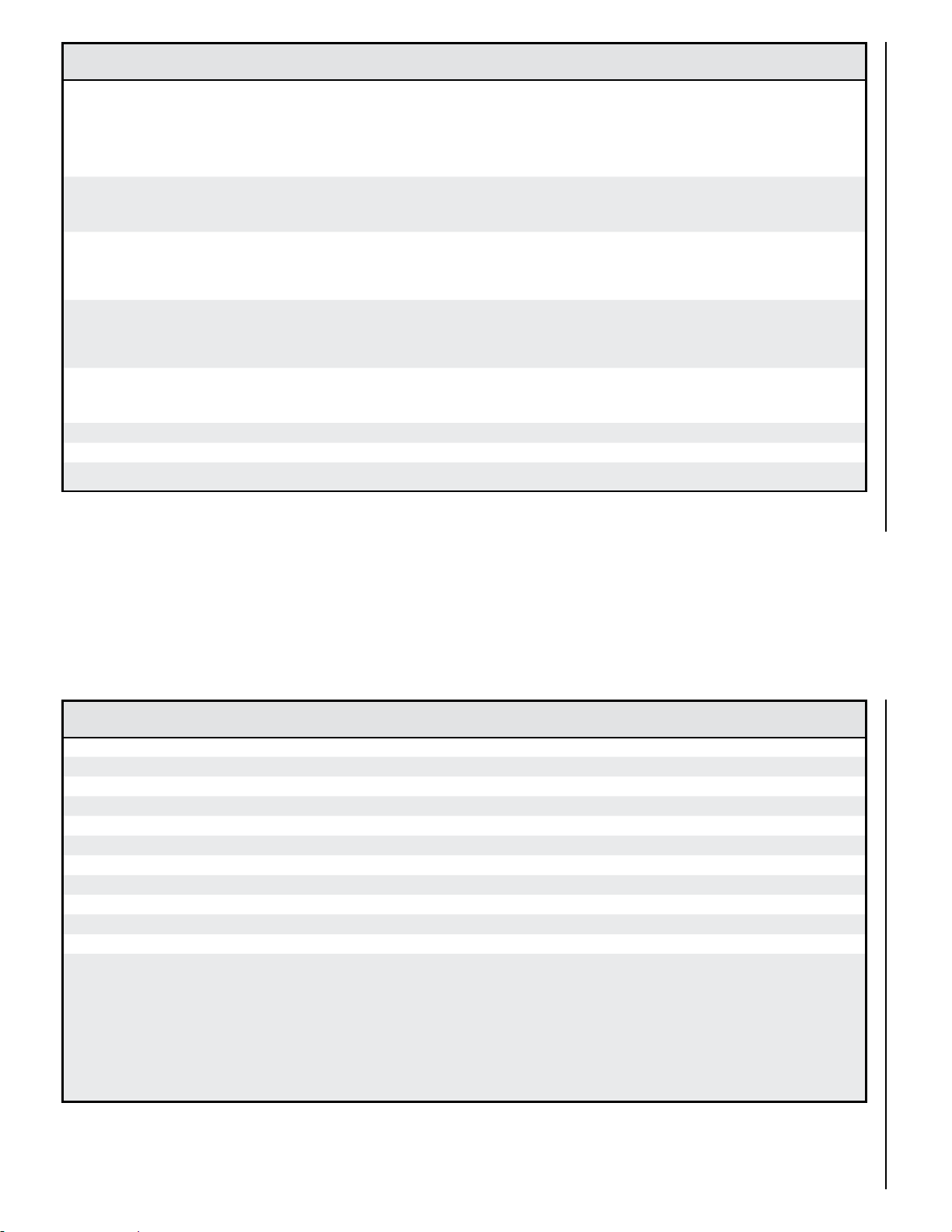
CrossPoint / MAV Matrix Switchers • Remote Control
Remote Control, cont’d
4-4
CrossPoint / MAV Matrix Switchers • Remote Control
4-5
Refer also to the CrossPoint 450 Plus / CrossPoint Ultra / MAV Plus User’s Manual at www.extron.com.
Refer also to the CrossPoint 450 Plus / CrossPoint Ultra / MAV Plus User’s Manual at www.extron.com.
Command ASCII command
(host to switcher)
Create ties
•Commandscanbeenteredback-to-backinastring,withnospaces.Forexample:1*1!02*02&003*003%4*24$.
N
Thematrixswitcherssupport1-,2-,and3-digitnumericentries(1*1!,02*02&,or003*003%).
•
The & tiecommandforRGBandthe%tie command for video can be used interchangeably.
N
The & read tiecommandforRGBandthe%read tie command for video can be used interchangeably.
N
Tie input
and audio
Example:
Tie input
only
Example
(see 2nd Note, above):
Tie input
only
Example
(see 2nd Note, above)
Tie input
only
Example:
Read RGB output tie
Read video output tie
Read audio output tie
to output
X!
to output X@, RGBHV
X!
to output X@, video
X!
to output X@, audio
X!
X@
, video
! Out
X!*X@
1*3!
& Out
X!*X@
10*4&
% Out
X!*X@
7*5%
$ Out
X!*X@
24*04$
&
X@
%
X@
$
X@
Response
(switcher to host)
In01•All
•
In10•RGB
•
In07•Vid
•
In24•Aud
•
All
]
RGB
Vid
]
Aud
]
]
]
X@•InX!•
Out03
X@•InX!•
Out04
X@•InX!•
Out05
X@•InX!•
Out04
X!]
X!]
X!]
]
]
]
Additional description
Tie input X!‘s video and audio to output X@.
Tie input 1 video and audio to output 3.
Audio breakaway.
Tie input 10 RGB to output 4.
Audio breakaway.
Tie input 7 video to output 5.
Audio breakaway.
Tie input 24 audio to output 4.
RGBHV input X! is tied to output X@.
Video input X! is tied to output X@.
Audio input X! is tied to output X@.
X! = Input number
N
= Output number 01 – (maximum number of outputs for your model)
X@
Command ASCII command
(host to switcher)
Video and audio mute commands
RGB/video mute
RGB/video unmute
Read RGB/video mute
Global RGB/video mute 1*B
Global RGB/video unmute 0*B
Audio mute
Audio unmute
Read audio mute
Global audio mute 1*Z
Global audio unmute 0*Z
View output mutes
Example:
CrossPoint 450 Plus 3232 HVA
The “Mut” portion of the response appears only when the switcher is in Verbose mode 3. See the Verbose mode command on page 4-8.
N
X@
X@
X@
X@
X@
X@
EVM}
EVM}
*1B VmtX@*1
*0B VmtX@*0
B
*1Z AmtX@*1
*0Z AmtX@*0
Z
00 – (maximum number of inputs for your model) (00 = untied)
Response
(switcher to host)
]
]
X#]
Vmt1
]
Vmt0
]
]
]
X#]
Amt1
]
Amt0
]
1
2
,
, ...
X$
X$
Mut02202000000000000000000000000000
X$n]
Additional description
Mute output X@ RGB (video off).
Unmute output X@ RGB (video on).
1 = mute on, 0 = mute off.
Mute all RGB outputs.
Unmute all RGB outputs.
Mute output X@ audio (audio off).
Unmute output X@ audio (audio on).
1 = mute on, 0 = mute off.
Mute all audio outputs.
Unmute all audio outputs.
Each X$ response is the mute status of an
output, starting from output 1.
n = the maximum number of outputs for this
model.
Output 2, 3, and 5 audio is muted. All other
outputs are unmuted.
]
X@ = Output number 01 – (maximum number of outputs for your model)
N
= Mute 0 = off (unmuted)
X#
1 = on (muted)
= Video/audio mute: 0 = no mutes
X$
1 = video mute
2 = audio mute
Page 17

CrossPoint / MAV Matrix Switchers • Remote Control
Remote Control, cont’d
4-6
CrossPoint / MAV Matrix Switchers • Remote Control
4-7
Refer also to the CrossPoint 450 Plus / CrossPoint Ultra / MAV Plus User’s Manual at www.extron.com.
Refer also to the CrossPoint 450 Plus / CrossPoint Ultra / MAV Plus User’s Manual at www.extron.com.
Command ASCII command
(host to switcher)
Audio output volume
Set the audio volume to a specic
value
Example:
Increment volume
Example:
Decrement volume
Read output volume
V OutX@•Vol
X@*X%
1*50v
+V OutX@•Vol
X@
1+V
-V OutX@•Vol
X@
V
X@
Save and recall presets
• Ifyoutrytorecallapresetthatisnotsaved,thematrixswitcherrespondswiththeerrorcodeE 11.
N
The following characters are invalid in preset names: + - , ` @ = [ ] { } ‘ “ ; : | \ and ?.
•
Save current conguration as a
global preset
Example:
Recall a global preset
Example:
X@ = Output number 01 – (maximum number of outputs for your model)
N
= Volume 0 – 64 (1 dB/step except for 0-to-1, which is 22 dB) (default = 64 [0 dB])
X%
= Preset number 00 - 32 (00 = current conguration)
X^
X^
9
X^
5
,
,
.
.
Response
(switcher to host)
X%]
Out01•Vol50
]
X%]
Out01•Vol51
]
X%]
X%]
Spr
X^]
Spr09
]
Rpr
X^]
Rpr05
]
Additional description
Set output 1 volume to 79%.
Increase volume by 1 step.
Decrease volume by 1 step.
Command character is a comma.
Save current ties as preset 9.
Command character is a period.
Recall preset 5, which becomes the current
conguration.
Command ASCII command
(host to switcher)
Lock (executive) modes
Lock all front panel functions 1X
Lock advanced front panel functions 2X
Unlock all front panel functions 0X
View lock status X
See “Setting the front panel locks (Executive modes)” on page 3-3 for more information on the Lock modes.
N
Information requests
Information request I
Example:
MAV Plus 3216 HDA
Request part number N
Query controller rmware version Q
Example:
X& = Lock mode 0, 1, or 2
N
= Inputs Total number of inputs for this switcher
X*
= Outputs Total number of outputs for this switcher
X(
= Part number See the CrossPoint 450 Plus / CrossPoint Ultra / MAV Plus User’s Manual, available on the Extron disk
X1)
or at www.extron.com for a complete list of part numbers.
= Firmware version number to second decimal place (x.xx)
X1!
I
Q
Response
(switcher to host)
Exe1
]
Exe2
]
Exe0
]
X&]
V
X*XX(•AX*XX(]
V32X16•A32X16
]
X1)]
X1!]
1.23
]
Additional description
Enable Lock mode 1.
Enable Lock mode 2.
Enable Lock mode 0.
VX*XX( is the video matrix size.
A
The factory-installed controller rmware
version is 1.23 (sample value only).
is the audio matrix size.
X*XX(
Page 18

4-8
Command ASCII command
Refer also to the CrossPoint 450 Plus / CrossPoint Ultra / MAV Plus User’s Manual at www.extron.com.
CrossPoint / MAV Matrix Switchers • Remote Control
IP setup
Set IP address
Read IP address
Set subnet mask
Read subnet mask
Set gateway IP address
Read gateway IP address
Set DHCP on or off
Read DHCP on/off status
Set verbose mode
Read verbose mode
Configure current port timeout
Read current port timeout
Configure global IP port timeout
Read global IP port timeout
N
= IP address ###.###.###.###
X1#
= DHCP 0 =1 off, 1 = on
X1$
= Verbose mode 0 = clear/none (default for Telnet connection)
X1%
1 = verbose mode (default for RS-232/RS-422 connection)
2 = tagged responses for queries
3 = verbose mode and tagged for queries
= Port timeout interval 1 (= 10 seconds) - 65000 (default is 30 = 300 seconds = 5 minutes)
X1^
(host to switcher)
EX1#CI}
ECI} X1#]
EX1#CS}
ECS} X1#]
EX1#CG}
ECG} X1#]
EX1$DH}
EDH} X1$]
EX1%CV}
ECV} X1%]
E0*X1^TC}
E
E1*X1^TC}
E
0TC
} X1^]
1TC
} X1^]
Response
(switcher to host)
Ipi
X1#]
Ips
X1#]
Ipg
X1#]
Idh
X1$]
Vrb
X1%]
Pti0*
X1^]
Pti1*
X1^]
Remote Control, cont’d
Additional description
Page 19

Installing and Starting the Control Program
Another way to operate the switcher is via the Windows®-based
Matrix Switchers Control Program. This program is contained
on the Extron Software Products Disk (included with the
switcher). Run this program on a PC connected to either of the
switcher’s serial ports or the Ethernet port. See h, i, and l,
on pages 2-6 and 2-7, for connection information. The program
must be installed on a Windows-based computer and cannot be
run from the disk.
N
Installing the program
1. Insert the disk into the drive. The installation program
The Extron software disk window appears.
For details on operating the program, refer to the
CrossPoint 450 Plus / CrossPoint Ultra / MAV Plus
Switcher Manual, chapter 5, “Matrix Software”.
should start automatically.
N
2. Click the Software tab.
3. Scroll to the Matrix Switchers program and click Install.
If the installation program does not self-start, run
Launch.exe from the disk.
CrossPoint / MAV Matrix Switchers • Remote Control
Refer also to the CrossPoint 450 Plus / CrossPoint Ultra / MAV Plus User’s Manual at www.extron.com.
4-9
Page 20

CrossPoint / MAV Matrix Switchers • Remote Control
Remote Control, cont’d
4-10
CrossPoint / MAV Matrix Switchers • Remote Control
4-11
Refer also to the CrossPoint 450 Plus / CrossPoint Ultra / MAV Plus User’s Manual at www.extron.com.
Refer also to the CrossPoint 450 Plus / CrossPoint Ultra / MAV Plus User’s Manual at www.extron.com.
4. Follow the on-screen instructions. The installation
program creates a C:\Program Files\Extron\
Matrix_Switchers directory and an “Extron Electronics\
Matrix Switchers” group folder. It installs the following
four programs:
• MATRIX Switcher+ Control Program
• MATRIX Switcher+ Help
• Uninstall MATRIX Switcher
• Check for Matrix Updates
Starting the program
1. Click Start > Programs > Extron Electronics > Matrix
Switchers > MATRIX Switcher + Control Pgm.
The Comm Port Selection window appears.
3
. If you selected IP [LAN] in step 2, the IP Connection
window appears.
a. Examine the Matrix IP Address eld, which displays
the last Matrix IP address entered.
If necessary, enter the correct IP address in the eld.
N
192.168.254.254 is the factory-specified default value for
this field.
b. If the switcher is password protected, enter the
appropriate administrator or user password in the
Password eld.
c. Click Connect. The Matrix Switchers Control Program
is ready for operation.
2. Choose the comm (serial) port that is connected to the
switcher or IP [LAN].
N
Click OK.
If you selected a serial port in step 2, the Matrix Switchers
For a comm port, check the baud rate displayed in the
comm port selection window. If you need to change the
baud rate, click the Baud button and double-click the
desired baud rate.
Control Program is ready for operation.
Page 21

CrossPoint / MAV Matrix Switchers • Remote Control
Remote Control, cont’d
4-12
CrossPoint / MAV Matrix Switchers • Remote Control
4-13
Refer also to the CrossPoint 450 Plus / CrossPoint Ultra / MAV Plus User’s Manual at www.extron.com.
Refer also to the CrossPoint 450 Plus / CrossPoint Ultra / MAV Plus User’s Manual at www.extron.com.
Accessing the HTML Pages
Another way to operate the switcher is via its factory-installed
HTML pages, which are always available and cannot be erased
or overwritten. The switcher’s HTML pages are accessible
through its LAN port, connected via a LAN or WAN, using a
web browser such as Microsoft Internet Explorer. See i on
page 2-6, for connection information.
Loading the start-up page
N
N
. Start the Web browser program.
1
2. Click in the browser’s Address eld.
3. Enter the Matrix IP address in the browser’s Address eld.
N
4. Press the keyboard Enter key. The switcher checks to see if
If the switcher is not password protected, it checks and
If the switcher is password protected, the switcher
If your Ethernet connection to the matrix switcher is
unstable, try turning off the proxy server in your Web
browser. In Microsoft Internet Explorer, click Tools >
Internet Options > Connections > LAN Settings,
uncheck the Use a proxy server... box, and then click
OK.
For details on operating the switcher via HTML pages,
refer to the CrossPoint 450 Plus / CrossPoint Ultra /
MAV Plus Switcher Manual, chapter 6, “HTML
Operation”.
192.168.254.254 is the factory-specified default value for
this field.
it is password protected.
downloads the HTML start-up page. The switcher is ready
for operation via HTML remote control.
downloads the Enter Network Password page.
N
5. Enter the appropriate administrator or user password in
6. The switcher downloads the HTML start-up page. The
A User name entry is not required.
the Password eld and click OK.
switcher is ready for operation via HTML remote control.
Page 22

Remote Control, cont’d
4-14
CrossPoint / MAV Matrix Switchers • Remote Control
Refer also to the CrossPoint 450 Plus / CrossPoint Ultra / MAV Plus User’s Manual at www.extron.com.
