Page 1
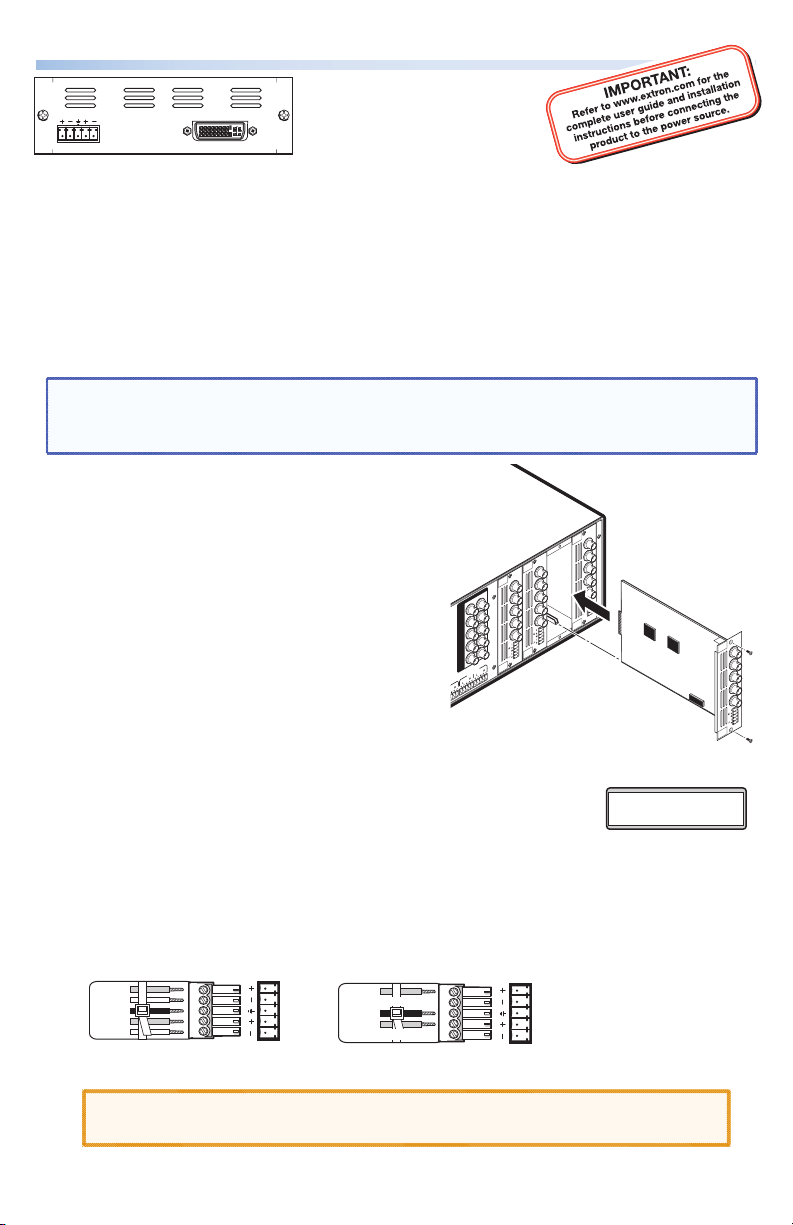
ISM DVI Output Board • Setup Guide
UNIVERSAL
SCALER
DVI
L
R
DVI-D
ISM DVI
connector and a local audio output. The board mounts in one of the four vertical
expansion slots (numbered 1 to 4) at the rear of the ISM 824.
Refer to the ISM 824 User Guide, online at www.extron.com for operating details.
To install an ISM DVI output board in the ISM 824 base unit:
1. Turn off the ISM 824. Remove the power cord. Repeat for all connected devices.
2. Select an open slot at the rear, or take out a blank plate by removing the two
retaining screws (top and bottom), and lifting the plate away.
NOTE: Retain and re-use the screws to secure the new output board in place.
Retain the blank plates. If a board is already installed in the desired slot,
remove the screws and carefully pull out the board.
The Extron® ISM DVI is a
universal video and RGB
scaler board with DVI
output, for use with the
ISM 824. It also has a DVI
OUTPUT
8
R/
R-Y
G/Y
B/
B-Y
H/
HV
V
PASS
THRU
70-547-01
Extron
ISM 824
Integration Scaling
Matrix Switcher
Align output board
with top and bottom
plastic guides.
3. Holding the new board by the frame,
align the front (non-connector end) of the
board with the top and bottom plastic
guides in the ISM 824. Slide the board in
carefully, keeping within the guides. Push
it into place firmly, and secure it with the
retained screws.
4. If required, repeat steps 2 through 4
for any other output boards.
5. Power on the ISM 824. The new output
board(s) is autodetected, and takes
OUTPUT
5
R/
R-Y
OUTPUT
3
R/
G/Y
R-Y
B/
B-Y
G/Y
OUTPUTS
1 2
R/R-Y
G/Y
VID
B/C
B-Y
H/HV
V
2
PASS THRU
1
8
H/
B/
HV
B-Y
H/
V
HV
V
UNIV.
SCALER
70-544-01
VIDEO
SCALER
70-545-01
Example Output Board Installation
approximately 30 seconds to initialize.
The 16 character LCD display indicates the new board type, slot used, and counts
down the initialization time.
See inset for example display of a new ISM DVI board
installed in slot #3, with 8 seconds left.
New U ni v DVI
Slot #3 08
6. Connect a suitable display device to the DVI connector. The output can be
configured via the front panel (see page 2) or by SIS™ commands (see page 3).
7. Insert a 5-pole captive screw connector into the local audio output connector
for balanced or unbalanced stereo output. Wire the connector as shown below.
Tip
Ring
Sleeve(s)
Tip
Ring
Balanced Stereo Output
L R
Left
Right
Tip
NO GROUND HERE.
Sleeve(s)
Tip
NO GROUND HERE.
Unbalanced Stereo Output
L R
Left
Right
OUTPUT
7
R/
R-Y
G/Y
B/
B-Y
H/
HV
V
SCAN
CONV.
70-546-01
CAUTION: For unbalanced audio, DO NOT connect the sleeves to the
negative contacts. Connect to center ground contact.
1
Page 2
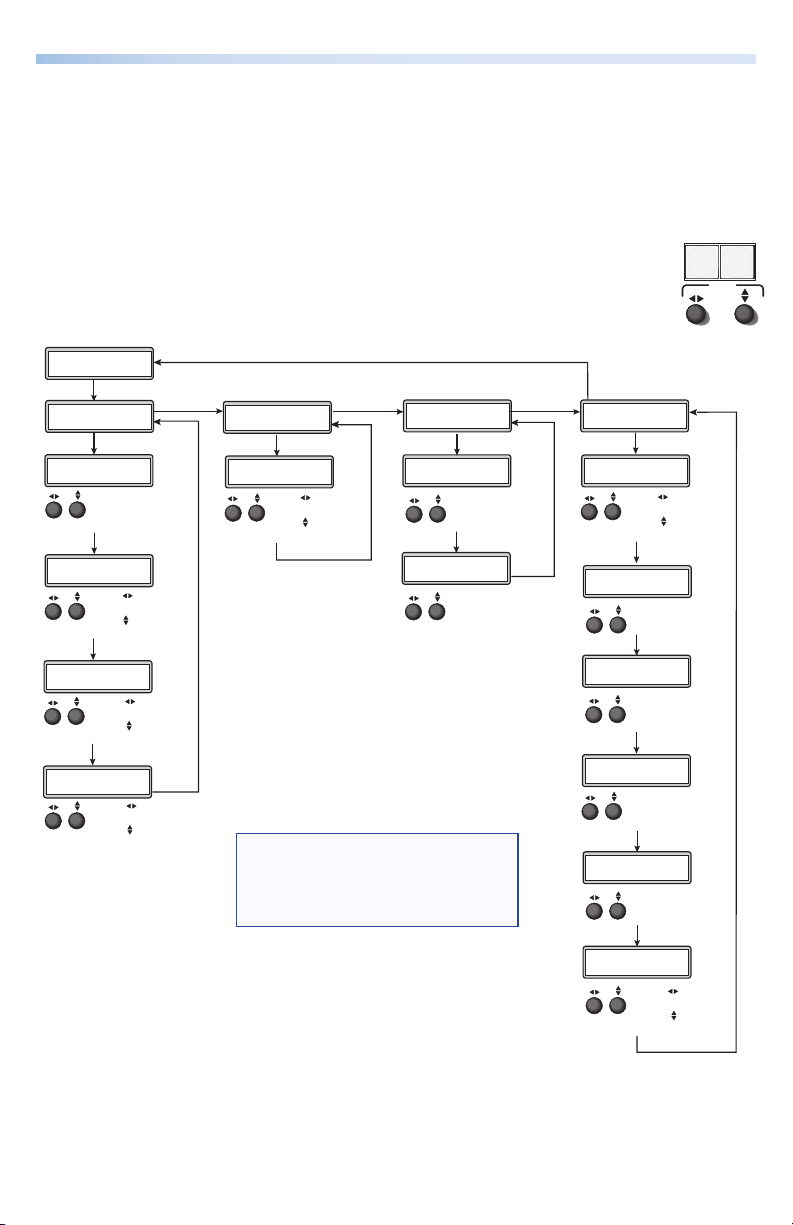
ISM DVI Output Board • Setup Guide, cont’d
ADJUST
ISM DVI configuration menu
Using the front panel menu buttons (Menu and Next), the ISM DVI configuration
menu can be accessed. From the Output Configuration screen, press Next until
reaching the #x Univ DVI menu (see the image below). Press Menu and Next to
navigate through the menus and use the front panel adjust knobs ({ [), to
change the settings as desired. For full menu details see the ISM 824 User’s
Manual, online at www.extron.com.
From the default cycle press Menu repeatedly to reach the Output
Configuration menu. Press Next (enters Select Output menu) and rotate
either Adjust knob to select the Univ DVI menu. Follow the figure below
to enter each menu and use the Adjust knobs to change value as desired.
Se lec t O u tp ut
#7 U niv DV I
Next
#7 U niv DV I
In put Se t up
Next
As pec t R a ti o
4: 3
Rotate either encoder
to select Aspect Ratio
(4:3 or 16:9)
Next
H St art V
12 8 1 28
Rotate encoder to
adjust H(orizontal) start
Rotate encoder to
adjust V(ertical) start
Next
Tot al Pix Ph ase
17 28 00
Rotate encoder to
adjust Total Pix value
Rotate encoder to
adjust Phase value
Next
H Ac tiv e V
12 83 1 028
Rotate encoder to
adjust H active value
Rotate encoder to
adjust V active value
Menu
Next
#7 U niv DV I
Ou tpu t C o nf ig
Re sol uti o n
10 24x 768 60
Rotate encoder
to adjust resolution
Rotate encoder
to adjust refresh rate
NOTE: Within any submenu, press the Menu button
to go directly to the top level (Output Card
Configuration) menu. If, for 30 seconds, no
button is pressed or adjust knob is rotated,
the menu times out and reverts to the default
display cycle.
Menu
Next
Next
#7 U niv DV I
Us er Pre s et s
Next
Sa v e Pre set
<N A> 1 2 3
Rotate either encoder
to select a preset to
save current settings
Next
Er ase Pr e se t
<N A> 1 2 3
Rotate either encoder
to select a preset
to erase
Next
Menu
#7 U niv DV I
Ad van ced Co nfi g
Next
Au t o Ima g e
In put # 2 O ff
Rotate encoder to
select input
Rotate encoder to
turn On or Off
Next
Te st Pa tte rn
No ne
Rotate either encoder
to select a test pattern
Next
Bl ue Mod e
<O ff> O n
Rotate either encoder
to turn blue mode On
or Off
Next
Au t o Mem ori es
Of f <O n >
Rotate either encoder
to turn auto memories
On or Off
Next
Fi lm Mod e
Of f <O n >
Rotate either encoder
to turn film mode On
or Off
Next
Fu ll Scr e en
In put #2 Of f
Rotate encoder to
select input
Rotate encoder to
turn On or Off
Next
MENU NEXT
Input Setup
The Input Setup submenu allows configuration of aspect ratio, horizontal and
vertical start points, total pixels, phase value, horizontal and vertical area. Rotate
the Adjust knobs as required to change values.
2
Page 3

Output Config
The Output Config submenu displays and allows changes to be made to the
resolution and refresh rate. Use the adjust knobs to select a resolution and
refresh rate.
Resolution 24 Hz 25 Hz 30 Hz 50 Hz 60 Hz 72 Hz 75 Hz 59.94 Hz
640x480 X X X
800x600 X X X
852x480 X X X
1024x768 X X X
1024x852 X X X
1024x1024 X X X
1280x768 X X X
1280x800 X X
1280x1024 X X X
1360x765 X X X
1365x768 X X X
1366x768 X X X
1365x1024 X X X
1400x1050 X X
1440x900 X X
1600x1200 X X
1680x1050 X
1920x1200 X
480p X X
576p X
720p X X X
1080i X X X
1080p X X X X X X
1080p Sharp X
User Presets
The User Preset submenu displays and allows the current settings to be saved
as a preset, or to erase an existing saved preset. Use the Adjust knobs to select
between the presets.
Advanced Config
Within this submenu the following settings can be adjusted: auto Image (turn on
or off), test pattern (selection), blue mode (on or off), auto memories (on or off),
film mode (on or off), and full screen (on or off).
Test pattern
The test pattern submenu offers the following test patterns to choose from: split
color bars, two crosshatch patterns, grayscale, ramp, alternating pixels, crop, and
four aspect ratio patterns.
3
Page 4

ISM DVI Output • Board Setup Guide, cont’d
Board-specific SIS commands table
The ISM DVI board can be configured with specific Special Instruction Set™ (SIS)
commands. The table below lists some of the ISM DVI board-specific commands.
For a full list refer to the ISM 824 User Guide, online at www.extron.com.
Command ASCII
command
(host to ISM)
Input selection
Video and audio
Video
Audio
Output scaler rate
Set output rate
View
Start auto image
Start auto image
Auto memory
On
Off
View setting
Auto image
Enable
Disable
View
Input aspect ratio
16:9
4:3
View
Full screen
Enable
Disable
View
X!*X@! OutX@•InX!•All
X!*X@& OutX@•InX!•RGB
X!*X@$ OutX@•InX!•Aud
X@
X2!* X2@
*
X@
= X2!*X2@
14*X@#
X@*1M X@
X@*0M X@
X@M
55*X@* X!*1# X@ImgX!*1
55*X@* X!*0# X@ImgX!*0
55*X@* X!#
9*X@*1# X@AspX!*1
9*X@*0# X@AspX!*0
9*X@#
99*X@*X!*1# X@FulX!*1
99*X@*X!*0# X@FulX!*0
99*X@*X!#
= RteX@ *X2!*X2@
Response
(ISM to host)
]
]
ImgX@
]
Aut1
]
Aut0
X1)]
]
]
]
X1)
]
]
]
X5%
]
]
]
X1)
]
Additional description
]
Tie video/audio input X! to X@.
]
Tie video input X! to output X@.
]
Tie audio input X! to output X@.
Set output resolution/refresh rate
View selected output rate
Auto image input tied to X@.
Set auto memory to on.
Set auto memory to off.
View current auto memory.
Enables auto image for all inputs.
Disables auto image.
View auto image on/off setting.
Set input aspect ratio 16:9
Set input aspect ratio 4:3
View current aspect ratio.
Enable full screen display.
Disable full screen display.
View the full screen status.
.
.
NOTE: X! = Input number, 0-8
X@
= Output number, 1-8
X1)
= Mode status, 1 = on, 0 = off
X2!
= Output resolution, 01 = 640x480, 02 = 800x600, 03 = 852x480, 04 = 1024x768,
05 = 1024x852, 06 = 1024x1024, 07 = 1280x768, 08 = 1280x1024, 09 = 1360x765,
10 = 1365x768, 11 = 1366x768, 12 = 1365x1024, 13 = 1400x1050, 14 = 1600x1200,
15 = 480p, 16 = 576p, 17 = 720p, 18 = 1080i, 19 = 1080p, 20 = 1280x800,
21 = 1440x900, 22 = 1680x1050, 23 = 1920x1200, 24 = 1080pSharp
X2@
= Output refresh rate, 1 = 50 Hz, 2 = 60 Hz, 3 = 72 Hz, 7 = 24 Hz, 8 = 25 Hz,
9 = 30 Hz, 10 = 59.94 Hz, 11 =75 Hz
X5%
= Aspect ratio, 1 = 16:9, 0 = 4:3
Extron USA - West
Headqua rters
+800.6 33.9876
Inside USA / Canada Only
+1.714.491.1500
+1.714.491.1517 FAX
4
Extron USA - Eas t
+800.6 33.9876
Inside USA / Canada Only
+1.919.863.1794
+1.919.863.1797 FA X
Extron Euro pe
+800.3 987.6673
Inside Europe Only
+31.33.4 53.4040
+31.33.4 53.4050 F AX
© 2010 Extron Electronics. All rights reserved. www.extron.com
Extron Asia
+800.7 339.8766
Inside Asia Only
+65.63 83.440 0
+65.63 83.466 4 FAX
Extron Japa n
+81.3.35 11.7655
+81.3.35 11.7656 FAX
Extron Chi na
+400. 883.1568
Inside China Only
+86.21. 3760.1568
+86.21. 3760.1566 FA X
Extron Mid dle East
+971.4.2 991800
+971.4.2 991880 FA X
68-1123-64
Rev A
08 10
