Page 1
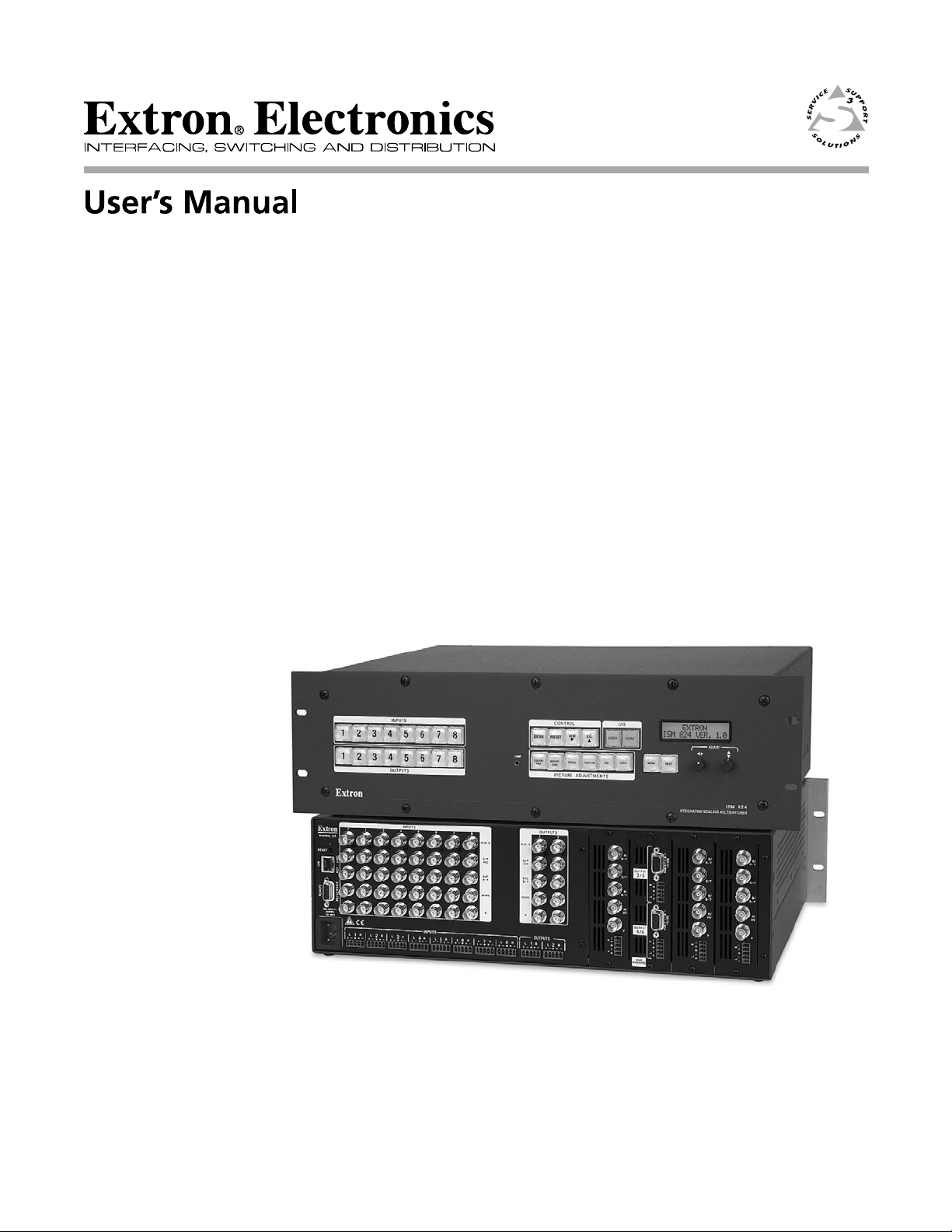
ISM 824
Integration Scaling Multiswitcher
68-1123-01
Rev. B
12 08
Page 2
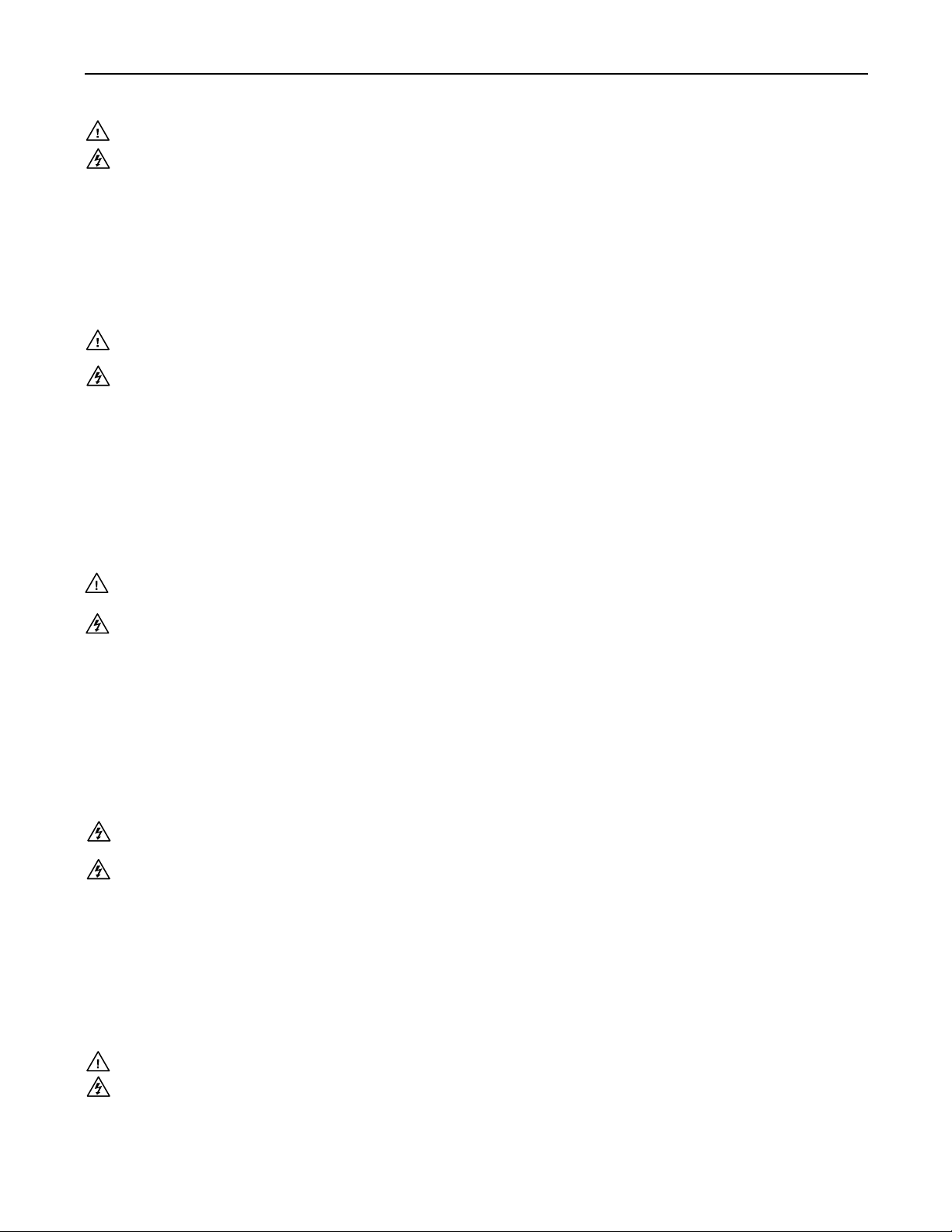
Precautions
Safety Instructions • English
This symbol is intended to alert the user of important operating and maintenance
(servicing) instructions in the literature provided with the equipment.
This symbol is intended to alert the user of the presence of uninsulated dangerous
voltage within the product’s enclosure that may present a risk of electric shock.
Caution
Read Instructions • Read and understand all safety and operating instructions before using the equipment.
Retain Instructions • The safety instructions should be kept for future reference.
Follow Warnings • Follow all warnings and instructions marked on the equipment or in the user
information.
Avoid Attachments • Do not use tools or attachments that are not recommended by the equipment
manufacturer because they may be hazardous.
Consignes de Sécurité • Français
Ce symbole sert à avertir l’utilisateur que la documentation fournie avec le matériel
contient des instructions importantes concernant l’exploitation et la maintenance
(réparation).
Ce symbole sert à avertir l’utilisateur de la présence dans le boîtier de l’appareil
de tensions dangereuses non isolées posant des risques d’électrocution.
Attention
Lire les instructions• Prendre connaissance de toutes les consignes de sécurité et d’exploitation avant
d’utiliser le matériel.
Conserver les instructions• Ranger les consignes de sécurité afin de pouvoir les consulter à l’avenir.
Respecter les avertissements • Observer tous les avertissements et consignes marqués sur le matériel ou
présentés dans la documentation utilisateur.
Eviter les pièces de xation • Ne pas utiliser de pièces de fixation ni d’outils non recommandés par le
fabricant du matériel car cela risquerait de poser certains dangers.
Sicherheitsanleitungen • Deutsch
Dies es Symbol soll dem Benut zer in der im Liefer umfang ent haltenen
Dokumentation besonders wichtige Hinweise zur Bedienung und Wartung
(Instandhaltung) geben.
Dieses Symbol soll den Benutzer darauf aufmerksam machen, daß im Inneren des
Gehäuses dieses Produktes gefährliche Spannungen, die nicht isoliert sind und
die einen elektrischen Schock verursachen können, herrschen.
Achtung
Lesen der Anleitungen • Bevor Sie das Gerät zum ersten Mal verwenden, sollten Sie alle Sicherheits-und
Bedienungsanleitungen genau durchlesen und verstehen.
Aufbewahren der Anleitungen • Die Hinweise zur elektrischen Sicherheit des Produktes sollten Sie
aufbewahren, damit Sie im Bedarfsfall darauf zurückgreifen können.
Befolgen der Warnhinweise • Befolgen Sie alle Warnhinweise und Anleitungen auf dem Gerät oder in der
Benutzerdokumentation.
Keine Zusatzgeräte • Verwenden Sie keine Werkzeuge oder Zusatzgeräte, die nicht ausdrücklich vom
Hersteller empfohlen wurden, da diese eine Gefahrenquelle darstellen können.
Warning
Power sources • This equipment should be operated only from the power source indicated on the product. This
equipment is intended to be used with a main power system with a grounded (neutral) conductor. The
third (grounding) pin is a safety feature, do not attempt to bypass or disable it.
Power disconnection • To remove power from the equipment safely, remove all power cords from the rear of
the equipment, or the desktop power module (if detachable), or from the power source receptacle (wall
plug).
Power cord protection • Power cords should be routed so that they are not likely to be stepped on or pinched by
items placed upon or against them.
Servicing • Refer all servicing to qualified service personnel. There are no user-serviceable parts inside. To
prevent the risk of shock, do not attempt to service this equipment yourself because opening or removing
covers may expose you to dangerous voltage or other hazards.
Slots and openings • If the equipment has slots or holes in the enclosure, these are provided to prevent
overheating of sensitive components inside. These openings must never be blocked by other objects.
Lithium battery • There is a danger of explosion if battery is incorrectly replaced. Replace it only with the
same or equivalent type recommended by the manufacturer. Dispose of used batteries according to the
manufacturer’s instructions.
Avertissement
Alimentations• Ne faire fonctionner ce matériel qu’avec la source d’alimentation indiquée sur l’appareil. Ce
matériel doit être utilisé avec une alimentation principale comportant un fil de terre (neutre). Le troisième
contact (de mise à la terre) constitue un dispositif de sécurité : n’essayez pas de la contourner ni de la
désactiver.
Déconnexion de l’alimentation• Pour mettre le matériel hors tension sans danger, déconnectez tous les cordons
d’alimentation de l’arrière de l’appareil ou du module d’alimentation de bureau (s’il est amovible) ou
encore de la prise secteur.
Protection du cordon d’alimentation • Acheminer les cordons d’alimentation de manière à ce que personne ne
risque de marcher dessus et à ce qu’ils ne soient pas écrasés ou pincés par des objets.
Réparation-maintenance • Faire exécuter toutes les interventions de réparation-maintenance par un technicien
qualifié. Aucun des éléments internes ne peut être réparé par l’utilisateur. Afin d’éviter tout danger
d’électrocution, l’utilisateur ne doit pas essayer de procéder lui-même à ces opérations car l’ouverture ou le
retrait des couvercles risquent de l’exposer à de hautes tensions et autres dangers.
Fentes et orices • Si le boîtier de l’appareil comporte des fentes ou des orifices, ceux-ci servent à empêcher
les composants internes sensibles de surchauffer. Ces ouvertures ne doivent jamais être bloquées par des
objets.
Lithium Batterie • Il a danger d’explosion s’ll y a remplacment incorrect de la batterie. Remplacer uniquement
avec une batterie du meme type ou d’un ype equivalent recommande par le constructeur. Mettre au reut les
batteries usagees conformement aux instructions du fabricant.
Vorsicht
Stromquellen • Dieses Gerät sollte nur über die auf dem Produkt angegebene Stromquelle betrieben werden.
Dieses Gerät wurde für eine Verwendung mit einer Hauptstromleitung mit einem geerdeten (neutralen)
Leiter konzipiert. Der dritte Kontakt ist für einen Erdanschluß, und stellt eine Sicherheitsfunktion dar. Diese
sollte nicht umgangen oder außer Betrieb gesetzt werden.
Stromunterbrechung • Um das Gerät auf sichere Weise vom Netz zu trennen, sollten Sie alle Netzkabel
aus der Rückseite des Gerätes, aus der externen Stomversorgung (falls dies möglich ist) oder aus der
Wandsteckdose ziehen.
Schutz des Netzkabels • Netzkabel sollten stets so verlegt werden, daß sie nicht im Weg liegen und niemand
darauf treten kann oder Objekte darauf- oder unmittelbar dagegengestellt werden können.
Wartung • Alle Wartungsmaßnahmen sollten nur von qualiziertem Servicepersonal durchgeführt werden.
Die internen Komponenten des Gerätes sind wartungsfrei. Zur Vermeidung eines elektrischen Schocks
versuchen Sie in keinem Fall, dieses Gerät selbst öffnen, da beim Entfernen der Abdeckungen die Gefahr
eines elektrischen Schlags und/oder andere Gefahren bestehen.
Schlitze und Öffnungen • Wenn das Gerät Schlitze oder Löcher im Gehäuse aufweist, dienen diese zur
Vermeidung einer Überhitzung der empndlichen Teile im Inneren. Diese Öffnungen dürfen niemals von
anderen Objekten blockiert werden.
Litium-Batterie • Explosionsgefahr, falls die Batterie nicht richtig ersetzt wird. Ersetzen Sie verbrauchte
Batterien nur durch den gleichen oder einen vergleichbaren Batterietyp, der auch vom Hersteller
empfohlen wird. Entsorgen Sie verbrauchte Batterien bitte gemäß den Herstelleranweisungen.
Instrucciones de seguridad • Español
Este símbolo se utiliza para advertir al usuario sobre instrucciones importantes
de operación y mantenimiento (o cambio de partes) que se desean destacar en el
contenido de la documentación suministrada con los equipos.
Este símbolo se utiliza para advertir al usuario sobre la presencia de elementos con
voltaje peligroso sin protección aislante, que puedan encontrarse dentro de la caja
o alojamiento del producto, y que puedan representar riesgo de electrocución.
Precaucion
Leer las instrucciones • Leer y analizar todas las instrucciones de operación y seguridad, antes de usar el
equipo.
Conservar las instrucciones • Conservar las instrucciones de seguridad para futura consulta.
Obedecer las advertencias • Todas las advertencias e instrucciones marcadas en el equipo o en la
documentación del usuario, deben ser obedecidas.
Evitar el uso de accesorios • No usar herramientas o accesorios que no sean especificamente recomendados
por el fabricante, ya que podrian implicar riesgos.
安全须知 • 中文
这个符号提示用户该设备用户手册中有重要的操作和维护说明。
这个符号警告用户该设备机壳内有暴露的危险电 压,有触电危险。
注意
阅读说明书 • 用户使用该设备前必须阅读并理解所有安全和使用说明。
保存说明书 • 用户应保存安全说明书以备将来使用。
遵守警告 • 用户应遵守产品和用户 指南上的所有安全和 操作说明。
避免追加 • 不要使用该产品厂商没有推荐的工具或追加设备,以避免危险。
Advertencia
Alimentación eléctrica • Este equipo debe conectarse únicamente a la fuente/tipo de alimentación eléctrica
indicada en el mismo. La alimentación eléctrica de este equipo debe provenir de un sistema de distribución
general con conductor neutro a tierra. La tercera pata (puesta a tierra) es una medida de seguridad, no
puentearia ni eliminaria.
Desconexión de alimentación eléctrica • Para desconectar con seguridad la acometida de alimentación eléctrica
al equipo, desenchufar todos los cables de alimentación en el panel trasero del equipo, o desenchufar el
módulo de alimentación (si fuera independiente), o desenchufar el cable del receptáculo de la pared.
Protección del cables de alimentación • Los cables de alimentación eléctrica se deben instalar en lugares donde
no sean pisados ni apretados por objetos que se puedan apoyar sobre ellos.
Reparaciones/mantenimiento • Solicitar siempre los servicios técnicos de personal calicado. En el interior no
hay partes a las que el usuario deba acceder. Para evitar riesgo de electrocución, no intentar personalmente
la reparación/mantenimiento de este equipo, ya que al abrir o extraer las tapas puede quedar expuesto a
voltajes peligrosos u otros riesgos.
Ranuras y aberturas • Si el equipo posee ranuras o orificios en su caja/alojamiento, es para evitar el
sobrecalientamiento de componentes internos sensibles. Estas aberturas nunca se deben obstruir con otros
objetos.
Batería de litio • Existe riesgo de explosión si esta batería se coloca en la posición incorrecta. Cambiar esta
batería únicamente con el mismo tipo (o su equivalente) recomendado por el fabricante. Desachar las
baterías usadas siguiendo las instrucciones del fabricante.
警告
电源 • 该设备只能使用产品上标明的电源。 设备必须使用有地线的供电系统供电。 第三条线
(地线)是安全设施,不能不用或跳过 。
拔掉电源 • 为安全地从设备拔掉电源,请拔掉所有设备后或桌面电源的电源线,或任何接到市
电系统的电 源线。
电源线保护 • 妥善布线, 避免被 踩踏,或重物 挤压。
维护 • 所有维修必须由认证的维修人员进行。 设备内部没有用户可以更换的零件。为避免出现
触电危险不要自己试图打开设备盖子维修该设备。
通风孔 • 有些设备机壳 上有通风槽或孔,它们是用来防止机内敏感元件过热。 不要用任何东
西挡住通风 孔。
锂电池 • 不正确的更换电池会有爆炸的危险。必须使用与厂家推荐的相同或相近型号的电池。
按照生 产厂的建议处 理废弃电池。
Page 3
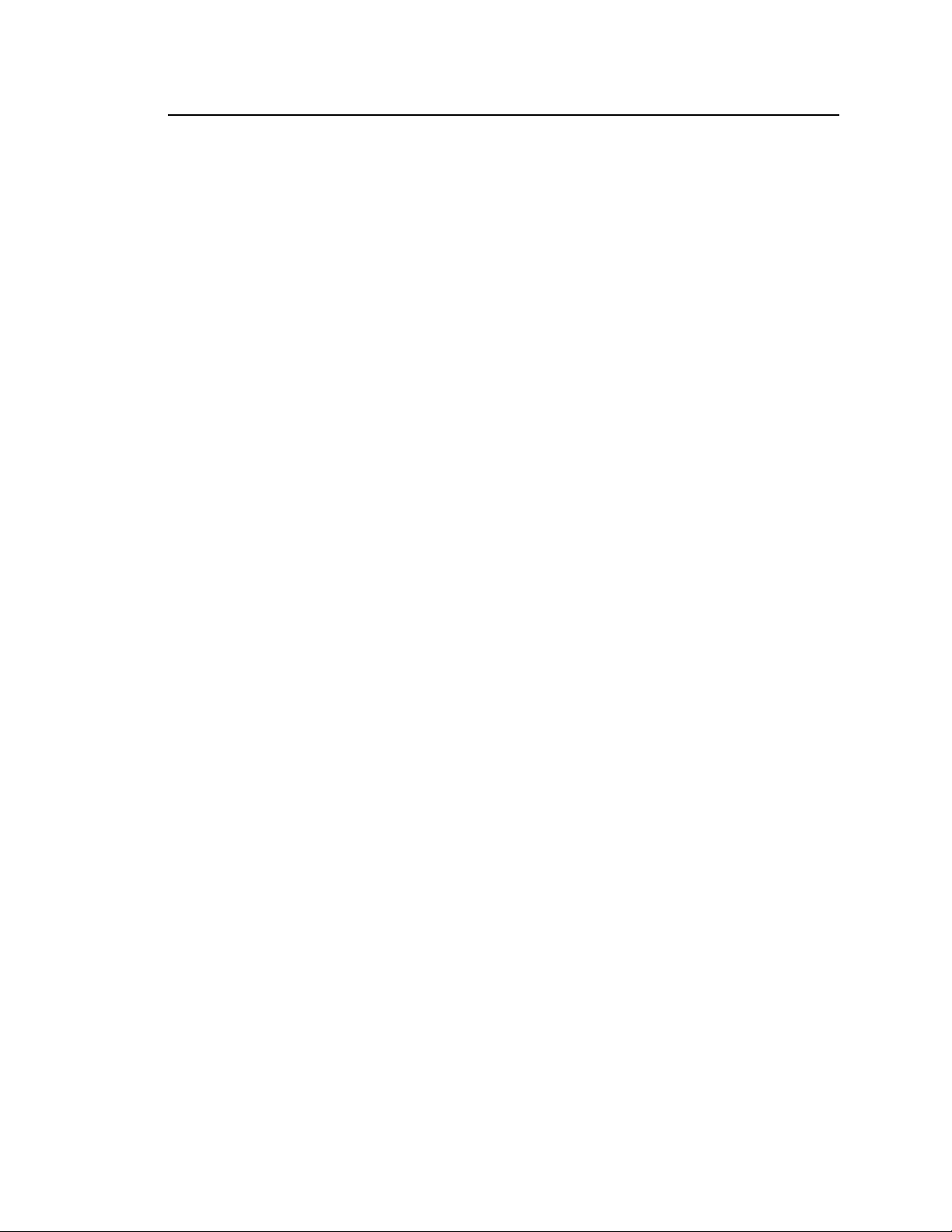
FCC Class A Notice
This equipment has been tested and found to comply with the limits for a Class A digital device, pursuant to
part 15 of the FCC Rules. Operation is subject to the following two conditions: (1) this device may not cause
harmful interference, and (2) this device must accept any interference received, including interference that may
cause undesired operation. The Class A limits are designed to provide reasonable protection against harmful
interference when the equipment is operated in a commercial environment. This equipment generates, uses, and
can radiate radio frequency energy and, if not installed and used in accordance with the instruction manual, may
cause harmful interference to radio communications. Operation of this equipment in a residential area is likely to
cause harmful interference, in which case the user will be required to correct the interference at his own expense.
N
所使用电源为 A 级产品,在生活环境中,该产品可能会造成无线电干扰。在这种情况下,可能需要用户对其干扰采
取切实可行的措施。
This unit was tested with shielded cables on the peripheral devices. Shielded cables must be used with the unit
to ensure compliance with FCC emissions limits.
声明
ISM 824 Integration Scaling Multiswitcher
i
Page 4
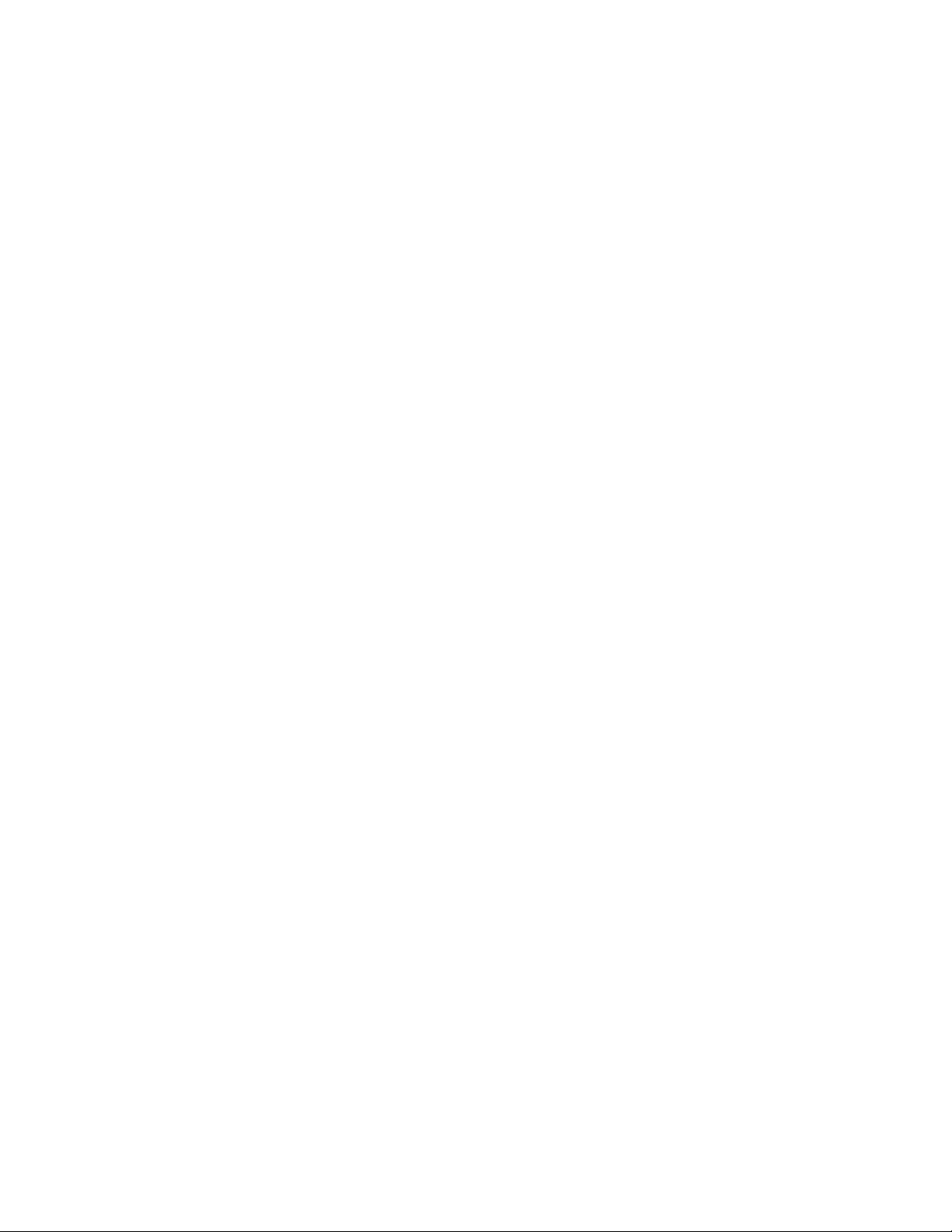
ii
ISM 824 Integration Scaling Multiswitcher
Page 5
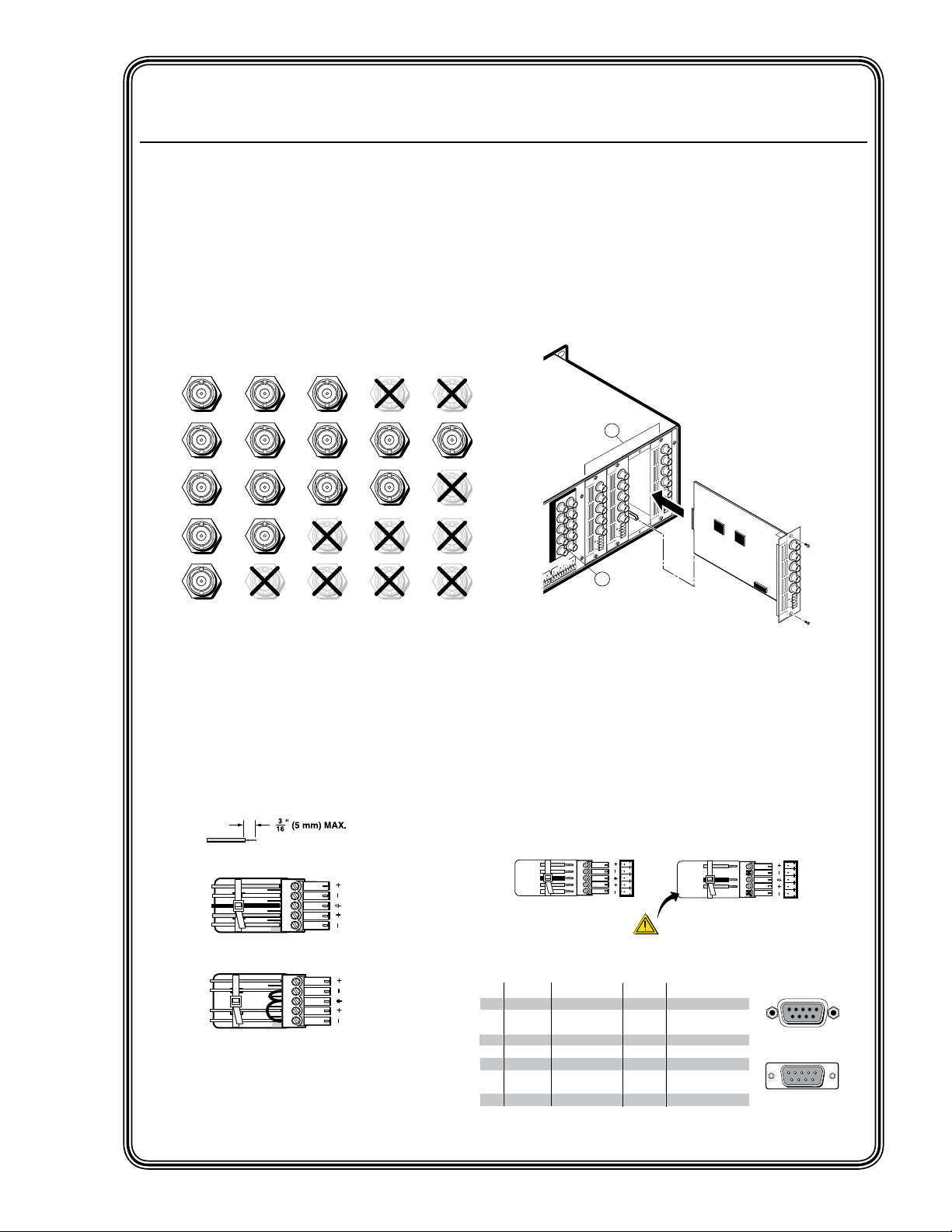
Quick Start — ISM 824
H/HV
RGBHV
Video
RGsB or
Component
Video
S-Video Composite
Video
RGBS
Video
V
H/HV
V
H/HV
V
H/HV
V
H/HV
V
R/R-Y
G/Y
VID
B/C
B-Y
R/R-Y
G/Y
VID
B/C
B-Y
R/R-Y
G/Y
VID
B/C
B-Y
R/R-Y
G/Y
VID
B/C
B-Y
R/R-Y
G/Y
VID
B/C
B-Y
Unbalanced Stereo Output
CAUTION
For unbalanced audio, connect the sleeve(s) to
the center contact ground. DO NOT connect the
sleeve(s) to the negative (-) contacts.
Balanced Stereo Output
Tip
Ring
Sleeve(s)
Tip
Ring
L R
Left
Right
Tip
NO GROUND HERE.
Sleeve(s)
Tip
NO GROUND HERE.
L R
Left
Right
RS-232 FunctionPin
1
2
3
4
5
6
7
8
9
—
TX
RX
—
Gnd
—
—
—
—
Not used
Transmit data
Receive data
Not used
Signal ground
Not used
Not used
Not used
Not used
51
9
5
9
6
Female
Male
1
6
RS-422 Function
TX
RX
—
Gnd
—
RX+
TX+
—
Not used
Transmit data (-)
Receive data (-)
Not used
Signal ground
Not used
Receive data (+)
Transmit data (+)
Not used
—
2
1
R/R-Y
G/Y
VID
B/C
B-Y
H/HV
V
PAS
S THRU
OUTPUT
VIDEO
SCALER
70-545-01
3
R/
R-Y
G/Y
B/
B-Y
H/
HV
V
OUTPUT
UNIV.
SCALER
70-544-01
5
R/
R-Y
G/Y
B/
B-Y
H/
HV
V
OUTPUT
PASS
THRU
70-547-01
8
R/
R-Y
G/Y
B/
B-Y
H/
HV
V
Extron
ISM 824
Integration Scaling
Multiswitcher
a
b
Align Output Card with
top and bottom plastic guides
of an open port.
Slide card in and secure
with screws.
R/
R-Y
G/Y
B/
B-Y
H/
HV
V
OUTPUT
7
SCAN
CONV
.
70-546-01
Unbalanced audio
Balanced audio
Tip
Ring
Tip
Ring
L R
Sleeves
Do not tin the wires!
Tip
Sleeve
Sleeve
Tip
L R
Integration Scaling Multiswitcher
Installation
Step 1
Turn off power to the input and output devices,
and remove the power cords from them.
Step 2 — Video inputs
Inputs 1 through 8 — Connect RGB video,
component video, S-video, or composite
video to these female BNC connectors. See
below for format.
Step 4 — Video outputs
a. Pass-through outputs — Connect video
devices to the BNC connectors for outputs
1 and 2. Connect cables as shown in figure
Q-1.
b. Install any optional output boards (see
figure Q-3), and connect the relevant display
device to the BNC connectors on the boards.
See figure Q-1 for cabling format.
Figure Q-1 — Video format for BNC
connections
Step 3 — Audio inputs
Inputs 1 through 8 — Connect up to eight
stereo or mono audio inputs to the 5-pin
captive screw input connectors. Wire the
connectors as shown below.
Figure Q-2 — Audio connections
Figure Q-3 — Install Output cards
Step 5 — Audio outputs
Connect balanced or unbalanced stereo
audio or mono audio devices to the 5-pin
captive screw output connectors.
Step 6 — Serial ports
a. If desired, connect a control system or
computer to the rear panel RS-232/RS-422
port.
Figure Q-4 — Remote port pin
ISM 824 Integration Scaling Multiswitcher • Quick Start
assignments
QS-1
Page 6
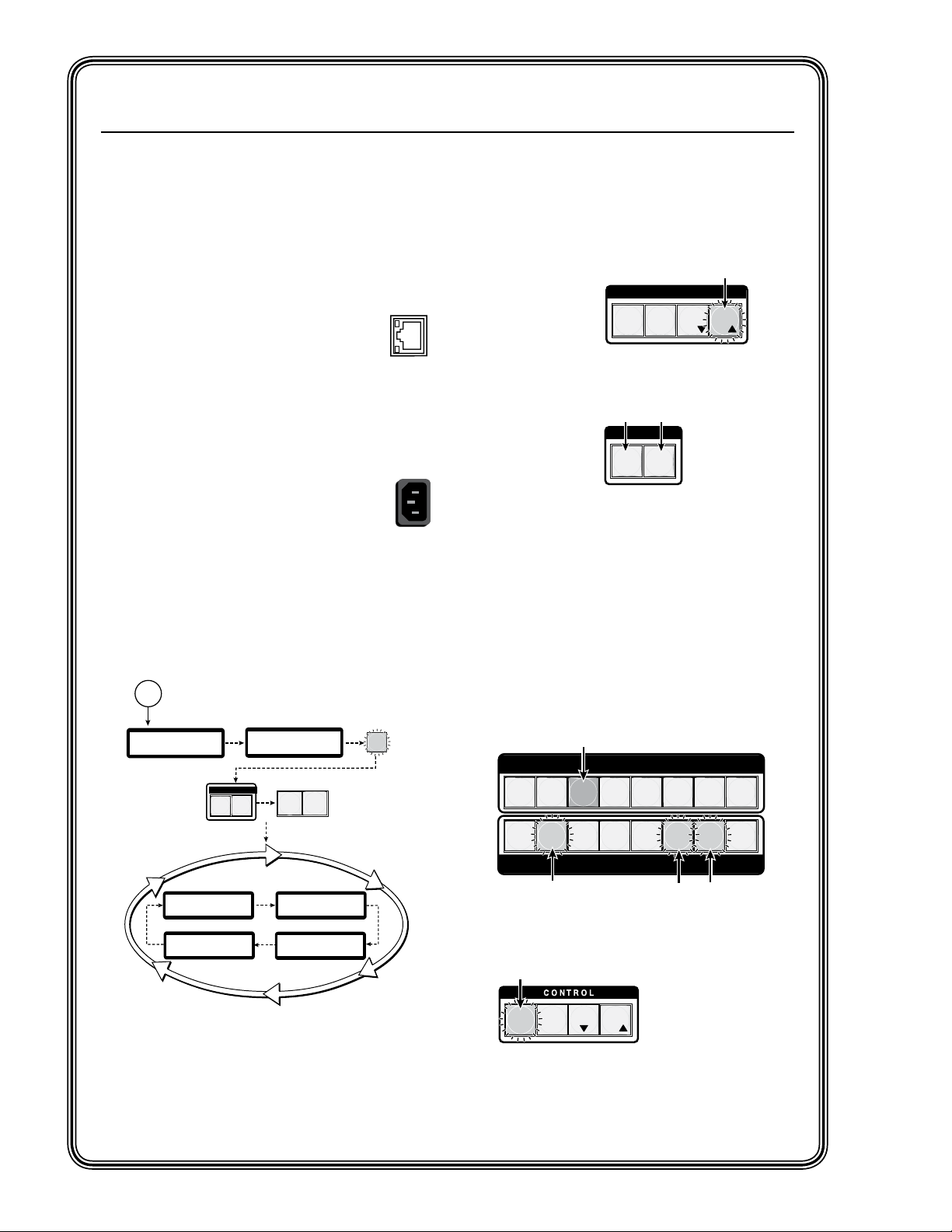
ACTLINK
LAN
I / O
C O N T R O L
PRESET
ENTER
ESCVIEW
Step 1.
Press the Esc button.
Esc button flashes green once
VIDEO AUDIO
When selected
Video button is lit
green, Audio button
is lit red.
Step 2.
Press the Video or Audio button
or both to toggle on and off.
PRESET
ENTER
ESC
VIEW
1 2 3 4 5 6 7 8
1 2 3 4 5 6 7 8
OUTPUTS
INPUTS
After pressing Enter button all lights extinguish.
Step 3.
Press and release desired Input button.
Step 5.
Press Enter button.
Step 4.
Press and release any desired Outputs.
The output buttons flash the appropriate color.
The Enter button flashes green to indicate the
need to confirm the change.
Quick Start —
3
sec.
ISM 824
Version n . nn
1
sec.
Power
on
Extron
Electronics
All buttons
flash in
sequence.
3
sec.
1
sec.
I / O
AUDIO
VIDEO
Video and Audio
buttons remain lit.
2
sec.
2
sec.
Default Display Cycle
Card #1 Out 3/4
DualWideband
UnivScaler
Card #2 Out 5/6
Card #4 Out 8
Video Scaler
Card #3 Out 7
Wideband
2
sec.
2
sec.
N The output cards shown in the default display cycle may
differ,depending on the type and number of cards installed.
MENU NEXT
Menu and Next
buttons remain lit.
1
sec.
ISM 824 Integration Scaling Multiswitcher, continued
b. If desired, connect a control system or
computer to the front panel Configuration
(RS-232) port. The optional 9-pin D
to 2.5 mm mini jack TRS RS-232 cable,
part #70-335-01, can be used for this
connection.
Step 7 — LAN (Ethernet) port
Connect a network WAN or LAN hub,
a control system, or a computer to the
Ethernet RJ-45 port. See chapter 2,
“Installation”, for details.
• Network connection — Wire as a patch
(straight) cable.
• Computer or control system connection —
Wire the interface cable as a crossover cable.
Step 8 — Power on
Plug the switcher into a grounded AC
source. Plug in and power on input and
output devices and the ISM 824. All front
panel buttons flash in sequence (red, green, and
amber). The Video and Audio buttons remain lit
(green and red), and the Menu and Next buttons
remain lit amber. All other buttons extinguish.
After powering up, the unit enters and displays
a default cycle. See chapter 3, “Operation and
Setup”, “Powering Up” section.
Front Panel Operations
Making input to output ties
To make input ties to untied outputs:
1. Press the Esc
button (clears
any changes
that may be
pending).
2. If not already
lit, select the
Video button
(lights green),
Audio button
(lights red), or
both.
3. Press (select)
the desired
input button.
Any existing tied output buttons light
(steady - green for video, red for audio,
or amber for both). The LCD displays the
current ties.
4. Press any untied (unlit) output buttons. The
output button flashes green red or amber to
indicate a tentative tie, and the Enter button
flashes green.
5. Press the Enter button to make the tie. The
input, output, and Enter buttons extinguish.
Figure Q-5 — Initial startup
sequence
QS-2
ISM 824 Integration Scaling Multiswitcher • Quick Start
See chapter 3, “Operation and Setup”, “Front
Panel Operation” section, for information about
adding, removing, or replacing ties.
Page 7
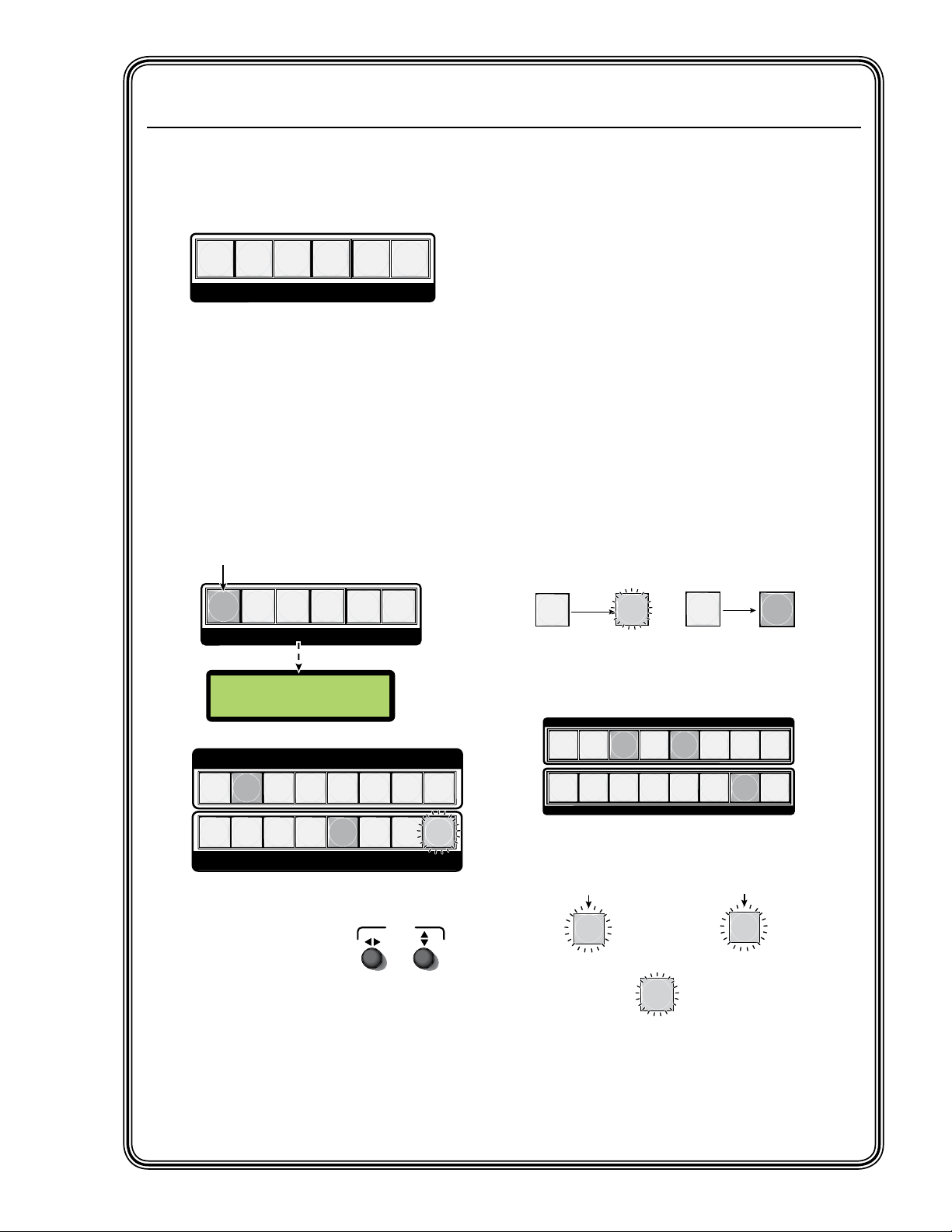
PICTURE ADJUSTMENTS
POSITION
DETAIL
SIZE
ZOOM
BRIGHT/
CONT
COLOR/
TINT
128 128
Col Out #5 Tint
Step 2.
Press the Color/Tint button.
The button lights amber.
The applicable output card button (#5) and associated
input (#2) light green. Applicable available outputs flash
green.
PICTURE ADJUSTMENTS
POSITION
DETAIL
SIZE
ZOOM
BRIGHT/
CONT
COLOR/
TINT
N The LCD shows the current Color/Tint setting.
ADJUST
Step 3.
Use the encoders to make
the adjustment.
1 2 3 4 5 6 7 8
1 2 3 4 5 6 7 8
OUTPUTS
INPUTS
Whenever the preset button is pressed, currently saved
preset buttons light red (e.g. presets #’s 3, 5,and 15).
3
Select an existing
preset to recall.
To recall a preset
To save a preset
PRESET
Preset button
flashes red.
Press and
hold
2 seconds
PRESET
PRESET
Preset button
lights red.
Press and
release
PRESET
ENTER
Step 4. Press the flashing Enter button to excute.
INPUTS
1
2
3 4
5
6
7
8
7
8
1
2
3
4
5
6
OUTPUTS
1
35
4
2
6 7
Preset numbers (1-16)
8
91113
12
10
14 15
16
6
Select a new
preset # to save to.
OR
OR
Step 2. Press the Preset button.
Step 3. Select desired preset #.
Picture adjustments
The ISM 824 has six buttons for picture
adjustment modes (color/tint, brightness/
contrast, detail, position, size, and zoom).
To make picture adjustments do the following:
1. Press the Esc button.
2. Press the applicable picture adjustment
button (lights amber). Associated output
buttons for cards that allow adjustments
light steady or flash green. If flashing, press
the button to select (lights green).
N
Steady lit buttons indicate currently
selected outputs, and flashing buttons
indicate outputs available for selection.
Presets
The ISM 824 has a total of sixteen I/O preset
memory addresses available that are assigned
to the input and output buttons. They can be
saved and recalled using the front panel and any
current tie configuration can be saved to any one
of the preset locations, in any order.
N
Saving the current configuration to an
existing preset overwrites that existing
preset in favor of the new configuration.
To save or recall a preset, do the following:
1. Press the Esc button.
2. Press and hold (2 seconds for save) or press
and release the Preset button (to recall). The
Preset button either flashes red (save) or
lights red (recall).
3. Select the desired input or output button for
the appropriate preset number (1-16) to save
to or recall from. That button and the Enter
button flash red.
3. Use the appropriate encoder to make the
4. Press the Esc button to exit. The buttons
See chapter 3, “Operation and Setup”, “Picture
adjustments” section, for information about all
picture adjustment settings.
desired adjustments.
extinguish.
4. Press Enter. All preset buttons and the
Enter buttons extinguish. The current
configuration is saved to or retrieved from
the selected preset location.
See chapter 3, “Operation and Setup”, “I/O
presets” section, for further information.
ISM 824 Integration Scaling Multiswitcher • Quick Start
QS-3
Page 8
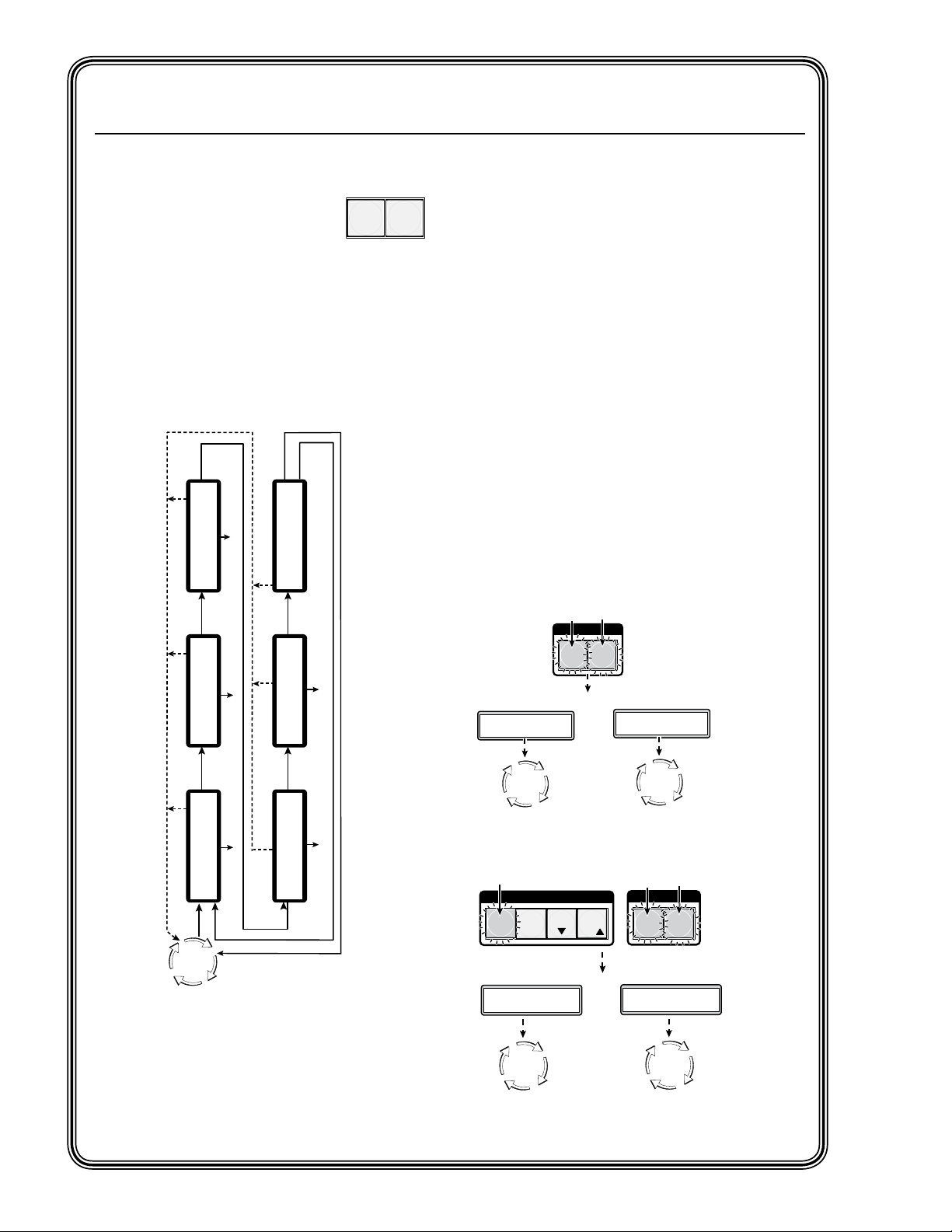
MENU NEXT
0 After 30 seconds of front panel inactivity, while in any menu or submenu,
the ISM unit times out and reverts to the default display cycle.
Next
Menu
Menu
30 sec.
Input
Configuration
Output Card
Configuration
Auto
Image
Menu Menu
30 sec. 30 sec. 30 sec.
System Reset
Menu
Menu
Menu
30 sec.
30 sec.
Press NEXT
to Exit
View Comm
Settings
Next
Submenu
Next
Submenu
Default
Cycle
Next
Submenu
Next
Submenu
Next
Submenu
Menu
To initiate or exit:
Press and hold the Video and Audio
buttons (2 seconds), until buttons
blink twice. Release.
Executive Mode
Off
I / O
VIDEO AUDIO
Executive Mode
View mode
Default
Cycle
Default
Cycle
Executive Mode 1
On initiating,
the LCD displays
On exiting,
the LCD displays
OR
I / O
VIDEO AUDIO
To initiate or exit:
Press and hold Enter, Video, and Audio
buttons (2 seconds), until buttons blink twice.
Executive Mode
I/O Ties Only
Executive Mode
Off
Default
Cycle
C O N T R O L
PRESET
ESC
VIEW
ENTER
Executive Mode 2
On initiating,
the LCD displays
On exiting,
the LCD displays
Default
Cycle
OR
Quick Start —
ISM 824 Integration Scaling Multiswitcher, continued
ISM 824 Menu System
The ISM 824 has a six level menu system. Access
to each level and sub level is made
by using the menu control buttons.
• Menu button — The Menu
button enters and moves through the main
menu system in the ISM.
• Next button — The Next button steps
through the submenus in the ISM menu
system or exits the menu system.
Each level has separate submenus, accessed by
pressing the Next button. Within any submenu,
pressing the Menu button takes the user back up
a sub level.
Front panel security lockout (Executive
mode)
The front panel security lockout limits some or
all the operation of the ISM from the front panel.
There are two levels of security available via the
front panel; Executive modes 1 and 2.
• Executive Mode 1— View Mode. Complete
front panel lockout except for viewing ties
and unlocking View mode. No changes
can be made and attempts result in the I/O
buttons blinking twice.
• Executive Mode 2 — I/O ties only. Partial
front panel lockout, allowing ties to
be changed, I/O presets recall, button
background illumination control, audio
gain/attenuation control, and unlocking
Executive 2 mode. Attempting other changes
result in the I/O buttons and the Enter
button blinking twice.
To initiate or exit Executive Mode 1 or 2 follow
the steps shown below:
See chapter 3, “Operation and Setup”, “ISM 824
Menu System” section, for complete step-by-step
information on configuring the ISM with the
Menu System.
QS-4
ISM 824 Integration Scaling Multiswitcher • Quick Start
See chapter 3, “Operation and Setup”, “Front
panel security lockout (Executive mode)” section,
for further information.
Page 9
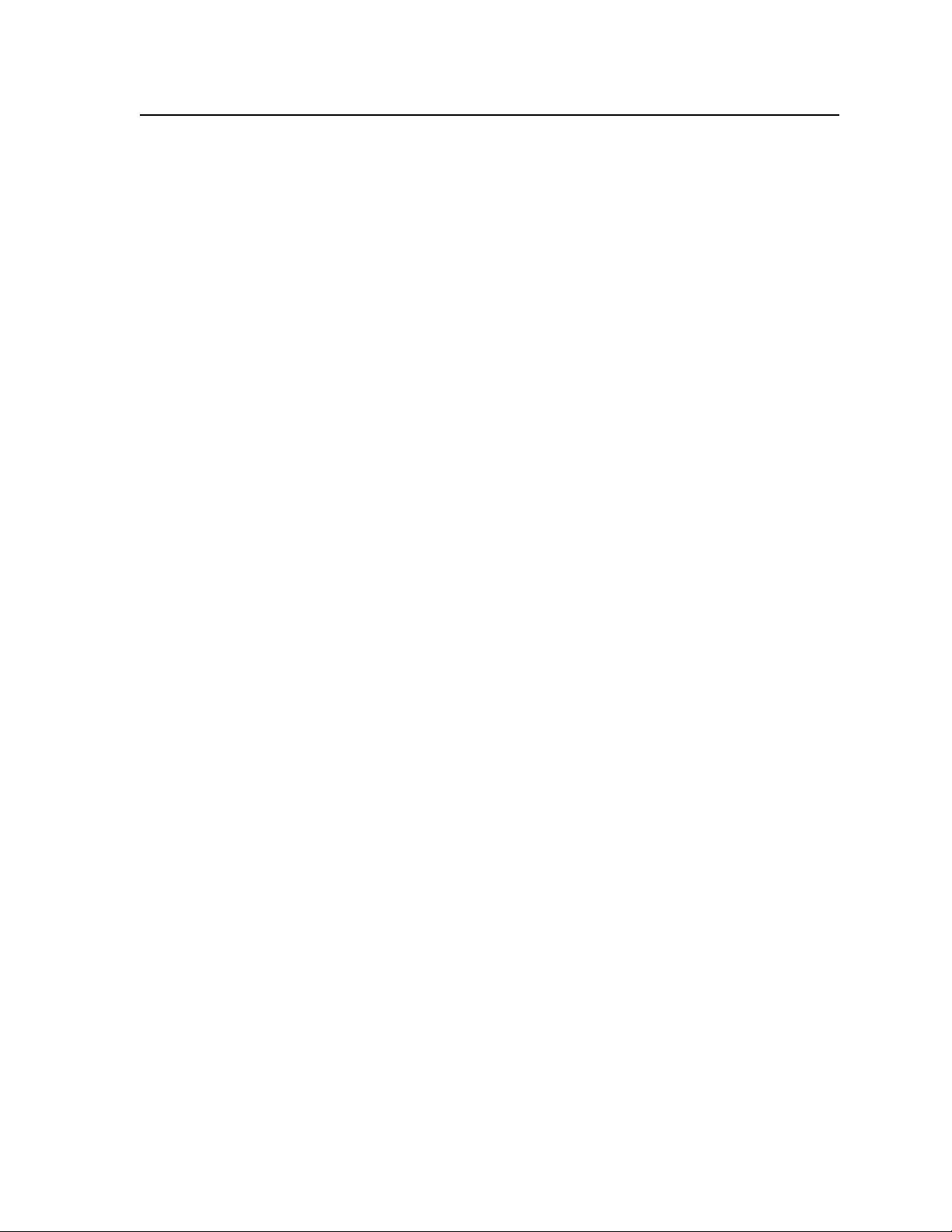
Table of Contents
Chapter One • Introduction ...................................................................................................... 1-1
About this Manual ..................................................................................................................... 1-2
About the Integration Scaling Multiswitcher .......................................................... 1-2
Denitions ......................................................................................................................................1-4
Features ............................................................................................................................................ 1-5
Optional output board features ............................................................................................. 1-6
ISM RGB, ISM DVI, and ISM HDSDI boards ......................................................................... 1-6
ISM VS board ........................................................................................................................ 1-7
ISM 2WB board .................................................................................................................... 1-7
ISM 1WB board .................................................................................................................... 1-7
Chapter Two • Installation ........................................................................................................2-1
U/L Safety Requirements ....................................................................................................... 2-2
Important safety instructions .................................................................................................. 2-2
Mounting the Switcher ..........................................................................................................2-3
Tabletop placement .................................................................................................................. 2-3
UL requirements for rack mounted devices .......................................................................... 2-3
Rack mounting ..........................................................................................................................2-3
Rear Panel Features and Connection ............................................................................. 2-4
Power and control connections ..............................................................................................2-4
Cabling and RJ-45 connector wiring ..................................................................................2-5
Choosing a network cable ............................................................................................. 2-5
Terminating the network cable .................................................................................... 2-5
Input connections .....................................................................................................................2-6
Output connections .................................................................................................................. 2-7
Optional output card connections .........................................................................................2-8
Video output connections ................................................................................................... 2-8
Audio output connections ..................................................................................................2-8
Installing the optional output boards ...................................................................................2-9
Chapter Three • Operation and Setup ............................................................................... 3-1
Front Panel Features ................................................................................................................3-2
Input and output buttons ........................................................................................................3-2
Control buttons ......................................................................................................................... 3-3
I/O controls .................................................................................................................................3-3
Picture adjustment controls ..................................................................................................... 3-4
LCD screen .................................................................................................................................. 3-4
Menu access buttons ................................................................................................................3-4
Rotary adjustment encoders ...................................................................................................3-4
Front panel configuration port ...............................................................................................3-4
Powering Up .................................................................................................................................. 3-5
Default display cycle ............................................................................................................3-5
ISM 824 Integration Scaling Multiswitcher • Table of Contents
TOC - i
Page 10
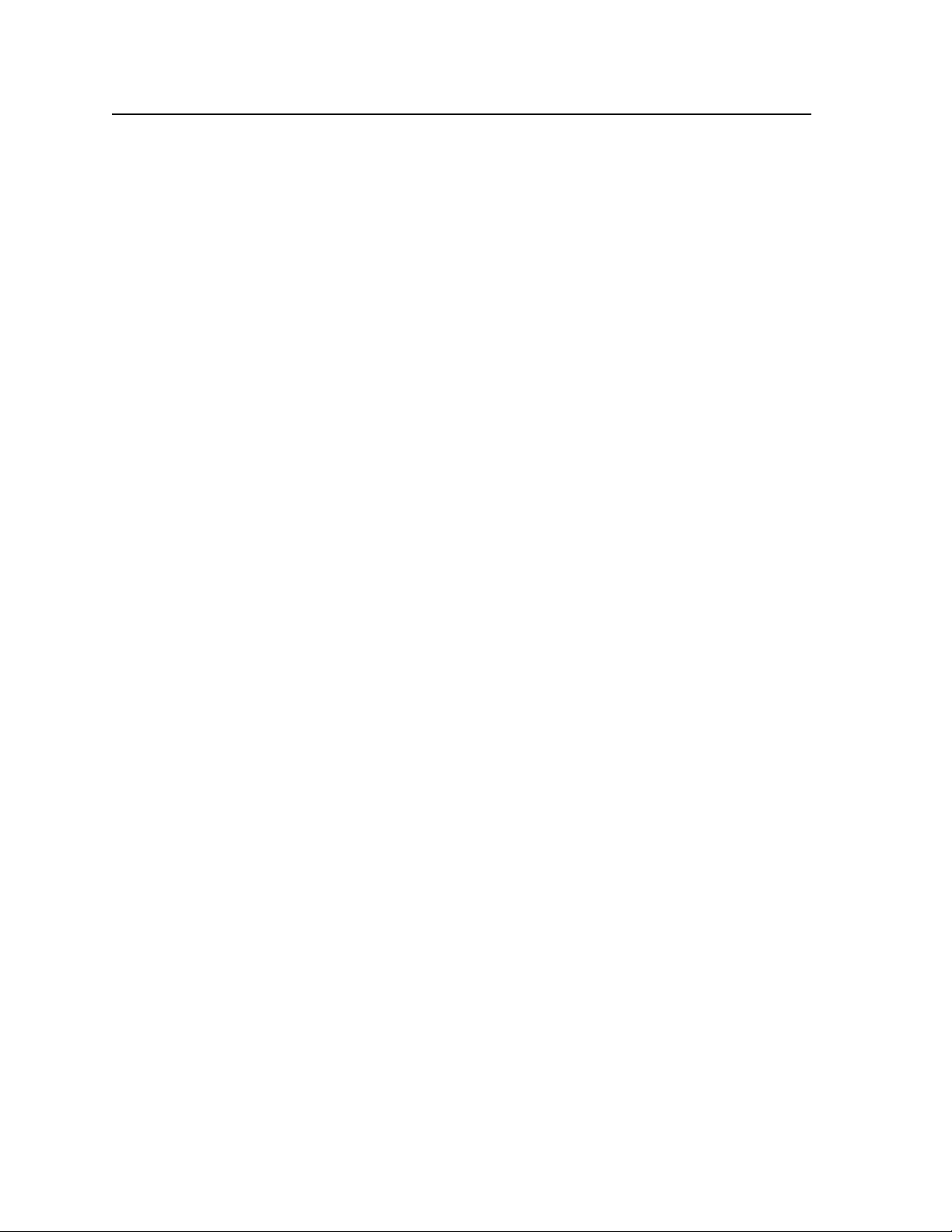
Table of Contents, cont’d
Front Panel Operation .............................................................................................................3-6
Making input to output ties ....................................................................................................3-6
An example of creating a set of video and audio ties ......................................................3-7
Viewing ties ...............................................................................................................................3-8
Adding ties to existing ties ...................................................................................................... 3-9
An example of adding an audio tie to an existing set of video ties ................................ 3-9
Removing ties ..........................................................................................................................3-10
An example of removing a set of video ties from an existing set
of video and audio ties .....................................................................................................3-10
Replacing ties ........................................................................................................................... 3-12
An example of replacing an existing video tie with another video input .....................3-12
I/O (Input/Output) grouping..................................................................................................3-13
An example of creating a set of I/O groups .....................................................................3-14
Muting or unmuting a video, audio, or video and audio output ...................................3-15
Muting an output ..............................................................................................................3-15
Unmuting an output .........................................................................................................3-16
Viewing and setting the RGB delay ......................................................................................3-16
Viewing the RGB delay ...................................................................................................... 3-16
Changing the RGB delay ................................................................................................... 3-17
Input audio level (gain) and output audio volume ...........................................................3-18
Viewing input audio level and output audio volume .....................................................3-18
Adjusting input audio level and output audio volume ..................................................3-19
I/O presets .................................................................................................................................3-20
Overview ............................................................................................................................3-20
Saving a preset .................................................................................................................. 3-20
Recalling a preset ..............................................................................................................3-21
Picture adjustments ................................................................................................................3-22
Overview ............................................................................................................................3-22
Adjusting the picture color/tint ........................................................................................ 3-23
Adjusting the picture brightness/contrast .......................................................................3-23
Adjusting the picture detail ..............................................................................................3-24
Adjusting the picture position ..........................................................................................3-25
Adjusting the picture size .................................................................................................3-25
Adjusting the picture zoom .............................................................................................. 3-26
Background illumination settings ........................................................................................3-27
Front panel security lockout (Executive modes) .................................................................3-27
TOC - ii
ISM 824 Menu System ........................................................................................................... 3-29
Auto Image menu ................................................................................................................... 3-29
Input configuration menu .....................................................................................................3-30
Output card configuration menu .........................................................................................3-31
ISM RGB board configuration menu ................................................................................3-31
Select Output submenu ...............................................................................................3-33
Input Setup submenu ..................................................................................................3-33
Output Config submenu .............................................................................................3-34
User Presets submenu ..................................................................................................3-35
Recall a User Preset ......................................................................................................3-35
Advanced Config submenu ......................................................................................... 3-36
ISM DVI board configuration menu .................................................................................3-37
Select Output submenu ...............................................................................................3-38
Input Setup submenu ..................................................................................................3-38
Output Config submenu .............................................................................................3-39
ISM 824 Integration Scaling Multiswitcher • Table of Contents
Page 11
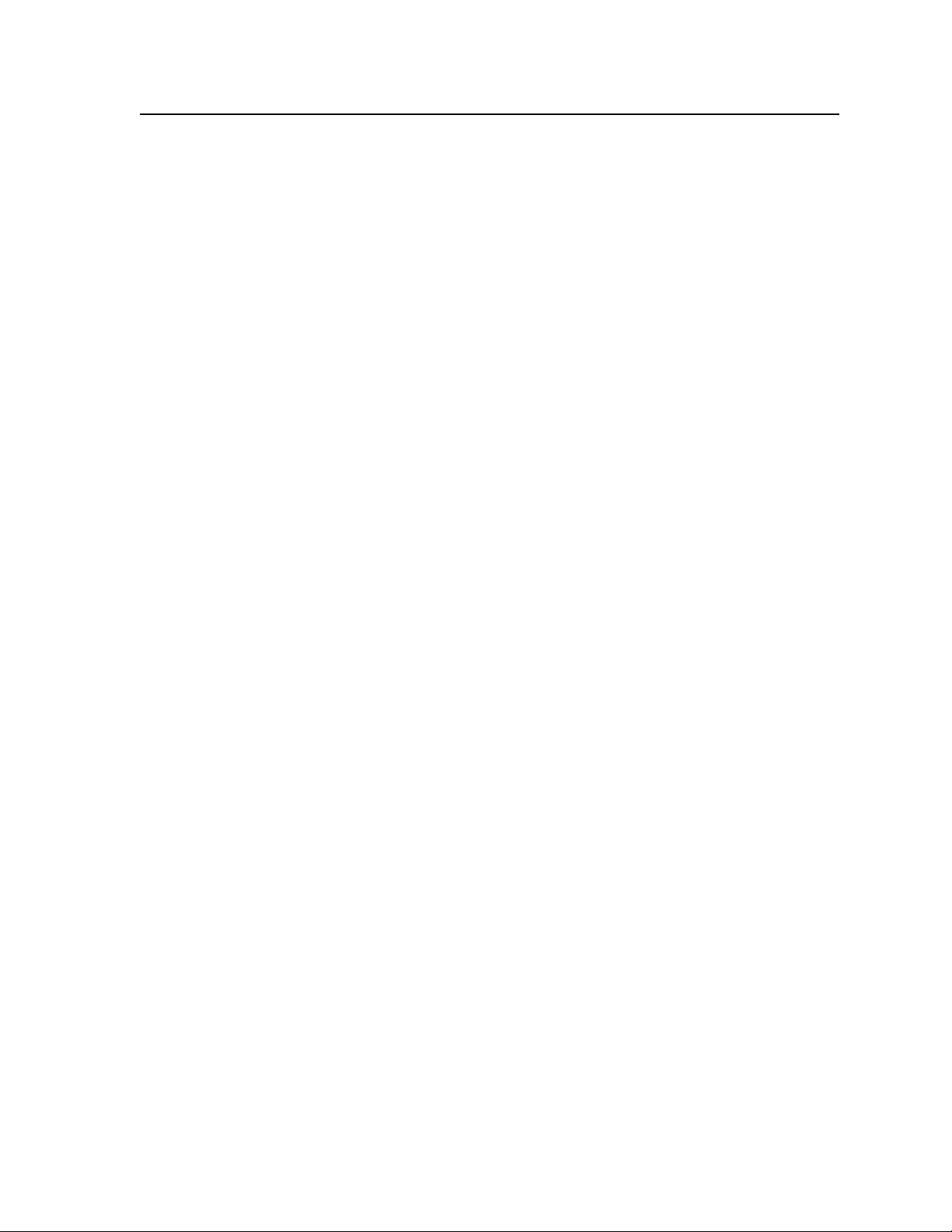
User Presets submenu ..................................................................................................3-40
Recall a User Preset ......................................................................................................3-40
Advanced Config submenu ......................................................................................... 3-41
ISM HDSDI board configuration menu.............................................................................3-42
Select Output submenu ...............................................................................................3-43
Input Setup submenu ..................................................................................................3-43
Output Config submenu .............................................................................................3-44
User Presets submenu ..................................................................................................3-44
Recall a User Preset ......................................................................................................3-44
Advanced Config submenu ......................................................................................... 3-45
ISM VS board configuration menu ................................................................................... 3-46
Select Output submenu ...............................................................................................3-47
Output Config submenu .............................................................................................3-47
User Presets ................................................................................................................. 3-48
Advanced Config ........................................................................................................3-48
View Comm Settings menu ...................................................................................................3-50
Editing the communications settings ............................................................................... 3-51
System Reset menu .................................................................................................................3-52
Exit menu .................................................................................................................................3-52
Resetting the Unit with the Reset Button ................................................................3-53
Chapter Four • SIS™ Programming and Control ........................................................4-1
RS-232/RS-422 Link .....................................................................................................................4-2
Front Panel Conguration Port .........................................................................................4-2
Ethernet Link ................................................................................................................................4-3
Ethernet connection ................................................................................................................. 4-3
Default address .........................................................................................................................4-3
Symbols ............................................................................................................................................4-3
ISM 824 Specific symbol definitions .......................................................................................4-4
Switcher-Initiated Messages ...............................................................................................4-5
Power-up .................................................................................................................................... 4-5
Input selection ........................................................................................................................... 4-5
Input and output video type ...................................................................................................4-5
Picture adjustments .................................................................................................................. 4-5
RGB delay ...................................................................................................................................4-6
Test pattern ................................................................................................................................ 4-6
Audio gain and attenuation ...................................................................................................4-6
Auto Image ................................................................................................................................4-6
Auto Memory ............................................................................................................................4-6
Reconfig .....................................................................................................................................4-6
Host-to-Switcher Instructions ............................................................................................. 4-7
Switcher Error Responses .....................................................................................................4-7
Using the Command/Response Tables ...........................................................................4-7
Command/Response Table for SIS Commands .........................................................4-8
Command/Response Table for IP SIS Commands .................................................4-24
Symbol definitions ..................................................................................................................4-24
ISM 824 Integration Scaling Multiswitcher • Table of Contents
TOC - iii
Page 12
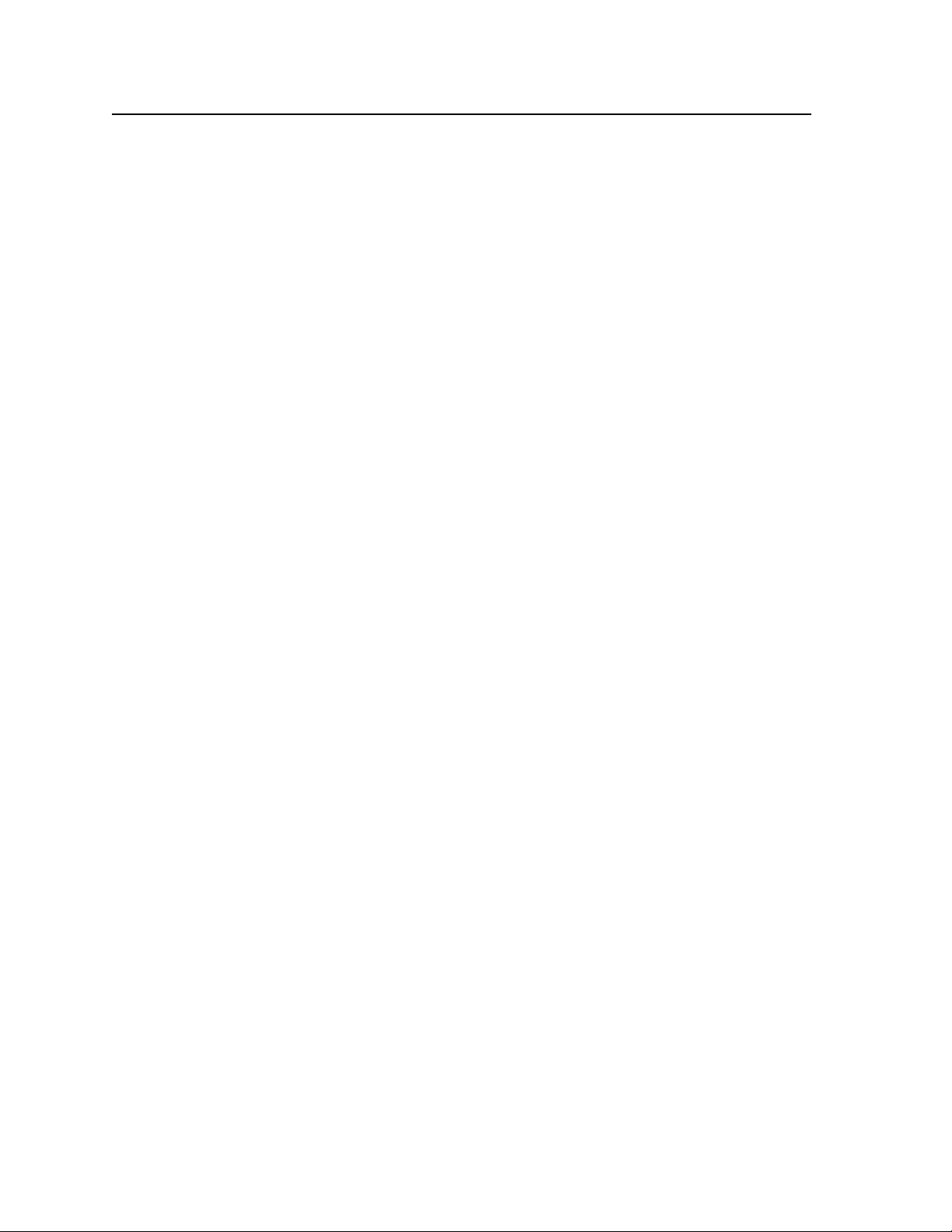
Table of Contents, cont’d
Chapter Five • ISM 824 Multiswitcher Software ...................................................... 5-1
ISM 824 Windows Control Program ................................................................................5-2
Installing the software .............................................................................................................5-2
Installation from the CD ROM ............................................................................................5-2
Installation from the Web site ............................................................................................5-3
Using the software....................................................................................................................5-4
Control program menus and pages .......................................................................................5-6
Menu features .....................................................................................................................5-6
File ..................................................................................................................................5-6
Tools ................................................................................................................................5-6
Help ..............................................................................................................................5-12
I/O Control page ................................................................................................................ 5-13
Creating a tie ...............................................................................................................5-13
Removing a tie ............................................................................................................. 5-13
Muting and unmuting output signal s ........................................................................ 5-14
Saving a preset .............................................................................................................5-14
Recalling a preset ......................................................................................................... 5-15
I/O Settings page ...............................................................................................................5-15
Configuring the input video signal type .................................................................... 5-16
Creating or editing input and output names ............................................................5-16
Setting the RGB delay .................................................................................................. 5-17
Audio Settings page ..........................................................................................................5-17
Adjusting the input gain and attenuation .................................................................5-18
Adjusting the output volume level .............................................................................5-18
Output Cards page ............................................................................................................5-19
Universal RGB ...............................................................................................................5-19
Making input to output ties ......................................................................................5-20
Making picture adjustments ......................................................................................5-20
Configuring output resolution, rate, output type,
and sync polarity ..........................................................................................................5-20
Selecting an aspect ratio ............................................................................................. 5-20
Selecting a test pattern ............................................................................................... 5-20
Selecting blue mode, film mode, auto image, or RGB pass through .......................5-21
Deselecting or re-selecting auto memory ..................................................................5-21
Saving or recalling user presets ..................................................................................5-21
Saving input presets ....................................................................................................5-21
Recalling an input preset ............................................................................................5-21
Starting auto image ..................................................................................................... 5-22
Freezing an image ....................................................................................................... 5-22
Video Scaler .................................................................................................................. 5-22
Making input to output ties .......................................................................................5-23
Making picture adjustments .......................................................................................5-23
Configuring output resolution, rate, output type,
and sync polarity .........................................................................................................5-23
Selecting blue mode, 2:2 Pull down, Edge smoothing filter,
Auto image, or Enhancement mode .........................................................................5-24
Deselecting or re-selecting auto memory ..................................................................5-24
Selecting top and bottom blanking values ............................................................... 5-24
Saving or recalling user presets .................................................................................5-24
Saving input presets ...................................................................................................5-24
Recalling an input preset ...........................................................................................5-25
Starting auto image .................................................................................................... 5-25
Freezing an image ....................................................................................................... 5-25
TOC - iv
ISM 824 Integration Scaling Multiswitcher • Table of Contents
Page 13
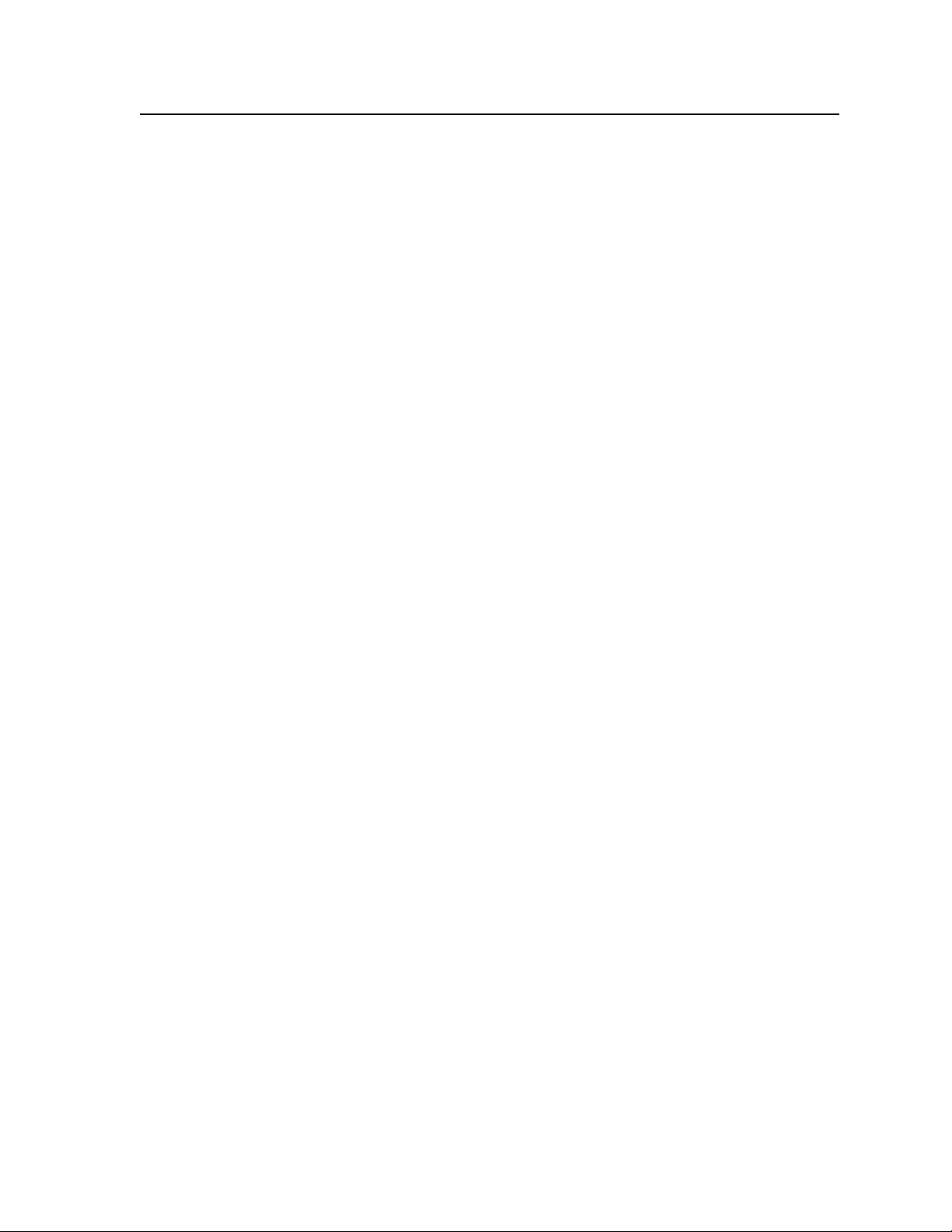
Button Label Generator .......................................................................................................5-26
Using the Button Label Generator software ......................................................................5-26
Replacing the button labels ..................................................................................................5-27
Chapter 6 • HTML Operation ..................................................................................................... 6-1
Downloading the Startup Page ......................................................................................... 6-2
System Status Page ..................................................................................................................6-3
Conguration Pages ................................................................................................................. 6-4
Systems Settings page – IP Settings fields .............................................................................6-4
Unit Name field ...................................................................................................................6-4
DHCP radio buttons .............................................................................................................6-5
IP Address field .................................................................................................................... 6-5
Gateway IP Address field ....................................................................................................6-5
Subnet Mask field ................................................................................................................6-5
MAC Address field ...............................................................................................................6-5
Firmware field .....................................................................................................................6-5
Model field ..........................................................................................................................6-5
Part Number field ................................................................................................................6-5
Systems Settings page – Date/Time Settings fields ..............................................................6-6
ISM Settings page .....................................................................................................................6-6
Input configuration ............................................................................................................. 6-7
RGB delay ............................................................................................................................. 6-7
Executive mode .................................................................................................................... 6-8
Passwords page .........................................................................................................................6-8
Email Alerts page ...................................................................................................................... 6-8
Setting up e-mail alerts .......................................................................................................6-9
Setting up SMTP authorization ..........................................................................................6-9
Firmware Upgrade page ........................................................................................................ 6-10
File Management Page .........................................................................................................6-12
Control Pages .............................................................................................................................. 6-13
User Control page ................................................................................................................... 6-13
I/O Presets page .......................................................................................................................6-16
Slot (output board) configuration .................................................................................... 6-17
Universal Scaler — ISM RGB ........................................................................................6-17
ISM DVI and ISM HDSDI ...............................................................................................6-19
Video Scaler — ISM VS ................................................................................................. 6-21
Special Characters ...................................................................................................................6-22
ISM 824 Integration Scaling Multiswitcher • Table of Contents
TOC - v
Page 14
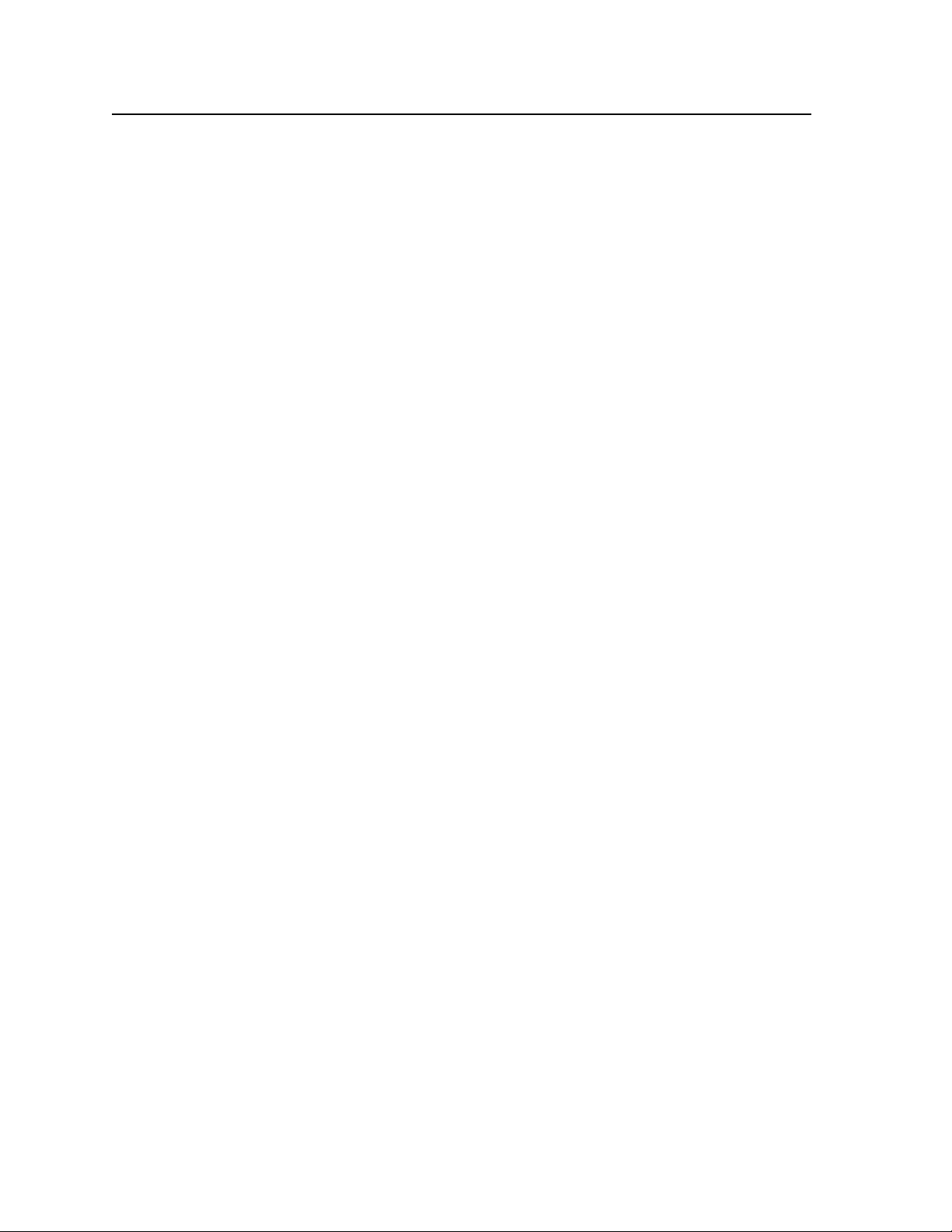
Table of Contents, cont’d
Appendix A • Ethernet Connection .................................................................................... A-1
Ethernet Link ............................................................................................................................... A-2
Ethernet connection ................................................................................................................ A-2
Default address ........................................................................................................................ A-2
Ping to determine Extron IP address ................................................................................. A-2
Ping to determine Web IP address .................................................................................... A-3
Connect as a Telnet client ....................................................................................................... A-3
Telnet tips ............................................................................................................................ A-4
Open .............................................................................................................................. A-4
Escape character and Esc key ....................................................................................... A-4
Local echo ...................................................................................................................... A-5
Set carriage return-line feed ........................................................................................ A-5
Close .............................................................................................................................. A-5
Help ............................................................................................................................... A-5
Quit ................................................................................................................................ A-5
Subnetting — A Primer .......................................................................................................... A-6
Gateways ................................................................................................................................... A-6
Local and remote devices ........................................................................................................ A-6
IP addresses and octets ............................................................................................................ A-6
Subnet masks and octets ......................................................................................................... A-6
Determining whether devices are on the same subnet ..................................................... A-7
Appendix B • Reference Information ................................................................................B-1
Specications ...............................................................................................................................B-2
Part Numbers and Accessories ...........................................................................................B-6
ISM 824 part number ................................................................................................................B-6
Included parts ............................................................................................................................B-6
Accessories .................................................................................................................................B-6
All trademarks mentioned in this manual are the properties of their respective owners.
TOC - vi
68-1123-01
Rev. B
12 08
ISM 824 Integration Scaling Multiswitcher • Table of Contents
Page 15
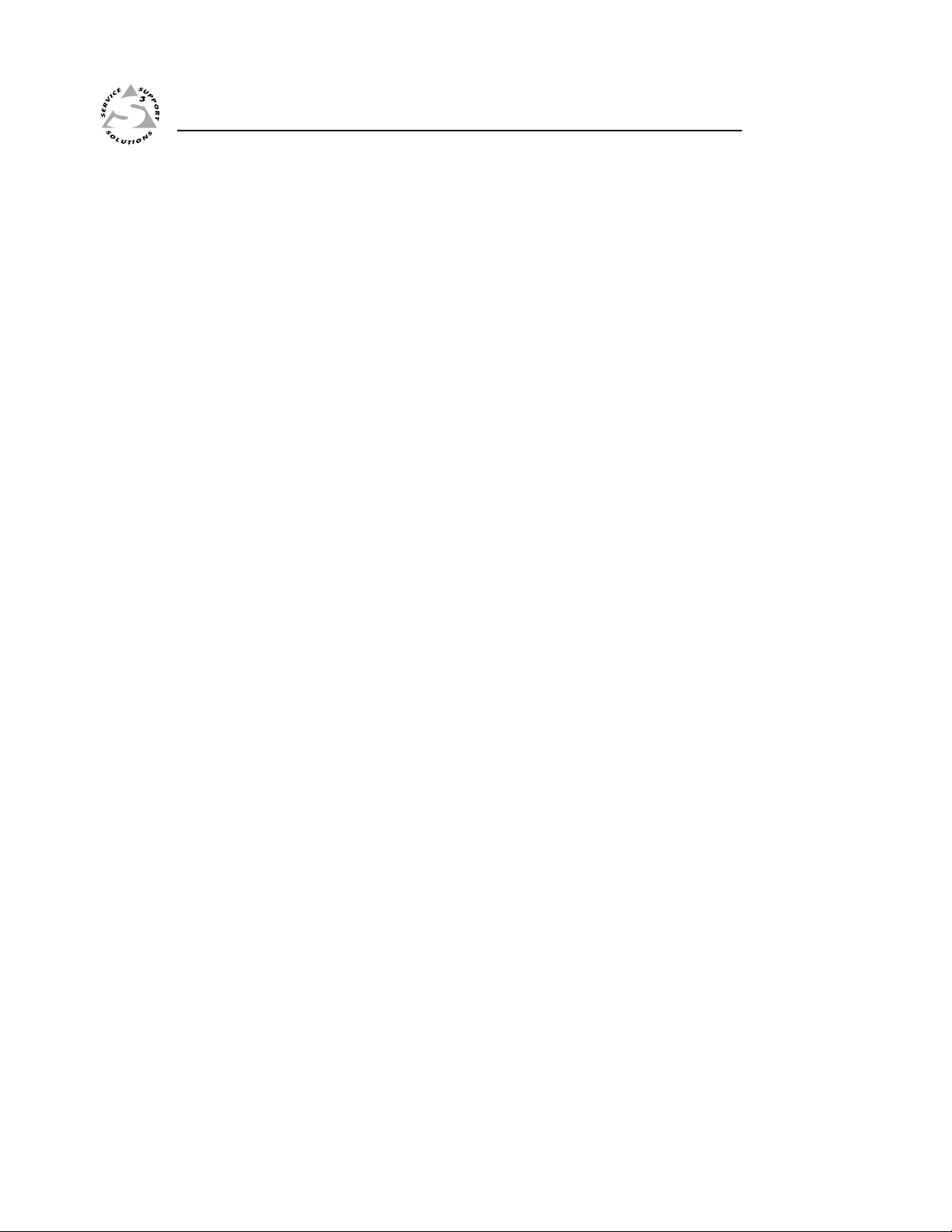
ISM 824 Integration Scaling Multiswitcher
Chapter One
1
Introduction
About this Manual
About the Integration Scaling Multiswitcher
Definitions
Features
Page 16
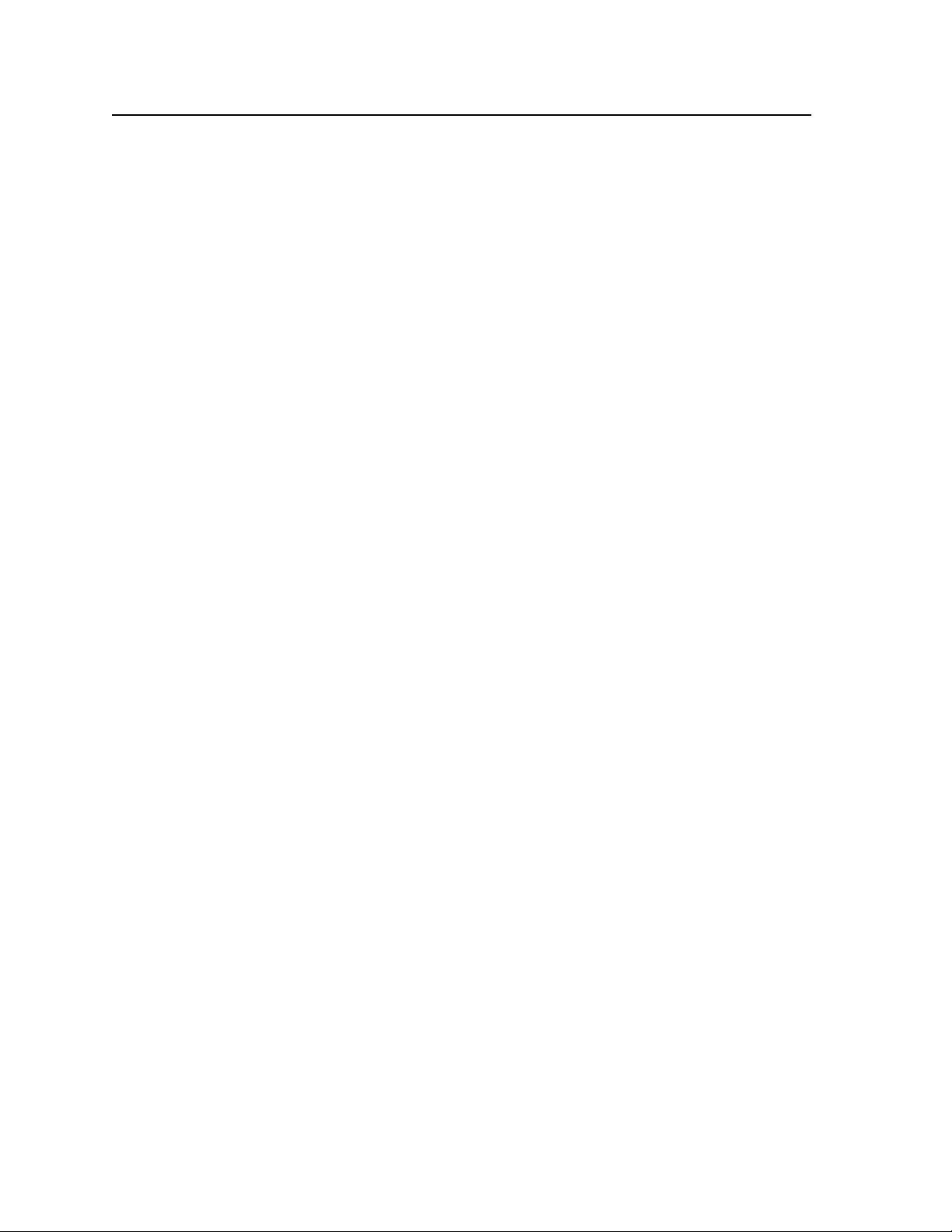
Introduction
About this Manual
This manual contains installation, configuration, and operating information for the
Extron ISM 824 Integration Scaling Multiswitcher with optional output boards. In
this manual, the terms “ISM 824”, the “ISM”, “Integration Scaling Multiswitcher“,
“the multiswitcher”, and “switcher“ are used to refer to the ISM 824.
About the Integration Scaling Multiswitcher
The Extron ISM 824 is a modular, eight video and audio input Integration Scaling
Multiswitcher with up to eight video and audio outputs. The video outputs
comprise of two pass-through outputs and four expansion slots that support a
combination of optional output boards. There are five models of output boards:
• ISM RGB (Universal Video and RGB Scaler) — This board scales any low
resolution input signal (composite, S-video, or component video) or a high
resolution input signal (RGB or component) to a high resolution signal (RGB
or HD-component) output up to 1920 x 1200 and HDTV 1080p. This board
has RGB/component ouputs.
• ISM DVI (Universal Video and RGB Scaler with DVI output) — This
board, with DVI-D output connectivity, scales any low resolution input signal
(composite, S-video, or component video) or a high resolution input signal
(RGB, or component) to a high resolution signal (RGB or HD-component)
output up to 1920 x 1200 and HDTV 1080p. The DVI output is capable of 25165 MHz and has 58 resolutions ranging from VGA to 1080p.
• ISM HDSDI (Universal Video and RGB Scaler with HDSDI output) — This
board, with HD-SDI output connectivity, scales any low resolution input
signal (composite, S-video, or component video) or a high resolution input
signal (RGB, or component) to any of ve selectable high resolution signal
(HD-component) outputs including 720p at 24, 25, 30, 50, 59.94, and 60 Hz,
1080i at 50, 59.94, and 60 Hz, and 1080p at 24, 25, and 30 Hz.
• ISM VS (Video Scaler) — This board scales any low resolution input
(composite, S-video, or component video) to a high resolution (RGB or HDcomponent) output up to 1400 x 1050 or HDTV 1080p. High resolution inputs
are passed through unchanged.
• ISM SC (Scan Converter) — This board converts any high resolution input
signal (RGB or HD-component) to a low resolution signal (composite, S-video
or component) output.
• ISM 1WB Single Output Wideband — This board takes any input signal
type and passes it through unprocessed.
N
The Universal Scaler, Video Scaler, Scan Converter, and Single Wideband boards
can be installed in any of the four output slots.
1-2
• ISM 2WB Dual Output Wideband — This board takes any input signal type
and passes it through unprocessed on the corresponding pins of either of two
15-pin HD connectors. This board can only be used fully in the rst two slots
where dual outputs are supported.
N
N
When it is installed in slot #1, the top HD connector is output 3 and the bottom
is output 4.
When it is installed in slot #2 the top HD connector becomes output 5 and the
bottom is output 6.
In this manual the terms output board and output card are used interchangeably,
and refer to the same item.
ISM 824 Integration Scaling Multiswitcher • Introduction
Page 17
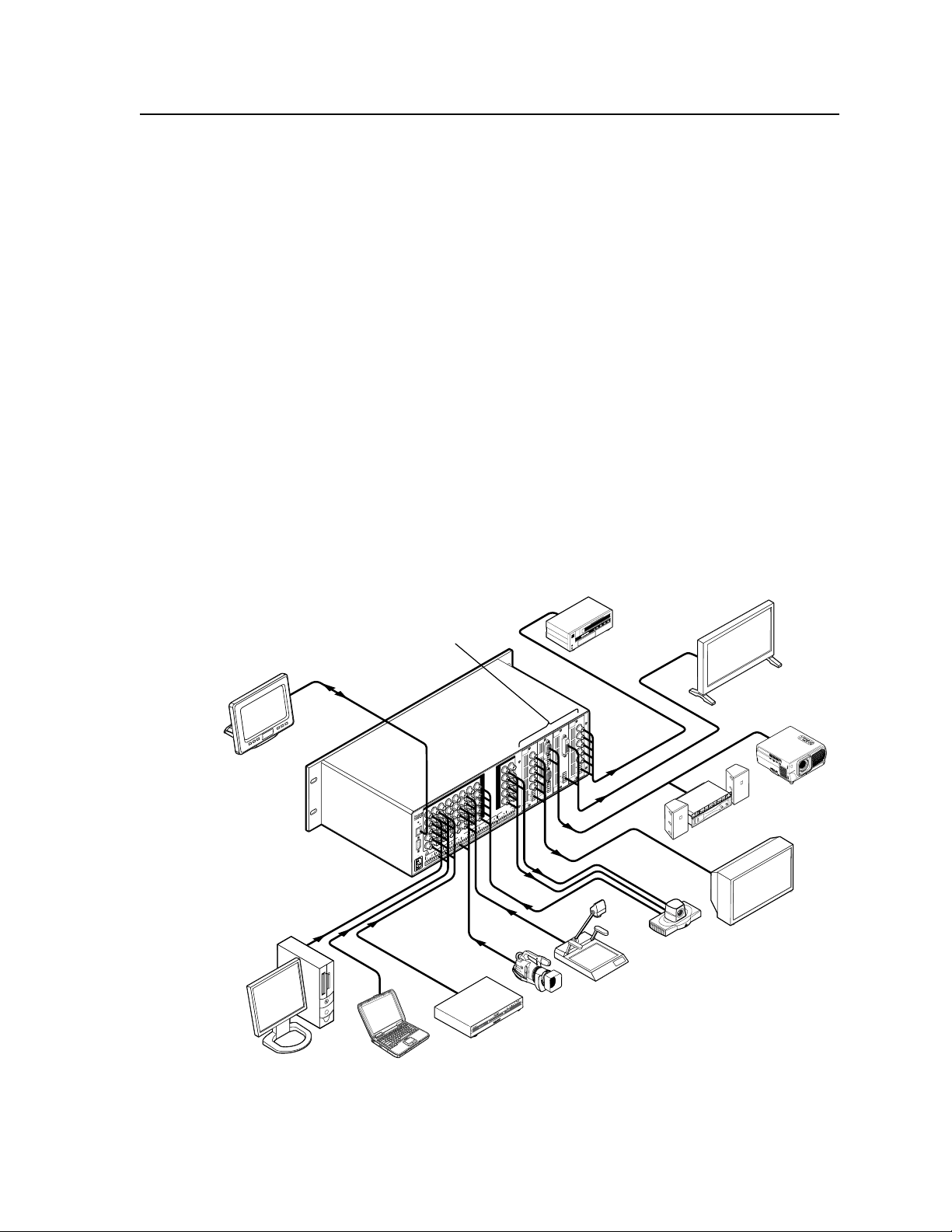
1
0
0
-
240
50/60 Hz
1.2A MAX.
1
2 3 4 5 678
2 1 2345 6 7 8
1
2
1
INPUTS
OUTPUTS
R/R-Y
G/Y
VID
B/C
B-Y
H/HV
V
R/R-Y
G/Y
VID
B/C
B-Y
H/HV
V
OUTPUTS
INPUTS
RESET
LAN
REMOTE
RS232/RS422
ACT
LINK
UNIV.
SCALER
OUTPUT
8
R/
R-Y
G/Y
B/
B-Y
H/
HV
V
OUTPUT
4/6
OUTPUT
3/5
DUAL
WIDEBAND
RGB/R-Y, B-Y
/YC/VID
RGB/R-Y, B-Y
/YC/VID
OUTPUT
DVI
UNIV.
SCALER
7
OUTPUT
VIDEO
SCALER
3
R/
R-Y
G/Y
B/
B-Y
H/
HV
V
Laptop
PC
Camera
Codec
Projector
DVD
Control System
Output #3: ISM VS (Video Scaler) Board
Output #5 & 6: ISM 2WB (Dual Wideband) Board
Output #7: ISM DVI (DVI Scaler) Board
Output #8: ISM RGB (Universal RGB) Board
Document Camera
Broadcast VTR
Sound
System
HDTV
Plasma / LCD Display
Extron
ISM 824
Integration Scaling
Multiswitcher
The multiswitcher accepts up to eight video inputs of various resolutions on five
female BNC connectors per input. Depending on the output board congurations,
the multiswitcher scales, down-converts, or simply passes the video inputs to
output RGB or YUV video. The outputs are made on ve female BNC connectors,
or two 15-pin HD connectors (dual wideband board only), DVI-D connectors, and
HD-SDI connectors (supports SMPTE 292M standard). Inputs and outputs are
made in the following signal formats:
• RGB (RGBHV, RGBS) video
• YUV-HD (HDTV) video
• Progressive YUV component video
• Interlaced YUV component video
• S-video (Y/C)
• Composite (NTSC, PAL, SECAM) video
Each video input is individually congurable for color, tint, brightness, contrast,
detail, position, size, and zoom via the front panel, RS-232/RS-422, or Ethernet
control. The ISM also allows the various high-resolution and low resolution video
formats to be displayed on a device with a fixed resolution and aspect ratio, such as
a liquid crystal display (LCD) projector, a digital light processor (DLP) projector, a
plasma display, or, optionally, a DVI or HD-SDI device.
Figure 1-1 shows an example of an ISM 824 application.
Figure 1-1 — Typical ISM 824 application
Balanced or unbalanced stereo or mono audio inputs are made on eight 5-pole
captive screw connectors, numbered 1 through 8.
ISM 824 Integration Scaling Multiswitcher • Introduction
1-3
Page 18
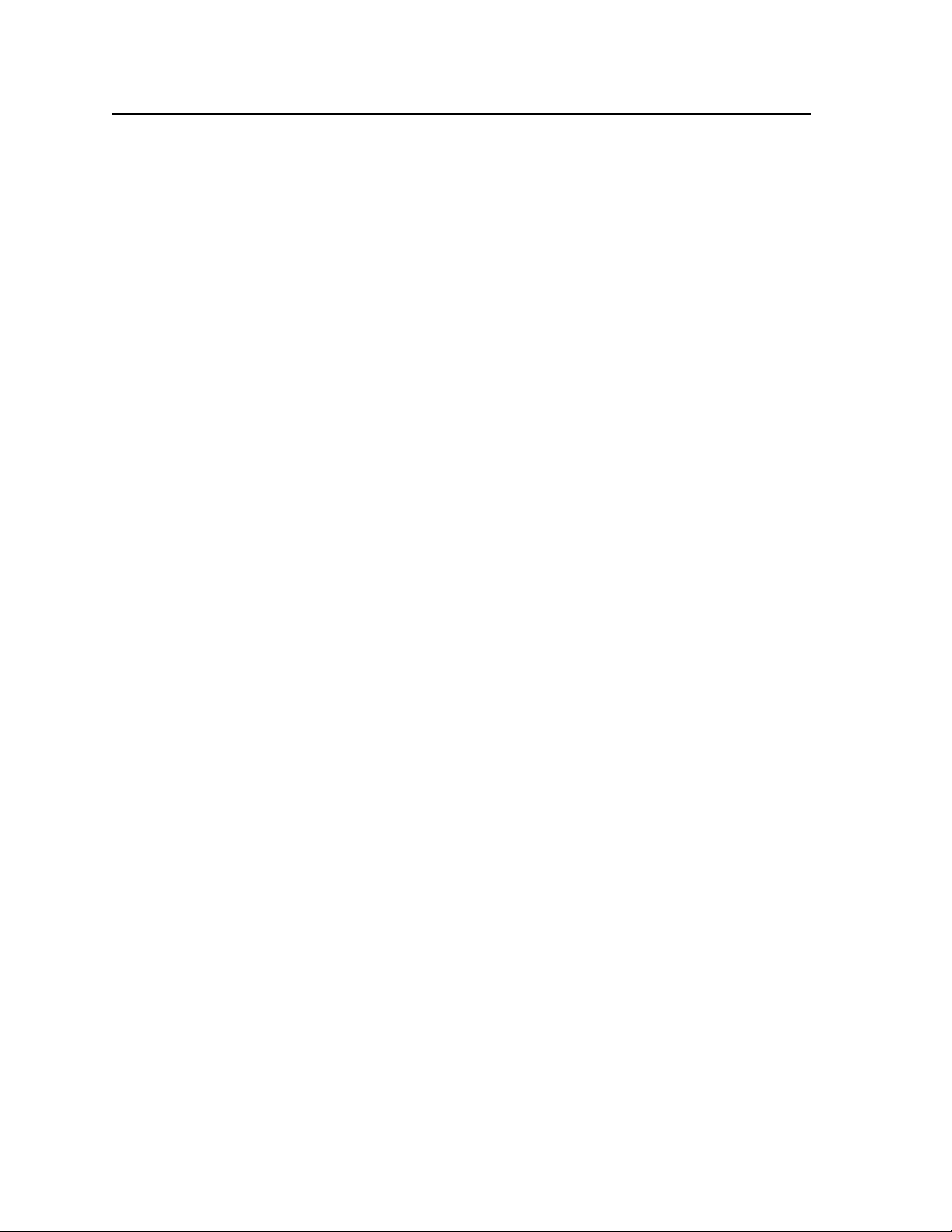
Introduction, cont’d
Individual audio input gain and attenuation can be displayed and adjusted from
-18 dB to +24 dB via the front panel, Ethernet, or RS-232/RS-422 control.
Output volume can be displayed and adjusted as desired through a range of
0 to 64 dB, in 1 dB steps via the front panel, Ethernet or RS-232/RS-422 control.
In addition, all audio settings can be set to the same desired input and output
setting via the Windows Control Program. Both input gain and output volume
adjustments are available at the front panel, by RS-232/RS-422 control, or Ethernet
connection.
Serial control of the switcher by RS-232/RS-422 is achieved by connecting a host
device such as a PC or control system to the rear panel 9-pin D connector, or the 2.5
mm mini stereo jack on the front panel (only RS-232 control). This allows the user
to control and congure the multiswitcher using Extron SIS
ISM 824 Windows Control Program. See chapter 4, “SIS
Control”, and chapter 5, “ISM 824 Software”, for details.
An Ethernet connection is made using the RJ-45 connector on the rear panel.
The ISM 824 features HDTV 480p, 576p, 720p, 1080i, and 1080p outputs.
The switcher has 16 user defined presets, allowing the user to save the current
video and audio tie (input x to output x) as an I/O preset to any one of 16 preset
memory addresses via the front panel. Presets 1 through 8 are assigned to the
input buttons, and 9 through 16 are assigned to the output buttons. See chapter 3,
“Operation and Setup”, for details.
The switcher is housed in a rack-mountable, 3U high, 17.5" wide, metal enclosure
and uses an external 100 VAC to 240 VAC, 50/60 Hz, 65 watt power supply.
™
commands or the
™
Programming and
Denitions
The following terms are used throughout this manual:
Tie — An input-to-output connection.
Set of ties — An input tied to two or more outputs. An output can never be tied
Configuration — One or more ties or one or more sets of ties.
Current configuration — The configuration that is currently active in the
Global memory (I/O) preset — A configuration that has been stored. Up to
to more than one input.
switcher (also called configuration 0).
16 global memory presets can be stored in memory. Preset locations are
assigned to the input buttons and output buttons. All presets can be selected
from the front panel, or by serial port or Ethernet control, for either saving or
retrieving. When a preset is retrieved from memory, it becomes the current
configuration.
1-4
ISM 824 Integration Scaling Multiswitcher • Introduction
Page 19
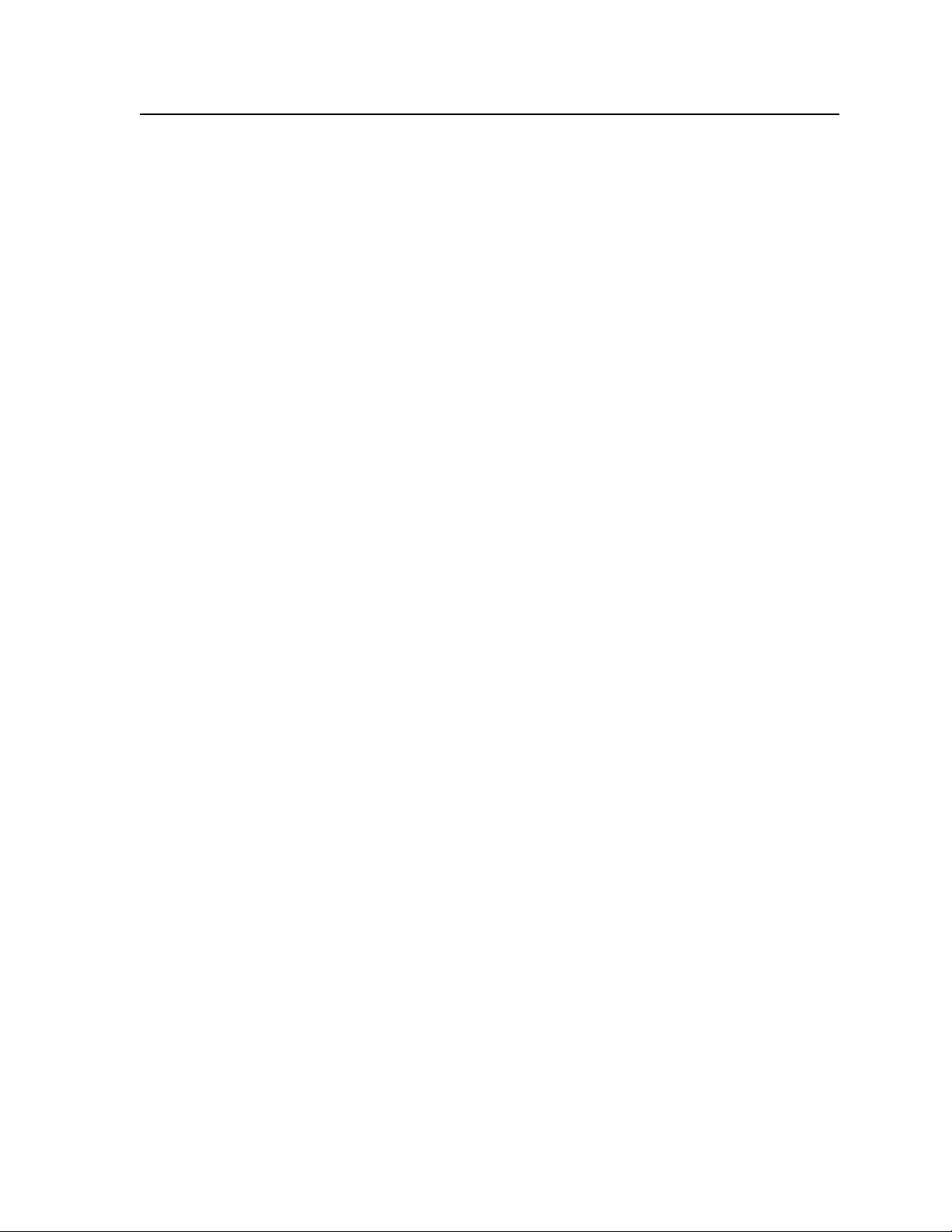
Features
Inputs —
Video inputs — The ISM switches among eight congurable RGB, HDTV
component video, component video, S-video, and composite video inputs.
Audio inputs — The ISM switches among eight balanced or unbalanced stereo or
mono audio inputs on 5-pole captive screw connectors.
Outputs —
Standard pass-through video outputs — The ISM 824 outputs any video signals,
unprocessed, on outputs 1 and 2.
Optional output boards — With optional scaler, scan converter, dual or single
wideband output boards installed in the expansion slots, up to six additional
program video outputs are available. The output signals are scaled,
converted or passed through, based on the board type installed:
• ISM RGB, ISM DVI, or ISM HDSDI (Universal Video and RGB Scalers
with BNC, DVI, or HDSDI output connectors) — Scales any low or high
resolution input signal to a high resolution signal up to 1920 x 1200, 720p,
1080i, or 1080p.
• ISM VS (Video Scaler) — Scales any low resolution input up to
1400 x 1050 or HDTV 1080p. High resolution inputs pass-through
unchanged.
• ISM SC Scan Converter — Converts any high resolution input signal to a
low resolution signal. Genlocking of any converted signal to an external
sync source is available with this output board.
• ISM 2WB Dual output wideband — This optional board takes any two
input signals and passes them through unprocessed on two 15-pin HD
connectors.
• ISM 1WB Single output wideband — This optional board takes any
input signal type and passes it through unprocessed on BNC connectors.
Audio outputs — The ISM outputs the selected unamplified, line level, balanced
or unbalanced stereo or mono audio on 5-pole captive screw connectors.
3:2 pulldown detection for NTSC and 2:2 film detection for PAL video sources —
These advanced film mode processing features help maximize image detail
and sharpness for video sources that originated from lm. When lm is
converted to NTSC video, the film frame rate has to be matched to the video
frame rate in a process called 3:2 pulldown. Jaggies and other image artifacts
can result if conventional de-interlacing techniques are used on film-source
video. The ISM’s advanced film mode processing recognizes signals that
originated from film. The ISM then applies video processing algorithms
that optimize the conversion of video that was made with the 3:2 pulldown
process. This results in richly detailed images with sharply defined lines.
A similar 2:2 pulldown process is used for PAL film-source video.
Switching flexibility — Provides individually buffered, independent matrix
switched outputs with audio follow and audio breakaway for audio models.
• Tie any input to any or all outputs
• Quick multiple tie — Multiple inputs can be switched to multiple outputs
simultaneously. This allows all displays (outputs) to change from source to
source at the same time.
• Audio follow — Audio can be switched with its corresponding video input
via front panel control or under Ethernet or RS-232/RS-422 remote control.
ISM 824 Integration Scaling Multiswitcher • Introduction
1-5
Page 20
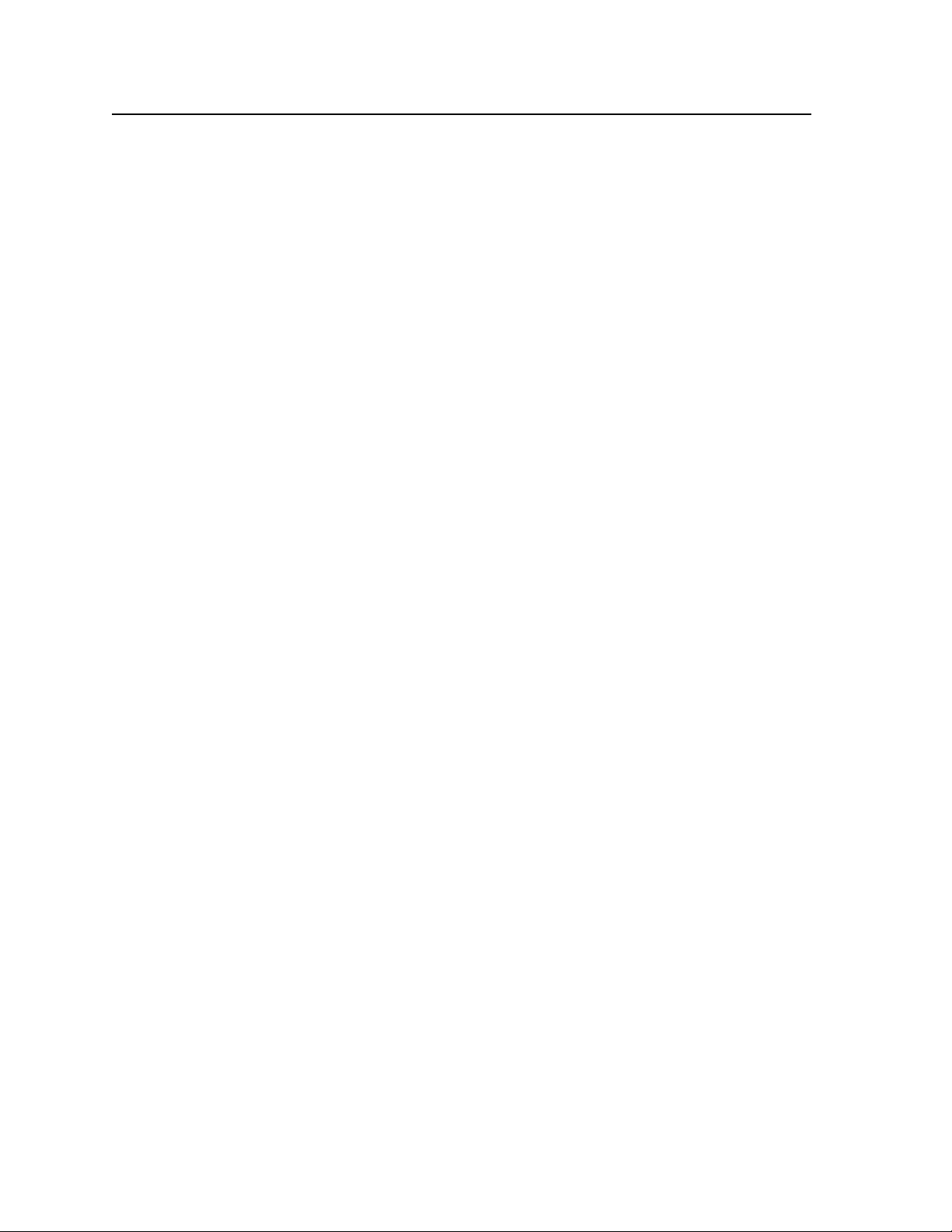
Introduction, cont’d
• Audio breakaway — Audio can be broken away from its corresponding
video signal. This feature allows any audio signal to be selected with any
video signal simultaneously to one or all outputs in any combination. Audio
breakaway switching can be done via front panel control or under Ethernet or
RS-232/RS-422 remote control.
Audio gain/attenuation — Users can set the input level of audio gain or attenuation
(-18 dB to +24 dB) via the RS-232/RS-422 or Ethernet link, or from the front
panel. Individual input audio levels can be adjusted so there are no noticeable
volume differences between sources.
LAN port — Supports connection to an Ethernet LAN so that the switcher can be
accessed and operated anywhere in the world from a computer running a
standard Internet browser.
Quad-standard video decoder — The switcher uses a digital comb filter that can
decode NTSC 3.58, NTSC 4.43, PAL, and SECAM signals.
Triple-Action Switching
planes to blank the screen while the scaler locks to the new sync, so that
a noise-filled scramble is not shown on the monitor during the transition.
The time delay between the RGB and sync signals is user adjustable up to
5 seconds under front panel, SIS, and program control.
Rack mountable — The 3U high switcher can be mounted in any 19" wide rack.
™
(RGB delay) — RGB delay mutes the R, G, and B video
Optional output board features
The series of optional output boards have the following features available.
ISM RGB, ISM DVI, and ISM HDSDI boards
Auto Image™ — Only for scaled outputs. The auto imaging feature automatically
sizes and centers the selected input to fill the screen. Auto imaging can be
selected for individual outputs as desired.
Test patterns — This board features built-in test patterns to aid monitor or projector
setup and evaluation. Some of the test patterns vary based on the output rate
selected. The test patterns available are:
• 8 color split • 4:3/16:9 hatch • 4x4 crosshatch
• gray scale • ramp • alternating pixels
• crop • aspect ratios; 1.33, 1.78, 1.85, and 2.35
Blue mode — The switcher can be set to output the sync and blue video signal only,
to help installers calibrate the monitor or projector.
Film mode — Advanced film mode processing techniques maximize image detail
and sharpness for NTSC and PAL sources that originated from film.
Auto memories — Only for scaled outputs. The inputs support 16 auto-recall
memories each, based on the incoming frequency. Information on sizing,
centering, detail, contrast, and brightness is saved.
Aspect ratios conversion — Any input can be adjusted horizontally and vertically
to meet a specific aspect ratio requirement.
Input presets — Only for scaled outputs. The ISM 824 has memory for up to 128
presets, allowing the use of SIS commands to save and recall input type,
sampling, color, tint, contrast, brightness, centering, sizing, and filtering
information.
User presets — Only for scaled outputs. Three presets for each input save different
settings for color, tint, contrast, brightness, detail, size, centering, and input
configurations.
1-6
ISM 824 Integration Scaling Multiswitcher • Introduction
Page 21
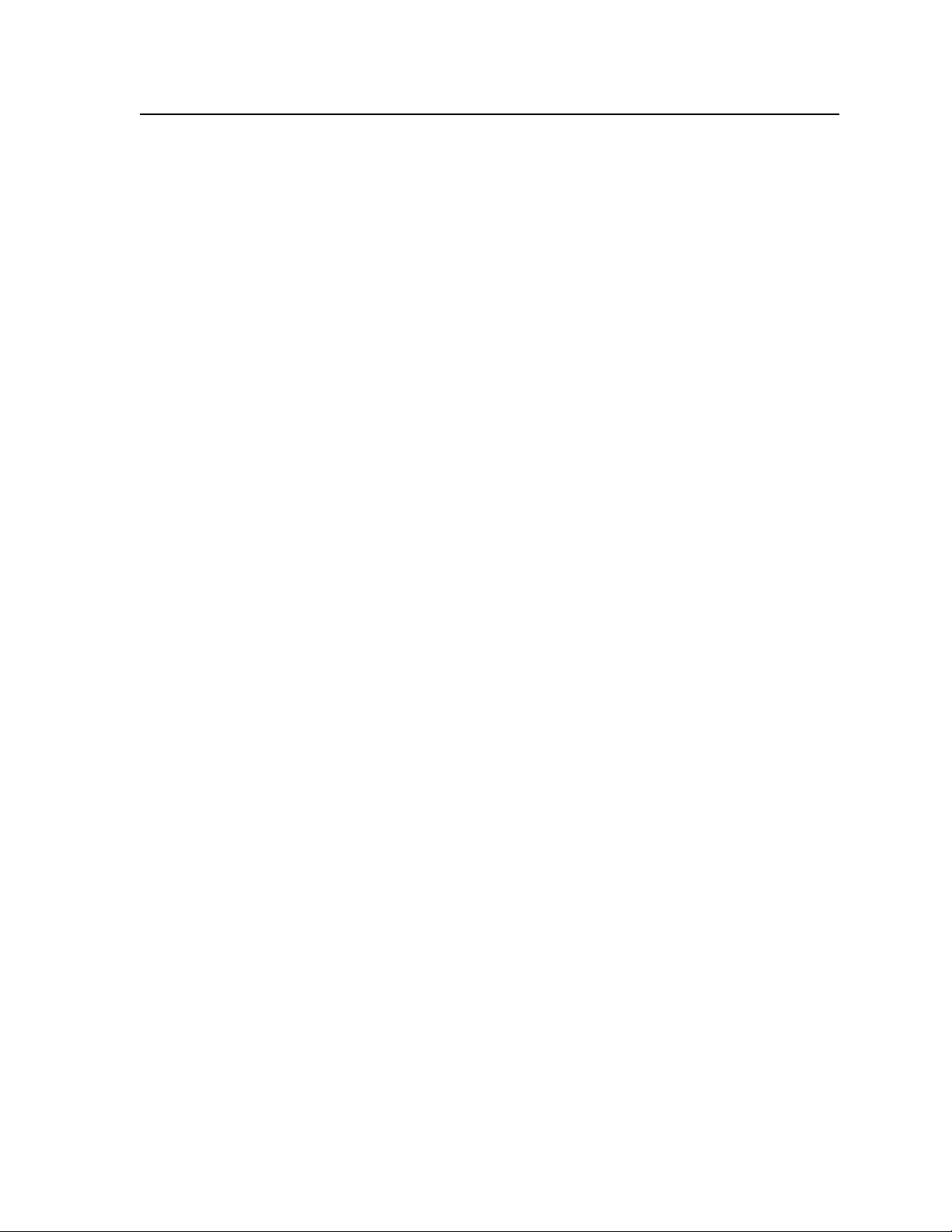
Freeze mode — Only for scaled outputs. Locks the output display to the selected
image. Once the display is frozen, you can remove an input without losing
the output image. This feature lets the ISM function as a still store.
RGB pass-through — RGB signals can be passed unprocessed when this feature is
set to on (ISM RGB board only).
ISM VS board
Auto Image — Only for scaled outputs The auto imaging feature automatically
sizes and centers the selected input to fill the screen. Auto imaging can be
selected for individual outputs as desired.
Top and bottom blanking — Top and bottom blanking lines can be adjusted to
eliminate artifacts such as unwanted header and footers or VCR noise.
Edge smoothing filter — This feature reduces or eliminates anti-aliasing (jail-bar
effect) and high frequency noise for digital displays.
Blue mode — The switcher can be set to output the sync and blue video signal only,
to help installers calibrate the monitor or projector.
2:2 pulldown — The 2:2 pulldown detection feature is user controllable, and is
used where the input source is PAL video originating on film.
Enhanced mode — Automatic gain control of the video signal is enabled when this
feature is set to on.
Auto memories — Only for scaled outputs. The inputs support 16 auto-recall
memories each, based on the incoming frequency. Information on sizing,
centering, detail, contrast, and brightness is saved.
Input presets — Only for scaled outputs. The ISM 824 has memory for up to 128
presets that allow the user to use SIS commands to save and recall input type
and sampling, color, tint, contrast, brightness, centering, sizing, and filtering
information.
User presets — Only for scaled outputs. Three presets for each input save different
settings for color, tint, contrast, brightness, detail, size, centering, and input
configurations.
ISM 2WB board
This dual output wideband board takes any two input signals and passes them
through unprocessed on two 15-pin HD connectors.
ISM 1WB board
This board takes any input signal type and passes it through, unprocessed.
ISM 824 Integration Scaling Multiswitcher • Introduction
1-7
Page 22
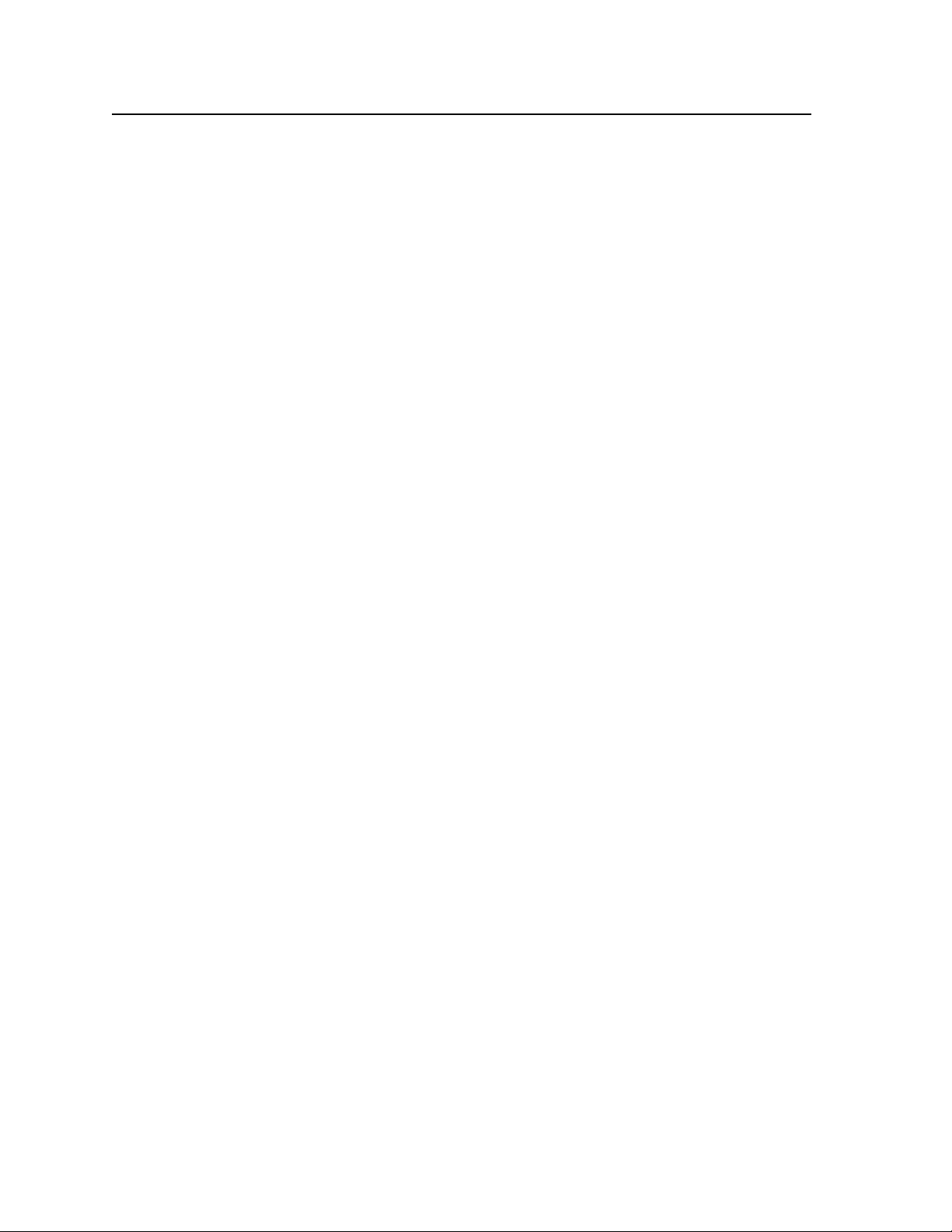
Introduction, cont’d
1-8
ISM 824 Integration Scaling Multiswitcher • Introduction
Page 23
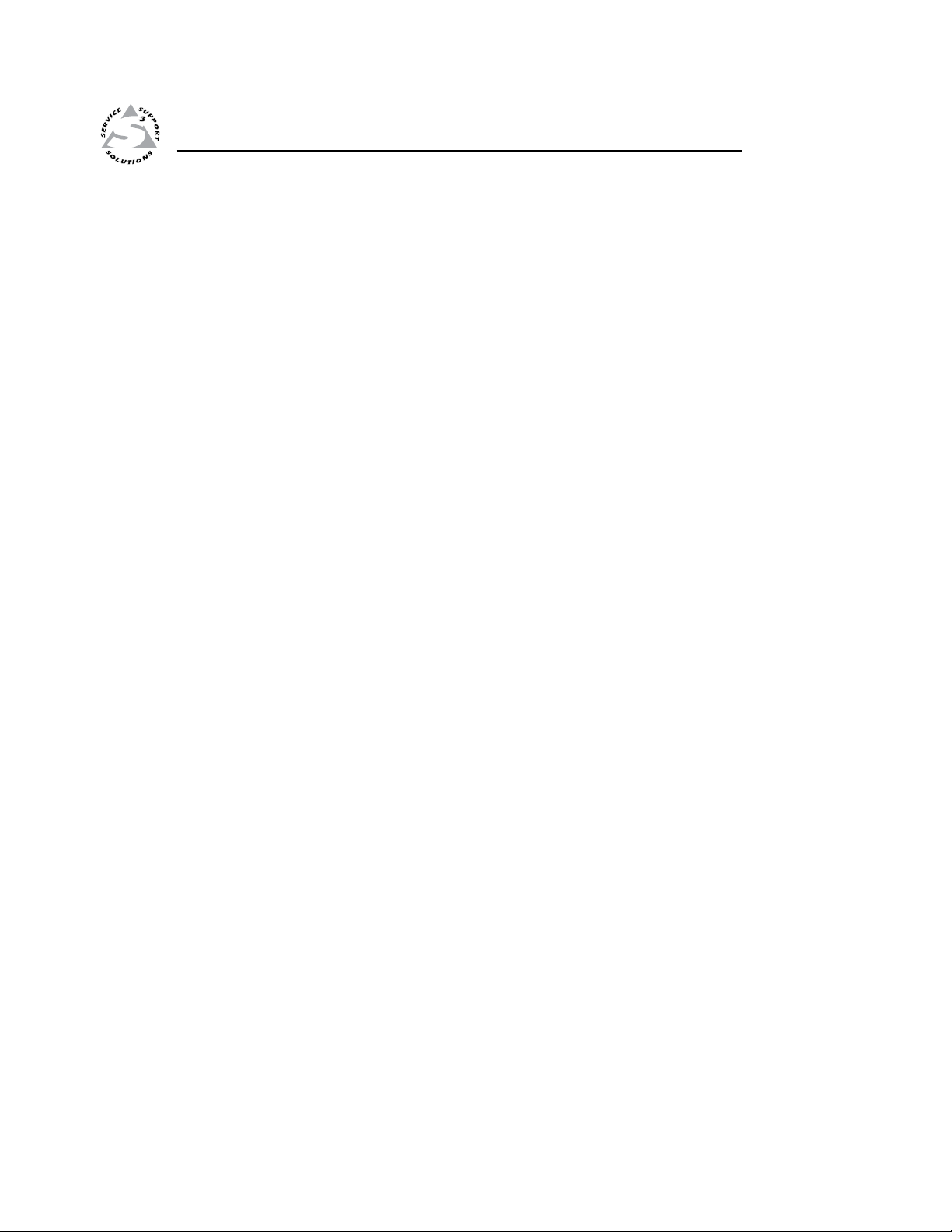
ISM 824 Integration Scaling Multiswitcher
Chapter Two
2
Installation
U/L Safety Requirements
Mounting the Switcher
Rear Panel Features and Connection
Page 24
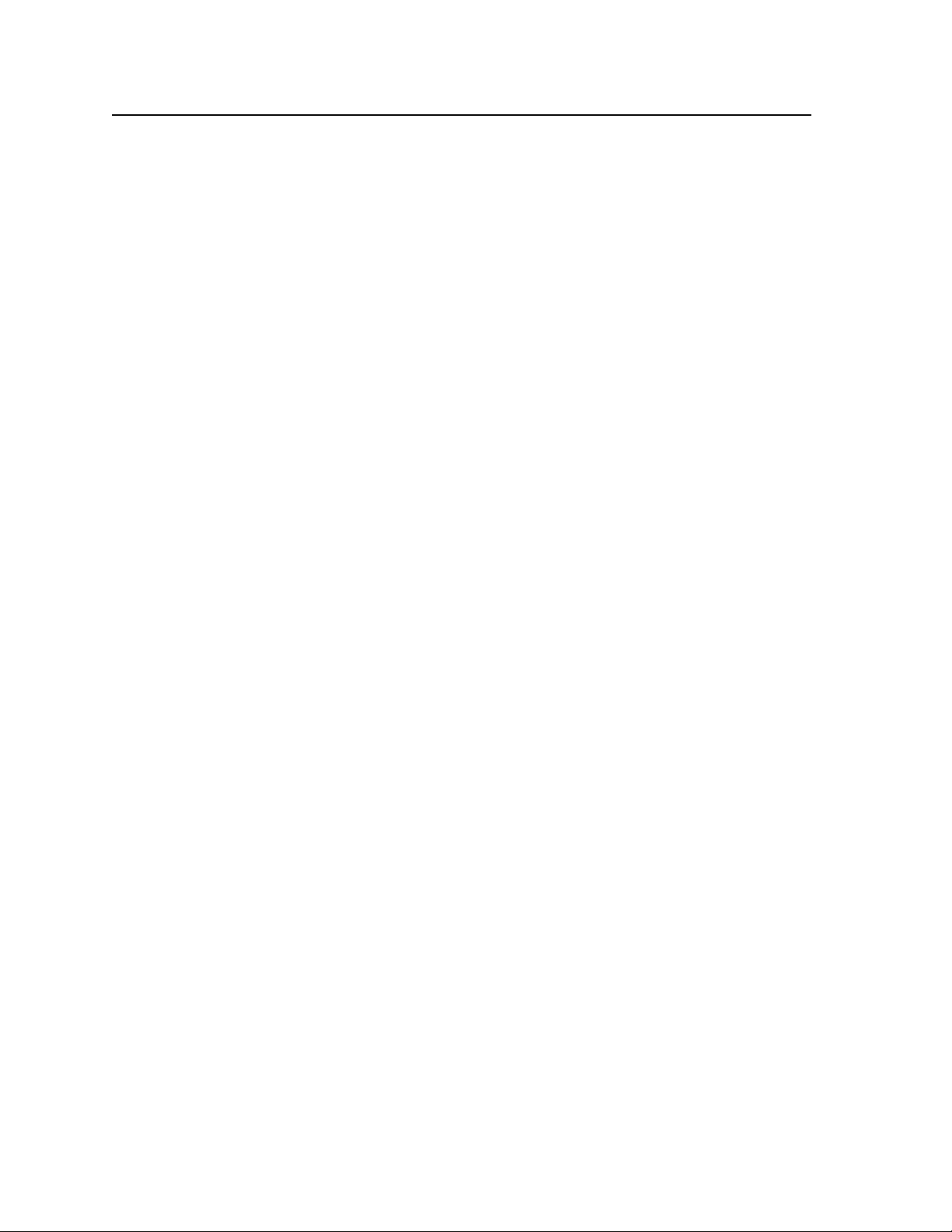
Installation, cont’d
Installation
UL/Safety Requirements
The Underwriters Laboratories (UL) requirements listed below pertain to the safe
installation and operation of this Integration Scaling Multiswitcher.
Important safety instructions
1. Read these instructions.
2. Keep these instructions.
3. Heed all warnings.
4. Follow all instructions.
5. Do not use this apparatus near water.
6. Clean only with a dry cloth.
7. Do not block any ventilation openings. Install in accordance with the
manufacturer’s instructions.
8. Do not install near any heat sources such as radiators, heat registers, stoves,
or other apparatus (including amplifiers) that produce heat.
9. Do not defeat the safety purpose of the polarized or grounding type plug. A
polarized plug has two blades with one wider than the other. A grounding
type plug has two blades and a third grounding prong. The wide blade or the
third prong are provided for your safety. If the provided plug does not fit into
your outlet, consult an electrician for replacement of the obsolete outlet.
10. Protect the power cord from being walked on or pinched particularly at
plugs, convenience receptacles, and the point where they exit from the
apparatus.
11. Only use attachments/accessories specified by the manufacturer.
12. Use only with the cart, stand, tripod, bracket, or table specied by the
manufacturer, or sold with the apparatus. When a cart is used, use caution
when moving the cart/apparatus combination to avoid injury from tip-over.
13. Unplug this apparatus during lightning storms or when unused for long
periods of time.
14. Refer all servicing to qualified service personnel. Servicing is required when
the apparatus has been damaged in any way, such as power-supply cord
or plug is damaged, liquid has been spilled or objects have fallen into the
apparatus, the apparatus has been exposed to rain or moisture, does not
operate normally, or has been dropped.
2-2
ISM 824 Integration Scaling Multiswitcher • Installation
Page 25
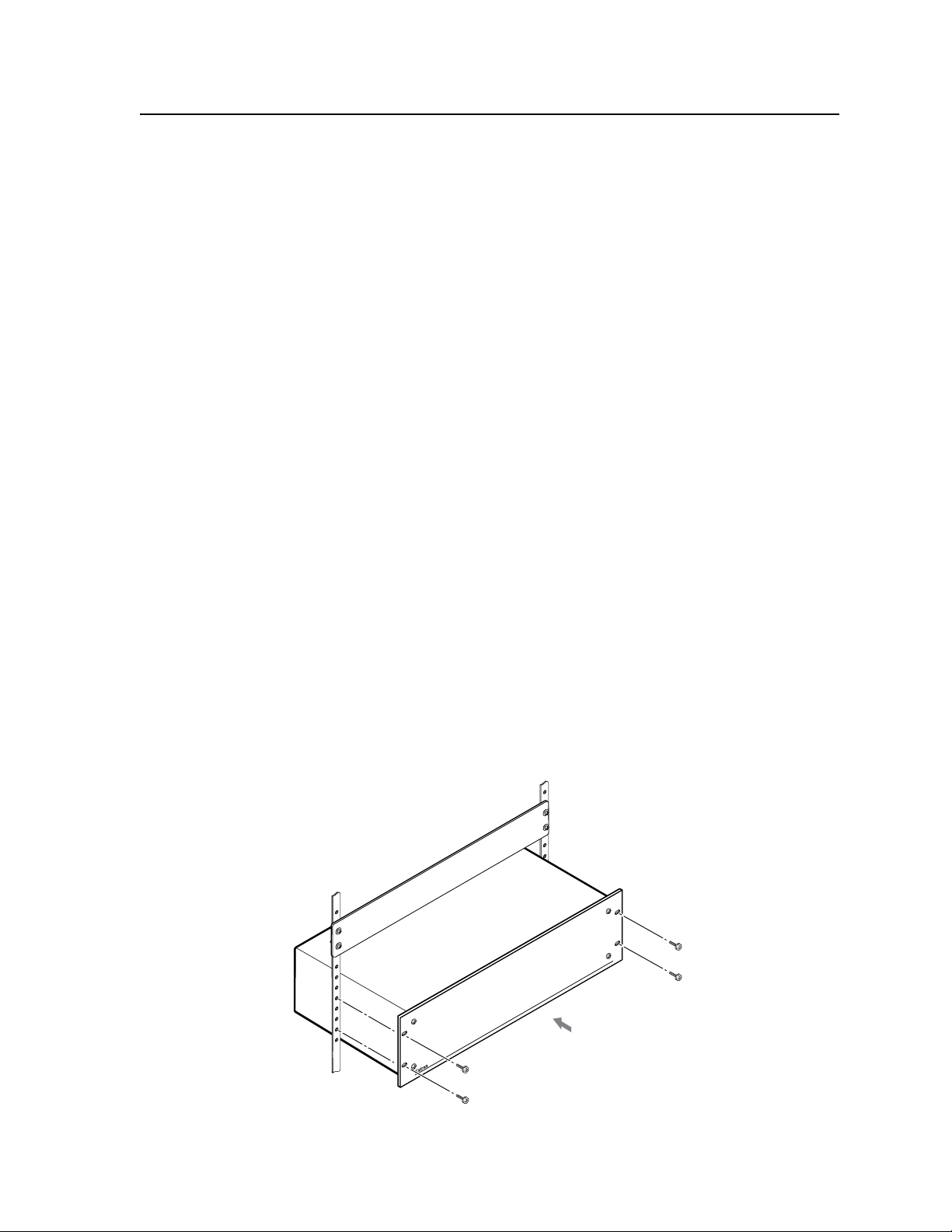
Mounting the Switcher
If the ISM 824 is to be rack mounted, it is important to mount it before cabling it.
Four uninstalled rubber feet are included with the ISM 824. Install the feet only if
the unit is to be mounted on top of a table (see “Tabletop placement” below).
Tabletop placement
For tabletop placement, install the self-adhesive rubber feet/pads (provided) onto
the four corners of the bottom of the device.
UL guidelines for rack mounted devices
The following Underwriters Laboratories (UL) guidelines pertain to the safe installation of the ISM
824 in a rack.
1. Elevated operating ambient temperature — If installed in a closed or multi-unit
rack assembly, the operating ambient temperature of the rack environment may
be greater than room ambient temperature. Therefore, install the ISM 824 in an
environment compatible with the maximum ambient temperature
(Tma = +122 °F, +50 °C) specied by Extron.
2. Reduced air flow — Install the equipment in a rack so that the amount of air flow
required for safe operation of the equipment is not compromised.
3. Mechanical loading — Mount the equipment in the rack so that a hazardous
condition is not achieved due to uneven mechanical loading.
4. Circuit overloading — Connect the equipment to the supply circuit and consider
the effect that circuit overloading might have on overcurrent protection and
supply wiring. Appropriate consideration of equipment nameplate ratings should
be used when addressing this concern.
5. Reliable earthing (grounding) — Maintain reliable grounding of rack-
mounted equipment. Pay particular attention to supply connections other
than direct connections to the branch circuit (e.g. use of power strips).
Rack mounting
To rack mount the ISM 824, use two screws on each end of the switcher to attach the
switcher to the rack (see figure 2-1).
Figure 2-1 — Mounting the ISM 824 Multiswitcher
ISM 824 Integration Scaling Multiswitcher • Installation
2-3
Page 26
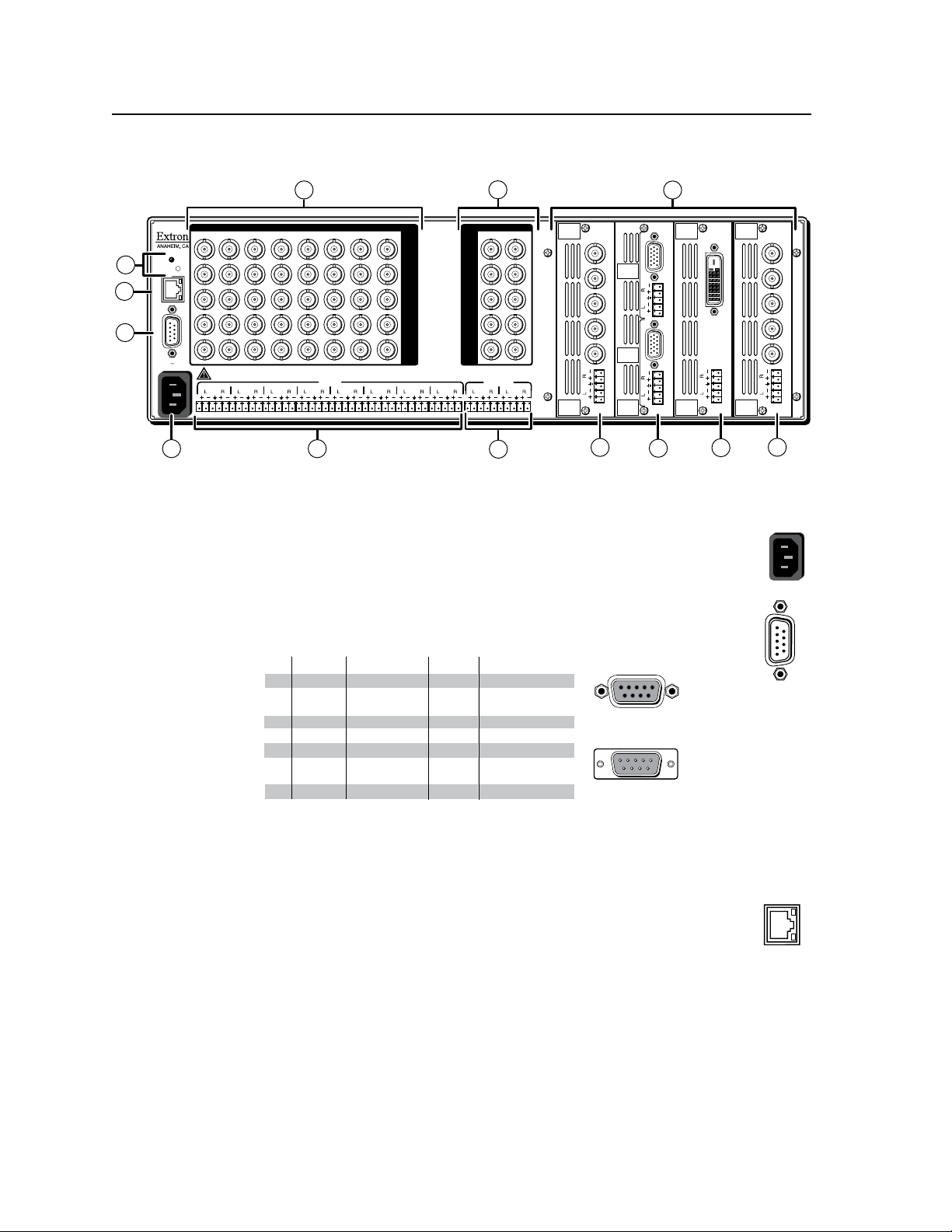
Installation, cont’d
RS-232 FunctionPin
1
2
3
4
5
6
7
8
9
—
TX
RX
—
Gnd
—
—
—
—
Not used
Transmit data
Receive data
Not used
Signal ground
Not used
Not used
Not used
Not used
51
9
5
9
6
Female
Male
1
6
RS-422 Function
TX
RX
—
Gnd
—
RX+
TX+
—
Not used
Transmit data (-)
Receive data (-)
Not used
Signal ground
Not used
Receive data (+)
Transmit data (+)
Not used
—
100-240
50/60 Hz
1.2A MAX.
1
2345678
2 12345678
1 21
INPUTS PASS-THRU
R/R-Y
G/Y
VID
B/C
B-Y
H/HV
V
R/R-Y
G/Y
VID
B/C
B-Y
H/HV
V
OUTPUTS
INPUTS
RESET
LAN
REMOTE
RS232/RS422
ACT
LINK
OUTPUT
VIDEO
SCALER
3
R/
R-Y
G/Y
B/
B-Y
H/
HV
V
OUTPUT
UNIV.
SCALER
8
R/
R-Y
G/Y
B/
B-Y
H/
HV
V
OUTPUT
4/6
OUTPUT
3/5
DUAL
WIDEBAND
RGB/R-Y, B-Y
/YC/VID
RGB/R-Y, B-Y
/YC/VID
OUTPUT
DVI
UNIV.
SCALER
7
DVD-D
5
7
9
2
3
4
1
6
8
9a
9b
9c
9d
REMOTE
RS232/RS422
LAN
ACT
LINK
Rear Panel Features and Connection
Figure 2-2 — ISM 824 rear panel features
Power and control connections
AC power connector — Plug a standard IEC power cord into this
a
connector to connect the multiswitcher to a 100 to 240 VAC, 50 Hz or
60 Hz power source.
Remote port — Connect a host device, such as a computer or touch
b
panel control, to the ISM 824 via this 9-pin D connector for serial
RS-232 or RS-422 control.
Figure 2-3 — Remote port pin assignments
N
See chapter 4, “SIS
™
Programming and Control”, for definitions of the SIS
commands and chapter 5, “ISM 824 Multiswitcher Software” to install and use
the control software.
LAN Ethernet port — Connect the switcher to an Ethernet LAN
c
or WAN via this RJ-45 connector. Ethernet control allows the
2-4
ISM 824 Integration Scaling Multiswitcher • Installation
operator to control the switcher from a remote location. When
connected to an Ethernet LAN or WAN, the switcher can be
accessed and operated from a computer running a standard Internet browser.
Ethernet connection indicators — The LEDs marked “Link” and “Act”
indicate the status of the Ethernet connection. The Link LED lights green
when the ISM is properly connected to an Ethernet LAN, and the Act LED
ickers amber to indicate transmission of data on the RJ-45 connector as the
devices communicate.
N
Do not use standard telephone cables. Telephone cables will not support
Ethernet or Fast Ethernet.
Do not stretch or bend cables. Transmission errors can occur.
Page 27

12345678
RJ-45 Connector
Insert
Tw isted
Pair Wires
Pins:
Side View
Straight-through Cable
(for connection to a switch, hub, or router)
End 1 End 2
Pin Wire Color Pin Wire Color
1 white-orange 1 white-orange
2 orange 2 orange
3 white-green 3 white-green
4 blue 4 blue
5 white-blue 5 white-blue
6 green 6 green
7 white-brown 7 white-brown
8 brown 8 brown
Crossover Cable
(for direct connection to a PC)
End 1 End 2
Pin Wire Color Pin Wire Color
1 white-orange 1 white-green
2 orange 2 green
3 white-green 3 white-orange
4 blue 4 blue
5 white-blue 5 white-blue
6 green 6 orange
7 white-brown 7 white-brown
8 brown 8 brown
RESET
Cabling and RJ-45 connector wiring
It is vital that the Ethernet cables used be the correct type of cable, and that they be
properly terminated with the correct pinout.
Choosing a network cable
Ethernet links use Category (CAT) 3, 4, 5, 5e, or 6, unshielded twisted pair (UTP)
or shielded twisted pair (STP) cables, terminated with RJ-45 connectors. Ethernet
cables are limited to 328' (100 m).
The cable used depends on the network speed. The ISM supports both 10 Mbps
(10Base-T — Ethernet) and 100 Mbps (100Base-T — Fast Ethernet), half-duplex and
full-duplex, Ethernet connections.
• 10Base-T Ethernet requires, at a minimum, CAT 3 UTP or STP cable.
• 100Base-T Fast Ethernet requires, at a minimum, CAT 5 UTP or STP cable.
Terminating the network cable
The cable can be terminated as either a patch cable or a crossover cable (figure 2-4)
and must be properly terminated relevant to the application:
Patch (straight) cable — Connection of the ISM to an Ethernet hub, router, or
•
switcher that also hosts a controlling computer.
Crossover cable — Direct connection between the ISM and a controlling
•
computer.
Figure 2-4 — RJ-45 connector pinout tables
Reset button and LED — Pressing this recessed button causes
d
certain IP functions and Ethernet connection settings to be reset
to the factory defaults. The green LED above the button blinks a
varying number of times to indicate which reset mode has been entered.
See chapter 3, “Operation and Setup”, “Resetting the unit with the reset
button” section, for information on reset modes.
ISM 824 Integration Scaling Multiswitcher • Installation
2-5
Page 28
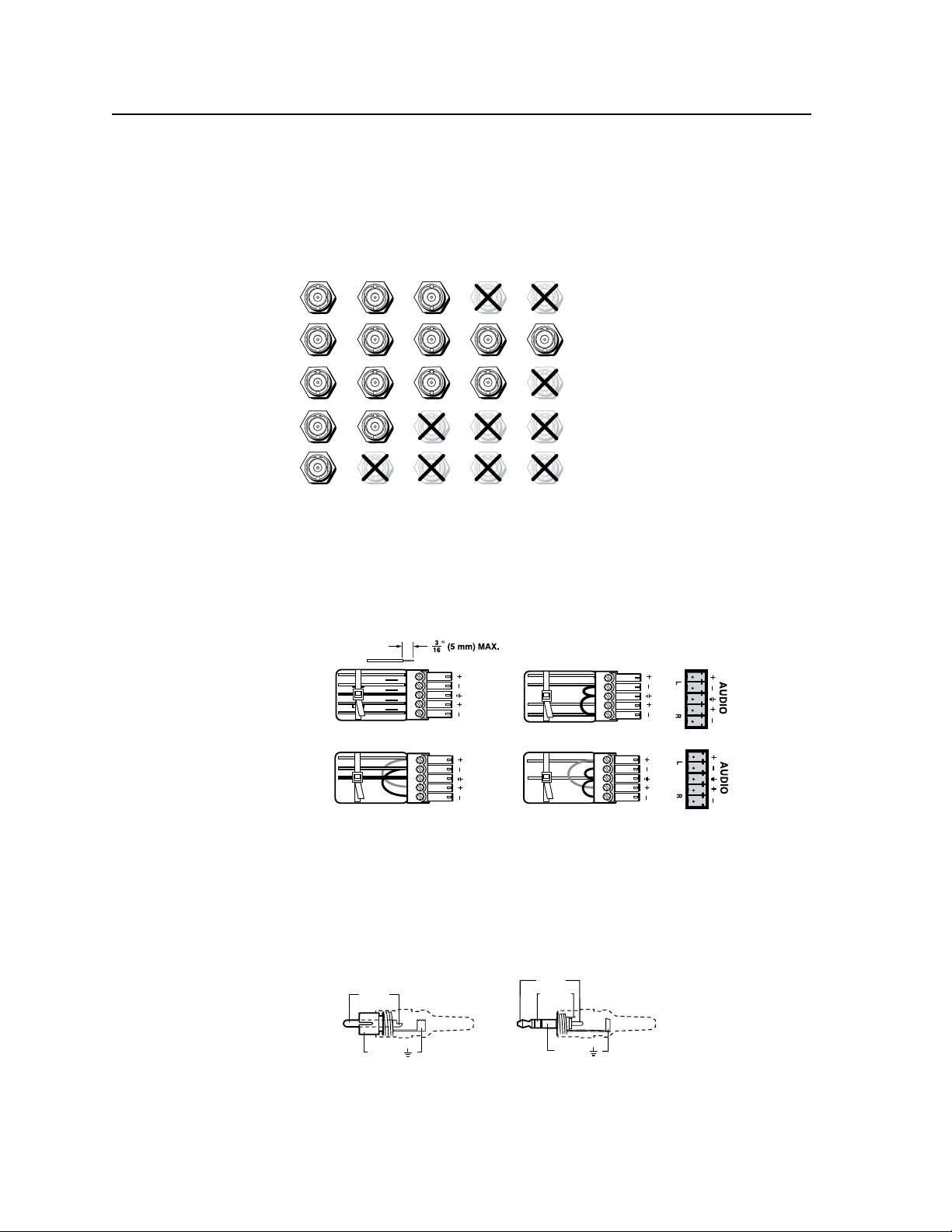
Installation, cont’d
H/HV
RGBHV
Video
RGsB or
Component
Video
S-Video Composite
Video
RGBS
Video
V
H/HV
V
H/HV
V
H/HV
V
H/HV
V
R/R-Y
G/Y
VID
B/C
B-Y
R/R-Y
G/Y
VID
B/C
B-Y
R/R-Y
G/Y
VID
B/C
B-Y
R/R-Y
G/Y
VID
B/C
B-Y
R/R-Y
G/Y
VID
B/C
B-Y
Unbalanced Stereo Input
Tip
Sleeve
Sleeve
Tip
L R
Unbalanced Mono Input
Balanced Mono Input
L R
Tip
Ring
Sleeve
Tip
Ring
L R
Tip
Sleeve
Tip
Sleeve
Balanced Stereo Input
L R
Tip
Ring
Sleeves
Tip
Ring
Do not tin the wires!
Tip (+)
Sleeve ( )
Sleeve ( )
Ring (-)
Tip (+)
RCA Connector
3.5 mm Stereo Plug Connector
(balanced)
Input connections
There are video and audio connectors for eight inputs.
Video input connectors — Connect computer or RGB video, component
e
video, S-video, or composite video to any of the eight sets of 5 female BNC
connectors. See figure 2-5 for the relevant connector positions used in each
video format.
Figure 2-5 — Input connections for various video formats
2-6
Audio input connectors — Connect balanced or unbalanced stereo or mono
f
audio to any of the eight sets of 3.5 mm, 5-pole captive screw connectors.
Wire the connector for the appropriate input type, as shown in gure 2-6.
See chapter 3, “Operation and Setup”, for details about setting up the audio.
Figure 2-6 — Captive screw connector wiring for audio inputs
N
When making connections for the ISM 824 switcher from existing audio cables,
see figure 2-7. A mono audio connector consists of the tip and sleeve, whereas
a stereo audio connector consists of the tip, ring and sleeve. The tip, ring, and
sleeve wires are also shown above on the captive screw audio connector diagram
(balanced inputs), figure 2-6, and on figure 2-9.
ISM 824 Integration Scaling Multiswitcher • Installation
Figure 2-7 — Phono audio connectors
Page 29
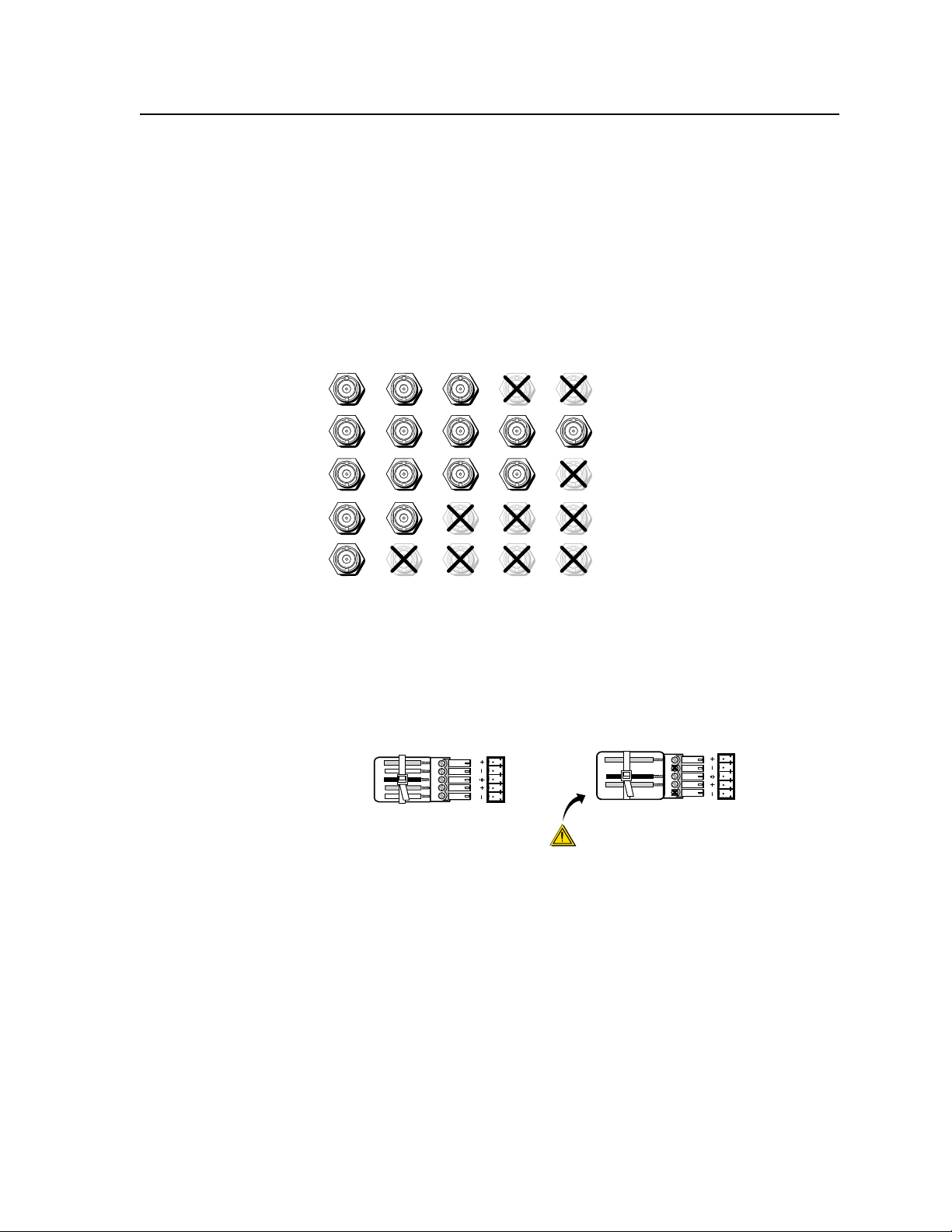
H/HV
RGBHV
Video
RGsB or
Component
Video
S-Video Composite
Video
RGBS
Video
V
H/HV
V
H/HV
V
H/HV
V
H/HV
V
R/R-Y
G/Y
VID
B/C
B-Y
R/R-Y
G/Y
VID
B/C
B-Y
R/R-Y
G/Y
VID
B/C
B-Y
R/R-Y
G/Y
VID
B/C
B-Y
R/R-Y
G/Y
VID
B/C
B-Y
Unbalanced Stereo Output
Tip
NO GROUND HERE.
Sleeve(s)
Tip
NO GROUND HERE.
Balanced Stereo Output
Tip
Ring
Sleeve(s)
Tip
Ring
L R
L R
Left
Right
Left
Right
CAUTION
For unbalanced audio, connect the sleeve(s)
to the center contact ground. DO NOT
connect the sleeve(s) to the negative (-)
Output connections
The basic device has video and audio connectors for two pass-through outputs.
With four optional boards installed, there are video and audio connectors for up to
eight outputs.
N
g
The number of outputs is dependent on the number and types of boards installed.
Pass-through video output BNC connectors — Connect RGB video displays
to these two sets of female BNC connectors for unprocessed pass-through
signals (RGBHV, RGBS, RGsB, RsGsBs, HDTV, component video, S-video, or
composite video). See figure 2-8 for the relevant connector positions used in
each video format.
Figure 2-8 — BNC output connections for outputs 1 and 2
Audio output connectors — Connect audio devices, such as an audio
h
amplifier or powered speakers to these two 3.5 mm, 5-pole captive screw
connectors. The connectors output the selected unamplified, line level audio.
See figure 2-9 to properly wire an output connector.
Figure 2-9 — Captive screw connector wiring for audio output
C
Connect the sleeve to ground (Gnd). Connecting the sleeve to a
By default, the audio output follows the video switch. Audio breakaway,
commanded via the front panel, the Ethernet link, or the RS-232/RS-422 link,
allows selection from any one of the audio input sources.
See chapter 3, “Operation and Setup”, chapter 4, “SIS
Control”, chapter 5, “ISM 824 Multiswitcher Software”, and chapter 6, “HTML
Operation”, for details.
ISM 824 Integration Scaling Multiswitcher • Installation
negative (-) terminal will damage the audio output circuits.
™
Programming and
2-7
Page 30
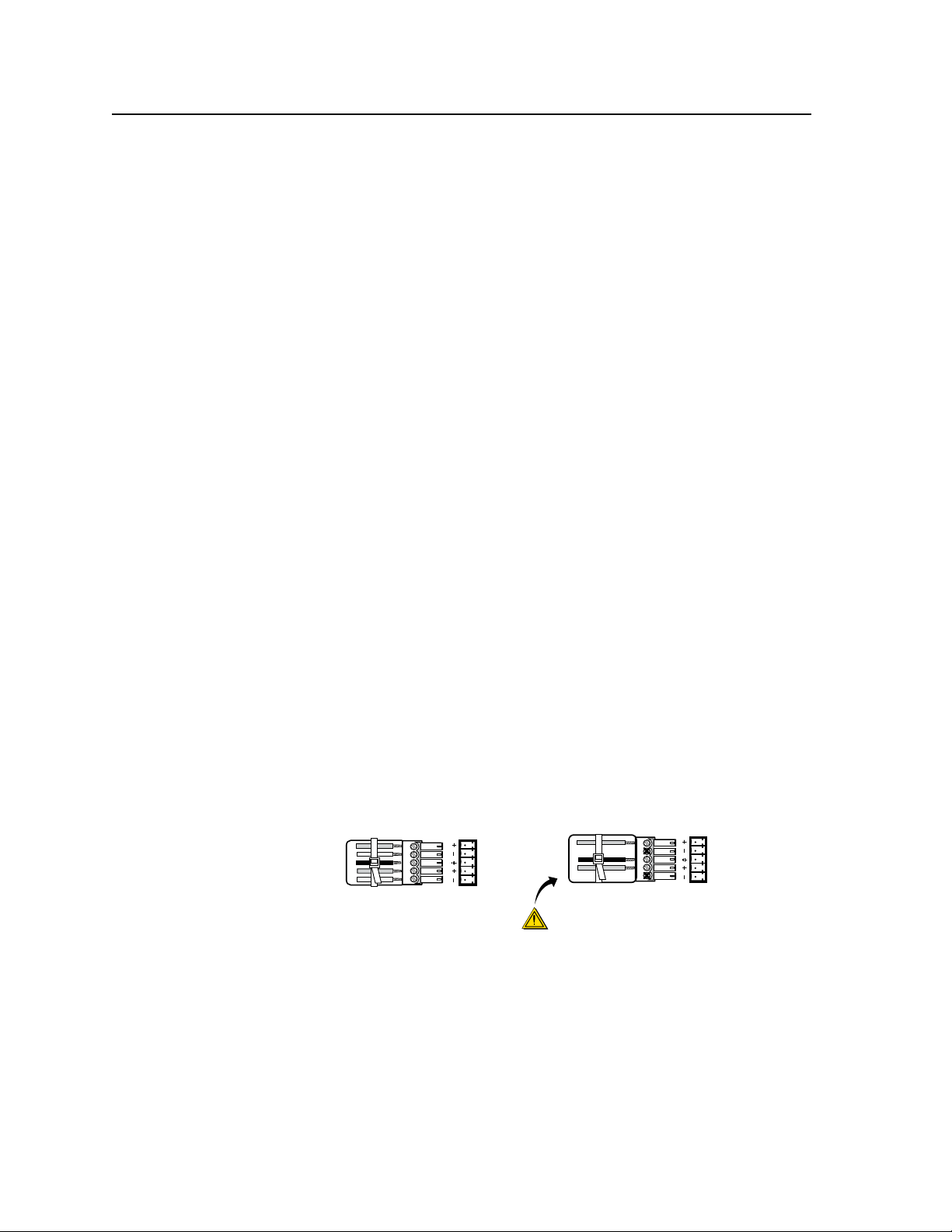
Installation, cont’d
Unbalanced Stereo Output
Tip
NO GROUND HERE.
Sleeve(s)
Tip
NO GROUND HERE.
Balanced Stereo Output
Tip
Ring
Sleeve(s)
Tip
Ring
L R
L R
Left
Right
Left
Right
CAUTION
For unbalanced audio, connect the sleeve(s)
to the center contact ground. DO NOT
connect the sleeve(s) to the negative (-)
Optional output board connections
Video output connections
There are different output board options available, for the four expansion slots
i
at the rear of the ISM 824. Figure 2-2 shows the following four:
ê
ISM VS (Video Scaler) — Connect RGB video displays to this set of
5 female BNC connectors to output scaled or unprocessed signals
(RGBHV, RGBS, RGsB, or HD component (YUV) video).
ë
ISM 2WB (Dual wideband) — Connect RGB video, component/HDTV
video, S-Video, or composite video displays, as applicable, or other
devices to these 15-pin HD connectors for each output.
N
Other optional output board types are:
For the installation configuration shown in figure 2-2, the top 15-HD pin
í
ISM DVI (Universal scaler with DVI output) — Connect a suitable
display to this single link DVI-D connector to output scaled computer
video rates up to 1920 x 1200 and HDTV rates at 720p, 1080i, and
1080p/60.
ì
ISM RGB (Universal Scaler) — Connect RGB video displays to this set
of 5 female BNC connectors to output scaled signals (RGBHV, RGBS,
RGsB, or HD component (YUV) video).
connector is output 5, and the lower 15-pin HD connector is output 6.
ISM HDSDI (Universal scaler with HDSDI output) — Connect a suitable
display to this single link HD-SDI connector to output any of ve
selectable SMTPE and ITU compliant video output rates including
720p 24/25/30/50/59.94/60, 1080i 50/59.94/60, and 1080p/24/25/30.
ISM 1WB (Single wideband) — Connect an RGB video, component/
HDTV video, S-Video, or composite video display to this set of 5 female
BNC connectors to output unprocessed video signals.
Audio output connections
Audio output connectors — Connect audio devices, such as an audio
amplifier or powered speakers to the 3.5 mm, 5-pole captive screw connectors
on the board. The connectors output the selected unamplified line level
audio. See gure 2-10 to properly wire an output connector.
Figure 2-10 — Captive screw connector wiring for audio output
2-8
ISM 824 Integration Scaling Multiswitcher • Installation
Page 31

2
1
INPUTS PASS-THRU
R/R-Y
G/Y
VID
B/C
B-Y
H/HV
V
R/R-Y
G/Y
VID
B/C
B-Y
H/HV
V
PAS
S THRU
INPUT
S
OUTPUT
VIDEO
SCALER
70-545-01
3
R/
R-Y
G/Y
B/
B-Y
H/
HV
V
OUTPUT
UNIV.
SCALER
70-544-01
4
R/
R-Y
G/Y
B/
B-Y
H/
HV
V
OUTPUT
PASS
THRU
70-547-01
6
R/
R-Y
G/Y
B/
B-Y
H/
HV
V
Extron
ISM 824
Integration Scaling
Matrix Switcher
Align Output Card
with top & bottom
plastic guides.
R/
R-Y
G/Y
B/
B-Y
H/
HV
V
OUTPUT
5
SCAN
CONV
.
70-546-01
Installing the optional output boards
If the optional boards are already installed in the ISM 824, connect suitable display
devices and configure the input and outputs as applicable. See chapter 3,
“Operation and Setup”, for front panel operation. Also see chapter 4, ”SIS™
Programming and Control”, chapter 5, “ISM 824 Multiswitcher Software”,
and chapter 6, ”HTML Operation”, for alternative methods in configuring the
multiswitcher.
If the boards are not pre-installed, install the board following the steps below:
1. Turn off the ISM 824, and remove the power cord. Repeat for all connected
devices.
2. Remove the blank from the rear output port where the board is to be inserted.
To do this, loosen and remove the two retaining screws (top and bottom), and
lift the blank away.
N
3. Remove the board from its outer box and, holding the boards by the rear
4. With the board upright, align the front (non connector end) of the board with
Re-use the screws to secure the new output board in place. Retain the blanks for
future use.
Before installing Dual output wideband boards, refer to chapter 1,
“Introduction”, page 1-2, for information on output port configuration for that
specific board type.
frame or BNC connectors, remove the board from the anti-ESD bag, taking
care not to touch any of the components on the board.
the top and bottom plastic guides in the ISM 824 (see figure 2-11). Slide the
board in carefully, ensuring that it remains within the guides, and push it
home firmly.
Figure 2-11 — Optional output board installation
5. Using the two screws retained from removing the blank, secure the board in
place.
6. If applicable, repeat for any other output boards.
7. Connect and power up the ISM 824. If the board has been installed correctly,
the device recognizes the new output board, and the LCD displays the board
number, type, and output number, and a 30 second countdown timer. The
given output number is used to tie inputs .
N
If an ISM RGB board is installed, during power up a color bar test briefly
appears on the display device and remains visible for 30 seconds.
ISM 824 Integration Scaling Multiswitcher • Installation
2-9
Page 32
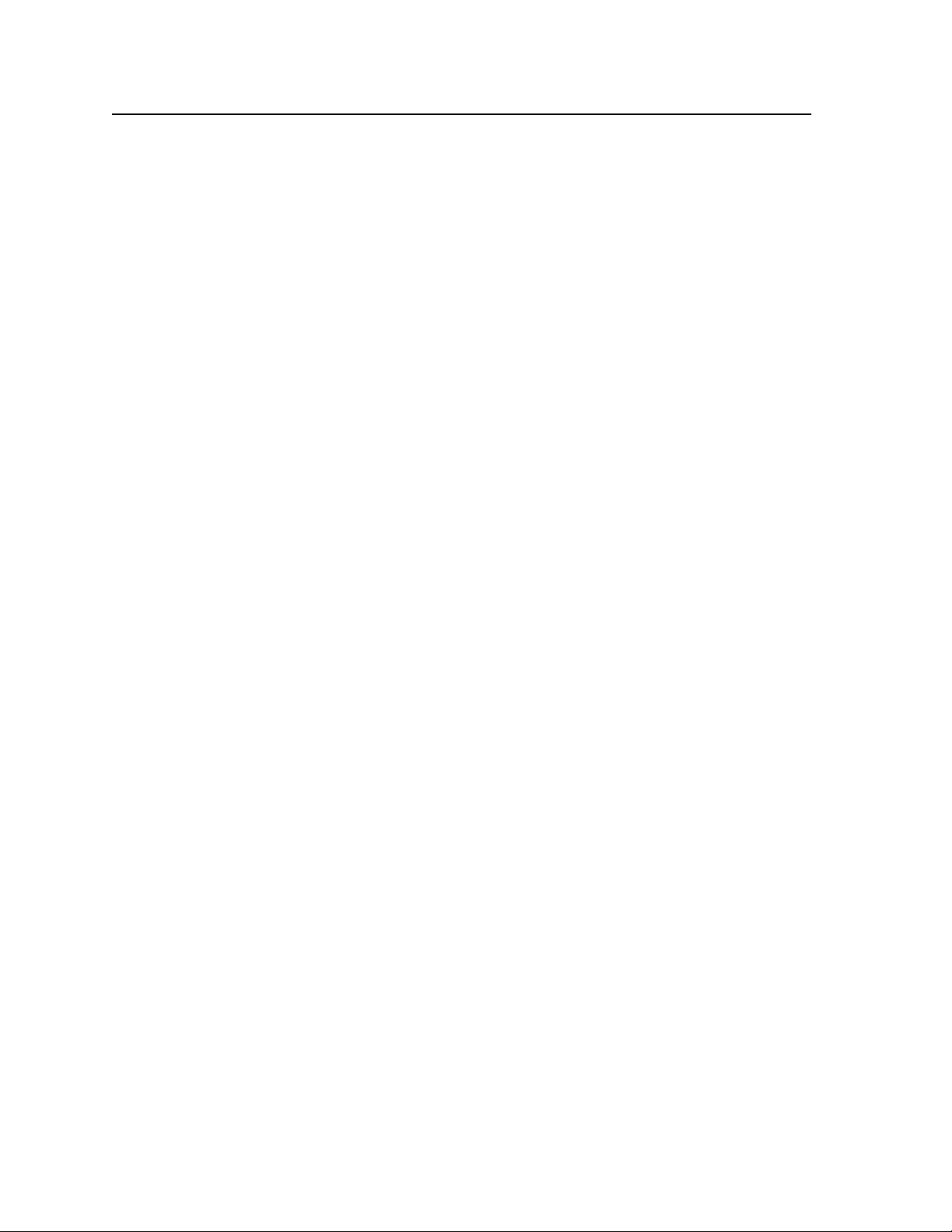
Installation, cont’d
N
8. Connect output devices to the video and audio connectors on the rear of the
9. Power up the input devices and create the desired ties, following the steps
10. Configure the ISM 824 with the new boards, following the steps given in
If the device does not recognize a newly installed board, power the unit down,
remove the board and re-install, closely following steps 4 through 7 above.
If it continues to not recognize the board, contact Extron HelpLine (see rear
cover).
newly installed boards and power up the devices.
given in chapter 3, “Operation and Setup”.
chapter 3, “Operation and Setup”. Also see chapter 4, ”SIS Programming and
Control”, chapter 5, “ISM 824 Multiswitcher Software”, and chapter 6, ”HTML
Operation”, for alternative methods in configuring the multiswitcher.
2-10
ISM 824 Integration Scaling Multiswitcher • Installation
Page 33
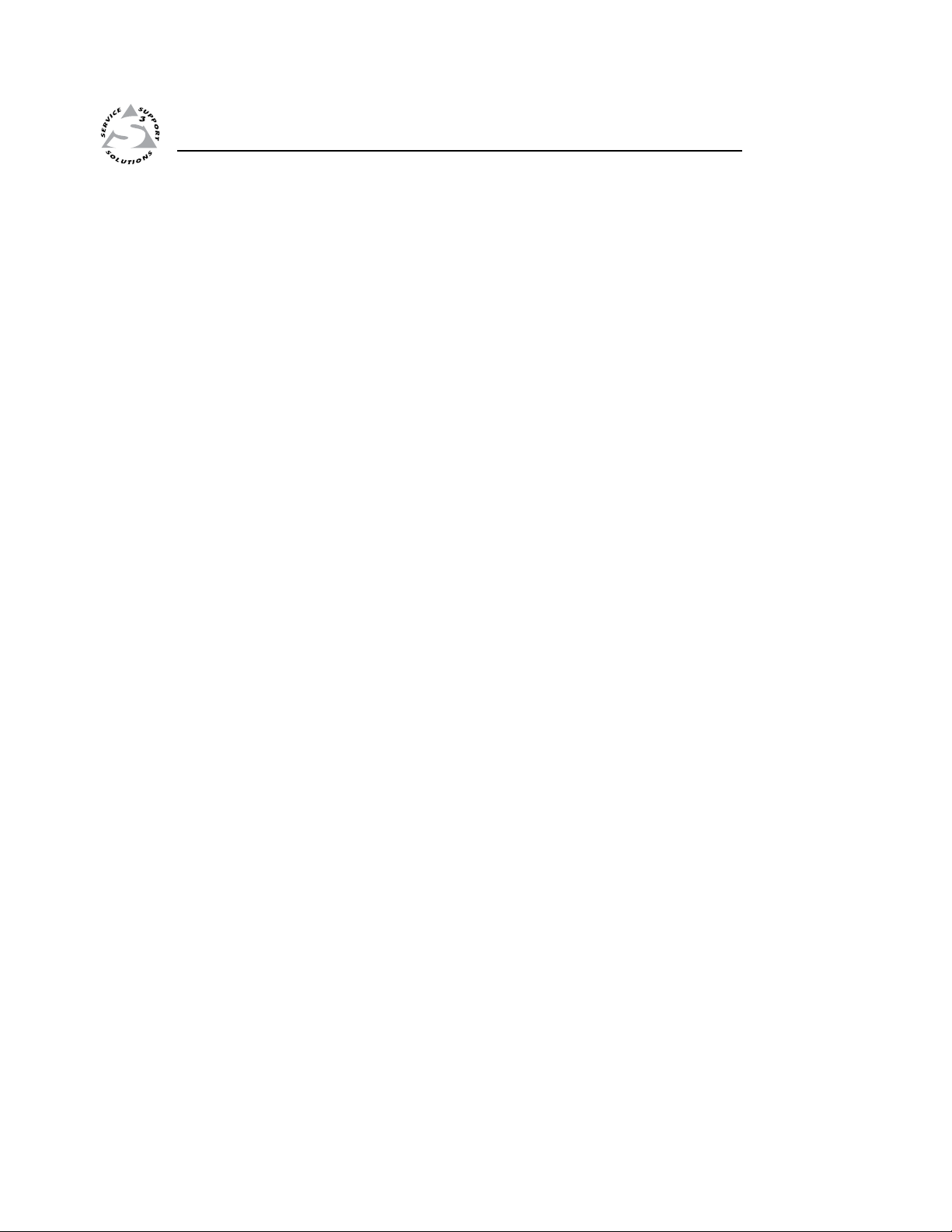
ISM 824 Integration Scaling Multiswitcher
Chapter Three
3
Operation and Setup
Front Panel Features
Powering Up
Front Panel Operation
ISM 824 Menu System
Resetting the Unit with the Reset Button
Page 34
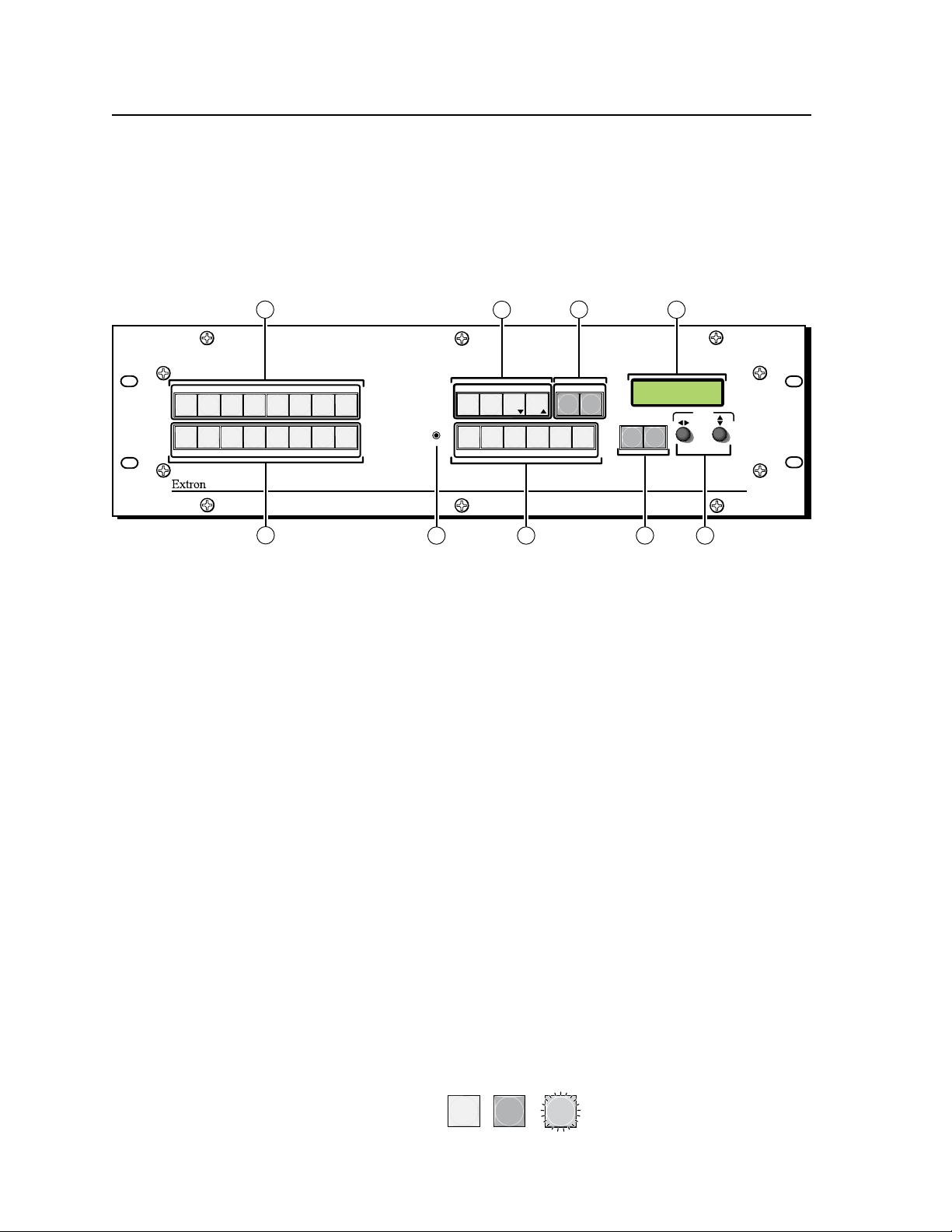
Operation and Setup
Unlit Flashing
Lit
AUDIO
VIDEO
IO
CONTROL
ENTERPRESET
VIEW
ESC
AUDIO
VIDEO
I/O
CONTROL
ENTERPRESET
VIEW
ESC
INPUTS
1
2
3
4
5
6
7
8
7
8
1
2
3
4
5
6
OUTPUTS
PICTURE ADJUSTMENTS
INTEGRATION SCALING MULTISWITCHER
ISM 824
COLOR/
TINT
BRIGHT/
CONT
DETAILPOSITIONSIZEZOOM
MENU NEXT
ADJUST
CONFIG
2
1
5
3
4
6
7
9
8
ISM 824
V
ersiOn
1.00
Operation and Setup
Front Panel Features
All of the ISM 824’s controls and indicators are on the front panel (figure 3-1). Input
and output selection buttons are located on the left, with control and adjustment
buttons, encoders, and an LCD screen towards the right. A 2.5 mm configuration
port is located to the left of the picture adjustment buttons.
All buttons are backlit (green, red, or amber) and can be relabeled as desired. See
Chapter 5, “Replacing the button labels” section.
Figure 3-1 — ISM 824 Integration Scaling Multiswitcher front panel
features
Input and output buttons
Input selection buttons — The Input 1 through Input 8 buttons select and
a
identify the associated input to tie to any selected output(s)
When an input button is lit green, it indicates a video input selection. When
it is lit red it indicates an audio input selection, and when lit amber the input
selection is both video and audio. Inputs can be tied to any output, as video,
audio, or both. See the “ Front Panel Operation”, “Making input to output
ties” section later in this chapter for the method.
Input buttons are also used to save and recall presets (1 to 8). See the ”Front
Panel Operation”, “Saving a preset” and “Recalling a preset” sections later in
this chapter for the method.
Output selection buttons — The output buttons 1 through 8 select the
b
output to tie any selected active input, and for identifying any existing ties
(video, audio, or both) active on that selected output. See the “Front Panel
Operation”, “Viewing ties” section later in this chapter for the method.
When an output button is lit green, it indicates a video output is selected. If
the button is lit red it indicates an audio output selection. If the button is
lit amber, then both video and audio outputs are indicated. Outputs can be
tied to any input, as video, audio, or both. See the “ Front Panel Operation”,
“Making input to output ties” section later in this chapter for method.
Output buttons are also used to save and recall presets (9 to 16). See the
”Front Panel Operation”, “Saving a preset” and “Recalling a preset” sections
later in this chapter for method.
N
Throughout this manual the front panel buttons status (unlit, lit, or flashing) is
shown as:
3-2
ISM 824 Integration Scaling Multiswitcher • Operation and Setup
Page 35
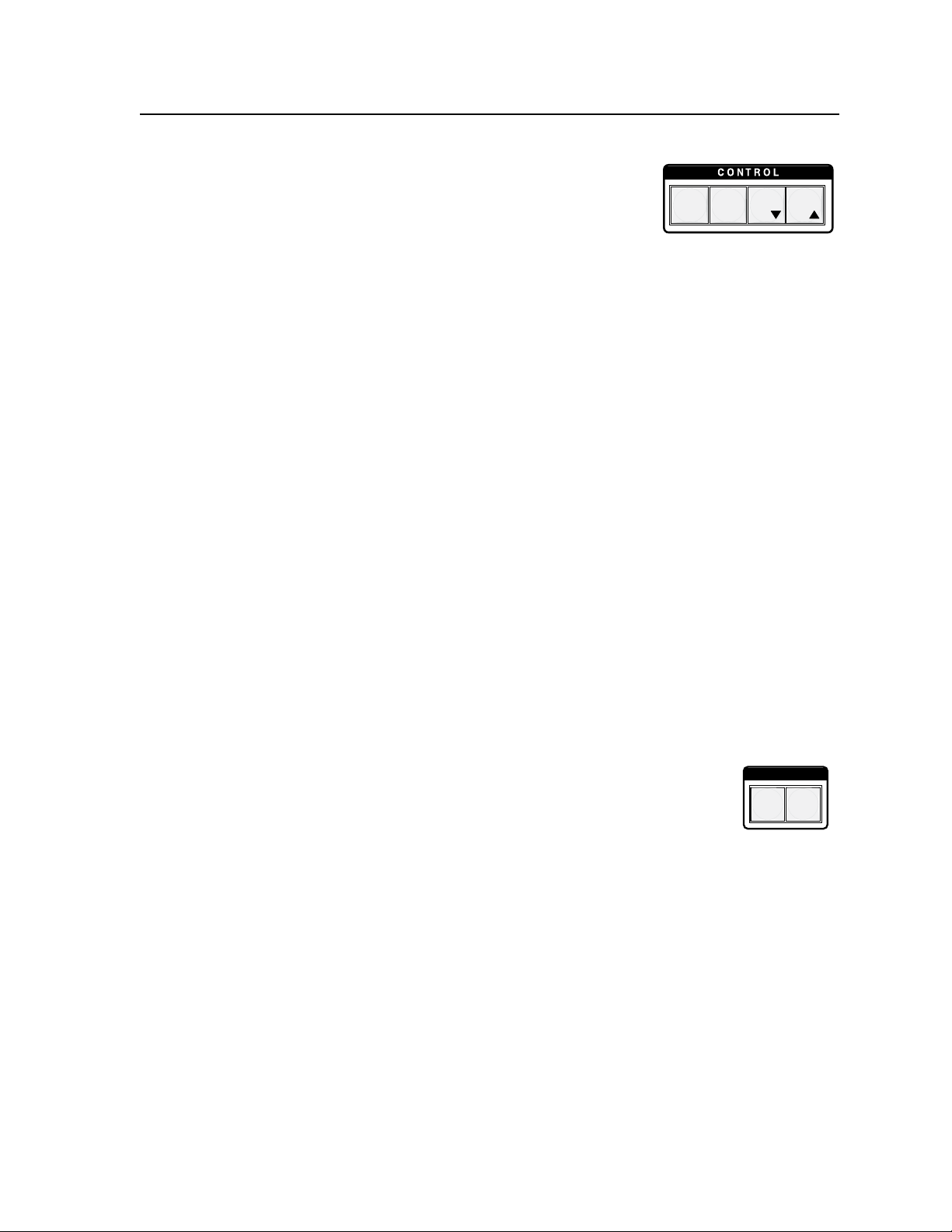
PRESET
ENTER
ESC
VIEW
I / O
VIDEO AU DIO
Control buttons
Control selection buttons — These four buttons
c
give direct access to enter (save), presets, views,
and esc (exit) controls.
Enter button — The Enter button ashes green
when a change to an input or output tie is pending, or red when a preset
recall is pending. Pressing the flashing button saves the change or recalls
the preset, and the Enter button and any lit input and output buttons are
extinguished. See the “Front Panel Operation”, “Making input to output
ties” section later in this chapter for Enter button use.
Preset button — The Preset button gives access to recall or save up to 16
input/output presets. The button lights red when pressed. Upon recall
or saving the preset, the button and all input and output buttons (lit red)
are extinguished. Presets 1 through 8 are assigned to the input buttons,
and 9 through 16 are assigned to the output buttons. See the ”Front
Panel Operation”, “Saving a preset” and “Recalling a preset” sections.
N
Input and output presets are separate to the memory presets that are used for
sizing and centering.
N
N
I/O controls
d
View (
Esc (
I/O control selection buttons — These two buttons light
on startup, and allow the selection of video, audio, or both
when making or viewing input to output ties. See “Front Panel Operation”,
“Making input to output ties” and “Viewing ties” sections in this chapter.
Video button — This button lights green upon start-up and when selected
Audio button — This button lights red upon start-up and when selected
) button — This button, when pressed and released, lights red and
<
allows quick viewing of existing input and output ties on the LCD screen
(see figure 3-2 ). When used in conjunction with the video and audio
buttons (
This button is also used to decrease settings for the following modes:
RGB delay, input audio level, and output audio volume.
) button — This button, when pressed, flashes green once, all lit
>
control, input, and output buttons are extinguished. Any pending
changes or adjustments are exited, and the LCD screen reverts to the
default display. See the “Default display cycle” section, later in this
chapter for details.
This button is also used to increase settings for the following modes:
RGB delay, input audio level, and output audio volume.
(active). Pressing the lit Video button deselects it, and the button
extinguishes, along with any lit input or output buttons.
(active). Pressing the lit Audio button deselects it, and the button
extinguishes, along with any lit input or output buttons.
), output buttons with no existing ties are lit.
d
When both Video and Audio buttons are active (lit green and red), and
any subsequent input buttons are pressed, the existing video ties (green),
audio ties (red) and video/audio ties (amber) for those button are
indicated. Pressing either I/O button extinguishes them along with any
associated lit input and output buttons.
N
If after 30 seconds, no front panel buttons have been pressed and no encoders
turned, the input and output buttons extinguish, and the device reverts to the
default display cycle.
ISM 824 Integration Scaling Multiswitcher • Operation and Setup
3-3
Page 36
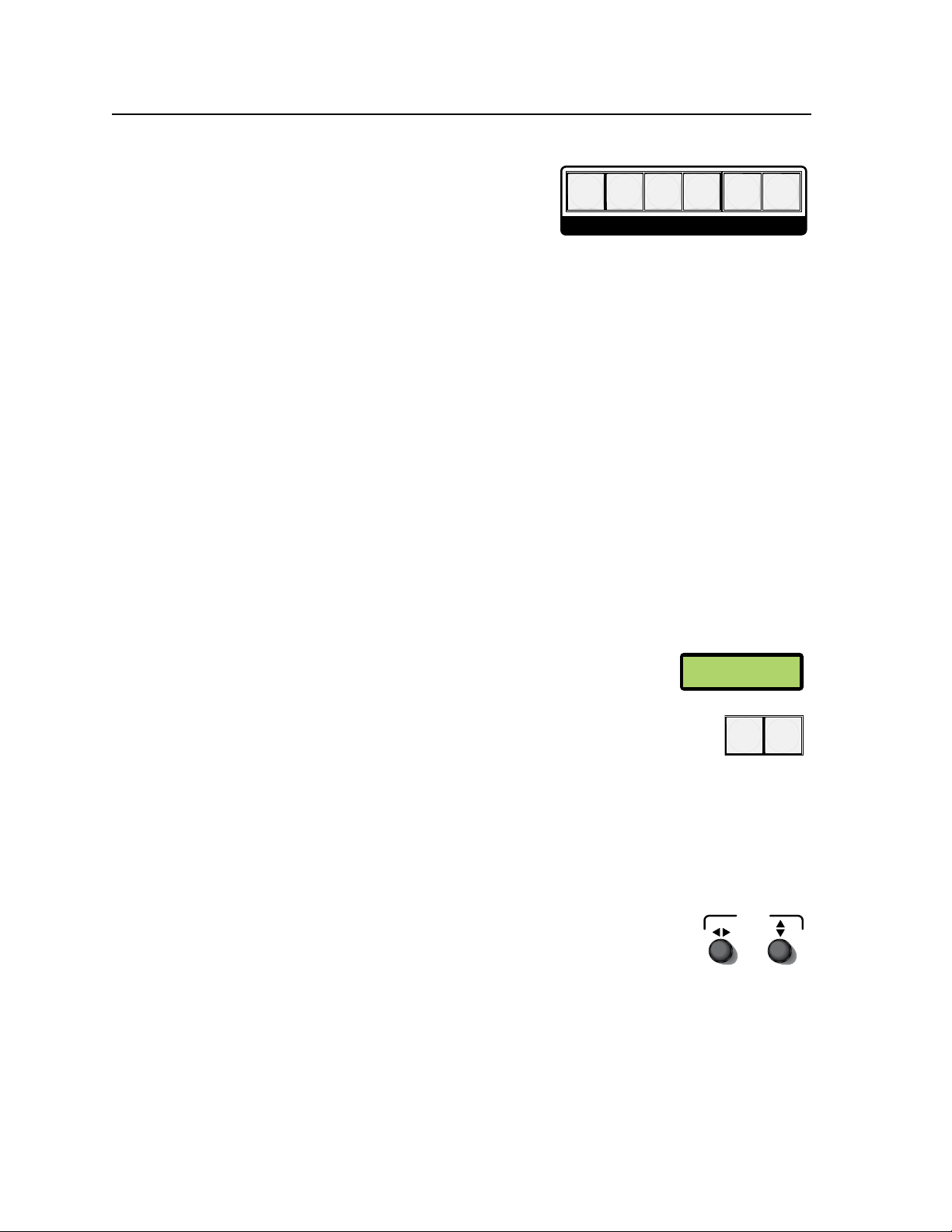
Operation and Setup, cont’d
PICTURE ADJUSTMENTS
POSITION
DETAIL
SIZE
ZOOM
BRIGHT/
CONT
COLOR/
TINT
ISM 824
V
ersiOn
1.00
MENU NEXT
ADJUST
Picture adjustment controls
Picture adjustment control buttons —
e
These six buttons give direct access to
color/tint, brightness/contrast, detail,
position, size, and zoom adjustment
control. See the “Front Panel Operation”, “Picture adjustments” section later
in this chapter for method of use.
N
Picture adjustments are not available for pass-through outputs.
Color/tint button — Color and tint adjustments for an output can be accessed
by pressing this button and turning the encoders. The button lights
amber during use.
Bright/cont button — Brightness and contrast adjustments for an output can
be made after pressing this button. The button lights amber.
Detail button — This button gives access to adjusting the detail for an output.
The button lights amber.
Position button — Pressing this button allows horizontal and vertical position
adjustments to be made to the display of an output. This button lights
amber.
Size button — This button, when pressed, allows size (independent
horizontal and vertical) adjustments to be made to the display of an
output. This button lights amber.
Zoom button — This button, when pressed, allows horizontal and vertical
zoom adjustments to be made to an output display. This button lights
amber.
LCD screen
This 2 x16 high LCD screen displays two rows of menu,
f
control response, and configuration text.
Menu access buttons
These two buttons give access to menu commands. See the
g
“ISM 824 Menu System” section, in this chapter.
Menu button — This button, always lit amber, gives direct access to a series
of five menus.
Next button — This button, always lit amber, allows page changes within
each of the five menus, and to exit the menu cycle.
Rotary adjustment encoders
These two rotary encoders make horizontal (
h
(
adjustments when using any of the picture adjustment
)
{
buttons. They are also used during some menu command
selection.
adjustments”, and “ISM 824 Menu System” sections, for details of these
encoders.
See the “Front Panel operation”, “Picture
Front panel conguration port
Configuration port — This 2.5 mm port (jack) can be used to configure the
i
ISM 824 during setup via RS-232, and has an independent protocol from the
primary RS-232 port on the rear panel. Use the 2.5 mm conguration cable,
part # 70-335-01 (see figure 3-2) for connection to your PC’s serial port.
and vertical
)
[
3-4
ISM 824 Integration Scaling Multiswitcher • Operation and Setup
RS-232 protocol (default values):
• 9600 baud • 1 stop bit • no parity • 8 data bits • no ow control
Page 37
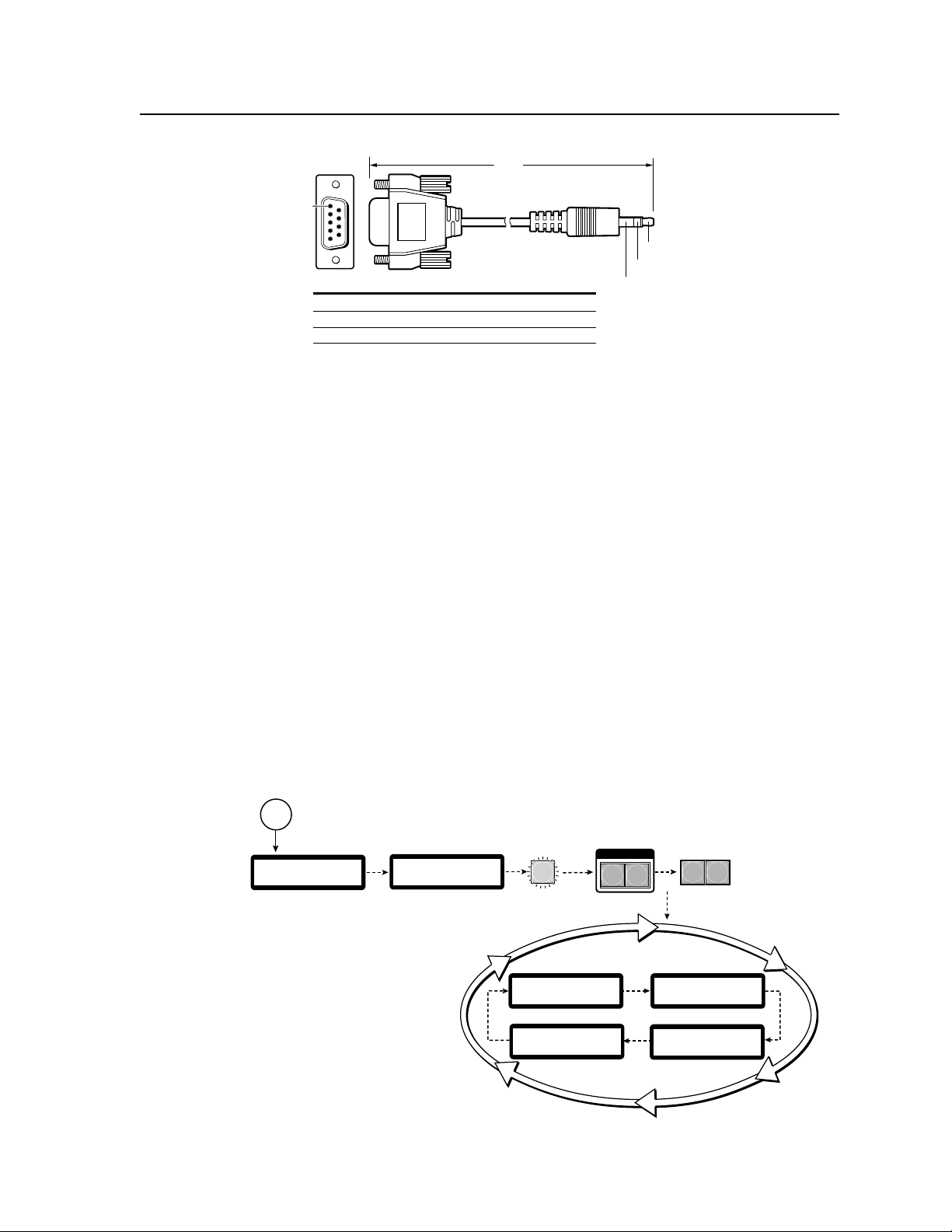
6 feet
5
1
9
6
Sleeve (Gnd)
Ring
Tip
9-pin D Connection TRS Plug
Pin 2 Computer's RX line Tip
Pin 3 Computer's TX line Ring
Pin 5 Computer's signal ground Sleeve
3
sec.
ISM 824
Version n.nn
1
sec.
Power
on
Extron
Electronics
All buttons
flash in
sequence.
3
sec.
1
sec.
I / O
AUDIO
VIDEO
Video and Audio
buttons remain lit.
2
sec.
2
sec.
Default Display Cycle
Card #1 Out 3/4
DualWideband
UnivScaler
Card #2 Out 5/6
Card #4 Out 8
Univ DVI
Card #3 Out 7
Video Scaler
2
sec.
2
sec.
N The output cards shown in the default
display cycle may differ, depending on
the type of cards installed.
1
sec.
Menu and Next
buttons remain lit.
MENU
NEXT
Figure 3-2 — Front 2.5 mm port configuration cable, part #70-335-01
Powering Up
When applying power to the ISM 824, the unit undergoes a start-up self testing
sequence as follows:
• The LCD screen lights, and displays “Extron Electronics” for 1 second.
• The LCD displays “ISM 824 Version 1.00”.
• All buttons light red, then green, then amber, and then extinguish, leaving the
Video button lit green, the Audio button lit red, and the Menu and Next buttons
both lit amber.
N
• The LCD begins the default display cycle.
N
If an ISM RGB board is installed, during power up a color bar test briefly
appears on the display device.
The complete sequence above is also made when the unit is restarted after
firmware uploads. If the unit is reset via the front panel, the sequence starts at
the default display cycle.
Default display cycle
When in use and not in any menu mode, the LCD screen defaults to cycling
through the output configuration currently installed. The displayed content may
vary from installation to installation, depending on the installed output board
configuration. See figure 3-3 for a typical default display cycle.
Figure 3-3 — Typical default display cycle
ISM 824 Integration Scaling Multiswitcher • Operation and Setup
3-5
Page 38
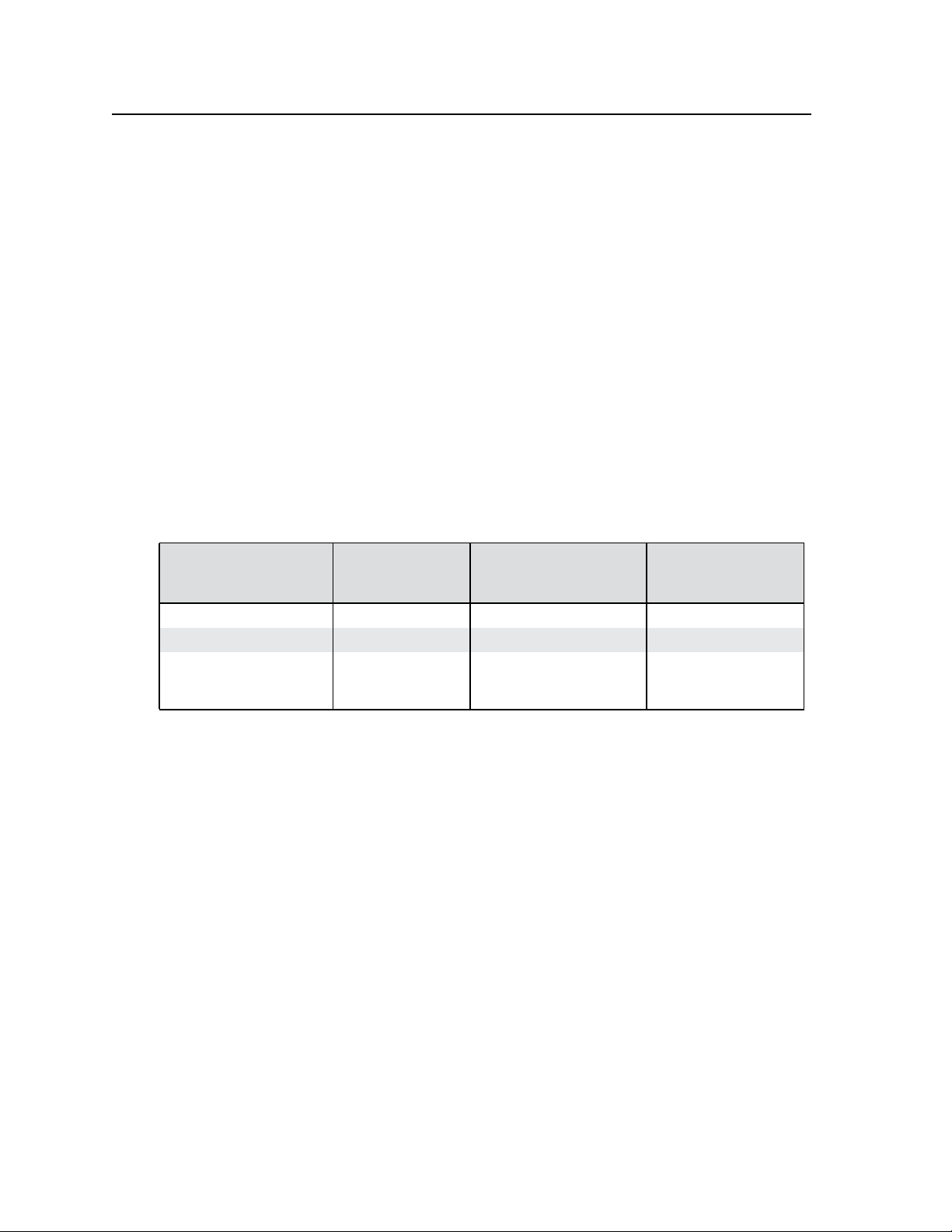
Operation and Setup, cont’d
Front Panel Operation
To enable any selected input signal to be viewed on a display device, the input
must be tied to an output. Any input can be tied to any output.
N
Making input to output ties
To tie an input to any untied outputs do the following:
1. Press the Esc button, to clear any input, output, or control button changes that
2. If not already lit, select the Video button (lights green), Audio button (lights
3. Press (select) the desired input. Any existing ties light up (steady), as shown
4. Press any untied (unlit) output(s). The output button flashes the appropriate
Ties can be made by front panel operation, RS-232, or through Telnet/HTTP or
with the ISM 824 Windows Control Program.
See chapter 4, “SIS
chapter 5, “ISM 824 Multiswitcher Software” for WCP methods, and chapter 6 ,
“HTML Operation” for HTTP methods.
may be pending.
red), or both for the desired tie configuration.
in the table below.
color (green, red, or amber) to indicate a tentative tie, and the Enter button
flashes green.
™
Programming and Control”, for RS-232/RS-422 methods,
I/O control button(s)
active (color steady)
Video only (green) green (video only) green (video only) Green (video only)
Audio only (red) red (audio only) red (audio only) Red (audio)
Video and Audio
(green and red)
5. Press the Enter button to make the tie. The input, output, and Enter buttons
N
Input button
color (steady)
amber
(video and audio)
extinguish.
The output buttons and the Enter button flashes for 30 seconds and then
extinguishes. The Enter button must be pressed before it becomes unlit. If it
extinguishes before being pressed, repeat steps 3 and 4.
Only one video input and one audio input can be tied to an output.
If an input with no existing tie is selected, only that input’s button lights when
pressed. No output buttons light.
As each input and output is selected, the associated output button flashes the
appropriate color to indicate a tentative tie. Buttons for output(s) that were
already tied to the input light the appropriate color (steady). Outputs that are
already tied should be left on if that tie is desired, along with any new (flashing)
selections.
If a tie is made between an input and an output, and the selected output
was previously tied to another input, the older tie is broken in favor of the
newer tie when the Enter button is pressed.
If any associated lit output button (an existing tie) is toggled off by pressing
the button and the Enter is pressed, the existing tie to that output is lost.
Any video only tied output can have an audio tie added, any audio only tied
output can have a video tie added, and any output with both video and audio
ties can have either the video or audio tie removed.
Existing tie –
output button(s)
color (steady)
amber (video and audio),
green (video only), or
red (audio only)
Tentative tie –
output button(s)
color (ashing)
Amber
(video and audio)
3-6
ISM 824 Integration Scaling Multiswitcher • Operation and Setup
Page 39
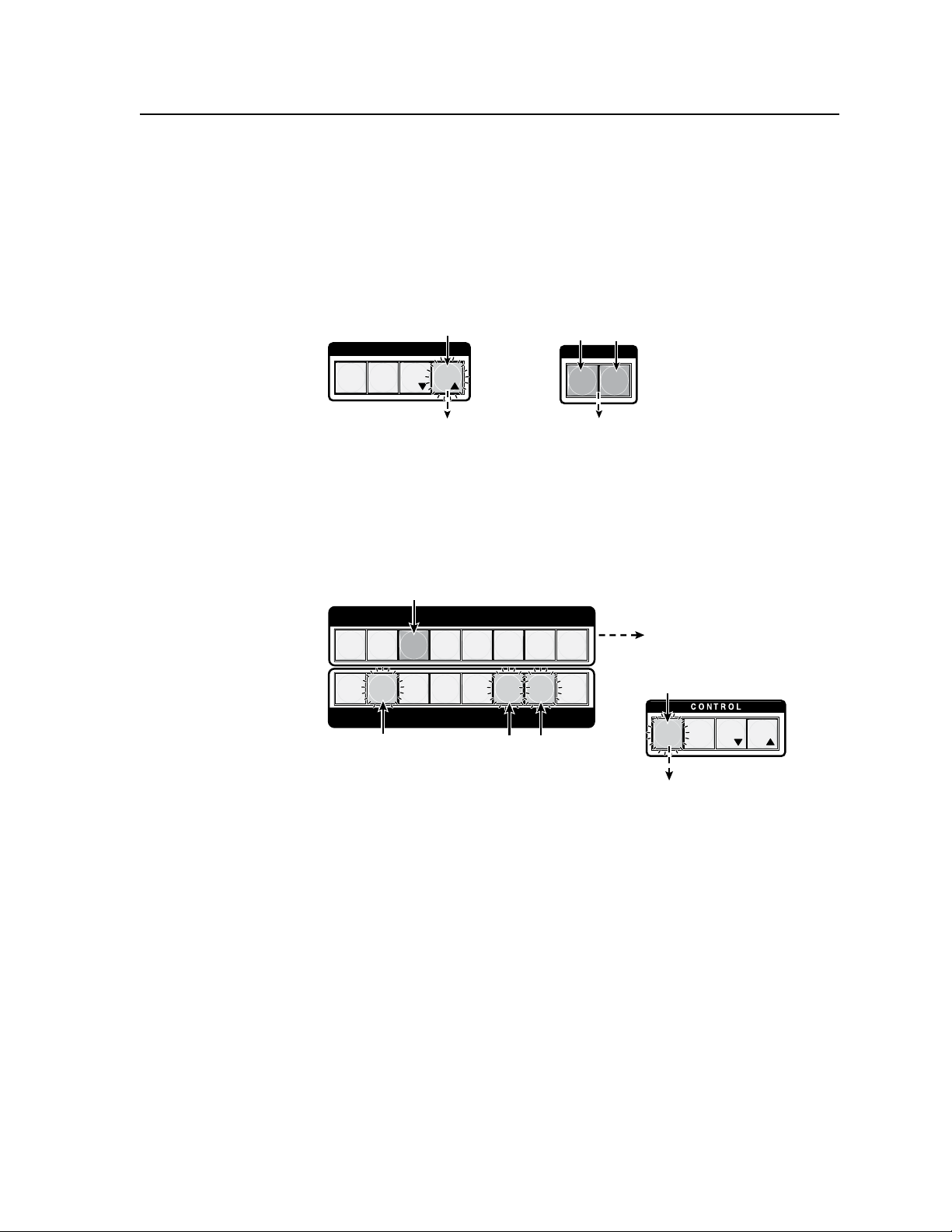
I / O
C O N T R O L
PRESET
ENTER
ESCVIEW
Step 2.
Press the Esc button to clear
all selections.
The Esc button
flashes green once.
VIDEO AUDIO
The Video button is lit green, and
the Audio button is lit red when selected.
Step 3.
Press the Video button, the Audio button
or both to toggle on and off.
PRESET
ENTER
ESC
VIEW
1 2 3 4 5 6 7 8
1 2 3 4 5 6 7 8
OUTPUTS
INPUTS
The Enter button blinks green to indicate
the need to confirm the change.
After pressing Enter button all lights extinguish.
Step 3.
Press and release the Input 3 button.
Step 5.
Press Enter button.
The input button lights amber
to indicate that video and/or audio
outputs can be tied to this input.
Step 4.
Press and release Outputs 2, 6, and 7 buttons.
The output buttons blink amber to indicate that video
and/or audio inputs can be tied to these outputs.
The following example illustrates the principles of making new video/audio ties.
An example of creating a set of video and audio ties
In the following example, input 3 is tied to outputs 2, 6, and 7 as video and audio.
N
This example assumes that there are no existing ties for this input.
1. Press and release the Esc button (see gure 3-3).
Figure 3-3 — Clear all pending selections, then select I/O
2. If not already lit, select (press) the Video and Audio buttons for the tie (see
figure 3-3).
3. Press and release the Input 3 button (figure 3-4).
Figure 3-4 — Select the input, then the outputs, then press Enter
4. Press and release outputs 2, 6, and 7 buttons (gure 3-4). The three output
buttons flash amber.
5. Press and release the Enter button (gure 3-4).
ISM 824 Integration Scaling Multiswitcher • Operation and Setup
3-7
Page 40
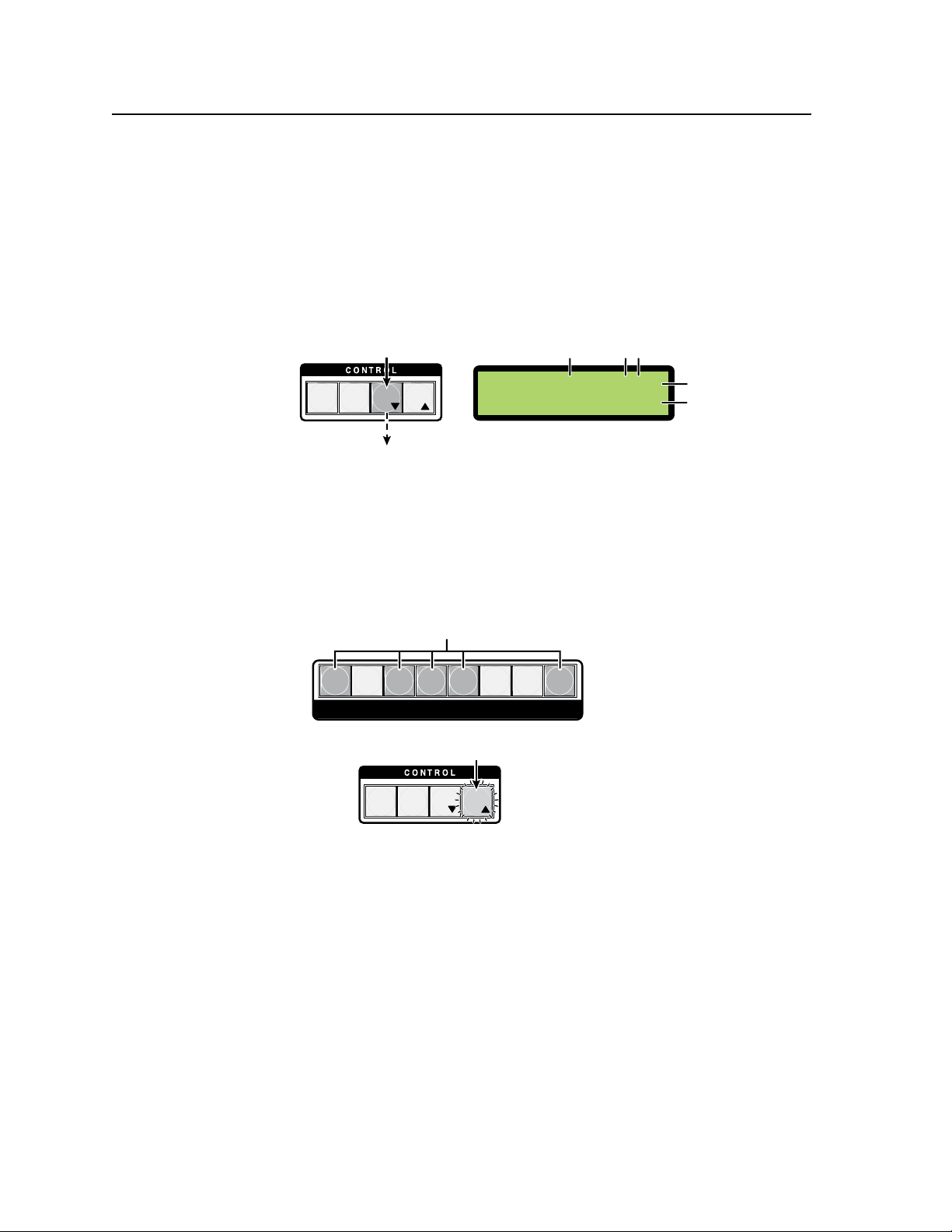
Operation and Setup, cont’d
View
T
ies
N The LCD readout, showing outputs 2, 6, and
7 are tied to input 3, as indicated by the “3”
at each output position on the screen
(video top line and audio bottom line).
Output 4 is not available (indicated by X).
2
7
6
Output positions
Video
Audio
Step 1.
Press the View button to
view all selections.
The View button lights red.
Step 2.
Observe the LCD screen.
PRESET
ENTER
ESC
VIEW
V=-3-X-33A=-3-X-33-
1 2 3 4 5 6 7 8
OUTPUTS
PRESET
ENTER
ESCVIEW
Step 3. Untied outputs 1, 3, 4, 5, and 8 buttons light amber.
Press Esc (blinks green)
to clear View and outputs.
N Pressing Esc does not change
any outputs, tied or untied.
Viewing ties
To view existing ties do the following:
1. Press the View button (lights red)
The input/output ties can be viewed on the LCD display. Figure 3-5 shows
2.
.
the readout for the example above, where input 3 is tied to outputs 2, 6, and 7
as audio and video.
N
If the LCD displays an “x” at any number position, that output is not available.
Figure 3-5 — View the existing ties on the LCD screen
3. Untied output buttons (in this example 1, 3, 4, 5, and 8) light amber,
indicating that these buttons are still available for new ties (see figure 3-6).
N
To clear the lights after viewing, press the Esc button. This does not clear or
change any existing ties.
Figure 3-6 — Observe the untied outputs
N
N
3-8
ISM 824 Integration Scaling Multiswitcher • Operation and Setup
If only the Video button is lit, the outputs light green.
If only the Audio button is lit, the outputs light red.
The ties that can be made to any of the untied outputs can be video only, audio
only, or both video and audio, and to any single input.
Page 41

V
iew
Ti
es
V=2322-33-
A=23---33-
Output 1 is tied to input 2 as video and audio
Outputs 2, 6, and 7 are tied to input 3 as video and audio
Outputs 3 and 4 are tied to input 2 as video only
Video
Audio
Video ties only
Step 2.
Press the Esc button to clear
all selections.
The Video button extinguishes, and
the Audio button remains lit red .
Step 3.
Press the Video button.
I / O
C O N T R O L
PRESET
ENTER
ESCVIEW
The Esc button flashes
green once.
VIDEO AUDIO
PRESET
ENTER
ESC
VIEW
1 2 3 4 5 6 7 8
1 2 3 4 5 6 7 8
OUTPUTS
INPUTS
The Enter button blinks green to indicate
the need to confirm the change.
After pressing Enter all lights extinguish.
Step 4.
Press and release the Input 8 button.
Step 6.
Press Enter.
The input button lights red
to indicate that audio outputs
can be tied this input.
The output buttons blink red to indicate that audio
can be tied to these outputs.
Step 5.
Press and release the outputs 3 and 4 buttons.
Adding ties to existing ties
An audio tie can be added to an existing video tie, likewise a video tie can be added
to an existing audio tie.
An example of adding an audio tie to an existing set of video ties
In the following example audio is added to existing video ties. In this example,
input 2 is already tied to outputs 3 and 4 as video only and to output 1 as video and
audio (see gure 3-7). Audio (such as a sound track) from input 8 is to be added to
outputs 3 and 4.
N
This example assumes that there are no other existing ties for input 8.
1. Press View (lights red) and check the existing ties on the LCD screen (see
gure 3-7).
Figure 3-7 — Example LCD readout before adding audio ties
2. Press and release the Esc button (see gure 3-8). The View button
extinguishes and the LCD goes to default display mode.
Figure 3-8 — Clear all pending selections, then deselect Video
3. If lit, deselect (press) the green Video button. This extinguishes it, leaving
audio (lit red) only for this tie. (see figure 3-8).
4. Press and release the input 8 button (see figure 3-9). The button lights red.
Figure 3-9 — Select the input, then the outputs, then press Enter
ISM 824 Integration Scaling Multiswitcher • Operation and Setup
3-9
Page 42

Operation and Setup, cont’d
V
i
e
w
Ti
es
V=2322-33-
A=2388-33-
Output 1 is still tied to Input 2 as video and audio
Outputs 2, 6, and 7 are still tied to Input 3 as video and audio
Outputs 3 and 4 are still tied to Input 2 as video, but now to Input 8 as audio
Video
Audio
Audio ties added
V
i
ew
Ti
es
V=2322-33-
A=2388-33-
Output 1 is tied to Input 2 as video and audio
Outputs 2, 6, and 7 are tied to Input 3 as video and audio
Outputs 3 and 4 are tied to Input 2 as video and to Input 8 as audio
Video
Audio
Existing video and audio ties
I / O
C O N T R O L
PRESET
ENTER
ESCVIEW
Step 2.
Press the Esc button to clear
all selections.
The Esc button
flashes green once.
VIDEO AUDIO
The Video button is lit green, and
the Audio button is lit red when selected.
Step 3.
Press the Video button, the Audio button
or both to toggle on and off.
5. Press and release outputs 3 and 4 buttons (figure 3-9). The output buttons
flash red.
6. Press and release the Enter button (gure 3-9). Input and output buttons
extinguish. The audio from Input 8 is now tied to outputs 3 and 4, with the
video from Input 2.
N
7. Press View and observe the LCD display (see gure 3-10).
Figure 3-10 — Example LCD readout after adding audio ties
8. Press the Esc button to go back to the default display cycle.
N
The output buttons and the Enter button flashes for 30 seconds only and then
extinguishes. The Enter button must be pressed before it becomes unlit. If it
extinguishes before being pressed, repeat steps 3 and 4.
Alternatively, to add a video tie to an existing audio tie follow all the steps
above, deselecting the audio button instead of the video button at step 3.
The input and output buttons light green.
Removing ties
Any video and audio, video, or audio ties can be removed from an existing tie.
An example of removing a set of video ties from an existing set of video
and audio ties
In the following example video is removed from an existing video and audio tie.
In this example, Input 3 is already tied to outputs 2, 6, and 7 as video and audio
(see gure 3-10). Video is to be removed from outputs 2 and 7.
1. Press View (lights red) and check the existing ties on the LCD screen
(see figure 3-11)
Figure 3-11 — Example LCD readout before removing video ties
2. Press and release the Esc button (see gure 3-12). The View button
extinguishes and the LCD goes to start-up mode.
3-10
ISM 824 Integration Scaling Multiswitcher • Operation and Setup
Figure 3-12 — Clear all pending selections, then select Video
Page 43

PRESET
ENTER
ESC
VIEW
1 2 3 4 5 6 7 8
1 2 3 4 5 6 7 8
OUTPUTS
INPUTS
Step 5.
Press and release outputs 2 and 7 buttons.
The Enter button blinks green to indicate
the need to confirm the change.
After pressing Enter all lights extinguish.
Step 4.
Press and release the Input 3 button.
Step 6.
Press Enter.
The input button lights green
to indicate that video outputs
can be removed from this input.
The output buttons blink green to indicate that video
will be removed from these outputs.
N Output button 6 remain solid green, indicating
Input 3 video is still tied to this output.
V
i
ew
Ti
es
V=2-22-3--
A=2388-33-
Output 1 is still tied to Input 2 as video and audio
Outputs 2 and 7 are now tied to Input 3 as audio only
Outputs 3 and 4 are still tied to Input 2 as video and to Input 8 as audio
Output 6 is still tied to Input 3 as video and audio
Video
Audio
Video tie removed
3. If lit, deselect (press) the Audio button (lit red). This button extinguishes,
leaving only video (lit green) for this selection (see figure 3-12).
4. Press and release the Input 3 button (see figure 3-13). The button lights green.
Figure 3-13 — Select the input, then the outputs, then press Enter
5. Press and release outputs 2 and 7 buttons (gure 3-13). The output buttons
flash green.
6. Press and release the Enter button (gure 3-13). Input and output lights
extinguish. The video from Input 3 is now removed from outputs 2 and 7.
N
7. Press View and observe the LCD display (see gure 3-14).
The output buttons and the Enter button flashes for 30 seconds and then
extinguishes. The Enter button must be pressed before it becomes unlit. If it
extinguishes before being pressed, repeat steps 3 and 4.
Figure 3-14 — Example LCD readout after removing video ties
8. Press Esc to clear View and reset the LCD.
9. Press any unlit I/O button to set it back to the default state.
Another video input can now be tied to outputs 2 and 7.
N
Alternatively, to remove an audio tie from an existing video and audio
tie, follow all the steps above, deselecting the Video button instead of the Audio
button at step 3. The input and output buttons light red.
To remove both video and audio ties, ensure both I/O buttons are lit at
step 3. The inputs and outputs light amber.
ISM 824 Integration Scaling Multiswitcher • Operation and Setup
3-11
Page 44

Operation and Setup, cont’d
V
iew
Ti
es
V=2-22-3--
A=2388-33-
Output 1 is tied to Input 2 as video and audio
Video
Audio
Video tied to Input 2
I / O
C O N T R O L
PRESET
ENTER
ESCVIEW
Step 2.
Press the Esc button to clear
all selections.
The Esc button
flashes green once.
VIDEO AUDIO
The Video button is lit green, and
the Audio button is lit red when selected.
Step 3.
Press the Video button, the Audio button
or both to toggle on and off.
PRESET
ENTER
ESC
VIEW
1 2 3 4 5 6 7 8
1 2 3 4 5 6 7 8
OUTPUTS
INPUTS
All lights extinguish.
Step 6.
Press Enter.
The input button lights green
to indicate that video outputs
can be removed from this input.
The output buttons blink green to indicate that video can be
removed from these outputs. The Enter button blinks green to
indicate the need to confirm the change.
Step 5.
Press and release Output 1 button.
Step 4.
Press and release the Input 7 button.
Replacing ties
Existing output ties from any can input be replaced with another input, as long as
that input is of a similar type (e.g., video for video and audio for audio).
An example of replacing an existing video tie with another video input
In the following example the video input tie on a specific output is replaced by
another video input. In this example, the Output 1 video channel is already tied to
Input 2 (see gure 3-15). Input 2’s video is to be replaced by the video from Input 7.
1. Press View (lights red). Check the ties on the LCD screen (see figure 3-15).
Figure 3-15 — Example LCD readout before replacing video tie
2. Press and release the Esc button (see gure 3-16). The View button
extinguishes and the LCD goes to start-up mode.
3-12
ISM 824 Integration Scaling Multiswitcher • Operation and Setup
Figure 3-16 — Clear all pending selections, then select Video
3. If lit, deselect (press) the Audio button (lit red). This button extinguishes,
leaving only video (lit green) for this selection (see figure 3-16).
4. Press and release the input 7 button (see gure 3-17). The button lights green.
Figure 3-17 — Select the input, then the outputs, then press Enter
5. Press and release output 1 (gure 3-17). The output buttons ash green.
6. Press and release the Enter button (gure 3-17). Input and output lights
extinguish. The video from input 2 is now replaced with video from input 7.
Page 45

Vi
ew
Ti
es
V=7-22-3--
A=2388-33-
Output 1 still tied to input 2 as audio, but now to input 7 as video
Outputs 2 and 7 still tied to input 3 as audio only
Outputs 3 and 4 still tied to input 2 as video and to input 8 as audio
Output 6 is still tied to input 3 as video and audio
Video
Audio
Video now tied to input 7
N
7. Press View and observe the LCD display (see gure 3-18).
Figure 3-18 — Example LCD readout after replacing video ties
8. Press Esc to clear View and reset the LCD.
9. Press any unlit I/O button to set it back to the default state.
N
The output buttons and the Enter button flashes three times only and then
extinguishes. The Enter button must be pressed before it becomes unlit. If it
extinguishes before being pressed, repeat steps 3 and 4.
Alternatively, to replace an existing audio input tie with a different
audio input tie, follow all the steps below, deselecting (press) the video button
instead of the audio button at step 3. Input and output buttons light red.
To replace both video and audio ties, ensure both I/O buttons are lit at
step 3. The inputs and outputs light amber.
I/O (Input/Output) grouping
The ISM 824 has I/O grouping, that allows the user via front panel control to setup
four separate, non-interactive groups of inputs and outputs. The four groups are
assigned by the control buttons as follows;
Enter = group #1, Preset = group #2, View = group #3, and Esc = group #4
N
When setting up the groups from the ISM 824 front panel, any input or output can
be assigned to any of the four groups, or to no group, but not to multiple groups.
Only those inputs and outputs that are within the same group can be tied with one
another. For example, inputs and outputs within group 4, cannot be tied to inputs
or outputs belonging to groups 1, 2, or 3. Ungrouped inputs and outputs can be
added to any group, or tied to one another independently of any group via front
panel control.
N
Grouping allows specic video formats to be sent to output devices that support
that format without fear of sending them to incompatible output devices.
Grouping can also be used for input and output devices that are physically in
separate rooms, or for isolating video from being displayed on specific outputs for
security reasons.
Existing groups are displayed on the LCD when grouping is being setup or
changed. In addition, any selected input or output button, when pressed and held
for three seconds, lights green if they are already assigned to a group (including
group 0 = no group). At the same time the other buttons allocated to the same
group also light green while the selected button is held down. This allows the user
to tie those buttons within the same group.
N
For I/O grouping to function at least two groups must be created.
Inputs and outputs within different groups can only be tied to one another
The device times out and all lit buttons extinguish, if the selected button is held
ISM 824 Integration Scaling Multiswitcher • Operation and Setup
across the groups by using SIS commands or via the Ethernet. They cannot be
tied by front panel operation or by ISM 824 Control software.
for more than 30 seconds.
3-13
Page 46

Operation and Setup, cont’d
C O N T R O L
PRESET
ENTER
ESCVIEW
1 2 3 4 5 6 7 8
1 2 3 4 5 6 8
OUTPUTS
INPUTS
7
Step 1.
Press the Esc button to
clear all selections.
Step 2.
Press and hold Input button 1 and Output
button 1 for three seconds.
N The LCD shows the current
I/O grouping.
Out Grp 10001010
I
n Grp
01000000
The Esc button
flashes green once.
The input and output buttons stop
flashing green, and all ungrouped
buttons light green. The Enter
button extingiushes
C O N T R O L
ENTER
ESC
VIEW
1 2 3 4 5 6 7 8
1 2 3 4 5 6 8
OUTPUTS
INPUTS
7
PRESET
Step 3.
Press the Preset button
to select I/O group #2.
Step 4.
Press input buttons 3, 4, and 8, and
output buttons 2, 3, and 8.
N The LCD now shows I/O groups #1 and #2.
Out Grp 12201012
I
n Grp
01220002
The input and output
buttons light green.
The Preset button lights
amber. All lit input and
output buttons extinguish.
An example of creating a set of I/O groups
In the following example one of the four sets of I/O groups are set up. In this
example, input’s 3, 4, and 8, and outputs 2, 3, and 8, are to be assigned to I/O group
#2. All other buttons do not have a group assigned.
N
I/O buttons light green when pressed. Do not confuse this with video signal
only inputs or outputs that normally light green. Each input or output within a
group can transmit video only, audio only, or both.
1. Press Esc to clear all pending changes and reset the LCD (see gure 3-19).
2. Press and hold down the input and output buttons #1 simultaneously, for
around 3 seconds (see gure 3-19). Those two buttons and the Enter button
will stop flashing. All ungrouped buttons light steady green and the LCD
screen displays the currently grouped input and output buttons, by their
group number.
N
In this example input #2 and output #’s 1, 5, and 7, have already been added to
group #1. The remaining ungrouped buttons light green, and the LCD displays
“1” for grouped, and “0” for ungrouped inputs and outputs.
3-14
Figure 3-19 — Steps 1 and 2 for creating I/O grouping
3. To add inputs and outputs to group #2 (for example), press the Preset
button (see gure 3-20). This lights amber and all input and output buttons
extinguish.
4. Select input buttons 3, 4, and 8, and output buttons 2, 3, and 8
(see gure 3-20). These all light green.
Figure 3-20 — Steps 3 and 4 for creating I/O grouping
ISM 824 Integration Scaling Multiswitcher • Operation and Setup
Page 47

Step 1.
Press the Esc button to
clear all selections.
PRESET
ENTER
ESCVIEW
The Esc button blinks green once.
Step 2.
Press the View button.
PRESET
ENTER
ESCVIEW
The View button lights red.
V
i
ew
Ti
es
V
=7-22-3--
A
=2388-33-
Existing ties are shown on
the LCD screen
4
5 6 7 8
I / O
VIDEO AUDIO
1 2 3 4 8
OUTPUTS
5
7
6
7
2 seconds
The selected button blinks.
The output signal is now muted.
Step 4.
Press and hold the desired output button
for two seconds.
The output button lights the relevant color (green for video,
red for audio, and amber for video and audio ties).
The Video button is lit
g
reen, and the Audio
is lit red when selected.
Step 3.
Press the desired
I/O button(s).
N The LCD appends an asterisk to the card name
to indicate muted signals are present on that output.
C
ard
#2
UnivScaler * *
O
ut
5/6
N
5. Press Menu. This clears the I/O group display and shows the first Menu.
6. Press Esc to clear all pending changes and reset the LCD.
If after 30 seconds, no buttons have been selected, the device times out and
reverts to the default cycle. No inputs or outputs are added to any group.
The group #2 now includes the selected input and outputs.
Muting or unmuting a video, audio, or video and audio output
Any output signal can be muted or unmuted. Muted signals are indicated by the
output button ashing when in View mode and selected I/O buttons lit. The tie for
the muted signal still exists.
N
Muting an output
To mute an output signal, do the following;
1. Press Esc to clear all pending changes and reset the LCD.
2. Press and release the View button (lights red). The LCD shows the existing
For scaled outputs, only RGB is muted. Sync is not muted.
ties (see figure 3-21).
Figure 3-21 — Steps 1 and 2 for muting output signals
3. Select the video (lit green), audio (lit red), or both I/O buttons, depending on
which output signal type is going to be muted (see figure 3-22).
N
Figure 3-22 — Steps 3 and 4 for muting output signals
4. Press and hold the desired output button for 2 seconds, until the button
N
5. Press Esc (extinguishes View), and toggle the I/O buttons back to the default
If the audio button is lit, then the audio signal is muted, if video button is lit,
then the video signal is muted.
Output buttons with associated ties light the relevant color; green for video only,
red for audio only, and amber for video and audio.
flashes. This indicates the signal is now muted (see figure 3-22).
The LCD indicates a muted signal by appending an asterisk alongside the output
board type name.
state (both lit).
ISM 824 Integration Scaling Multiswitcher • Operation and Setup
3-15
Page 48

Operation and Setup, cont’d
I / O
VIDEO AUDIO
1 2 3 4 5 6 7 8
OUTPUTS
Step 1.
Press the Esc button to
clear all selections.
PRESET
ENTER
ESCVIEW
Step 2.
Press and hold the Video
button until it blinks green.
PRESET
ENTER
ESCVIEW
The View and Esc buttons light green.
The last output button pressed lights green.
O
ut
#3 RGB Delay
N The LCD shows the current
RGB delay setting for the lit output.
0.2 Seconds
The Esc button
flashes green once.
The Audio button
extinguishes.
Unmuting an output
To unmute an output signal:
1. Press the Esc button to clear all pending changes and reset the LCD.
2. Press and release the View button (lights red). The LCD shows existing ties.
3. Select the video (lights green), audio (lights red), or both I/O buttons,
depending on which output signal is going to be unmuted.
N
4. Press and hold the desired muted output button for 2 seconds, until the
5. Press Esc (extinguishes View and resets LCD), and toggle the I/O buttons
Viewing and setting the RGB delay
Setting RGB delay allows a brief, user dened delay to adjust the selected inputs
sync timing before displaying the new picture. This allows the picture to appear
without glitches. RGB delay is user selectable from 0 to 5 seconds, in 0.1 second
increments.
Output buttons with muted signals flash the relevant color; green for video only,
red for audio only, and amber for video and audio. Unmuted signals are lit the
relevant color.
button light ceases to flash and remains lit. The signal is now unmuted.
back to the default state (both lit).
3-16
Viewing the RGB delay
To view the RGB delay:
1. Press the Esc button to clear all pending changes and reset the LCD.
2. Press and hold the Video button for 3 seconds, until it ashes green and the
Audio button extinguishes. The View, Esc, and one output button also lights
green (see figure 3-23).
N
The output button that lights is the last output button pressed in the previous
front panel operation made just prior to this RGB viewing.
The LCD shows the RGB delay for the indicated (lit) output (see gure 3-23).
Figure 3-23 — Steps 1 and 2 for viewing RGB delay
3. If the output button lit is not the desired output, press and release the relevant
button. That button lights green and the other output button extinguishes.
The LCD changes to show the RGB delay for the selected output.
N
If no buttons are pressed for 30 seconds after step 2, the RGB delay mode times
out, and all buttons extinguish.
ISM 824 Integration Scaling Multiswitcher • Operation and Setup
Page 49
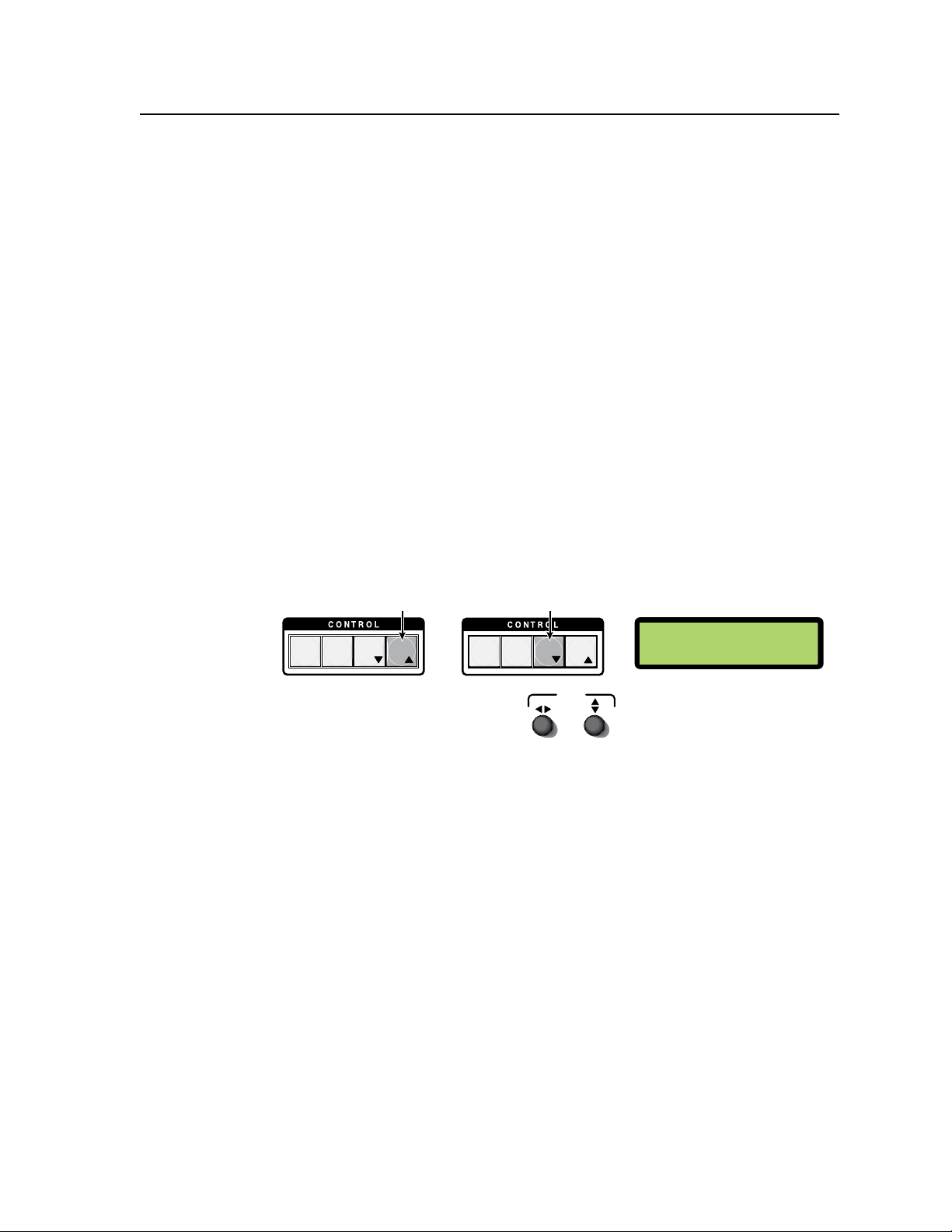
PRESET
ENTER
ESCVIEW
PRESET
ENTER
ESCVIEW
Step 4.
Press the Esc button
to increase the RGB delay by
0.1 second increments.
Press the View button to
decrease the RGB delay by
0.1 second decrements.
O
ut
#3 RGB Delay
N The LCD shows the new
RGB delay setting for the
selected output.
1.2 Seconds
ADJUST
Alternatively, rotate either of the front panel
encoders to increase or decrease the
RGB delay by 0.1 second intervals.
or
4. Press the Video button to exit RGB delay mode. The Video button ceases
ashing, and remains lit green, and the Audio button lights red. The View,
Esc, and output buttons extinguish.
N
Changing the RGB delay
To change the RGB delay, do the following:
1. Press Esc to clear all pending changes and reset the LCD.
2. Press and hold the Video button for 3 seconds, until it ashes green. The
N
3. Select the desired output button, and observe the LCD screen.
4. Use the View and Esc buttons to increase or decrease the RGB delay in
N
Alternatively, pressing Enter or Preset exits the RGB delay mode.
View, Esc, and one output button lights green, and the LCD shows the RGB
delay for the indicated (lit) output.
The output button that lights is the last output button pressed in the previous
front panel operation made just prior to this RGB viewing.
0.1 second steps until the desired setting is reached (see gure 3-24).
Alternatively, either of the front panel encoders can be used to increase or
decrease the RGB delay to the desired setting (see figure 3-24).
Figure 3-24 — Steps 4 for setting the RGB delay
5. Press the Video button to exit the RGB delay display and adjust mode. The
Video button ceases ashing, and remains lit green. The Audio button lights
red, and the View, Esc, and output buttons extinguish. The LCD resets.
N
The RGB interval is stored in non-volatile memory. When power is removed
and restored, the RGB delay settings are retained.
ISM 824 Integration Scaling Multiswitcher • Operation and Setup
3-17
Page 50
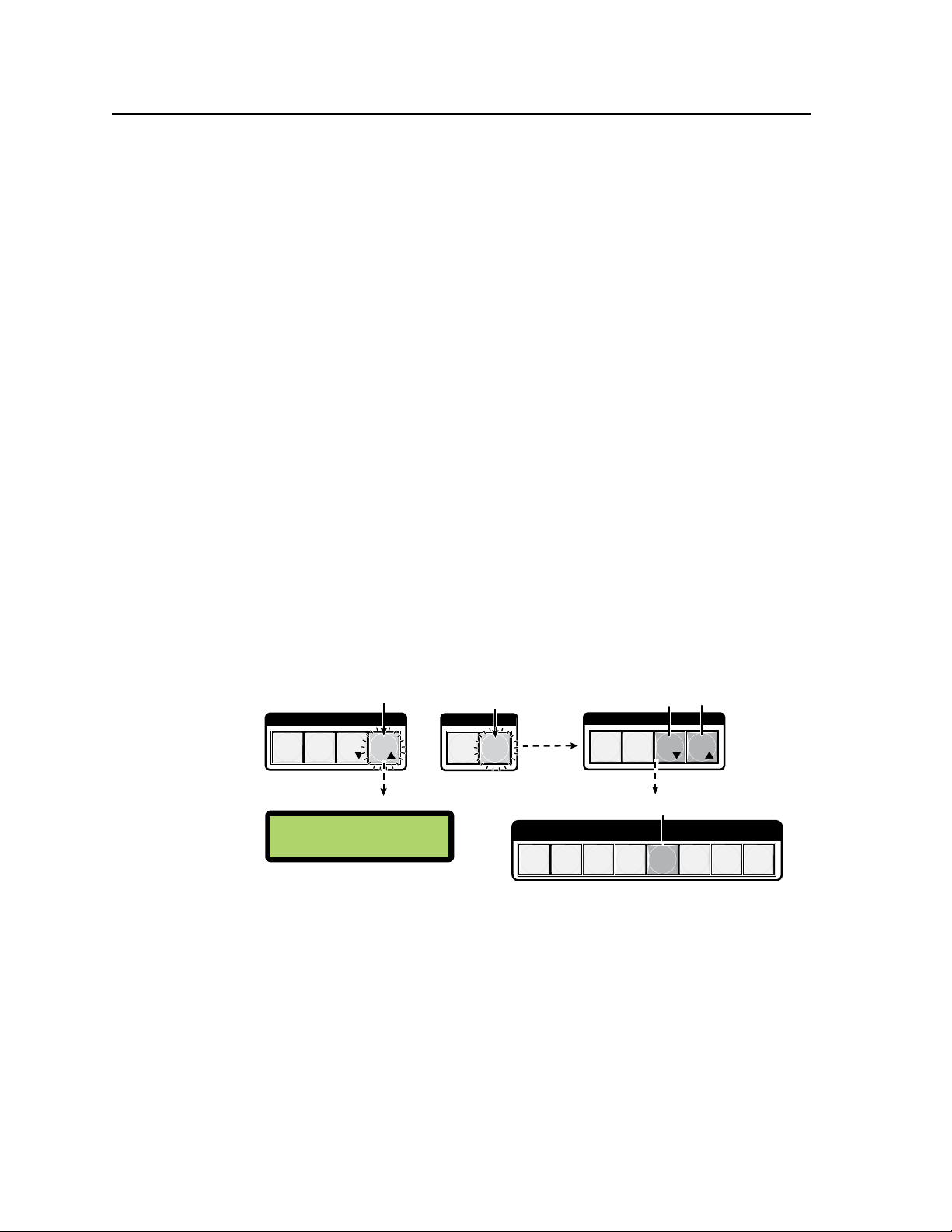
Operation and Setup, cont’d
C O N T R O L
PRESET
ENTER
ESCVIEW
I / O
VIDEO AUDIO
C O N T R O L
PRESET
ENTER
ESCVIEW
1 2 3 4 5 6 7 8
INPUTS
Step 1.
Press the Esc button to
clear all selections.
The Esc button flashes green once.
Step 2.
Press and hold the
Audio button until it
blinks red.
The View and Esc buttons light red.
The last input button pressed lights red.
O
ut #6 Vol = 000
N The LCD shows the current
audio settings for the lit input
and a tied output.
I
n #5 Gain = -18
Input audio level (gain) and output audio volume
Viewing input audio level and output audio volume
The audio level (gain) of each input can be viewed and adjusted through a range of
-18 dB to +24 dB, in 1 dB steps. Adjustment can be made from the front panel,
RS-232, or via Ethernet connection.
N
The audio volume level of each output can also be viewed and adjusted through
a range of 0 to 64 dB from the front panel (at 1.0 dB per step), or via RS-232 or
Ethernet connection using Extron Simple Instruction Set (SIS
Adjustment is attenuation only.
To adjust the input audio level and output audio volume level, do the following:
1. Press the Esc button to clear all pending changes and reset the LCD.
2. Press and hold the Audio button for 3 seconds, until it flashes red. The View,
N
The LCD shows the input audio level (gain) for the lit input (see figure 3-25),
N
See chapter 4, “SIS
chapter 5, “ISM 824 Software” for Windows Control Program, or chapter 6,
“HTML Operation”, for Ethernet commands.
Esc, and one input button also lights red (see gure 3-25).
The input button that lights is the last input button pressed in the previous front
panel operation made prior to this viewing.
and the output audio volume for the last output selected.
The output may not be tied to the lit input when:
(1) the input is not tied to any output, or
(2) the input is tied to multiple outputs
™
Programming and Control”, for RS-232 commands,
™
) commands.
3-18
ISM 824 Integration Scaling Multiswitcher • Operation and Setup
Figure 3-25 — Steps 1 and 2 for viewing the audio settings
3. If the input button lit is not the desired input, press and release the relevant
input button. That button lights red and the other input button extinguishes.
The LCD changes to show the input audio level for the selected input.
The output readout on the LCD does not change at this time.
N
N
If no buttons are pressed for 30 seconds after step 2, the audio adjustment mode
times out, and all buttons extinguish.
4. If the LCD output readout is not the desired output, press and release the
applicable output button. That button lights red and the input button
extinguishes. The LCD changes to show the output audio level for the input.
Page 51
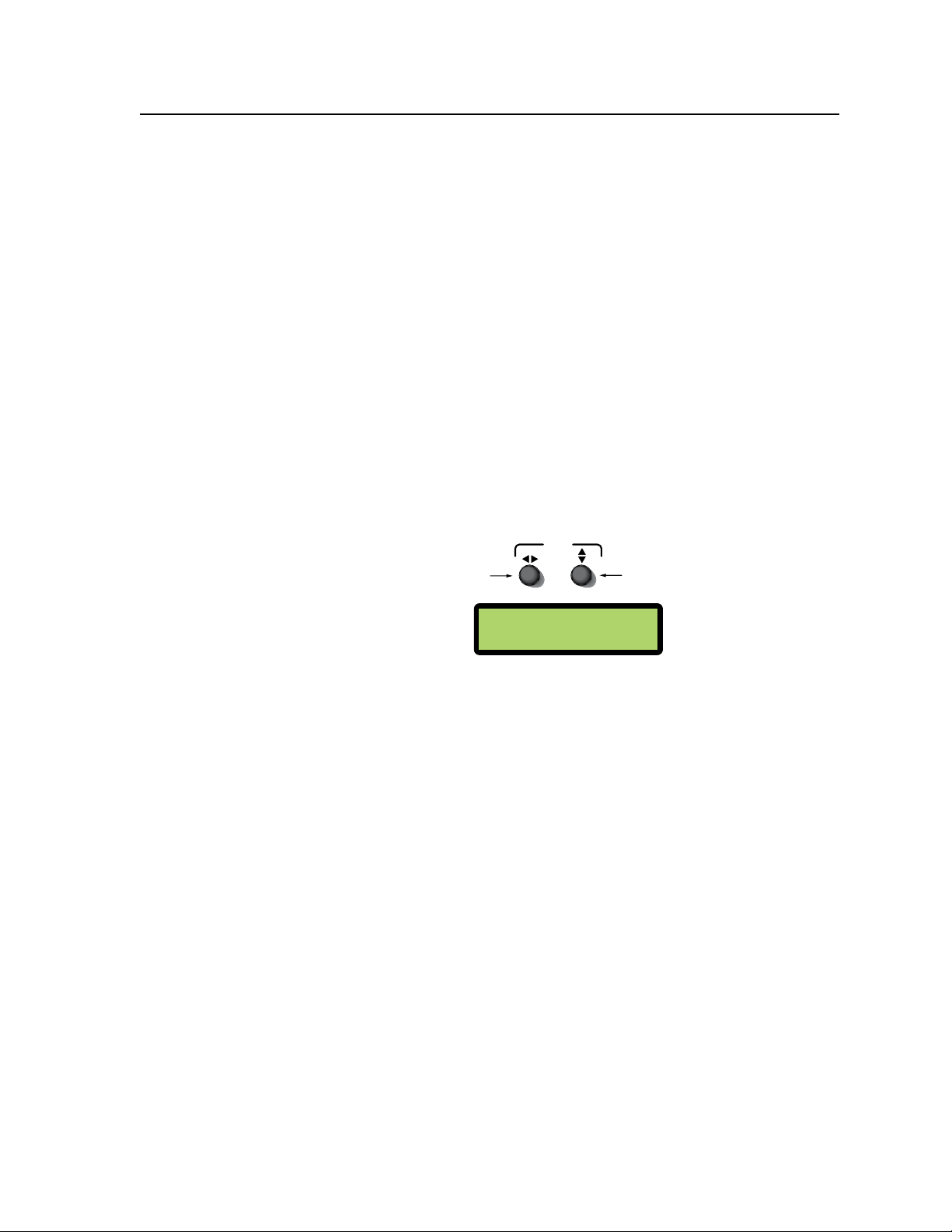
Step 4.
Rotate this encoder to increase
or decrease the input audio
level (gain) by 1 dB steps.
ADJUST
O
ut #4 Vol = 056
N The LCD shows the changed audio settings for the selected input and output.
I
n #5 Gain = -3
Step 5.
Rotate this encoder to increase or
decrease the output audio volume
(attenuation) by 1 dB steps.
N
5. Press the audio button to exit the audio display and adjust mode. The audio
The input audio level readout on the LCD remains unchanged.
button ceases flashing, and remains lit red. The video button lights green, and
the View, Esc, and output buttons extinguish. The LCD resets.
Adjusting input audio level and output audio volume
To adjust the input audio level and output audio volume level, do the following:
1. Press the Esc button to clear all pending changes and reset the LCD.
2. Press and hold the Audio button for 3 seconds, until it flashes red. The View,
Esc, and one input button lights red.
N
The LCD shows the input audio level (gain) delay for the indicated (lit) input,
3. Select the desired input button, and observe the LCD screen.
4. Using the left encoder (
The input button that lights is the last input button pressed in the previous front
panel operation made prior to this viewing.
and the output audio volume for any outputs tied to that lit input.
) on the front panel, increase or decrease the input
[
audio level (gain) in 1 dB steps, until the desired setting is reached
(see gure 3-26). The range is -18 dB to +24 dB.
Figure 3-26 — Steps 4 and 5 for adjusting the input and output audio
settings
N
5. Use the right encoder (
N
6. Press the Audio button to exit the audio display and adjust mode. The Audio
N
Alternatively, when the input button is selected and lit red, use the View
(
) and Esc (
<
steps) to the desired setting.
audio volume (attenuation) in 1 dB steps, until the desired setting is reached
(see gure 3-26). The range is 0 to 64.
Alternatively, when the output button is selected and lit red, use the View
and Esc buttons to increase or decrease the output audio volume (in 1 dB steps).
button ceases ashing, and remains lit red. The Video button lights green, and
the View, Esc, and output buttons extinguish. The LCD resets.
The audio level settings are stored in non-volatile memory. When power is
removed and restored, the audio level settings are retained.
buttons to increase or decrease the input audio level (in 1 dB
>)
) on the front panel to increase or decrease the output
{
ISM 824 Integration Scaling Multiswitcher • Operation and Setup
3-19
Page 52
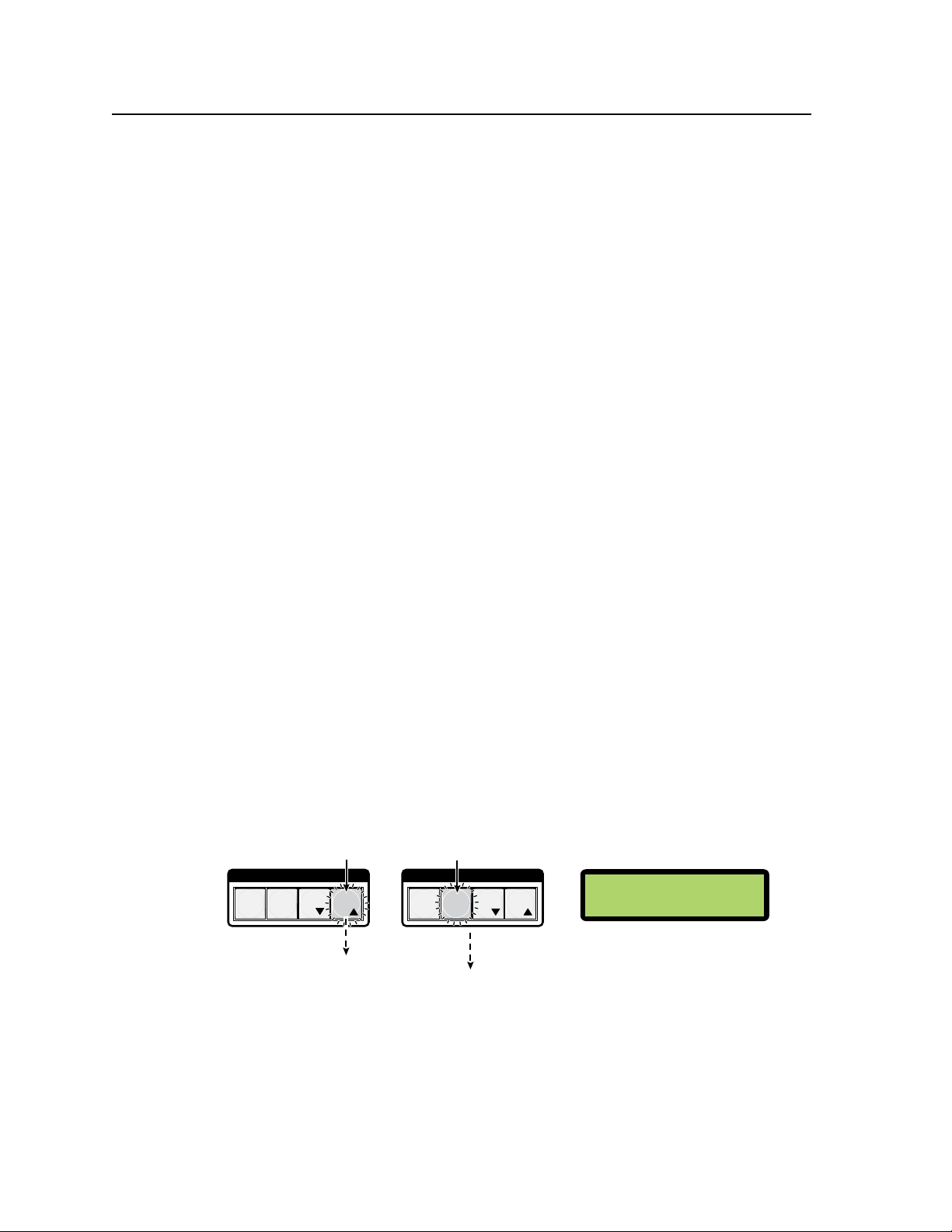
Operation and Setup, cont’d
Step 1.
Press the Esc button to
clear all selections.
The Esc button flashes
green once.
Step 2.
Press and hold the Preset
button. The button flashes red.
The input and output buttons light red.
N The LCD shows the Preset
save mode.
P
reset
#00
S
ave
C O N T R O L
PRESET
ENTER
ESCVIEW
C O N T R O L
PRESET
ENTER
ESCVIEW
I/O presets
Overview
The ISM 824 has a total of sixteen I/O preset memory addresses available. Each
preset can be saved and recalled using the front panel input and output buttons
with presets 1 through 8 assigned to the input buttons, and presets 9 through 16
assigned to the output buttons. Any current tie configuration can be saved to any
one of the preset locations, in any order. Saving the current configuration to an
existing preset overwrites that existing preset in favor of the new configuration.
Likewise, when a preset is recalled, it replaces the current (active) configuration,
which is then lost unless already saved in a previous preset location. The recalled
preset overwrites all of the current configuration ties, in favor of the recalled
configuration. Read all the notes below.
N
I/O presets are not the same as memory or user presets, which are used to store
image sizing and centering configurations.
N
Presets can not be viewed from the front panel, unless recalled as the current
configuration.
N
Only the audio and video ties are stored and recalled as a preset. Audio gain
settings are not saved, and do not change when a preset is recalled.
N
The current configuration and all I/O presets are stored in non-volatile memory.
When power is removed and restored, the current configuration is active and all
presets are retained.
N
When a preset mode is recalled, all the input and output buttons with previously
assigned presets light red.
Saving a preset
To save a preset do the following:
1. Press the Esc button to clear all pending changes and reset the LCD.
2. Press and hold the Preset button until it flashes red. Input and output buttons
light red and the LCD panel shows the Preset save mode (see gure 3-27).
N
If no buttons are pressed for 30 seconds after step 2, the Preset mode times out,
and all buttons extinguish.
3-20
Figure 3-27 — Steps 1 and 2 for saving a preset
3. Press and release an input or output button as desired for the address to save
ISM 824 Integration Scaling Multiswitcher • Operation and Setup
the current configuration. The selected address button, the Preset button, and
the Enter button ash red. The LCD shows the selected preset number (see
figure 3-28).
N
Input buttons have preset addresses 1 through 8, output buttons have preset
addresses 9 through 16.
Page 53
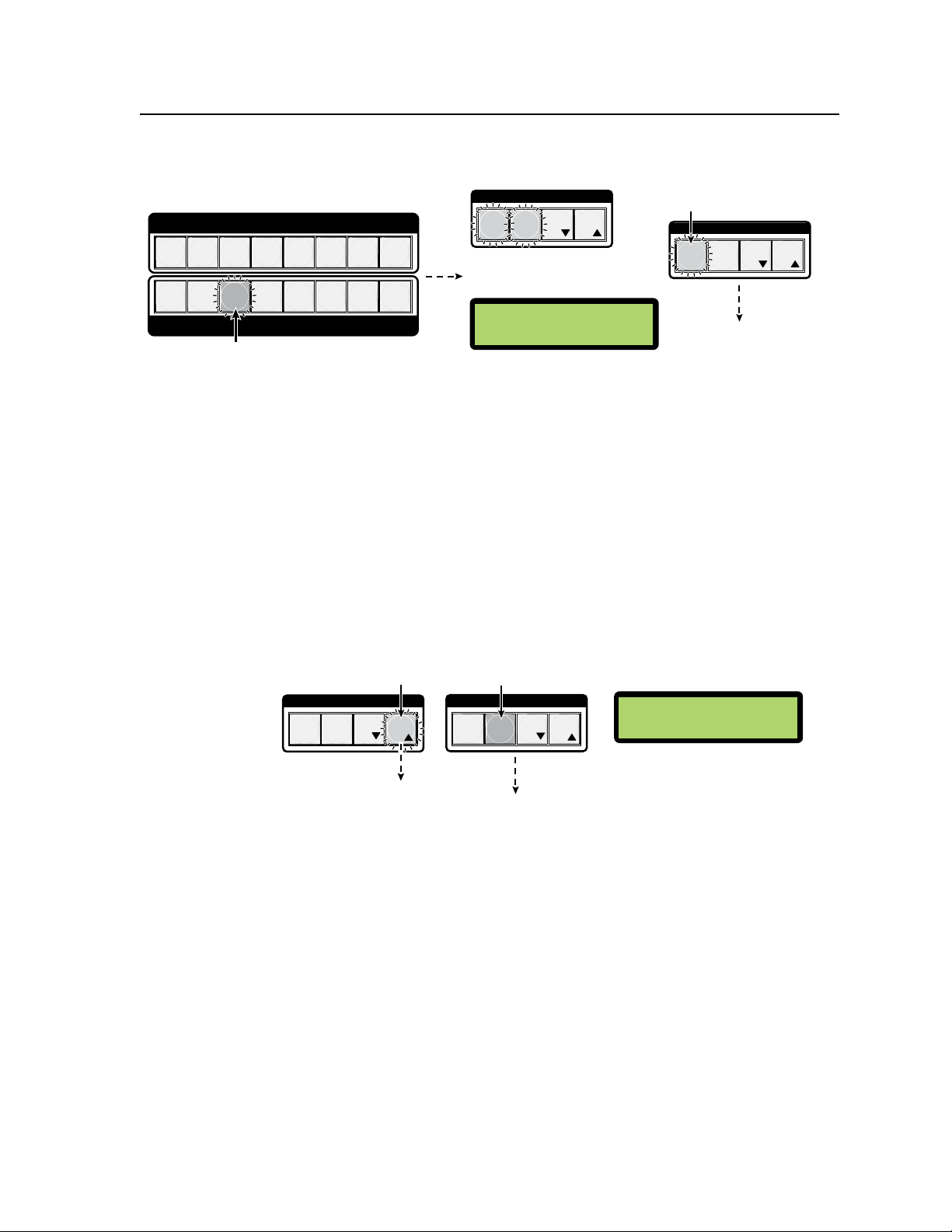
C O N T R O L
PRESET
ENTER
ESCVIEW
C O N T R O L
PRESET
ENTER
ESCVIEW
Step 1.
Press the Esc button to
clear all selections.
The Esc button
flashes green once.
Step 2.
Press and release the Preset
button. The button lights red.
The input and output buttons with saved
presets assigned light red.
N The LCD shows the Preset
recall mode.
P
reset
#00
R
ecall
1 2 3 4 5 6 7 8
1 2 3 4 5 6 7 8
OUTPUTS
INPUTS
C O N T R O L
PRESET
ENTER
ESCVIEW
C O N T R O L
PRESET
ENTER
ESCVIEW
Step 1.
Press the Esc button to
clear all selections.
The Esc button flashes
green once.
Step 2.
Press and hold the Preset
button. The button flashes
The input and output buttons light red.
0 � The LCD shows the Preset save mode.
Step 3.
Press and release the desired input or
output button.
P
reset
#11
S
ave
Step 4.
Press and release the
Enter button to save the preset.
All lights extinguish and the
LCD resets.
P
reset
#00
S
ave
C O N T R O L
PRESET
ENTER
ESCVIEW
C O N T R O L
PRESET
ENTER
ESCVIEW
The Selected button blinks red.
The Enter and Preset buttons flash red.
The LCD shows the selected preset
number.
Figure 3-28 — Steps 3 and 4 for saving a preset
4. Press the Enter button. All lights extinguish and the preset (the current
configuration) is saved.
Recalling a preset
To recall a preset do the following:
1. Press the Esc button to clear all pending changes and reset the LCD.
2. Press and release the Preset button. The Preset button lights red, and input
and output buttons with previously saved presets light red. The LCD panel
shows the preset recall mode (see figure 3-29).
N
If no buttons are pressed for 30 seconds after step 2, the Preset mode times out,
and all buttons extinguish.
Figure 3-29 — Steps 1 and 2 for recalling a preset
3. Press and release the desired saved preset button (input or output) to recall.
The selected button and the Enter button ash red. The LCD shows the
selected preset number (see gure 3-30).
N
Input buttons have preset addresses 1 through 8, output buttons have preset
addresses 9 through 16.
4. Press the Enter button. All lights extinguish (except Video and Audio) and the
preset is recalled and becomes the current configuration.
ISM 824 Integration Scaling Multiswitcher • Operation and Setup
3-21
Page 54
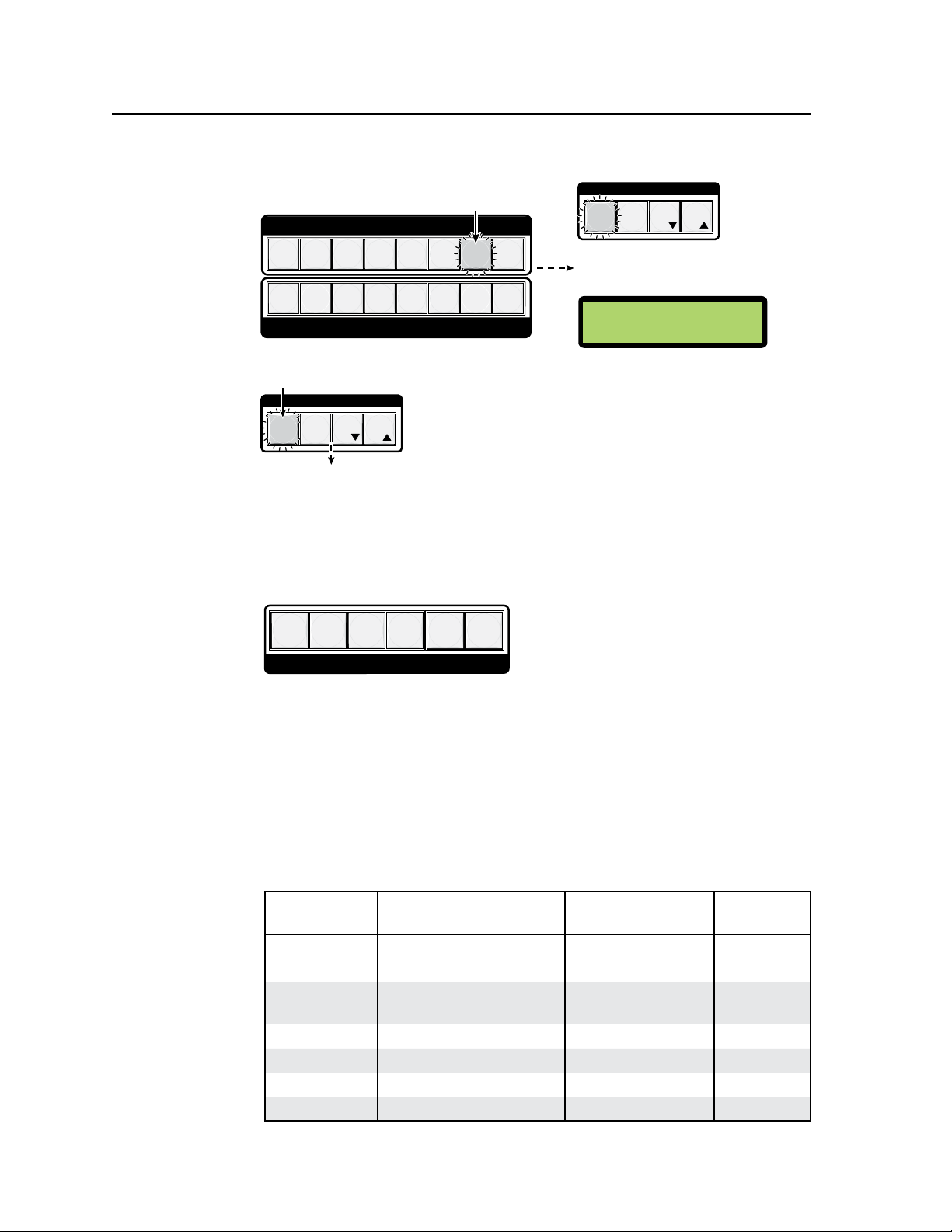
Operation and Setup, cont’d
ENTER
1 2 3 4 5 6 7 8
1 2 3 4 5 6 7 8
OUTPUTS
INPUTS
C O N T R O L
PRESET
ESCVIEW
C O N T R O L
PRESET
ESCVIEW
Step 3.
Press and release the desired input or
output button (preset) to recall.
The selected button flashes red.
The Enter button flashes red.
The LCD shows the selected preset number
to recall.
P
reset
#07
R
ecall
Step 4.
Press and release the
Enter button to recall the preset.
All lights extinguish and the LCD resets.
ENTER
PICTURE ADJUSTMENTS
POSITION
DETAIL
SIZE
ZOOM
BRIGHT/
CONT
COLOR/
TINT
Figure 3-30 — Steps 3 and 4 for recalling a preset
Picture adjustments
Overview
The ISM 824 has six buttons for picture adjustment modes. These modes are color/
tint, brightness/contrast, detail, position, size, and zoom adjustments.
igure 3-31 — Picture adjustment buttons
F
N
Picture adjustments can only be made on input/output ties for ISM RGB,
ISM DVI, ISM HDSDI, ISM VS, and ISM SC output boards. All pass-through
and wide band outputs do not require any picture adjustment control.
Adjustments can be made from the front panel, RS-232/RS-422, or via Ethernet
connection.
See chapter 4, “SIS
™
Programming and Control”, for RS-232/RS-422 commands,
chapter 5, “ISM 824 Multiswitcher Software”, and chapter 6, “HTML Operation” for
Ethernet commands.
The following table shows which adjustments can be made to specific input signal type
and output board combinations.
Picture
Adjustments
Color/Tint
Brightness/
Contrast
Detail
Position
Size
Zoom
ISM RGB, ISM DVI,
and ISM HDSDI
Vid, YC
(Tint on NTSC only)
ISM VS
Vid, YC
(Tint on NTSC only)
All inputs Vid, YC, YUVi N/A
All inputs Vid, YC, YUVi N/A
All inputs Vid, YC, YUVi N/A
All inputs Vid, YC, YUVi N/A
All inputs Vid, YC, YUVi N/A
ISM 1WB,
ISM 2WB
N/A
Figure 3-32 — Picture adjustment table
3-22
ISM 824 Integration Scaling Multiswitcher • Operation and Setup
Page 55
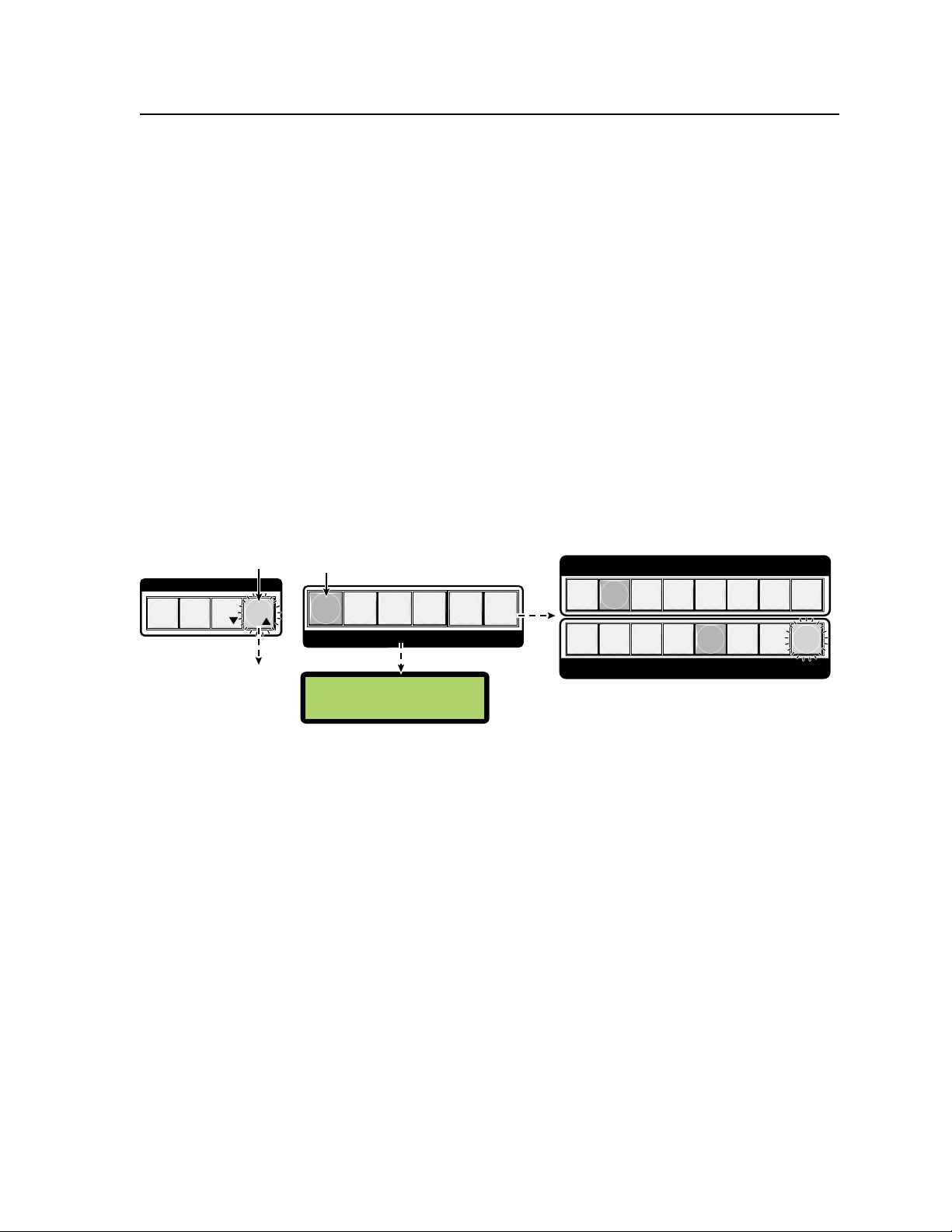
128 128
Col Out #5 Tint
Step 2.
Press the Color/Tint button.
The button lights green.
Step 1.
Press the Esc button to
clear all selections.
The Esc button flashes
green once.
C O N T R O L
PRESET
ENTER
ESCVIEW
The applicable output card button (#5) and associated
input (#2) light green. Non-tied outputs (#8) flash green.
PICTURE ADJUSTMENTS
POSITION
DETAIL
SIZE
ZOOM
BRIGHT/
CONT
COLOR/
TINT
N The LCD shows the current Color/Tint setting .
1 2 3 4 5 6 7 8
1 2 3 4 5 6 7 8
OUTPUTS
INPUTS
Adjustment configuration values are shown on the front panel LCD screen, or on
the control device display if using RS-232 or Ethernet to make adjustments.
N
N
For front panel adjustments follow the sections below.
Adjusting the picture color/tint
To adjust the picture color/tint do the following:
1. Press the Esc button to clear all pending changes and reset the LCD.
2. Press and release the Color/Tint adjustment button. The output buttons for
N
Invalid picture adjustments for any input/output combination shows N/A
instead of the configuration values.
For making adjustments via RS-232/RS-422, see chapter 4, “SIS
™
Programming
and Control” for methods and commands. For Windows Control Program, see
chapter 5 “ ISM 824 Multiswitcher Software”, and for Ethernet methods and
commands, see chapter 6, “HTML Operation”.
scaler/scan converter boards (outputs 3 through 8) and any associated (tied)
input button light solid green. Untied outputs ash green. The LCD panel
shows the current color/tint setting (see figure 3-33) for that lit output.
All applicable outputs light or flash green. To change to a different output, press
the desired output button. The selected button lights green.
Figure 3-33 — Steps 1 and 2 for adjusting color and tint
3. Using the left front panel encoder (
128), and with the right ({) encoder, adjust the tint (0 to 255, default is 128).
N
If video or YC inputs are not an NTSC signal, the tint value is “N/A”.
4. Press the Esc button to clear all button and reset the LCD.
Adjusting the picture brightness/contrast
To adjust the picture brightness/contrast do the following:
1. Press the Esc button to clear all pending changes and reset the LCD.
2. Press and release the Bright/Cont adjustment button. The output buttons for
scaler boards (outputs 3 through 8) and any associated (tied) input buttons
light solid green. Untied outputs ash green. The LCD panel shows the
current bright/cont setting (see figure 3-34) for that lit output.
N
All applicable outputs light or flash green. To change to a different output, press
the desired output button. The selected button lights green.
ISM 824 Integration Scaling Multiswitcher • Operation and Setup
adjust the color (0 to 255, default is
[),
3-23
Page 56
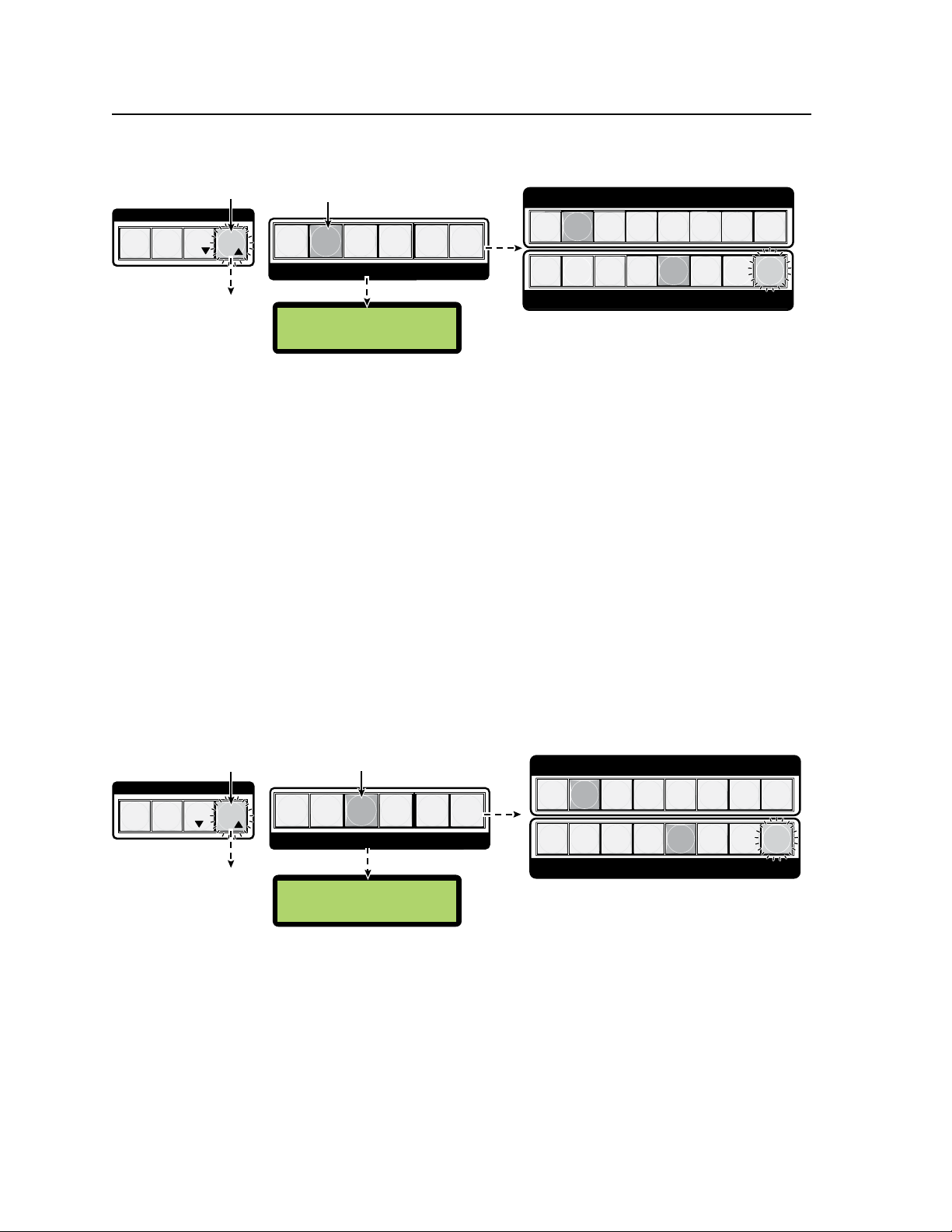
Operation and Setup, cont’d
PICTURE ADJUSTMENTS
POSITION
SIZE
ZOOM
COLOR/
TINT
BRIGHT/
CONT
DETAIL
128
Out #5 Detail
Step 2.
Press the Detail button. The button lights
green.
Step 1.
Press the Esc button to
clear all selections.
The Esc button flashes
green once.
C O N T R O L
PRESET
ENTER
ESCVIEW
The scaler output card button (#5) and associated input
(#2) light green. Non-tied inputs (#8) flash green.
N The LCD shows the current detail setting.
1 2 3 4 5 6 7 8
1 2 3 4 5 6 7 8
OUTPUTS
INPUTS
PICTURE ADJUSTMENTS
POSITION
DETAIL
SIZE
ZOOM
COLOR/
TINT
BRIGHT/
CONT
128 128
Brt Out #5 Cont
1
2
4
3
6 7 8
OUTPUTS
INPUTS
Step 2.
Press the Bright/Cont button.
The button lights green.
Step 1.
Press the Esc button to
clear all selections.
The Esc button flashes
green once.
C O N T R O L
PRESET
ENTER
ESCVIEW
The scaler output card button (#5) and associated input
(#2) light green. Non-tied scaler outputs (#8) flash green.
1
5
8
7
6
5
4
3
2
N The LCD shows the current Bright/Cont setting.
Figure 3-34 — Steps 1 and 2 for adjusting brightness and contrast
3. Using the left front panel encoder (
default is 128), and with the right (
adjust the brightness (0 to 255,
[),
) encoder, adjust the contrast (0 to 255,
{
default is 128).
N
Brightness and contrast adjustments are not available for scan converter boards.
4. Press the Esc button to clear all buttons and reset the LCD.
Adjusting the picture detail
To adjust the picture detail do the following:
1. Press the Esc button to clear all pending changes and reset the LCD.
2. Press and release the detail adjustment button. The output buttons for scaler
/scan converter boards (outputs 3 through 8) and any associated (tied) input
buttons light solid green. Untied outputs ash green. The LCD panel shows
the current detail setting (see figure 3-35) for that lit output.
N
All applicable outputs light or flash green. To change to a different output, press
the desired output button. The selected button will light green.
3-24
Figure 3-35 — Steps 1 and 2 for adjusting detail
3. Using either of the front panel encoders (
ISM 824 Integration Scaling Multiswitcher • Operation and Setup
N
4. Press the Esc button to clear all button and reset the LCD.
For ISM RGB , ISM DVI, and ISM HDSDI boards, detail range is 0 to 255,
default is 128, and for ISM VS boards, detail range is 0 to 63, default is 16.
[ or {
), adjust the detail.
Page 57
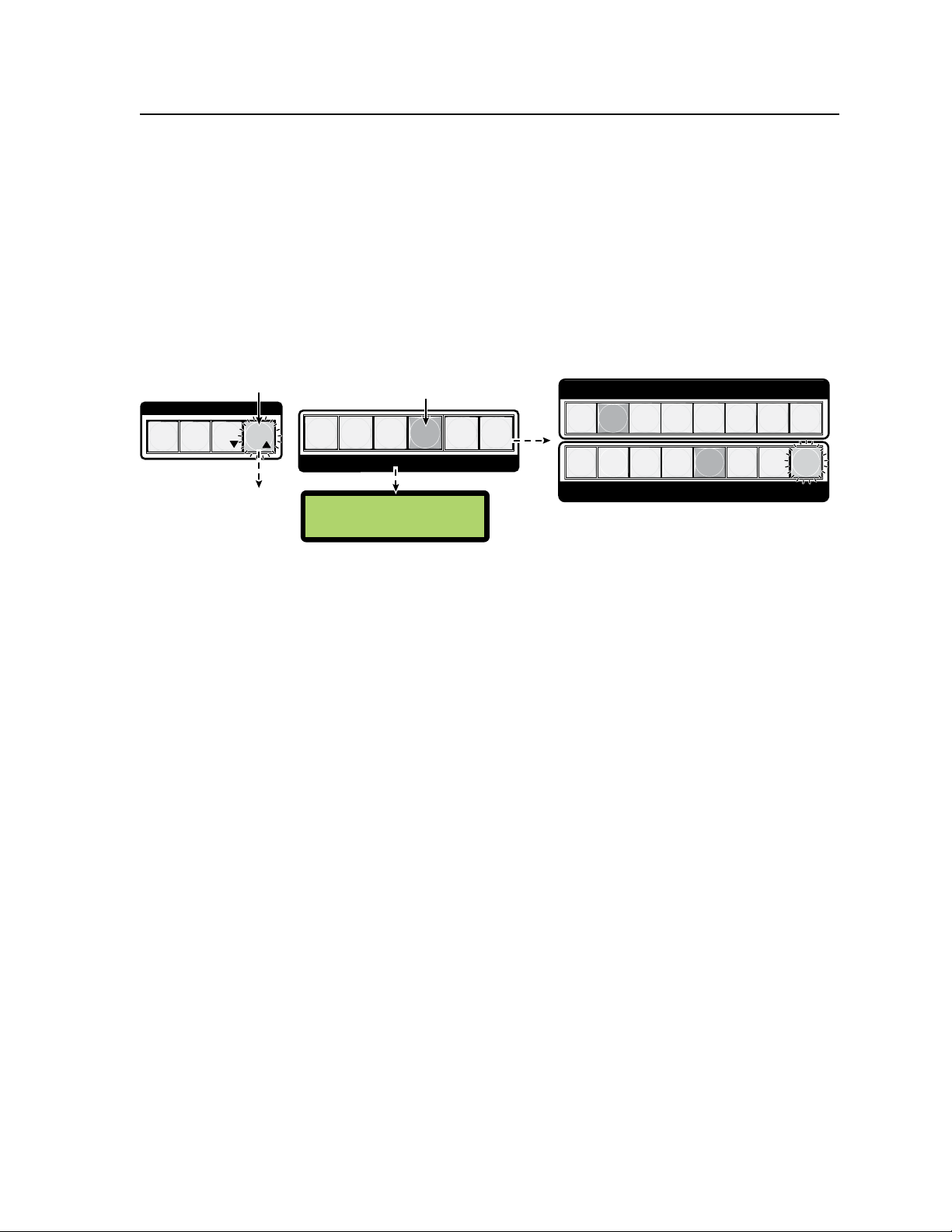
H=+0000 V=+0000
Out #5 p
osition
1 2
4
3
6
7 8
OUTPUTS
INPUTS
Step 2.
Press the Position button. The button lights
green.
Step 1.
Press the Esc button to
clear all selections.
The Esc button flashes
green once.
C O N T R O L
PRESET
ENTER
ESCVIEW
The last selected scaler output card button (#5) and associated
input (#2) light green. Applicable available outputs flash green.
PICTURE ADJUSTMENTS
SIZE
ZOOM
COLOR/
TINT
5
8
7
6
5
4
3
2
N The LCD shows the current position setting.
BRIGHT/
CONT
DETAIL
POSITION
1
Adjusting the picture position
To adjust the picture position do the following:
1. Press the Esc button to clear all pending changes and reset the LCD.
2. Press and release the Position adjustment button. The output buttons for
scaler /scan converter boards (outputs 3 through 8) and any associated (tied)
input buttons light solid green. Untied outputs ash green. The LCD panel
shows the current position setting (see figure 3-36) for that lit output.
N
All applicable outputs light or flash green. To change to a different output, press
the desired output button. The selected button will light green.
Figure 3-36 — Steps 1 and 2 for adjusting picture position
3. Use the left front panel encoder (
N
The horizontal adjustment values are:
for the ISM RGB, DVI, and HDSDI boards (-2047 to +2047, default is +0000)
for the ISM VS board (-127 to +127, default is +0000)
A setting increment moves the whole picture to the right, and a setting
decrement moves the whole picture to the left. The vertical alignment does not
change.
Use the right front panel encoder (
N
The vertical adjustments values are:
for the ISM RGB, DVI, and HDSDI boards (-2047 to +2047, default is +0000)
for the ISM VS board (-127 to +127, default is +0000).
A setting increment moves the whole picture down, and a setting decrement
moves the whole picture up. The horizontal alignment does not change.
4. Press the Esc button to clear all buttons and reset the LCD.
Adjusting the picture size
To adjust the picture size do the following:
1. Press the Esc button to clear all pending changes and reset the LCD.
2. Press and release the Size adjustment button. The output buttons for
scaler/scan converter boards (outputs 3 through 8) and any associated (tied)
input buttons light solid green. Untied outputs ash green. The LCD panel
shows the current size setting (see gure 3-37) for that output.
N
All applicable outputs light or flash green. To change to a different output, press
the desired output button. The selected button will light green.
to adjust the horizontal position.
[)
to adjust the vertical position.
{)
ISM 824 Integration Scaling Multiswitcher • Operation and Setup
3-25
Page 58

Operation and Setup, cont’d
H=1024 V=0768
Out #5 Si
ze
1 2
4
3
6 7 8
OUTPUTS
INPUTS
Step 2.
Press the Size button. The button lights
green.
Step 1.
Press the Esc button to
clear all selections.
The Esc button flashes
green once.
C O N T R O L
PRESET
ENTER
ESCVIEW
The last selected scaler output card button (#5) and associated
input (#2) light green. Applicable available outputs flash green.
PICTURE ADJUSTMENTS
ZOOM
COLOR/
TINT
1
5
8
7
6
5
4
3
2
N The LCD shows the current size setting.
BRIGHT/
CONT
DETAIL
POSITION
SIZE
H=1024 V=0768
Out #5 Z
oom
Step 2.
Press the Zoom button. The button lights
green.
Step 1.
Press the Esc button to
clear all selections.
The Esc button flashes
green once.
C O N T R O L
PRESET
ENTER
ESCVIEW
The last selected scaler output card button (#5) and associated
input (#2) lights green. Applicable available outputs flash green.
PICTURE ADJUSTMENTS
COLOR/
TINT
N The LCD shows the current zoom setting.
BRIGHT/
CONT
DETAIL
POSITION
SIZE
ZOOM
1
2
4
3
6 7 8
OUTPUTS
INPUTS
1
5
8
7
6
5
4
3
2
Figure 3-37 — Steps 1 and 2 for adjusting picture size
3. Use the left front panel encoder (
to adjust the image horizontal size.
[)
Adjustments move only the right side of the image; outwards to make the
image wider, or inwards to make the image narrower.
N
A setting increment widens the picture out to the right, and a setting decrement
narrows the picture in from the right. The vertical dimension does not change,
and the image remains anchored at the active pixel horizontal and vertical start
point, at the top left of the display.
Use the right front panel encoder (
N
A setting increment makes the picture taller, and a setting decrement shrinks the
to adjust the image vertical size.
{)
picture. The horizontal dimension does not change.
With ISM RGB boards, the image remains anchored at the active pixel
horizontal and vertical start point. The vertical size adjustment moves only the
bottom of the image, moving it down to make the image taller or up to make the
image shorter.
4. Press the Esc button to clear all buttons and reset the LCD.
Adjusting the picture zoom
To adjust the picture zoom do the following:
1. Press the Esc button to clear all pending changes and reset the LCD.
2. Press and release the Zoom adjustment button. The output buttons for scaler
/scan converter boards (outputs 3 through 8) and any associated (tied) input
buttons light solid green. Untied outputs ash green. The LCD panel shows
the current zoom setting (see figure 3-38) for that lit output.
N
All applicable outputs light or flash green. To change to a different output, press
the desired output button. The selected button will light green.
3-26
Figure 3-38 — Steps 1 and 2 for adjusting picture zoom
ISM 824 Integration Scaling Multiswitcher • Operation and Setup
Page 59

I / O
VIDEO AUDIO
Executive Mode 1.
To initiate:
Press and hold the Video and Audio
buttons together for 2 seconds, until the
buttons blink twice. Release the buttons.
Executive Mode
View mode
I / O
VIDEO AUDIO
Executive Mode 1.
To exit:
Press and hold the Video and Audio
buttons together for 2 seconds, until the
buttons blink twice. Release the buttons.
Executive Mode
Off
Default
Cycle
Default
Cycle
3. Use either of the front panel encoders ([ or {) to adjust the image zoom.
The dimensions of the of the image adjust uniformly.
N
4. Press the Esc button to clear all buttons and reset the LCD.
Background illumination settings
The background illumination for input, output, control, and picture adjustment
buttons can be toggled on or off (default state is off) as desired from the front panel.
When the background illumination is on, the buttons are lit 25% amber. To toggle
button background illumination on or off do the following:
1. Press and hold inputs 1 and 2 together, for 3 seconds. All buttons
N
Front panel security lockout (Executive modes)
The front panel security lockout limits the operation of the Integration Scaling
Multiswitcher from the front panel, locking some or all the entire front panel
controls, with the exception of the RS-232/RS-422 and Ethernet ports. There are
two levels of security available via the front panel, Executive modes 1 and 2.
A setting increment makes the image larger, and a setting decrement shrinks
the image. The right side and bottom of the image move outwards or inwards,
and the image remains anchored at the active pixel horizontal and vertical start
point, at the top left of the display.
(except I/O buttons, Menu and Next) light 25% amber, if already off.
When the unit is in Executive Mode 1 (View Mode), background illumination
cannot be changed. See “Front panel security lockout (Executive mode)” section
below for details.
• Executive Mode 1— View Mode. In this mode complete front panel lockout is
achieved, except for viewing ties. No changes can be made and any attempted
changes result in the I/O buttons blinking twice.
To initiate Executive Mode 1 via the front panel, press and hold the Video and
Audio buttons together for 2 seconds. The I/O buttons blink twice and remain
lit, and the LCD displays Executive Mode View Mode.
To exit Executive Mode 1, press and hold the Video and Audio buttons
simultaneously for 2 seconds. The I/O buttons blink twice and remain lit, and
the LCD displays Executive Mode Off.
Figure 3-39 — Executive Mode 1 initiation and exit method
ISM 824 Integration Scaling Multiswitcher • Operation and Setup
3-27
Page 60

Operation and Setup, cont’d
I / O
VIDEO AUDIO
Executive Mode 2.
To initiate:
Press and hold the Enter, Video, and
Audio buttons together for 2 seconds,
until the three buttons blink twice.
Executive Mode
I/O Ties Only
I / O
VIDEO AUDIO
Executive Mode 2.
To exit:
Press and hold the Enter, Video, and
Audio buttons together for 2 seconds,
until the three buttons blink twice.
Executive Mode
Off
Default
Cycle
Default
Cycle
C O N T R O L
PRESET
ESC
VIEW
ENTER
C O N T R O L
PRESET
ESC
VIEW
ENTER
• Executive Mode 2 — I/O ties only. In this mode partial front panel lockout is
achieved, allowing ties to be changed, I/O presets recalled, button background
illumination control, and audio gain/attenuation control. Attempting other
changes result in the I/O buttons and the Enter button blinking twice.
To initiate Executive Mode 2 via the front panel, press and hold the Enter, Video,
and Audio buttons together for 2 seconds. The I/O buttons and the Enter button
blink twice. The I/O buttons remain lit, the Enter button extinguishes, and the
LCD displays Executive Mode I/O Ties Only. Release the buttons.
To exit Executive Mode 2, press and hold the Enter, Video, and Audio buttons
together for 2 seconds. The I/O buttons and the Enter button blink twice. The
I/O buttons remain lit, the Enter button extinguishes, and the LCD displays
Executive Mode Off. Release the buttons.
ISM 824 Integration Scaling Multiswitcher • Operation and Setup
3-28
Figure 3-40 — Executive Mode 2 initiation and exit method
Page 61

Default
Cycle
Menu
Next
Menu
Menu
30 sec.
Input
Configuration
Output Card
Configuration
Auto
Image
Menu Menu
30 sec. 30 sec. 30 sec.
System Reset
Menu
Menu Menu
30 sec.
30 sec.
3
sec.
ISM 824
Version n . nn
1
sec.
Power
on
Extron
Electronics
4-5
sec.
View Comm
Settings
Press NEXT
to Exit
ISM 824 Menu System
The ISM 824 has a six level menu system. Access to each level and sub-level is
made by using the menu control buttons.
• Menu button — The Menu button enters and moves through the main menu
system in the ISM. See “Front Panel Operations” in this chapter for details.
• Next button — The Next button steps through the submenus in the ISM menu
system or exits the menu system. See “Front Panel Operations” in this
chapter for details.
Each level has separate submenus, which are accessed by pressing the Next button.
At any point within a submenu, pressing the Menu button takes the user back up
a sub-level. Repeated pressing of the Menu button eventually takes the user out to
the top level menus. The top level menu flow is shown in figure 3-41. Individual
menu sub level access and operation is discussed in detail below.
Figure 3-41 — ISM 824 Top level menu flow
Auto Image menu
This is the first menu level, and is reached by pressing the Menu button once when
the unit is in default display cycle. This menu allows the user to apply auto image
features to applicable outputs.
Useful for where a variety of input sources might be used, the ISM 824 auto image
feature automatically sizes and centers the selected input to fill the screen every
time a new input signal is detected. This is done regardless of whether that input
frequency has been detected before, to overcome problems occurring on signals
having the same H and V frequencies, but different active video timing.
N
To set up auto image for an output board, do the following:
1. From the default cycle, press the Menu button once to select the auto image
menu (see figure 3-42).
ISM 824 Integration Scaling Multiswitcher • Operation and Setup
Auto image is not available for all outputs. When auto image is selected,
only those output buttons for scaler/scan converter boards having auto image
capability and an active input signal flash green.
3-29
Page 62

Operation and Setup, cont’d
Default
Cycle
Menu
Menu
Menu
Next
Auto
Image
Input
Conguration
30 sec.
30 sec.
30 sec.
Rotate either encoder to scroll
through outputs #3 through #8,
or press the desired button.
Next
NOTE The output buttons for cards
that have auto image
availability flash green.
Next
Next
Menu
Auto Image
Auto Image
<N/A>
Output #5
30 sec.
Auto Image
Output #5
Next
Other Menus
Default
Cycle
Menu
Menu
Menu
Menu
Input
Configuration
Auto
Image
Output Card
Configuration
30 sec.
30 sec.
Inputs #1 through #8
Next
Rotate either encoder to
select a signal format RGB, YUV-HD, YUVp,
YUVi, S-Video, Composite
Menu
Input #4
Other
Menu levels
S-video
Next
NOTE When the sub menu is selected, all input buttons flash green.
Select an input by pressing its button. The button lights steady
green, and the LCD indicates the selected input. Other non
selected inputs continue to flash green.
Figure 3-42 — Auto image menu
2. Press the Next button to enter the sublevel.
3. Rotate either encoder to select the desired output, or press the desired output
button.
N
4. Press Next to exit the sublevel. Auto image is applied to that selected output.
5. Press the Menu button or wait for 30 seconds to return to default cycle.
When an output is selected that output button remains steady green, and other
available output buttons continue to flash green.
3-30
Input conguration menu
This is the second menu level, and is reached by pressing the Menu button twice, or
pressing the button a number of times until the Input Configuration menu is shown
on the LCD screen.
This menu allows the user to define the signal format for any individual input. The
signal formats available are RGB (the default), YUV-HD, YUVp, YUVi, S-video, and
composite. The input signal may be processed or passed unprocessed depending
on the output selected for that input.
To configure and input signal format, do the following:
1. From the default cycle, press the Menu button twice to select the input
configuration menu (see figure 3-43).
2. Press the Next button to enter the sub level.
ISM 824 Integration Scaling Multiswitcher • Operation and Setup
Figure 3-43 — Input configuration menu
Page 63

N
3. Select the desired input by pressing its button. That button lights green, and
4. Rotate either encoder to select the signal format for that input.
5. Either select another input and repeat step 4, or press the Next or Menu
When the sub level is entered, the last selected input lights steady green. All
other input buttons flash green.
all other buttons flash green. The LCD screen indicates the input number
selected.
buttons to exit up to the top level menu. Alternatively wait 30 seconds for the
device to time out to the default display.
Output card conguration menu
This third menu level is reached by pressing the Menu button three times, or a
number of times until the Output Card configuration menu is shown in on the LCD
screen. This series of submenus is used to congure the optional ISM RGB, ISM
DVI, ISM HDSDI, and the ISM VS output boards.
N
Press the Next button to bring up the first submenu (Select Output). The last
configurable output button selected lights green. If a different output type is to
be configured, press the output button for that board, or rotate either front panel
encoder to select the output.
ISM RGB board conguration menu
To congure the ISM RGB board using the Output Card conguration menus
(see figure 3-44), follow the steps in each submenu shown below.
The Output Card conguration submenus for the Universal Scaler board are; Select
Output, Input Setup, Output Cong, User Presets, and Advanced Cong.
Universal Scaler and Video Scaler boards have a different set of submenus and
are discussed separately.
N
Within any submenu, press the Menu button to go directly to the top level
(Output Card Configuration) menu.
If no front panel buttons or encoders are used for 30 seconds, the device times
out and goes back to the default display cycle.
If an ISM RGB is installed, during power up a color bar test briefly appears on
the display device.
ISM 824 Integration Scaling Multiswitcher • Operation and Setup
3-31
Page 64
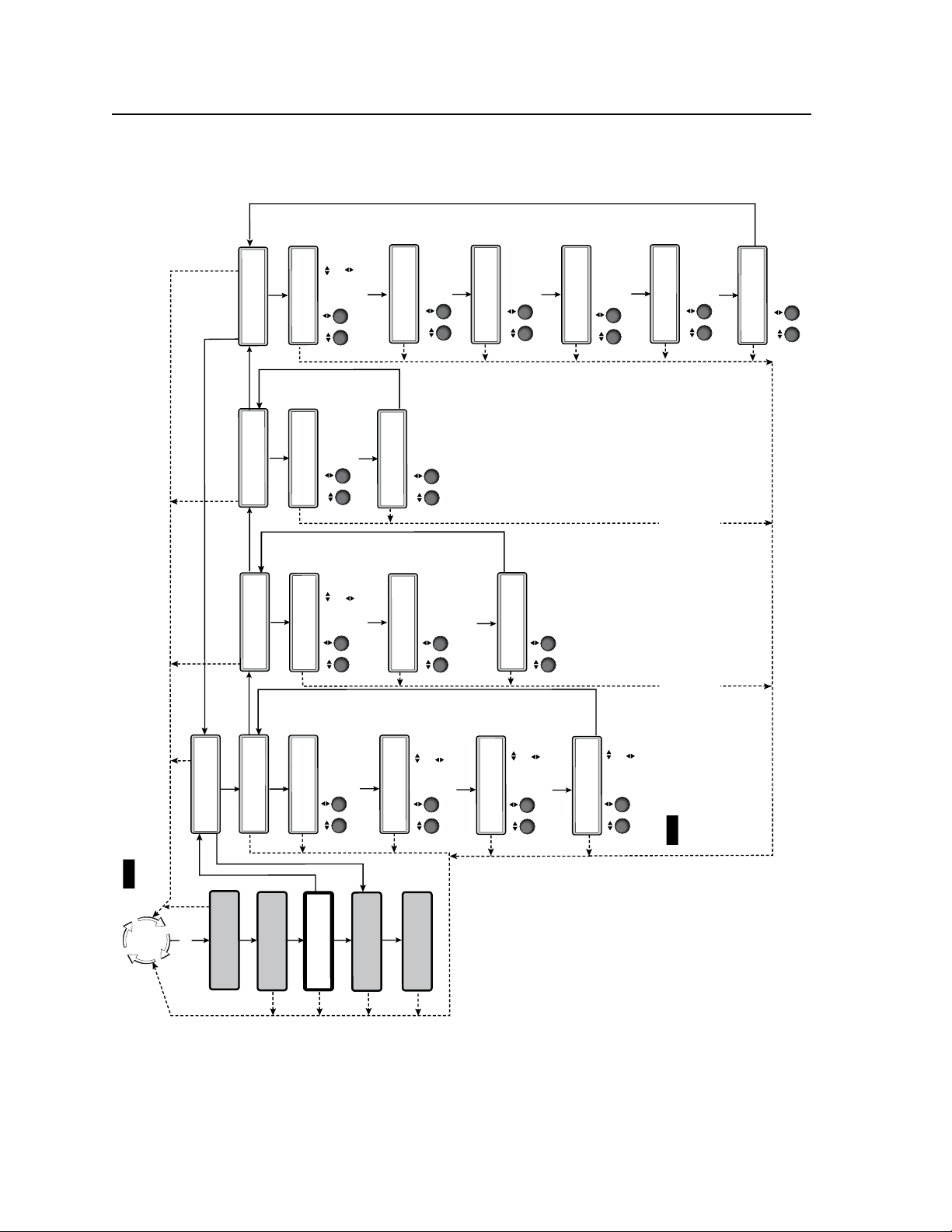
Operation and Setup, cont’d
Default
Cycle
Menu
Menu
Menu
Menu
Auto
Image
Output Card
Configuration
Next
Menu
30 sec.
Select Output
#5 UnivScaler
NOTE When entering the first submenu, Select Output, the last selected scaler card output button and its
associated input button lights green, and the LCD indicates the selected output. If another output is
desired, press that output button, or rotate either front panel encoder to select it.
Input
Configuration
View Comm
Settings
Menu
Next
Input Setup
#5 UnivScaler
Aspect Ratio
4:3
Next
Rotate either encoder
to select Aspect Ratio
(4:3 or 16:9)
Next
H Start V
128 128
Rotate encoder to
adjust H(orizontal) start
Rotate encoder to
adjust V(ertical) start
Next
Total Pix Phase
1728 00
Rotate encoder to
adjust Total Pix value
Rotate encoder to
adjust Phase value
Next
H Active V
1283 1028
Rotate encoder to
adjust H active value
Rotate encoder to
adjust V active value
Menu
Next
30
sec.
30
sec.
30
sec.
30
sec.
30
sec.
30
sec.
30
sec.
30
sec.
30
sec.
30
sec.
Output Config
#5 UnivScaler
30 sec.
RGBHV
Output Type
Rotate encoder to
adjust pixel value
Rotate encoder to
adjust refresh rate
Next
H - V -
Sync Polarity
Next
Rotate either encoder
to change sync polarity
1024x768 60
Resolution
Next
Rotate either encoder
to select output type
(RGBHV, RGBS,
RGsB, YUV Bi-Level,
YUV Tri-Level)
NextNext
30
sec.
30
sec.
30
sec.
Menu
User Presets
#5 UnivScaler
30 sec.
<NA> 1 2 3
Save Preset
Next
Rotate either encoder
to select a preset to
save current settings
<NA> 1 2 3
Erase Preset
Next
Rotate either encoder
to select a preset
to erase
30
sec.
30
sec.
Advanced Config
#5 UnivScaler
30 sec.
Next
None
Test Pattern
Rotate either encoder
to select a test pattern
30
sec.
30
sec.
30
sec.
30
sec.
<Off> On
Blue Mode
Next
Rotate either encoder
to turn blue mode On
or Off
Off <On>
Film Mode
Next
Rotate either encoder
to turn film mode On
or Off
<Off> On
RGB Passthrough
Next
Rotate either encoder
to turn RGB
passthrough On or Off
Next
Menu
Next
NOTE Within any submenu, press the Menu button to go directly to the top level (Output Card Configuration) menu.
Next
Rotate encoder to
select input
Rotate encoder to
turn On or Off
Input #2 On
Auto Image
Auto Memories
Next
Rotate either encoder
to turn auto memories
On or Off
Off <On>
ISM RGB Output Card Configuration submenus
30
sec.
System Reset
Menu
Figure 3-44 — ISM RGB board Output Card Configuration menu
3-32
ISM 824 Integration Scaling Multiswitcher • Operation and Setup
Page 65
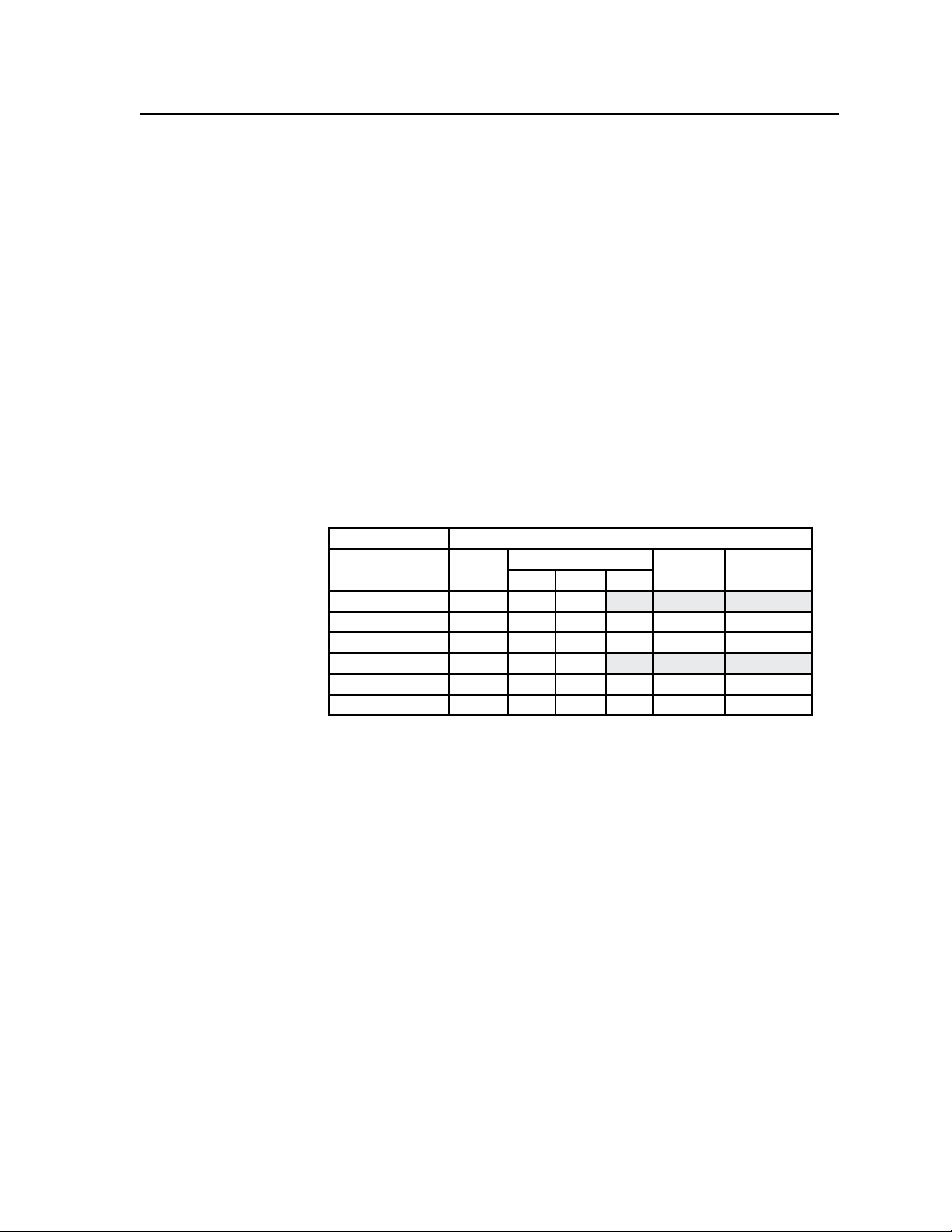
Select Output submenu
This submenu allows selection of any installed ISM RGB outputs to be congured
using further submenus. To select an output to configure, do the following:
1. From the top level (Output Card configuration) menu, press Next to enter
the first submenu level (Select Output). The last selected scaler board output
button and its associated input button lights green, and the LCD indicates the
selected output.
2. If configuration of another output is desired, press that output button to select
it. The LCD shows the new selection, and the corresponding buttons light.
3. Proceed to the rest of the submenus to configure the selected output.
Input Setup submenu
This submenu allows configuration of the input tied to the selected output.
Depending on the source format, selection and/or adjustment of the aspect ratio,
horizontal and vertical start position, total pixel and pixel phase values, and the
number of horizontal and vertical active pixels is made by doing the following:
1. From the Select Output menu press Next. The submenu series, Input
Setup, becomes active. See the table below for source format and associated
configuration possibilities.
Adjustment Source Format
Y, R-Y, B-Y
RGB
Total Pixels X X X
Active Pixels X X X X X X
Active Lines X X X X X X
Phase X X X
H Start X X X X X X
V Start X X X X X X
Figure 3-45 — Source format and configuration table
S-Video CompositeHD Prog Inter
2. Press Next to bring up the submenu to select the Aspect ratio.
Rotate either front panel encoder to select between a 4:3 or 16:9 aspect ratio.
3. Press Next to go to the next submenu, Horizontal and Vertical Start. This
submenu allows the user to adjust the image H and V pixel starting point.
Rotate the left front panel encoder (
)
(
right encoder
Press Next to go to the next submenu, Total Pixels and Phase value. This
4.
to adjust the V value. The default for both is 128.
{
[) to adjust the H value, and rotate the
submenu allows the user to adjust the number of pixels and the pixel phase.
Pixel phase is the timing of the scaler’s sampling.
Rotate the left front panel encoder (
)
(
rotate the right encoder
to adjust the pixel phase value.
{
[) to adjust the total pixel value, and
5. Press Next to go to the next submenu, H and V Active pixels. This submenu
allows the user to adjust the number of active pixels.
Rotate the left
the right encoder
front panel encoder (
)
(
to adjust the V line value.
{
[) to adjust the H pixel value, and rotate
6. Press Next to return back to the Input Setup menu.
7. Press Menu to go to the next submenu (Output Config).
ISM 824 Integration Scaling Multiswitcher • Operation and Setup
3-33
Page 66

Operation and Setup, cont’d
Resolution
Output Cong submenu
Within this submenu, the resolution, the refresh rate, the output signal type, and
the sync polarity can be selected and adjusted.
1. From the Input Setup submenu press Menu.
2. Press Next to bring up the Resolution submenu. In this submenu, the
resolution and refresh rate can be adjusted.
Rotate the left front panel encoder (
rotate the right encoder
N
Figure 3-46 — ISM RGB output resolution/refresh rate table
There are 24 output resolutions (see table) to choose from (640 x 480 at 50 Hz
through 1080p at 60 Hz). The refresh rate is based on the resolution selected.
50 Hz 60 Hz 72 Hz 75 Hz 96 Hz 100 Hz 120 Hz
640x480 X X X X X X
800x600 X X X X X X
852x480 X X X X X
1024x768 X X X X
1024x852 X X X X
1024x1024 X X X
1280x768 X X X X
1280x800 X X
1280x1024 X X X
1360x765 X X X
1365x768 X X X
1366x768 X X X
1365x1024 X X
1400x1050 X X
1440x900 X X
1600x1200 X X
1680x1050 X
1920x1200 X
480p X
576p X X
720p X X
1080i X X
1080p X X
1080p Sharp X
[) to adjust the resolution value, and
)
(
to adjust the refresh rate.
{
3-34
3. Press Next to enter the next submenu, Output Type. Within this submenu the
output signal type (RGBHV, RGBS, RGsB, YUV Bi-Level, or YUV Tri-Level)
can be selected.
Rotate either front panel encoder to select the output signal type
ISM 824 Integration Scaling Multiswitcher • Operation and Setup
.
Page 67
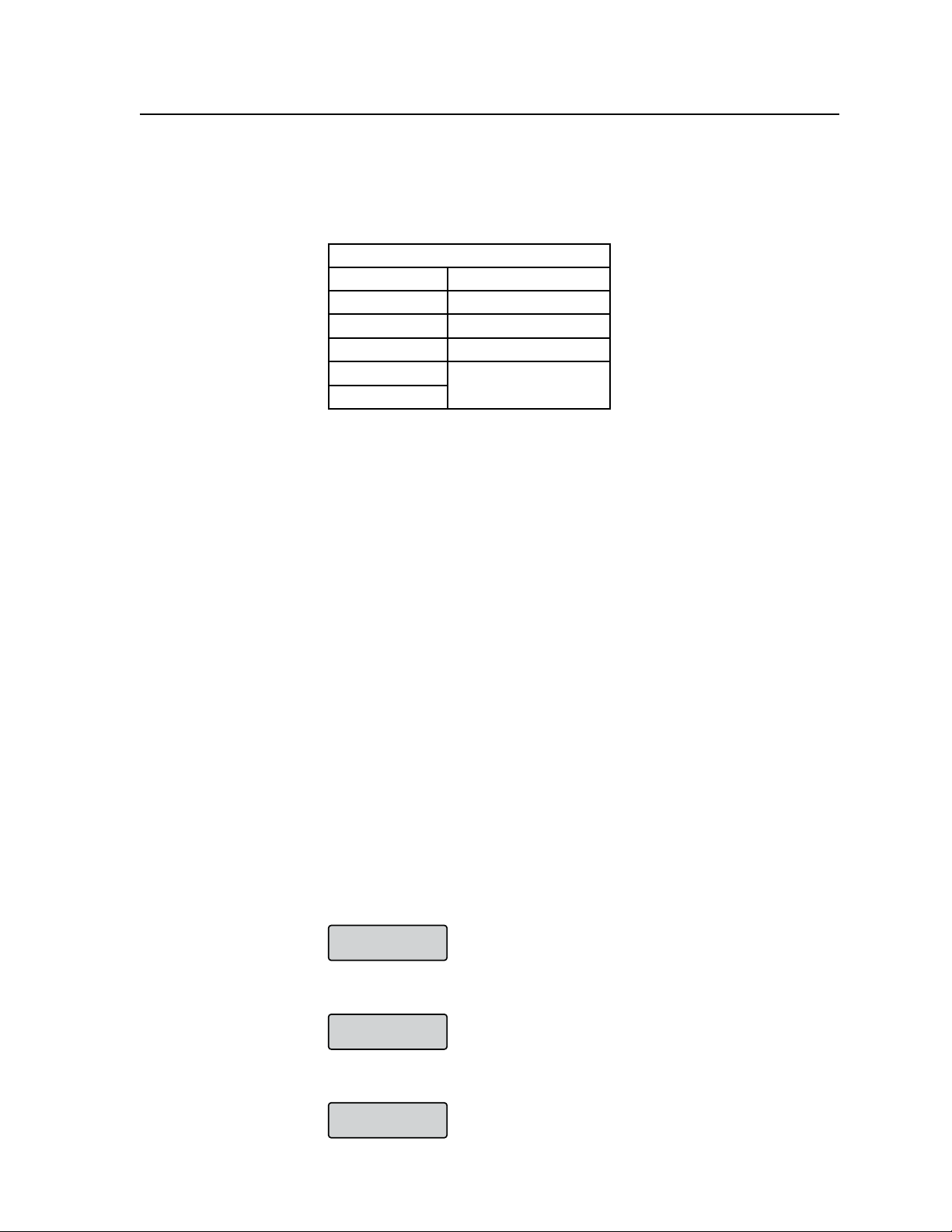
Output Recalls
User Preset
User Preset #2
Recalled
No Valid User
Presets Found
4. Press Next to enter the next submenu, Sync Polarity. Within this submenu,
the Sync Polarity can be set (H- V-, H+ V-, H+ V+, or H- V+).
Rotate either front panel encoder to adjust the polarity setting
below gives the recommended settings.
Output Configuration (Scaler boards)
Output Format Sync Polarity
RGBHV H- V-
RGBS
H- V+
RGsB H+ V-
YUV Bi-Level
YUV Tri-Level
H+ V+
Figure 3-47 — Universal RGB sync polarity table
5. Press Next to return to the upper level Output Config menu.
6. Press Menu to go to the next submenu (User Presets).
User Presets submenu
Within this submenu, up to 3 presets can be saved or erased.
. The table
1. From the Output Cong menu, press Menu to enter the User Presets
submenu.
2. Press Next to go to the Save Preset menu.
Rotate either front panel encoder to select the preset (1, 2 or 3) to save the
current settings
. Default setting is N/A.
3. Press Next to go to the Save Preset menu.
Rotate either front panel encoder to select the preset to be erased (1, 2 or 3).
Default setting is N/A.
4. Press Next to return to the User Preset menu.
5. Press Menu to go to the next submenu (Advanced Config).
Recall a User Preset
1. Press the Esc button to clear all active menus and reset the LCD to default
menu cycle.
2. Make an input tie to the desired scaler output to recall any one of the three
saved presets, numbered 1 to 3.
3. Press the output button. The LCD displays the message shown below.
4. Press the output button to cycle through the saved output presets (1, 2, or 3).
5. If no presets were saved previously, the following message is displayed.
ISM 824 Integration Scaling Multiswitcher • Operation and Setup
3-35
Page 68
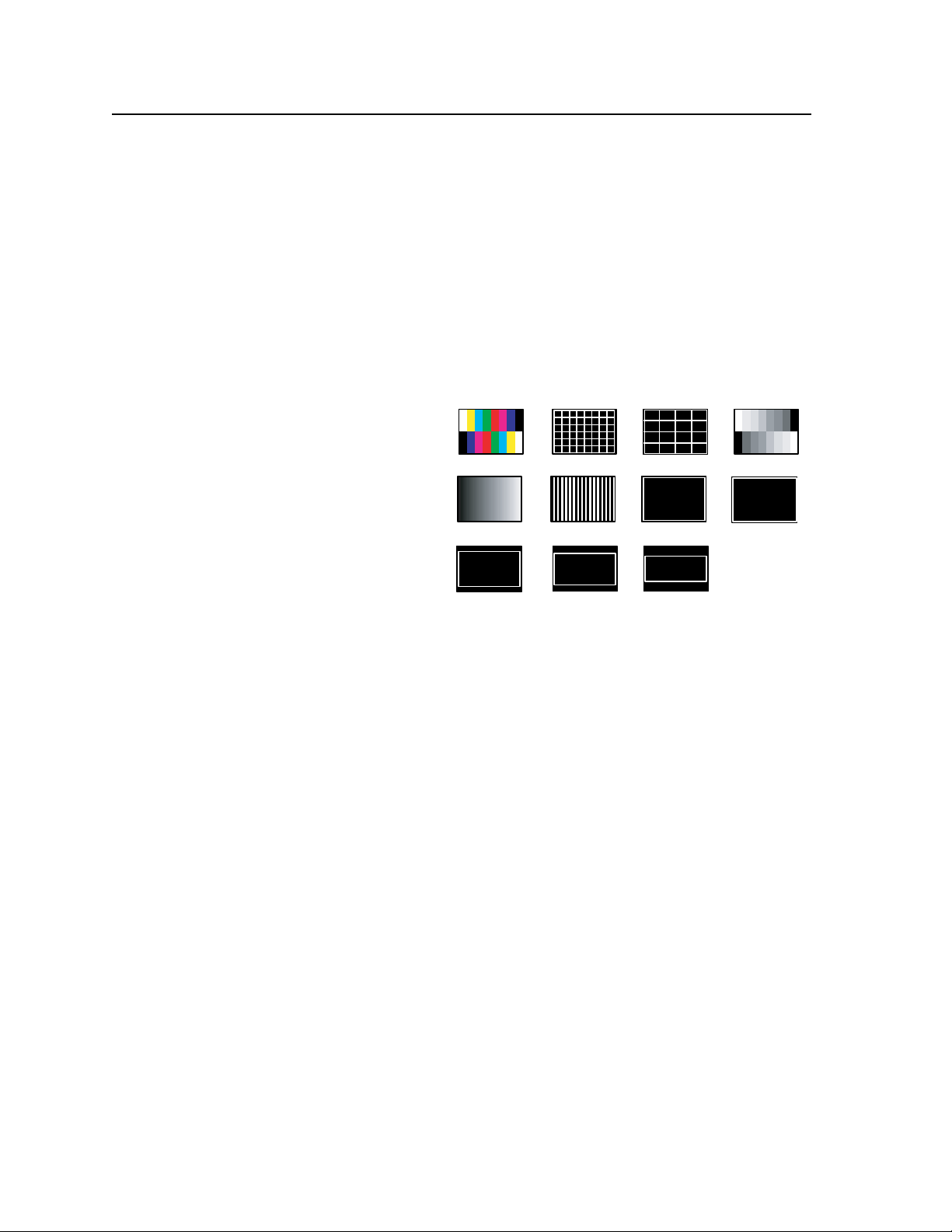
Operation and Setup, cont’d
Split Color Bars (8) Crosshatch Crosshatch 4x4 Split Grayscale
Ramp Alt Pixels Crop
1.78 Aspect Ratio
1.85 Aspect Ratio 2.35 Aspect Ratio
1.33 Aspect Ratio
Advanced Cong submenu
Within this submenu auto image can be turned on or off, test patterns can be
selected. In addition, blue mode, auto memory, lm mode, and RGB passthrough
can be all turned on or off separately.
1. From the User Presets submenu, press Menu to enter the Advanced Cong
submenu.
2. Press Next to go to the Auto Image menu. Auto Image can be turned on or off
for any input from this menu. Default setting is off.
Rotate the left
encoder (
front panel encoder (
) to turn auto imaging on or off.
{
[)
to select the input, and rotate the right
3. Press Next to go to the Test Pattern menu. From this menu one of the
following test patterns can be selected:
None (default)
Split Color Bars (8)
Crosshatch 4:3/16:9
Crosshatch 4x4
Split Grayscale
Ramp
Alternating Pixels
Crop
1.33 Aspect ratio
1.78 Aspect ratio
1.85 Aspect ratio
2.35 Aspect ratio
Rotate either front panel encoder to select the test pattern. The selection
becomes active on the display device, regardless of the current input/output
signal. Default setting is None.
4. Press Next to go to the Blue Mode menu. Blue Mode can be turned on or off
from this menu. Default setting is off.
Rotate either front panel encoder to tun the blue mode on or off. When turned
on, only sync and the blue video signals are displayed.
5. Press Next to go to the Auto Memories menu. Auto Memories can be turned
on or off from this menu. Default setting is on.
Rotate either front panel encoder to tun the auto memory on or off.
6. Press Next to go to the Film Mode menu. Film Mode can be turned on or off
from this menu. Default setting is On.
Rotate either front panel encoder to turn the Film mode on or off.
7. Press Next to go to the RGB pass-through menu. RGB signals are passed
through unprocessed when this setting is turned On. Default setting is Off.
Rotate either front panel encoder to turn RGB Pass through on or off.
8. Press Next to return back to the Advanced Config. menu.
9. Press Menu twice to go to the next top level menu, View Comm Settings
ISM 824 Integration Scaling Multiswitcher • Operation and Setup
3-36
Page 69
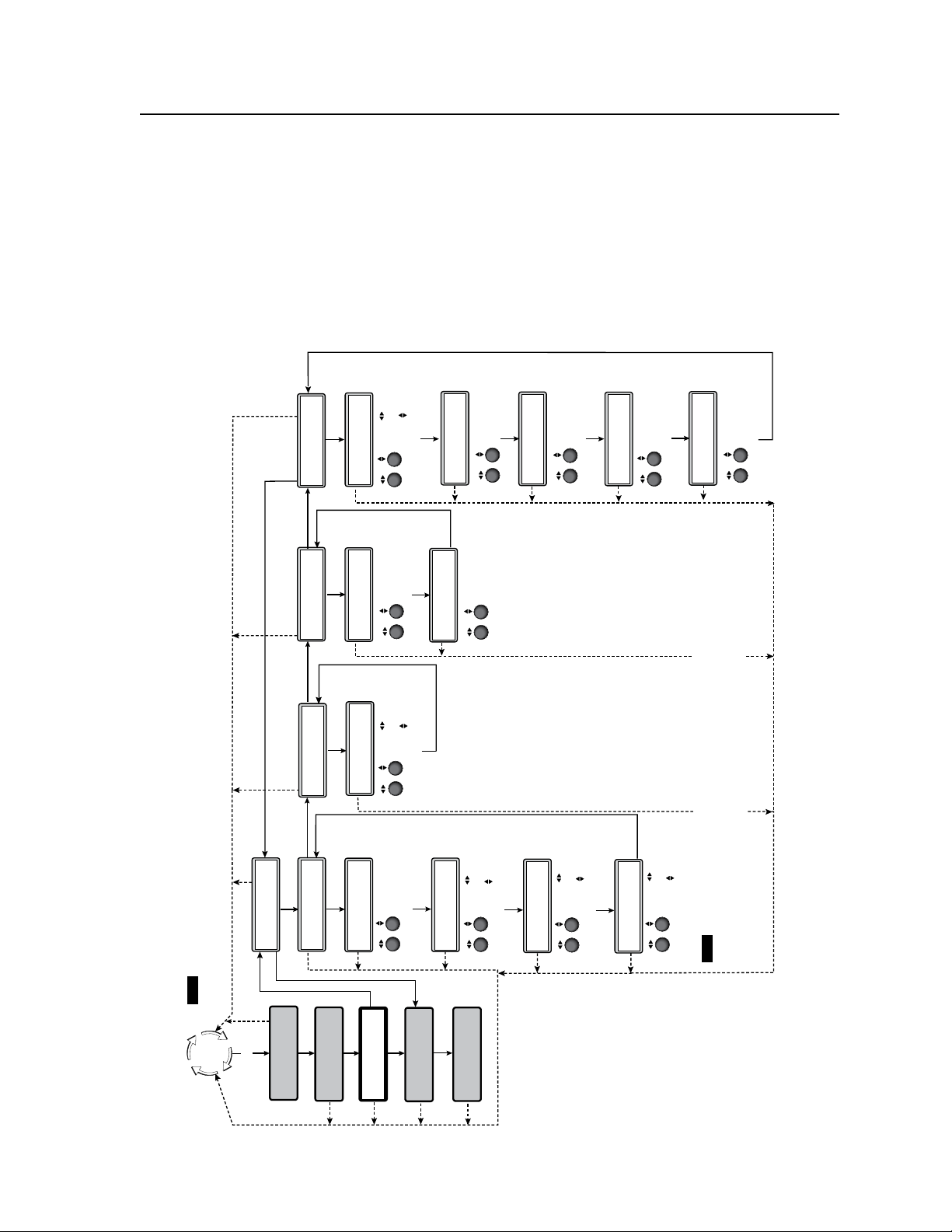
Default
Cycle
Menu
Menu
Menu
Menu
Auto
Image
Output Card
Configuration
Next
Menu
30 sec.
Select Output
#7 Univ DVI
NOTE When entering the first submenu, Select Output, the last selected scaler card output button and its
associated input button lights green, and the LCD indicates the selected output. If another output is
desired, press that output button, or rotate either front panel encoder to select it.
Input
Configuration
View Comm
Settings
Menu
Next
Input Setup
#7 Univ DVI
Aspect Ratio
4:3
Next
Rotate either encoder
to select Aspect Ratio
(4:3 or 16:9)
Next
H S tart V
128 128
Rotate encoder to
adjust H(orizontal) start
Rotate encoder to
adjust V(ertical) start
Next
Total Pix Phase
1728 00
Rotate encoder to
adjust Total Pix value
Rotate encoder to
adjust Phase value
Next
H A ctive V
1283 1028
Rotate encoder to
adjust H active value
Rotate encoder to
adjust V active value
Menu
Next
30
sec.
30
sec.
30
sec.
30
sec.
30
sec.
30
sec.
30
sec.
30
sec.
30
sec.
30
sec.
Output Config
#7 Univ DVI
30 sec.
Rotate encoder to
adjust pixel value
Rotate encoder to
adjust refresh rate
Next
1024x768 60
Resolution
Next
30
sec.
Menu
User Presets
#7 Univ DVI
30 sec.
<NA> 1 2 3
Save Preset
Next
Rotate either encoder
to select a preset to
save current settings
<NA> 1 2 3
Erase Preset
Next
Rotate either encoder
to select a preset
to erase
30
sec.
30
sec.
Advanced Config
#7 Univ DVI
30 sec.
Next
None
Test Pattern
Rotate either encoder
to select a test pattern
30
sec.
30
sec.
30
sec.
30
sec.
<Off> On
Blue Mode
Next
Rotate either encoder
to turn blue mode On
or Off
Off <On>
Film Mode
Next
Rotate either encoder
to turn film mode On
or Off
Next
Menu
Next
NOTE Within any submenu, press the Menu button to go directly to the top level (Output Card Configuration) menu.
Next
Rotate encoder to
select input
Rotate encoder to
turn On or Off
Input #2 Off
Auto Image
Auto Memories
Next
Rotate either encoder
to turn auto memories
On or Off
Off <On>
ISM DVI Output Card Configuration submenus
System Reset
Menu
ISM DVI output card conguration menu
To congure the ISM DVI board using the Output Card conguration menus (see
figure 3-48), follow the steps in each submenu shown below.
The Output Card conguration submenus for the ISM DVI board are: Select
Output, Input Setup, Output Cong, User Presets, and Advanced Cong.
N
Within any submenu, press the Menu button to go directly to the top level
(Output Card configuration) menu.
If no front panel buttons or encoders are used for 30 seconds, the device times
out and goes back to the default display cycle.
Figure 3-48 — Output card configuration menu for ISM DVI board
ISM 824 Integration Scaling Multiswitcher • Operation and Setup
3-37
Page 70
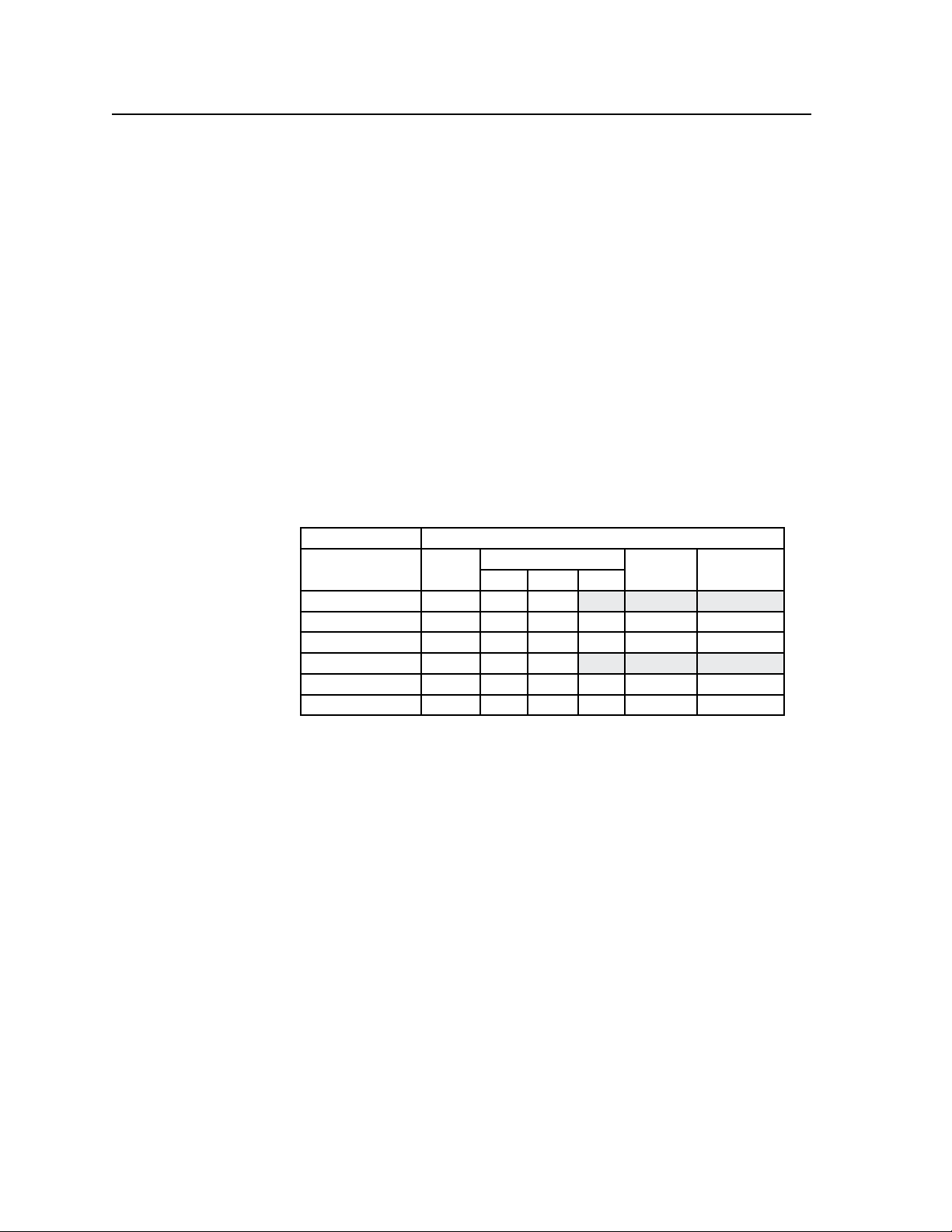
Operation and Setup, cont’d
Select Output submenu
This submenu allows selection of any installed ISM digital outputs to be configured
using further submenus. To select an output to configure, do the following:
1. From the top level (Output Card configuration) menu, press Next to enter
the first submenu level (Select Output). The last selected scaler board output
button and its associated input button lights green, and the LCD indicates the
selected output.
2. If configuration of another output is desired, press that output button to select
it. The LCD shows the new selection, and the corresponding buttons light.
3. Proceed to the rest of the submenus to configure the selected output.
Input Setup submenu
This submenu allows configuration of the input tied to the selected output.
Depending on the source format, selection and/or adjustment of the aspect ratio,
horizontal and vertical start position, total pixel and pixel phase values, and the
number of horizontal and vertical active pixels is made by doing the following:
1. From the Select Output menu, press Next. The submenu series, Input
Setup, becomes active. See the table below for source format and associated
configuration possibilities.
Adjustment Source Format
RGB
Total Pixels X X X
Active Pixels X X X X X X
Active Lines X X X X X X
Phase X X X
H Start X X X X X X
V Start X X X X X X
Figure 3-49 — Source format and configuration table
Y, R-Y, B-Y
S-Video CompositeHD Prog Inter
3-38
2. Press Next to bring up the submenu to select the Aspect ratio.
Rotate either front panel encoder to select between a 4:3 or 16:9 aspect ratio.
3. Press Next to go to the next submenu, Horizontal and Vertical Start. This
submenu allows the user to adjust the image H and V pixel starting point.
Rotate the left front panel encoder (
)
(
right encoder
Press Next to go to the next submenu, Total Pixels and Phase value. This
4.
to adjust the V value. The default for both is 128.
{
[) to adjust the H value, and rotate the
submenu allows the user to adjust the number of pixels and the pixel phase.
Pixel phase is the timing of the scaler’s sampling.
Rotate the left front panel encoder (
)
(
rotate the right encoder
to adjust the pixel phase value.
{
[) to adjust the total pixel value, and
5. Press Next to go to the next submenu, H and V Active pixels. This submenu
allows the user to adjust the number of active pixels.
Rotate the left
the right encoder
front panel encoder (
)
(
to adjust the V line value.
{
[) to adjust the H pixel value, and rotate
6. Press Next to return to the Input Setup menu.
7. Press Menu to go to the next submenu (Output Config).
ISM 824 Integration Scaling Multiswitcher • Operation and Setup
Page 71
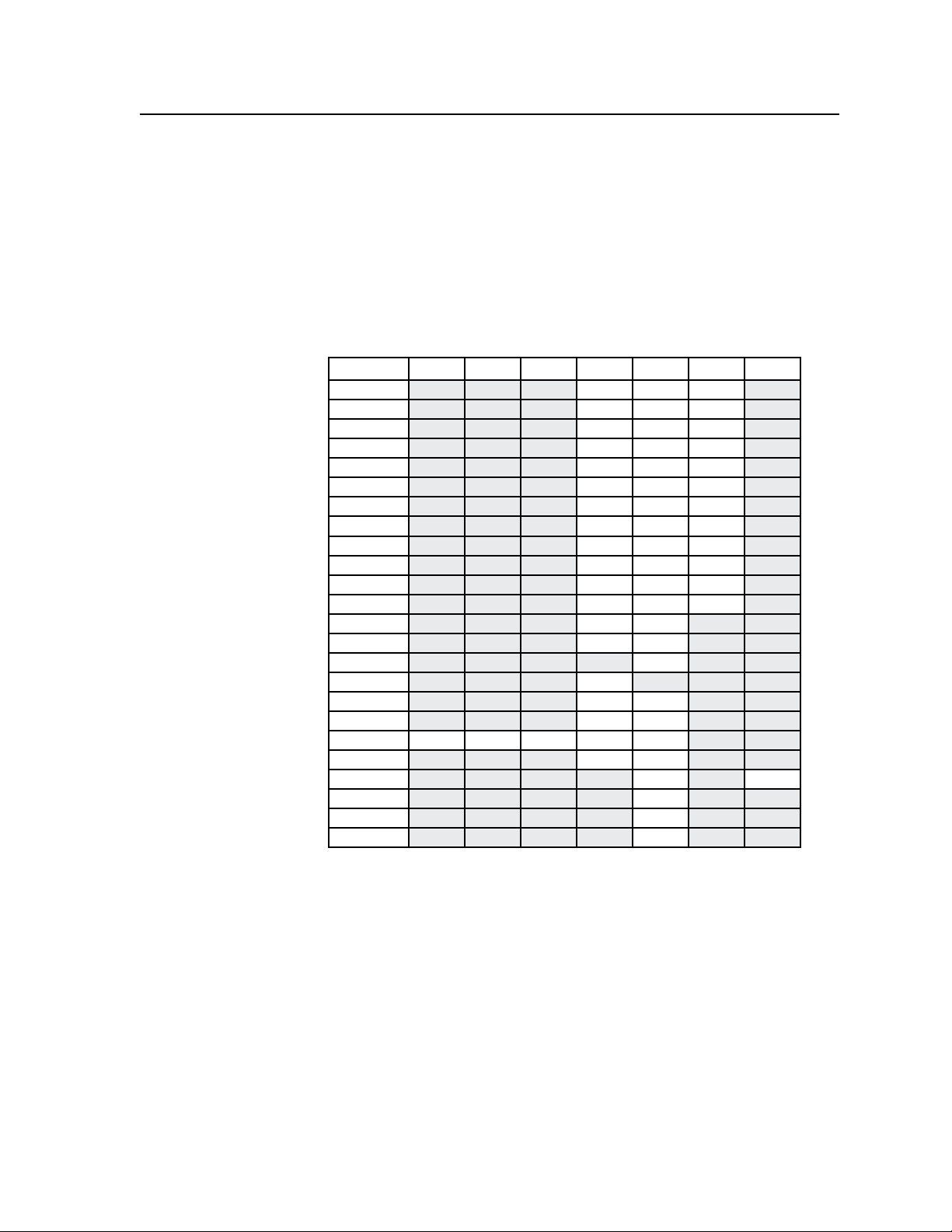
Resolution
Output Cong submenu
Within this submenu, the resolution, the refresh rate, the output signal type, and
the sync polarity can be selected and adjusted.
1. From the Input Setup submenu press Menu.
2. Press Next to bring up the Resolution submenu. In this submenu, the
resolution and refresh rate can be adjusted.
Rotate the left front panel encoder (
)
(
rotate the right encoder
N
There are 58 output resolutions (see table) to choose from (640 x 480 at 50 Hz
to adjust the refresh rate.
{
through 1080p at 60 Hz). The refresh rate is based on the resolution selected.
24 Hz 25 Hz 30 Hz 50 Hz 60 Hz 72 Hz 75 Hz
640x480 X X X
800x600 X X X
852x480 X X X
1024x768 X X X
1024x852 X X X
1024x1024 X X X
1280x768 X X X
1280x1024 X X X
1360x765 X X X
1365x768 X X X
1366x768 X X X
1365x1024 X X X
1400x1050 X X
1600x1200 X X
480p X
576p X
720p X X
1080i X X
1080p X X X X X
1280x800 X X
1440x900 X X
1680x1050 X
1920x1200 X
1080p Sharp X
Figure 3-50 — ISM DVI output resolution/refresh rate table
[) to adjust the resolution value, and
3. Press Next to return to the upper level Output Config menu.
4. Press Menu to go to the next submenu (User Presets).
ISM 824 Integration Scaling Multiswitcher • Operation and Setup
3-39
Page 72
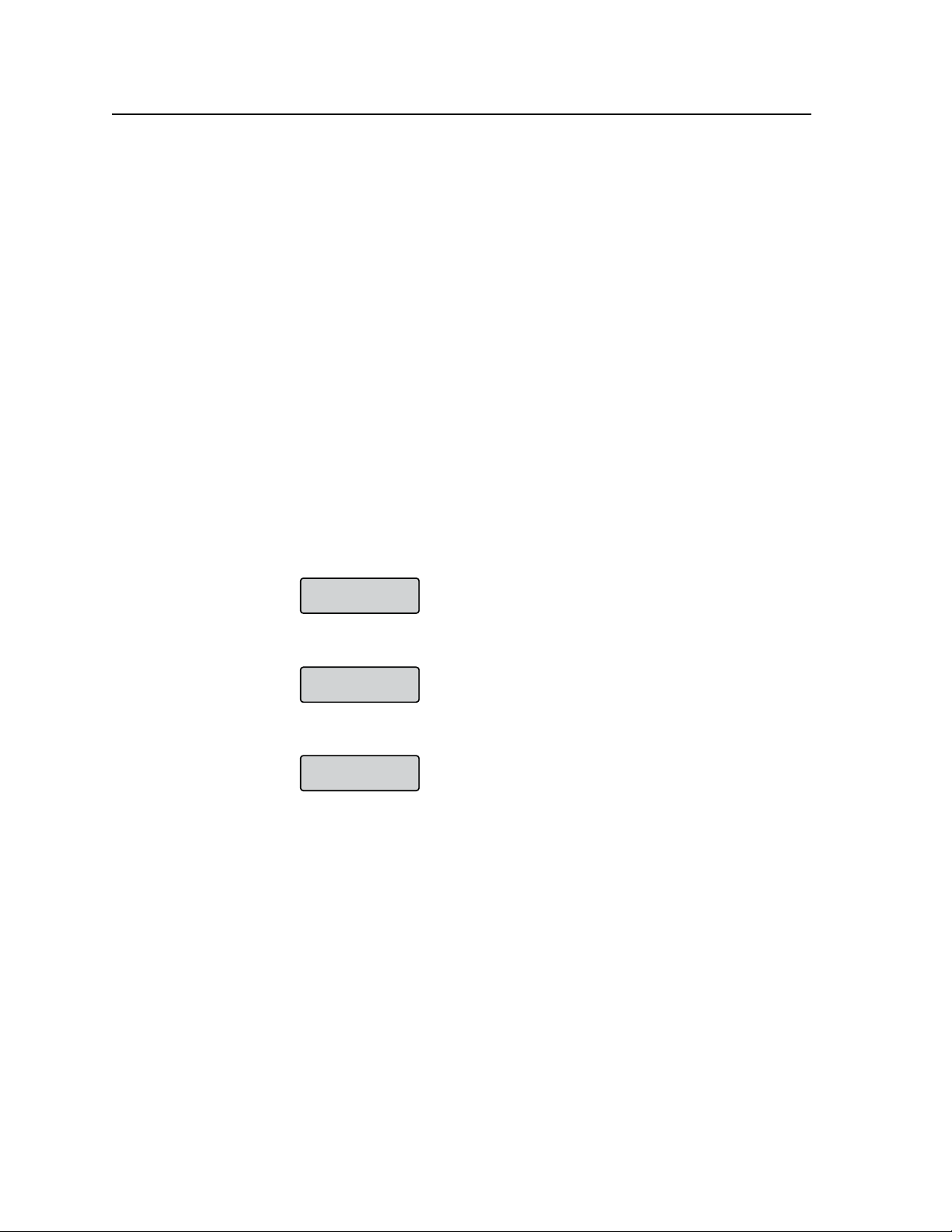
Operation and Setup, cont’d
Output Recalls
User Preset
User Preset #2
Recalled
No Valid User
Presets Found
User Presets submenu
Within this submenu, up to 3 presets can be saved or erased.
1. From the Output Cong. menu, press Menu to enter the User Presets
submenu.
2. Press Next to go to the Save Preset menu.
Rotate either front panel encoder to select the preset (1, 2 or 3) to save the
current settings
3. Press Next to go to the Save Preset menu.
Rotate either front panel encoder to select the preset to be erased (1, 2 or 3).
Default setting is N/A.
4. Press Next to return to the User Preset menu.
5. Press Menu to go to the next submenu (Advanced Config).
Recall a User Preset
1. Press the Esc button to clear all active menus and reset the LCD to default
menu cycle.
2. Make an input tie to the desired scaler output to recall any one of the three
saved presets, numbered 1 to 3.
3. Press the output button. The LCD displays the message shown below.
. Default setting is N/A.
4. Press the output button to cycle through the saved output presets (1, 2, or 3).
5. If no presets were saved previously, the following message is displayed.
3-40
ISM 824 Integration Scaling Multiswitcher • Operation and Setup
Page 73
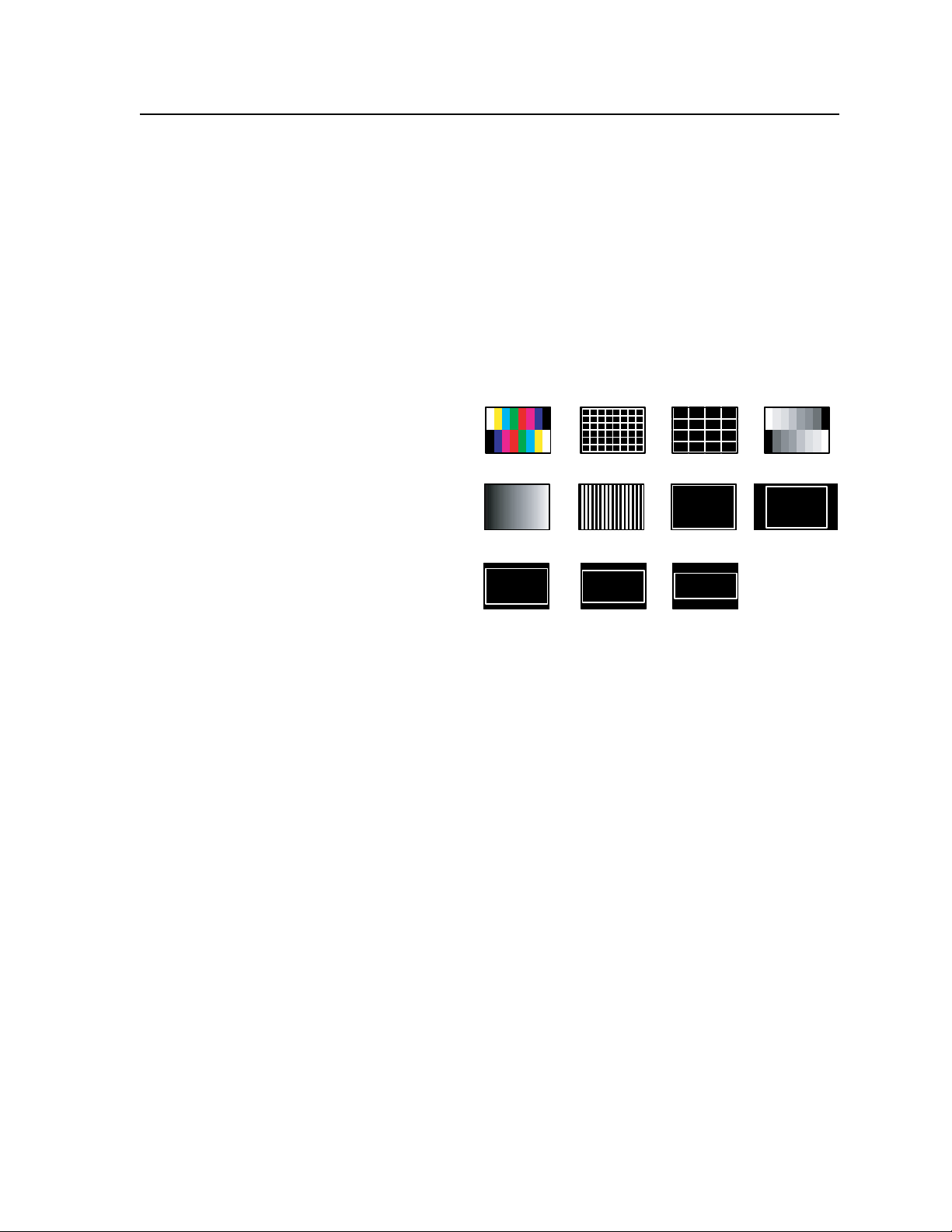
Color Bars
Split Grayscale
4x4 Crosshatch
Alternating
Pixels
Crosshatch
1.78 Aspect
1.85 Aspect 2.35 Aspect
1.33 Aspect
Raster
Ramp
Advanced Cong submenu
Within this submenu Auto Image can be turned on or off, test patterns can be
selected. In addition, blue mode, auto memory, film mode can be all turned on or
off separately.
1. From the User Presets submenu, press Menu to enter the Advanced Cong.
submenu.
2. Press Next to go to the Auto Image menu. Auto Image can be turned on or off
for any input from this menu. Default setting is off.
Rotate the left
encoder (
front panel encoder (
) to turn auto imaging on or off.
{
[)
to select the input, and rotate the right
3. Press Next to go to the Test Pattern menu. From this menu one of the
following test patterns can be selected:
None (default)
Split Color Bars (8)
Crosshatch 4:3/16:9
Crosshatch 4x4
Split Grayscale
Ramp
Alternating Pixels
Raster Border
1.33 Aspect ratio
1.78 Aspect ratio
1.85 Aspect ratio
2.35 Aspect ratio
N The test patterns may vary based on the output rate selected. For example
if a 4:3 rate is selected, then the 4:3 crosshatch (32x24) and aspect ratio crop
patterns will appear.
The raster border is independent of the aspect ratio, always surrounding the
active area of the screen.
Rotate either front panel encoder to select the test pattern. The selection
becomes active on the display device, regardless of the current input/output
signal. Default setting is None.
4. Press Next to go to the Blue Mode menu. Blue Mode can be turned on or off
from this menu. Default setting is off.
Rotate either front panel encoder to tun the blue mode on or off. When turned
on, only sync and the blue video signals are displayed.
5. Press Next to go to the Auto Memories menu. Auto Memories can be turned
on or off from this menu. Default setting is on.
Rotate either front panel encoder to tun the auto memory on or off.
6. Press Next to go to the Film Mode menu. Film Mode can be turned on or off
from this menu. Default setting is On.
Rotate either front panel encoder to turn the Film mode on or off.
7. Press Next to return back to the Advanced Config. menu.
8. Press Menu twice to go to the next top level menu, View Comm Settings.
ISM 824 Integration Scaling Multiswitcher • Operation and Setup
3-41
Page 74

Operation and Setup, cont’d
Default
Cycle
Menu
Menu
Menu
Menu
Auto
Image
Output Card
Configuration
Next
Menu
30 sec.
Select Output
#8 Univ HDSDI
NOTE When entering the first submenu, Select Output, the last selected scaler card output button and its
associated input button lights green, and the LCD indicates the selected output. If another output is
desired, press that output button, or rotate either front panel encoder to select it.
Input
Configuration
View Comm
Settings
Menu
Next
Input Setup
#8 Univ HDSDI
Aspect Ratio
4:3
Next
Rotate either encoder
to select Aspect Ratio
(4:3 or 16:9)
Next
H Start V
128 128
Rotate encoder to
adjust H(orizontal) start
Rotate encoder to
adjust V(ertical) start
Next
Total Pix Phase
1728 00
Rotate encoder to
adjust Total Pix value
Rotate encoder to
adjust Phase value
Next
H Active V
1283 1028
Rotate encoder to
adjust H active value
Rotate encoder to
adjust V active value
Menu
Next
30
sec.
30
sec.
30
sec.
30
sec.
30
sec.
30
sec.
30
sec.
30
sec.
30
sec.
30
sec.
Output Config
#8 Univ HDSDI
30 sec.
Rotate encoder to
adjust pixel value
Rotate encoder to
adjust refresh rate
Next
1080i 60 Hz
Resolution
Next
30
sec.
Menu
User Presets
#8 Univ HDSDI
30 sec.
<NA> 1 2 3
Save Preset
Next
Rotate either encoder
to select a preset to
save current settings
<NA> 1 2 3
Erase Preset
Next
Rotate either encoder
to select a preset
to erase
30
sec.
30
sec.
Advanced Config
#8 Univ HDSDI
30 sec.
Next
None
Test Pattern
Rotate either encoder
to select a test pattern
30
sec.
30
sec.
30
sec.
30
sec.
<Off> On
Blue Mode
Next
Rotate either encoder
to turn blue mode On
or Off
Off <On>
Film Mode
Next
Rotate either encoder
to turn film mode On
or Off
Next
Menu
Next
NOTE Within any submenu, press the Menu button to go directly to the top level (Output Card Configuration) menu.
Next
Rotate encoder to
select input
Rotate encoder to
turn On or Off
Input #2 Off
Auto Image
Auto Memory
Next
Rotate either encoder
to turn auto memories
On or Off
Off <On>
HD-SDI Scaler Output Card Configuration submenus
System Reset
Menu
ISM HDSDI output card conguration menu
To congure the ISM HDSDI board using the Output Card conguration menus
(see figure 3-48), follow the steps in each submenu shown below.
The Output Card conguration submenus for the ISM HDSDI board are: Select
Output, Input Setup, Output Cong., User Presets, and Advanced Cong.
N
Within any submenu, press the Menu button to go directly to the top level
(Output Card configuration) menu.
If no front panel buttons or encoders are used for 30 seconds, the device times
out and goes back to the default display cycle.
3-42
ISM 824 Integration Scaling Multiswitcher • Operation and Setup
Page 75

Select Output submenu
This submenu allows selection of any installed ISM digital outputs to be configured
using further submenus. To select an output to configure, do the following:
1. From the top level (Output Card configuration) menu, press Next to enter
the first submenu level (Select Output). The last selected scaler board output
button and its associated input button lights green, and the LCD indicates the
selected output.
2. If configuration of another output is desired, press that output button to select
it. The LCD shows the new selection, and the corresponding buttons light.
3. Proceed to the rest of the submenus to configure the selected output.
Input Setup submenu
This submenu allows configuration of the input tied to the selected output.
Depending on the source format, selection and/or adjustment of the aspect ratio,
horizontal and vertical start position, total pixel and pixel phase values, and the
number of horizontal and vertical active pixels is made by doing the following:
1. From the Select Output menu press Next. The submenu series, Input
Setup, becomes active. See the table below for source format and associated
configuration possibilities.
Adjustment Source Format
Y, R-Y, B-Y
RGB
Total Pixels X X X
Active Pixels X X X X X X
Active Lines X X X X X X
Phase X X X
H Start X X X X X X
V Start X X X X X X
Figure 3-49 — Source format and configuration table
S-Video CompositeHD Prog Inter
2. Press Next to bring up the submenu to select the Aspect ratio.
Rotate either front panel encoder to select between a 4:3 or 16:9 aspect ratio.
3. Press Next to go to the next submenu, Horizontal and Vertical Start. This
submenu allows the user to adjust the image H and V pixel starting point.
Rotate the left front panel encoder (
)
(
right encoder
Press Next to go to the next submenu, Total Pixels and Phase value. This
4.
to adjust the V value. The default for both is 128.
{
[) to adjust the H value, and rotate the
submenu allows the user to adjust the number of pixels and the pixel phase.
Pixel phase is the timing of the scaler’s sampling.
Rotate the left front panel encoder (
)
(
rotate the right encoder
to adjust the pixel phase value.
{
[) to adjust the total pixel value, and
5. Press Next to go to the next submenu, H and V Active pixels. This submenu
allows the user to adjust the number of active pixels.
Rotate the left
the right encoder
front panel encoder (
)
(
to adjust the V line value.
{
[) to adjust the H pixel value, and rotate
6. Press Next to return back to the Input Setup menu.
7. Press Menu to go to the next submenu (Output Config).
ISM 824 Integration Scaling Multiswitcher • Operation and Setup
3-43
Page 76

Operation and Setup, cont’d
Resolution
Output Recalls
User Preset
User Preset #2
Recalled
No Valid User
Presets Found
Output Cong submenu
Within this submenu, the resolution, refresh rate, output signal type, and sync
polarity can be selected and adjusted.
1. From the Input Setup submenu press Menu.
2. Press Next to bring up the Resolution submenu. In this submenu, the
resolution and refresh rate can be adjusted.
. Rotate the left front panel encoder (
rotate the right encoder
N
Figure 3-50 — ISM HDSDI output resolution/refresh rate table
3. Press Next to return to the upper level Output Config menu.
4. Press Menu to go to the next submenu (User Presets).
User Presets submenu
Within this submenu, up to 3 presets can be saved or erased.
There are 12 output resolutions (see table) to choose from (720p, 1080i, and
1080p. The refresh rate is based on the resolution selected.
24 Hz 25 Hz 30 Hz 50 Hz 59.94 Hz 60 Hz
720p X X X X X X
1080i X X X
1080p X X X
[) to adjust the resolution value, and
)
(
to adjust the refresh rate.
{
1. From the Output Cong menu, press Menu to enter the User Presets
submenu.
2. Press Next to go to the Save Preset menu.
Rotate either front panel encoder to select the preset (1, 2 or 3) to save the
current settings
. Default setting is N/A.
3. Press Next to go to the Save Preset menu.
Rotate either front panel encoder to select the preset to be erased (1, 2 or 3).
Default setting is N/A.
4. Press Next to return to the User Preset menu.
5. Press Menu to go to the next submenu (Advanced Config).
Recall a User Preset
1. Press the Esc button to clear all active menus and reset the LCD to default
menu cycle.
2. Make an input tie to the desired scaler output to recall any one of the three
saved presets, numbered 1 to 3.
3. Press the output button. The LCD displays the message shown below.
4. Press the output button to cycle through the saved output presets (1, 2, or 3).
3-44
5. If no presets were saved previously, the following message is displayed.
ISM 824 Integration Scaling Multiswitcher • Operation and Setup
Page 77

Color Bars
Split Grayscale
4x4 Crosshatch
Alternating
Pixels
Crosshatch
1.33 Aspect
Raster
Ramp
Advanced Cong submenu
Within this submenu auto image can be turned on or off, and test patterns can be
selected. In addition, blue mode, auto memory, film mode can be all turned on or
off separately.
1. From the User Presets submenu, press Menu to enter the Advanced Cong
submenu.
2. Press Next to go to the Auto Image menu. Auto Image can be turned on or off
for any input from this menu. Default setting is off.
Rotate the left
encoder (
front panel encoder (
) to turn auto imaging on or off.
{
[)
to select the input, and rotate the right
3. Press Next to go to the Test Pattern menu. From this menu one of the
following test patterns can be selected:
None (default)
Split Color Bars (8)
Crosshatch 4:3/16:9
Crosshatch 4x4
Split Grayscale
Ramp
Alternating Pixels
Crop
1.33 Aspect ratio
1.78 Aspect ratio
1.85 Aspect ratio
2.35 Aspect ratio
N The test patterns may vary based on the output rate selected. For example
if a 4:3 rate is selected, then the 4:3 crosshatch (32x24) and aspect ratio crop
patterns will appear.
The raster border is independent of the aspect ratio, always surrounding the
active area of the screen.
Rotate either front panel encoder to select the test pattern. The selection
becomes active on the display device, regardless of the current input/output
signal. Default setting is None.
4. Press Next to go to the Blue Mode menu. Blue Mode can be turned on or off
from this menu. Default setting is off.
Rotate either front panel encoder to tun the blue mode on or off. When turned
on, only sync and the blue video signals are displayed.
5. Press Next to go to the Auto Memories menu. Auto Memories can be turned
on or off from this menu. Default setting is on.
Rotate either front panel encoder to tun the auto memory on or off.
6. Press Next to go to the Film Mode menu. Film Mode can be turned on or off
from this menu. Default setting is On.
Rotate either front panel encoder to turn the Film mode on or off.
7. Press Next to go to the RGB pass-through menu. RGB signals are passed
through unprocessed when this setting is turned On. Default setting is Off.
Rotate either front panel encoder to turn RGB Pass-through on or off.
8. Press Next to return back to the Advanced Config menu.
9. Press Menu twice to go to the next top level menu, View Comm Settings.
ISM 824 Integration Scaling Multiswitcher • Operation and Setup
3-45
Page 78

Operation and Setup, cont’d
Default
Cycle
Menu
Menu
Menu
Menu
Au t o
Im a g e
Ou t p u t Card
Co n f i g u ratio n
Next
Menu
30 sec.
Se l e c t Outpu t
#8 V i d e o Scal e r
NOTE When entering the first submenu, Select Output, the last selected scaler card output button and
its associated input button lights green, and the LCD indicates the selected output. If another
output is desired, press that output button, or rotate either front panel encoder to select it.
In p u t
Co n f i g u ratio n
Vi e w C omm
Se t t i n g s
Menu
Next
Menu
30
sec.
30
sec.
30
sec.
30
sec.
30
sec.
30
sec.
30
sec.
30
sec.
Ou t p u t Confi g
#8 V i d e o Scal e r
RG B H V
Ou t p u t Ty p e
Rotate encoder to
adjust pixel value
Rotate encoder to
adjust refresh rate
Next
H - V -
Sy n c Pol a r i t y
Next
Rotate either encoder
to change sync polarity
10 2 4 x 7 6 8 6 0
Re s o l u t ion
Next
Rotate either encoder
to select output type
(RGBHV, RGBS,
RGsB, YUV Bi-Level)
Next
30
sec.
30
sec.
30
sec.
Menu
Next
Us e r P r esets
#8 V i d e o Scal e r
30 sec.
<N A > 1 2 3
Sa v e P rese t
Next
Rotate either encoder
to select a preset to
save current settings
<N A > 1 2 3
Er a s e P reset
Next
Rotate either encoder
to select a preset
to erase
Ad v a nced C o n f ig
#8 V i d e o Scal e r
30 sec.
Menu
Next
Video Scaler Output Card Configuration submenus
NOTE Within any sub menu, press the Menu button to go directly to the top level (Output Card Configuration) menu.
00 0 00 0
Top B l a nking B o t
Next
Rotate either encoder
to adjust top and
bottom blanking area
<O f f > On
Bl u e M o de
Next
30
sec.
Of f <On>
Fi l t e r
Next
Rotate either encoder
to turn encoder filter
On or Off
30
sec.
30
sec.
Of f <On >
2: 2 P u l ldow n
Next
Rotate either encoder
to turn 2:2 Pulldown
On or Off
30
sec.
<O f f > O n
En h a n c e d Mod e
Next
Rotate either encoder
to turn enhanced mode
On or Off
Au t o Memo r i e s
Next
Rotate either encoder
to turn auto memories
On or Off
Of f < On>
Rotate encoder to
select input
Rotate encoder to
turn On or Off
In p u t #2 On
Au t o Ima g e
Sy s t e m Reset
Me n u
Rotate either encoder
to turn Blue Mode
On or Off
30
sec.
Video Scaler conguration menu
To congure the Video Scaler board using the Output card conguration menus
(see figure 3-48), follow the steps in each submenu shown below.
The Output card conguration submenus for the Video Scaler board are:
Select Output, Output Cong., User Presets, and Advanced Cong.
N
Within any submenu, press the Menu button to go directly to the top level
(Output card configuration) menu.
N
If no front panel buttons or encoders are used for 30 seconds, the device times
out and goes back to the default display cycle.
Figure 3-48 — Output configuration menu for Video Scaler board
3-46
ISM 824 Integration Scaling Multiswitcher • Operation and Setup
Page 79

Resolution
Select Output submenu
This menu allows selection of any congurable Video Scaler outputs installed to
be configured using further submenus. To select an output to configure, do the
following:
1. From the top level (Output card configuration) menu, press Next to enter the
first submenu level (Select Output). The last selected scaler board output
button and its associated input button lights green, and the LCD indicates the
selected output.
2. If configuration of another output is desired, press that output button to select
it. The LCD shows the new selection, and the corresponding buttons light.
3. Proceed to the rest of the submenus to configure the selected output.
Output Cong submenu
Within this submenu, the resolution, the refresh rate, the output signal type, and
the sync polarity can be selected and adjusted.
1. From the Output Config. submenu press Menu.
2. Press Next to bring up the Resolution submenu. In this submenu, the
resolution and refresh rate can be adjusted.
N
There are 19 output resolutions to choose from (640 x 480 at 50 Hz through
1080p at 60 Hz). The refresh rate is dependant on the resolution selected.
See the resolution/refresh rate table below.
50 Hz 60 Hz 72 Hz 96 Hz 100 Hz 120 Hz
640x480 X X
800x600 X X
852x480 X X
1024x768 X X
1024x852
1024x1024
1280x768 X X
1280x1024 X X
1360x765 X X
1365x768 X X
1366x768 X X
1365x1024 X X
1400x1050 X X
1600x1200
480p X
576p X
720p X X
1080i X X
1080p X X
Figure 3-49 — Video Scaler output resolution/refresh rate table
Rotate the left front panel encoder (
)
(
rotate the right encoder
to adjust the refresh rate.
{
[) to adjust the resolution value, and
3. Press Next for the next submenu, Output Type. Within this submenu the
output signal type (RGBHV, RGBS, RGsB, YUV Bi-Level) can be selected.
Rotate either front panel encoder to select the output signal type
.
ISM 824 Integration Scaling Multiswitcher • Operation and Setup
3-47
Page 80
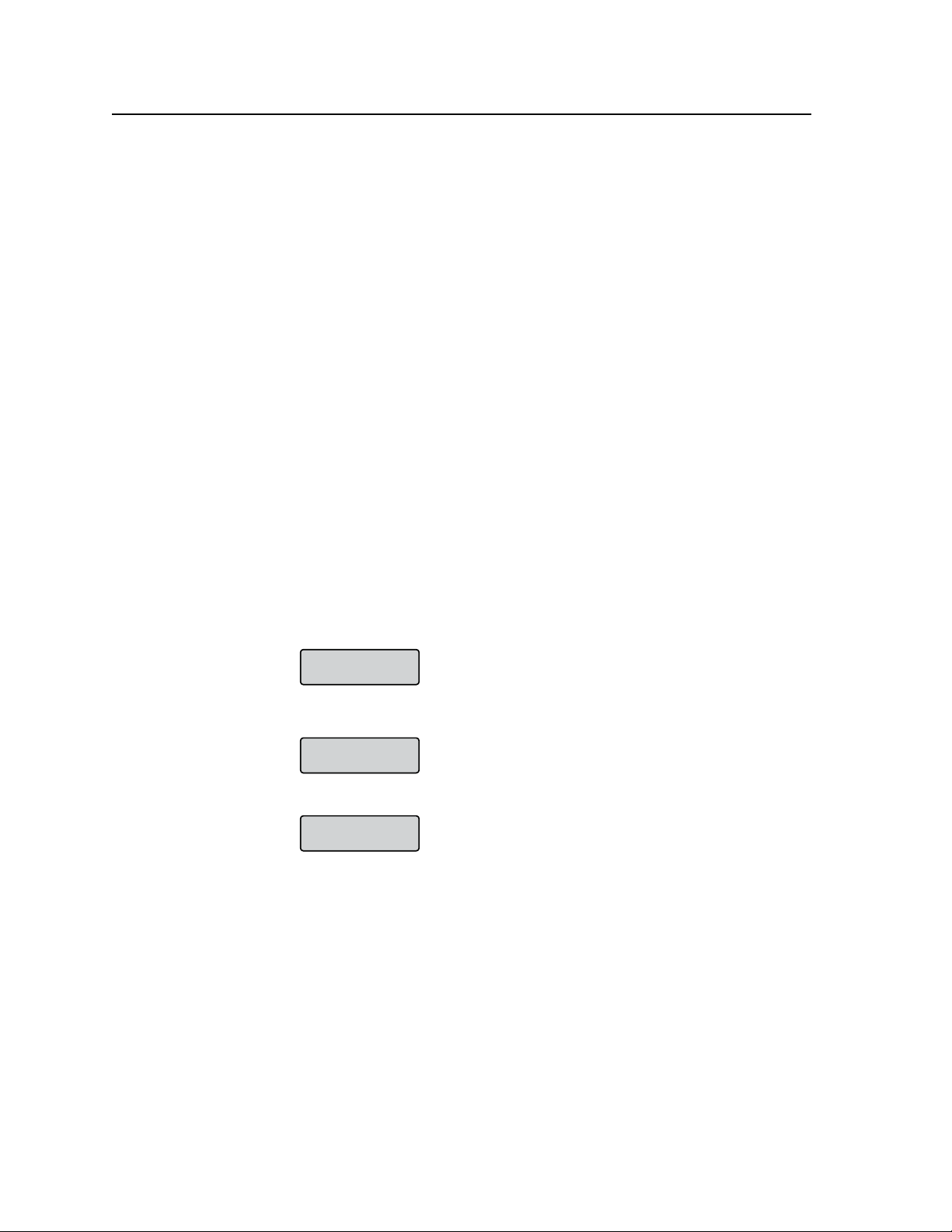
Operation and Setup, cont’d
Output Recalls
User Preset
User Preset #2
Recalled
No Valid User
Presets Found
4. Press Next to enter the next submenu, Sync Polarity. Within this submenu,
the Sync Polarity can be set (H- V-, H+ V-, H+ V+, or H- V+).
Rotate either front panel encoder to select the output signal type
5. Press Next to return to the Output Config menu.
User Presets
Within this submenu, up to 3 presets can be saved or erased.
1. From the Output Cong menu, press Menu to enter the User Presets menu.
2. Press Next to go to the Save Preset menu.
Rotate either front panel encoder to select the preset
(1, 2, or 3) to save the current settings
3. Press Next to go to the Save Preset menu.
Rotate either front panel encoder to select the preset to be erased
(1, 2, or 3).
4. Press Next to return to the User Preset menu.
N
Recall a User Preset
1. Press the Esc button to clear all active menus and reset the LCD to default
2. Make an input tie to the desired scaler output to recall any of the three saved
3. Press the output button. The LCD displays the message shown below.
Press Menu to go directly to the next top level menu (Advanced Config).
menu cycle.
presets, numbered 1 to 3.
Default setting is N/A.
.
. Default setting is N/A.
4. Press the output button to cycle through the saved output presets (1 to 3).
5. If no presets were saved previously, the following message is displayed.
Advanced Cong
Within this submenu auto imaging can be turned on or off, top and bottom
blanking area can be adjusted, and edge smoothing filter can be selected. In
addition blue mode, auto memory, 2:2 pull down, and enhanced mode can all be
turned on or off separately.
1. From the User Presets menu, press Menu for the Advanced Cong submenu.
2. Press Next to go to the Auto Image menu. Auto Image can be turned on or off
for any input from this menu. Default setting is off.
Rotate the left front panel encoder (
input button. Rotate the right encoder
[) to select an input, or press the desired
)
(
to turn Auto image on or off.
{
3-48
ISM 824 Integration Scaling Multiswitcher • Operation and Setup
Page 81

3. Press Next to go to the Top and Bottom Blanking menu. Within this menu
the top and bottom blanking area (0-255) shown on the display output can be
adjusted. Default setting is 000.
Rotate the left front panel encoder (
)
(
rotate the right encoder
4. Press Next to go to the (encoder) Filter Mode menu. Filter Mode can be
turned on or off from this menu. Default setting is on.
Rotate either front panel encoder to tun the Filter mode off or on. When
turned on, the filter reduces or eliminates anti-aliasing (the jail bar effect) and
high frequency noise for digital displays. Set the filter to off for CRT displays.
5. Press Next to go to the Blue Mode menu. Blue Mode can be turned on or off
from this menu. Default setting is off.
Rotate either front panel encoder to tun the blue mode on or off. When turned
on, only sync and the blue video signals are displayed.
6. Press Next to go to the Auto Memories menu. Auto Memories can be turned
on or off from this menu. Default setting is on.
Rotate either front panel encoder to tun the auto memory on or off.
7. Press Next to go to the 2:2 pulldown menu. The pulldown detection feature
can be turned off or on from this menu. If the input source is PAL video that
originated in film, set the 2:2 pulldown to on. For standard PAL video sources
(cameras, etc.), set it to off. Default setting is on.
N
9. Rotate either front panel encoder to tun the 2:2 pulldown mode off or on.
10. Press Next to go to the Enhanced Mode menu. The enhanced mode can be
N
11. Rotate either front panel encoder to turn the enhanced mode on or off. When
12. Press Next to return to the Advanced Config menu.
N
2:2 pulldown is not applicable for NTSC video sources, as film mode
(3:2 pulldown) is automatically detected for those signals.
turned on or off from this menu. Default setting is off.
Only S-video and composite video input signals support Enhanced mode.
the mode is set to on, automatic gain control of the video signal is enabled.
Press Menu to go directly to the next top level menu (View Comm Settings).
to adjust the bottom blanking value.
{
[) to adjust the top blanking value, and
ISM 824 Integration Scaling Multiswitcher • Operation and Setup
3-49
Page 82
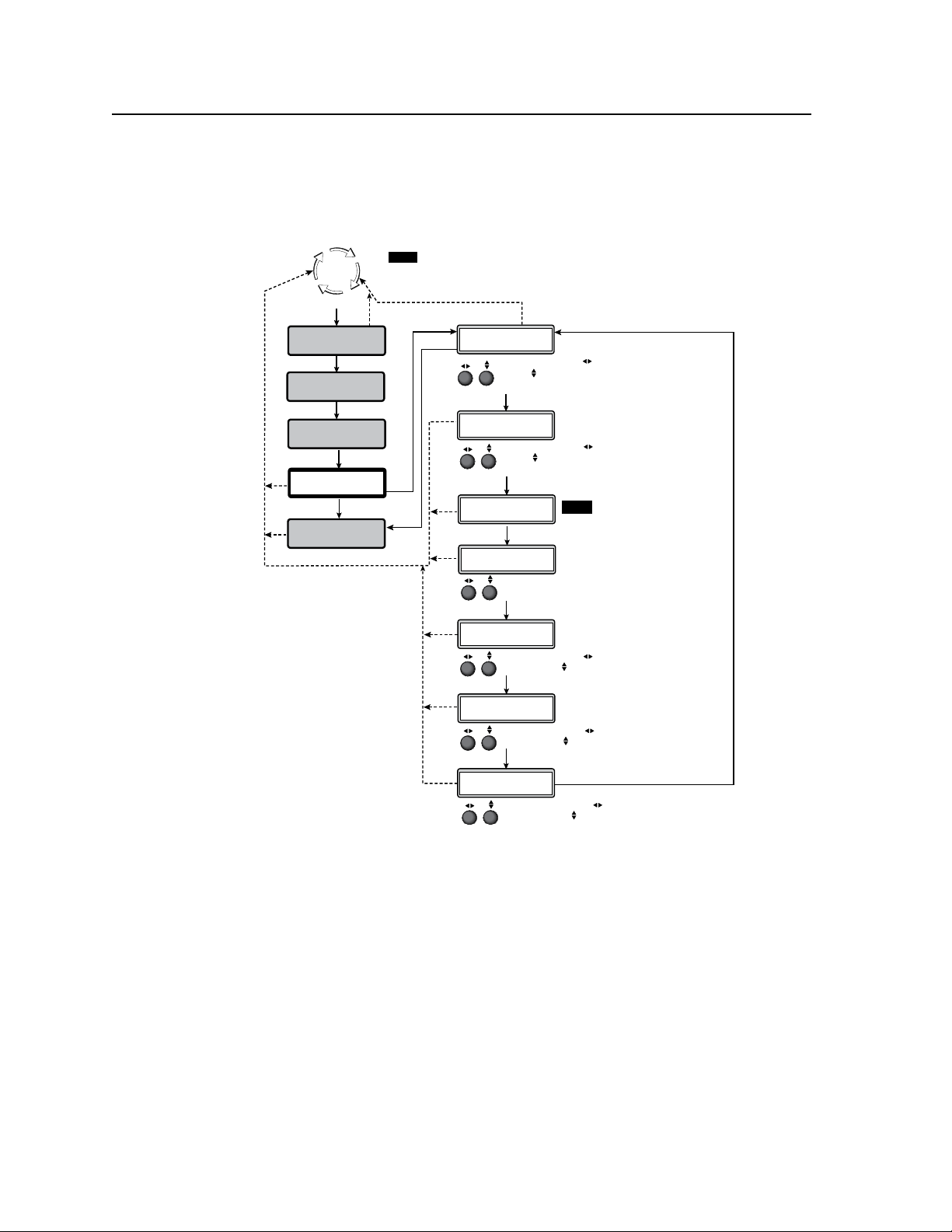
Operation and Setup, cont’d
Default
Cycle
Menu
Menu
Menu
Auto
Image
Output Card
Configuration
30 sec.
30 sec.
Next
Remote Port
9600 RS232
NOTE Changes can only be made while in the Edit mode.
To enter the edit settings mode, press and hold the Enter, Preset,View, and Esc
buttons together for 2 seconds. The LCD screen changes from View Comm
settings to Edit Comm Settings.
Menu
View Comm
Settings
Menu
30
sec.
30
sec.
Input
Configuration
Config Port
Next
30
sec.
005A602395B
MAC Address
Next
30
sec.
Off
DHCP Mode
Next
Rotate either encoder to turn DHCP
Mode On or Off.
30
sec.
In edit mode, rotate encoder to select the baud rate.
Rotate encoder to select the connection type (RS-232
or RS 422) for the rear panel 9-pin D-sub control port.
9600 RS232
In edit mode, rotate encoder to select the baud rate.
Rotate encoder to select the connection type (RS-232
only) for the front panel config. port.
NOTE This setting cannot be changed.
192.168.254.254
IP Address
Next
30
sec.
255.255.255.000
Subnet Mask
Next
30
sec.
000.000.000.000
Gateway Address
Next
30
sec.
In edit mode, rotate encoder to select the field
to edit. Rotate encoder to change the field value.
In edit mode, rotate encoder to select the field
to edit. Rotate encoder to change the field value.
In edit mode, rotate encoder to select the field
to edit. Rotate encoder to change the field value.
Next
Menu
System Reset
Menu
View Comm Settings menu
The fourth menu level, View Comm Settings is reached by pressing the Menu
button four times from the default display cycle, or if at a different menu, by
pressing the button repeatedly times until this menu is shown on the LCD screen.
3-50
ISM 824 Integration Scaling Multiswitcher • Operation and Setup
Figure 3-50 — View/Edit Comm Settings menu
This menu allows the user to view the following device communication settings:
Remote port, Cong port, MAC address (view only), DHCP mode, IP address,
Subnet mask, and Gateway address.
N
To simply view the Comm settings, do the following:
1. From the default cycle, press the Menu button four times to go to the View
Comm Settings menu (see gure 3-50).
2. Press the Next button to enter the first sublevel, Remote Port (rear panel).
3. To view the remaining settings, continue to press the Next button and
navigate through each setting.
4. Press Next in the Gateway Address menu to return to View Comm Settings.
N
These settings can only be changed when in the Edit Comm Settings menu. See
“Editing the communications settings” section in this chapter for method.
Press the Menu button to go directly to the next top level (System Reset) menu.
Page 83
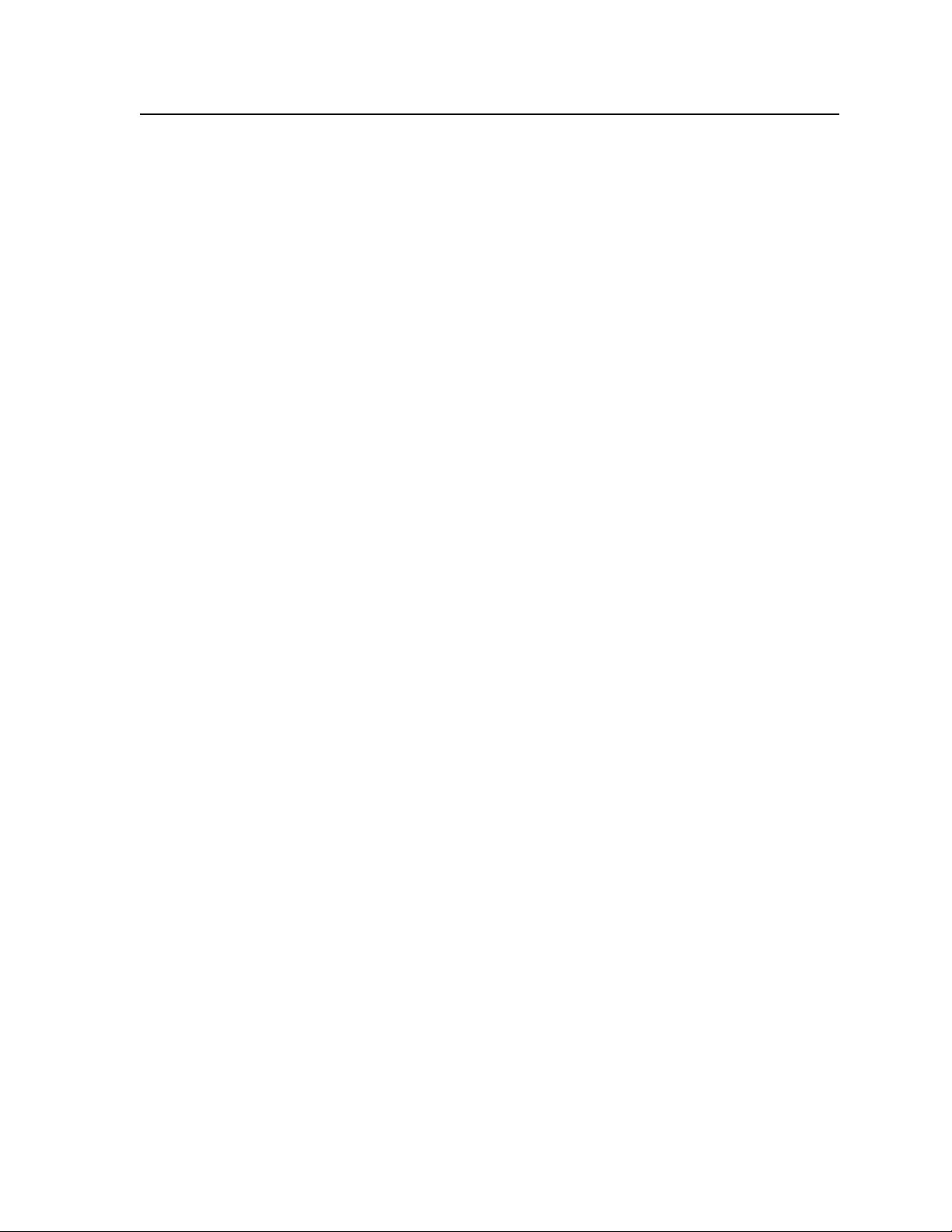
Editing the communication settings
To edit the communication settings, do the following:
N
1. Press the Enter, Preset, View, and Esc buttons at the same time, and hold
2. Press the Next button to enter the first sublevel, Remote Port.
3. Rotate the left front panel encoder (
4. Press Next to go to the front panel’s Config Port menu.
5. Rotate the left front panel encoder (
N
6. Press Next to go to the DHCP Mode menu. From this menu, DHCP (Dynamic
7. Rotate either front panel encoder to turn the DHCP mode on or off.
8. Press Next to go to the IP Address menu. In this menu the IP address of the
9. Rotate the left front panel encoder (
10. Press Next to go to the Subnet Mask menu. In this menu the Subnet mask
11. Rotate the left front panel encoder (
12. Press Next to go to the Gateway Address menu. In this menu the Gateway
13. Rotate the left front panel encoder (
14. Press Next to return to the upper level Edit Comm Settings menu.
N
The hardware address (the MAC address) is hard coded and cannot be changed.
In edit mode the MAC addresss menu is not displayed.
down for 2 seconds. The LCD displays the Edit Comm Settings menu.
to adjust the baud rate (9600, 19200,
[)
38400, or 115200), and rotate the right encoder (
type (RS-232/RS-422).
to adjust the baud rate (9600, 19200,
[)
38400, or 115200), and rotate the right encoder (
type (RS-232).
The hardware address (the MAC address) is hard coded and cannot be changed.
In edit mode the MAC address menu is not displayed.
Host Conguration Protocol) can be turned on or off. Default setting is off.
ISM 824 multiswitcher can be changed as desired. Valid IP addresses consist
of four 1-, 2-, or 3-digit numeric subelds separated by dots (periods). Each
eld can be numbered from 000 through 255. Leading zeroes, up to 3 digits
total per eld, are optional. Values of 256 and above are invalid. The default
IP address is 198.162.254.254.
to select the field to be changed (the
[)
field value flashes when selected), then rotate the right encoder (
the field values.
of the ISM 824 multiswitcher can be changed as desired. The default is
255.255.000.000.
to select the field to be changed, then
[)
rotate the right encoder (
address of the ISM 824 multiswitcher can be changed as desired. The default
is 000.000.000.000.
rotate the right encoder (
Press the Menu button to go directly to the next top level (System Reset) menu.
) to change the field values.
{
to select the field to be changed, then
[)
) to change the field values.
{
) to select the connection
{
) to select the connection
{
) to change
{
ISM 824 Integration Scaling Multiswitcher • Operation and Setup
3-51
Page 84
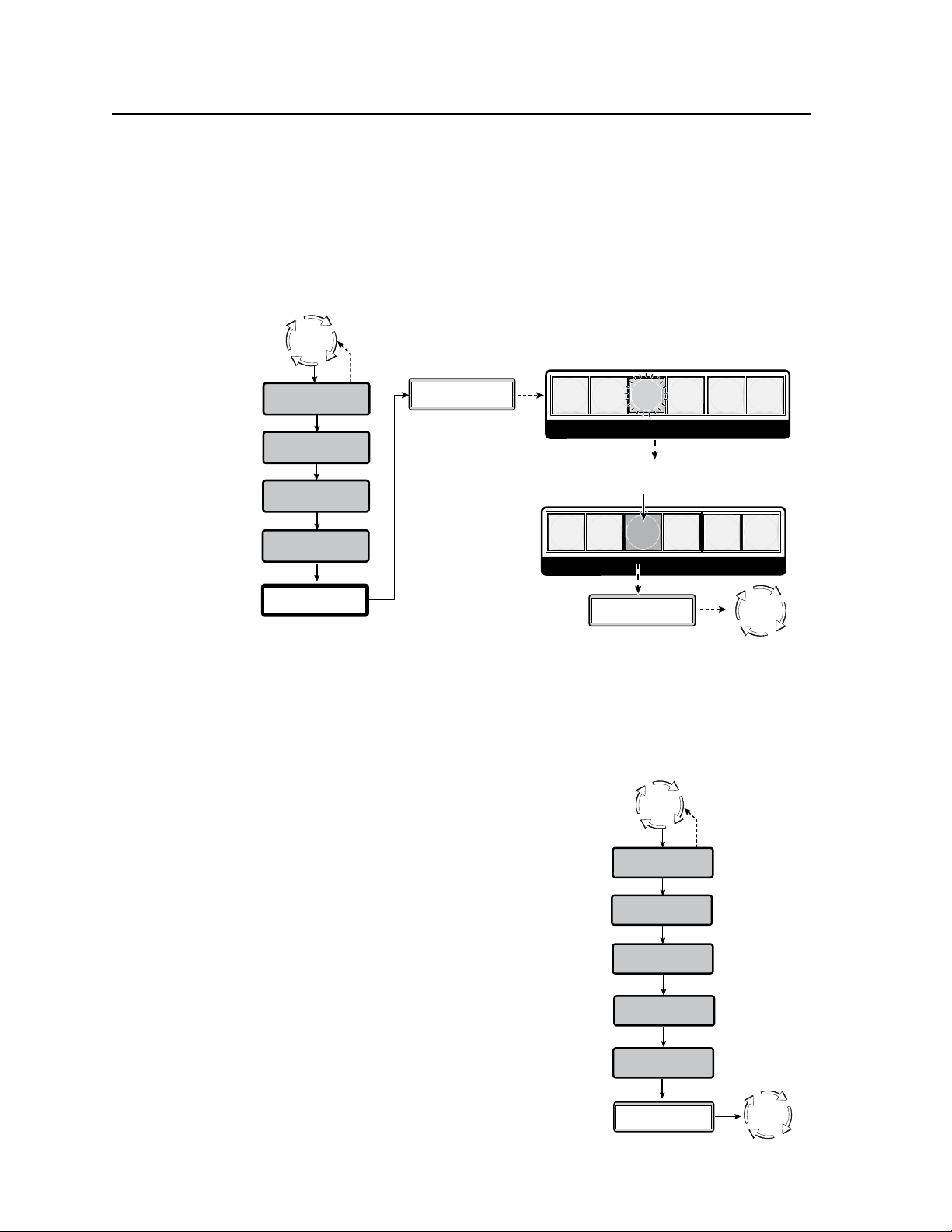
Operation and Setup, cont’d
Step 2.
Press the Detail button. The button
extinguishes and the LCD changes.
Step 1.
Press Next. The Detail button flashes
green, and the LCD changes.
Next
Press DETAIL
to Reset
PICTURE ADJUSTMENTS
COLOR/
TINT
BRIGHT/
CONT
POSITION
SIZE
ZOOM
DETAIL
PICTURE ADJUSTMENTS
COLOR/
TINT
BRIGHT/
CONT
POSITION
SIZE
ZOOM
DETAIL
N After the unit has reset, it returns to
the default display cycle.
Resetting...
Please wait...
Default
Cycle
Menu
System Reset
Menu
View Comm
Settings
Menu
Menu
Auto
Image
Output Card
Configuration
30 sec.
Input
Configuration
Default
Cycle
Menu
Next
System Reset
Menu
Press NEXT
to Exit
Default
Cycle
Menu
Menu
Menu
View Comm
Settings
Menu
Menu
Auto
Image
Output Card
Configuration
30 sec.
Input
Configuration
Default
Cycle
System Reset Menu
This fifth menu level is reached by pressing the Menu button five times from the
default display cycle, or until the System Reset menu is shown in on the LCD
screen. Use this menu to reset the ISM and any installed output boards to default
values. All existing ties are broken.
To reset the ISM 824 system do the following:
1. Press the Next button. The LCD displays “Press DETAIL to reset”, and the
Detail button flashes (see figure 3-51).
Exit menu
3-52
ISM 824 Integration Scaling Multiswitcher • Operation and Setup
Figure 3-51 — System Reset menu and operation
2. Press the Detail button. The button extinguishes, and the LCD displays
“Resetting...Please wait...”. When resetting is complete the ISM reverts to the
default display cycle.
The final menu level is reached by pressing the
Menu button six times from the default display
cycle, or until the menu is shown in on the LCD
screen. Use this menu to exit the device Menu
and revert to the display cycle.
From the Exit menu (gure 3-52), press the Next
button to return to the default display cycle, or
press the Menu button to go to the Auto Image
menu.
Figure 3-52 — Exit menu flowchart
Page 85
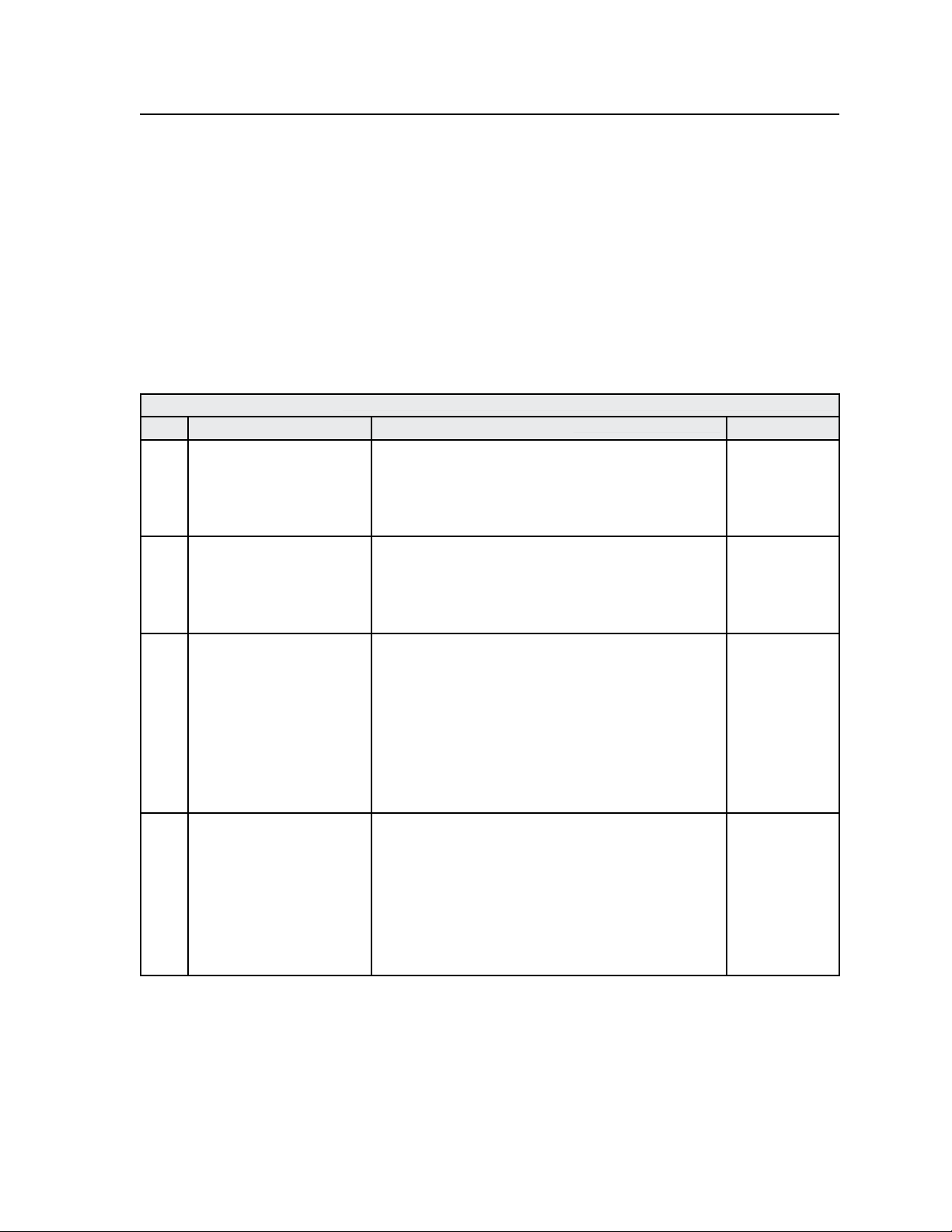
Resetting the Unit with the Reset Button
There are four reset modes (numbered 1, 3, 4, and 5 for the sake of comparison
with Extron IPL products) that you can access by pressing the Reset button on the
rear panel. The Reset button is recessed, so use a pointed stylus, ballpoint pen, or
Extron Tweeker to press it. See the table below for a summary of the reset modes.
C Review the reset modes carefully. Using the wrong reset mode may result
in unintended loss of flash memory programming, port reassignment, or
processor reboot.
N The reset modes listed in the table close all open IP and Telnet connections and
close all sockets. Also, each mode is a separate function, not a continuation
from mode 1 to mode 5.
Reset Mode Comparison Summary
Mode Activation Result Notes
1
3
4
5
Hold down the recessed
Reset button while applying
power to the unit.
Hold down the Reset button
for about 3 seconds, until
the Reset LED blinks once.
Then, within 1 second, press
Reset again briefly (for less
than 1 second).
Hold down the Reset button
for about 6 seconds, until
the Reset LED has blinked
twice (once at 3 seconds,
once at 6 seconds). Then,
within 1 second, press
Reset briefly (for less than 1
second).
Hold down the Reset button
for about 9 seconds, until
the Reset LED has blinked
three times (once at 3
seconds, once at 6 sec., once
at 9 seconds). Then, within
1 second, press Reset briefly
(for less than 1 second).
Mode 1 causes the ISM 824 to revert to the factory
default rmware. Event scripting does not start if the
unit is powered on in this mode. All user files and
settings (drivers, audio adjustments, IP settings, etc.) are
maintained.
Mode 3 turns events on or off. During resetting, the Reset
LED ashes 2 times if events are starting; 3 times if events
are stopping.
Mode 4 does the following:
• Enables ARP capability.
• Sets the IP address back to factory default.
• Sets the subnet back to factory default.
• Sets the default gateway address back to the factory
default.
• Sets port mapping back to factory default.
• Turns DHCP off.
• Turns all events off.
The Reset LED ashes 4 times in quick succession during
reset.
Mode 5 performs a complete reset to factory defaults
(except the firmware).
• Does everything mode 4 does.
• Resets everything that was set via the Real Time
Adjustments part of the control program: all video
settings and miscellaneous options.
• Resets all IP options.
• Removes/clears all les from the processor.
The Reset LED ashes 4 times in quick succession during
the reset.
Use mode 1
to remove
a version of
firmware if
incompatibility
issues arise.
Events must
be turned on
if you want
to change IP
settings or
scheduling.
Mode 4 enables
you to set
IP address
information
using ARP
and the MAC
address.
Mode 5 is
useful if
you want to
start over
with control
software
configuration
and uploading,
and to replace
events.
ISM 824 Integration Scaling Multiswitcher • Operation and Setup
3-53
Page 86
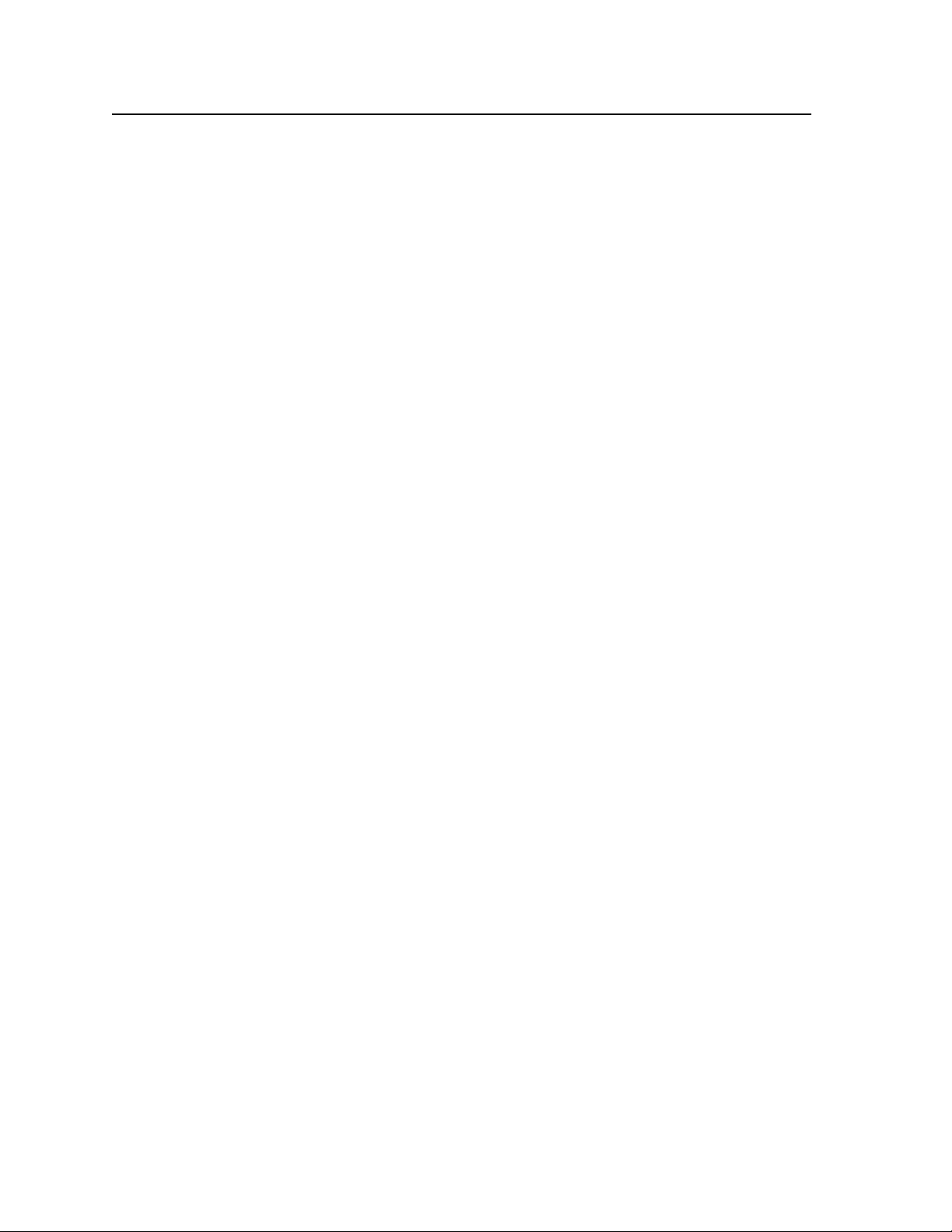
Operation and Setup, cont’d
3-54
ISM 824 Integration Scaling Multiswitcher • Operation and Setup
Page 87
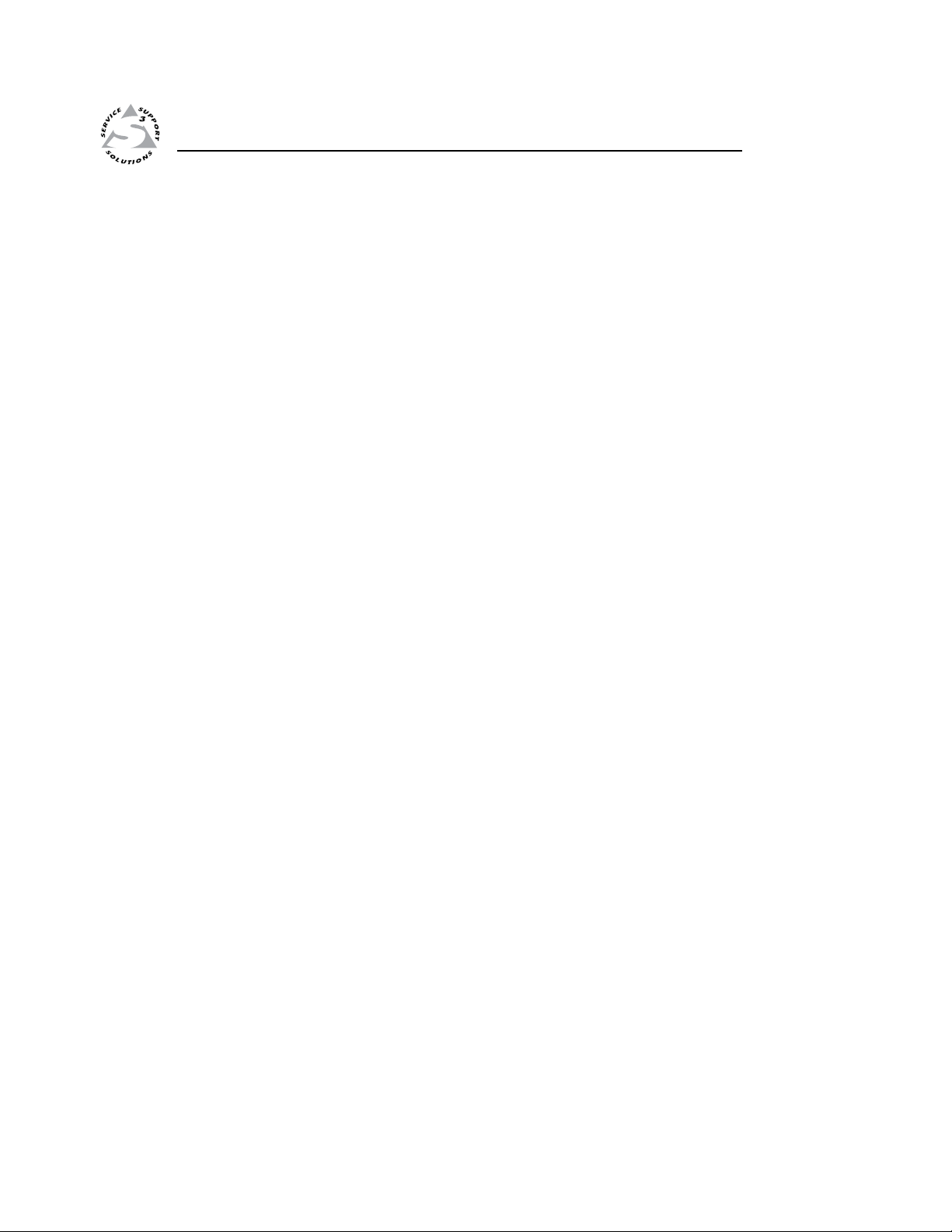
ISM 824 Integration Scaling Multiswitcher
Chapter Four
4
SIS™ Programming and Control
RS-232/RS-422 Link
Front Panel Configuration Port
Ethernet Link
Symbols
Switcher-Initiated Messages
Host-to-Switcher Instructions
Switcher Error Responses
Using the Command/Response Tables
Command/Response Table for SIS Commands
Command Response Table for IP SIS Commands
Page 88
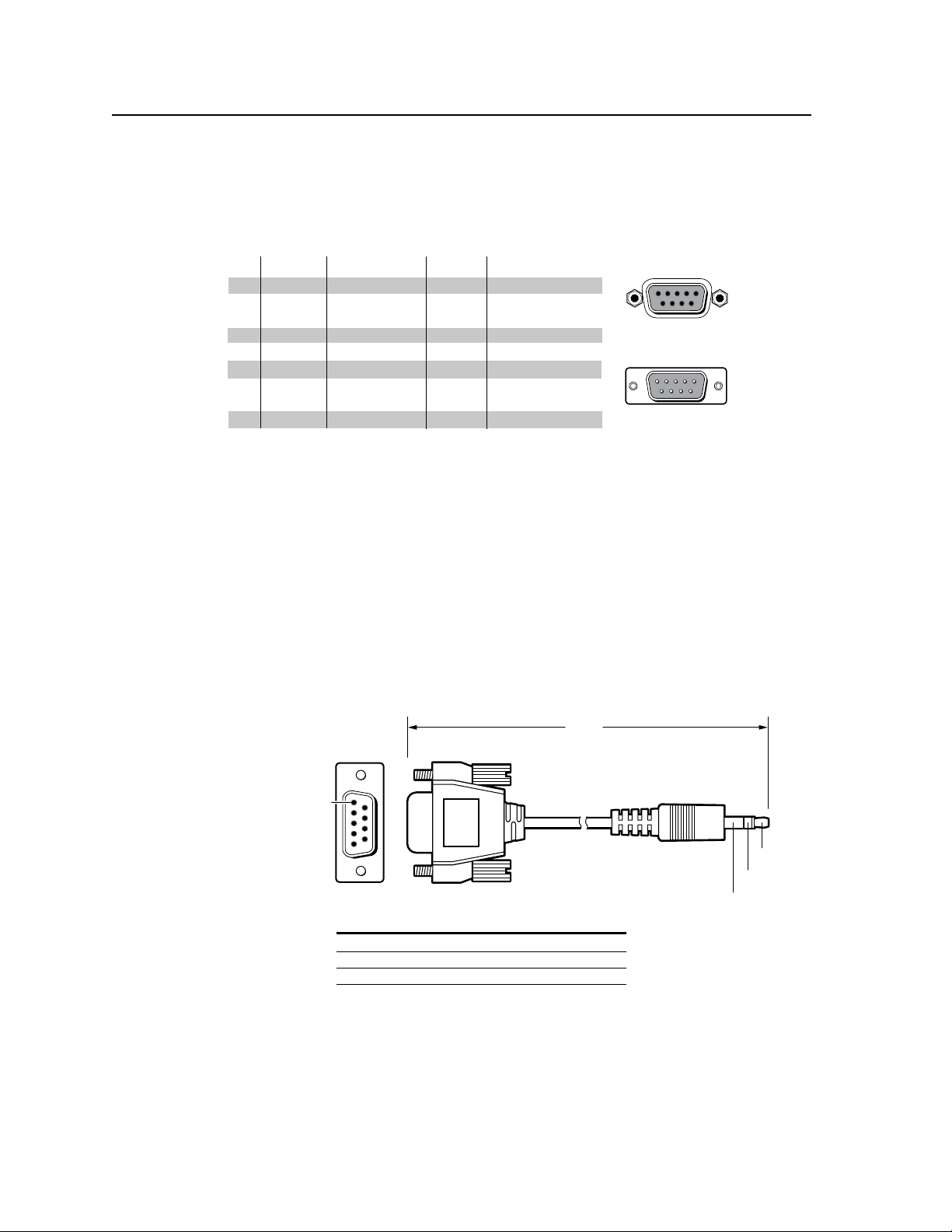
SIS™ Programming and Control
RS-232 FunctionPin
1
2
3
4
5
6
7
8
9
—
TX
RX
—
Gnd
—
—
—
—
Not used
Transmit data
Receive data
Not used
Signal ground
Not used
Not used
Not used
Not used
51
9
5
9
6
Female
Male
1
6
RS-422 Function
TX
RX
—
Gnd
—
RX+
TX+
—
Not used
Transmit data (-)
Receive data (-)
Not used
Signal ground
Not used
Receive data (+)
Transmit data (+)
Not used
—
6 feet
(1.8 m)
Part #70-335-01
5
1
9
6
Sleeve (Gnd)
Ring
Tip
9-pin D Connection TRS Plug
Pin 2 Computer's RX line Tip
Pin 3 Computer's TX line Ring
Pin 5 Computer's signal ground Sleeve
RS-232/RS-422 Link
The switcher’s rear panel Remote 9-pin D female connector (figure 4-1) can be
connected to the RS-232/RS-422 serial port output of a host device such as a
computer running the HyperTerminal utility or a control system. This connection
makes software control of the switcher possible.
Figure 4-1 — Remote connector pin arrangement
The protocol is 9600 baud, 8-bit, 1 stop bit, no parity, and no ow control.
Front Panel Conguration Port
N
This port is hardwired for RS-232 only.
N
This port is independent of the rear panel RS-232/RS-422 port. A front panel
Configuration port connection and a rear panel RS-232/RS-422 port connection
can both be active at the same time.
The optional 9-pin D to 2.5 mm mini jack TRS RS-232 cable, part #70-335-01
(figure 4-2) can be used for connection to the Configuration port.
Figure 4-2 — Optional 9-pin TRS RS-232 cable
4-2
ISM 824 Integration Scaling Multiswitcher • SIS™ Programming and Control
Page 89
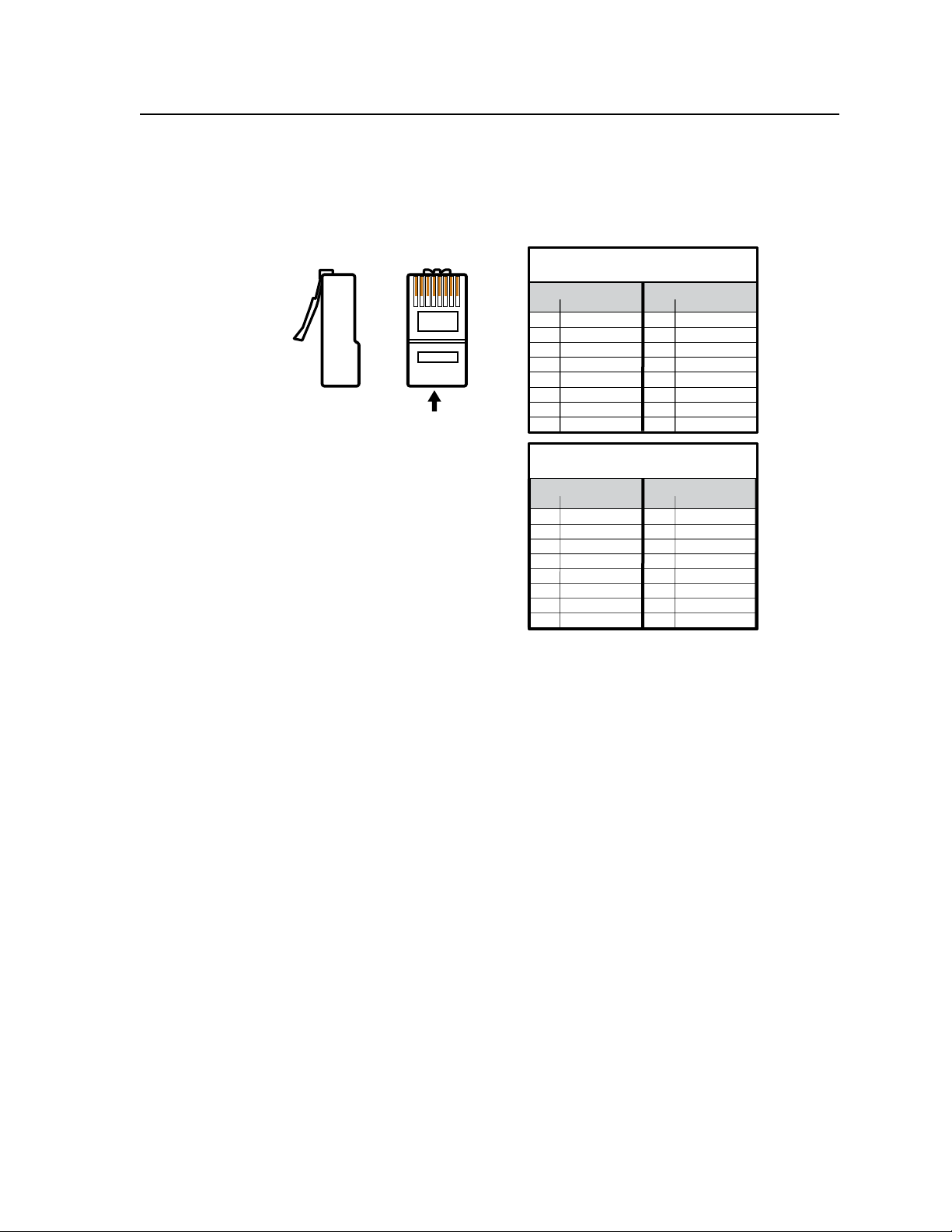
12345678
RJ-45 Connector
Insert
Tw isted
Pair Wires
Pins:
Side View
Straight-through Cable
(for connection to a switch, hub, or router)
End 1 End 2
Pin Wire Color Pin Wire Color
1 white-orange 1 white-orange
2 orange 2 orange
3 white-green 3 white-green
4 blue 4 blue
5 white-blue 5 white-blue
6 green 6 green
7 white-brown 7 white-brown
8 brown 8 brown
Crossover Cable
(for direct connection to a PC)
End 1 End 2
Pin Wire Color Pin Wire Color
1 white-orange 1 white-green
2 orange 2 green
3 white-green 3 white-orange
4 blue 4 blue
5 white-blue 5 white-blue
6 green 6 orange
7 white-brown 7 white-brown
8 brown 8 brown
Ethernet Link
The rear panel Ethernet connector on the switcher (gure 4-3) can be connected
to an Ethernet LAN or WAN. This connection makes SIS control of the switcher
possible using a computer connected to the same LAN or WAN.
Figure 4-3 — RJ-45 connector pinout table
Ethernet connection
The cable can be terminated as either a patch cable or a crossover cable (figure 4-3)
and must be properly terminated for your application:
• Patch (straight) cable — Connection of the ISM to an Ethernet hub, router, or
switcher that also hosts a controlling computer
• Crossover cable — Direct connection between the ISM and a computer
Default address
To access the switcher via the LAN port, you need the switcher’s IP address. If
Symbols
Symbols (X/ values), defined on page 4-4, are used throughout the discussions of the switcherinitiated messages that begin on the next page and the command/response table that begins
on page 4-8. The symbols represent variables in the switcher-initiated messages and the
command/response table fields.
ISM 824 Integration Scaling Multiswitcher • SIS
the address has been changed to an address comprised of words and characters,
the actual numeric IP address can be determined
using the front panel (see “View
Comm Settings menu” in chapter 3, “Operation and Setup”) or the Ping utility (see
“
Ping to determine the switcher’s IP address” or “Ping to determine Extron IP
address” in
appendix A
, “Ethernet Connection”, for more details). If the address
has not been changed, the factory-specified default is 192.168.254.254.
™
Programming and Control
4-3
Page 90

SIS™ Programming and Control, cont’d
ISM 824 specic symbol denitions
] = CR/LF (carriage return/line feed) (hex 0D 0A)
} = CR (no line feed)
• = Space
| = Pipe (vertical bar) character
E
= Escape key
X!
= Input number 1 through 8
X!
X@
= Output selection (1 to 8)
X#
= Input Video format:
X$
= Horizontal start (0 to 255)
X%
= Vertical start (0 to 31 or 0 to 255, depends on input format)
X^
= Pixel sampling phase (0 to 31)
X&
= Total pixels (Range depends on input resolution ± 128)
X*
= Active pixels (Range depends on input resolution ± 128)
X(
= Active lines (Range depends on input resolution ± 128)
X1)
X1!
X1@
X1%
X1^
(zero location is 2048, limits are ± 2047)
X1&
X2)
X2!
X2!
= 0 to untie only
1 = RGB 4 = YUVi
2 = YUV-HD 5 = S-video
3 = YUVp 6 = Composite
= 0 = off, or 1 = on
= Input signal standard (0 through 4)
0 = none 4 = NTSC 4.43
1 = YUVi (50 Hz) 5 = SECAM
2 = YUVi (60 Hz) 6 = PAL
3 = NTSC 3.58 - = Not applicable
= Internal temperature (in degrees Fahrenheit)
= Picture adjustment (0 to 255)
= Horizontal/Vertical position
= Horizontal and Vertical size (1 to 4095)
= Test pattern type
0 = Off 6 = Alternating pixels
1 = Color Bars 7 = Crop
2 = 4:3/16:9 crosshatch 8 = 4.:3/16:9 Film
aspect ratio 1.33
3 = 4x4 crosshatch 9 = 4.:3/16:9 Film
aspect ratio 1.78
4 = Gray scale 10 = 4.:3/16:9 Film
aspect ratio 1.85
5 = Ramp 11 = 4.:3/16:9 Film
aspect ration 2.35
= Output resolution (ISM RGB):
01 = 640x480 13 = 1400x1050
02 = 800x600 14 = 1600x1200
03 = 852x480 15 = 480p
04 = 1024x768 16 = 576p
05 = 1024x852 17 = 720p
06 = 1024x1024 18 = 1080i
07 = 1280x768 19 = 1080p
08 = 1280x1024 20 = 1280x800
09 = 1360x765 21 = 1440x900
10 = 1365x768 22 = 1680x1050
11 = 1366x768 23 = 1920x1200
12 = 1365x1024 24 = 1080pSharp
= Output resolution (ISM DVI):
01 = 40x480 13 = 1400x1050
02 = 800x600 14 = 1600x1200
03 = 852x480 15 = 480p
04 = 1024x768 16 = 576p
05 = 1024x852 17 = 720p
06 = 1024x1024 18 = 1080i
07 = 1280x768 19 = 1080p
X!
= 1 to 8, for picture controls,
08 = 1280x1024 20 = 1280x800
09 = 1360x765 21 = 1440x900
10 = 1365x768 22 = 1680x1050
11 = 1366x768 23 = 1920x1200
12 = 1365x1024 24 = 1080pSharp
X2!
= Output resolution (ISM HDSDI):
17 = 720p 19 = 1080p
18 = 1080i
X2!
= Output resolution (ISM VS):
01 = 640x480 11 = 1366x768
02 = 800x600 12 = 1365x1024
03 = 852x480 13 = 1400x1050
04 = 1024x768 15 = 480p
07 = 1280x768 16 = 576p
08 = 1280x1024 17 = 720p
09 = 1360x765 18 = 1080i
10 = 1365x768 19 = 1080p
X2@
= Output refresh rate (ISM RGB):
1 = 50 Hz 4 = 96 Hz
2 = 60 Hz 5 = 100 Hz
3 = 72 Hz 6 = 120 Hz
11 =75 Hz
X2@
= Output refresh rate (ISM DVI):
1 = 50 Hz 7 = 24 Hz
2 = 60 Hz 8 = 25 Hz
3 = 72 Hz 9 = 30 Hz
11 =75 Hz
X2@
= Output refresh rate (ISM HDSDI):
1 = 50 Hz 8 = 25 Hz
2 = 60 Hz 9 = 30 Hz
7 = 24 Hz 10 = 59.94 Hz
X2@
= Output refresh rate (ISM VS):
1= 50 Hz 1 = 60 Hz
X2$
= Output sync format:
0 = RGBHV (default) 3 = Y, R-Y, B-Y bi-level
1 = RGBS 4 = Y, R-Y, B-Y tri-level
2 = RGsB (Universal Scaler only)
X2%
= User presets (1 to 3)
X2^
= Input preset (1 to 128)
X2(
= Auto Image (0 to 2)
X3!
= Audio level adjustment range (-18 to +24)
X3@
= Audio gain adjustment range (0 to 24)
X3#
= Audio attenuation adjustment range (-18 to 0)
X3$
= Volume adjustment range (0 - 64)
X3&
= RGB delay duration 00 to 50 in 0.1 second increments
(0.0 second to 5.0 seconds)
X4$
= Encoder level (0 to 3)
X4%
= Group # (for I/O grouping)
0 = no group 1 through 4 = Group #
X4&
= Output board status
0 = Not present 1 = Present (working)
2 = Present (not working)
X4*
= Sync frequency xxx.xx
(in Hz for vertical, kHz for Horizontal)
X4(
= I/O presets (1 to 16), when viewing current tie
X5)
= Card slot (1 to 4)
X5!
= Video/Audio mute:
0 = No Mutes 1 = Video mute
2 = Audio Mute 3 = Video and Audio Mute
X5$
= Zoom parameter
4-4
ISM 824 Integration Scaling Multiswitcher • SIS™ Programming and Control
Page 91

Switcher-Initiated Messages
When a local event such as power-up or a front panel operation occurs, the switcher
responds by sending a message to the host. The switcher-initiated messages are
listed below and on the following pages.
The switcher does not expect a response from the host, but the host program may
request a new status.
Power-up
© Copyright 2007, Extron Electronics, ISM 824 series, V x.xx, 60-787-01 ]
The copyright message is initiated by the switcher when it is first powered on.
Vx.xx is the firmware version number.
Input selection
Qik]
A front panel video and audio switching operation has occurred.
Input and output video type
Typ X! * X#]
X!
A front panel input video type selection has occurred.
X#
is the input video type.
X@
X2!
]
]
X2@
*
]
X2@
is the output refresh rate.
Rte
*
A front panel output video format selection has occurred.
resolution and
X@
X2$
Syn
A front panel output video type selection has occurred.
format (RGBHV, RGBS, RGsB, Y, R-Y bi-level, Y, R-Y, B-Y tri-level).
X@
X5#
Pol
A front panel output polarity selection has occurred.
polarity.
is the input number and
X2!
is the output
X2$
is the output video
X5#
is the output sync
Picture adjustments
X@
ColX! *
A front panel color adjustment has occurred.
adjusted input X! and
X@
TinX! *
A front panel tint adjustment has occurred.
adjusted input X! and
X@
BrtX! *
A front panel color brightness adjustment has occurred.
to the adjusted input
X@
ConX! *
A front panel contrast adjustment has occurred.
adjusted input
X@
HszX! *
A front panel horizontal size adjustment has occurred.
the size variable.
ISM 824 Integration Scaling Multiswitcher • SIS
X1%
X1%
X1%
X1%
X1&
]
]
]
]
]
X!
and
X1%
is the color variable.
X1%
is the tint variable.
X!
X1%
and
X1%
is the brightness variable.
is the contrast variable.
X@
is the output switched to the
X@
is the output switched to the
X@
is the output switched
X@
is the output switched to the
X@
is the output and
™
Programming and Control
X1&
is
4-5
Page 92

SIS™ Programming and Control, cont’d
X@
A front panel vertical size adjustment has occurred.
output, and
X@
A front panel horizontal centering adjustment has occurred.
the output, and
X@
A front panel vertical centering adjustment has occurred.
output, and
X@
A front panel pixel phase adjustment has occurred.
X^
X@
A front panel horizontal detail filter adjustment has occurred on the input
switched to output X@.
1 to 63 for Video Scaler).
X@
The blue-only mode has been turned on or off from the front panel for one or both outputs.
X1)
RGB delay
X@
A front panel RGB delay adjustment has occurred. RGB delay affects input selections for
the preview output only.
X3&
X!*X^
X!
*
X1)
X3&
X1&
]
X1&
is the size variable.
X1^
]
X1^
is the centering variable.
X1^
]
X1^
is the centering variable.
]
X1%
]
X1%
]
]
X3&
is the delay value, in 0.1 second steps,
is the lter variable (1 to 255 for Universal Scaler;
VszX! *
HphX! *
VphX! *
Phs
is the pixel phase variable.
Det
Blu
is the on/off status for the two outputs.
Dly
can be as much as 50 = 5.0 seconds.
X! is the input, X@
X! is the input, X@
X! is the input, X@
X! is the input,
is the
X@
is the output, and
X!
X@
is the output.
is
is the
Test pattern
X@
X2)
Ts t
]
A test pattern has been turned on or off from the front panel for one or both outputs.
X2)
is the test pattern selected,
Audio gain and attenuation
InX!•
A front panel audio input level adjustment has occurred.
gain or attenuation level.
Aud
X3!
]
Auto Image
X@
X!*X1)
Img
The Auto Image feature has been turned on or off from the front panel for all input
selections.
]
X!
is input, X@ is the output, and
Auto Memory
X@
X1)
Aut
The Auto Memory feature has been turned on or off from the front panel for all
input selections.
]
X1)
is the on/off status, X@ is the output.
Recong
ReconfigX@ ]
X@
The input to output
has changed.
X@
is the output.
X!
is input, and
X1)
is the on/off status.
X3!
is the audio
4-6
ISM 824 Integration Scaling Multiswitcher • SIS™ Programming and Control
Page 93

ASCII to HEX Conversion Ta ble
•
Host-to-Switcher Instructions
The multiswitcher accepts SIS commands through its serial ports and/or its LAN
port. SIS commands consist of one or more characters per command field. They do
not require any special characters to begin or end the command character sequence.
Each multiswitcher response to an SIS command ends with a carriage return and
a line feed (CR/LF = ]), which signals the end of the response character string. A
string is one or more characters.
Switcher Error Responses
When the ISM 824 receives an SIS command and determines that it is valid,
it performs the command and sends a response to the host device. If the
multiswitcher is unable to perform the command because the command is invalid
or contains invalid parameters, the multiswitcher returns an error response to the
host. The error response codes are:
E01 — Invalid input number
E09 — Invalid preset number
E12 — Invalid output number
E13 — Invalid parameter
E14 — Not valid for this conguration
E17 — Illegal command for this signal type
E22 — Busy
E24 — Privilege violation
E25 — Device not present
E26 — Maximum number of connections exceeded
E27 — Invalid event number
E28 — Bad lename/le not found
E30 — Hardware failure (followed by colon (:) and descriptor #
E31 — Attempt to break port pass-thru when not set
Using the Command/Response Tables
The command/response table begins on the next page. Except for the gain and
attenuation settings and the filter settings, upper or lowercase letters are acceptable
in the command field. The table below shows the hexadecimal equivalent of each
ASCII command.
N
With the exception of the audio gain and attenuation (G and g) and horizontal
and vertical filtering (D and d) commands, the SIS commands are not case
sensitive.
ISM 824 Integration Scaling Multiswitcher • SIS
™
Programming and Control
4-7
Page 94

SIS™ Programming and Control, cont’d
X@
to
.
X!
X@
.
X@
to output
Select video and audio input
Additional description
X!
Select video input
Input 4 video and audio
selected to output 2.
output
to the
X!
Select audio input
Input 3 audio only selected to
Input 5 video only selected to
output 2.
output.
output 7.
.
X@
.
X@
Untie all video and audio
inputs tied to output
Untie all video and audio
inputs tied to output 4.
Untie all video inputs to
output
Untie all video inputs to
output 5.
.
X@
Untie all audio inputs to
output
Untie all audio inputs to
output 3.
Quick tie multiple inputs to
multiple outputs.
Quick tie inputs 2, 3, and 1 to
video and audio
video and audio to
3
X!
Tie input
outputs 4, 6, and 7.
Tie input
all outputs.
to all outputs.
audio to all
video to all
X!
X!
Tie input
Tie input
outputs.
outputs.
]
All
X!•
In
X@•
Response
(switcher to host)
URL Encoded (Web)
(host to switcher)
(host to switcher)
Out
!
X@
%2A
X!
!
X@
*
X!
]
All
•
In4
•
Out2
4*2! 4*2!
]
RGB
X!•
In
X@•
Out
&
X@
%2A
X!
&
X@
*
X!
]
RGB
•
In5
•
Out2
5*2& 5*2&
]
Aud
X!•
In
X@•
Out
$
X@
%2A
X!
$
X@
*
X!
]
Aud
3•
In
7•
Out
3*7$ 3*7$
]
All
•
0
In
X@•
Out
!
X@
! 0%2A
X@
0 *
]
All
•
In 0
•
Out4
0*4! 0*4!
]
RGB
•
0
In
X@•
Out
&
X@
& 0%2A
X@
0 *
]
RGB
•
In 0
•
Out5
0*5& 0*5&
]
Aud
•
In 0
X@•
Out
$
X@
$ 0%2A
X@
0 *
]
Aud
•
In 0
•
Out3
0*3$ 0*3$
Qik]
}
!
X@
*
X!
!...
X@
*
X!
!
X@
*
X!
+ Q
E
Qik]
}
!
7
*
1
!...
6
*
4! 3
*
2
+ Q
E
]
All
X!•
In
%2A!
X!
!
*
X!
]
All
X#•
In
%2A!
X#
!
*
3
]
RGB
X!•
In
%2A&
X!
&
*
X!
]
Aud
X!•
In
%2A$
X!
$
*
X!
Command/Response Table for SIS Commands
Example:
Video and Audio
Command ASCII (Telnet)
Input Selection
4-8
ISM 824 Integration Scaling Multiswitcher • SIS™ Programming and Control
Video
Example:
Audio
Example
Video and Audio
Untie Selection
Example:
Video
Example:
Audio
Example:
Example:
Quick tie
Multiple quick ties
Example:
Tie a video input only
Tie a video and audio input
Tie an audio input only
Tie an input to all outputs
Page 95

01 Input:
GriResponse #s = group:
Inputs 1 and 7 in group 4
02 03 04 05 06 07 08
4 0 33 3 0 40
Input 2, 6, and 8 not grouped
Inputs 3, 4, and 5 in group 3
01 In
p
ut:
Inputs 1,3,4, 5 and 7 in group 3
02 03 04 05 06 07 08
3033 3 0 30
Input 2, 6, and 8 not grouped
.
.
X!
X#
.
X4(
.
X4(
X@.
Additional description
Response
URL Encoded (Web)
View video input tied to
output
Shows the video input tied to
]
X!]
3
(switcher to host)
&
(host to switcher)
X@
.
X@
output 6 as being input 3.
View audio input tied to
output
Shows the audio input tied to
]
X!]
4
$
X@
to format
X!
output 6 as being input 4.
Set input
View video type of input
Recalls I/O preset
Saves I/O preset
X#]
*
X!
Typ
\
X#
%2A
X!
X4(]
X4(]
Rpr
Spr
entry is the group
X4%
number assigend to an input
position, starting from input 1,
8 is the maximum input.
Input 1 in Group 4, Input 2 not
grouped, Input 3 in Group 3.....
Each
]
8
....X4%
2
X4%
1
Input 7 in Group 4, Input 8 not
X4%
Gri
see below
entry is the group
X4%
number assigned to an output
grouped.
Each
]
8
....X4%
2
X4%
1
X4%
Gro
entry for each input,
X4%
position, starting from output
1, 8 is the maximum output.
starting from input 1, 8 is the
maximum number of inputs.
One
]
8
....X4%
3
X4%
2
X4%
1
X4%
see below
}
I
8
....X4%
2
X4%
1
&
(host to switcher)
X@
Command/response table for SIS commands (continued)
Command ASCII (Telnet)
View video output tie
Read ties
$
6 & 6 &
Example:
6 $ 6 $
X@
Example:
View audio output tie
X!*X#\
X!\ X!\ X#]
X4( . X4( .
X4( , X4( ,
View video type
Set video type
Input video type
Recall presets
Save preset
I/O presets (Matrix tie)
EX4%
Write input grouping
I/O grouping
ISM 824 Integration Scaling Multiswitcher • SIS
}
40333040I
E
Example:
}
O
8
....X4%
2
X4%
1
EX4%
Write output grouping
™
Programming and Control
EI}
Read input grouping
EI}
Example:
4-9
Page 96
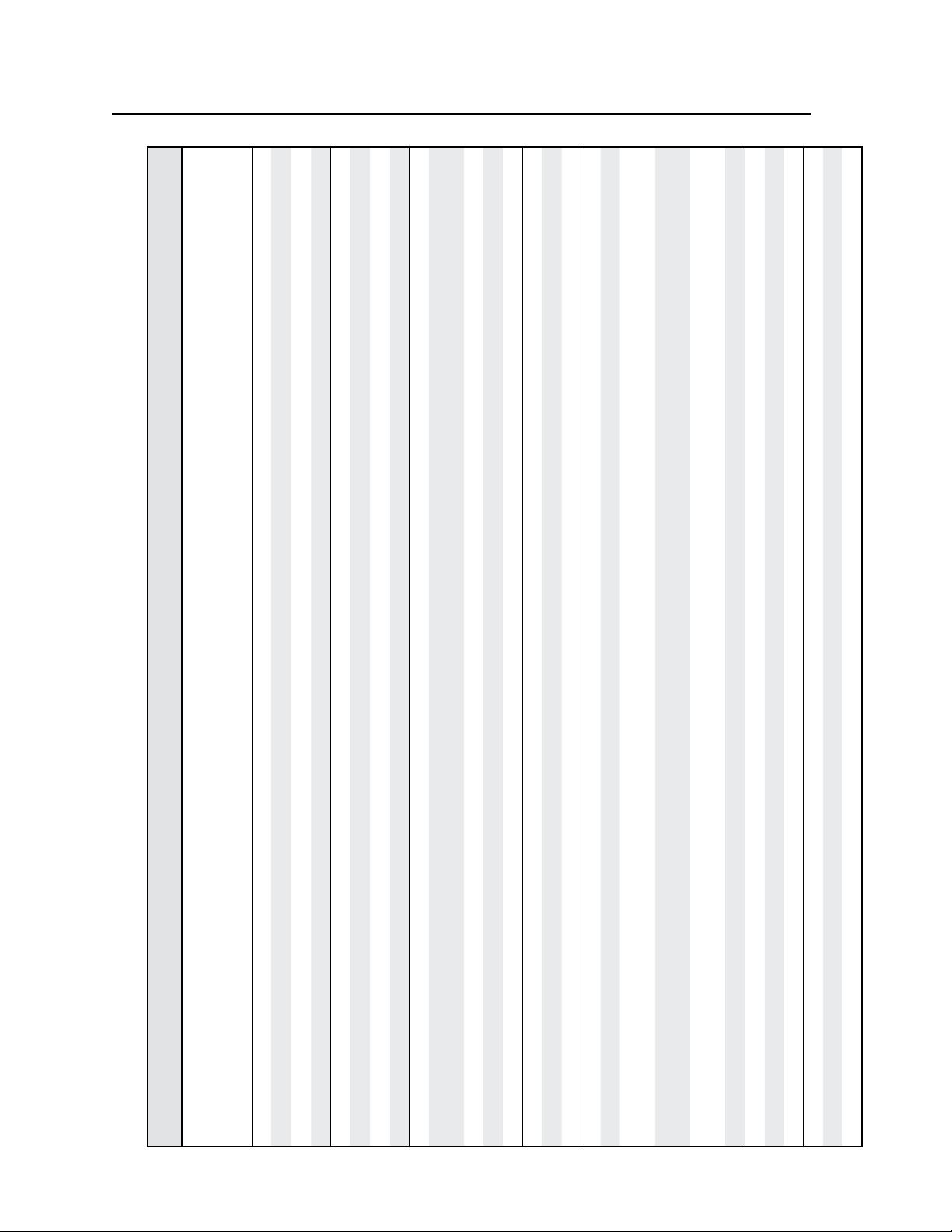
SIS™ Programming and Control, cont’d
entry for each
X4%
output, starting from output 1,
Additional description
Response
(switcher to host)
8 is the maximum output.
One
]
8
....X4%
3
X4%
2
X4%
1
Blanks selected output.
X4%
Displays selected output.
]
]
1
Vmt
Vmt0
View the blanking status.
Mute selected output.
Unmute selected output.
View mute status.
1]
0]
Amt
Amt
X@
X@
for output
X3$
.
Set volume to
X@
Increase volume.
Decrease volume.
X3$]
X3$]
X3$]
*Vol
*Vol
*Vol
View current volume setting.
Set RGB delay.
View RGB delay setting.
X3&]
Dly
.
X3!
gain to
attenuation
X!
X!
.
X3#
Set input
Set input
to
X3!]
X3!]
Aud
Aud
X!•
X!•
In
In
audio level
audio level
X!
X!
.
.
X3!
Increase input
X3!]
Aud
X!•
In
X3!
Lower input
to
to
X3!]
Aud
X!•
In
X!.
View audio level of input
Mute all video outputs.
Unmute all video outputs.
Mute all audio outputs.
Unmute all audio outputs.
]
]
]
0Vmt1
0Vmt0
]
0Amt1
0Amt0
URL Encoded (Web)
(host to switcher)
(host to switcher)
EO}
X4% must be 1, 2, 3, 4, or 0 (not grouped)
X@%2A 1B X@
X@*1B
X@%2A 0B X@
X@*0B
X@B X@B X1)]
X@%2A 1Z
X@*1Z
X@%2A 0Z
X@*0Z
X@Z X@Z X1)]
X@%2A X3$V OutX@
X@*X3$V
X@+V X@+V OutX@
X@-V X@-V OutX@
X@V X@V X3$]
X@%2AX3&# X@
3%2A
X@*X3&#
3*
X@# 3%2AX@# X3&]
3*
G
X3@
%2A
X!
X!*X3@G
g
X3#
%2A
X!
X!*X3#g
X!+G/g X!+G/g
X!-G/g X!-G/g
X!G/g X!G/g X3!]
Read output grouping
Command ASCII (Telnet)
Command/response table for SIS commands (continued)
4-10
ISM 824 Integration Scaling Multiswitcher • SIS™ Programming and Control
Enable blanking
N The group assigned
Video mute
View
Mute on
Mute off
Disable blanking
Audio mute
View
Volume control
Specific vlume
Increment
View
Delay on
Decrement
RGB delay time
Specific gain
View setting
Increment
Set attenuation
Decrement
View
Audio gain and attenuation
Global RGB mute 1*B 1%2A B
Global video mute
Global audio mute 1*Z 1%2A Z
Global RGB unmute 0*B 0%2A B
Global audio unmute 0*Z 0%2A Z
Global audio mute
Page 97
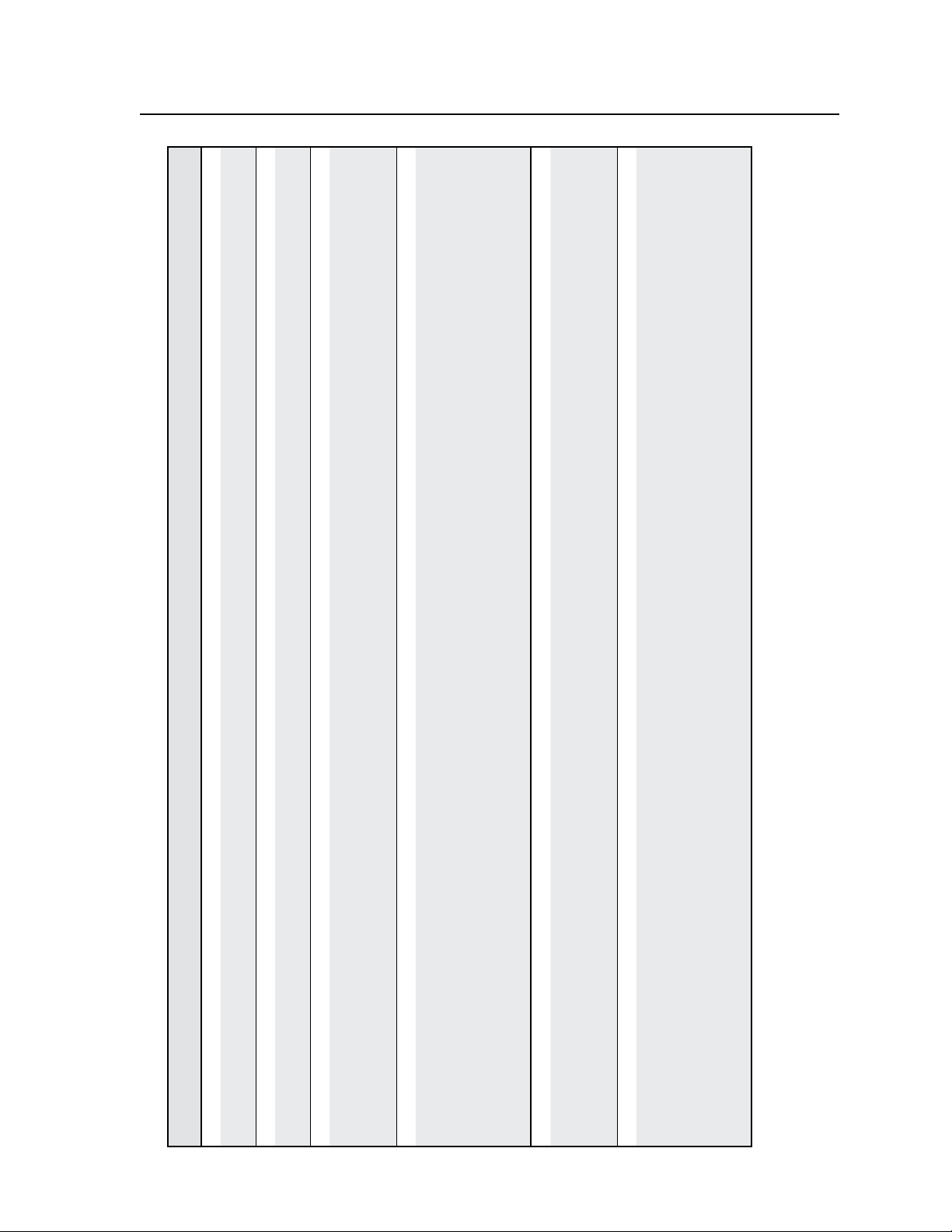
shows the mute status of
Additional description
shows the mute status of
each output.
each output.
] X5!
] X5!
...
X5!
X5!
X5!
Response
(switcher to host)
X5!
|
...
X5!
X5!
X5!
X5!
Mut
|
‘s video
X4(
Show preset
configuration. Show the video
input tie to 16 sequential
]
...Vid
X!
•
X!
•
X!
‘s video
X4(
Show preset
outputs, staring from output 1.
configuration. Show the video
...
X!
•
X!
•
X!
Out*
X4(•
]
Vgp
Vid
input tie to 16 sequential
outputs, staring from output 1.
‘s audio
X4(
configuration (here input 2 tied
Show preset
to outputs 5, 7, and 8).
configuration. Show the audio
input tie to 16 sequential
]
... Aud
X!
•
X!
•
X!
‘s audio
X4(
Show preset
outputs, starting from output 1.
configuration. Show the audio
...
X!
•
X!
•
X!
*
X4(
]
Vgp Out
Aud
input tie to 16 sequential
outputs, starting from output 1.
configuration (here input 1 tied
to outputs 4, 5, 7, and 8)
URL Encoded (Web)
Command ASCII (Telnet)
Command/response table for SIS commands (continued)
W VM
(host to switcher)
(host to switcher)
View output mutes Esc VM }
View output mutes
W VM
Esc X4(*1*1VC} WX4( %2A1 %2A1 VC|
View output mutes Esc VM }
View output mutes (verbose on)
View video preset
configuration
View video global presets conguration
Esc X4(*1*1VC} WX4( %2A1 %2A1 VC|
View video preset
configuration
Esc 3*1*1VC W3*1*1VC 00 00 00 00 02 00 02 02......Vid Gives preset #3’s video
Example:
View video global presets conguration (verbose 2/3)
Esc X4(*1*2VC} WX4( %2A1 %2A2 VC|
View audio preset
configuration
View audio global presets conguration
Esc X4(*1*2VC} WX4( %2A1 %2A2 VC|
View audio preset
configuration
View audio global presets conguration (verbose 2/3)
Esc 1*1*2VC W1*1*2VC 00 00 00 01 01 00 01 01......Aud Gives preset #1’s audio
Example:
ISM 824 Integration Scaling Multiswitcher • SIS
™
Programming and Control
4-11
Page 98
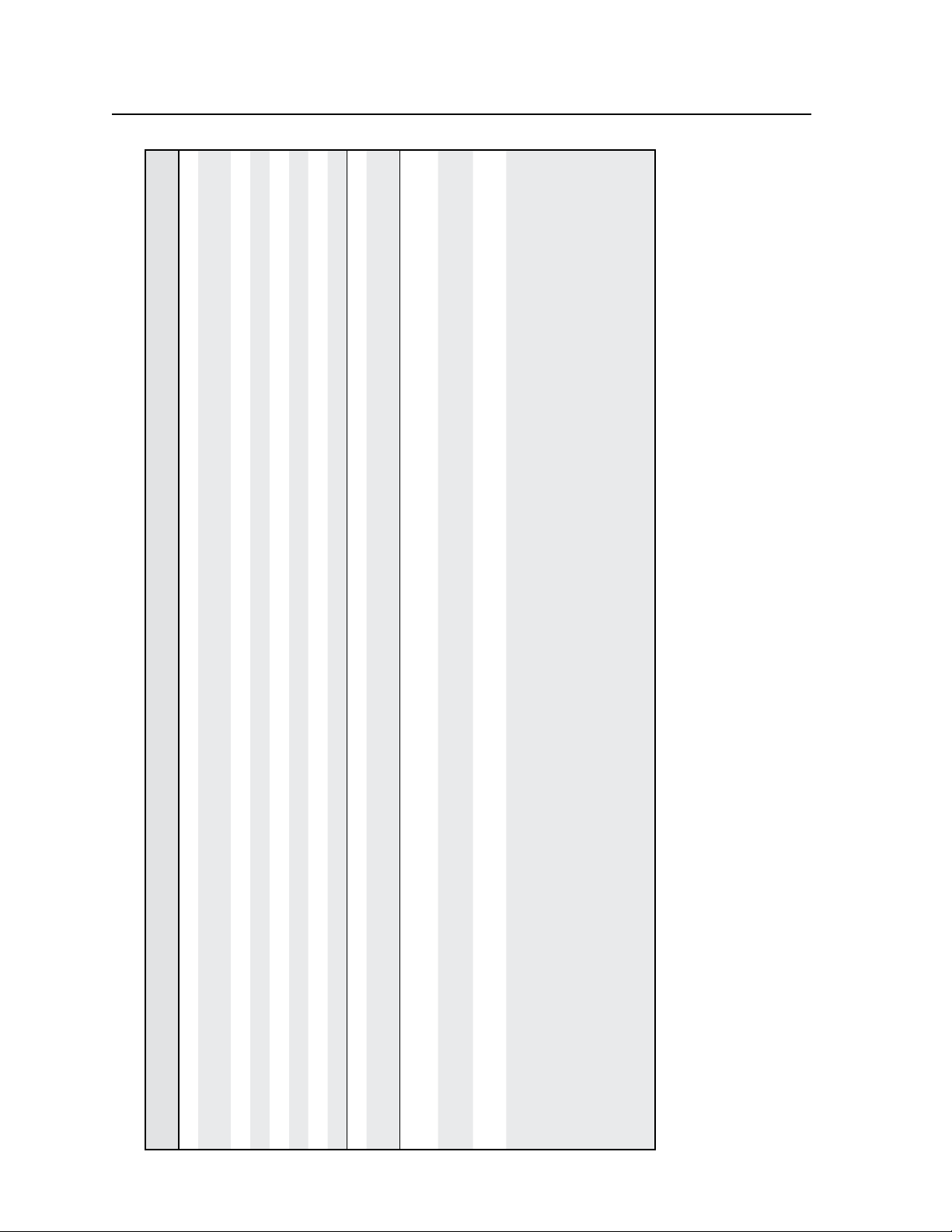
SIS™ Programming and Control, cont’d
.
X@
Additional description
Response
(switcher to host)
URL Encoded (Web)
(host to switcher)
Name the preset.
Show reset name.
Write the input name.
]
X4(, name]
X!, name]
Nmg
name
Nmi
Read the input name.
]
name
Write the output name.
Read the output name.
Auto image input tied to
output
]
X@, name]
Nmo
name
X@]
Img
14%2AX@ #
Query the configuration of all
outputs (listed 1-8).
View the part number (based
unit).
View the part number (slot
population from slot 1-4).
X\
X\ X\ X\]
•X\•X\•X\•X\]
Inf X\•X\•X\•X\
PPno60-787-01.
X@ #
(host to switcher)
Name global (I/O) preset Esc X4(,name NG} WX4(, name NG|
Read global (I/O) preset Esc X4( NG} WX4( NG|
Write input Esc X!,name NI} WX!, name NI|
Read input Esc X! NI} WX! NI|
Command/response table for SIS commands (continued)
Command ASCII (Telnet)
Names
N Name 12 characters maximum for global preset, input, and output names. Uper- and lower-case alphanumeric characters and _ : = / and spaces are valid.
The following characters are invalid in the name: {space} ~ , @ = ‘ [ ]{ } < > ´ “: ; | \ and ?.
4-12
ISM 824 Integration Scaling Multiswitcher • SIS™ Programming and Control
Write output Esc X@,name NO} WX4(, name NO|
14*
Start auto image
Read output Esc X@ NO} WX4( NO|
Start auto image
I/i I/i
Information request
With verbose 2/3 activated
GGeneral information
Query part number N/n N/n Pno60-787-01]
Query part number for slots *N/n *N/n
: X\ = Output (card) type
A = ISM RGB (Universal RGB) D =ISM 2WB (Dual-output wideband)
Where:
X = No output present G = ISM HDSDI (Universal video and RGB scaler with HDSDI output)
Z = Internal wideband output (outputs 1 and 2)
B = ISM VS (Video-only scaler) E = ISM SC (Scan converter)
C = ISM 1WB (Single-output wideband) F = ISM DVI (Universal video and RGB scaler with DVI output)
Page 99
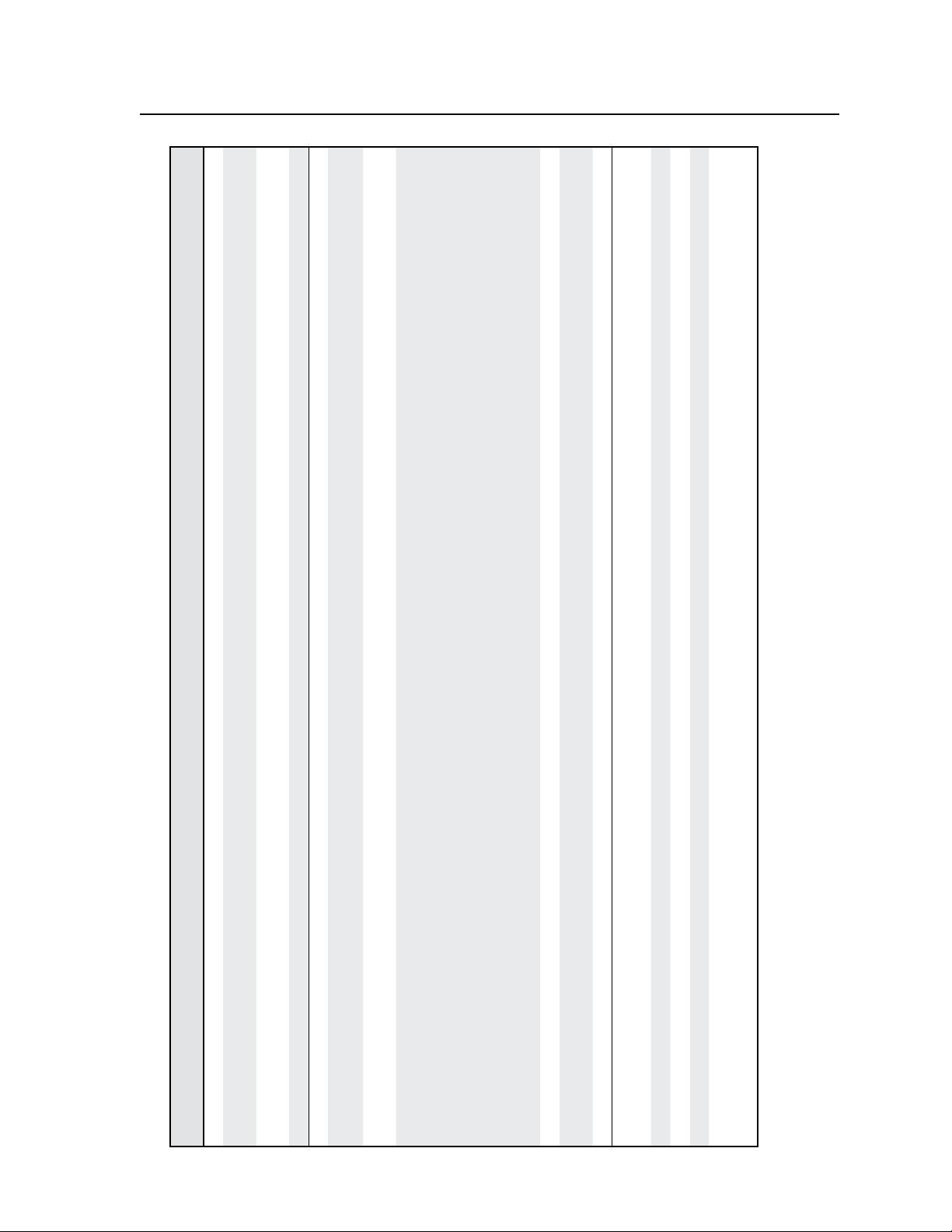
Additional description
View the rmware version.
Internal temperature in
degrees Fahrenheit.
Listed as horizontal and
vertical frequencies.
View setting.
Query the configuration of all
outputs (listed 1-8).
View the part number (based
unit).
View the part number (slot
population from slot 1-4).
View the rmware version.
Internal temperature in degrees
Fahrenheit.
View setting.
Lock front panel (admin).
Lock front panel (complete).
Unlock front panel.
Show executive mode status
x! = 0 (off), 1 (view only),
or 2 (I/O ties only).
]
X1@]
Ver01*x.xx
Response
URL Encoded (Web)
Sts7
(switcher to host)
Q/q
(host to switcher)
(host to switcher)
X! LS X! LS X4*,X4*]
X!# 21 %2A X! # Ist X!* X1!]
38 *
X\
•X\•X\•X\•X\]
X\•X\•X\•X\
I/i I/i
60-787-01.
X\ X\ X\]
]
x.xxx
Q/q Q/q
X1(]
Sts 7
X!# 38 %2A X! # X1!]
38 *
]
Exe1
]
Exe2
]
Exe0
]
x!
:X\ = Output (card) type
Query firmware version Q/q
View internal temperature 7S 7S
Digital sync validation
processing (DVSP)
View input video standard
Command/response table for SIS commands (continued)
Command ASCII (Telnet)
With verbose 2/3 not activated
Query part number N/n N/n 60-787-01]
Query part number for slots *N/n *N/n
GGeneral information
Where:
A = Universal scaler D =Dual-output wideband
B = Video-only scaler E = Scan converter
C = Single-output wideband
X = No output present
Z = Internal wideband output (outputs 1 and 2)
ISM 824 Integration Scaling Multiswitcher • SIS
View internal temperature 7S 7S
Query firmware version
View input video standard
™
Programming and Control
Enable lockout 1X 1X
Enable Admin lockout 2X 2X
OOthers:
Front panel lockout (executive mode)
Disable lockout 0X 0X
View lockout status X X
4-13
Page 100

SIS™ Programming and Control, cont’d
X4(.
Additional description
Clear global I/O preset
Clear all global I/O preset.
Reset all audio input levels
(gain and attenuation) to 0 dB.
Reset all video and audio
mutes.
Reset factory defaults.
]
X4(]
Zpg
Response
(switcher to host)
URL Encoded (Web)
(host to switcher)
Zpg00
]
Zpa
]
Zpz
]
Zpx
Reset individual card.
X5)]
Zpx
Specify the horizontal location
of first active pixel.
Increase the value.
Decrease the value.
Show the horizontal location of
first active pixel.
Specify the vertical location of
first active line.
X!*X$]
X!*X$]
Hst
%2AX$ ) X@
X@
Hst
+) X@
X@
X!*X$]
Hst
-) X@
X@
) X$]
X@
X!*X%]
Vst
%2AX% ( X@
X@
Increase the value.
Decrease the value.
Show the vertical location of
first active line.
Adjust the pixel phase to a
specified value.
X!*X%]
Vst
+( X@
X@
X!*X%]
Vst
-( X@
( X%]
X@
X@
X!*X^]
Phs
X@%2AX^ U X@
Increase the value.
Decrease the value.
Show the pixel phase.
X!*X^]
X!*X^]
Phs
Phs
Adjust the total pixels to a
specified value.
Increase the value.
Decrease the value.
Show the total pixels.
X!*X&]
X!*X&]
X!*X&]
Tpx
Tpx
Tpx
X@%2AX& # X@
11%2A
Esc X4(ZG} WX4( ZG|
Esc ZG} WZG|
Esc ZA} W ZA|
Esc ZZ} WZZ|
Esc ZXXX} W ZXXX|
(host to switcher)
Esc X5) ZX} W X5) ZX|
X@*X$ )
X@+)
X@-)
Universal Scaler (ISM RGB, ISM DVI, and ISM HDSDI) Output
Reset an individual I/O preset
Reset all I/O presets
Reset audio input levels
Reset all mutes
System reset
Command/response table for SIS commands (continued)
Command ASCII (Telnet)
Resets
4-14
ISM 824 Integration Scaling Multiswitcher • SIS™ Programming and Control
Individual board reset
Specify a value
Increment value
Input sampling
Horizontal start
Decrement value
X@)
View
Vertical start
X@*X% (
X@+(
X@-(
Specify a value
Increment value
Decrement value
X@*X& #
X@(
View
X@*X^ U
X@+U X@+U X@
X@-U X@-U X@
Specify a value
Increment value
Decrement value
Pixel phase (available only for RGB, YUV-HD, and YUVp input signals)
11*
X@U X@U X^]
Specify a value
View
Total pixels (available only for RGB, YUV-HD, and YUVp input signals)
X@+# 11%2AX@+# X@
X@-# 11%2AX@-# X@
X@# 11%2AX@# X&]
11*
11*
11*
Increment value
Decrement value
View
