Page 1
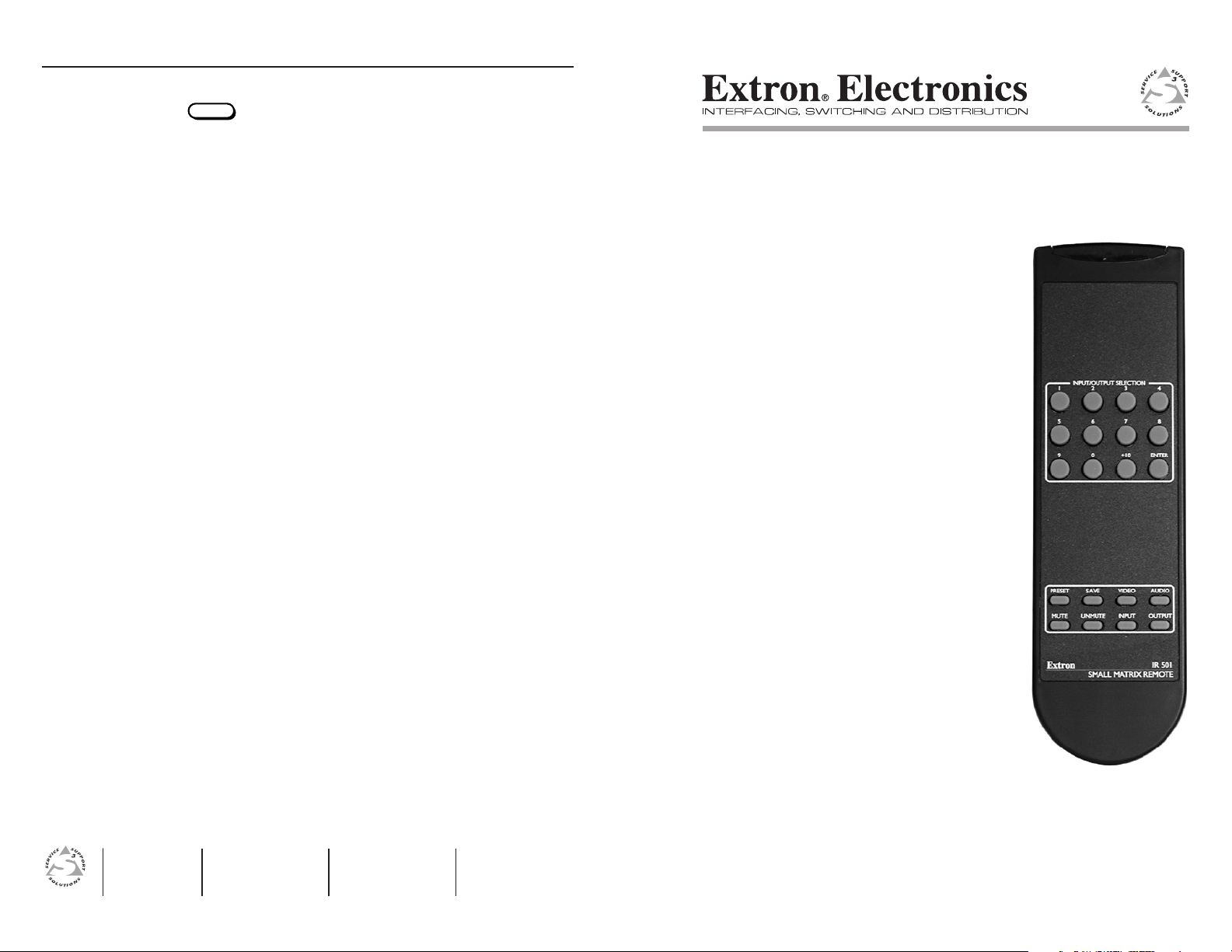
User’s Guide
Extron Electronics, USA
1230 South Lewis Street
Anaheim, CA 92805
800.633.9876 714.491.1500
FAX 714.491.1517
Extron Electronics, Europe
Beeldschermweg 6C
3821 AH Amersfoort, The Netherlands
+800.3987.6673 +31.33.453.4040
FAX +31.33.453.4050
Extron Electronics, Asia
135 Joo Seng Rd. #04-01
PM Industrial Bldg., Singapore 368363
+800.7339.8766 +65.6383.4400
FAX +65.6383.4664
Extron Electronics, Japan
Kyodo Building, 16 Ichibancho
Chiyoda-ku, Tokyo 102-0082
Japan
+81.3.3511.7655 FAX +81.3.3511.7656
www.extron.com
Operations (Continued)
UNMUTE
Unmute an output
Press the
the switcher’s Output LEDs flash on for a second.
Troubleshooting
If the switcher does not properly respond to IR remote control
functions, check the following:
• You may be too far from the switcher. The maximum operating
range is 30 feet.
• You may be too far to the side of the switcher. The remote control
must be pointed within 30 degrees of the switcher’s IR sensor for
best results.
• You may be taking too long to enter the sequence. The unit times
out if no command is received in 5 seconds.
• The two AAA batteries may be dead. Replace the batteries as
shown in figure 1.
• The switcher’s front panel security lockout may be on. Toggle the
security lockout off. See the appropriate switcher’s manual.
• The room lighting may be interfering with the IR signals. Keep
the switcher out of bright light.
• When used with a MAV A/V series switcher, the switcher’s IR
receiver may be disabled. Refer to the MAV 44 / 48 / 84 / 88 Series
Matrix Switchers manual to enable the IR receiver.
button to unmute all video and audio outputs. All of
© 2007 Extron Electronics. All rights reserved.
IR 501
Small Matrix IR Remote Control
68-873-01 Rev. B
09 07
Page 2
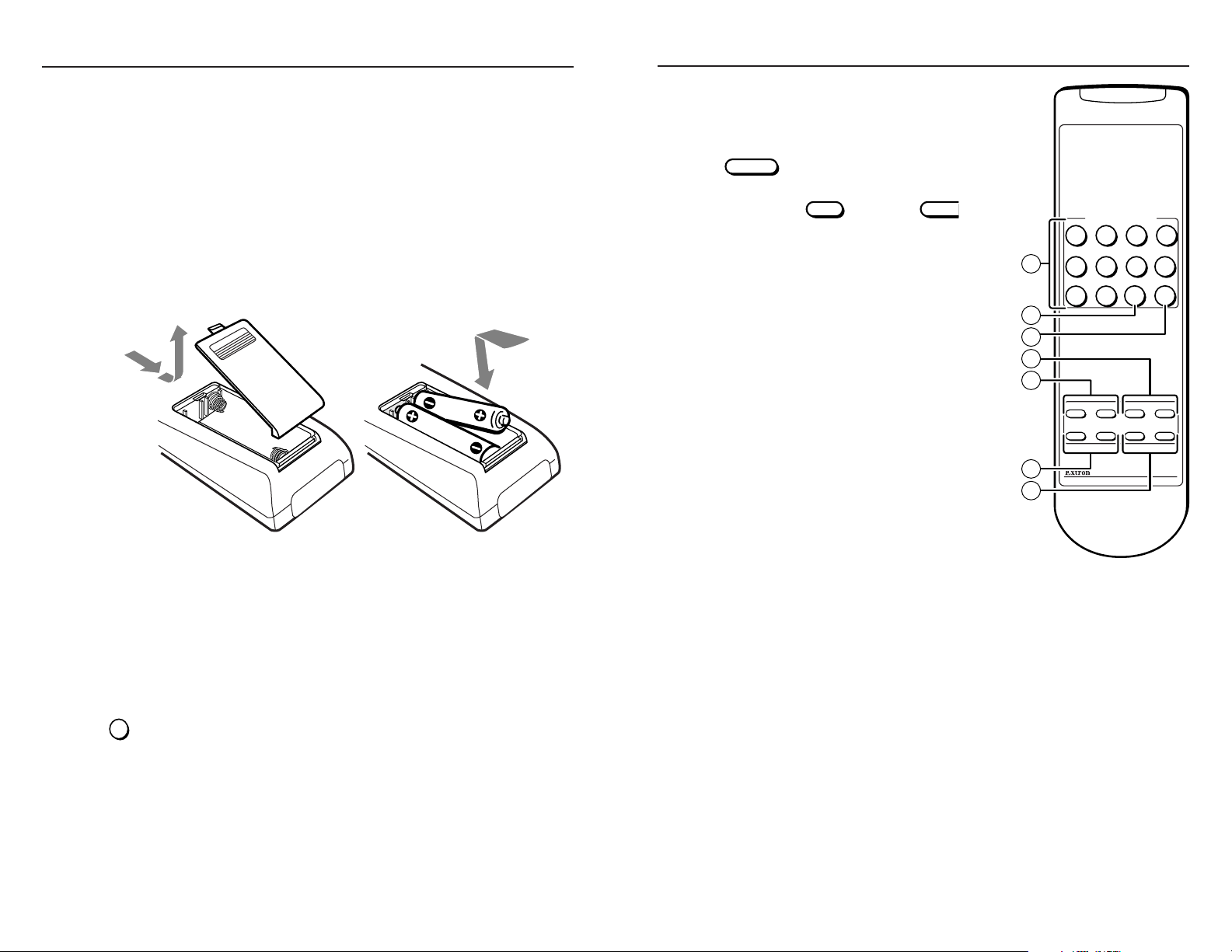
I/O
{function}
INPUT
OUTPUT
Introduction
SMALL MATRIX REMOTE
INPUT/OUTPUT SELECTION
1 2 3 4
5 6 7 8
PRESET SAVE VIDEO AUDIO
MUTE UNMUTE INPUT OUTPUT
9 0 +10 ENTER
IR 501
6
7
1
3
2
5
4
About the IR 501
The Extron IR 501 Small Matrix Infrared (IR) Remote Control is an
optional remote control that works with Extron matrix switchers. The
remote control can duplicate most of the matrix switcher’s front panel
control functions and some of RS-232 control functions. The hand-held
remote operates at a carrier frequency of 38 kHz.
N
Refer to the appropriate matrix switcher manual for definitions of
ties, configurations, presets, and audio breakaway; and for more
detailed descriptions of the switcher’s front panel indications.
Battery Installation
Install two AAA batteries as shown (figure 1).
Figure 1 — Battery installation
IR 501 Buttons
Aim the hand-held unit at the IR detector on the switcher and press the
desired buttons on the remote. The maximum operating range is 30
feet.
See “Sample Operations” for examples of using the IR 501 to perform
various functions.
buttons
Input/Output Selection buttons — The I/O buttons select inputs
a
and outputs to tie. The switcher’s front panel Input LEDs indicate
the selected input or output.
These buttons also select among presets to save or recall.
+10 button — The +10 button is used with the other I/O buttons
b
to select numbers higher than 9.
Enter button — The Enter button
c
saves changes when you create a
new tie or configuration.
buttons
Input and Output buttons —
d
The
determine whether the I/O buttons
select an input or output(s) when
pushed.
Video and Audio buttons —
e
The Video and Audio buttons select
video or audio inputs and outputs
when creating or viewing a tie or
when muting an output.
N
The default selection is both video
Preset and Save buttons — When
f
you push the Preset button before
you press an I/O button, the I/O
button selects a preset to save or
recall when it is pushed.
When you push the Save button
before you push the Preset
button, the current configuration
is saved as a preset when you
push an I/O button.
Mute buttons — The Mute button blanks the screen and/or
g
silences the audio.
The Unmute button unmutes all video and audio outputs.
button and
and audio selection. If you want
to configure both video and audio,
you do not need to push the Video
or Audio button.
button
Figure 2 — IR 501 buttons
2
IR 501 Small Matrix Remote Control • Battery Installation
IR 501 Small Matrix Remote Control • Operations
3
Page 3

Indications
{function}
I/O
{function}
{function}
+10
ENTER
{function}
I/O
3
+
2
(s)+ number(s)
(Such as
(for 12)
, or .)
+10
(Such as
INPUT
,(video only), or
+
MUTEVIDEO
INPUT
INPUT
(audio only).
+
AUDIO
(video and audio),
INPUT
VIDEO
AUDIO
OUTPUT
ENTER
MAV SERIES
AV MATRIX SWITCHER
I/O
AUDIO SETUP
IR
+dB
-dB
108
9
Switcher Setup and Indications
N
For MAV A/V switchers, the
switcher’s IR receiver is disabled by
default and must be enabled to use
the IR Remote Control. Refer to
the MAV 44 / 48 / 84 / 88 Series
Matrix Switchers manual
to enable the IR receiver.
Figure 3 — Switcher
features
It is not the purpose of this manual to
define the switcher’s front panel indications, but two of the switcher ’s
LEDs indicate operation by the IR 501 remote control (figure 3).
Other indications are identified where appropriate in the “Operations”
section.
Infrared remote sensor — This sensor receives infrared (IR)
h
signals from the optional IR 501 small matrix universal remote
control. The IR remote control must be pointed within 30 degrees
of this sensor for best results.
Power LED — This LED blinks off and on to indicate that an IR
i
signal has been received.
Audio Setup LED (A/V switchers only) — This LED lights for a
j
second when an improper or unexpected IR command is received.
Operation
Most functions can be performed by pushing a similar sequence of
and
• Video and audio operations require only one
• Video-only or audio-only operations require two
(one to identify the function, one to identify video or audio).
• For numbers higher than 9, press the
applicable 0 through 9 button.
• Creating a set of ties requires at least two sequences (the input
sequence, one or more output sequence[s]) and then the
button.
buttons (figure 4).
button.
buttons
button and then press the
Sample Operations
N
N
N
Create ties
N
The following examples show operations with specific input, out-
put, and preset numbers. Use your own numbers as desired.
The switcher’s Power LED flashes whenever the switcher receives
an IR command. Other switcher indications are identified in the
following examples where appropriate. For detailed descriptions of
how the switcher indicates ties and presets, refer to the appropriate
matrix switcher’s manual.
Many operations require a sequence of IR commands. When
multiple IR commands are required, the entire sequence must be
completed within 5 seconds. If a valid sequence is not completed
within 5 seconds, the switcher times out and discards all received
IR commands
By default, you create video and audio (audio follow) ties using the
IR 501. By pushing one extra button you can create audio-breakaway
ties.
1. Press the
switcher’s Video LED and Audio LED light.
To create video and audio ties, skip to step 3.
2. Specify video or audio:
a. For video-only tie(s), press the
video selection. The switcher’s Video LED remains lit and
the Audio LED goes off.
. For audio-only tie(s), press the
b
audio selection. The switcher’s Audio LED remains lit and
the Video LED goes off.
3. Press the 5 button to select input 5. The switcher’s Input 5 LED
lights.
4. Press the
5. Press the 3, 4, and 8 buttons to select outputs 3, 4, and 8.
The switcher’s selected Output LEDs blink.
6. Press the
the ties as described in the switcher’s manual.
button to specify an input selection. The
button to specify a
button to specify an
button to specify output selection(s).
button to create the tie. The switcher displays
4
Figure 4 — Button sequence
IR 501 Small Matrix Remote Control • Operations
IR 501 Small Matrix Remote Control • Operations
5
Page 4

Operations (Continued)
INPUT
VIDEO
AUDIO
OUTPUT
VIDEO
AUDIO
SAVE
PRESET
PRESET
MUTE
VIDEO
AUDIO
I/O
View ties
View a tie by input selection
1. Press the
output(s). The switcher’s Video LED and Audio LEDs light.
N
To view video and audio ties, skip step 2.
2. If desired, specify video-only or audio-only to view:
. To view video-only tie(s), press the
a
switcher’s Video LED remains lit and the Audio LED goes
off.
. To view audio-only tie(s), press the
b
switcher’s Audio LED remains lit and the Video LED goes
off.
. Press the 5 button to select input 5. The switcher displays the
3
tied outputs as described in the switcher’s manual.
4
. Allow the switcher’s 5-second input and output button timeout to
deselect the input.
View a tie by output selection
. Press the
1
input. The switcher’s Video LED lights and the Audio LED lights
(or blinks if audio is broken away).
N
To view video and audio ties, skip step 2.
. If desired, specify video-only or audio-only to view:
2
. To view video-only tie(s), press the
a
switcher’s Video LED remains lit and the Audio LED goes
off.
. To view audio-only tie(s), press the
b
switcher’s Audio LED remains lit and the Video LED goes
off.
. Press the 3 button to select output 3. The switcher displays the
3
tied input and other outputs tied to that input as described in the
switcher’s manual.
4
. Allow the switcher’s 5-second input and output button timeout to
deselect the output.
button to specify an input to view the tied
button. The
button. The
button to specify an output to view the tied
button. The
button. The
Presets
Save a preset
1
. Create all desired ties.
2. Press the
3. Press the
button to specify a save preset operation.
button to specify preset mode. The switcher’s
Preset LED blinks and, for preset numbers that are within the
switcher’s total number of inputs and outputs, the Input or
Output LEDs` associated with existing presets light.
N
If you save the current configuration to an existing preset, that
preset’s configuration will be overwritten.
4
. Press the 5 button to select preset 5. The current configuration
is saved as preset 5.
Recall a preset
. Press the
1
button to specify preset mode. The switcher’s
Preset LED lights and, for preset numbers that are within the
switcher’s total number of inputs and outputs, the Input or
Output LEDs associated with existing presets light.
2
. Press the 8 button to select preset 8. The ties that were
previously saved as preset 8 become the current configuration.
Mutes
Mute an output
. Press the
1
N
To mute video and audio output, skip step to 3.
. If desired, specify video-only or audio-only to mute:
2
. To mute the video output, press the
a
switcher’s Video LED remains lit and the Audio LED goes
off.
. To mute audio output, press the
b
switcher’s Audio LED remains lit and the Video LED goes
off.
. Press only one
3
associated Output LED flashes on for a second.
N
You can mute multiple outputs, but you can only perform the
mute operation on one output at a time.
button to specify a mute operation.
button. The
button. The
button (1 through 8). The switcher’s
6
IR 501 Small Matrix Remote Control • Operations
IR 501 Small Matrix Remote Control • Operations
7
