Page 1

User Guide
HDMI DA2
Distribution Amplifier
HDMI
®
68-1844-01 Rev. B
10 13
Page 2

Safety Instructions
Safety Instructions • English
WARNING: This symbol,
to alert the user of the presence of uninsulated dangerous voltage
within the product’s enclosure that may present a risk of electric shock.
ATTENTION: This symbol,
intended to alert the user of important operating and maintenance
(servicing) instructions in the literature provided with the equipment.
For information on safety guidelines, regulatory compliances, EMI/EMF
compatibility, accessibility, and related topics, see the Extron Safety and
Regulatory Compliance Guide, part number 68-290-01, on the Extron
website, www.extron.com.
, when used on the product, is intended
D
, when used on the product, is
I
Instructions de sécurité • Français
avertissement: Ce pictogramme,
le produit, signale à l’utilisateur la présence à l’intérieur du boîtier du
produit d’une tension électrique dangereuse susceptible de provoquer
un choc électrique.
attention: Ce pictogramme,
signale à l’utilisateur des instructions d’utilisation ou de maintenance
importantes qui se trouvent dans la documentation fournie avec le
matériel.
Pour en savoir plus sur les règles de sécurité, la conformité à la
réglementation, la compatibilité EMI/EMF, l’accessibilité, et autres sujets
connexes, lisez les informations de sécurité et de conformité Extron,
réf. 68-290-01, sur le site Extron, www.extron.fr.
I
, lorsqu’il est utilisé sur
D
, lorsqu’il est utilisé sur le produit,
Sicherheitsanweisungen • Deutsch
WARNUNG: Dieses Symbol
darauf aufmerksam machen, dass im Inneren des Gehäuses dieses
Produktes gefährliche Spannungen herrschen, die nicht isoliert sind
und die einen elektrischen Schlag verursachen können.
VORSICHT: Dieses Symbol
in der im Lieferumfang enthaltenen Dokumentation besonders wichtige
Hinweise zur Bedienung und Wartung (Instandhaltung) geben.
Weitere Informationen über die Sicherheitsrichtlinien, Produkthandhabung,
EMI/EMF-Kompatibilität, Zugänglichkeit und verwandte Themen finden Sie
in den Extron-Richtlinien für Sicherheit und Handhabung (Artikelnummer
68-290-01) auf der Extron-Website, www.extron.de.
auf dem Produkt soll den Benutzer
D
auf dem Produkt soll dem Benutzer
I
Инструкция по технике безопасности • Русский
ПРЕДУПРЕЖДЕНИЕ: Данный символ, D, если указан
на продукте, предупреждает пользователя о наличии
неизолированного опасного напряжения внутри корпуса
продукта, которое может привести к поражению
электрическим током.
ВНИМАНИЕ: Данный символ, I, если указан на продукте,
предупреждает пользователя о наличии важных инструкций
по эксплуатации и обслуживанию в руководстве,
прилагаемом к данному оборудованию.
Для получения информации о правилах техники безопасности,
соблюдении нормативных требований, электромагнитной
совместимости (ЭМП/ЭДС), возможности доступа и других вопросах
см. руководство по безопасности и соблюдению нормативных
требований Extron на сайте Extron: www.extron.ru, номер по каталогу
- 68-290-01.
Chinese Simplified(简体中文)
警告:D产品上的这个标志意在警告用户该产品机壳内有暴露的危险
电 压 ,有 触 电 危 险 。
注意:I 产品上的这个标志意在提示用户设备随附的用户手册中有
重要的操作和维护(维修)说明。
关于我们产品的安全指南、遵循的规范、
使用的特性等相关内容,敬请访问 Extron 网站 www.extron.cn,参见 Extron
安全规范指南,产品编号 68-290-01。
EMI/EMF 的兼容性、无障碍
Chinese Traditional(繁體中文)
警告: D若產品上使用此符號,是為了提醒使用者,產品機殼內存在著
可能會導致觸電之風險的未絕緣危險電壓。
注意I 若產品上使用此符號,是為了提醒使用者。
有關安全性指導方針、法規遵守、EMI/EMF 相容性、存取範圍和相關主題的詳細
資訊,請瀏覽 Extron 網站:www.extron.cn,然後參閱《Extron 安全性與法規遵
守手冊》,準則編號 68-290-01。
Instrucciones de seguridad • Español
ADVERTENCIA: Este símbolo,
avisa al usuario de la presencia de voltaje peligroso sin aislar dentro del
producto, lo que puede representar un riesgo de descarga eléctrica.
ATENCIÓN: Este símbolo,
avisa al usuario de la presencia de importantes instrucciones de uso y
mantenimiento recogidas en la documentación proporcionada con el
equipo.
Para obtener información sobre directrices de seguridad, cumplimiento
de normativas, compatibilidad electromagnética, accesibilidad y temas
relacionados, consulte la Guía de cumplimiento de normativas y seguridad de
Extron, referencia 68-290-01, en el sitio Web de Extron, www.extron.es.
, cuando se utiliza en el producto,
D
, cuando se utiliza en el producto,
I
Japanese
警告: この記号 D が製品上に表示されている場合は、筐体内に絶縁されて
いない高電圧が流れ、感電の危険があることを示しています。
注意:この記号 I が 製 品 上 に 表 示 さ れ て い る 場 合 は 、本 機 の 取 扱 説 明 書 に 記 載 さ れ て
いる重要な操 作と保守(整備 )の指 示につ いてユーザーの 注意を喚起するものです。
安全上のご注意、法令遵守、EMI/EMF適合性、その他の関連項目に
つ い て は 、エ ク スト ロ ン の ウ ェブ サ イト www.extron.jpより
『Extron Safety and Regulatory Compliance Guide』 (P/N 68-290-01) をご覧く
ださい。
Korean
경고: 이 기호 D, 가 제품에 사용될 경우, 제품의 인클로저 내에 있는
접지되지 않은 위험한 전류로 인해 사용자가 감전될 위험이 있음을
경고합니다.
주의: 이 기호 I, 가 제품에 사용될 경우, 장비와 함께 제공된 책자에 나와
있는 주요 운영 및 유지보수(정비) 지침을 경고합니다.
안전 가이드라인, 규제 준수, EMI/EMF 호환성, 접근성, 그리고 관련 항목에 대한
자세한 내용은 Extron 웹 사이트(www.extron.co.kr)의 Extron 안전 및 규제 준수
안내서, 68-290-01 조항을 참조하십시오.
Page 3

FCC Class A Notice
This equipment has been tested and found to comply with the limits for a Class A digital
device, pursuant to part15 of the FCC rules. The ClassA limits provide reasonable
protection against harmful interference when the equipment is operated in a commercial
environment. This equipment generates, uses, and can radiate radio frequency energy and,
if not installed and used in accordance with the instruction manual, may cause harmful
interference to radio communications. Operation of this equipment in a residential area is
likely to cause interference; the user must correct the interference at his own expense.
NOTE: For more information on safety guidelines, regulatory compliances, EMI/EMF
compatibility, accessibility, and related topics, see the Extron Safety and
Regulatory Compliance Guide on the Extron website.
Copyright
© 2013 Extron Electronics. All rights reserved.
Trademarks
All trademarks mentioned in this guide are the properties of their respective owners.
The following registered trademarks(®), registered service marks(
RGBSystems, Inc. or Extron Electronics:
AVTrac, Cable Cubby, CrossPoint, eBUS, EDID Manager, EDID Minder, Extron, Flat Field, GlobalViewer, Hideaway, Inline, IP Intercom, IP
Link, Key Minder, LockIt, MediaLink, PlenumVault, PoleVault, PowerCage, PURE3, Quantum, SoundField, SpeedMount, SpeedSwitch,
SystemIntegrator, TeamWork, TouchLink, V‑Lock, VersaTools, VN‑Matrix, VoiceLift, WallVault, WindoWall, XTP, XTP Systems
(SM)
Registered Service Mark
AAP, AFL (Accu‑Rate Frame Lock), ADSP (Advanced Digital Sync Processing), AIS (Advanced Instruction Set), Auto‑Image, CDRS (Class D
Ripple Suppression), DDSP (Digital Display Sync Processing), DMI (Dynamic Motion Interpolation), Driver Configurator, DSP Configurator, DSVP
(Digital Sync Validation Processing), FastBite, FOXBOX, IP Intercom HelpDesk, MAAP, MicroDigital, ProDSP, QS‑FPC (QuickSwitch Front Panel
Controller), Scope‑Trigger, SIS, Simple Instruction Set, Skew‑Free, SpeedNav, Triple‑ActionSwitching, XTRA, ZipCaddy, ZipClip
: S3 Service Support Solutions
SM
Registered Trademarks
Trademarks (™
)
), and trademarks(TM) are the property of
(®)
Page 4

Conventions Used in this Guide
Notifications the following are used:
DanGer: Danger indicates a situation that will result in death or severe injury.
WARNING: A warning indicates a situation that has the potential to result in death or
severe injury.
CAUTION: A caution indicates a situation that may result in minor injury.
ATTENTION: Attention indicates a situation that may damage or destroy the product
or associated equipment.
NOTE: A note draws attention to important information.
TIP: A tip provides a suggestion to make working with the application easier.
Software Commands
Commands are written in the fonts shown here:
^AR Merge Scene,,Op1 scene 1,1 ^B 51 ^W^C
[01] R 0004 00300 00400 00800 00600 [02] 35 [17] [03]
E X! *X1& * X2) * X2# * X2! CE}
NOTE: For commands and examples of computer or device responses
mentioned in this guide, the character “0” is used for the number zero and “O”
represents the capital letter “o.”
Computer responses and directory paths that do not have variables are written in the
font shown here:
Reply from 208.132.180.48: bytes=32 times=2ms TTL=32
C:\Program Files\Extron
Variables are written in slanted form as shown here:
ping xxx.xxx.xxx.xxx —t
SOH R Data STX Command ETB ETX
Selectable items, such as menu names, menu options, buttons, tabs, and field names
are written in the font shown here:
From the File menu, select New.
Click the OK button.
Specifications Availability
Product specifications are available on the Extron website, www.extron.com.
Page 5

Contents
Introduction .................................................... 1
About the HDMI DA2 ....................................... 1
HDMI DA2 Features ......................................... 1
HDMI DA2 Application Diagram ....................... 2
Installation ......................................................3
Installation Overview ........................................ 3
Rear Panel Features ........................................ 3
Connecting the Power Supply ......................... 4
Connecting the Input Source ........................... 5
Connecting the Output Displays ...................... 5
Wiring for RS‑232 Control (Optional) ................ 6
Connecting to the USB Port ............................ 7
Operation .....................................................10
HDMI DA2 Front Panel Features .................... 10
Power Status LED ..................................... 10
USB Config Port ........................................ 10
Signal Status LEDs .................................... 11
EDID LED .................................................. 11
EDID Minder .................................................. 12
Automatic Mode ........................................ 12
User Assigned Mode ................................. 12
HDMI DA2 Memory Locations ................... 13
SIS Commands ............................................15
Introduction to SIS ........................................ 15
Symbols Used in this Guide ........................... 16
Error Messages ......................................... 16
Command and Response Table for
SIS Commands ............................................ 17
Updating Firmware ...................................... 19
Downloading and Installing
Firmware Loader .......................................... 19
Downloading HDMI DA2 Firmware ................. 20
Loading the Firmware to the HDMI DA2 ......... 21
Mounting ......................................................25
Desktop Placement ....................................... 25
Rack Mounting .............................................. 25
UL Guidelines for Rack Mounting ............... 25
Rack Mounting Procedure ......................... 25
Under‑desk Mounting .................................... 25
HDMIDA2 • Contents v
Page 6

HDMIDA2 • Contents vi
Page 7

Introduction
This guide describes the function, installation, and operation of the Extron HDMIDA2
distribution amplifier. Unless otherwise stated, the terms “distribution amplifier” or “DA”
refer to the HDMI DA2.
This section provides the following information:
z About the HDMI DA2
z HDMI DA2 Features
z HDMI DA2 Application Diagram
About the HDMI DA2
The Extron HDMIDA2 distribution amplifier distributes one HDMIinput signal to two
outputs simultaneously. It is fully High‑bandwidth Digital Content Protection (HDCP)
compliant.
The HDMI DA2 supports data rates up to 6.75 Gbps (2.25 Gbps per color) with up to
12‑bit deep color and uses the EDID Minder feature for EDID management.
The automatic output compatibility correction feature scans each output device to ensure
that the output signal is compatible with the audio capabilities, color depth, and format
requirements of the device. Each output is adjusted independently.
HDMI DA2 Features
HDMI signal distribution — The HDMI DA2 accepts one HDMI input and provides two
HDMIoutputs.
Key Minder — Key Minder authenticates and maintains continuous HDCP encryption
between the input and output devices to enable simultaneous distribution of a single
encrypted source to two displays.
Signal Status LEDs — Front panel signal status LEDs indicate TMDS and HDCP status
for the input and each output.
EDID Minder — This feature allows the user to choose from a list of 46factory‑loaded
EDID files, to import EDID information from either of the display devices, or to import
and save an EDID file from a PC. EDID Minder has two modes of operation that can be
selected and configured using SIS commands:
z Automatic: EDID from the display connected to output 1 is read and stored at the
input automatically (default mode). Use SIS commands to read and store EDID from
output 2.
z User assigned: EDID can be manually assigned from the internal factory EDID
table, which contains 46 unique EDID files categorized by native resolution and audio
support. Additionally, there are four user slots available to store and recall EDID from
connected displays.
HDMIDA2 • Introduction 1
Page 8

Output Compatibility Correction — The HDMI DA2 monitors the EDID of each
Ext
HDMI
Dist
Am
HD Display
connected display to ensure it is compatible with the current input signal. The following
adjustments are made for each output independently:
z Interface format: If the connected display is DVI and the input signal is HDMI, the
signal is reformatted to DVI. If the output is HDMI and the input is DVI, no reformatting
is needed because HDMI is backwards compatible with DVI.
z Video color bit depth: If the connected output device does not support the color
bit depth of the input signal, it is truncated down to the next level that is supported
(12‑bit>10‑bit > 8‑bit). The signal can be forced to always truncate to 8‑bit via
Simple Instruction Set (SIS) commands, disabling deep color.
z Audio: If the connected output device does not support the audio format of the input
signal, audio is muted.
NOTE: These adjustments do not affect the actual video or audio data (there is no
video scaling or audio decoding or mixing). It is up to the user or installer to ensure
that the connected display device is compatible with the video resolution of the
input signal.
Easy mounting options — The HDMIDA2 is a quarter rack wide, 1 inch high, and
3inches deep, which allows the unit to be conveniently mounted in a rack or under
furniture.
HDMI DA2 Application Diagram
ON
OFF
DISPLAY
UTE
M
SCREEN
UP
SCREEN
DOWN
TCP/IP
CR
V
DVD
DOC
CAM
LAPTOP
PC
TouchLink
Control
System
®
100
RELAY
LINK
ACT
31
INPUT
IR
3
1
42
31
COM
RX
4
TX
2
IPL 250
1
42
2
R
3
OUTPUTS
REMOTE
RS-232
TxRx G
1 2
ron
DA2
POWER
12V
0.4A MAX
INPUT
RS-232
ribution
plier
Blu-ray Disc Player
Figure 1. HDMI DA2 Application Diagram
HDMI Cables
HD Display
HDMIDA2 • Introduction 2
Page 9

Installation
ab dc
This section of the guide describes the following topics concerned with the installation
and setup of the HDMI DA2 distribution amplifier.
z Installation Overview
z Rear Panel Features
z Connecting the Power Supply
z Connecting the Input Source
z Connecting Output Displays
z Wiring for RS-232 Control
z Connecting to the USB Port
Installation Overview
To install and set up the HDMI DA2, follow these instructions:
1. Mount the HDMI DA2 in a suitable location (see page 25).
2. Connect the provided 12 VDC power supply to the power connector. Be sure to
read all attention points, notes, and warnings in this section before powering up the
HDMI DA2 (see page 4).
3. Connect the display devices to the HDMI DA2 and power them on (see page 5).
The distribution amplifier automatically reads and stores EDID from the display
connected to output 1.
4. If necessary, connect a control PC to the rear panel captive screw connector (see
page6) or the front panel USB port (see page 7).
5. Configure the HDMI DA2, using SIS commands (see page 17).
6. Connect and power on the input device (see page 5).
Rear Panel Features
POWER
12V
0.4A MAX
Figure 2. HDMI DA2 Rear Panel
Power supply connector
a
HDMI input connector
b
HDMI output connectors
c
RS‑232 connectors
d
INPUT
12
OUTPUTS
REMOTE
RS-232
Tx Rx G
HDMIDA2 • Installation 3
Page 10

Connecting the Power Supply
Smooth
(5 mm) Max.
POWER
Connect the provided 12 VDC, 1 A power supply to the HDMI DA2 by following these
instructions:
WARNING: Remove power before wiring. The two power cord wires must be kept
separate while the power supply is plugged in.
ATTENTION:
• This product is intended to be supplied by a Listed Power Unit marked
“Class2” or “LPS,” rated 12 VDC, maximum 1.0 A. Always use a power supply
supplied or specified by Extron. Use of an unauthorized power supply voids all
regulatory compliance certification and may cause damage to the supply and
the end product.
• Unless otherwise stated, the AC/DC adapters are not suitable for use in air
handling spaces or in wall cavities. The power supply is to be located within the
same vicinity as the Extron AV processing equipment in an ordinary location,
Pollution Degree 2, secured to the equipment rack within the dedicated closet,
podium, or desk.
• The installation must always be in accordance with the applicable provisions of
National Electrical Code ANSI/NFPA 70, article 75, and the Canadian Electrical
Code part 1, section 16. The power supply shall not be permanently fixed to
building structure or similar structure.
1. Cut the DC output cord to the length needed.
2. Strip the jacket to expose 3/16 inch (5 mm) of the
conductor wire.
NOTES:
• The length of the exposed wires in the stripping
process is critical. The ideal length is 3/16 inches
(5 mm). If the exposed section is longer, the
exposed wires may touch, causing a short circuit
between them. If it is shorter, the wires can be
easily pulled out, even if tightly fastened by the
captive screws.
• Do not tin the wires. Tinned wire does not hold
its shape and can become loose over time.
3. Verify the polarity of the wires.
4. Slide the exposed end into the captive screw connector
and secure by tightening the screw.
5. Use the supplied tie wrap to strap the power cord to the
extended tail of the connector.
12V
0.4A MAX
AA
Ridges
SECTION A–A
3/16"
HDMIDA2 • Installation 4
Page 11

Connecting the Input Source
Use an HDMI cable to connect the input source to the female HDMI socket on the rear
panel (b in figure 2 on page 3).
The connectors are fully HDCP compliant. With cables up to 25 feet (7.6 m) they support
resolutions of up to 1080p @ 60 Hz with 12‑bit color. With cables up to 50 feet (15.2 m)
they support 1080p or 1920x1200 @ 60 Hz with 8‑bit color.
Follow these instructions to secure the input and
output HDMI connectors to the HDMIDA2 with the
LockIt HDMI lacing bracket provided:
1. Plug the HDMI cable into the panel connection.
2. Loosen the HDMI connection mounting screw
from the panel enough to allow the LockIt lacing
bracket to be placed over it. The screw does not
have to be removed.
3. Place the LockIt lacing bracket on the screw and
against the HDMI connector, then tighten the
screw to secure the bracket.
1
3
2
ATTENTION: Do not overtighten the HDMI
connection mounting screw. The shield it
fastens to is very thin and can easily be
4
3
stripped.
4. Loosely place the included tie wrap around the HDMI
connector and the LockIt lacing bracket as shown.
5. While holding the connector securely against the lacing bracket, tighten the tie wrap,
then remove any excess length.
Connecting the Output Displays
Use a HDMI cable to connect up to two output displays to the female HDMI sockets on
the rear panel (c in figure 2 on page 3).
NOTE: Secure the input and output HDMI connectors to the HDMIDA2 with the
provided LockIt HDMI lacing bracket (see Connecting the Input Source, above).
Connect the primary display to output 1 since EDID from output 1 is read and stored
automatically. If necessary, EDID can be configured using SIS commands (see page 17).
The HDMI DA2 monitors the EDID of each connected display to ensure it is compatible
with the current input signal. The following adjustments are made for each output
independently:
z Interface format: If the connected display is DVI and the input signal is HDMI, the
signal is reformatted to DVI. If the output is HDMI and the input is DVI, no reformatting
is needed because HDMI is backwards compatible with DVI.
z Video color bit depth: If the connected output device does not support the color
bit depth of the input signal, it is truncated down to the next level that is supported
(12‑bit>10‑bit > 8‑bit). The signal can be forced to always truncate to 8‑bit via SIS
commands, disabling deep color.
z Audio: If the connected output device does not support the audio format of the input
signal, audio is muted.
HDMIDA2 • Installation 5
Page 12
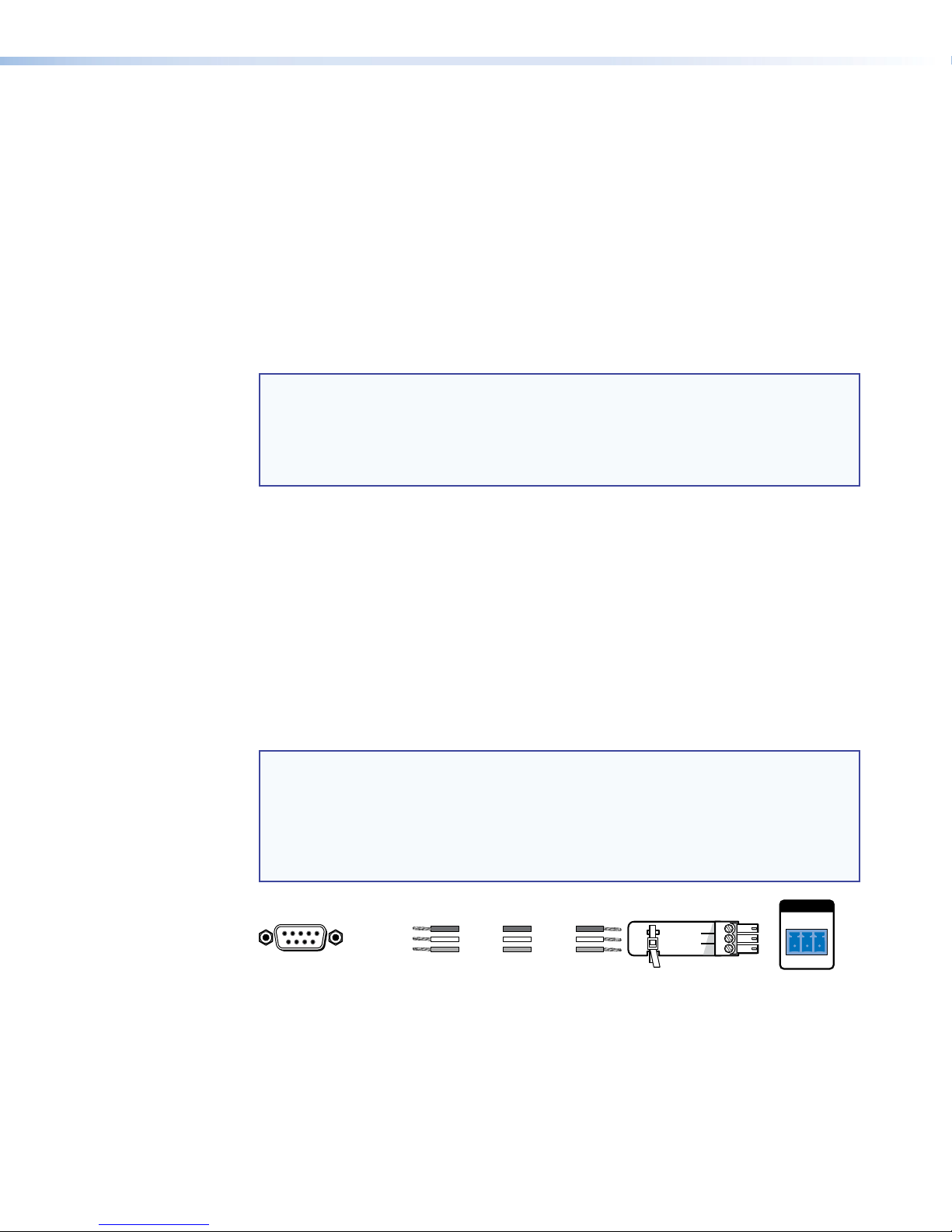
If the source requires HDCP encryption and the display is not HDCP compliant, that
HDMI DA2
output channel outputs a green screen.
Both outputs carry +5 VDC and up to 250 mA on pin 18, regulated by a current limiting
circuit.
Wiring for RS-232 Control (Optional)
RS‑232 communication between the HDMI DA2 and a host PC can be used to update
firmware or configure the distribution amplifier using SIS commands (see Command and
Response Table for SIS Commands on page 17).
The computer connects to either the rear panel 3‑pole RS‑232 port (d in figure 2
on page 3) or the front panel USB port (b in figure 7 on page 10) of the distribution
amplifier.
NOTES:
• Neither port has precedence and commands from either port are handled in the
order they are received.
• Extron recommends that the USB port is used for temporary connections. If a
permanent connection is required, the RS‑232 port should be used.
1. Connect an RS‑232 cable, such as Extron universal control cable (UC 50' or UC100')
to the computer, using a female 9‑pin D connector (see figure 3, below):
z Data received by the computer = pin 2
z Data transmitted by the computer = pin 3
z Ground = pin 5
2. Wire the opposite end of the cable to the provided 3‑pole captive screw plug (see
figure3):
z Data transmitted by the HDMI DA2 = pin 1, which plugs into the Tx (transmit) port
z Data received by the HDMI DA2 = pin 2, which plugs into the Rx (receive) port
z Ground = pin 3, which plugs into the G (ground) port
NOTES:
• The wiring in the RS‑232 cables crosses over so that the Tx on the distribution
• If you use cable that has a drain wire, tie the drain wire to the ground at both
51
96
DB9 Pin Locations
Female
Computer
Figure 3. Wiring the HDMI DA2 for RS-232 Control
amplifier connects to the Rx of the control device and vice versa. Ground
always connects to ground.
ends.
REMOTE
Pin 2 = Rx
Pin 3 = Tx
Pin 5 = G
TransmitReceive
ReceiveTransmit
GroundGround
HDMIDA2 • Installation 6
RS-232
Tx Rx G
Page 13
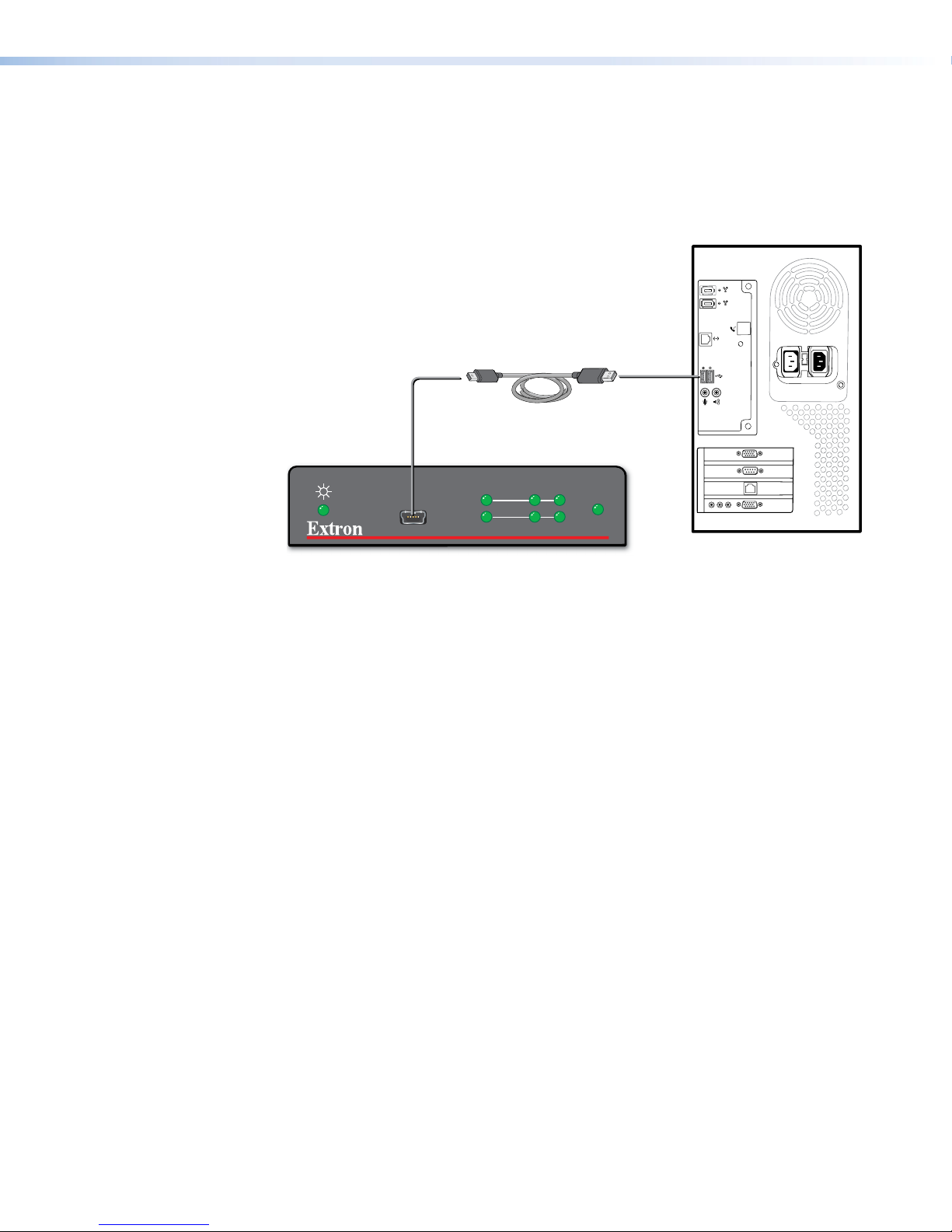
Connecting to the USB Port
HDMI DA2 Front Panel
The mini Type B USB port is located on the HDMI DA2 front panel (b in figure 7 on page
10). It can be used to connect the distribution amplifier to a host computer to update
firmware or for configuration using SIS commands.
1. Connect a USB A to mini B cable between the USB Config port on the front panel of
the HDMIDA2 and the USB port of the PC.
CONFIG
Mini Type B
SIGNAL
HDCP
USB
INPUT
USB Cable
OUTPUTS
12
Type A
USB
EDID
HDMI DA2
USB
Ports
USB 1
Computer
Figure 4. Connecting a PC to the HDMI DA2 Front Panel USB Port
2. If this is the first time an HDMI DA2 has been connected to the PC, the Found New
Hardware Wizard opens. The first screen offers to connect to Windows Update to
search the web for the appropriate driver needed for the USB port to communicate
with the distribution amplifier. This is not necessary if the USB driver is already on your
PC.
HDMIDA2 • Installation 7
Page 14

Figure 5. Found New Hardware Wizard Welcome Screen
z Select Yes, this time only to connect the PC to Windows Update only this
one time.
z Select Yes, now, and every time I connect a device to automatically connect
to Windows Update every time the HDMI DA2 connects to this USB port.
z Select No, not this time if you do not want to connect to Windows Update (for
example, if the driver is already on the PC).
3. Click Next. The next screen of the Wizard opens:
Figure 6. Installing the Software Automatically
4. Select Install the software automatically (Recommended) and click Next.
NOTE: You do not need to insert an installation disc.
The PC locates the driver needed and installs it in the correct location on the hard
drive.
HDMIDA2 • Installation 8
Page 15

5. When the Completed screen appears, click Finish to close the wizard.
NOTE: The wizard appears only on the first occasion you connect the HDMI
DA2 to that USB port. The wizard reappears if you connect the HDMI DA2 to a
different USB port or if you connect a different piece of equipment, requiring a
different driver, to the same USB port.
6. Configure the HDMI DA2 as required (see Operation on page 10).
HDMIDA2 • Installation 9
Page 16

Operation
This section of the manual provides information on:
z HDMI DA2 Front Panel Features
z EDID Minder
HDMI DA2 Front Panel Features
3
1
Figure 7. HDMI DA2 Front Panel
Power status LED
a
USB Config port
b
Signal LEDs
c
HDCP LEDs
d
EDID LED
e
Power Status LED
The power status LED lights green when power is applied to the unit.
USB Config Port
The USB Config port is used for SIS configuration, monitoring, and firmware updates. This
port can be used as an alternative to the rear panel RS‑232 captive screw connectors.
CONFIG
2
SIGNAL
HDCP
INPUT
4 5
OUTPUTS
12
HDMI DA2
EDID
NOTES:
• Neither port has precedence and commands from either port are handled in the
• Extron recommends that the USB port is used for temporary connections. If a
When the USB Config Port is connected to the HDMI DA2 for the first time, the Found
New Hardware Wizard opens to install the correct device driver (see Connecting to the
USB Port on page 7).
order they are received.
permanent connection is required, the RS‑232 port should be used.
HDMIDA2 • Operation 10
Page 17

Signal Status LEDs
Input Signal LED
The input signal LED lights green when a TMDS signal is detected on the HDMI input. If
the source requires HDCP encryption, this LED may light only after the HDCP has been
authenticated.
Output Signal LEDs
There are two output signal LEDs, one for output 1 and the other for output 2. The
LEDs light green when a TMDS signal is being transmitted to a sink device on the
corresponding HDMI output.
Input HDCP LED
The Input HDCP LED lights green when the source device requires HDCP encryption and
it has been authenticated with the HDMI input.
Output HDCP LEDs
There are two output HDCP LEDs, one for output 1 and the other for output 2. The
LEDs light green when HDCP has been authenticated between the HDMI output and
the corresponding sink device. This happens when the source device requires HDCP
encryption and it has already been authenticated on the HDMI input.
The LEDs do not light if the source does not require HDCP encryption or if the sink is
not HDCP compliant. If HDCP encryption is required but the sink device is not HDCP
compliant, that output channel outputs a green screen.
EDID LED
The EDID LED lights green when the EDID is successfully stored from the selected output
device (output 1 by default).
The LED lights amber if the internal, factory‑installed EDID is used or if the EDID was not
successfully stored.
For information about using the EDID Minder, see EDID Minder on page 12.
HDMIDA2 • Operation 11
Page 18

EDID Minder
Automatic Mode
User Assigned Mode
EDID Minder ensures that the connected source sees the EDID of a display, even if a
display is not connected. Depending on the EDID mode selected (by SIS command), the
EDID of a connected display can be stored automatically, or the user can manually select
from the table of factory loaded EDID files. This EDID is stored on an EEPROM located at
the HDMI input.
By default, the HDMI DA2 is configured to store EDID from the display connected to
output 1 automatically. The unit reverts to this configuration after a factory reset.
In automatic mode, the HDMI DA2 automatically reads and stores EDID from output 1
(a different output can be chosen using SIS commands). This EDID is retained until a
different display is connected or the unit is power‑cycled. If no display is connected when
the unit is powered on, then a factory default EDID (720p @ 60 Hz, 2‑Ch audio) is present.
In user assigned mode, the user can select from 46 factory loaded EDID files, each
catagorized by rate type (PC or HDTV), video format (DVI or HDMI), audio type (2‑Ch or
Multi‑Ch), and native resolution. The unit retains this setting after a power cycle.
Additionally, four user‑loaded slots are available to save the EDID of any connected
display. EDIDs saved to these slots are retained after a power cycle. Upon a factory reset,
these EDIDs revert to the factory default (720p @ 60 Hz, 2‑Ch audio).
A table showing the factory loaded EDID options is shown on the following page. The
EDID memory location is labelled X$ for consistency with the value in the SIS commands.
HDMIDA2 • Operation 12
Page 19
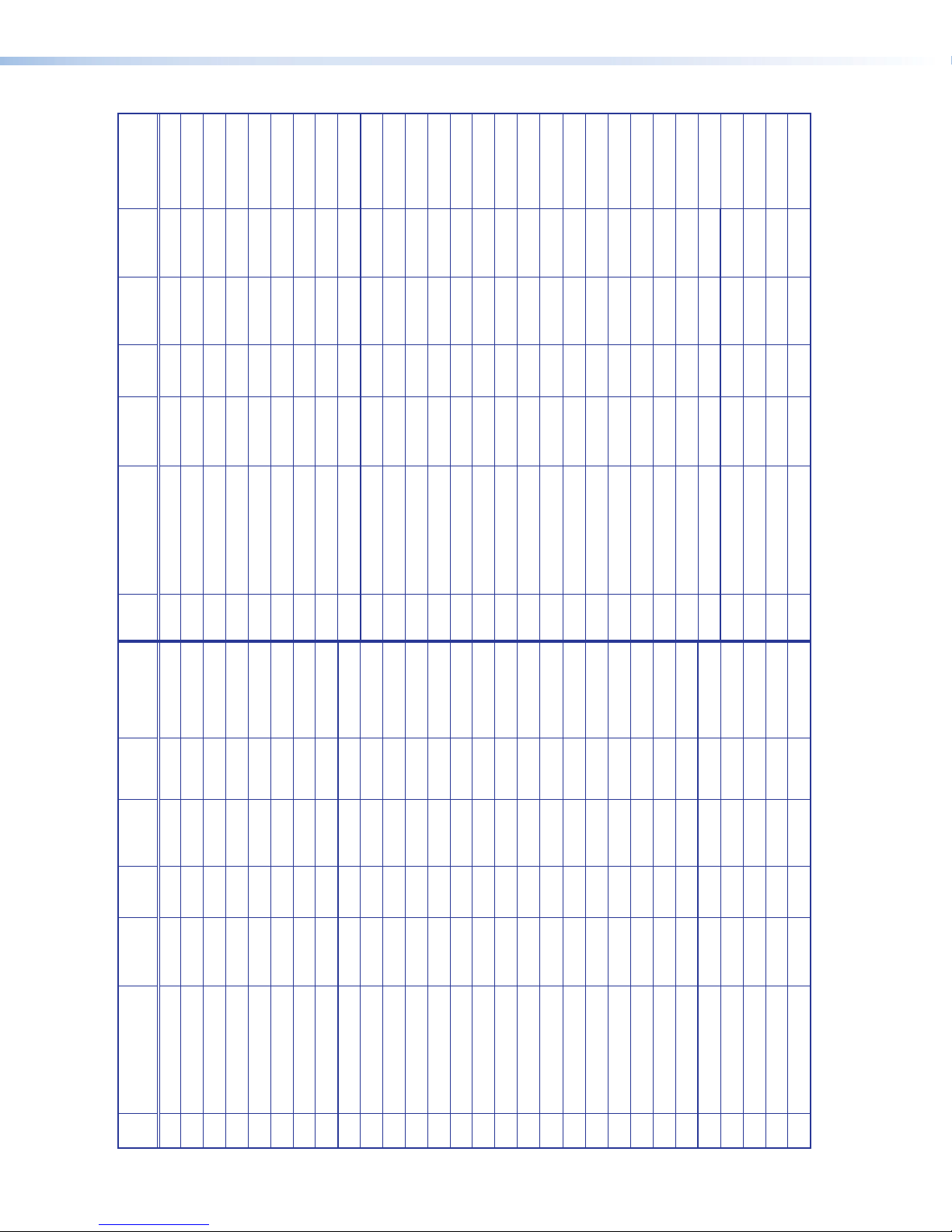
Pixel Clock
Type
Audio
3
Video
2
Format
Rate
Type
1
Rate
Refresh
Native
Resolution
X$
Pixel Clock
Type
Audio
3
Video
2
Format
Rate
Type
1
Rate
Refresh
Native
Resolution
X$
1 Output 1 (default) 30 1360x768 60 Hz PC HDMI 2‑ch 85.5 MHz
2 Output 2 31 1366x768 60 Hz PC HDMI 2‑ch 86 MHz
3 Reserved 32 1440x900 60 Hz PC HDMI 2‑ch 121.75 MHz
4 Reserved 33 1400x1050 60 Hz PC HDMI 2‑ch 106.5 MHz
5 Reserved 34 1680x1050 60 Hz PC HDMI 2‑ch 97.75 MHz
6 Reserved 35 1600x900 60 Hz PC HDMI 2‑ch 162 MHz
7 Reserved 36 1600x1200 60 Hz PC HDMI 2‑ch 119 MHz
8 Reserved 37 1920x1200 60 Hz PC HDMI 2‑ch 154 MHz
HDMI DA2 Memory Locations
9 800x600 60 Hz PC DVI n/a 40 MHz 38 2048x1080 60 Hz PC HDMI 2‑ch 148.5 MHz
10 1024x768 60 Hz PC DVI n/a 65 MHz 39 480p 60 Hz HDTV HDMI 2‑ch 27 MHz
11 1280x720 60 Hz PC DVI n/a 79.5 MHz 40 576p 50 Hz HDTV HDMI 2‑ch 27 MHz
12 1280x768 60 Hz PC DVI n/a 79.5 MHz 41 720p 50 Hz HDTV HDMI 2‑ch 74.25 MHz
13 1280x800 60 Hz PC DVI n/a 83.5 MHz 42 720p 60 Hz HDTV HDMI 2‑ch 74.25 MHz
14 1280x1024 60 Hz PC DVI n/a 108 MHz 43 1080i 50 Hz HDTV HDMI 2‑ch 74.25 MHz
15 1360x768 60 Hz PC DVI n/a 85.5 MHz 44 1080i 60 Hz HDTV HDMI 2‑ch 74.25 MHz
16 1366x768 60 Hz PC DVI n/a 86 MHz 45 1080p 50 Hz HDTV HDMI 2‑ch 148.5 MHz
17 1440x900 60 Hz PC DVI n/a 121.75 MHz 46 1080p 60 Hz HDTV HDMI 2‑ch 148.5 MHz
18 1400x1050 60 Hz PC DVI n/a 106.5 MHz 47 480p 60 Hz HDTV HDMI multi‑ch 27 MHz
19 1680x1050 60 Hz PC DVI n/a 97.75 MHz 48 576p 50 Hz HDTV HDMI multi‑ch 27 MHz
20 1600x900 60 Hz PC DVI n/a 162 MHz 49 720p 50 Hz HDTV HDMI multi‑ch 74.25 MHz
21 1600x1200 60 Hz PC DVI n/a 119 MHz 50 720p 60 Hz HDTV HDMI multi‑ch 74.25 MHz
22 1920x1080 60 Hz PC DVI n/a 148.5 MHz 51 1080i 50 Hz HDTV HDMI multi‑ch 74.25 MHz
23 1920x1200 60 Hz PC DVI n/a 154 MHz 52 1080i 60 Hz HDTV HDMI multi‑ch 74.25 MHz
24 2048x1080 60 Hz PC DVI n/a 148.5 MHz 53 1080p 50 Hz HDTV HDMI multi‑ch 148.5 MHz
25 800x600 60 Hz PC HDMI 2‑ch 40 MHz 54 1080p 60 Hz HDTV HDMI multi‑ch 148.5 MHz
26 1024x768 60 Hz PC HDMI 2‑ch 65 MHz 55 User loaded slot 1
27 1280x768 60 Hz PC HDMI 2‑ch 79.5 MHz 56 User loaded slot 2
28 1280x800 60 Hz PC HDMI 2‑ch 83.5 MHz 57 User loaded slot 3
29 1280x1024 60 Hz PC HDMI 2‑ch 108 MHz 58 User loaded slot 4
see footnotes on the following page)
1,2,3
Table 1. HDMI DA2 Memory Locations (
HDMIDA2 • Operation 13
Page 20

Footnotes for the EDID table (see page 13)
The following footnotes apply to the EDID table on the previous page:
1
Rate Type
z PC: These are primarily VESA standard computer rates, based on the most
commonly used native resolutions. They are designed to be used with computer
sources.
z HDTV: These are video rates standardized by SMPTE and CEA. They are designed to
be used with video and computer sources.
2
Video Format
z DVI: These are 128‑byte EDID files, which specify a DVI sink. They do not contain an
extension block.
z HDMI: These are 256‑byte EDID files, each containing a CEA extension block. They
each specify an HDMI sink device with audio support.
3
Audio Type
z n/a: These are DVI formatted EDID files; therefore, they do not support audio.
z 2‑Ch: These are HDMI formatted EDID files, with support for basic 2‑channel (stereo)
audio.
z LPCM (2‑Ch)
z Multi‑Ch: These are HDMI formatted EDID files with support for multiple audio
formats, up to 8 channels.
z LPCM (2‑Ch)
z LPCM (8‑Ch
z Dolby Digital (6‑Ch)
z DTS (7 Ch)
z Dolby Digital Plus (8‑Ch)
z DTS‑HD (8‑Ch)
z Dolby TrueHD (8‑Ch)
HDMIDA2 • Operation 14
Page 21

SIS Commands
This section provides information about the SIS commands that are used to configure the
HDMIDA2. The following topics are discussed:
z Introduction to SIS
z Symbols Used in this Guide
z Command and Response Table for SIS Commands
Introduction to SIS
The HDMI DA2 accepts SIS commands from a host device such as a computer running
the Extron DataViewer utility or other control system. The host device can be connected
to the 3‑pole captive screw connector on the rear panel or to the config port on the front
panel.
The protocol is 9600 baud, 8 data bit, 1 stop bit, and no parity.
NOTES:
• The wiring in the RS‑232 cables crosses over so that the HDMI DA2 transmit
(Tx) wire connects with the control device receive (Rx) and vice versa.
• Only one serial port can be used at a time. If the front port is in use, the rear
captive screw connector must be disconnected from the computer or other
control device. Likewise, if the captive screw port is in use, the config port
on the front panel must be disconnected from the computer or other control
device.
SIS commands consist of strings (one or more characters per command field). Unless
otherwise stated, upper and lower case characters can be used interchangeably.
Commands do not require any special characters to begin or end the command string.
Each response from the HDMI DA2 ends with a carriage return and a line feed
(CR/LF=]), which signals the end of the response character string.
When the HDMI DA2 is first switched on, it sends the message:
(c) Copyright 2012, Extron Electronics HDMI DA Series, V x.xx, 60‑997‑01]
where 60‑997‑01 is the catalog part number and V x.xx is the firmware version number.
NOTE: This response is only seen when the control computer is connected by the
rear panel RS‑232 control port.
HDMIDA2 • SIS Commands 15
Page 22

Symbols Used in this Guide
When programming in the field, certain characters are most conveniently represented by
their hexadecimal rather than their ASCII values. The table below shows the hexadecimal
equivalent of each ASCII character:
ASCII to HEX Conversion Ta ble
Space
Table 2. ASCII to HEX Conversion Table
] — carriage return with line feed
} — carriage return (no line feed)
• — space character
E — Escape key
The X/ values defined in this section are the variables used in the fields of the Command
Response Table.
X! — Output (1 or 2)
X@ — Status
0 = disabled, off, or undetected
1 = enabled, on, or detected
X# — Video color bit depth
0 = auto (based on EDID of sink)
1 = force 8‑bit
2 = pass‑through
X$ — EDID memory location (see HDMI DA2 Memory Locations Table on page 13)
X% — EDID data as 256 bytes of Hex data (text representation)
X^ — Native resolution and refresh rate (translated from Hex)
for example: 1600x1200 @60Hz
X& — Controller firmware version to the second decimal place
.
Error Messages
E01 — Invalid input channel number (too large)
E10 — Invalid command
E13 — Invalid value (too large)
HDMIDA2 • SIS Commands 16
Page 23

Command and Response Table for SIS Commands
Command ASCII Command
(host to unit)
Video Mute
Video mute single output
X!*X@B VmtX!*X@] Video mute output X! (1 or 2)
Response
(unit to host)
Additional Description
Video mute all outputs
Query Video mute status
X@B VmtX@]
B
X@•X@] output 1 status, output 2 status
Vmt
Video mute all outputs
X@ = 0 (mute disabled)
or 1 (mute enabled)
Audio Mute
Audio mute single output
Audio mute all outputs
Query Audio mute status
Video Color Bit Depth
Set video bit depth for a
specific input
Set video bit depth for all
inputs
View video bit depth for
all inputs
Signal Status
Request all signal status
X!*X@Z AmtX!*X@] Audio mute output X! (1 or 2)only
X@Z AmtX@]
Z
X@•X@] X@ = 0 (mute disabled)
Amt
Audio mute all outputs
or 1 (mute enabled)
EVX!*X#BITD} X!BitdVX#] X# = 0 (auto, based on sink EDID)
1 (force 8‑bit)
2 (pass‑through, unmodified)
EV*X#BITD} BitdVX#]
EV*BITD} BitdVX#•X#]
video bit depth for output 1•video
bit depth for output 2
ELS} SigX@*X@•X@] Shows the signal status (X@) for the
input*output1•output2.
X@ = 0 (signal undetected)
or 1 (signal detected)
Request all HDCP status
EDID Minder
Assign EDID to input
View EDID assignment
Save EDID of output to
user location
View/Read EDID in Hex
View EDID native
resolution
EHDCP} HdcpX@*X@•X@] X@ = 0 (HDCP off) or 1 (HDCP on)
EA*X$EDID} EdidAX$] X$ = EDID memory location (1‑54)
see table 1 on page 13
EA*EDID} X$]
ESX!*X$EDID} X!EdidSX$] Store the EDID of output X! into
EDID memory location X$
ER*EDID} X%]
EN*EDID} X^]
Read out EDID in Hex from
currently selected EDID
Resolution and refresh rate of
currently selected EDID
Example: 1600x1200@60Hz
HDMIDA2 • SIS Commands 17
Page 24
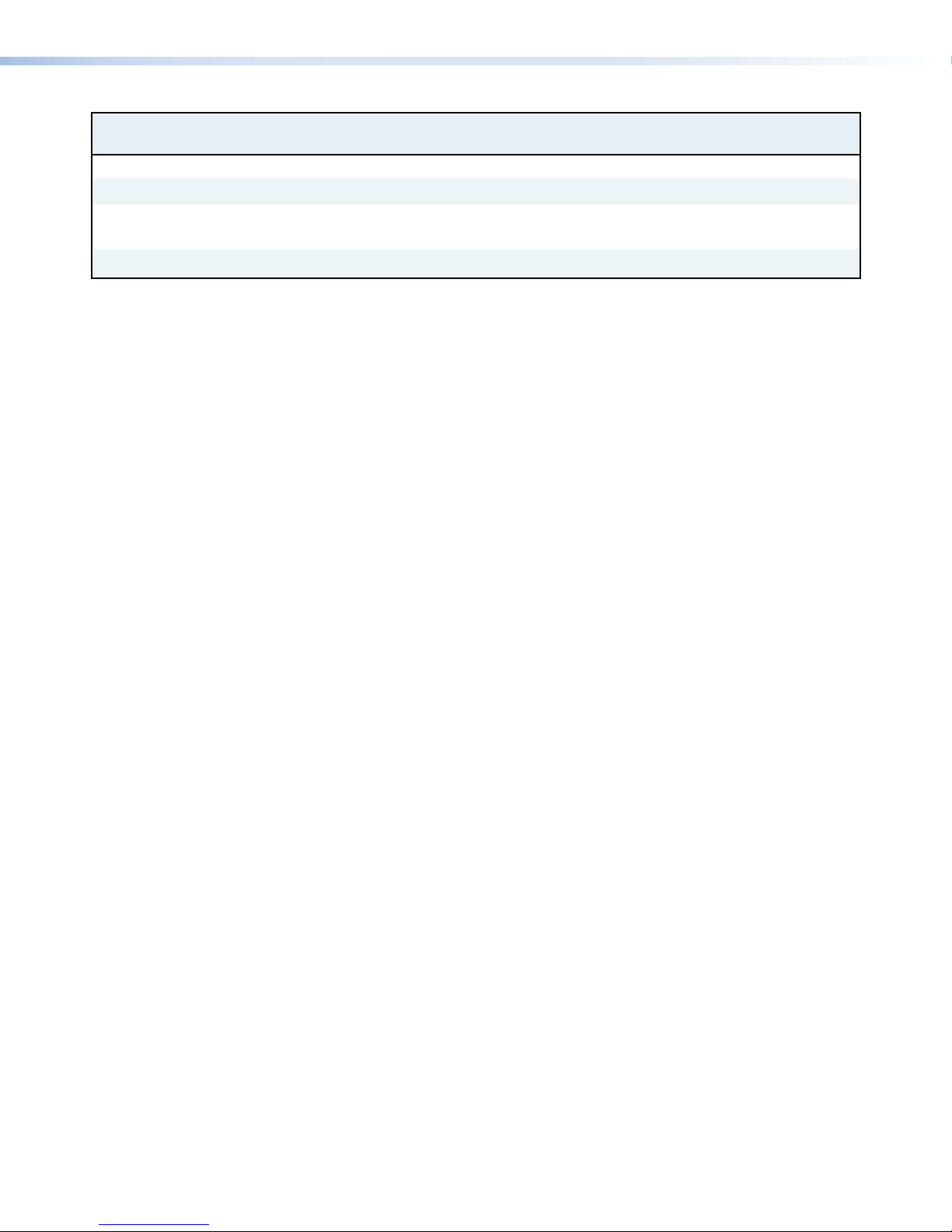
Command ASCII Command
(host to unit)
Other
Request part number
Query firmware version
Reset
N
Q
EZXXX} Zpx]
Response
(unit to host)
60‑997‑01
]
Additional Description
X&] X& = Firmware build (2 decimal
places)
HDMIDA2 • SIS Commands 18
Page 25

Updating
Firmware
Updates to the HDMI DA2 firmware are released periodically on the Extron website. You
can find which version is currently loaded on your DA using SIS commands. Compare this
with the latest release on the Extron website and decide whether to update your firmware.
TIP: Read the Release Notes provided on the website with the latest firmware to
determine whether you need the latest version.
This chapter describes how to update firmware for the HDMI DA2:
z Downloading and Installing Firmware Loader
z Downloading HDMI DA2 Firmware
z Loading the Firmware to the HDMI DA2
Downloading and Installing Firmware Loader
Extron recommends using the Firmware Loader software to update the firmware on
Extron products. If you do not already have Firmware Loader installed on your computer,
download it as follows:
1. Go to the Extron website at www.extron.com and click the Download tab.
2. On the Download Center screen, click the Software link on the left sidebar menu.
3. On the next Download Center screen, locate Firmware Loader and click its Download
link.
Figure 8. Firmware Loader Download Link
4. On the next screen, enter the requested information, then click the Download
fw_loader_vnxnxn.exe
5. Follow the instructions on the rest of the download screens to save the executable
Firmware Loader installer file to your computer. Note the folder to which the file was
saved.
6. In Windows Explorer or another file browser, locate the downloaded executable
installer file and double‑click it to open it.
7. Follow the instructions on the Installation Wizard screens to install Firmware Loader
on your computer. Unless you specify otherwise, the installer program places the
Firmware Loader file, FWLoader.exe, at c:\Program Files\Extron\FWLoader.
button (where n is the Firmware Loader version number).
HDMIDA2 • Updating Firmware 19
Page 26
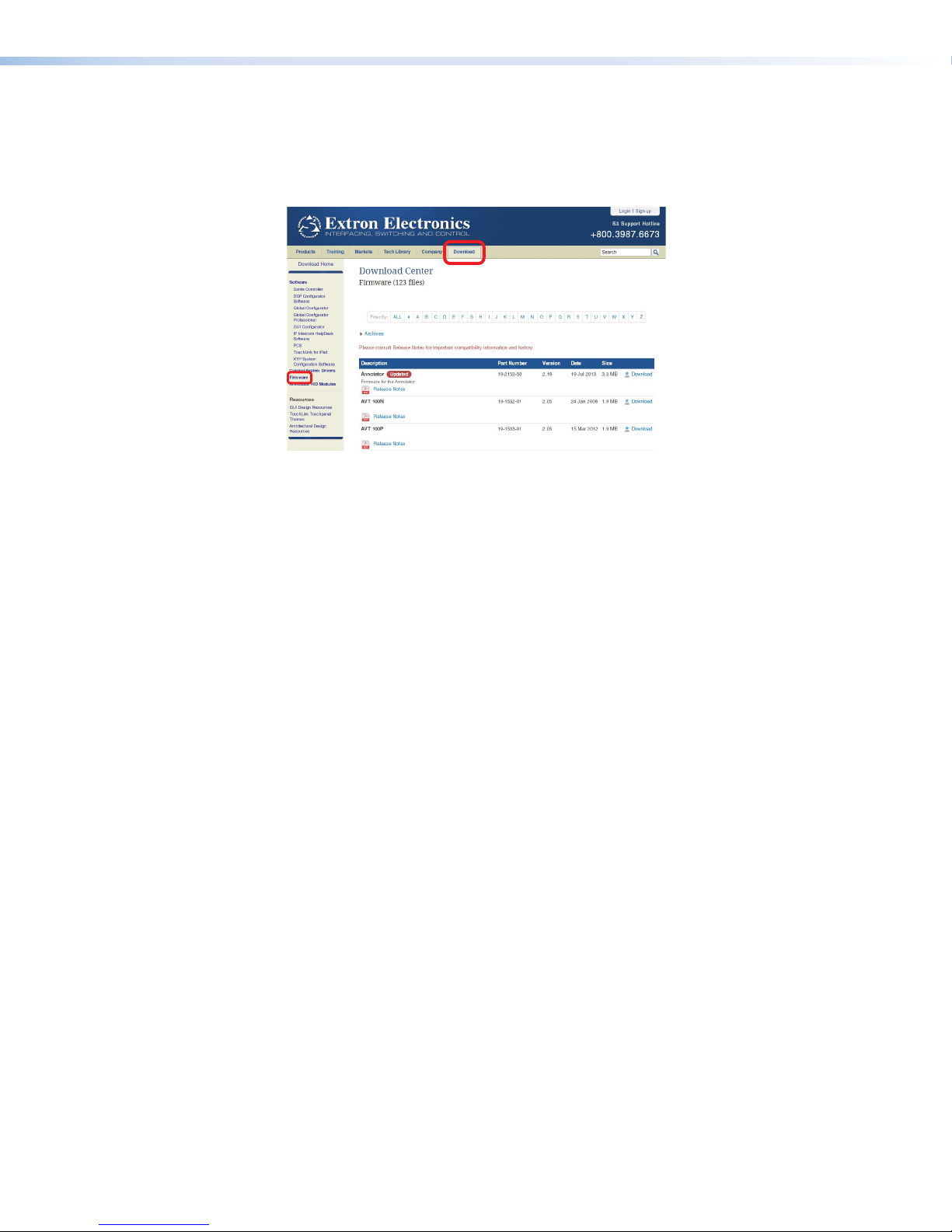
Downloading HDMI DA2 Firmware
To obtain the latest version of firmware for your HDMI DA2:
1. Visit the Extron website (www.extron.com), click the Download link at the top of the
page, then click the Firmware link on the left sidebar menu.
Figure 9. Firmware Link on the Download Tab
2. On the Download Center screen, locate the section for the HDMI DA2 firmware
3. (Optional) click
addressed by the latest update. If these issues do not affect you, you may decide not
to upgrade the firmware.
4. Click the HDMI DA2 Download link.
5. On the next screen that appears, enter the requested user information, then click the
Download button.
6. Follow the instructions on the rest of the download screens to save the executable
firmware file to your computer. Note the folder to which the file was saved.
7. In Windows Explorer or another file browser, locate the downloaded executable file,
and double‑click it to open it.
8. Follow the instructions on the Installation Wizard screens to install the new firmware
on your computer. A Release Notes file and a set of instructions for updating the
firmware are also loaded.
Release Notes. These notes show the issues that have been
HDMIDA2 • Updating Firmware 20
Page 27

Loading the Firmware to the HDMI DA2
To load a new version of firmware to the switcher using Firmware Loader, connect the
control PC to the HDMI DA2. You may use the front panel USB config port or the rear
panel 3‑pole captive screw Remote port (see Wiring for RS-232 Control on page 6 for
information on connecting to the serial port).
1. If you have not already done so, download and install the Firmware Loader executable
installer file to your computer (see Downloading and Installing Firmware Loader
on the previous page).
2. If necessary, download the latest version of HDMI DA2 firmware and install it on your
computer (see Downloading HDMI DA2 Firmware on the previous page).
3. Open the Firmware Loader via your desktop Start menu by making the following
selections:
Start > All Programs > Extron Electronics > Firmware Loader > Firmware
Loader
The Firmware Loader window opens with the Add Device window displayed in front of
it.
Figure 10. Opening Firmware Loader
4. On the Add Device window, select
HDMI DA2 from the Device Names drop‑down
menu.
5. From the Connection Method drop‑down menu, select either RS-232 or USB.
6. Depending on the connection method that you selected, additional options appear.
Make the appropriate selections for your connection method.
z RS-232: Select the appropriate options from the Com Port and Baud Rate
menus (this information is provided by your system administrator).
z USB: Only the Extron USB Device_0 option is available on the
AvailableDevices menu. Make sure that it is selected.
7. Click Connect. If the connection is successful, HDMI DA2 is displayed in green in the
Connected Device section, followed by a green check mark.
8. Click the Browse button in the New Firmware File (Optional) section.
HDMIDA2 • Updating Firmware 21
Page 28

9. On the Open window, navigate to the new firmware file, which has an S19 extension,
and double‑click it.
Figure 11. Open Window for Firmware File Selection
ATTENTION: Valid firmware files must have the file extension S19. A file with any
other extension is not a firmware upgrade for this product and could cause the
HDMI DA2 to stop functioning.
NOTES:
• The original factory‑installed firmware is permanently available on the
HDMIDA2. If the attempted firmware upload fails for any reason, the unit
reverts to the factory version.
• When downloaded from the Extron website, by default the
firmware is placed in a folder at C:\Program Files\Extron\
Firmware\HDMI DA2 (Windows XP) or C:\Program Files (x86)\
Extron\Firmware\HDMI DA2 (Windows 7).
HDMIDA2 • Updating Firmware 22
Page 29
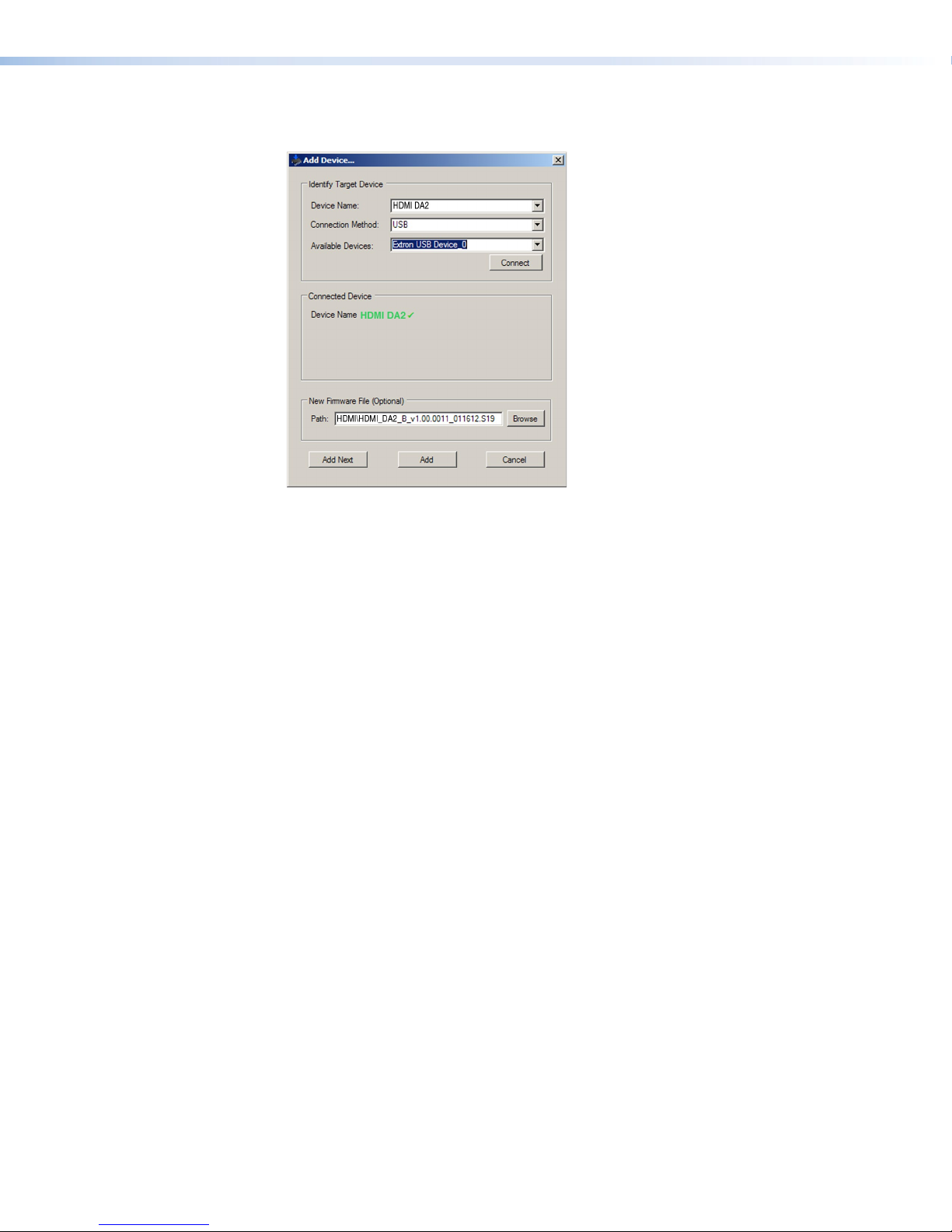
On the Add Device window, the path to the new firmware file is displayed in the Path
field.
Figure 12. Path to the New Firmware File on the Add Device Window
10. If this is the only device to which you are uploading firmware, click Add. The
HDMIDA2 information is added to the Devices section of the Firmware Loader
window and the Add Device window closes.
If you will be uploading the firmware to multiple HDMI DA2 units that are
connected to your computer, do the following:
a. Click Add Next. Your first device is added to the Devices section of Firmware Loader
window, and the Add Device window remains open.
b. For each additional device you want to add to the Firmware Loader window, repeat
steps 5 through 9, then click Add Next.
c. For the last device, click Add (instead of Add Next) to add the device and to close
the Add Device window.
HDMIDA2 • Updating Firmware 23
Page 30

Figure 13. Firmware Loader Screen with a HDMI DA2 Added
11. If you want to remove a device from the Devices section, do the following:
1. Click on the names of the devices to be deleted, to highlight them.
2. Select Remove Selected Device(s) from the Edit menu.
3. On the Remove Device(s) window, select or deselect any devices on the list as
desired, then click Remove.
To remove all devices, select Remove All Devices from the Edit menu.
12. Click Begin. The following indicators show the progress of the update:
z The Transfer Time section shows the amounts of remaining and elapsed time for
the update.
z The Total Progress section displays a progress bar with Uploading... above it.
z In the Devices section, the Progress column displays an incrementing percentage
and another progress bar. The Status column displays Uploading.
13. The upload is complete when the Remaining Time field shows 00.00.00, the
Progress column shows 100%, and Completed is displayed above the progress bar and
in the Status field. Close the Firmware Loader window.
HDMIDA2 • Updating Firmware 24
Page 31
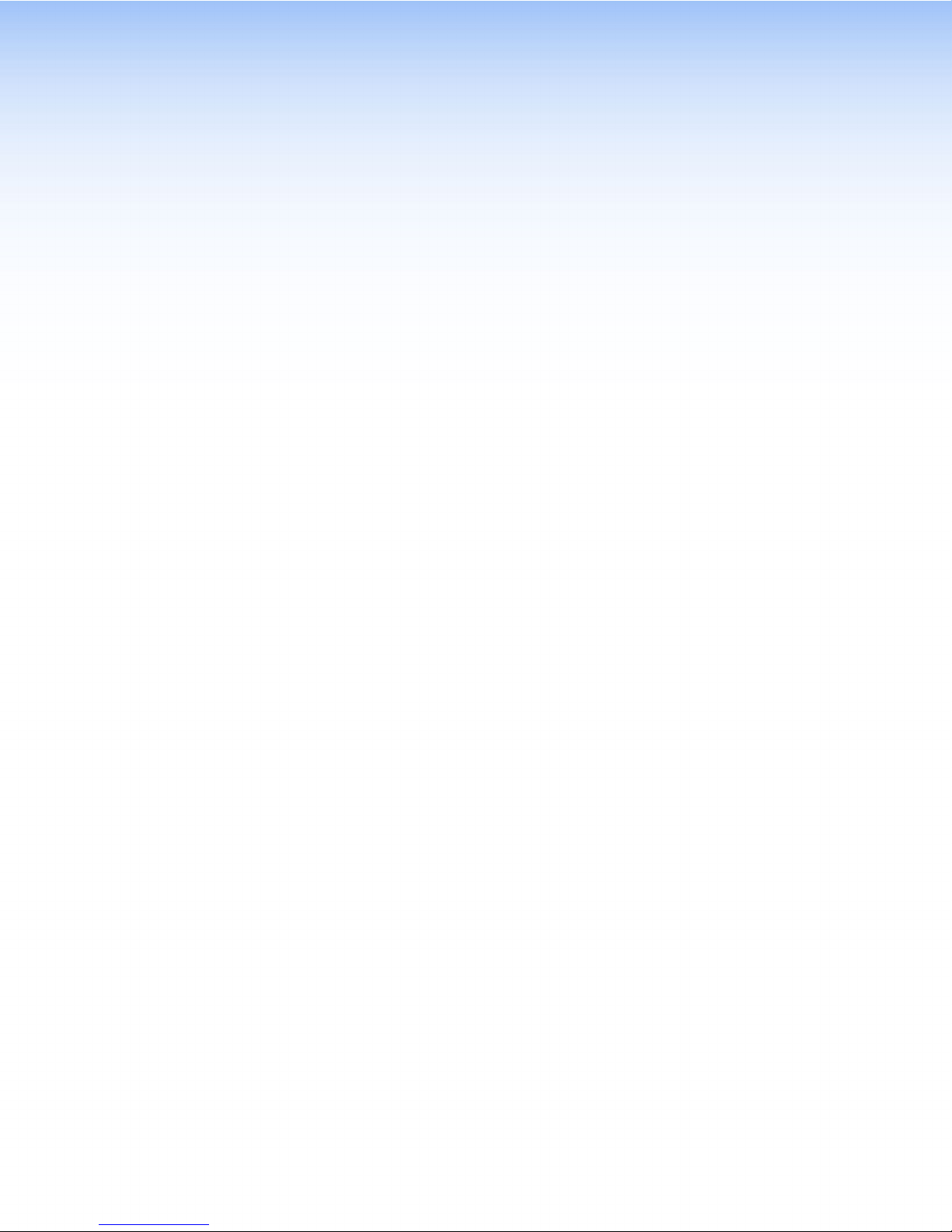
Mounting
Desktop Placement
Attach the four provided rubber feet to the bottom of the HDMI DA2 and place it in any
convenient location.
Rack Mounting
UL Guidelines for Rack Mounting
The following Underwriters Laboratories (UL) guidelines are relevant to the safe installation
of these products in a rack:
1. Elevated operating ambient temperature — If the unit is installed in a closed or
multi‑unit rack assembly, the operating ambient temperature of the rack environment
may be greater than room ambient temperature. Therefore, install the equipment in
an environment compatible with the maximum ambient temperature (Tma: +122 °F,
+50°C) specified by Extron.
2. Reduced air flow — Install the equipment in the rack so that the equipment gets
adequate air flow for safe operation.
3. Mechanical loading — Mount the equipment in the rack so that uneven mechanical
loading does not create a hazardous condition.
4. Circuit overloading — Connect the equipment to the supply circuit and consider the
effect that circuit overloading might have on overcurrent protection and supply wiring.
Consider the equipment nameplate ratings when addressing this concern.
5. Reliable earthing (grounding) — Maintain reliable grounding of rack‑mounted
equipment. Pay particular attention to supply connections other than direct
connections to the branch circuit (such as the use of power strips).
Rack Mounting Procedure
The unit can be mounted on any of the optional Extron rack systems. To mount the unit
on a rack shelf, follow the instructions provided with the shelf kit.
Under-desk Mounting
Mount the unit under a desk or podium, using an optional Extron under‑desk mounting
kit. Follow the instructions provided with the kit.
HDMIDA2 • Mounting 25
Page 32

Extron Warranty
Extron Electronics warrants this product against defects in materials and workmanship for a period of three
years from the date of purchase. In the event of malfunction during the warranty period attributable directly to
faulty workmanship and/or materials, Extron Electronics will, at its option, repair or replace said products or
components, to whatever extent it shall deem necessary to restore said product to proper operating condition,
provided that it is returned within the warranty period, with proof of purchase and description of malfunction to:
USA, Canada, South America,
and Central America:
Extron Electronics
1230 South Lewis Street
Anaheim, CA 92805
U.S.A.
Europe and Africa:
Extron Europe
Hanzeboulevard 10
3825 PH Amersfoort
The Netherlands
Japan:
Extron Electronics, Japan
Kyodo Building, 16 Ichibancho
Chiyoda-ku, Tokyo 102-0082
Japan
China:
Extron China
686 Ronghua Road
Songjiang District
Shanghai 201611
China
Asia:
Extron Electronics Asia Pte. Ltd.
135 Joo Seng Road, #04-01
PM Industrial Bldg.
Singapore 368363
Middle East:
Extron Middle East
Dubai Airport Free Zone
F12, PO Box 293666
United Arab Emirates, Dubai
Singapore
This Limited Warranty does not apply if the fault has been caused by misuse, improper handling care, electrical
or mechanical abuse, abnormal operating conditions, or if modications were made to the product that were not
authorized by Extron.
NOTE: If a product is defective, please call Extron and ask for an Application Engineer to receive an RA
(Return Authorization) number. This will begin the repair process.
USA: 714.491.1500 or 800.633.9876 Europe: 31.33.453.4040
Asia: 65.6383.4400 Japan: 81.3.3511.7655
Units must be returned insured, with shipping charges prepaid. If not insured, you assume the risk of loss or
damage during shipment. Returned units must include the serial number and a description of the problem, as
well as the name of the person to contact in case there are any questions.
Extron Electronics makes no further warranties either expressed or implied with respect to the product and its
quality, performance, merchantability, or tness for any particular use. In no event will Extron Electronics be liable
for direct, indirect, or consequential damages resulting from any defect in this product even if Extron Electronics
has been advised of such damage.
Please note that laws vary from state to state and country to country, and that some provisions of this warranty
may not apply to you.
Extron Headquarters
+1.800.633.9876 (Inside USA/Canada Only)
Extron USA - West Extron USA - East
+1.714.491.1500 +1.919.850.1000
+1.714.491.1517 FAX +1.919.850.1001 FAX
Extron Europe
+800.3987.6673
(Inside Europe Only)
+31.33.453.4040
+31.33.453.4050 FAX
© 2013 Extron Electronics All rights reserved. www.extron.com
Extron Asia
+65.6383.4400
+65.6383.4664 FAX
Extron Japan
+81.3.3511.7655
+81.3.3511.7656 FAX
Extron China
+86.21.3760.1568
+86.21.3760.1566 FAX
Extron Middle East
+971.4.299.1800
+971.4.299.1880 FAX
Extron Korea
+82.2.3444.1571
+82.2.3444.1575 FAX
Extron India
1800.3070.3777
(Inside India Only)
+91.80.3055.3777
+91.80.3055.3737 FAX
