Page 1
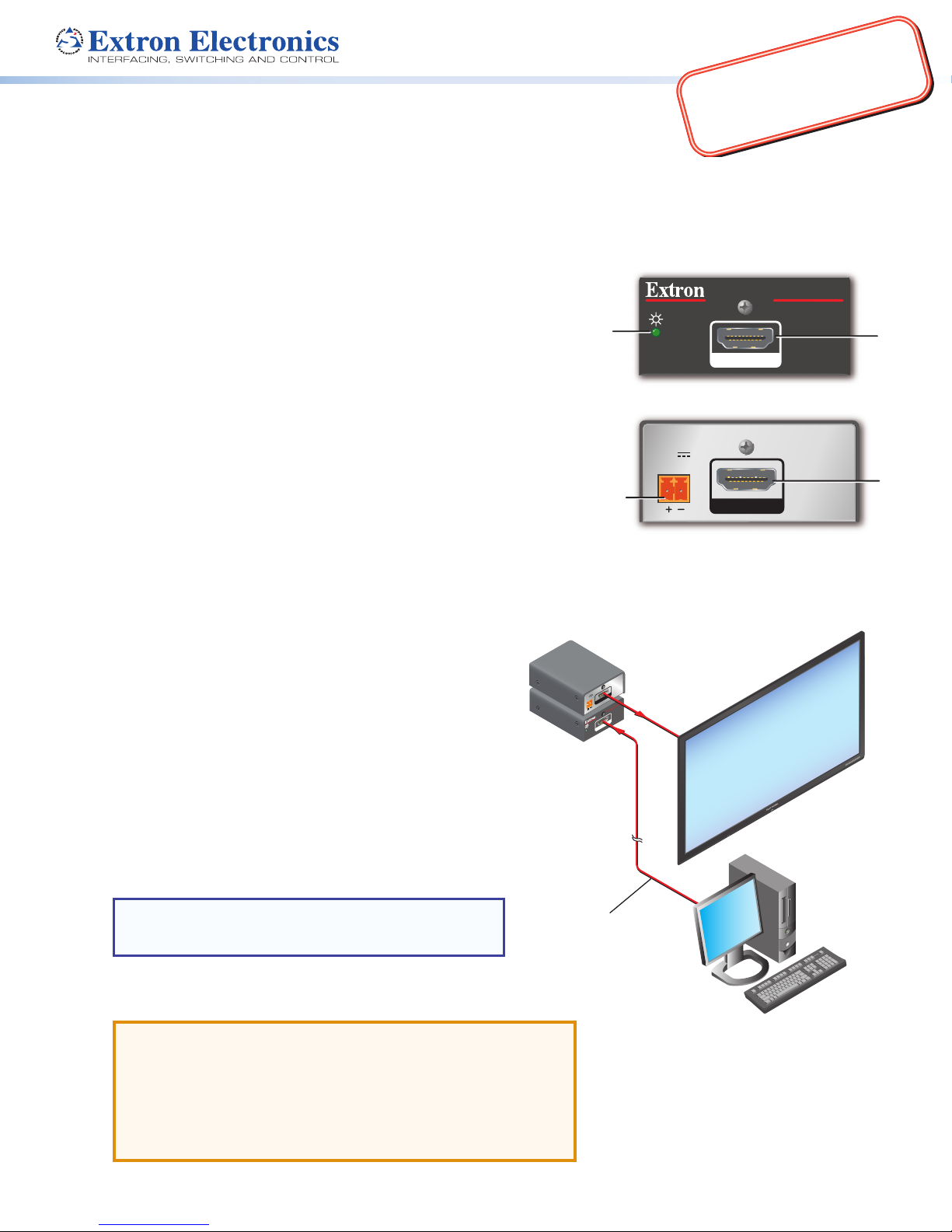
IMPORTANT:
complete user guide and installation
instructions befor
oduct to the power sou
A
B
A
B
Go to www.extron.com for the
HD 4K 101 Plus • Setup Guide
pr
Overview
The Extron HD 4K 101 Plus is a cable equalizer that actively conditions incoming HDMI signals to compensate for signal
loss when long HDMI cables, low quality HDMI cables, or source devices with poor HDMI signal output are used. It
extends Ultra High Denition (UHD) and 4K signals up to 50 feet (15 meters).
e connecting the
rce.
Front Panel
Power and signal status LED — This LED lights amber when the unit
A
is receiving power from the HDMI source or an external power supply.
It lights green when there is an active HDMI signal.
HDMI input — Connect the source device to this input.
B
Rear Panel
Power input — Connect the (optional) 12 VDC, 1 A power supply to
A
this power input.
Alternatively, the HD 4K 101 Plus can draw power from the source
device over the HDMI cable but this reduces the maximum cable length
(see the table on the next page).
HDMI output — Connect the display to this output. This cable should
B
be a maximum of 15 feet (5 meters).
Installation
1. Mount the HD 4K 101 Plus in a suitable location. The
unit should be at the end of a long cable run from the
source device and close to the output device.
The unit can be placed on a table top or, with the
appropriate kit, mounted on a rack, or mounted under
or through furniture. Follow the instructions provided
with the kit.
2. Connect the source device to the input of the equalizer.
See the table on the following page for the maximum
cable distances.
3. Connect the display device to the output of the
equalizer. This cable should be a maximum of
15 feet (5 meters).
POWER
12V
--A MAX
HDMI OUT
HD 4K 101 Plus
HDMI IN
Extron
HD 4K 101 Plus
HDMI Cable Equalizer
for Ultra HD
and 4K Sources
POWER
12V
0.2A MAX
Short HDMI
Cable
MODEL 80
HD 4K 101 Plus
HDMI IN
HDMI OUT
4K Display
NOTE: Use the provided LockIt™ HDMI lacing brackets
to secure the HDMI connectors (see the HD 4K 101
Plus User Guide at www.extron.com).
4. If required, connect a power supply (optional) to the
2-pole captive screw connector.
ATTENTION:
• Do not power on the input and output devices until you
have read the Attention in the Power Supply section of the
HD 4K 101 Plus User Guide.
• Ne branchez pas les appareils d’entrée et de sortie avant
d’avoir lu la mise en garde dans la section «sources
d’alimentation» du Guide de l’utilisateur HD 4K 101 Plus.
Extron
HDMI Pro Series Cable
PC
4K/60Hz Output
Page 2
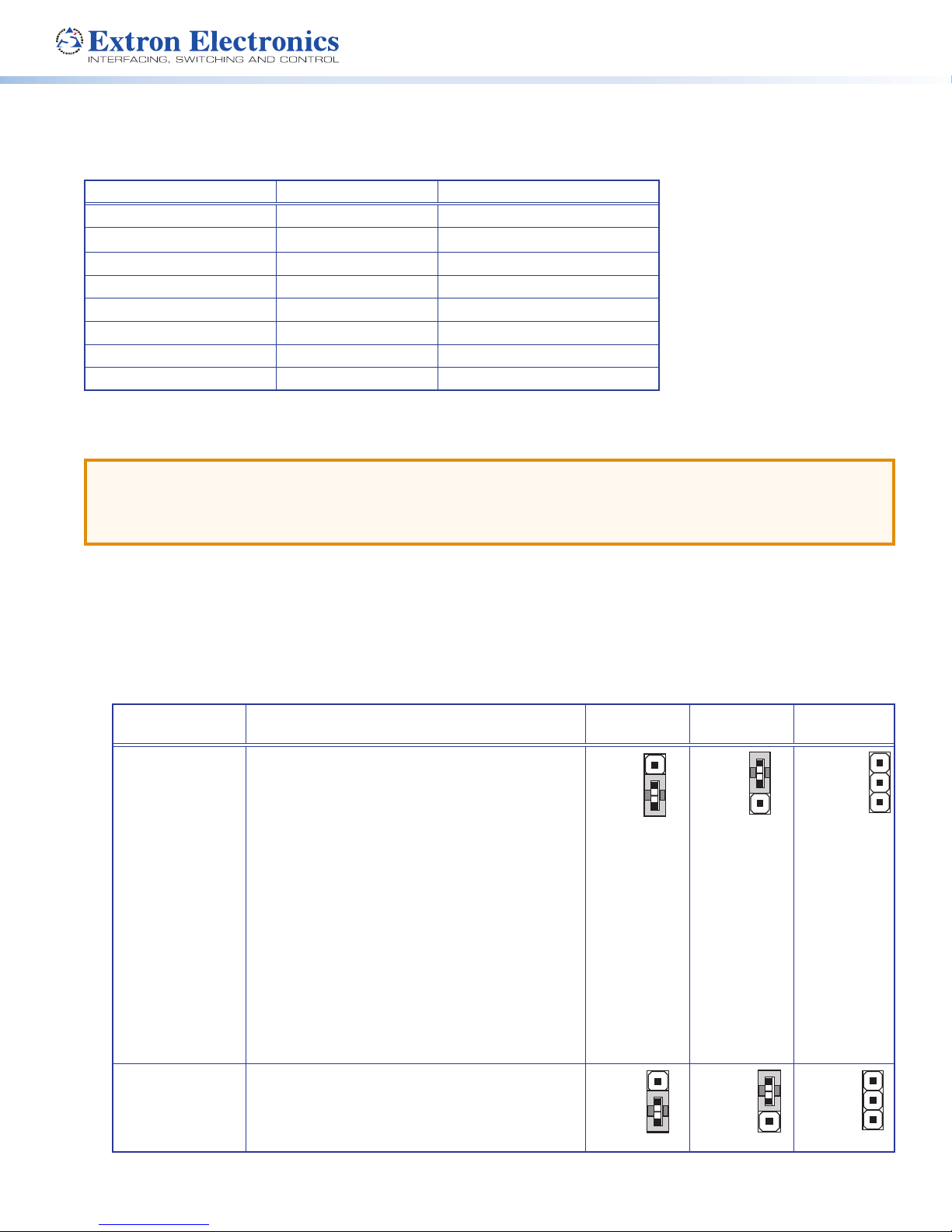
Maximum Cable Distances
Low
1
3
Mid
1
3
High
Default
1
On
1
3
Off
Default
1
3
Not used
1
The maximum cable distance depends on resolution, frequency, and, for PC resolutions, the power of the graphics card
(when powered by the source). When the source is a PC, Extron recommends the HD 4K 101 Plus be powered by an
external power supply.
Resolution Refresh (Hz) Maximum Distance
720p 60 150 feet (45.7 meters)
1080i 30/60 150 feet (45.7 meters)
1080p 24/30 150 feet (45.7 meters)
1080p (8 bit or deep color) 60 125 feet (38.1 meters)
3840x2160 (UHD) 24/30 75 feet (22.9 meters)
4096x2160 (4K) 24/30 75 feet (22.9 meters)
3840x2160 (UHD) 60 50 feet (15.2 meters)
4096x2160 (4K) 60 35 feet (10.7 meters)
For additional resolutions refer to the HD 4K 101 Plus User Guide (available at www.extron.com) or the product label.
Internal Settings
ATTENTION:
• Use electrostatic discharge (ESD) precautions (be electrically grounded) when making connections.
• Prenez des précautions contre les décharges électrostatiques (soyez électriquement relié à la terre) lorsque vous
effectuez des connexions.
Under most conditions, the HD 4K 101 Plus works without adjustments. However, the quality of the image displayed may
be affected by a combination of the source, display, and cable length. If so, use the two sets of internal jumper switches to
adjust Equalization (EQ), and Pre-emphasis.
1. Remove the cover of the unit, as described in the HD 4K 101 Plus User Guide.
2. Position the HD 4K 101 Plus with the front panel (status LED) furthest from you and the rear panel (power input) closest
to you. In that orientation, the Pre-Emphasis jumpers are furthest from you and the EQ jumpers are closest to you.
3. Set the jumper switches as shown in the table below and replace the cover to the unit.
Jumper Function Jumper
J4 (EQ)
Adjusting this jumper can improve the image for
some applications with longer cable runs, image
artifacts, or both.
Setting for J4 (EQ), based on resolutions and the
input HDMI cable lengths used:
•
High:
1080p @ 60 Hz with input cables 100-125 feet.
4k/30 with input cables 50-75 feet.
4k/60 with input cables 25-35 feet.
•
Mid:
1080p @ 60 Hz with input cables 50-100 feet.
4k/30 with input cables 25-50 feet.
4k/60 with input cables 15-25 feet.
•
Low:
1080p @ 60 Hz with input cables 15-50 feet.
4k/30 with input cables 15-25 feet.
4k/60 with input cables less than 15 feet.
J6 (Pre-emphasis)
© 2016 Extron Electronics — All rights reserved. All trademarks mentioned are the property of their respective owners. www.extron.com
Adjusting this jumper can compensate for signal
degradation in applications with higher data rate,
higher resolution, or both. This adjustment is
recommended for resolutions of 2560x1600@60Hz
or higher.
Pins 2 and 3
Jumper
Pins 1 and 2
No Jumper
3
3
68-2892-50 Rev. B
03 16
