Page 1
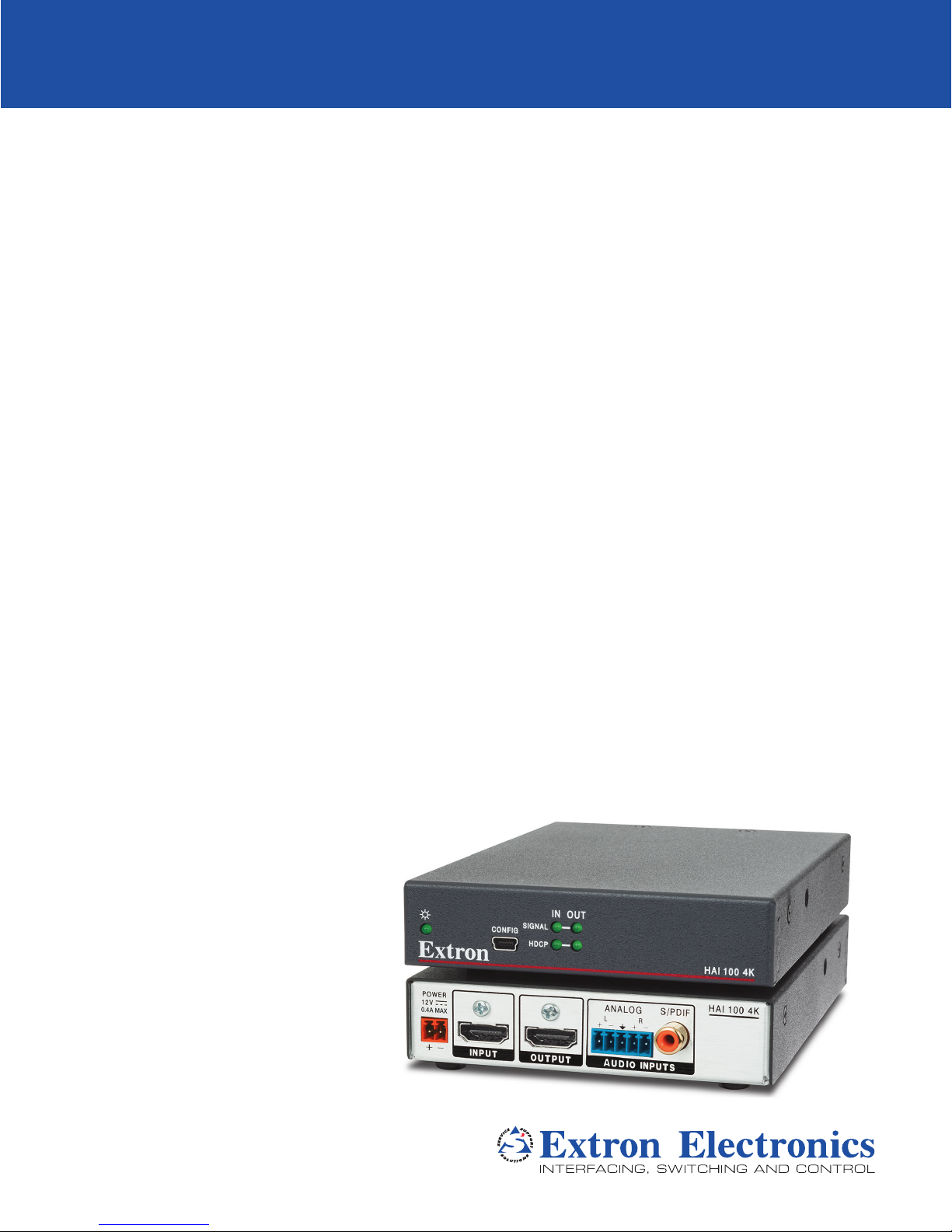
HAI 100 4K
HDMI Audio Embedder
User Guide
HDMI
68-2801-01 Rev. B
01 19
Page 2
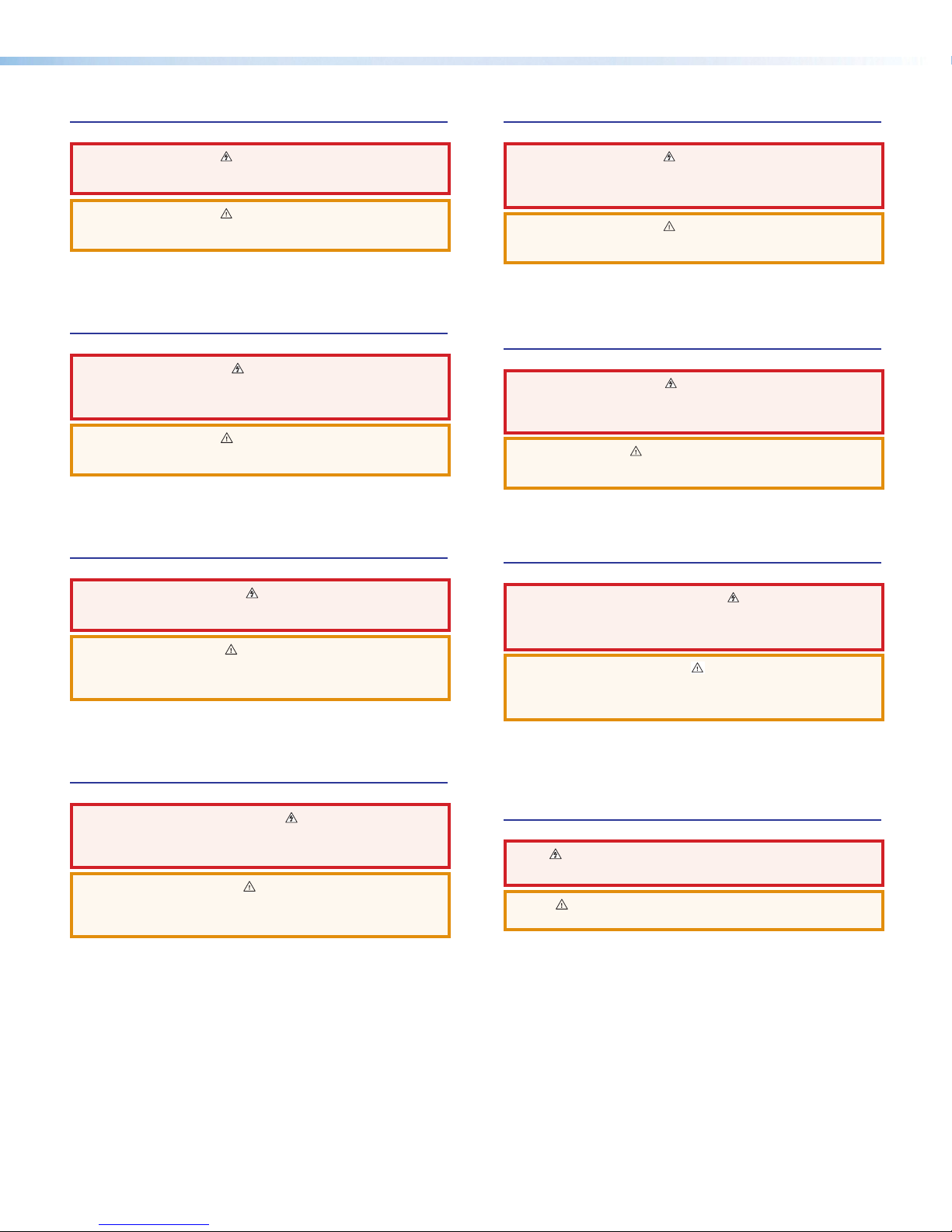
Safety Instructions
Safety Instructions • English
WARNING: This symbol, , when used on the product, is intended to
alert the user of the presence of uninsulated dangerous voltage within
the product’s enclosure that may present a risk of electric shock.
ATTENTION: This symbol, , when used on the product, is intended
to alert the user of important operating and maintenance (servicing)
instructions in the literature provided with the equipment.
For information on safety guidelines, regulatory compliances, EMI/EMF
compatibility, accessibility, and related topics, see the Extron Safety and
Regulatory Compliance Guide, part number 68-290-01, on the Extron
website, www.extron.com.
Sicherheitsanweisungen • Deutsch
WARNUNG: Dieses Symbol auf dem Produkt soll den Benutzer
darauf aufmerksam machen, dass im Inneren des Gehäuses dieses
Produktes gefährliche Spannungen herrschen, die nicht isoliert sind und
die einen elektrischen Schlag verursachen können.
VORSICHT: Dieses Symbol auf dem Produkt soll dem Benutzer in
der im Lieferumfang enthaltenen Dokumentation besonders wichtige
Hinweise zur Bedienung und Wartung (Instandhaltung) geben.
Weitere Informationen über die Sicherheitsrichtlinien, Produkthandhabung,
EMI/EMF-Kompatibilität, Zugänglichkeit und verwandte Themen finden Sie in
den Extron-Richtlinien für Sicherheit und Handhabung (Artikelnummer
68-290-01) auf der Extron-Website, www.extron.com.
Instrucciones de seguridad • Español
ADVERTENCIA: Este símbolo, , cuando se utiliza en el producto,
avisa al usuario de la presencia de voltaje peligroso sin aislar dentro del
producto, lo que puede representar un riesgo de descarga eléctrica.
ATENCIÓN: Este símbolo, , cuando se utiliza en el producto, avisa
al usuario de la presencia de importantes instrucciones de uso y
mantenimiento recogidas en la documentación proporcionada con el
equipo.
Para obtener información sobre directrices de seguridad, cumplimiento
de normativas, compatibilidad electromagnética, accesibilidad y temas
relacionados, consulte la Guía de cumplimiento de normativas y seguridad
de Extron, referencia 68-290-01, en el sitio Web de Extron, www.extron.com.
Instructions de sécurité • Français
AVERTISSEMENT : Ce pictogramme, , lorsqu’il est utilisé sur le
produit, signale à l’utilisateur la présence à l’intérieur du boîtier du
produit d’une tension électrique dangereuse susceptible de provoquer
un choc électrique.
ATTENTION : Ce pictogramme, , lorsqu’il est utilisé sur le produit,
signale à l’utilisateur des instructions d’utilisation ou de maintenance
importantes qui se trouvent dans la documentation fournie avec le
matériel.
Pour en savoir plus sur les règles de sécurité, la conformité à la
réglementation, la compatibilité EMI/EMF, l’accessibilité, et autres sujets
connexes, lisez les informations de sécurité et de conformité Extron, réf.
68-290-01, sur le site Extron, www.extron.com.
Istruzioni di sicurezza • Italiano
AVVERTENZA: Il simbolo, , se usato sul prodotto, serve ad
avvertire l’utente della presenza di tensione non isolata pericolosa
all’interno del contenitore del prodotto che può costituire un rischio di
scosse elettriche.
ATTENTZIONE: Il simbolo, , se usato sul prodotto, serve ad
avvertire l’utente della presenza di importanti istruzioni di funzionamento
e manutenzione nella documentazione fornita con l’apparecchio.
Per informazioni su parametri di sicurezza, conformità alle normative,
compatibilità EMI/EMF, accessibilità e argomenti simili, fare riferimento
alla Guida alla conformità normativa e di sicurezza di Extron, cod. articolo
68-290-01, sul sito web di Extron, www.extron.com.
Instrukcje bezpieczeństwa • Polska
OSTRZEŻENIE: Ten symbol, , gdy używany na produkt, ma na celu
poinformować użytkownika o obecności izolowanego i niebezpiecznego
napięcia wewnątrz obudowy produktu, który może stanowić zagrożenie
porażenia prądem elektrycznym.
UWAGI: Ten symbol, , gdy używany na produkt, jest przeznaczony do
ostrzegania użytkownika ważne operacyjne oraz instrukcje konserwacji
(obsługi) w literaturze, wyposażone w sprzęt.
Informacji na temat wytycznych w sprawie bezpieczeństwa, regulacji
wzajemnej zgodności, zgodność EMI/EMF, dostępności i Tematy pokrewne,
zobacz Extron bezpieczeństwa i regulacyjnego zgodności przewodnik, część
numer 68-290-01, na stronie internetowej Extron, www.extron.com.
Инструкция по технике безопасности • Русский
ПРЕДУПРЕЖДЕНИЕ: Данный символ, , если указан на продукте,
предупреждает пользователя о наличии неизолированного опасного
напряжения внутри корпуса продукта, которое может привести к поражению
электрическим током.
ВНИМАНИЕ: Данный символ, , если указан на продукте,
предупреждает пользователя о наличии важных инструкций
по эксплуатации и обслуживанию в руководстве,
прилагаемом к данному оборудованию.
Для получения информации о правилах техники безопасности,
соблюдении нормативных требований, электромагнитной
совместимости (ЭМП/ЭДС), возможности доступа и других
вопросах см. руководство по безопасности и соблюдению
нормативных требований Extron на сайте Extron: ,
www.extron.com, номер по каталогу - 68-290-01.
安全说明 • 简体中文
警告: 产品上的这个标志意在警告用户该产品机壳内有暴露的危险 电压,
有触电危险。
注意: 产品上的这个标志意在提示用户设备随附的用户手册中有
重要的操作和维护(维修)说明。
关于我们产品的安全指南、遵循的规范、EMI/EMF 的兼容性、无障碍
使用的特性等相关内容,敬请访问 Extron 网站 , www.extron.com,参见
Extron 安全规范指南,产品编号 68-290-01
。
Page 3
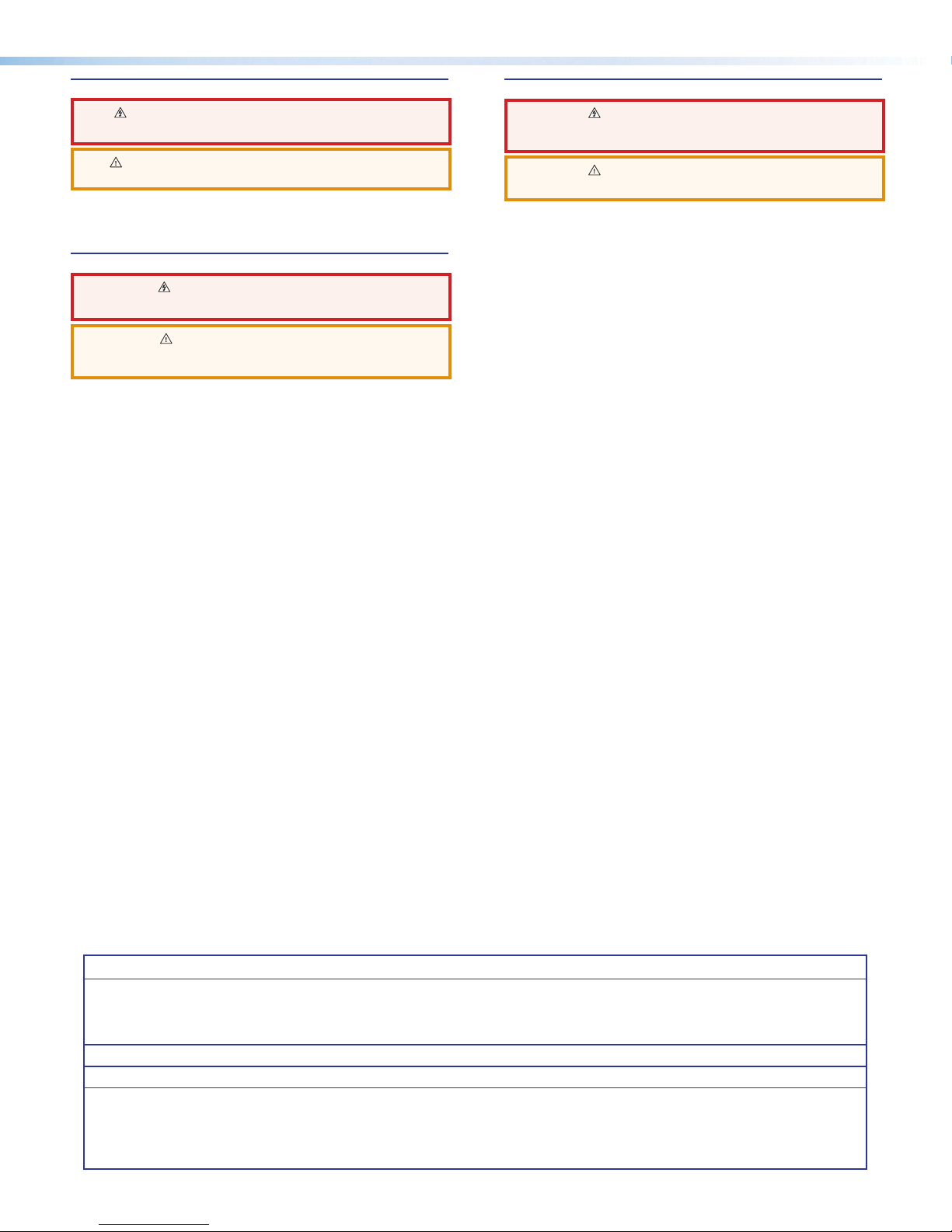
安全記事 • 繁體中文
警告: 若產品上使用此 符號,是為了提醒使用者,產品機殼內存在著
可能會導致觸電之風險的未絕緣危險電壓。
注意 若產品上使用此符號,是為了提醒使用者,設備隨附的用戶手冊中有
重要的操作和維護(維修)説明。
有關安全性指導方針、法規遵守、EMI/EMF 相容性、存取範圍和相關主題的詳細資
訊,請瀏覽 Extron 網站:www.extron.com,然後參閱《Extron 安全性與法規
遵守手冊》,準則編號 68-290-01。
安全上のご注意
• 日本語
警告: この記 号 が製品上に表示されている場合は、筐体内に絶縁されて
いない高電圧が流れ、感電の危険があることを示しています。
注意:この記号 が製品上に表示されている場合は、本機の取扱説明書
に 記載されている重要な操作と保守( 整備)の 指示についてユーザーの
注意を喚起するものです。
安全上のご注意、法規厳守、EMI/EMF適合性、その他の関連項目に
つ い て は 、エ ク スト ロ ンの ウェブ サ イト www.extron.com よ り 『 Extron Safety
and Regulatory Compliance Guide』 ( P/N 68-290-01) をご覧ください。
안전 지침 • 한국어
경고: 이 기호 가 제품에 사용될 경우, 제품의 인클로저 내에 있는
접지되지 않은 위험한 전류로 인해 사용자가 감전될 위험이 있음을
경고합니다.
주의: 이 기호 가 제품에 사용될 경우, 장비와 함께 제공된 책자에 나와
있는 주요 운영 및 유지보수(정비) 지침을 경고합
안전 가이드라인, 규제 준수, EMI/EMF 호환성, 접근성, 그리고 관련 항목에
대한 자세한 내용은 Extron 웹 사이트(www.extron.com)의 Extron 안전 및
규제 준수 안내서, 68-290-01 조항을 참조하십시오.
니다.
Copyright
© 2016
-2019 Extron Electronics. All rights reserved.
Trademarks
All trademarks mentioned in this guide are the properties of their respective owners.
The following registered trademarks(
®
), registered service marks(
ExtronElectronics (see the current list of trademarks on the Terms of Use page at www.extron.com):
Extron, AVTrac, Cable Cubby, ControlScript, CrossPoint, DTP, eBUS, EDID Manager, EDID Minder, Flat Field, FlexOS, Global Configurator,
GlobalScripter, GlobalViewer, Hideaway, Inline, IPIntercom, IPLink, KeyMinder, LinkLicense, LockIt, MediaLink, MediaPort, NetPA,
PlenumVault, PoleVault, PowerCage, PURE3, Quantum, SoundField, SpeedMount, SpeedSwitch, SystemINTEGRATOR, TeamWork,
TouchLink, V-Lock, VersaTools, VN-Matrix, VoiceLift, WallVault, WindoWall, XTP, and XTPSystems
Registered Service Mark
(SM)
: S3 Service Support Solutions
AAP, AFL (Accu-RateFrameLock), ADSP(Advanced Digital Sync Processing), Auto-Image, CableCover, CDRS(ClassD Ripple
Suppression), DDSP(Digital Display Sync Processing), DMI (DynamicMotionInterpolation), DriverConfigurator, DSPConfigurator,
DSVP(Digital Sync Validation Processing), eLink, EQIP, FastBite, FOX, FOXBOX, IP Intercom HelpDesk, MAAP, MicroDigital,
Opti-Torque, ProDSP, QS-FPC(QuickSwitch Front Panel Controller), Room Agent, Scope-Trigger, ShareLink, SIS, SimpleInstructionSet,
Skew-Free, SpeedNav, Triple-Action Switching, True4K, Vector™ 4K , WebShare, XTRA, ZipCaddy, and ZipClip
SM
), and trademarks(TM) are the property of RGBSystems, Inc. or
Registered Trademarks
Trademarks (™
)
(®)
Page 4
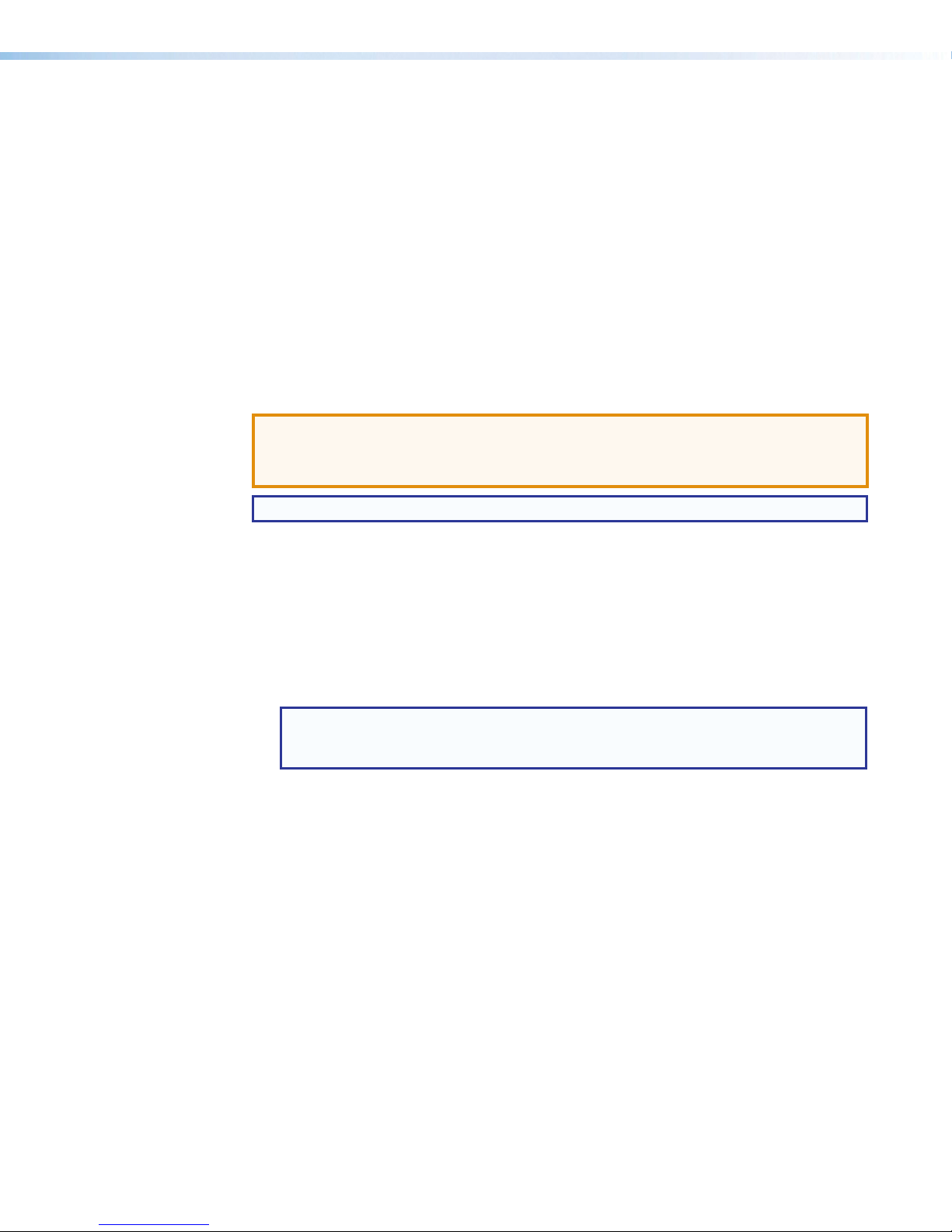
FCC Class A Notice
This equipment has been tested and found to comply with the limits for a Class A digital
device, pursuant to part15 of the FCC rules. The ClassA limits provide reasonable
protection against harmful interference when the equipment is operated in a commercial
environment. This equipment generates, uses, and can radiate radio frequency energy and,
if not installed and used in accordance with the instruction manual, may cause harmful
interference to radio communications. Operation of this equipment in a residential area is
likely to cause interference. This interference must be corrected at the expense of the user.
Conventions Used in this Guide
Notifications
The following notifications are used in this guide:
ATTENTION:
• Risk of property damage.
• Risque de dommages matériels.
NOTE: A note draws attention to important information.
Software Commands
Commands are written in the fonts shown here:
^AR Merge Scene,,Op1 scene 1,1 ^B 51 ^W^C
[01] R 0004 00300 00400 00800 00600 [02] 35 [17] [03]
E X! *X1&* X2)* X2#* X2! CE}
NOTE: For commands and examples of computer or device responses
mentioned in this guide, the character “0” is used for the number zero and “O”
is the capital letter “o.”
Computer responses and directory paths that do not have variables are written in the font
shown here:
Reply from 208.132.180.48: bytes=32 times=2ms TTL=32
C:\Program Files\Extron
Variables are written in slanted form as shown here:
ping xxx.xxx.xxx.xxx —t
SOH R Data STX Command ETB ETX
Selectable items, such as menu names, menu options, buttons, tabs, and field names are
written in the font shown here:
From the File menu, select New.
Click the OK button.
Specifications Availability
Product specifications are available on the Extron website, www.extron.com.
Page 5
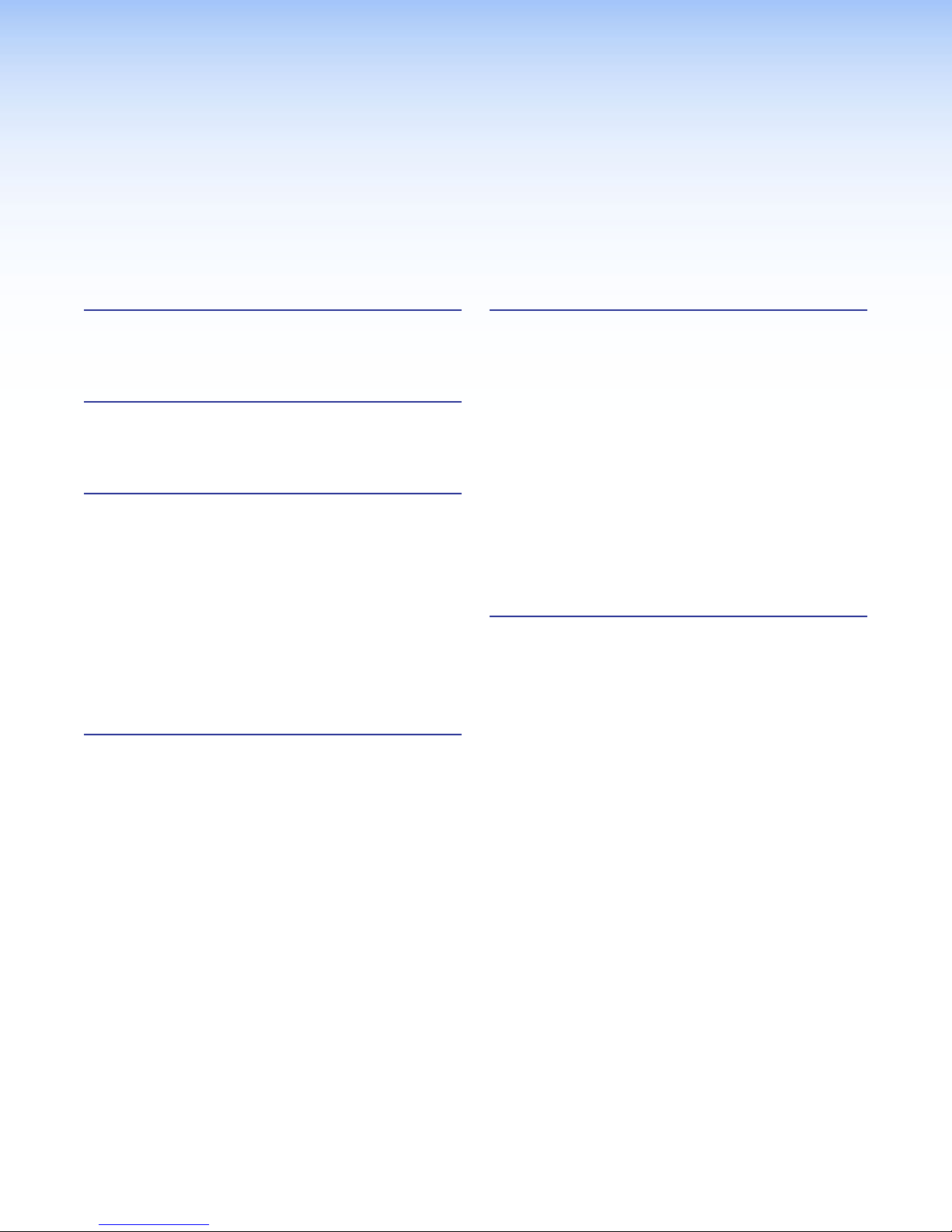
Contents
Introduction............................................................ 1
About the HAI 100 4K HDMI Audio Embedder ... 1
Features ............................................................. 2
Panels and Cabling .............................................. 3
Front Panel Features ........................................... 3
Rear Panel Features and Cabling ........................ 3
Configuration ......................................................... 6
Audio Insertion ................................................... 6
EDID Minder ....................................................... 6
Available EDID ................................................ 6
Setting EDID with PCS Software ..................... 7
TMDS Output Format ..................................... 7
Color bit depth support................................... 8
Hot Plug Detect (HPD) .................................... 8
Input ............................................................... 8
Output ............................................................ 8
SIS Commands ..................................................... 9
Connecting a Control Computer ......................... 9
Simple Instruction Set (SIS) Control .................... 9
Host-to-Device Communications .................... 9
Error Responses ............................................. 9
Timeout .......................................................... 9
Using the Command and Response Table ...... 9
Command and Response Table for
SIS Commands ............................................... 12
Reference Information ...................................... 14
Mounting .......................................................... 14
Tabletop Placement ...................................... 14
Rack Mounting ............................................. 14
Under-desk and Furniture Mounting .............. 15
PCS Software ................................................... 15
Downloading PCS ........................................ 15
Using PCS .................................................... 16
Updating Firmware with Firmware Loader ......... 16
Downloading Extron Firmware Loader .......... 16
Installing Firmware Loader ............................ 16
Downloading Firmware ................................. 17
Installing Firmware with Firmware Loader ...... 18
Extron Warranty .................................................. 19
vHAI 100 4K • Contents
Page 6

Introduction
MIC/LINE INPUTS
This section covers the following topics:
• About the HAI 100 4K HDMI Audio Embedder
• Features
About the HAI 100 4K HDMI Audio Embedder
The Extron HAI 100 4K is an audio embedder that embeds two-channel analog audio, or
two-channel or multi-channel S/PDIF digital audio onto the HDMI output signal. The
HAI 100 4K includes an HDMI input, analog stereo audio and S/PDIF audio inputs, as well
as an HDMI output. It is HDCP compliant and supports data rates up to 10.2 Gbps. The
HAI 100 4K is compatible with video resolutions up to 4K.
It includes several integrator-friendly features such as adjustable gain control for the analog
audio input, EDID Minder® for simplified EDID management between the input source and
the display, plus HDMI input cable equalization and comprehensive LED status display. The
compact enclosure size simplifies installation in a variety of applications.
Camera
HDMI
INPUT OUTPUT AUDIO INPUTS
AudioAudio Audio
RS-232 (1)
2 3 G
1
TxRx G
I/O
RS-232 (2)
REMOTE
TxRx G
4 5 6 G
ANALOG S/PDIF
L R
Microphones
DMP 64
POWER
12V
1.0A MAX
1
2 1
4 5 3 46
MIC
+48V
1 2 3
4 5 6
OUTPUTS
HDMI
POWER
12V
0.4A MAX
_
+
23
Figure 1. HAI 100 4K Application Diagram
Display with Speakers
Extron
HAI 100 4K
HAI 100 4K
HDMI 4K Audio
Embedder
Extron
LAN
DMP 64
RESET
6x4 ProDSP™
Digital Matrix Processor
HAI 100 4K • Introduction 1
Page 7
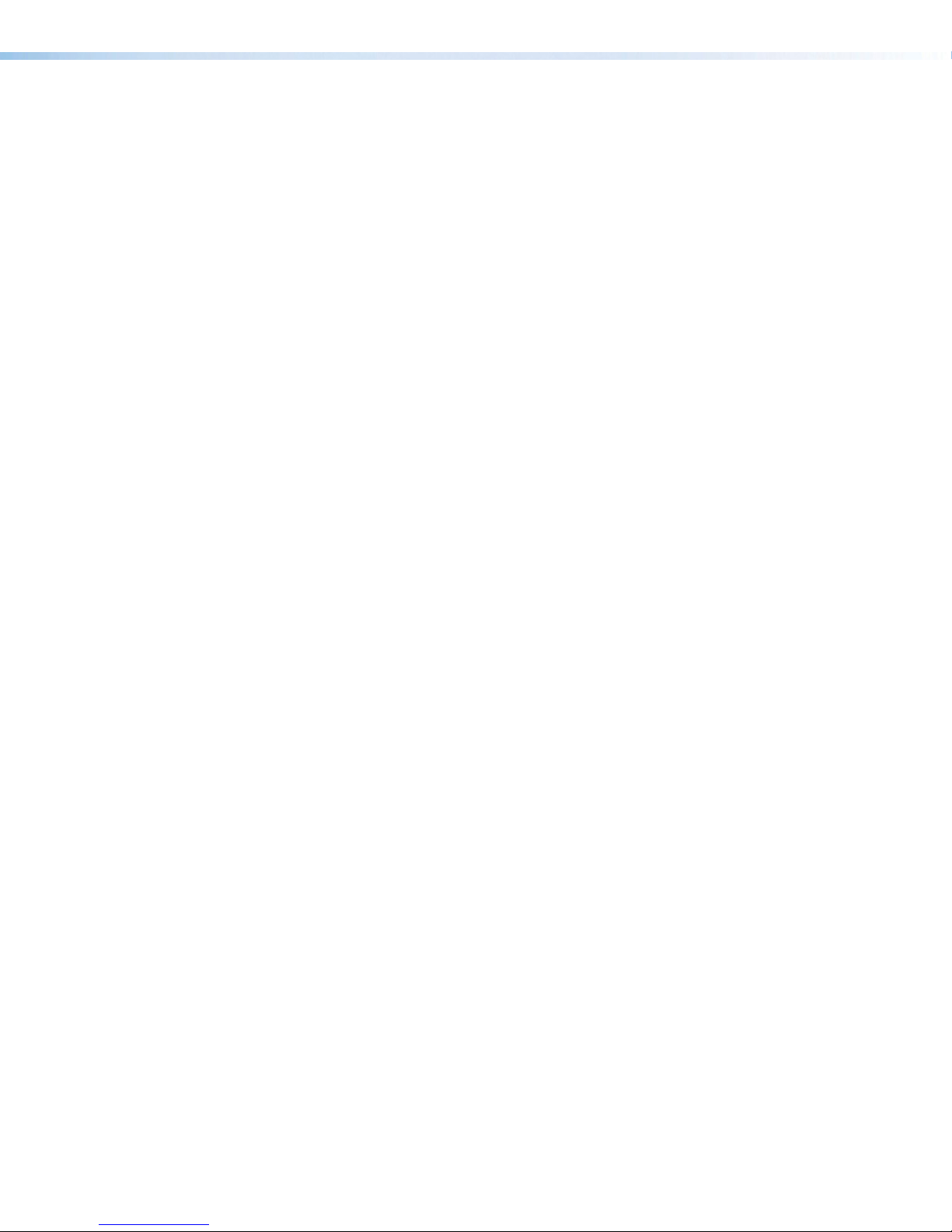
Features
• Embeds two-channel analog or S/PDIF digital audio onto an HDMI signal —
The HAI 100 4K offers the flexibility to embed separate analog or digital audio signals
onto an HDMI signal.
• Supports two-channel stereo analog audio, or two-channel or multi-
channel S/PDIF digital audio — The HAI 100 4K supports incoming analog stereo
audio, two-channel LPCM, or Dolby® or DTS® multi-channel audio.
• Input: HDMI connector, balanced/unbalanced analog audio on 5-pole captive screw
connector, S/PDIF digital audio on coaxial RCA connector
• Output: HDMI connector
• Supports computer and video resolutions up to 4K
• Supported HDMI specification features include data rates up to 10.2 Gbps,
Deep Color up to 12-bit, 3D, and CEC pass-through
• HDCP compliant
• User-selectable HDCP authorization — Allows the HAI 100 4K to appear HDCP
compliant or non-HDCP compliant to the connected source, which is beneficial if the
source automatically encrypts all content when connected to an HDCP-compliant
device. Protected material is not passed in non-HDCP mode.
• Selectable output format — Allows the output video format and color space to be
manually configured.
• HDMI audio pass-through — The HAI 100 4K provides audio signal pass-through
for all embedded audio formats on the HDMI output. The embedded audio output can
also be muted.
• EDID Minder automatically manages EDID communication between
connected devices — EDID Minder ensures that the source powers up properly and
reliably outputs content for display.
• Automatic HDMI input cable equalization to 50 feet (15 meters) at 4K, or
100 feet (30 meters) at 1080p/60 when used with Extron HDMI Pro cables
— Actively conditions incoming HDMI signals to compensate for signal loss when using
long cables, low quality cables, or source devices with poor HDMI signal output.
• Comprehensive, real-time status LED indicators for troubleshooting and
monitoring — Front panel LEDs verify the presence of HDMI input and output signals,
and HDCP authentication.
• Front panel USB configuration port
• Easy setup and commissioning with Extron’s PCS - Product Configuration
Software — Conveniently configure multiple products using a single software
application.
• Rack-mountable 1” (2.5 cm) high, quarter rack width metal enclosure
• Includes LockIt® HDMI cable lacing brackets
• Highly reliable, energy-efficient external universal power supply included,
replacement part #70-775-01 — Provides worldwide power compatibility, with high
demonstrated reliability and low power consumption for reduced operating costs.
HAI 100 4K • Introduction 2
Page 8
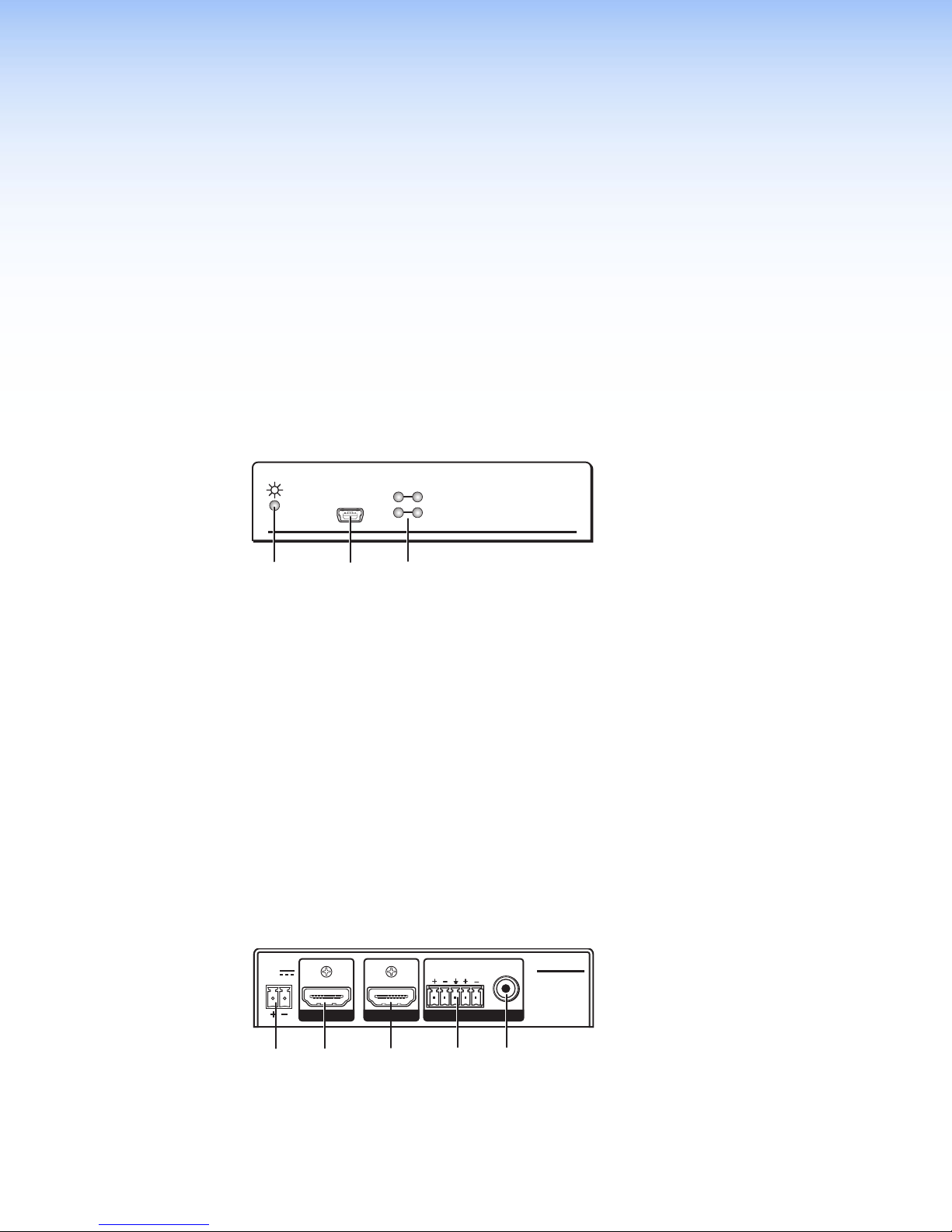
Panels and
POWER
12V
0.4A MAX
OUTPUT AUDIO INPUTSINPUT
HAI 100 4K
LR
S/PDIFANALOG
BB
BB
EE
CC
AA
DD
AA
Cabling
This section covers the following:
• Front Panel Features
• Rear Panel Features and Cabling
Front Panel Features
CONFIG
SIGNAL
HDCP
IN OUT
HAI 100 4KE
AA
Figure 2. HAI 100 4K Front Panel
Power LED — The LED indicator lights when the unit is receiving power.
A
Config port — Connect a control PC to this female type B mini USB Config port to
B
update the firmware, configure various functions of the unit, and view the current status
of the unit.
Input and Output LEDs — These four LEDs provide the status of the HDMI input and
C
output:
• Signal — Input LED lights when the unit is receiving a signal on the HDMI input.
Output LED lights when a sink device is connected to the HDMI output.
• HDCP — Input LED lights when the input signal is HDCP encrypted.
Output LED lights when an HDCP compliant sink device is detected and
the output is encrypted.
CC
Rear Panel Features and Cabling
POWER
12V
0.4A MAX
OUTPUT AUDIO INPUTSINPUT
BB
Figure 3. HAI 100 4K Rear Panel
CC
LR
DD
EE
HAI 100 4K
Power input (see the next page)
A
HDMI input (see page 5)
B
HDMI output (see page 5)
C
Analog audio input (see page 5)
D
S/PDIF audio input (see page 5)
E
S/PDIFANALOG
HAI 100 4K • Panels and Cabling 3
Page 9

Power input — Connect the provided power supply to the 3.5 mm, 2-pole captive
Smooth
Power Supply Output Cord
A
screw power receptacle (see figure 4).
A
Ridges
SECTION A–A
A
3/16”
(5 mm) Max.
Figure 4. Power Connection
ATTENTION:
• The length of the exposed wires in the stripping process is critical. The ideal length
is 3/16 inches (5 mm). Any longer and the exposed wires may touch, causing a
short circuit between them. Any shorter and the wires can be easily pulled out even
if tightly fastened by the captive screws.
• La longueur des câbles exposés est primordiale lorsque l’on entreprend de les
dénuder. La longueur idéale est de 5mm (3/16inches). S’ils sont un peu plus
longs, les câbles exposés pourraient se toucher et provoquer un court circuit. S’ils
sont un peu plus courts, ils pourraient sortir, même s’ils sont attachés par les vis
captives.
• Always use a power supply supplied by or specified by Extron. Use of an
unauthorized power supply voids all regulatory compliance certification and may
cause damage to the supply and the end product.
• Utilisez toujours une source d’alimentation fournie par Extron. L’utilisation d’une
source d’alimentation non autorisée annule toute conformité réglementaire et peut
endommager la source d’alimentation ainsi que l’unité.
• If not provided with a power supply, this product is intended to be supplied by a
power source marked “Class 2” or “LPS” and rated at 12 VDC and a minimum of
1.0 A.
• Si ce produit ne dispose pas de sa propre source d’alimentation électrique, il doit
être alimenté par une source d’alimentation de classe 2 ou LPS et paramétré à 12
V et 1.0 A minimum.
• Unless otherwise stated, the AC/DC adapters are not suitable for use in air handling
spaces or in wall cavities. The power supply is to be located within the same vicinity
as the Extron AV processing equipment in an ordinary location, Pollution Degree 2,
secured to the equipment rack within the dedicated closet, podium, or desk.
• Sauf mention contraire, les adaptateurs AC/DC ne sont pas appropriés pour une
utilisation dans les espaces d’aération ou dans les cavités murales. La source
d’alimentation doit être située à proximité de l’équipement de traitement audiovisuel
dans un endroit ordinaire, avec un degré2 de pollution, fixé à un équipement de
rack à l’intérieur d’un placard, d’une estrade, ou d’un bureau.
• The installation must always be in accordance with the applicable provisions of
National Electrical Code ANSI/NFPA 70, article 725 and the Canadian Electrical
Code part 1, section 16. The power supply shall not be permanently fixed to
building structure or similar structure.
• Cette installation doit toujours être en accord avec les mesures qui s’applique
au National Electrical Code ANSI/NFPA70, article725, et au Canadian Electrical
Code, partie1, section16. La source d’alimentation ne devra pas être fixée de
façon permanente à une structure de bâtiment ou à une structure similaire.
HAI 100 4K • Panels and Cabling 4
Page 10

HDMI input — Connect an HDMI input source into this female HDMI type A connector.
Do not tin the wires!
Balanced Audio Output
Unbalanced Audio Output
No Ground Here
B
NOTE: By default, the EDID stored at the HDMI input is set to 720p at 60 Hz with
2-channel audio. EDID can be configured using Extron PCS software or SIS
commands.
HDMI output — Connect an HDMI output device into this female HDMI type A
C
connector.
NOTES:
• It is not required to connect an HDMI output device to extract audio from the
HDMI input device.
• The HDMI output passes all audio formats, regardless of configuration. The
embedded audio output can also be muted through SIS command.
• If the HDMI input signal is HDCP encrypted, the HDMI output signal will also
be encrypted. If the HDMI input signal is not HDCP encrypted, the output
signal will not be encrypted.
• If the HDMI input signal is HDCP encrypted and the HDMI output device is not
HDCP compliant, the unit outputs a green screen.
Analog audio input — Connect an analog audio device to this 5-pole 3.5 mm captive
D
screw connector (see figure 5). This connector accepts 2-channel stereo balanced or
unbalanced audio.
NOTE: Analog audio is embedded automatically by default, replacing any existing
embedded digital audio. The input audio format setting can be configured using
PCS or SIS commands.
Tip
Ring
Sleeves
Tip
Ring
LR
Sleeves
Tip
Tip
No Ground Here
LR
Figure 5. Analog Output Connector Wiring
ATTENTION:
• Connect the sleeve to the ground (Gnd) terminal. Connecting the sleeve to a
negative (-) terminal will damage the audio output circuits.
• Connectez le manchon à la terminaison terre (Gnd). Connecter le manchon
à une terminaison négative (-) endommagera les circuits de la sortie audio.
S/PDIF audio input — Connect a S/PDIF audio input device into this female RCA
E
connector. This connector accepts digital S/PDIF audio formats (2-channel LPCM,
Dolby Digital, or DTS).
NOTES:
• The audio format on this output is determined by the content on the source
device.
• By default, the unit is configured to always embed analog audio. Therefore,
the S/PDIF input is inactive. The input audio format setting can be configured
using PCS or SIS commands.
HAI 100 4K • Panels and Cabling 5
Page 11

Configuration
The following HAI 100 4K features can be configured to ensure that the sink devices can handle
the signal provided. Use SIS Commands (see page 9) to make these configurations. This
section provides information on:
• Audio Insertion
• EDID Minder
• Output Compatibility Correction
• HDCP
Audio Insertion
The audio insertion setting determines whether audio from the analog audio input or S/PDIF
input is inserted, or if the original embedded audio is passed.
The following audio insertion settings can be configured using the Set Input Audio Format
SIS command on page 12:
• The default setting always embeds analog audio, replacing any existing embedded
digital audio.
EDID Minder
Available EDID
NOTE: The input analog audio signal gain can also be adjusted through SIS
command, from -18 dB to +24 dB in 1dB steps, prior to being embedded. The
default is unity gain (0 dB).
• The Auto setting passes embedded audio when detected on the HDMI input and
reverts to analog audio when it is not detected.
• The S/PDIF setting inserts audio from the S/PDIF input on the HDMI signal as is.
EDID Minder allows a source device connected to the HAI 100 4K input to continuously see the
EDID of a sink device, even if the sink is not physically connected.
By default, the EDID is set to 720p at 60 Hz with 2-channel audio.
The table on the next page lists all available EDID options, which include:
• 12 Extron factory EDID slots – Factory EDID is categorized by rate type (IT or CE).
• 1 output slot that is automatically populated by EDID from the connected sink device. The
EDID of the sink device is stored automatically upon hot plug detection (HDP).
NOTE: When the sink is removed or power to the HAI 100 4K is cycled, the EDID is
removed from the slot. The EDID is replaced with the default value until a new sink is
detected and a new EDID is stored.
• 2 user slots – These slots contain the default EDID, which can be overwritten by files
imported from PCS. The imported files remain in the slots until they are overwritten or the
unit is reset.
HAI 100 4K • Configuration 6
Page 12

NOTE: In the table below, X^ is the SIS symbol representing the EDID file number
(1 through 15). To change the EDID, enter the following SIS command (see SIS
Commands on page 9 for details on entering SIS commands):
E
A * X^ EDID }
(where X^ = 9 [default EDID] or the desired EDID file number)
Native
X^
Resolution
1 1280 x 800 60 Hz IT HDMI
2 1440 x 900 60 Hz IT HDMI
3 1600 x 900 60 Hz IT HDMI
4 1680 x 1050 60 Hz IT HDMI
5 1920 x 1200 60 Hz IT HDMI
6 2560 x 1440 60 Hz IT HDMI
7 2560 x 1600 60 Hz IT HDMI
8 720p 50 Hz CE HDMI
9 720p 60 Hz CE HDMI Default EDID
10 1080p 50 Hz CE HDMI
11 1080p 60 Hz CE HDMI
12 4K/UHD 60 Hz CE HDMI
Output (Automatic) - Populated by EDID from sink
13
device
14 User Slot 1 - Populated through PCS
15 User Slot 2 - Populated through PCS
Refresh
Rate
Setting EDID with PCS Software
Rate
Type
Video
Format
Audio Notes
2-Ch
Automatically populated with
EDID from connected sink
devices.
Populated by the user using
PCS software (see page 15)
EDID settings and other HAI 100 4K features can be configured using PCS software (see
PCS Software on page 15).
Output Compatibility Correction
EDID Minder manages the EDID stored at the HDMI input and presented to the source device.
However, additional functionality may be required to ensure that all output devices remain
compatible with the signal from the source.
The HAI 100 4K scans and monitors the EDID of the sink device connected to the HDMI output.
It determines the interface (DVI or HDMI) and color depth, and uses that information to adjust the
signal so that it is compatible with the output device.
TMDS Output Format
The TMDS output format has three components:
• Video format — either DVI or HDMI
• Color space — RGB 4:4:4, YUV 4:2:2, or YUV 4:4:4
• Quantization range — either full (0-255) or limited (16-235)
To set the TMDS output format, use the SIS commands shown on page 12.
By default, the output format is configured for Auto, which automatically forces RGB 4:4:4
Full. The video format depends on the source signal and the sink capabilities.
HAI 100 4K • Configuration 7
Page 13

NOTE: When the source signal is detected as 4K/UHD @ 60Hz with YUV 4:2:0 (based
on AVI infoframe data), it passes unaltered, overriding the TMDS output format
setting. If the TMDS output format is changed while the signal is passing, the setting
is applied, but with no observable change. The TMDS output format will resume as
configured when the source signal changes to a signal other than 4K/UHD @ 60Hz
with YUV 4:2:0.
Other TMDS output formats, which can be set using the TMDS Output Format SIS
command on page 12, include:
HDCP
• DVI RGB 4:4:4
• HDMI RGB 4:4:4 Full
• HDMI RGB 4:4:4 Limited
Color bit depth support
If the incoming signal uses deep color but the sink device does not support it, the color depth
is truncated to the next best color depth, as reported in the sink EDID. The options are:
• 12-bit > 10-bit
• 12-bit > 8-bit
• 10-bit > 8-bit
This feature can be set to always force 8-bit, using the Output Color Bit Depth SIS
command on page 12.
Hot Plug Detect (HPD)
The HAI 100 4K monitors HPD on each HDMI output to determine if a new sink has been
connected. If necessary, the signal for that output is modified in response to the EDID of the
connected device.
Input
The HAI 100 4K input authenticates HDCP with the source device if the source requires HDCP
encryption. The authentication process is repeated whenever the stored EDID is changed or
updated.
HDCP support can be disabled using the Input HDCP Authorization SIS command on
page 12.
• HDMI YUV 4:4:4 Limited
• HDMI YUV 4:2:2 Limited
Output
The output is authenticated and encrypted according to the configured HDCP output mode
(see output modes below). If the output requires encryption but the connected sink device
cannot be authenticated, the HAI 100 4K outputs a green screen.
HDCP output modes
• Follow input — Output is always authenticated but only encrypted when required by
input. HDMI authentication is continuous. DVI authentication occurs for a maximum of
10 seconds, then fails. This is the default mode.
• Always encrypt output — Output is always authenticated and encrypted. HDMI
authentication is continuous. DVI authentication occurs for a maximum of 10 seconds,
then fails.
• Follow Input (with continuous DVI trials) — Output is always authenticated but only
encrypted when required by input. Both HDMI and DVI authentication are continuous.
• Always encrypt output (with continuous DVI trials) — Output is always
authenticated and encrypted. Both HDMI and DVI authentication are continuous.
HAI 100 4K • Configuration 8
Page 14

SIS Commands
This section provides information on:
• Connecting a Control Computer
• Simple Instruction Set (SIS) Control
• Command and Response Table for SIS Commands
Connecting a Control Computer
Connect a control PC to the front panel config port using a USB cable (see “Front Panel
Features” on page 3). Use a communication utility, such as Extron DataViewer, to send SIS
commands and view the responses.
Simple Instruction Set (SIS) Control
Host-to-Device Communications
SIS commands consist of one or more characters per field. No special characters are
required to begin or end a command sequence. When a command is valid, the interface
executes the command and sends a response to the host device. All responses from the
interface to the host end with a carriage return and a line feed (CR/LF = ]), which signals
the end of the response character string. A string is one or more characters.
Error Responses
When the interface receives a valid SIS command, it executes the command and sends a
response to the host device. If the interface is unable to execute the command because the
command is invalid or it contains invalid parameters, it returns an error response to the host.
The error response codes and their descriptions are as follows:
E10 – Invalid command
E13 – Invalid parameter
Timeout
Pauses of 10 seconds or longer between command ASCII characters result in a timeout.
The command operation is aborted with no other indication.
Using the Command and Response Table
The “Command and Response Table for SIS Commands” is on page 12. Command
and response examples are shown throughout the table. Symbols are used throughout the
table to represent variables in the command and response fields. Use the ASCII to HEX
conversion table on the next page with the command and response table.
HAI 100 4K • SIS Commands 9
Page 15

ASCII to Hex Conversion Table
Space
•
Symbol definitions
•
= Space
= Carriage return with line feed
]
= Carriage return with no line feed (used interchangeably with the pipe character, |)
}
| = Pipe (vertical bar) character (used interchangeably with the carriage return with
no line feed character, })
E
= Escape key (used interchangeably with the <W> key)
= Embedded input audio format:
X!
0 = auto
1 = force existing digital/embedded audio
2 = force embedded analog audio (default)
3 = embed S/PDIF input
= Video mute:
X@
0 = off (default)
1 = video only
2 = video + sync
= 0 = off, disabled or not detected
X#
1 = on, enabled, or detected
= Output HDCP mode (default = 0)
X$
0 = Encrypt as required by input.
Continuous trials for HDMI sinks
Attempt for 10 seconds on DVI sinks and then fail
1 = Always encrypt
Continuous trials for HDMI sinks
Attempt for 10 seconds on DVI sinks and then fail
2 = Encrypt as required by input. Continuous trials for HDMI and DVI sink
3 = Always encrypt. Continuous trials for HDMI and DVI sinks.
= TMDS output format:
X%
0 = Auto (default)
1 = DVI RGB 4:4:4 Full
2 = HDMI RGB 4:4:4 Full
3 = HDMI RGB 4:4:4 Limited
4 = HDMI YUV 4:4:4 Limited
5 = HDMI YUV 4:2:2 Limited
= EDID slot number from lookup table (see table on page 7)
X^
= EDID data as 128 or 256 bytes of HEX data (text representation)
X&
HAI 100 4K • SIS Commands 10
Page 16

= Native resolution and refresh rate from currently assigned EDID
X*
For example: 1920x1080 @60 Hz
= Output color bit depth:
X(
0 = Auto, based on sink EDID (default)
1 = force 8-bit/color
= Verbose mode:
X1)
0 = Clear or none
1 = verbose mode (default)
2 = tagged responses for queries
3 = verbose mode and tagged responses for queries
= Device name
X1!
NOTE: The name is a text string of up to 24 characters drawn from the
alphabet (A-Z), digits (0-9), and minus sign/hyphen (-). No blank or
space characters are permitted as part of a name. The first character
must a letter, and the last character must not be a minus sign/hyphen.
The factory default is “HAI-100-4K”.
= Analog audio gain/attenuation: -18 to +24 in 1dB steps (default = 0)
X1@
= Analog audio gain: 0 to 24 in 1dB steps
X1#
= Analog audio attenuation: 1 to 18 in 1 dB steps
X1$
= Input HDCP status:
X1%
0 = No active video source detected
1= Video detected without HDCP (not encrypted)
2 = Video detected with HDCP (encrypted)
= Output HDCP status:
X1^
0 = No sink detected
1 = Non-HDCP sink detected (sink is not HDCP compliant)
2 = HDCP sink detected not encrypted
3 = HDCP sink detected and encrypted
= Output 5V mode:
X1&
0 = Auto
5 V is enabled when a source with 5 V is present; otherwise, it is off.
1 = 5 V always enabled (default)
HAI 100 4K • SIS Commands 11
Page 17

Command and Response Table for SIS Commands
Command ASCII
Signal status
Input/Output Signal Status
Input HDCP Status
Output HDCP Status
Video
Video Mute
Video Mute Status
Input HDCP Authorization
HDCP Authorization Status
Output HDCP Mode
Output HDCP Mode Status
TMDS Output Format
TMDS Output Format Status
Output Color Bit Depth
Output Color Bit Depth Status
Set Output Hot-Plug Mode (5V)
Output Hot-Plug Mode (5V)
status
Audio
Set Input Audio Format
View Input Audio Format
Mute HDMI Audio Output
HDMI Audio Output Mute
Status
Set Analog Audio Gain
Set Analog Audio Attenuation
Increment Analog Audio Gain
Decrement Analog Audio Gain
View Analog Audio Gain
Command
(host to unit)
E
E
E
X@
B
EEX#
E
ESX$
E
EX%
E
EVX(
E
EMX1&
E
EIX!
E
X#
Z
X1#
X1$
+G
-G
G
} X#•X#]
0LS
} X1%]
IHDCP
} X1^]
OHDCP
B Vmt
}
HDCP
} X#]
EHDCP
}
HDCP
} X$]
SHDCP
}
VTPO
} X%]
VTPO
}
BITD
} X(]
VBITD
}
HPLG
} X1&]
MHPLG
}
AFMT
} X!]
IAFMT
Z Amt
G Aud
g Aud
Response
(unit to host)
X#•X#]
Sig
X1%]
HdcpI
X1^]
HdcpO
X@]
X@]
X@]
Vmt
X#]
HdcpE
X#]
HdcpE
X$]
HdcpS
X$]
HdcpS
X%]
Vtpo
X%]
Vtpo
X(]
BitdV
X(]
BitdV
X1&]
HplgM
X1&]
HplgM
X!] X!
AfmtI
X!]
AfmtI
X#]
X#]
X#]
Amt
X1@]
X1@]
X1@]
Aud
X1@]
Aud
X1@]
X1@]
Aud
Additional Description
Input*Output
Verbose mode 2/3
Verbose mode 2/3
Verbose mode 2/3
Verbose mode 2/3
Verbose mode 2/3
Verbose mode 2/3
Verbose mode 2/3
Verbose mode 2/3
Verbose mode 2/3
= 2 is default
Verbose mode 2/3
Verbose mode 2/3
Verbose mode 2/3
HAI 100 4K • SIS Commands 12
Page 18

Command ASCII
EDID Minder
Assign EDID Slot to Input
View EDID Assignment
View EDID in HEX format
View EDID Native Rate
Info/Other
Information (unsolicited)
Set Verbose Mode
Verbose Mode Status
Set Unit Name
Set Unit Name to Default
View Unit Name
Query Part Number
Query Model Name
Query Model Description
Query Firmware Version
Query Firmware Version with
Build
Response
Command
(unit to host)
(host to unit)
EAX^
E
AEDID
E
REDID
E
NEDID
I
EX1)CV}
}
EDID
} X^]
} X&]
} X*]
EdidA
EdidA
X#•X#
Sig
X1)]
Vrb
ECV} X1)]
X1)]
Vrb
EX1!CN}
E
}
CN
•
X1!]
Ipn
•
Ipn•HAI-100-4K
ECN} X1!]
N
1I
2I
Q
*Q
60-1364-01
HAI-100-4K
Inf01*HAI-100-4K
HDMI Audio Embedder
Inf02*HDMI Audio Embedder
]
x.xx
x.xx.xxxx
X^]
X^]
HdcpI
•
]
]
]
X1%
]
HdcpO
•
]
]
X1^]
]
Additional Description
Verbose mode 2/3
HEX data from currently
assigned EDID
Signal, input HDCP and
output HDCP status
Verbose mode 2/3
Verbose mode 2/3
Verbose mode 2/3
HAI 100 4K • SIS Commands 13
Page 19

Reference
Information
This section contains mounting information and updating firmware methods. Topics in this
section include:
• Mounting
• PCS Software
• Updating Firmware with Firmware Loader
Mounting
Tabletop Placement
Attach the four provided rubber feet to the bottom of the unit and place it in any convenient
location.
Rack Mounting
UL Guidelines for Rack Mounting
The following Underwriters Laboratories (UL) guidelines are relevant to the safe installation of
these products in a rack:
1. Elevated operating ambient temperature — If the unit is installed in a closed or
2. Reduced air flow — Install the equipment in the rack so that safe operation and
3. Mechanical loading — Mount the equipment in the rack so that a hazardous
4. Circuit overloading — Connect the equipment to the supply circuit and consider the
5. Reliable earthing (grounding) — Maintain reliable grounding of rack-mounted
Rack Mounting Procedure
These units can be mounted an optional rack systems listed on the website (see
www.extron.com). To mount the unit on a rack shelf, follow the instructions provided with
the shelf accessories.
multi-unit rack assembly, the operating ambient temperature of the rack environment
may be greater than room ambient temperature. Therefore, install the equipment in an
environment compatible with the maximum ambient temperature
(TMA = +122 °F, +50°C) specified by Extron.
adequate air flow is provided to the unit.
condition is not achieved due to uneven mechanical loading.
effect that circuit overloading might have on overcurrent protection and supply wiring.
Consider the equipment nameplate ratings when addressing this concern.
equipment. Pay particular attention to supply connections other than direct
connections.
HAI 100 4K • Reference Information 14
Page 20

Under-desk and Furniture Mounting
PCS Software
Downloading PCS
Back of the Rack Mounting Procedure
The HAI 100 4K can be mounted to the rear of a rack using an optional back of rack
mounting kit (see www.extron.com). The kit allows the product to be vertically mounted to
the front or rear rack supports and face either the front or the rear of the rack. To mount the
unit, follow the instructions provided with the kit.
Mount the unit under a desk or podium, using the included under-desk mounting kit. Follow
the instructions provided with the kit.
The PCS software application can be used to configure EDID on the HAI 100 4K.
Figure 6. Software on the Extron Website
1. On the Extron website, click the Download tab (see figure 6, 1).
2. From the left sidebar, click the Software link (see figure 6, 2). A list of available
software opens.
Figure 7. PCS on the Extron Website
3. Navigate to PCS (see figure 7, 1), and click Download (see figure 7, 2) on the right.
4. Submit any required information to start the download.
HAI 100 4K • Reference Information 15
Page 21

Using PCS
1. Connect a control PC to the HAI 100 4K front panel Config port (see figure 2, B, on
page 3).
2. Open the PCS software on the control PC.
3. Click Start > Programs > Extron Electronics > Extron Product
Configuration Software > Extron Product Configuration Software.
4. The PCS Help File contains complete information about using the program to configure
the HAI 100 4K.
Updating Firmware with Firmware Loader
To upload and update firmware for the HAI 100 4K, download the new firmware to a
connected computer and upload the firmware with the Extron Firmware Loader utility.
Downloading Extron Firmware Loader
1. On the Extron website, click the Download tab (see figure 6, 1, on the previous page).
2. From the left sidebar, click the Software link (see figure 6, 2). A list of available
software opens.
3. Navigate to Firmware Loader (see figure 8, 1).
Figure 8. Firmware Loader on the Extron Website
4. Click the Download link (see figure 8, 2) on the right that corresponds with the
program.
5. Submit any required information to start the download.
Installing Firmware Loader
1. Once Firmware Loader has been downloaded, run the .exe file from the location where
the file was saved. The installation window opens.
2. Follow the instructions on the installation screens to install Firmware Loader on the
computer.
HAI 100 4K • Reference Information 16
Page 22

Downloading Firmware
Figure 9. Downloading Firmware from the Extron Website
1. On the Extron website, click the Download tab (see figure 9, 1).
2. From the left sidebar, click the Firmware link (2).
3. Navigate to HAI 100 4K.
4. Ensure the available firmware version is a later version than the current one on the
device.
NOTE: The firmware release notes are a PDF file that provides details about the
changes between different firmware versions. The file can be downloaded from
the same page as the firmware.
5. Click the Download link to the right of the desired device.
6. Submit any required information to start the download. Note where the file is saved.
7. Run the executable file (.exe file extension) and follow the on-screen instructions to
place the firmware file and release notes on the PC. Note where the file is saved.
HAI 100 4K • Reference Information 17
Page 23

Installing Firmware with Firmware Loader
1. Connect the host device to the front panel USB port.
2. Open Firmware Loader and establish a connection between the computer and the
device. The Add Device... dialog box opens.
Figure 10. Add Device... Dialog Box
3. From the Device Name drop-down list, select HAI 100 4K.
4. From the Connection Method drop-down list, select the method of connection.
5. Depending on the connection method, additional options appear. Make the appropriate
selections for the current connection method.
6. Click the Connect button.
7. In the New File Firmware (Optional) panel, click Browse. The Open dialog box
opens.
8. In the Open dialog box, navigate to the location of the new firmware file, select the
desired file.
ATTENTION:
• Valid firmware files must have the file extension .S19. A file with any other
extension is not a firmware upgrade for this device and could cause the device
to stop functioning.
• Les fichiers firmware valides doivent contenir l’extension fichier S19. Un fichier
avec n’importe quelle autre extension n’est pas une mise à jour de firmware
pour cet appareil et l’appareil pourrait arrêter de fonctionner.
9. Click the Open button. The Browse dialog box closes.
10. Click the Add button. The Add Device... dialog box closes and the device and
firmware are listed in the Firmware Loader main window.
11. Click the Begin button to start the upload process.
12. Close Firmware Loader when the Remaining Time field shows 00.00.00, the
Progress column shows 100%, and the Status field shows completed.
HAI 100 4K • Reference Information 18
Page 24

Extron Warranty
Extron Electronics warrants this product against defects in materials and workmanship for a period of three years
from the date of purchase. In the event of malfunction during the warranty period attributable directly to faulty
workmanship and/or materials, Extron Electronics will, at its option, repair or replace said products or components,
to whatever extent it shall deem necessary to restore said product to proper operating condition, provided that it is
returned within the warranty period, with proof of purchase and description of malfunction to:
USA, Canada, South America,
and Central America:
Extron Electronics
1230 South Lewis Street
Anaheim, CA 92805
Japan:
Extron Electronics, Japan
Kyodo Building, 16 Ichibancho
Chiyoda-ku, Tokyo 102-0082
Japan
U.S.A.
Europe and Africa:
Extron Europe
Hanzeboulevard 10
3825 PH Amersfoort
The Netherlands
China:
Extron China
686 Ronghua Road
Songjiang District
Shanghai 201611
China
Asia:
Extron Asia Pte Ltd
135 Joo Seng Road, #04-01
PM Industrial Bldg.
Singapore 368363
Middle East:
Extron Middle East
Dubai Airport Free Zone
F12, PO Box 293666
United Arab Emirates, Dubai
Singapore
This Limited Warranty does not apply if the fault has been caused by misuse, improper handling care, electrical
or mechanical abuse, abnormal operating conditions, or if modifications were made to the product that were not
authorized by Extron.
NOTE: If a product is defective, please call Extron and ask for an Application Engineer to receive an RA (Return
Authorization) number. This will begin the repair process.
USA: 714.491.1500 or 800.633.9876 Europe: 31.33.453.4040
Asia: 65.6383.4400 Japan: 81.3.3511.7655
Units must be returned insured, with shipping charges prepaid. If not insured, you assume the risk of loss or damage
during shipment. Returned units must include the serial number and a description of the problem, as well as the
name of the person to contact in case there are any questions.
Extron Electronics makes no further warranties either expressed or implied with respect to the product and its quality,
performance, merchantability, or fitness for any particular use. In no event will Extron Electronics be liable for direct,
indirect, or consequential damages resulting from any defect in this product even if Extron Electronics has been
advised of such damage.
Please note that laws vary from state to state and country to country, and that some provisions of this warranty may
not apply to you.
Extron Headquarters
+1.800.633.9876 (Inside USA/Canada Only)
Extron USA - West Extron USA - East
+1.714.491.1500 +1.919.850.1000
+1.714.491.1517 FAX +1.919.850.1001 FAX
Extron Europe
+800.3987.6673
(Inside Europe Only)
+31.33.453.4040
+31.33.453.4050 FAX
© 2016 Extron Electronics All rights reserved. www.extron.com
Extron Asia
+65.6383.4400
+65.6383.4664 FAX
Extron Japan
+81.3.3511.7655
+81.3.3511.7656 FAX
Extron China
+86.21.3760.1568
+86.21.3760.1566 FAX
Extron Middle East
+971.4.299.1800
+971.4.299.1880 FAX
Extron Korea
+82.2.3444.1571
+82.2.3444.1575 FAX
Extron India
1800.3070.3777
(Inside India Only)
+91.80.3055.3777
+91.80.3055.3737 FAX
