Page 1

Extron Electronics, USA
1230 South Lewis Street
Anaheim, CA 92805
USA
714.491.1500
Fax 714.491.1517
Extron Electronics, Europe
Beeldschermweg 6C
3821 AH Amersfoort
The Netherlands
+31.33.453.4040
Fax +31.33.453.4050
Extron Electronics, Asia
135 Joo Seng Road, #04-01
PM Industrial Building
Singapore 368363
+65.6383.4400
Fax +65.6383.4664
Extron Electronics, Japan
Kyodo Building
16 Ichibancho
Chiyoda-ku, Tokyo 102-0082 Japan
+81.3.3511.7655
Fax +81.3.3511.7656
www.extron.com
© 2006 Extron Electronics. All rights reserved.
User’s Manual
Graphic Still Store
68-974-01 Rev. C
10 06
GSS 100
Page 2

Precautions
This symbol is intended to alert the user of important
operating and maintenance (servicing) instructions in
the literature provided with the equipment.
This symbol is intended to alert the user of the
presence of uninsulated dangerous voltage within
the product’s enclosure that may present a risk of
electric shock.
Caution
Read Instructions • Read and understand all safety and operating
instructions before using the equipment.
Retain Instructions • The safety instructions should be kept for future
reference.
Follow Warnings • Follow all warnings and instructions marked on the
equipment or in the user information.
Avoid Attachments • Do not use tools or attachments that are not
recommended by the equipment manufacturer because they may be
hazardous.
Warning
Power sources • This equipment should be operated only from the power source
indicated on the product. This equipment is intended to be used with a main power
system with a grounded (neutral) conductor. The third (grounding) pin is a safety
feature, do not attempt to bypass or disable it.
Power disconnection • To remove power from the equipment safely, remove all power
cords from the rear of the equipment, or the desktop power module (if detachable),
or from the power source receptacle (wall plug).
Power cord protection • Power cords should be routed so that they are not likely to be
stepped on or pinched by items placed upon or against them.
Servicing • Refer all servicing to qualifi ed service personnel. There are no user-
serviceable parts inside. To prevent the risk of shock, do not attempt to service
this equipment yourself because opening or removing covers may expose you to
dangerous voltage or other hazards.
Slots and openings • If the equipment has slots or holes in the enclosure, these are
provided to prevent overheating of sensitive components inside. These openings
must never be blocked by other objects.
Lithium battery • There is a danger of explosion if battery is incorrectly
replaced. Replace it only with the same or equivalent type recommended by
the manufacturer. Dispose of used batteries according to the manufacturer’s
instructions.
Ce symbole sert à avertir l’utilisateur que la
documentation fournie avec le matériel contient des
instructions importantes concernant l’exploitation et
la maintenance (réparation).
Ce symbole sert à avertir l’utilisateur de la présence
dans le boîtier de l’appareil de tensions dangereuses
non isolées posant des risques d’électrocution.
Attention
Lire les instructions• Prendre connaissance de toutes les consignes de
sécurité et d’exploitation avant d’utiliser le matériel.
Conserver les instructions• Ranger les consignes de sécurité afi n de pouvoir
les consulter à l’avenir.
Respecter les avertissements • Observer tous les avertissements et consignes
marqués sur le matériel ou présentés dans la documentation utilisateur.
Eviter les pièces de fi xation • Ne pas utiliser de pièces de fi xation ni d’outils
non recommandés par le fabricant du matériel car cela risquerait de poser
certains dangers.
Avertissement
Alimentations• Ne faire fonctionner ce matériel qu’avec la source d’alimentation
indiquée sur l’appareil. Ce matériel doit être utilisé avec une alimentation principale
comportant un fi l de terre (neutre). Le troisième contact (de mise à la terre) constitue
un dispositif de sécurité : n’essayez pas de la contourner ni de la désactiver.
Déconnexion de l’alimentation• Pour mettre le matériel hors tension sans danger,
déconnectez tous les cordons d’alimentation de l’arrière de l’appareil ou du module
d’alimentation de bureau (s’il est amovible) ou encore de la prise secteur.
Protection du cordon d’alimentation • Acheminer les cordons d’alimentation de
manière à ce que personne ne risque de marcher dessus et à ce qu’ils ne soient pas
écrasés ou pincés par des objets.
Réparation-maintenance • Faire exécuter toutes les interventions de réparation-
maintenance par un technicien qualifi é. Aucun des éléments internes ne peut être
réparé par l’utilisateur. Afi n d’éviter tout danger d’électrocution, l’utilisateur ne doit
pas essayer de procéder lui-même à ces opérations car l’ouverture ou le retrait des
couvercles risquent de l’exposer à de hautes tensions et autres dangers.
Fentes et orifi ces • Si le boîtier de l’appareil comporte des fentes ou des orifi ces, ceux-ci
servent à empêcher les composants internes sensibles de surchauffer. Ces ouvertures
ne doivent jamais être bloquées par des objets.
Lithium Batterie • Il a danger d’explosion s’ll y a remplacment incorrect de la batterie.
Remplacer uniquement avec une batterie du meme type ou d’un ype equivalent
recommande par le constructeur. Mettre au reut les batteries usagees conformement
aux instructions du fabricant.
Safety Instructions • English
Consignes de Sécurité • Français
Sicherheitsanleitungen • Deutsch
Dieses Symbol soll dem Benutzer in der im
Lieferumfang enthaltenen Dokumentation
besonders wichtige Hinweise zur Bedienung und
Wartung (Instandhaltung) geben.
Dieses Symbol soll den Benutzer darauf aufmerksam
machen, daß im Inneren des Gehäuses dieses
Produktes gefährliche Spannungen, die nicht isoliert
sind und die einen elektrischen Schock verursachen
können, herrschen.
Achtung
Lesen der Anleitungen • Bevor Sie das Gerät zum ersten Mal verwenden,
sollten Sie alle Sicherheits-und Bedienungsanleitungen genau durchlesen
und verstehen.
Aufbewahren der Anleitungen • Die Hinweise zur elektrischen Sicherheit
des Produktes sollten Sie aufbewahren, damit Sie im Bedarfsfall darauf
zurückgreifen können.
Befolgen der Warnhinweise • Befolgen Sie alle Warnhinweise und
Anleitungen auf dem Gerät oder in der Benutzerdokumentation.
Keine Zusatzgeräte • Verwenden Sie keine Werkzeuge oder Zusatzgeräte,
die nicht ausdrücklich vom Hersteller empfohlen wurden, da diese eine
Gefahrenquelle darstellen können.
Vorsicht
Stromquellen • Dieses Gerät sollte nur über die auf dem Produkt angegebene
Stromquelle betrieben werden. Dieses Gerät wurde für eine Verwendung mit einer
Hauptstromleitung mit einem geerdeten (neutralen) Leiter konzipiert. Der dritte
Kontakt ist für einen Erdanschluß, und stellt eine Sicherheitsfunktion dar. Diese
sollte nicht umgangen oder außer Betrieb gesetzt werden.
Stromunterbrechung • Um das Gerät auf sichere Weise vom Netz zu trennen, sollten
Sie alle Netzkabel aus der Rückseite des Gerätes, aus der externen Stomversorgung
(falls dies möglich ist) oder aus der Wandsteckdose ziehen.
Schutz des Netzkabels • Netzkabel sollten stets so verlegt werden, daß sie nicht im
Weg liegen und niemand darauf treten kann oder Objekte darauf- oder unmittelbar
dagegengestellt werden können.
Wartung • Alle Wartungsmaßnahmen sollten nur von qualifi ziertem Servicepersonal
durchgeführt werden. Die internen Komponenten des Gerätes sind wartungsfrei.
Zur Vermeidung eines elektrischen Schocks versuchen Sie in keinem Fall, dieses
Gerät selbst öffnen, da beim Entfernen der Abdeckungen die Gefahr eines
elektrischen Schlags und/oder andere Gefahren bestehen.
Schlitze und Öffnungen • Wenn das Gerät Schlitze oder Löcher im Gehäuse aufweist,
dienen diese zur Vermeidung einer Überhitzung der empfi ndlichen Teile im
Inneren. Diese Öffnungen dürfen niemals von anderen Objekten blockiert werden.
Litium-Batterie • Explosionsgefahr, falls die Batterie nicht richtig ersetzt
wird. Ersetzen Sie verbrauchte Batterien nur durch den gleichen oder einen
vergleichbaren Batterietyp, der auch vom Hersteller empfohlen wird. Entsorgen Sie
verbrauchte Batterien bitte gemäß den Herstelleranweisungen.
Este símbolo se utiliza para advertir al usuario
sobre instrucciones importantes de operación y
mantenimiento (o cambio de partes) que se desean
destacar en el contenido de la documentación
suministrada con los equipos.
Este símbolo se utiliza para advertir al usuario sobre
la presencia de elementos con voltaje peligroso sin
protección aislante, que puedan encontrarse dentro
de la caja o alojamiento del producto, y que puedan
representar riesgo de electrocución.
Precaucion
Leer las instrucciones • Leer y analizar todas las instrucciones de operación y
seguridad, antes de usar el equipo.
Conservar las instrucciones • Conservar las instrucciones de seguridad para
futura consulta.
Obedecer las advertencias • Todas las advertencias e instrucciones marcadas
en el equipo o en la documentación del usuario, deben ser obedecidas.
Evitar el uso de accesorios • No usar herramientas o accesorios que no
sean especifi camente recomendados por el fabricante, ya que podrian
implicar riesgos.
Advertencia
Alimentación eléctrica • Este equipo debe conectarse únicamente a la fuente/tipo
de alimentación eléctrica indicada en el mismo. La alimentación eléctrica de este
equipo debe provenir de un sistema de distribución general con conductor neutro
a tierra. La tercera pata (puesta a tierra) es una medida de seguridad, no puentearia
ni eliminaria.
Desconexión de alimentación eléctrica • Para desconectar con seguridad la acometida
de alimentación eléctrica al equipo, desenchufar todos los cables de alimentación
en el panel trasero del equipo, o desenchufar el módulo de alimentación (si fuera
independiente), o desenchufar el cable del receptáculo de la pared.
Protección del cables de alimentación • Los cables de alimentación eléctrica se deben
instalar en lugares donde no sean pisados ni apretados por objetos que se puedan
apoyar sobre ellos.
Reparaciones/mantenimiento • Solicitar siempre los servicios técnicos de personal
califi cado. En el interior no hay partes a las que el usuario deba acceder. Para evitar
riesgo de electrocución, no intentar personalmente la reparación/mantenimiento
de este equipo, ya que al abrir o extraer las tapas puede quedar expuesto a voltajes
peligrosos u otros riesgos.
Ranuras y aberturas • Si el equipo posee ranuras o orifi cios en su caja/alojamiento,
es para evitar el sobrecalientamiento de componentes internos sensibles. Estas
aberturas nunca se deben obstruir con otros objetos.
Batería de litio • Existe riesgo de explosión si esta batería se coloca en la posición
incorrecta. Cambiar esta batería únicamente con el mismo tipo (o su equivalente)
recomendado por el fabricante. Desachar las baterías usadas siguiendo las
instrucciones del fabricante.
Instrucciones de seguridad • Español
FCC Class A Notice
Note: This equipment has been tested and found to comply with the limits for a
Class A digital device, pursuant to part 15 of the FCC Rules. These limits are designed
to provide reasonable protection against harmful interference when the equipment is
operated in a commercial environment. This equipment generates, uses and can radiate
radio frequency energy and, if not installed and used in accordance with the instruction
manual, may cause harmful interference to radio communications. Operation of this
equipment in a residential area is likely to cause harmful interference, in which case the
user will be required to correct the interference at his own expense.
Note: This unit was tested with shielded cables on the peripheral devices. Shielded
cables must be used with the unit to ensure compliance.
Extron’s Warranty
Extron Electronics warrants this product against defects in materials and workmanship
for a period of three years from the date of purchase. In the event of malfunction during
the warranty period attributable directly to faulty workmanship and/or materials,
Extron Electronics will, at its option, repair or replace said products or components,
to whatever extent it shall deem necessary to restore said product to proper operating
condition, provided that it is returned within the warranty period, with proof of
purchase and description of malfunction to:
USA, Canada, South America, Europe, Africa, and the Middle East:
and Central America:
Extron Electronics, Europe
Extron Electronics Beeldschermweg 6C
1001 East Ball Road 3821 AH Amersfoort
Anaheim, CA 92805, USA The Netherlands
Asia: Japan:
Extron Electronics, Asia Extron Electronics, Japan
135 Joo Seng Road, #04-01 Kyodo Building
PM Industrial Bldg. 16 Ichibancho
Singapore 368363 Chiyoda-ku, Tokyo 102-0082
Japan
This Limited Warranty does not apply if the fault has been caused by misuse, improper
handling care, electrical or mechanical abuse, abnormal operating conditions or nonExtron authorized modifi cation to the product.
If it has been determined that the product is defective, please call Extron and ask for an
Applications Engineer at (714) 491-1500 (USA), 31.33.453.4040 (Europe), 65.6383.4400
(Asia), or 81.3.3511.7655 (Japan) to receive an RA# (Return Authorization number). This
will begin the repair process as quickly as possible.
Units must be returned insured, with shipping charges prepaid. If not insured, you
assume the risk of loss or damage during shipment. Returned units must include the
serial number and a description of the problem, as well as the name of the person to
contact in case there are any questions.
Extron Electronics makes no further warranties either expressed or implied with respect
to the product and its quality, performance, merchantability, or fi tness for any particular
use. In no event will Extron Electronics be liable for direct, indirect, or consequential
damages resulting from any defect in this product even if Extron Electronics has been
advised of such damage.
Please note that laws vary from state to state and country to country, and that some
provisions of this warranty may not apply to you.
Page 3

安全须知 • 中文
这个符号提示用户该设备用户手册中
有重要的操作和维护说明。
这个符号警告用户该设备机壳内有
露的危险电压,有触电危险。
注意
阅读说明书 • 用户使用该设备前必须阅读并理解所有
安全和使用说明。
保存说明书 • 用户应保存安全说明书以备将来使用。
遵守警告 • 用户应遵守产品和用户指南上的所有安全
和操作说明。
避免追加 • 不要使用该产品厂商没有推荐的工具或追
加设备,以避免危险。
警告
电源 • 该设备只能使用产品上标明的电源。 设备必须
使用有地线的供电系统供电。 第三条线(地线)是
安全设施,不能不用或跳过 。
拔掉电源 • 为安全地从设备拔掉电源,请拔掉所有设
备后或桌面电源的电源线,或任何接到市电系统的
电源线。
电源线保护 • 妥善布线, 避免被 踩踏,或重物挤压。
维护 • 所有维修必须由认证的维修人员进行。 设备内
部没有用户可以更换的零件。为避免出现触电危险
不要自己试图打开设备盖子维修该设备。
通风孔 • 有些设备机壳上有通风槽或孔,它们是用来
防止机内敏感元件过热。 不要用任何东西挡住通
风孔。
锂电池 • 不正确的更换电池会有爆炸的危险。必须使用
与厂家推荐的相同或相近 型号的电池。按照生产厂
的建议处理废弃电池。
Page 4
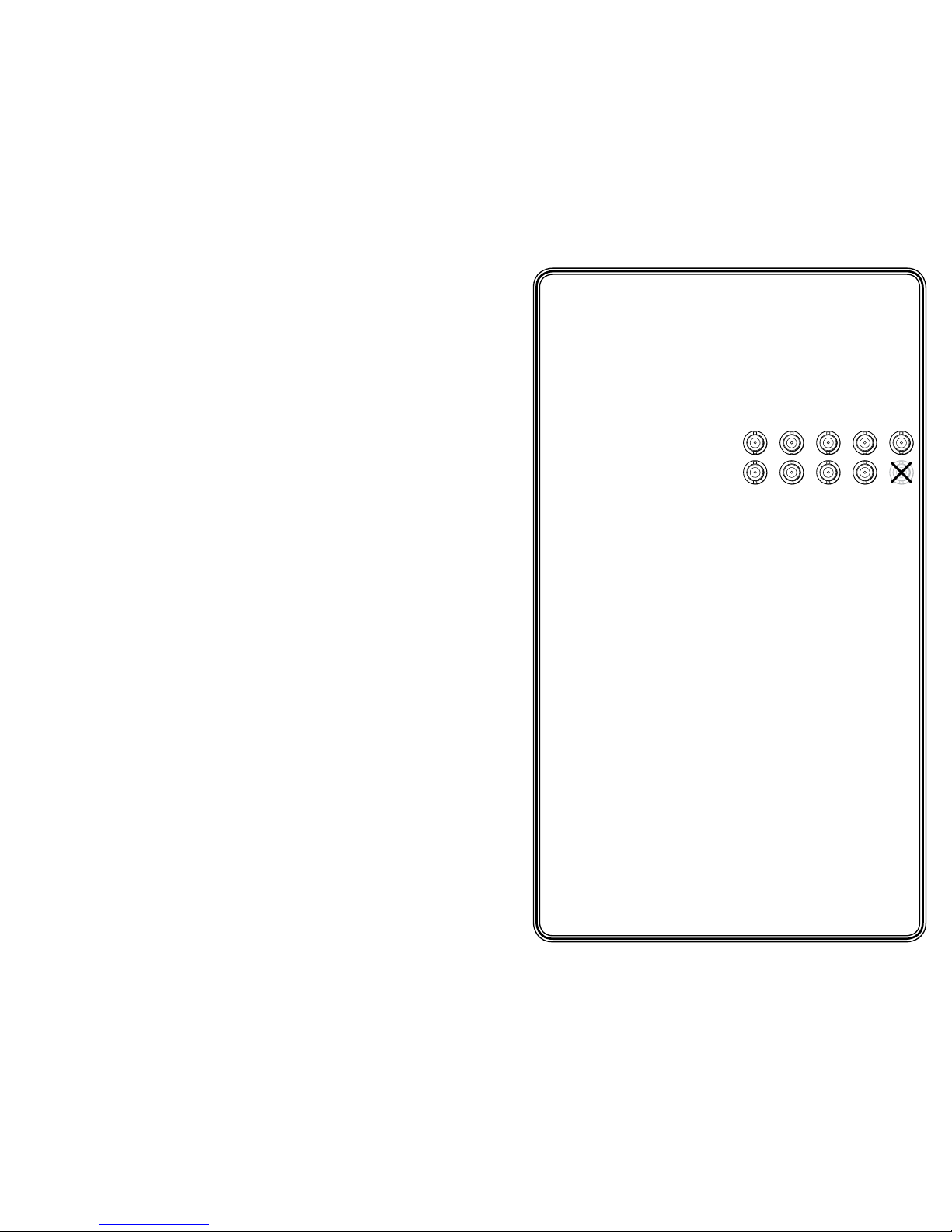
GSS 100 Graphic Still Store • Quick Start Guide
QS-3
Install and operate the GSS 100 Graphic Still Store as follows:
Step 1
Turn all of the equipment off or disconnect it from the power source.
Step 2
Mount the GSS in a rack or furniture, or place it on a desktop.
Step 3
Connect video output
cables for RGBHV or
RGBS video.
If desired, connect a
pass-through RGBHV or
RGBS video input.
Step 4
Connect an RJ-45 cable between the GSS’s LAN port and a computer
or a computer network.
Step 5
If desired, connect the GSS to a control system or control computer
via the GSS’s RS-232 port.
Step 6
Apply power to the GSS and the computer and/or computer
network.
Step 7
Use the embedded GSS web pages to load *.bmp and/or *.jpg
image(s) into the GSS. See chapter 5, HTML Control and IPL File
Manager.
Step 8
Select a stored image to display as follows:
a. Press the front panel Image button.
b. Rotate the front panel Adjust/Select knob until the file name of
the desired stored image is shown in the LCD display.
c. Press the front panel Take button.
Quick Start Guide — GSS 100
RGBHV
R
RGBS
G B H/HV V
R G B H/HV V
QS-1
Page 5

GSS 100 Graphic Still Store • Quick Start Guide
Quick Start Guide — GSS 100, cont’d
GSS 100 Graphic Still Store • Table of Contents
i
QS-4
Chapter 1 • Introduction ........................................................... 1-1
About the GSS 100 Graphic Still Store ................................ 1-2
Features ........................................................................................1-3
Chapter 2 • Installation ............................................................. 2-1
Mounting the GSS ..................................................................... 2-2
Tabletop/desktop placement
................................................2-2
Rack mounting
....................................................................... 2-2
UL requirements ................................................................2-2
Installation instructions .....................................................2-3
Rear Panel Connections ........................................................... 2-4
Power connection
.................................................................. 2-4
Signal connections
................................................................. 2-4
Remote connections
..............................................................2-5
Cabling and RJ-45 connector wiring ..................................2-5
Reset button
........................................................................... 2-7
Chapter 3 • Operation ................................................................ 3-1
Front Panel Controls and Indicators .................................... 3-2
Front Panel Operations ............................................................ 3-3
Power-on indications
............................................................. 3-3
Selecting an image to display ............................................... 3-4
Muting the video output
....................................................... 3-5
Menu system overview
......................................................... 3-5
Switch Effect menu ............................................................ 3-6
Output Configuration menu .............................................. 3-7
Slide Show menu ............................................................... 3-9
Advanced menu ............................................................... 3-10
Exit menu ......................................................................... 3-12
Front panel security lockout (executive mode)
.................3-12
Front panel absolute reset
..................................................3-13
Table of Contents
Using the Menu System — Use the Menu and Next buttons to
navigate through the menu system. Use the Adjust/Select knob to
make changes.
Switch Effect — Select the cut or dissolve effect for the transition
between images. Select the dissolve duration, between 0.0
and 5.0 seconds.
Output Configuration — Select the resolution and refresh
rate, the sync format, the sync polarity, and the RGB delay,
between 0.0 and 5.0 seconds.
Slide Show — Set the duration of each slide’s display in the slide
show, between 0 and 300 seconds, and select whether the
pass-through input is included in the slide show.
Advanced Menu — Turn the slide show and autoswitch
mode on and off; display the name, MAC address, and the
temperature; and set the baud rate and IP address.
Exit Menu — Return to the default display cycle by pressing the
Next button.
Power
on
3 sec.
Menu
Default
Cycle
Menu
10 sec.
3 sec.
Menu
Menu
Menu
Next
Extron
GSS 100
Output
Config
Menu
Slide
Show
Advanced
Menu
Exit
Menu
Switch
Effect
10 sec.
Version
n.nn
10 sec. 10 sec.
10 sec.
QS-2
Page 6
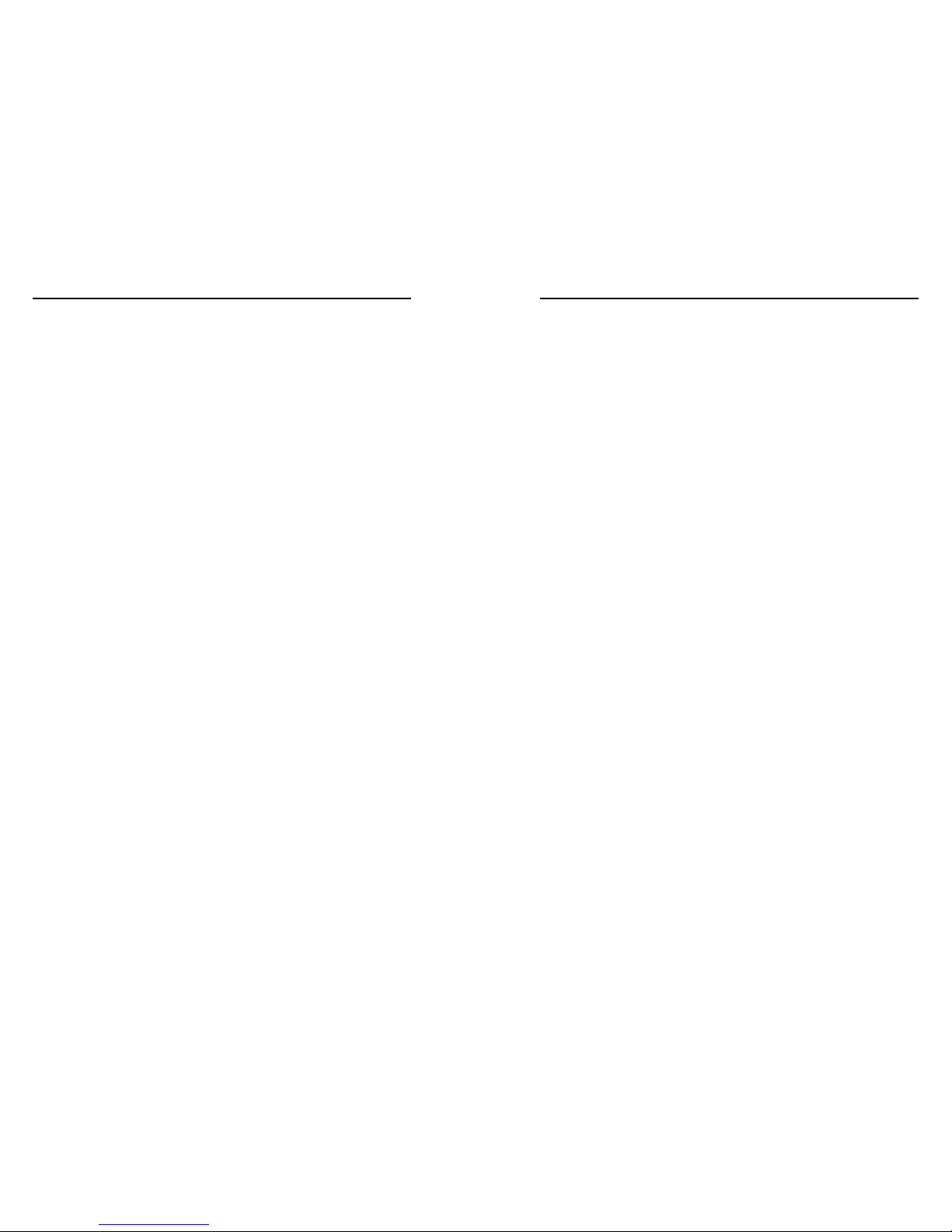
GSS 100 Graphic Still Store • Table of Contents
Table of Contents, cont’d
ii
GSS 100 Graphic Still Store • Table of Contents
iii
Chapter 4 • SIS™ Control ......................................................... 4-1
Simple Instruction Set Control .............................................. 4-2
Symbols
..................................................................................4-2
Symbol definitions ............................................................. 4-3
GSS-initiated (unsolicited) messages
.................................... 4-4
Power-up ...........................................................................4-4
Image selection .................................................................. 4-5
Switch effect ...................................................................... 4-5
Output configuration ......................................................... 4-5
Auto-switch and slide show control .................................. 4-6
Front panel security lockout (executive mode) .................. 4-6
Host-to-GSS communications
................................................ 4-6
Error responses
...................................................................... 4-6
Timeout
................................................................................... 4-7
Using the command/response table
..................................... 4-7
Command/Response Table for IP SIS Commands
.............. 4-16
Symbol Definitions .......................................................... 4-16
Chapter 5 • HTML Control and IPL File Manager ..... 5-1
Configuring the Hardware ..................................................... 5-2
PC configuration
....................................................................5-2
Initial startup .....................................................................5-2
GSS configuration .................................................................. 5-3
Configuring the GSS using the ARP command .................. 5-3
Configuring the GSS using a direct PC connection ............ 5-4
Accessing the HTML Pages ..................................................... 5-6
System Status Page ................................................................... 5-7
System Settings Page ............................................................... 5-8
IP Settings section
.................................................................. 5-9
Unit Name field .................................................................. 5-9
DHCP radio buttons ...........................................................5-9
IP Address field .................................................................. 5-9
Gateway IP Address field ................................................. 5-10
Subnet Mask field ............................................................ 5-10
MAC Address field ........................................................... 5-10
Date/Time Settings fields
.................................................... 5-10
Video Settings Page ................................................................ 5-11
Passwords Page ........................................................................ 5-12
E-mail Alerts page ...................................................................5-13
Sending an e-mail alert
.......................................................5-14
Firmware Upgrade Page ........................................................ 5-14
File Management Page .......................................................... 5-16
Control Page .............................................................................. 5-17
Image Settings Page ............................................................... 5-18
Uploading (adding) an image
............................................. 5-19
Deleting a stored image
...................................................... 5-20
Selecting a stored image
..................................................... 5-20
Special Characters ................................................................... 5-20
Installing the IPL File Manager and
Uploading Images ................................................................... 5-21
Installing the IPL File Manager
............................................ 5-21
Uploading image files
.......................................................... 5-22
Appendix A • Reference Information ..............................A-1
Specifications ..............................................................................A-2
Part Numbers ..............................................................................A-5
Accessories
.............................................................................A-5
Cables
......................................................................................A-5
Bulk cable...........................................................................A-5
Assorted connectors ..........................................................A-6
Pre-cut cables .....................................................................A-6
Page 7
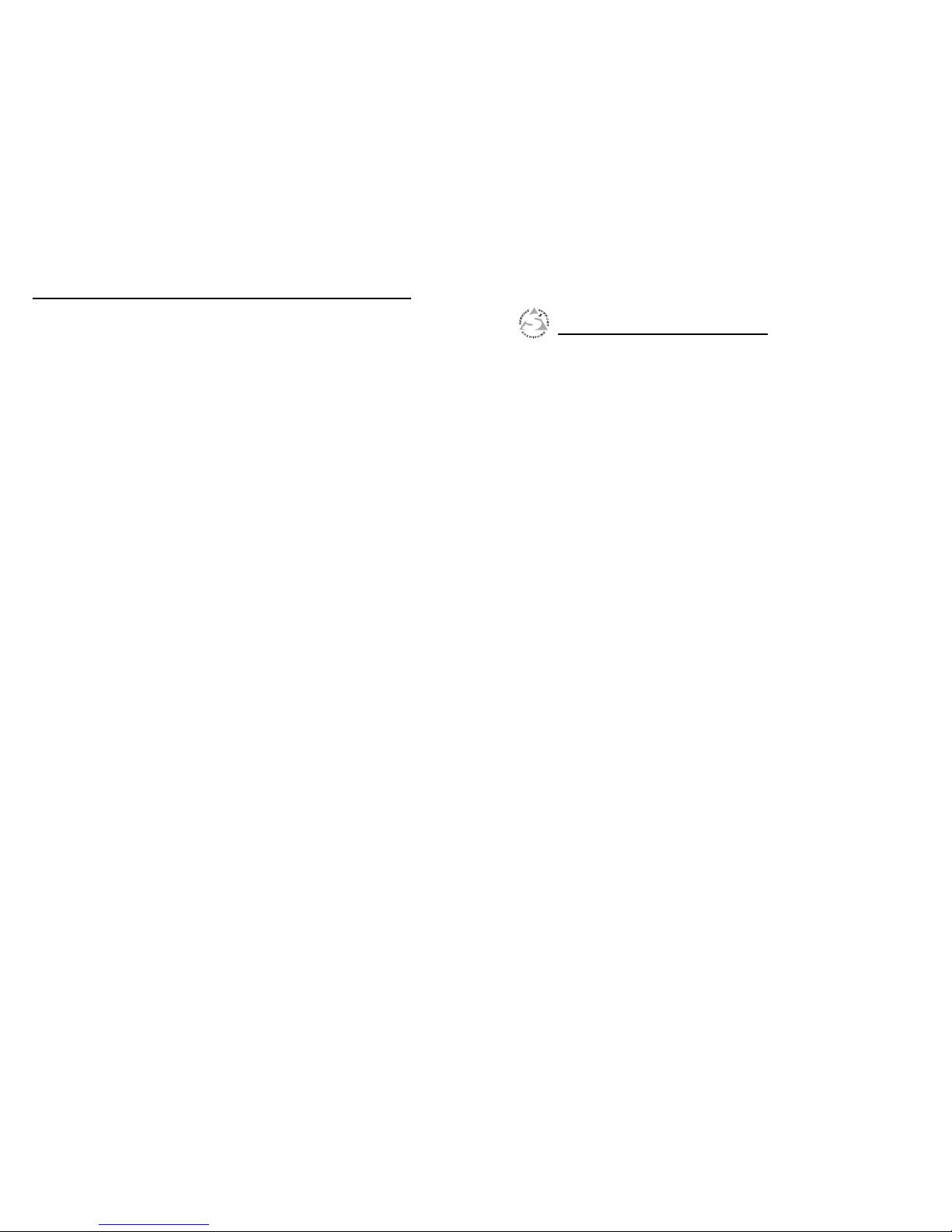
GSS 100 Graphic Still Store • Table of Contents
Table of Contents, cont’d
iv
GSS 100 Graphic Still Store
1
Chapter One
Introduction
About the GSS 100 Graphic Still Store
Features
68-974-01 Rev. C
11 06
All trademarks mentioned in this manual are the properties of their respective owners.
Page 8
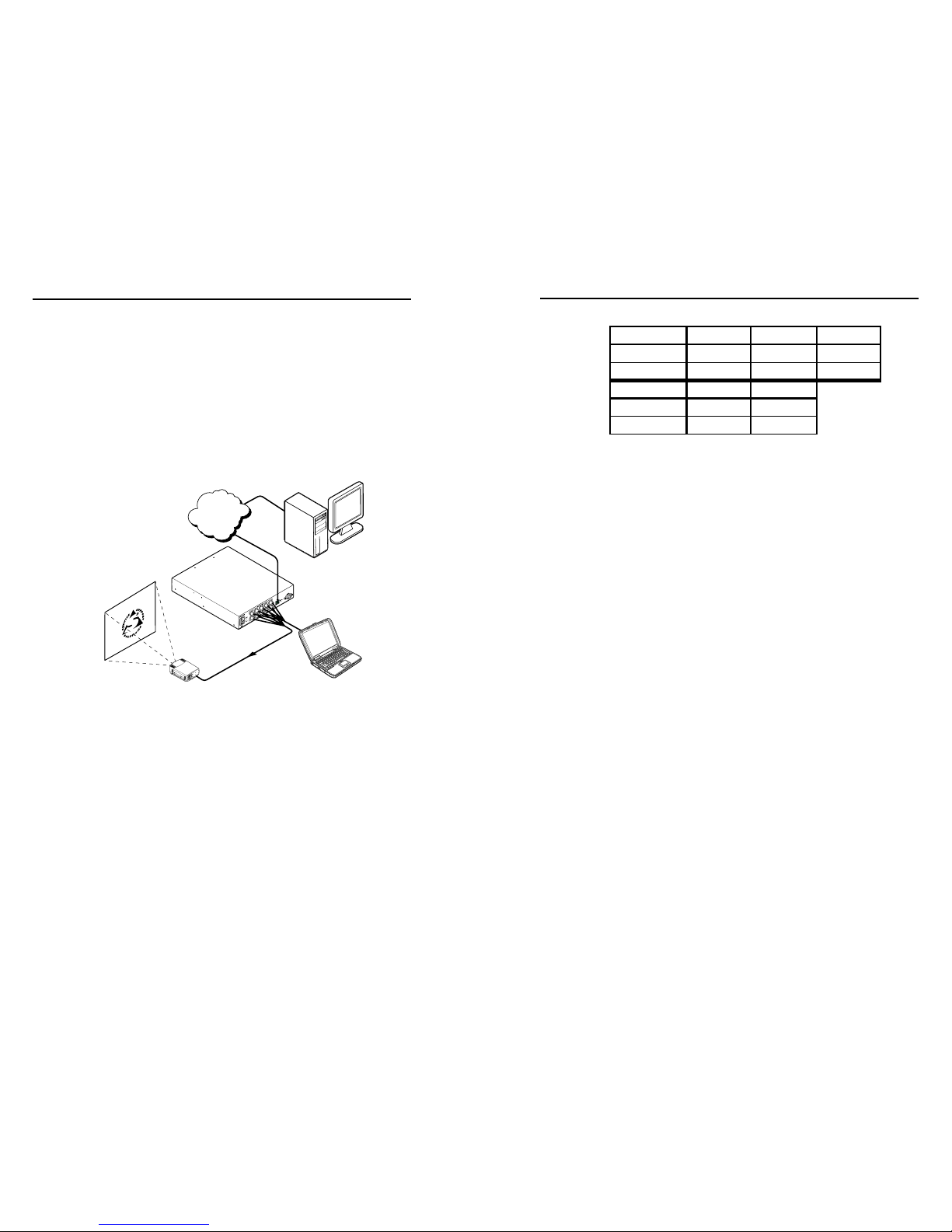
GSS 100 Graphic Still Store • Introduction
Introduction
GSS 100 Graphic Still Store • Introduction
1-2 1-3
About the GSS 100 Graphic Still Store
The Extron GSS 100 is a portable graphic still store with 16 MB
of memory, into which you can load up to 6 XGA (1024 x 768)
bitmap images (*.bmp) or 32 or more (depending on the
compression rate) XGA jpeg (*.jpg) still images. The GSS can
then output them in an RGB video format. The GSS provides a
pass-through RGB video input, in addition to the stored images,
and allows you to switch the output between the input and one
of the stored images. This allows you to display a still image of
your own choosing, such as a logo, text, or a landscape, during
meeting breaks or while you load or make last minute edits to a
presentation on a laptop computer.
Extron
GSS 100
Graphics Still
Store
Multiple Images
(for recall during
presentations)
Projector
Graphics PC
Presenter’s
Laptop
TCP/IP
Network
Figure 1-1 — Typical GSS 100 application
User-selected images, including the test patterns, can be
uploaded to the GSS via its Ethernet port using the GSS’s builtin HTML pages. The pass-through RGB input and the output
are via female BNC connectors.
The GSS provides 16 MBytes of RAM for storage, providing
room for up to 17 uploaded bitmap images. The number
of images that the GSS can accommodate depends on the
resolution of the images. The table on the next page shows the
number of *.bmp images that the GSS can accommodate, based
on several common resolutions.
Approximate image space for *.bmp files
Resolution 640x480 800x600 1024x768
Size 900 kB 1400 kB 2400 kB
Image space 17 11 6
Resolution 1280x1024 1400x1050
Size
4000 kB 4400 kB
Image space 4 3
N
Because of the variable compression schemes for *.jpg
images, there is no reliable method to calculate the
number of *.jpg images that the GSS can hold.
Progressive *.jpg images are not supported.
Bitmap (*.bmp) images must be formatted as 24-bit
RGB.
This still store is housed in a rack-mountable, 1U high, half rackwidth metal enclosure. The internal 100 VAC to 240 VAC,
50/60 Hz, 15-watt, auto switchable power supply provides
worldwide power compatibility.
Features
• 16 MB of internal memory storage — Sufficient for 6
XGA resolution (1024 x 768) *.bmp graphics, or 32 or
more *.jpg images at XGA resolution, depending on the
compression rate.
• Input pass-through mode
• Cut or dissolve switch effect between stored images
• Slide show effect automatically cycles through images
• Auto-switch mode — Automatically switches to the
selected stored image or a slide show when sync is lost on
the pass-through input.
• Rack and under-desk mountable
• Worldwide internal power supply
Page 9

GSS 100 Graphic Still Store • Introduction
Introduction, cont’d
GSS 100 Graphic Still Store
1-4
2
Chapter Two
Installation
Mounting the GSS
Rear Panel Connections
Page 10

GSS 100 Graphic Still Store • Installation
Installation
GSS 100 Graphic Still Store • Installation
2-2
2-3
Mounting the GSS
Tabletop/desktop placement
For tabletop or desktop placement only, install the self-adhesive
rubber feet (provided) onto the four corners of the bottom of the
enclosure.
Rack mounting
UL requirements
The following Underwriters Laboratories (UL) requirements
pertain to the installation of the GSS into or onto a rack (figure
2-1).
1. Elevated operating ambient — If installed in a closed
or multi-unit rack assembly, the operating ambient
temperature of the rack environment may be greater
than room ambient. Therefore, consider installing the
equipment in an environment compatible with the
maximum ambient temperature (Tma) specified by the
manufacturer.
2. Reduced air flow — Installation of the equipment in a rack
should be such that the amount of air flow required for
safe operation of the equipment is not compromised.
3. Mechanical loading — Mounting of the equipment in
the rack should be such that a hazardous condition is not
achieved due to uneven mechanical loading.
4. Circuit overloading — Consideration should be given to
the connection of the equipment to the supply circuit and
the effect that overloading of the circuits might have on
overcurrent protection and supply wiring. Appropriate
consideration of equipment nameplate ratings should be
used when addressing this concern.
5. Reliable earthing (grounding) — Reliable earthing
of rack-mounted equipment should be maintained.
Particular attention should be given to supply connections
other than direct connections to the branch circuit (such as
the use of power strips).
Installation instructions
1. If feet were installed on the bottom of the GSS 100, remove
them.
2. Place the GSS 100 on one half of the 1U (one unit high, one
unit wide) rack shelf (part #60-190-01). Align the front of
the GSS with the front of the shelf, and align the threaded
holes on the bottom of the GSS with the holes in the rack
shelf.
3. Attach the GSS to the rack shelf with the two provided
4-40 x 3/16" machine screws. Insert the screws from
the underside of the shelf, and securely fasten them into
diagonally-opposite corners (figure 2-1).
Use 2 mounting holes on
opposite corners.
(2) 4-40 x 3/16"
Screws
NOTE: Using screws longer
than 3/16” will damage the
unit and void the warranty.
RSU 129 1U Universal Rack Shelf
Front false
faceplate
uses 2
screws.
1/2 Rack Width Front False
Faceplate
Figure 2-1 — Rack mounting the GSS 100
4. Attach the false front panel (provided with the rack shelf)
to the unoccupied side of the rack (as shown above), or
install a second half-rack-width device on that side by
repeating steps 1 – 3.
5. Attach the rack shelf to the rack using four 10-32 x ¾” bolts
(provided with the shelf). Insert the bolts through the
provided #10 beveled washers, then through the holes in
the rack ears and rack (figure 2-1).
Page 11
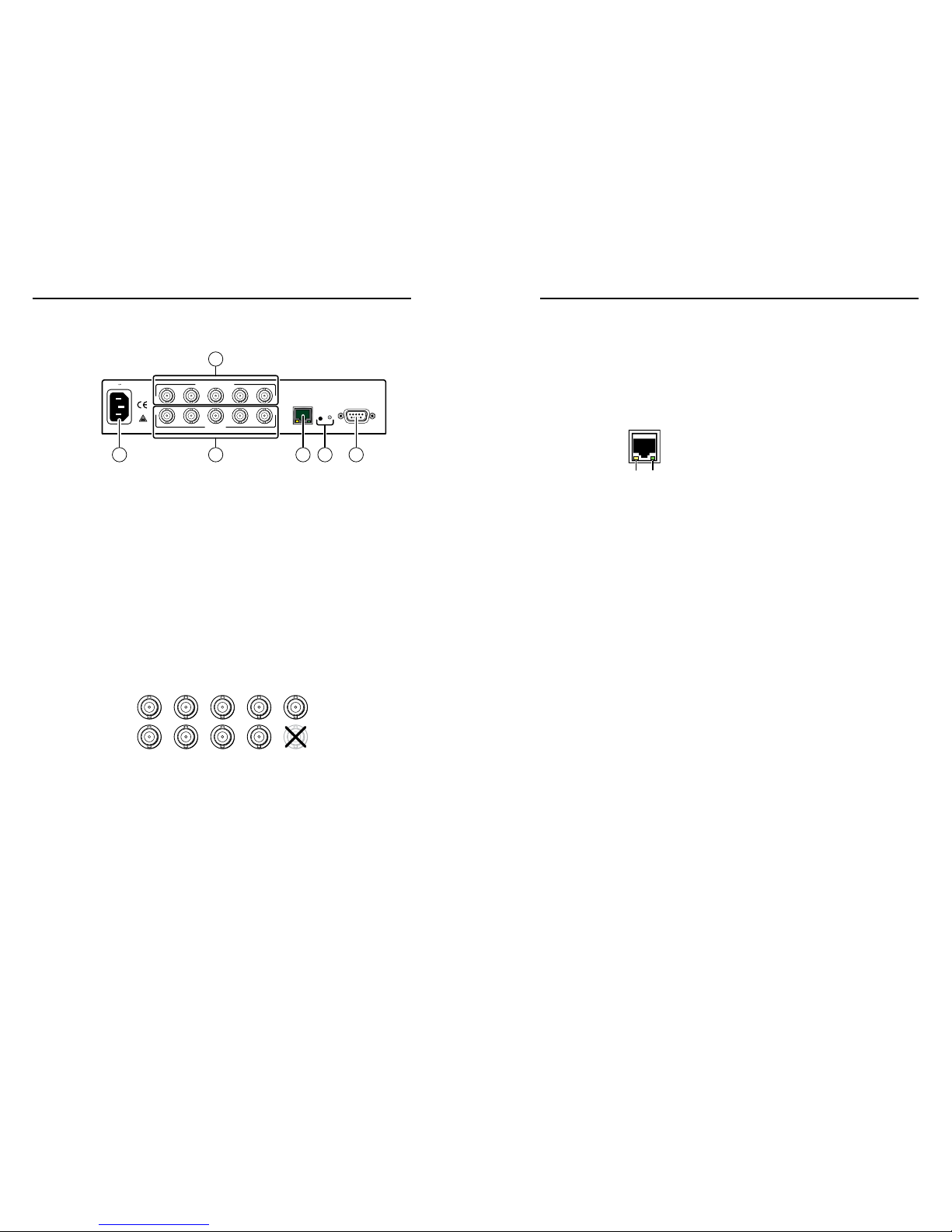
GSS 100 Graphic Still Store • Installation
Installation, cont’d
GSS 100 Graphic Still Store • Installation
2-4
2-5
Rear Panel Connections
All connectors are on the rear panel (figure 2-2).
R
R
50/60 Hz
RS-232
LAN
RESET
GGBBH/HV
H/HVVV
100-240V .3A MAX
RGB PASS-THRU
OUTPUT
2
3 6
1
4 5
Figure 2-2 — GSS 100 graphic still store rear panel
Power connection
a
AC power connector — Plug a standard IEC power cord into
this connector to connect the GSS to a 100 VAC to 240 VAC,
50 or 60 Hz power source.
Signal connections
b
RGB Pass-through connectors — Connect a high resolution or
computer input (VGA, SVGA, XGA, SXGA, or UXGA) to these
female, BNC connectors.
c
Output connectors — Connect an RGB video display or other
device to these female BNC connectors. Figure 2-3 shows how
to connect the RGB video format for each configuration.
RGBHV
R
RGBS
G B H/HV V
R G B H/HV V
Figure 2-3 — Video output connection format
N
The still image output format (RGBHV or RGBS) must
be configured using the front panel controls or a Simple
Instruction Set™ (SIS™) command. The output format
applies only to the output of still images stored in the
GSS; the RGB Pass-through video is output exactly as it
is input.
Remote connections
d
LAN port — Connect the GSS to a PC or to an Ethernet LAN,
via this RJ-45 connector. You can use the GSS’s embedded
HTML pages to upload still images from the PC to the GSS and
to control the GSS. You can also use a PC to control the GSS
with SIS commands.
Ethernet connection indicators — The Link and Activity
LEDs indicate the status of the Ethernet
connection. The Link LED indicates that the GSS
is properly connected to an Ethernet LAN. This
LED should light steadily. The Activity LED
indicates transmission of data packets on the
RJ-45 connector. This LED flickers as the GSS
communicates.
Cabling and RJ-45 connector wiring
It is vital that your Ethernet cables be the correct cables, and that
they be properly terminated with the correct pinout. Ethernet
links use Category (CAT) 5e or CAT 6, unshielded twisted pair
(UTP) or shielded twisted pair (STP) cables, terminated with
RJ-45 connectors. Ethernet cables are limited to a length of 328’
(100 m).
N
Do not use standard telephone cables. Telephone cables
will not support Ethernet or Fast Ethernet.
Do not stretch or bend cables. Transmission errors can
occur.
The cable used depends on your network speed. The GSS
supports both 10 MBps (10Base-T — Ethernet) and 100 MBps
(100Base-T — Fast Ethernet), half-duplex and full-duplex
Ethernet connections.
• 10Base-T Ethernet requires CAT 3 UTP or STP cable at
minimum.
• 100Base-T Fast Ethernet requires CAT 5e UTP or STP cable
at minimum.
The Ethernet cable can be terminated as a straight-through cable
or a crossover cable and must be properly terminated for your
application (figure 2-4).
• Crossover cable — Direct connection between the
computer and the GSS 100.
•
Patch (straight) cable — Connection of the GSS 100 to
an Ethernet LAN.
Link
LED
Activity
LED
Page 12
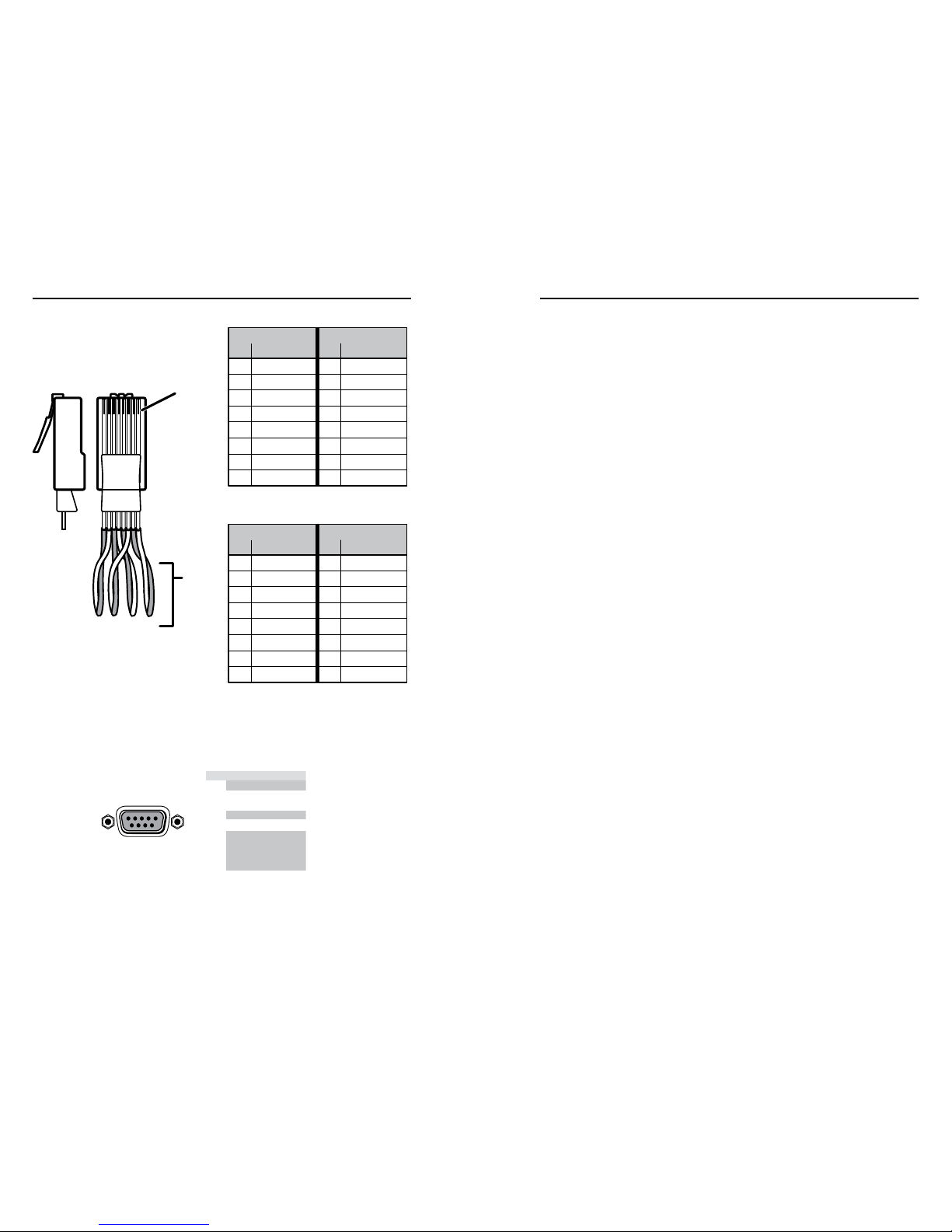
GSS 100 Graphic Still Store • Installation
Installation, cont’d
GSS 100 Graphic Still Store • Installation
2-6
2-7
Clip DownSide
1
1&2
3&6 4&5
7&8
23 45 67 8
1Pins 23 45 67 8
RJ-45
connector
Patch (straight) cable
Twisted
Pairs
Side 1 Side 2
Pin Wire color Pin Wire color
1 White-orange 1 White-orange
2 Orange 2 Orange
3 White-green 3 White-green
4 Blue 4 Blue
5 White-blue 5 White-blue
6 Green 6 Green
7 White-brown 7 White-brown
8 Brown 8 Brown
Crossover cable
Side 1 Side 2
Pin Wire color Pin Wire color
1 White-orange 1 White-green
2 Orange 2 Green
3 White-green 3 White-orange
4 Blue 4 Blue
5 White-blue 5 White-blue
6 Green 6 Orange
7 White-brown 7 White-brown
8 Brown 8 Brown
Figure 2-4 — RJ-45 connector and pinout tables
e
RS-232 port — Connect a computer or control system to
this 9-pin D connector to allow remote control using the SIS
commands (figure 2-5). See chapter 4, SIS™ Control, for details.
RS-232
PIN
RS-232 Function
1
— None
None
None
None
None
None
2
TX Transmit data
3
RX Receive data
4
—
5
Gnd Ground
6
—
7
—
8
—
9
—
Figure 2-5 — RS-232 connector pinout
Reset button
f
Reset button — The Reset button initiates three levels of reset to
the GSS. Press and hold the button while the GSS is running or
while you power up the GSS for different reset levels.
• Events (mode 3) reset — Hold the Reset button for
approximately 3 seconds (the Reset LED blinks once),
then release it and push it again to toggle events
monitoring on and off.
• IP settings (mode 4) reset — Hold the Reset button for
approximately 6 seconds (the Reset LED blinks twice),
then release it and push it again to reset the GSS’s IP
functions.
N
The IP settings reset does not replace any user-installed
firmware.
• Absolute (mode 5) reset — Hold the Reset button for
approximately 9 seconds (the Reset LED blinks three times),
then release it and push it again to restore the GSS to the
default factory conditions.
N
Image files, IP settings, and user settings are all cleared
and reset to the factory default.
Page 13
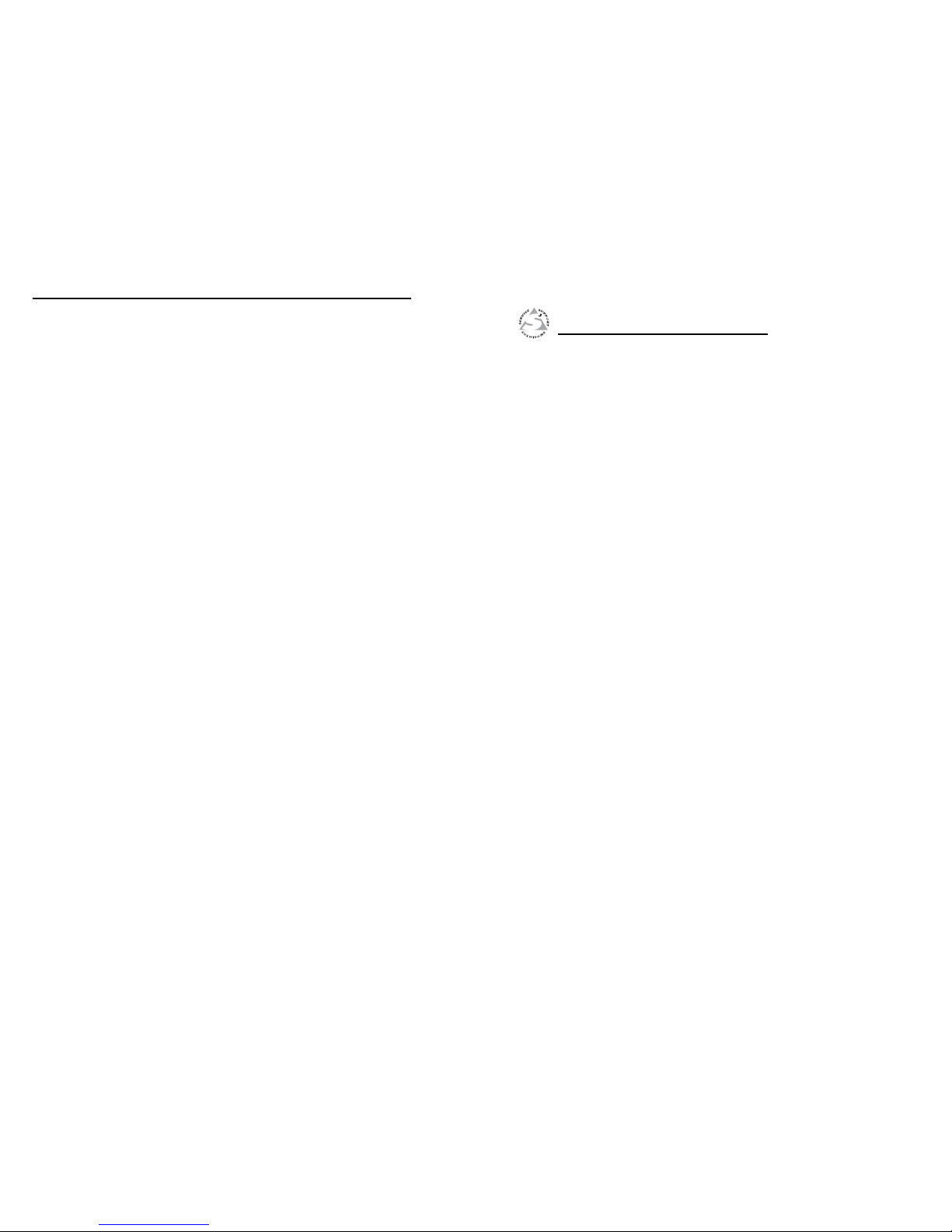
GSS 100 Graphic Still Store • Installation
Installation, cont’d
GSS 100 Graphic Still Store
2-8
3
Chapter Three
Operation
Front Panel Controls and Indicators
Front Panel Operations
Page 14
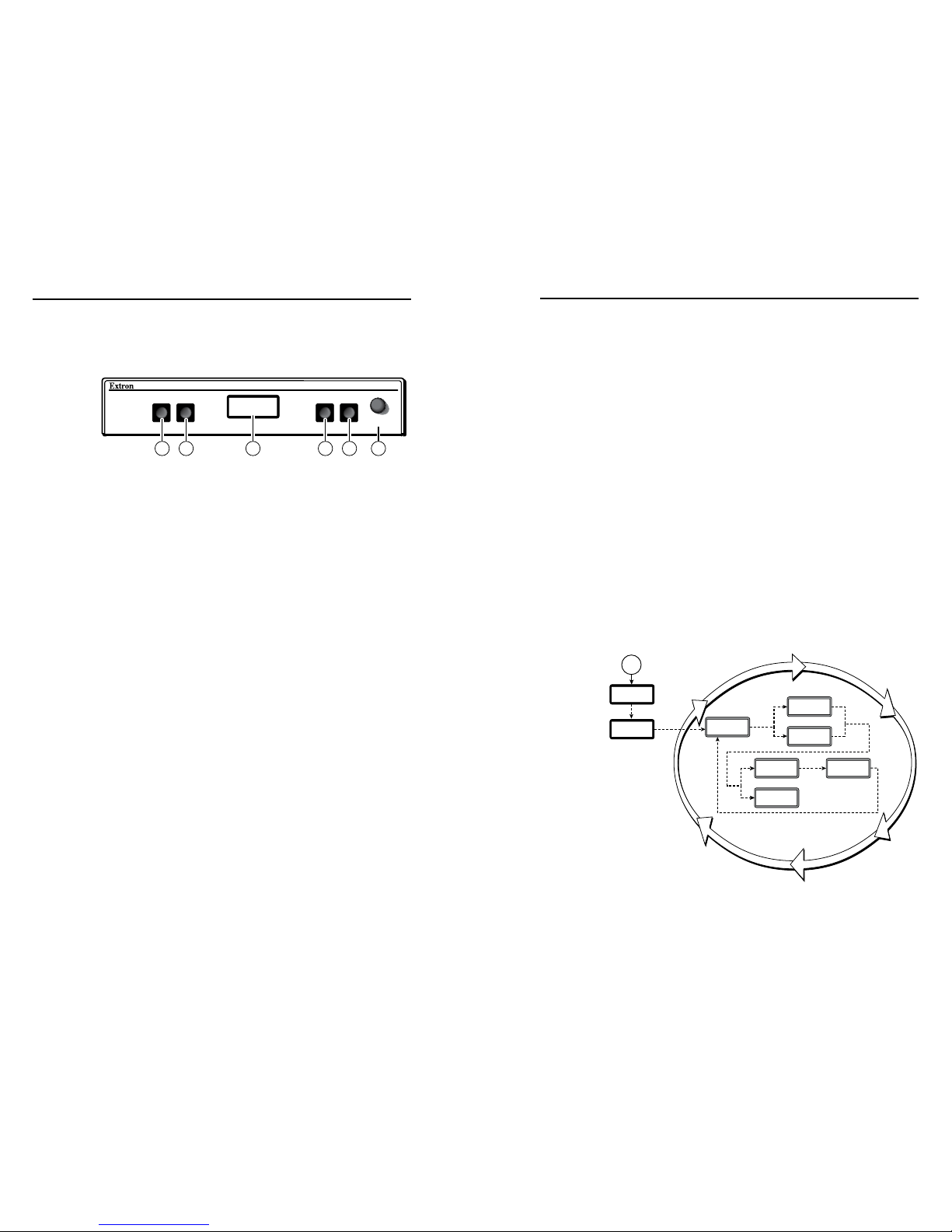
GSS 100 Graphic Still Store • Operation
Operation
GSS 100 Graphic Still Store • Operation
3-2
3-3
Front Panel Controls and Indicators
Figure 3-1 shows the controls and indicators on the front panel
of the GSS 100. See Front Panel Operations for details on using
these controls and indicators.
GSS 100
ADJUST/
SELECT
IMAGE
TAKE
MENU
NEXT
1 3 5 2 4 6
Figure 3-1 — GSS 100 front panel
a
Image button — Press this button to activate the menu on the
LCD display (c) that allows you to select between the passthrough input and one of the stored images.
b
Take button — Press this button to select either the pass-
through input or one of the stored images.
c
LCD display — The 8-column by 2-line LCD screen displays
output and configuration menus and status information.
d
Menu button — Press the Menu button to enter and move
through the main menu system in the GSS.
e
Next button — Press the Next button to step through the
submenus in the GSS menu system.
f
Adjust/Select knob — Rotate the Adjust/Select knob to change
settings when it is used in conjunction with the Image and Take
buttons or the Menu and Next buttons.
Front Panel Operations
Plug in all system components and turn on the input device
(such as a desktop or laptop computers) and the output monitor.
Use the LAN port to upload one or more still images to the GSS.
Select either the pass-through input or one of the stored still
images to output (see Selecting an image to display). The image
should appear on the monitor connected to the output.
Power-on indications
Power is applied when the power cord is connected to an AC
source. When AC power is applied, the GSS performs a self-test
that shows the model name and the firmware version in the
LCD display. After approximately 3 seconds, the LCD reverts
to its default display cycle, alternating among four displays that
show the model name, the currently displayed image (the passthrough input or one of the previously loaded images by its file
name), the output resolution (of a stored image only; the passthrough input is output exactly as it is input), and the unit’s IP
address (figure 3-2).
The current settings are saved in nonvolatile memory. When
power is applied, the latest configuration is retrieved.
N
On figure 3-2 and all other flowcharts in this chapter,
dashed lines indicate screen changes that are the result of
a timeout function.
Default Cycle
3 sec.
3 sec.
Power
on
3 sec.
3 sec.
or
3 sec.
Extron
GSS 100
Extron
GSS 100
1024 x
768 @72
I192.168
P255.255
RGB
PASSTHRU
or
Viewing
Image
Viewing
PassThru
Version
n.nn
3 sec.
Figure 3-2 — LCD power-on displays and default
display cycle
Page 15

GSS 100 Graphic Still Store • Operation
Operation, cont’d
GSS 100 Graphic Still Store • Operation
3-4
3-5
N
If the displayed file name is too large (more than eight
characters, including the file extension) for the LCD, the
LCD shifts the file name to the left when it displays the
name in the default display cycle (figure 3-3).
Viewing
le.jpg
Viewing
File.jpg
Viewing
jpg
Figure 3-3 — File name indication
Selecting an image to display
N
Valid image files must be uploaded to the GSS for
them to be available for output. See chapter 5, HTML
Control and IPL File Manager, to upload images.
The only valid file formats for stored images are *.bmp
and *.jpg.
Valid file names are up to 240 alphanumeric characters
with no spaces.
Progressive *.jpg images are not supported.
Bitmap (*.bmp) images must be formatted as 24-bit
RGB.
Select an image to display as follows:
1. Press and release the Image button (figure 3-4).
Select
PassThru
Loading
Image
Select
Filename
IMAGE
Step 1 Step 2 Step 3
TAKE
ADJUST/
SELECT
or
Default
Cycle
Figure 3-4 — Selecting an image
2. Rotate the Adjust/Select knob to select either PassThru or
one of the previously loaded images by file name.
3. Press and release the Take button. The LCD shows
Loading Image and then returns to the default display
cycle once the image is loaded.
Muting the video output
To toggle the video output mute on and off, press and hold the
Take button for approximately 3 seconds (figure 3-5). When
the video output is muted (video is not output), an asterisk (*)
appears and blinks in the LCD default display cycle, in either
the output resolution display or the RGB pass-thru display.
When the video output is unmuted (video is output), the
asterisk is not present.
Muting the
Output
Press and
hold.
Release the
button.
Release the
button.
3
Sec.
TAKE
Asterisk (*)
blinks to indicate
the output is muted.
Default
Cycle
1024 x
768 @72
RGB
PASSTHRU
*
*
Unmuting the
Output
Press and
hold.
3
Sec.
TAKE
Asterisk (*)
goes out to indicate
the output is unmuted.
Default
Cycle
1024 x
768 @72
RGB
PASSTHRU
Figure 3-5 — Muting and unmuting the output
Menu system overview
Figure 3-6 shows a flowchart of the main menus in the menu
system.
Power
on
3 sec.
Menu
Default
Cycle
Menu
10 sec.
3 sec.
Menu
Menu
Menu
Next
Extron
GSS 100
Output
Config
Menu
Slide
Show
Advanced
Menu
Exit
Menu
Switch
Effect
10 sec.
Version
n.nn
10 sec. 10 sec.
10 sec.
Figure 3-6 — Menu system flowchart
Menu button — Press the Menu button to activate the menu
system and to scroll through the five main menus.
Next button — Press the Next button to move between the
submenus of a selected main menu, to activate one for
viewing or configuration, and to save a selection.
Page 16

GSS 100 Graphic Still Store • Operation
Operation, cont’d
GSS 100 Graphic Still Store • Operation
3-6
3-7
Adjust/Select knob — When in a submenu, rotate the
Adjust/Select knob to scroll through the submenu options
and select a setting. See the flowcharts in this chapter and
specific sections for explanations of knob adjustments.
N
To return to the default screens, let the GSS remain idle
for 10 seconds until the selected screen times out, or
press the Menu button until the Exit Menu appears,
then press the Next button.
N
From any menu or submenu, after 10 seconds of
inactivity, the GSS saves all adjustment settings and
times out to the default LCD display cycle.
The GSS saves settings to its non-volatile memory
every three minutes. Ensure that you wait at least three
minutes after making any changes or those changes may
be lost.
Switch Effect menu
Figure 3-7 is a flowchart that shows an overview of the Switch
Effect menu and the available settings.
Menu Menu 10 sec. 10 sec.
Power
on
Menu
Default
Cycle
Next
Switch
Effect
Next Next
Menu
Menu
Menu
Menu
Menu
10
sec.
10
sec.
Output
Config
Slide
Show
Advanced
Menu
Exit
Menu
10
sec.
10
sec.
10
sec.
Effect
Cut
Duration
0.0 Secs
Output transition
• Cut • Dissolve
Dissolve duration
0.0 to 5.0 seconds in
0.1 second increments.
Figure 3-7 — Switch Effect menu flowchart
Effect submenu
Rotate the Adjust/Select knob while in the Effect submenu to
cut (immediate switch) and dissolve (the image dissolves from
old to new). Cut is the default selection.
Duration submenu
Rotate the Adjust/Select knob while in the Duration submenu
to select the duration for the dissolve effect (if it is selected),
between 0.0 and 5.0 seconds in 0.1 second increments. The
default duration is 1.0 seconds.
Output Configuration menu
Figure 3-8 is a flowchart that shows an overview of the Output
Configuration menu and the available settings.
N
The Output Configuration menu settings apply only
to the output of still images stored in the GSS; the
RGB Pass-through video is output exactly as it is input.
Resolution submenu
Rotate the Adjust/Select knob while in the Resolution submenu
to select the resolution of the stored image output. 1024 x 768 at
60 Hz is the default resolution.
N
To view an uncropped full screen image at 1080p or
1080i, the image resolution must be 1440 x 1080.
10 sec. 10 sec.
Power
on
Menu
Default
Cycle
Next
Next
Next
Menu
Menu
Menu
Menu
Menu
10
sec.
10
sec.
Output
Config
Slide
Show
Advanced
Menu
Exit
Menu
10
sec.
10
sec.
10
sec.
1024 x
768 @60
Sync
RGBHV
Next
Output sync format
• RGBHV • RGBS
Resolution
See the table
on page 3-8.
Switch
Effect
10 sec. 10 sec.
Cut duration
0.0 to 5.0 seconds in
0.1 second increments.
Sync polarity
• H-/V- • H+/V-
• H-/V+ • H+/V+
Next
Menu Menu
Menu Menu
RGB Dly
0.0 Sec
H Pol V
Neg Neg
Figure 3-8 — Output Configuration submenu
Page 17

GSS 100 Graphic Still Store • Operation
Operation, cont’d
GSS 100 Graphic Still Store • Operation
3-8
3-9
Resolution 50 Hz60 Hz72 Hz96 Hz100 Hz120
Hz
640 x 480 • • • • • •
800 x 600 • • • • • •
852 x 480 • • • • •
1024 x 768 • • • •
1024 x 852 • • • •
1024 x 1024 • • •
1280 x 768 • •
1280 x 1024 • •
1360 x 765 • •
1365 x 768 • •
1366 x 768 • •
1365 x 1024 • •
1400 x 1050 • •
480p • •
576p • •
720p • •
1080i • •
1080p • •
Sync format submenu
Rotate the Adjust/Select knob while in the Sync format
submenu to select the sync format for the still image output.
RGBHV is the default selection.
Sync polarity submenu
Rotate the Adjust/Select knob while in the Sync polarity
submenu to select the sync polarity (positive and negative) for
the still image output. Horizontal and vertical negative sync are
the default selection.
RGB Delay submenu
The GSS can briefly blank the RGB (video) output while it
switches between the stored image and the pass-through image.
This allows the change in display to appear without a glitch.
RGB delay is also known as Triple-Action Switching or video
mute switching.
Rotate the Adjust/Select knob while in the RGB Delay
submenu to set the delay between 0 to 5 seconds, in 0.1-second
increments. No delay (0.0 seconds) is the default setting.
Slide Show menu
Figure 3-9 is a flowchart that shows an overview of the Slide
Show menu and the available settings.
10 sec.10 sec.
Power
on
Menu
Default
Cycle
Next
Next Next
Menu
Menu
Menu
Menu
Menu
10
sec.
10
sec.
Advanced
Menu
Exit
Menu
10
sec.
10
sec.
10
sec.
Duration
030 Secs
PassThru
Disabled
Pass-Thru Input
• Disabled
• Enabled
Duration
0 to 300 seconds in
1 second increments
Switch
Effect
Slide
Show
Output
Config
Menu Menu
Figure 3-9 — Slide Show submenu flowchart
Duration submenu
Rotate the Adjust/Select knob while in the Duration submenu
to set the duration of each displayed image in the slide show
between 0 and 300 seconds, in 1-second increments. The default
duration is 30 seconds.
N
The actual time that an image is displayed may vary,
based on the decoding time of the next image in the slide
show.
Pass-Thru submenu
Rotate the Adjust/Select knob while in the Pass-Thru submenu
to enable or disable the inclusion of the pass-through input as
part of the slide show. The pass-through input is disabled from
being part of the slide show by default.
Page 18

GSS 100 Graphic Still Store • Operation
Operation, cont’d
GSS 100 Graphic Still Store • Operation
3-10
3-11
Advanced menu
Figure 3-10 is a flowchart that shows an overview of the
Advanced menu and the available settings.
Menu
10 sec. 10 sec.
Power
on
Menu
Default
Cycle
Next
Menu
Menu
Menu
Menu
Menu
10
sec.
10
sec.
Advanced
Menu
Exit
Menu
10
sec.
10
sec.
10
sec.
Auto Sw
Off
Next Next
3 sec.
{scroll}
Name
GSS-100-
Auto Switch
• Off • Off/show
• On/still • On/show
Switch
Effect
Name (Display Only)
(Changeable under RS-232/Ethernet control;
scrolls to the left if greater than 8 characters.)
Next
Next Next
Next
Int Temp
113F 45C
MAC Address
(Display Only)
Temperature
(Display Only)
Slide
Show
Output
Config
Baud Rate
• 2400 • 19200
• 4800 • 38400
• 9600 • 115200
Press Take to
enable changing
the value.
Rotate Adjust/
Select to change
the value.
Menu
Menu Menu
Menu Menu
I192.168
P254.254
RS-232
9600
Name
nn-nn-nn
nn:nn:nn
nn:nn:nn
TAKE
Press Take to enable
changing the value
and select an octet.
Rotate Adjust/Select
to change the value in
the selected (blinking)
octet.
TAKE
Figure 3-10 — Advanced submenu flowchart
Auto Switch (and slide show) submenu
The GSS can be set to an auto-switch mode that monitors the
sync signal on the RGB pass-through input and automatically
switches to the last-displayed stored image or slide show for
output when sync is lost. This submenu also allows you to turn
the auto-switching and slide show on and off.
Rotate the Adjust/Select mode while in the Auto-Switch
submenu to select:
• Off (auto-switch mode off and slide show off) —
Deactivates the automatic sync detection the slide show.
• Off/show (auto-switch off and slide show on) — Leaves
the automatic sync detection off and manually initiates
the slide show. If the pass-through input was being
displayed when this selection is made, the GSS displays
the first image alphabetically by file name.
•
On/still (auto-switch on and slide show off — Activates
the automatic sync detection and auto-switches to the
still image. If sync is lost, the GSS switches to the last
displayed image that was output and outputs that image
until sync is restored or you select another image to
display.
• On/show (auto-Switch on and slide show on) —
Activates the automatic sync detection and auto-switches
to the slide show. If sync is lost, the GSS switches to the
last-displayed image and begins to cycle through the
available images.
The default setting is off.
Name display
The read-only Name display shows either the factory default
name or a customized name that can be assigned under RS-232
or Ethernet control. If the name is greater than eight characters,
the display shows the first eight characters of the assigned name
and then scrolls the name to the left to display the remaining
characters of the name.
The factory default name is the product name (GSS-100-) plus
last three pairs of MAC address. See chapter 4, SIS™ Control,
and chapter 5, HTML Control and IPL File Manager, to assign a
name.
MAC Address display
The read-only MAC Address display shows the hardcoded,
factory assigned hardware address.
Internal Temperature display
The read-only Internal Temperature display shows the
Fahrenheit and Celsius measurements for the GSS temperature.
CAUTION
Temperatures above 150 degrees Fahrenheit
(65 degrees Celsius) are potentially damaging to the
GSS.
Page 19

GSS 100 Graphic Still Store • Operation
Operation, cont’d
GSS 100 Graphic Still Store • Operation
3-12
3-13
Baud Rate menu
The Baud Rate menu is read-only without further action. The
menu shows the selected baud rate for the GSS’s RS-232 port.
The default setting is 9600.
To change the baud rate, press and release the Take button.
The baud rate display starts blinking, and can be adjusted by
rotating the Adjust/Select knob.
N
The baud rate is also selectable using SIS commands or
the HTML pages. See chapter 4, SIS™ Control, and
chapter 5, HTML Control and IPL File Manager.
IP address menu
The read-only IP address menu is read-only without further
action. The menu shows the GSS’s IP address. The factory
default IP address is 192.168.254.254.
To change the IP address, one octet at a time, press and release
the Take button. The first (most-significant) octet starts blinking,
and can be adjusted by rotating the Adjust/Select knob.
Repeatedly press and release the Take button to cycle through
the four IP address octets, enabling them for editing, one at a
time.
N
The IP address is also selectable using SIS commands
or the HTML pages. See chapter 4, SIS™ Control, and
chapter 5, HTML Control and IPL File Manager.
Exit menu
Press and release the Next button while in the Exit menu to
return the LCD to the default display cycle.
Front panel security lockout (executive mode)
The front panel security lockout limits the operation of the
GSS from the front panel. When the GSS is locked, the front
panel Menu and Next buttons are disabled, although the
Image and Take buttons are still functional. If you push the
Menu or Next button when the GSS is locked, the LCD shows
X Mode Enabled for approximately 3 seconds and then returns
to the default display cycle.
To toggle the lock on and off, press and hold the Image button
and the Next button for approximately 2 seconds.
Front panel absolute reset
The GSS 100 can be reset from the front panel, resetting the
unit to its factory default conditions and deleting all uploaded
images. Reset the GSS by pressing and holding the Menu and
Next buttons while applying power to the unit (figure 3-11).
Power
MENU
NEXT
Reset to
Factory
Press and hold the Menu and Next
buttons while you apply power to the GSS.
Continue to hold the
Menu and Next buttons
until the LCD displays
the Reset message.
Release the Menu
and Next buttons.
Figure 3-11 — System reset
Page 20

GSS 100 Graphic Still Store • Operation
Operation, cont’d
GSS 100 Graphic Still Store
3-14
4
Chapter Four
SIS™ Control
Simple Instruction Set Control
Page 21

GSS 100 Graphic Still Store • SIS™ Control
SIS™ Control
GSS 100 Graphic Still Store • SIS™ Control
4-2
4-3
The GSS 100’s rear panel RS-232 connector (figure 4-1) can be
connected to the serial port of a host device, such as a computer
or control system. Communications with the GSS are via
Extron’s Simple Instruction Set™ (SIS™) or Extron’s Windowsbased control program.
RS-232
PIN
RS-232 Function
1
— None
None
None
None
None
None
2
TX Transmit data
3
RX Receive data
4
—
5
Gnd Ground
6
—
7
—
8
—
9
—
Figure 4-1 — Remote connector pinout
The baud rate for the rear panel RS-232 port can be set to a
variety of different rates. The default protocol for the port is as
follows:
• 9600 baud • no parity
• 8-bit, 1 stop bit • no flow control
Simple Instruction Set Control
Symbols
Symbols (values), defined on the next pages, are used
throughout the discussions of the GSS-initiated messages that
begin below and the command/response table that begins on
page 4-8. The symbols represent variables in the GSS-initiated
messages and the command/response table fields.
Symbol definitions
]
= CR/LF (carriage return/line feed) (0x0D 0A)
}
= Carriage return (no line feed)
• = Space
E
= Escape key
24, 27
= Superscripts Indicate the error message displayed if the command is
entered incorrectly or with invalid parameters. See Error responses, later in
this chapter.
X!
= Image file name Image name with file extension (*.bmp or *.jpg).
May be up to 240 alphanumeric characters with no spaces.
X@
= Status:
On/off 0 = off 1 = on
Busy 0 = free 1 = busy
Cut/dissolve 0 = cut 1 = dissolve
Front panel lock 0 = unlock 1 = lock
Pass-through 0 = pass-thru 1 = no pass-thru
X#
= Time 00 - 50 (0.0 - 5.0 seconds) for RGB delay and dissolve duration.
0 - 300 seconds for slide show interval
X$
=
Auto-switch/slide show
0 = off 2 = on/still
1 = off/show 3 = on/show
X%
= Resolution 0 = 640 x 480 9 = 1365 x 768
1 = 800 x 600 10 = 1366 x 768
2 = 852 x 480 11 = 1365 x 1024
3 = 1024 x 768 12 = 1400 x 1050
4 = 1024 x 852 13 = 480p
5 = 1024 x 1024 14 = 576p
6 = 1280 x 768 15 = 720p
7 = 1280 x 1024 16 = 1080i
8 = 1360 x 765 17 = 1080p
X^
= Refresh rate 0 = 50 Hz 3 = 96 Hz
1 = 60 Hz 4 = 100 Hz
2 = 72 Hz 5 = 120 Hz
X&
= Sync format 0 = RGBHV 1 = RGBS
X*
= Sync polarity 0 = H-/V- 2 = H+/V-
1 = H-/V+ 3 = H+/V+
X(
=
Pass-through sync status
0 = No sync signals detected
1 = V sync signal detected
2 = H sync signal detected
3 = HV (composite) sync signal detected
X1)
= Bytes of memory used xxxxxxx
X1!
= Firmware version x.xx
X1@
= Event number 00 - 99
X1#
= Event buffer 0 = Receive
1 = User
2 = NVRAM
X1$
= Event buffer offset 0 - Max. buffer size
X1%
= Event data size b = Bit
B = Byte
S = Short (16 bits)
L = Long (32 bits)
N This parameter is case sensitive.
Page 22

GSS 100 Graphic Still Store • SIS™ Control
SIS™ Control, cont’d
GSS 100 Graphic Still Store • SIS™ Control
4-4
4-5
GSS-initiated (unsolicited) messages
When a local event, such as a front panel operation or error
condition, occurs, the GSS responds by sending a message to
the host. The GSS-initiated messages are listed in the following
pages. The messages are underlined.
The GSS does not expect a response from the host, but the host
program may request a new status.
Power-up
(C) Copyright 2005, Extron Electronics, GSS 100, Vx.xx
]
The GSS issues the copyright message when it first powers on.
Vx.xx is the firmware version number.
X1^
= Event data to write
X1&
= Number of bytes to read
X1*
= Event status fields: Event type
Event state
Event paused
Error status
RcvBuff_startptr
RcvBuff_endptr
UsrBuff_startptr
UsrBuff_endptr
X1(
= ASCII digit(s) representing the numeric value of the data element read from
the event buffer (leading zeroes are supressed)
X2)
= Port number 00 to 99 (00 = all ports)
X2!
= Baud rate 300, 600, 1200, 1800, 2400, 3600, 4800, 7200, 9600, 14400, 19200,
28800, 38400, 57600, 115200 (9600 is default)
X2@
= Parity Odd, even, none, mark, space
N Use the first letter only.
X2#
= Data bits 7 or 8
X2$
= Stop bits 1 or 2
X2%
= The number of seconds (in 10-second steps) before timeout on the IP connec-
tions: (min = 1, max = 6500, default = 30 [300 seconds]). If no data is received
during the timeout period, the Ethernet connection is closed. Applicable to
Ethernet connection only; when connected via the RS-232 port, only the global
timeout commands apply.
Image selection
Take
]
Bsy1
]
Bsy0
]
The GSS issues the above sequence of commands when a front
panel image selection operation or a slide show image change
occurs.
• The Take message indicates the change of output image.
• The Bsy1 message indicates to the connected control
device that the GSS is busy processing the cut or dissolve
transition and is unable to respond to input commands.
• The Bsy0 message indicates that the GSS is no longer busy
and can respond to input commands.
Switch effect
EffX#
]
The GSS initiates the Eff message when a front panel change in
the image switch effect takes place.
DurX#
]
The GSS initiates the Dur message when a front panel change in
the dissolve duration takes place.
Output configuration
N
The Output Configuration settings apply only to
the output of still images stored in the GSS; the
RGB Pass-through video is output exactly as it is input.
RteX%*X^
]
The GSS initiates the Rte message when a front panel change in
the output resolution takes place.
TpoX&
]
The GSS initiates the Tpo message when a front panel change in
the output sync format takes place.
PolX*
]
The GSS initiates the Pol message when a front panel change in
the output sync polarity takes place.
DlyX#
]
The GSS initiates the Dly message when a front panel change in
the RGB delay interval takes place.
Page 23

GSS 100 Graphic Still Store • SIS™ Control
SIS™ Control, cont’d
GSS 100 Graphic Still Store • SIS™ Control
4-6
4-7
Auto-switch and slide show control
PasX@
]
The GSS initiates the Pas message when a front panel change in
the pass-through configuration takes place.
AutX$
]
The GSS initiates the Aut message when a front panel change in
the auto-switch and slide show on/off status takes place.
SliX#
]
The GSS initiates the Sli message when a front panel change in
the slide display duration takes place.
Front panel security lockout (executive mode)
ExeX@
]
The GSS initiates the Exe message when a front panel change in
the front panel lock on/off status takes place.
Host-to-GSS communications
SIS commands consist of one or more characters per field. No
special characters are required to begin or end a command
character sequence. When a command is valid, the GSS executes
the command and sends a response to the host device. All
responses from the GSS to the host end with a carriage return
and a line feed (CR/LF = ]), which signals the end of the
response character string. A string is one or more characters.
Error responses
When the GSS receives a valid SIS command, it executes the
command and sends a response to the host device. If the GSS is
unable to execute the command because the command is invalid
or it contains invalid parameters, the GSS returns an error
response to the host. The error response codes are:
E10] - Invalid command
E13] - Invalid value (out of range)
E14] - Not valid for this configuration
E17] - System timed out
E22] - Busy
E24] - Privilege violation
E25] - Device not present
E26] - Maximum number of connections exceeded
E27] - Invalid Event number
E28] - Bad Filename/File not found
Timeout
Pauses of 10 seconds or longer between command ASCII
characters result in a timeout. The command operation is
aborted with no other indication.
Using the command/response table
The command/response table begins on the next page.
Uppercase or lowercase letters are acceptable in the command
field. Symbols are used throughout the table to represent
variables in the command/response fields. Command and
response examples are shown throughout the table. The ASCII
to HEX conversion table below is for use with the command/
response table.
ASCII to HEX Conversion Table
•
Page 24

GSS 100 Graphic Still Store • SIS™ Control
SIS™ Control, cont’d
GSS 100 Graphic Still Store • SIS™ Control
4-8
4-9
Command/response table for SIS commands
Command ASCII Command
(host to switcher)
Response
(switcher to host)
Additional description
Image recall
Recall an image to buffer
EX!
RF
}
Cim•
X!
]
Select image
X!
to display.
N
It will take a few seconds between issuance of the recall command (
EX!
RF}) and receipt of the Cim response.
Show the currently
displayed image
E
RF}
X!
]
Buffer is loaded with image
X!
.
Take %
Tke
]
Swap the displayed and buffered images using the
selected effect (cut or dissolve).
Switch effect
Set the effect to cut 9*0#
Eff0
]
Set the effect for switching images to cut (immediate)
.
Set the effect to dissolve 9*1#
Eff1
]
Set the effect for switching images to dissolve.
Read the effect 9#
X@]
Set the dissolve duration
10*
X#
# Dur
X#
]
Set the duration of the dissolve effect to
X#
.
Read the dissolve duration 10#
X#
]
The dissolve duration is
X#
.
Source selection
Display pass-through 1!
Chn1
]
Display the pass-through input.
Display last image 0!
Chn0
]
Display the previously selected stored image.
View pass-through status !
X@
]
Pass-through mode is
X@
.
Slide show interval
Set slide show interval
2*
X#
# Sli
X#
]
Set the display time for each image to
X#
seconds.
Read slide show interval 2#
X#
]
The display time for each image is
X#
seconds.
Command ASCII Command
(host to switcher)
Response
(switcher to host)
Additional description
Pass-through configuration
Enable pass-through 1*1#
Pas1
]
Include the pass-through input in the slide show.
Disable pass-through 1*0#
Pas0
]
Do not include the pass-through input in the slide show.
Read pass-through status 1#
X@
]
Read pass-through status:
1 = include pass-through,
0 = do not include pass-through..
Auto-switch and slide show mode
Set auto-switch and slide
show
4*
X$
# Aut
X$
]
Set auto-switch and slide show modes:
0 = Off — Auto-switch on loss of pass-through sync
and slide show are disabled.
1 = Off/show — Auto-switch on loss of pass-through
sync is disabled. Slide show is
running.
2 = On/still — On loss of sync on the pass-through
input, auto-switch to display the
the last-displayed image until pass-
through sync is restored.
3 = On/show — On loss of sync on the pass-
through input, auto-switch to run
the slide show until sync on the
pass-through input is restored.
Read auto-switch and slide
show status
4#
X$]
Command/response table for SIS commands (continued)
Page 25

GSS 100 Graphic Still Store • SIS™ Control
SIS™ Control, cont’d
GSS 100 Graphic Still Store • SIS™ Control
4-10
4-11
Command/response table for special function SIS commands
The syntax for setting a special function is *# where is the value or variable (such as 35 in the first example below), is
the function number (such as “set RGB delay” in the first example below), and # is the execute command. To view a
function’s setting, use # where is the function number.
Command ASCII Command
(host to switcher)
Response
(switcher to host)
Additional description
Output rate
Set the output rate
X%
*
X^
= Rte
X%
•
X^
]
Set the output resolution for the stored image to
X%
at
X^
Hz.
N
The output rate (=) command affects the display of the stored images only; pass-through images are output exactly as they are input.
Example:
3*1=
Rte3•1
]
Set the output resolution for the stored image to
1024 x 768 at 60 Hz.
View output rate =
X%
•
X^
]
The stored image’s output resolution is
X%
at
X^
Hz.
Output sync
Set the output sync format
6*
X&
# Tpo
X&
]
Set the stored image’s output sync format to
X&
.
N
The output sync format (6#) command affects the display of the stored images only; pass-through images are output exactly as input.
Example:
6*0#
Tpo0
]
Set the stored image’s output sync format to RGBHV.
View output sync format 6#
X&
]
The stored image’s output sync format is
X&
.
Set the ouput sync polarity
7*
X*
# Pol
X*
]
Set the stored image’s output sync format to
X*
.
N
The output sync polarity (7#) command affects the display of the stored images only; pass-through images are output exactly as input.
Example:
7*0#
Pol0
]
Set the stored image’s output sync polarity to H - and V -.
View output sync polarity 7#
X*
]
The stored image’s output sync polarity is
X*
.
RGB delay (pass-through)
Set RGB delay
8*
X#
# Dly
]
Set the RGB delay (video mute) before displaying the
RGB pass-through input to
X#
.
Read RGB delay 8#
X#
]
Video mute
Mute video 1B
Vmt1
]
Video mute on.
Unmute video 0B
Vmt0
]
Video mute off.
Read video mute status B
X@
]
Video mute status.
Command ASCII Command
(host to switcher)
Response
(switcher to host)
Additional description
Front panel lockout (Executive mode)
Lock front panel 1x
Exe1
]
Lock front panel.
Unlock front panel 0x
Exe0
]
Unlock front panel.
Read front panel lock status x
X@
]
Read front panel lock: 1 = locked, 0 = unlocked.
Event (script) control
Read event buffer memory
EX1@
,
X1#
,
X1$
,
X1%
E}
Read the contents of a specific section of a memory buffer
for event number
X1@
.
X1(
]
Read event status
EX1@
E}
X1*
]
Show the status of event
X1@
. The following
X1*
information fields are displayed: event_type, event_state,
event_paused, error_status, RcvBuff_startptr,
cvBuff_endptr, UsrBuff_startptr, and UsrBuff_endpt.
Write event to memory
buffer
EX1@
,
X1#
,
X1$
,
X1^
,
X1%
E}
Write event
X1@
to buffer
X1#
, offset by
X1$
. Include data
X1^
, size
X1%
.
Ewr
X1@
,
X1^
]
Read string from event
buffer memory
EX1@
,
X1#
,
X1$
,
X1&
FE}
Read string from event
X1@
, buffer
X1#
, offset by
X1$
,
X1&
bytes.
{string}
]
Write string to event buffer
memory
EX1^
,
X1@
,
X1#
,
X1$
FE}
Write data string
X1^
from event
X1@
, buffer
X1#
, offset
by
X1$
.
Ewr
X1@
,
X1^
]
Start events
E
1AE} Ego
]
Initiate all programmed events.
Stop events
E
0AE} Est
]
Stop all programmed events.
Read number of events
running
E
AE} Enm##
]
Command/response table for SIS commands (continued)
Command/response table for SIS commands (continued)
Page 26

GSS 100 Graphic Still Store • SIS™ Control
SIS™ Control, cont’d
GSS 100 Graphic Still Store • SIS™ Control
4-12
4-13
Command ASCII Command
(host to switcher)
Response
(switcher to host)
Additional description
View, information, part number, and firmware requests
Information request I
Chn
X@
•Vmt
X@
•Exe
X@
•Typ
X(
]
Example:
I
Chn0•Vmt0•Exe1•Typ0
]
Pass-through input is not displayed, video output is not
muted, panel is locked, no pass-through sync signal is
detected.
Request user memory usage 4I
X1)
•Bytes•Used•out•of•17344•KBytes
]
Example:
4I
1149184•Bytes•Used•out•of•17344•KBytes
]
This device has approximately 5850 kBytes of user
memory available (17344 kBytes - 11491 kBytes) for
additional stored images and locally-created HTML
pages.
Request for part number N
60-684-01
]
Display GSS 100 part number.
Query firmwre vesion Q
X1!
]
Firmware version x.xx.
Command ASCII Command
(host to switcher)
Response
(switcher to host)
Additional description
Reset
Erase all files
E
Zfff
}
Zpf
]
Reset flash memory (erase user-supplied files). This reset
does not reset IP settings.
Master reset
E
Zxxx
}
Zpx
]
Resets all user settings to their default values. This reset
does not reset IP settings or delete loaded image files.
Absolute reset
E
Zqqq
}
Zpq
]
Resets all device settings to their factory defaults. Erases
all loaded files. The firmware version remains unchanged.
Absolute reset retaining IP
E
ZY
}
Zpy
]
Similar to absolute reset (
E
Zqqq), except that IP
settings; including the IP address, subnet mask, gateway
address, unit name, DHCP setting, and port mapping
(Telnet/Web/Direct Access) are excluded. This preserves
communications with the device and is recommended
after a firmware update..
Command/response table for SIS commands (continued)
Command/response table for SIS commands (continued)
Page 27

GSS 100 Graphic Still Store • SIS™ Control
SIS™ Control, cont’d
GSS 100 Graphic Still Store • SIS™ Control
4-14
4-15
Command ASCII Command
(host to switcher)
Response
(switcher to host)
Additional description
File management
N
A directory name is an alphanumeric text string that can also include the minus (-), plus (+), and colon (:) signs. Blank and space characters
are not permitted. The first character must be a letter. The directory name is not case-sensitive.
Change or create directory
E
path/directory/CJ
}
Dir•path/directory/
]
Go to root directory
E
/CJ
}
Dir•/]
Go up one directory
E
..CJ
}
Dir•path/directory/
]
Show current directory
E
CJ
}
path/directory/
]
N
The response to the List Files commands (
E
DF and
E
LF) differ, depending on whether the command is sent via an RS-232/RS-422 or
Telnet connection or sent via a Web browser connection.
List the files in the current
directory
RS-232/RS-422 port
and Telnet
E
DF} filename1,date/time,length
]
filename2,date/time,length
]
• •
• •
filenamen,date/time,length
]
space_remaining Bytes•Left
]]
List the files in the current
directory
Web browser
E
DF}
ar file = new array (); List user-supplied files.
File [1] = ‘filename1,date1,filesize1’
File [2] = ‘filename2,date2,filesize2’;
• •
• •
File[n] = ‘filenamen,daten,filesizen’
File[n+1] = space_remaining Bytes•Left
List selected files from
current directory
EX/
DF
}
EX/X/
DF
}
Same response Same response
X/
is the the first character of the file extension.
X/X/
is the first character of the filename and the first
character of the extension.
Command ASCII Command
(host to switcher)
Response
(switcher to host)
Additional description
File management (continued)
List the files from the
current directory and
below
E
LF
}
Same response
List selected files from
current directory and
below
EX/
LF
}
EX/X/
LF
}
Same response Same response
X/
is the the first character of the file extension.
X/X/
is the first character of the filename and the first
character of the extension.
Erase user-supplied Web
pages and files
E
filenameEF} Delfilename
]
Erase current directory and
its files
E
/EF
}
Ddl
]
Erase current directory and
subdirectories
E
//EF
}
Ddl
]
Port configuration
Configure port parameters
EX2)*X2!,X2@,X2#,X2$CP
}
Cpn01•Ccp9600,N,8,1
]
Example:
E
01*9600,N,8,1CP} Cpn01•Ccp9600,N,8,1
]
Set the the RS-232 port to 9600 baud, no parity, 8 data
bits, and 1 stop bit.
N
The port variable (
X2)
) is always 01.
View port parameters
EX2)
CP}
X2!,X2@,X2#,X2$
]
Set RS-232 port timeout
E
0*
X2%
TC} Pti0*X2%
]
View RS-232 port timeout
E
0TC} X2%
]
Set global IP timeout
E
1*
X2%
TC} Pti0*X2%
]
View global IP timeout
E
1TC} X2%
]
Command/response table for SIS commands (continued)
Command/response table for SIS commands (continued)
Page 28

GSS 100 Graphic Still Store • SIS™ Control
SIS™ Control, cont’d
GSS 100 Graphic Still Store • SIS™ Control
4-16
4-17
Command/Response Table for IP SIS Commands
Symbol Definitions
X3!
= Device name (Up to 240 characters)
N The following characters are invalid in the name: {space} ~ , @ = , ‘ [ ] { } < > ’ “ ;
: | \ and ?.
X3!
= Default name “GSS-100-” + last 3 pairs of MAC address
X3@
= Time and date (set) MM/DD/YY•HH:MM:SS where:
MM = month: 01 (Jan) through 12 (Dec)
DD = day: 01 through 31
YY = year: 00 through 99
HH = hour: 00 through 24
MM = minutes: 00 through 59
SS = seconds: 00 through 59
X3#
= Time and date (read) In the format: Day,•DD•Mmm•YYYY•HH:MM:SS
where:
Day = weekday: Mon through Sun
DD = day: 01 through 31
Mmm = month: Jan through Dec
YYYY = year: 2000 through 2099
HH = hour: 00 through 24
MM = minutes: 00 through 59
SS = seconds: 00 through 59
X3$
= GMT offset –12.0 through +14.0. Hours and minutes removed from GMT
X3%
= Daylight Savings Time 0 = Daylight Savings Time off/ignore
1 = Daylight Savings Time on
(northern hemisphere)
2 = Daylight Savings Time on (Europe)
3 = Daylight Savings Time on (Brazil)
X3^
= IP address ###.###.###.###
X3&
=
Hardware (MAC) address
##-##-##-##-##-##
X3*
= # of open connections 0 - 255
X3(
= Password 12 digits, alphanumeric
N The following characters are invalid in passwords: {space} + ~ , @ = ‘ [ ] { } < > ’ “
; : | \ and ?.
X4)
= DHCP (0 = off, 1 = on)
X4!
= Port # 00 – 99 (00 = all ports)
X4@
= Baud rate 300, 600, 1200, 1800, 2400, 3600, 4800, 7200, 9600, 14400, 19200,
28800, 38400, 57600, 115200
X4#
= Parity Odd, even, none, mark, space (only the first letter required)
X4$
= Data bits 7, 8
X4%
= Stop bits 1, 2
X4^
= Verbose mode 0 = Clear/none (default for Telnet connection)
1 = Verbose mode (default for RS-232 connection)
2 = Tagged responses for queries
3 = Verbose mode and tagged for queries
N If tagged responses is enabled, all read commands return the constant string and
the value, the same as the set command does (for example, the read matrix name
command, ECN}, returns Ipn•
X1%]
).
X4&
= Domain name Standard domain name conventions apply
(for example, xxx.com)
N The following characters are invalid in a domain name: {space} + ~ , = ‘ [ ] { } < >
’ “ ; : | \ and ?. The @ character is only acceptable as the lead-in to the domain
name (such as @extron.com).
X4*
= E-mail event number 1 – 64
X4(
= E-mail address Typical e-mail address format (for example:
nnnnn@xxx.com)
X5)
= E-mail filename yyyyyyy.eml
Page 29

GSS 100 Graphic Still Store • SIS™ Control
SIS™ Control, cont’d
GSS 100 Graphic Still Store • SIS™ Control
Command/response table for IP SIS commands
Command/response table for IP SIS commands (continued)
4-18
4-19
Command ASCII Command
(host to switcher)
Response
(switcher to host)
Additional description
IP setup commands
Set device name (location)
EX3)
CN} Ipn•
X3)
]
Read device name (location)
E
CN}
X3)
]
Reset device name to factory default
E
•CN} Ipn•
X3!
]
Set time and date
EX3@
CT} Ipt
X3@
]
Read time and date
E
CT}
X3#
]
Set GMT offset
EX3$
CZ} Ipz
X3$
]
The divider between hours and minutes is a
period.
Read GMT offset
E
CZ}
X3$
]
Set Daylight Savings Time
EX3%
CX} Ipx
X3%
]
Set the GSS to display the local time as Daylight
Savings Time (+1 hour) in summer months.
Read Daylight Savings Time
E
CX}
X3%
]
Set IP address
EX3^
CI} Ipi
X3^
]
Read IP address
E
CI}
X3^
]
Read hardware address
E
CH}
X3&
]
Read # of open connections
E
CC}
X3*
]
Set subnet mask
EX3^
CS} Ips
X3^
]
Read subnet mask
E
CS}
X3^
]
Set gateway IP address
EX3^
CG} Ipg
X3^
]
Read gateway address
E
CG}
X3^
]
Set administrator password
EX3(
CA} Ipa•
X3(
]
Read administrator password
E
CA}
X3(
]
Reset (clear) administrator password
E
•CA} Ipa•
]
Command ASCII Command
(host to switcher)
Response
(switcher to host)
Additional description
IP setup commands (continued)
Set user password
EX3(
CU} Ipu
]
Read user password
E
CU}
X3(
]
Reset (clear) user password
E
•CU} Ipu•
]
Set DHCP on or off
EX4)
DH} Idh
X4)
]
Read DHCP status
E
DH}
X4)
]
Configure serial port parameters
EX4!
*
X4@
,
X4#
,
X4$
,
X4%
CP}
Cpn
X4!
•Ccp
X4@
,
X4#
,
X4$
,
X4%
]
Read serial port parameters
EX4!
CP}
X4@
,
X4#
,
X4$
,
X4%
]
Set verbose mode
EX4^
CV} Vrb
X4^
]
Read verbose mode
E
CV}
X4^
]
Email
Set mail server and domaine name
EX3^
,
X4&
CM} Ipm•
X3^
,
X4&
]
Read mail server and domain name
E
CM}
X3^
,
X4&
]
Set email events
EX4*
,
X4(
,
X5)
CR
} Ipr
X4*
,
X4(
,
X5)
]
Read email events
EX4*
CR}
X4(
,
X5)
]
Send email event
EX4*
SM} Eml
X4*
]
Page 30

GSS 100 Graphic Still Store • SIS™ Control
SIS™ Control, cont’d
GSS 100 Graphic Still Store
4-20
5
Chapter Five
HTML Control and IPL File Manager
Configuring the Hardware
Accessing the HTML Pages
System Status Page
System Settings Page
Video Settings Page
Passwords Page
E-mail Alerts Page
Firmware Upgrade Page
File Management Page
Control Page
Image Settings Page
Special Characters
Installing the IPL File Manager and Uploading Images
Page 31

GSS 100 Graphic Still Store • HTML Control and IPL File Manager
HTML Control and IPL File Manager
GSS 100 Graphic Still Store • HTML Control and IPL File Manager
5-2
5-3
The GSS can be configured through its Ethernet port, connected
via a LAN or WAN and using a web browser such as Microsoft’s
Internet Explorer. The browser’s display of the GSS’s
configuration has the appearance of web pages. This chapter
describes the factory-installed HTML pages, which are always
available and cannot be erased or overwritten.
N
If your Ethernet connection to the GSS is unstable,
try turning off the proxy server in your Web
browser. In Microsoft’s Internet Explore, click
Tools > Internet Options > Connections > LAN Settings,
uncheck the “Use a proxy server...” box, and then click
the Ok button.
Configuring the Hardware
To function properly, the controlling PC and the GSS must be
configured correctly: the PC must be network capable, with
the proper protocols installed, and the hardware configured
correctly. The GSS must also be set to recognize and accept
commands.
PC configuration
This manual assumes that you have a Windows PC equipped
with an operating network adapter. To allow your PC to work
with Extron’s Ethernet-controlled products, the TCP/IP protocol
must be installed and properly configured.
For use on an existing Ethernet LAN intranet, your network
administrator can provide you wih a unique IP address or
confirm whether you need to set up the GSS for Dynamic Host
Configuration protocol (DHCP) to have an address assigned
automatically when you sign on.
Initial startup
When you power on the GSS for the first time, there are two
ways to set up the IP address:
• Use the ARP command method.
• Use the direct PC method.
The default Web pages that are pre-loaded in the GSS provide
a way to reconfigure the GSS once it has an active network
connection with IP access. These Web pages are compatible with
Netscape Navigator (version 6.0 or higher) or Internet Explorer
(version 5.5 or higher).
Once the GSS has been configured, an Ethernet (intranet or
Internet) connection can subsequently be used to contact or
control it.
GSS configuration
Configuring the GSS using the ARP command
You can use the Address Resolution Protocol (“ARP”) command
to set up an IP address for your GSS. The ARP command
associates the GSS’s MAC address with the assigned IP address
in your computer. You must then use the “ping” command to
access the GSS, at which point the device server’s IP address is
reconfigured.
N
To use this setup method, either your PC and the GSS
must be connected to the same LAN or you may use a
crossover Ethernet cable to connect the two devices. See
Cabling and RJ-45 connector wiring in chapter 2,
Installation.
Use the ARP command to configure the IP address as follows:
1. Obtain a valid IP address for the GSS from your network
administrator.
2. Obtain the GSS’s MAC address (UID #) from the label on
the GSS’s rear panel.
3. If the GSS has never been configured, and is still set to its
factory defaults, procede to step 4.
If the GSS has previously been configured, perform an
IP settings (mode 4) reset. See Reset button, in chapter 2,
Installation.
C
Your GSS must be configured with the default IP
address (192.168.254.254) before executing the
ARP command.
4. Click Start > Run... to activate the Run window. Type Cmd
in the Run window and click OK to access the MS-DOS
command prompt.
5. Enter the ARP -s command with the desired new IP
address (obtained from the system administrator) and
the GSS’s MAC address (from the label on the GSS’s rear
panel), as follows:
C:\> arp -s 10.13.170.15 00-05-A6-00-0A-90 {Enter}
Command Desired
IP address
MAC address Enter
key
Prompt
Page 32

HTML Control and IPL File Manager, cont’d
GSS 100 Graphic Still Store • HTML Control and IPL File Manager
GSS 100 Graphic Still Store • HTML Control and IPL File Manager
5-45-4
5-55-5
6. Execute a ping command using the GSS’s new IP address
as follows:
C:\> ping 10.13.170.15 {Enter}
After you send this command, the GSS changes to to the
new address and starts responding to the ping requests
(figure 5-1). The GSS’s IP address is updated to the new
address and you can reconnect using either Telnet or the
Web to verify that the update was successful.
C:\>ping 10.13.170.15
Pinging 10.13.170.15 with 32 bytes of data:
Reply from 10.13.170.15: bytes=32 time<10ms TTL=128
Reply from 10.13.170.15: bytes=32 time<10ms TTL=128
Reply from 10.13.170.15: bytes=32 time<10ms TTL=128
Reply from 10.13.170.15: bytes=32 time<10ms TTL=128
Ping statistics for 10.13.170.15:
Packets: Sent = 4, Received = 4, Lost = 0 (0% loss),
Approximate round trip times in milli-seconds:
Minimum = 0ms, Maximum = 0ms, Average = 0ms
Figure 5-1 — GSS response to ping request
7. After the GSS responds to the ping command, issue the
arp -d command at the DOS prompt to remove the IP
address that you specified in step 5 from the ARP:
C:\> arp -d {IP address} {Enter} (to remove the stated IP
address)
or
c:\> arp -d* {Enter} (to remove all static IP addresses)
Configuring the GSS using a direct PC connection
This type of connection is used to initially connect to and
configure the GSS. The GSS’s default settings (IP address,
subnet mask, and optional administrator name and password)
must be changed in order to use the GSS on an intranet (LAN)
on the Internet (WAN).
1. Plug one end of a CAT 5 Ethernet crossover cable into the
rear panel LAN port on the GSS. See Cabling and RJ-45
connector wiring in chapter 2, Installation to make a cable.
2. Plug the other end of the CAT 5 cable into the Ethernet
port on your PC.
3. Right-click the Network Neighborhood or My Network
icon on your Windows (98, 2000, NT, ME, or XP) desktop
and select Properties from the menu.
4. Select Internet Protocol (TCP/IP) from the list and click
Properties.
(If you are using Windows 2000, right-click Local Area
Connection and select Properties from the menu, select
Internet Protocol [TCP/IP] from the list, and then click
Properties again.)
N
If Internet Protocol (TCP/IP) is not available or is not
on the list, it must be installed. Refer to your Windows
user’s manual or your computer’s online Help system for
information on installing the TCP/IP protocol.
5. Note the GSS’s current IP address and subnet mask below:
If your PC is set to “Obtain an IP address automatically,”
note that instead.
IP address:_____________________________________
Subnet mask:___________________________________
6. Depending on your operating system, click either
“Specify an IP address” or “Use the following IP address,“.
a. Leave the default gateway blank.
b. Enter the following IP and subnet mask values:
IP address: 192.168.254.253
Subnet mask: 255.255.0.0
7. Save the changes and exit the Network setup. Reboot the
PC for the changes to become effective.
8. Launch your PC’s Web browser (Netscape Navigator or
Internet Explorer).
a. In the browser’s address field, enter:
http://192.168.254.254/index.html
The GSS displays the default startup page.
b. Configure the GSS (see the remainder of this chapter
for configuring the GSS).
9. After configuring the GSS, repeat steps 3 and 4, changing
your TCP/IP settings back to their original configuration.
Page 33

HTML Control and IPL File Manager, cont’d
GSS 100 Graphic Still Store • HTML Control and IPL File Manager
GSS 100 Graphic Still Store • HTML Control and IPL File Manager
5-65-6
5-75-7
Accessing the HTML Pages
Access the GSS using HTML pages as follows:
1. Start the Web browser program.
2. Click in the browser’s Address field.
3. Enter the GSS’s IP address in the browser’s Address field.
N
If the local system administrators have not changed the
value, the factory-specified default, 192.168.254.254, is
the correct value for this field.
4. If you want the browser to display a page other than the
default page (such as a custom page that you have created
and uploaded), follow the address with a slash (/) and the
file name to open.
N
The browser’s Address field should display the address
in the following format: xxx.xxx.xxx.xxx/{optional_file_
name.html}.
N
The following characters are invalid in file names:
{space} + ~ , @ = ‘ [ ] { } < > ’ “ ; : | \ and ?.
5. Press the keyboard Enter key. The GSS checks to see if it is
password protected.
• If the GSS is not password protected, proceed to step 7.
• If the GSS is password protected, the Enter Network
Password page (figure 5-2) appears.
Figure 5-2 — Enter Network Password page
N
A User Name entry is not required.
6. Click in the Password field and type in the appropriate
administrator or user password. Click the OK button.
7. The GSS checks several possibilities, in the following order,
and then responds accordingly:
a. Does the address include a specific file name, such as
10.13.3.194/file_name.html? If so, the GSS outputs that
HTML page to the PC or network.
b. Is there a file in the GSS’s memory that is named
“index.html”?
If so, the GSS outputs “index.html” as the default
startup page.
c. If neither of the above conditions is true, the GSS
outputs the factory-installed default startup page,
“nortxe_index.html” (figure 5-3), also known as the
System Status page.
System Status Page
The System Status page (figure 5-3) provides an overall view of
the status of the GSS, including various IP addresses, and the
status of the RS-232 port. The System Status page is the default
page that the GSS downloads when you connect to the GSS.
Access the System Status page from other GSS HTML web pages
by clicking the Status tab.
Figure 5-3 — System Status page
Page 34

HTML Control and IPL File Manager, cont’d
GSS 100 Graphic Still Store • HTML Control and IPL File Manager
GSS 100 Graphic Still Store • HTML Control and IPL File Manager
5-85-8
5-95-9
System Settings Page
You can change most of the IP parameters on the System
Settings page (figure 5-4). Click the Configuration tab or the
System Settings link on the sidebar at the left of the Video
Settings page, Passwords page, Email Alerts page, or Firmware
Upgrade page to access the System Settings page.
Video
Settings
Email Alerts
Firmware
Upgrade
Passwords
Figure 5-4 — System Settings page
The page is divided into two sections: IP Settings and Date/
Time Settings. There are three types of controls on the System
Settings page: simple fields with no drop boxes, fields with drop
boxes, and radio buttons.
• Most IP protocol variables, such as the Unit Name, IP
Address, Gateway IP address, and Subnet Mask are
presented in simple fields.
• The time and date variables are presented in fields with
drop boxes.
• On/off and multiple choice selections are radio buttons.
All changes made on the System Settings page must be
confirmed by clicking the Submit button in the appropriate
section. Clicking the Cancel button abandons the changes.
IP Settings section
Unit Name field
The Unit Name field contains the locally-assigned name of the
GSS. This name field can be changed to any valid name, up to
24 alphanumeric characters.
N
The following characters are invalid in the unit name:
+ ~ , @ = ‘ [ ] { } < > ’ “ ; : | \ and ?.
Click the Submit button to take changes. Click the Cancel
button to abandon them.
DHCP radio buttons
The DHCP On radio button directs the GSS to ignore any
entered IP addresses and to obtain its IP address from a
Dynamic Host Configuration Protocol (DHCP) server (if the
network is DHCP capable). The DHCP Off radio button turns
DHCP off. Contact the local system administrator to determine
if DHCP is appropriate.
Click the Submit button to take changes. Click the Cancel
button to abandon them.
IP Address field
N
This field is grayed out and uneditable if DHCP is on.
The IP Address field contains the IP address of the GSS.
Valid IP addresses consist of four 1-, 2-, or 3-digit numeric
subfields (octets) separated by periods (dots). Each octet can be
numbered from 000 through 255. Leading zeroes, up to three
digits total per field, are optional. Values of 256 and above are
invalid.
The factory-installed default address is 192.168.254.254, but if
this conflicts with other equipment at your installation, you can
change the IP address to any valid value.
N
IP address changes can cause conflicts with other
equipment. Only local system administrators should
change IP addresses.
Click the Submit button to take changes. Click the Cancel
button to abandon them.
Page 35

HTML Control and IPL File Manager, cont’d
GSS 100 Graphic Still Store • HTML Control and IPL File Manager
GSS 100 Graphic Still Store • HTML Control and IPL File Manager
5-105-10
5-115-11
Gateway IP Address field
N
This field is grayed out and uneditable if DHCP is on.
The Gateway IP Address field identifies the address of the
gateway to the server that is to be used if the GSS and the server
are not on the same subnet.
The gateway IP address has the same validity rules as the GSS’s
IP address. The default is 000.000.000.000.
Click the Submit button to take changes. Click the Cancel
button to abandon them.
Subnet Mask field
N
This field is grayed out and uneditable if DHCP is on.
The Subnet Mask field is used to determine whether the GSS is
on the same subnet as the GSS’s server when you are subnetting.
The default is 255.255.000.000.
Click the Submit button to take changes. Click the Cancel
button to abandon them.
MAC Address field
The Media Access Control (MAC) Address is hardcoded in the
GSS and cannot be changed.
Date/Time Settings fields
The Date/Time Settings fields provide a location for viewing
and setting the time functions.
N
If setting the time, set the local time. The Zone variable
allows you to then enter the offset from Greenwich Mean
Time (GMT).
N
The Zone field identifies the standard time zone that
was selected; and displays the amount of time, in hours
and minutes, that the local time varies from the GMT
international time reference.
N
When the daylight savings time feature is turned on, the
GSS automatically updates its internal clock between
Standard Time and Daylight Savings Time in the spring
and fall on the date that the time change occurs in the
United States of America, Brazil, or Europe (depending
on the radio button selected). When the daylight savings
time feature is turned off, the GSS does not adjust its
time reference.
Click the Submit button to take changes. Click the Cancel
button to abandon them.
Video Settings Page
Access the Video Settings page (figure 5-5) by clicking the
Configuration tab and then the Video Settings link on the left
side of the System Settings page.
System
Settings
Email Alerts
Firmware
Upgrade
Passwords
Figure 5-5 — Video Settings page
Set the video settings (resolution, refresh rate, sync format, and
sync polarity) and RGB delay as follows:
1. Click the desired field. A drop down scroll box appears
(figure 5-6).
Figure 5-6 — Output Configuration drop boxes
N
The RGB Delay drop box is shown at the right of the
page rather than under the Resolution box for clarity
only.
2. If necessary, click and drag on the slider or click the scroll
up ( ) or down ( ) button until the desired setting is
visible.
3. Click the desired setting.
Page 36

HTML Control and IPL File Manager, cont’d
GSS 100 Graphic Still Store • HTML Control and IPL File Manager
GSS 100 Graphic Still Store • HTML Control and IPL File Manager
5-125-12
5-135-13
Passwords Page
Access the Passwords page (figure 5-7) by clicking the
Configuration tab and then the Passwords link on the left side of
the System Settings page.
System
Settings
Email Alerts
Firmware
Upgrade
Video Settings
Figure 5-7 — Passwords page
The fields on the Passwords page are for entering and verifying
administrator and user passwords. Passwords are case sensitive
and are limited to 12 uppercase and/or lowercase alphanumeric
characters. Each password must be entered twice; once in the
Password field and then again in the Re-enter Password field.
Characters in these fields are masked (•••••). If you do not
want to password protect an access level, leave the Password
field and the Re-Enter Password field blank. All changes made
on the Port Settings must be confirmed by clicking the Submit
button. Clicking the Cancel button abandons the changes.
N
To clear an existing password (so that no password is
required), enter a space in the Password and Re-enter
Password fields and click the Submit button.
E-mail Alerts page
Access the E-Mail Alerts page (figure 5-8) by clicking the
Configuration tab and then the Email Alerts link on the left
side of the System Settings page. This page provides a way to
set the GSS to automatically send e-mail alert messages when
settings are changed on the GSS. You can enter up to 64 e-mail
recipients.
System
Settings
Passwords
Firmware
Upgrade
Video Settings
Figure 5-8 — E-Mail Alerts page
Configure the GSS to send e-mail alerts as follows:
1. On the Email Alerts screen, click the Edit button located to
the right of the Mail IP Address and Domain Name fields.
The Edit button changes to Save.
2. Enter the GSS’s IP address and the appropriate domain
name in the appropriate fields. If desired, select the SMTP
Authorization required checkbox and enter the desired
User Name and Password in the appopriate fields.
N
All of the variables and selections in step 2 are available
from your network administrator.)
3. Click the Save button.
Page 37

HTML Control and IPL File Manager, cont’d
GSS 100 Graphic Still Store • HTML Control and IPL File Manager
GSS 100 Graphic Still Store • HTML Control and IPL File Manager
5-145-14
5-155-15
4. Set up e-mail addresses for notification for each recipient
of e-mail alerts as follows:
a. Click the Edit button at the end of the address row.
The Edit button changes to Save.
b. Enter the e-mail address of the recipient, and the name
of the file (*.eml extension), stored in the GSS, that
contains the message.
c. Click the Save button to save the changes. The Save
button changes back to Edit.
Sending an e-mail alert
To send an e-mail alert, issue the send mail (
EX4!SM}
) SIS
command. See chapter 4, SIS™ Control, for details.
For detailed information on creating scripts for monitoring and
scheduling GSS events, refer to the Global Viewer Software User’s
Guide.
Firmware Upgrade Page
The Firmware Upgrade page provides a way to upgrade the
firmware that is coded on the GSS’s control board without
taking the GSS out of service, opening the enclosure, and
replacing the firmware chip. Access the Firmware Upgrade
page (figure 5-9) by clicking the Configuration tab and then the
Firmware Upgrade link on the left side of the System Settings
page.
System
Settings
Passwords
E-mail Alerts
Video Settings
Figure 5-9 — Firmware Upgrade page
Update the GSS firmware as follows:
N
The Firmware Upgrade page is only for replacing the
firmware that controls all processor operation.
To insert your own HTML pages
, see File
Management Page, on page 5-16.
To upload images
, see Image Settings Page on
page 5-18.
1. Visit the Extron web site, www.extron.com, and select
either:
• The download tab and then select firmware files
• The GSS 100 product page
2. Select the latest firmware installation package (*.exe file)
for the GSS and download it. Note the folder to which you
save the file.
3. Run the executable (*.exe) file to decompress the firmware
file.
4. Connect the PC to the GSS via the GSS’s Ethernet port,
either directly or through a network.
5. Access the GSS using HTML pages.
6. Click the Configuration tab.
7. Click the Firmware Upgrade link.
8. Click the Browse button. An open file window appears
(figure 5-10).
Figure 5-10 — Firmware upgrade open file window
9. Navigate to the folder where you saved the firmware
upgrade file. Select the file.
Page 38

HTML Control and IPL File Manager, cont’d
GSS 100 Graphic Still Store • HTML Control and IPL File Manager
GSS 100 Graphic Still Store • HTML Control and IPL File Manager
5-165-16
5-175-17
N
Valid firmware files must have the file extension “.S19”.
Any other file extension is not a firmware upgrade file.
N
The original factory-installed firmware is permanently
available on the GSS. If the attempted firmware upload
fails for any reason, the GSS automatically reverts to the
factory-installed firmware.
10. Click the Open button.
11. Click the Upload button. The firmware upload to the
GSS may take a few minutes. The GSS’s LCD display
shows Firmware Upload, then Re-Starting. When the
LCD returns to the default display cycle (see Power-on
indications, in chapter 3, Operation), the firmware upload is
complete.
File Management Page
To delete files such as HTML pages from the GSS or to upload
your own files to the GSS, click the File Management tab. The
GSS outputs the File Management HTML page (figure 5-11).
Figure 5-11 — File Management page
N
The files listed in figure 5-11 are shown for example only
and may not be present on your GSS 100.
To delete a file, click the individual Delete button to the right of
the file that is no longer needed.
Upload your own files as follows:
1. Click the Browse button. The Choose File window appears.
2. Browse through your system and select the desired file.
N
The following characters are invalid in file names:
{space} + ~ @ = ‘ [ ] { } < > ’ “ ; : | \ and ?.
N
If you want one of the pages that you create and
upload to be the default startup page, name that file
“index.html”.
3. Click the Upload File button. The file that you selected
appears in the list.
Control Page
Click the Control tab to access the Control page (figure 5-12).
Figure 5-12 — Control page
On the Control page, you can set the transition effect (cut or
dissolve), mute and unmute the video, and select the dissolve
duration (from 0 to 5 seconds, in 0.1-second increments). You
can also change the slide show settings, such as:
• The duration of each image displayed in the slide show
(from 0 to 300 seconds)
• Inclusion of the pass-through input in the slide show
• Auto Switch mode
Page 39

HTML Control and IPL File Manager, cont’d
GSS 100 Graphic Still Store • HTML Control and IPL File Manager
GSS 100 Graphic Still Store • HTML Control and IPL File Manager
5-185-18
5-195-19
Image Settings Page
Click the Images tab to access the Image Settings page.
You can upload and delete stored images and select a stored
image for display on the Image Settings page (figure 5-13). You
can also select the pass-through input for display.
The Image Index column displays thumbnails of all stored
images in the GSS. The Current Image field identifies the image
file that is currently being displayed. The Selected Image field
identifies the image file (if different from the current image) that
is selected and awaiting the Take command.
N
If no new image has been selected, the Current Image
and Selected Image fields contain the same file name.
Figure 5-13 — Image Settings page
Uploading (adding) an image
Upload an image to the GSS 100 as follows:
1. Click the Add button. The Add Image field appears
(figure 5-14).
Figure 5-14 — Uploading an image
2. Click the Browse button. The Choose File window appears.
3. Browse through your system and select the desired image
file.
N
The only valid file formats for uploaded image files are
*.bmp and *.jpg.
Valid file names are up to 240 alphanumeric characters
with no spaces.
Progressive *.jpg images are not supported.
Bitmap (*.bmp) images must be formatted as 24-bit RGB.
4. Click the Open button. The complete file location and
name appear in the Add Image field.
5. Click the Upload Image button. After several seconds, a
thumbnail of the uploaded image appears in the Image
Index portion of the page and the image is available for
display.
Page 40

HTML Control and IPL File Manager, cont’d
GSS 100 Graphic Still Store • HTML Control and IPL File Manager
GSS 100 Graphic Still Store • HTML Control and IPL File Manager
5-205-20
5-215-21
Deleting a stored image
Delete a stored image from the GSS 100 as follows:
1. Select (click) the thumbnail of the image to be deleted.
2. Click the Delete button. A confirmation message appears.
3. Click the Ok button.
Selecting a stored image
Select a stored image for the GSS 100 to output as follows:
1. Select (click) the thumbnail of the image to be displayed.
The file name and a larger image appear in the Selected
Image field.
2. Click the Take button. After several seconds, GSS outputs
the image and shows the name of the displayed image in
the Current Image banner on this page.
Special Characters
The HTML language reserves certain characters for specific
functions. The GSS does not accept these characters as part of its
name, passwords, or locally created file names. Valid file names:
• Are a maximum of 24 uppercase or lowercase
alphanumeric characters
• Cannot include spaces or underscore characters
• Cannot start with a number or a dash
• Cannot end with a dash
N
Other files, such as image files are not constrained by
these guidelines.
Installing the IPL File Manager and Uploading
Images
You can also upload images using the free Extron IPL File
Manager program, designed for Extron’s IP Link family of
products. You can download the IP Link File Manager software
from the Extron Web site, www.extron.com.
Installing the IPL File Manager
1. Log on to the Extron Web site, www.extron.com.
2. Type IPL file manager in the Web page’s Search box in the
upper right corner. Press the keyboard Enter key.
3. Click IP Link™ File Manager under the Products header that
appears in the Search Results. The IP Link File Manager
Web page appears.
4. Click Control Software. The product’s Download screen
appears.
5. Enter the information requested on the screen.
6. Click the Download IPLinkFileManagerSWx_x.exe button.
7. On the File Download window that appears, click the Save
button. The Save As window opens.
8. Navigate to the desired location for your file, then click the
Save button. The IP Link File Manager is stored on your PC.
9. To install the IP Link File Manager, double-click the
IPLinkFileManager.exe file that you downloaded. Follow
the instructions on the installation program windows.
Page 41

HTML Control and IPL File Manager, cont’d
GSS 100 Graphic Still Store • HTML Control and IPL File Manager
GSS 100 Graphic Still Store • HTML Control and IPL File Manager
5-225-22
5-235-23
Uploading image files
After you have set up the progam for the GSS that is connected
to your computer, you can now upload image files to the GSS.
These files can be *.bmp and *.jpg files.
Use the IP Link File Manager program to upload files to the GSS
as follows:
1. Click Start > Programs > Extron Electronics > IPL Tools > IP
Link File Manager > IPL File Manager to start the program.
If the Select Startup Mode window (figure 5-15) does not
appear, proceed to step 4:
2. If the Select Startup Mode window (figure 5-15) appears:
And you have not used this program while connected to
this GSS before, proceed to step 3.
And you have used this program while connected to this
GSS before, click Use Previous Setup and proceed to step 4.
N
Select the Never ask again checkbox to skip the Select
Startup Mode Window step from now on.
Figure 5-15 — Select Startup Mode window
3. Type the GSS’s IP address and, if the GSS is password
protected, the password into the Add IP Link Interface box.
Click OK.
4. The IP Link File Manager program window appears
(figure 5-16). The window contains two major sections.
• Computer System (left section) — Displays your
computer’s file system. In this section you can browse
to locate files on your PC hard drive or a server to
which you have access.
• IP Link Interfaces (right section) — Displays the files
that are loaded in the GSS.
Figure 5-16 — IP Link File Manager program window
5. Check to see that the GSS contents include the directory
“nortxe-graphics“.
If the “nortxe-graphics“ directory is present in the GSS,
proceed to step 6.
If the “nortxe-graphics“ directory is not present in the
GSS, create the folder as follows:
a. Right-click the GSS’s IP address in the IP Link
Interfaces (right) section of the window.
b Click Add Directory.
c. Type the name nortxe-graphics and then press the PC’s
Enter key
Page 42

HTML Control and IPL File Manager, cont’d
GSS 100 Graphic Still Store • HTML Control and IPL File Manager
GSS 100 Graphic Still Store
5-245-24
A
Appendix A
Reference Information
Specifications
Part Numbers
6. Upload images to the GSS as follows:
N
The only valid file formats for uploaded image files are
*.bmp and *.jpg.
Valid file names are up to 240 alphanumeric characters
with no spaces.
Progressive *.jpg images are not supported.
Bitmap (*.bmp) images must be formatted as 24-bit RGB.
a. In the Computer System (left) section of the IP Link File
Manager window, navigate the folder that contains the
file(s) that you want to upload to the GSS.
b. Select the file(s) that you want to upload.
c. Drag the file(s) to the “nortxe-graphics“directory in the
IP Link Interfaces (right) section.
The file upload queue at the bottom of the IP Link File
Manager program window shows the files that you
have dragged to the GSS and the status of the upload.
After a few seconds, the name(s) of the dragged file(s)
appears in the interface file list.
7. Delete images from the GSS by clicking on them and
pressing the PC’s Delete key and clicking Yes in the
advisory box that appears.
Page 43

GSS 100 Graphic Still Store • Reference Information
Reference Information
GSS 100 Graphic Still Store • Reference Information
A-2
A-3
Max input voltage ........................ 5.0 Vp-p
Max. propagation delay ............... 20 ns
Polarity............................................ Selectable
File loading times
640 x 480 resolution
Bitmap (BMP) file .............. 1.0 second
JPEG (189 kB) file .............. 2.5 seconds
JPEG (20 kB) file ................ 2.0 seconds
1024 x 768 resolution
Bitmap (BMP) file .............. 3.0 seconds
JPEG 100% (651 kB) file .... 4.0 seconds
JPEG 75% (157 kB) file ...... 3.5 seconds
1400 x 1050 resolution
Bitmap (BMP) file .............. 4.0 seconds
JPEG 100% (702 kB) file .... 5.5 seconds
JPEG 75% (181 kB) file ...... 4.5 seconds
Memory and image storage
Internal memory ............................ 16 MB
Image storage memory requirements
Total Megabytes of Memory Required at Specific Resolutions
BMP
Images Available
640 x 480 800 x 600 1024 x 768 1280 x 1024 1400 x 1050
1 0.9 MB 1.4 MB 2.4 MB 3.9 MB 4.4 MB
2 1.8 MB 2.9 MB 4.7 MB 7.8 MB 8.8 MB
3 2.8 MB 4.3 MB 7.1 MB 11.8 MB 13.2 MB
4 3.7 MB 5.8 MB 9.4 MB 15.7 MB
5 4.6 MB 7.2 MB 11.8 MB
6 5.5 MB 8.6 MB 14.2 MB
7 6.5 MB 10.1 MB
8 7.4 MB 11.5 MB
9 8.3 MB 12.9 MB
10 9.2 MB 14.4 MB
11 10.1 MB 15.8 MB
17 15.7 MB
N
JPEG image storage is highly variable and is based on file
size. To calculate the total number of JPEG images you can
store, divide 16 MB by the JPEG file size. For example,
16 MB ÷ 500 kB (0.5 MB) = 32 images.
Specifications
Video input
Number/signal type ..................... 1 VGA–UXGA RGBHV, RGBS
pass-through
Connectors .................................... 5 female BNC
Nominal level ................................ 0.7 Vp-p for RGB
Minimum/maximum levels ........ Analog: 0.3 V to 1.5 Vp-p with no offset
Impedance ..................................... 75 ohms
Horizontal frequency .................... 15 kHz to 145 kHz
Vertical frequency .......................... 30 Hz to 170 Hz
Return loss ..................................... <-42 dB @ 5 MHz
DC offset (max. allowable)........... 1.5 V
Video output
Number/signal type ..................... 1 VGA-SXGA RGBHV, RGBS (selectable
for stored images, follows input type for
pass-through input)
Connectors .................................... 5 BNC female
Nominal level ................................ 0.7 Vp-p for RGB
Minimum/maximum levels ........ 0 V to 0.7 Vp-p (unity gain on pass-
through input)
Impedance ..................................... 75 ohms
Vertical frequencies ....................... 50 Hz, 60 Hz, 72 Hz, 96 Hz, 100 Hz, 120 Hz
Output resolutions ........................ 640x480
1,2,3,4,5,6
, 800x600
1,2,3,4,5,6
, 852x480
1,2,3,4,5
,
1024x768
1,2,3,4
, 1024x852
1,2,3,4
, 1024x1024
1,2,3
,
1280x768
1,2
, 1280x1024
1,2
, 1360x765
1,2
,
1365x768
1,2
, 1365x1024
1,2
, 1366x768
1,2
,
1400 x 1050
1,2
HDTV: 480p
1,2
, 576p
1,2
,
720p
1,2
, and 1080i
1,2
1
= at 50 Hz 2 = at 60 Hz 3 = at 72 Hz
4
= at 96 Hz 5 = 100 Hz 6 = 120 Hz
Return loss ..................................... -43 dB @ 5 MHz
DC offset ........................................ ±5 mV with input at 0 offset
Sync
Input type ...................................... RGBHV, RGBS
Output type .................................... RGBHV, RGBS
Input level ..................................... 1.5 V to 5.0 Vp-p
Output level .................................. TTL: 4.5 Vp-p, unterminated
Input impedance .......................... 510 ohms
Output impedance ....................... 75 ohms
Page 44

GSS 100 Graphic Still Store • Reference Information
Reference Information, cont’d
GSS 100 Graphic Still Store • Reference Information
A-4
A-5
Control/remote — video processor
Serial control port ......................... RS-232, 9-pin female D connector
Baud rate and protocol ................. 300 to 115200 baud (configurable)
Default settings (adjustable: 9600 baud; 8
data bits; 1 stop bit; no parity
Serial control pin configurations . 2 = TX, 3 = RX, 5 = GND
Ethernet control port..................... 1 RJ-45 female connector
Ethernet data rate .......................... 10/100Base-T, half/full duplex with
autodetect
Ethernet protocol ........................... ARP, DHCP, ICMP (ping), TCP/IP, Telnet
Ethernet default settings .............. Link speed and duplex level =
autodetected
IP address = 192.168.254.254, subnet mask
= 255.255.0.0, default gateway = 0.0.0.0
DHCP = off
Program control ............................. Extron’s Simple Instruction Set (SIS™)
Microsoft® Internet Explorer, Telnet
General
Power ............................................. 100 VAC to 240 VAC, 50/60 Hz, 30 watts,
internal, autoswitchable
Temperature/humidity ................ Storage: -40 to +158 °F (-40 to +70 °C) /
10% to 90%, noncondensing
Operating: +32 to +113 °F (0 to +45 °C) /
10% to 90%, noncondensing
Rack mount .................................... Yes, with optional 1U rack shelf,
part #60-190-01 or 60-604-01; or furniture-
mountable with optional brackets
Enclosure type .............................. Metal
Enclosure dimensions .................. 1.75” H x 8.75” W x 9.5” D
(1U high, half rack wide)
4.4 cm H x 22.2 cm W x 24.1 cm D
(Depth excludes connectors and knobs.)
Product weight .............................. 4.5 lbs (2.1 kg)
Shipping weight ........................... 7 lbs (4 kg)
Vibration ........................................ ISTA 1A in carton (International Safe
Transit Association)
Listings............................................ UL, CUL
Compliances ................................... CE, FCC Class A, VCCI, AS/NZS, ICES
MTBF ............................................... 30,000 hours
Warranty ........................................ 3 years parts and labor
N
All nominal levels are at ±10%.
N
Specifications are subject to change without notice.
Part Numbers
Item Part number
GSS 100 60-684-01
IEC power cord
Rubber feet (4)
GSS 100 User’s Manual
Accessories
Accessories Part number
RSU 129 19“ 1U universal rack shelf kit 60-190-01
RSB 129 19“ 1U basic rack shelf 60-604-01
Cables
When using signals with a scanning frequency of 15-125 kHz
and running distances of 100 feet or more, use high resolution
BNC cables to achieve maximum performance.
Bulk cable
RG6/super high resolution cable Part #
RG6/SHR-4 bulk, 500‘ 22-099-02
RG6/SHR-5 bulk, 500‘ 22-100-02
RG6/SHR male crimp connectors, qty. 50 100-075-51
BNC-4 Mini HR Cable Part #
BNC-4 Mini HR bulk, 500’ 22-032-02
BNC-4 Mini HR bulk, 1000’ 22-032-03
BNC-5 Mini HR Cable Part #
BNC-5 Mini HR bulk, 500’ 22-020-02
BNC-5 Mini HR bulk, 1000’ 22-020-03
Plenum BNC-5 Mini HR Cable Part #
Plenum BNC-5 Mini HR bulk, 500’ 22-103-02
Plenum BNC-5 Mini HR bulk, 1000’ 22-103-03
Page 45

GSS 100 Graphic Still Store • Reference Information
Reference Information, cont’d
A-6
Assorted connectors
BNC connectors Part #
BNC Mini HR crimp connectors, qty. 50 100-074-51
SHR male crimp connectors, qty. 50 100-075-51
BNC bulkhead connectors, qty. 50
(for custom wall plates) 100-076-51
Pre-cut cables
BNC-4 Mini HR cable is used for RGBS cable runs, and BNC-5
Mini HR cable is used for RGBHV cable runs. Either type can
also be used for composite video.
N
All Extron BNC cables have male connectors on both
ends. A plenum version of the BNC-5 Mini HR cable is
also available.
BNC-4 Mini HR Cable Part #
BNC-4-25’ MHR (25 feet/7.5 meters) 26-210-04
BNC-4-50’ MHR (50 feet/15.0 meters) 26-210-05
BNC-4-75’ MHR (75 feet/23.0 meters) 26-210-06
BNC-4-100’ MHR (100 feet/30.0 meters) 26-210-07
BNC-4-150’ MHR (150 feet/45.0 meters) 26-210-08
BNC-4-200’ MHR (200 feet/60.0 meters) 26-210-09
BNC-4-250’ MHR (250 feet/75.0 meters) 26-210-54
BNC-4-300’ MHR (300 feet/90.0 meters) 26-210-53
BNC-5-25’ MHR (25 feet/7.5 meters) 26-260-03
BNC-5 Mini HR Cable Part #
BNC-5-50’ MHR (50 feet/15.0 meters) 26-260-04
BNC-5-75’ MHR (75 feet/23.0 meters) 26-260-16
BNC-5-100’ MHR (100 feet/30.0 meters) 26-260-05
BNC-5-150’ MHR (150 feet/45.0 meters) 26-260-12
BNC-5-200’ MHR (200 feet/60.0 meters) 26-260-06
BNC-5-250’ MHR (250 feet/75.0 meters) 26-260-18
BNC-5-300’ MHR (300 feet/90.0 meters) 26-260-14
N
Bulk cable in lengths up to 5000’ (1524 meter) rolls is
available with or without connectors.
