Page 1
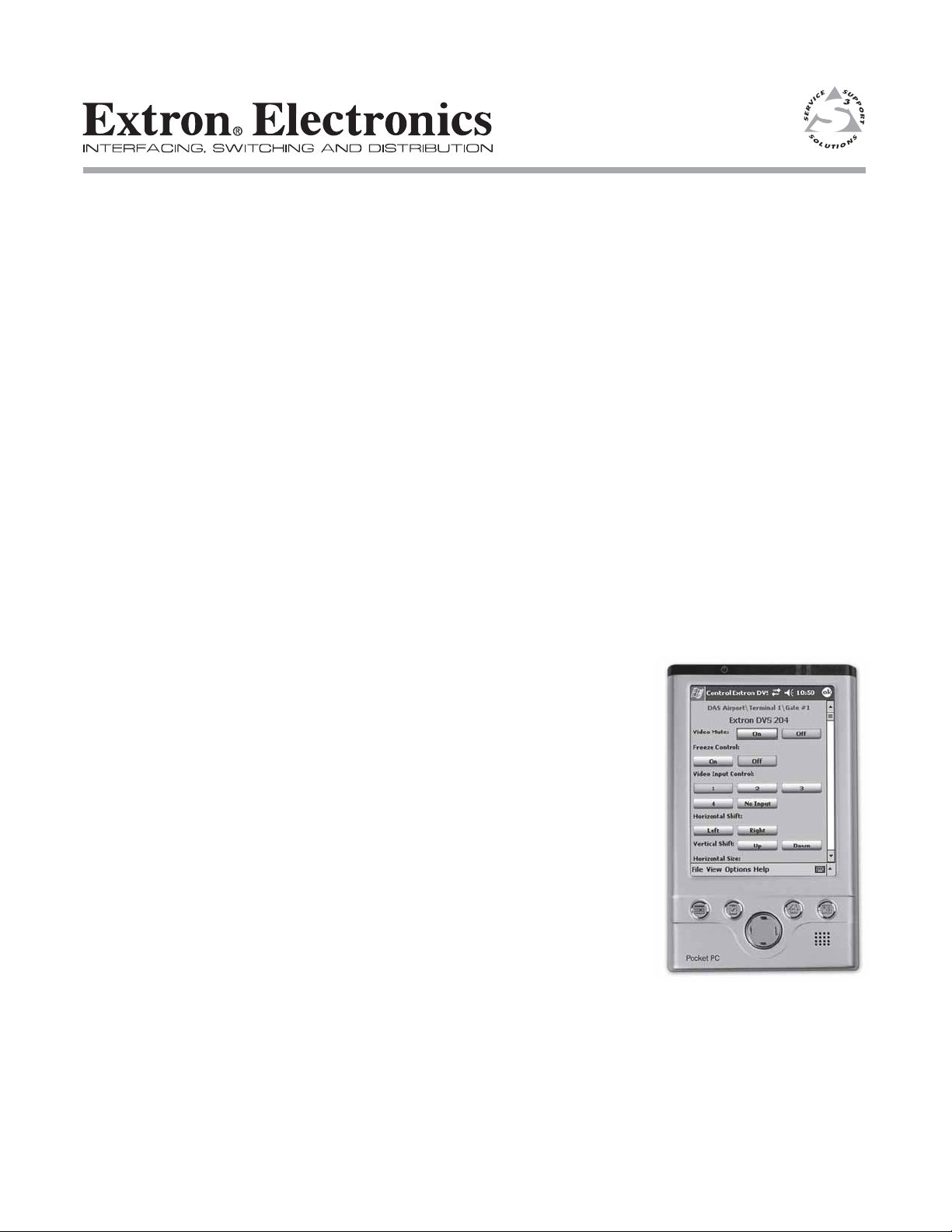
Quick Start Guide
GlobalViewerTM for Pocket PC
IP Link Software
68-1176-01
Rev. A
02 06
Page 2
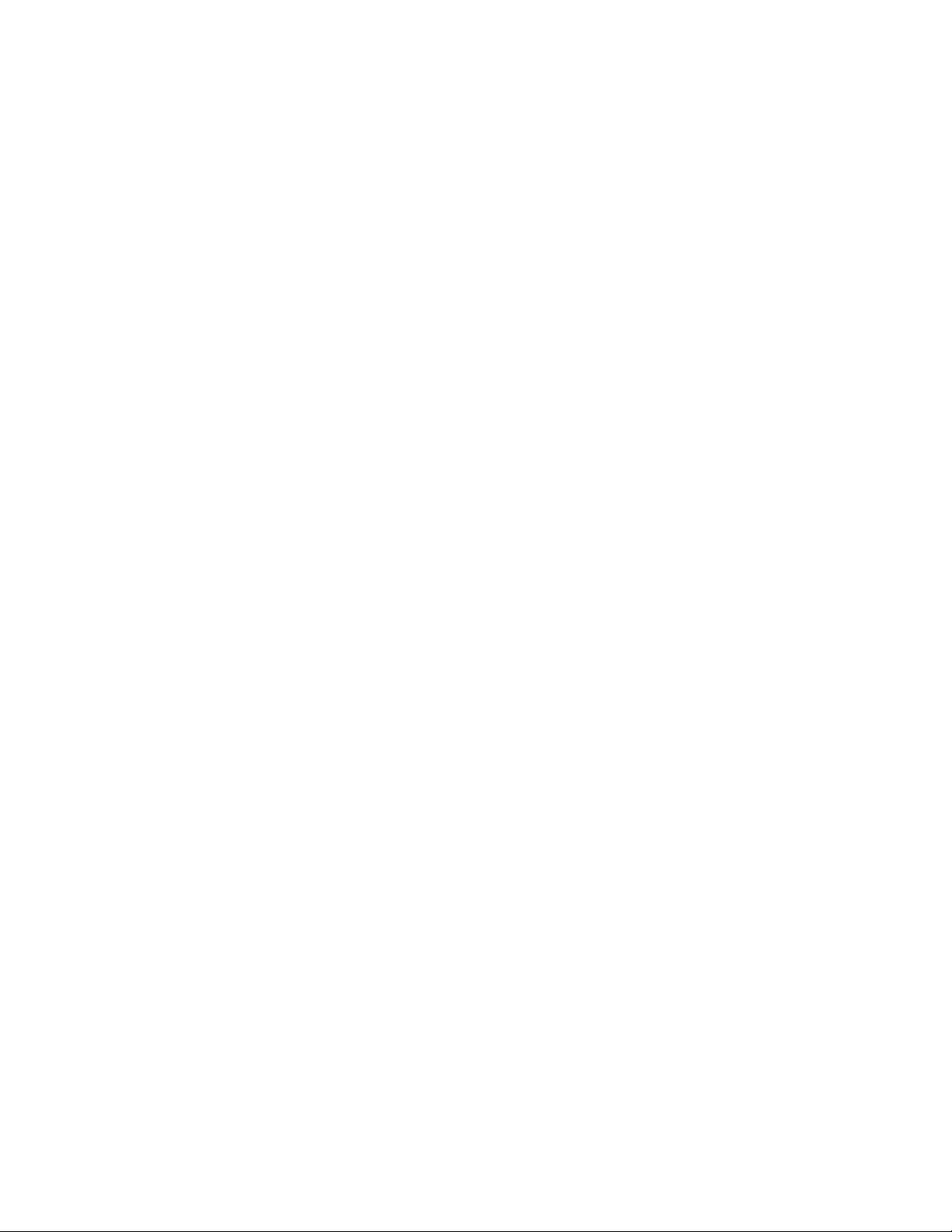
EXTRON® ELECTRONICS END USER LICENSE AGREEMENT
Carefully read the following agreement. This End User License Agreement is a legal agreement between the End user and Extron. THE
END USER AGREES TO BE BOUND BY THE TERMS AND CONDITIONS OF THIS AGREEMENT BY INSTALLING, COPYING, OR
OTHERWISE USING THE SOFTWARE. IF THE END USER DOES NOT AGREE, DO NOT INSTALL, COPY, OR USE THE SOFTWARE.
Note: If the End User does not own the product for which this Software is intended, the End User is not authorized to install, copy, or
otherwise use the software.
DEFINITIONS
Throughout this entire Agreement:
"Extron" shall indicate RGB Systems, Inc., DBA Extron® Electronics.
"Software" shall indicate the programs and documentation that were provided with this agreement or made available from Extron's Web
site.
"End User" shall indicate the individual person or a single legal entity that acquires, installs, uses or intends to use this Software.
TERMS OF LICENSE
Under the terms of this Agreement, Extron grants the End User a limited license to use this Software for the purposes outlined therein.
Extron retains ownership of the software and reserves all rights unless otherwise noted in this Agreement. This Software is not for resale
and may not be repackaged, transferred or redistributed to any third party without the expressed written consent of Extron.
Provided the End User complies with all terms and conditions of this Agreement, this Agreement grants the End User the following
rights:
Installation and use - The End User may install and use a copy of the Software in accordance with this Agreement.
License Grant for Templates and Collateral Media - The Software may include document and application templates as well as collateral
media (images, clip-art, drawings, sound files, etc.). The End User may copy and modify these materials for the End User's own personal
or professional use.
License Grant for Documentation - The documentation that accompanies this Software is licensed for internal, non-commercial reference
purposes only.
Furthermore, the End User agrees not to modify or disassemble the Software, in whole or in part, except as expressly provided for in this
Agreement or upon Extron's prior written approval.
NO WARRANTY
THIS SOFTWARE IS PROVIDED "AS IS" AND IS NOT WARRANTED IN ANY WAY. EXTRON DOES NOT WARRANT THAT THE
SOFTWARE WILL MEET THE END USER'S REQUIREMENTS OR THAT THE SOFTWARE WILL OPERATE FREE OF ERRORS.
EXTRON DISCLAIMS AND EXCLUDES ALL WARRANTIES, EXPRESSED OR IMPLIED, WITH RESPECT TO THIS SOFTWARE
INCLUDING, BUT NOT LIMITED TO: ANY AND ALL IMPLIED WARRANTIES OF MERCHANTABILITY, FITNESS FOR A
PARTICULAR PURPOSE AND/OR ANY WARRANTY WITH REGARD TO ANY CLAIM OF INFRINGEMENT THAT MAY BE
PROVIDED IN THE UNIFORM COMMERCIAL CODE AND/OR ANY OTHER COMPARABLE STATE STATUTE.
COPYRIGHT
Extron reserves all rights not expressly granted to the End User in this Agreement. The Software is protected by copyright and other
intellectual property laws and treaties. Extron owns the title, copyright and other intellectual property rights to this Software unless
otherwise noted. This software is licensed, not sold. This Agreement does not grant the End User any rights to trademarks or service
marks belonging to Extron.
LIMITATION OF LIABILITY
EXTRON WILL NOT BE LIABLE, AND THE END USER WILL HAVE NO REMEDY FOR DAMAGES FOR ANY CLAIM, CONCERNING
THE USE OF THE SOFTWARE. UNDER NO CIRCUMSTANCES WILL EXTRON BE LIABLE FOR ANY INDIRECT, INCIDENTAL, OR
CONSEQUENTIAL DAMAGES INCLUDING BUT NOT LIMITED TO: COMPENSATION, REIMBURSEMENT, OR DAMAGES ON
ACCOUNT OF THE LOSS OF PRESENT OR PROSPECTIVE PROFITS, LOSS OF DATA, CONFIDENTIAL OR OTHER INFORMATION,
OR FOR ANY OTHER REASON WHATSOEVER.
MISCELLANEOUS
The End User agrees that Extron may collect and use technical information gathered as part of the product support services provided to
the End User, if any, related to the Software. Extron may use this information solely to improve our products or to provide customized
services or technologies to the End User and will not disclose this information in a form that personally identifies the End User.
This Agreement applies to updates, supplements, and add-on components of the Software that Extron may provide to the End User or
make available to the End User after the date the End User obtains his or her initial copy of the Software, unless they are accompanied by
separate terms.
Without prejudice or other rights, Extron may terminate this Agreement if the End User fails to comply with the terms and conditions of
this Agreement. In such event, the End User must destroy all copies of the Software and all of its component parts.
If this software was obtained in the United States, this Agreement is governed by the laws of the State of California. Software obtained
outside of the United States is subject to local law.
Page 3
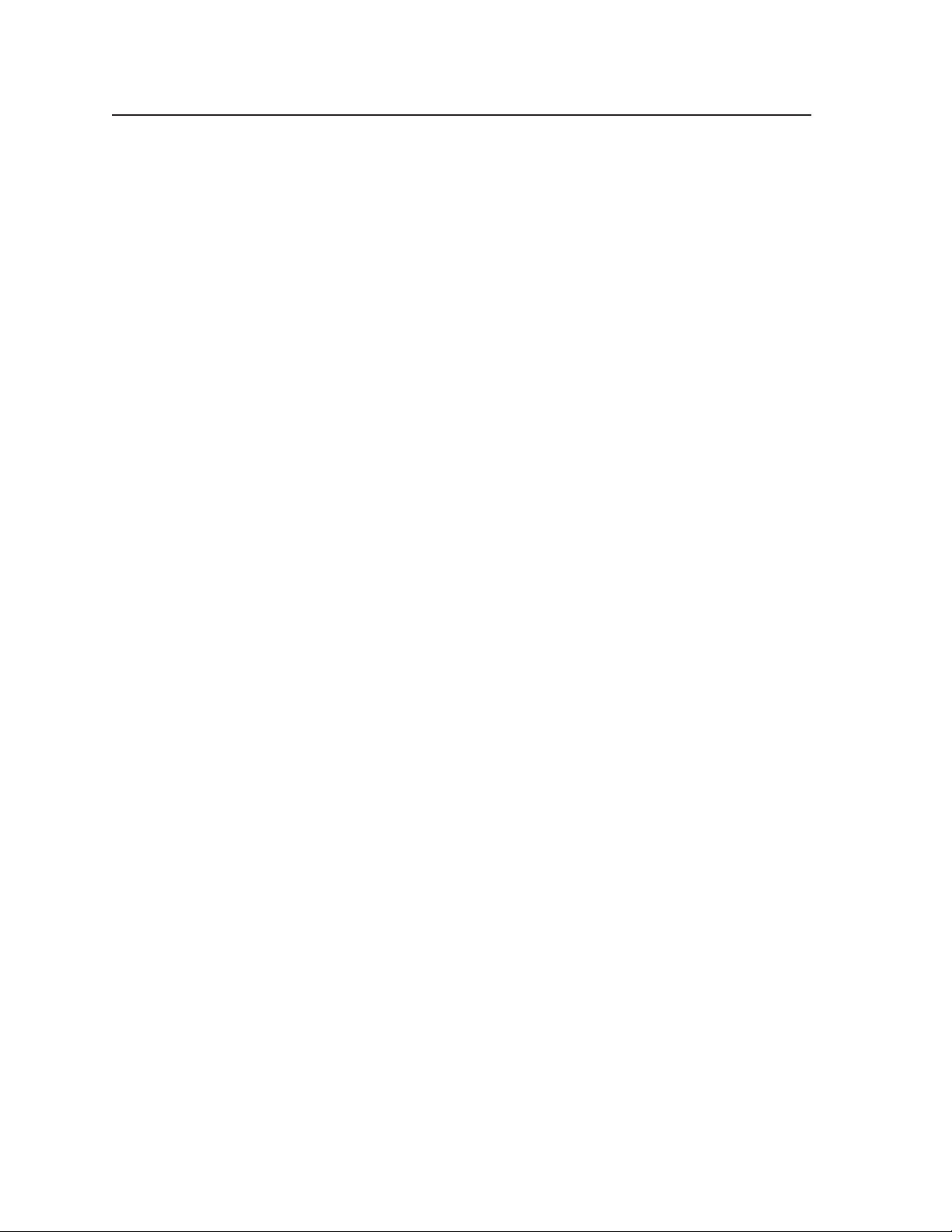
GlobalViewer for Pocket PC Quick Start
Introduction
GlobalViewerTM for Pocket PCTM (GVPPC) software brings the power of the
GlobalViewer Web Management application (GlobalViewer Web) to your handheld
Pocket PC. It allows remote control, diagnostic assessment, and troubleshooting of
any system configured by Global Configurator 2.1 (or later).
This quick start guide provides instructions for installing the GVPPC software onto
your Pocket PC and basic start up instructions. It assumes you have familiarity
with GlobalViewer Web. For more information on GlobalViewer Web, go to
www.extron.com and type the keyword “Global Viewer” into the Search text box.
Minimum requirements for GlobalViewer for Pocket PC
• Windows Mobile 2003 or later
• TCP/IP access to the IP Link devices of the Global Configurator system
• .Net Compact Framework (please visit www.extron.com to check
requirements for your system)
• 64 MB memory (minimum)
• ActiveSync software (available from the Microsoft Web site)
GlobalViewer for Pocket PC Features
• Location view of your Global Configurator 2.1 (or later) system
• Control of devices on the Roomview page
Current feature limitations of GlobalViewer for Pocket PC
• Does not display Device Type Summary screen
• Does not support using a proxy server to connect to the Internet
Downloading GlobalViewer for Pocket PC to Your
PC Desktop
Step 1
Download the installer.
1. Go to the Extron Web site at www.extron.com and do the following:
a. Click the Products tab.
b. Click the IP Link icon or link.
c. Click the Software icon.
d. Click the GlobalViewer™ for Pocket PC™ icon.
2. Download the GlobalViewer for Pocket PC installer.
3. Double-click the Installer icon to run the installer.
GlobalViewer for Pocket PC • Quick Start2
Page 4

Step 2
Connect your Pocket PC to your PC.
Follow the instructions for your Pocket PC and ActiveSync software to ensure that
your PDA and PC are both active and communicating. When successfully
connected, the status is confirmed, as shown below.
Installing GlobalViewer for Pocket PC
To install GlobalViewer onto your Pocket PC, use ActiveSync software. For an
explanation of how to use this software, see the following instructions.
Installation using ActiveSync software
Step 1
Download the .CAB files from your PC to your Pocket PC.
1. From your PC, click the Explore button (shown below) in ActiveSync to open
the Mobile Device window.
2. Double-click the My Pocket PC folder.
3. Drag the GVPPC_PPC_ARMV4.CAB file from your PC folder (C:\Program
Files\Extron\GlobalViewer for Pocket PC) into the My Pocket PC system
folder.
4. Drag the appropriate .CAB file from your PC into the My Pocket PC folder,
depending on your Windows Mobile version.
• For the Windows Mobile 2003 operating system, open the Windows Mobile
2003 folder and drag the NETCFv2.ppc.armv4.cab into the My Pocket PC
system folder.
• For the Windows Mobile 2005 operating system, open the Windows Mobile
2005 folder and drag the NETCFv2.wm.armv4i.cab into the My Pocket PC
system folder.
3 Quick Start • GlobalViewer for Pocket PC
Page 5

GlobalViewer for Pocket PC Quick Start
Step 2
Install GlobalViewer for Pocket PC.
1. From the Start drop-down menu of your Pocket PC, select Programs.
2. Tap the File Explorer icon.
3. Scroll to and select the My Device folder, as shown below.
4. Tap the appropriate NETCFv2.CAB file, depending on your W indows Mobile
version.
5. Tap the GVPPC_PPC_ARMV4.CAB file.
The installation process is complete.
Running GlobalViewer for Pocket PC
Step 1
Run the program.
1. From the Start drop-down menu of your Pocket PC, select Programs.
2. Tap the GVPPC program icon.
The GlobalViewer Login page appears, as shown below.
GlobalViewer
GlobalViewer for Pocket PC • Quick Start4
Page 6

Step 2
Enter Login information.
1. Tap inside the Hostname/IP Address field to enter the host name or IP
address. The Pocket PC keyboard, shown below, appears automatically to
assist in entering the value.
2. If a password has been set on the accessed IP Link device, click inside the
Admin. Password field to enter the administrator password.
3. To enter the Telnet port value, click inside the Telnet Port field and type in a
port number. The default port number is 23.
4. Tap the Connect button.
The GVPPC Tree View page (which displays devices by location) appears as
shown below.
Step 3
Access a device.
1. From the Tree View shown in step 2 above, click a displayed device.
Depending on the product, an information page or control page appears. The
example below shows an Extron DVS 204 video scaler.
2. Use your Pocket PC to access information and/or control the device.
5 Quick Start • GlobalViewer for Pocket PC
Page 7

GlobalViewer for Pocket PC Quick Start
Finding the Current GVPPC Version
To learn the current version of GVPPC running on your Pocket PC, do the
following:
1. Tap the Help menu at the bottom of the screen (circled below).
2. Select About GVPPC.
The version number and copyright information appear on the screen.
www.extron.com
Extron Electronics, USA
1230 South Lewis Street
Anaheim, CA 92805
USA
714.491.1500
Fax 714.491.1517
Extron Electronics, Europe
Beeldschermweg 6C
3821 AH Amersfoort
The Netherlands
+31.33.453.4040
Fax +31.33.453.4050
© 2006 Extron Electronics. All rights reserved.
Extron Electronics, Asia
135 Joo Seng Road, #04-01
PM Industrial Building
Singapore 368363
+65.6383.4400
F
ax +65.6383.4664
Extron Electronics, Japan
Kyodo Building
16 Ichibancho
Chiyoda-ku, Tokyo 102-0082 Japan
+81.3.3511.7655
Fax +81.3.3511.7656
