Page 1

FOX DA8 Plus
Eight Output Fiber Optic Distribution Amplifier
User Guide
Distribution Amplifiers
68-2145-01 Rev. B
07 12
Page 2

Safety Instructions • English
This symbol is intended to alert the user of important operating and maintenance (servicing) instructions in the literature provided with the equipment.
This symbol is intended to alert the user of the presence of uninsulated
dangerous voltage within the product’s enclosure that may present a risk of
electric shock.
Caution
Read Instructions • Read and understand all safety and operating instructions before using the equipment.
Retain Instructions • The safety instructions should be kept for future reference.
Follow Warnings • Follow all warnings and instructions marked on the equipment or in the user information.
Avoid Attachments • Do not use tools or attachments that are not recommended by the equipment
manufacturer because they may be hazardous.
Warning
Power sources • This equipment should be operated only from the power source indicated on the product. This
equipment is intended to be used with a main power system with a grounded (neutral) conductor. The third
(grounding) pin is a safety feature, do not attempt to bypass or disable it.
Power disconnection • To remove power from the equipment safely, remove all power cords from the rear of
the equipment, or the desktop power module (if detachable), or from the power source receptacle (wall plug).
Power cord protection • Power cords should be routed so that they are not likely to be stepped on or pinched
by items placed upon or against them.
Servicing • Refer all servicing to qualified service personnel. There are no user-serviceable parts inside. To prevent
the risk of shock, do not attempt to service this equipment yourself because opening or removing covers may
expose you to dangerous voltage or other hazards.
Slots and openings • If the equipment has slots or holes in the enclosure, these are provided to prevent
overheating of sensitive components inside. These openings must never be blocked by other objects.
Lithium battery • There is a danger of explosion if battery is incorrectly replaced. Replace it only with the
same or equivalent type recommended by the manufacturer. Dispose of used batteries according to the
manufacturer’s instructions.
Consignes de Sécurité • Français
Ce symbole sert à avertir l’utilisateur que la documentation fournie avec le
matériel contient des instructions importantes concernant l’exploitation et la
maintenance (réparation).
Ce symbole sert à avertir l’utilisateur de la présence dans le boîtier
de l’appareil de tensions dangereuses non isolées posant des risques
d’électrocution.
Attention
Lire les instructions• Prendre connaissance de toutes les consignes de sécurité et d’exploitation avant
d’utiliser le matériel.
Conserver les instructions• Ranger les consignes de sécurité afin de pouvoir les consulter à l’avenir.
Respecter les avertissements • Observer tous les avertissements et consignes marqués sur le matériel ou
présentés dans la documentation utilisateur.
Eviter les pièces de xation • Ne pas utiliser de pièces de fixation ni d’outils non recommandés par le
fabricant du matériel car cela risquerait de poser certains dangers.
Sicherheitsanleitungen • Deutsch
Dieses Symbol soll dem Benutzer in der im Lieferumfang enthaltenen
Dokumentation besonders wichtige Hinweise zur Bedienung und Wartung
(Instandhaltung) geben.
Dieses Symbol soll den Benutzer darauf aufmerksam machen, daß im Inneren
des Gehäuses dieses Produktes gefährliche Spannungen, die nicht isoliert sind
und die einen elektrischen Schock verursachen können, herrschen.
Achtung
Lesen der Anleitungen • Bevor Sie das Gerät zum ersten Mal verwenden, sollten Sie alle Sicherheits-und
Bedienungsanleitungen genau durchlesen und verstehen.
Aufbewahren der Anleitungen • Die Hinweise zur elektrischen Sicherheit des Produktes sollten Sie
aufbewahren, damit Sie im Bedarfsfall darauf zurückgreifen können.
Befolgen der Warnhinweise • Befolgen Sie alle Warnhinweise und Anleitungen auf dem Gerät oder in der
Benutzerdokumentation.
Keine Zusatzgeräte • Verwenden Sie keine Werkzeuge oder Zusatzgeräte, die nicht ausdrücklich vom
Hersteller empfohlen wurden, da diese eine Gefahrenquelle darstellen können.
Avertissement
Alimentations • Ne faire fonctionner ce matériel qu’avec la source d’alimentation indiquée sur l’appareil. Ce
matériel doit être utilisé avec une alimentation principale comportant un fil de terre (neutre). Le troisième
contact (de mise à la terre) constitue un dispositif de sécurité : n’essayez pas de la contourner ni de la
désactiver.
Déconnexion de l’alimentation• Pour mettre le matériel hors tension sans danger, déconnectez tous les
cordons d’alimentation de l’arrière de l’appareil ou du module d’alimentation de bureau (s’il est amovible) ou
encore de la prise secteur.
Protection du cordon d’alimentation • Acheminer les cordons d’alimentation de manière à ce que personne
ne risque de marcher dessus et à ce qu’ils ne soient pas écrasés ou pincés par des objets.
Réparation-maintenance • Faire exécuter toutes les interventions de réparation-maintenance par un
technicien qualifié. Aucun des éléments internes ne peut être réparé par l’utilisateur. Afin d’éviter tout danger
d’électrocution, l’utilisateur ne doit pas essayer de procéder lui-même à ces opérations car l’ouverture ou le
retrait des couvercles risquent de l’exposer à de hautes tensions et autres dangers.
Fentes et orices • Si le boîtier de l’appareil comporte des fentes ou des orifices, ceux-ci servent à empêcher les
composants internes sensibles de surchauffer. Ces ouvertures ne doivent jamais être bloquées par des objets.
Lithium Batterie • Il a danger d’explosion s’ll y a remplacment incorrect de la batterie. Remplacer uniquement
avec une batterie du meme type ou d’un ype equivalent recommande par le constructeur. Mettre au reut les
batteries usagees conformement aux instructions du fabricant.
Vorsicht
Stromquellen • Dieses Gerät sollte nur über die auf dem Produkt angegebene Stromquelle betrieben werden.
Dieses Gerät wurde für eine Verwendung mit einer Hauptstromleitung mit einem geerdeten (neutralen) Leiter
konzipiert. Der dritte Kontakt ist für einen Erdanschluß, und stellt eine Sicherheitsfunktion dar. Diese sollte nicht
umgangen oder außer Betrieb gesetzt werden.
Stromunterbrechung • Um das Gerät auf sichere Weise vom Netz zu trennen, sollten Sie alle Netzkabel aus der
Rückseite des Gerätes, aus der externen Stomversorgung (falls dies möglich ist) oder aus der Wandsteckdose
ziehen.
Schutz des Netzkabels • Netzkabel sollten stets so verlegt werden, daß sie nicht im Weg liegen und niemand
darauf treten kann oder Objekte darauf- oder unmittelbar dagegengestellt werden können.
Wartung • Alle Wartungsmaßnahmen sollten nur von qualiziertem Servicepersonal durchgeführt werden.
Die internen Komponenten des Gerätes sind wartungsfrei. Zur Vermeidung eines elektrischen Schocks
versuchen Sie in keinem Fall, dieses Gerät selbst öffnen, da beim Entfernen der Abdeckungen die Gefahr eines
elektrischen Schlags und/oder andere Gefahren bestehen.
Schlitze und Öffnungen • Wenn das Gerät Schlitze oder Löcher im Gehäuse aufweist, dienen diese zur
Vermeidung einer Überhitzung der empndlichen Teile im Inneren. Diese Öffnungen dürfen niemals von
anderen Objekten blockiert werden.
Litium-Batterie • Explosionsgefahr, falls die Batterie nicht richtig ersetzt wird. Ersetzen Sie verbrauchte Batterien
nur durch den gleichen oder einen vergleichbaren Batterietyp, der auch vom Hersteller empfohlen wird.
Entsorgen Sie verbrauchte Batterien bitte gemäß den Herstelleranweisungen.
Instrucciones de seguridad • Español
Este símbolo se utiliza para advertir al usuario sobre instrucciones importantes de operación y mantenimiento (o cambio de partes) que se desean
destacar en el contenido de la documentación suministrada con los equipos.
Este símbolo se utiliza para advertir al usuario sobre la presencia de elementos con voltaje peligroso sin protección aislante, que puedan encontrarse
dentro de la caja o alojamiento del producto, y que puedan representar
riesgo de electrocución.
Precaucion
Leer las instrucciones • Leer y analizar todas las instrucciones de operación y seguridad, antes de usar el
equipo.
Conservar las instrucciones • Conservar las instrucciones de seguridad para futura consulta.
Obedecer las advertencias • Todas las advertencias e instrucciones marcadas en el equipo o en la
documentación del usuario, deben ser obedecidas.
Evitar el uso de accesorios • No usar herramientas o accesorios que no sean especificamente
recomendados por el fabricante, ya que podrian implicar riesgos.
安全须知 • 中文
这个符号提示用户该设备用户手册中有重要的操作和维护说明。
这个符号警告用户该设备机壳内有暴露的危险电压,有触电危险。
注意
阅读说明书 • 用户使用该设备前必须阅读并理解所有安全和使用说明。
保存说明书 • 用户应保存安全说明书以备将来使用。
遵守警告 • 用户应 遵守产品和用户指南上的所有安全和操作说明。
避免追加 • 不要使用该产品厂商没有推荐的工具或追加设备,以避免危险。
Advertencia
Alimentación eléctrica • Este equipo debe conectarse únicamente a la fuente/tipo de alimentación eléctrica
indicada en el mismo. La alimentación eléctrica de este equipo debe provenir de un sistema de distribución
general con conductor neutro a tierra. La tercera pata (puesta a tierra) es una medida de seguridad, no
puentearia ni eliminaria.
Desconexión de alimentación eléctrica • Para desconectar con seguridad la acometida de alimentación
eléctrica al equipo, desenchufar todos los cables de alimentación en el panel trasero del equipo, o desenchufar
el módulo de alimentación (si fuera independiente), o desenchufar el cable del receptáculo de la pared.
Protección del cables de alimentación • Los cables de alimentación eléctrica se deben instalar en lugares
donde no sean pisados ni apretados por objetos que se puedan apoyar sobre ellos.
Reparaciones/mantenimiento • Solicitar siempre los servicios técnicos de personal calicado. En el interior no
hay partes a las que el usuario deba acceder. Para evitar riesgo de electrocución, no intentar personalmente la
reparación/mantenimiento de este equipo, ya que al abrir o extraer las tapas puede quedar expuesto a voltajes
peligrosos u otros riesgos.
Ranuras y aberturas • Si el equipo posee ranuras o orificios en su caja/alojamiento, es para evitar el
sobrecalientamiento de componentes internos sensibles. Estas aberturas nunca se deben obstruir con otros
objetos.
Batería de litio • Existe riesgo de explosión si esta batería se coloca en la posición incorrecta. Cambiar esta
batería únicamente con el mismo tipo (o su equivalente) recomendado por el fabricante. Desachar las baterías
usadas siguiendo las instrucciones del fabricante.
警告
电源 • 该设备只能使用产品上标明的电源。 设备必须使用有地线的供电系统 供电。 第三条线
(地线)是安全 设施,不能不用或跳过 。
拔掉电源 • 为安 全地从设备拔掉电源,请拔掉所有设备后或桌面电源的电源线,或任何接到市
电系统的电 源线。
电源线保护 • 妥善布线, 避免被踩 踏,或重物 挤压。
维护 • 所有维修必须由认证的维修人员进行。 设备内部没有用户可以更换的零件。为避免出现
触电危险不要自己试图打开设备盖子维修该设备。
通风孔 • 有些设备机 壳上有通风 槽或孔,它们是用来 防止机内敏感 元件过热。 不要用任何东
西挡住通风 孔。
锂电池 • 不正确的更 换电池会有爆炸的危险。必须使用与厂家推荐的相同或相近型号的电池。
按照生 产厂的建议处理废弃电池。
Page 3

FCC Class A Notice
This equipment has been tested and found to comply with the limits for a Class A digital
device, pursuant to part 15 of the FCC rules. The Class A limits provide reasonable
protection against harmful interference when the equipment is operated in a commercial
environment. This equipment generates, uses, and can radiate radio frequency energy
and, if not installed and used in accordance with the instruction guide, may cause harmful
interference to radio communications. Operation of this equipment in a residential area is
likely to cause interference; the user must correct the interference at his own expense.
NOTE: This unit was tested with shielded I/O cables on the peripheral devices. Shielded
cables must be used to ensure compliance with FCC emissions limits.
For more information on safety guidelines, regulatory compliances,
EMI/EMF compatibility, accessibility, and related topics, see the “Extron Safety
and Regulatory Compliance Guide” on the Extron website.
Specifications Availability
Product specification are available on the Extron website, www.extron.com.
Conventions Used in this Guide
Notifications the following are used:
WARNING: A warning indicates a situation that has the potential to result in death or
severe injury.
ATTENTION: Attention indicates a situation that may damage or destroy the product or
associated equipment.
NOTE: A note draws attention to important information.
Page 4

Software Commands
Commands are written in the fonts shown here:
^AR Merge Scene,,Op1 scene 1,1 ^B 51 ^W^C
[01] R 0004 00300 00400 00800 00600 [02] 35 [17] [03]
E X! *X1&* X2)* X2#* X2! CE}
NOTE: For commands and examples of computer or device responses mentioned
Computer responses and directory paths that do not have variables are written in the font
shown here:
Reply from 208.132.180.48: bytes=32 times=2ms TTL=32
C:\Program Files\Extron
Variables are written in slanted form as shown here:
ping xxx.xxx.xxx.xxx —t
SOH R Data STX Command ETB ETX
Selectable items, such as menu names, menu options, buttons, tabs, and field names are
written in the font shown here:
From the
Click the OK button.
in this guide, the character “0” is used for the number zero and “O”
represents the capital letter “o.”
File menu, select New.
Copyright
© 2012 Extron Electronics. All rights reserved.
Trademarks
All trademarks mentioned in this guide are the properties of their respective owners.
Page 5

Contents
Introduction ............................................ 1
About this Guide ............................................. 1
About the FOX DA8 Plus .................................. 2
Features ........................................................... 3
Installation and Operation ..................... 4
Rear Panel Features
Front Panel Features ......................................... 7
System Operation ............................................ 7
Configuration .............................................. 8
.......................................... 4
Remote Control ....................................... 9
Remote Control Ports ....................................... 9
Simple Instruction Set Control ........................ 10
Host-to-interface Communications ............. 10
Start-up Message ....................................... 10
Error Responses.......................................... 10
Timeout ..................................................... 10
Using the Command and Response Table ... 10
FOX Extenders Control Program ..................... 12
Installing the Software ............................... 12
Using the Program ..................................... 13
Firmware Upgrade ..................................... 15
Reference Information ..........................19
Part Numbers and Accessories ........................ 19
FOX DA8 Plus Part Numbers ....................... 19
Included Parts ............................................ 19
Optional Accessories .................................. 19
Compatible Equipment .............................. 20
Fiber Cables ............................................... 21
Mounting the Unit ......................................... 22
Rack Mounting UL Guidelines .................... 22
FOX DA8 Plus • Contents v
Page 6

FOX DA8 Plus • Contents vi
Page 7

Introduction
The topics covered in this section are:
• About this Guide
• About the FOX DA8 Plus
• Features
WARNING: Risk of serious physical injury: The FOX DA8 Plus outputs continuous
invisible light, which may be harmful to the eyes; use with caution.
• Do not look into the rear panel fiber optic cable connectors or into
• Plug the attached dust caps into the optical transceivers when the fiber
About this Guide
This guide contains information about the two models of Extron FOX DA8 Plus fiber optic
distribution amplifiers (DAs). The FOX DA8 Plus is available in two transmission modes that
define the transmission range of the DA:
• FOX DA8 Plus MM — A 1-input, 8-output multimode DA, with a range of up to 2 km
(6561 feet) on the input and on each output
• FOX DA8 Plus SM — A 1-input, 8-output singlemode DA, with a very long range of up
to 30 km (18.75 miles) on the input and on each output
the fiber optic cables themselves.
cable is unplugged.
NOTES: • The multimode and singlemode DAs are physically and functionally
identical with the exception of the effective range of transmission.
In this guide, the terms “FOX DA8 Plus” and “FOX DA” refer to a DA of
either transmission mode.
• Many products are compatible with the FOX DA8 Plus. They are identified
where appropriate, but not specifically described in this guide.
• The FOX DA8 Plus MM and the FOX DA8 Plus SM are not compatible.
FOX DA8 Plus • Introduction 1
Page 8

About the FOX DA8 Plus
Ceiling
The FOX DA8 Plus units are singlemode and multimode ultra-high performance fiber optic
distribution amplifiers. The DA (see figure 1) accepts a proprietary input optical signal from
a compatible Extron fiber optic transmitter (Tx) or other device. The optical signal can include
video, audio, and one-way (transmitter-to-receiver [Rx]) RS-232 communications.
Extron
Local
Monitor
PC
Audio Input
FOX 500 Tx
Fiber Optic
Transmitter
RGB Input
RS-232
PASS THRU
Tx Rx NA
RS-232
CONTROL
R
Tx Rx
AUDIO INPUTS
L
INPUT LOOP THRU
B
RGB INPUT
RGB
OR
R G
100-240V 0.3A
V
50-60Hz
H
100-240V 0.3A
50-60Hz
Extron
FOX 500 Rx
Fiber Optic Receiver
Extron
FOX DA8 Plus
Fiber Optic Distribution Amplifer
FOX DA8 Plus
RS-232
(4)1x2
8
(2)1x4
8
(1)1x8
OUTN/A
TxRx
7
OUT N/A
6
OUT N/A
5
OUT N/A
OPTICAL OUTPUTS
4
N/A
OUT
3
OUT N/A
2
IN
OUT N/A
1
OUT IN
Extron
FOX 500 Rx
RS-232
1
OPTICAL
LINK
PASS THRU
2*
NA
FOX 500 DVI Rx
LINK
Tx Rx
ALARM
RS-232
OPTIONAL FOR
*
CONTROL
RETURN DATA
Tx Rx 1 2
Fiber Optic Receiver
100-240V 0.3A
INPUT
50/60 Hz
FOX 500 Rx
RS-232
1
OPTICAL
LINK
PASS THRU
2*
NA
LINK
Tx Rx
ALARM
RS-232
OPTIONAL FOR
*
CONTROL
RETURN DATA
R
Tx Rx 1 2
AUDIO OUTPUTS
L
B
RGB OUTPUT
RGB
G
S
R
100-240V 0.3A
V
50-60Hz
H
FOX 500 Rx
Extron
RS-232
1
OPTICAL
LINK
PASS THRU
2*
LINK
Tx Rx NA
ALARM
FOX 500 Rx
RS-232
OPTIONAL FOR
*
CONTROL
RETURN DATA
R
Tx Rx 1 2
AUDIO OUTPUTS
L
DVI - D OUTPUT
100-240V 0.3A
50-60Hz
Fiber Optic Receiver
DVI Output
DVI - D OUTPUT
100-240V 0.3A
50-60Hz
Extron
FOX 500 DVI Rx
Fiber Optic Receiver
RGB Output
Projector
FOX 500 Tx
OPTICAL
LINK
1 2*
LINK
ALARM
OPTIONAL FOR
*
RETURN DATA
1 2
R
AUDIO OUTPUTS
L
B
RGB OUTPUT
RGB
G
S
R
H V
MPA 152
US
C
LISTED
17TT
AUDIO/VIDEO
APPARATUS
POWER
L
12V
3A MAX
Extron
FOX 500 Rx
MPA 152
RS-232
1
OPTICAL
LINK
PASS THRU
2*
NA
LINK
Tx Rx
ALARM
Mini Power
RS-232
OPTIONAL FOR
*
CONTROL
RETURN DATA
R
Tx Rx 1 2
AUDIO OUTPUTS
L
Amplier
DVI Output
4/8
OUTPUT
OHMS
R
L
CLASS 2 WIRING
REMOTE
DO NOT GROUND
OR SHORT
SPEAKER OUTPUTS!
VOL/MUTE
50mA
10V
INPUTS
R
L
R
Flat Panel
Display
Extron
SI 26X
Two-way
Speakers
RGB Output
Flat Panel
Projector
Display
Figure 1. Typical FOX DA8 Plus Application
NOTES: • Compatible optical signals are digital signals from 2.0 Mbps through
4.25 Gbps that are sent and received via fiber optic SFP modules.
• The video component of the signal from an Extron Tx can be either
VGA - UXGA RGB video, High-Definition Multimedia Interface (HDMI), or
digital visual interface (DVI) video.
• Distribution of HDMI video is not HDCP-compliant.
• The serial component of the signal is for applications such as projector control
and transmitter control of the receiver.
The FOX DA8 Plus actively splits the proprietary signal into eight identical optical signals and
outputs the signals on fiber optic cables to compatible receivers.
NOTES: • The eight optical outputs are identical.
• The FOX DA8 Plus does not support transmission of a return (Rx-to-Tx) serial
data stream.
• The DA can receive and send the proprietary signal from and to any compatible
Extron fiber optic transmitter, receiver, or switcher (see “Compatible
Equipment” on page 20 for a partial list of compatible products).
The connected receivers convert the proprietary signals back to video (RGB, HDMI, or
DVI, depending on the source transmitter and the receiver), audio, and serial RS-232
communication, and output the signals locally. For video resolutions up to 1900x1200, the
video outputs for the receivers are a perfect, pixel-for-pixel or digital recreation of the video
signal input to the FOX DA8 Plus via a transmitter.
FOX DA8 Plus • Introduction 2
Page 9

Features
Ultra high performance — Outputs up to eight perfect, pixel-by-pixel RGBHV or digital
video transmissions to compatible receivers. The FOX DA8 Plus can handle analog video
resolutions up to 1900x1200 at 60 Hz. Higher resolutions can be transmitted, but with some
loss of video quality.
Optical input and outputs — The FOX DA8 Plus inputs and outputs the optical signal on
LC video connectors.
Active and individually isolated outputs — The FOX DA8 Plus uses active signal splitting
to maintain equal transmitter power to all outputs, maximizing distance capabilities by
ensuring full availability of optical loss budget for each output.
Three user selectable DA configurations — Configurable as a single 8-output
distribution amplifier, or as two 4-output or four 2-output distribution amplifiers.
Selectable input reclocking — Reshapes and restores timing of the digital signal on the
input (affecting the buffered output) at a rate selected among 4.25 Gbps, 2.125 Gbps, or
1.25 Gbps. You can also bypass the reclocking function.
Remote control operation — The DA can be remotely controlled via either of two remote
control ports. Control is using either the Simple Instructrion Set (SIS™) or the Extron FOX
Extenders Control Program.
Front panel USB configuration port — The FOX DA8 Plus features a front panel USB port
provides easy access for remote control operation.
RS-232 control — The FOX DA8 Plus features a rear panel RS-232 serial port for remote
control operation.
Rack mounting — The unit is rack mountable in any conventional 19-inch wide rack, using
an Extron full size rack shelf.
Power — The 100 VAC to 240 VAC, internal power supply provides worldwide power
compatibility.
FOX DA8 Plus • Introduction 3
Page 10

Installation and Operation
The topics covered in this section are:
• Rear Panel Features
• Front Panel Features
• System Operation
Rear Panel Features
100-240V 0.3A
2
OUT N/A
ABCD
OUTIN
50/60 Hz
1
OUTIN
3
OPTICAL OUTPUTS
4
OUTN/A
5
OUTIN
6
OUTN/A
7
OUTIN
8
OUTN/A
FOX DA8 Plus
RS-232
(1)1x8
(2)1x4
(4)1x2
Tx Rx
1
* See first NOTE, below.
3 3 42*3 32*3 32*3 32
5
Figure 2. FOX DA8 Plus Connectors
WARNING: Risk of serious physical injury: This unit outputs continuous invisible
light, which may be harmful to the eyes; use with caution. For additional
safety, plug the attached dust caps into the optical transceivers when the
fiber optic cable is unplugged.
NOTES: • Input LC connectors (on the right) marked with an asterisk (*) in figure 2
(inputs 3, 5, and 7) are functional only when selected as an input using the
DA configuration switch (item d). The connector on the right for transceiver
blocks 2, 4, 6, and 8 can never be functional.
• Singlemode and multimode devices are not interchangeable. Ensure that
you connect transmitting and receiving devices that are compatible with the
FOX DA8 Plus.
• Ensure that you use the proper fiber cable for your system. Typically,
singlemode fiber has a yellow jacket and multimode cable has an orange or
aqua jacket.
• In this guide, the term “sending connector” refers to an LC connector on a
device that outputs a fiber optic signal. The term “receiving connector” refers
to an LC connector that receives an optical signal.
FOX DA8 Plus • Installation and Operation 4
Page 11

a AC power connector — Plug a standard IEC power cord into this connector to connect
Transmitter
the FOX DA8 Plus to a 100 VAC to 240 VAC, 50-60 Hz power source.
b Input connectors and LEDs —
NOTE: Input LC connectors (on the right) marked with an
asterisk (*) in figure 2 are functional only when selected as
an input using the DA configuration switch (item d). The
right-hand connector for transceiver blocks 2, 4, 6, and 8
can never be functional.
Optical transceiver Input connector — For one-way video, audio,
and serial communications from the transmitter to the FOX DA8 Plus for
distribution to the receivers, connect a fiber cable to the optical
transceiver input LC connector on transceiver block 1 ( the LC connector
on the right).
Connect the far end of this fiber optic cable to the sending connector on
the transmitter or another compatible Extron device.
Optical transceiver block 1 Input LED — When this LED is lit, the link
is active (light is received from the transmitter).
NOTE: The LEDs on the right for transceiver blocks 2, 4, 6, and 8
may light, but do not indicate that there is an input to that
connector.
c Output connectors and LEDs —
Connectors — For one-way video, audio, and serial communications
from the FOX DA8 Plus to the receivers, connect up to eight fiber optic
cables to the output LC connectors on transceiver blocks 1 through 8.
Connect the far ends of these fiber optic cables to the receiving
connectors on the receivers or other compatible Extron devices.
LEDs — These LEDs are always lit, whether the output is active
(unmuted) or not.
OPTICAL
1 2*
LINK
OPTIONAL FOR
*
RETURN DATA
OUT IN
DA
3
OPTICAL
2* 1
LINK
Receiver
LINK
2
1
A
LINK
d DA configuration switch — Set this switch to configure the unit in
any of the following configurations (see “Configuration“on page 8).
• One 8-output DA
• Two 4-output DAs
• Four 2-output DAs
FOX DA8 Plus • Installation and Operation 5
(1)1x8
(2)1x4
(4)1x2
Page 12

e RS-232 port — For serial control of the DA, connect a host device, such as a computer,
touch panel control, or RS-232 capable PDA, via this 3-pole captive screw connector (see
figure 3, below, to wire this connector).
RS-232
Tx Rx
FunctionPin
TX
Transmit data
RX
Receive data
Gnd
Signal ground
Do not tin the wires!
Ground
Receive (Rx)
Transmit (Tx)
Bidirectional
Controlling
Device
Ground
Receive (Rx)
Transmit (Tx)
NOTE: Cross the Tx and Rx lines once between the source and the target.
Figure 3. RS-232 Connector
NOTES: • The length of exposed wires is critical. The ideal length is 3/16 inches
(5 mm).
• If the stripped section of wire is longer than 3/16 inches, the exposed
wires may touch, causing a short circuit.
• If the stripped section of wire is shorter than 3/16 inches, wires can be
easily pulled out even if tightly fastened by the captive screws.
This port is RS-232 only, with the following protocols:
• 9600 baud • no parity • 8 data bits
• 1 stop bit • no flow control
FOX DA8 Plus • Installation and Operation 6
Page 13

Front Panel Features
1 2
Figure 4. FOX DA8 Plus Front Panel Features
a Power LED — This LED lights when power is applied to the unit.
b Config(uration) port — For USB control of the DA, connect a host device, such as a
computer or touch panel control, via this mini USB B port.
System Operation
After the transmitter, the FOX DA8 Plus, the receivers, and their connected devices are
powered up, the system is fully operational. If any problems are encountered, ensure all
traditional and fiber cables are routed and connected properly:
• Ensure that the video source and the displays are properly connected to the transmitter,
the FOX DA8 Plus, and the receivers, and that all equipment has power applied.
• Ensure that the rear panel Input monitoring LED (see figure 2, item b) is indicating
correctly for your system configuration.
CONFIG
FIBER OPTIC DISTRIBUTION AMPLIFIER
FOX DA SERIES
NOTE: If problems persist, call the Extron S3 Sales and Technical Support Hotline (see
Contact Information on the last page of this guide for the phone number
in your region of the world).
FOX DA8 Plus • Installation and Operation 7
Page 14
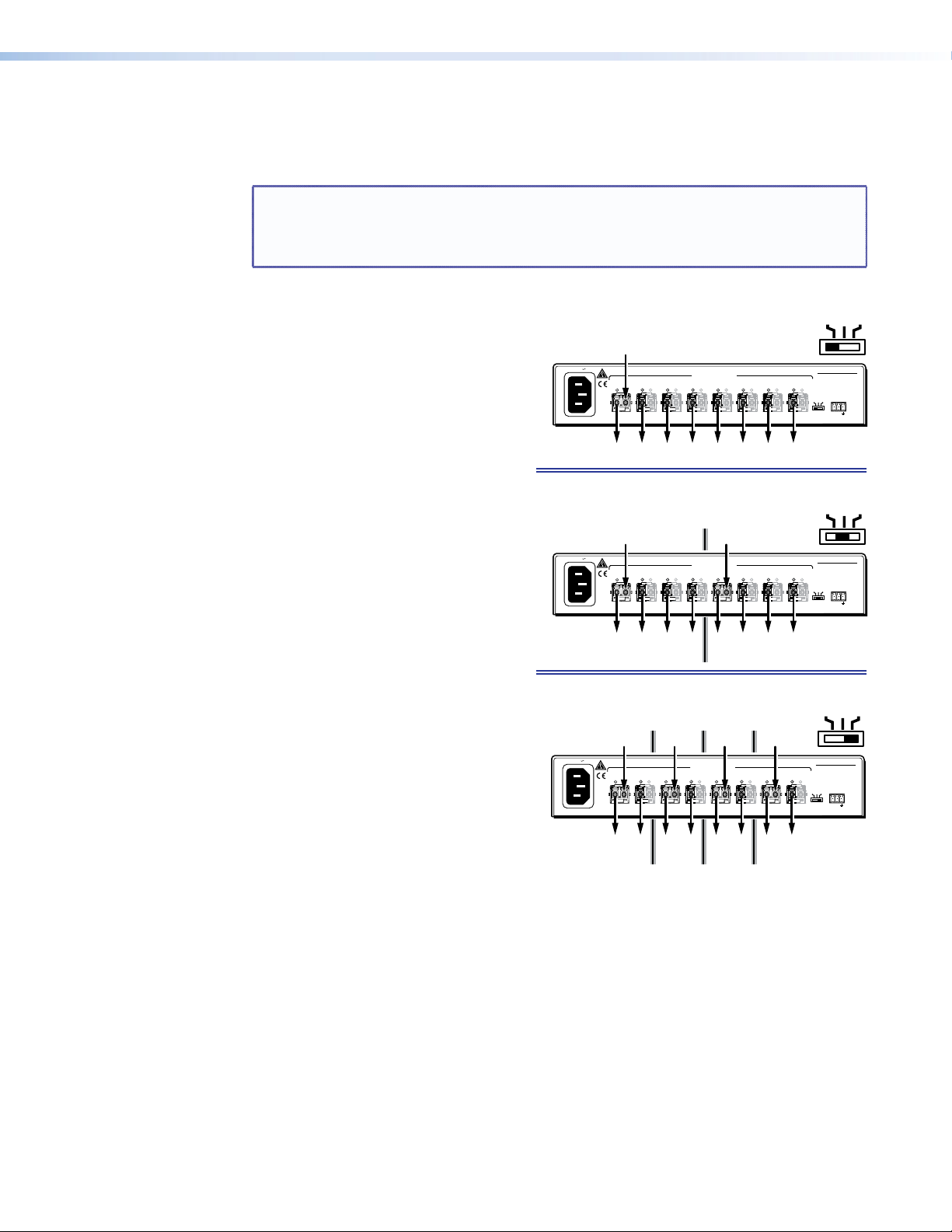
Configuration
The DA configuration switch selects any of the three configurations as identified in figure 5,
below.
NOTE: When you change the position of the DA configuration switch, the reclocking
feature returns to the default setting of 4.25 Gbps on all inputs. See the
Reclocking information in the SIS commands section and FOX Extenders
section to set the reclocking feature to the desired values.
One 8-output DA
(1)1x8
(2)1x4
(4)1x2
• Not grouped.
50/60 Hz
Tx
OUT IN
3
OPTICAL OUTPUTS
4
OUT IN
OUT N/A
5
OUT N/A
2
1
OUT N/A
OUTIN
A BCD
Rx
Rx Rx Rx Rx Rx Rx Rx
OUT N/A
8
FOX DA8 Plus
RS-232
(1)1x8
(2)1x4
(4)1x2
Tx Rx
(1)1x8
(2)1x4
(4)1x2
7
6
OUT IN
• Single input on input 1
• Outputs 1 through 8
Two 4-output DAs
100-240V 0.3A
• Group A:
• Input 1
• Outputs 1 through 4
• Group C:
• Input 5
• Outputs 5 through 8
100-240V 0.3A
Tx Tx
1
OUTIN
50/60 Hz
A B C D
OUT N/A
OUTIN
3
OPTICAL OUTPUTS
4
OUTIN
OUT N/A
5
OUT N/A
7
6
OUT IN
2
OUT N/A
8
FOX DA8 Plus
RS-232
(1)1x8
(2)1x4
(4)1x2
Tx Rx
Rx Rx Rx Rx Rx Rx Rx Rx
CGroup: A
Four 2-output DAs
• Group C:
• Group A:
• Input 1
• Outputs 1 and 2
• Group B:
• Input 3
• Outputs 3 and 4
• Group C:
• Input 5
• Input 5
• Outputs 5 and 6
• Outputs 5 and 6
• Group D:
• Group D:
• Input 7
• Input 7
• Outputs 7 and 8
• Outputs 7 and 8
100-240V 0.3A
50/60 Hz
Tx TxTx Tx
OUTIN
3
OPTICAL OUTPUTS
4
OUTN/A
OUTIN
5
OUTN/A
7
6
OUTIN
2
1
OUTIN
OUTN/A
ABCD
OUTN/A
8
(1)1x8
FOX DA8 Plus
RS-232
(1)1x8
(2)1x4
(4)1x2
Tx Rx
(2)1x4
(4)1x2
Rx Rx Rx Rx Rx Rx Rx Rx
Group: ACDB
Figure 5. DA Configurations Based on Switch Position
FOX DA8 Plus • Installation and Operation 8
Page 15

Remote Control
The topics covered in this section are:
• Remote Control Ports
• Simple Instruction Set Control
• FOX Extenders Program
Remote Control Ports
The FOX DA8 Plus has two ports that can be connected to a host device such as a computer
running the Extron DataViewer utility or the HyperTerminal utility, an RS-232 capable PDA, or
a control system. These ports make remote control of the DA possible. The ports are:
• The rear panel RS-232 port — This is a 3-pole captive screw connector (item e on
page 6). The protocol for this port is as follows:
• 9600 baud • no parity • 8 data bits
• 1 stop bit • no flow control
• The front panel Config(uration) port — This is a mini USB B port and requires the
DataViewer utility (version 2.0 or newer).
NOTE: Before you use the USB port for the first time, you need to install and
activate the USB driver on your computer. The simplest way to do this is to
install version 1.5 or newer of the FOX Extenders Program and then run the
Found New Hardware Wizard (see “Installing the Software“ on page 12
and “Activating a USB port for the first time“ on page 13.
FOX DA8 Plus • Remote Control 9
Page 16
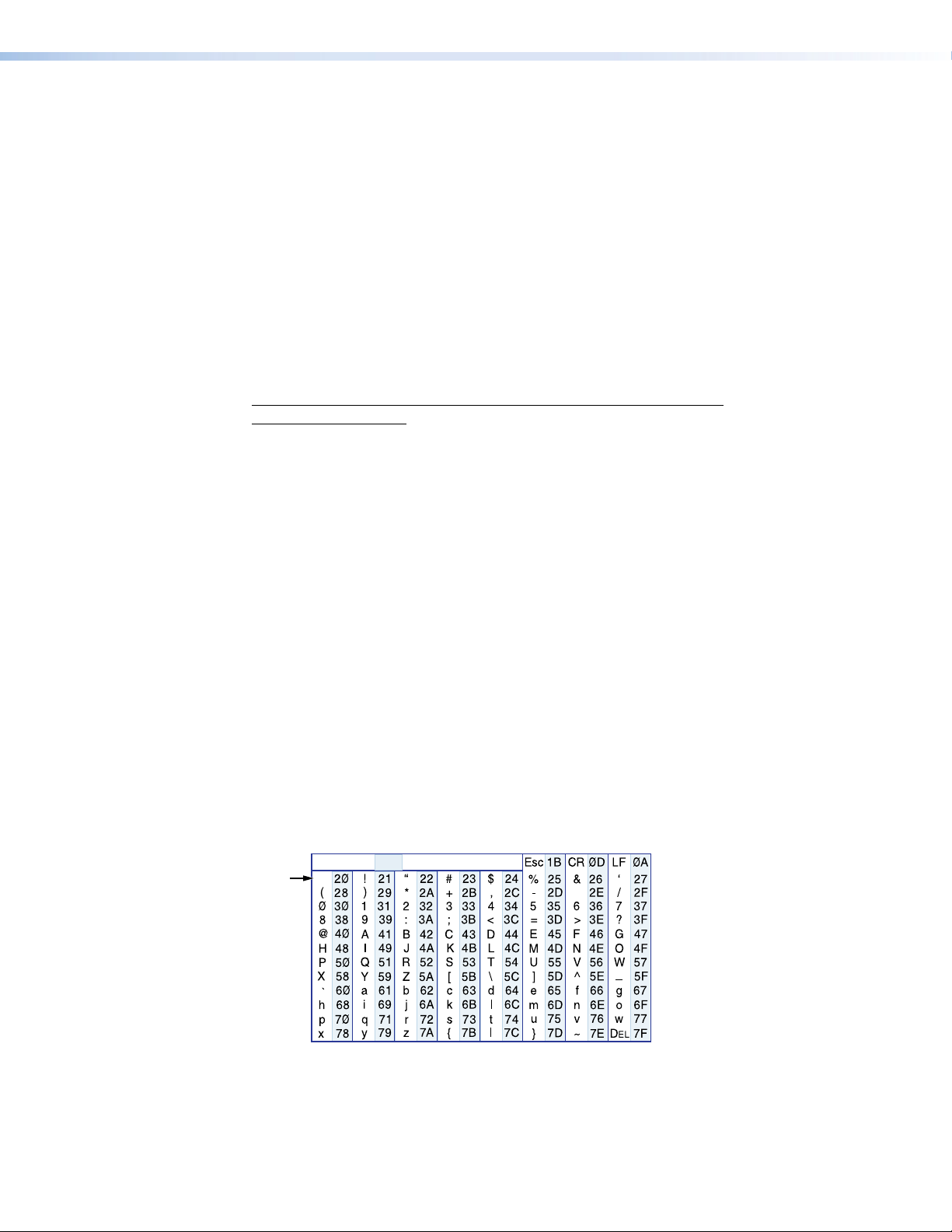
Simple Instruction Set Control
Host-to-interface Communications
The Extron Simple Instruction Set (SIS) commands consist of one or more characters per
field. No special characters are required to begin or end a command character sequence.
When a command is valid, the unit executes the command and sends a response to the host
device. All responses from the unit to the host end with a carriage return and a line feed
(CR/LF = ]), which signals the end of the response character string. A string is one or more
characters.
Start-up Message
The FOX DA8 Plus issues the following copyright message when it first powers on. Vx.xx is
the firmware version number, 60-1171-xx is the part number.
(C) COPYRIGHT 20yy, EXTRON ELECTRONICS FOX DA8 PLUS SM (or MM),
Vx.xx, 60-1171-xx
Error Responses
When the unit receives a valid SIS command, it executes the command and sends a response
to the host device. If the unit is unable to execute the command because the command is
invalid or it contains invalid parameters, the unit returns an error response to the host. The
error response codes are:
E10] — Invalid command
E12] — Invalid output number
E13] — Invalid range
E14] — Not available for current configuration
]
Timeout
Pauses of 10 seconds or longer between command ASCII characters result in a timeout. The
command operation is aborted with no other indication.
Using the Command and Response Table
The Command and Response Table for SIS Commands begins on page 11. Commands
in the table are NOT case sensitive. The ASCII to Hex conversion table, below, is for use with
the command and response table.
Space
ASCII to Hex Conversion Table
•
FOX DA8 Plus • Remote Control 10
Page 17
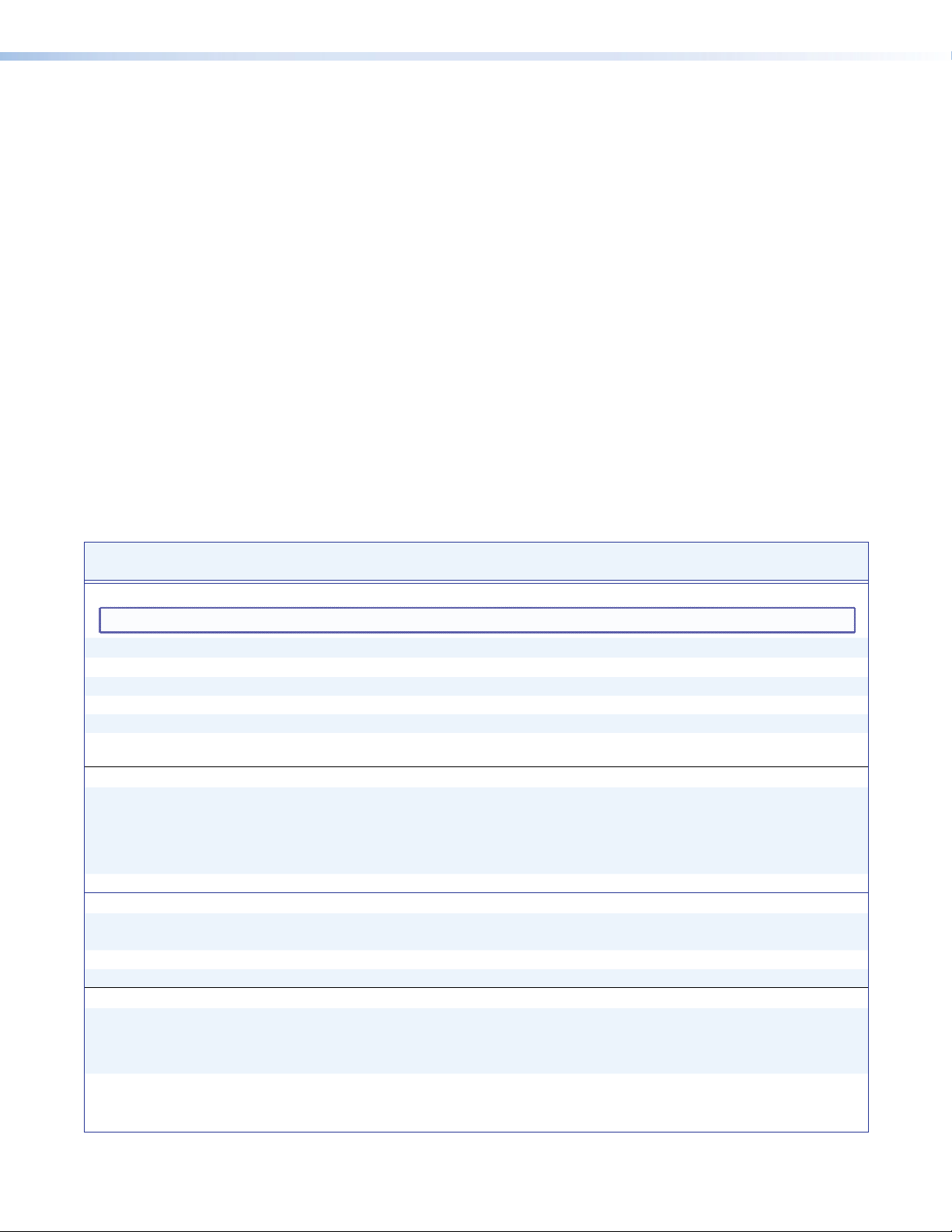
Symbol Definitions
Symbols (variables), defined below, are used in the command and response table. The
symbols represent variables in the command and response table fields.
] = Carriage return and line feed
} = Carriage return (no line feed)
• = space
X! = Output 1 through 8
X@ = Mute status 0 = off (unmuted) 1 = on (muted)
X# = Reclockable input number 00 = all inputs
01 = input 1 (group A) 03 = input 3 (group B)
05 = input 5 (group C) 07 = input 7 (group D)
X$ = Input reclocker rate 00 = Bypass (no reclocking) 02 = 2.125 Gbps
01 = 1.25 Gbps 03 = 4.25 Gbps (default)
X% = Name Up to 24 alphanumeric characters, excluding spaces or blank characters. The
first character must be alphabetic and the last character cannot be a hyphen or
or minus sign.
X^ = Firmware version Vx.xx
X& = Transceiver module status 0 = no light input 1 = light input
X* = Temperature nnnF = whole degree Fahrenheit
X( = Transceiver module status 0 = no module installed 2 = singlemode 1 = multimode
X1) = DA configuration switch position 1 = 1x8 DA (Default) 2 = Two 1x4 DAs 3 = Four 1x2 DAs
Command and Response Table for SIS Commands
Command Function
Mutes
ASCII Command
(Host to Unit)
Response
(Unit to Host)
Additional Description
NOTE: The channel mute commands mute the data on the output only. The output continues to emit light.
Mute output
Unmute output
Show video mute status
Mute all outputs
Unmute all outputs
Show mute status of all outputs
Reclocking
Set reclocker mode
Example 1:
Example 2:
Show reclocker mode
Device naming
Set device name
Example:
Set device to factory default name
View device name
Information Requests
Information request
Show firmware version
Example:
X!
*1B VmtX!*1
X!
*0B VmtX!*0
X!
1*B
0*B
B
X@]
Vmt1
Vmt0
]
]
]
]
EVM} X@1X@2X@3X@
X#*X$
= RteX#*
0*0=
5*2=
X#
=
EX%CN}
E
Active_DA_1CN
E
}
•CN
}
X$]
Rte00*00
Rte05*02
X$]
X%]
Ipn•
Ipn•Active_DA_1
Ipn•FOX-DA8-Plus
ECN} X%]
I
Q
Q
V01X08•A00X00
X^]
]
1.23
]
]
4
...
X@8]
]
Blank data on optical output X!.
Output data on optical output X!.
Output X! data output mute status is X@.
Blank data on all optical outputs.
Output data on all optical outputs.
Show output 1 through output 8 mute
status.
Set the reclocker mode for input X# to X$.
Set the reclocker mode for all inputs to
bypass (do not reclock).
Set the reclocker mode for input 5
(group C) to 2.125 Gbps.
Set the name of the DA to X%.
]
Name the unit “Active_DA_1.”
]
The device name is X%.
V01X08 shows the number of available
inputs (1) and outputs (8) for this
product. A00X00 has no meaning for
this product.
The factory-installed controller firmware
version is 1.23 (sample value only).
FOX DA8 Plus • Remote Control 11
Page 18

Command Function
ASCII Command
(Host to Unit)
Information Requests (continued)
Request part number
Show input connections status
Show temperature
Show transceiver module status
Show DA configuration switch position
N
0LS
20S
0*1I
E
} X1)]
STAT
FOX Extenders Control Program
The Extron FOX Extenders Control Program, which communicates with the FOX DA8 Plus
via the rear panel RS-232 port or the front panel Configuration port of the unit, provides an
easy way to control the DA mute function and set reclocker rates for the inputs.
The program is compatible with Windows® 2000, Windows XP, Windows 7, and newer
operating systems. Updates to this program can be downloaded from the Extron website
(www.extron.com).
Installing the Software
The program is contained on the Extron Software Products DVD. Install the software as
follows:
1. Insert the DVD into the drive. The Extron software DVD window should open
automatically (see figure 6, below). If it does not self-open, run Launch.exe from the
DVD.
Response
(Unit to Host)
4
4
...
...
]
X&8]
X(8]
60-1171-nn
X&1X&2X&3X&
X*] X*
X(1X(2X(3X(
Additional Description
nn indicates the transmission mode.
01 = multimode, 02 = singlemode.
Show light status of all inputs.
Show all installed transceiver modules.
= degrees Fahrenheit.
Figure 6. Software DVD Window
2. Click the Software tab (see figure 6).
3. Scroll to the desired program and click Install (see figure 7, below).
Figure 7. Software Installation
4. Follow the on-screen instructions. By default, the Windows installation creates a
C:\Program Files\Extron\FOX_Extenders directory, and it places the following four
icons into a group folder named Extron Electronics\FOX Extenders:
• Check for FOX Extenders updates
• FOX Extenders Control Program
• FOX Extenders Help
• Uninstall FOX Extenders Control Program
FOX DA8 Plus • Remote Control 12
Page 19

Using the Program
NOTE: The first time you connect to the Configuration (USB) port, the Found New
For other connections, proceed to “Starting the program,” on the next page.
Hardware Wizard appears (see figure 8, below). See “Activating a USB port
for the first time,“ below.
1
1
2
2
Figure 8. Found New Hardware Wizard
Activating a USB port for the first time
The first time you connect to the Configuration (USB) port, the Found New Hardware Wizard
appears (figure 8). Activate the connected USB port for your device as follows:
NOTE: If you have not installed the latest FOX Extenders Control Program (version 1.5
or newer), click Cancel, install the program, and reboot the PC. Reconnect the
computer to the Configuration port on the DA.
1. Select the No, not this time radio button and click Next.
2. Select the Install the software automatically radio button and click Next.
Follow the on-screen instructions. The wizard assigns the driver necessary to access the
DA to the connected Configuration (USB) port (this may take a few minutes).
3. Click Finish to exit the wizard.
4. Proceed to “Starting the program” on the next page or return to the “Simple
Instruction Set Control” section.
NOTE: You may need to repeat these steps if you subsequently connect the DA to
a different USB port on the same computer.
FOX DA8 Plus • Remote Control 13
Page 20
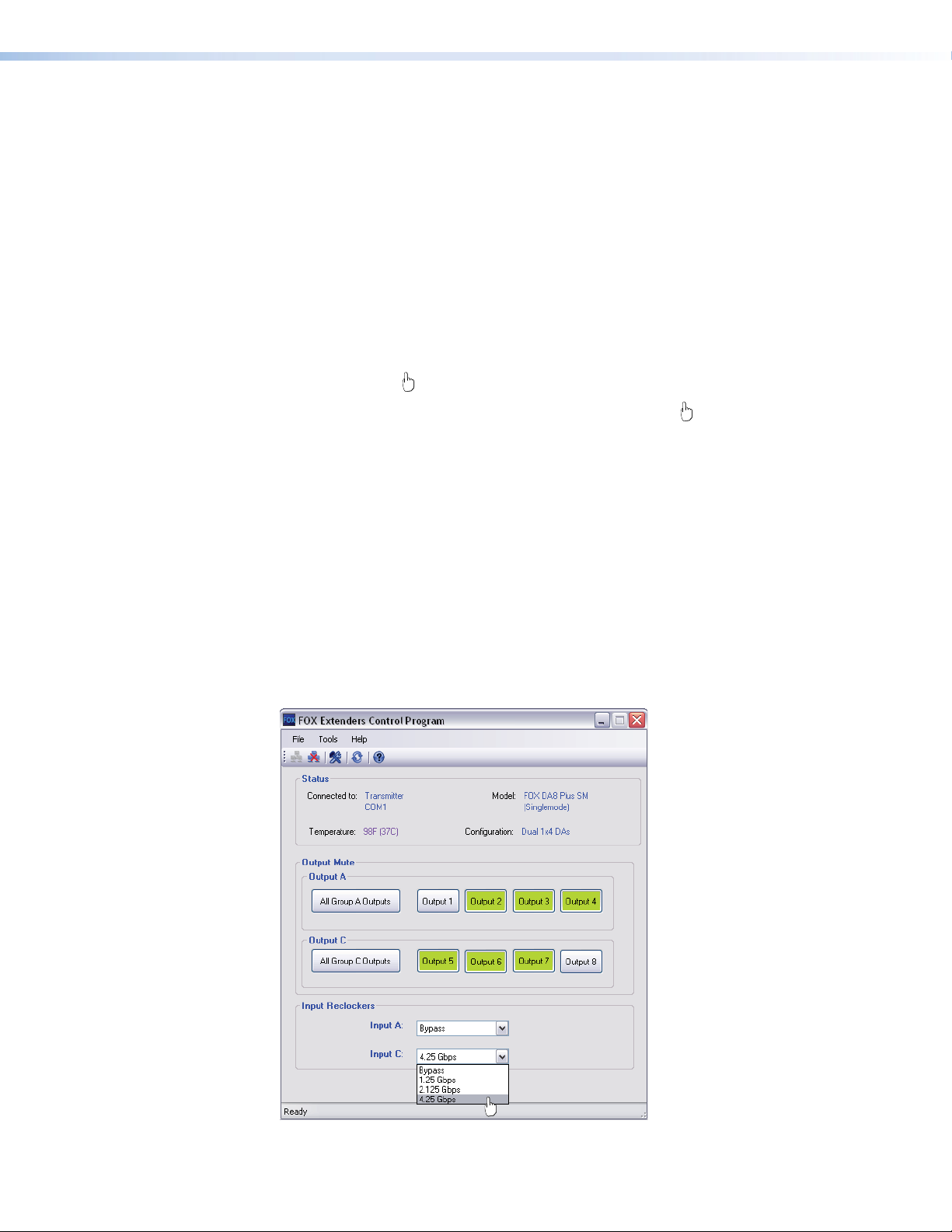
Starting the program
Start the Extron FOX Extenders Control Program as follows:
1. Connect a computer that runs the Windows operating system to either the RS-232 port
or the Configuration port of the DA (see “Installation and Operation,” beginning on
page 4).
2. Click Start > Programs > Extron Electronics > FOX Extenders Control
Program
The Communication Setup window appears (see figure 9, below).
Figure 9. Communication Setup Window
3. If necessary, select the tab, RS-232 or USB, for the port you are using for the
connection.
4. Depending on the tab that is selected, choose either:
• RS-232 tab — The Com port to which your DA is connected
• USB tab — Extron USB Device_0
5. Click Connect. The FOX Extenders Control Program window appears (see figure 10,
below.
> FOX Extenders.
Figure 10. FOX Extenders Program Window
FOX DA8 Plus • Remote Control 14
Page 21

TIP: If you change the configuration of the DA using the rear panel DA
6. Operate the DA as follows:
• Click the appropriate buttons to mute (gray) or unmute (green) individual outputs or
• Use the drop-down menu to bypass reclocking of the outputs or to select a data
Firmware Upgrade
Firmware can be upgraded via the front panel Configuration port of the unit only, using the
Extron Firmware Loader utility from the FOX Extenders Control Program.
Upload replacement firmware as follows:
1. Visit the Extron website, www.extron.com, click the Download tab, and then click the
Firmware link (see figure 11, below.
configuration DIP switch (item d in figure 2 and on page 5), click the Refresh
button ( ). This forces the FOX Extenders Control Program to show the new
configuration.
all outputs.
WARNING: Risk of serious physical injury: The channel mute command
mutes the data on the output only. The output continues to emit
potentially dangerous laser light.
rate at which to reclock the outputs.
NOTE: The name, version, release
date, and size shown are
sample values only.
1
1
2
3
3
Figure 11. Location of Firmware Upgrade Files
2. Select the appropriate firmware file (FOX DA8 Plus) and click Download.
3. Enter the requested personal information and then click Download to copy the firmware
to your computer.
FOX DA8 Plus • Remote Control 15
Page 22

4. Click Run on the next two screens (see figure 12, below). The PC downloads the
firmware update from the Extron website and starts the Extron Installation Program to
extract the firmware file.
NOTE: The name, version and
4
4
file size shown are
sample values only.
5
Folder where
firmware is
installed
6
Figure 12. Downloading Firmware Upgrade Files
FOX DA8 Plus • Remote Control 16
Page 23
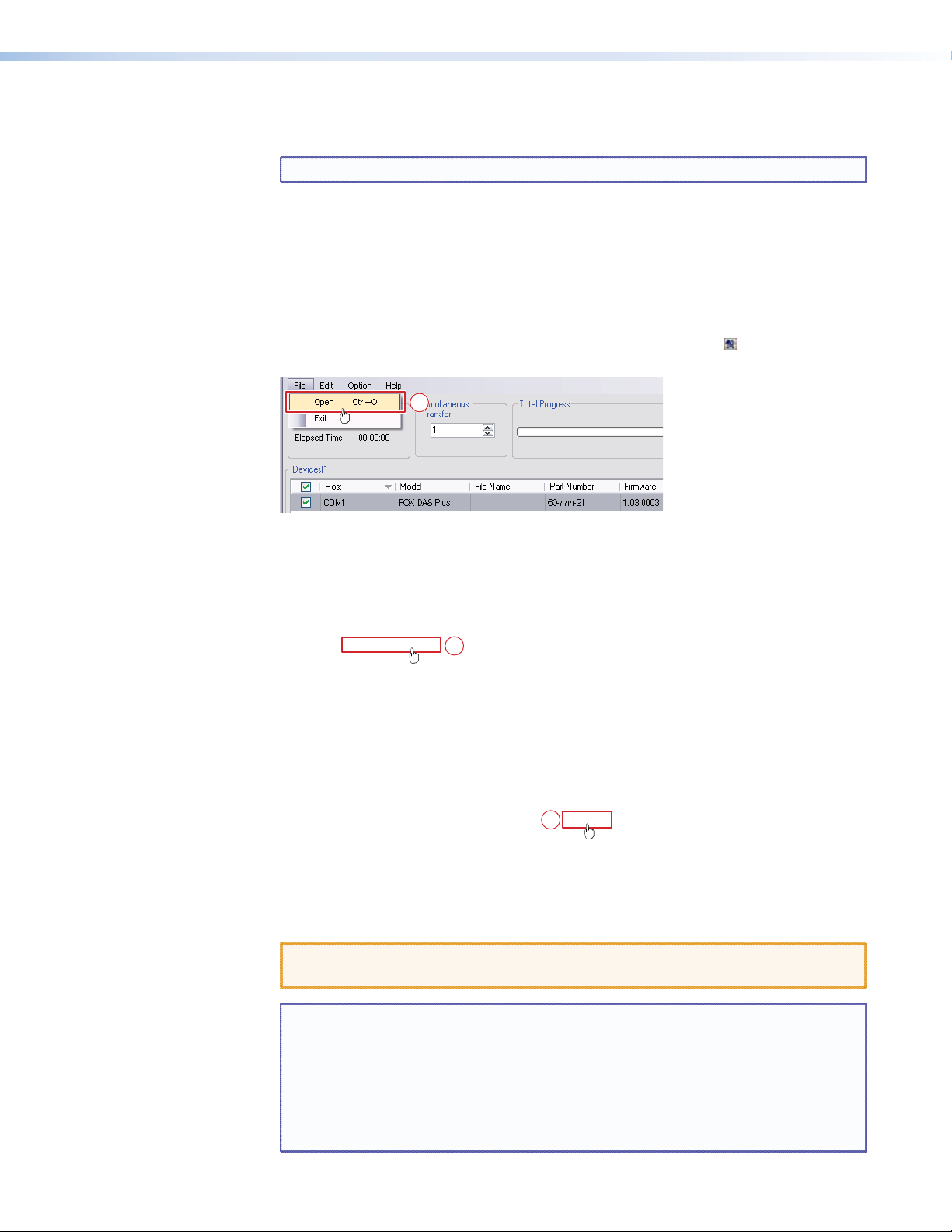
5. Click Next. The program extracts the firmware files and places them in a folder
identified in the InstallShield Wizard window.
NOTE: Note the folder to which the firmware file is saved.
6. Click Finish to exit the program.
7. Connect a computer that runs the Windows operating system to either the RS-232 port
or the Configuration port of the DA (see “Installation and Operation,” starting on
page 4, for more details).
8. Start the FOX Extenders Program and connect to the front panel Configuration (USB)
port on the DA (see “Starting the program,” on page 14).
9. Click Tools > Update firmware or the Update Firmware button ( ). The Extron
Firmware Loader appears (see figure 13, below).
10
Figure 13. Extron Firmware Loader Window and File Menu
10. Select the FOX DA8 Plus and click File > Open. The Choose Firmware File screen
appears (see figure 14, below).
11
11
Figure 14. Choose Firmware File Window
11. Navigate to and select the new firmware file. Click Open. The Choose Firmware File
window closes.
ATTENTION: The firmware file must have an .s19 extension. Other file types can
cause the DA to stop functioning.
NOTES: • When downloaded from the Extron website, the firmware is placed in a
subfolder of C:\Program Files\Extron\Firmware.
• Valid firmware files must have the file extension .S19. A file with any
other extension is not a firmware upgrade.
• The original factory-installed firmware is permanently available on the
DA. If the attempted firmware upload fails for any reason, the DA reverts
to the factory-installed firmware.
FOX DA8 Plus • Remote Control 17
Page 24

12. In the Firmware Loader window, click Begin (see figure 15, below).
The Total Progress and Progress status bars show the upload progress. The firmware
upload may take several minutes. Once the status bars have progressed from 0% to
100%, and Status is listed as Completed, the firmware loader utility resets the DA.
12
Figure 15. Firmware Loader Screen
13. Click Exit to close the Firmware Loader.
FOX DA8 Plus • Remote Control 18
Page 25
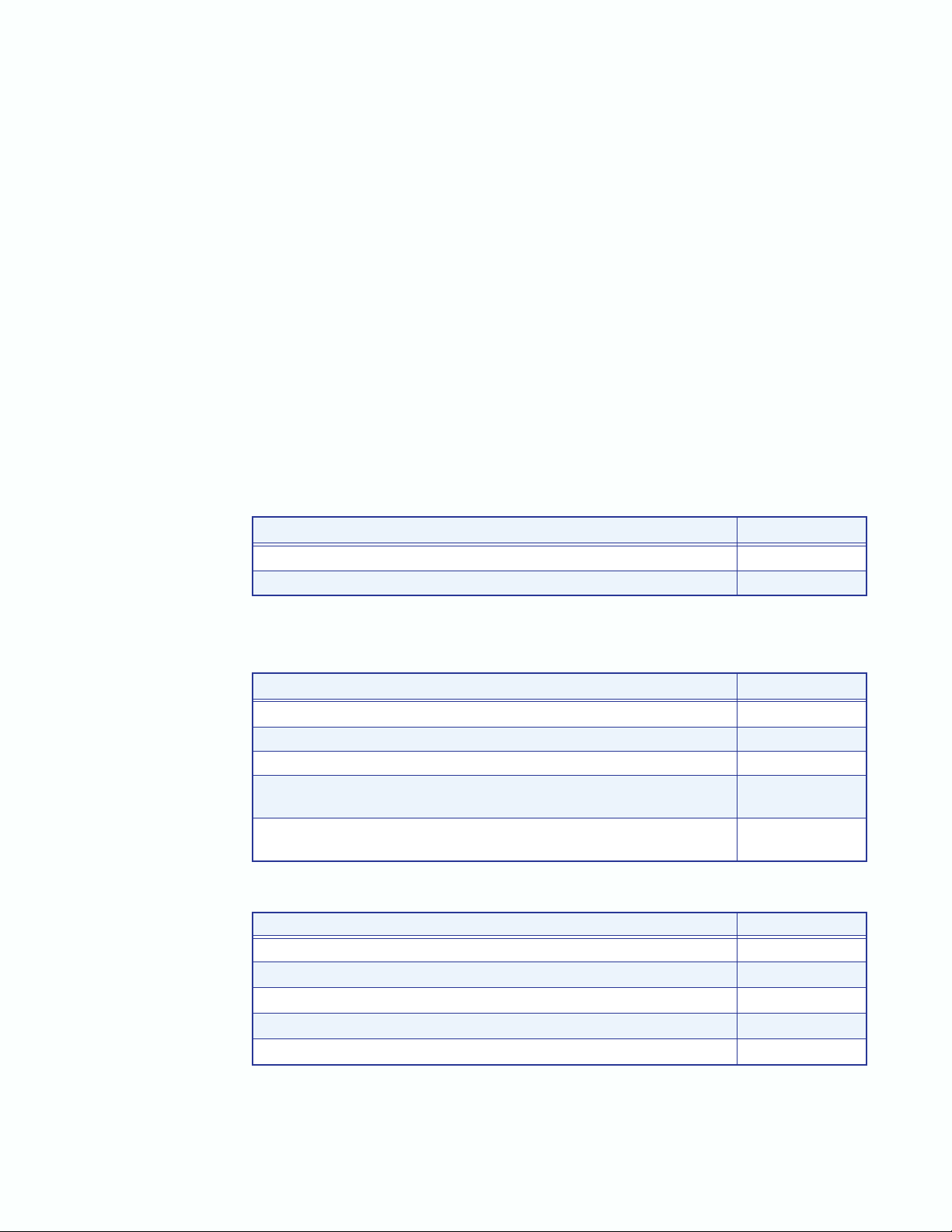
Reference Information
This section identifies the part numbers for the FOX DA8 Plus and suggested accessories,
and provides mounting instructions. Topics that are covered include:
• Part Numbers and Accessories
• Mounting the Unit
Part Numbers and Accessories
FOX DA8 Plus Part Numbers
Models Part Number
FOX DA8 Plus SM (singlemode) 60-1171-02
FOX DA8 Plus MM (multimode) 60-1171-01
Included Parts
These items are included in each order for a FOX DA8 Plus:
Included Parts Part Number
IEC power cord
3-pole captive screw audio connector
FOX DA8 Plus Setup Guide
Extron Software Products DVD
(FOX Extenders Control Program and FOX DA8 Plus User Guide)
(1) 10 foot LC-LC duplex patch cables
(SM or MM, depending on the model)
Optional Accessories
Accessories Part Number
RSU 129 9.5-inch 1U universal rack shelf kit 60-190-01
RSB 129 9.5-inch 1U basic rack shelf 60-604-01
MBU 125 under desk mounting kit 70-077-01
MBD 129 through desk mounting kit 70-077-02
USB CFG Cable USB A Male to USB Mini B Male Configuration Cable 26-654-06
FOX DA8 Plus • Reference Information 19
Page 26

Compatible Equipment
The FOX DA8 Plus is compatible with the following Extron fiber optic devices:
NOTE: Ensure that you match the transmission mode, singlemode or multimode,
among all connected devices.
Fiber Optic RGB Video Models Part Number
FOX 500 (RGB) Tx/Rx (set and individual units ) 60-746-nn
FOXBOX Tx/Rx VGA 60-934-nn
FOXBOX Tx VGA/YUV 60-1058-nn
PowerCage FOX Tx/Rx VGA 70-699-nn
FOX DVI Models Part Number
FOX 500 DVI Tx/Rx 60-859-nn
FOXBOX Tx/Rx DVI 60-935-nn
FOXBOX DVI Plus Tx/Rx 60-1060-nn
Powercage FOX DVI Tx/Rx 70-700-nn
Powercage FOX DVI Plus Tx/Rx 70-873-nn
Fiber Optic HDMI Video Models Part Number
FOXBOX HDMI Tx/Rx 60-1174-nn
PowerCage FOX HDMI Tx/Rx 70-889-nn
FOX AV Models Part Number
FOX AV Tx/Rx 60-941-nn
PowerCage FOX AV Tx/Rx 70-702-nn
FOX Matrix Switcher Part Number
FOX Matrix 14400 enclosure 60-969-01
FOX Matrix 320x enclosure 60-1082-01
FOX Matrix 14400 / 320x card 70-771-nn
FOX Matrix 3200 Switcher enclosure 60-878-01
FOX Matrix 7200 Switcher enclosure 60-1011-01
FOX Matrix 3200 / 7200 card 70-791-nn
Other Fiber Optic Models Part Number
FOX SW8 60-1172-nn
FOX 500 DA6 60-863-nn
FOX DA8 Plus • Reference Information 20
Page 27

Fiber Cables
Fiber cable assemblies
MHR Mini High Resolution Cable Part Number
4LC MM LC to LC Multimode Fiber Optic Cable Assemblies 26-652-nn
2LC OM4 MM P LC to LC Laser-Optimized Multimode Fiber Optic
Cable Assemblies — Plenum
2LC SM P LC to LC Bend-Insensitive Singlemode Fiber Optic Cable
Assemblies — Plenum
26-671-nn
26-670-nn
Bulk fiber cable and termination tools
RG6 Super High Resolution Cable Part Number
OM4 MM P/2K Plenum 2 km (6,562 foot) Spool 22-225-02
SM P/2K Plenum 2 km (6,562 foot) Spool 22-223-02
Fiber Optic Termination Kit Termination Kit 100-656-01
QLC MM/10 Multimode, qty. 10 101-018-01
QLC SM/10 Singlemode, qty. 10 101-017-01
FOX DA8 Plus • Reference Information 21
Page 28
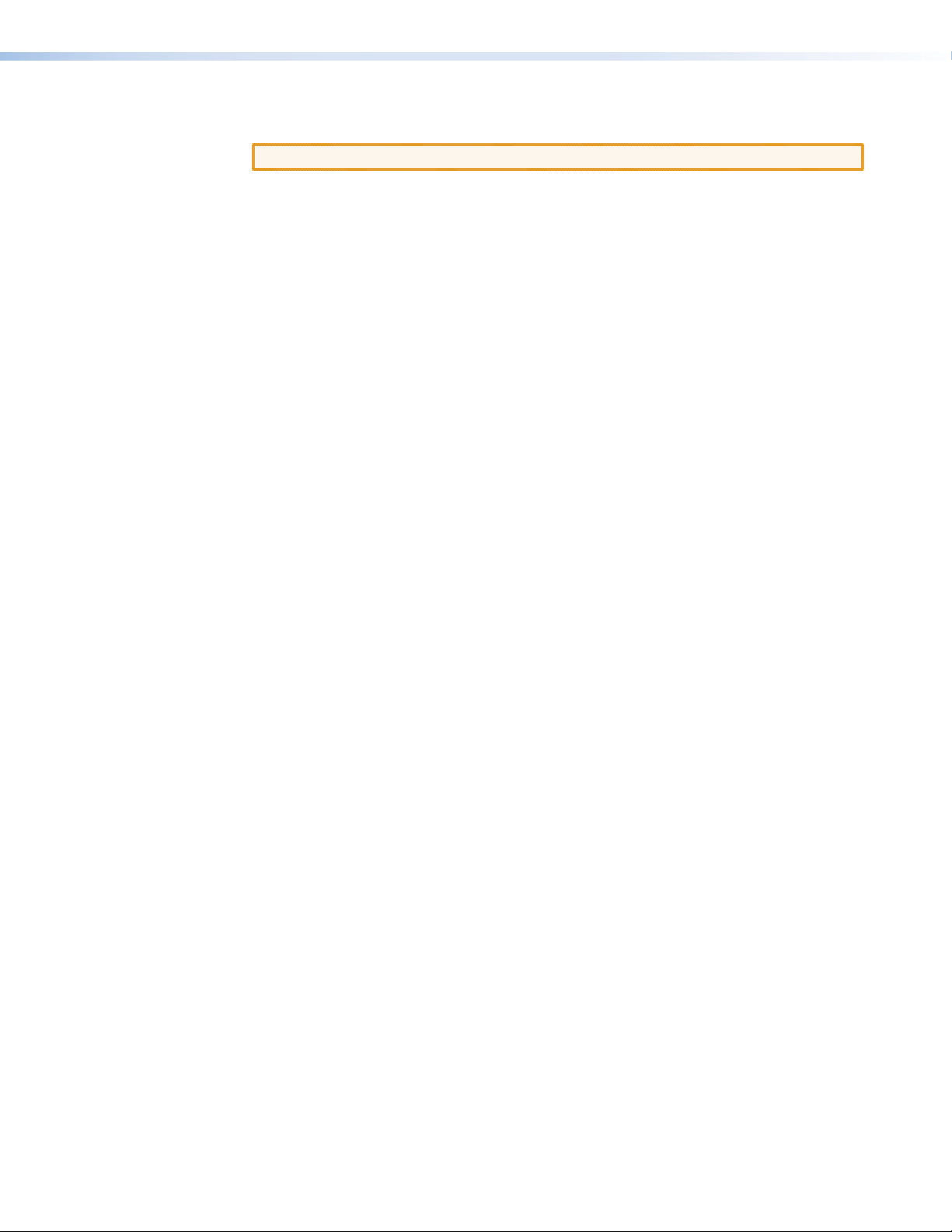
Mounting the Unit
Rack Mounting UL Guidelines
ATTENTION: Installation and service must be performed by authorized personnel only.
The 1U high, half-rack width unit can be placed on a tabletop, mounted on a rack shelf, or
mounted under or through a desk or other furniture, using any of the following optional
kits:
• Rack Mounting:
• RSU 129 — 9.5 inches 1U universal rack shelf kit (part number 60-190-01)
• RSB 129 — 9.5 inches 1U basic rack shelf (part number 60-604-01)
• Furniture Mounting:
• MBU 125 — Under desk mounting kit (part number 70-077-01)
• Through-desk Mounting:
• MBD 129 — Through desk mounting kit (part number 70-077-02)
Mount the FOX DA8 Plus in accordance with the instructions provided with the mounting kit.
The following Underwriters Laboratories (UL) guidelines pertain to the installation of the
FOX DA8 Plus into a rack.
1. Elevated operating ambient — If installed in a closed or multi-unit rack assembly,
the operating ambient temperature of the rack environment may be greater than room
ambient. Therefore, consider installing the equipment in an environment compatible
with the +122 °F (+50 °C) maximum ambient temperature (Tma) specified by Extron.
2. Reduced air flow — Installation of the equipment in a rack should be such that the
amount of air flow required for safe operation of the equipment is not compromised.
3. Mechanical loading — Mounting of the equipment in the rack should be such that a
hazardous condition is not achieved due to uneven mechanical loading.
4. Circuit overloading — Consideration should be given to the connection of the
equipment to the supply circuit and the effect that overloading of the circuits might
have on overcurrent protection and supply wiring. Appropriate consideration of
equipment nameplate ratings should be used when addressing this concern.
5. Reliable earthing (grounding) — Reliable earthing of rack-mounted equipment
should be maintained. Particular attention should be given to supply connections other
than direct connections to the branch circuit (such as the use of power strips).
FOX DA8 Plus • Reference Information 22
Page 29

Extron Warranty
Extron Electronics warrants this product against defects in materials and workmanship for a period of three years
from the date of purchase. In the event of malfunction during the warranty period attributable directly to faulty
workmanship and/or materials, Extron Electronics will, at its option, repair or replace said products or components,
to whatever extent it shall deem necessary to restore said product to proper operating condition, provided that it is
returned within the warranty period, with proof of purchase and description of malfunction to:
USA, Canada, South America,
and Central America:
Extron Electronics
1001 East Ball Road
Anaheim, CA 92805
U.S.A.
Europe and Africa:
Extron Europe
Hanzeboulevard 10
3825 PH Amersfoort
The Netherlands
Japan:
Extron Electronics, Japan
Kyodo Building, 16 Ichibancho
Chiyoda-ku, Tokyo 102-0082
Japan
China:
Extron China
686 Ronghua Road
Songjiang District
Shanghai 201611
China
Asia:
Extron Asia
135 Joo Seng Road, #04-01
PM Industrial Bldg.
Singapore 368363
Middle East:
Extron Middle East
Dubai Airport Free Zone
F12, PO Box 293666
United Arab Emirates, Dubai
Singapore
This Limited Warranty does not apply if the fault has been caused by misuse, improper handling care, electrical or
mechanical abuse, abnormal operating conditions, or if modifications were made to the product that were not
authorized by Extron.
NOTE: If a product is defective, please call Extron and ask for an Application Engineer to receive an RA (Return
Authorization) number. This will begin the repair process.
USA: 714.491.1500 or 800.633.9876 Europe: 31.33.453.4040
Asia: 65.6383.4400 Japan: 81.3.3511.7655
Units must be returned insured, with shipping charges prepaid. If not insured, you assume the risk of loss or damage
during shipment. Returned units must include the serial number and a description of the problem, as well as the
name of the person to contact in case there are any questions.
Extron Electronics makes no further warranties either expressed or implied with respect to the product and its quality,
performance, merchantability, or fitness for any particular use. In no event will Extron Electronics be liable for direct,
indirect, or consequential damages resulting from any defect in this product even if Extron Electronics has been
advised of such damage.
Please note that laws vary from state to state and country to country, and that some provisions of this warranty may
not apply to you.
Extron Headquarters
+1.800.633.9876 (Inside USA/Canada Only)
Extron USA - West Extron USA - East
+1.714.491.1500 +1.919.850.1000
+1.714.491.1517 FAX +1.919.850.1001 FAX
Extron Europe
+800.3987.6673
(Inside Europe Only)
+31.33.453.4040
+31.33.453.4050 FAX
Extron Asia
+800.7339.8766
(Inside Asia Only)
+65.6383.4400
+65.6383.4664 FAX
© 2012 Extron Electronics All rights reserved. www.extron.com
Extron Japan
+81.3.3511.7655
+81.3.3511.7656 FAX
Extron China
+4000.398766
Inside China Only
+86.21.3760.1568
+86.21.3760.1566 FAX
Extron Middle East
+971.4.2991800
+971.4.2991880 FAX
Extron Korea
+82.2.3444.1571
+82.2.3444.1575 FAX
Extron India
1800.3070.3777
Inside India Only
+91.80.3055.3777
+91.80.3055.3737 FAX
