Page 1

Extron Electronics, USA
1230 South Lewis Street
Anaheim, CA 92805
800.633.9876 714.491.1500
FAX 714.491.1517
Extron Electronics, Europe
Beeldschermweg 6C
3821 AH Amersfoort, The Netherlands
+800.3987.6673 +31.33.453.4040
FAX +31.33.453.4050
Extron Electronics, Asia
135 Joo Seng Rd. #04-01
PM Industrial Bldg., Singapore 368363
+800.7339.8766 +65.6383.4400
FAX +65.6383.4664
Extron Electronics, Japan
Kyodo Building, 16 Ichibancho
Chiyoda-ku, Tokyo 102-0082
Japan
+81.3.3511.7655 FAX +81.3.3511.7656
www.extron.com
© 2007 Extron Electronics. All rights reserved.
User’s Manual
High Resolution Fiber Optic Transmitters and Receivers
68-1308-01 Rev. A
01 07
FOX 500 Tx / Rx
im Vertrieb von
CAMBOARD Electronics
www.camboard.de
Tel. 07131 911201
Fax 07131 911203
ce-info@camboard.de
Page 2

Precautions
This symbol is intended to alert the user of important
operating and maintenance (servicing) instructions in
the literature provided with the equipment.
This symbol is intended to alert the user of the
presence of uninsulated dangerous voltage within
the product’s enclosure that may present a risk of
electric shock.
Caution
Read Instructions • Read and understand all safety and operating
instructions before using the equipment.
Retain Instructions • The safety instructions should be kept for future
reference.
Follow Warnings • Follow all warnings and instructions marked on the
equipment or in the user information.
Avoid Attachments • Do not use tools or attachments that are not
recommended by the equipment manufacturer because they may be
hazardous.
Warning
Power sources • This equipment should be operated only from the power source
indicated on the product. This equipment is intended to be used with a main power
system with a grounded (neutral) conductor. The third (grounding) pin is a safety
feature, do not attempt to bypass or disable it.
Power disconnection • To remove power from the equipment safely, remove all power
cords from the rear of the equipment, or the desktop power module (if detachable),
or from the power source receptacle (wall plug).
Power cord protection • Power cords should be routed so that they are not likely to be
stepped on or pinched by items placed upon or against them.
Servicing • Refer all servicing to qualifi ed service personnel. There are no user-
serviceable parts inside. To prevent the risk of shock, do not attempt to service
this equipment yourself because opening or removing covers may expose you to
dangerous voltage or other hazards.
Slots and openings • If the equipment has slots or holes in the enclosure, these are
provided to prevent overheating of sensitive components inside. These openings
must never be blocked by other objects.
Lithium battery • There is a danger of explosion if battery is incorrectly
replaced. Replace it only with the same or equivalent type recommended by
the manufacturer. Dispose of used batteries according to the manufacturer’s
instructions.
Ce symbole sert à avertir l’utilisateur que la
documentation fournie avec le matériel contient des
instructions importantes concernant l’exploitation et
la maintenance (réparation).
Ce symbole sert à avertir l’utilisateur de la présence
dans le boîtier de l’appareil de tensions dangereuses
non isolées posant des risques d’électrocution.
Attention
Lire les instructions• Prendre connaissance de toutes les consignes de
sécurité et d’exploitation avant d’utiliser le matériel.
Conserver les instructions• Ranger les consignes de sécurité afi n de pouvoir
les consulter à l’avenir.
Respecter les avertissements • Observer tous les avertissements et consignes
marqués sur le matériel ou présentés dans la documentation utilisateur.
Eviter les pièces de fi xation • Ne pas utiliser de pièces de fi xation ni d’outils
non recommandés par le fabricant du matériel car cela risquerait de poser
certains dangers.
Avertissement
Alimentations• Ne faire fonctionner ce matériel qu’avec la source d’alimentation
indiquée sur l’appareil. Ce matériel doit être utilisé avec une alimentation principale
comportant un fi l de terre (neutre). Le troisième contact (de mise à la terre) constitue
un dispositif de sécurité : n’essayez pas de la contourner ni de la désactiver.
Déconnexion de l’alimentation• Pour mettre le matériel hors tension sans danger,
déconnectez tous les cordons d’alimentation de l’arrière de l’appareil ou du module
d’alimentation de bureau (s’il est amovible) ou encore de la prise secteur.
Protection du cordon d’alimentation • Acheminer les cordons d’alimentation de
manière à ce que personne ne risque de marcher dessus et à ce qu’ils ne soient pas
écrasés ou pincés par des objets.
Réparation-maintenance • Faire exécuter toutes les interventions de réparation-
maintenance par un technicien qualifi é. Aucun des éléments internes ne peut être
réparé par l’utilisateur. Afi n d’éviter tout danger d’électrocution, l’utilisateur ne doit
pas essayer de procéder lui-même à ces opérations car l’ouverture ou le retrait des
couvercles risquent de l’exposer à de hautes tensions et autres dangers.
Fentes et orifi ces • Si le boîtier de l’appareil comporte des fentes ou des orifi ces, ceux-ci
servent à empêcher les composants internes sensibles de surchauffer. Ces ouvertures
ne doivent jamais être bloquées par des objets.
Lithium Batterie • Il a danger d’explosion s’ll y a remplacment incorrect de la batterie.
Remplacer uniquement avec une batterie du meme type ou d’un ype equivalent
recommande par le constructeur. Mettre au reut les batteries usagees conformement
aux instructions du fabricant.
Safety Instructions • English
Consignes de Sécurité • Français
Sicherheitsanleitungen • Deutsch
Dieses Symbol soll dem Benutzer in der im
Lieferumfang enthaltenen Dokumentation
besonders wichtige Hinweise zur Bedienung und
Wartung (Instandhaltung) geben.
Dieses Symbol soll den Benutzer darauf aufmerksam
machen, daß im Inneren des Gehäuses dieses
Produktes gefährliche Spannungen, die nicht isoliert
sind und die einen elektrischen Schock verursachen
können, herrschen.
Achtung
Lesen der Anleitungen • Bevor Sie das Gerät zum ersten Mal verwenden,
sollten Sie alle Sicherheits-und Bedienungsanleitungen genau durchlesen
und verstehen.
Aufbewahren der Anleitungen • Die Hinweise zur elektrischen Sicherheit
des Produktes sollten Sie aufbewahren, damit Sie im Bedarfsfall darauf
zurückgreifen können.
Befolgen der Warnhinweise • Befolgen Sie alle Warnhinweise und
Anleitungen auf dem Gerät oder in der Benutzerdokumentation.
Keine Zusatzgeräte • Verwenden Sie keine Werkzeuge oder Zusatzgeräte,
die nicht ausdrücklich vom Hersteller empfohlen wurden, da diese eine
Gefahrenquelle darstellen können.
Vorsicht
Stromquellen • Dieses Gerät sollte nur über die auf dem Produkt angegebene
Stromquelle betrieben werden. Dieses Gerät wurde für eine Verwendung mit einer
Hauptstromleitung mit einem geerdeten (neutralen) Leiter konzipiert. Der dritte
Kontakt ist für einen Erdanschluß, und stellt eine Sicherheitsfunktion dar. Diese
sollte nicht umgangen oder außer Betrieb gesetzt werden.
Stromunterbrechung • Um das Gerät auf sichere Weise vom Netz zu trennen, sollten
Sie alle Netzkabel aus der Rückseite des Gerätes, aus der externen Stomversorgung
(falls dies möglich ist) oder aus der Wandsteckdose ziehen.
Schutz des Netzkabels • Netzkabel sollten stets so verlegt werden, daß sie nicht im
Weg liegen und niemand darauf treten kann oder Objekte darauf- oder unmittelbar
dagegengestellt werden können.
Wartung • Alle Wartungsmaßnahmen sollten nur von qualifi ziertem Servicepersonal
durchgeführt werden. Die internen Komponenten des Gerätes sind wartungsfrei.
Zur Vermeidung eines elektrischen Schocks versuchen Sie in keinem Fall, dieses
Gerät selbst öffnen, da beim Entfernen der Abdeckungen die Gefahr eines
elektrischen Schlags und/oder andere Gefahren bestehen.
Schlitze und Öffnungen • Wenn das Gerät Schlitze oder Löcher im Gehäuse aufweist,
dienen diese zur Vermeidung einer Überhitzung der empfi ndlichen Teile im
Inneren. Diese Öffnungen dürfen niemals von anderen Objekten blockiert werden.
Litium-Batterie • Explosionsgefahr, falls die Batterie nicht richtig ersetzt
wird. Ersetzen Sie verbrauchte Batterien nur durch den gleichen oder einen
vergleichbaren Batterietyp, der auch vom Hersteller empfohlen wird. Entsorgen Sie
verbrauchte Batterien bitte gemäß den Herstelleranweisungen.
Este símbolo se utiliza para advertir al usuario
sobre instrucciones importantes de operación y
mantenimiento (o cambio de partes) que se desean
destacar en el contenido de la documentación
suministrada con los equipos.
Este símbolo se utiliza para advertir al usuario sobre
la presencia de elementos con voltaje peligroso sin
protección aislante, que puedan encontrarse dentro
de la caja o alojamiento del producto, y que puedan
representar riesgo de electrocución.
Precaucion
Leer las instrucciones • Leer y analizar todas las instrucciones de operación y
seguridad, antes de usar el equipo.
Conservar las instrucciones • Conservar las instrucciones de seguridad para
futura consulta.
Obedecer las advertencias • Todas las advertencias e instrucciones marcadas
en el equipo o en la documentación del usuario, deben ser obedecidas.
Evitar el uso de accesorios • No usar herramientas o accesorios que no
sean especifi camente recomendados por el fabricante, ya que podrian
implicar riesgos.
Advertencia
Alimentación eléctrica • Este equipo debe conectarse únicamente a la fuente/tipo
de alimentación eléctrica indicada en el mismo. La alimentación eléctrica de este
equipo debe provenir de un sistema de distribución general con conductor neutro
a tierra. La tercera pata (puesta a tierra) es una medida de seguridad, no puentearia
ni eliminaria.
Desconexión de alimentación eléctrica • Para desconectar con seguridad la acometida
de alimentación eléctrica al equipo, desenchufar todos los cables de alimentación
en el panel trasero del equipo, o desenchufar el módulo de alimentación (si fuera
independiente), o desenchufar el cable del receptáculo de la pared.
Protección del cables de alimentación • Los cables de alimentación eléctrica se deben
instalar en lugares donde no sean pisados ni apretados por objetos que se puedan
apoyar sobre ellos.
Reparaciones/mantenimiento • Solicitar siempre los servicios técnicos de personal
califi cado. En el interior no hay partes a las que el usuario deba acceder. Para evitar
riesgo de electrocución, no intentar personalmente la reparación/mantenimiento
de este equipo, ya que al abrir o extraer las tapas puede quedar expuesto a voltajes
peligrosos u otros riesgos.
Ranuras y aberturas • Si el equipo posee ranuras o orifi cios en su caja/alojamiento,
es para evitar el sobrecalientamiento de componentes internos sensibles. Estas
aberturas nunca se deben obstruir con otros objetos.
Batería de litio • Existe riesgo de explosión si esta batería se coloca en la posición
incorrecta. Cambiar esta batería únicamente con el mismo tipo (o su equivalente)
recomendado por el fabricante. Desachar las baterías usadas siguiendo las
instrucciones del fabricante.
Instrucciones de seguridad • Español
FCC Class A Notice
Note: This equipment has been tested and found to comply with the limits for a
Class A digital device, pursuant to part 15 of the FCC Rules. These limits are designed
to provide reasonable protection against harmful interference when the equipment is
operated in a commercial environment. This equipment generates, uses and can radiate
radio frequency energy and, if not installed and used in accordance with the instruction
manual, may cause harmful interference to radio communications. Operation of this
equipment in a residential area is likely to cause harmful interference, in which case the
user will be required to correct the interference at his own expense.
Note: These units was tested with shielded cables on the peripheral devices and
between the transmitter and receiver. Shielded cables must be used with the units to
ensure compliance.
Extron’s Warranty
Extron Electronics warrants this product against defects in materials and workmanship
for a period of three years from the date of purchase. In the event of malfunction during
the warranty period attributable directly to faulty workmanship and/or materials,
Extron Electronics will, at its option, repair or replace said products or components,
to whatever extent it shall deem necessary to restore said product to proper operating
condition, provided that it is returned within the warranty period, with proof of
purchase and description of malfunction to:
USA, Canada, South America, Europe, Africa, and the Middle East:
and Central America:
Extron Electronics, Europe
Extron Electronics Beeldschermweg 6C
1001 East Ball Road 3821 AH Amersfoort
Anaheim, CA 92805, USA The Netherlands
Asia: Japan:
Extron Electronics, Asia Extron Electronics, Japan
135 Joo Seng Road, #04-01 Kyodo Building
PM Industrial Bldg. 16 Ichibancho
Singapore 368363 Chiyoda-ku, Tokyo 102-0082
Japan
This Limited Warranty does not apply if the fault has been caused by misuse, improper
handling care, electrical or mechanical abuse, abnormal operating conditions or nonExtron authorized modifi cation to the product.
If it has been determined that the product is defective, please call Extron and ask for an
Applications Engineer at (714) 491-1500 (USA), 31.33.453.4040 (Europe), 65.6383.4400
(Asia), or 81.3.3511.7655 (Japan) to receive an RA# (Return Authorization number). This
will begin the repair process as quickly as possible.
Units must be returned insured, with shipping charges prepaid. If not insured, you
assume the risk of loss or damage during shipment. Returned units must include the
serial number and a description of the problem, as well as the name of the person to
contact in case there are any questions.
Extron Electronics makes no further warranties either expressed or implied with respect
to the product and its quality, performance, merchantability, or fi tness for any particular
use. In no event will Extron Electronics be liable for direct, indirect, or consequential
damages resulting from any defect in this product even if Extron Electronics has been
advised of such damage.
Please note that laws vary from state to state and country to country, and that some
provisions of this warranty may not apply to you.
im Vertrieb von
CAMBOARD Electronics
www.camboard.de
Tel. 07131 911201
Fax 07131 911203
ce-info@camboard.de
Page 3

im Vertrieb von
CAMBOARD Electronics
www.camboard.de
Tel. 07131 911201
Fax 07131 911203
ce-info@camboard.de
Page 4

FOX 500 Tx/Rx • Quick Start Guide
Quick Start Guide — FOX 500 Tx/Rx
QS-1
Install, connect, and operate the FOX 500 Tx/Rx as follows:
Step 1
Turn all of the equipment off or disconnect it from the power source.
If desired, mount the FOX 500 units in a rack or furniture, or place
them on desktops.
Step 2
Connect a VGA to UXGA source to the
transmitter: either to the RGB Input
15-pin HD connector or to the RGB Input
BNC connectors. See the drawing at right
to wire the BNC connectors.
Step 3
If desired, connect a local monitor to the
transmitter's Buffered Loop-Through
15-pin HD connector.
Step 4
Connect a balanced or unbalanced, stereo
or mono audio input to the transmitter:
either to the Audio Inputs 3.5 mm mini jack
or to the Audio Inputs 5-pole captive screw
connector. See the drawing at right to wire
the captive screw connector.
Step 5
If you want the FOX 500 to pass serial
signals, such as for serial control of a
projector, connect the master device to the transmitter and
the slave device to the receiver via three poles of the RS-232
Over Fiber captive screw connector on both units.
N
For RS-232 responses (from the receiver to the transmitter),
you must install fiber cable Optical 2. See Step 8.
Step 6
For serial control of the transmitter and receiver, connect
a host device to either unit via three poles of the Remote
RS-232/Alarm captive screw connector or to either unit's
front panel Configuration
connector.
RGBHV
H/HV V
RGBS
RGsB,
RsGsBs
H/HV V
H/HV V
R G B
R G B
R G B
RS-232
OVER FIBER
Tx Rx NA
Controlling
Device
Receive (Rx)
Transmit (Tx)
Ground ( )
Receive (Rx)
Transmit (Tx)
Ground ( )
Bidirectional
REMOTE
RS-232
ALARM
Tx Rx 1 2
Unbalanced Stereo Input
Balanced Stereo Input
L R L R
Ring
Sleeve (s)
Tip
Sleeve
Tip
Sleeve
Tip
Tip
Ring
im Vertrieb von
CAMBOARD Electronics
www.camboard.de
Tel. 07131 911201
Fax 07131 911203
ce-info@camboard.de
Page 5

FOX 500 Tx/Rx • Quick Start Guide
Quick Start Guide — FOX 500 Tx/Rx cont’d
QS-2 i
FOX 500 Tx/Rx • Table of Contents
Chapter One • Introduction .................................................... 1-1
About this Manual ....................................................................1-2
About the FOX 500 Tx/Rx .......................................................1-2
Features ........................................................................................1-4
Chapter Two • Installation ...................................................... 2-1
Mounting the Unit ....................................................................2-2
Tabletop placement ...............................................................2-2
Rack mounting ....................................................................... 2-2
UL requirements .....................................................................2-2
Mounting instructions............................................................2-3
Furniture mounting ............................................................... 2-4
Through-desk mounting ........................................................ 2-5
Connections ................................................................................. 2-6
Transmitter rear panel connections ...................................... 2-6
Receiver rear panel connections ......................................... 2-10
Rear panel serial ports connection ......................................2-14
Alarm outputs connection ...................................................2-15
Front panel Configuration ports .........................................2-15
Chapter Three • Operation ...................................................... 3-1
Front Panel Controls and Indicators .................................... 3-2
Front Panel Operations ............................................................ 3-3
Power-on indications ............................................................. 3-3
Menu system overview ......................................................... 3-4
Picture Control menu .............................................................3-5
Output Configuration menu ..................................................3-6
Audio Configuration menu ....................................................3-7
Memory Presets menu ...........................................................3-8
Advanced Configuration menu .............................................3-9
Exit menu ..............................................................................3-11
System reset ......................................................................... 3-11
Front panel security lockout (executive mode) ................. 3-12
Step 7
For remote monitoring of the status of the optical links,
connect a locally constructed or obtained device to the two
Alarm poles of the units' RS-232/Alarm 5-pole captive screw
connectors. The two poles are shorted together when no
light is detected.
N
The transmitter's Alarm port reports the status of
the Optical 2 light link.
The receiver's Alarm port reports the status of the
Optical 1 light link.
Step 8
Connect the Optical 1 (required) and Optical 2 (optional)
fiber cables between the transmitter and receiver.
N
Only Optical 1 is required for video, audio,
and serial command transmission. Optical
2 is required only to send serial data (such as
commands from the receiver to the transmitter and
passed responses from the controlled device (such
as a projector) to the controlling device.
Step 9
Connect 1 or 2 RGBHV, RGBS, or RGsB
displays to the receiver: to the RGB Output
15-pin HD connector and/or to the RGB
Outputs BNC connectors. See the drawing
at right.
Step 10
Using the menu system, select the
Alt. Pixels test pattern (see chapter 3,
"Operation"). Set your display's total pixel
and phase for the best picture.
Step 11
Connect balanced or unbalanced stereo or
mono audio devices to the receiver: to the
Audio Outputs 3.5 mm mini jack and/or
to the Audio Outputs 5-pole captive screw
connector.
C
Connect the sleeve to ground
(Gnd). Connecting it to a
negative (-) terminal will
damage the audio output
circuits.
REMOTE
RS-232
ALARM
Tx Rx 1 2
R
RGBHV
G B
RGBS
RGsB
R G B
R G B
V
SV
H
H
H
S
SV
OPTICAL
1 2*
*
OPTIONAL FOR
RETURN DATA
LINK
LINK
OPTICAL
2* 1
*
OPTIONAL FOR
RETURN DATA
LINK
LINK
Ring
Sleeve(s)
Tip
Tip
Ring
Sleeve(s)
Tip
Tip
Unbalanced Stereo Output
Balanced Stereo Output
NO GROUND.
NO GROUND.
L R
L R
im Vertrieb von
CAMBOARD Electronics
www.camboard.de
Tel. 07131 911201
Fax 07131 911203
ce-info@camboard.de
Page 6

ii
FOX 500 Tx/Rx • Table of Contents
Table of Contents, cont'd
FOX 500 Tx/Rx
1
Chapter One
Introduction
About this Manual
About the FOX 500 Tx/Rx
Features
All trademarks mentioned in this manual are the properties of their respective owners.
68-1308-01 Rev. A
01 07
Chapter 4 • Remote Control ................................................... 4-1
Rear Panel Remote RS-232 Ports .......................................... 4-2
Front Panel Configuration Port ............................................. 4-3
Simple Instruction Set Control .............................................. 4-3
Host-to-interface communications .......................................4-3
Symbol definitions .................................................................4-3
Unit-initiated messages ......................................................... 4-4
Error responses ...................................................................... 4-6
Timeout ................................................................................... 4-6
Using the command/response table ..................................... 4-6
Windows®-Based Program Control .................................... 4-16
Installing the software .......................................................4-16
Starting the program ........................................................... 4-16
Status area ............................................................................4-18
Memory Preset area .............................................................4-18
Mute area ..............................................................................4-19
Video Adjustment area ........................................................4-19
Output Configuration area ..................................................4-20
Advanced Configuration area .............................................4-20
Audio Adjustment area ........................................................4-21
Audio Output Level area ......................................................4-22
Firmware upgrade ...............................................................4-23
Appendix A • Reference Information ..............................A-1
Specifications ..............................................................................A-2
Part Numbers ..............................................................................A-6
FOX 500 part numbers ...........................................................A-6
Included parts .........................................................................A-7
Optional accessories ..............................................................A-7
Cables ......................................................................................A-8
im Vertrieb von
CAMBOARD Electronics
www.camboard.de
Tel. 07131 911201
Fax 07131 911203
ce-info@camboard.de
Page 7

FOX 500 Tx/Rx • Introduction
Introduction
FOX 500 Tx/Rx • Introduction
1-31-2
W
The FOX 500 Tx/Rx units output continuous
invisible light, which may be harmful and
dangerous to the eyes; use with caution.
•
Do not look into the rear panel fiber optic
cable connectors or into the fiber optic cables
themselves.
•
Plug the attached dust caps into the optical
transceivers when the fiber optic cable is
unplugged.
About this Manual
This manual contains information about the following two
Extron FOX 500 Tx/Rx fiber optic transmitter and receiver set
products:
• FOX 500 MM Tx/Rx, a multimode (long distance up to 150 m [450']) transmitter/receiver pair
• FOX 500 SM Tx/Rx, a singlemode (very long distance up to 30 km [18.75 miles]) transmitter/receiver pair
N
The two products are physically and functionally identical,
with the exception of the effective range of transmission.
In this manual, the term "FOX 500" refers to either
product.
About the FOX 500 Tx/Rx
The Extron FOX 500 Tx/Rx (figure 1-1) are two models of
ultra-high performance RGB video, audio, and RS-232 serial
communications fiber optic transmitter/receiver pairs.
The transmitter inputs VGA - UXGA RGB video, audio, and
one-way (transmitter-to-receiver) RS-232 communications
(for applications such as projector control); converts them to a
proprietary signal; and outputs the signal on a single fiber optic
cable to the receiver. Optional return (receiver-to-transmitter)
serial RS-232 communications, such as projector responses,
require a second fiber optic cable. The transmitter also buffers
the RGB input and loops it through on a 15-pin HD connector
for use by a local monitor.
Extron
SI 26X
Two-way Ceiling
Speakers
FO
X 500
Tx
100-240V 0.3A
50/60 Hz
AU
D
IO IN
P
UT
S
INPU
T
LO
OP
T
HR
U
RGB INPU
T
R
G
B
H V
OR
L
R
RS-232
P
ASS
THR
U
Tx Rx
NA
RS-232
CONTR
OL
ALARM
*
OPT
IO
N
A
L
FO
R
RE
TU
R
N
DA
T
A
LINK
LINK
Tx R
x
1
2
RG
B
OPTIC
AL
1
2*
FO
X 500 Rx
AU
D
IO OU
T
PUT
RGB
OU
TPUT
S
R
G
B
H V
L
R
RS-232
O
VER FIBER
Tx Rx
NA
REMO
TE
RS-232
ALARM
1
2*
*
OP
TI
O
NAL FO
R
R
E
TURN
DA
TA
LINK
LINK
Tx R
x
1 2
RG
B
100-240V 0.3A
50
/
60 Hz
OPTICAL
Extron
FOX 500 Tx
Fiber Optic Transmitter
Extron
FOX 500 Rx
Fiber Optic Receiver
PO
WER
OUTPUTS
4/8 Ohms
IN
PUTS
L
R
L
R
REMO
TE
10V
V
OL/MUTE
L
MP
A 122
R
C
US
Audio
Output
RS-232
Up to 30 km (18.75 miles)
singlemode fiber
SM Model
Optional Second
Link for
Box to Box
Communcations
Audio
Display
Projector
Extron
MPA 122
Mini Power Amplifier
PC
Local
Monitor
RS-232
FOX 500
Control
RS-232
Projector
Control
Figure 1-1 — Typical FOX 500 Tx/Rx application
The receiver converts the proprietary signal(s) back to video,
audio, and serial RS-232 communication, and outputs it locally.
If RS-232 return communications are implemented (a second
fiber optic cable is installed), the receiver outputs a proprietary
serial communication signal to the transmitter on the second
fiber optic cable. For video resolutions up to 1600 x 1200, the
receiver's video output is a perfect, pixel-by-pixel recreation of
the video signal input to the transmitter.
The transmitter and receiver have image and audio adjustments.
Both units have image, audio, and fiber light status and lostlight alarm indicators. The transmitter can handle an RGBHV,
RGBS, RGsB, or RsGsBs input signal. The receiver can output
RGBHV, RGBS, or RGsB, as selected by the user.
The receiver has built-in alternating pixels, Color Bars, and
grayscale test patterns to assist in setting up the display
equipment.
im Vertrieb von
CAMBOARD Electronics
www.camboard.de
Tel. 07131 911201
Fax 07131 911203
ce-info@camboard.de
Page 8

FOX 500 Tx/Rx • Introduction
Introduction, cont’d
1-4
FOX 500 Tx/Rx • Introduction
1-5
The FOX 500 transmitter and receiver are both rack mountable
and have internal switching power supplies for worldwide
power compatibility.
Features
Ultra high performance — Offers perfect, pixel-by-pixel
RGBHV video transmission, up to 1600 x 1200 at 60 Hz.
Higher resolutions can be transmitted, but with some loss
of video quality.
Video input — The transmitter inputs RGBHV, RGBS, RGsB, or
RsGsBs on BNC connectors or a 15-pin HD connector.
Analog loop-through on transmitter — The transmitter has
an analog loop-through, on a 15-pin HD connector that
allows connection of a local monitor.
Video output — The receiver outputs RGBHV, RGBS, or RGsB
(user-selectable) on BNC connectors and a 15-pin HD
connector.
Audio input — Balanced or unbalanced stereo audio is input to
the transmitter on a 3.5 mm, 5-pole captive screw terminal
or a 3.5 mm mini jack.
Audio input gain/attenuation — The input audio level can be
adjusted within a range of (-18 dB attenuation to +10 dB
gain) via the front panel or the RS-232 link.
Audio output — Balanced or unbalanced stereo audio is output
from the receiver on a 3.5 mm, 5-pole captive screw
terminal and a 3.5 mm mini jack.
Links monitoring — Both units' front panels have indicators
for monitoring image and audio transmission and both
fiber optic links.
Loss-of-light alarms — Both units' rear panels have discrete
outputs that indicate if either of the fiber optic links
have suffered a loss of the light signal.
Windows-based control program — For RS-232 remote
control from a PC, the Extron Windows-based control
software provides a graphical interface and drag-anddrop/point-and-click operation.
Simple Instruction Set (SIS™) — The transmitter and
receiver both use Extron’s SIS for easy remote control
operation.
Audio level — The audio output can be set to either the
consumer level (-10 dBV) or professional level (+4 dBu)
from the front panel or under RS-232 control.
Upgradable firmware — The firmware that controls each unit's
operation can be upgraded in the field via an RS-232 link,
without taking the unit out of service. Firmware
upgrades are available for download on the Extron Web
site, www.extron.com, and they can be installed using the
Windows-based control program.
Memory presets — 30 memory presets are a time-saving feature
that lets you store input size and position settings relative
to a specific input resolution. You can then recall those
settings, when needed, with a few simple steps.
Rack mounting — Both units are rack mountable in any
conventional 19" wide rack, using Extron's full size rack
shelf.
Front panel security lockout (Executive mode) on receiver —
If a receiver is installed in an open area, where operation
by unauthorized personnel may be a problem, a security
lockout feature can be implemented. When the front
panel is locked, an SIS command is required to unlock the
unit before it can be operated from the front panel.
(The transmitter has no front panel controls.)
Power — Each unit's 100 VAC to 240 VAC, autoswitchable,
internal power supply provides worldwide power
compatibility.
im Vertrieb von
CAMBOARD Electronics
www.camboard.de
Tel. 07131 911201
Fax 07131 911203
ce-info@camboard.de
Page 9

FOX 500 Tx/Rx • Introduction
Introduction, cont’d
1-6
FOX 500 Tx/Rx
2
Chapter Two
Installation
Mounting the Unit
Connections
im Vertrieb von
CAMBOARD Electronics
www.camboard.de
Tel. 07131 911201
Fax 07131 911203
ce-info@camboard.de
Page 10

FOX 500 Tx/Rx • Installation
Installation
FOX 500 Tx/Rx • Installation
2-2
2-3
Mounting the Unit
C
Installation and service must be performed by
authorized personnel only.
Either 1U high, half-rack width unit can be placed on a tabletop,
mounted on a rack shelf, or mounted under or through a desk or
other furniture.
Tabletop placement
Affix the four included rubber feet to the bottom of the unit and
place it in any convenient location.
Rack mounting
UL requirements
The following Underwriters Laboratories (UL) requirements
pertain to the installation of the FOX 500 transmitter or receiver
into a rack (figure 2-1).
1. Elevated operating ambient — If installed in a closed
or multi-unit rack assembly, the operating ambient
temperature of the rack environment may be greater
than room ambient. Therefore, consider installing the
equipment in an environment compatible with the
maximum ambient temperature (Tma) specified by the
manufacturer.
2. Reduced air flow — Installation of the equipment in a rack
should be such that the amount of air flow required for
safe operation of the equipment is not compromised.
3. Mechanical loading — Mounting of the equipment in
the rack should be such that a hazardous condition is not
achieved due to uneven mechanical loading.
4. Circuit overloading — Consideration should be given to
the connection of the equipment to the supply circuit and
the effect that overloading of the circuits might have on
overcurrent protection and supply wiring. Appropriate
consideration of equipment nameplate ratings should be
used when addressing this concern.
5. Reliable earthing (grounding) — Reliable earthing
of rack-mounted equipment should be maintained.
Particular attention should be given to supply connections
other than direct connections to the branch circuit (such as
the use of power strips).
Mounting instructions
For optional rack mounting, mount either unit on either of the
following rack shelves:
• RSU 129 9" 1U universal rack shelf kit (part #60-190-01)
(figure 2-1)
• RSB 129 9" 1U basic rack shelf (part #60-604-01)
1. If installed, remove the feet from the bottom of the unit.
2. Mount the unit on either the left or right side of the shelf,
using two 4-40 x 3/16" screws in opposite (diagonal)
corners to secure the unit to the shelf.
3. Install a false faceplate or another to the rack shelf.
4. Insert the shelf into the rack, aligning the holes in the shelf
with those of the rack.
5. Secure the shelf to the rack using the supplied machine
screws.
Use 2 mounting holes on
opposite corners.
(2) 4-40 x 3/16"
Screws
NOTE:
Using screws longer
than 3/16” will damage the
unit and void the warranty.
1U Universal Rack Shelf
Front false
faceplate
uses 2
screws.
1/2 Rack Width Front False
Faceplate
Figure 2-1 — Mounting the unit on a standard rack shelf
im Vertrieb von
CAMBOARD Electronics
www.camboard.de
Tel. 07131 911201
Fax 07131 911203
ce-info@camboard.de
Page 11

FOX 500 Tx/Rx • Installation
Installation, cont’d
2-4
FOX 500 Tx/Rx • Installation
2-5
Furniture mounting
Mount either unit under a desk or podium using the optional
Extron MBU 125 under desk mounting kit (part #70-077-01) as
follows:
1. If rubber feet were previously installed on the bottom of
the unit, remove them.
2. Affix the mounting brackets to the unit with the machine
screws provided (figure 2-2).
Figure 2-2 — Under-desk mounting the unit
3. Hold the unit with the brackets attached against the
underside of the table or other furniture. Mark the location
of the screw holes of the bracket on the mounting surface.
4. Drill four pilot holes, each 3/32" (2 mm) in diameter by
1/4" deep (6.3 mm) deep in the mounting surface at the
marked screw locations.
5. Insert #8 wood screws into the four pilot holes. Tighten
each screw into the mounting surface until just less than
1/4" (6.3 mm) of the screw head protrudes.
6. Align the mounting screws with the slots in the brackets
and place the unit against the surface, with the screws
through the bracket slots.
7. Slide the unit slightly in or out, then tighten all four screws
to secure the unit in place (figure 2-2).
Through-desk mounting
Mount the unit through a desk or podium using the optional
Extron MBD 129 through desk mounting kit (part #70-077-02) as
follows:
1. If rubber feet were previously installed on the bottom of
the unit, remove them.
2. Secure the brackets to the unit with the provided
machine screws (figure 2-3). Leave the screws slightly loose.
Figure 2-3 — Through-desk mounting the unit
3. Hold the unit and brackets on the underside of the surface
to which you are mounting the device and mark the four
screw holes and the table material to be removed.
4. Remove the table material. Test the fit by inserting the
front of the device through the hole. If necessary, use a
rasp or coarse file to enlarge the hole.
5. Drill four pilot holes, each 3/32" (2 mm) in diameter by
1/4" deep (6.3 mm) deep , as marked on the template.
6. Using the four wood screws provided, attach the brackets
to the mounting surface.
7. Slide the device in or out until it is in the desired position.
Tighten the screws installed in step 2.
If the screws are inaccessible to a screwdriver:
a. Mark the location of the brackets relative to the screws.
im Vertrieb von
CAMBOARD Electronics
www.camboard.de
Tel. 07131 911201
Fax 07131 911203
ce-info@camboard.de
Page 12

FOX 500 Tx/Rx • Installation
Installation, cont’d
2-6
FOX 500 Tx/Rx • Installation
2-7
b. Remove the transmitter or receiver from inside the
furniture.
c. Tighten the screws.
d. Replace the unit inside the surface (step 6).
Connections
Transmitter rear panel connections
All connectors except the Configuration port are on the rear
panel (figure 2-4).
FOX 500 Tx
100-240V 0.3A
50/60 Hz
AUDIO INPUTS
INPUT LOOP THRU
RGB INPUT
R G B
H/HV V
OR
L R
RS-232
OVER FIBER
Tx Rx NA
REMOTE
RS-232
ALARM
OPTICAL
1 2*
*
OPTIONAL FOR
RETURN DATA
LINK
LINK
Tx Rx 1 2
RGB
2
78 546
1 3
Figure 2-4 — FOX 500 Tx transmitter’s connectors
a
RGB Input connectors —
N
Connect an input
to only the BNC
connectors or
the 15-pin HD
connector, not
both.
BNC connectors — Connect
an RGBHV, RGBS, RGsB, or
RsGsBs video source to these
BNC connectors. Connect
the cables as shown at right.
15-pin HD connector —
Connect an analog
VGA - UXGA RGB video
source to this 15-pin HD
female connector.
b
Buffered Loop-through
connector — If desired,
connect a local monitor to this 15-pin HD connector.
c
Audio Input connectors —
3.5 mm mini jack —Plug a stereo mini plug into this connector.
5-pole captive screw connector — Connect a balanced or
unbalanced stereo or mono audio input to this connector. The
connector is included with FOX 500, but you must supply the
audio cable. See figure 2-5 to wire a captive screw connector
for the appropriate input type and impedance level. Use the
supplied tie-wrap to strap the audio cable to the extended tail of
the connector.
L R
Unbalanced Stereo Input
Balanced Stereo Input
Ring
Sleeve (s)
Tip
Sleeve
Tip
Sleeve
Tip
Tip
Ring
Do not tin the wires!
Figure 2-5 — Captive screw connector wiring for
stereo audio input
N
The length of exposed wires is critical. The ideal length
is 3/16” (5 mm).
•
If the stripped section of wire is longer than 3/16”,
the exposed wires may touch, causing a short circuit
between them.
•
If the stripped section of wire is shorter than 3/16”,
wires can be easily pulled out even if tightly fastened
by the captive screws.
N
See figure 2-6 to identify the tip, ring, and sleeve when you
are making connections for the transmitter from existing
audio cables. A mono audio connector consists of the tip
and sleeve. A stereo audio connector consists of the tip,
ring and sleeve. The ring, tip, and sleeve wires are also
shown on the captive screw audio connector diagrams,
figure 2-5 and figure 2-8.
Tip (+)
Sleeve ( )
Sleeve ( )
Ring (-)
Tip (+)
RCA Connector
3.5 mm Stereo Plug Connector
(balanced)
Figure 2-6 — Typical audio connectors
R
RGBHV
G B
H/HV V
RGBS
RGsB,
RsGsBs
R G B
H/HV V
R G B
H/HV V
im Vertrieb von
CAMBOARD Electronics
www.camboard.de
Tel. 07131 911201
Fax 07131 911203
ce-info@camboard.de
Page 13

FOX 500 Tx/Rx • Installation
Installation, cont’d
2-8
FOX 500 Tx/Rx • Installation
2-9
The input's audio level can be individually set via the front
panel or RS-232 control. See chapter 3, "Operation", and
chapter 4, "Remote Control".
d
RS-232 Over Fiber port — If you want the
FOX 500 to pass serial command signals to
the receiver, for serial control of a projector
for example, connect the host device to the
transmitter via three poles of this 5-pole captive
screw connector. See "Rear panel serial ports
connections" on page 2-14 to wire this connector.
N
If you connect only one fiber optic cable (item
g,
on the
next page), you will not receive reports from the controlled
device. To receive responses from the controlled device, you
must install two fiber optic cables.
N
The FOX 500 can pass RS-232 commands and responses
at rates up to 38400 baud.
e
Remote RS-232 port — For serial control of the transmitter,
connect a host device, such as a computer, touch panel control,
or RS-232 capable PDA, to the transmitter via three poles of this
5-pole captive screw connector. See "Rear panel serial ports
connections" on page 2-14 to wire this connector.
See chapter 4, "Remote Control", for definitions of the SIS
commands (serial commands to control the transmitter via
this connector).
f
Alarm outputs port — For remote monitoring
of the status of fiber optic link 2, connect a
locally-constructed or furnished device to the
transmitter via two poles of this 5-pole captive
screw connector. When the transmitter does not detect a
light link on fiber cable Optical 2 (optional), pin 1 and pin 2
of this port are shorted together.
g
Fiber optic connectors and LEDs —
W
These units output continuous invisible light,
which may be harmful and dangerous to the eyes;
use with caution. For additional safety, plug the
attached dust caps into the optical transceivers
when the fiber optic cable is unplugged.
N
Ensure that you use the proper fiber cable for your
transmitter/receiver pair. Typically, singlemode fiber has a
yellow jacket and multimode cable has an orange jacket.
N
Only one fiber optic cable, Optical 1, is required for video,
audio, and serial command transmission. But, if you
connect only one fiber optic cable, you will not receive
RS-232 reports from the controlled device, and there will
be reduced front panel, Windows-based control program,
and RS-232 command functionality on the RX unit. To
receive responses from the controlled device and for full
functionality, you will need to install both fiber optic
cables.
Optical 1 — For all one-way video, audio, and
serial communications from the transmitter to
the receiver, connect a fiber optic cable to the
Optical 1 LC connector.
Connect the free end of this fiber optic
cable to the Optical 1 connector on the
FOX 500 Rx receiver (item
n
in "Receiver rear
panel connections").
Optical 2 — For all one-way serial
communications from the receiver to the
transmitter, connect a fiber optic cable to the
Optical 2 LC connector.
Connect the free end of this fiber optic
cable to the Optical 2 connector on the
FOX 500 Rx receiver (item
n
in "Receiver rear
panel connections").
Link 1 and Link 2 LEDs — When lit, the link
is active (light is received).
h
AC power connector — Plug a standard IEC power cord into
this connector to connect the transmitter to a 100 VAC to 240
VAC, 50 or 60 Hz power source.
OPTICAL
1 2*
*
OPTIONAL FOR
RETURN DATA
LINK
LINK
OPTICAL
2* 1
*
OPTIONAL FOR
RETURN DATA
LINK
LINK
RS-232
OVER FIBER
Tx Rx NA
REMOTE
RS-232
ALARM
Tx Rx 1 2
REMOTE
RS-232
ALARM
Tx Rx 1 2
im Vertrieb von
CAMBOARD Electronics
www.camboard.de
Tel. 07131 911201
Fax 07131 911203
ce-info@camboard.de
Page 14

FOX 500 Tx/Rx • Installation
Installation, cont’d
2-10
FOX 500 Tx/Rx • Installation
2-11
j
Audio Outputs connectors —
3.5 mm mini jack —Plug a stereo mini plug into this connector.
5-pole captive screw connector — This 5-pole, 3.5 mm captive
screw connector outputs the transmitted unamplified,
line level audio. Connect audio devices, such as an audio
amplifier or powered speakers.
See figure 2-8 to properly wire a captive screw output connector.
Use the supplied tie-wrap to strap the audio cable to the
extended tail of the connector.
Ring
Sleeve(s)
Tip
Tip
Ring
Sleeve(s)
Tip
Tip
Unbalanced Stereo Output Balanced Stereo Output
NO GROUND HERE.
NO GROUND HERE.
L R
Do not tin the wires!
Figure 2-8 — Captive screw connector wiring for
stereo audio output
C
Connect the sleeve to ground (Gnd). Connecting
the sleeve to a negative (-) terminal will damage the
audio output circuits.
N
The length of exposed wires is critical. The ideal length
is 3/16” (5 mm).
•
If the stripped section of wire is longer than 3/16”,
the exposed wires may touch, causing a short circuit
between them.
•
If the stripped section of wire is shorter than 3/16”,
wires can be easily pulled out even if tightly fastened
by the captive screws.
The volume level for the output can be set to either the
consumer level (-10 dBV) or the professional level (-4 dBu) via
the front panel or Ethernet or RS-232 control. See chapter 3,
"Operation", and chapter 4, "Remote Control", for details.
Receiver rear panel connections
All connectors except the Configuration port are on the rear
panel (figure 2-7).
FOX 500 Rx
AUDIO OUTPUTS
RGB OUTPUTS
R G B
S
H V
L R
RS-232
OVER FIBER
Tx Rx NA
REMOTE
RS-232
ALARM
OPTICAL
2* 1
*
OPTIONAL FOR
RETURN DATA
LINK
LINK
Tx Rx 1 2
100-240V 0.3A
50/60 Hz
RGB
1415 121113
9 10
Figure 2-7 — FOX 500 Rx receiver’s connectors
i
RGB Outputs connectors —
BNC connectors — Connect
an RGBHV, RGBS, RGsB,
or RsGsBs video display
to these BNC connectors.
Connect the cables as shown
at right.
15-pin HD connector —
Connect an analog
VGA - UXGA RGB video
display to this 15-pin HD
female connector.
N
You can set the
receiver to output
the desired video
format, RGBHV,
RGBS, or RGsB.
RGBHV is the
default. See
"Format submenu"
in "Output
Configuration menu" in chapter 3, "Operation".
R
RGBHV
G B
V
RGBS
RGsB
B
S
R G
V
R G B
H
H
H
S
SV
im Vertrieb von
CAMBOARD Electronics
www.camboard.de
Tel. 07131 911201
Fax 07131 911203
ce-info@camboard.de
Page 15
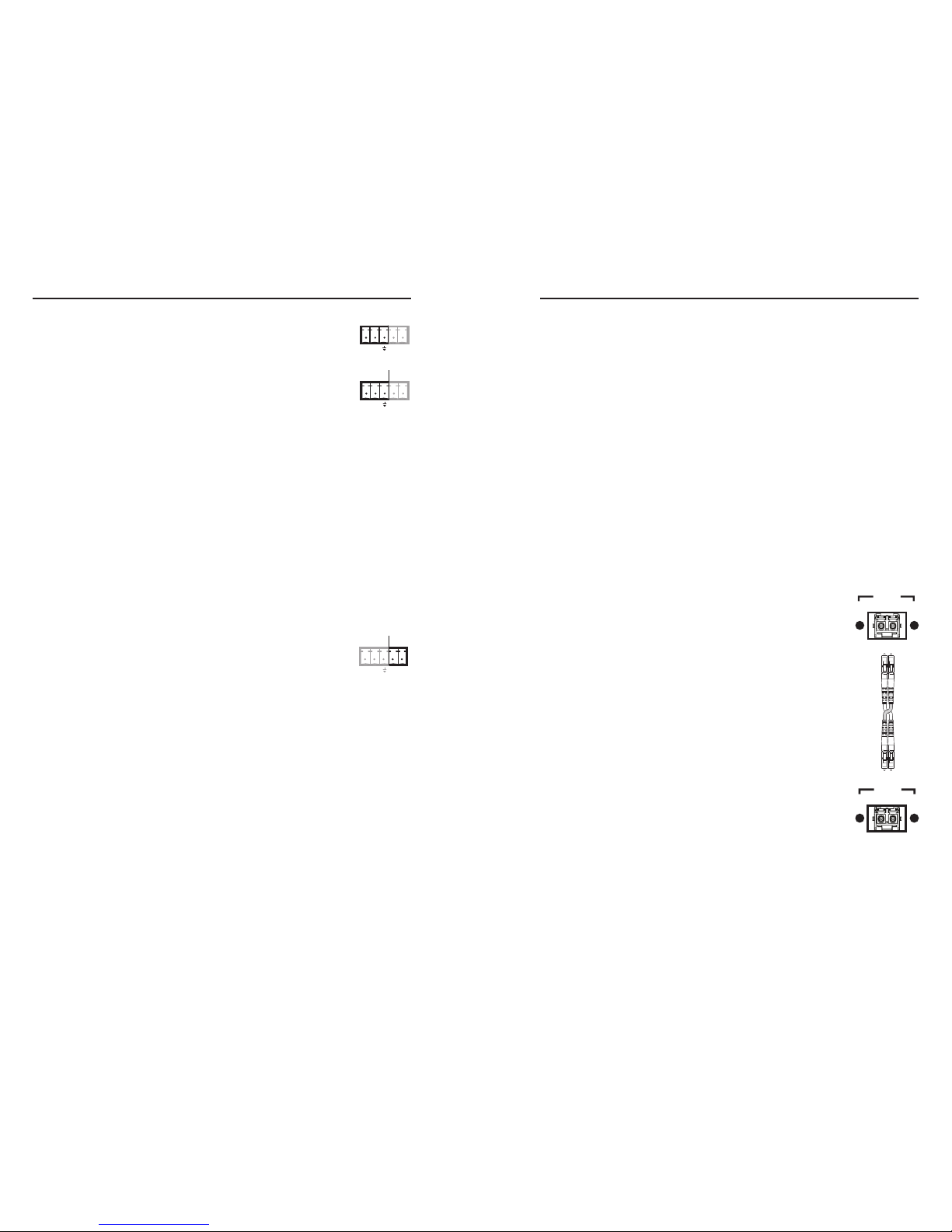
FOX 500 Tx/Rx • Installation
Installation, cont’d
2-12
FOX 500 Tx/Rx • Installation
2-13
k
RS-232 Over Fiber port — If you want the
FOX 500 to pass serial command signals to
the receiver, for serial control of a projector
for example, connect the host device to the
transmitter via three poles of this 5-pole captive
screw connector. See "Rear panel serial ports
connections" on page 2-14 to wire this connector.
N
If you connect only one fiber optic cable (item
n,
below),
you will not receive reports from the controlled device. To
receive responses from the controlled device, you will need
to install two fiber optic cables.
N
The FOX 500 can pass RS-232 commands and responses
at rates up to 38400 baud.
l
Remote RS-232 port — For serial control of the receiver,
connect a host device, such as a computer, touch panel control,
or RS-232 capable PDA, to the transmitter via three poles of this
5-pole captive screw connector. See "Rear panel serial ports
connections" on page 2-14 to wire this connector.
See chapter 4, Remote Control, for definitions of the SIS
commands (serial commands to control the transmitter via this
connector).
m
Alarm outputs port — For remote monitoring of
the status of fiber optic link 1, connect a locallyconstructed or furnished device to the receiver
via two poles of this 5-pole captive screw
connector. When the receiver does not detect a
light link on fiber cable Optical 1, pin 1 and pin 2 of this port
are shorted together.
n
Fiber optic connectors and LEDs —
W
These units output continuous invisible light,
which may be harmful and dangerous to the eyes;
use with caution. For additional safety, plug the
attached dust caps into the optical transceivers
when the fiber optic cable is unplugged.
N
Ensure that you use the proper fiber cable for your
transmitter/receiver pair. Typically, singlemode fiber has a
yellow jacket and multimode cable has an orange jacket.
N
Only one fiber optic cable, Optical 1, is required for video,
audio, and serial command transmission. But, if you
connect only one fiber optic cable, you will not receive
RS-232 reports from the controlled device, and there will
be reduced front panel, Windows-based control program,
and RS-232 command functionality on the RX unit. To
receive responses from the controlled device and for full
functionality, you will need to install both fiber optic
cables.
Optical 1 — For all one-way video, audio, and
serial communications from the transmitter to
the receiver, connect a fiber optic cable to the
Optical 1 LC connector.
Connect the free end of this fiber optic cable
to the Optical 1 connector on the FOX 500 Tx
transmitter (item
g
in "Transmitter rear panel
connections").
Optical 2 — For all one-way serial
communications from the receiver to the
transmitter, connect a fiber optic cable to the
Optical 2 LC connector.
Connect the free end of this fiber optic cable
to the Optical 2 connector on the FOX 500 Tx
transmitter (item
g
in "Transmitter rear panel
connections").
Link 1 and Link 2 LEDs — When lit, the link
is active (light is received).
o
AC power connector — Plug a standard IEC power cord
into this connector to connect the receiver to a 100 VAC to
240 VAC, 50 or 60 Hz power source.
REMOTE
RS-232
ALARM
Tx Rx 1 2
OPTICAL
1 2*
*
OPTIONAL FOR
RETURN DATA
LINK
LINK
OPTICAL
2* 1
*
OPTIONAL FOR
RETURN DATA
LINK
LINK
RS-232
OVER FIBER
Tx Rx NA
REMOTE
RS-232
ALARM
Tx Rx 1 2
im Vertrieb von
CAMBOARD Electronics
www.camboard.de
Tel. 07131 911201
Fax 07131 911203
ce-info@camboard.de
Page 16

FOX 500 Tx/Rx • Installation
Installation, cont’d
2-14
FOX 500 Tx/Rx • Installation
2-15
Rear panel serial ports connection
Do not tin the wires!
Controlling
Device
Ground ( )
Receive (Rx)
Transmit (Tx)
Ground ( )
Receive (Rx)
Transmit (Tx)
Bidirectional
RS-232
OVER FIBER
Tx Rx NA
REMOTE
RS-232
ALARM
Tx Rx 1 2
FunctionPin
TX
RX
Gnd
Transmit data
Receive data
Signal ground
NOTE For the RS-232 Over Fiber port, only cross the Tx and
Rx lines once between the source and the target.
Figure 2-9 — RS-232 connectors
N
The RS-232 Over Fiber port is for transmission of serial
signals, such as projector control signals, between the
transmitter and receiver.
The Remote RS-232 port is for remote control of the
transmitter and receiver.
N
The length of exposed wires is critical. The ideal length is
3/16" (5 mm).
•
If the stripped section of wire is longer than 3/16",
the exposed wires may touch, causing a short circuit
between them.
•
If the stripped section of wire is shorter than 3/16",
wires can be easily pulled out even if tightly fastened
by the captive screws.
N
The rear panel Remote RS-232 port is active only if the
front panel Configuration port is not in use. If a front
panel configuration connection is made, the Remote
RS-232 port becomes inactive and the front panel
Configuration port is active.
Alarm outputs connection
REMOTE
RS-232
ALARM
Tx Rx 1 2
Pin 1 and pin 2 are
shorted together when
no light is detected.
Do not tin the wires!
Figure 2-10 — Alarms connector
N
The length of exposed wires is critical. The ideal length is
3/16" (5 mm).
•
If the stripped section of wire is longer than 3/16",
the exposed wires may touch, causing a short circuit
between them.
•
If the stripped section of wire is shorter than 3/16",
wires can be easily pulled out even if tightly fastened
by the captive screws.
Front panel Configuration ports
FOX 500 Tx
HIGH RESOLUTION FIBER OPTIC RECEIVER
RGB
AUDIO
LINK 1
CONFIG
LINK 2 (OPTIONAL)
FOX 500 Rx
HIGH RESOLUTION FIBER OPTIC RECEIVER
RGB
AUDIO
LINK 1
CONFIG
MENU
NEXT
ADJUST
LINK 2 (OPTIONAL)
16
Figure 2-11 — FOX 500 Tx/Rx front panels
N
These ports are for remote control of the transmitter or
receiver, not for the over fiber RS-232 link.
p
Configuration port — These 2.5 mm mini stereo jacks serve
the same serial communications function as the rear panel
Remote RS-232 ports, but are easier to access than the rear
ports after the units have been installed and cabled. The
optional 9-pin D to 2.5 mm mini jack TRS RS-232 cable,
part #70-335-01 (figure 2-12), can be used for this connection.
im Vertrieb von
CAMBOARD Electronics
www.camboard.de
Tel. 07131 911201
Fax 07131 911203
ce-info@camboard.de
Page 17

FOX 500 Tx/Rx • Installation
Installation, cont’d
2-16
FOX 500 Tx/Rx
3
Chapter Three
Operation
Front Panel Controls and Indicators
Front Panel Operations
6 feet
(1.8 m)
Part #70-335-01
5
1
9
6
Sleeve (Gnd)
Ring
Tip
9-pin D Connection TRS Plug
Pin 2 Computer's RX line Tip
Pin 3 Computer's TX line Ring
Pin 5 Computer's signal ground Sleeve
Figure 2-12 — Optional 9-pin TRS RS-232 cable
N
These ports parallel the rear panel Remote RS-232 ports.
If a front panel configuration connection is made, the rear
panel Remote RS-232 port becomes inactive and the front
panel Configuration port is active.
This port is RS-232 only, with the following protocols:
• 9600 baud • no parity • 8 data bits
• 1 stop bit • no flow control
N
The maximum distances from the transmitter or receiver
to the controlling device can vary up to 200 feet (61 m).
Factors such as cable gauge, baud rates, environment, and
output levels (from the unit and the controlling device) all
affect transmission distance. Distances of about 50 feet
(15 m) are typically not a problem. In some cases, the unit
may be capable of serial communications via RS-232 up to
250 feet (76 m) away.
im Vertrieb von
CAMBOARD Electronics
www.camboard.de
Tel. 07131 911201
Fax 07131 911203
ce-info@camboard.de
Page 18

FOX 500 Tx/Rx • Operation
Operation
FOX 500 Tx/Rx • Operation
3-2
3-3
Front Panel Controls and Indicators
FOX 500 Rx
HIGH RESOLUTION FIBER OPTIC RECEIVER
RGB
AUDIO
LINK 1
CONFIG
MENU
NEXT
ADJUST
LINK 2 (OPTIONAL)
FOX 500 Tx
HIGH RESOLUTION FIBER OPTIC TRANSMITTER
RGB
AUDIO
LINK 1
CONFIG
LINK 2 (OPTIONAL)
FOX 500 Rx
HIGH RESOLUTION FIBER OPTIC RECEIVER
RGB
AUDIO
LINK 1
CONFIG
MENU
NEXT
ADJUST
LINK 2 (OPTIONAL)
1 32 4 5
FOX 500 Rx
Figure 3-1 — FOX 500
N
Only one fiber optic cable, Optical 1, is required for video,
audio, and serial command transmission. But, if you
connect only one fiber optic cable, you will not receive
RS-232 reports from the controlled device, and there will
be reduced front panel functionality. To receive responses
from the controlled device and for full functionality, you
will need to install both fiber optic cables.
a
Power LED — This LED lights to indicate the power is
applied to the unit.
b
Signal monitoring LEDs —
RGB LEDs — This LED lights on both units when the
transmitter detects a sync signal on its video input:
• Horizontal sync (H) (for RGBHV video)
• Composite sync (S) (for RGBS video)
• Green (Sync on green) (G) (for RGsB or RsGsBs video)
Audio LEDs — This LED lights on both units when the
transmitter detects a low level audio signal for a short period of
time. This LED goes dark if the audio signal drops below the
minimum threshold for a short period of time.
Link 1 LEDs — This LED lights on the receiver when the
receiver detects light on the fiber optic cable Optical 1.
This LED lights on the transmitter when the receiver detects
light on the fiber optic cable Optical 1 and the fiber optic cable
Optical 2 is installed.
Link 2 LEDs — This LED lights on the transmitter when the
transmitter detects light on the fiber optic cable Optical 2.
This LED lights on the receiver when the transmitter detects
light on the fiber optic cable Optical 2 and the fiber optic cable
Optical 1 is installed.
c
Status display — The 12-column by 2-line LCD displays
configuration menus and status information. See "Front
Panel Operations" in this chapter for details.
d
Menu button — The Menu button enters and moves through
the main menu system in the FOX 500 Rx receiver. See
"Front Panel Operations" in this chapter for details.
Next button — The Next button steps through the submenus
in the FOX 500 receiver menu system. See "Front Panel
Operations" in this chapter for details.
e
Adjust [ (horizontal) and Adjust { (vertical) knobs — The
Adjust [ and Adjust { knobs change settings when used
in conjunction with the menu system. Rotate these knobs to
scroll through the selection options and make adjustments.
Front Panel Operations
The following paragraphs detail the power-up process and
then describe input selection, preset selection, Auto-Imaging,
and then details the menu system, the picture adjustments, and
selection of executive mode.
Power-on indications
Power is automatically applied when the power
cord is connected to an AC source. When AC
power is applied, both units perform self-tests.
When the self-test completes satisfactorily,
both units' signal monitoring LEDs (item b on
figure 3-1) light as appropriate for the connections.
The receiver's LCD displays the input vertical and
horizontal rates (or No Input).
FO X 500 MM
nn . nk nnH z
- o r -
FO X 500 SM
nn . nk nnH z
im Vertrieb von
CAMBOARD Electronics
www.camboard.de
Tel. 07131 911201
Fax 07131 911203
ce-info@camboard.de
Page 19

FOX 500 Tx/Rx • Operation
Operation, cont’d
3-4
FOX 500 Tx/Rx • Operation
3-5
Menu system overview
Figure 3-2 shows a flowchart of the main menus in the menu
system.
Menu
Power
on
Menu
Next
Menu
Menu
Menu
Menu
30 sec.
30 sec.
PI CTU RE
CO NTR OL
Menu
Menu
30 sec.
Menu
OU TPU T
CO NFI G
30 sec.
ME MOR Y
PR ESE TS
30 sec.
30 sec.
AU DI O
CO NFI G
AD VAN CED
CO NFI G
EX IT MEN U
PR ESS NE X T
FO X 500
nn . nk nnH z
Figure 3-2 — Menu system flowchart
Menu button — Press the Menu button to activate the menu
system and to scroll through the five main menus.
Next button — Press the Next button to move between the
submenus of a selected main menu, to activate one for
viewing or configuration, and to save a selection.
Adjust [ and Adjust { knobs — When in a submenu, rotate
the Adjust [ knob and Adjust { knob to scroll through
the submenu options and select a setting. Refer to the
flowcharts in this chapter and to specific sections for
explanations on knob adjustments.
N
If you press the Menu button while a main menu is active,
the next main menu becomes active.
If you press the Menu button while a submenu is active,
the LCD backs up to display that submenu’s main menu.
N
To return to the default screens, let the receiver remain idle
for 30 seconds until the selected screen times out, or press
the Menu button until the Exit Menu appears, then press
the Next button.
N
From any menu or submenu, after 30 seconds of inactivity,
the receiver saves all adjustment settings and times out to
the default (FOX 500) LCD display.
Picture Control menu
Figure 3-3 is a flowchart that shows an overview of the Picture
Control menu, its submenus, and the available settings.
N
The Horizontal Start and Total Pixels/Pixel Phase
submenus are only available when both fiber cables are
installed between the transmitter and receiver.
AD VAN C ED
CO N FI G
Menu
Menu
30 sec.
000 to
255
0000 to
xxxx
000 to
255
Menu
Next
Menu
Menu
Menu
PI C TU R E
CO N TR O L
30 sec. 30 sec.
0000 to
xxxx
000 to
xxxx
* This submenu is only
available when both fiber
cables are installed
between the transmitter
and receiver.
Next
Menu
Menu
Next
Next
OU TPU T
CO NFI G
AU DI O
CO NFI G
ME MOR Y
PR ESE TS
EX IT MEN U
PR ESS NE XT
Menu
Menu
FO X 500
nn . nk nnH z
H POS V
12 8 12 8
HO RZ STAR T
00 00
Tt Pi x P has e
00 00 0 00
*
*
Figure 3-3 — Picture Control menu flowchart
Position submenu
The position submenu allows you to shift the receiver's output
image horizontally and vertically on the display. Rotate the
Adjust [ knob to shift the image horizontally. Rotate the
Adjust { knob to shift the image vertically.
Horizontal Start submenu
The Horizontal Start submenu defines the horizontal position
of the first active pixel in the active area or the receiver's output.
Rotate either Adjust knob while in this submenu to set the start
variable.
im Vertrieb von
CAMBOARD Electronics
www.camboard.de
Tel. 07131 911201
Fax 07131 911203
ce-info@camboard.de
Page 20

FOX 500 Tx/Rx • Operation
Operation, cont’d
3-6
FOX 500 Tx/Rx • Operation
3-7
Output Configuration menu
Figure 3-4 is a flowchart that shows an overview of the Output
Configuration menu, its submenus, and the available settings.
AD VAN C ED
CO N FI G
Menu
Menu
30 sec.
• RGBHV
• RGsB
Menu
Next
Menu
Menu
Menu
OU TPU T
CO NFI G
30 sec.
FO RMAT
RG BHV
30 sec.
Next
Menu
SY NC
<
FLW> F ORC E
Next
PI CTU RE
CO NTR OL
AU DI O
CO NFI G
ME MOR Y
PR ESE TS
Menu
EX IT MEN U
PR ESS NE XT
Menu
FO X 500
nn . nk nnH z
Figure 3-4 — Output Configuration menu flowchart
Format submenu
Rotate either Adjust while in the Format submenu to select the
desired video output format (RGBHV or RGsB).
Sync submenu
The display or projector may require a negative sync signal.
Rotate either Adjust knob to select FLW (Follow) (the output
video sync follows the input sync) or Force (sync is forced
negative).
Audio Configuration menu
Figure 3-5 is a flowchart that shows an overview of the Audio
Configuration menu, its submenus, and the available settings.
N
The Gain submenu is only available when both fiber cables
are installed between the transmitter and receiver.
AD VAN C ED
CO N FI G
Menu
Menu
30 sec.
-18.0 dB to
+10.0 dB
Menu
Next
Menu
Menu
Menu
AU DI O
CO NFI G
30 sec. 30 sec.
OU TPU T LV L
<
CO NS> P RO
Next
Menu
Menu
MU TE
<
OF F
>
ON
Next
Next
OU TPU T
CO NFI G
PI CTU RE
CO NTR OL
ME MOR Y
PR ESE TS
Menu
EX IT MEN U
PR ESS NE XT
Menu
FO X 500
nn . nk nnH z
* This submenu is only
available when both fiber
cables are installed
between the transmitter
and receiver.
*
GA IN
00 .0 dB
Figure 3-5 — Audio Configuration menu flowchart
Gain submenu
Rotate either Adjust knob while in the Gain submenu to select
the input audio gain or attenuation value, from -18 dB to +10 dB
in 1.0 dB increments. The default is a 0 dB audio level.
Mute submenu
Rotate either Adjust knob while in the Mute submenu while in
the Mute submenu to select or deselect the audio output mute
function.
Output Level submenu
Rotate either Adjust knob while in the Output Level submenu to
set the audio level for the output. The available levels are CONS
(consumer) level (–10 dBV) and PRO (professional) (+4 dBu).
im Vertrieb von
CAMBOARD Electronics
www.camboard.de
Tel. 07131 911201
Fax 07131 911203
ce-info@camboard.de
Page 21

FOX 500 Tx/Rx • Operation
Operation, cont’d
3-8
FOX 500 Tx/Rx • Operation
3-9
Memory Presets menu
Figure 3-6 is a flowchart that shows an overview of the Memory
Presets menu, its submenus, and the available settings.
AD VAN CED
CO NFI G
Menu
Menu
30 sec.
Menu
Next
Menu
Menu
Menu
AU DI O
CO NFI G
ME MOR Y
PR ESE TS
30 sec.
RE CAL L
<NA>
29
30 sec.
CL R P RES ETS
<NO>
YE S
Next
Menu
Menu
SAV E
<NA>
30
Next
Next
OU TPU T
CO NFI G
PI CTU RE
CO NTR OL
AU DI O
CO NFI G
Menu
EX IT MEN U
PR ESS NE XT
Menu
Select N/A
or a preset
number.
Preset
number:
01 to 30.
Select N/A
or a preset
number.
Preset
number:
01 to 30.
FO X 500
nn . nk nnH z
Figure 3-6 — Memory Presets menu flowchart
Memory presets, which are saved values of the horizontal and
vertical position and sizing information are saved in nonvolatile
memory. When the FOX 500 is powered down and later
powered back up, the settings are available for selection using
the Save submenu (see below). Saving the settings to a preset
overwrites the settings previously written to that preset.
Recall submenu
Rotate the Adjust [ knob while in the Recall submenu to select
(< >) either the displayed preset number (01 through 30) or N/A
(NA) for no preset. Press the Next button to recall the current
settings to the displayed preset. Select N/A and press the Next
button to exit the submenu without recalling the settings.
Save submenu
Rotate the Adjust [ knob while in the Save submenu to select
(< >) either the displayed preset number (01 through 30) or N/A
(NA) for no preset. Press the Next button to save the current
settings. Select N/A and press the Next button to exit the
submenu without saving the settings.
Clear Presets submenu
Rotate either Adjust knob to select (< >) Yes and press the Next
button to erase all presets. Select No and press Next to exit the
submenu without clearing the presets.
Advanced Configuration menu
Figure 3-7 is a flowchart that shows an overview of the
Advanced Configuration menu, its submenus, and the available
settings.
AU DI O
CO NFI G
Menu
Menu
30 sec.
Menu
Next
Menu
Menu
Menu
AD VAN CED
CO NFI G
30 sec.
AUTO M EM ORY
<
OF F> O N
30 sec.
PATTER N
NO NE
Next
Menu
Menu
AU TO I MAG E
TR IGG ER
Next
Next
OU TPU T
CO NFI G
PI CTU RE
CO NTR OL
Menu
EX IT MEN U
PR ESS NE XT
Menu
• None
• Color Bars
• Grayscale
• Alt. Pixels
ME MOR Y
PR ESE TS
FO X 500
nn . nk nnH z
Figure 3-7 — Advanced Configuration menu
flowchart
Auto Memory submenu
The auto memory function automatically saves the horizontal
and vertical position, horizontal start, total pixels, and pixel
phase settings for different input resolutions. When on,
auto memory applies the settings based on the sensed input
resolution.
Rotate either Adjust knob while in the Auto Memory submenu
to select (< >) either on or off for the auto image function. Press
the Next button to save the current settings.
im Vertrieb von
CAMBOARD Electronics
www.camboard.de
Tel. 07131 911201
Fax 07131 911203
ce-info@camboard.de
Page 22

FOX 500 Tx/Rx • Operation
Operation, cont’d
3-10
FOX 500 Tx/Rx • Operation
3-11
Auto Image Trigger submenu
The auto image function adjusts the output settings for the best
image, based on the sensed input resolution.
Rotate either adjust knob to trigger the auto image function.
N
If no video input is connected, the submenu display reads
Auto Image N/A and no function is available from this
screen.
Pattern submenu
The receiver can output any of three test patterns that help you
adjust the display's color, focus, and grayscale. Rotate either
Adjust knob while in the Pattern submenu to select among the
Color Bars, grayscale, and alternating pixels test patterns.
N
You must have a video input connected and fiber cable
Optical 1 connected between the transmitter and receiver
for the receiver to output a selected test pattern.
The test pattern will turn off if the input signal rate is
changed or disconnected or if power is removed.
The size of the test pattern depends on the size of the active
input signal. Any picture adjustments made on the input
affect the test patterns as well.
Exit menu
From the Exit menu (figure 3-8), press the Next button to return
to the default display cycle, or press the Menu button to return
to the Picture Control menu.
AU DI O
CO NFI G
Menu
Menu
30 sec.
Menu
Menu
Menu
EX IT MEN U
PR ESS NE XT
OU TPU T
CO NFI G
PI CTU RE
CO NTR OL
Menu
AD VAN CED
CO NFI G
Menu
Next
ME MOR Y
PR ESE TS
FO X 500
nn . nk nnH z
Figure 3-8 — Exit menu flowchart
System reset
To reset the FOX 500 to the factory default settings, press and
hold the Menu button while applying power. After about 3
seconds, the LCD displays System Reset message. Release the
Menu button.
im Vertrieb von
CAMBOARD Electronics
www.camboard.de
Tel. 07131 911201
Fax 07131 911203
ce-info@camboard.de
Page 23

FOX 500 Tx/Rx • Operation
Operation, cont’d
3-12
FOX 500 Tx/Rx
4
Chapter 4
Remote Control
Rear Panel Remote RS-232 Ports
Front Panel Configuration Port
Simple Instruction Set Control
Windows®-Based Program Control
Front panel security lockout (executive mode)
The front panel security lockout limits the operation of the
receiver from the front panel. When the receiver is locked, the
Menu and Next buttons are disabled.
To toggle the lock on and off, press and hold the Menu button
and the Next button for approximately two seconds (figure 3-9).
MENU
NEXT
MENU
NEXT
Ex e M ode
Di sab led
Ex e M ode
En abl ed
Press and hold the Menu and Next
buttons simultaneously to toggle the
front panel lock on or off.
2 seconds
Release the
Menu and Next
buttons.
The LCD indicates
the front panel lock
(enabled or disabled).
Figure 3-9 — Toggle front panel lock on or off
If the user pushes either button when the receiver is locked, the
LCD displays Exe Mode Enabled.
im Vertrieb von
CAMBOARD Electronics
www.camboard.de
Tel. 07131 911201
Fax 07131 911203
ce-info@camboard.de
Page 24

FOX 500 Tx/Rx • Remote Control
Remote Control
FOX 500 Tx/Rx • Remote Control
4-2
4-3
The transmitter and receiver each has two serial ports that can
be connected to a host device such as a computer running the
HyperTerminal utility, an RS-232 capable PDA, or a control
system. These ports make serial control of the transmitter and
receiver possible. The serial ports are:
• The rear panel Remote RS-232 port on 3-pin captive screw
connectors
• The front panel Configuration (RS-232) port, a 2.5 mm
mini stereo jack
The protocol for all ports is as follows:
• 9600 baud • no parity • 8 data bits
• 1 stop bit • no flow control
N
For each unit,
the rear panel Remote RS-232 port is active
only if the front panel Configuration port is not in use. If
a front panel configuration connection is made, the rear
panel Remote RS-232 port becomes inactive and the front
panel Configuration port is active.
N
Only one fiber optic cable, Optical 1, is required for video,
audio, and serial command transmission. But, if you
connect only one fiber optic cable, you will not receive
RS-232 reports from the controlled device, and there will be
reduced RS-232 command and Windows control program
functionality on the RX unit. To receive responses from
the controlled device and for full functionality, you will
need to install both fiber optic cables.
Rear Panel Remote RS-232 Ports
FunctionPin
TX
RX
Gnd
Transmit data
Receive data
Signal ground
Controlling
Device
Ground ( )
Receive (Rx)
Transmit (Tx)
Ground ( )
Receive (Rx)
Transmit (Tx)
Bidirectional
REMOTE
RS-232
ALARM
Tx Rx 1 2
Do not tin the wires!
Figure 4-1 — Remote connector pin assignments
Front Panel Configuration Port
N
The front panel configuration ports parallel the rear panel
Remote RS-232 ports. If a front panel configuration
connection is made on either unit, that unit's rear panel
Remote RS-232 port becomes inactive and the front panel
Configuration port is active.
The optional 9-pin D to 2.5 mm mini jack TRS RS-232 cable,
part #70-335-01 (figure 4-2) can be used for connection to the
Configuration port.
6 feet
(1.8 m)
Part #70-335-01
5
1
9
6
Sleeve (Gnd)
Ring
Tip
9-pin D Connection TRS Plug
Pin 2 Computer's RX line Tip
Pin 3 Computer's TX line Ring
Pin 5 Computer's signal ground Sleeve
Figure 4-2 — Optional 9-pin TRS RS-232 cable
Simple Instruction Set Control
Host-to-interface communications
SIS commands consist of one or more characters per field. No
special characters are required to begin or end a command
character sequence. When a command is valid, the unit executes
the command and sends a response to the host device. All
responses from the unit to the host end with a carriage return
and a line feed (CR/LF = ]), which signals the end of the
response character string. A string is one or more characters.
Symbol definitions
Symbols (variables), defined on the next page, are used
throughout the "Unit-initiated messages" section and the
command/response table on page 4-8. The symbols represent
variables in the unit-initiated messages and the command/
response table fields.
im Vertrieb von
CAMBOARD Electronics
www.camboard.de
Tel. 07131 911201
Fax 07131 911203
ce-info@camboard.de
Page 25

FOX 500 Tx/Rx • Remote Control
Remote Control, cont’d
4-4
FOX 500 Tx/Rx • Remote Control
4-5
] = CR/LF (carriage return/line feed) (0x0D 0A)
• = space
X!
= Mute/auto image/front panel lock status 0 or 1 (0=off and 1=on)
X@
= Output sync format 0 = RGBHV
1 = RGsB
X#
= Output sync polarity 0 = follow input
1 = force sync to negative
X$
= Horizontal and vertical position
X%
= Horizontal start 0 to 255
X^
= Pixel phase 0 to 31
X&
= Total pixels ± 255 of the default value
X*
= Sync frequency xxx.xx (frequency in kHz [H]
or Hz [V])
X(
= Memory preset number 1 to 30
X1)
= Audio gain adjustment range 0 to 10
X1!
= Audio attenuation adjustment range 0 to -18
X1@
= Audio level adjustment range -18 to +10 (in 1.0 dB steps)
X1#
= Output level 0 = consumer
1 = professional
X1$
= Test pattern 0 = none
1 = Color Bars
2 = grayscale
3 = alternating pixels
X1%
= Firmware version v.vv
X1^
= Link/input status 0 = link or input not sensed
1 = link or input sensed
X1&
= Mode SM = singlemode
MM = multimode
X1*
= Transmitter or receiver Tx = transmitter
Rx = receiver
Unit-initiated messages
When a local event, such as a front panel operation or error
condition, occurs, the unit responds by sending a message to the
host. The unit-initiated messages are listed below:
(c) COPYRIGHT 2006, EXTRON ELECTRONICS FOX 500 Tx,
Vx.xx,, 60-xxx-xx]]
- or -
(c) COPYRIGHT 2006, EXTRON ELECTRONICS FOX 500 Rx,
Vx.xx,, 60-xxx-xx]]
The connected unit issues the appropriate copyright message
(above) when it first powers on. Vx.xx is the firmware version
number, 60-xxx-xx is the connected unit's part number.
Reconfig
]
The unit sends the Reconfig message whenever the video input
signal to the transmitter is changed.
Hph
X$]
The unit sends the Hph message whenever the output's
horizontal position is shifted.
Vph
X$]
The unit sends the Vph message whenever the output's vertical
position is shifted.
Hst
X%]
The unit sends the Hst message whenever the output's
horizontal start is shifted.
Tpx
X&]
The unit sends the Tpx message whenever the total pixels
variable is changed.
Phs
X^]
The unit sends the Phs message whenever the pixel phase
variable is changed.
Syn
X#]
The unit sends the Syn message whenever the output video
format is changed.
Pol
X#]
The unit sends the Pol message whenever the output sync
polarity setting is changed.
Aud
X1@]
The unit sends the Aud message whenever the input audio level
(gain and attenuation) is changed.
Amt
X!]
The unit sends the Amt message whenever audio output is
muted or unmuted.
Lvl
X1#]
The unit sends the Lvl message whenever the audio output level
is changed.
Spr
X(]
The unit sends the Spr message whenever a preset is saved.
Rpr
X1#]
The unit sends the Rpr message whenever a preset is recalled.
im Vertrieb von
CAMBOARD Electronics
www.camboard.de
Tel. 07131 911201
Fax 07131 911203
ce-info@camboard.de
Page 26

FOX 500 Tx/Rx • Remote Control
Remote Control, cont’d
4-6
FOX 500 Tx/Rx • Remote Control
4-7
Zpg
]
The unit sends the Zpg message whenever all presets have been
erased.
Img
X!]
The unit sends the Img message (with the X! variable) whenever
the auto memory function has been toggled on or off.
Img
]
The unit sends the Img message (with no variable) whenever the
auto image function has been triggered.
Tst
X1$]
The unit sends the Tst message whenever a test pattern has been
selected or test patterns are turned off.
1Lnk
X1^
•2Lnk
X1^
•RGB
X1^
•Aud
X1^
]
The unit sends the status message whenever a change in the
fiber link and video and audio connection occurs.
Error responses
When the unit receives a valid SIS command, it executes the
command and sends a response to the host device. If the unit is
unable to execute the command because the command is invalid
or it contains invalid parameters, the unit returns an error
response to the host. The error response codes are:
E10 - Invalid command]
E11 - Invalid preset number]
E13 - Invalid parameter]
E14 - Invalid command for this configuration]
Timeout
Pauses of 10 seconds or longer between command ASCII
characters result in a timeout. The command operation is
aborted with no other indication.
Using the command/response table
The command/response table begins on page 4-8. Lower
case letters are acceptable in the command field except
where indicated for the audio level (gain and attenuation)
commands. Symbols are used throughout the table to represent
variables in the command/response fields. Command and
response examples are shown throughout the table. The ASCII
to HEX conversion table below is for use with the command/
response table.
ASCII to HEX Conversion Table
Space
im Vertrieb von
CAMBOARD Electronics
www.camboard.de
Tel. 07131 911201
Fax 07131 911203
ce-info@camboard.de
Page 27

FOX 500 Tx/Rx • Remote Control
Remote Control, cont’d
4-8
FOX 500 Tx/Rx • Remote Control
4-9
Command ASCII Command
(host to unit)
Response
(unit to host)
Additional description
Video mute
Mute output 1B
Blk1
]
Blank the video output.
Unmute output 0B
Blk0
]
Output video.
Show video mute status B
X!]
Video ouput mute status is
X!
(0 = unmuted, 1 = muted).
Output sync format
Set output sync format
6*
X@
# Syn
X@]
Set the sync format. 0 = RGBHV, 1 = RGBS, 2 = RGsB.
Show output sync format 6#
X@]
Output sync polarity
Set output to sync negative 7*1#
Pol1
]
Receiver output sync (H and V for RGBHV, S for RGBS, or
s for RGsB) is always negative.
Set output sync to follow
the input
7*0#
Pol0
]
Output sync follows the video sync input to the
transmitter.
Show the sync polarity 7#
X#]
Horizontal shift
Set a horizontal position
X$
H Hph
X$]
Set horizontal centering to
X$
.
Increment position. +H
Hph
X$]
Shift the image one pixel to the right.
Decrement position -H
Hph
X$]
Shift the image one pixel to the left.
Show position H
X$]
Command/response table for SIS commands
Command ASCII Command
(host to unit)
Response
(unit to host)
Additional description
Vertical shift
Set a vertical position
X$
/ Vph
X$]
Set vertical centering to
X$
.
Increment position +/
Vph
X$]
Shift the image up one line.
Decrement position -/
Vph
X$]
Shift the image down one line.
Show position /
X$]
Horizontal start
N
When the controlling PC is connected to the receiver, the FOX 500 can perform this command only if the fiber 2 cable is connected. The unit
returns the E14 error if fiber 2 is not connected.
Set a start position
X%
) Hst
X%]
Set the horizontal location of the first active pixel in the
active window.
Example:
128*)
Hst128
]
Set pixel 128 as the first active pixel.
Increment start position +)
Hst
X%]
Shift the horizontal start position one pixel to the right.
Decrement start position -)
Hst
X%]
Shift the horizontal start position one pixel to the left.
Show start position )
X%]
Pixel phase
N
When the controlling PC is connected to the receiver, the FOX 500 can perform this command only if the fiber 2 cable is connected. The unit
returns the E14 error if the fiber 2 cable is not connected.
Set a pixel phase value
X^
U Phs
X^]
Set the pixel phase value to
X^
.
Example:
10U
Phs10
]
Set the pixel phase value to 10.
Increment pixel phase +U
Phs
X^]
Increase pixel phase value by 1..
Decrement pixel phase -U
Phs
X^]
Decrease pixel phase value by 1.
Show pixel phase U
X^]
Command/response table for SIS commands (continued)
im Vertrieb von
CAMBOARD Electronics
www.camboard.de
Tel. 07131 911201
Fax 07131 911203
ce-info@camboard.de
Page 28

FOX 500 Tx/Rx • Remote Control
Remote Control, cont’d
4-10
FOX 500 Tx/Rx • Remote Control
4-11
Command ASCII Command
(host to unit)
Response
(unit to host)
Additional description
Total pixels
N
When the controlling PC is connected to the receiver, the FOX 500 can perform this command only if the fiber 2 cable is connected. The unit
returns the E14 error if fiber 2 is not connected.
Set a total pixel value
11*
X&
# Tpx
X&]
Set the total pixels to a specific value.
Example:
11*15# Tpx+15 Set the total pixel value to 15 pixels larger than the actual
resolution.
Increment total pixel value 11*+#
Tpx
X&]
Increase total pixel value by 1 pixel.
Decrement total pixel value 11*-#
Tpx
X&]
Decrease total pixel value by 1 pixel.
Show total pixel value 11#
Tpx
X&]
List sync frequency
View input frequency 1LS
X*
,
X*]
List the input frequency as
X*
kHz (horizontal) and
X*
Hz (vertical.
Memory presets
Save preset
X(
,
Spr
X(]
Command code is a comma.
Recall preset
X(
.
Rpr
X(]
Command code is a period.
Command/response table for SIS commands (continued)
Command ASCII Command
(host to unit)
Response
(unit to host)
Additional description
Audio input gain and attenuation
N
The set gain (G) and attenuation (g) commands are case sensitive.
N
When the controlling PC is connected to the receiver, the FOX 500 can perform this command only if the fiber 2 cable is not connected. The
unit returns the E14 error if fiber 2 is not connected.
Set input audio gain to
+ dB value
X1)
G Aud
X1@]
Example:
2G
Aud+02.0
]
Set the input audio gain to +2 dB.
Set input audio attenuation
to - dB value
X1!
g Aud
X1@]
Increment level +G
Aud
X1@]
Increase audio level by 1.0 dB.
Example:
+G
Aud+03
]
Increment the audio input level from +2 dB to +3 dB.
Decrement level -G
Aud
X1@]
Decrease the audio level by 1.0 dB.
Example:
-G
Aud-09
]
Decrement audio input level from -08 dB to -9 dB.
Show input gain G
X1@]
Audio output level
Set to consumer level 40*0#
Lvl0
]
Set the transmitter's audio output to the consumer
(–10 dBV) level.
Set to professional level 40*1#
Lvl1
]
Set the transmitter's audio output to the professional
(+4 dBu) level.
Show audio output level 40#
X1#]
0 = consumer, 1 = professional.
Command/response table for SIS commands (continued)
im Vertrieb von
CAMBOARD Electronics
www.camboard.de
Tel. 07131 911201
Fax 07131 911203
ce-info@camboard.de
Page 29

FOX 500 Tx/Rx • Remote Control
Remote Control, cont’d
4-12
FOX 500 Tx/Rx • Remote Control
4-13
Command ASCII Command
(host to unit)
Response
(unit to host)
Additional description
Audio mute
Mute the audio 1Z
Amt1
]
Silence the receiver's audio output.
Unmute the audio 0Z
Amt0
]
The receiver outputs audio.
Auto memory
Disable auto memory 55*0#
Img0
]
Enable auto memory 55*1#
Img1
]
Show auto memory status 55#
X!]
Auto image
Trigger auto image 55*2#
Img
]
Front panel lock (Executive mode)
Lock the front panel 1X
Exe1
]
Unlock the front panel 0X
Exe0
]
Show the panel lock status X
X!]
Command/response table for SIS commands (continued)
Command/response table for SIS commands (continued)
Command ASCII Command
(host to unit)
Response
(unit to host)
Additional description
Test pattern
N
You must have a video input connected and fiber cable Optical 1 connected between the transmitter and receiver for the receiver to output a
selected test pattern. The test pattern will turn off if the input signal rate is changed or disconnected or if power is removed.
Output Color Bars 1J
Tst1
]
Set the receiver to output the Color Bars test pattern.
Output grayscale 2j
Tst2
]
Set the receiver to output the grayscale test pattern.
Output alt. pixels 3J
Tst3
]
Set the receiver to output the alternating pixels test
pattern.
Test pattern off 0J
Tst0
]
Set the receiver to output the input video (no test pattern
selected)
Show test pattern status J
X1$]
im Vertrieb von
CAMBOARD Electronics
www.camboard.de
Tel. 07131 911201
Fax 07131 911203
ce-info@camboard.de
Page 30

FOX 500 Tx/Rx • Remote Control
Remote Control, cont’d
4-14
FOX 500 Tx/Rx • Remote Control
4-15
Command ASCII Command
(host to unit)
Response
(unit to host)
Additional description
Information requests
Information request I
1Link
X1^
•2Link
X1^
•RGB
X1^
•Aud
X1^
•
X1&
•
X1*]
The unit responds with the current status (signal
detected) of optical link 1, optical link 2, the video input,
the audio input, the fiber optic mode (singlemode or
multi mode), and the device type (Tx or Rx).
N
The receiver monitors the fiber 1 cable. If the PC is connected to the transmitter and fiber cable 2 is not installed, for the information request
(I) and Status commands (S) below, the transmitter reports 1Link0 regardless of the status of the fiber 1 cable.
Show firmware version Q
X1%]
Example:
Q
1.23
]
The factory-installed FOX 500 controller firmware version
is 1.23 (sample value only).
Request part number N
60-746-nn
]
See appendix A for part numbers..
Show link 1 status 1S
X1^]
0 = light link not received at receiver, 1 = light received.
Show link 2 status 2S
X1^]
0 = light link not received at transmitter, 1 = light received.
Show input video status 3S
X1^]
0 = video is not input to the transmitter, 1 = video is input.
Show input audio status 4S
X1^]
0 = audio is not input to the transmitter, 1 = audio is input.
Command/response table for SIS commands (continued)
Command ASCII Command
(host to unit)
Response
(unit to host)
Additional description
Resets
Reset audio gain and
attenuation
E
ZA
}
Zpa
]
Reset the audio input level at the transmitter to 0 dB and
the audio output level at the receiver to the consumer
(-10 dB) level.
Reset presets
E
ZG
}
Zpg
]
Reset (erase) all memory presets.
System reset
E
ZXXX
}
Zpx
]
Reset all settings to the factory defaults.
Command/response table for SIS commands (continued)
im Vertrieb von
CAMBOARD Electronics
www.camboard.de
Tel. 07131 911201
Fax 07131 911203
ce-info@camboard.de
Page 31

FOX 500 Tx/Rx • Remote Control
Remote Control, cont’d
4-16
FOX 500 Tx/Rx • Remote Control
4-17
Windows®-Based Program Control
The Extron FOX 500 Control Program, which communicates
with the transmitter and receiver pair via either unit's rear panel
Remote RS-232 port or front panel Configuration port, provides
an easy way to operate the pair.
The program is compatible with Windows 2000, Windows XP,
or later. Updates to this program can be downloaded from the
Extron Web site (http://www.extron.com).
Installing the software
The program is contained on a CD-ROM. To install the
software, insert the CD-ROM into the drive. The setup
program should start automatically. If it does not self-start, run
Launch.exe from the CD and follow the instructions that appear
on the screen. By default, the Windows installation creates a
C:\Program Files\Extron\FOX500 directory, and it places two
icons into a group folder named “Extron Electronics\FOX 500.”
The two installed icons are:
• FOX 500 Control Pgm
• Uninstall FOX 500
Starting the program
Start the Extron FOX 500 Control Program as follows:
1. Click Start > Programs > Extron Electronics >
FOX 500 > FOX 500 Control Pgm.
The Communication Setup window appears
(figure 4-3).
Figure 4-3 — Communication Setup window
2. Select the Com port to which your transmitter or receiver
is connected. Click OK.
The FOX 500 Control Program window appears (figure 4-4).
Figure 4-4 — FOX 500 Control Program window
N
Only one fiber optic cable, Optical 1, is required for video,
audio, and serial command transmission. But, if you
connect only one fiber optic cable, you will not receive
RS-232 reports from the controlled device, and there will
be reduced Windows-based control program functionality
on the Rx unit. To receive responses from the controlled
device and for full functionality, you will need to install
both fiber optic cables.
im Vertrieb von
CAMBOARD Electronics
www.camboard.de
Tel. 07131 911201
Fax 07131 911203
ce-info@camboard.de
Page 32

FOX 500 Tx/Rx • Remote Control
Remote Control, cont’d
4-18
FOX 500 Tx/Rx • Remote Control
4-19
Status area
The status area provides visual indications of the connection
status. These indications are similar to the front panel
indications described in chapter 3, "Operation".
• RGB present indicator — This indicator is green when
the transmitter detects a sync signal on its video input:
• Horizontal sync (H) (for RGBHV video)
• Composite sync (S) (for RGBS video)
• Green (Sync on green) (G) (for RGsB or RsGsBs
video)
• Audio present indicator — This indicator is green when
the transmitter detects a low level audio signal for a short
period of time. This indicator goes dark if the audio
signal drops below the minimum threshold for a short
period of time.
Link 1 indicator — This indicator is green when the receiver
detects light on the fiber optic cable Optical 1.
N
The receiver detects the Optical 1 light. It reports the
status to the transmitter via the optional Optical 2 cable.
If you are connected to either of the transmitter's serial
ports, and the Optical 2 cable is not connected in your
system, the control program's Link 1 indicator will not
show green (detected) whether the receiver detects the link
or not.
Link 2 indicator — This indicator is green when the
transmitter detects light on the fiber optic cable Optical 2.
N
The transmitter detects the Optical 2 light. It reports the
status to the receiver via the Optical 1 cable.
If you are connected to either of the receiver's serial
ports, and the Optical 1 cable is disconnected, the control
program's Link 2 indicator will not show green (detected)
whether the transmitter detects the link or not.
The Status area also shows to which unit the controlling PC is
connected, the FOX 500 model (multimode or singlemode), and
the video input frequency.
Memory Preset area
The Memory Preset area provides a means to save and recall
memory presets. Memory presets are saved values of the
horizontal and vertical position and sizing information. See
"Memory Presets menu" in chapter 3, "Operation", for more
information on presets.
Mute area
Click the Video Mute and/or Audio Mute radio buttons in the
Mute area to turn the video and/or audio mutes on and off.
N
When the video output is muted, the receiver mutes the
red, green, and blue planes, but leaves the sync plane(s)
(horizontal and vertical or composite sync) live so that
there is no loss of sync in the display device.
N
When you mute or unmute the output, the setting is
changed in the receiver. It reports the changes to the
transmitter via the optional Optical 2 cable.
If you are connected to either of the transmitter's serial
ports, and the Optical 2 cable is not connected in your
system, you can still mute the output in the control
program's Mute area, but the program cannot report
the position values. The Set video (or audio) mute On
or Off message is displayed for approximately 1 second
(figure 4-5).
Figure 4-5 — Alternate Mute area indication
Video Adjustment area
The Video Adjustment area provides slider controls that let you
change the following video parameters:
• Horizontal shift (position)
• Vertical shift (position)
• Horizontal start
• Pixel Phase
• Total pixels
N
When you make changes to the horizontal start, pixel
phase, or total pixels settings, the value is changed in the
transmitter.
If you are connected to either of the receiver's serial
ports, and the Optical 2 cable is not connected in your
system, you cannot change these values using the
control program. These slider controls are grayed out
(unavailable).
im Vertrieb von
CAMBOARD Electronics
www.camboard.de
Tel. 07131 911201
Fax 07131 911203
ce-info@camboard.de
Page 33

FOX 500 Tx/Rx • Remote Control
Remote Control, cont’d
4-20
FOX 500 Tx/Rx • Remote Control
4-21
N
When you make horizontal or vertical position changes
(shift the image), the setting is changed in the receiver. It
reports the shift values to the transmitter via the optional
Optical 2 cable.
If you are connected to either of the transmitter's serial
ports, and the Optical 2 cable is not connected in your
system, you can still shift the image in the control
program's Video Adjustment area, but the program
cannot report the position values.
Output Configuration area
Sync Format radio buttons — Click either the RGBHV/RGBS
or RGsB radio button to select the desired video output sync
format.
Output Polarity radio buttons — Click either the Follow input
sync or Force sync to negative radio button to select the desired
video output sync polarity.
N
When you make output configuration changes, the setting
is changed in the receiver. It reports the changes to the
transmitter via the optional Optical 2 cable.
If you are connected to either of the transmitter's serial
ports, and the Optical 2 cable is not connected in your
system, the program cannot report the output sync format
and polarity position settings in the control program's
Video Adjustment area. You can change the output sync
format and polarity, but the program cannot report the
changes.
Advanced Configuration area
Executive Mode button — Click the Executive Mode radio
button to toggle the front panel lock on and off.
N
When you toggle the front panel lock on and off, the setting
is changed in the receiver. It reports the changes to the
transmitter via the optional Optical 2 cable.
If you are connected to either of the transmitter's serial
ports, and the Optical 2 cable is not connected in your
system, you can still toggle the front panel lock in the
control program's Advanced Configuration area, but the
program cannot report the lock's status. The program
indication changes (figure 4-6) to show that the Executive
mode is control only, without and indication of the current
mode. The Set executive mode On or Off message is
displayed for approximately 1 second.
Figure 4-6 — Alternate Advanced Configuration area
indication
Auto Memory checkbox — Click the Auto Memory checkbox
to automatically apply saved position, horizontal start,
total pixels, and pixel phase settings when the sensed input
resolution changes. See "Auto Memory submenu" in chapter 3,
"Operation" for more details about the auto memory function.
Auto Image button — Click the Auto Image button to adjust
the output settings for the best image, based on the sensed input
resolution.
Test Patterns drop box — Select one of three built-in test
patterns; Color Bars, grayscale, and alternating pixels; as
necessary to help adjust the display's color, focus, and grayscale.
Select Off to output the video input to the transmitter.
N
You must have a video input connected and fiber cable
Optical 1 connected between the transmitter and receiver
for the receiver to output a selected test pattern.
The test pattern will turn off if the input signal rate is
changed or disconnected or if power is removed.
Audio Adjustment area
Audio Gain/Attenuation slider — Click and drag the Audio
Gain/Attenuation slider control to select the input audio gain or
attenuation value, from -18 dB to +10 dB in 1.0 dB increments.
N
When you make input gain or attenuation changes, the
setting is changed in the transmitter.
If you are connected to either of the receiver's serial ports,
and the Optical 2 cable is not connected in your system,
you cannot change the input value from the control
program's Audio Adjustment area.
im Vertrieb von
CAMBOARD Electronics
www.camboard.de
Tel. 07131 911201
Fax 07131 911203
ce-info@camboard.de
Page 34

FOX 500 Tx/Rx • Remote Control
Remote Control, cont’d
4-22
FOX 500 Tx/Rx • Remote Control
4-23
Audio Output Level area
Audio Output Level radio buttons — Click either the
Consumer Level (-10 dBV) or Professional Level (+4 dBu) radio
button to select the output audio level.
N
When you make an audio output level change, the setting
is changed in the receiver. It reports the changes to the
transmitter via the optional Optical 2 cable.
If you are connected to either of the transmitter's serial
ports, and the Optical 2 cable is not connected in your
system, the program cannot report the output audio level
in the control program's Audio Adjustment area. You
can change the level, but the program cannot report
the changes. The program shows the Set Consumer
(or Professional) level message to indicate that the
output level command is control only, not and indication
(figure 4-7). The message is displayed for approximately
1 second.
Figure 4-7 — Alternate Audio Adjustment area
indication
Firmware upgrade
Firmware can be upgraded for each unit via either of that unit's
serial ports by calling the Extron Firmware Loader utility from
the Windows-based control program.
N
When firmware upgrades are available, they are unique to
the unit; a transmitter firmware upgrade for the Tx unit
and a receiver upgrade for the Rx unit.
You must connect directly to the unit to be updated.
Upload replacement firmware as follows:
1. Visit the Extron web site, www.extron.com, click the
Download Center tab, and then click the Firmware link
(figure 4-8). Select the appropriate firmware file(s) to
download and copy it (them) to your computer. Note the
folder to which you save the firmware file(s).
Figure 4-8 — Location of firmware upgrade files
2. In the Windows Explorer or other file browser, double-click
the downloaded executable (*.exe) file(s) to self-extract the
firmware file(s).
3. Connect a Windows-based computer to the either
serial port (rear panel Remote RS-232 or front panel
Configuration) of the unit to be updated. See chapter 2,
"Installation", for more details.
4. Start the FOX 500 Control Program. See "Starting the
program", on page 4-16.
5. Click Tools > Update Firmware. The Extron Firmware
Loader appears (figure 4-9).
im Vertrieb von
CAMBOARD Electronics
www.camboard.de
Tel. 07131 911201
Fax 07131 911203
ce-info@camboard.de
Page 35

FOX 500 Tx/Rx • Remote Control
Remote Control, cont’d
4-24
FOX 500 Tx/Rx • Remote Control
4-25
Figure 4-9 — Open window
a. Click Browse. The open file window appears.
b. Navigate to the folder where you saved the firmware
upgrade file. Select the file. The Firmware Loader
returns to the top.
N
Valid firmware files must have the file extension “.BIN”.
Any other file extension is not a firmware upgrade for your
FOX 500.
c. Click Upload. The File Loader reports, "This process
could take several minutes. Please wait..." and then
displays a scroll bar that shows the status of the
upload.
d. When the Firmware Loader reports, "Transfer complete!",
click the Exit button.
6. Cycle the FOX 500 unit's power.
7. If necessary, repeat this entire procedure on the other unit
of the transmitter/receiver pair.
im Vertrieb von
CAMBOARD Electronics
www.camboard.de
Tel. 07131 911201
Fax 07131 911203
ce-info@camboard.de
Page 36

FOX 500 Tx/Rx • Remote Control
Remote Control, cont’d
4-26
FOX 500 Tx/Rx
A
Appendix A
Reference Information
Specifications
Part Numbers
im Vertrieb von
CAMBOARD Electronics
www.camboard.de
Tel. 07131 911201
Fax 07131 911203
ce-info@camboard.de
Page 37
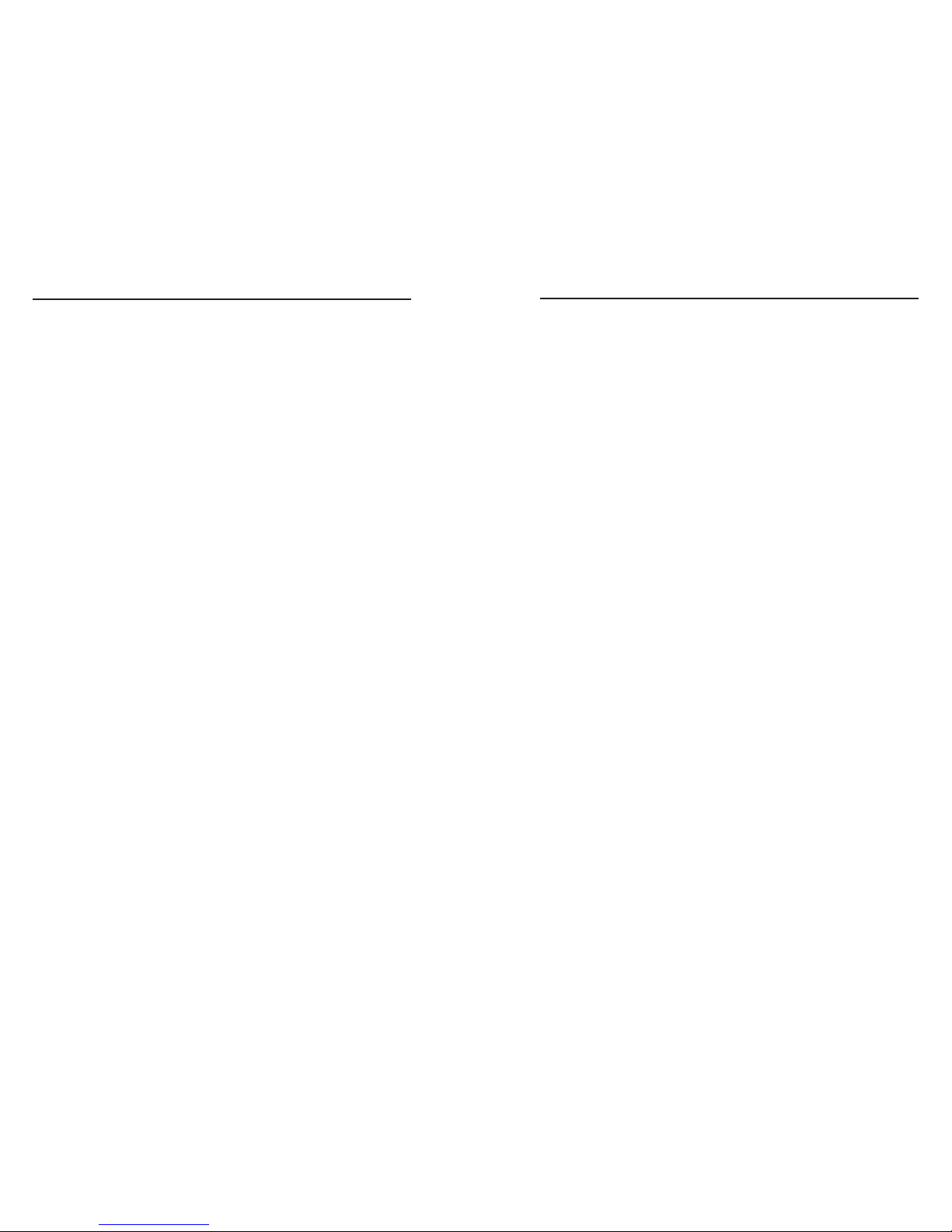
FOX 500 Tx/Rx • Reference Information
Reference Information
FOX 500 Tx/Rx • Reference Information
A-2
A-3
Specifications
N
The FOX 500 Tx/Rx consists of a transmitter (FOX 500 Tx)
and a receiver (FOX 500 Rx) with one or two fiber optic cables
linking the two units.
The analog RGB input signal is digitized pixel by pixel in the
transmitter, sent digitally through the fiber cable, and converted
back to analog RGB in the receiver.
The analog audio signal(s) is (are) digitized in the transmitter,
sent through the fiber cable, and converted back to analog audio
in the receiver.
Optical fiber interconnection between transmitter and
receiver
Number/type ................................ 1 or 2 fiber optic
N
Only one fiber is required to transmit video, audio, and
unidirectional data. A second fiber is required to transmit
return data for bidirectional control/communication.
Connectors ..................................... 2 LC connectors
Operating distance ........................ 30 km (18.75 miles) with singlemode (SM)
cables with a FOX 500 Tx/Rx SM
0.5 km (0.3 mile) with multimode (MM)
cables with a FOX 500 Tx/Rx SM
0.15 km (450') with multimode (MM)
cables with a FOX 500 Tx/Rx MM
N
Operating distance is approximate. These are typical
distances. The maximum distance may be greater than these
typical numbers depending on factors such as fiber type, fiber
bandwidth, connector splicing, losses, modal or chromatic
dispersion, environmental factors, and kinks.
Nominal peak wavelength........... 850 nm for FOX 500 Tx/Rx MM,
1310 nm for FOX 500 Tx/Rx SM
Transmission power ...................... -5 dBm, typical
Maximum receiver sensitivity ..... -18 dBm, typical
Optical budget ............................... 13 dB, maximum
N
These transceivers are class 1 laser products. They meet the
safety regulations of IEC-60825, FDA 21 CFR 1040.10, and
FDA 21 CFR 1040.11.
Video
Number/signal type ..................... 1 VGA-UXGA RGBHV, RGBS, RGsB,
RsGsBs input
1 VGA-UXGA RGBHV, RGBS, RGsB,
RsGsBs loop-through
Gain ................................................. Unity
Pixel data bit depth ....................... 8 bits per channel, 3 channels (R, G, and B)
Maximum resolution .................... 1600 x 1200 @ 60 Hz, digitized pixel by
pixel; higher resolutions up to 2048 x 1120,
undersampled
Video input and loop-through — transmitter (FOX 500 Tx)
Number/signal type ..................... 1 VGA-UXGA RGBHV, RGBS, RGsB,
RsGsBs input
1 VGA-UXGA RGBHV, RGBS, RGsB,
RsGsBs loop-through
Connectors ..................................... 1 x 5 female BNC or (1) female 15-pin HD
for input
(1) female 15-pin HD for loop-through
Nominal level ................................ 0.7 Vp-p for RGB
Minimum/maximum levels ........ Analog: 0.3V to 1.5 Vp-p with no offset
Impedance ...................................... 75 ohms
Horizontal frequency .................... 24 kHz to 100 kHz
Vertical frequency .......................... 40 Hz to 120 Hz
Return loss ...................................... <-40 dB @ 5 MHz
Video output — receiver (FOX 500 Rx)
Number/signal type ..................... 2 VGA-UXGA RGBHV, RGBS, RGsB,
RsGsBs (follows input or can be set by
user)
Connectors ..................................... 1 x 6 female BNC and (1) female 15-pin HD
Nominal level ................................ 0.7 Vp-p for RGB
Minimum/maximum levels ........ 0.3 V to 1.5 Vp-p
Impedance ...................................... 75 ohms
Return loss ...................................... -40 dB @ 5 MHz
DC offset ......................................... ±5 mV with input at 0 offset
im Vertrieb von
CAMBOARD Electronics
www.camboard.de
Tel. 07131 911201
Fax 07131 911203
ce-info@camboard.de
Page 38

FOX 500 Tx/Rx • Reference Information
Reference Information, cont’d
FOX 500 Tx/Rx • Reference Information
A-4
A-5
Sync
Input type ....................................... Autodetect RGBHV, RGBS, RGsB, RsGsBs
Output type .................................... RGBHV, RGBS, RGsB, RsGsBs
(follows input or can be set by user)
Input level ...................................... 2.5 V to 5.0 Vp-p
Output level ................................... TTL: 5.0 V p-p, unterminated, in HV or S;
or 0.3 V p-p on Gs, terminated
Input impedance ........................... 510 ohms
Output impedance ........................ 75 ohms
Polarity............................................ Positive or negative (follows input or can
be set by user)
Audio
Number/signal type ..................... 2 inputs (mixed): 1 balanced stereo,
1 unbalanced stereo
Gain
Range .................................. Adjustable, -18 dB to +24 dB
Default ................................ Unbalanced output: -6 dB;
balanced output: 0 dB
Frequency response ...................... 20 Hz to 20 kHz, ±0.5 dB
THD + Noise .................................. 0.10% @ 1 kHz at nominal level
S/N .................................................. >80 dB at maximum output (unweighted)
CMRR .............................................. >65 dB @ 20 Hz to 20 kHz
Sample size ..................................... 18 bits per channel, 2 channels (L and R)
Sampling rate ................................. 48 kHz
Audio input — transmitter (FOX 500 Tx)
Number/signal type ..................... 2 inputs (mixed): 1 balanced stereo,
1 unbalanced stereo
Connectors ..................................... (1) 3.5 mm captive screw connector, 5 pole
(1) 3.5 mm mini stereo jack
Impedance ...................................... 18k ohms unbalanced, 20k ohms balanced,
DC coupled
Nominal level ................................ +4 dBu (1.23 Vrms), -10 dBV (316 mVrms)
Maximum level .............................. +17 dBV, (unbalanced) at 1% THD+N
N
0 dBu = 0.775 Vrms, 0 dBV = 1 Vrms, 0 dBV 2 dBu
Audio output — receiver (FOX 500 Rx)
Number/signal type ..................... 2 buffered outputs: 1 balanced stereo, 1
unbalanced stereo
Connectors ..................................... (1) 3.5 mm captive screw connector, 5 pole
(1) 3.5 mm mini stereo jack
Impedance ...................................... 50 ohms unbalanced, 100 ohms balanced
Nominal level ................................ +4 dBu (1.23 Vrms), -10 dBV (316 mVrms)
Maximum level (Hi-Z) ................. >+19 dBu, unbalanced at 1% THD+N
Maximum level (600 ohm) ........... >+15 dBm, unbalanced at 1% THD+N
Control/remote
Serial control ports on each unit (transmitter and receiver)
Control ................................ 1 RS-232, 3.5 mm captive screw connector,
5 pole (3 pins are used) (rear panel)
1 RS-232, 2.5 mm mini stereo jack (front
panel)
Pass-through ...................... 1 RS-232, 3.5 mm captive screw connector,
5 pole (3 pins are used) (rear panel);
in parallel with 1 RS-232, 2.5 mm mini
stereo jack (front panel)
Baud rate and protocol
Control ................................ 9600 baud, 8 data bits, 1 stop bit, no parity
Pass-through ...................... 9600 to 38400 baud
Serial control pin configurations
Captive screw connectors: 1 = Tx, 2 = Rx,
3 = GND
Mini stereo jack: tip = Tx, ring = Rx,
sleeve = GND
Program control ............................. Extron’s control/configuration program
for Windows®
Extron’s Simple Instruction Set (SIS™)
General
Power .............................................. 100 VAC to 240 VAC, 50/60 Hz, 11 watts,
internal, autoswitchable
Temperature/humidity ................ Storage: -40 to +158 °F (-40 to +70 °C) /
10% to 90%, noncondensing
Operating: +32 to +122 °F (0 to +50 °C) /
10% to 90%, noncondensing
Rack mount .................................... Yes, with optional 1U rack shelf, part
#60-190-01 or 60-604-01
Furniture mountable with optional under
desk mounting kit, part #70-077-01
Enclosure type ............................... Metal
im Vertrieb von
CAMBOARD Electronics
www.camboard.de
Tel. 07131 911201
Fax 07131 911203
ce-info@camboard.de
Page 39

FOX 500 Tx/Rx • Reference Information
Reference Information, cont’d
FOX 500 Tx/Rx • Reference Information
A-6
A-7
Enclosure dimensions ................... 1.7" H x 8.7" W x 9.5" D
(1U high, half rack wide)
4.3 cm H x 22.1 cm W x 24.1 cm D
(Depth excludes connectors and knobs.)
Product weight .............................. 4.6 lbs (2.1 kg) per Tx/Rx pair
Shipping weight ............................ 8 lbs (4 kg) per Tx/Rx pair
Vibration ......................................... ISTA 1A in carton
(International Safe Transit Association)
Listings............................................ UL, CUL
Compliances ................................... CE, FCC Class A, VCCI, AS/NZS, ICE
MTBF ............................................... 30,000 hours
Warranty ......................................... 3 years parts and labor
N
All nominal levels are at ±10%.
N
Specifications are subject to change without notice.
Part Numbers
FOX 500 part numbers
N
The FOX 500 Tx and FOX 500 Rx are a paired set,
sharing a common serial number.
N
When returning a FOX 500 Tx or FOX 500 Rx to Extron
for service, ensure that the identically serial-numbered
paired half is also returned.
The FOX 500 is available in singlemode (SM) and
multimode (MM) models, each of which includes a transmitter
(Tx) and a receiver (Rx):
FOX 500 Models Part number
FOX 500 Tx/Rx SM 60-746-02
FOX 500 Tx SM 60-746-12
FOX 500 Rx SM 60-746-22
FOX 500 Tx/Rx MM 60-746-01
FOX 500 Tx MM 60-746-11
FOX 500 Rx MM 60-746-21
Included parts
These items are included in each order for a FOX 500 Tx/Rx:
Included parts Part number
IEC power cord
Tweeker (small screwdriver)
User’s guide
Captive screw 5-pole connectors (qty. 6) 10-703-12
(2) 10' LC-LC duplex patch cables
(SM or MM, depending on the model)
Optional accessories
Accessories Part number
9-pin D to 2.5 mm mini jack TRS RS-232
cable
70-335-01
RSU 129 9" 1U universal rack shelf kit 60-190-01
RSB 129 9" 1U basic rack shelf 60-604-01
MBU 125 under desk mounting kit 70-077-01
MBD 129 through desk mounting kit 70-077-02
im Vertrieb von
CAMBOARD Electronics
www.camboard.de
Tel. 07131 911201
Fax 07131 911203
ce-info@camboard.de
Page 40

FOX 500 Tx/Rx • Reference Information
Reference Information, cont’d
A-8
Cables
Accessories Part number
VGA M-M MD,
3' to 100' (0.9 m to 30.4 m) (molded)
26-238-nn
VGA M-M BK,
3' to 100' (0.9 m to 30.4 m) (backshell)
26-238-nn
VGAP M-M MD,
3' to 25' (0.9 m to 7.6 m) (molded)
26-439-nn
VGAP M-M BK,
35' to 100' (10.6 m to 30.4 m) (backshell)
26-439-nn
VGA-A M-M MD (with audio),
3' to 50' (0.9 m to 15.2 m) (molded)
26-490-nn
VGA-A M-M BK (with audio),
3' to 50' (0.9 m to 15.2 m) (backshell)
26-490-nn
MHR-5 BNC mini high resolution
male to male, 3' to 100' (0.9 m to 30.4 m)
26-260-nn
MHR-5P BNC mini high resolution plenum
male to male, 3' to 100' (0.9 m to 30.4 m)
26-378-nn
M59-5 BNC mini 59 flex
male to male, 3' to 100' (0.9 m to 30.4 m)
26-499-nn
RG6-5 BNC super high resolution
male to male, 3' to 100' (0.9 m to 30.4 m)
26-369-nn
im Vertrieb von
CAMBOARD Electronics
www.camboard.de
Tel. 07131 911201
Fax 07131 911203
ce-info@camboard.de
