Page 1
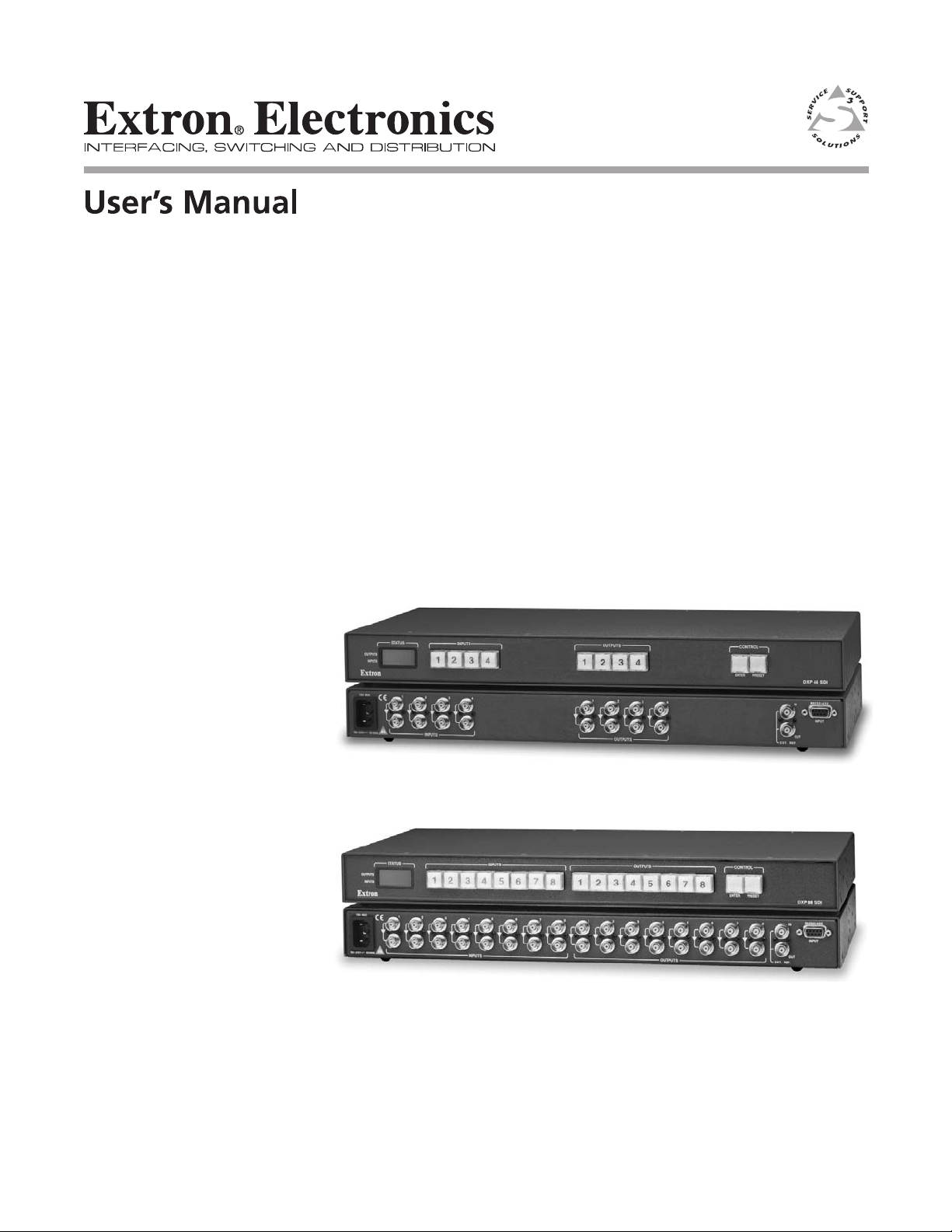
DXP Series Switchers
Serial Digital Video Matrix Switchers
68-595-01 Rev. C
09 07
Page 2
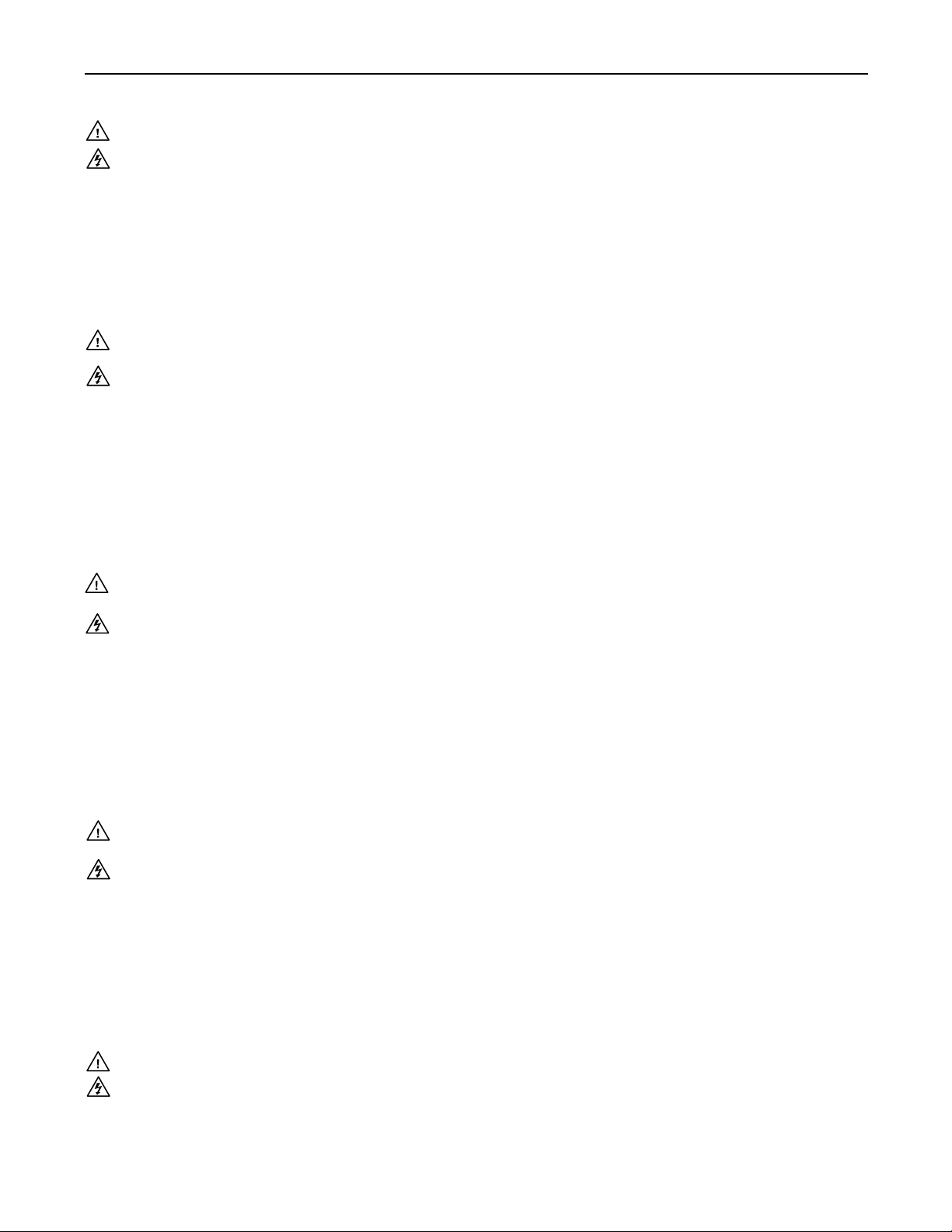
Precautions
Safety Instructions • English
This symbol is intended to alert the user of important operating and maintenance
(servicing) instructions in the literature provided with the equipment.
This symbol is intended to alert the user of the presence of uninsulated dangerous
voltage within the product’s enclosure that may present a risk of electric shock.
Caution
Read Instructions • Read and understand all safety and operating instructions before using the equipment.
Retain Instructions • The safety instructions should be kept for future reference.
Follow Warnings • Follow all warnings and instructions marked on the equipment or in the user
information.
Avoid Attachments • Do not use tools or attachments that are not recommended by the equipment
manufacturer because they may be hazardous.
Consignes de Sécurité • Français
Ce symbole sert à avertir l’utilisateur que la documentation fournie avec le matériel
contient des instructions importantes concernant l’exploitation et la maintenance
(réparation).
Ce symbole sert à avertir l’utilisateur de la présence dans le boîtier de l’appareil
de tensions dangereuses non isolées posant des risques d’électrocution.
Attention
Lire les instructions• Prendre connaissance de toutes les consignes de sécurité et d’exploitation avant
d’utiliser le matériel.
Conserver les instructions• Ranger les consignes de sécurité afi n de pouvoir les consulter à l’avenir.
Respecter les avertissements • Observer tous les avertissements et consignes marqués sur le matériel ou
présentés dans la documentation utilisateur.
Eviter les pièces de fi xation • Ne pas utiliser de pièces de fi xation ni d’outils non recommandés par le
fabricant du matériel car cela risquerait de poser certains dangers.
Sicherheitsanleitungen • Deutsch
Dieses Symbol soll dem Benutzer in der im Lieferumfang enthaltenen
Dokumentation besonders wichtige Hinweise zur Bedienung und Wartung
(Instandhaltung) geben.
Dieses Symbol soll den Benutzer darauf aufmerksam machen, daß im Inneren des
Gehäuses dieses Produktes gefährliche Spannungen, die nicht isoliert sind und
die einen elektrischen Schock verursachen können, herrschen.
Achtung
Lesen der Anleitungen • Bevor Sie das Gerät zum ersten Mal verwenden, sollten Sie alle Sicherheits-und
Bedienungsanleitungen genau durchlesen und verstehen.
Aufbewahren der Anleitungen • Die Hinweise zur elektrischen Sicherheit des Produktes sollten Sie
aufbewahren, damit Sie im Bedarfsfall darauf zurückgreifen können.
Befolgen der Warnhinweise • Befolgen Sie alle Warnhinweise und Anleitungen auf dem Gerät oder in der
Benutzerdokumentation.
Keine Zusatzgeräte • Verwenden Sie keine Werkzeuge oder Zusatzgeräte, die nicht ausdrücklich vom
Hersteller empfohlen wurden, da diese eine Gefahrenquelle darstellen können.
Warning
Power sources • This equipment should be operated only from the power source indicated on the product. This
equipment is intended to be used with a main power system with a grounded (neutral) conductor. The
third (grounding) pin is a safety feature, do not attempt to bypass or disable it.
Power disconnection • To remove power from the equipment safely, remove all power cords from the rear of
the equipment, or the desktop power module (if detachable), or from the power source receptacle (wall
plug).
Power cord protection • Power cords should be routed so that they are not likely to be stepped on or pinched by
items placed upon or against them.
Servicing • Refer all servicing to qualifi ed service personnel. There are no user-serviceable parts inside. To
prevent the risk of shock, do not attempt to service this equipment yourself because opening or removing
covers may expose you to dangerous voltage or other hazards.
Slots and openings • If the equipment has slots or holes in the enclosure, these are provided to prevent
overheating of sensitive components inside. These openings must never be blocked by other objects.
Lithium battery • There is a danger of explosion if battery is incorrectly replaced. Replace it only with the
same or equivalent type recommended by the manufacturer. Dispose of used batteries according to the
manufacturer’s instructions.
Avertissement
Alimentations• Ne faire fonctionner ce matériel qu’avec la source d’alimentation indiquée sur l’appareil. Ce
matériel doit être utilisé avec une alimentation principale comportant un fi l de terre (neutre). Le troisième
contact (de mise à la terre) constitue un dispositif de sécurité : n’essayez pas de la contourner ni de la
désactiver.
Déconnexion de l’alimentation• Pour mettre le matériel hors tension sans danger, déconnectez tous les cordons
d’alimentation de l’arrière de l’appareil ou du module d’alimentation de bureau (s’il est amovible) ou
encore de la prise secteur.
Protection du cordon d’alimentation • Acheminer les cordons d’alimentation de manière à ce que personne ne
risque de marcher dessus et à ce qu’ils ne soient pas écrasés ou pincés par des objets.
Réparation-maintenance • Faire exécuter toutes les interventions de réparation-maintenance par un technicien
qualifi é. Aucun des éléments internes ne peut être réparé par l’utilisateur. Afi n d’éviter tout danger
d’électrocution, l’utilisateur ne doit pas essayer de procéder lui-même à ces opérations car l’ouverture ou le
retrait des couvercles risquent de l’exposer à de hautes tensions et autres dangers.
Fentes et orifi ces • Si le boîtier de l’appareil comporte des fentes ou des orifi ces, ceux-ci servent à empêcher
les composants internes sensibles de surchauffer. Ces ouvertures ne doivent jamais être bloquées par des
objets.
Lithium Batterie • Il a danger d’explosion s’ll y a remplacment incorrect de la batterie. Remplacer uniquement
avec une batterie du meme type ou d’un ype equivalent recommande par le constructeur. Mettre au reut les
batteries usagees conformement aux instructions du fabricant.
Vorsicht
Stromquellen • Dieses Gerät sollte nur über die auf dem Produkt angegebene Stromquelle betrieben werden.
Dieses Gerät wurde für eine Verwendung mit einer Hauptstromleitung mit einem geerdeten (neutralen)
Leiter konzipiert. Der dritte Kontakt ist für einen Erdanschluß, und stellt eine Sicherheitsfunktion dar. Diese
sollte nicht umgangen oder außer Betrieb gesetzt werden.
Stromunterbrechung • Um das Gerät auf sichere Weise vom Netz zu trennen, sollten Sie alle Netzkabel
aus der Rückseite des Gerätes, aus der externen Stomversorgung (falls dies möglich ist) oder aus der
Wandsteckdose ziehen.
Schutz des Netzkabels • Netzkabel sollten stets so verlegt werden, daß sie nicht im Weg liegen und niemand
darauf treten kann oder Objekte darauf- oder unmittelbar dagegengestellt werden können.
Wartung • Alle Wartungsmaßnahmen sollten nur von qualifi ziertem Servicepersonal durchgeführt werden.
Die internen Komponenten des Gerätes sind wartungsfrei. Zur Vermeidung eines elektrischen Schocks
versuchen Sie in keinem Fall, dieses Gerät selbst öffnen, da beim Entfernen der Abdeckungen die Gefahr
eines elektrischen Schlags und/oder andere Gefahren bestehen.
Schlitze und Öffnungen • Wenn das Gerät Schlitze oder Löcher im Gehäuse aufweist, dienen diese zur
Vermeidung einer Überhitzung der empfi ndlichen Teile im Inneren. Diese Öffnungen dürfen niemals von
anderen Objekten blockiert werden.
Litium-Batterie • Explosionsgefahr, falls die Batterie nicht richtig ersetzt wird. Ersetzen Sie verbrauchte
Batterien nur durch den gleichen oder einen vergleichbaren Batterietyp, der auch vom Hersteller
empfohlen wird. Entsorgen Sie verbrauchte Batterien bitte gemäß den Herstelleranweisungen.
Instrucciones de seguridad • Español
Este símbolo se utiliza para advertir al usuario sobre instrucciones importantes
de operación y mantenimiento (o cambio de partes) que se desean destacar en el
contenido de la documentación suministrada con los equipos.
Este símbolo se utiliza para advertir al usuario sobre la presencia de elementos con
voltaje peligroso sin protección aislante, que puedan encontrarse dentro de la caja
o alojamiento del producto, y que puedan representar riesgo de electrocución.
Precaucion
Leer las instrucciones • Leer y analizar todas las instrucciones de operación y seguridad, antes de usar el
equipo.
Conservar las instrucciones • Conservar las instrucciones de seguridad para futura consulta.
Obedecer las advertencias • Todas las advertencias e instrucciones marcadas en el equipo o en la
documentación del usuario, deben ser obedecidas.
Evitar el uso de accesorios • No usar herramientas o accesorios que no sean especifi camente recomendados
por el fabricante, ya que podrian implicar riesgos.
ᅝܼ乏ⶹ•Ё᭛
䖭Ͼヺোᦤ ⼎⫼᠋䆹䆒⫼᠋ݠЁ᳝䞡㽕ⱘ᪡㓈 ᡸ䇈ᯢDŽ
䖭Ͼヺো䄺⫼᠋䆹䆒ᴎݙ᳝ᲈ䴆ⱘ䰽⬉ ˈ᳝㾺⬉䰽DŽ
⊼ᛣ
䯙䇏䇈ᯢк• 䑩ㅸỀ䑩嬦嫿⡈⼆枼敆嬼䍇夤ㆁ㙊⫊₩⏍Ề䑩嬵㕏ɿ
ֱᄬ䇈ᯢк• 䑩ㅸⷕ⪙ ⫊₩嬵㕏ᶧḦ⡈⭇㚦Ề䑩ɿ
䙉ᅜ䄺• 䑩ㅸⷕ徶⫉␂⏍䑩ㅸ㉈⊘ᵋ䗅ㆁ㙊⫊₩⏍㐎ẝ嬵㕏ɿ
䙓ܡ䗑ࡴ• ᵎ壂Ề䑩嬦␂⋃⒇㯢㙊㋩劑䗅₸ㅗ弾⇡嫿⡈澤Ḧ忀₎⊲斪ɿ
Advertencia
Alimentación eléctrica • Este equipo debe conectarse únicamente a la fuente/tipo de alimentación eléctrica
indicada en el mismo. La alimentación eléctrica de este equipo debe provenir de un sistema de distribución
general con conductor neutro a tierra. La tercera pata (puesta a tierra) es una medida de seguridad, no
puentearia ni eliminaria.
Desconexión de alimentación eléctrica • Para desconectar con seguridad la acometida de alimentación eléctrica
al equipo, desenchufar todos los cables de alimentación en el panel trasero del equipo, o desenchufar el
módulo de alimentación (si fuera independiente), o desenchufar el cable del receptáculo de la pared.
Protección del cables de alimentación • Los cables de alimentación eléctrica se deben instalar en lugares donde
no sean pisados ni apretados por objetos que se puedan apoyar sobre ellos.
Reparaciones/mantenimiento • Solicitar siempre los servicios técnicos de personal califi cado. En el interior no
hay partes a las que el usuario deba acceder. Para evitar riesgo de electrocución, no intentar personalmente
la reparación/mantenimiento de este equipo, ya que al abrir o extraer las tapas puede quedar expuesto a
voltajes peligrosos u otros riesgos.
Ranuras y aberturas • Si el equipo posee ranuras o orifi cios en su caja/alojamiento, es para evitar el
sobrecalientamiento de componentes internos sensibles. Estas aberturas nunca se deben obstruir con otros
objetos.
Batería de litio • Existe riesgo de explosión si esta batería se coloca en la posición incorrecta. Cambiar esta
batería únicamente con el mismo tipo (o su equivalente) recomendado por el fabricante. Desachar las
baterías usadas siguiendo las instrucciones del fabricante.
䄺
⬉⑤• 嬦嫿⡈⌫倾Ề䑩␂ᵋ㝈㕏䗅䑶㷑ɿ嫿⡈⼆枼Ề䑩㙊♱一䗅Ờ䑶䰼丠Ờ䑶ɿ䩭ᵊ 㚢一
澠♱一澡㕰 ⫊₩嫿 㓾澤ᵎ倾ᵎ䑩ㅗ崴弈ɿ
ᢨᥝ⬉⑤• ᵻ⫊₩♱ḏ嫿⡈㈕㋊䑶㷑澤嬸㈕㋊ㆁ㙊嫿⡈⍏ㅗ㞍暣䑶㷑䗅䑶㷑一澤ㅗḼẖ㋦ ⅱⵃ
䑶䰼丠䗅䑶㷑一ɿ
⬉⑤㒓ֱᡸ• ⣦Ⓟⵄ一澤忀₎埬嵪嵐澤ㅗ愎䆪㉥⋌ɿ
㓈ᡸ•ㆁ㙊丵Ἧ⼆枼䑲嫥嬂䗅丵Ἧ⎙弜垍ɿ嫿⡈怩㯢㙊䑩ㅸ⌰Ḧ㘵㊣䗅昷ḷɿᵻ忀₎℻
䋱大䑶⊲斪ᵎ壂儫ⴲ嬖☿㆔⹁嫿⡈䘗⪑丵Ἧ嬦嫿⡈ɿ
䗮亢ᄨ• 㙊嫿⡈㙻⠴ᵋ㙊彛栏㤾ㅗ⪕澤⫄ḭ㕰䑩㚦敳㪣㙻㒐だ₄ḷ弈䀮ɿᵎ壂䑩Ḽẖᵝ
壀㉢Ẑ彛栏 ⪕ɿ
䫖⬉∴ • ᵎ㪤䞯䗅㘵㊣䑶㮡ṛ㙊䅇㿹䗅⊲斪ɿ⼆枼Ề 䑩ᵏ⋃⫷㋩劑䗅䘹⍍ㅗ䘹弒⛌⌸䗅䑶㮡ɿ
㉊䂨䑠⋃䗅⸻嫯⡅䍇ⷠ⹄䑶㮡ɿ
Page 3
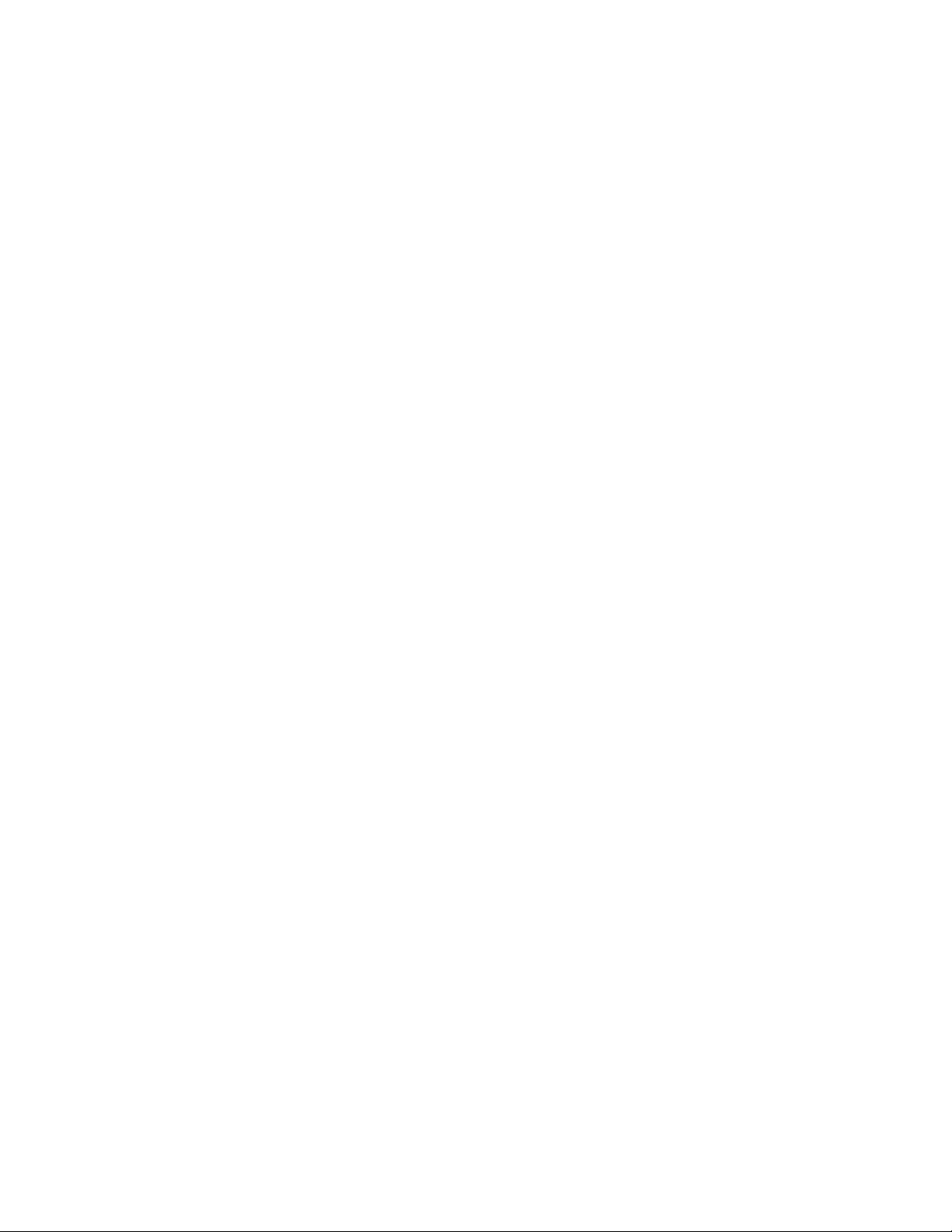
FCC Class A Notice
N
N
This equipment has been tested and found to comply with the limits for a
Class A digital device, pursuant to part 15 of the FCC Rules. These limits are
designed to provide reasonable protection against harmful interference when
the equipment is operated in a commercial environment. This equipment
generates, uses and can radiate radio frequency energy and, if not installed
and used in accordance with the instruction manual, may cause harmful
interference to radio communications. Operation of this equipment in a
residential area is likely to cause harmful interference, in which case the
user will be required to correct the interference at his own expense.
This unit was tested with shielded cables on the peripheral devices. Shielded
cables must be used with the unit to ensure compliance.
This device complies with Part 15 of the FCC Rules. Operation is subject
to the following two conditions: (1) this device may not cause harmful
interference, and (2) this device must accept any interference received,
including interference that may cause undesired operation
Page 4
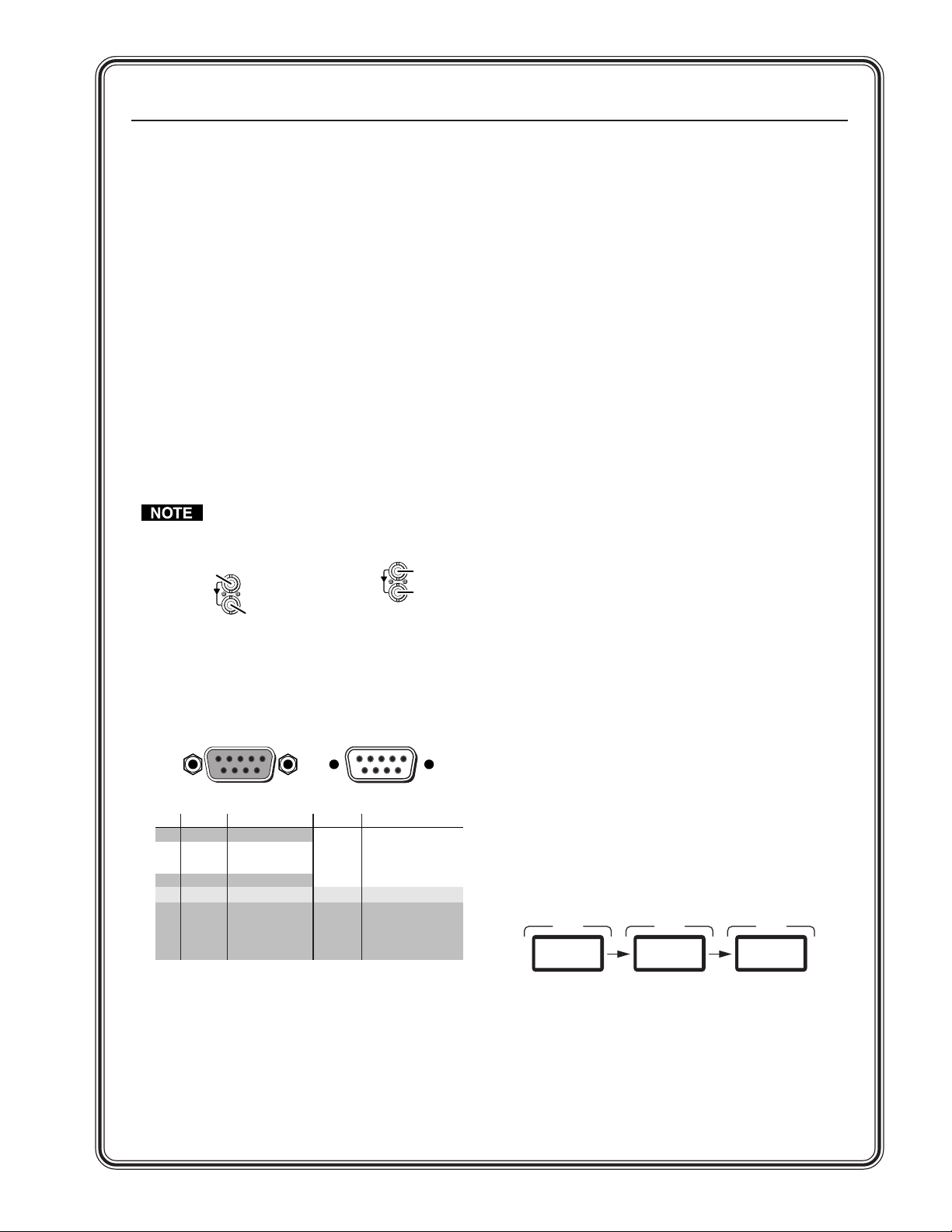
Quick Start — Digital XPoint Matrix Switchers
STATUS
STATUS STATUS
S
h
n
n
)
)
Installation
Step 1
Turn off power to the input and output devices,
and remove the power cords from them.
Step 2
Mount the switcher in a rack or under a table.
Step 3
Connect:
a Up to 4 or 8 SDI inputs to the Input In (top)
connectors.
b Up to 4 or 8 SDI displays or other devices to
the Input loop-through (bottom) connectors.
c Up to 8 or 16 SDI display or other devices to
the Output connectors.
Each output number consists of two
identical SDI outputs.
3a
3b
SDI
ource
1
SDI
Loop-throug
3c
Step 4
If desired, connect a control system or computer to
the RS-232/RS-422 port.
1
SDI
Destinatio
SDI
Destinatio
Definitions
The following terms are used throughout this
manual:
Tie — An input-to-output connection.
Set of ties — An input tied to two or more outputs.
(An output can never be tied to multiple
inputs.)
Configuration — One or more ties or sets of ties.
Current configuration — The currently active
configuration (also called configuration 0).
Preset — A configuration that has been stored. One
preset can be assigned to each input and output
button. Additional presets ar e available under
RS-232/422 control. When a preset is retrieved, it
becomes the current configuration.
Front Panel Controls
Input and output buttons select and identify
inputs and outputs. The buttons also select
presets.
Enter button saves changes when you change the
configuration.
Preset button saves a configuration as a preset or
recalls a previously-defined preset.
Input and output buttons can hold text or icon
inserts that can be created easily with Extron’s
label software.
4
51
96
Female
RS-232 FunctionPin
Not used
—
1
2
3
4
5
6
7
8
9
TX
RX
—
Gnd
—
—
—
—
Transmit data
Receive data
Not used
Signal ground
Not used
Not used
Not used
Not used
15
69
Male
RS-422 Function
Transmit data (-
TX-
TX+
Transmit data (+
RX+
Receive data (+)
RX-
Receive data (-)
Gnd
Signal ground
—
Not used
—
Not used
—
Not used
—
Not used
LCD Displays
To view the current configuration, press and release
the button for the desired input. The LCD displays
the input number for approximately 1 second and
then the current configuration for approximately
10 seconds. The LCD displays each output number
on the top line and the tied inputs on the bottom
line. To check the status of another source, press
and release another Input button.
10
Seconds
EXTRON
DXP 88
Input #5
1
Second
12345678
_
____
555
Step 5
If desired, attach an external sync timing device to
the external sync connectors.
Step 6
Plug the switcher, input devices, and output
devices into a grounded AC source, and turn on the
input and output devices.
QS-1Digital XPoint Matrix Switchers • Quick Start
Page 5

Quick Start — Digital XPoint Matrix Switchers, cont’d
P
h
O
.
s
.
P
P
Quick Start button key
= Blinking button
Toggle switch modes
The switch mode is for ties only and has no
effect on saving and recalling presets.
Toggle between the two switch modes, enter and
quick switch, by pressing and holding the Enter
button for approximately 2 seconds.
ress and
old for 2
seconds.
ENTER
En t e r
Mod e
8 Second Timeout
— or —
EXTRON
DXP 8 8
Qu i c k
Sw i t c h
In enter switch mode, changes do not take effect
until you press Enter. In quick switch mode,
changes take place as you select them, without
pressing Enter.
To check the current switch mode, press and release
an output button. In enter switch mode, output
buttons light green when selected. In quick switch
mode, the output buttons light red.
Create a tie in enter switch mode
1. Press and release the desired input button.
Save a preset
1. Press and hold the Preset button until the
button begins to blink.
2 Seconds
PRESET PRESET
Press and hold the Preset button until it blinks.
utputs displayed until the DXP enters save preset mode
123 56478
Sav e
Preset
2. Press and release the input or output button
associated with the desired preset number.
DXP 88 SDI: The buttons select preset 1
through 16, in order.
DXP 44 SDI: The buttons select preset 1
through 8, in order.
Preset 1
Preset 1
DXP 88 SDI
Preset 16
— THRU —
DXP 44 SDI
Preset 8
— THRU —
OUTPUT
8
OUTPUT
ENTER
The Enter button
blinks red.
INPUT
1
INPUT
1 4
Press and release an input or output button.
The button lights red.
3. Press and release the Enter button.
OUTPUTS
INPUTS
I n p u t # 5
1 Second
1 2 3 4 5 6 7 8
_ _ _ _ _ _ _ _
5
Press the input button.
The button lights green.
2. Press and release the desired output button(s).
3 4 8
Press the output buttons.
The buttons blink green.
ENTER
The Enter button
blinks green.
3. Press and release the Enter button.
Viewing or recalling a preset
1. (DXP 44 SDI shown.) Press and release the
Preset button.
OUTPUTS
PRESET
ress the
reset button.
1234
INPUTS
The LCD display
the outputs
2. Press and release the input or output button
associated with the desired preset number.
INPUT
INPUT
Press and release an input or output button.
The button lights red.
DXP 88 SDI
Preset 1
— THRU —
1
DXP 44 SDI
Preset 1
— THRU —
1 4
Preset 16
Preset 8
OUTPUT
8
OUTPUT
ENTER
The Enter
button blinks
red.
123 56478
__55___
123
__
55
The LCD shows the
tie's configuration.
5
3. To recall the preset, press and release the Enter
button.
Digital XPoint Matrix Switchers • Quick StartQS-2
Page 6
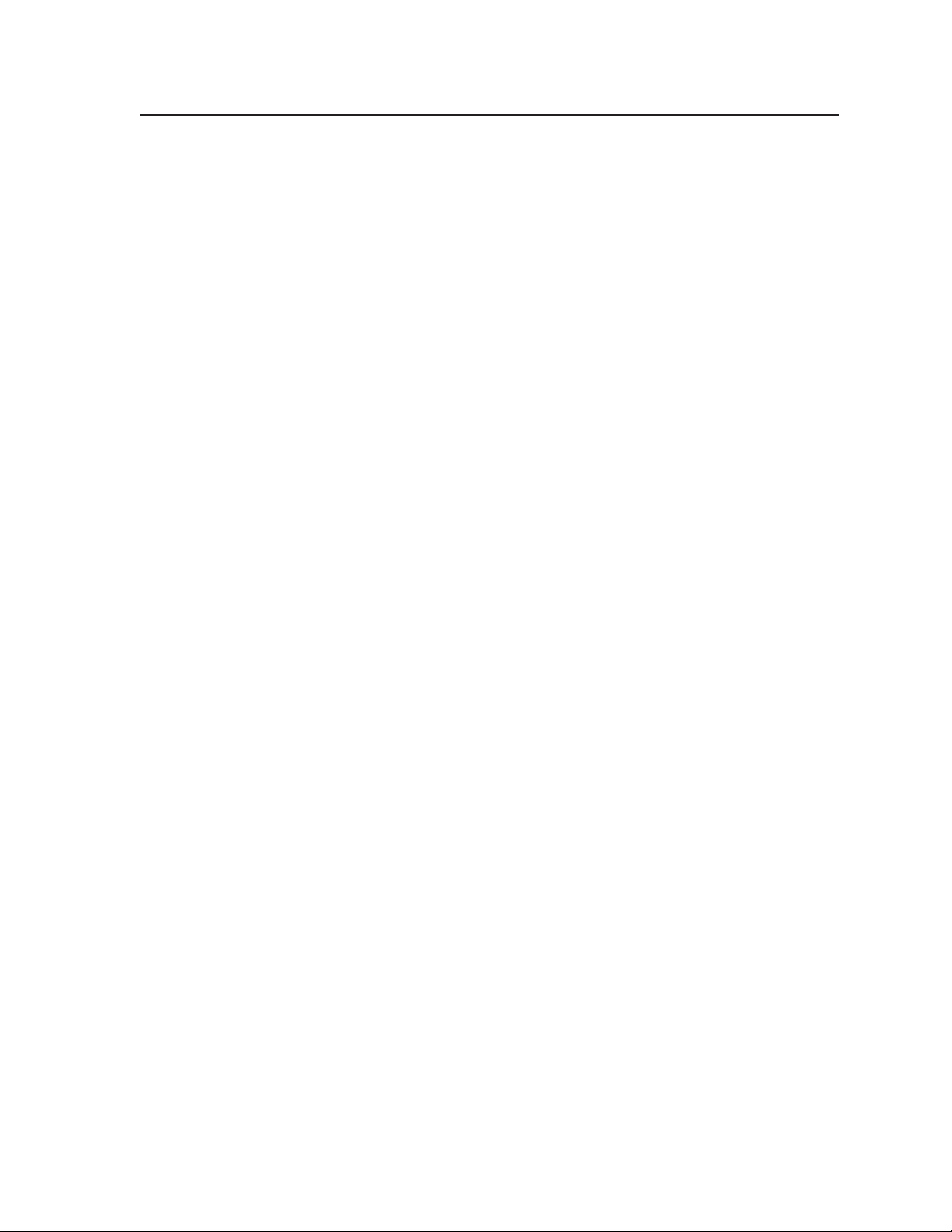
Table of Contents
Chapter 1 • Introduction ....................................................................................................... 1-1
About the Digital XPoint Series Matrix Switchers ............................................ 1-2
Features ................................................................................................................................... 1-3
Chapter 2 • Installation .......................................................................................................... 2-1
Mounting the Switcher .................................................................................................... 2-2
Table or wall mounting ..................................................................................................... 2-2
Rack mounting ................................................................................................................... 2-2
UL requirements .................................................................................................................. 2-2
Mounting instructions ........................................................................................................ 2-3
Cabling and Rear Panel Views...................................................................................... 2-4
Digital video input and output connections .................................................................... 2-4
RS-232/422 connection ...................................................................................................... 2-5
External sync connection ...................................................................................................2-5
Power connection .............................................................................................................. 2-6
Chapter 3 • Operation ............................................................................................................. 3-1
Front Panel Controls and Indicators ......................................................................... 3-2
Definitions .......................................................................................................................... 3-2
LCD display ......................................................................................................................... 3-2
Input buttons and output buttons ................................................................................... 3-2
Control buttons.................................................................................................................. 3-3
Button icons ....................................................................................................................... 3-3
Front Panel Operations .................................................................................................... 3-3
Power ................................................................................................................................. 3-3
Switch modes ..................................................................................................................... 3-4
Creating a configuration ................................................................................................... 3-4
Example 1a: Create a set of ties in enter switch mode ................................................... 3-5
Example 1b: Create a set of ties in quick switch mode ................................................... 3-6
Example 2: Add a tie to a set of ties ................................................................................. 3-7
Example 3: Remove a tie from a set of ties ...................................................................... 3-8
Viewing the current configuration ................................................................................... 3-9
Using presets ...................................................................................................................... 3-9
Example 4: Save a preset ................................................................................................. 3-10
Example 5: View or recall a preset .................................................................................. 3-10
Background illumination ................................................................................................. 3-12
Executive mode (front panel security lockout) .............................................................. 3-12
System reset to factory defaults ..................................................................................... 3-12
Worksheets .......................................................................................................................... 3-13
Worksheet example 1: Entering system equipment ..................................................... 3-13
Worksheet example 2: Drawing ties .............................................................................. 3-14
Worksheet example 3: Test configuration ..................................................................... 3-15
Configuration worksheet ................................................................................................ 3-17
Digital XPoint Matrix Switchers • Table of Contents
i
Page 7
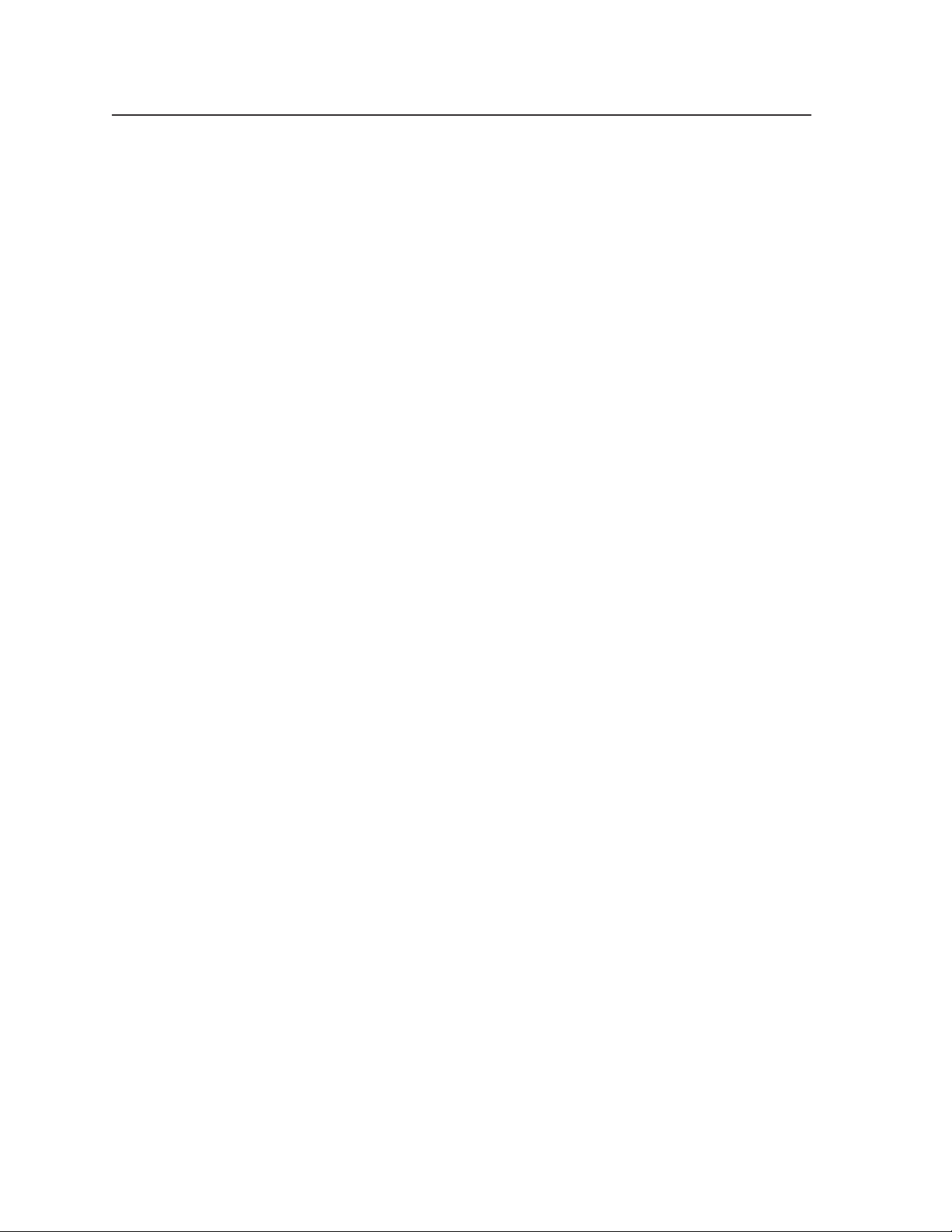
Table of Contents, cont’d
Chapter 4 • Programmer’s Guide ..................................................................................... 4-1
Host-to-Switcher Instructions....................................................................................... 4-2
Switcher-Initiated Messages ......................................................................................... 4-2
Switcher Error Responses ............................................................................................... 4-3
Using the Command/Response Table ........................................................................4-3
Command/Response Table for SIS Commands ..................................................... 4-4
Symbol definitions ............................................................................................................. 4-4
Chapter 5 • Matrix Software ..............................................................................................5-1
Matrix Switchers Control Program ............................................................................ 5-2
Installing the software ...................................................................................................... 5-2
Using the software ............................................................................................................ 5-3
Windows buttons, drop boxes, and trash ..................................................................... 5-5
Windows menus ........................................................................................................... 5-5
Using emulation mode ................................................................................................. 5-8
Using the help system ................................................................................................... 5-8
Button Label Generator Software .............................................................................. 5-8
Using the software ............................................................................................................ 5-9
Chapter 6 • Maintenance and Modifications .......................................................... 6-1
Hardware Upgrades and Maintenance..................................................................... 6-2
Opening the switcher ........................................................................................................ 6-2
Closing the switcher .......................................................................................................... 6-2
Swapping the serial ports .................................................................................................. 6-3
Installing a firmware update ............................................................................................ 6-4
Replacing the AC fuse ....................................................................................................... 6-5
Creating and Installing Button Labels .....................................................................6-6
Appendix A • Reference Information .......................................................................... A-1
Specifications....................................................................................................................... A-2
Part Numbers ....................................................................................................................... A-4
Digital XPoint part numbers ............................................................................................ A-4
Replacement parts ............................................................................................................ A-4
Optional accessories ......................................................................................................... A-4
Cables ................................................................................................................................ A-4
All trademarks mentioned in this manual are the properties of their respective owners.
ii Digital XPoint Matrix Switchers • Table of Contents
68-595-01 Rev. C
09 07
Page 8
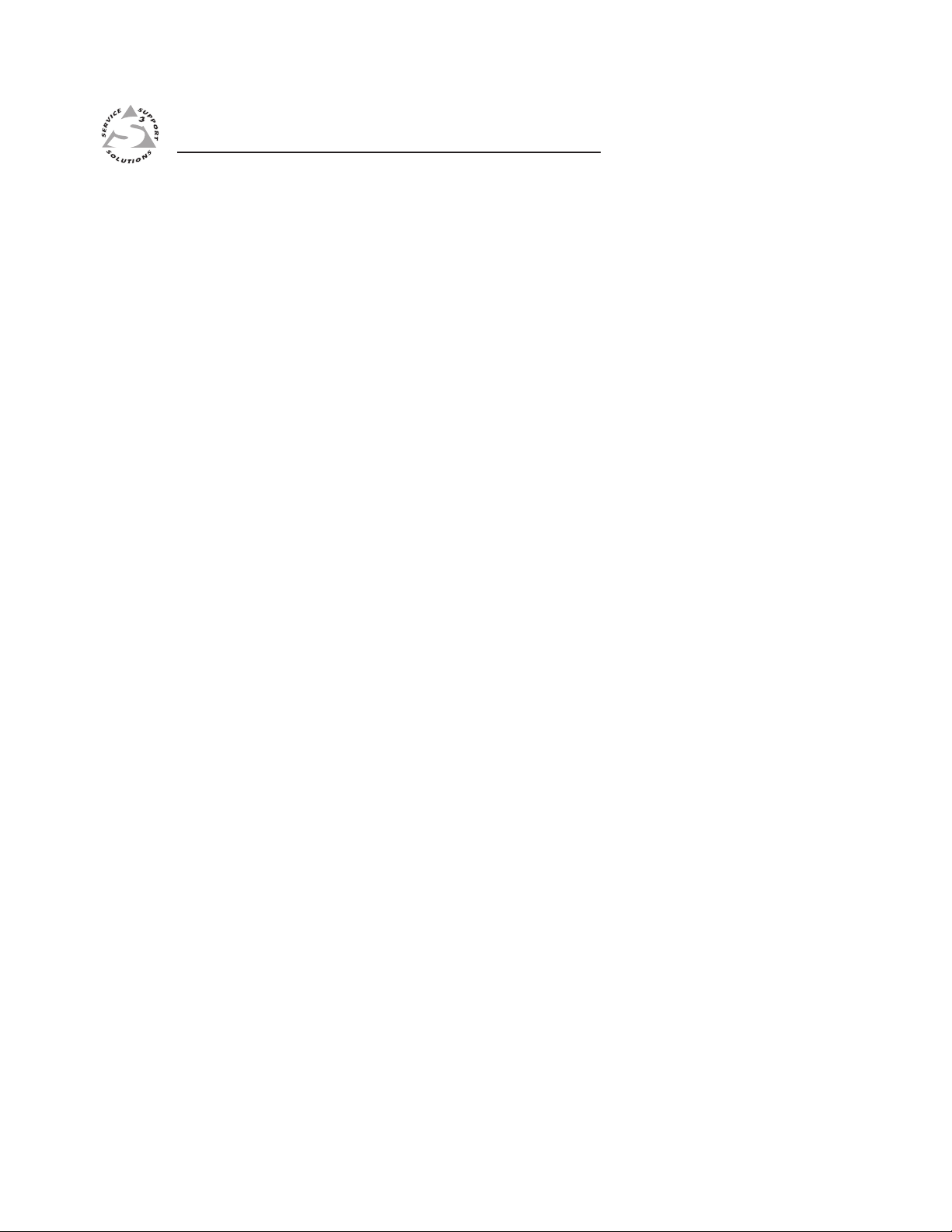
Digital XPoint Matrix Switchers
Chapter One
1
Introduction
About the Digital XPoint Series Matrix Switchers
Features
Page 9
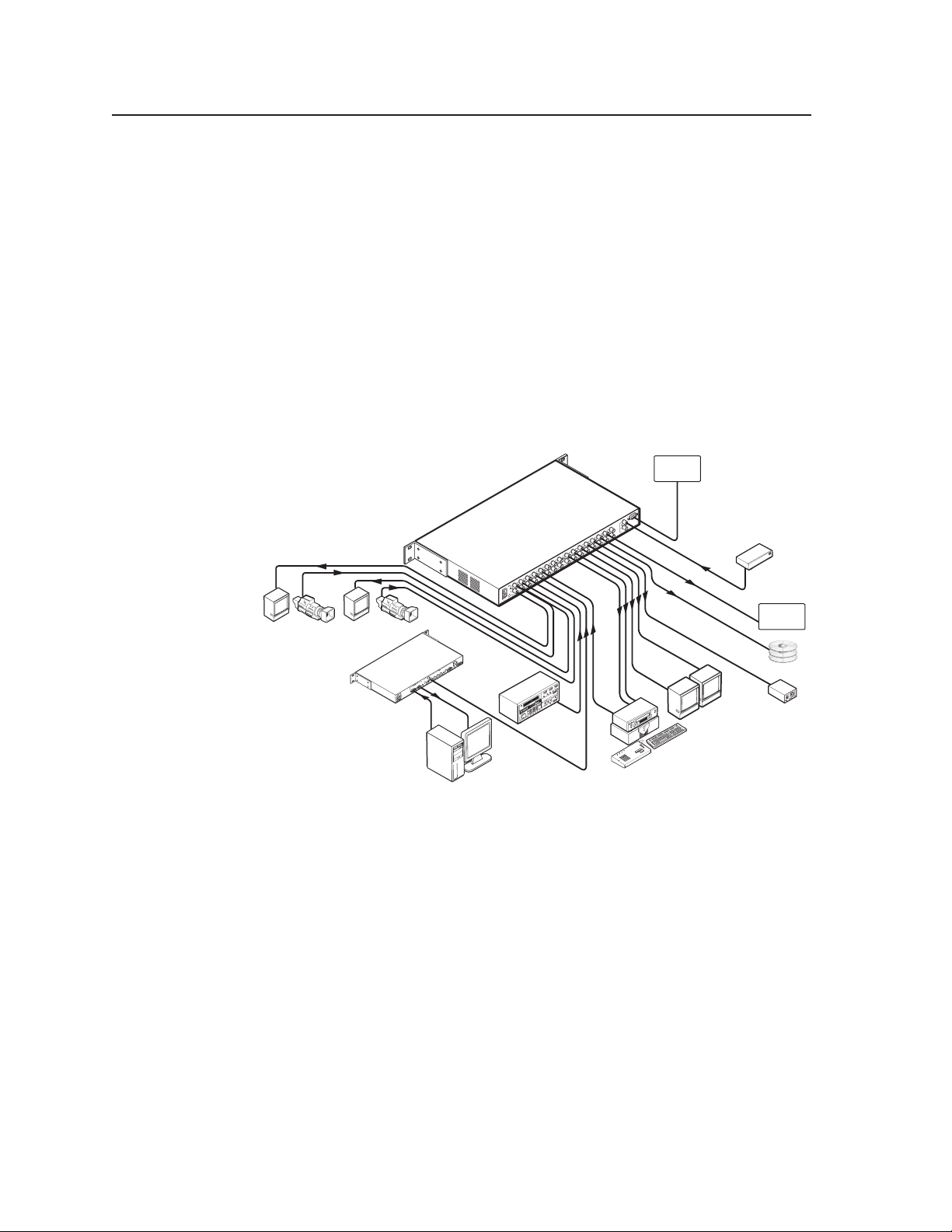
Introduction, cont’d
P
c
rs
Introduction
About the Digital XPoint Series Matrix Switchers
The Extron Digital XPoint Series Matrix Switchers are serial digital interface (SDI)
matrix switchers that distribute any SDI input to any combination of SDI outputs.
The matrix switchers can route multiple input/output configurations
simultaneously. Two matrix sizes are available:
• DXP 44 SDI (four inputs by four outputs)
• DXP 88 SDI (eight inputs by eight outputs)
The switchers conform to the SMPTE 259M specifications and route signals in all
composite (143 Mb/s and 177 Mb/s), component 4:2:2 (270 Mb/s), and widescreen
16:9 (360 Mb/s) SDI video standards. Each input signal is equalized: a 270 Mb/s
input signal is equalized for distances of 1000 feet (300 meters) on high quality
cable such as Extron RG6 BNC Series Super High Resolution coaxial cable. Each
input signal is buffered and looped through to allow it to be sent to other
equipment. Each output has dual buffered and equalized BNC outputs (two
identical output signals per output) (figure 1-1).
DXP 88 SDI
5 6
4
3
2
1
OUTPUTS
8
7
6
5
2 3 4
1
INPUTS
1.5A MAX
100-240V 50-60Hz
Camera
review
1
1
Preview
2
Camera
2
RS-232
Serial
RS-422
Communications
RS232/422
IN
8
OUT
7
REF.
EXT.
External Syn
Reference
PROGRAM
OUT
Media Serve
340
330
320
350
310
0
300
10
290
20
280
30
270
40
260
50
250
60
240
70
230
80
220
90
210
100
200
110
190
120
130
180
140
170
150
Video Scan Converter
VSC 300D
D-VTR
Character/
Logo Generator
Preview
Digital Video
Editing Station
Program
160
Vectorscope
Figure 1-1 — Typical Digital XPoint Switcher application
The switcher has an RS-232/422 port for local control. The switcher can be
controlled via the front panel or using the Extron Simple Instruction Set™ (SIS™)
and/or Extron’s Windows-based control program via the RS-232/422 link.
The Digital XPoint Series Matrix Switchers are housed in rack-mountable, 1U high,
17.5" (44.5 cm) wide metal enclosures. With the included mounting brackets, the
switchers can be rack mounted, mounted under a desk or table, or mounted against
a wall or the side of a desk. Each model has an internal 100VAC to 240VAC, 50/60
Hz, 40 watt power supply that provides worldwide power compatibility.
Digital XPoint Matrix Switchers • Introduction1-2
Page 10
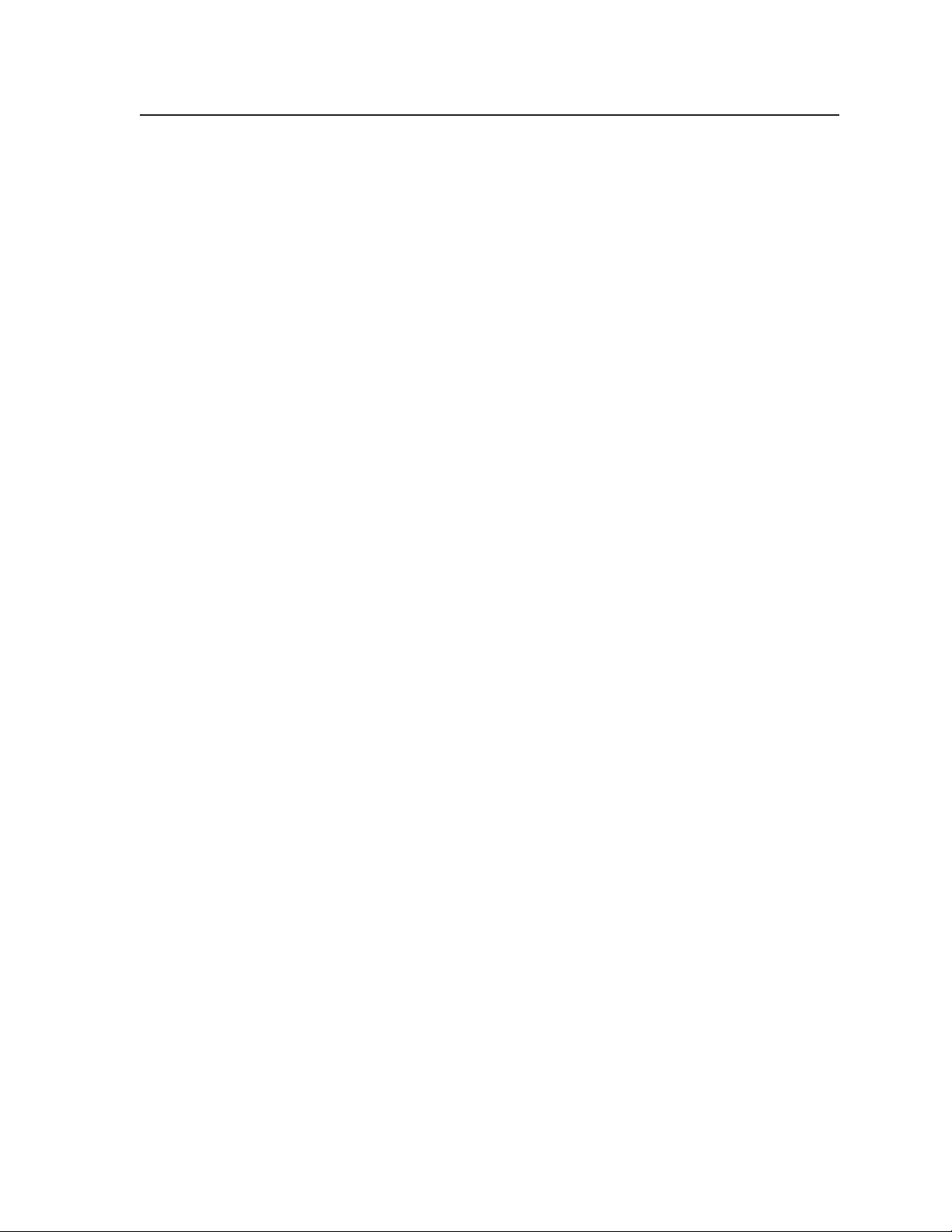
Features
Inputs — 4 or 8 SDI video inputs on BNC connectors and 4 or 8 equalized and
buffered loop-throughs on BNC connectors
Outputs — 4 or 8 SDI video outputs with two buffered and equalized outputs each
on BNC connectors
Serial digital data rates from 143 Mb/s to 360 Mb/s — Capable of switching signals
in 4fsc (composite) or 4:2:2 (component) serial digital video transmission
standards
Society of Motion Picture and Television Engineers (SMPTE) 259M SDI standard
compliance
Automatic input cable equalization — Each input signal is equalized: a 270 Mb/s
input signal is equalized for distances of 1000 feet (305 meters) on high
quality cable such as Extron SuperFlex SHR Super High Resolution coaxial
cable.
Automatic rate selection — The Digital XPoint automatically accepts four SMPTE
data rates, including 143 Mb/s, 177 Mb/s, 270 Mb/s, and 360 Mb/s. The
auto rate selection is ideal for multi-rate serial data protocols because the
switcher automatically detects and locks onto the incoming data signal.
Output data muting when the input source is lost — An internal muting function
forces the serial data outputs to a static state when input data is not present
or not locked.
16 global memory presets — 16 memory presets are a time-saving feature that lets
you set up and store input/output configurations in advance and then recall
those configurations with a few simple steps when needed.
Operational flexibility — Operations such as input/output selection and setting of
presets can be performed on the front panel or over the RS-232/RS-422 link.
The RS-232/RS-422 link allows remote control via a PC or control system.
• Front Panel Controller — The Digital XPoint Series front panel controller
supports touch-of-a-button input and output selection and preset creation
and selection. The front panel features large, positive touch, illuminated
pushbuttons that can be labeled with text or graphics.
• Windows-based control program — Extron’s Windows-based control
program provides a versatile range of operational options with its graphical
interface and drag-and-drop/point-and-click operation. The Windows-based
control program also has an emulation mode that lets you create a switcher
configuration file at the home office and then download it for use by the
switcher on site.
• Simple Instruction Set (SIS) — The remote control protocol uses Extron’s SIS
for easy programming and operation.
Input carrier detection — When input data is locked, the DXP indicates the
presence of a carrier source. This information is available via the
RS-232/RS-422 port and either the Windows-based control program or an SIS
command.
Remote control — The Digital XPoint switchers are remote controllable, using the
MKP 1000 master control keypad and any combination of MCP 1000 slave
control panels and/or MKP 1000 slave control keypads. The remote control
devices are easy to use and provide tactile buttons for quick selection. Each
MCP 1000 can be used for one-touch switching for a particular output and for
selecting global presets. Each MKP 1000 dedicated to an output can be used
to select a different input for that output or to select a preset.
1-3Digital XPoint Matrix Switchers • Introduction
Page 11
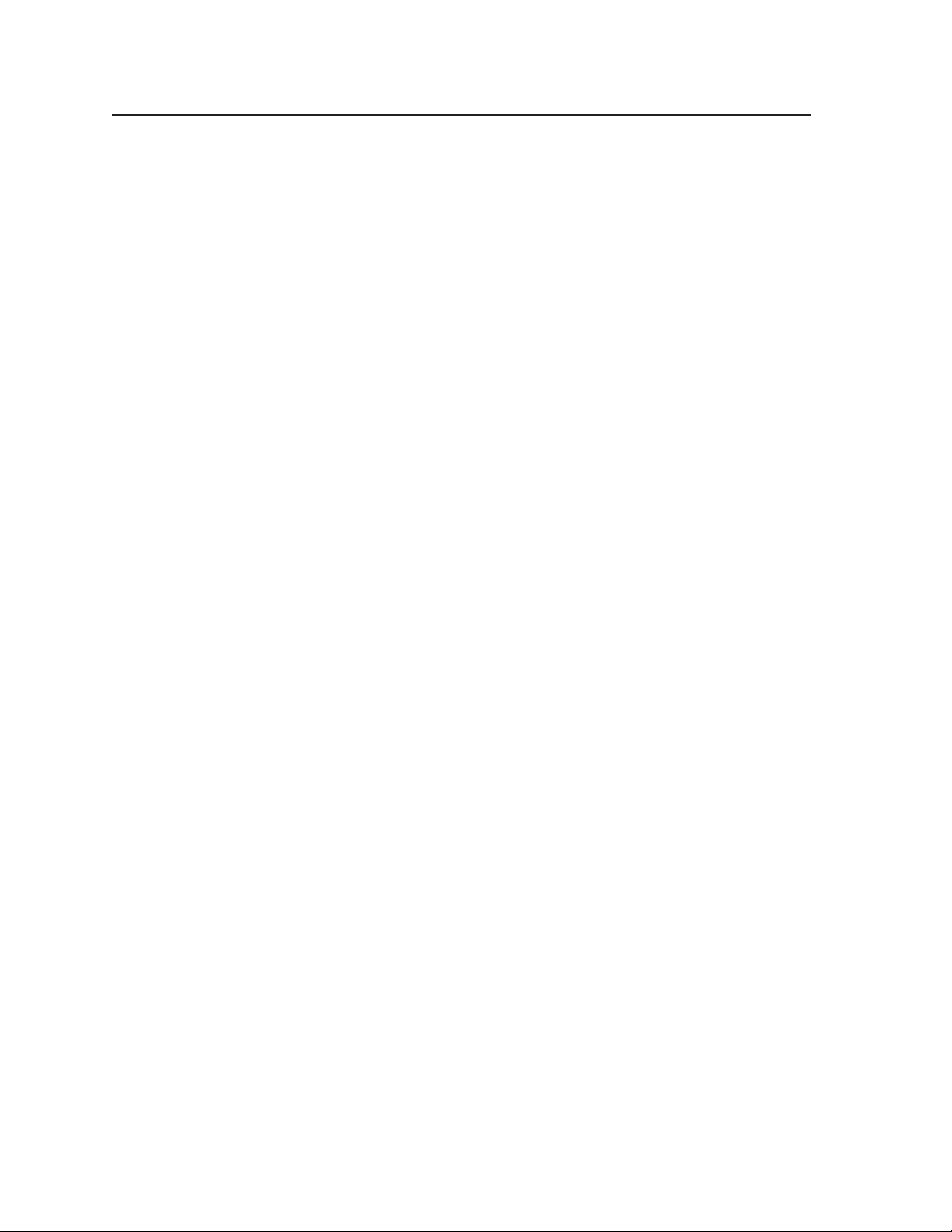
Introduction, cont’d
LCD display — The LCD displays the I/O configuration, preset configurations,
and the status of additional system features.
Mounting flexibility — Mounting brackets make the 1U high switchers mountable
in any conventional 19" (48 cm) wide rack, or under or through a desk or
other furniture.
Power supply — The 100 VAC to 240 VAC, internal power supply of the
Digital XPoint Series provides worldwide power compatibility.
Digital XPoint Matrix Switchers • Introduction1-4
Page 12
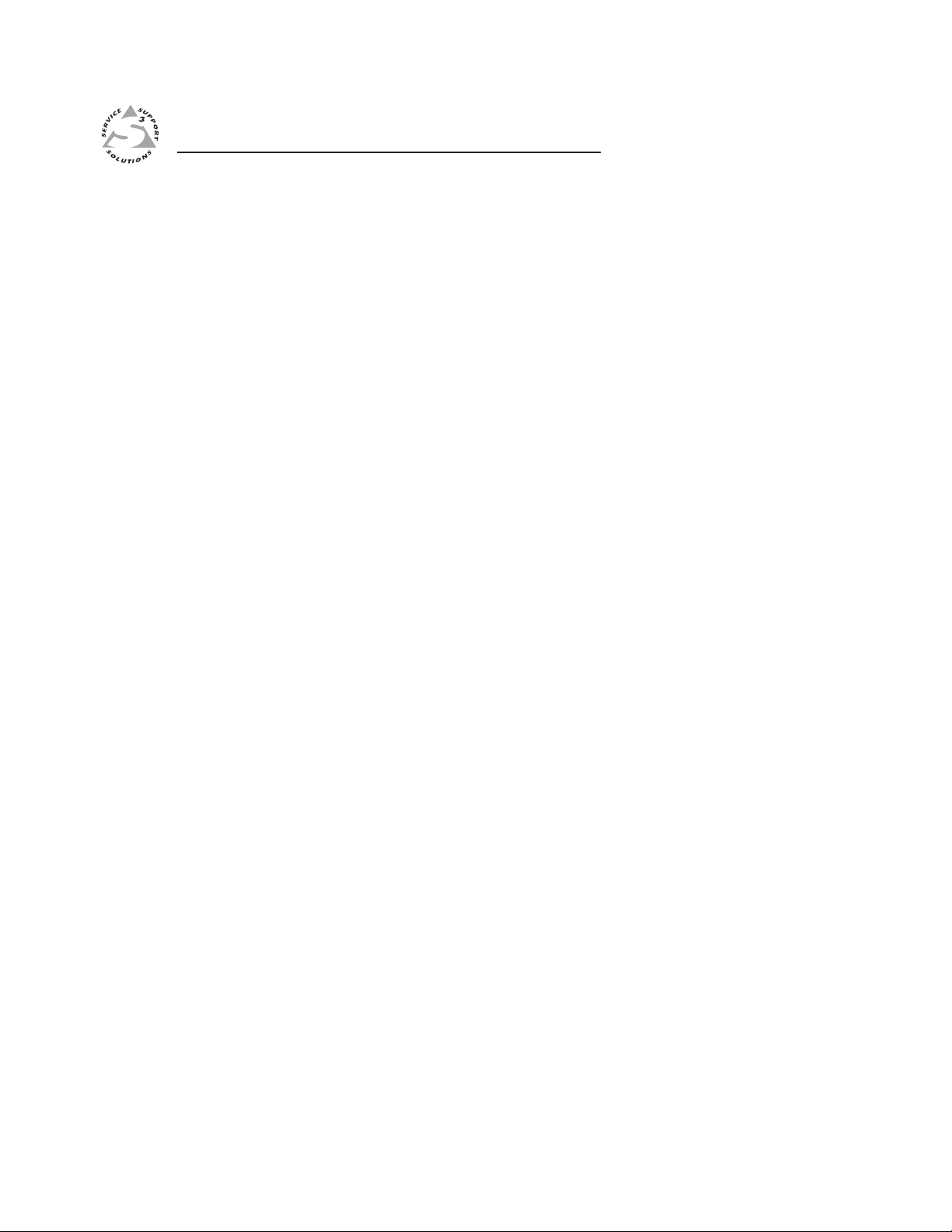
Digital XPoint Matrix Switchers
Chapter Two
2
Installation
Mounting the Switcher
Cabling and Rear Panel Views
Page 13
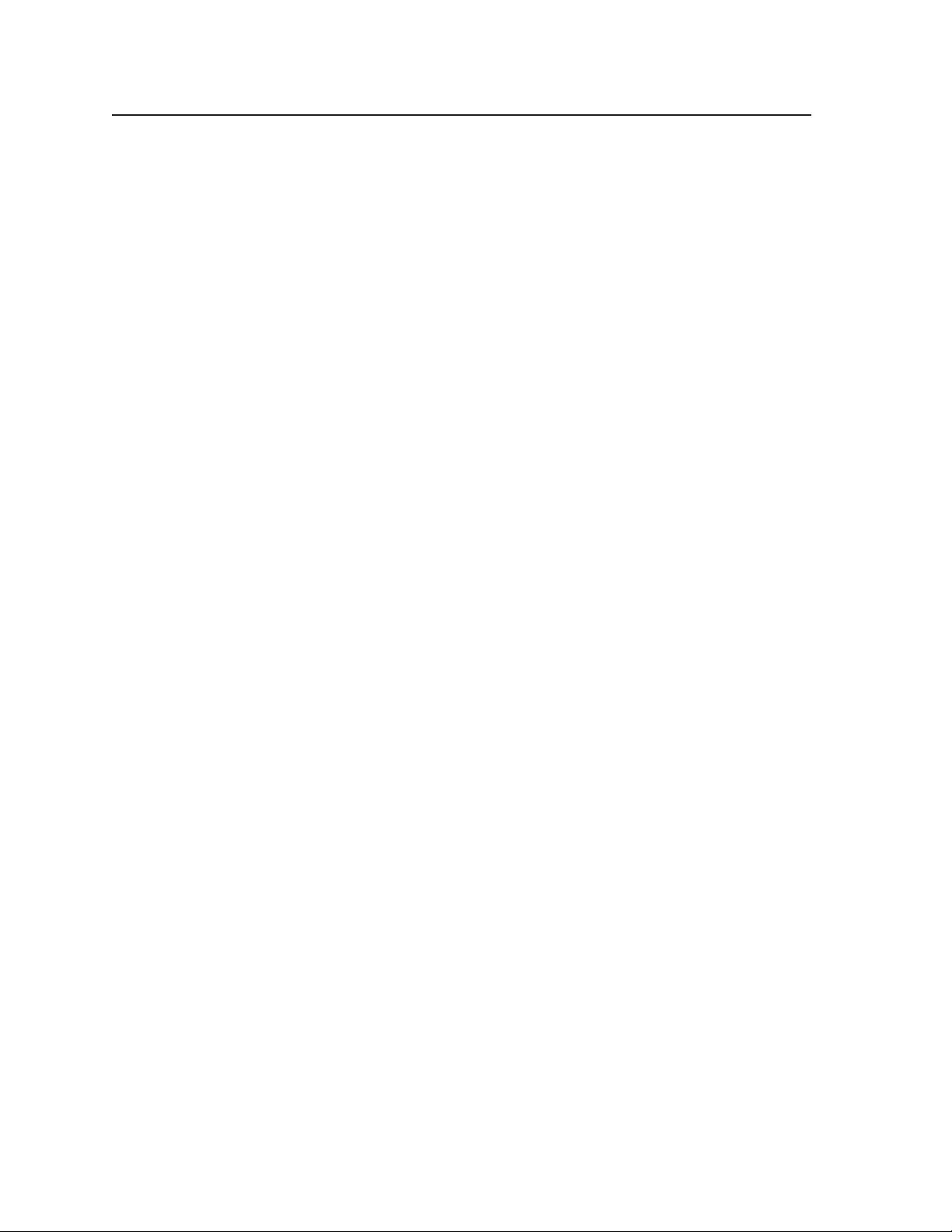
Installation, cont’d
Installation
Mounting the Switcher
The Digital XPoint Matrix Switcher comes with two sets of mounting brackets. One
set is for mounting the switcher under a table or against a wall, and the other set is
for rack mounting.
Table or wall mounting
The table/wall mounting brackets extend approximately 1/4” (6.4 mm) above the
top surface of the switcher enclosure. This design allows for an air space between
the enclosure and the surface to which it is mounted. Table or wall mount the
switcher as follows:
1. Attach the table/wall mounting brackets to the switcher with the eight
2. Hold the switcher with the attached brackets against the underside of the
3. Drill 3/32” (2 mm) diameter pilot holes, 1/4” (6.4 mm) deep in the
4. Insert #8 wood screws into the four pilot holes. Tighten each screw into
5. Align the mounting screws with the slots in the brackets and place the
6. Slide the switcher slightly forward or back, then tighten all four screws to
provided #8 machine screws (figure 2-1).
table or other furniture, or against the wall. Mark the location of the
screw holes of the bracket on the mounting surface.
mounting surface at the marked screw locations.
the mounting surface until just less than 1/4” of the screw protrudes.
switcher against the surface, with the screws through the bracket slots.
secure the switcher in place.
Rack mounting
UL requirements
The following Underwriters Laboratories (UL) requirements pertain to the
installation of the matrix switcher into a rack (figure 2-1).
1. Elevated operating ambient temperature — If installed in a closed or multi-
unit rack assembly, the operating ambient temperature of the rack
environment may be greater than room ambient. Therefore, consider
installing the equipment in an environment compatible with the maximum
ambient temperature (Tma) specified by the manufacturer.
2. Reduced air flow — Installation of the equipment in a rack should be such
that the amount of air flow required for safe operation of the equipment is not
compromised.
3.
Mechanical loading — Mounting of the equipment in the rack should be such
that a hazardous condition is not achieved due to uneven mechanical loading.
4. Circuit overloading — Consideration should be given to the connection of the
equipment to the supply circuit and the effect that overloading of the circuits
might have on overcurrent protection and supply wiring. Appropriate
consideration of equipment nameplate ratings should be used when
addressing this concern.
5. Reliable earthing (grounding) — Reliable earthing of rack-mounted
equipment should be maintained. Particular attention should be given to
supply connections other than direct connections to the branch circuit (e.g.
use of power strips.
Digital XPoint Matrix Switchers • Installation2-2
Page 14
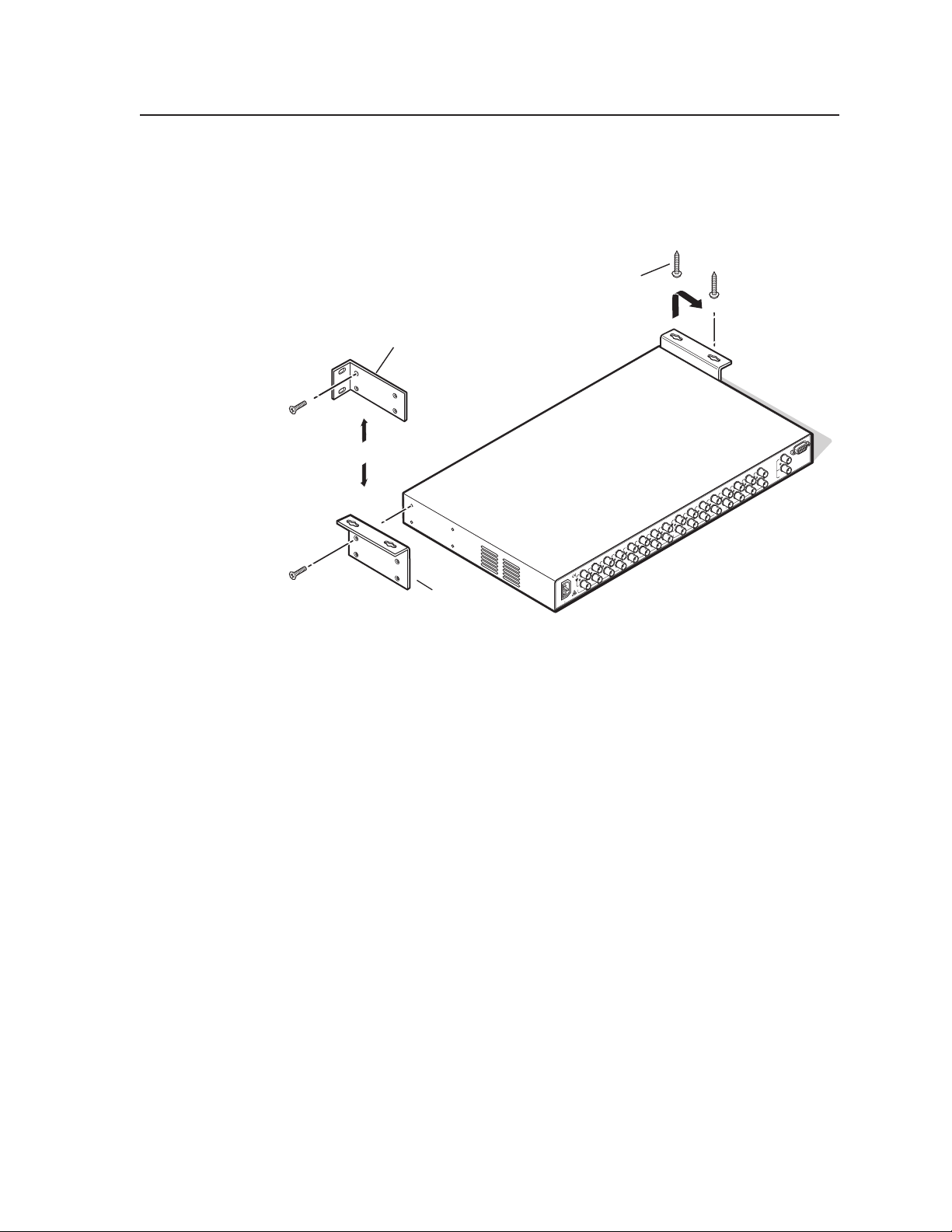
Mounting instructions
#
E
Bracket
a.
p
Rack mount the switcher as follows:
1. Attach the rack mounting brackets to the switcher with the eight
provided #8 machine screws (figure 2-1).
Mounting Screws (2 Plcs)
Each Side
Rack-mounting
Bracket
or
1 2 3 4
4 5 6 7 8
3
1 2
INPUTS
8 Screw (4 Places)
ach Side
Table/
Wall-mounting
1.5A MAX
100-240V 50-60Hz
Figure 2-1 — Mounting the Digital XPoint Switcher
2. Insert the switcher into the rack, aligning the holes in the mounting
bracket with those of the rack.
3. Secure the switcher to the rack using the supplied machine screws.
Drill pilot holes —
3/32” (2.4 mm) di
1/4” (6.4 mm) dee
7 8
5 6
OUTPUTS
EXT. REF.
RS232/422
IN
OUT
2-3Digital XPoint Matrix Switchers • Installation
Page 15
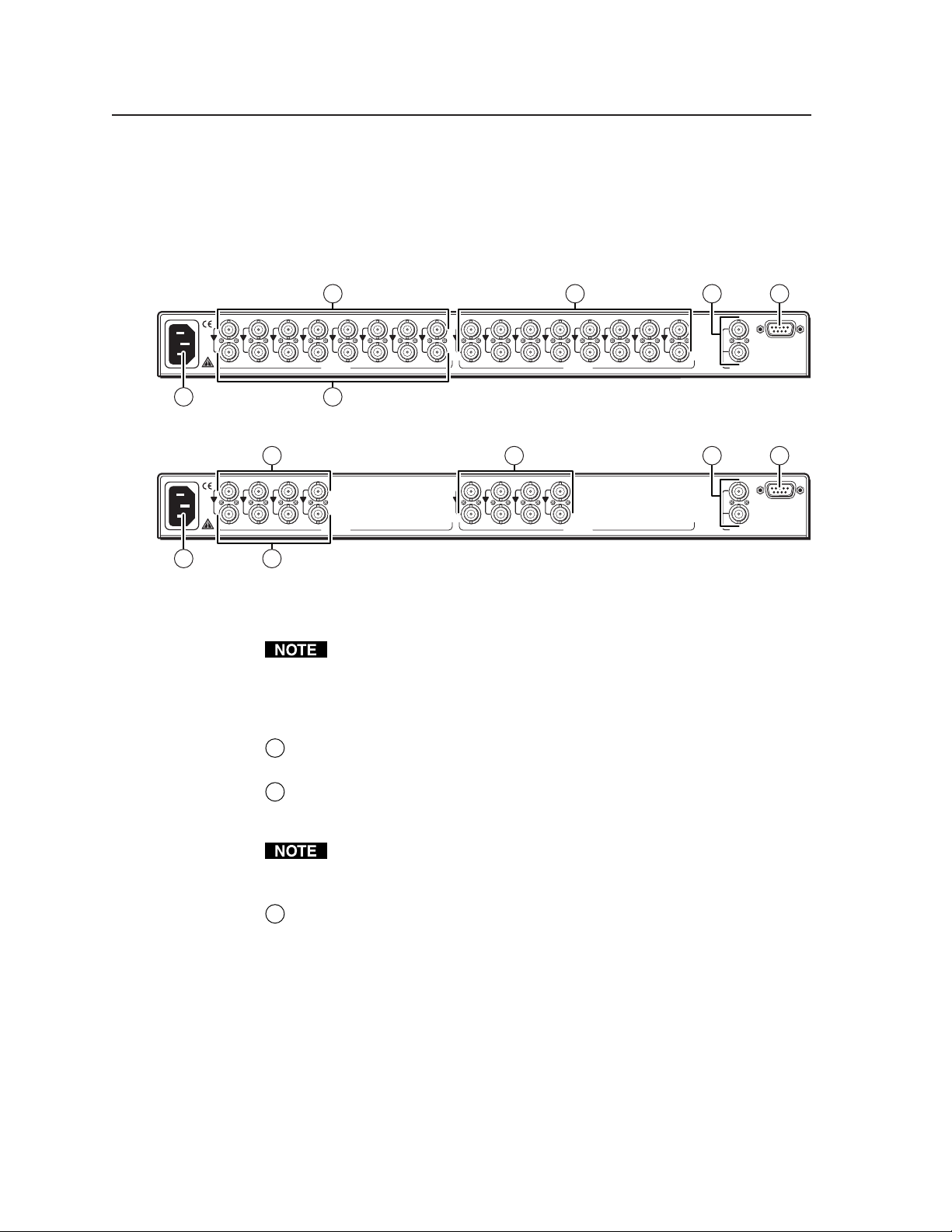
Installation, cont’d
Cabling and Rear Panel Views
All connectors are on the rear panel. Figure 2-2 shows the rear of the
Digital XPoint 88 Matrix Switcher. The Digital XPoint 44 is housed in the same 1U
enclosure, but has fewer input and output connectors to accommodate the different
matrix size that it provides. Figure 2-3 shows the Digital XPoint 44 Matrix
Switcher.
1
1.5A MAX
100-240V 50-60Hz
6
1 2 3 4 5 6 7 8
INPUTS
2
1 2 3 4 5 6 7 8
Figure 2-2 — Rear panel connectors, DXP 88 SDI
1.5A MAX
100-240V 50-60Hz
6
1
1 2 3 4
INPUTS
2
3
1 2 3 4
Figure 2-3 — Rear panel connectors, DXP 44 SDI
Digital video input and output connections
All video input and output connections to the Digital XPoint Switchers are
made with female BNC connectors. Some types of video output devices do not
have BNC video output connectors. For these cases, a suitable cable or
connector adapter is necessary between the device output connector and the
BNC input connector of the Digital XPoint.
3
OUTPUTS
OUTPUTS
5
EXT. REF.
5
EXT. REF.
4
RS232/422
IN
OUT
4
RS232/422
IN
OUT
Input in (top) video connectors — Connect an SDI input device to these
1
female BNC connectors.
Input loop-through (bottom) video connectors — Connect an SDI display or
2
other device to these female BNC connectors. The switcher outputs an
equalized SDI loop-though on these BNCs.
The Digital XPoint Matrix Switchers equalize the output signals and the loopthrough signals. Beyond that, they do not alter the video signal in any way.
The signal output by the switcher is in the same format as the input.
Output video connectors — Connect an SDI display or other device to these
3
female BNC connectors. The switcher outputs two identical, equalized SDI
signals for each output number.
Digital XPoint Matrix Switchers • Installation2-4
Page 16
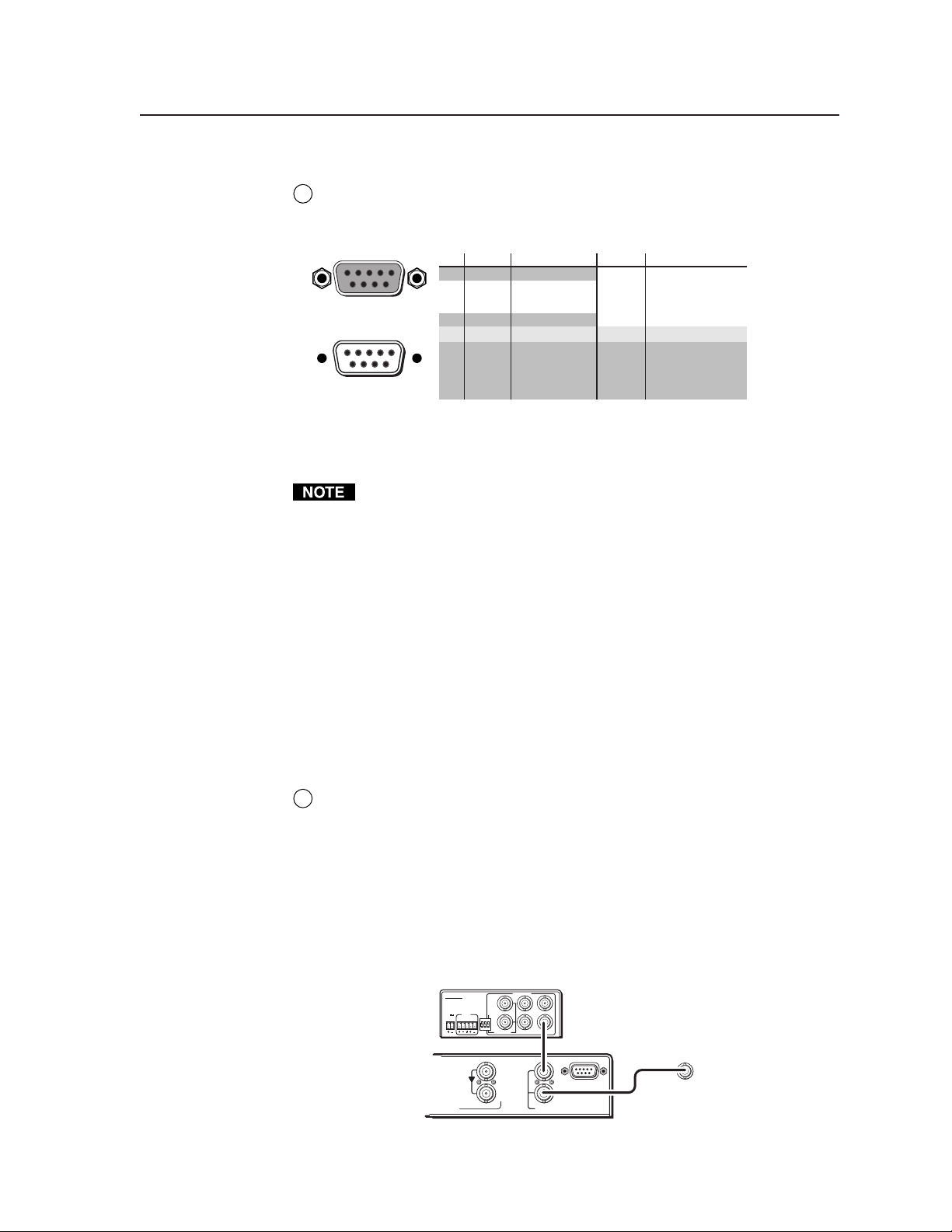
RS-232/422 connection
)
)
e
Extron
RS-232/RS-422 port — If desired, connect a host device, such as a computer or
4
touch panel control, to the Digital XPoint via this 9-pin D connector for serial
RS-232/RS-422 control (figure 2-4).
51
1
2
96
Female
15
3
4
5
6
7
69
Male
8
9
Figure 2-4 — RS-232/RS-422 port pin assignments
See chapter 4, “Programmer’s Guide”, for definitions of the SIS commands
and chapter 5, “Matrix Software”, to install and use the control software.
The Digital XPoint Series Matrix Switchers are factory configured for RS-232
control. To use the switcher under RS-422 control, an internal cable must be
moved. See chapter 6, “Maintenance and Modifications”, for the procedure for
swapping the serial ports.
If desired, connect an MCP 1000 remote control panel master unit to the
switcher’s RS-232/RS-422 connector. You can also connect an MKP 1000
remote keypad or MCP 1000 slave unit to the MCP 1000 master unit. Refer to
the MCP 1000 Remote Control Panel User’s Manual, part #68-456-01, and the
MKP 1000 User’s Manual, part #68-355-01, for details.
External sync connection
When switching between inputs, the resulting image change should be seamless, or
clean. The Digital XPoint Switchers can use an external signal to synchronize
switching during the vertical sync interval. Without the external sync locking
feature, switching between inputs can result in a brief rolling (sync loss) or a brief
change in the picture size.
RS-232 FunctionPin
—
TX
RX
—
Gnd
—
—
—
—
Not used
Transmit data
Receive data
Not used
Signal ground
Not used
Not used
Not used
Not used
RS-422 Function
Transmit data (-
TX-
TX+
Transmit data (+
RX+
Receive data (+)
RX-
Receive data (-)
Gnd
Signal ground
—
Not used
—
Not used
—
Not used
—
Not used
External Reference In (top) connector — Connect an external sync signal to
5
this BNC connection for genlocking the video signal in broadcast or other
sync-critical applications.
External Reference Out (bottom) connector — Connect any downstream
equipment that requires genlocking to this BNC connector to route the
external sync signal throughout the system in broadcast or other sync-critical
applications.
Figure 2-5 shows a basic external sync configuration. The External Reference In
connector receives a timing signal. The External Reference Out connector allows
the signal to be passed on to another video device, if required.
BLACKBURST
1
5
432
EXT. REF.
6
IN
OUT
BBG 6 A
Blackburst/
Audio Generator
RS232/422
Rear Panel
IN
To Next Devic
or Terminate
BLACKBURST
+4
NTSC
ON
1 2 3
COLORBARS
-10
PAL
8
BBG 6 A
BLACKBURST AND AUDIO
GENERATOR
POWER
12V
.2A MAX
LR
1 KHZ
AUDIO
Figure 2-5 —Simple external sync connection example
2-5Digital XPoint Matrix Switchers • Installation
Page 17
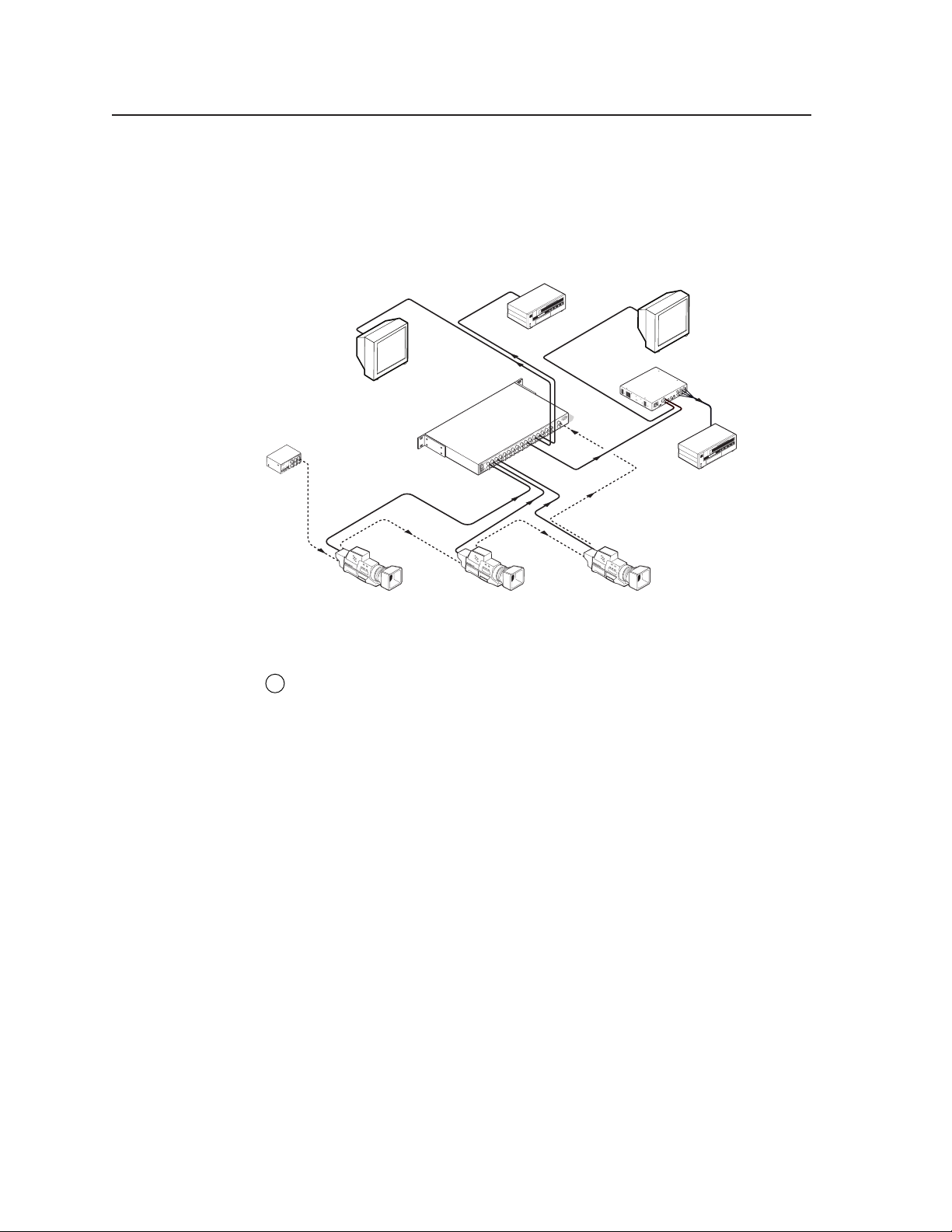
Installation, cont’d
Video Camera Video Camera Video Camera
Figure 2-6 shows a configuration in which the timing signal passes through three
video cameras before connecting to the switcher. This type of video camera is
capable of synchronizing with the external timing source for video editing
applications.
If no external sync timing source is connected to the switcher, switching occurs
immediately rather than during the next vertical sync interval.
VCR
Extron
ST
5
BLACKBUR
3
6
1
O
4
A
D AUDI
BLACKBURST
URST AN
BBG 6
NTSC
2
BBG 6 A
+4
TOR
ERA
BLACKB
ON
ARS
HZ
GEN
1 K
IO
COLORB
AUD
ER
2 3
1
L R
POW
PAL
-10
12V
.2A MAX
Blackburst/
Audio Generator
Figure 2-6 — Multiple device external sync connection example
Power connection
AC power connector — Plug a standard IEC power cord into this connector
6
to connect the switcher to a 100 to 240 VAC, 50 Hz or 60 Hz power source.
Monitor Monitor
DXP 88 SDI
123
8
IN
7
IN
6
IN
OUT
5
IN
INPUTS
OUT
4
IN
OUT
3
IN
OUT
2
IN
OUT
1
IN
OUT
0-60Hz
OUT
100-240V 5
OUT
.3A MAX
OUTPUTS
4 5
IN
8
OUT
EXT. REF.
7
6
SDI-AVR 100
RS232/422
B/B-Y
S
R/R-Y G/Y
V
H
S-VIDEO
OUTPUT
COMPOSITE
OUTPUT
OUTPUTS
IN
NTSC/PAL
COLOR BARS
BETA
SET UP
RGB/YUV
SOG
OUT
ON
OFF
SDI INPUT
60 Hz 0.2A
100-240V 50/
VCR
Digital XPoint Matrix Switchers • Installation2-6
Page 18
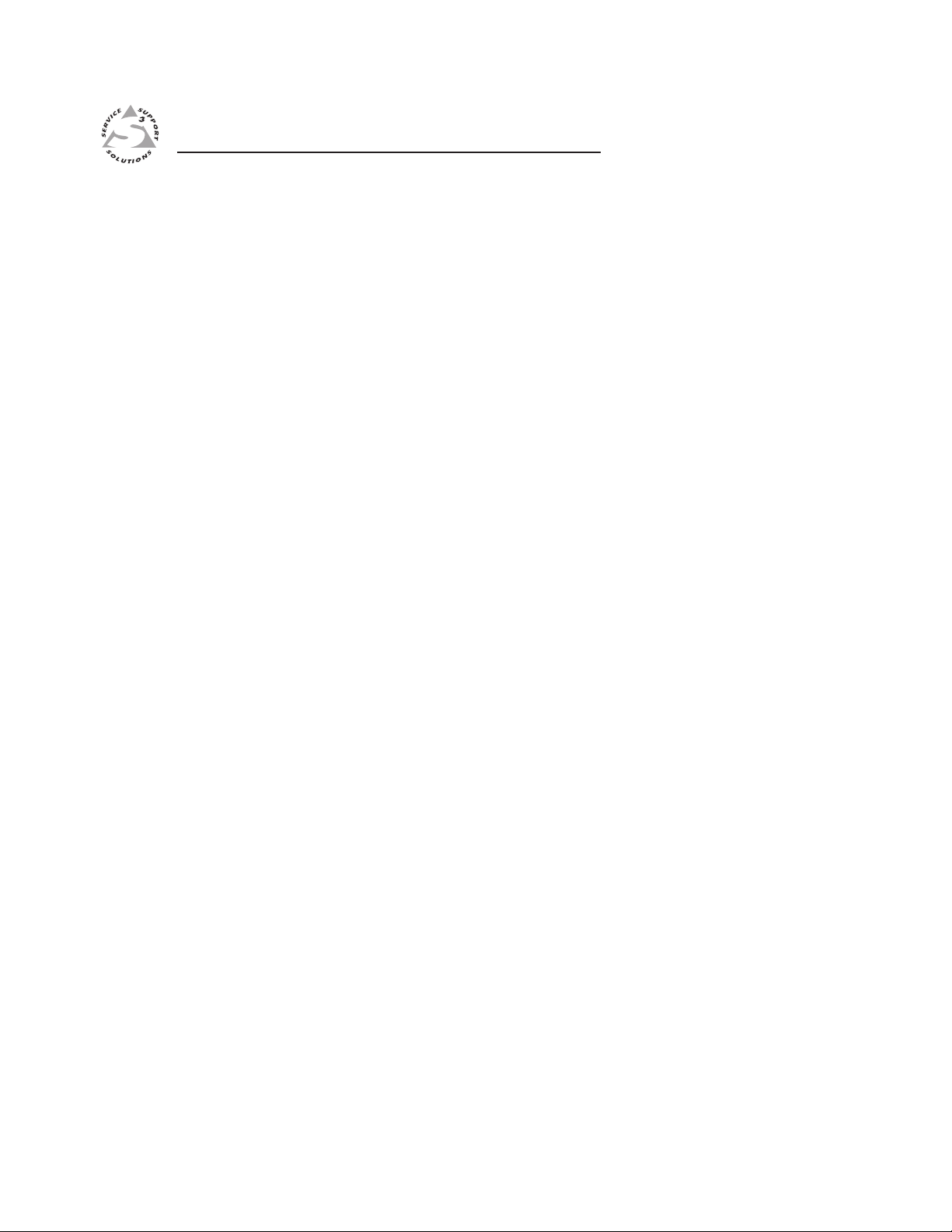
Digital XPoint Matrix Switchers
Chapter Three
3
Operation
Front Panel Controls and Indicators
Front Panel Operations
Worksheets
Page 19
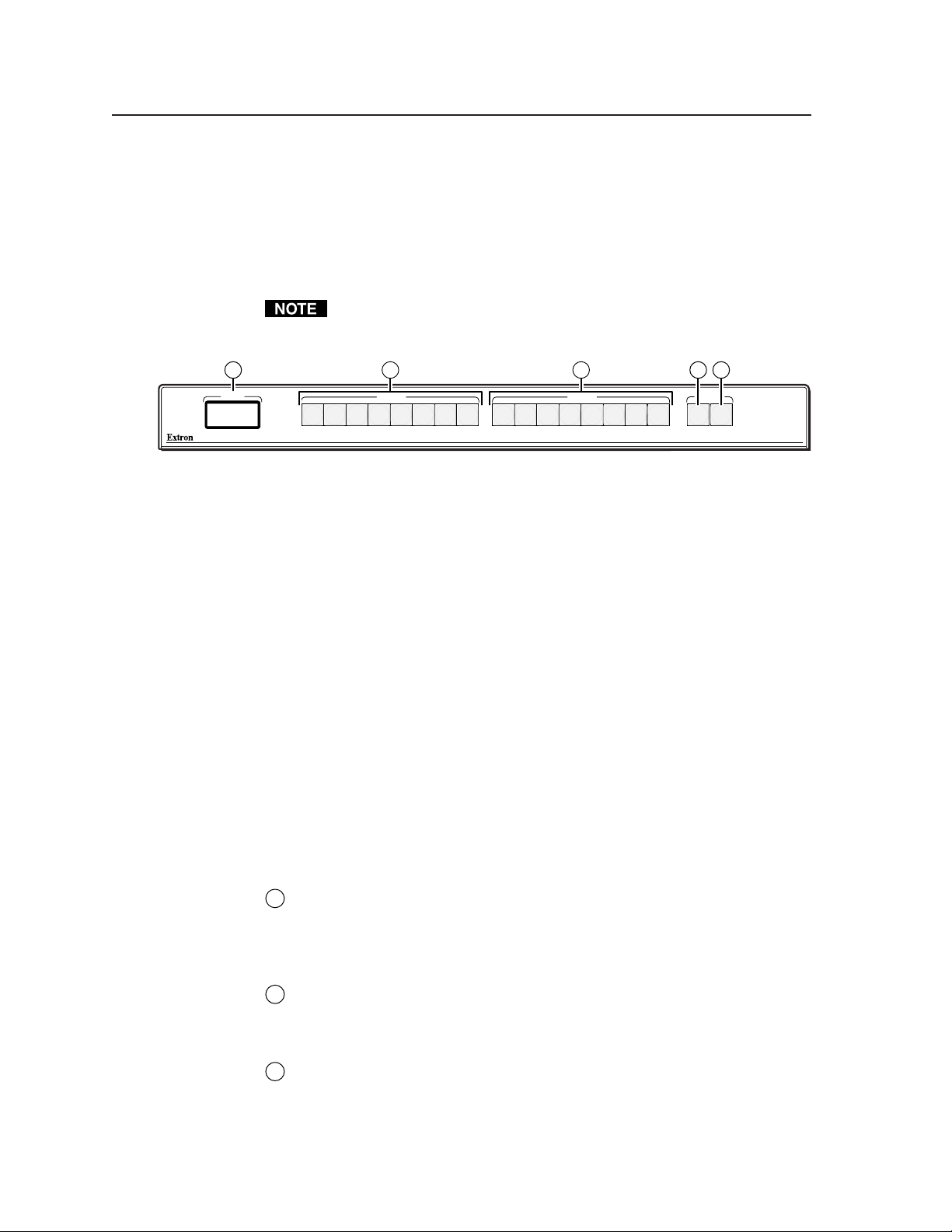
Operation, cont’d
Operation
Front Panel Controls and Indicators
All Digital XPoint controls and indicators are on the front panel (figure 3-1). The
large, illuminated push buttons can be labeled with text and/or graphics. The
buttons can be set to provide amber background illumination all the time or the
background illumination can be set to off. The buttons blink or are fully
illuminated (depending on the operation) when selected. The 8x2 character LCD
indicates the current I/O configuration, preset configurations, the input detection,
and the status of additional system features.
Figure 3-1 shows the DXP 88 SDI. The DXP 44 SDI is identical, with the
exception of fewer input and output buttons. The function of the DXP 44 SDI
is identical, with the exception of the preset number assignments.
1
STATUS
1 2 3 4 5 6 7 8
OUTPUTS
1 2 3 4 5 6 7 8
INPUTS
Definitions
INPUTS
1 2 3 4 5 6 7 8
32
OUTPUTS
1 2 3 4 5 6 7 8
4 5
CONTROL
ENTER PRESET
DXP 88 SDI
Figure 3-1 — Digital XPoint 88 SDI front panel
The following terms apply to Extron matrix switchers, and are used throughout
this manual:
Tie — An input-to-output connection.
Set of ties — An input tied to two or more outputs. (An output can never be tied
to more than one input.)
Configuration — May consist of one tie or one or more sets of ties.
Current configuration — The configuration that is currently being used (also
called configuration 0)
Global memory preset — A configuration that has been stored. Up to 16 global
memory presets can be stored in memory. The input and output buttons
select the desired preset memory location to load or retrieve a preset. When
a preset is retrieved from memory, it becomes the current configuration.
One preset can be assigned to each input and output button. On the
DXP 44 SDI, presets 9 through 16 can only be stored and retrieved via the
RS-232/RS-422 link.
LCD display
Status display — The 8-column by 2-line Status LCD displays the I/O
1
configuration, preset configurations, and the status of additional system
features.
Input buttons and output buttons
Input 1 through 8 buttons — The input buttons have three independent
2
functions: to select an input, to select a preset, and to identify the selected
inputs. A more detailed explanation of these functions is included in “Front
Panel Operations”, beginning on page 3-3.
Output 1 through 8 buttons — The output buttons have three independent
3
functions: to select an output, to select a preset, and to identify the selected
outputs. A more detailed explanation of these functions is included in “Front
Panel Operations”, beginning on page 3-3.
Digital XPoint Matrix Switchers • Operation3-2
Page 20
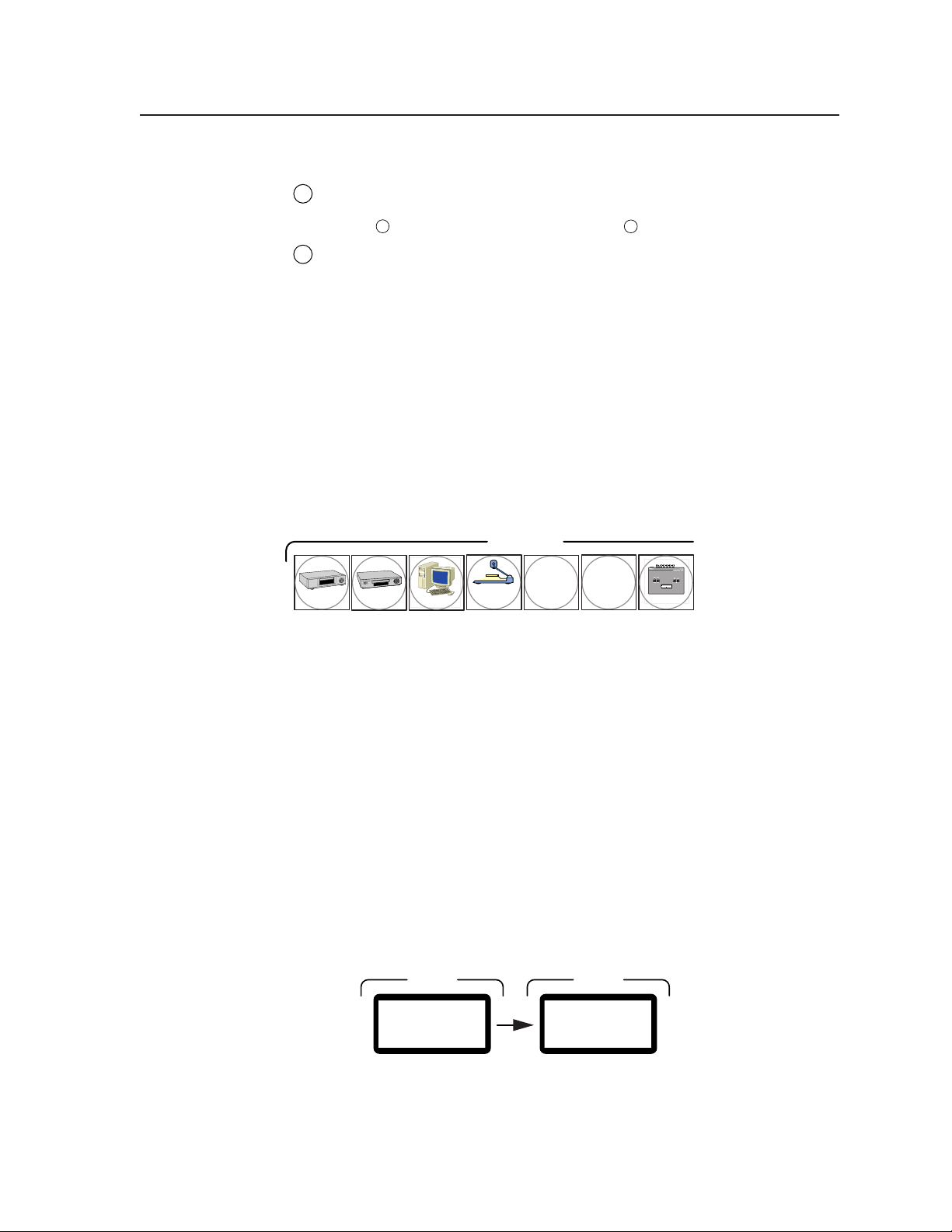
Control buttons
O
Enter button — The Enter button saves changes when you set up a new
4
configuration. To create a simple configuration, press the desired input
button
Preset button — The Preset button saves a configuration as a preset or recalls
5
and makes current a previously defined preset. The Preset button indicates
the save preset mode when it is blinking and the recall preset mode when it
lights steadily.
Button icons
The translucent covers on the pushbuttons can be removed and replaced to insert
labels behind the covers.
Input and output labels can be created easily with Extron’s Button Label Generator
software, which ships with every Extron matrix switcher. Each input and output
can be labeled with names, alphanumeric characters, or even color bitmaps for easy
and intuitive input and output selection (figure 3-2). See chapter 5, “Matrix
Software”, for details on using the labeling software. See chapter 6, “Maintenance
and Modifications”, for blank labels and procedures for removing and replacing the
translucent covers.
1
, press the desired output button(s) 2, and press the Enter button.
INPUTS
DVD
Figure 3-2 — Sample button icons
VCR
Computer
Front Panel Operations
The following paragraphs detail the power-up process and provide sample
procedures for creating ties, sets of ties, and configurations; changing a
configuration; viewing ties, sets of ties, and configurations; saving a preset; and
recalling a preset.
Power
Power is automatically applied when the power cord is connected to an AC source.
When AC power is applied, the switcher performs a self-test that cycles the front
panel button indicators on and off from left to right lit green, right to left lit red,
and left to right lit amber. The self-test also displays the model name and the
firmware version in the LCD display. After approximately 2 seconds, the LCD
reverts to its default display, Extron DXP 88 (or Extron DXP 44) (figure 3-3). An
error-free power up self-test sequence leaves all of the button indicators off or
background illuminated and the LCD displaying the default display.
STATUS
UTPUTS
INPUTS
DXP 88
Ver X .XX
Document
Camera
56
STATUS
EXTRON
DXP 88
VTG 200
Figure 3-3 — LCD power up and default displays
3-3Digital XPoint Matrix Switchers • Operation
Page 21

Operation, cont’d
P
h
The current configuration and all presets are saved in non-volatile memory. When
power is applied, the last current configuration is retrieved. The previous presets
remain intact.
If an error occurs during the self-test, the switcher locks up and will not operate. If
your switcher locks up on power-up, call the Extron S
Hotline.
Switch modes
The Digital XPoint switchers have two switching modes:
• The enter switch mode, in which selected switch changes take effect only after
you press the Enter button.
• The quick switch mode, in which the changes take place on the fly, as you
select them, without the need to press the Enter button.
The current switch mode can be determined by pressing and releasing an output
button. In the enter switch mode, output buttons light or blink green when
selected. In the quick switch mode, the output buttons light red. After
approximately 10 seconds, the buttons return to either unlit or to background
illumination.
Toggle between the two modes as follows (figure 3-4):
3
Sales & Technical Support
The switch mode, quick or enter, is for ties only and has no effect on saving and
recalling presets.
ress and
old for 2
seconds.
ENTER
En t e r
Mod e
8 Second Timeout
Figure 3-4 — Changing switch mode
1. Press and hold the Enter button for approximately 2 seconds.
2. The LCD displays one of two messages: either Enter Mode or Quick Switch.
3. After approximately 8 seconds, the LCD returns to the default display.
Creating a configuration
The current configuration can be changed using the front panel buttons. To change
the current configuration, do the following:
1. Select the desired input and the desired output(s) by pressing the input and
output buttons.
To clear unwanted outputs, press and release the associated lit output
buttons.
In the quick switch mode, the tie is created immediately.
2. If in the enter switch mode, press and release the Enter button.
3. Repeat steps 1 and 2 to create additional ties until the desired configuration is
complete.
— or —
EXTRON
DXP 8 8
Qu i c k
Sw i t c h
Digital XPoint Matrix Switchers • Operation3-4
Page 22

1. Only one video input can be tied to an output, but multiple outputs can be
tied to a single input.
2. If a tie is made between an input and an output, and the selected output
was previously tied to another input, the older tie is broken in favor of the
newer tie.
3. To indicate current ties, the associated input button lights green (both
modes) and all the associated output buttons light green (enter switch
mode) or red (quick switch mode) when either an input or output button
is selected.
4. If an input with no tie is selected, only that input’s button lights green.
5. In enter switch mode, as each output is selected, the associated output
button blinks green to indicate a tentative tie. Buttons for output(s) that
were already tied to the input light green steadily. Outputs that are
already tied can be left on, along with new blinking selections, or toggled
off by pressing the associated output button.
Example 1a: Create a set of ties in enter switch mode
The following steps show an example in which input 5 is tied to outputs 3, 4, and 8
in enter switch mode. Each step shows the front panel indications that result from
your action.
This example assumes that there are no ties in the current configuration.
1. Press and release the Input 5 button (figure 3-5).
INPUTS
OUTPUTS
INPUTS
I n p u t # 5
1 Second
1 2 3 4 5 6 7 8
_ _ _ _ _ _ _ _
1 2 3 4 5 6 7 8
Press and release the input 5 button.
The button lights green.
The LCD displays the input number,
then the current switch configuration.
See “Viewing the current
configuration” in this chapter.
Figure 3-5 — Select an input
2. Press and release the Output 3, Output 4, and Output 8 buttons (figure 3-6).
OUTPUTS
1 2 3 4 5 6 7 8
Press and release the output 3, 4, and 8
buttons. The buttons blink green.
= Blinking Button
CONTROL
ENTER PRESET
The Enter button
blinks green to
indicate the need to
confirm the change.
Figure 3-6 — Select outputs
3-5Digital XPoint Matrix Switchers • Operation
Page 23

Operation, cont’d
3. Press and release the Enter button (figure 3-7). The input, output, and Enter
buttons return to either unlit or to background illumination. The LCD returns
to the default display. The current configuration is now defined as input 5
tied to output 3, output 4, and output 8.
CONTROL
ENTER PRESET
Press the Enter button to
confirm the configuration
change.
The LCD returns to the
default display.
All buttons return to unlit or
background illumination.
STATUS
EXTRON
DXP 8 8
Figure 3-7 — Press Enter
Example 1b: Create a set of ties in quick switch mode
The following steps show an example in which input 5 is tied to outputs 3, 4, and 8
in quick switch mode. Each step shows the front panel indications that result from
your action.
This example assumes that there are no ties in the current configuration.
1. Press and release the input 5 button (figure 3-8).
INPUTS
OUTPUTS
INPUTS
I n p u t # 5
1 Second
1 2 3 4 5 6 7 8
_ _ _ _ _ _ _ _
1 2 3 4 5 6 7 8
Press and release the input 5 button.
The button lights green.
The LCD displays the input number,
then the current switch configuration.
See “Viewing the current
configuration” in this chapter.
Figure 3-8 — Select an input
2. Press and release the output 3, output 4, and output 8 buttons (figure 3-9).
The output 3, output 4, and output 8 buttons light red as they are pressed to
indicate a created tie. The current configuration is now defined as input 5 tied
to output 3, output 4, and output 8.
OUTPUTS
1 2 3 4 5 6 7 8
Press and release the output 3, 4, and 8 buttons.
The buttons blink red to indicate a tie.
OUTPUTS
INPUTS
STATUS
1 2 3 4 5 6 7 8
_ _
_ _ _
5 5
10 Seconds
E X T R O N
D X P 8 8
The LCD updates the current
switch configuration display
5
as each output button is
pressed. See “Viewing the
current configuration” in this
chapter.
After approximately 10
seconds the input and output
buttons return to either unlit or
background illumination.
Figure 3-9 — Select outputs to create ties in quick switch mode
Digital XPoint Matrix Switchers • Operation3-6
Page 24
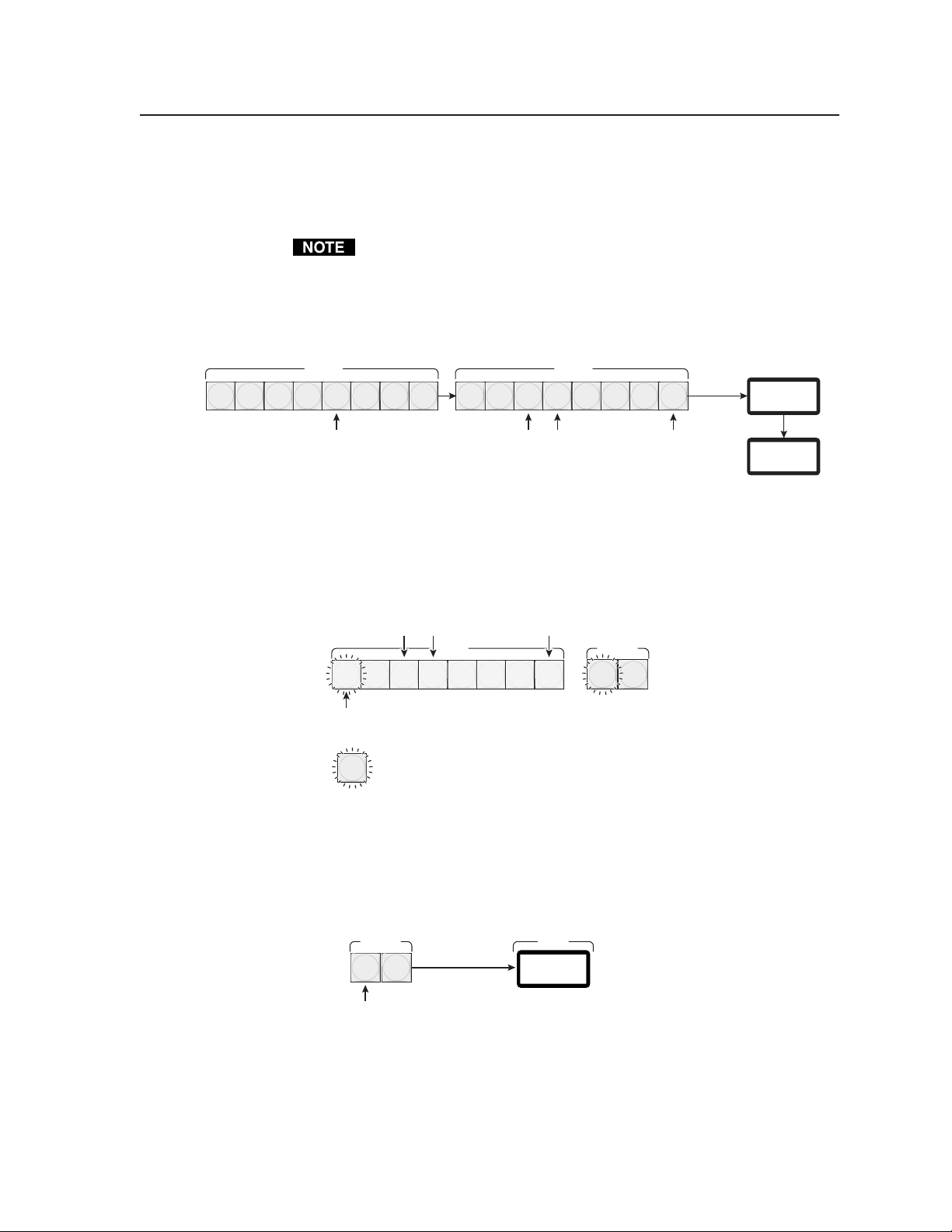
Example 2: Add a tie to a set of ties
The following steps show an example in which a new video tie is added to the
current configuration in enter switch mode. Each step shows the front panel
indications that result from your action.
This example assumes that the switcher is in enter switch mode. If the
switcher is in the quick switch mode, output buttons light red rather than
green and the step in which the Enter button is pressed is not necessary.
1. Press and release the input 5 button (figure 3-10). If the steps in Example 1
have been completed, the output 3, output 4, and output 8 buttons indicate
ties created in Example 1.
INPUTS
1 2 3 4 5 6 7 8
Press and release the input 5 button.
The button lights green.
Figure 3-10 — Select an input
2. Press and release the output 1 button (figure 3-11).
Buttons are green to indicate current ties.
1 2 3 4 5 6 7 8
Press and release the output 1
button. The button blinks green.
= Blinking Button
Figure 3-11 — Select a new input
OUTPUTS
1 2 3 4 5 6 7 8
Buttons for selected outputs light green.
OUTPUTS
CONTROL
ENTER PRESET
The Enter button
blinks green to
indicate the need to
confirm the change.
Inpu4t#5
1 second
OUTPUTS
123 5678
__55___
INPUTS
The LCD displays the input number,
then the current switch configuration.
See “Viewing the current
configuration” in this chapter.
5
3. Press and release the Enter button (figure 3-12). The input, output, and Enter
buttons return to either unlit or to background illumination. The LCD returns
to the default display. The current configuration is now defined as input 5
tied to output 1, output 3, output 4, and output 8.
CONTROL
ENTER PRESET
Press the Enter button to
confirm the configuration
change.
The LCD returns to the
default display.
All buttons return to unlit or
background illumination.
STATUS
EXTRON
DXP 8 8
Figure 3-12 — Press Enter
3-7Digital XPoint Matrix Switchers • Operation
Page 25

Operation, cont’d
Example 3: Remove a tie from a set of ties
The following steps show an example in which an existing tie is removed from the
current configuration in enter switch mode. Each step shows the front panel
indications that result from your action.
1. Press and release the input 5 button (figure 3-13). If the steps in Example 1
have been completed, the output 1, the output 3, output 4, and output 8
buttons indicate ties already created.
INPUTS
1 2 3 4 5 6 7 8
Press and release the input 5 button.
The button lights green.
This example assumes that the switcher is in enter switch mode. If the
switcher is in the quick switch mode, output buttons light red and the step in
which the Enter button is pressed is not necessary.
OUTPUTS
OUTPUTS
INPUTS
I n p u 4 t # 5
1 Second
1 2 3 5 6 7 8
_
_ _ _
5 5
5 5
1 2 3 4 5 6 7 8
Buttons for selected outputs light green.
The LCD displays the input number,
then the current switch configuration.
See “Viewing the current
configuration” in this chapter.
Figure 3-13 — Select an input
2. Press and release the output 4 button (figure 3-14). The output 4 button
returns to either unlit or to background illumination, while the output 1,
output 3, and output 8 buttons remain lit green. The Enter button blinks to
indicate that a potential change to the configuration needs to be confirmed.
Buttons are green to indicate current ties.
OUTPUTS
1 2 3 4 5 6 7 8
Press and release the output 4
button. The button goes out or
returns to background illumination.
= Blinking Button
CONTROL
ENTER PRESET
The Enter button
blinks green to
indicate the need to
confirm the change.
Figure 3-14 — Deselect an input
3. Press and release the Enter button (figure 3-15). The input, output, and Enter
buttons return to either unlit or to background illumination. The LCD returns
to the default display. The current configuration is now defined as input 5
tied to output 1, output 3, and output 8.
CONTROL
ENTER PRESET
STATUS
EXTRON
DXP 8 8
Press the Enter button to
confirm the configuration
change.
The LCD returns to the
default display.
All buttons return to unlit or
background illumination.
Figure 3-15 — Press Enter
Digital XPoint Matrix Switchers • Operation3-8
Page 26

Viewing the current configuration
Source Display
y
P
t
P
P
8
The LCD can display the current configuration for a specific input. To view the
current configuration for an input, press and release the input button for that input.
The LCD displays the current configuration (figure 3-16) before returning to the
default display.
ress and release
he input button.
Figure 3-16 — LCD configuration display
The LCD configuration message displays each output number on the top line and
the tied inputs on the bottom line. Figure 3-16 shows the LCD display cycle that
results after the steps in example 1, example 2, and example 3 have been
completed.
Using presets
The current configuration (configuration 0) can be saved as a preset in any of 16
preset memory addresses. On the DXP 88 SDI, presets 1 through 8 are assigned to
the input buttons 1 through 8, and presets 9 through 16 are assigned sequentially to
output buttons 1 through 8 (figure 3-17). On the DXP 44 SDI, presets 1 through 4
are assigned to input buttons 1 through 4 and presets 5 through 8 are assigned to
output buttons 1 through 4.
All presets, including DXP 44 SDI presets 9 through 16, which are not available
from the front panel, can be stored and retrieved via the RS-232/RS-422 link.
5
STATUS
Input #5
The LCD displays
the selected input.
1 Second
Timeout
Configuration Display Default Displa
OUTPUTS
INPUTS
The LCD displays the ties
for the selected input.
In this example, output 1,
3, and 8 are tied to input 5.
4
1 2 3 5 6 7 8
_ _
5 5
_ _ _
5
10 Second
Timeout
E X T R O N
D X P 8 8
DXP 88 SDI
1 2 3 4 5 6 7 8
1357 91113152468 1012
reset #
1
reset # 3 5 724 68
INPUTS
1 2 3 4
DXP 44 SDI
INPUTS
OUTPUTS
1 2 3 4 5 6 7
14 16
OUTPUTS
1 2 3 4
Figure 3-17 — Presets assignment to input and output buttons
1. The current configuration and all presets are stored in non-volatile
memory. When power is removed and restored, the current configuration
is still active and all presets are retained.
2. When a preset is recalled, it replaces the current configuration, which is
lost unless it is also stored as a preset. The recalled preset overwrites all of
the current configuration ties in favor of the preset configuration ties.
3-9Digital XPoint Matrix Switchers • Operation
Page 27

Operation, cont’d
O
.
Example 4: Save a preset
The following steps show an example in which, on a DXP 88 SDI, the current
configuration is saved as a preset. Each step shows the front panel indications that
result from your action.
1. Press and hold the Preset button for approximately 2 seconds (figure 3-18).
PRESET PRESET
Figure 3-18 — Selecting save preset mode
2. Press and release the output 1 button (figure 3-19).
The switch mode, quick or enter, is for ties only and has no effect on saving
presets.
2 Seconds
Press and hold the Preset button until it blinks.
utputs displayed until the DXP enters save preset mode
123 56478
Sav e
Preset
OUTPUTS
1 2 3 4 5 6 7 8
Press and release the Output 1 button. (The
Output 1 button selects preset 9 on a DXP 88 SDI.)
The button lights red.
= Blinking Button
CONTROL
ENTER PRESET
The Enter button
blinks red to indicate
that this preset has
not been saved.
Figure 3-19 — Selecting the preset
3. Press and release the Enter button (figure 3-20). The Preset button returns to
either unlit or to background illumination. The LCD returns to the default
display. The active configuration is now saved as preset 9 (DXP 88 SDI) or
preset 5 (DXP 44 SDI).
CONTROL
ENTER PRESET
Press the Enter button to
save the preset.
The LCD returns to the
default display.
All buttons return to unlit or
background illumination.
STATUS
EXTRON
DXP 8 8
Figure 3-20 — Press Enter
Example 5: View or recall a preset
The following steps show an example in which, on a DXP 44 SDI, the configuration
of a saved preset is shown in the LCD and then recalled to become the current
configuration. Each step shows the front panel indications that result from your
action.
The switch mode, quick or enter, is for ties only and has no effect on recalling
presets.
Digital XPoint Matrix Switchers • Operation3-10
Page 28
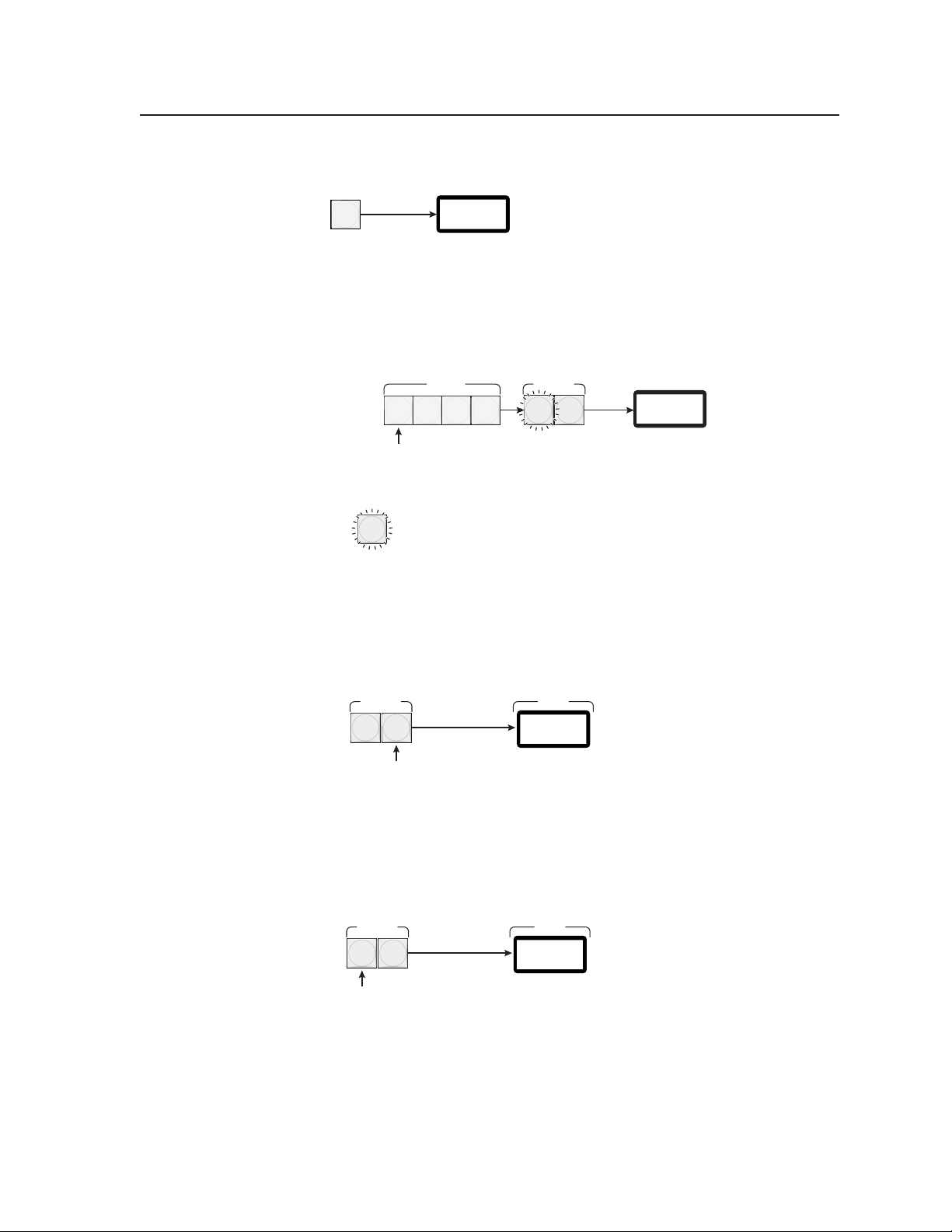
1. Press and release the Preset button (figure 3-21).
P
.
T
t
s
OUTPUTS
PRESET
ress and release the Preset button
he LCD displays the outputs. The
ied inputs are not shown until you
elect a preset.
1234
INPUTS
Figure 3-21 — Selecting view/recall preset mode
2. Press and release the Output 1 button (figure 3-22).
OUTPUTS
1 2 3 4
Press and release the Output 1
button. (The Output 1 button
selects preset 5 on a DXP 44 SDI.)
The button lights red.
= Blinking Button
CONTROL
ENTER PRESET
The Enter button
blinks red to indicate
that the preset is
available for recall.
OUTPUTS
INPUTS
4
123
__
55
The LCD displays
the preset's
configuration.
Each output is
listed on the top
line. The bottom
line shows the
tied input.
Figure 3-22 — Selecting the preset
3. To view a different preset, press and release a different input or output
button.
4. To stop viewing presets without recalling a preset, press and release the
Preset button (figure 3-23).
CONTROL
ENTER PRESET
Press the Preset button to
exit without recalling the
preset.
The LCD returns to the
default display.
All buttons return to unlit or
background illumination.
STATUS
EXTRON
DXP 4 4
Figure 3-23 — Press Preset to exit
5. To recall the preset, press and release the Enter button (figure 3-24). The
configuration stored in memory location 5 is now the current configuration.
CONTROL
ENTER PRESET
Press the Enter button to
recall the preset.
The LCD returns to the
default display.
All buttons return to unlit or
background illumination.
STATUS
EXTRON
DXP 4 4
Figure 3-24 — Press Enter to recall
3-11Digital XPoint Matrix Switchers • Operation
Page 29

Operation, cont’d
Background illumination
The buttons on the front panel can be set to provide amber background
illumination at all times or the background illumination can be turned off. To
toggle the background illumination on or off, press and hold the Input 1 and
Input 2 buttons for approximately two seconds.
Executive mode (front panel security lockout)
The executive mode limits the operation of the Digital
XPoint switcher from the front panel. When the switcher
is in executive mode, all of the front panel functions are
disabled except for the ability to toggle background
illumination on and off. See “Background illumination”
above.
To toggle executive mode on or off, press and hold the Enter and Preset buttons for
approximately two seconds. When the switcher enters executive mode, the LCD
displays X-Mode Enabled for approximately 8 seconds. The LCD also displays
X-Mode Enabled when a front panel button is pressed while the switcher is in
executive mode. When the switcher exits executive mode, the LCD displays
X-Mode Disabled. Release the Enter and Preset buttons. To toggle the executive
mode state again, press and hold the Enter and Preset buttons again.
STATUS
X-Mode
En ab l ed
System reset to factory defaults
To reset the switcher to the factory default settings, press and hold the Enter button
on the front panel while you plug in the switcher. Continue to hold the Enter
button until the power up sequence is completed (all front panel buttons cycle on
and off from left to right lit green, right to left lit red, and left to right lit amber).
System reset clears all ties and presets, background illumination, and the executive
mode to the factory defaults.
Digital XPoint Matrix Switchers • Operation3-12
Page 30

Worksheets
Input sources
Fill in the preset number and use colors, or dashes, etc. to make connecting lines.
E
Rather than trying to remember the configuration for each preset, use worksheets
to record this information. Make copies of the blank worksheet on page 3-17 and
use one for each preset configuration. The form accommodates all of the
Digital XPoint models. Cross off all unused or inactive inputs and outputs.
Worksheet example 1: Entering system equipment
Figure 3-25 shows a worksheet for a Digital XPoint 88 SDI at a fictional cable TV
station. The system hardware is annotated on the worksheet. Inputs 7 and 8 and
equalized outputs 4 and 7 have no connections, so they have been crossed out on
the worksheet. On this example, preset 1 is used for the normal broadcast mode.
Choose your own method of notation.
1 2345678
12345678
Output
qualized
output
Output destinations
Preset # Title:
Figure 3-25 — Worksheet example 1: System equipment
3-13Digital XPoint Matrix Switchers • Operation
Page 31

Operation, cont’d
Input sources
E
Worksheet example 2: Drawing ties
Figure 3-26 continues from worksheet example 1 by showing the video ties that
make up the configuration of preset 1. A solid ink line shows video ties from
camera 1, a pencil line shows ties from camera 2, and dashed lines show the ties
from cameras 3 and 4.
1 2345678
12345678
Output
qualized
output
Output destinations
Preset # Title:
Fill in the preset number and use colors, or dashes, etc. to make connecting lines.
Figure 3-26 — Worksheet example 2: Sample configuration
Digital XPoint Matrix Switchers • Operation3-14
Page 32
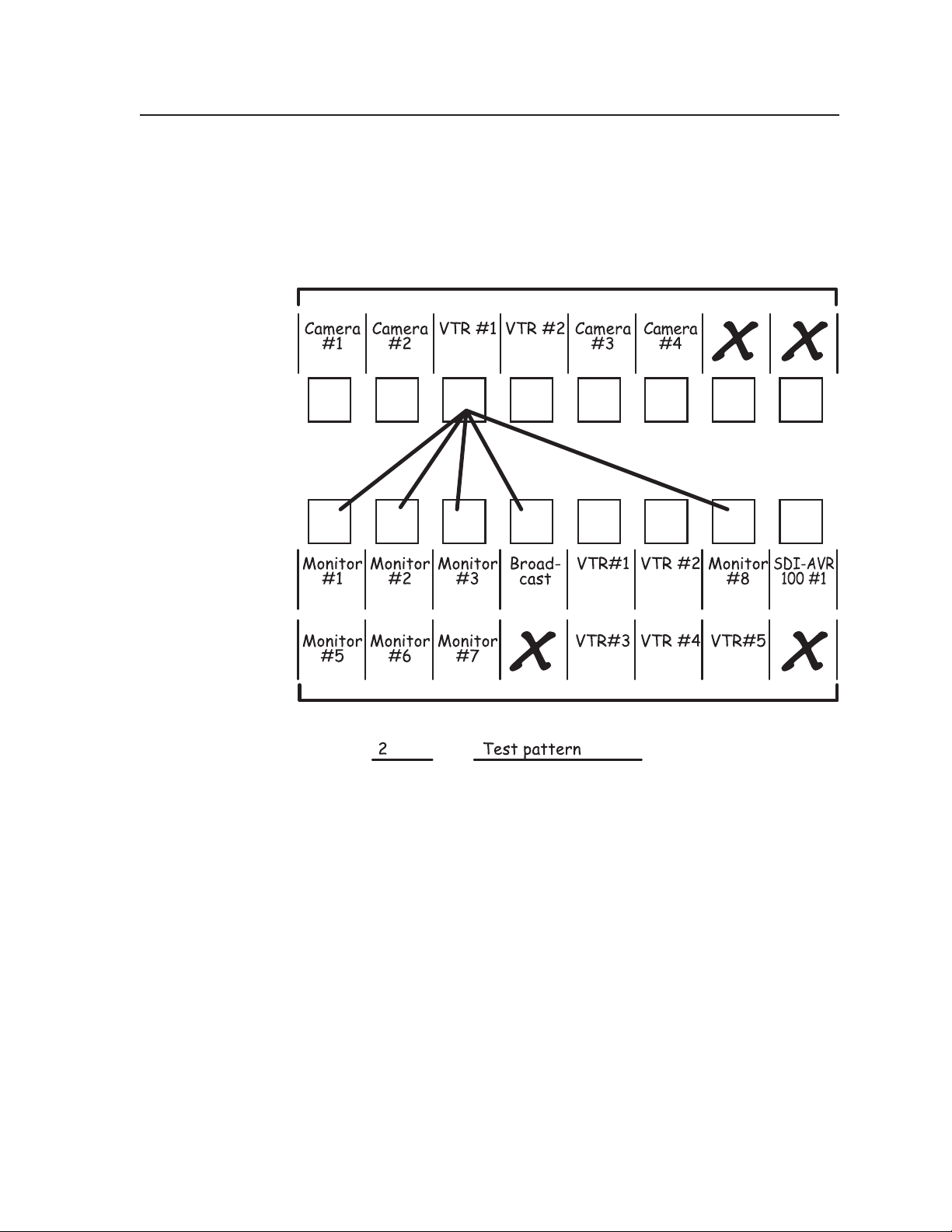
Worksheet example 3: Test configuration
Input sources
Fill in the preset number and use colors, or dashes, etc. to make connecting lines.
E
At night, the cable TV station in our fictional organization broadcasts a test pattern
and sends the staff home. Figure 3-27 shows the test pattern configuration, with a
test pattern from the VTR generated to all monitors (outputs 1, 2, 3, and 7) and to
the broadcast equipment (output 4).
1 2345678
12345678
Output
qualized
output
Output destinations
Preset # Title:
Figure 3-27 — Worksheet example 3: Test configuration
3-15Digital XPoint Matrix Switchers • Operation
Page 33

Operation, cont’d
Digital XPoint Matrix Switchers • Operation3-16
Page 34

Configuration worksheet
E
Input sources
1 2345678
12345678
Output
qualized
output
Output destinations
Preset # Title:
Fill in the preset number and use colors, or dashes, etc. to make connecting lines.
3-17Digital XPoint Matrix Switchers • Operation
Page 35
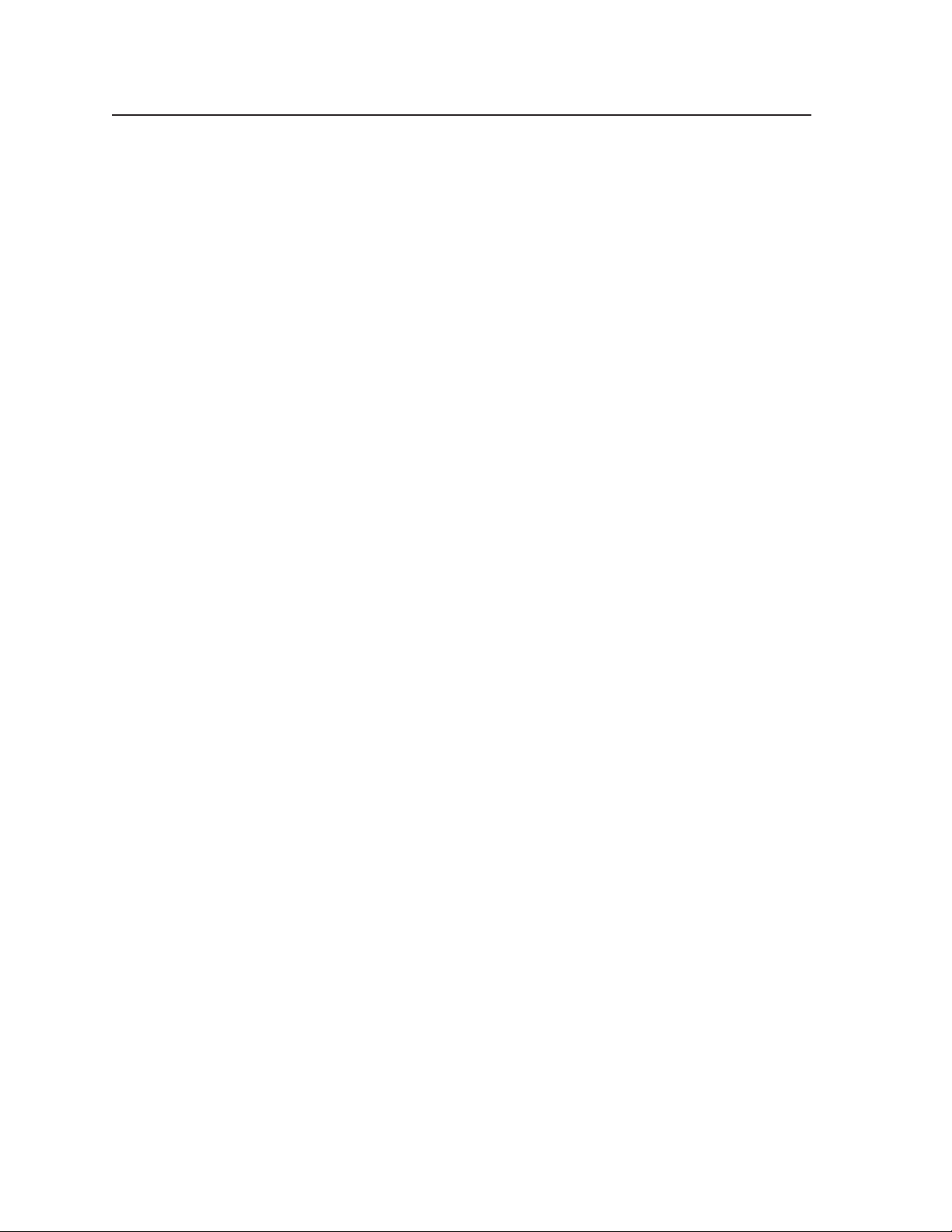
Operation, cont’d
Digital XPoint Matrix Switchers • Operation3-18
Page 36

Digital XPoint Matrix Switchers
Chapter Four
4
Programmer’s Guide
Host-to-Switcher Instructions
Switcher-Initiated Messages
Switcher Error Responses
Using the Command/Response Table
Command/Response Table for SIS Commands
Page 37
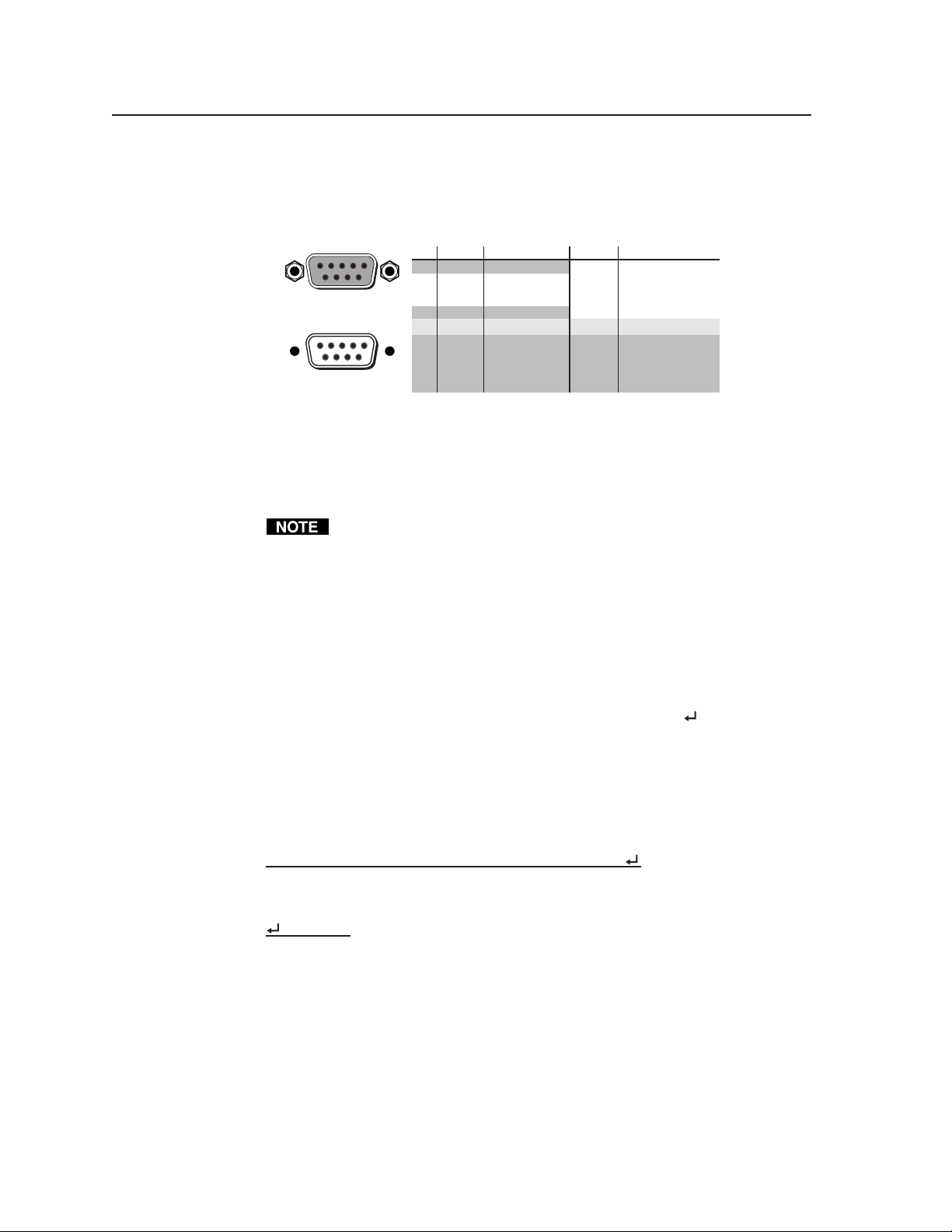
Programmer’s Guide, cont’d
)
)
Programmer’s Guide
The switcher’s rear panel RS-232/422 9-pin D female connector (figure 4-1) can be
connected to the RS-232 or RS-422 serial port output of a host device such as a
computer running the HyperTerminal utility, an RS-232 capable PDA, or a control
system. This connection makes software control of the switcher possible.
51
96
Female
15
69
Male
RS-232 FunctionPin
—
1
TX
2
RX
3
—
4
Gnd
5
—
6
—
7
—
8
—
9
Figure 4-1 — Remote connector pin arrangement
The protocol is as follows:
• 9600 baud • no parity
• 8-bit, 1 stop bit • no flow control
If your Digital XPoint Series switcher was previously set up for RS-232, and
your computer comm port uses RS-422, you must change the switcher cabling
to match the computer interface. See chapter 6, Maintenance and
Modifications, for the procedure for swapping the serial ports.
Host-to-Switcher Instructions
The switcher accepts SIS (Simple Instruction Set) commands through the
RS-232/RS-422 port and Ethernet port. SIS commands consist of one or more
characters per command field. They do not require any special characters to begin
or end the command character sequence. Each switcher response to an SIS
command ends with a carriage return and a line feed (CR/LF = ), which signals
the end of the response character string. A string is one or more characters.
Not used
Transmit data
Receive data
Not used
Signal ground
Not used
Not used
Not used
Not used
RS-422 Function
Transmit data (-
TX-
TX+
Transmit data (+
RX+
Receive data (+)
RX-
Receive data (-)
Gnd
Signal ground
—
Not used
—
Not used
—
Not used
—
Not used
Switcher-Initiated Messages
When a local event such as power-up or a front panel operation occurs, the
switcher responds by sending a message to the host. The switcher-initiated
messages are listed below (underlined).
(C) Copyright 2001, Extron Electronics “DXP88”, Vx.xx
The copyright message is initiated by the switcher when it is first powered on.
Vx.xx is the firmware version number.
Password:
The switcher initiates the password message immediately after the copyright
message when the controlling system is connected using TCP/IP or Telnet and the
switcher is password protected. This message means that the switcher requires an
administrator or user level password before it will perform the commands entered
via this link. The switcher repeats the password message response for every entry
other than a valid password until a valid password is entered.
Digital XPoint Matrix Switchers • Programmer’s Guide4-2
Page 38

Login Administrator
Login User
The switcher initiates the login message when a correct administrator or user
password has been entered. If the user and administrator passwords are the same,
the switcher defaults to administrator privileges.
Reconfig
The reconfig message is initiated by the switcher when a front panel operation has
occurred, an audio gain adjustment has been completed, or a memory preset has
been recalled.
All Configuration Memory Cleared
The memory cleared message is initiated by the switcher when a system reset has
occurred. See System reset to factory defaults in chapter 3.
The switcher does not expect a response from the host, but the host program might
request a new status.
Switcher Error Responses
When the switcher receives an SIS command and determines that it is valid, it
performs the command and sends a response to the host device. If the switcher is
unable to perform the command because the command is invalid or contains
invalid parameters, the switcher returns an error response to the host. The error
response codes are:
E01 — Invalid input channel number (too large)
E10 — Invalid command
E11 — Invalid preset number (too large)
E12 — Invalid output number (too large)
E14 — Illegal command for this configuration
E24 — Privilege violation
Using the Command/Response Table
The command/response table begins on the next page. Upper- or lowercase letters
are acceptable in the command field. Symbols are used throughout the table to
represent variables in the command/response fields. Command and response
examples are shown throughout the table.
The table below shows the hexadecimal equivalent of each ASCII command.
ASCII to HEX Conversion Table
Space
4-3Digital XPoint Matrix Switchers • Programmer’s Guide
Page 39

Programmer’s Guide, cont’d
1
2
3
4
5
6
7
8
9
3
2
3
2
2
3
3
2
3
2
2
3
3
2
3
2
3
3
5
5
5
5
Command/Response Table for SIS commands
Symbol definitions
= Carriage return/line feed
= Carriage return (no line feed)
• = Space
X
= Input number 01 – 04 (Digital XPoint 44 SDI);
01 – 08 (Digital XPoint 88 SDI)
X
= Output number 01 – 04 (Digital XPoint 44 SDI);
01 – 08 (Digital XPoint 88 SDI)
X
= Input number (for tie) 0 – maximum number of inputs (0=disconnected)
Input and output numbers in commands may be entered as either 1-, 2-, or 3-digit numbers. All input
and output numbers are specified as 1-digit numbers in the response.
X
= Preset number 00 – 16 (0 = current configuration)
X
= Preset number 01 – 16
X
= On/off 1 = on;
= Sync 1 = sync detected (signal present);
X
X
= Controller software version number to second decimal place
X
= Total number of inputs
X10
= Total number of outputs
0 = off
0 = no sync
Command/response table for SIS commands
Command ASCII Command Response Additional description
Create ties
Tie input
Example: 1*3! Out3 •In1•All Tie input 1 all to output 3.
Tie input
Example: 7*5% Out5•In7•Vid Tie input 7 video to output 5.
Quick multiple tie
Example:
Tie input to all outputs
Example: 5*! In05•All Tie input 5 to all outputs.
to output
X
X
to output
X
X
, all
, video
• The ! video tie command and the % all tie command can be used interchangeably on the
Digital XPoint models.
• Commands can be made back-to-back with no spaces. Example: 1*1!02*02!003*003!...
• The quick multiple tie and tie input to all outputs commands activate all switches
simultaneously.
Global presets
Save current configuration as preset
Example: 9, Spr09 Save current ties as preset 9.
Recall a preset
Example:5. Rpr05 Recall preset 5, which becomes
(host to switcher) (switcher to host)
*
! Out
X
X
•In
X
•All Video and audio tie. (DXP does
X
not support audio.)
X
X
*
% Out
*
!…
*
Esc+QX
Esc
X
X
X
X
+Q3*4!3*5!3*6! Qik Tie input 3 to outputs 4, 5, and 6.
*! In
, Spr
. Rpr
X
! Qik
X
X
X
•In
•Vid
•All
X
X
X
Command character is a comma.
Command character is a period.
the current configuration.
Digital XPoint Matrix Switchers • Programmer’s Guide4-4
Page 40

Command/response table for SIS commands (Cont’d)
5
3
2
3
2
5
6
2
3
4
3
4
R
1
7
9
8
Command ASCII Command Response Additional description
(host to switcher) (switcher to host)
Direct write of a global preset
Example:
Esc+X
Esc
X
X
X
!…
X
*
P
*
! Spr
X
Directly enters a global preset.
+7P5*2!5*3!3*6!4*1! Spr7 Creates preset 7, consisting of
Input (I) 5 tied to Output (O) 2
and 3, I3 to O6, and I4 to O1.
Executive mode
Lock front panel 1x Exe1 Enable executive mode.
Unlock front panel 0x Exe0 Disable executive mode.
Lock status x
X
1 = exec mode on, 0 = exec mode
off.
Resets
Reset global presets
Reset whole switcher
ZG Zpg Clear all global presets.
Esc
Esc
ZXXX Zpx Clears all ties, global presets,
background illumination, and
executive mode.
View ties and presets
View video output tie
X
%
Example:7%02Output 7 video tied to input 2
View preset configuration
VC
X
Response description: input # (I#) is assigned to output # (O#)•I# assigned to O#+1...I# assigned to O#+7•Vid
Example: 1VC
X
video.
•(4 (DXP 44) or 8 (DXP 88) total)•Vid
X
Show preset
configuration. Show the video
input tied to 4 or 8 sequential
outputs.
Input 4 tied to output 1
esponse = tied input:
4•8•4•6•6•2•0•0•Vid
2345678
1Output:
X
’s video
No tied input
Each position listed in the response corresponds to an output: left = output 1, right= output 8. The number shown in
each position is the number of the input that is tied to the output represented by that position.
Preset 1— Input 4 is tied to outputs 1 and 3, input 8 is tied to output 2, input 6 is tied to outputs 4 and 5, and input 2 is
tied to output 6. No input is tied to outputs 7 and 8.
List individual sync
X
LS
X
1 = sync detected, 0 = no sync.
Input sync information is available by request only. No unsolicited responses
are made.
The switcher always detects if an SDI signal is present. However, due to
the switcher’s input circuit sensitivity, the switcher may report that a signal
is detected when no signal is present at the input.
Information requests
Information request IV
Example: i V8X8 8 inputs and 8 outputs.
Request part number N 68-xxx-xx See appendix A for part #s.
Example: n 60-401-01 DXP 88 SDI part # is 60-401-01.
Query software version Q
Example: q 2.00 The version number shown is for
X
X
X10
X
example only.
4-5Digital XPoint Matrix Switchers • Programmer’s Guide
Page 41

Programmer’s Guide, cont’d
Digital XPoint Matrix Switchers • Programmer’s Guide4-6
Page 42
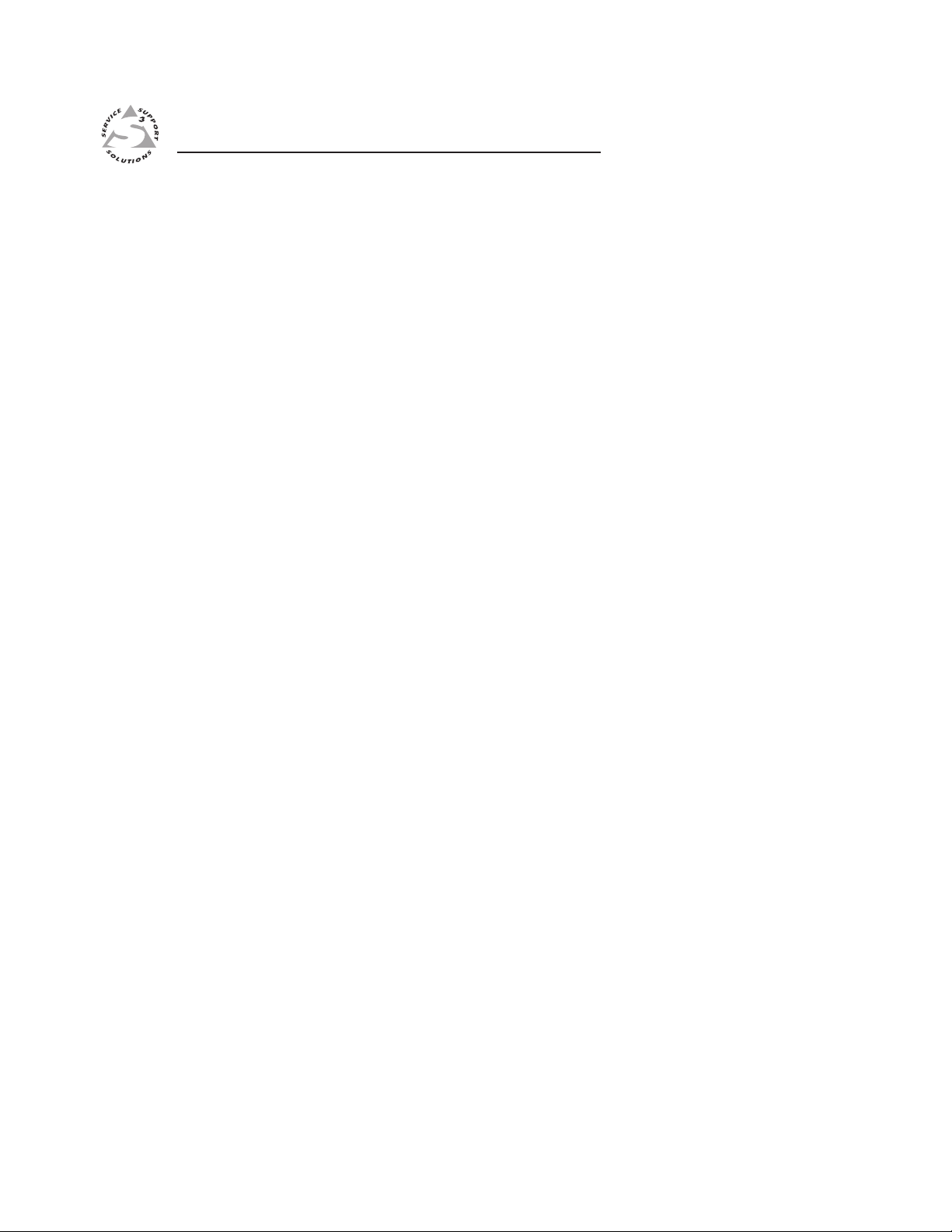
Digital XPoint Matrix Switchers
Chapter Five
5
Matrix Software
Matrix Switchers Control Program
Button Label Generator
Page 43

Matrix Software, cont’d
Matrix Software
Matrix Switchers Control Program
The Windows-based Extron Matrix Switchers Control Program, which
communicates with the switcher via the rear panel Remote RS-232/RS-422 port
provides an easy way to set up ties and sets of ties. The program is compatible
with Windows 2000 and Windows XP.
Installing the software
The program is contained on the Extron Software Products CD-ROM, disk B.
Install the software as follows:
1. Insert the CD-ROM into the drive. The installation program should start
automatically. If it does not self-start, run Launch.exe from the CD.
The Extron software CD window appears (figure 5-1).
Figure 5-1 — Software CD window
2. Click the Software tab (figure 5-1).
3. Scroll to the desired program (Matrix Switchers Control Program) and click
Install (figure 5-2).
Figure 5-2 — Software installation
4. Follow the on-screen instructions. By default, the Windows installation of the
Matrix Switchers Control Program creates a C:\Program Files\Extron\
Matrix_Switcher directory, and it places three icons into a group folder named
“Extron Electronics\Matrix Switchers.” The three installed icons are:
• MATRIX Switcher+ Control Program
• MATRIX Switcher+ Help
• Uninstall MATRIX Switcher
Digital XPoint Matrix Switchers • Matrix Software5-2
Page 44

Using the software
Many items found in the Matrix Switchers Control Program are also accessible via
front panel controls and the LCD display (see chapter 3, “Operation”) and under
SIS control (see chapter 4, “Programmer’s Guide”). The Matrix Switcher+ Help
Program provides information on settings and on how to use the control program
itself.
1. To run the Matrix Switchers Control Program, double-
click on the Matrix Switchers Control Program icon
(shown at right) in the Extron Electronics group or folder.
The comm port selection window (figure 5-3) appears.
Figure 5-3 — Comm port selection window
2. Select either the comm port that is connected to the DXP’s RS-232/RS-422 port
or Emulate and click OK.
Although IP [LAN] is available for selection, the switcher does not have an
Ethernet port. Do not select IP [LAN].
If you selected a comm port, proceed to step 3.
If you selected Emulate, see “Using emulation mode” in this chapter.
5-3Digital XPoint Matrix Switchers • Matrix Software
Page 45
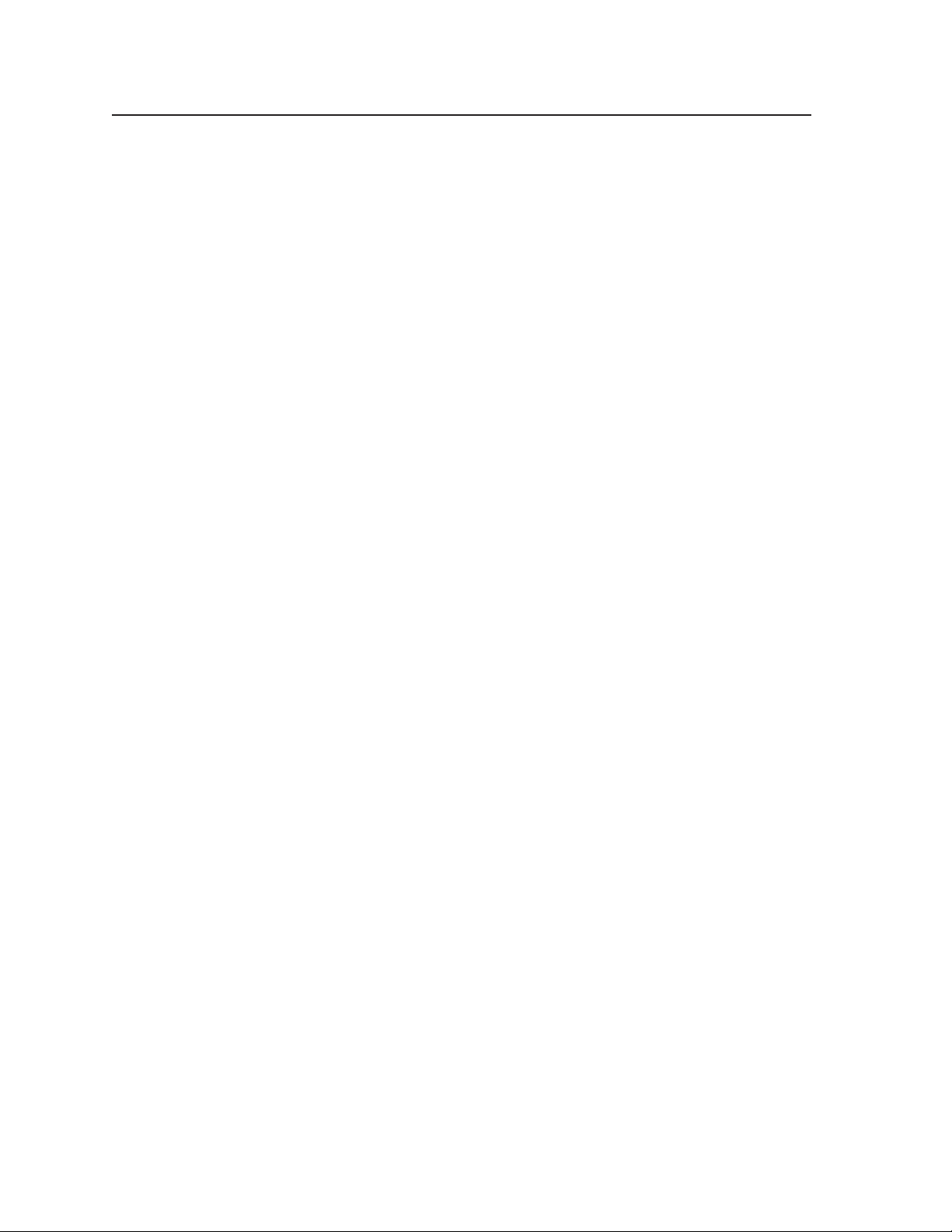
Matrix Software, cont’d
3. The Matrix Switchers Control Program window appears (figure 5-4 and
figure 5-5) displaying the current configuration of the connected switcher.
Figure 5-4 — Extron Matrix Switchers Control Program window (blank)
Figure 5-5 — Sample program window showing ties and icons
• To make the control program easier to use, assign a device icon to each input
and output. Click on a box that represents an input or output, and drag the
desired icon onto the box from the icon palette that appears.
• To create a tie, click on and drag an input box to one or more output boxes. To
remove a tie, drag the output box to its tied input box.
Digital XPoint Matrix Switchers • Matrix Software5-4
Page 46
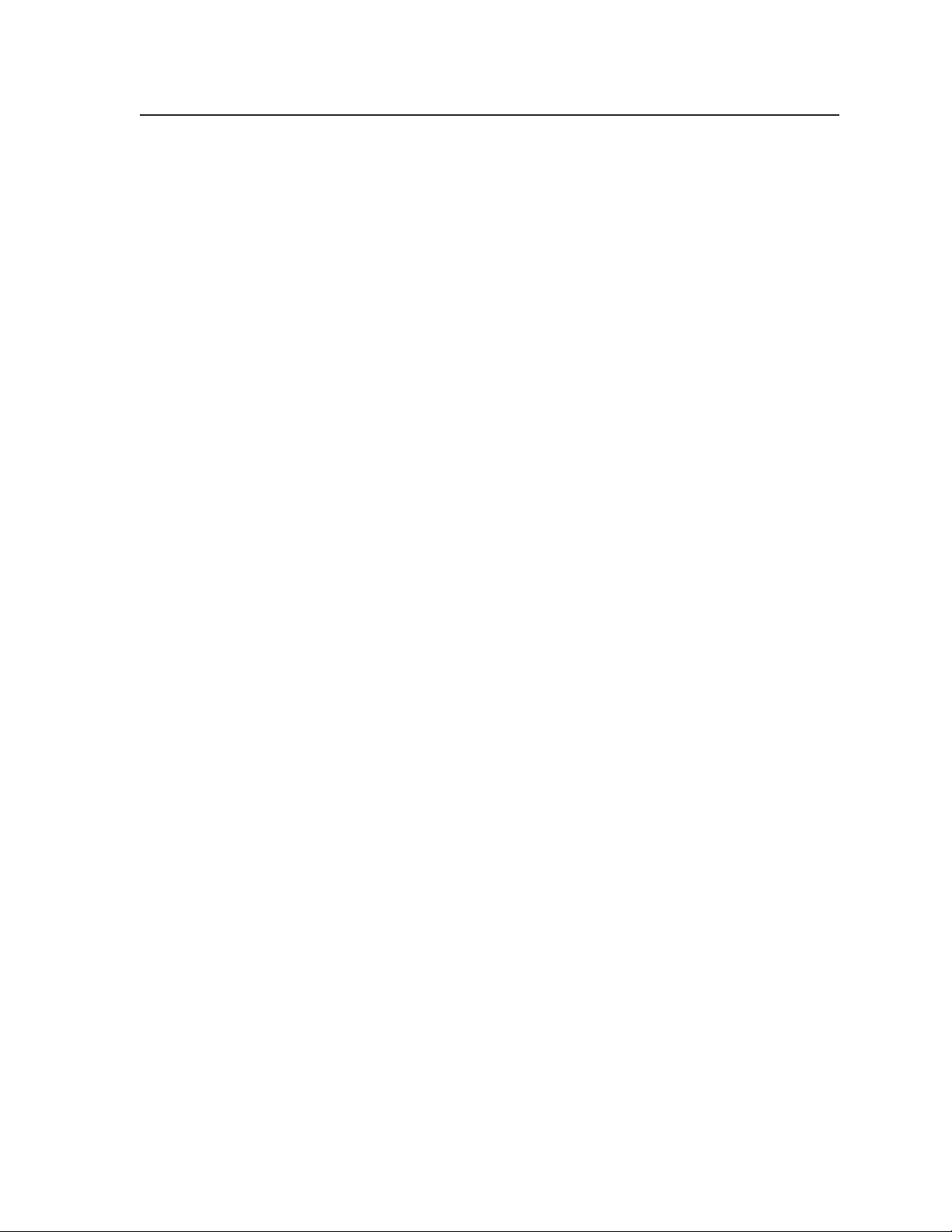
• For quick display of information on a specific input or output, position the
cursor over that device in the control program window. The program opens a
window that details the connections to that device. See the inset box in
figure 5-5.
Windows buttons, drop boxes, and trash
The buttons on the right side of the control program’s window perform the
following functions:
Power — Unavailable for Digital XPoint Series switchers, because the
switcher power cannot be controlled via software.
Executive mode — Allows you to lock out front panel operations,
except for the view-only mode functions.
Presets drop box — Displays a list of up to 16 presets. You can select
a preset from the list to display it in the window and either
activate it (Go) or delete it (Delete).
Go — Activates the preset displayed in the Preset drop box as the
current configuration.
Save as — Allows the current set of ties to be saved as a preset. Enter
the preset number when prompted to do so.
Delete — Deletes the preset displayed in the Presets drop box.
Changes – Take — Allows you to save to file any changes made to
the displayed configuration.
Changes – Cancel — Returns to the previous screen, undoing any
changes you have made.
Trash can — Drag and drop from an input or output button to the
trash to unmake all ties associated with that input or output.
Windows menus
File menu
Save matrix settings as — Saves a complete set of up
to 16 presets, plus the last active setting
(preset #0), to a file. Saved settings include
assigned icons and icon captions.
Restore matrix settings from — Loads and activates
a previously saved setting file.
Save this-session’s settings — Saves the current assigned icons and icon
captions.
Restore last-session’s settings — Loads the icons and icon captions that were
saved during the last session. If you saved the previous session’s
changes to disk the last time you exited the program, the ties from the
that session are also loaded.
Select printer — Selects the target printer.
Print tie map — Prints the tie set that is displayed on the screen.
Exit — Closes the Extron Matrix Switchers Control Program.
5-5Digital XPoint Matrix Switchers • Matrix Software
Page 47
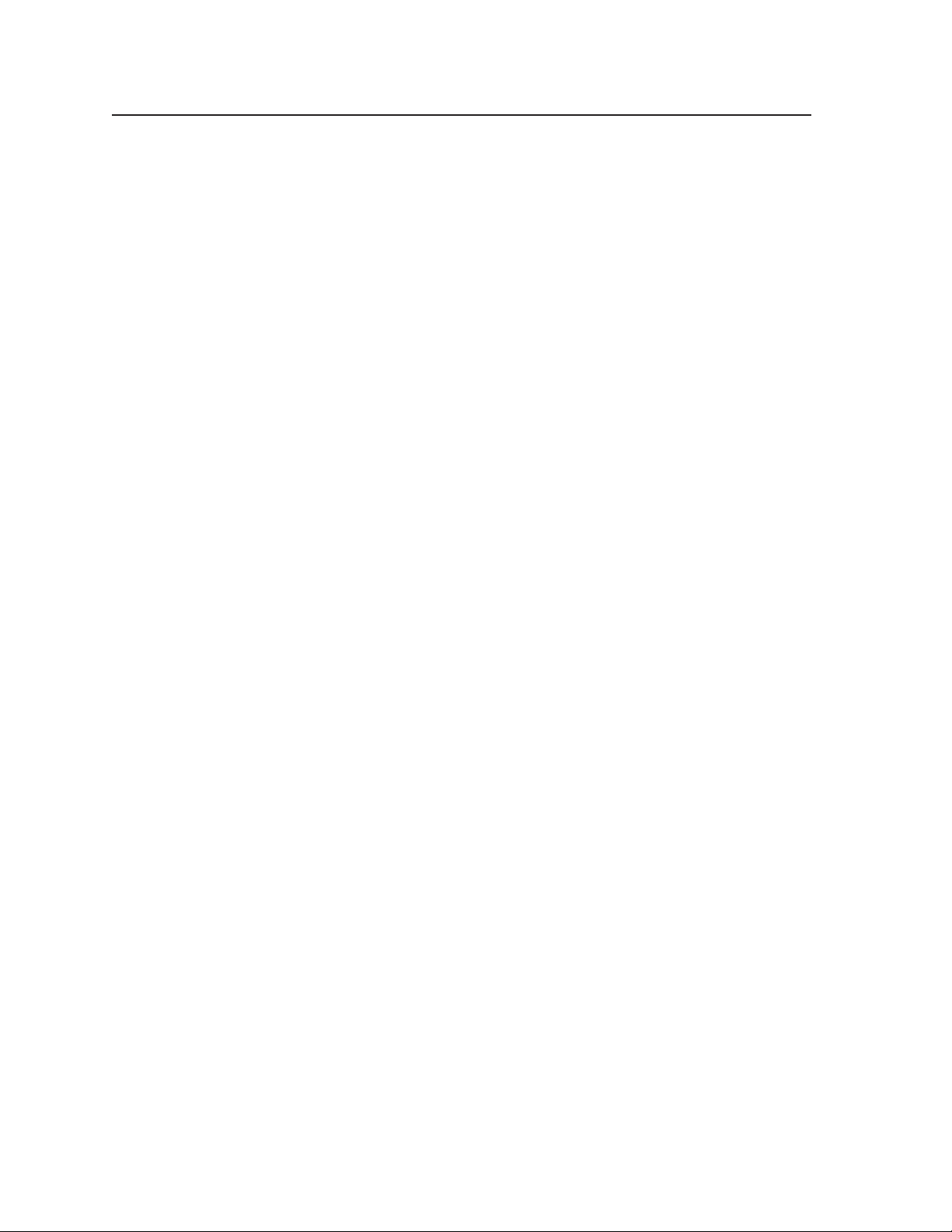
Matrix Software, cont’d
Tools menu
Assign device icons — Displays the complete set of input
and output device icons. You can drag any of these
icons to the input and output boxes.
Edit device palette — Allows you to add your own
device icon graphics.
Name presets — Allows you to assign a name to each of
the 16 memory presets.
Show RS-232 strings — Displays the ASCII commands
that are used by the current configuration. You can refer to these for
RS-232 programming.
Initialize — Initializes and clears any or all of the following: ties, presets,
preset titles, icon names, and icons.
Preferences menu
Immediate changes — Causes changes to take effect
immediately.
Hold/verify changes — Delays implementation of
changes until the Changes – Take button is pressed.
Ties as lines — Displays ties as lines (figure 5-6).
Figure 5-6 — Ties shown as lines
Digital XPoint Matrix Switchers • Matrix Software5-6
Page 48
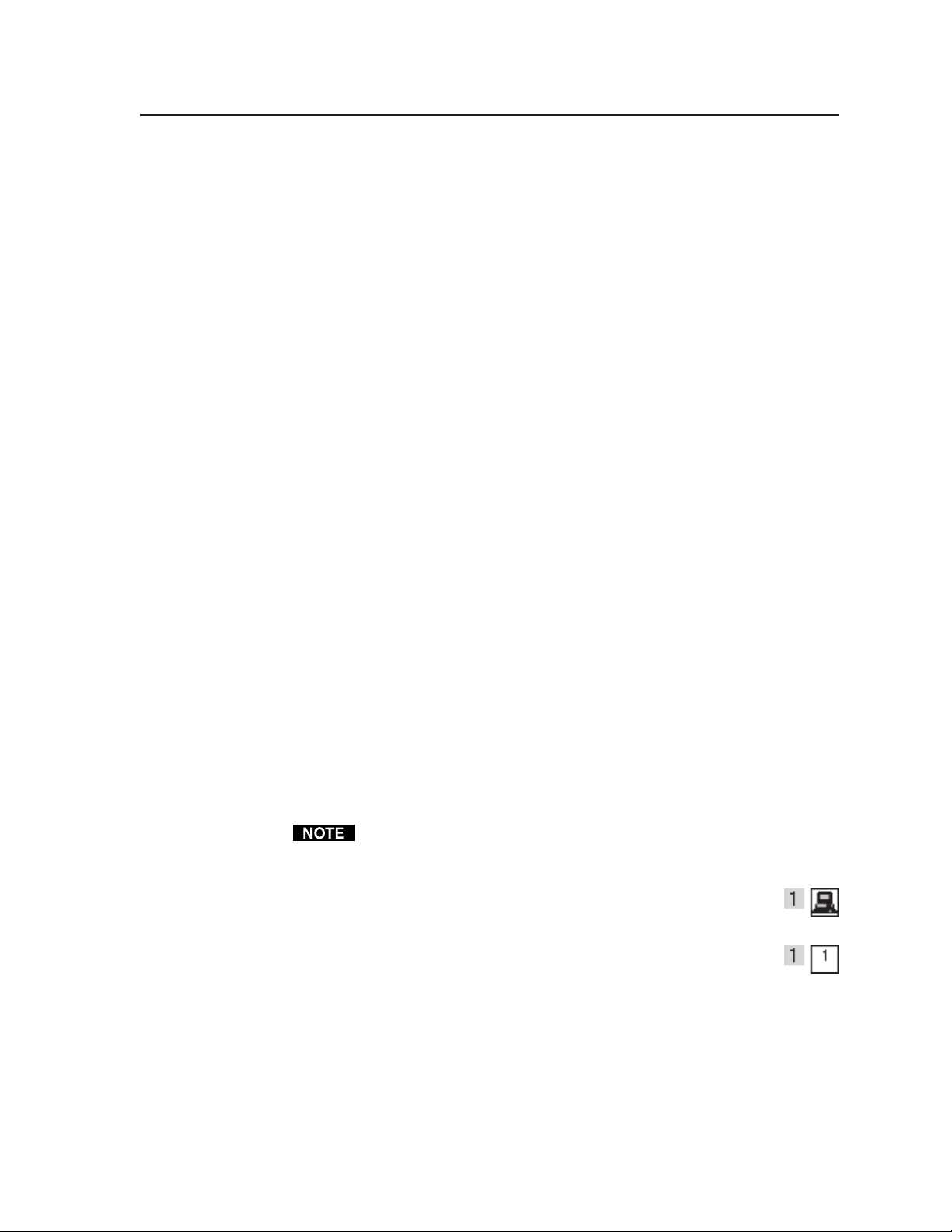
Ties as crosspoints —
Made ties are indicated as amber boxes. Ties that will take effect when
you click the Take button are indicated by +. Ties that will be broken
when you click the Take button are indicated by –.
Displays ties as a grid of inputs and outputs (figure 5-7)
.
Figure 5-7 — Ties shown as crosspoints
Frequency read options — Allows you to set the input signal detection
feature as follows (see the inset box in figure 5-5):
• To never sample and display the sync or no sync status
(set this option to None)
• To automatically refresh the display
(set this option to Automatically every 10 seconds)
• To sample the sync and update the display whenever you make
a configuration change
(set this option to On demand or by refresh).
The switcher always detects if an SDI signal is present. However, due to the
switcher’s input circuit sensitivity, the switcher may report that a signal is
detected when no signal is present at the input.
Icons in I/O boxes — Erases any numbers in the I/O boxes in the
control program window (figure 5-4). You can place icons in
the boxes.
Numbers in I/O boxes — Erases any icons in the I/O boxes in the
control program window and fills each box with the
associated input or output number.
5-7Digital XPoint Matrix Switchers • Matrix Software
Page 49

Matrix Software, cont’d
Using emulation mode
Emulation mode allows you to set up the software without attaching the switcher
to the computer. To use emulation mode, do the following:
1. Double-click the Matrix Switchers Control Program icon in the Extron
Electronics group or folder.
2. Choose Emulate, and click OK.
3. Choose an emulation file to open, and click OK. The file DEMO.MTX
provides a sample of a completed matrix setup. The file NEW.INI provides a
blank setup to get you started.
4. Enter the file name under which you want to save any changes to the file, and
click OK.
5. Select the Matrix Model DXP Series.
6. Select the correct Video Boards configuration for your model (4x4 or 8x8) and
click OK.
7. Continue using the program as described in Using the software, steps 3 through
5, beginning on page 5-3.
Using the help system
For information about program features, you can access the help program in any of
the following ways:
• From the Extron Electronics program folder or group, double-click on
the Matrix Switcher+ Help icon (shown at right).
• From within the Matrix Switchers Control Program, click on the Help
menu on the main screen.
• From within the Matrix Switchers Control Program, press the F1 key.
Button Label Generator
The Button Label Generator software creates labels that you can place in the
translucent covers of the input select buttons. You can create labels with names,
alphanumeric characters, or even color bitmaps for easy and intuitive input and
output selection. See chapter 6, “Maintenance and Modifications”, for the
procedure for removing and replacing the translucent covers.
The Extron Button Label Generator is available on the Extron Web site,
www.extron.com, under the Download Center tab. Click the Software link
(figure 5-8), and download and install the program.
Figure 5-8 — Location of Software on the web site.
The Button Label Generator software is also included on the Extron Software
Products CD-ROM that accompanied the switcher.
Digital XPoint Matrix Switchers • Matrix Software5-8
Page 50

By default, the Windows installation creates a C:\Program
Files\Extron\ButtonLabelGenerator directory and places the Button Label
Generator icon into a group or folder named “Extron Electronics”.
Using the software
1. To run the Button-Label Generator program, double-click on
the Button-Label Generator icon (shown at right) in the Extron
Electronics group or folder, and click OK when prompted. The
Button-Label Generator window appears (figure 5-9).
Figure 5-9 — Extron’s Button-Label Generator window
2. In the Systems selection, choose “DXP 44/88”.
3. Using normal Windows controls, you can create and print labels that can be
placed in the label windows on the front panel of the switcher.
4. Press the Clear All Buttons button to create new labels as many times as
necessary to make all of the button labels that you need.
Access the Help program by clicking on the Help menu. Click on the Help menu
on the main screen, choose Show Help, and click on the Load Demo button to see
an example of a completed Extron’s Button-Label Generator window.
5-9Digital XPoint Matrix Switchers • Matrix Software
Page 51

Matrix Software, cont’d
Digital XPoint Matrix Switchers • Matrix Software5-10
Page 52

Digital XPoint Matrix Switchers
Chapter Six
6
Maintenance and Modifications
Hardware Upgrades and Maintenance
Creating and Installing Button Labels
Page 53

Maintenance and Modifications, cont’d
Maintenance and Modifications
Hardware Upgrades and Maintenance
This chapter contains procedures for performing hardware maintenance
procedures such as swapping the RS-232 and RS-422 ports, installing a new
firmware update, and replacing the fuse.
Opening the switcher
Before you can perform any of the hardware upgrade procedures, you must open
the switcher. The interior of the Digital XPoint 44 and 88 Matrix Switchers is
accessed by removing the top cover.
Open the Digital XPoint switcher as follows:
1. Disconnect the power cord from the switcher.
2. If the switcher is rack mounted, remove the switcher from the rack and place
it on a clean workspace.
3. Remove the fourteen screws (8 top screws and 6 side screws) that secure the
top cover of the DXP (figure 6-1).
Lift cover
Remove (14)
screws.
straight up.
Remove #8 screw
(4 places) each side
and bracket.
Figure 6-1 — Removing the top cover
4. Lift the top cover straight up and set it aside.
Closing the switcher
Place the top cover in place and replace all the screws that you removed in
“Opening the switcher”.
RS232/422
IN
8
OUT
7
EXT. REF.
6
5
4
3
2
1
OUTPUTS
8
7
6
5
4
3
2
1
1.5A MAX
INPUTS
Digital XPoint Matrix Switchers • Maintenance and Modifications6-2
Page 54

Swapping the serial ports
or
Fuse
The Digital XPoint Matrix Switchers are factory configured for RS-232 use. If you
want to use RS-422 and the switcher is configured for RS-232, or if you want to use
RS-232 and the switcher is configured for RS-422, do the following:
1. Follow the instructions in “Opening the switcher” to gain access to the
interior of your switcher.
2. On the switcher’s main circuit board (figure 6-2), locate the RS-232 and RS-422
ribbon cable. Shift the cable to the desired receptacle.
3. On the switcher’s main board, locate jumper J19. Shift the jumper to the
desired configuration.
4. Reinstall the switcher’s cover. See “Closing the switcher” on page 6-2.
Ribbon
Cable
RS-232 Pin Connect
1
313
3
RS-422 RS-232
1
RS-422 Pin Connector
J19
Figure 6-2 — Digital XPoint switcher main board
5. Attach the power cord to the switcher and to the AC power source. Ensure
that the switcher is working properly.
6. If the switcher was removed from a rack, remove its power cord, reattach the
switcher to the rack, and reconnect the power cord.
7. Reconnect the input and output cables.
6-3Digital XPoint Matrix Switchers • Maintenance and Modifications
Page 55
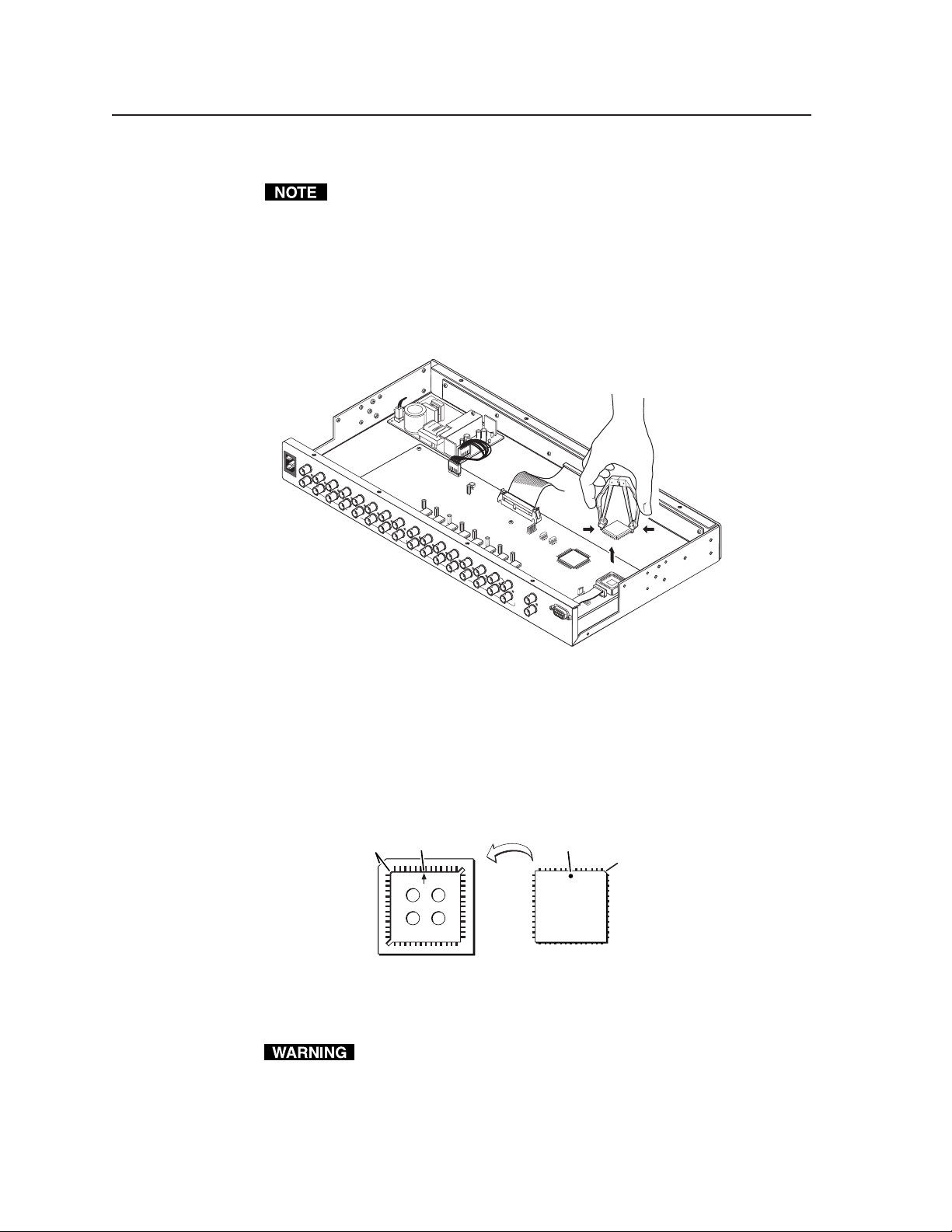
Maintenance and Modifications, cont’d
K
y
Installing a firmware update
The integrated circuit device that contains the firmware for the switcher also
contains the memory in which presets are saved. When you replace the IC,
these settings are lost. You may want to record the presets before you replace
the IC.
To replace the firmware, do the following:
1. Follow the instructions in “Opening the switcher” on page 6-2 to gain access
to the interior of your switcher.
2. Locate IC U42 (figure 6-3).
U42
Figure 6-3 — Replacing U42
3. Use a PLCC IC puller to remove the existing firmware IC. Squeeze the tool to
align its hooks with the slots in opposite corners of socket U42. Insert the
hooks, squeeze gently, and pull the IC straight out of the socket. Set the IC
aside.
4. Note the key (angled corner) of the new firmware IC and the dot on the
underside that indicates pin 1 (figure 6-4). Orient the IC to match the key and
pin 1 (indicated by arrow) on the socket, and carefully press the IC into place.
Pin 1 Mark Pin 1 Mark
ey
Socket
IC
Ke
Figure 6-4 — Pin 1 mark
5. Reinstall the switcher’s cover. See “Closing the switcher” on page 6-2.
If you choose to check for proper operation before putting the cover back
on, ensure that tools and hands are outside the switcher and then perform
step 6. After recognizing the new IC, the switcher should power up
normally. Unplug the AC power cord, and reinstall the cover.
Digital XPoint Matrix Switchers • Maintenance and Modifications6-4
Page 56

6. Reinitialize the switcher to recognize the new IC as follows:
a. Connect the power cord to the AC power source.
b. Press and hold the Enter button while you connect the power cord to the
switcher.
c. Continue to hold the Enter button until the power up sequence is
completed (all front panel buttons cycle on and off from left to right lit
green, right to left lit red, and left to right lit amber).
d. Release the Enter button.
7. Ensure that the switcher is working properly.
8. If the switcher was removed from a rack, remove its power cord, reattach the
switcher to the rack, and reconnect the power cord.
9. Reconnect the input and output cables.
Replacing the AC fuse
The AC fuse on the power supply board is a user-replaceable component. Replace
the AC fuse as follows:
1. Follow the instructions in “Opening the switcher” on page 6-2 to gain access
to the interior of the switcher.
2. Locate the fuse on the power supply board (figure 6-2), and remove it from its
retaining clips.
3. If test equipment is available, you can check the fuse.
4. Place a new 2.5 A/250V fast-blow fuse in the retaining clips.
5. Reinstall the switcher’s front panel and cover. See “Closing the switcher” on
page 6-2.
If you choose to check the switcher for proper operation before putting the
cover back on, ensure that tools and hands are outside the switcher, and
then connect the power cord to the unit and to an AC source. The
switcher should power up normally. Unplug the AC power cord, and
reinstall the cover.
6. Attach the power cord to the switcher and to the AC power source. Make
sure the switcher is working properly.
7. If the switcher was removed from a rack, remove its power cord, reattach the
switcher to the rack, and reconnect the power cord.
8. Reconnect the input and output cables.
6-5Digital XPoint Matrix Switchers • Maintenance and Modifications
Page 57

Maintenance and Modifications, cont’d
Creating and Installing Button Labels
Figure 6-6 provides blank button labels. If desired, photocopy them or cut them
out of the manual, write button information in each button area as desired, and put
them in the switcher’s input or output button windows.
Use the following procedure to install new labels in the DXP’s front panel buttons.
1. Make new labels using either the blanks on page 6-7 or the Button-Label
Generator software (see chapter 5, “Matrix Software”). Cut them out.
2. Remove the button from the DXP by grasping the button firmly and pulling it
away from the front panel (figure 6-5).
There are different button models available. Your buttons may appear
different.
Base
Clear Lens
Separating the twopiece button here at
the corner.
Pry the two
pieces apart.
TEXT
Diffuser
Button Label
Figure 6-5 — Illuminated button label replacement
3. Use a small screwdriver or Extron Tweeker to gently lever the button cap off
of the white backing plate.
4. Insert a button label into the cap and gently but firmly press the cap onto the
white backing plate.
5. Press the button into place in the matrix switcher.
Digital XPoint Matrix Switchers • Maintenance and Modifications6-6
Page 58

Figure 6-6 — Button label blanks
6-7Digital XPoint Matrix Switchers • Maintenance and Modifications
Page 59

Maintenance and Modifications, cont’d
Digital XPoint Matrix Switchers • Maintenance and Modifications6-8
Page 60
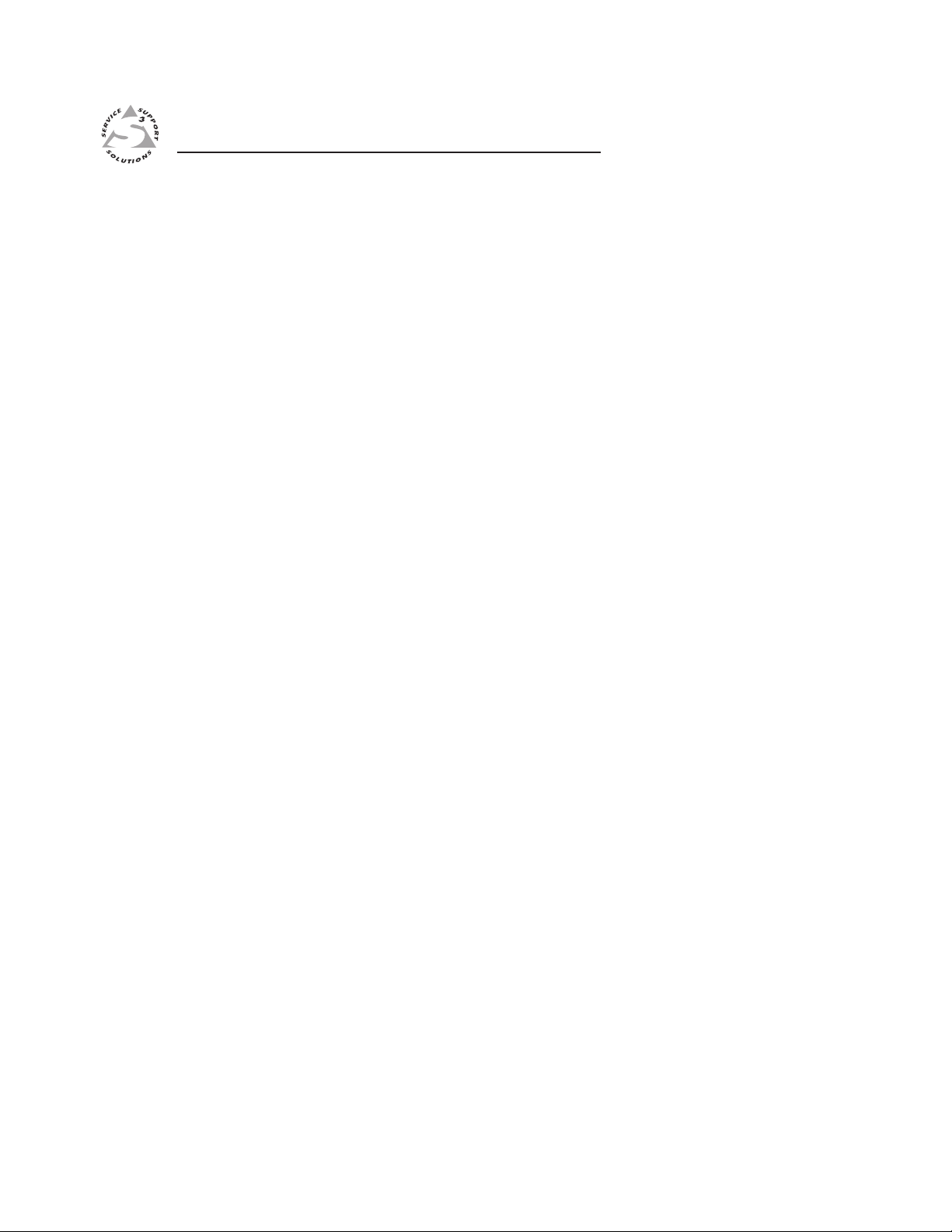
Digital XPoint Matrix Switchers
Appendix A
A
Reference Information
Specifications
Part Numbers
Page 61

Reference Information, cont’d
Reference Information
Specifications
Video
Routing
DXP 44 SDI........................... 4 x 4 matrix
DXP 88 SDI........................... 8 x 8 matrix
Data rates ...................................... 143 Mbps, 177 Mbps, 270 Mbps, 360 Mbps
Auto data rate lock ...................... Yes
Standard........................................ SMPTE 259M
Data types ..................................... 8 bit or 10 bit
Video input
Number/signal type
DXP 44 SDI........................... 4 SDI serial digital video (8 or 10 bit SMPTE 259 M widescreen 16:9,
component 4:2:2, and composite video) inputs, and
4 buffered loop-throughs
DXP 88 SDI........................... 8 SDI serial digital video (8 or 10 bit SMPTE 259 M widescreen 16:9,
component 4:2:2, and composite video), and
8 buffered loop-throughs
Connectors
DXP 44 SDI........................... 4 female BNC for input, 4 female BNC for loop-through
DXP 88 SDI........................... 8 female BNC for input, 8 female BNC for loop-through
Input cable equalization ............. 1 to 300 m for data rates up to 270 Mbps
1 to 200 m for data rates up to 360 Mbps
Auto equalization ........................ Yes
Input return loss .......................... >15 dB, 5 MHz to 270 MHz
Recommended cable type .......... Extron SHR or equivalent
Impedance .................................... 75 ohm
External sync (genlock)............... 0.3 V to 0.4 Vp-p
Video output
Number/signal type
DXP 44 SDI........................... 4 dual SDI serial digital video (SMPTE 259 M widescreen 16:9, component
4:2:2, and composite video)
DXP 88 SDI........................... 8 dual SDI serial digital video (SMPTE 259 M widescreen 16:9, component
4:2:2, and composite video)
Connectors
DXP 44 SDI........................... 4 x 2 BNC female
DXP 88 SDI........................... 8 x 2 BNC female
Number of outputs per channel .. 2 outputs per channel
Nominal level ............................... 0.8 V ±10%
Impedance .................................... 75 ohms
Return loss .................................... >40 dB @ 5 MHz
DC offset ....................................... ±500 mV maximum with input at 0 offset
Jitter ............................................... <0.2 µs p-p
DC offset (termin. @ 75 ohms) ... 0.5 V (±)
Rise and fall time (20-80%)......... 0.6 ns = 100 ps
Digital XPoint Matrix Switchers • Reference InformationA-2
Page 62

Control/remote — switcher
Serial control port ........................ RS-232 or RS-422, 9-pin female D connector
Baud rate and protocol ............... 9600 baud, 8 data bits, 1 stop bit, no parity
Serial control pin configurations 2 = TX, 3 = RX, 5 = GND
Program control ........................... Extron’s control/configuration program for Windows
Extron’s Simple Instruction Set (SIS™)
®
General
Power............................................. 100 VAC to 240 VAC, 50/60 Hz, 40 watts, internal
Temperature/humidity .............. Storage: -40 to +158 °F (-40 to +70 °C) / 10% to 90%, noncondensing
Operating: +32 to +122 °F (0 to +50 °C) / 10% to 90%, noncondensing
Cooling .......................................... Convection, vented, vents on top and side panels
Rack mount................................... Yes, with included mounting brackets, 1U high. These can also be mounted
under or through furniture with the provided brackets.
Enclosure type.............................. Metal
Enclosure dimensions ................. 1.75" H x 17.5" W x 9.5" D (1U high, full rack wide)
4.4 cm H x 44.4 cm W x 24.1 cm D
(Depth excludes connectors. Width excludes rack ears.)
Product weight............................. 4.9 lbs (2.2 kg)
Shipping weight........................... 8 lbs (4 kg)
Vibration ....................................... ISTA 1A in carton (International Safe Transit Association)
Listings .......................................... UL, CUL
Compliances ................................. CE, FCC Class A, AS/NZS, ICES
MTBF ............................................. 30,000 hours
Warranty ....................................... 3 years parts and labor
All nominal levels are at ±10%.
Specifications are subject to change without notice.
A-3Digital XPoint Matrix Switchers • Reference Information
Page 63

Reference Information, cont’d
Part Numbers
Digital XPoint part numbers
Extron Part Part #
Digital XPoint 44 SDI 60-402-01
Digital XPoint 88 SDI 60-401-01
-or-
Extron Software Products CD
Digital XPoint Matrix Switchers User’s Manual
Replacement parts
Replacement parts Part #
Button and cap diffuser kit 70-352-01
Button overlays 100-196-01
Optional accessories
Extron Part Part #
MKP 1000
Gray 60-239-01
Black 60-239-02
White 60-239-03
MCP 1000M (master) 60-298-01
MCP 1000S (slave) 60-298-02
RCA-to-BNC adapter 10-264-01
Cables
Use high resolution coaxial cables to achieve maximum performance.
Bulk cable and connectors
Part Part #
RG6 BNC/1 bulk , 500' (152 meters) 22-098-02
RG6 BNC/1 bulk , 1000' (305 meters) 22-098-03
BNC male RG6 crimp connectors, qty. 50 100-260-01
Pre-cut cables
Part Part #
RG6 BNC/3 (3' /90 centimeters) 26-383-01
RG6 BNC/6 (6' /1.8 meters) 26-383-12
RG6 BNC/12 (12' /3.6 meters) 26-383-07
RG6 BNC/25 (25' /7.6 meters) 26-383-04
RG6 BNC/35 (35' /10.6 meters) 26-383-13
RG6 BNC/50 (50' /15.2 meters) 26-383-05
RG6 BNC/75 (75' /22.8 meters) 26-383-06
RG6 BNC/100 (100' /30.4 meters) 26-383-03
RG6 BNC/150 (150' /45.7 meters) 26-383-08
RG6 BNC/200 (200' /61.0 meters) 26-383-09
RG6 BNC/250 (250' /76.2 meters) 26-383-10
RG6 BNC/300 (300' /91.4 meters) 26-383-11
Digital XPoint Matrix Switchers • Reference InformationA-4
Page 64

Extron’s Warranty
Extron Electronics warrants this product against defects in materials and workmanship for a period
of three years from the date of purchase. In the event of malfunction during the warranty period
attributable directly to faulty workmanship and/or materials, Extron Electronics will, at its option,
repair or replace said products or components, to whatever extent it shall deem necessary to restore
said product to proper operating condition, provided that it is returned within the warranty period,
with proof of purchase and description of malfunction to:
USA, Canada, South America, Europe, Africa, and the Middle East:
and Central America:
Extron Electronics, Europe
Extron Electronics Beeldschermweg 6C
1001 East Ball Road 3821 AH Amersfoort
Anaheim, CA 92805, USA The Netherlands
Asia: Japan:
Extron Electronics, Asia Extron Electronics, Japan
135 Joo Seng Road, #04-01 Kyodo Building
PM Industrial Bldg. 16 Ichibancho
Singapore 368363 Chiyoda-ku, Tokyo 102-0082
Japan
This Limited Warranty does not apply if the fault has been caused by misuse, improper handling care,
electrical or mechanical abuse, abnormal operating conditions or non-Extron authorized modifi cation
to the product.
If it has been determined that the product is defective, please call Extron and ask for an Applications
Engineer at (714) 491-1500 (USA), 31.33.453.4040 (Europe), 65.383.4400 (Asia), or 81.3.3511.7655 (Japan)
to receive an RA# (Return Authorization number). This will begin the repair process as quickly as
possible.
Units must be returned insured, with shipping charges prepaid. If not insured, you assume the risk of
loss or damage during shipment. Returned units must include the serial number and a description of
the problem, as well as the name of the person to contact in case there are any questions.
Extron Electronics makes no further warranties either expressed or implied with respect to the
product and its quality, performance, merchantability, or fi tness for any particular use. In no event
will Extron Electronics be liable for direct, indirect, or consequential damages resulting from any
defect in this product even if Extron Electronics has been advised of such damage.
Please note that laws vary from state to state and country to country, and that some provisions of this
warranty may not apply to you.
Page 65

5
www.extron.com
Extron Electronics, USA
1230 South Lewis Street
Anaheim, CA 92805
800.633.9876 714.491.1500
FAX 714.491.1517
Extron Electronics, Europe
Beeldschermweg 6C
3821 AH Amersfoort, The Netherlands
+800.3987.6673 +31.33.453.4040
FAX +31.33.453.4050
© 2007 Extron Electronics. All rights reserved.
Extron Electronics, Asia
135 Joo Seng Rd. #04-01
PM Industrial Bldg., Singapore 368363
+800.7339.8766 +65.6383.4400
FAX +65.6383.4664
Extron Electronics, Japan
Kyodo Building, 16 Ichibancho
Chiyoda-ku, Tokyo 102-0082
Japan
+81.3.3511.7655 FAX +81.3.3511.76
