Page 1
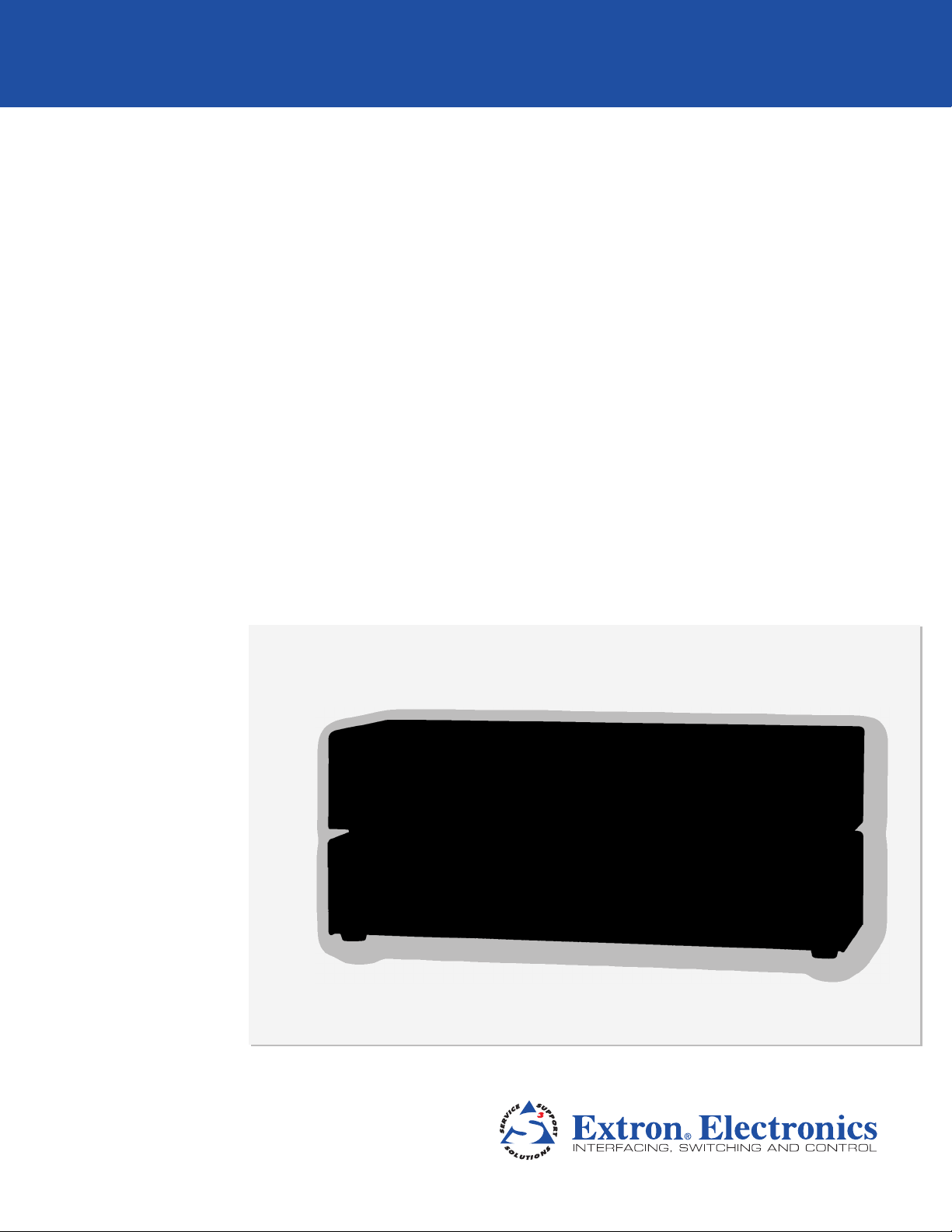
User Guide
DVI 201xi Tx
Single Link DVI Transmitter
DVI and HDMI
®
68-1645-01 Rev. B
12 10
Page 2
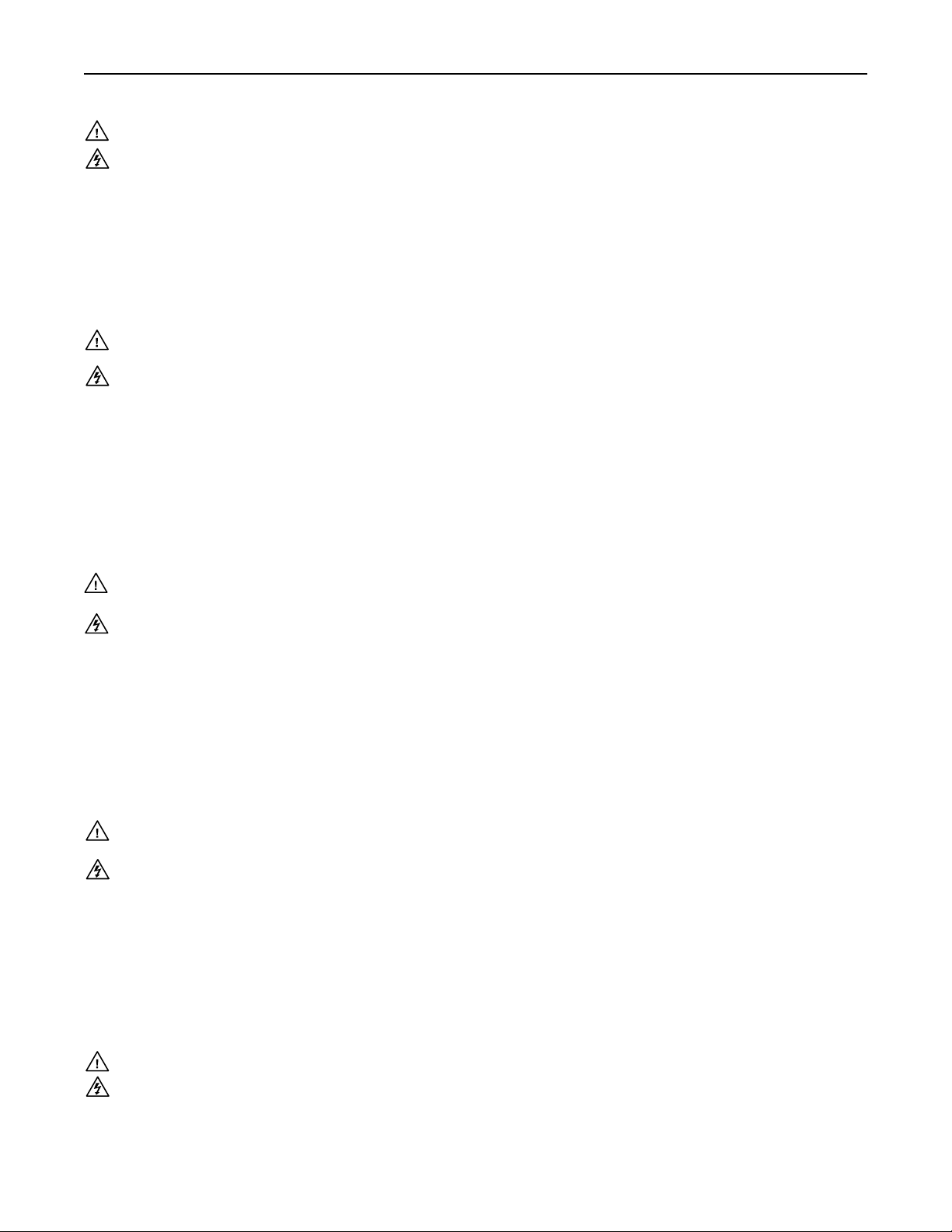
Precautions
Safety Instructions • English
This symbol is intended to alert the user of important operating and maintenance
(servicing) instructions in the literature provided with the equipment.
This symbol is intended to alert the user of the presence of uninsulated dangerous
voltage within the product’s enclosure that may present a risk of electric shock.
Caution
Read Instructions • Read and understand all safety and operating instructions before using the equipment.
Retain Instructions • The safety instructions should be kept for future reference.
Follow Warnings • Follow all warnings and instructions marked on the equipment or in the user
information.
Avoid Attachments • Do not use tools or attachments that are not recommended by the equipment
manufacturer because they may be hazardous.
Consignes de Sécurité • Français
Ce symbole sert à avertir l’utilisateur que la documentation fournie avec le matériel
contient des instructions importantes concernant l’exploitation et la maintenance
(réparation).
Ce symbole sert à avertir l’utilisateur de la présence dans le boîtier de l’appareil
de tensions dangereuses non isolées posant des risques d’électrocution.
Attention
Lire les instructions• Prendre connaissance de toutes les consignes de sécurité et d’exploitation avant
d’utiliser le matériel.
Conserver les instructions• Ranger les consignes de sécurité afin de pouvoir les consulter à l’avenir.
Respecter les avertissements • Observer tous les avertissements et consignes marqués sur le matériel ou
présentés dans la documentation utilisateur.
Eviter les pièces de xation • Ne pas utiliser de pièces de fixation ni d’outils non recommandés par le
fabricant du matériel car cela risquerait de poser certains dangers.
Sicherheitsanleitungen • Deutsch
Dieses Symbol soll dem Benutzer in der im Lieferumfang enthaltenen
Dokumentation besonders wichtige Hinweise zur Bedienung und Wartung
(Instandhaltung) geben.
Dieses Symbol soll den Benutzer darauf aufmerksam machen, daß im Inneren des
Gehäuses dieses Produktes gefährliche Spannungen, die nicht isoliert sind und
die einen elektrischen Schock verursachen können, herrschen.
Achtung
Lesen der Anleitungen • Bevor Sie das Gerät zum ersten Mal verwenden, sollten Sie alle Sicherheits-und
Bedienungsanleitungen genau durchlesen und verstehen.
Aufbewahren der Anleitungen • Die Hinweise zur elektrischen Sicherheit des Produktes sollten Sie
aufbewahren, damit Sie im Bedarfsfall darauf zurückgreifen können.
Befolgen der Warnhinweise • Befolgen Sie alle Warnhinweise und Anleitungen auf dem Gerät oder in der
Benutzerdokumentation.
Keine Zusatzgeräte • Verwenden Sie keine Werkzeuge oder Zusatzgeräte, die nicht ausdrücklich vom
Hersteller empfohlen wurden, da diese eine Gefahrenquelle darstellen können.
Warning
Power sources • This equipment should be operated only from the power source indicated on the product. This
equipment is intended to be used with a main power system with a grounded (neutral) conductor. The
third (grounding) pin is a safety feature, do not attempt to bypass or disable it.
Power disconnection • To remove power from the equipment safely, remove all power cords from the rear of
the equipment, or the desktop power module (if detachable), or from the power source receptacle (wall
plug).
Power cord protection • Power cords should be routed so that they are not likely to be stepped on or pinched by
items placed upon or against them.
Servicing • Refer all servicing to qualified service personnel. There are no user-serviceable parts inside. To
prevent the risk of shock, do not attempt to service this equipment yourself because opening or removing
covers may expose you to dangerous voltage or other hazards.
Slots and openings • If the equipment has slots or holes in the enclosure, these are provided to prevent
overheating of sensitive components inside. These openings must never be blocked by other objects.
Lithium battery • There is a danger of explosion if battery is incorrectly replaced. Replace it only with the
same or equivalent type recommended by the manufacturer. Dispose of used batteries according to the
manufacturer’s instructions.
Avertissement
Alimentations• Ne faire fonctionner ce matériel qu’avec la source d’alimentation indiquée sur l’appareil. Ce
matériel doit être utilisé avec une alimentation principale comportant un fil de terre (neutre). Le troisième
contact (de mise à la terre) constitue un dispositif de sécurité : n’essayez pas de la contourner ni de la
désactiver.
Déconnexion de l’alimentation• Pour mettre le matériel hors tension sans danger, déconnectez tous les cordons
d’alimentation de l’arrière de l’appareil ou du module d’alimentation de bureau (s’il est amovible) ou
encore de la prise secteur.
Protection du cordon d’alimentation • Acheminer les cordons d’alimentation de manière à ce que personne ne
risque de marcher dessus et à ce qu’ils ne soient pas écrasés ou pincés par des objets.
Réparation-maintenance • Faire exécuter toutes les interventions de réparation-maintenance par un technicien
qualifié. Aucun des éléments internes ne peut être réparé par l’utilisateur. Afin d’éviter tout danger
d’électrocution, l’utilisateur ne doit pas essayer de procéder lui-même à ces opérations car l’ouverture ou le
retrait des couvercles risquent de l’exposer à de hautes tensions et autres dangers.
Fentes et orices • Si le boîtier de l’appareil comporte des fentes ou des orifices, ceux-ci servent à empêcher
les composants internes sensibles de surchauffer. Ces ouvertures ne doivent jamais être bloquées par des
objets.
Lithium Batterie • Il a danger d’explosion s’ll y a remplacment incorrect de la batterie. Remplacer uniquement
avec une batterie du meme type ou d’un ype equivalent recommande par le constructeur. Mettre au reut les
batteries usagees conformement aux instructions du fabricant.
Vorsicht
Stromquellen • Dieses Gerät sollte nur über die auf dem Produkt angegebene Stromquelle betrieben werden.
Dieses Gerät wurde für eine Verwendung mit einer Hauptstromleitung mit einem geerdeten (neutralen)
Leiter konzipiert. Der dritte Kontakt ist für einen Erdanschluß, und stellt eine Sicherheitsfunktion dar. Diese
sollte nicht umgangen oder außer Betrieb gesetzt werden.
Stromunterbrechung • Um das Gerät auf sichere Weise vom Netz zu trennen, sollten Sie alle Netzkabel
aus der Rückseite des Gerätes, aus der externen Stomversorgung (falls dies möglich ist) oder aus der
Wandsteckdose ziehen.
Schutz des Netzkabels • Netzkabel sollten stets so verlegt werden, daß sie nicht im Weg liegen und niemand
darauf treten kann oder Objekte darauf- oder unmittelbar dagegengestellt werden können.
Wartung • Alle Wartungsmaßnahmen sollten nur von qualiziertem Servicepersonal durchgeführt werden.
Die internen Komponenten des Gerätes sind wartungsfrei. Zur Vermeidung eines elektrischen Schocks
versuchen Sie in keinem Fall, dieses Gerät selbst öffnen, da beim Entfernen der Abdeckungen die Gefahr
eines elektrischen Schlags und/oder andere Gefahren bestehen.
Schlitze und Öffnungen • Wenn das Gerät Schlitze oder Löcher im Gehäuse aufweist, dienen diese zur
Vermeidung einer Überhitzung der empndlichen Teile im Inneren. Diese Öffnungen dürfen niemals von
anderen Objekten blockiert werden.
Litium-Batterie • Explosionsgefahr, falls die Batterie nicht richtig ersetzt wird. Ersetzen Sie verbrauchte
Batterien nur durch den gleichen oder einen vergleichbaren Batterietyp, der auch vom Hersteller
empfohlen wird. Entsorgen Sie verbrauchte Batterien bitte gemäß den Herstelleranweisungen.
Instrucciones de seguridad • Español
Este símbolo se utiliza para advertir al usuario sobre instrucciones importantes
de operación y mantenimiento (o cambio de partes) que se desean destacar en el
contenido de la documentación suministrada con los equipos.
Este símbolo se utiliza para advertir al usuario sobre la presencia de elementos
con voltaje peligroso sin protección aislante, que puedan encontrarse dentro de la
caja o alojamiento del producto, y que puedan representar riesgo de electrocución.
Precaucion
Leer las instrucciones • Leer y analizar todas las instrucciones de operación y seguridad, antes de usar el
equipo.
Conservar las instrucciones • Conservar las instrucciones de seguridad para futura consulta.
Obedecer las advertencias • Todas las advertencias e instrucciones marcadas en el equipo o en la
documentación del usuario, deben ser obedecidas.
Evitar el uso de accesorios • No usar herramientas o accesorios que no sean especificamente recomendados
por el fabricante, ya que podrian implicar riesgos.
安全须知 • 中文
这个符号提示用户该设备用户手册中有重要的操作和维护说明。
这个符号警告用户该设备机壳内有暴露的危险电压,有触电危险。
注意
阅读说明书 • 用户使 用该设备前必须阅读并理 解所有安全和 使用说明。
保存说明书 • 用户应保存安全说明 书以备将来使用。
遵守警告 • 用户应遵守产品和用户指南上的所有安 全和操作说明。
避免追加 • 不要使 用该产品厂商没有推荐的工具或追加设备,以避免危险。
Advertencia
Alimentación eléctrica • Este equipo debe conectarse únicamente a la fuente/tipo de alimentación eléctrica
indicada en el mismo. La alimentación eléctrica de este equipo debe provenir de un sistema de distribución
general con conductor neutro a tierra. La tercera pata (puesta a tierra) es una medida de seguridad, no
puentearia ni eliminaria.
Desconexión de alimentación eléctrica • Para desconectar con seguridad la acometida de alimentación eléctrica
al equipo, desenchufar todos los cables de alimentación en el panel trasero del equipo, o desenchufar el
módulo de alimentación (si fuera independiente), o desenchufar el cable del receptáculo de la pared.
Protección del cables de alimentación • Los cables de alimentación eléctrica se deben instalar en lugares donde
no sean pisados ni apretados por objetos que se puedan apoyar sobre ellos.
Reparaciones/mantenimiento • Solicitar siempre los servicios técnicos de personal calicado. En el interior no
hay partes a las que el usuario deba acceder. Para evitar riesgo de electrocución, no intentar personalmente
la reparación/mantenimiento de este equipo, ya que al abrir o extraer las tapas puede quedar expuesto a
voltajes peligrosos u otros riesgos.
Ranuras y aberturas • Si el equipo posee ranuras o orificios en su caja/alojamiento, es para evitar el
sobrecalientamiento de componentes internos sensibles. Estas aberturas nunca se deben obstruir con otros
objetos.
Batería de litio • Existe riesgo de explosión si esta batería se coloca en la posición incorrecta. Cambiar esta
batería únicamente con el mismo tipo (o su equivalente) recomendado por el fabricante. Desachar las
baterías usadas siguiendo las instrucciones del fabricante.
警告
电源 • 该设备只能使用产品上标明的电源。 设备必须使用有地线的供电系统供电。 第三条线
(地线)是安全设施,不能不用或跳过 。
拔掉电源 • 为安全 地从设备拔掉电源,请拔掉所有设备后或桌面电源的电源线,或任何接到市电
系统的电源 线。
电源线保护 • 妥善布线, 避免被踩踏,或重物挤压。
维护 • 所有维修必须由认证的维修人员进行。 设备内部没有用户可以更换的零件。为避免出现触
电危险不 要自己试图打开设备盖子 维修该设备。
通风孔 • 有些设备机壳上有通风槽或孔,它们是用来 防止机内敏感元件过热。 不要用任 何东西
挡住通风孔。
锂电池 • 不正确的更换电池会有爆炸的危险。必须使用与厂家推荐的相同或相近型号的电池。按
照生产厂的建议处 理废弃电 池。
Page 3
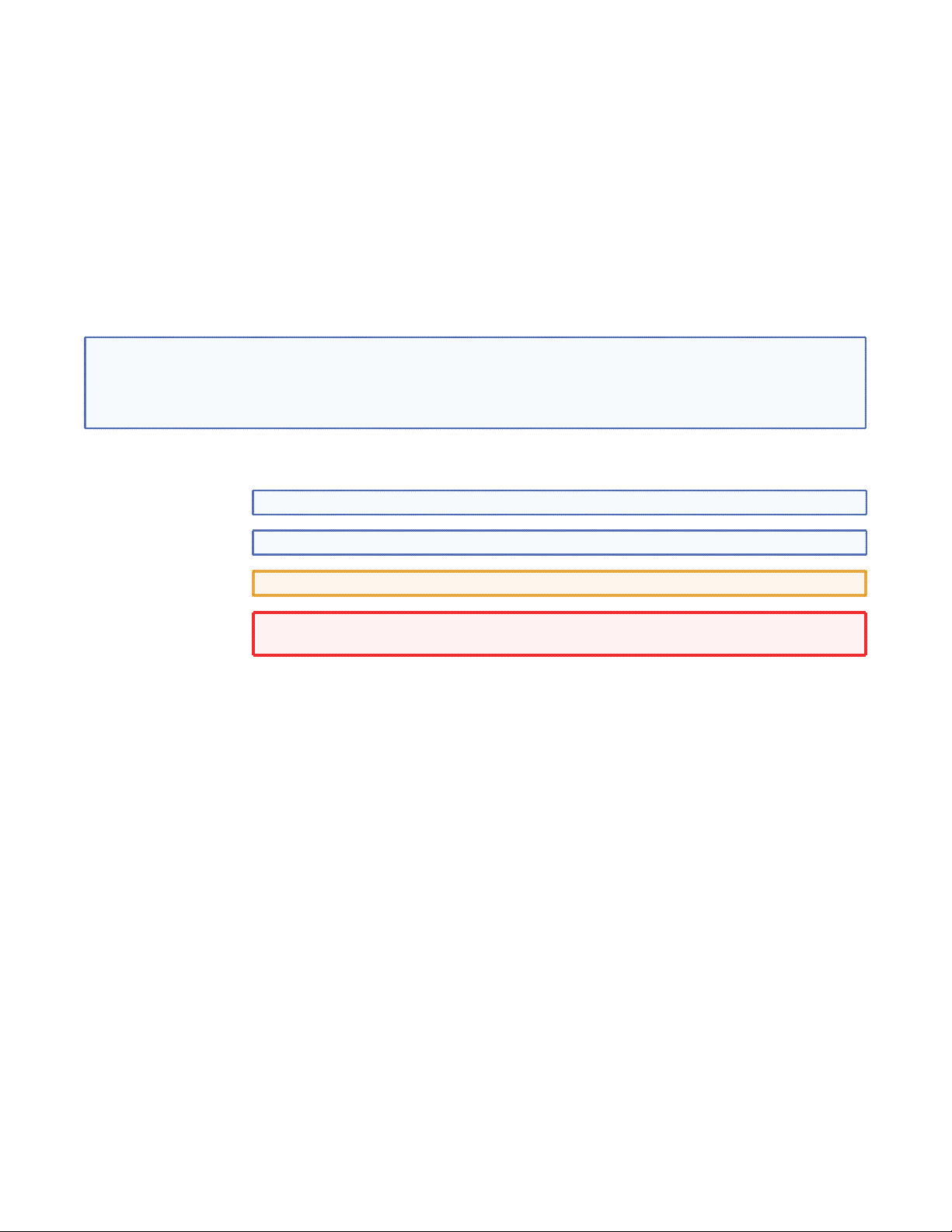
FCC Class A Notice
This equipment has been tested and found to comply with the limits for a Class A digital device, pursuant to part 15
of the FCC Rules. Operation is subject to the following two conditions:
1. This device may not cause harmful interference.
2. This device must accept any interference received, including interference that may cause undesired operation.
The Class A limits are designed to provide reasonable protection against harmful interference when the equipment is
operated in a commercial environment. This equipment generates, uses, and can radiate radio frequency energy and,
if not installed and used in accordance with the instruction manual, may cause harmful interference to radio communications. Operation of this equipment in a residential area is likely to cause harmful interference, in which case the
user will be required to correct the interference at his own expense.
NOTE: This unit was tested with shielded cables on the peripheral devices. Shielded cables must be used with
the unit to ensure compliance with FCC emissions limits.
For more information on safety guidelines, regulatory compliances, EMI/EMF compliance, accessibility, and
related topics, click here.
Notational Conventions Used in this Guide
TIP: A tip provides a suggestion to make setting up or working with the device easier.
NOTE: A note draws attention to important information.
CAUTION: A caution warns of things or actions that might damage the equipment.
WARNING: A warning warns of things or actions that might cause injury, death, or
other severe consequences.
Copyright
© 2010 Extron Electronics. All rights reserved.
Trademarks
All trademarks mentioned in this guide are the properties of their respective owners.
Page 4
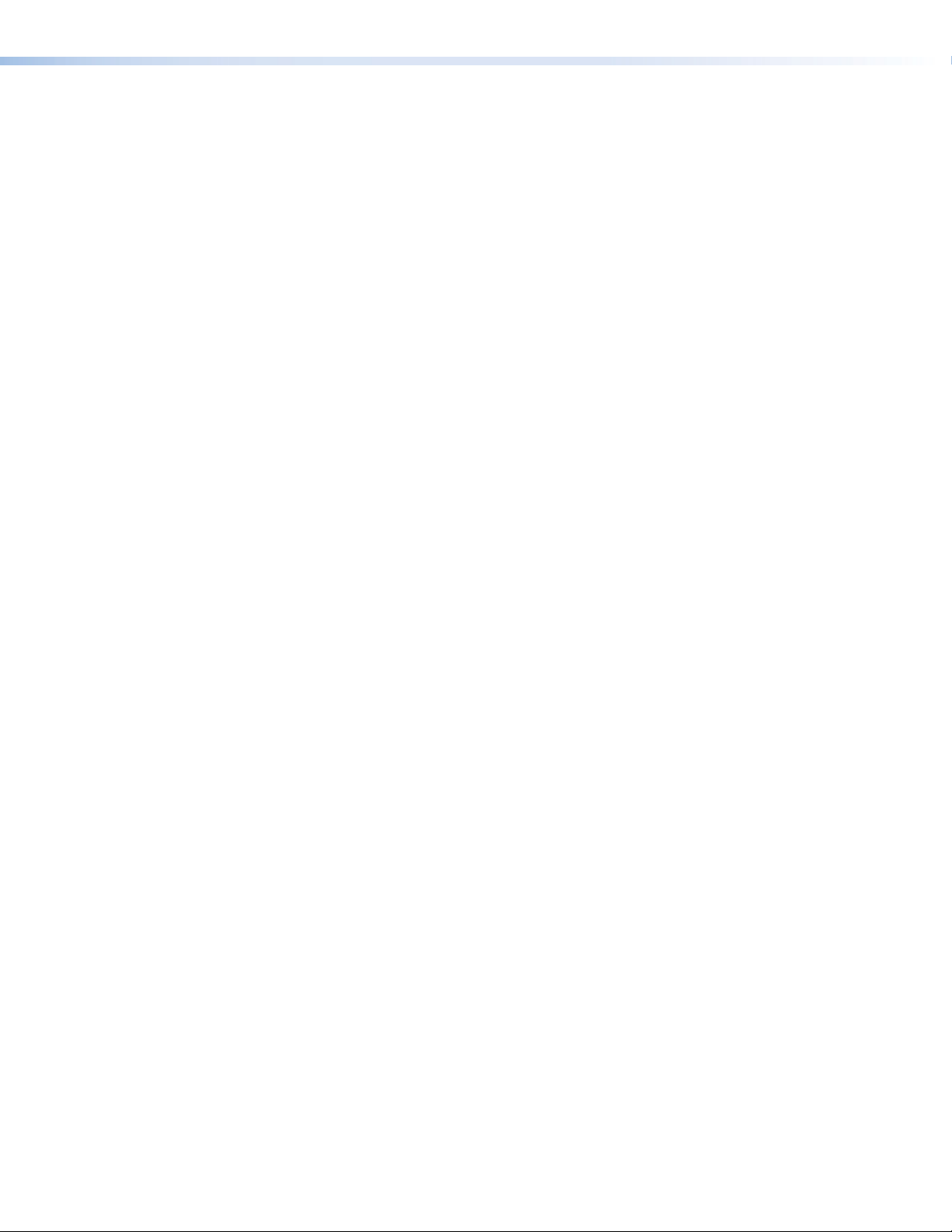
Page 5
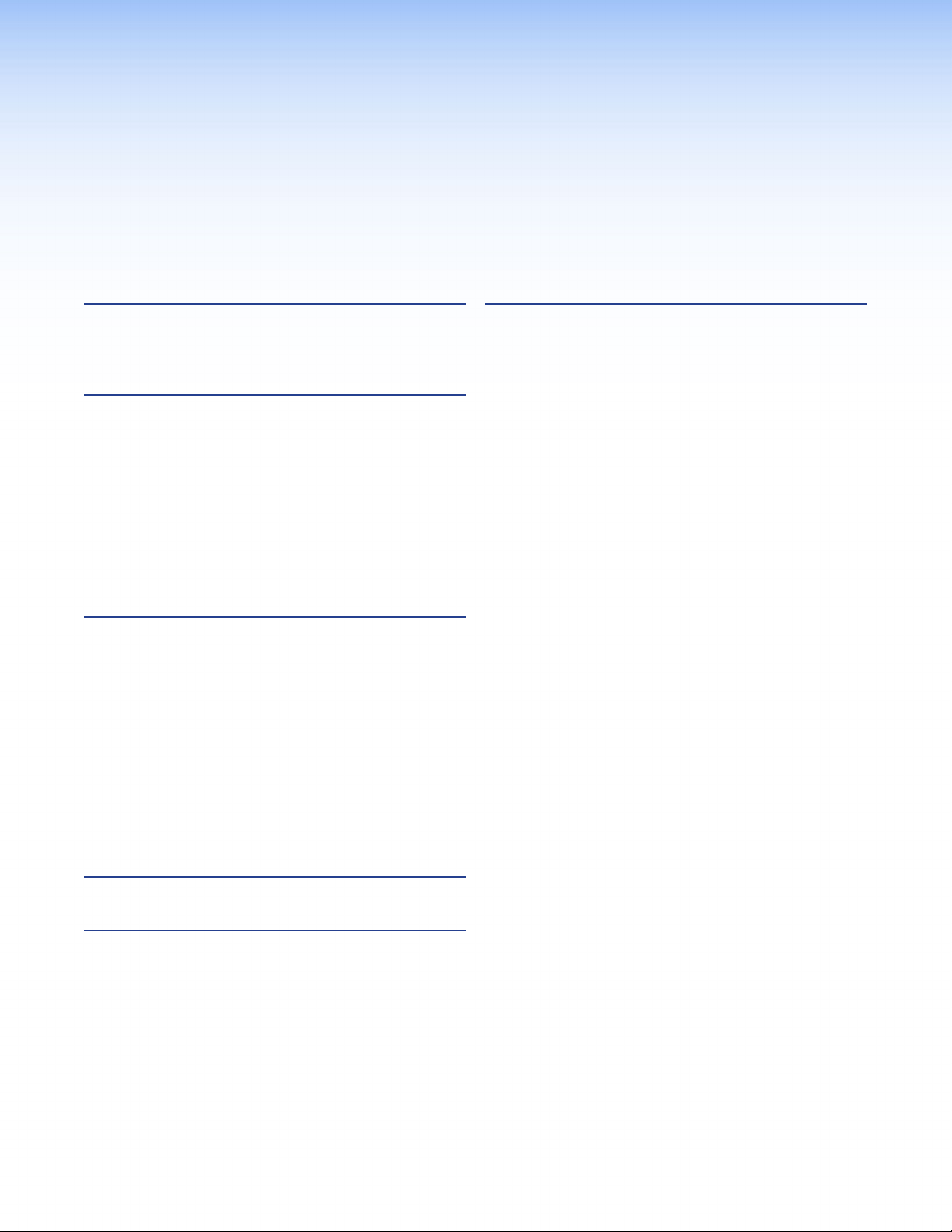
Contents
Introduction ............................................ 1
About the DVI 201xi Tx .................................... 1
DVI 201xi Tx Features ....................................... 1
Panel Features and Connections ............ 3
DVI 201xi Tx Front Panel Features .................... 3
DVI 201xi Tx Rear Panel Features
and Connections ............................................ 3
Power Input ................................................. 4
DVI-D Input and Output ............................... 5
EDID Minder ................................................ 6
DDC Switches .............................................. 6
Control Signal Pass-through ......................... 6
Twisted Pair Output ...................................... 7
Conguration and Operation ...............10
Configuring EDID ........................................... 10
Using the EDID Minder to read and
store EDID from a display .......................... 10
Using the EDID Minder
with the default EDID ................................ 11
Using pass-through mode with DDC
routed to a local monitor .......................... 11
Using pass-through mode with DDC
routed to the remote display ..................... 12
Setup and Operation...................................... 13
Troubleshooting ............................................. 13
Mounting ................................................18
Tabletop Mounting ........................................ 18
Rack Mounting .............................................. 18
Underwriters Laboratories Guidelines
for Rack Mounting .................................... 18
Rack Mounting the DVI 201xi Tx ................ 18
Under-desk Mounting .................................... 18
Specications .........................................15
Reference Information ..........................17
Included Parts ................................................ 17
Compatible Receivers ..................................... 17
Optional Accessories ...................................... 17
DVI 201xi Tx • Contents v
Page 6
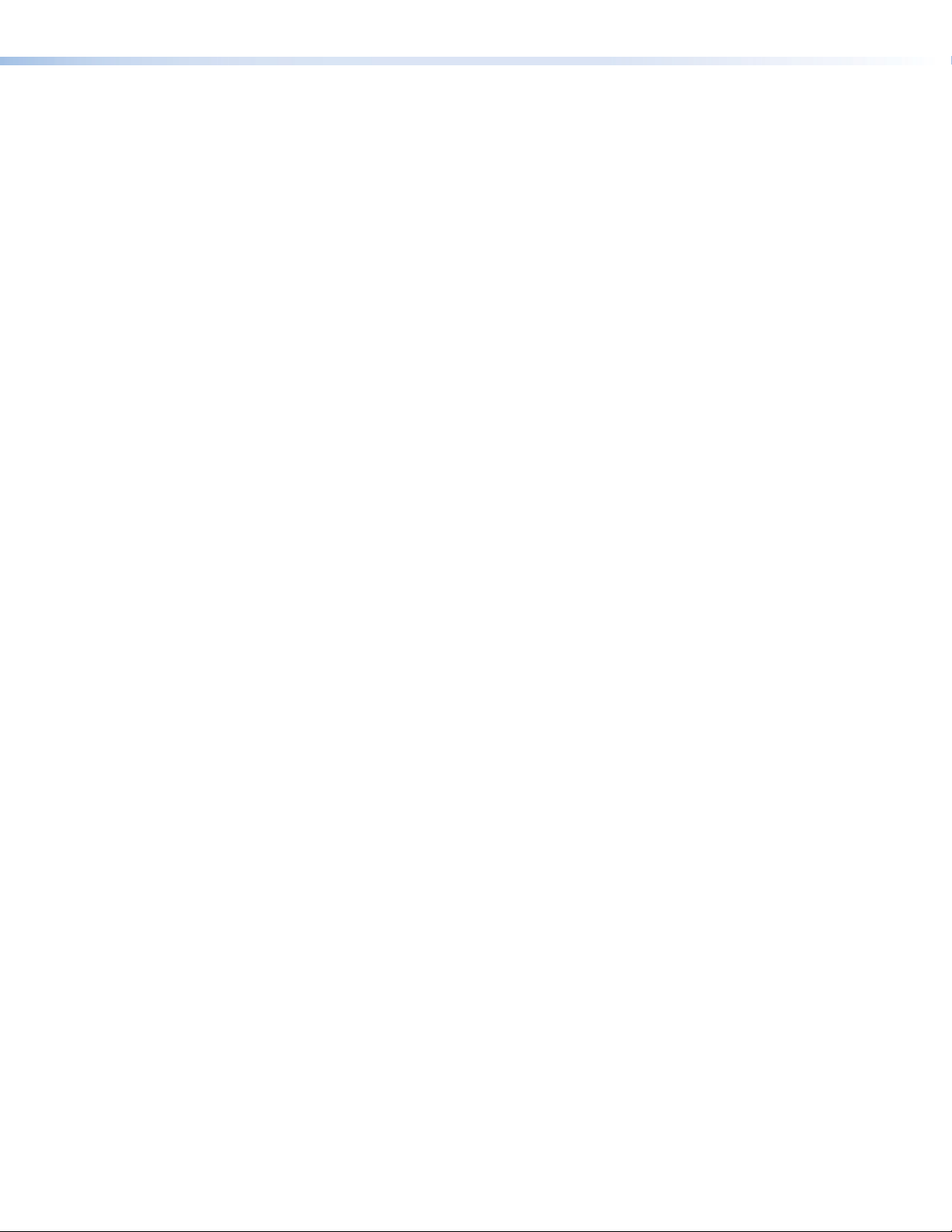
DVI 201xi Tx • Contents vi
Page 7
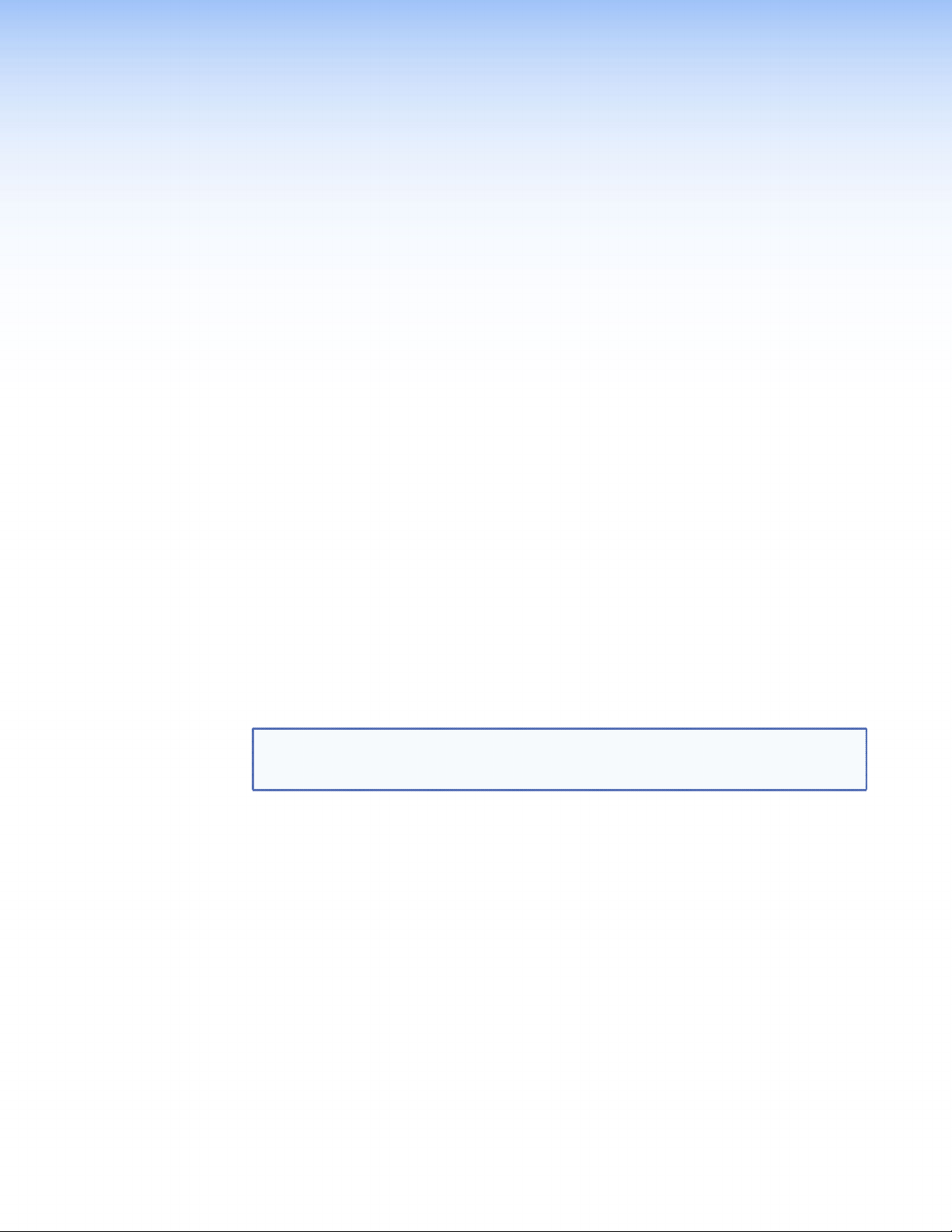
Introduction
This guide contains information about the function, installation, and operation of the
Extron® DVI 201xi Tx DVI transmitter. The guide also provides information about optional
accessories that are available from Extron for the transmitter.
In this manual, unless otherwise specified, the term transmitter and DVI 201xi Tx are used
interchangeably.
About the DVI 201xi Tx
The DVI 201xi Tx transmits single link DVI-D (1024x768 or 720p/1080i @ 60 Hz up to
200 feet or 1920x1200 or 1080p @ 60 Hz up to 100 feet) and pass-through control signals
up to 200 feet (60 m) over two CAT 5, 5e, or 6 twisted pair cables or Extron DTP26 cables.
It is compatible with all Extron single link HDMI and DVI receivers:
DVI 201 Rx
HDMI 201 Rx
DVI 201 A D Rx
HDMI 201 A D Rx
The transmitter can also be used with appropriate dual link receivers (for example the
DVI DL 201 Rx), if they are used in single link mode.
The transmitter ships with an external desktop 12 VDC power supply. The receivers listed
above have remote power capability and a power supply that is connected to the transmitter
can power the transmitter directly and the receiver remotely, over the twisted pair cables.
NOTE: The DVI 201xi Tx works with unshielded twisted pair (UTP) cable or shielded
DVI 201xi Tx Features
Transmits single link DVI-D signals over two CAT 5, 5e, or 6 twisted pair cables or
Extron DTP26 cables — Standard twisted pair cables provide an economical, easily installed
cable solution.
Long distance transmission — Transmits single link DVI-D signals with a resolution of
1024x768 or 720p/1080i @ 60 Hz up to 200 feet, signals with a resolution of 1920x1200 or
1080p @ 60 Hz up to 100 feet, or pass-through control signals up to 200 feet (60 m).
Local monitor output — The transmitter has a DVI-D output for connection to a local
monitor.
DDC routing to local or remote display — A two pole switch allows the user to
determine whether DDC signals are routed to the local or the remote display device.
EDID Minder® — The EDID Minder maintains continuous EDID (Extended Display
Identification Data) communication with the attached source. This ensures that the DVI
source powers up correctly and maintains a proper video output, even if the display is off.
twisted pair (STP) cable. However, STP cables are required to ensure FCC Class A
and CE compliance.
DVI 201xi Tx • Introduction 1
Page 8
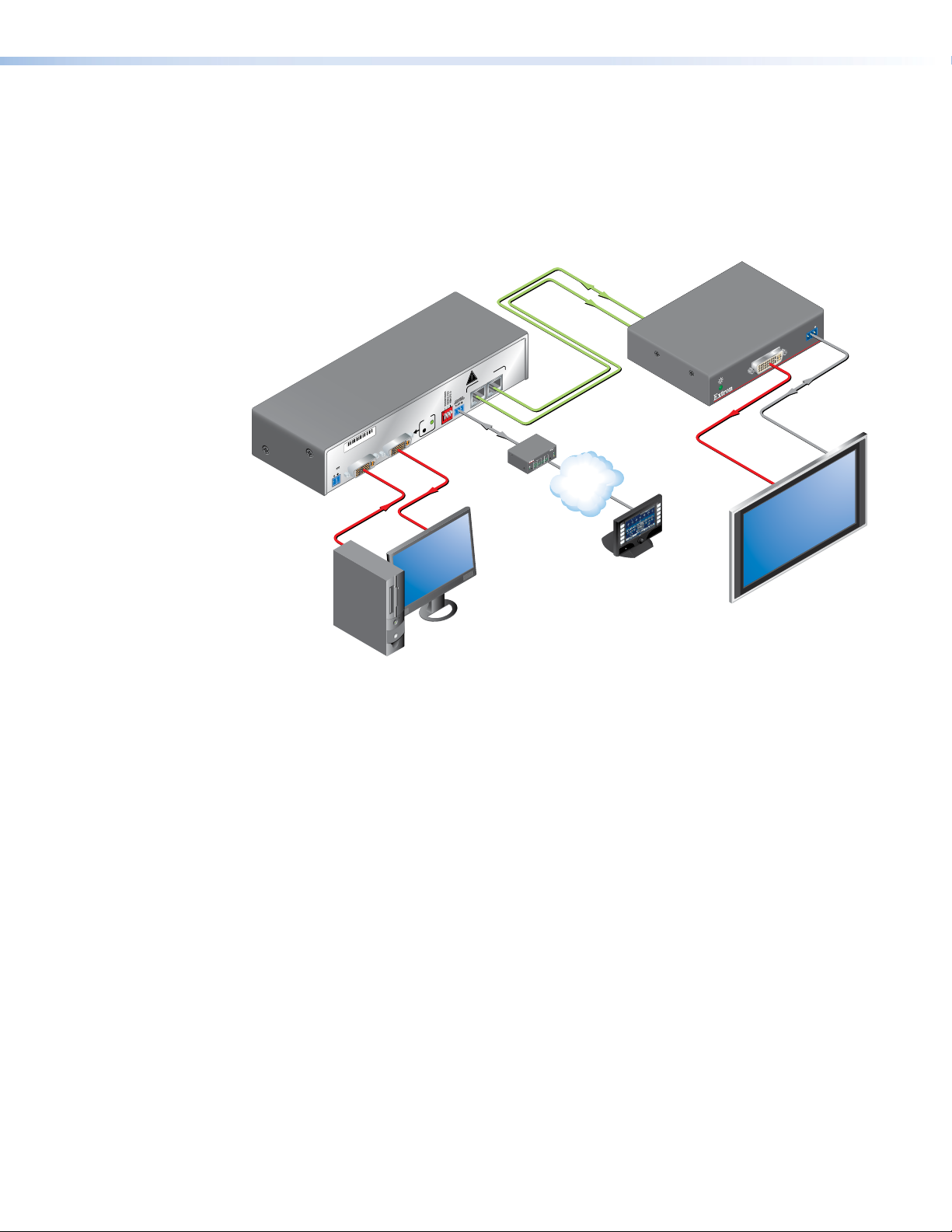
Control communications pass-through — The DVI 201xi Tx passes through RS-232 (two
Extron
way) or IR (one way) control signals, via the connected receiver, to a remote display.
Compact design — The transmitter is 1U high, a half rack wide and 3 inches deep, for easy
rack mounting near the source device.
Remote powering of receiver — Pin 5 of twisted pair cable 2 carries a 12 VDC signal that
allows the receiver to be powered from a single power supply connected to the transmitter.
Extron
DTP26
Cable
Extron
DVI 201xi Tx
DVI Transmitter
DO NOT CONNECT
OUTPUTS TO LAN
2
OUTPUTS
1
CONTROL
REMOTE DDC
DEFAULT EDID
PASS THRU
EDID MINDER
Tx Rx
ON
ON
EDID
1 2 3
OFF
DVI 201xi Tx
00/00
SN XXXXXXXX E XXXXX
DVI DL TX
DVI-D INPUT
POWER
12V
0.4A MAX
LOCAL OUTPUT
STORE
RS-232
®
100
RELAY
LINK
ACT
31
INPUT
IR
3
1
42
31
COM
4
TX RX
2
IPL 250
1
42
2
R
3
TCP/IP
TouchLink
Control
System
Local Monitor
PC w/ DVI
Output
Figure 1. Typical Application for the DVI 201xi Tx
DVI 201 Rx
DVI Receiver
CONTROL
PASS-THRU
TxRx
DVI 201 Rx SERIES
DVI-D OUTPUT
RS-232
DVI Cable
VCR
DVD
DOC
CAM
LAPTOP
PC
ON
OFF
DISPLAY
MUTE
SCREEN
UP
SCREEN
DOWN
™
Flat Panel Display
with DVI Input
DVI 201xi Tx • Introduction 2
Page 9

Panel Features
and Connections
This section of the user guide describes:
Front panel features
Rear panel features and connections
DVI 201xi Tx Front Panel Feature
Figure 2 (below) shows the front panel features of the DVI 201xi Tx.
DVI 201xi Tx
DVI TRANSMITTER
1
Figure 2. DVI 201xi Tx Front Panel Feature
a Power LED — Lights amber to show when the DVI 201xi Tx is receiving power directly,
from a power supply, or remotely, through the receiver. Lights green to show when the
transmitter is also receiving a video signal.
DVI 201xi Tx Rear Panel Features and Connections
Figure 3 (below) shows the rear panel features of the DVI 201xi Tx.
DVI 201xi Tx
POWER
12V
0.4A MAX
2 3 4 5 6 7 8
Figure 3. DVI 201xi Tx Rear Panel Features
SN XXXXXXXX E XXXXX 00/00
DVI TX
DVI-D INPUT
LOCAL MONITOR OUTPUT
STORE
EDID MINDER
DEFAULT EDID
REMOTE DDC
EDID
ON
OFF
ON
1 2 3
CONTROL
PASS THRU
Tx Rx
DO NOT CONNECT
OUTPUTS TO LAN
OUTPUTS
1
2
DVI 201xi Tx • Panel Features and Connections 3
Page 10

Power Input
b Power input — The 12 VDC power supply (provided) connects to this two-pole,
3.5 mm captive screw connector.
1. Connect the captive screw connector from the power supply to the power
receptacle.
POWER
12V
0.4A MAX
Power Receptacle
DC Power Cord
Captive Screw Connector
Ground
+12 VDC
AC Power Cord
Smooth
Figure 4. Power Connections
CAUTION: Power supply voltage polarity is critical. Incorrect voltage polarity
can damage the power supply, the transmitter, the receiver, or both.
Identify the ground ( ) lead by the ridges on the side of the cord
(see the figure above).
Ridges
AA
SECTION A–A
Power Supply
Output Cord
External
Power Supply
(12 VDC, 1 A )
NOTE: The ideal length of exposed wire in the stripping process is 3/16 inch
(5 mm). If longer than 3/16 inch, the exposed wires may touch, causing
a short circuit. If shorter than 3/16 inch, the wires can be easily pulled
out even if tightly fastened.
Do not tin the wires. Tinned wire does not hold its shape and comes
loose over time.
Both the transmitter and receiver can be powered by a 12 VDC, 1 A power supplies
connected directly to each unit. In addition, twisted pair cable 2, pin 5 carries a
12 VDC power signal. This remote powering feature allows the receiver to be
powered from a single power supply connected to the transmitter at the other end
of a CAT 5, 5e, or 6 cable or an Extron DTP26 cable.
CAUTION: Always use a power supply supplied by or specified by Extron. Use
of an unauthorized power supply voids all regulatory compliance
certification and may cause damage to the supply and the end
product.
Unless otherwise stated, the AC/DC adapters are not suitable for
use in air handling spaces or in wall cavities. The power supply is
to be located within the same vicinity as the Extron A/V processing
equipment in an ordinary location, Pollution Degree 2, secured to
the equipment rack within the dedicated closet, podium or desk.
The installation must always be in accordance with the applicable
provisions of National Electrical Code ANSI/NFPA 70, article 75
and the Canadian Electrical Code part 1, section 16. The power
supply shall not be permanently fixed to building structure or similar
structure.
DVI 201xi Tx • Panel Features and Connections 4
Page 11

2. Connect the AC power cord of the power supply unit to a 110 or 220 VAC electrical
aT
DVI Dual Link - Female
source.
3. When the transmitter or receiver is getting power, either directly from the power
supply or indirectly through the remote powering feature, the front panel LED
shows an amber light.
DVI-D Input and Output
1
9
17 24
Pin Signal
TMDS data 2–
1
TMDS data 2+
2
TMDS data
31119
412
5
61422
71523
81624
CEC control on pin 8 is a proprietary usage and is not the industry standard
*
2 shield
Spare
Spare
DDC clock +5 V power
DDC dat
CEC control* TMDS clock–Hot plug detect
Pin Pin Signal Signal
9
10
13
8
TMDS data 1–
TMDS data 1+
TMDS data
1 shield
Spare
Spare
TMDS data 0–
17
TMDS data 0+
18
20
21
TMDS data
0 shield
Spare
Spare
TMDS clock
shield
MDS clock+Ground
Figure 5. DVI Connector Wiring
c DVI-D input — This female DVI-I connector accepts a DVI-D input from the source
device.
Connect the DVI-D source device to the female DVI-I input.
The single link DVI-D input carries a signal with a resolution up to 1080p.
For sources providing HDMI signals, use a HDMI to DVI adapter, such as the Extron
HDMIF-DVIDM female HDMI to male DVI-D adapter (Part number 26-616-01). The pin
assignments for the DVI-I input connectors are shown in the table above.
d Local monitor output — This female DVI-I connector provides a DVI-D output to the
local monitor.
Connect the local display device to the female DVI-I output on the rear panel of the
transmitter and the remote display device to the output of the receiver connected to the
transmitter.
The single link DVI-D output carries a signal with a resolution up to 1080p.
The pin assignments for the DVI-I output connectors are the same as those for the input
connections and are shown in the table above.
DVI 201xi Tx • Panel Features and Connections 5
Page 12

EDID Minder
3/16" (5 mm)
EDID
e EDID Minder Store switch and LED — When depressed, the
DDC Switches
f DDC route switches — When the DVI-D source device boots up, it uses the Display
transmitter reads and stores the EDID information from the local
STORE
monitor. The LED gives the status of this process.
For more information about using the EDID Minder, see Conguring
EDID on page 10.
Data Channel (DDC), a two-way communication protocol, to obtain Extended Display
Identification Data (EDID) from the display device. This allows the source to output a
resolution that matches the capabilities of the display.
This bank of three DIP switches allows the user to determine how the source device will
obtain the EDID. The EDID can be obtained directly from the display device, or from the
internal memory within. The three switches are:
EDID Minder — This switch must be On for the EDID Minder function to be enabled
(see the Configuration section). The factory default for this switch is the Off position.
Default EDID — When the Default EDID switch is On (factory default), an EDID
showing a native resolution of 1024x768 @ 60 Hz is passed to the source
device. The EDID Minder switch must also be On for the Default EDID
switch to function (see the figure at right and Conguring EDID on page
10).
Remote DDC — When this switch is Off, DDC will be routed to the local
ON
EDID MINDER
DEFAULT EDID
ON
monitor. When the switch is On, the DDC is routed to the remote display
1 2 3
device.
OFF
REMOTE DDC
Control Signal Pass-through
g Control signal pass-through — The DVI 201xi Tx cannot be controlled by RS-232 or
IR controls. However, it is able to pass signals from a control device, via a receiver, to a
remote device that is controlled by those signals.
NOTE: The RS-232 and IR communications are via a passive
pass-through only; the transmitter neither generates
nor responds to these signals.
Use the three-pole, 3.5 mm captive screw connector on the
transmitter to input RS-232 or IR signals from a control device.
Use the corresponding connector on the receiver to pass signals
to the output display.
See the note on page 4 for information about connecting wires
to the captive screw connector.
Tx Rx
MAX
Tx Rx
3-Pole
Captive Screw
Connector
DVI 201xi Tx • Panel Features and Connections 6
Page 13

RS-232 signals
Tx Rx
CONTROL
RS-232 signals are bidirectional – signals pass from the control
device and replies return from the remote device. To connect the
control device to the transmitter or the receiver to the remote
device, make the following connections:
Tx is connected to Tx.
Rx is connected to Rx.
Ground ( ) is connected to ground.
NOTE: For information about controlling display devices
with RS-232 commands, see the user manual for
that device.
IR signals
IR signals are one-way (from control device to the IR emitter bug
that will broadcast the IR signal remotely). There are no responses
and no requirement for a reverse pathway. To connect the control
device to the transmitter or the receiver to the IR emitter, make the
following connections:
The Signal (S), from the control device, is connected to Tx of
the transmitter.
The ground (G) of the control device is connected to the
ground ( ) of the transmitter.
The Tx of the receiver is connected to the S of the IR emitter.
The ground of the receiver is connected to the ground of the IR emitter.
DVI DL 201xi TX
RS-232 Control
or Display Device
DVI DL 201xi Tx
IR Control
or IR emitter
CONTROL
PASS THRU
Tx Rx
PASS THRU
Tx Rx
S G
Twisted Pair Output
h Twisted pair outputs — Two RJ-45 jacks are used for transmitting DVI video, remote
power, and communications or control signals.
Terminating shielded cable
CAT 5, 5e, or 6 twisted pair cables or Extron DTP26 cables are not provided with the
transmitter and receiver pair. You may purchase cables that have been precut to the required
length and terminated to the T586A or T586B standard (see the table on the following
page). Alternatively you may purchase bulk cable and RJ-45 connectors, and prepare your
own terminated cables by following the instructions below:
NOTES: The transmitter and receiver pair works with unshielded twisted pair (UTP) or
shielded twisted pair (STP) cables. To ensure FCC Class A and CE compliance,
and for optimum performance, STP cables are recommended.
Do not use Extron Skew-Free™ cable with this product.
DVI 201xi Tx • Panel Features and Connections 7
Page 14

1. Cut the cables to the required length. Both cables should be the same length.
il shielding.
RJ-45
2. Remove about 7/8 inch (2.2 cm) of the outer coat. If using STP cable, peel back the
shielding and fold it over the top of the outer coat.
Peel back shield and
Fold back.
Figure 6. Terminating Cable (1)
3. Cut away and discard the clear cellophane inner wrapper that extends beyond the
folded back shielding.
4. Cut a piece of self-adhesive shielded aluminum tape, remove the backing, and wrap
it around the folded back shielding. The tape should slightly overlap the end of the
shielding.
Aluminum Tape
Wrap tape around folded fo
(cut and save a portion for the
crimped connector tangs)
Figure 7. Terminating Cable (2)
5. Separate the individual wires, and arrange them so that all eight wires are side by side
in the same order as the T586A or T586B standard shown below. Both ends of a cable
must be wired to the same standard (T586A or T586B).
Pin # TIA/EIA
T 586 A
Wire color
1 White-green White-orange Data 0+ CEC
2 Green Orange Data 0- HPD
3 White-orange White-green ID Clock+ RS-232 Tx
4 Blue Blue Data 1+ DDC Clock
5 White-blue White-blue Data 1- +12 V
6 Orange Green ID Clock- RS-232 Rx
7 White-brown White-brown Data 2+ DDC Data
8 Brown Brown Data 2- Ground
TIA/EIA
T 586 B
Wire color
Cable 1 Cable 2
6. Feed the wires into the RJ-45 connector (see the figure above
Connector
Side
Pins:
12345678
Insert
Twisted
Pair Wires
right) and crimp the cable in the normal manner (see figure 7),
folding the tangs of the connector over the shielded tape.
Crimped Connector
Figure 8. Terminating Cable (3)
DVI 201xi Tx • Panel Features and Connections 8
Page 15

Twisted Pair Cable Connections
The DVI 201xi Tx is a single link DVI transmitter. It is compatible with all Extron single link
HDMI and DVI receivers (which must be purchased separately):
DVI 201 Rx
HDMI 201 Rx
DVI 201 A D Rx
HDMI 201 A D Rx
The transmitter can also be used with appropriate dual link receivers (for example, the
DVI DL 201 Rx), if they are used in single link mode.
Use two CAT 5, 5e, or 6 twisted pair cables or Extron DTP26 cables, terminated with RJ-45
connectors, to link the output from the transmitter to the appropriate input on the receiver.
Extron recommends 28AWG to 24AWG twisted pair cable for the RJ-45 connectors. For
resolutions of 1600x1200, 1920x1200, and 1080p, Extron strongly recommends DTP26
cable, or equivalent.
Connect the output from the transmitter to the input of the receiver that has the same
number:
Transmitter port 1 connects to receiver port 1
Transmitter port 2 connects to receiver port 2
Single Link DVI transmission distances
Single Link DVI carries signals at resolutions up to1080p and 1920x1200 @ 60 Hz.
Video Resolution (60 Hz)
Single Link Mode
UTP STP
1024x768
720p
200 feet
(60 m)
200 feet
(60 m)
1080i
1920x1200
1600x1200
100 feet
(30 m)
125 feet
(38 m)
1080p
NOTE: The transmission distance varies greatly depending on signal resolution, and on
the type of cable, graphic card, and display used in the system.
DVI 201xi Tx • Panel Features and Connections 9
Page 16

Configuration and
EDID
Operation
This section of the user guide provides information about
Conguring EDID
Setup and Operation
Troubleshooting
Conguring EDID
Using the EDID Minder to Read and Store EDID from a Display
During boot up, the DVI-D source device uses Display Data Channel (DDC) to obtain
Extended Display Identification Data (EDID) from the display device. This allows the output
signal to match the resolution and refresh rate of the display device.
The DVI 201xi Tx has an EDID Minder feature that allows the user to store and use EDID
from any display device. To use this feature, follow these steps:
1. Disconnect all devices and cables from the transmitter and receiver.
2. Connect the desired display to the Local Monitor output of the transmitter. For best
results, this connection should be 15 feet or shorter.
3. Apply power to the transmitter and the display device. If necessary, connect the power
supply to the transmitter.
4. Set the EDID Minder switch on the transmitter to the On (Up) position (see
the figure at right).
5. Set the Default EDID switch to the Off (Down) position (see the figure at
right).
6. Set the Remote DDC to the Off (Down) position, to allow DDC routing to
go to the local monitor (see the figure at right).
ON
OFF
EDID MINDER
DEFAULT EDID
ON
1 2 3
REMOTE DDC
NOTE: The EDID Minder will extract information only from the local monitor, not
from the remote display.
7. Press and release the EDID Minder Store button. The LED next to
the button turns from green to amber while the transmitter reads
and extracts the EDID from the display connected to the local monitor
output.
When the information has been successfully extracted and stored in non-volatile
memory, the LED returns to green.
8. Turn off the display and disconnect it from the transmitter.
DVI 201xi Tx • Conguration and Operation 10
STORE
Page 17

9. Connect the transmitter to the receiver with the two twisted pair cables:
Transmitter port 1 connects to receiver port 1
Transmitter port 2 connects to receiver port 2
10. Power up the transmitter and the receiver. A single power supply can provide power to
both units through the remote power connection.
11. Connect the remote display to the receiver output. A local monitor display can also be
connected to the transmitter output at this time.
12. Connect the DVI source to the transmitter input.
13. Check that the transmitter switches are in the positions described in steps 4-6.
14. Power on the DVI source device. The source device will read and use the EDID
information stored in the transmitter memory and will boot up with that resolution.
15. Power on the remote (and local) display device(s).
NOTE: All display devices must be capable of handling resolutions equal to or
greater than that of the device used to set the EDID.
Using the EDID Minder with the Default EDID
1. Set the EDID Minder switch to the On (Up) position and the Default EDID
switch to the On (Up) position (see the figure at right). The position of the
Remote DDC switch is not relevant.
2. Connect the source device to the transmitter input.
3. Connect the display device to the receiver output and, if required, the local
monitor to the transmitter output.
4. Connect the transmitter to the receiver with the two twisted pair cables.
Transmitter port 1 connects to receiver port 1
Transmitter port 2 connects to receiver port 2
5. Power on all devices.
6. The source boots using EDID showing a native resolution of 1024x768, regardless of the
display device.
ON
OFF
EDID MINDER
DEFAULT EDID
ON
1 2 3
REMOTE DDC
Using Pass-through Mode with DDC Routed to a Local Monitor
1. Set the EDID Minder switch to the Off (Down) position and the Default
EDID switch to the Off (Down) position (see the figure at right). The
position of the Remote DDC switch is not relevant.
2. Connect the source device to the transmitter input.
3. Connect the display device to the receiver output and, if required, the local
monitor to the transmitter output.
4. Connect the transmitter to the receiver with the two twisted pair cables.
Transmitter port 1 connects to receiver port 1
Transmitter port 2 connects to receiver port 2
5. Power on the local monitor.
NOTE: The local monitor is the source of EDID and must be powered on before the
source device is booted.
DVI 201xi Tx • Conguration and Operation 11
ON
OFF
EDID MINDER
DEFAULT EDID
ON
1 2 3
REMOTE DDC
Page 18

6. Boot up the source device. The source boots with the resolution and refresh rate of the
local monitor.
7. Power on the display device.
NOTE: The remote display device must be capable of handling a resolution equal to
or greater than that of the local monitor.
Using Pass-through Mode with DDC Routed to the Remote Display
NOTE: Although DDC can be routed to the remote display, there may be instances
when the signals may become corrupted or weak. In those cases, the source
device may be unable to boot up correctly.
1. Set the EDID Minder switch to the Off (Down) position and the Remote DDC switch to
the On (Up) position (see the figure at right). The position of the Default
EDID switch is not relevant.
2. Connect the source device to the transmitter input.
3. Connect the display device to the receiver output and, if required, the local
monitor to the transmitter output.
4. Connect the transmitter to the receiver with the two twisted pair cables.
Transmitter port 1 connects to receiver port 1
Transmitter port 2 connects to receiver port 2
5. Power on the remote display.
6. Boot up the source device. The source boots with the resolution and refresh rate of the
remote display.
ON
OFF
EDID MINDER
DEFAULT EDID
ON
1 2 3
REMOTE DDC
NOTE: The local monitor is the source of EDID and must be powered on before the
source device is booted.
7. Power on the display device.
NOTE: If used, the local monitor must be capable of handling a resolution equal to
or greater than that of the remote display.
DVI 201xi Tx • Conguration and Operation 12
Page 19

Setup and Operation
1. Determine which display device will provide the EDID information and configure the
DDC switches appropriately (see DDC Switches on page 6 and Conguring EDID on
page 10). If necessary, use the EDID Minder to read and store information from a display
(see Conguring EDID on page 10).
2. Prepare twisted pair cables (see Terminating shielded cable on page 7).
3. Select a receiver that is compatible with the DVI 201xi Tx and connect it to the
transmitter (see Twisted Pair Cable Connections on page 9).
4. Connect the source device to the transmitter (see DVI-D input on page 5). Do not
power on the source device at this time.
5. Connect the display device to the receiver (see the user guide for the receiver). If
required, connect a local monitor to the transmitter (see Local monitor output on
page 5).
6. If required, connect any RS-232 or IR control devices (see Control Signal Pass-through
on page 6).
7. Connect the power supply to the transmitter (see Power Input on page 4 or the user
guide for the receiver). If required, connect a second power supply to the receiver. The
receiver can obtain power remotely from a power supply connected to the transmitter.
8. Power on the display device.
9. Power on and boot up the source device.
Troubleshooting
If the DVI 201xi Tx does not provide a high quality output signal, check the following
possibilities before contacting your Extron representative (see back cover for contact
information). Be sure to read all the suggestions as many of the issues have several possible
solutions.
No output signal — Check that the front panel LEDs for both the transmitter and receiver
are lit. The transmitter LED lights amber when it is receiving power. If it is not, check the
power supply connections to the units.
If a single power supply is supplying power to both units, it must be connected to the
transmitter. Ensure both twisted pair cables are firmly seated in the correct ports.
No output signal or poor quality signal — Check the integrity of the UTP or STP cables
between the transmitter and the receiver.
Ensure that the twisted pair cables are terminated correctly and to the same standard at
both ends (see Terminating shielded cable on page 7).
Ensure that each RJ-45 connector is firmly seated in its receptacle and that each
transmitter port is connected to the correct receiver port (see Twisted Pair Cable
Connections on page 9).
Ensure that the length of the TP cable does not exceed the guidelines for single link
connections (see Single Link DVI transmission distances on page 9).
DVI 201xi Tx • Conguration and Operation 13
Page 20

DVI signals run at very high frequency and are especially susceptible to bad video
connections, too many adapters, or cables that are too long. To avoid loss of an image or
introduction of image jitter:
The DVI cable on the input to the transmitter or the output from the receiver should not
exceed 10 feet (3 m).
Use only cable designed for DVI signals.
Limit or avoid the use of adapters, patch panels, or couplers with the input DVI cables,
the output DVI cables, and/or the twisted pair cables. Additional links in the chain will
reduce signal integrity and overall cable length performance.
Always turn on the display before the DVI video source in order for the source to retrieve
the DDC from the display.
The source device must be able to obtain EDID information when it is being powered on,
it may not be able to send a video signal or the signal may have the wrong resolution or
refresh rate.
Ensure that the DDC are configured correctly for the EDID source (see DDC Switches on
page 6 and Conguring EDID on page 10).
The source device must be powered on after the display device providing the EDID
source has been powered on.
Incorrect color or tint — Ensure that the twisted pair cables are terminated correctly and to
the same standard on both ends of the cable (see Terminating shielded cable on page 7).
Display device displays a ashing black or blue screen, snow or other distortion — A
device that is not HDCP compliant may be receiving HDCP-encrypted signals.
The DVI 201xi Tx is only compatible with High-Bandwidth Digital Content Protection (HDCP)
signals when the EDID Minder is disabled. HDCP signals can be passed through to only one
display (remote or local) and only that display will show the signal correctly.
Signal on local monitor but not on remote display — Check that both output devices
(local and remote) can handle resolutions equal to or greater than the EDID source.
DVI 201xi Tx • Conguration and Operation 14
Page 21

Specications
Video
Maximum data rate ........................ 4.95 Gbps (1.65 Gbps per color)
Maximum pixel clock ...................... 165 MHz
Resolution range ............................ Up to 1920x1200 or 1080p @ 60 Hz
Formats .......................................... RGB and YCbCr digital video
Standards ....................................... DVI 1.0, HDMI 1.2
Video input and loop through— transmitter
Number/signal type ........................ 1 single link DVI-D* input
1 single link DVI-D* local loop-through
Connectors .................................... 2 female DVI-I (1 for input, 1 for loop-through)
NOTE: *Dual link DVI is backwards compatible with all single link DVI/HDMI signals.
Interconnection between transmitter and receiver
Connectors .................................... 2 female RJ-45 per unit for 2 cables connecting the transmitter and receiver
Termination standards .................... TIA/EIA T568A or T568B
Signal transmission distance
1920x1200 or 1080p @ 60 Hz
Extron DTP26 cable ........... Up to 150' (45 m)
CAT 5/5e/6 STP ................. Up to 125' (38 m)
CAT 5/5e/6 UTP ................. 100' (30 m)
Longer distances are possible with lower rates.
1024x768 or 720p/1080i @ 60 Hz
CAT 5/5e/6 UTP or STP or Extron DTP26
Up to 200' (60 m)
NOTE: The transmission distance varies greatly depending on the signal resolution and on the type of cable,
graphics card, and display used in the system.
Control/remote — external device (pass-through)
Serial control port input .................. RS-232 via (1) 3.5 mm, 3 pole captive screw connector
Serial control port output ............... 1 set of proprietary signals on a female RJ-45 jack
NOTE: Protocol is mirrored between the transmitter and the receiver.
DVI 201xi Tx • Specications 15
Page 22

Serial control pin configuration ....... Captive screw connectors: 1 = TX, 2 = RX, 3 = GND
General
External power supply .................... 100 VAC to 240 VAC, 50-60 Hz, 6 W max., external; to 12 VDC, 2 A, regulated
Power input requirements .............. 12 VDC, 0.4 A for both transmitter and receiver
NOTE: Each transmitter and receiver can be powered locally by an external power supply.
The receiver can be powered remotely by a power supply connected to the transmitter on the other end
of the CAT 5/5e/6 or Extron DTP26 cable.
Temperature/humidity .................... Storage: -40 to +158 °F (-40 to +70 °C) / 10% to 90%, noncondensing
Operating: +32 to +122 °F (0 to +50 °C) / 10% to 90%, noncondensing
Cooling .......................................... Convection, no vents
Mounting
Rack mount ............................. Yes, with optional 1U rack shelf
Furniture mount ...................... Yes, with optional through-desk mounting kit
Pole mount .............................. Yes, with optional pole mounting kit
Enclosure type ................................ Metal
Enclosure dimensions ..................... 1.75" H x 8.75" W x 3.0" D (1U high, half rack wide)
(4.4 cm H x 22.2 cm W x 7.6 cm D)
(Depth excludes connectors.)
Product weight ............................... 0.6 lbs (0.3 kg)
Shipping weight ............................. 2 lbs (1 kg)
Vibration ........................................ ISTA 1A in carton (International Safe Transit Association)
Regulatory compliance
Safety ...................................... CE, c-UL, UL
EMI/EMC ................................. CE, C-tick,FCC Class A**, ICES, VCCI
Environmental .......................... Complies with the applicable requirements of RoHS and WEEE.
MTBF ............................................. 30,000 hours
Warranty ........................................ 3 years parts and labor
NOTES: **FCC testing is conducted with STP (shielded twisted pair) cable.
All nominal levels are at ±10%.
Specifications are subject to change without notice.
DVI 201xi Tx • Specications 16
Page 23

Reference Information
This section of the user guide provides information about:
Included Parts
Compatible Receivers (must be purchased separately)
Optional Accessories
Included Parts
Included parts Replacement
(1) DVI 201xi Tx 60-1013-12
(1) 12 VDC, 1 A power supply 70-775-01
(4) Rubber feet (not attached)
(2) 2-inch x 1-inch pre-cut Velcro
(1) 3-pole, 3.5 mm captive screw connector (with tail)
(1) IEC power cable
(1) Quick Start Guide — DVI 201xi Tx
®
strips
part number
Compatible Receivers
Receiver Part number
DVI 201 Rx 60-734-13
HDMI 201 Rx 60-806-13
DVI 201 A D Rx 60-865-2x
HDMI 201 A D Rx 60-864-2x
DVI DL 201 Rx (single link mode only) 60-957-13
Optional Accessories
Receiver Part number
RSF 123 (3.5 inches deep, 1U rack shelf kit) 60-190-20
RSB 123 (3.5 inches deep, 1U basic rack shelf) 60-604-20
RSU 126 (6 inches deep, 1U rack shelf kit) 60-190-10
RSB 126 (6 inches deep, 1U basic rack shelf) 60-604-10
RSU 129 (9.5 inches deep, 1U rack shelf kit) 60-190-01
RSB 129 (9.5 inches deep, 1U basic rack shelf) 60-604-01
MBU 123 Under-desk mounting kit 70-212-01
DVI 201xi Tx • Reference Information 17
Page 24

Mounting
This section describes the mounting options for the DVI 201xi Tx
Tabletop Mounting
Rack Mounting
Under-desk Mounting
Tabletop Mounting
Attach the four provided rubber feet to the bottom of the unit and place it in any
convenient location.
Rack Mounting
Underwriters Laboratories Guidelines for Rack Mounting
The following Underwriters Laboratories (UL) guidelines are relevant to the safe installation
of these products in a rack:
Elevated operating ambient temperature — If the unit is installed in a closed or
multi-unit rack assembly, the operating ambient temperature of the rack environment
may be greater than room ambient temperature. Therefore, install the equipment in an
environment compatible with the maximum ambient temperature (Tma: +122 °F, +45 °C)
specified by Extron.
Reduced air ow — Install the equipment in the rack so that the equipment gets adequate
air flow for safe operation.
Mechanical loading — Mount the equipment in the rack so that uneven mechanical
loading does not create a hazardous condition.
Circuit overloading — Connect the equipment to the supply circuit and consider the
effect that circuit overloading might have on overcurrent protection and supply wiring.
Give appropriate consideration to the equipment nameplate ratings when addressing this
concern.
Reliable earthing (grounding) — Maintain reliable grounding of rack-mounted
equipment. Pay particular attention to supply connections other than direct connections to
the branch circuit (such as the use of power strips).
Rack Mounting the DVI 201xi Tx
The DVI 201xi Tx can be mounted a range of (optional) rack shelves (see Optional
Accessories on page 17). To mount the units, follow the instructions provided with the rack
mounting kit.
Under-desk Mounting
Mount the DVI 201xi Tx under furniture, using the optional Extron MBU 123 under-desk
mounting kit (part #70-212-01). Follow the instructions provided with the kit.
DVI 201xi Tx • Mounting 18
Page 25

Extron® Warranty
Extron Electronics warrants this product against defects in materials and workmanship for a period of
three years from the date of purchase; touchscreen display and overlay components are covered for 1
year. In the event of malfunction during the warranty period attributable directly to faulty workmanship
and/or materials, Extron Electronics will, at its option, repair or replace said products or components, to
whatever extent it shall deem necessary to restore said product to proper operating condition, provided
that it is returned within the warranty period, with proof of purchase and description of malfunction to:
USA, Canada, South America,
and Central America:
Extron Electronics
1001 East Ball Road
Anaheim, CA 92805
U.S.A.
Europe, Africa, and the Middle East:
Extron Europe
Hanzeboulevard 10
3825 PH Amersfoort
The Netherlands
Asia:
Extron Asia
135 Joo Seng Road, #04-01
PM Industrial Bldg.
Singapore 368363
Singapore
This Limited Warranty does not apply if the fault has been caused by misuse, improper handling care,
electrical or mechanical abuse, abnormal operating conditions, or modifications made to the product that
were not authorized by Extron.
Japan:
Extron Electronics, Japan
Kyodo Building, 16 Ichibancho
Chiyoda-ku, Tokyo 102-0082
Japan
China:
Extron China
686 Ronghua Road
Songjiang District
Shanghai 201611
China
Middle East:
Extron Middle East
Dubai Airport Free Zone
F12, PO Box 293666
United Arab Emirates, Dubai
NOTE: If a product is defective, please call Extron and ask for an Application Engineer to receive an RA
(Return Authorization) number. This will begin the repair process.
USA: (714) 491-1500 Europe: +31.33.453.4040
Asia: +65.6383.4400 Japan: +81.3.3511.7655
Units must be returned insured, with shipping charges prepaid. If not insured, you assume the risk of
loss or damage during shipment. Returned units must include the serial number and a description of the
problem, as well as the name of the person to contact in case there are any questions.
Extron Electronics makes no further warranties either expressed or implied with respect to the product
and its quality, performance, merchantability, or fitness for any particular use. In no event will Extron
Electronics be liable for direct, indirect, or consequential damages resulting from any defect in this
product even if Extron Electronics has been advised of such damage.
Please note that laws vary from state to state and country to country, and that some provisions of this
warranty may not apply to you.
Page 26

Installation Checklist
Install the DVI 201xi Tx as follows:
Step 1 — Configure the EDID:
Decide which display device will be used for the EDID information.
Configure the DDC switches (see DDC Switches on page 6 and Configuring EDID on
page 10)
If necessary, use the EDID Minder to read and store information from a display (see
Configuring EDID on page 10).
Step 2 — Connect the transmitter to a receiver:
Prepare twisted pair cables (see Terminating shielded cable on page 7).
Select a receiver that is compatible with the DVI 201xi Tx (see Twisted Pair Cable
Connections on page 9).
Connect it to the transmitter (see Twisted Pair Cable Connections on page 9).
Step 3 — Connect the source device and display devices:
Connect the source device to the transmitter (see DVI-D input on page 5). Do not power
on the source device at this time.
Connect the display device to the receiver (see the user guide for the receiver). If required,
connect a local monitor to the transmitter (see Local monitor output on page 5).
Extron USA - West
Headquarters
+800.633.9876
Inside USA/Canada
Only
+1.714.491.1500
+1.714.491.1517 FAX
Step 4 — Connect any pass-through control devices (optional):
If required, connect any RS-232 or IR control devices (see Control Signal Pass-through
on page 6).
Step 5 — Apply power to the system:
Connect the power supply to either the transmitter or the receiver (see Power Input on
page 6 or the user guide for the receiver).
Power on the display device.
Power on and boot up the source device.
Extron USA - East
+800.633.9876
Inside USA/Canada
Only
+1.919.863.1794
+1.919.863.1797 FAX
Extron Europe
+800.3987.6673
Inside Europe Only
+31.33.453.4040
+31.33.453.4050 FAX
© 2010 Extron Electronics. All rights reserved. www.extron.com
Extron Asia
+800.7339.8766
Inside Asia Only
+65.6383.4400
+65.6383.4664 FAX
Extron Japan
+81.3.3511.7655
+81.3.3511.7656 FAX
Extron China
+400.883.1568
Inside China Only
+86.21.3760.1568
+86.21.3760.1566 FAX
Extron Middle East
+971.4.2991800
+971.4.2991880 FAX
