Page 1
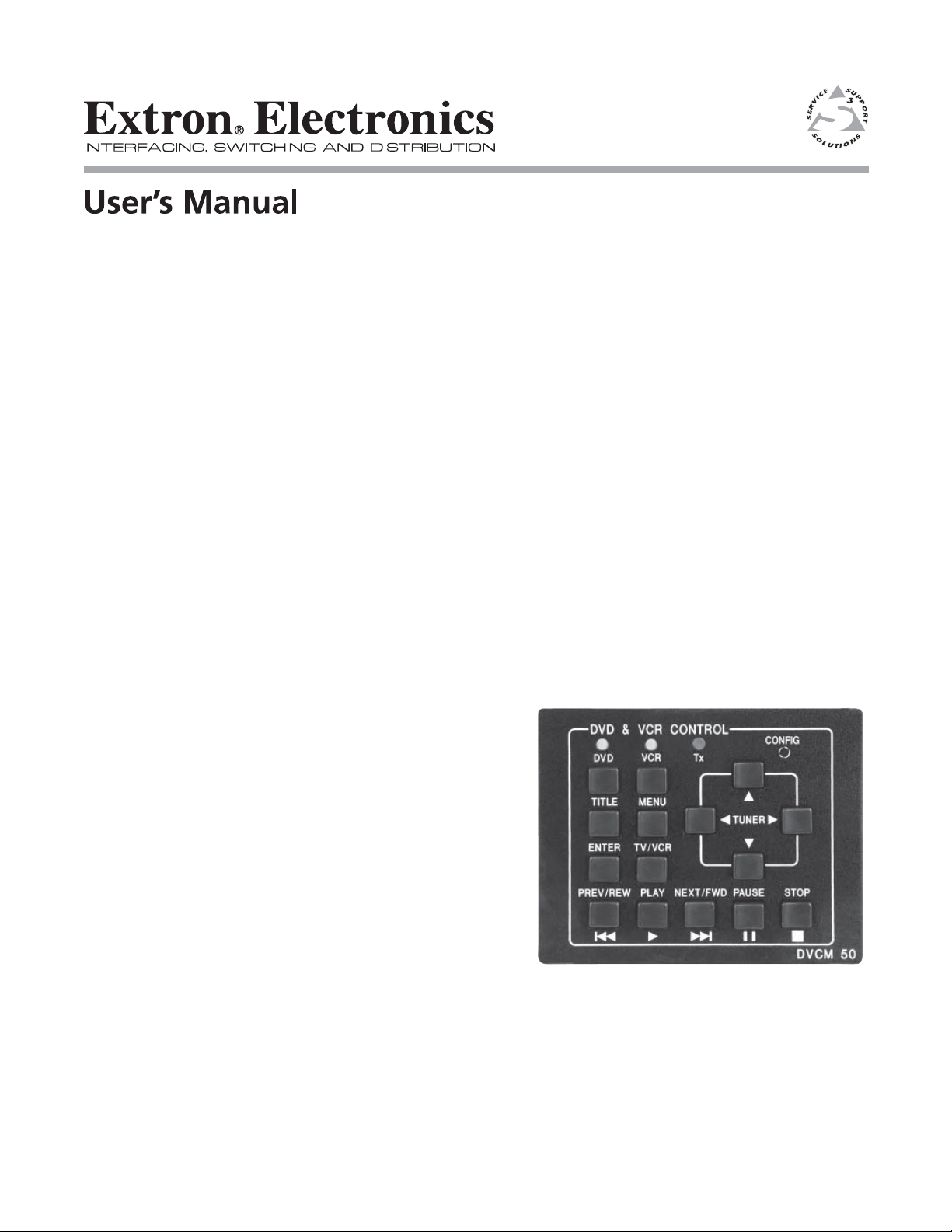
DVCM 50
DVD/VCR Control Module
68-1098-01 Rev. A
11 05
Page 2
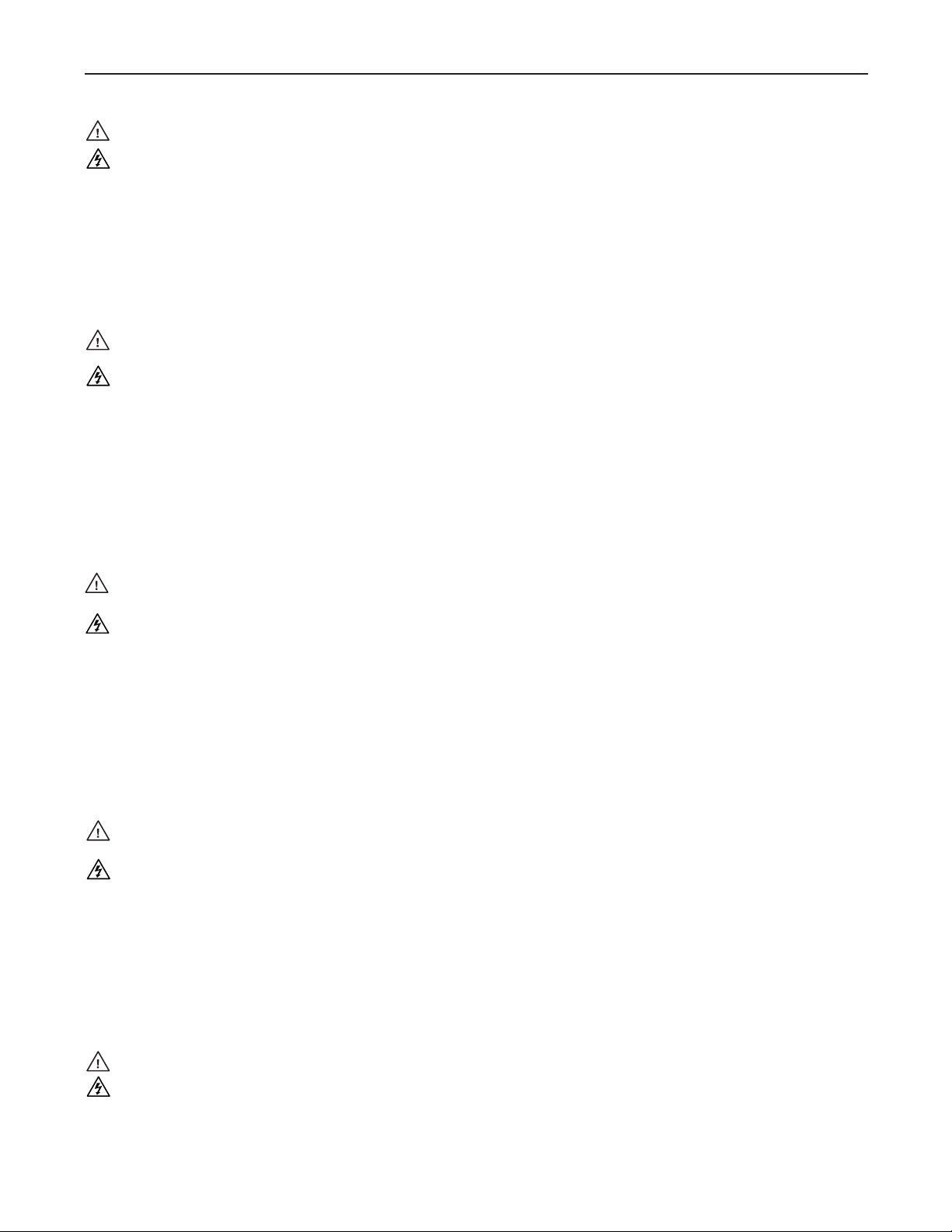
Precautions
Safety Instructions • English
This symbol is intended to alert the user of important operating and maintenance
(servicing) instructions in the literature provided with the equipment.
This symbol is intended to alert the user of the presence of uninsulated dangerous
voltage within the product’s enclosure that may present a risk of electric shock.
Caution
Read Instructions • Read and understand all safety and operating instructions before using the equipment.
Retain Instructions • The safety instructions should be kept for future reference.
Follow Warnings • Follow all warnings and instructions marked on the equipment or in the user
information.
Avoid Attachments • Do not use tools or attachments that are not recommended by the equipment
manufacturer because they may be hazardous.
Consignes de Sécurité • Français
Ce symbole sert à avertir l’utilisateur que la documentation fournie avec le matériel
contient des instructions importantes concernant l’exploitation et la maintenance
(réparation).
Ce symbole sert à avertir l’utilisateur de la présence dans le boîtier de l’appareil
de tensions dangereuses non isolées posant des risques d’électrocution.
Attention
Lire les instructions• Prendre connaissance de toutes les consignes de sécurité et d’exploitation avant
d’utiliser le matériel.
Conserver les instructions• Ranger les consignes de sécurité afi n de pouvoir les consulter à l’avenir.
Respecter les avertissements • Observer tous les avertissements et consignes marqués sur le matériel ou
présentés dans la documentation utilisateur.
Eviter les pièces de fi xation • Ne pas utiliser de pièces de fi xation ni d’outils non recommandés par le
fabricant du matériel car cela risquerait de poser certains dangers.
Sicherheitsanleitungen • Deutsch
Dieses Symbol soll dem Benutzer in der im Lieferumfang enthaltenen
Dokumentation besonders wichtige Hinweise zur Bedienung und Wartung
(Instandhaltung) geben.
Dieses Symbol soll den Benutzer darauf aufmerksam machen, daß im Inneren des
Gehäuses dieses Produktes gefährliche Spannungen, die nicht isoliert sind und
die einen elektrischen Schock verursachen können, herrschen.
Achtung
Lesen der Anleitungen • Bevor Sie das Gerät zum ersten Mal verwenden, sollten Sie alle Sicherheits-und
Bedienungsanleitungen genau durchlesen und verstehen.
Aufbewahren der Anleitungen • Die Hinweise zur elektrischen Sicherheit des Produktes sollten Sie
aufbewahren, damit Sie im Bedarfsfall darauf zurückgreifen können.
Befolgen der Warnhinweise • Befolgen Sie alle Warnhinweise und Anleitungen auf dem Gerät oder in der
Benutzerdokumentation.
Keine Zusatzgeräte • Verwenden Sie keine Werkzeuge oder Zusatzgeräte, die nicht ausdrücklich vom
Hersteller empfohlen wurden, da diese eine Gefahrenquelle darstellen können.
Warning
Power sources • This equipment should be operated only from the power source indicated on the product. This
equipment is intended to be used with a main power system with a grounded (neutral) conductor. The
third (grounding) pin is a safety feature, do not attempt to bypass or disable it.
Power disconnection • To remove power from the equipment safely, remove all power cords from the rear of
the equipment, or the desktop power module (if detachable), or from the power source receptacle (wall
plug).
Power cord protection • Power cords should be routed so that they are not likely to be stepped on or pinched by
items placed upon or against them.
Servicing • Refer all servicing to qualifi ed service personnel. There are no user-serviceable parts inside. To
prevent the risk of shock, do not attempt to service this equipment yourself because opening or removing
covers may expose you to dangerous voltage or other hazards.
Slots and openings • If the equipment has slots or holes in the enclosure, these are provided to prevent
overheating of sensitive components inside. These openings must never be blocked by other objects.
Lithium battery • There is a danger of explosion if battery is incorrectly replaced. Replace it only with the
same or equivalent type recommended by the manufacturer. Dispose of used batteries according to the
manufacturer’s instructions.
Avertissement
Alimentations• Ne faire fonctionner ce matériel qu’avec la source d’alimentation indiquée sur l’appareil. Ce
matériel doit être utilisé avec une alimentation principale comportant un fi l de terre (neutre). Le troisième
contact (de mise à la terre) constitue un dispositif de sécurité : n’essayez pas de la contourner ni de la
désactiver.
Déconnexion de l’alimentation• Pour mettre le matériel hors tension sans danger, déconnectez tous les cordons
d’alimentation de l’arrière de l’appareil ou du module d’alimentation de bureau (s’il est amovible) ou
encore de la prise secteur.
Protection du cordon d’alimentation • Acheminer les cordons d’alimentation de manière à ce que personne ne
risque de marcher dessus et à ce qu’ils ne soient pas écrasés ou pincés par des objets.
Réparation-maintenance • Faire exécuter toutes les interventions de réparation-maintenance par un technicien
qualifi é. Aucun des éléments internes ne peut être réparé par l’utilisateur. Afi n d’éviter tout danger
d’électrocution, l’utilisateur ne doit pas essayer de procéder lui-même à ces opérations car l’ouverture ou le
retrait des couvercles risquent de l’exposer à de hautes tensions et autres dangers.
Fentes et orifi ces • Si le boîtier de l’appareil comporte des fentes ou des orifi ces, ceux-ci servent à empêcher
les composants internes sensibles de surchauffer. Ces ouvertures ne doivent jamais être bloquées par des
objets.
Lithium Batterie • Il a danger d’explosion s’ll y a remplacment incorrect de la batterie. Remplacer uniquement
avec une batterie du meme type ou d’un ype equivalent recommande par le constructeur. Mettre au reut les
batteries usagees conformement aux instructions du fabricant.
Vorsicht
Stromquellen • Dieses Gerät sollte nur über die auf dem Produkt angegebene Stromquelle betrieben werden.
Dieses Gerät wurde für eine Verwendung mit einer Hauptstromleitung mit einem geerdeten (neutralen)
Leiter konzipiert. Der dritte Kontakt ist für einen Erdanschluß, und stellt eine Sicherheitsfunktion dar. Diese
sollte nicht umgangen oder außer Betrieb gesetzt werden.
Stromunterbrechung • Um das Gerät auf sichere Weise vom Netz zu trennen, sollten Sie alle Netzkabel
aus der Rückseite des Gerätes, aus der externen Stomversorgung (falls dies möglich ist) oder aus der
Wandsteckdose ziehen.
Schutz des Netzkabels • Netzkabel sollten stets so verlegt werden, daß sie nicht im Weg liegen und niemand
darauf treten kann oder Objekte darauf- oder unmittelbar dagegengestellt werden können.
Wartung • Alle Wartungsmaßnahmen sollten nur von qualifi ziertem Servicepersonal durchgeführt werden.
Die internen Komponenten des Gerätes sind wartungsfrei. Zur Vermeidung eines elektrischen Schocks
versuchen Sie in keinem Fall, dieses Gerät selbst öffnen, da beim Entfernen der Abdeckungen die Gefahr
eines elektrischen Schlags und/oder andere Gefahren bestehen.
Schlitze und Öffnungen • Wenn das Gerät Schlitze oder Löcher im Gehäuse aufweist, dienen diese zur
Vermeidung einer Überhitzung der empfi ndlichen Teile im Inneren. Diese Öffnungen dürfen niemals von
anderen Objekten blockiert werden.
Litium-Batterie • Explosionsgefahr, falls die Batterie nicht richtig ersetzt wird. Ersetzen Sie verbrauchte
Batterien nur durch den gleichen oder einen vergleichbaren Batterietyp, der auch vom Hersteller
empfohlen wird. Entsorgen Sie verbrauchte Batterien bitte gemäß den Herstelleranweisungen.
Instrucciones de seguridad • Español
Este símbolo se utiliza para advertir al usuario sobre instrucciones importantes
de operación y mantenimiento (o cambio de partes) que se desean destacar en el
contenido de la documentación suministrada con los equipos.
Este símbolo se utiliza para advertir al usuario sobre la presencia de elementos con
voltaje peligroso sin protección aislante, que puedan encontrarse dentro de la caja
o alojamiento del producto, y que puedan representar riesgo de electrocución.
Precaucion
Leer las instrucciones • Leer y analizar todas las instrucciones de operación y seguridad, antes de usar el
equipo.
Conservar las instrucciones • Conservar las instrucciones de seguridad para futura consulta.
Obedecer las advertencias • Todas las advertencias e instrucciones marcadas en el equipo o en la
documentación del usuario, deben ser obedecidas.
Evitar el uso de accesorios • No usar herramientas o accesorios que no sean especifi camente recomendados
por el fabricante, ya que podrian implicar riesgos.
安全须知 • 中文
这个符号提 示用户该设备用户手册中有重要的操 作和维护说明。
这个符号警告用户该设备机壳内有暴露的危险电压,有触电危险。
注意
阅读说明书 • 用户使用该设备前必须阅读并理解所有安全和使用说明。
保存说明书 • 用户应保存 安全说明书以备将来使用。
遵守警告 • 用户应遵守产品和用户指南上的所有安 全和操作说明。
避免追加 • 不要使用该产品厂商没有推荐的工具或追加设备,以避免危险。
Advertencia
Alimentación eléctrica • Este equipo debe conectarse únicamente a la fuente/tipo de alimentación eléctrica
indicada en el mismo. La alimentación eléctrica de este equipo debe provenir de un sistema de distribución
general con conductor neutro a tierra. La tercera pata (puesta a tierra) es una medida de seguridad, no
puentearia ni eliminaria.
Desconexión de alimentación eléctrica • Para desconectar con seguridad la acometida de alimentación eléctrica
al equipo, desenchufar todos los cables de alimentación en el panel trasero del equipo, o desenchufar el
módulo de alimentación (si fuera independiente), o desenchufar el cable del receptáculo de la pared.
Protección del cables de alimentación • Los cables de alimentación eléctrica se deben instalar en lugares donde
no sean pisados ni apretados por objetos que se puedan apoyar sobre ellos.
Reparaciones/mantenimiento • Solicitar siempre los servicios técnicos de personal califi cado. En el interior no
hay partes a las que el usuario deba acceder. Para evitar riesgo de electrocución, no intentar personalmente
la reparación/mantenimiento de este equipo, ya que al abrir o extraer las tapas puede quedar expuesto a
voltajes peligrosos u otros riesgos.
Ranuras y aberturas • Si el equipo posee ranuras o orifi cios en su caja/alojamiento, es para evitar el
sobrecalientamiento de componentes internos sensibles. Estas aberturas nunca se deben obstruir con otros
objetos.
Batería de litio • Existe riesgo de explosión si esta batería se coloca en la posición incorrecta. Cambiar esta
batería únicamente con el mismo tipo (o su equivalente) recomendado por el fabricante. Desachar las
baterías usadas siguiendo las instrucciones del fabricante.
警告
电源 • 该设备只能使用产品上标明的电源。 设备必须使用有地线的供电系统供电。 第三条线
(地线)是 安全设 施,不能不用或跳过 。
拔掉电源 • 为安全地从设备拔掉电源,请拔掉所有设备后或桌面电源的电源线,或任何接到市
电系统的电源线。
电源线保护 • 妥善布线, 避免被踩踏,或重物挤压。
维护 • 所有维修必须由认证的维修人员进行。 设备内部没有用户可以更换的零件。为避免出
现触电危险不要自己试图打开设备盖子维修该设备。
通风孔 • 有些设备机壳上有通风 槽或孔,它们是用来防止机内敏感元件过热。 不要用任 何东
西挡住通风 孔。
锂电池 • 不正确的更换电池会有爆炸的危险。必须使用与厂家推荐的相同或 相近型号的电池。
按照生产厂的建议处理废弃电池。
Page 3
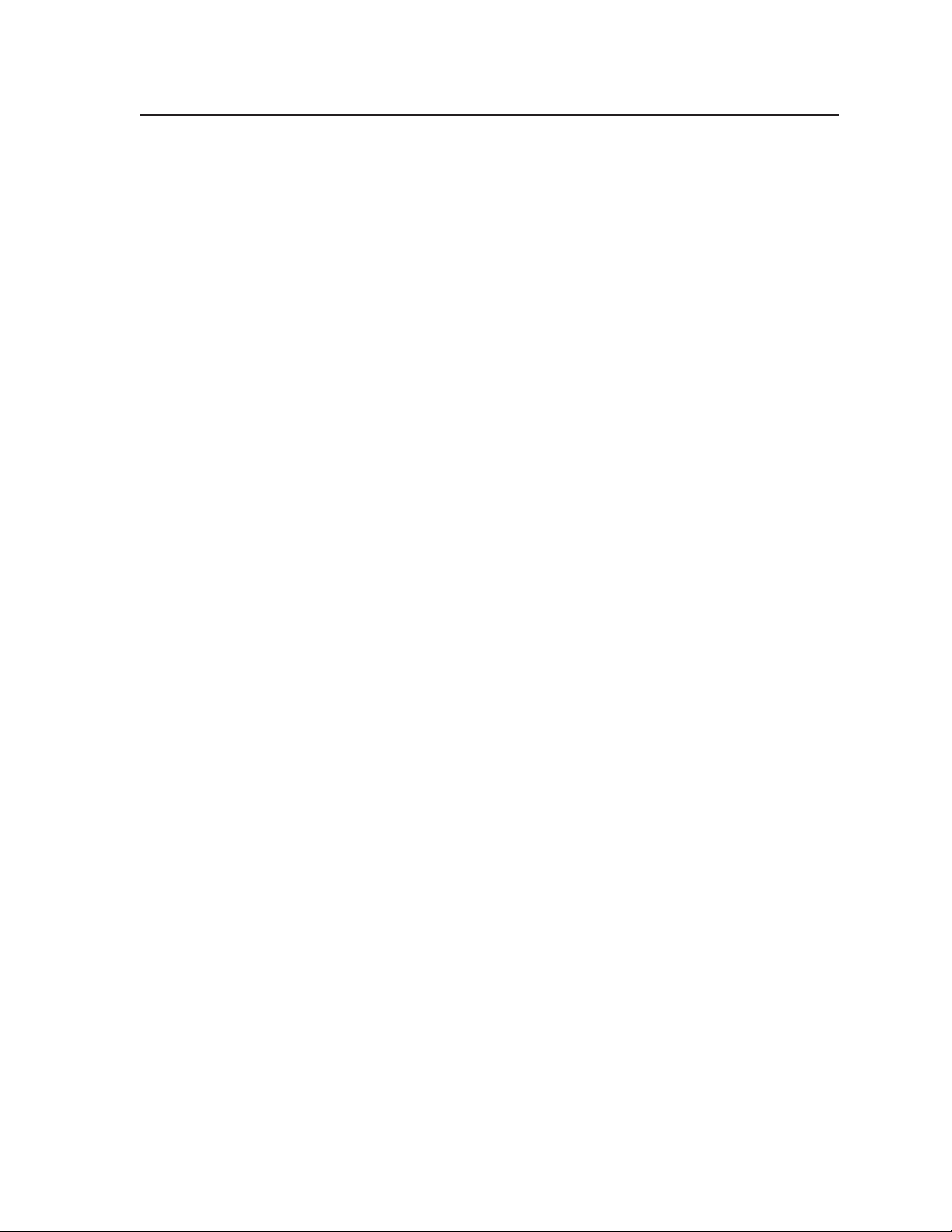
Table of Contents
Chapter One • Introduction .......................................................................................................1-1
About This Manual .................................................................................................................... 1-2
About the DVCM 50 DVD/VCR Control Module .......................................................1-2
Features ............................................................................................................................................1-2
Application Diagrams .............................................................................................................. 1-3
Chapter Two • Installation .......................................................................................................... 2-1
Installation Overview .............................................................................................................. 2-2
UL Requirements.........................................................................................................................2-2
Mounting the DVCM 50 .......................................................................................................... 2-3
Rear Panel Features ..................................................................................................................2-3
Wiring the Control Connector .................................................................................................. 2-4
Wiring for IR control ................................................................................................................. 2-5
Wiring for IR remote control ...................................................................................................2-5
Wiring the IRL 20 ......................................................................................................................2-7
Wiring the power connector ................................................................................................... 2-8
Chapter Three • Confi guration and Operation .........................................................3-1
DVD and VCR Control ..............................................................................................................3-2
Front Panel Components ....................................................................................................... 3-2
Other buttons on the front panel ..........................................................................................3-4
Programming the DVCM 50 Using IR .............................................................................3-4
Confi guring using IR Learning ................................................................................................ 3-5
Programming the DVD and VCR buttons...........................................................................3-7
Removing commands from a button .................................................................................3-7
Setting up button macros ........................................................................................................ 3-7
Taking a button out of macro mode ..................................................................................3-8
Confi guring using IR data transfer ......................................................................................... 3-8
Operating the DVCM 50 Using IR Remote Control ..............................................3-10
Buttons on the IR 452 Remote Control ................................................................................ 3-11
Resetting the DVCM 50 ........................................................................................................3-12
Locking the Front Panel (Executive Mode) ..............................................................3-13
Chapter Four • Special Application .....................................................................................4-1
Connecting the DVCM 50 to the MLC 104 ................................................................... 4-3
Input Selection .............................................................................................................................4-3
Setting up buttons for DVD and VCR selection ....................................................................4-4
Setting up for input selection .................................................................................................4-5
PRELIMINARY
DVCM 50 • Table of Contents
i
Page 4
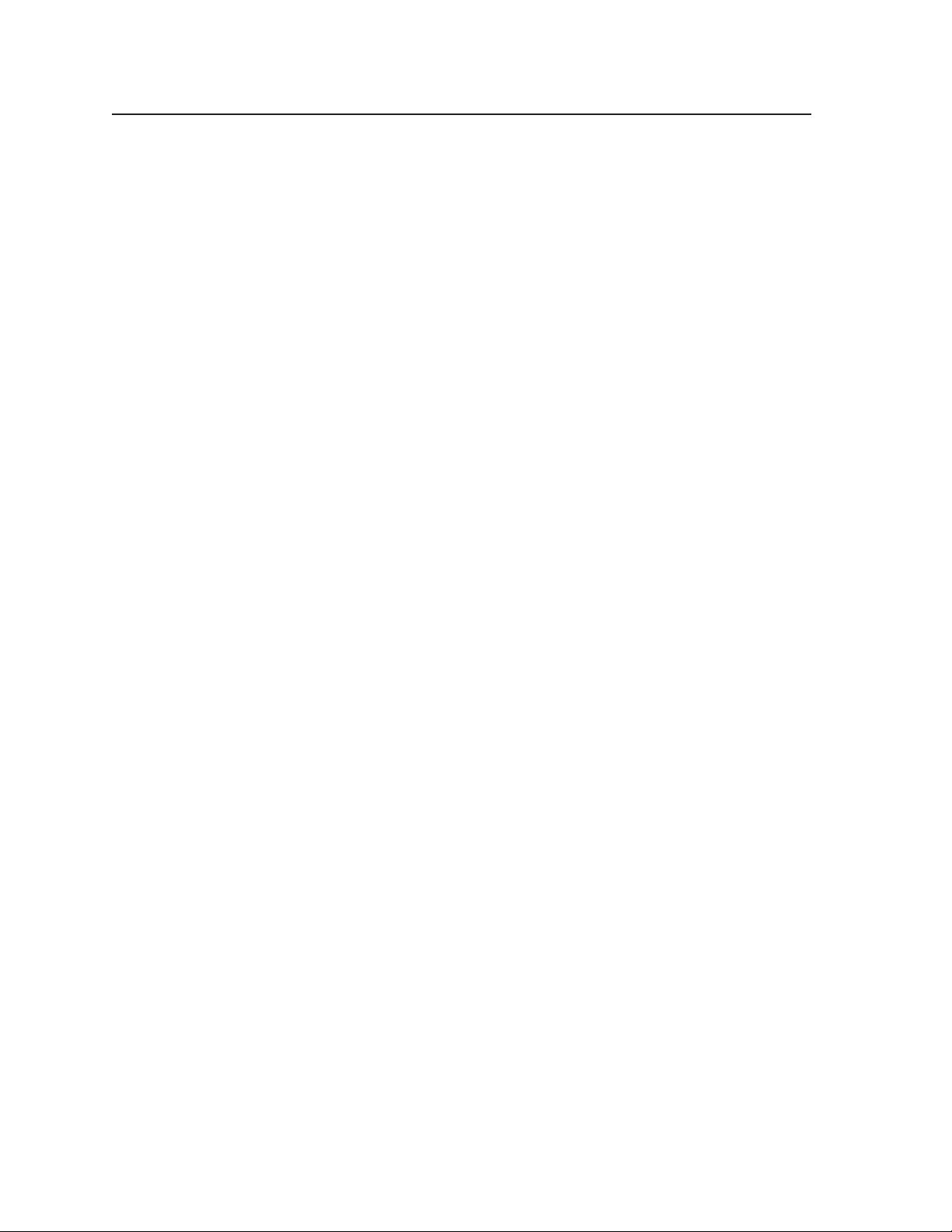
PRELIMINARY
Table of Contents, cont’d
Using the IR 452 to Control the DVCM 50 and the MLC 104 ...........................4-6
Enabling IR 452 control of the MLC 104 ................................................................................4-6
Controlling the MLC 104 with the IR 452 ..............................................................................4-6
IR 452 to MLC 104 communication process........................................................................4-6
Buttons and commands used with the MLC 104 ...............................................................4-7
Muting and unmuting.........................................................................................................4-8
Volume control on the MLC 104 .........................................................................................4-8
Chapter Five • Software-based Confi guration and Control ............................5-1
Using the Windows®-based Confi guration Software ........................................... 5-2
Installing the software .............................................................................................................5-3
Starting the confi guration program ......................................................................................5-4
Overview of the DVCM 50 confi guration program screen .................................................5-5
Using the Help program ..........................................................................................................5-6
About Extron drivers ................................................................................................................5-6
Confi guring the control module ............................................................................................. 5-7
Key to fi le names ............................................................................................................... 5-7
Confi guring the control module
Overview of the Controller (MLC) Confi g. tab ..................................................................5-7
Saving and restoring a confi guration ................................................................................ 5-8
Saving a confi guration ..................................................................................................5-8
Restoring a confi guration .............................................................................................5-9
Assigning command functions to buttons .........................................................................5-9
Removing commands from a button ...............................................................................5-12
Setting up button macros using macro mode ................................................................. 5-13
Performing IR Learning via software ................................................................................... 5-14
Using emulation mode ........................................................................................................... 5-16
Uploading fi rmware ............................................................................................................... 5-19
.............................................................................................5-7
Using Simple Instruction Set (SIS™) Commands ....................................................5-21
Host-to-DVCM communication ............................................................................................. 5-21
DVCM-initiated messages .................................................................................................5-21
Error responses ..................................................................................................................5-21
Using the command/response tables ...................................................................................5-22
Symbol defi nitions .................................................................................................................. 5-22
Command/response table for SIS commands ........................................................................5-23
Command/response table for advanced instructions
(for the MLC 52/DVCM 50 Control Program) ..........................................................................5-24
Appendix A • Specifi cations, Part Numbers, and Accessories ..................... A-1
Specifi cations .............................................................................................................................. A-2
Part Numbers and Accessories .......................................................................................... A-3
Included parts ........................................................................................................................... A-3
Accessories ................................................................................................................................ A-3
All trademarks mentioned in this manual are the properties of their respective owners.
68-1098-01 A
ii
DVCM 50 • Table of Contents
11 05
Page 5
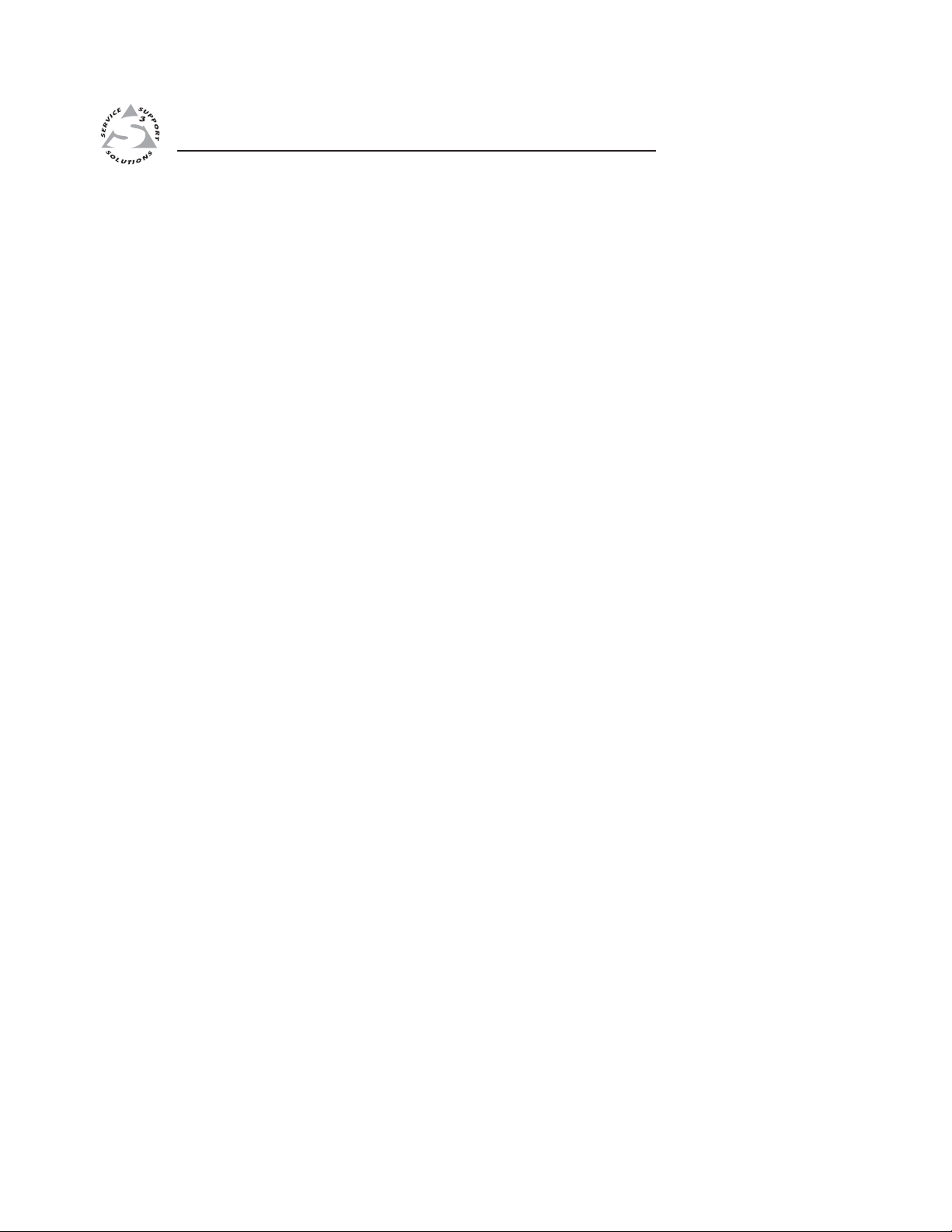
DVCM 50 DVD/VCR Control Module
Chapter One
1
Introduction
About This Manual
About the DVCM 50 DVD/VCR Control Module
Features
Application Diagrams
PRELIMINARY
Page 6
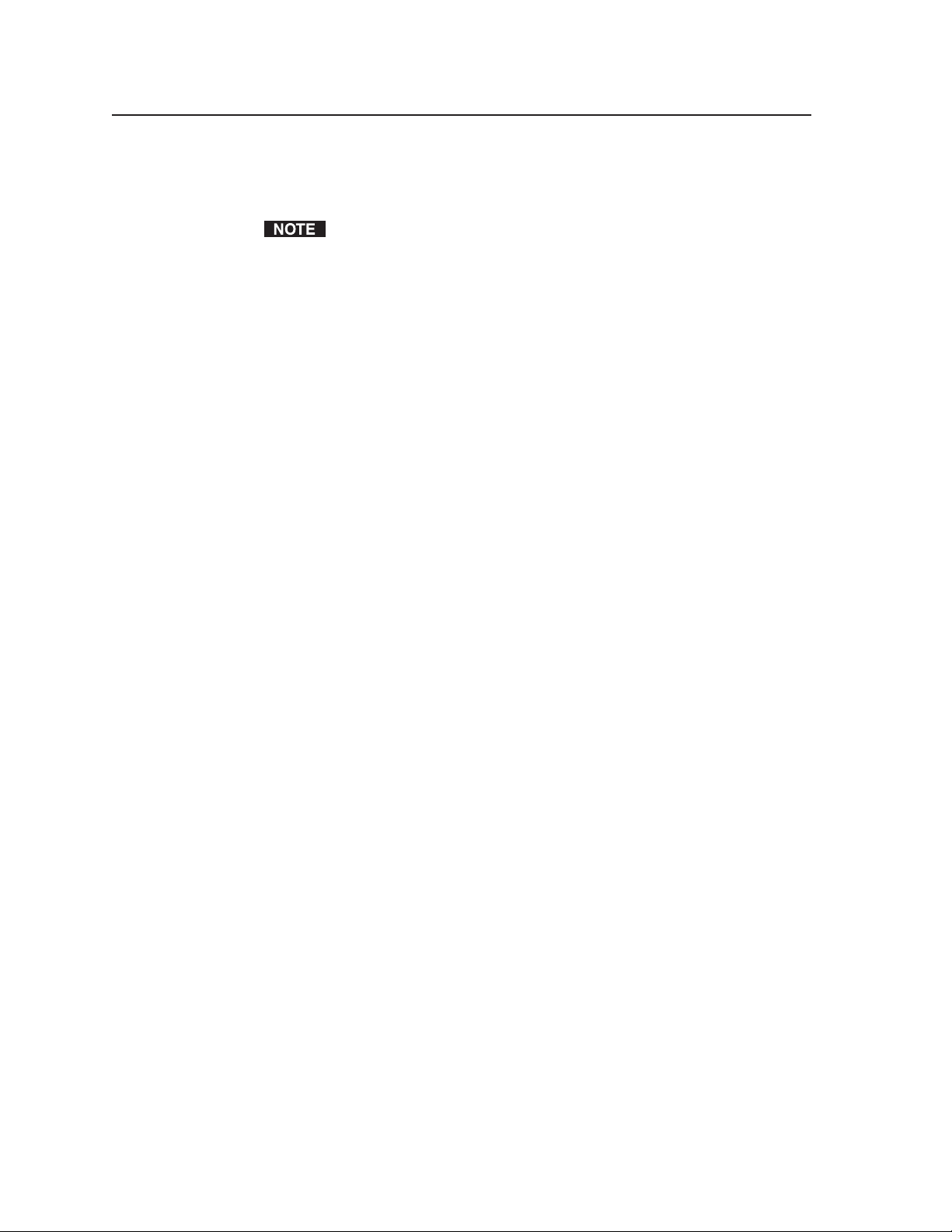
PRELIMINARY
Introduction
About this Manual
This manual contains installation, confi guration, and operating information for the
Extron DVCM 50 DVD/VCR Control Module.
About the DVCM 50 DVD/VCR Control Module
The DVCM 50 DVD/VCR Control Module is a four-space Architectural Adapter
Plate (AAP) module that is used for controlling DVDs and VCRs. It can be used
with an MLC 52 or MLC 104 MediaLink Controller, or as a standalone control
module, sending IR signals directly to the DVD or VCR. The DVCM 50 can be
confi gured by the following methods:
• IR Learning from a DVD or VCR remote control
•
• Using IR drivers that have been downloaded using the Extron’s Windows
Features
Standalone operation available — If desired, the DVCM 50 can be used as a
Macro and toggle button modes — Each button can be set to send out multiple
Front panel confi guration port — This serial port enables advanced confi guration,
Three confi guration methods — The DVCM 50 can be confi gured easily using the
The terms “DVCM,” “DVCM 50,” and “control module” are used
interchangeably in this manual to refer to the DVCM 50 DVD/VCR Control
Module.
IR data transfer (beaming) from another DVCM that has been confi gured
based confi guration software program
standalone unit without connection to, or dependence on, a system switcher
or MediaLink controller.
IR commands. A button confi gured for macro mode can issue up to four
commands in sequence from a single button press. A button confi gured for
toggle mode can issue up to four different commands, sending out a different
command each time the button is pressed.
driver downloads, and fi rmware updates to be performed from the front
panel without the need to remove the control module from its mounting. The
optional Extron confi guration cable (part #70-335-01) connects the DVCM 50
to the PC’s RS-232 port.
following methods:
®
-
1-2
• IR Learning — Allows the DVCM 50 to be set up directly from the DVD or
VCR remote control without the need for software.
• IR data transfer (“beaming”) — Duplicates complete confi guration
information from one DVCM 50 to another without cables or software.
• Windows-based confi guration software — Combined with one of the many
IR drivers available on the Extron Web site, Extron’s MLC 52/DVCM 50
Control Program software provides fast and simple setup.
Front panel security lockout — Front panel lockout (executive mode) can be
implemented if the DVCM 50 is installed in an unsecured environment where
easy access is not desirable.
DVCM 50 • Introduction
Page 7
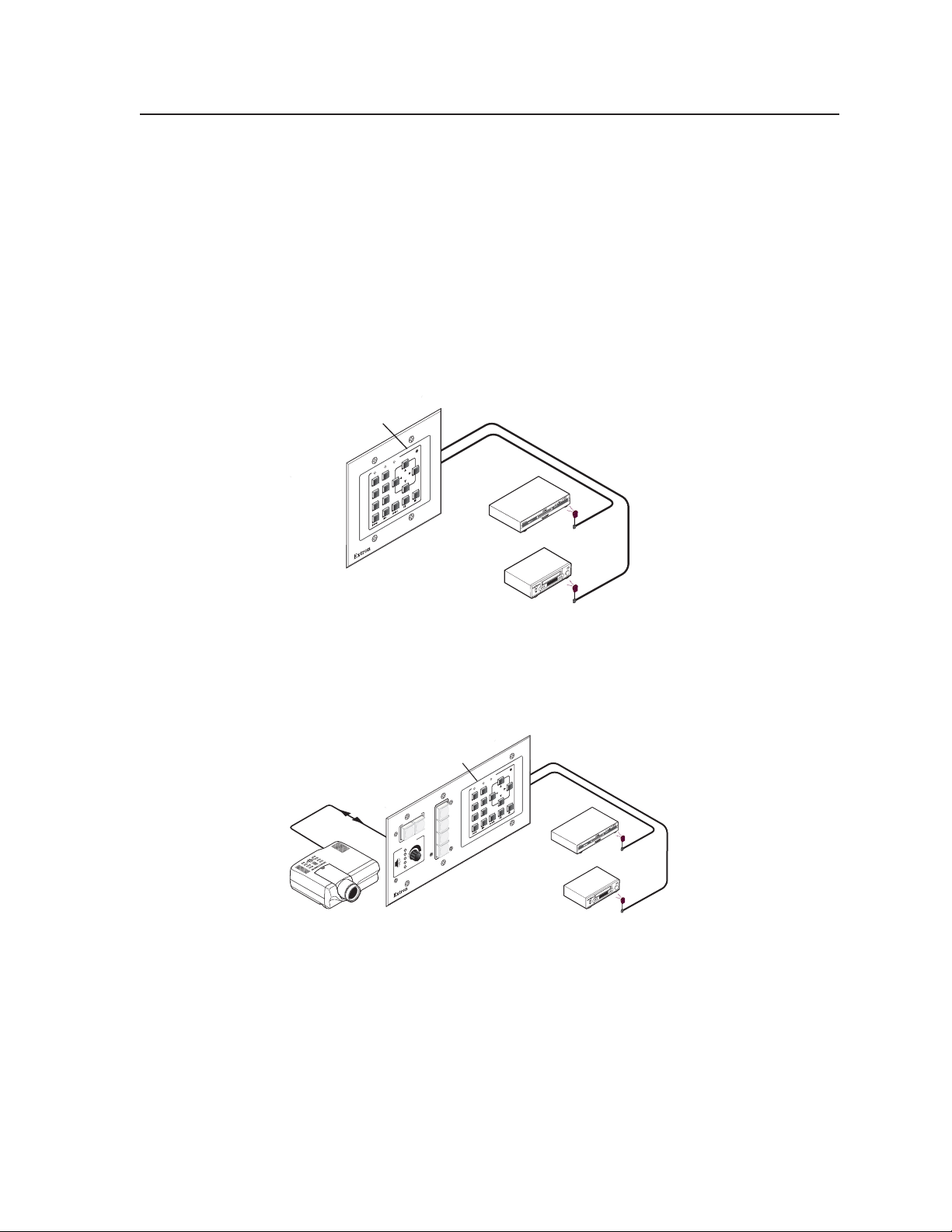
Flexible mounting options — With one of the many available mounting plates, the
DVCM 50 can be mounted in a variety of locations, including walls, lecterns,
and tables.
Remote control — The optional IR 452 Remote Control with the IR Link or IRL 20
signal repeater provides infrared (IR) remote control of the DVCM unit from
up to 30’ away.
Application Diagrams
The following fi gures show examples of how the DVCM 50 may be connected.
Extron
DVCM 50
DVD/VCR
Control Module
G
FI
N
O
C
L
O
TR
N
O
C
R
Tx
C
V
&
R
VD
VC
D
R
D
V
D
TUNE
U
EN
EM
P
TITL
R
SE STO
VC
U
A
TV/
DP
TER
/FW
EN
EXT
M 50
Y N
PLA
DVC
W
E
EV/R
PR
AAP 10
2
DVD
Extron
AAP 102
Mounting Frame
VCR
IR Emitters
DVCM 50 confi gured as a standalone control module
Extron
DVCM 50
DVD/VCR
RS-232 Control
Control Module
1
DVD
TOR
2
JEC
PRO
VCR
OFF
3
ON
PC
E
4
UM
VOL
FIG
IMAGE
CON
MUTE
DVD & VCR CONTROL
DVD
TITLEMEN
ENTER
PREV/REW
IG
CONF
Tx
VCR
TUNER
U
VCR
TV/
PAUSE STOP
FWD
YNEXT/
PLA
P
AA
IP
104
LC
M
DVD
Extron
Projector
MLC 104 IP AAP
MediaLink Controller
VCR
IR Emitters
DVCM 50 with an MLC 104 MediaLink Controller
PRELIMINARY
DVCM 50 • Introduction
1-3
Page 8
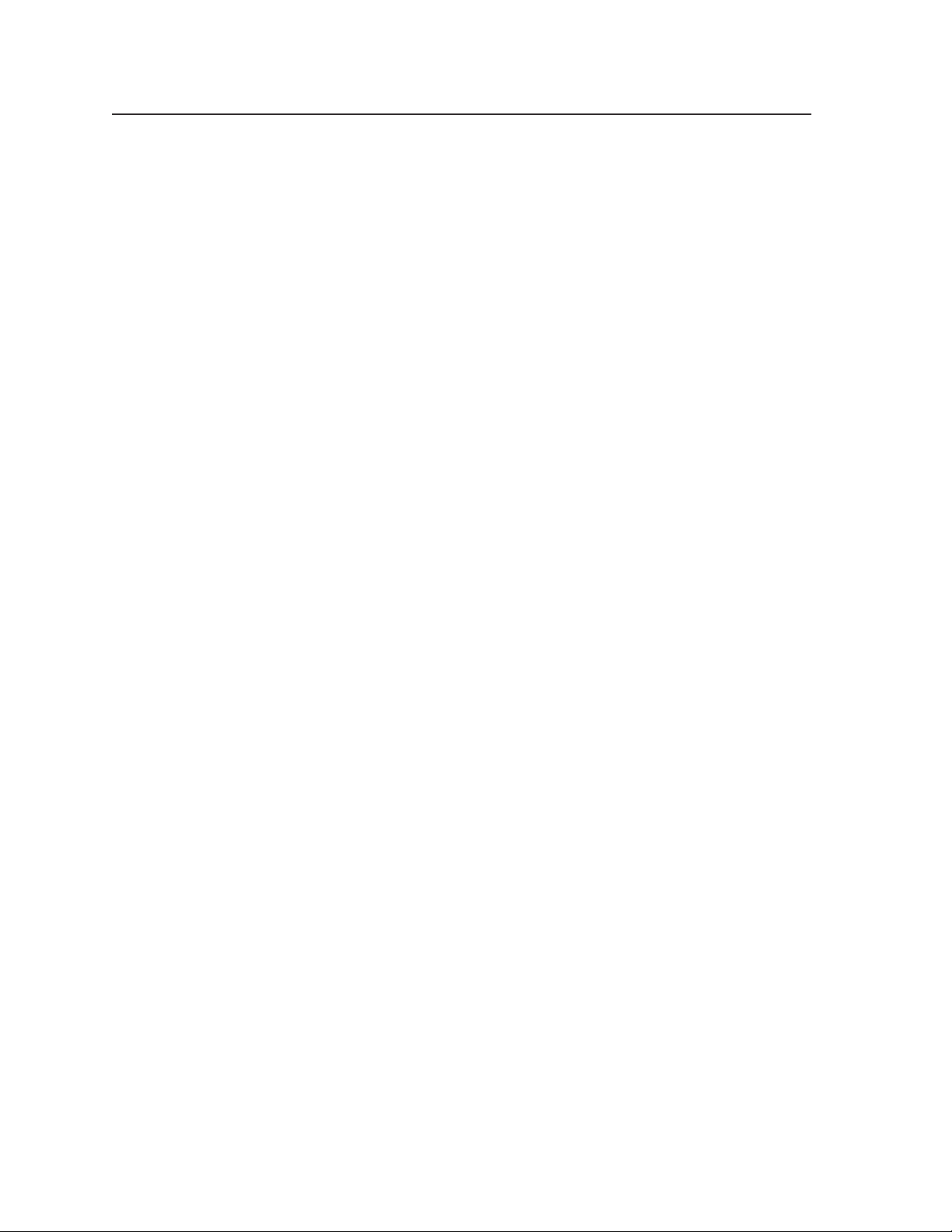
Introduction, cont’d
PRELIMINARY
1-4
DVCM 50 • Introduction
Page 9
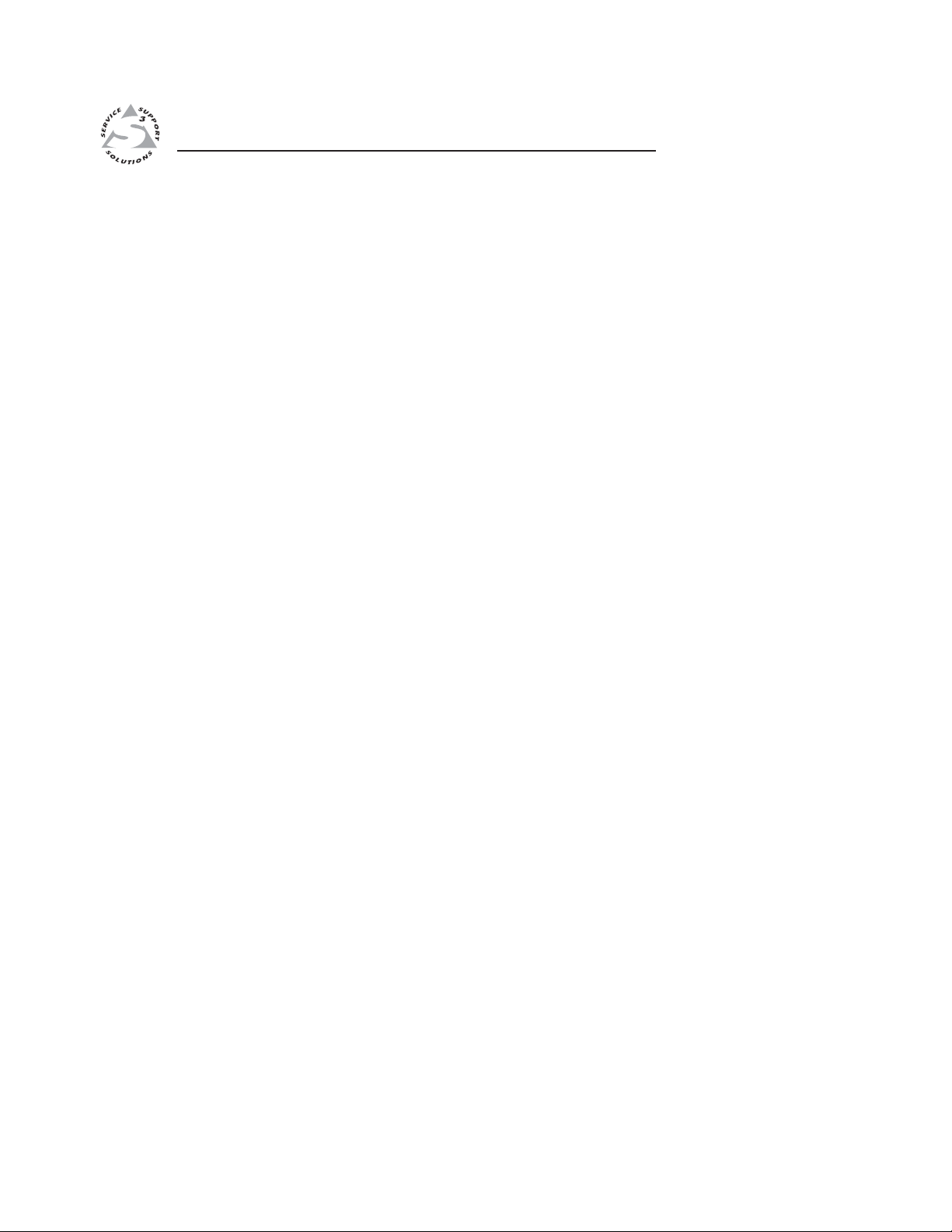
DVCM 50 DVD/VCR Control Module
Chapter Two
2
Installation
Installation Overview
UL Requirements
Mounting the DVCM 50
Rear Panel Features
Wiring the Control Connector
PRELIMINARY
Page 10
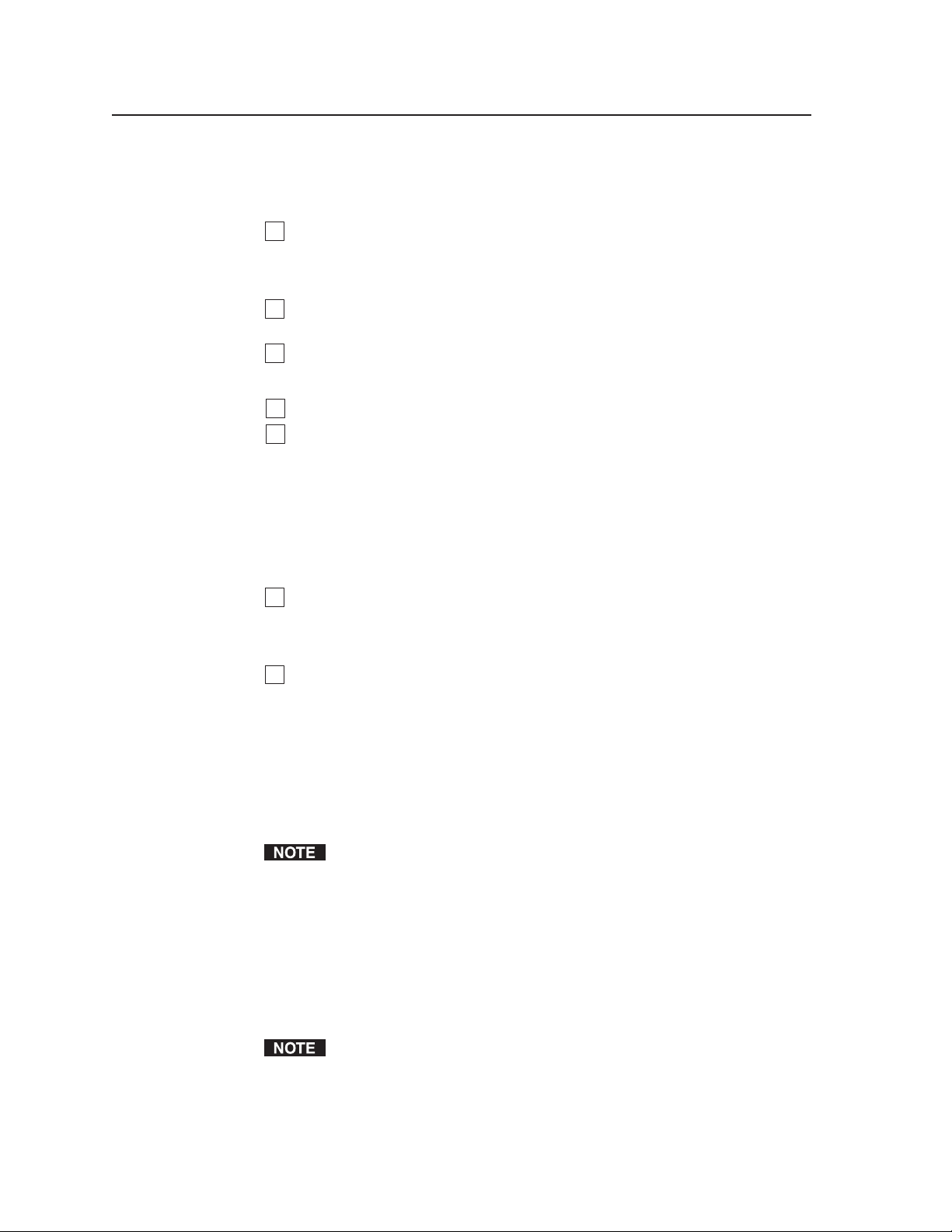
Installation
Installation Overview
Installation and service must be performed by authorized personnel only. To install
and set up the DVCM 50, follow these steps:
1
Prepare the installation site as appropriate. Prepare the cables and, if
necessary, cut a hole in the wall and install an electrical box or mounting
bracket (mud ring). Follow the instructions provided with the optional
mounting bracket or wall box.
2
Attach the DVCM 50 to a device faceplate (e.g., the MLC 104 AAP) or a wall
plate (e.g., the AAP 102) that has a four-space AAP opening.
3
Attach cables and the dual IR Emitter to the control connector on the rear
panel of the DVCM. Connect the cables to the DVD and/or VCR, and to the
optional IR Link or IRL 20, as appropriate.
4
Connect power cords and turn on all devices, including the DVCM.
5
Confi gure the DVCM 50 by using one of the following methods:
• IR Learning (See Confi guring using IR Learning, in chapter 3.)
• IR Data Transfer (beaming) (See Confi guring using data transfer, in
chapter 3.)
• Windows
Windows®-based confi guration software in chapter 5 for detailed information
on the confi guration software.)
®
-based confi guration software program (See Using the
PRELIMINARY
6
Test the system: press the DVCM’s buttons, and observe the DVD player and/
or VCR responses. If they are not responding properly, ensure that all devices
are plugged in and receiving power. Check the cabling and make adjustments
as needed.
7
(Optional) Mount the DVCM to the wall or furniture, as follows:
a. If using the optional external power supply, disconnect it at the power
source end (not at the DVCM).
b. Disconnect the other devices’ power.
c. Secure the faceplate containing the DVCM onto the wall, furniture,
mounting bracket, or UL-approved electrical wall box. See Mounting the
DVCM 50, later in this chapter.
d. Restore power to the DVCM and to the connected devices.
The DVCM optional external power supply is not needed if the DVCM is used
UL Requirements
The Underwriters Laboratories (UL) requirements listed below pertain to the
installation of the DVCM 50 into a wall or furniture.
1. This unit is not to be connected to a centralized DC power source or used
beyond its rated voltage range.
2. This unit must be installed in a UL listed junction box.
The UL approved electrical wall box (junction box) is not included with the
3. This unit must be installed in accordance with the National Electrical Code.
with the MLC 104.
DVCM; the installer is responsible for obtaining and installing the box.
2-2
DVCM 50 • Installation
Page 11
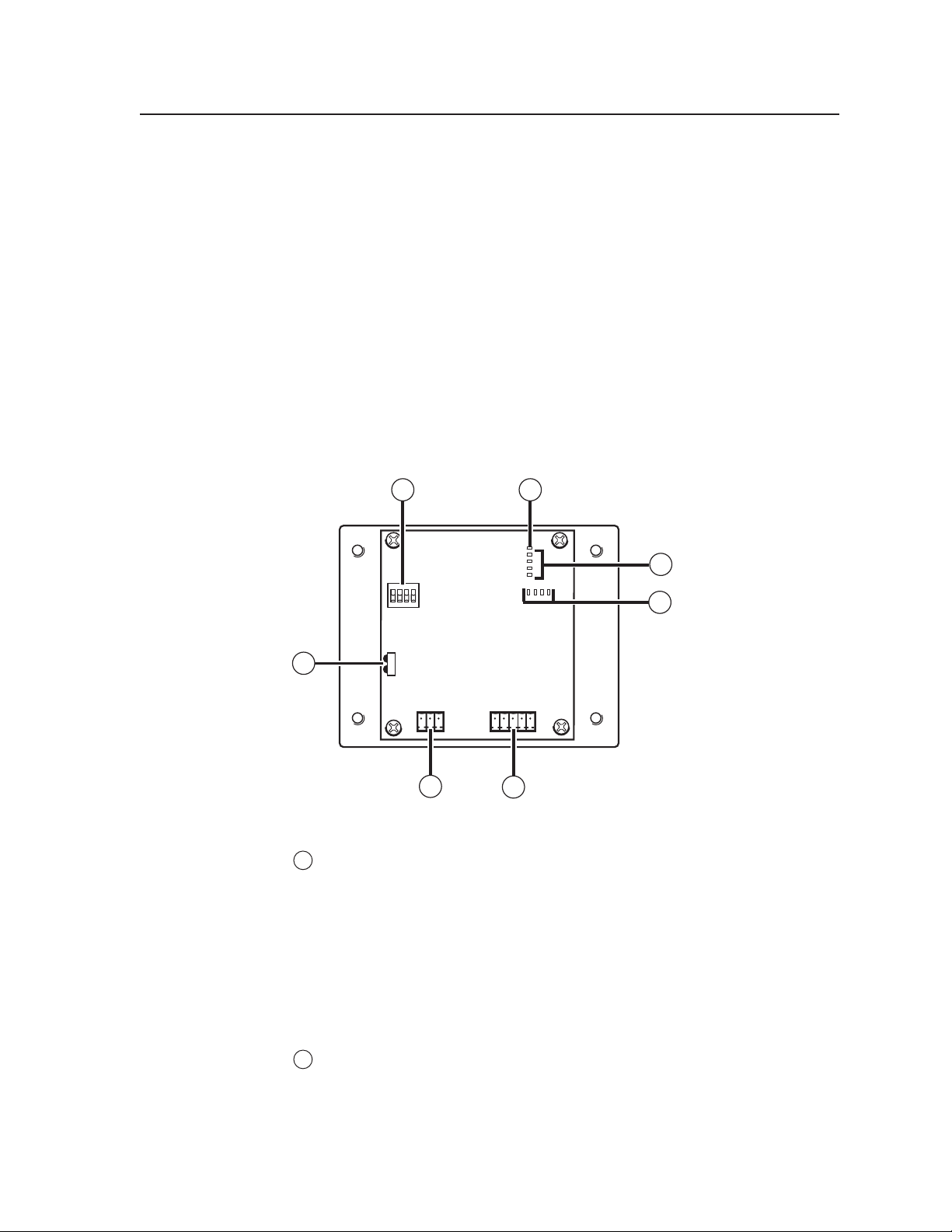
Mounting the DVCM 50
The DVCM 50 must be attached to a device faceplate, such as the MLC 104 AAP, or
to an AAP wallplate, such as the AAP 102, and cabled before the device or wallplate
is installed in a wall or furniture. The DVCM can be mounted in any Extron
wallplate or faceplate that can hold four single-space AAPs, arranged in two rows
of two AAPs each. The screws needed for installing the DVCM 50 are built into its
front panel, so no additional screws are needed.
1. Before any cables are attached, insert the control module’s screws through the
holes in the device faceplate or the AAP wallplate. Secure the control module
to the faceplate or wallplate with the provided hardware.
2. After you have connected all cables and programmed the DVCM’s buttons,
mount the device faceplate or AAP wallplate with the DVCM attached onto
a wall, electrical wall box, mounting bracket, or furniture, following the
instructions provided with the mounting option.
Rear Panel Features
ON
1
1
2 3 4
2
E
4
3
2
1
8 4 2 1
3
4
7
IR OUT
GND
IR IN
GND
GND
6
Rx
Tx
+ 12V
5
DVCM 50 rear panel
1
Confi guration switches — These DIP switches place the DVCM in IR learning
mode or data transfer mode.
• Switch 1: Enables IR learning.
• Switch 2: Enables data transfer, such as cloning the DVCM’s
confi guration onto another DVCM 50.
• Switch 3: When this switch is placed in On position, commands are
issued only once when a button is pressed and held. If the switch is set to
Off, its commands are issued repeatedly for as long as the button is held.
Switch 4: Enables MLC 104 input mapping.
•
PRELIMINARY
2
Enable Macro LED — The LED located immediately above the four green IR
LEDs is labeled E, for Enable Macro. This LED lights orange when you place
a button in macro mode. (See Setting up button macros, in chapter 3.)
DVCM 50 • Installation
2-3
Page 12
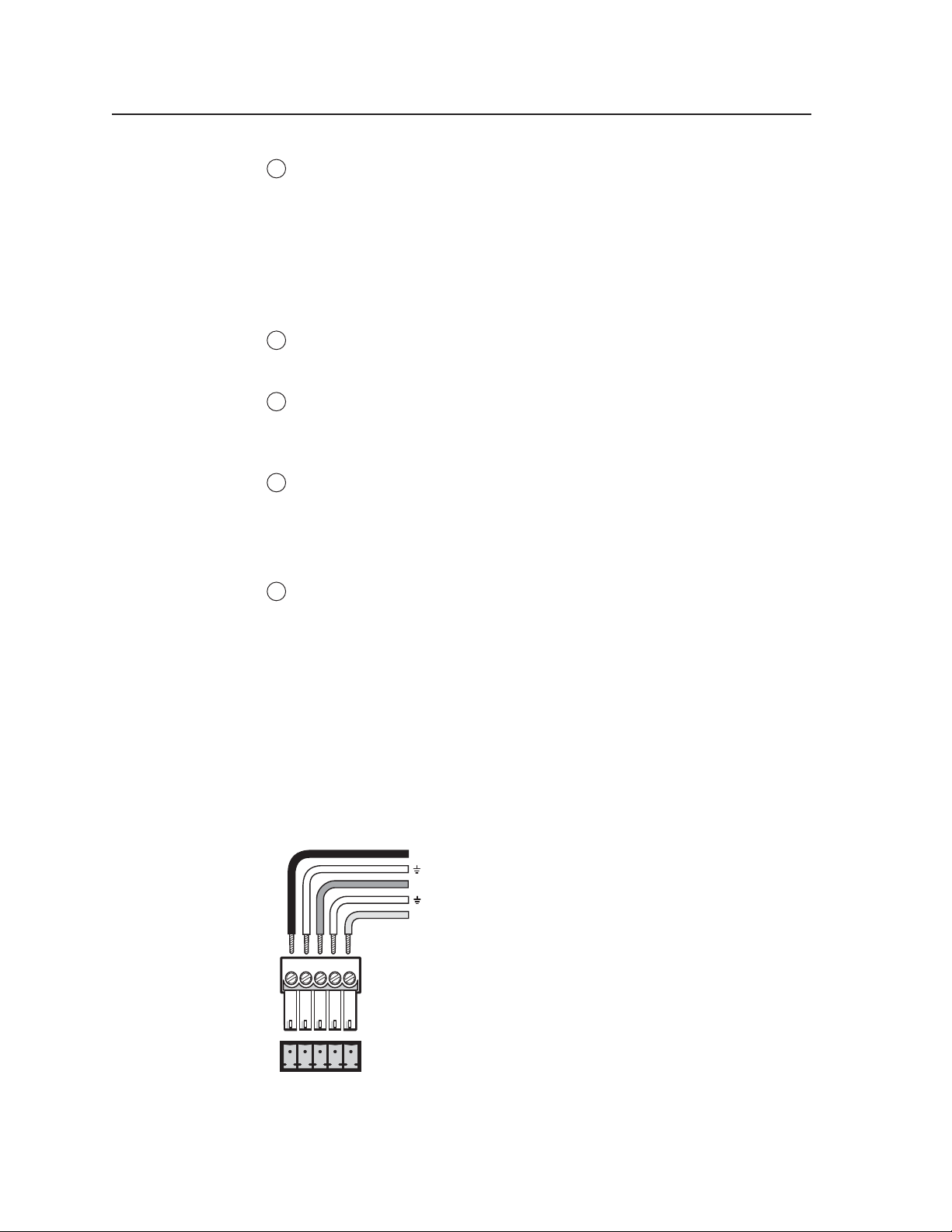
Installation, cont’d
3
IR Learning indicator LEDs — Each button on the DVCM 50 front panel
has four memory blocks, which can be programmed with up to four IR
commands. The IR Learning indicator LEDs provide visual feedback,
indicating the following:
• Which of the four memory blocks contains a command
• Which of the four memory blocks is ready to be programmed or
• The IR Learning status of the control module
4
Button Indicator LEDs — These LEDs light in various patterns to indicate
which button on the front panel has been pressed when the DVCM is in
learning mode (confi guration switch #1 is in On position).
5
Control and power connector — This fi ve-pole, 3.5 mm captive screw
connector is used for IR control of the DVD and VCR, and for DC power. (See
Wiring the Control Connector, later in this chapter, for information on how to
connect supported devices to this connector.)
6
MLC 104 communication port — This 3.5 mm, 3-pole captive screw
connector, located near the lower-left corner of the rear panel, is used for
connecting to the MLC 104 (see chapter 4, Special Application, for more
information on the MLC 104). When the DVCM is operating in standalone
mode, this port is not used.
confi gured.
PRELIMINARY
7
IR Learner/Transmitter LEDs — The two LEDs (one for transmitting, one
for receiving) send and receive IR signals, enabling the DVCM to learn
commands and clone confi gurations from another DVCM. (See chapter 3 for
more details.)
Wiring the Control Connector
Before mounting the DVCM 50 on the wall or furniture, you need to connect all
cable wires to the appropriate connector pins on the DVCM rear panel. Use cable
clamps to hold cables in place for strain relief. Trim back or insulate exposed cable
shields with heat shrink to prevent short circuits.
The control connector contains ports to which you can connect cables for IRcontrolled devices and AC power. The illustration below shows the DVCM control
connector’s pin assignments that are covered in detail on the following pages.
IR out
(IR)
IR in
(+12V)
+12V
2-4
E D C B A
Pinout guide for the DVCM 50 control connector
DVCM 50 • Installation
Page 13

The ports in the control connector, from left to right, have the following functions:
IR Out — Used for connecting an IR emitter to issue IR commands for DVD
and VCR control. Up to two emitters can be wired to this port. There is a
maximum of 100’ wiring distance from the port to the emitter.
GND — Ground for IR In and IR Out
IR In — Used for connecting an optional IR Link or IRL 20, so that the IR 452
remote can control the DVCM.
GND — Ground for the +12 VDC power
+12V — Power input for the DVCM (12 VDC)
Wiring for IR control
To control the DVD or VCR via IR, connect Extron IR Emitters to the IR Out port
of the DVCM control connector. Up to two IR emitters can be connected via this
connector at one time. Wire the connector as shown in the illustration below.
Modulated IR
E
D
Ground
100 feet (33.5 m) maximum
DVCM 50
IR control
port
E D C B A
IR
For the IR Emitter only
Wiring for IR control
Wiring for IR remote control
An optional IR Link or IRL 20 can be connected to the IR In port to enable the
DVCM to receive IR signals from the IR 452 hand-held remote control, after
the DVCM has been mounted (and its IR Learner/Transmitter LEDs are not
accessible).
Only one IR Link or one IRL 20 can be attached to the DVCM 50.
To wire the IR Link for use with your DVCM, follow these steps:
1. Prepare the site where the IR Link will be installed and install a wall box,
following the directions in the IR Link User’s Manual, provided with your
IR Link equipment.
2. Cut the required length of Extron Comm-Link cable to go between the
DVCM 50 and the IR Link. This cable length should not exceed 150 feet
(45 m).
White striped wire only
IR
Emitter
Connect this end to the IR control
window of the DVD or VCR .
Connect up to
2 IR Emitters
(max.).
PRELIMINARY
DVCM 50 • Installation
2-5
Page 14
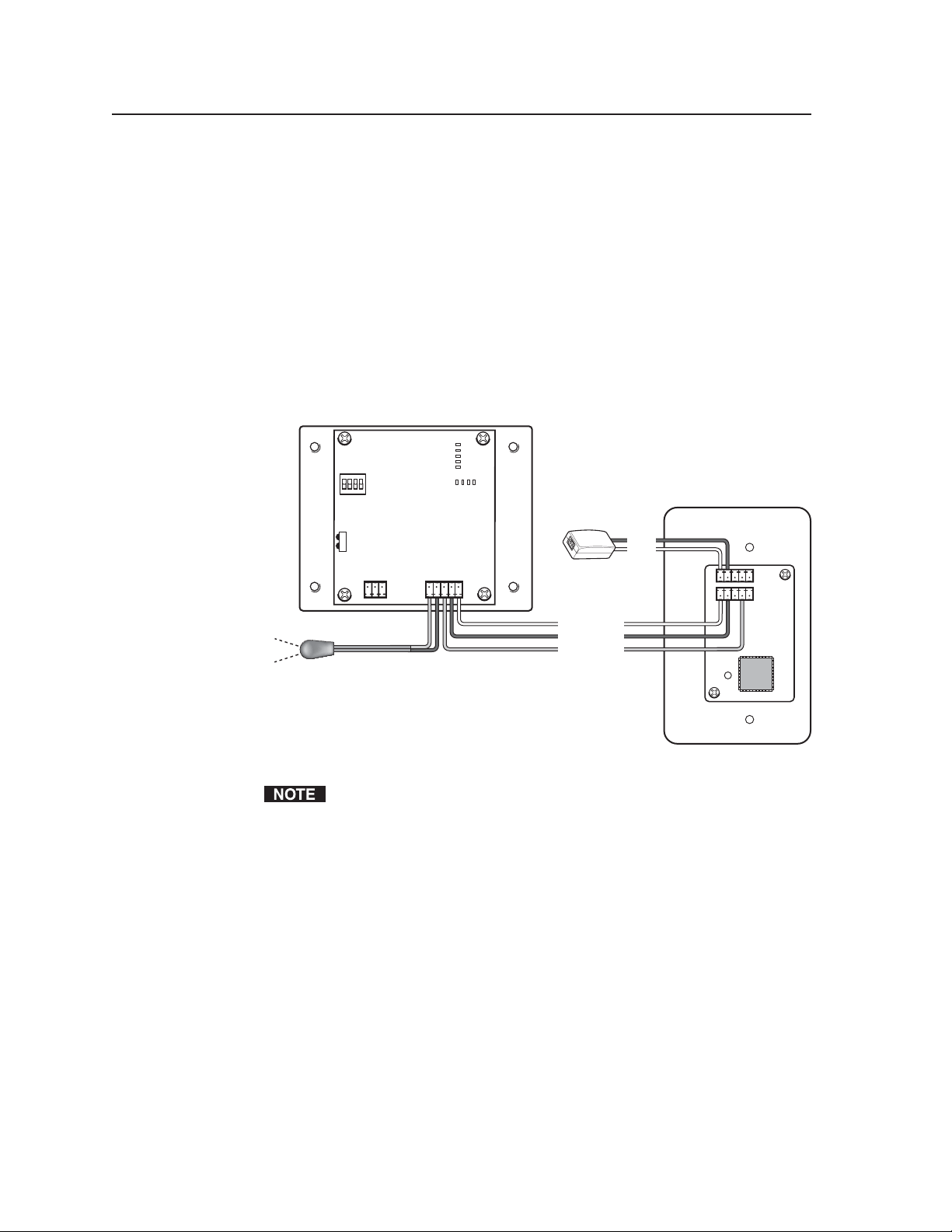
Installation, cont’d
3. Attach a 3.5 mm, 5-pole captive screw connector to each end of the cable.
Only three wires are required:
• A (DVCM) to A (IR Link)
• B (DVCM) to B (IR Link)
• C (DVCM) to D (IR Link)
4. Connect the wires as shown in the illustration below. Connectors are included
with the IR Link, but the cable must be purchased separately.
5. Plug one 5-pole connector into one of the IR Link’s communications
connectors.
6. Plug the other 5-pole connector into the rear panel control port of the
DVCM 50.
DVCM 50 (Rear Panel)
E
4
3
2
IR OUT
1
8421
IR Link (Rear Panel)
GND
+12V
GND
IR IN
GND
+ 12V
ON
1
234
GNDRxTx
PRELIMINARY
+12 V
A
B
GND
C
IR IN
Wiring the IR Link for IR 452 remote control
Connect a maximum of one IR Link or IRL 20 to the DVCM 50.
A
B
D
2-6
DVCM 50 • Installation
Page 15
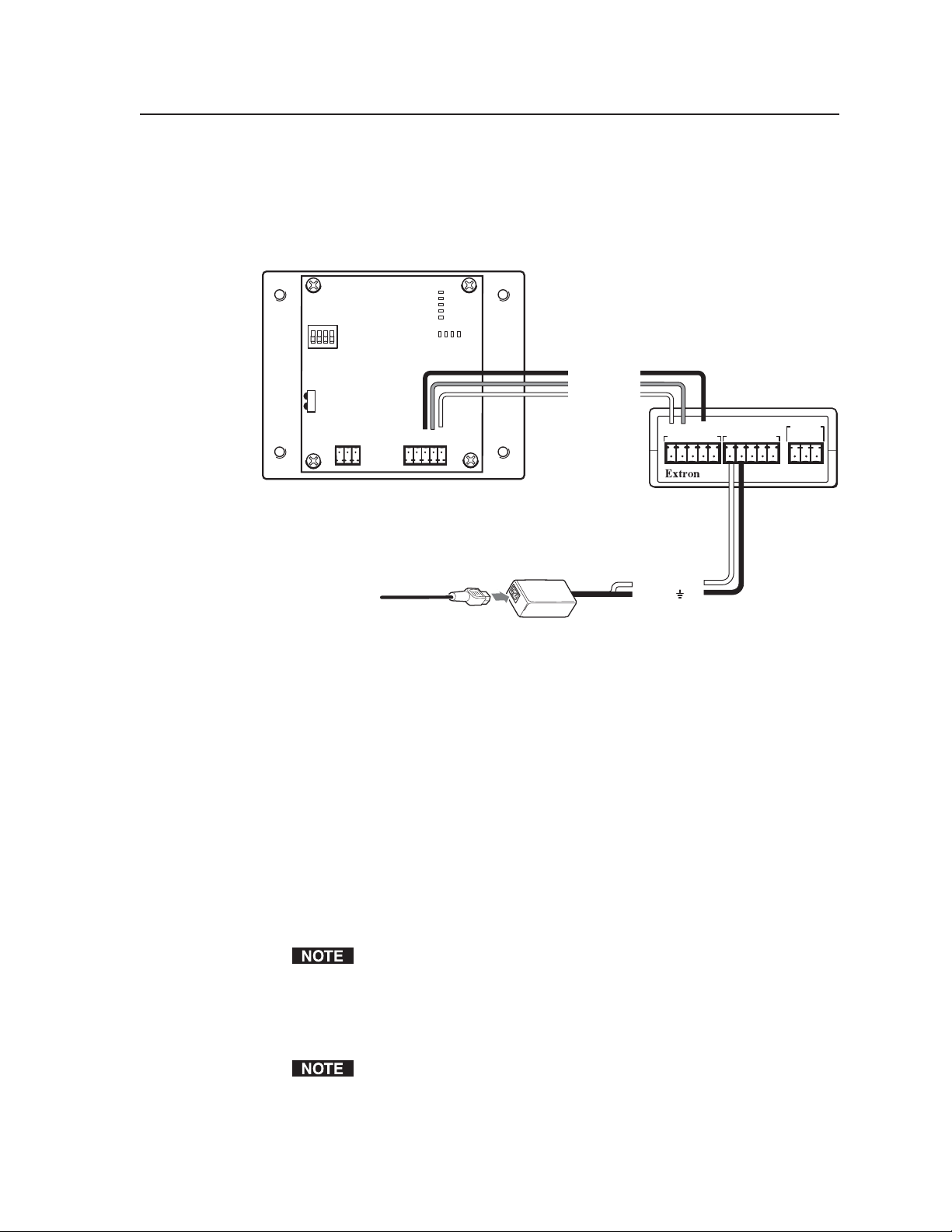
Wiring the IRL 20
The Extron IRL 20 is a hard-wired IR signal receiver, which can be used with the
DVCM 50 and the IR 452 remote control. The IRL 20 receives a signal via its front
panel from the IR 452, which instructs the DVCM 50 to issue an IR command.
Wire and connect the IRL 20 to the DVCM 50 as described below.
E
4
3
2
ON
1
234
1
8421
C
B
A
Mod IR
GND
+12 V
D
B
A
GNDRxTx
IR OUT
GND
IR IN
GND
EDCBA
+ 12V
+12V
+12 VDC
Ground ( )
CM
SCP
+12V
ModIR
GND
A
B
GND
IR SNSR
CM
SCP
GND
SIG
ModIR
+5V
IRL 20
External power supply
(12 VDC, 1A max.)
Connecting the DVCM 50 and the IRL 20
1. If it was not already done, cut the required length of Extron Comm-Link
cable to go between the DVCM and the IRL 20. See appendix A for cable part
numbers. The maximum total distance between an Extron control module
and the IRL 20 is 150’ (45 m).
2. Attach a 3.5 mm, 5-pole captive screw connector to the end of the cable that
will be plugged into the IRL 20.
3. Connect the wires on the other end of the cable to the provided 3.5 mm 5-pole
captive screw connector as described below, and plug this connector into the
DVCM.
• A (DVCM) to A (IRL 20)
• B (DVCM) to B (IRL 20)
• C (DVCM) to D (IRL 20)
Do not connect more than one IRL 20 or IR Link (either in parallel or in series)
to the DVCM 50.
4. Plug the 5-pole connector end of the cable that you wired in step 2 into one of
the IRL 20’s communications connectors.
5. Connect power to the DVCM 50 or to the IRL 20.
+12 VDC power is shared between the DVCM 50 and the IRL 20 when they
are connected. You can wire the power supply to either the DVCM or the
IRL 20.
PRELIMINARY
DVCM 50 • Installation
2-7
Page 16
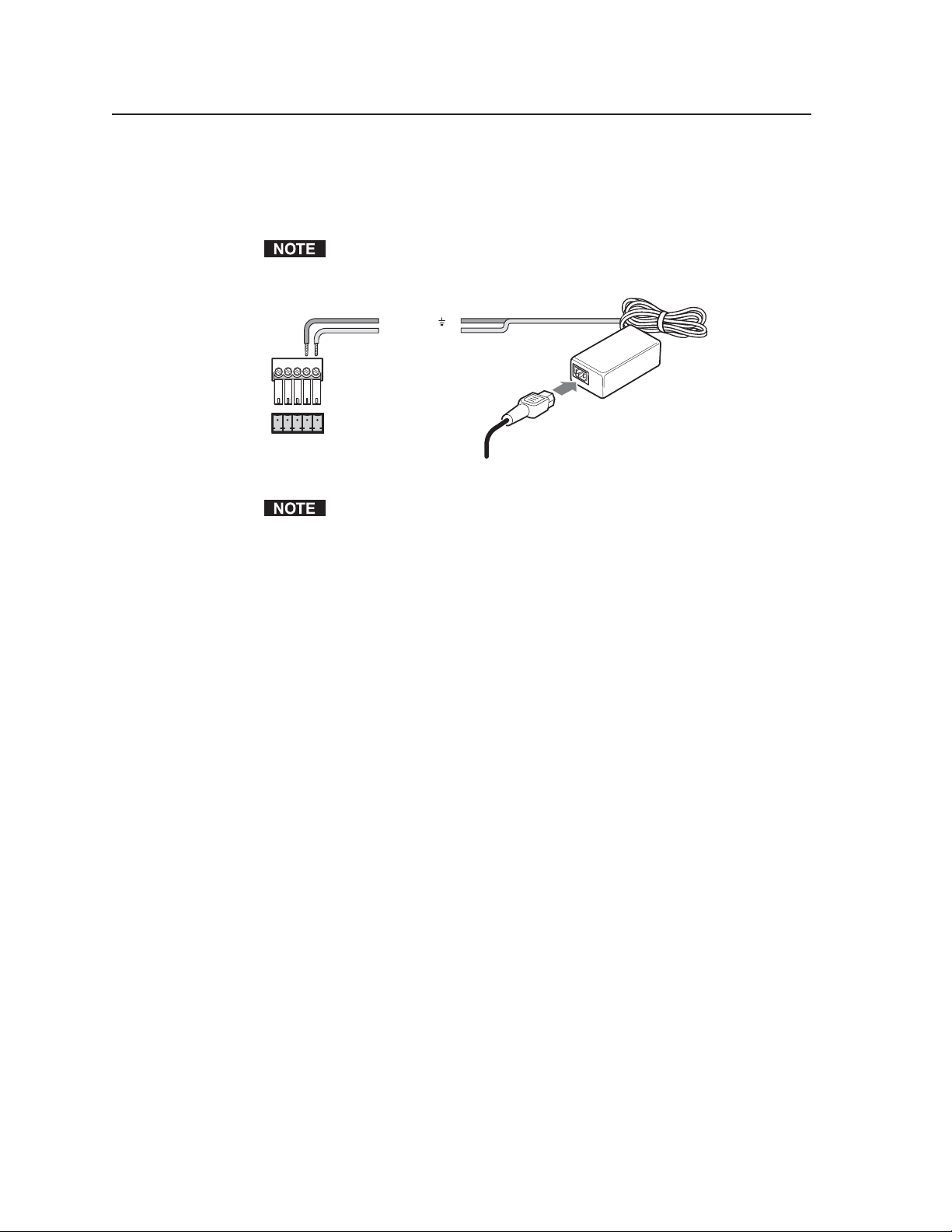
Installation, cont’d
Wiring the power connector
The control connector also contains a power connector for the DVCM 50. You
can connect the optional external 12 VDC power supply to this port to power the
DVCM as shown in the following diagram.
The power supply is not included with the control module. The DVCM 50 can
E D C B A
Connecting the DVCM 50 to the external power supply
Check the power supply’s polarity before connecting it to the DVCM.
share power with an MLC 104 or MLC 52.
B
Ground ( )
+12 VDC input
A
DVCM 50
Control
Port
Ground all devices.
An external
power supply
(12 VDC, 1A max.)
(Sold separately;
Part #70-055-01)
PRELIMINARY
2-8
DVCM 50 • Installation
Page 17
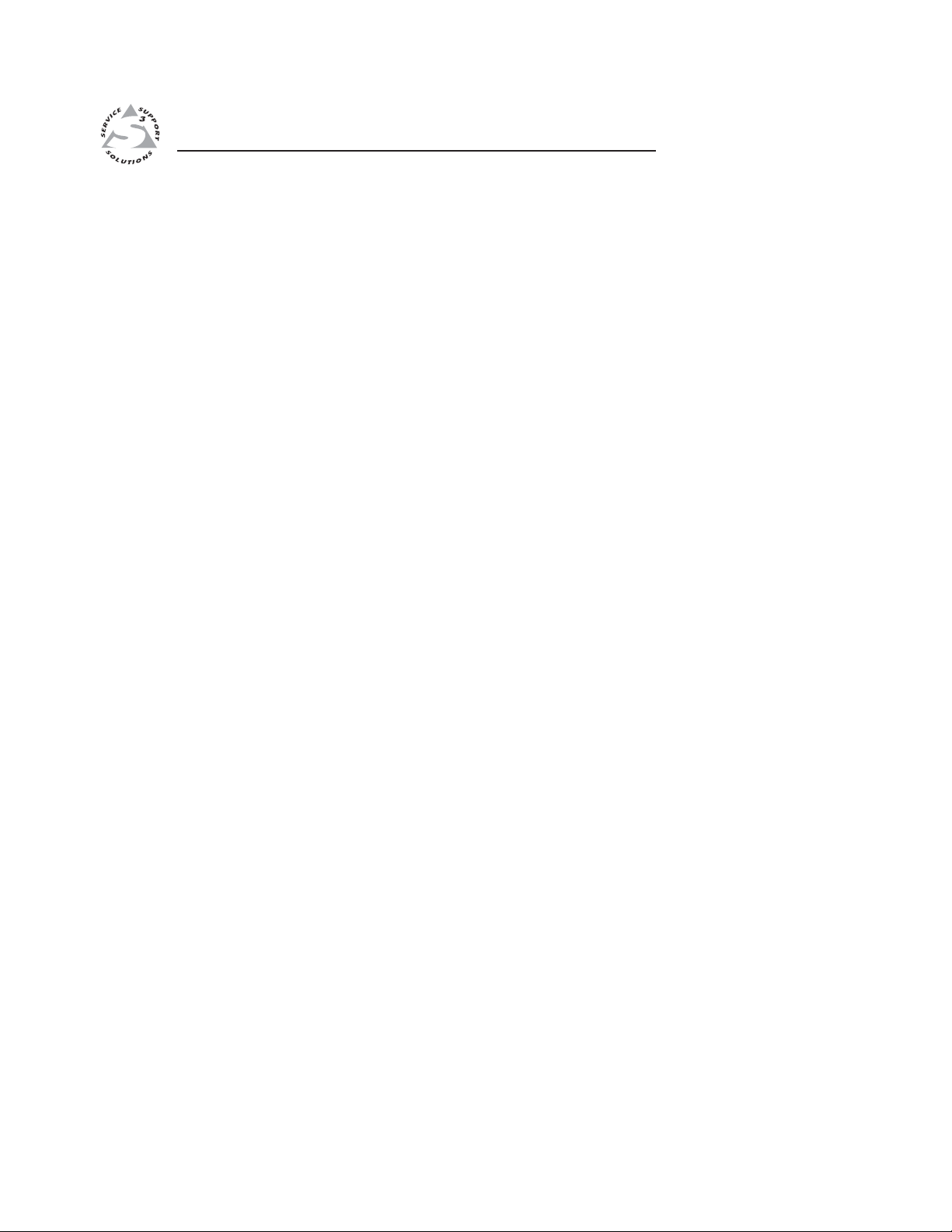
DVCM 50 DVD/VCR Control Module
Chapter Three
3
Confi guration and Operation
DVD and VCR Control
Front Panel Components
Programming the DVCM 50 Using IR
Operating the DVCM 50 Using IR Remote Control
Resetting the DVCM 50
PRELIMINARY
Locking the Front Panel (Executive Mode)
Page 18
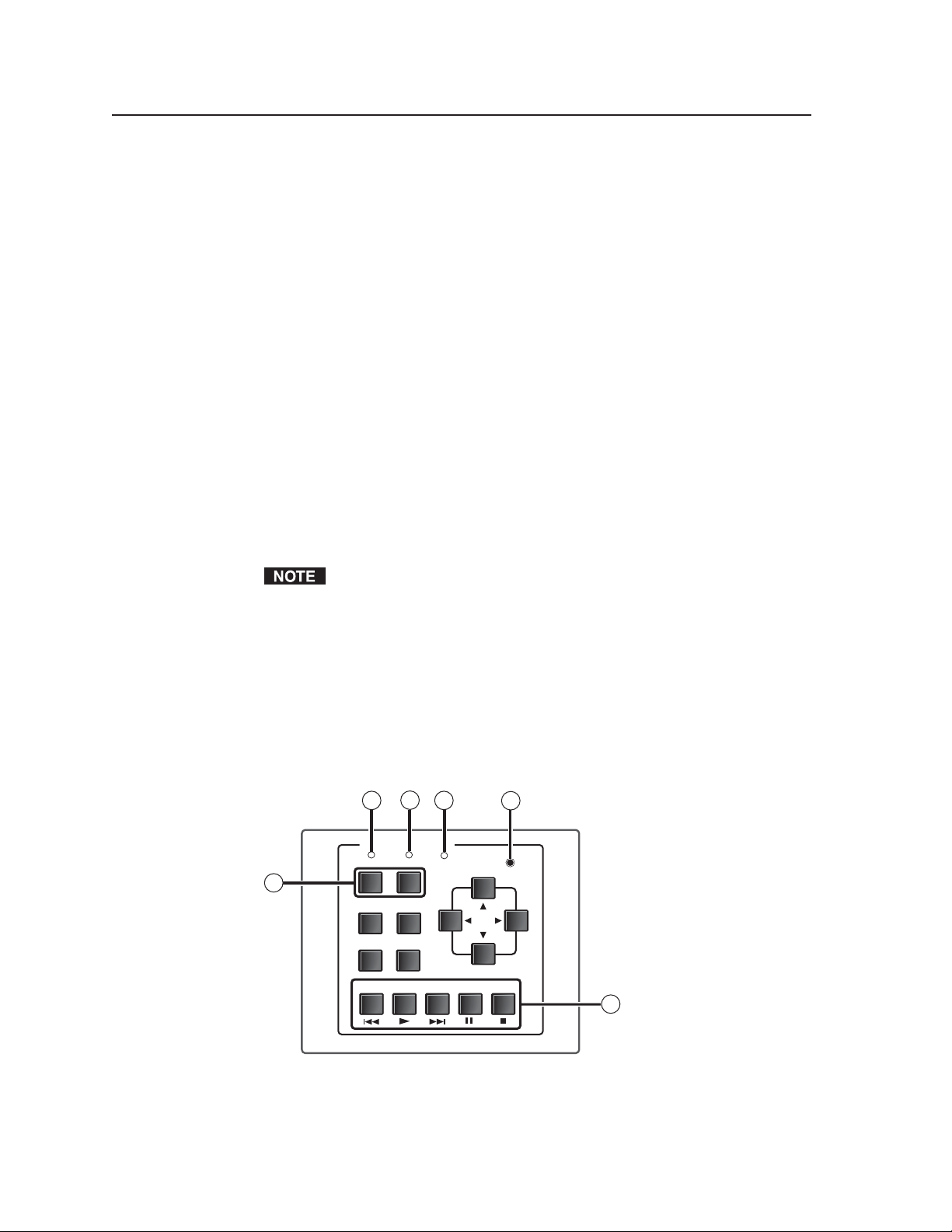
Confi guration and Operation
DVD and VCR Control
The DVCM 50 can control a DVD player or a VCR by using IR. The DVCM must be
confi gured for DVD/VCR control in one of the following ways before it will send
commands to the DVD player or the VCR:
The Windows-based confi guration software can be used to confi gure the
•
DVCM 50 by enabling you to do either of the following:
Load Extron IR drivers appropriate for your DVD/VCR. An IR driver
o
fi le can be loaded from the DVCM 50 software CD or downloaded from
the Extron Web site (www.extron.com).
Restore a DVCM confi guration that was set up previously, then saved to
o
a fi le.
See chapter 5 and the Windows
on setting up the DVCM and for downloading, programming, or learning
DVD/VCR control commands using the software.
IR commands can be entered directly from an IR remote control into the DVCM
•
through IR learning. IR learning is convenient for installing new or updated
commands into the DVCM in the fi eld. It can be performed with or without the
use of software.
A DVCM 50 can transfer/confi gure (duplicate or clone its confi guration) to
•
another DVCM 50 via IR data transfer without the use of cables or software.
®
-based confi guration software Help for details
PRELIMINARY
Confi gurations are stored in non-volatile memory. Therefore, if the power to
the unit is interrupted, the DVCM retains its settings and confi guration.
Front Panel Components
The DVCM 50 front panel contains 15 buttons for controlling the DVD and VCR.
Each of these buttons can be programmed with up to four IR commands/functions.
The front panel also contains a confi guration port, through which the DVCM can be
connected to a PC‘s RS-232 port to program the DVCM’s buttons, update fi rmware,
and save and restore the DVCM’s confi guration to the PC. Finally, three LEDs on
the front panel indicate the DVCM’s operating mode (DVD or VCR) and whether
IR signals are being transmitted.
3
2
DVD & VCR CONTROL
DVD VCR
1
TITLE MENU
TV/VCR
ENTER
PLAY NEXT/FWD PAUSE STOP
PREV/REW
4
Tx
5
CONFIG
TUNER
6
3-2
DVCM 50
DVCM 50 front panel
DVCM 50 • Confi guration and Operation
Page 19
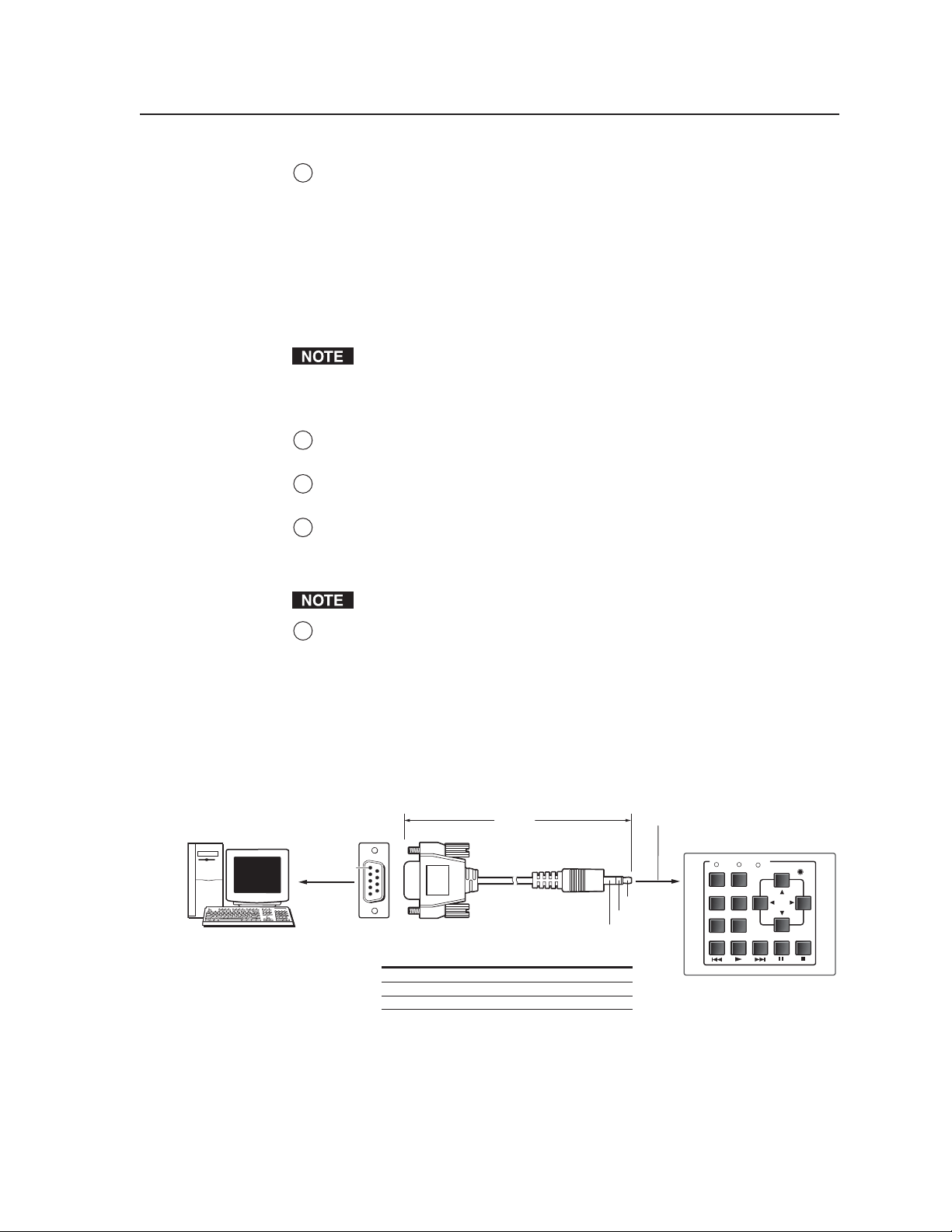
1
DVD and VCR (mode selection) buttons — Use these buttons to switch the
DVCM 50 operating mode between DVD and VCR. After one of these buttons
is pressed, the DVCM buttons issue commands that control only the device
with which the button is labeled (DVD or VCR).
For example, if you press the DVD button, the DVCM switches to DVD
mode. Subsequently, each DVCM button that you press issues one of its
programmed DVD commands (to which only the DVD player responds).
If the DVD player is a combination DVD/VCR, the DVCM sends only
commands that activate the device’s DVD functions. If the DVCM is already
in DVD mode, pressing its DVD button does not cause it to switch modes.
The DVD and VCR buttons each have four memory blocks that can be
programmed with commands. In addition, pressing either mode selection
button always causes the DVCM to switch to the mode of the button that was
pressed.
2
DVD indicator LED — This LED glows amber when the DVCM is in DVD
mode.
3
VCR indicator LED — This LED glows amber when the DVCM is in VCR
mode.
4
Tx (Transmission) LED — This green LED blinks while the DVCM is
transmitting IR commands. It also blinks when any programmed front panel
button is pressed. If a button is held down, the Tx LED continues to blink
until the button is released.
If a button that was not programmed is pressed, the Tx LED does not blink.
5
Confi guration port — This port is used for system confi guration and for
loading control fi les into the DVCM. Commands can be received through this
port from the PC, using Simple Instruction Set (SIS
™
) or the Windows-based
confi guration software. The protocol for this confi guration port is as follows:
• 9600 kb/sec
PRELIMINARY
• 8 data bits
• 1 stop bit
• No parity
To Front Panel
6 feet
(1.8 m)
Config Port
DVCM 50
1
6
9
5
Computer
9-pin D Connection TRS Plug
Pin 2 Computer's RX line Tip
Pin 3 Computer's TX line Ring
Pin 5 Computer's signal ground Sleeve
Part #70-335-01
Tip
Ring
Sleeve (Gnd)
DVD & VCR CONTROL
DVD VCR
TITLE MENU
TV/VCR
ENTER
PLAY NEXT/FWD PAUSE STOP
PREV/REW
CONFIG
Tx
TUNER
DVCM 50
2.5 mm connector cable for the confi guration port
See chapter 5 for details about using the software to confi gure the system.
DVCM 50 • Confi guration and Operation
3-3
Page 20
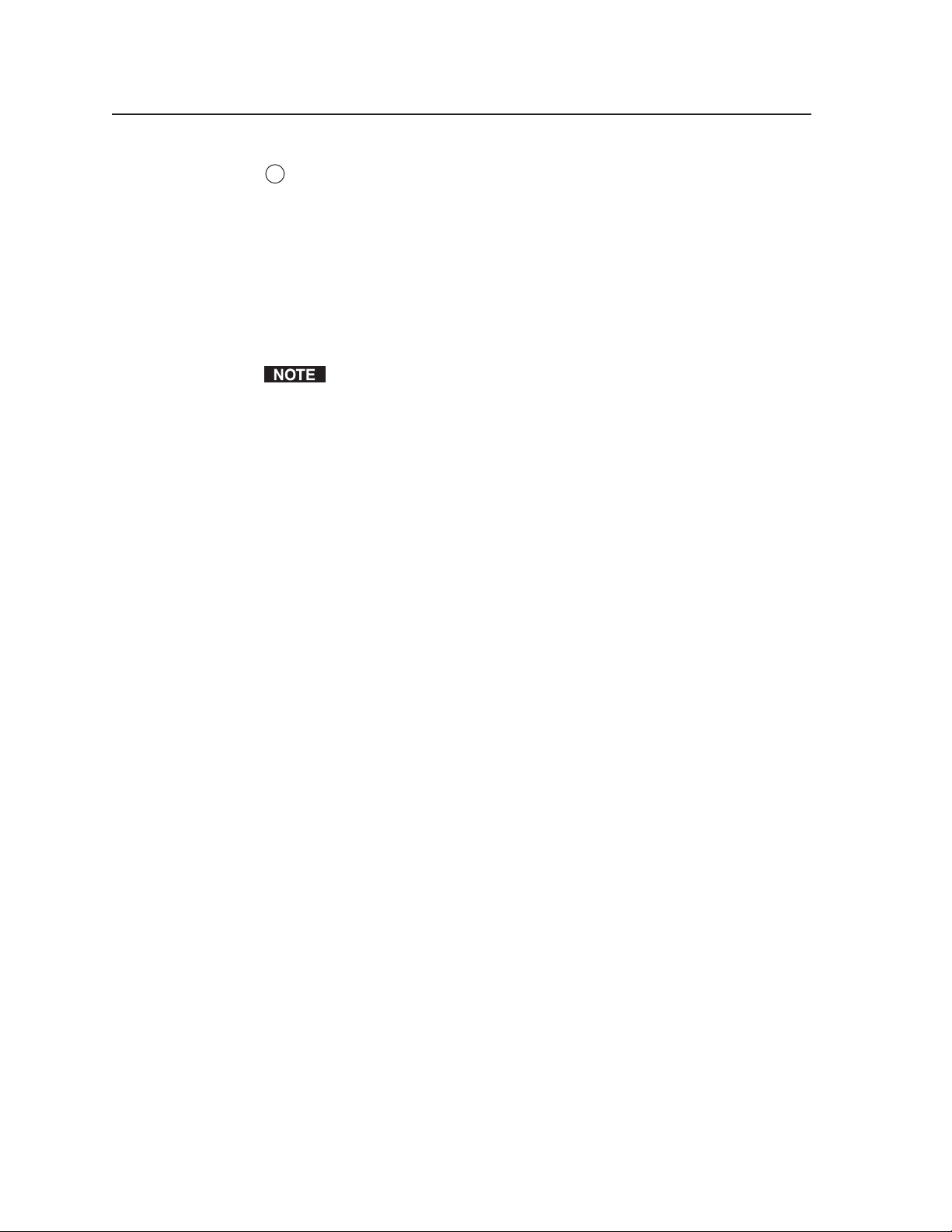
PRELIMINARY
Confi guration and Operation, cont’d
6
DVD and VCR control buttons — These buttons may be used to control both a
DVD and a VCR. The buttons can be programmed via IR Learning, data transfer,
or the Windows-based confi guration software to perform the functions for which
they are labeled. Each of these buttons has eight memory blocks (four available in
DVD mode and four for VCR mode), which can be programmed with commands.
Other buttons on the front panel
The remaining front panel buttons are typically programmed to initiate the functions
with which they are labeled. Except for
available in either DVD mode or VCR mode; they do not function in both modes. Each
of these buttons has four memory blocks that can be programmed with commands.
The buttons on the DVCM 50 front panel are labeled with the names of functions
that are typically found on a DVD player or a VCR and their remote controls.
However, if desired, you can program these buttons with different functions.
TV/VCR — (VCR mode only) Program this button with the IR command that
causes the VCR to switch between operating as a TV tuner and operating as
a VCR. This button can be programmed and can issue IR commands only in
VCR mode.
Title — (DVD mode only) Program this button with the IR command that displays
the main menu on the display device screen. This button can be programmed
and can issue IR commands only in DVD mode.
Enter — (DVD mode only) Program this button with the IR command that selects
items from the DVD’s on-screen menu. This button can be programmed and
can issue IR commands only in DVD mode.
Menu — (DVD mode only) Program this button with the IR command that
displays the DVD menu on your display device. This button can be
programmed and can issue IR commands only in DVD mode.
Tu n e r W and X — (DVD mode only) Program these buttons with the IR command
that moves the cursor right or left on the screen in order to select menu
items or function icons. These buttons can be programmed and can issue IR
commands only in DVD mode.
Tu n e r S and T —
Tu n e r S and T, the buttons listed below are
3-4
VCR mode: Switches TV channels up and down when the VCR is in tuner
mode.
DVD mode: When programmed, moves the cursor up and down between
menu items or other items on the screen.
Programming the DVCM 50 Using IR
The DVCM 50 can be programmed/confi gured via IR by the following methods:
IR learning from your DVD or VCR remote control
•
IR data transfer from another DVCM 50 that has been confi gured previously
•
DVCM 50 • Confi guration and Operation
Page 21
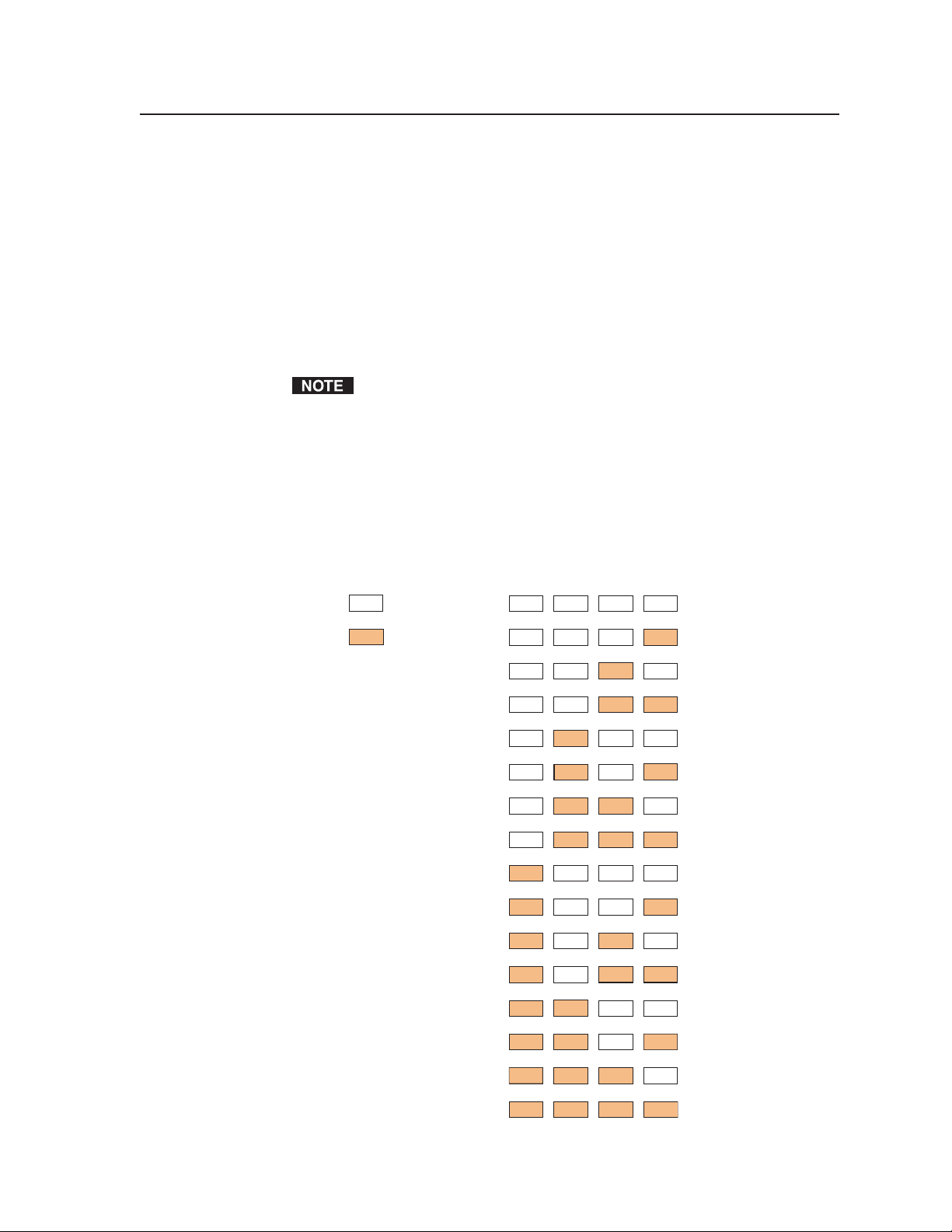
Confi guring using IR Learning
You can confi gure the DVCM 50 by using IR Learning, which does not require
confi guration software. By this method, you can program the functions on your
DVD or VCR remote control into the buttons on the DVCM front panel.
To program the DVCM via IR Learning, follow these steps:
1. Apply power to the DVCM.
2. On the rear panel, set confi guration switch #1 to On. All other switches
should be Off.
3. Press the DVD or VCR button to select the mode in which the button will be
programmed.
When you press the DVD or VCR mode button, the LED lights above the
button that you pressed, indicating that the front panel buttons will be
programmed for that mode.
4. Press the button on the front panel that will store the IR code that you want
the DVCM to learn.
The following takes place on the DVCM rear panel:
• The orange button indicator LED(s) light and remain lit to show which
button was pressed. The following diagram shows which LEDs are lit
when each button is pressed.
Legend
OFF
No Buttons
ON
DVD
VCR
UP
PRELIMINARY
TITLE
MENU
LEFT
RIGHT
ENTER
TV/VCR
DOWN
REW
PLAY
FWD
PAUSE
STOP
Button press indicator LEDs
DVCM 50 • Confi guration and Operation
3-5
Page 22
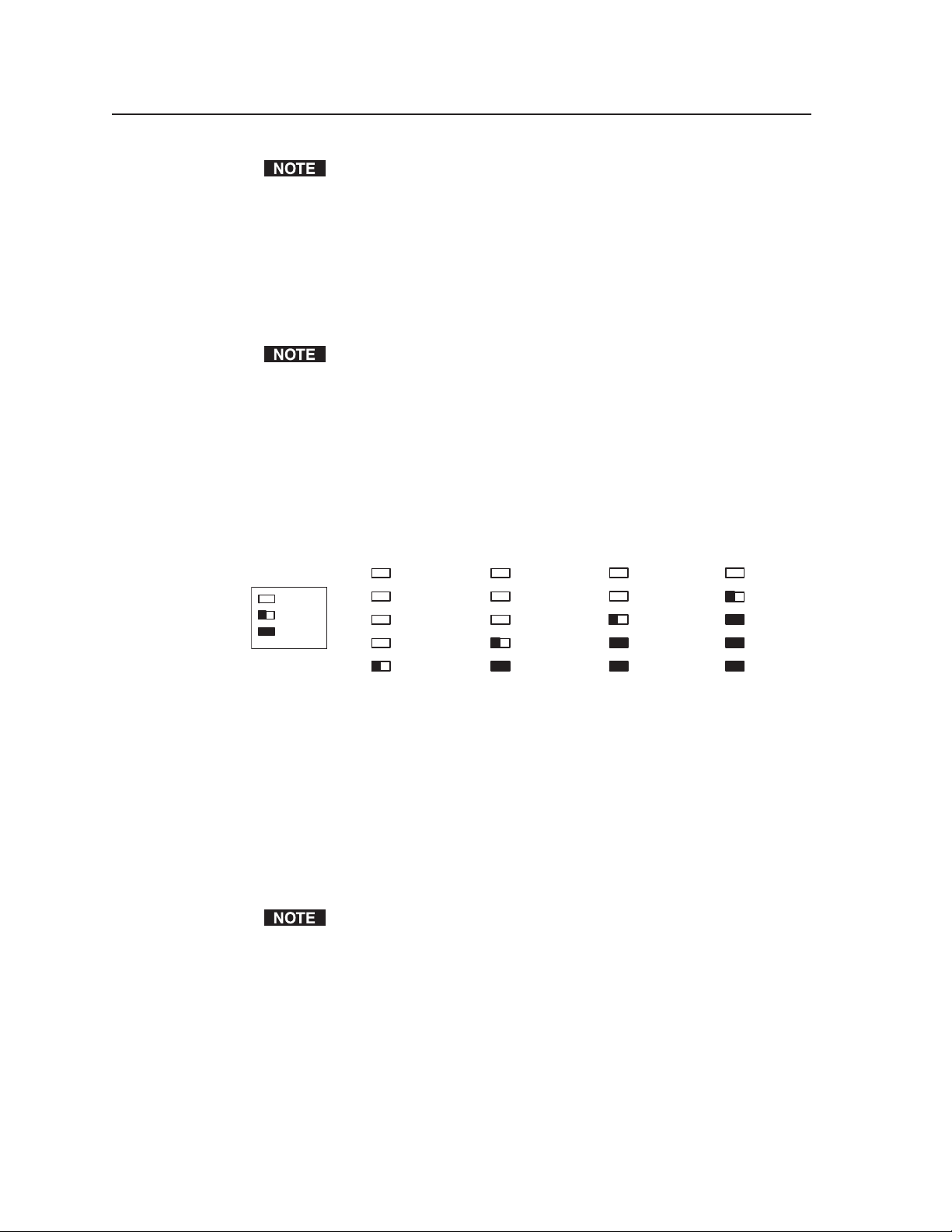
Confi guration and Operation, cont’d
The following buttons cannot be programmed in VCR mode. The DVCM
must be in DVD mode to program them.
Title
Menu
Enter
PRELIMINARY
Right
X (Tuner)
Left W (Tuner)
The TV/VCR button cannot be programmed in DVD mode. It can be
programmed only in VCR mode.
If you press a button that does not function in the current mode, the
button’s orange indicator LED(s) blink three times, indicating that the
button cannot be programmed.
• The IR Learning LED that indicates the button memory block currently
available for programming begins to blink. (See IR Learning indicators in
the Rear Panel Features section of chapter 2 for further information.) The
LEDs located below the blinking LED light steadily, indicating that they
already contain commands.
E
4
3
2
1
Command 3 ready
to be learned.
Command 2 learned
Command 1 learned
LED Off
LED Blinking
LED On
E
4
3
2
1
Command 1 ready to
be learned
E
4
3
2
1
Command 2 ready
to be learned
Command 1 learned
E
4
3
2
1
Command 4 ready
to be learned
Command 3 learned
Command 2 learned
Command 1 learned
3-6
Activation of learning indicator LEDs during button programming
5. Within 5 seconds, point the DVD or VCR remote control at the IR learning
sensors on the rear panel, and press the remote control button whose function
you want the selected DVCM button to learn.
If the IR command is learned successfully, the IR Learning indicator LEDs
blink in rapid progression from the top to the bottom, then back to the top. (If
the IR code that you entered results in an error, the buttons fl ash randomly.)
For repeating command codes, such as those that increment/decrement a
function (for example, scanning up and down through the channels on a VCR
in TV mode), hold the button on the DVD or VCR remote control for at least 3
seconds.
6. If you want to add another command to the same button (you can program
up to four commands on one button in each operating mode), press the
same DVCM button again. The next Learning LED on the rear panel begins
fl ashing. For example, if you have already programmed two commands on
this button, the third LED from the bottom fl ashes. Repeat step 5 to add the
desired command.
If you want to program commands onto another DVCM button, repeat steps 4
and 5 for the next button that you want to program.
DVCM 50 • Confi guration and Operation
Page 23
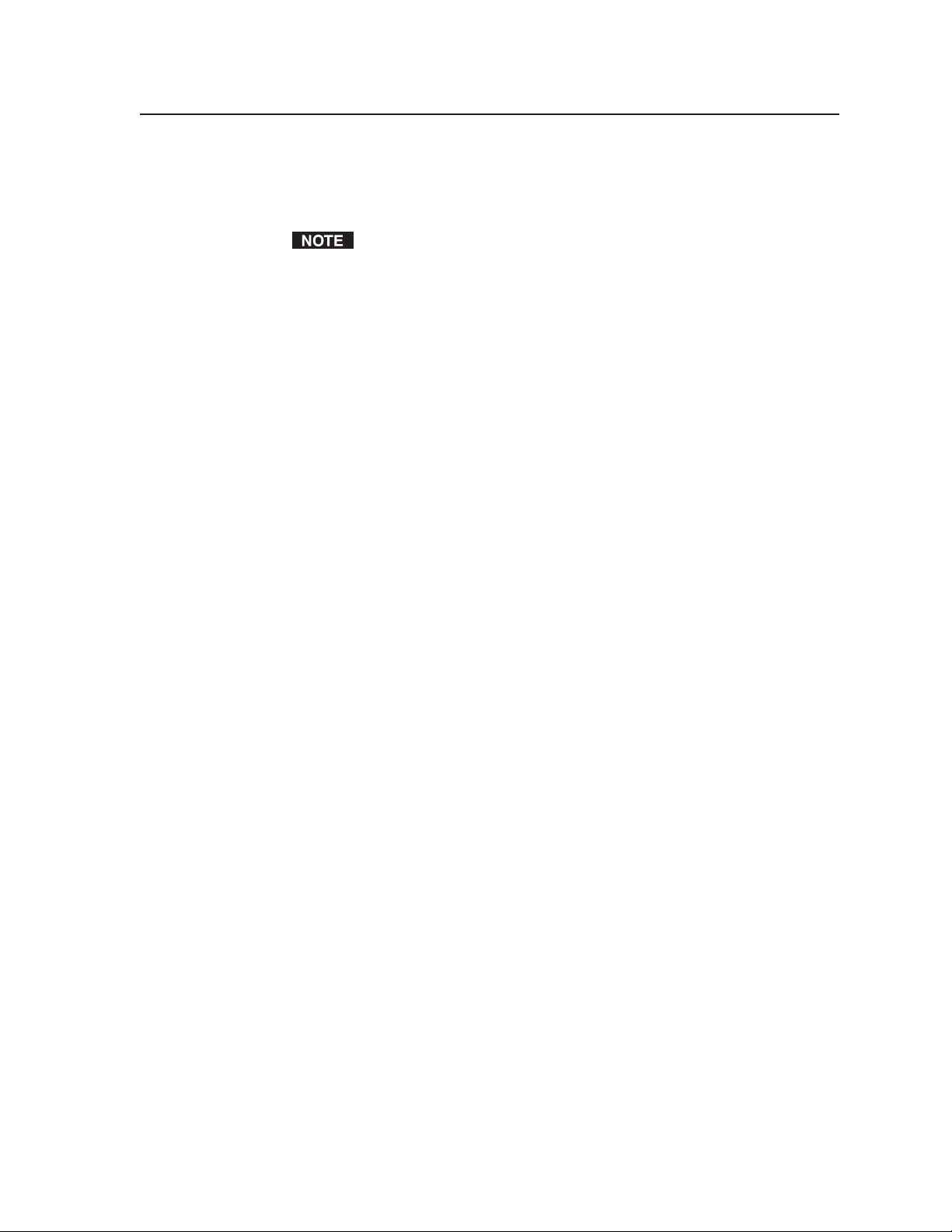
7. When you are fi nished programming buttons, set confi guration switch #1
on the rear panel to Off. Verify that the commands you entered have been
learned by pressing the buttons that you programmed and observing the
actions of the DVD/VCR.
It may be helpful to program all DVD functions fi rst, then program all the
VCR functions.
Programming the DVD and VCR mode buttons
The procedure for programming commands onto the DVD and VCR buttons is
the same as the procedure for programming the other buttons (see the previous
section), except that you skip step 4. Pressing either of these buttons once
accomplishes the following:
•
Places the DVCM in button’s mode (DVD or VCR, depending on which button
was pressed).
•
Selects the button’s next available memory block for programming.
Setting up button macros
DVCM 50 buttons function in either toggle mode or macro mode. By default, the
buttons are in toggle mode, which means that each press of the button initiates one
of the commands saved to the button (each button can store up to four commands).
In macro mode, a single press of a button issues all the commands (up to four) that
have been programmed on that button, in the order they were programmed, at
1.5-second intervals. An example of a button macro application would be turning
on multiple DVDs or VCRs by pressing one button, one time.
To put a button in macro mode, follow these steps:
1. Ensure that power is applied to the DVCM 50.
2. Set confi guration switch #1 on the rear panel to On (up).
3. Program the buttons with the desired commands. See Confi guring using
IR data transfer or Confi guring using IR Learning, earlier in this chapter, for
programming procedures.
4. To put the button in macro mode, press and hold it for 3 seconds. The orange
LED above the learning indicator LEDs, labeled “E” on the back panel, fl ashes
rapidly fi ve times, then turns off, indicating that the button is now confi gured
for macro mode. Release the button.
The next time that the button is pressed while confi guration switch #1 is set to
On (up), the orange E LED lights, indicating that the button is in macro mode.
5. Set confi guration switch #1 to Off (down). Verify that the commands
have been properly learned by pressing the button you programmed. The
commands should be issued in succession at 1.5-second intervals.
PRELIMINARY
DVCM 50 • Confi guration and Operation
3-7
Page 24
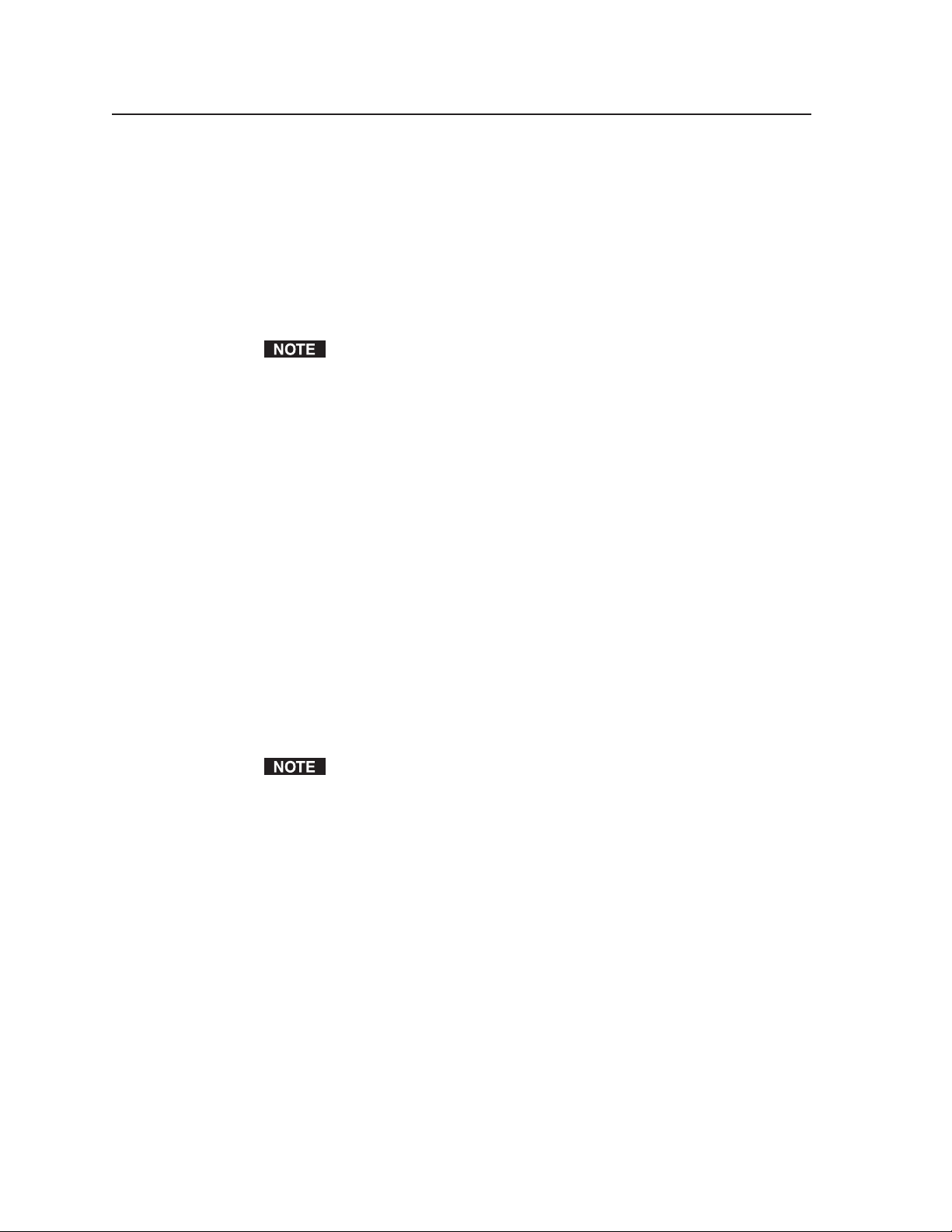
PRELIMINARY
Confi guration and Operation, cont’d
Taking a button out of macro mode
To take a button out of macro mode, follow these steps:
1. Place confi guration switch #1 on the rear panel in the On (up) position.
2. Press and hold the button that is in macro mode for 3 seconds. The orange E
LED blinks three times, then turns off.
3. Press the button again to confi rm that the orange E LED has turned off,
indicating the button is no longer in macro mode.
4. Set Confi guration switch #1 to Off.
Commands that have been programmed on the button are not erased when the
button is taken out of macro mode.
Removing commands from a button
If you want to delete a command that has been programmed onto a button, you
must remove all the commands programmed to that button. Follow these steps:
1. While the DVCM 50 is powered on, set confi guration switch #1 to On.
2. Press the DVD or VCR button to place the DVCM in the mode in which you
want the commands to be erased.
3. Press the button for which you want to delete commands, then within
2 seconds press the button again. The Learning LEDs turn off.
Example: If you want to erase the DVD player’s Play function from its Play
button, fi rst press the DVD button to ensure that the DVCM is in DVD mode.
Then, erase the Play function (and all other functions) from the Play button by
pressing it twice within 2 seconds.
4. Verify that the button’s commands were erased by pressing the button again.
If the commands have been erased, only LED #1 (the bottom LED) blinks; and
the other LEDs are off.
5. Repeat steps 1 through 3 for any additional buttons that you want to erase.
When fi nished, place switch #1 in the Off position (down).
To erase the commands from the DVD or the VCR button, press the button
twice: the fi rst time to switch to the desired mode; the second time to erase the
commands.
3-8
Confi guring using IR data transfer
You can also confi gure your DVCM 50 by transferring button confi guration data to
it from another confi gured DVCM 50 via the two IR LEDs on the back panels of the
DVCMs. With this method, you replicate (clone) the other DVCM’s confi guration
on your own unit without the use of software or cables.
To transmit confi guration data via IR, both the transferring and the receiving
DVCMs must be free of the wall, electrical box, or furniture. The DVCM that is
already confi gured must be powered by an external power supply, or by a power
supply shared with the unit that will be confi gured.
1. Ensure that all confi guration switches are set to Off (down) on both the
transmitting and the receiving units.
2. Apply power to both units.
3. Align the two units so that the IR Transmit and Receive LEDs of both DVCMs
are facing each other, and between 1 and 2 inches apart.
DVCM 50 • Confi guration and Operation
Page 25
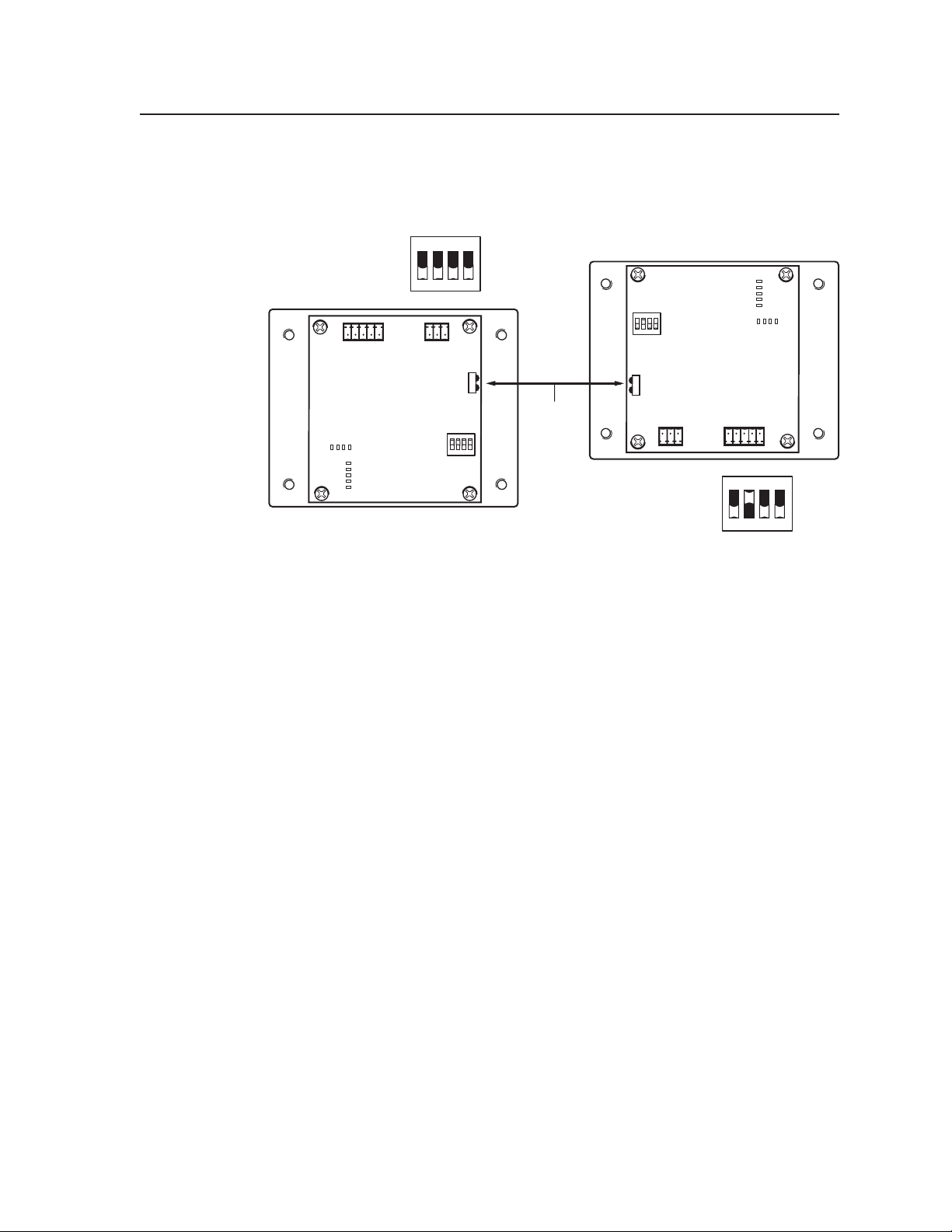
4. On the DVCM that will receive the data, set confi guration switch #2 to On
(up), and all others to Off (down). (See the illustration below.)
Leave all switches on the transmitting unit (the donor unit) set to Off (down).
IR OUT
ON
2 3 4
1
Rx
Tx
GND
2 3 4
ON
E
4
3
2
IR OUT
ON
GND
IR IN
8 4 2 1
GND
1
+ 12V
ON
1
2 3 4
1”- 2” apart
1
GND
Rx
Tx
Receiving DVCM 50
Transmitting DVCM 50
All switches off
GND
IR IN
GND
+ 12V
8 4 2 1
1
2
3
4
E
Switch #2 on
1
2 3 4
Setting up transmitting and receiving units for wireless data transfer
The data transfer begins when the receiving unit detects the transmitting unit,
and the process takes 15 to 20 seconds to complete. (It may take longer if the
transmitting unit has multiple commands programmed on each button.)
The button indicator LEDs on the rear panel act as data transfer progress
indicators. While data is being transferred, these LEDs on both the transmitting
and the receiving DVCMs light to indicate the amount of data that has been
transferred.
After approximately 25% of the data has been transferred, the fi rst LED on
the right lights and remains lit. After another 50% has been transferred, the
second LED from the right lights. After 75% of the data is transferred, the
third LED from the right lights, and when the transfer is complete, all four
LEDS are lit.
The table on the next page shows how each 25% percent increment of
transferred data is shown by the button indicator LEDs.
N
IR Link should not be connected to either the receiving unit or the transmitting
unit while IR data transfer is being performed.
PRELIMINARY
DVCM 50 • Confi guration and Operation
3-9
Page 26

Confi guration and Operation, cont’d
8 4 2 1
0% – All LEDs off
DVCM 50 (Rear Panel)
8 4 2 1
25%
8 4 2 1
50%
Button Indicator LEDs
8 4 2 1
75%
8 4 2 1
100% – All LEDs on
E
4
3
2
1
8421
Button indicator LEDs indicating percentage of data transferred
When the transfer is complete, all the button indicator LEDs remain lit.
Proceed to step 5.
If the transmission is interrupted (for example, the two units become
separated so that the IR LEDs are no longer in direct line of sight of each
other), and the conditions necessary for transfer are then restored, the two
units restart the transfer process.
5. When data transfer is complete, do either of the following:
PRELIMINARY
• If fi nished confi guring, return confi guration switch #2 on the receiving
DVCM to the Off (down) position. Press any button on both units to
return them to the state they were in before the transfer. Reinitialize the
receiving unit by pressing any of its front panel buttons.
• If you want to repeat the transfer process to confi gure another DVCM 50,
repeat steps 3 and 4 for the unit that is to be confi gured. Press any button
on the transmitting unit. The transfer process restarts.
Operating the DVCM 50 Using IR Remote Control
The optional hand-held IR 452 Remote Control can be used in conjunction with an
optional IR Link or IRL 20 and the DVCM 50 to operate your VCR and/or DVD
player. Each button on the IR 452 remote control, when pressed, sends an IR signal
via the IR Link or IRL 20 that emulates the DVCM button with the same name. The
DVCM then sends the command to the DVD/VCR.
1. Wire the IR Link to the DVCM 50 and mount it. (See Wiring for IR remote
control, in chapter 2, for IR Link and IRL 20 wiring instructions. See the IR
Link User’s Guide or the IRL 20 User’s Manual for mounting instructions.)
2. Using IR Learning, IR data transfer, or the Windows-based confi guration
software, program the buttons on the DVCM 50 with the commands that
you want the IR 452 to be able to issue to the DVD/VCR. (See Programming
the DVCM 50 Using IR, earlier in this chapter, or Using the Windows
Confi guration Software in chapter 5, for button programming instructions.)
®
-based
3-10
DVCM 50 • Confi guration and Operation
Page 27

C
3. To operate a DVD/VCR using the IR 452, point the remote control directly
at the IR Link or IRL 20 signal pickup window. The IR 452 has a range of
approximately 30’ (12 m) within 40 degrees on either side of the axis.
IR Link
DVD & VCR CONTROL
DVD VCR
TITLE MENU
TV/VCR
ENTER
PLAY NEXT/FWD PAUSE STOP
PREV/REW
CONFIG
Tx
Total distance
TUNER
from DVCM:
150' (45.7 m) max.
IR Signal
Repeater
SIGNAL
SIGNAL
IR LINK
IR LINK
DVCM 50
DVCM 50
40
30' (12 m)
Max
SYSTEM REMOTE
IR 452
DVD
VIDEO
PC
CHANNEL
TV/VCR
40
VCR
VCR
DVD
VOL
VOL
FRONT PANEL
IR 452 Remote
ontrol
Using the IR 452 with the DVCM 50
4. Press the IR 452 button for the function you want to initiate. The following
takes place:
• The remote control sends an infrared (IR) signal to the IR Link or IRL 20.
• The IR Link or IRL 20 relays the IR signal to the DVCM through the
DVCM’s IR In port, to which the IR Link or IRL 20 is connected.
• The DVCM recognizes the signal it receives via the IR In port, and
responds as if its own equivalent button were pressed, issuing the
command to the DVD/VCR.
Setup operations on the DVCM 50 cannot be performed from the IR 452.
PRELIMINARY
Buttons on the IR 452 remote control
The buttons on the optional IR 452 Remote Control duplicate the DVCM 50’s front
panel controls for normal operation. The DVCM responds to IR signals from the
IR 452 as if the corresponding button were pressed on the DVCM.
The IR 452’s Display Power button and the VCR and DVD control buttons do not
function until commands have been stored in the DVCM’s memory. The IR 452’s
VCR buttons control the fi rst (lowest address numbered) VCR connected to the
DVCM. The DVD buttons control the fi rst (lowest address numbered) DVD
connected to the DVCM.
Commands are transmitted from the DVCM’s IR Out port via the IR Emitters to
the DVD/VCR when the corresponding button is pressed on the IR 452 or on the
DVCM’s front panel.
The following IR 452 buttons do not have equivalents and cannot activate
memory blocks on the DVCM 50: Power On, Power Off, Mute On, Mute
Off, Vol S, Vol T, PC, and Video. These commands are used with the
MLC 52 only.
DVCM 50 • Confi guration and Operation
3-11
Page 28

Confi guration and Operation, cont’d
The fi gure below shows the button equivalents of the DVD, VCR, and TV/VCR
buttons on the IR 452 and the DVCM 50.
TV/VCR
CHANNEL
FRONT PANEL
VOL
VOL
PC
VIDEO
PRELIMINARY
DVD
VCR
VCR
DVD
IR 452
SYSTEM REMOTE
DVD, VCR, and TV/VCR button equivalents on the DVCM 50 and the
IR 452
Refer to the IR 452 User’s Manual for more information on using the IR 452.
Resetting the DVCM 50
If the need ever arises to reset the DVCM 50, you can use one of the following
methods:
DVD & VCR CONTROL
DVD VCR
TITLE MENU
TV/VCR
ENTER
PLAY NEXT/FWD PAUSE STOP
PREV/REW
CONFIG
Tx
TUNER
DVCM 50
3-12
Factory fi rmware reset — Press and hold the Stop button while applying power
to the DVCM. This method resets the DVCM fi rmware to the version with
which the unit was delivered from the factory. Any codes that you previously
programmed on the buttons remain in effect.
Factory confi guration reset — Press and hold the DVD and VCR buttons
simultaneously while applying power to the DVCM. This method removes
all codes from the buttons as well as resetting the unit to the factory default.
DVCM 50 • Confi guration and Operation
Page 29

Locking the Front Panel (Executive Mode)
To prevent access by unauthorized users, or accidental button presses to issue
unwanted commands to devices, the front panel controls can be locked using
executive mode. When the DVCM 50 is in executive mode, all front panel functions
are locked, so that pressing the buttons has no effect.
To enable executive mode, press and hold the Tuner W and X buttons
•
simultaneously for 5 seconds. When the DVCM enters executive mode, the
DVD and VCR LEDs light and remain lit.
DVD & VCR CONTROL
DVD VCR
TITLE MENU
ENTER
Tx
TV/VCR
PLAY NEXT/FWD PAUSE STOPPREV/REW
TUNER
CONFIG
DVCM 50
Buttons for executive mode: press and hold for 5 seconds
To exit executive mode, press the same two buttons again, holding them for
•
5 seconds. The DVCM 50 reverts to its last operating mode prior to entering
executive mode.
PRELIMINARY
DVCM 50 • Confi guration and Operation
3-13
Page 30

Confi guration and Operation, cont’d
PRELIMINARY
3-14
DVCM 50 • Confi guration and Operation
Page 31

DVCM 50 DVD/VCR Control Module
Chapter Four
4
Special Application
Connecting the DVCM 50 to the MLC 104
Input Selection
Using the IR 452 to Control the DVCM 50 and the MLC 104
PRELIMINARY
Page 32

Special Application
The DVCM 50 can be used with the MLC 104 MediaLink Controller to control
a VCR and/or a DVD player. The DVCM can be mounted in the opening of
the MLC 104 AAP model’s faceplate (shown below), or the two products can be
mounted separately.
PRELIMINARY
PROJECTOR
ON
OFF
VOLUME
CONFIG
DVD
VCR
PC
IMAGE
MUTE
1
2
3
4
DVD & VCR CONTROL
DVD VCR
TITLE MENU
TV/VCR
ENTER
PLAY NEXT/FWD PAUSE STOP
PREV/REW
Tx
CONFIG
TUNER
DVCM 50
Extron
MLC 104 IP AAP
MLC 104 AAP with DVCM 50 mounted
The combination of these two products is very useful for the following reasons:
It provides DVD/VCR control for an MLC 104 system.
•
It provides IR control of the MLC 104 when the DVCM 50 is used with an
•
IR Link or IRL 20.
DVD
VCR
VCR
VOL
VOL
FRON
T PANEL
SYSTEM REMOTE
IR 452
Extron
IR 452
Remote Control
DVD
CHANNEL
VIDEO
TV/VCR
PC
SIGNAL
SIGNAL
IR LINK
IR LINK
IR Link
4-2
Projector
Composite
S-video
Application diagram of the MLC 104 and the DVCM 50 controlled by the
IR 452
DVCM 50 • Special Application
RS-232
Extron
Extron
MLC 104 AAP
Control Panel
VCR
I /
DVD
PROJECTOR
ON
VOLUME
DVD & VCR CONTROL
OFF
DVD
VCR
PC
CONFIG
IMAGE
MUTE
DVD VCR
1
TITLE MENU
2
ENTER
3
PREV/REW
4
CONFIG
Tx
TUNER
TV/VCR
PLAY NEXT/FWD PAUSE STOP
MLC 104 IP AAP
IR
IR
Page 33
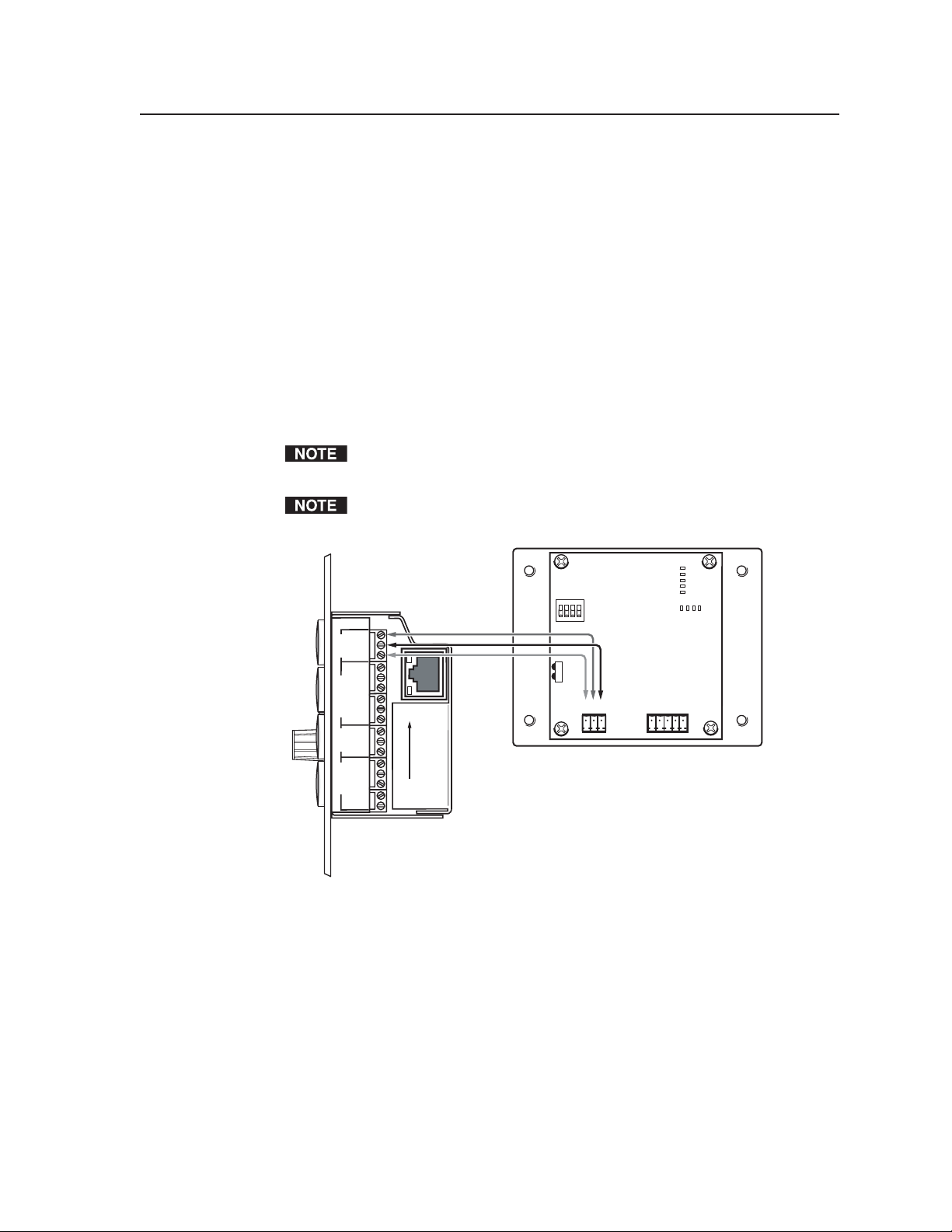
Connecting the DVCM 50 to the MLC 104
The DVCM 50 has a 3-pole RS-232 connector on the rear panel that is used to
connect the DVCM to the MLC 104. Connect a cable from the DVCM’s 3-pole host
port to the MLC 104’s host confi guration port as described below.
1. Cut the required length of Extron Comm-Link 3-wire cable to go between the
MLC 104 and the DVCM 50.
2. Using the diagram below as a guide, attach the provided 3.5 mm, 3-pole
captive screw connector to one end of the cable, and attach the other end of
the cable to the MLC 104 Host Confi g direct insertion captive screw connector.
The wires should be connected as follows:
DVCM Gnd to MLC Ground
•
DVCM Tx to MLC Rx
•
DVCM Rx to MLC Tx
•
The wire connecting the MLC 104 to the DVCM 50 should not exceed 25 feet.
3. Plug the 3-pole connector into the DVCM’s 3-pole host port on the rear panel.
Connectors are included with the DVCM 50, but the cable must be purchased
separately. See appendix A for cable part numbers.
CONFIG
HOST/
GROUND
GROUND
PWR SNS
GROUND
+12V OUT
COMM
SCP
MLS/ PWR
RS-232
MLC 104 side view
Connecting the DVCM 50 to the MLC 104
Input Selection
Whichever input the MLC 104 is using, DVD or VCR, the DVCM 50 is in the
equivalent mode. Conversely, whichever mode (DVD or VCR) the DVCM 50 is
in, the MLC 104 is using the corresponding input. (For example, if the MLC 104 is
using the DVD input, the DVCM 50 is in DVD mode, and vice versa.)
For this to occur, the MLC 104 and DVCM 50 must be connected as shown in
the illustration above, and the buttons must be confi gured correctly (see Setting
up buttons for DVD and VCR selection, on the next page, for information on
programming the MLC 104’s buttons).
Tx
Rx
Tx/IR
Rx
A B E
+V
G
SCP
A B
Rx
Tx
GROUND
GROUND
+12V IN
LAN
TWEEKER TO REMOVE
PRESS TAB WITH
ON
1
234
GNDRxTx
DVCM 50 rear view
IR OUT
E
4
3
2
1
8421
GND
IR IN
GND
+ 12V
PRELIMINARY
DVCM 50 • Special Application
4-3
Page 34

Special Application, cont’d
When the MLC 104 is connected to the DVCM 50, you can select between the VCR
and the DVD player by two methods:
Pressing an input button on the MLC 104
•
Pressing the DVD or VCR button on the DVCM 50.
•
You do not need to press both an MLC 104 button and a DVCM button to
select the VCR or DVD player.
Setting up buttons for DVD and VCR selection
On the MLC 104, you must specify one pair of input buttons that will be used to
select the VCR or the DVD player. You can select either buttons 1 and 2, or buttons
3 and 4 (you cannot use both pairs to select the DVD/VCR). Buttons 1 and 3 select
DVD mode, and buttons 2 and 4 select VCR mode. Pressing these buttons activates
the DVCM 50’s DVD or VCR buttons, which select the input device.
The DVD and VCR buttons on the DVCM 50 do not need to be specifi ed or programmed
to select the DVD or VCR. These buttons are preset to switch the system to DVD and
VCR mode when pressed, and their settings cannot be changed.
To select the DVD/VCR pair of input buttons, set confi guration DIP switch #4 on
the DVCM 50 rear panel as follows:
•
Place switch #4 in the Off (down) position to use button 1 to select the DVD
and button 2 to select the VCR.
•
Place switch #4 in the On (up) position to use button 3 to select the DVD and
button 4 to select the VCR.
PRELIMINARY
PRELIMINARY
Extron
PROJECTOR
ON
OFF
VOLUME
CONFIG
DVD
VCR
1
2
3
4
1ON234
DVD & VCR CONTROL
DVD VCR
TITLE MENU
TV/VCR
ENTER
PLAY NEXT/FWD PAUSE STOP
PREV/REW
Tx
CONFIG
TUNER
DVCM 50
MLC 104 IP AAP
DVCM 50 switch #4 is set
to Off (down) position,
selecting buttons 1 and 2.
DVD and VCR mapped to input buttons 1 and 2 on the MLC 104
4-4
4-4
DVCM 50 • Special Application
DVCM 50 • Special Applications
Page 35

d
PROJECTOR
ON
OFF
VOLUME
CONFIG
Extron
DVD and VCR mapped to input buttons 3 and 4 on the MLC 104
Setting up input selection
To set up for DVD/VCR selection by the MLC 104, do the following:
1. Program the MLC 104 buttons 1, 2, 3, and 4 to select inputs. Refer to your
MLC 104 User’s Manual for instructions on programming buttons.
2. Place a DVD and a VCR label on buttons 1 and 2, or 3 and 4. (Refer to your
MLC 104 User’s Manual for the labeling procedure.)
DVD
VCR
DVD & VCR CONTROL
ON
1
2 3 4
DVD VCR
TITLE MENU
ENTER
PREV/REW
1
2
3
4
Tx
TV/VCR
PLAY NEXT/FWD PAUSE STOP
CONFIG
TUNER
DVCM 50
MLC 104 IP AAP
DVCM switch #4 is
in On (up) position,
selecting buttons 3 an
N
•
You cannot use the same button for both DVD and VCR when the MLC
104 is connected to a DVCM 50.
•
Buttons 1 or 3 must be used for DVD selection; buttons 2 and 4 must be
used for VCR selection.
•
Buttons 1 and 2 or buttons 3 and 4 must be used together for DVD/VCR
selection. (You cannot pair buttons 1 and 4 or buttons 2 and 3 together.)
3. Set confi guration switch #4 on the rear panel to On or Off to
select the pair of buttons you programmed and labeled for DVD
and VCR selection. (See Setting up buttons for DVD and VCR
selection, earlier in this chapter, for more information on settings
1ON234
for this switch.)
4. Program the remaining two input buttons on the MLC 104 as desired to select
another input (such as a laptop) or to perform another function (such as Auto
Image).
For best results, do not use an SCP 104 in a system consisting of an MLC 104 and a
DVCM 50.
PRELIMINARY
DVCM 50 • Special Application
4-5
Page 36
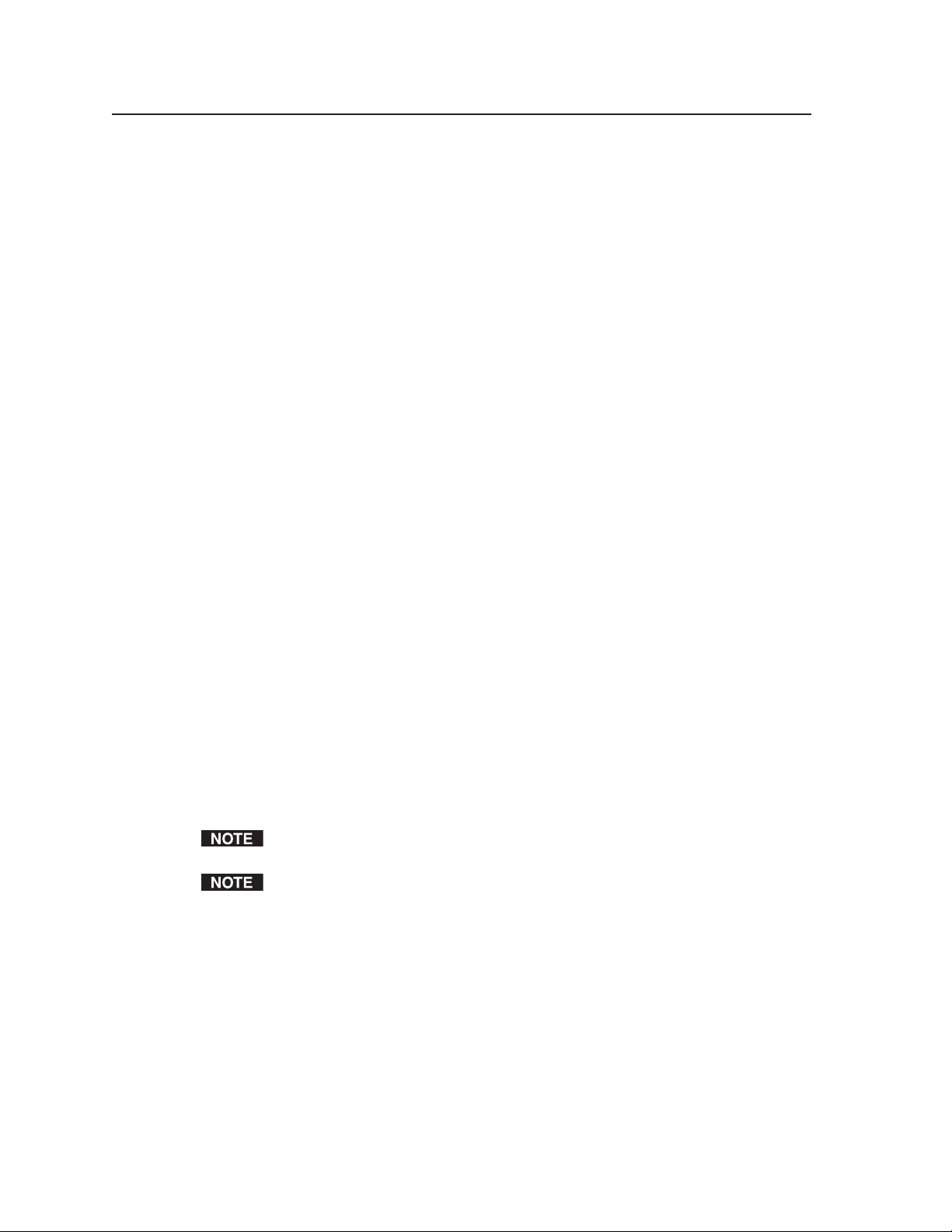
Special Application, cont’d
Using the IR 452 to Control the DVCM 50 and the MLC 104
The MLC 104 can be controlled by the IR 452 via the DVCM 50 in conjunction with
the IR Link or IRL 20.
In order to provide IR control of the MLC 104, you need the following components:
IR 452
•
IR Link or IRL 20
•
DVCM 50
•
Enabling IR 452 control of the MLC 104
To set up the MLC 104 for control by the IR 452, do the following:
1. Program the buttons on the MLC 104 and the DVCM 50 front panels with
the desired commands. (Refer to the MLC 104 User's Manual for instructions
on programming its buttons. See chapters 3 and/or 5 for information on
programming the DVCM 50 buttons.)
2. Connect the DVCM 50 rear panel host port to the MLC 104 rear panel host
port. (See Connecting the DVCM 50 to the MLC 104, earlier in this chapter.)
3. Connect the IR Link or the IRL 20 to the DVCM 50 rear panel. (See Wiring for
IR remote control, in chapter 2.)
4. Mount the MLC 104, the DVCM 50, and the IR Link or IRL 20 on a wall or
furniture as desired. (Refer to the mounting instructions in the MLC 104
User's Manual.)
PRELIMINARY
Controlling the MLC 104 with the IR 452
The IR 452 controls the MLC 104 through the IR Link or IRL 20 and the DVCM 50,
which is connected to the MLC 104 rear panel host port.
IR 452 to MLC 104 communication process
The following occurs when you press a button on the IR 452:
1. An IR signal associated with the button goes from the IR 452 to the IR Link or
IRL 20, then to the DVCM.
2. The DVCM 50 interprets the IR signal and responds to it by sending the
appropriate SIS command to the MLC 104.
You do not need to program any buttons on the DVCM 50 for it to interpret the signals it
receives from the IR 452.
The DVCM 50 is confi gured to automatically send commands to the MLC 104. No
additional confi guration is needed to operate the DVCM with the MLC 104.
4-6
DVCM 50 • Special Application
Page 37
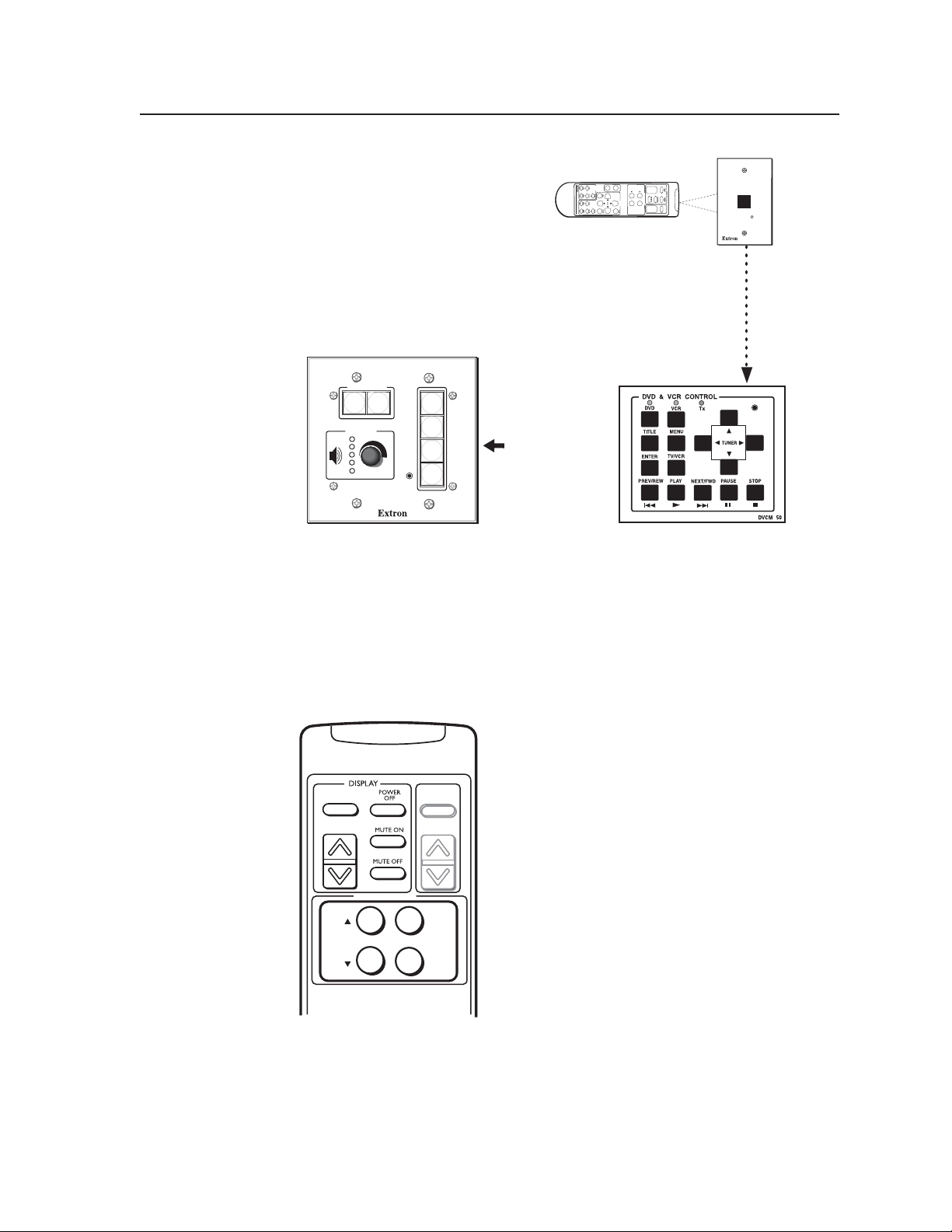
DVD
VCR
VCR
VOL
VOL
FRONT PANEL
DVD
SYSTEM REMOTE
IR 452
IR 452
CHAN
VIDE
TV/VCR
PC
O
NEL
SIGNAL
SIGNAL
IR LINK
IR LINK
IR Link
MLC 104
PROJECTOR
ON
OFF
VOLUME
CONFIG
VIDEO
AUX
VIDEO
PC
IMAGE
MUTE
1
2
3
4
SIS commands
from DVCM 50
DVCM 50
CONFIG
Remote control of the MLC 104
3. The MLC 104 activates the button on its front panel that is associated with
the SIS command it receives. When the button is activated, the command
programmed to it is sent to the projector or display device.
Buttons and commands used with the MLC 104
To control the MLC 104, you use the buttons in the Display and Front Panel sections
of the IR 452. (See the illustration below.)
POWER
ON
TV/VCR
CHANNEL
PRELIMINARY
FRONT PANEL
VOL
VOL
PC
VIDEO
Buttons on the IR 452 (top portion) that are used with the MLC 104
DVCM 50 • Special Application
4-7
Page 38
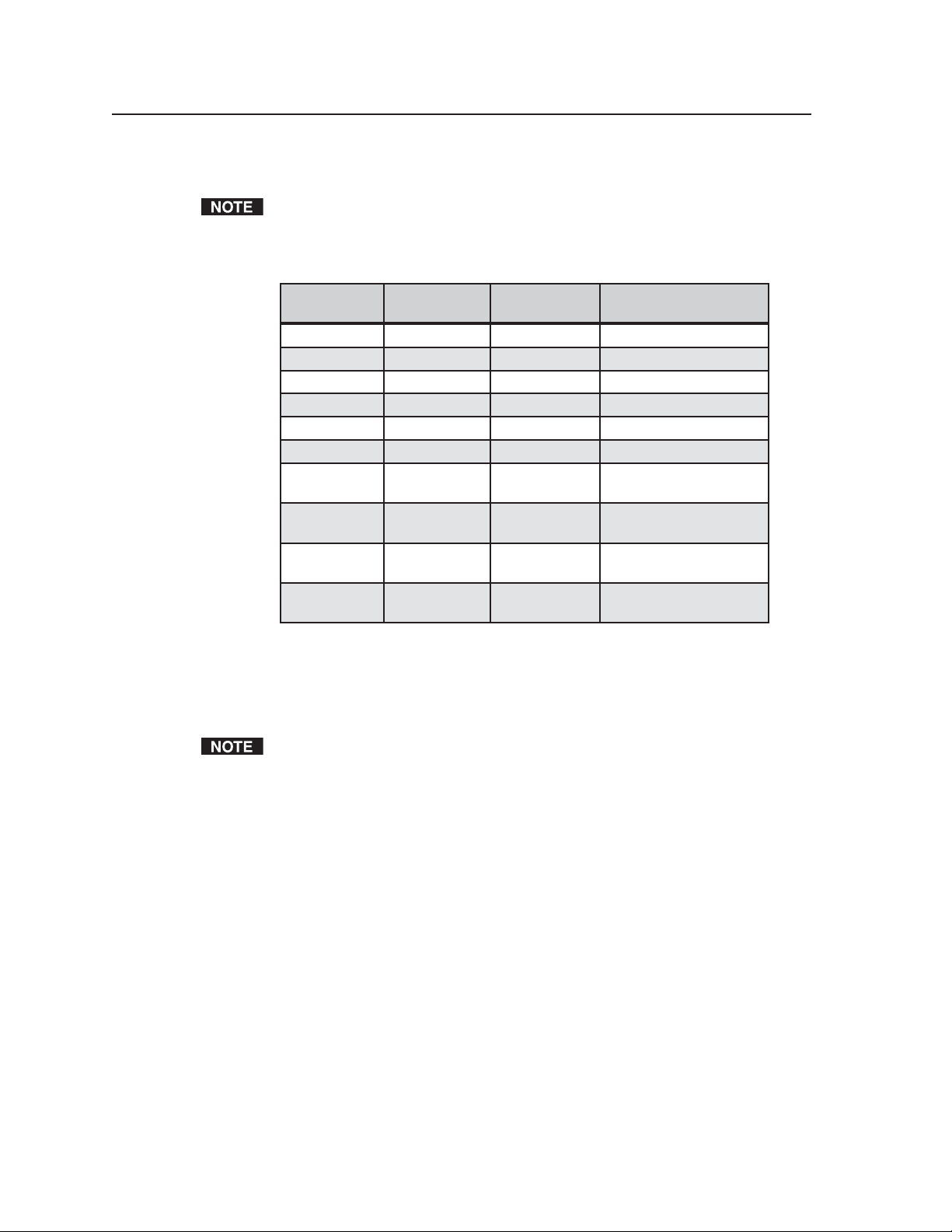
Special Application, cont’d
The table below shows the SIS commands that the DVCM 50 issues to the MLC 104
for each press of an IR 452 button, and the button that is activated on the MLC 104.
You must program the desired commands onto the MLC 104's front panel buttons, using
the Global Confi gurator software, in order for the MLC to send the correct command to
the projector.
IR 452 Button
Name
Power On Display 1P On
Power Off Display 0P Off
Vol S
PC Front Panel 2! Input selection button 2
Vol T
Video Front Panel 4! Input selection button 4
Volume Up
(arrow)
Volume Down
(arrow)
Mute On Display 1M
Mute Off Display 0M
IR 452 Section
Front Panel 1! Input selection button 1
Front Panel 3! Input selection button 3
Display +V
Display –V
SIS Command
from DVCM 50
MLC 104 Button/
Function Activated
Volume control knob
Increase
Volume control knob
Decrease
Audio/video muting on
(No button equivalent)
Audio/video muting off
(No button equivalent)
PRELIMINARY
For example, the fi rst row of the table above shows that when you press the
Power On button in the Display section of the IR 452, the signal sent to the
DVCM 50 is interpreted as the SIS command 1P. This command is sent to the
MLC 104 to activate the button that is labeled On (in the Projector section). The
MLC 104 responds by issuing the command to the projector to turn on.
Once you have programmed and labeled the buttons on the MLC 104, you should relabel
the IR 452 buttons to indicate the commands they will initiate on the MLC 104. Refer to
your IR 452 User’s Manual for information on labeling buttons on the remote control.
Muting and unmuting
The MLC 104 does not have buttons that control muting and unmuting on the
display device. However, you can program Mute On and Mute Off commands
onto the MLC 104 using the Global Confi gurator (GC2) software. (Visit the Extron
Web site at www.extron.com for information on ordering the GC2 software.)
Depending on the feature set of your display device, you can program the MLC 104
to mute/unmute the video, audio, or both.
To use the IR 452 to control muting/unmuting, press the Mute On or Mute Off
button in the Display section. Pressing these buttons causes the DVCM 50 to
send an SIS command (1M for Mute On button or 0M for Mute Off button) to the
MLC 104, causing it to mute or unmute the display device.
4-8
DVCM 50 • Special Application
Page 39

Volume control on the MLC 104
To control the volume on the MLC 104 using the IR 452, press the rocker button
in the Display section. Pressing the up or down arrow on this button causes the
DVCM 50 to send a +V or –V SIS command to the MLC 104, which responds by
increasing or decreasing the volume on the display device.
Remove the Volume label from the sheet of labels provided with the IR 452, and
affi x it above the arrow rocker button on the IR 452 front panel as shown in the
illustration below.
VOLUME
POWER
ON
FRONT PANEL
VOL
TV/VCR
CHANNEL
PC
VOL
DVD
VCR
VCR
VIDEO
DVD
IR 452
SYSTEM REMOTE
Labeling the MLC 104 Volume buttons on the IR 452
PRELIMINARY
DVCM 50 • Special Application
4-9
Page 40

Special Application, cont’d
PRELIMINARY
4-10
DVCM 50 • Special Application
Page 41

DVCM 50 DVD/VCR Control Module
Chapter Five
5
Software-based Confi guration
and Control
Using the Windows®-based Confi guration Software
Using Simple Instruction Set (SIS
™
) Commands
PRELIMINARY
Page 42

Software-based Confi guration and Control
The DVCM 50 can be remotely confi gured via a host computer connected to the
front panel confi guration port. Through this port, you can program the DVCM’s
buttons with commands by using the Windows®-based confi guration software
(MLC 52/DVCM 50 Control Program). The optional 9-pin D to 2.5 mm stereo mini
TRS RS-232 cable (part #70-335-01) can be used for this connection.
The connector has the following pin assignments:
PRELIMINARY
6 feet
(1.8 m)
To Front Panel
Config Port
DVCM 50
DVD & VCR CONTROL
DVD VCR
TITLE MENU
TV/VCR
ENTER
PLAY NEXT/FWD PAUSE STOP
PREV/REW
Computer
1
6
9
5
9-pin D Connection TRS Plug
Pin 2 Computer's RX line Tip
Pin 3 Computer's TX line Ring
Pin 5 Computer's signal ground Sleeve
Part #70-335-01
Tip
Ring
Sleeve (Gnd)
RS-232 confi guration cable pin assignments
The DVCM 50 uses the following protocol:
9600 baud 1 stop bit
8 bits Flow control: None
Parity: None
Using the Windows®-based Confi guration Software
Extron’s MLC 52/DVCM 50 Control Program Windows-based confi guration
software, included with your DVCM 50, provides a convenient way to program all
the DVCM buttons, in both DVD and VCR mode. This confi guration program’s
graphical user interface includes the same functions as those on the DVCM’s front
panel, plus the ability to download IR drivers for a wide range of A/V devices.
CONFIG
Tx
TUNER
DVCM 50
5-2
This software program only confi gures the DVCM 50 buttons. It does not
control the DVCM itself. In other words, you are not able to click buttons on
the screen to make the DVCM switch modes, start or stop the VCR, etc.
To install and run the DVCM 50 confi guration program software, ensure that your
PC meets the following minimum requirements:
• Windows 2000, XP, or higher
• 400 MHz processor
• 32 MB free hard disk space
Extron’s Windows-based confi guration software is provided on CD with the
DVCM, and updates can be downloaded from the Extron Web site (http://www.
extron.com).
In order to use the confi guration software with the DVCM, your PC must
be connected to the DVCM 50 front panel confi guration port by the optional
9D-2.5 mm TRS serial cable, described above.
DVCM 50 • Software-based Confi guration and Control
Page 43

Installing the software
The installation process has two parts: installing the software and installing the IP
(IR) drivers. The fi les you will install need approximately 32 MB (megabytes) total
of hard disk space.
To install the software and IR drivers onto the PC hard drive, follow these steps.
1. Insert the CD ROM into your CD drive. The disk should start automatically.
If it does not, run LAUNCH.EXE from the CD.
2. On Software Installation screen, click Install Program.
Software Installation screen on the DVCM 50 CD
3. On the File Download window that appears, click Run to begin installing the
program.
File Download window
PRELIMINARY
DVCM 50 • Software-based Confi guration and Control
5-3
Page 44

Software-based Confi guration and Control, cont’d
If you would like to save the installation fi le (MLC52Setup.exe) to your
desktop, click Save. On the Save As window, save the setup fi le to the desired
location. When you are ready to install the software, double-click on the
MLC52Setup.exe fi le to open it and begin the installation procedure.
3. A Security prompt appears. Click Run on this window to continue with the
installation.
4. Follow the instructions on the InstallShield Wizard screens to complete the
program installation.
By default the installation creates a folder called “MediaLink” in the following
location on the PC:
\Program Files\Extron\MediaLink
The following two icons are placed in the MediaLink folder:
• MediaLnk52.exe (MediaLink confi guration program)
• MediaLnk52.hlp (MediaLink Help program)
If there is no Extron folder in your Program Files folder, the installation
program creates it as well.
5. Return to the Software Installation screen, and click Extron IP Link Drivers.
6. Click Run on the File Download window, then click Run again on the Security
prompt window.
7. Follow the instructions on the Driver InstallShield Wizard screens to complete
the driver installation.
By default, the installation places a folder called Driver 2 containing the set
of IR drivers in the Extron folder under Program Files. If your Program Files
folder does not contain an Extron folder, the installer creates that as well.
PRELIMINARY
Starting the confi guration program
Many items in the DVCM 50 confi guration program can also be confi gured via the
front panel, described in chapter 3. Refer to that chapter for details on features and
settings. The MediaLink Help Program provides information on settings and on
how to use the confi guration program itself.
1. To run the MLC52/DVCM 50 confi guration program, do either of the
following:
• Double-click on the MediaLink52.exe icon, located on your PC at:
\Program Files\Extron\MediaLink
• Access the program from the Start menu on your PC:
a. Click Start on your PC screen.
b. Select All Programs from the Start menu.
c. From the All Programs menu, select Extron Electronics.
d. From the Extron menu, select MLC 52 + DVCM 50.
e. Select MLC 52 + DVCM 50 Control Program. The Comm Port Selection
window appears.
5-4
DVCM 50 • Software-based Confi guration and Control
Page 45

Comm Port Selection menu
The text fi eld near the top of the Comm Port window shows “MLC 52/
DVCM 50 Control Program” as the name of the software, and this program is
used with both the MLC 52 and the DVCM 50. When the software is opened,
it detects your DVCM 50 connection to the PC and displays the DVCM 50
screen.
2. Select the comm port through which your computer will communicate with
the DVCM 50.
3. Click OK. After a few seconds, the Extron DVCM 50 confi guration program
screen appears, displaying the Controller (MLC) Confi g. tab. (The DVCM 50
screen has only this tab.)
Overview of the DVCM 50 confi guration program screen
PRELIMINARY
The DVCM 50 confi guration program screen
DVCM 50 • Software-based Confi guration and Control
5-5
Page 46

Software-based Confi guration and Control, cont’d
The DVCM 50 confi guration program main screen contains the following:
• Diagrams of the DVCM 50 in DVD and VCR mode, on which you click the
buttons to access the IR drivers that enable you to program commands on the
equivalent DVCM 50 buttons.
• Two pull-down menus:
File menu — Provides options to save and restore confi gurations and to
update the DVCM fi rmware.
Help menu — Displays the MLC 52/DVCM 50 Help, which provides
information on procedures for performing all tasks required to confi gure
the DVCM 50 using the confi guration software.
• Total Factory Reset button:
Click this button to reset the DVCM to the original settings with which it was
delivered from the factory.
This does not reset the unit’s fi rmware.
• The communication port and fi rmware version information are displayed
at the bottom of the screen. (The Projector Driver fi elds do not apply to the
DVCM 50.)
• Exit Program button:
Click this button to exit the DVCM 50 confi guration program and close the
main screen.
PRELIMINARY
Using the Help program
For information on program features, do one of the following to display the
context-sensitive DVCM 50 online Help:
• From the Help menu on the DVCM 50 confi guration program screen, select
Contents.
• Press the F1 computer key.
• Double-click on the MediaLnk52.hlp fi le in the MediaLink52 folder on your
PC hard drive.
For explanations of buttons or functions, click on the tabs in the help screen to
reach the desired screen. Use a mouse or the Tab and Enter keys to select a button/
function. A description and tips on using the program appear on the screen.
About Extron drivers
Extron drivers are control fi les (libraries) of Extron-created IR commands that
are specifi c to a particular DVD or VCR. When you install your DVCM 50
confi guration software, you must also install the IR drivers, which also are
provided on the software CD. Before using the confi guration software to confi gure
the DVCM’s buttons, you must load the appropriate driver for your VCR or DVD
player to the DVCM 50.
The DVCM 50 is compatible with IP Link IR drivers found on the IPL Driver
Package, version 6 or higher.
Pre-confi gured control fi les (drivers) should be used whenever possible. If no
driver is available for the DVD or VCR you want to control, it is possible to
create your own driver via IR Learning (see Programming the DVCM 50
Using IR, in chapter 3).
5-6
DVCM 50 • Software-based Confi guration and Control
Page 47

Key to fi le names
File name Description
________.MLK User-saved DVCM/MLC/MLC-MLS/MLS confi guration fi le.
This includes adjustments/settings and whatever driver (if any)
was installed in the DVCM at the time the fi le was saved.
________.EIR IP Link IR drivers
Confi guring the control module
The DVCM 50 screen, shown below, is where you confi gure the control module and
initiate IR Learning through software. This screen lets you perform IR Learning of
commands to DVCM button memory blocks, pick and assign IR driver functions
to memory blocks, remove programming from buttons, and confi gure buttons in
toggle and macro modes.
Overview of the Controller (MLC) Confi g. tab
The DVCM 50 screen contains one tab: Controller (MLC) Confi g. This tab contains
graphical representations of the DVCM 50 in DVD mode and in VCR mode. When
you click on the button representations in these diagrams, menus are displayed,
enabling you to confi gure the DVCM buttons.
The Programming Legend below the DVCM 50 diagram shows that a red dot on
a button means that an IR code has been learned for one or more of that button’s
memory blocks. (Because RS-232 commands cannot be programmed on the
DVCM 50, green dots do not appear on these diagrams.)
If the button does not contain a red dot, no commands have been stored on that
button.
PRELIMINARY
The DVCM 50 screen with buttons programmed with IR commands
DVCM 50 • Software-based Confi guration and Control
5-7
Page 48

Software-based Confi guration and Control, cont’d
Saving and restoring the confi guration
Before programming any buttons, you may want to save the DVCM 50’s current
confi guration in case you want to restore those settings in the future.
Saving a confi guration
1. From the File menu, select Save CONFIGURATION as... .
PRELIMINARY
File menu
The “Save Current MediaLink Confi guration as...” window opens.
2. If necessary, browse to locate the folder in which you want to save your
confi guration. (It is recommended that you save it in the MediaLink folder, or
in another directory where the fi le can be found easily.)
3. Make sure the Save as type fi eld is set to MediaLink Confi gs (*.MLK).
4. Enter a name for the confi guration in the File name fi eld, in the format
fi lename.mlk.
5-8
Save Current MediaLink Confi guration as... window.
5. Click Save. The current confi guration is saved as a fi le with a .mlk extension.
DVCM 50 • Software-based Confi guration and Control
Page 49
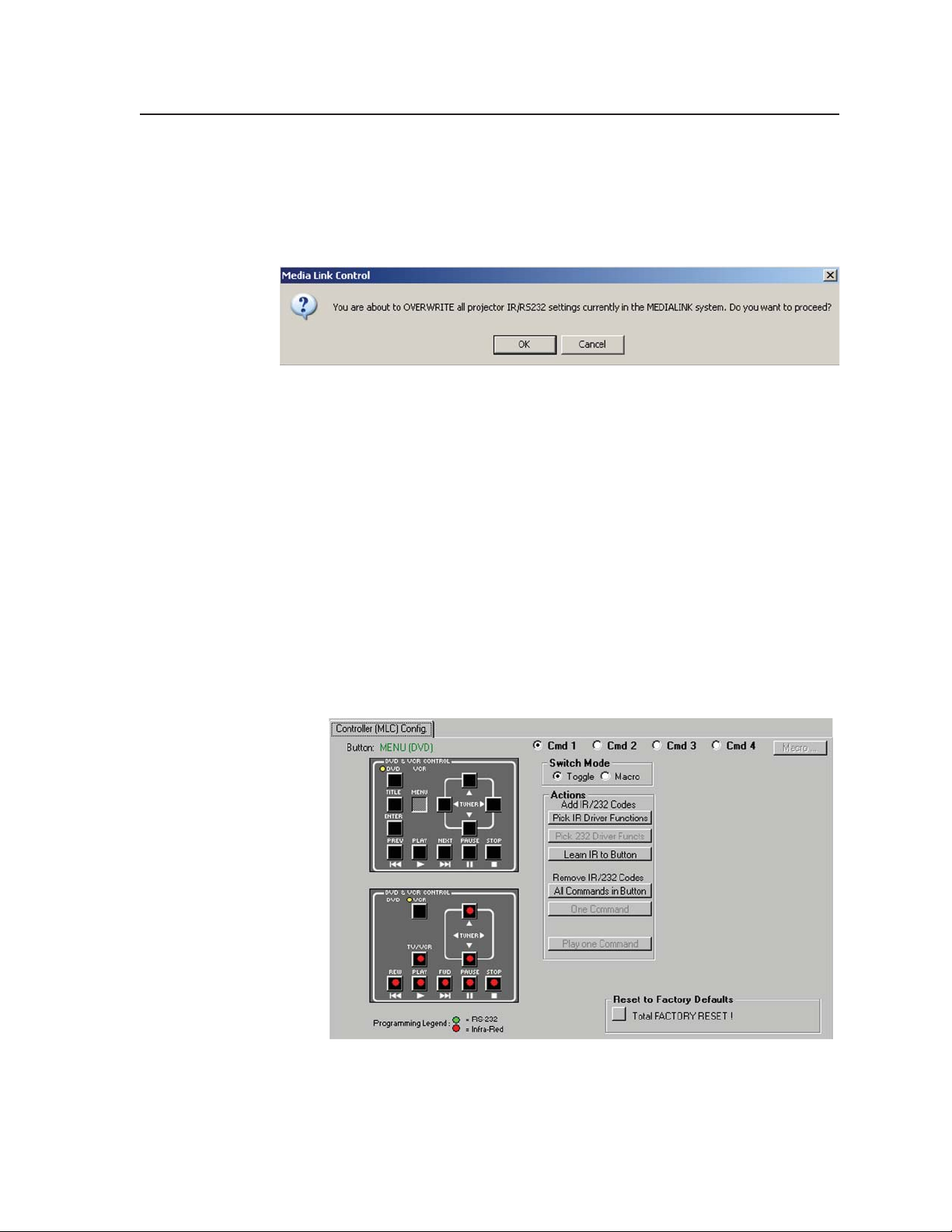
Restoring a confi guration
Restoring a confi guration allows the software to quickly program a DVCM 50 from
an existing confi guration. To restore a confi guration, follow these steps:
1. From the File menu, select Restore CONFIGURATION from... . The following
confi rmation prompt opens:
Restoring confi guration confi rmation prompt
2. Click OK. The Restore Saved MediaLink Confi guration from... window
opens.
3. If necessary, browse to locate the confi guration fi le that you want to restore.
Confi guration fi les are usually stored in the MediaLink folder.
4. Select the desired confi guration fi le. It must have a .mlk extension.
5. Click Open. After a few seconds, the saved confi guration is uploaded to the
DVCM 50.
Assigning command functions to buttons
IR drivers are used to confi gure the DVCM 50. Each button has four memory
blocks that can be programmed with commands. Follow these steps to program the
DVCM’s memory blocks with IR commands:
1. On the DVD or VCR mode diagram, click the button to which you want to
add a command. In the example below, the Menu button was selected in the
DVD mode (top) section.
PRELIMINARY
Menu button selected on the DVD mode diagram
DVCM 50 • Software-based Confi guration and Control
5-9
Page 50

Software-based Confi guration and Control, cont’d
When you select a button, the following occurs on the screen:
• The selected button turns gray. The Button fi eld above the DVD
mode diagram displays the name of the button and the mode (DVD,
in this example) that were selected.
• Radio buttons for the selected button’s four command memory
blocks (Cmd 1 through Cmd 4) are displayed at the top of the
tab. The radio button for the memory block you are currently
programming is selected.
• Switch Mode and Actions buttons are displayed in a column down
the center of the tab.
2. Click the Pick IR Driver Functions button in the Actions section.
PRELIMINARY
Pick IR Driver Functions button on Controller (MLC) Confi g. tab
The Driver Selection window is displayed on top of the Controller (MLC)
Confi g. tab.
3. In the Driver Selection window, make selections in the following list boxes
(see the illustration on the next page):
Driver Category — Type of product to be controlled. This should be a DVD
player, a VCR, or a combination DVD/VCR.
Device Models — Model name/number of your projector or other display
device. When you select a model, the fi elds below the Device Models
section display the selected driver’s version and origin (Status):
• Released: The driver was created by Extron.
• User-Learned: The driver was created by a user or another non-
Extron person.
Functions Available in Driver — Functions that the selected button can be
programmed to perform
5-10
DVCM 50 • Software-based Confi guration and Control
Page 51
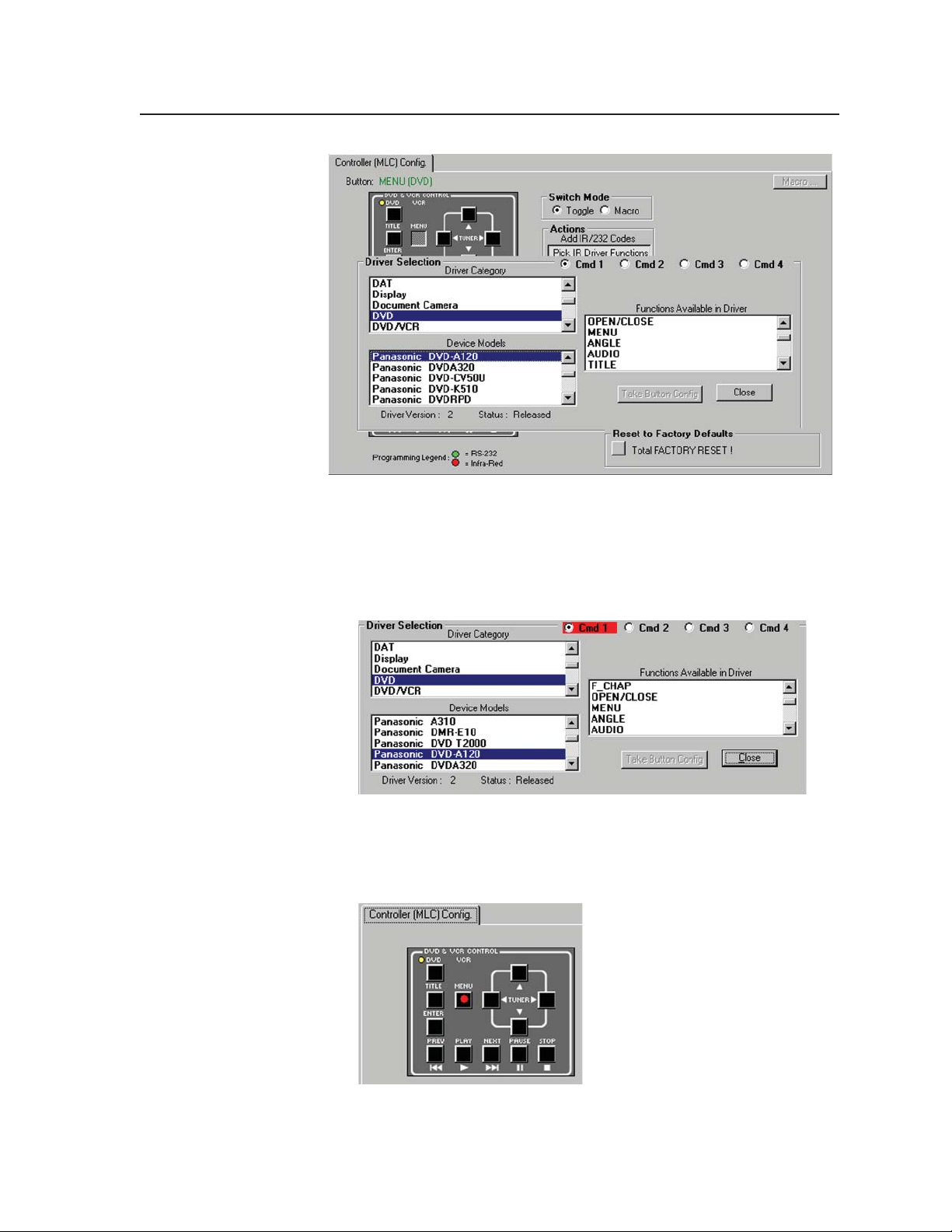
Driver Selection window
4. Click the Take Button Confi g button to implement your selections. The
command is programmed into the button’s selected memory block.
• On the Driver Selection window, the radio button for the command
memory block you just programmed is surrounded by a red fi eld. This
indicates that the block contains an IR command.
Driver Selection window showing that memory block 1 (Cmd 1)
contains an IR command
• On the DVCM – DVD diagram, a red dot appears on the button you
programmed.
DVD mode diagram showing Menu button programmed
PRELIMINARY
DVCM 50 • Software-based Confi guration and Control
5-11
Page 52

Software-based Confi guration and Control, cont’d
5. If you want to assign another command to the same button, select the next
Cmd radio button, then repeat steps 3 and 4.
PRELIMINARY
For each button, you can perform this procedure up to four times, until the
button’s four memory blocks are all assigned.
You must program the next command in order. You cannot, for example,
program memory block #1 (Cmd 1 radio button) then skip to block #3 or #4.
You can mix driver functions from different devices on the same button. For
example, you can program the Play button (in DVD mode) with one command
to start a Panasonic DVD player, and another command to start a Sony DVD
player.
6. When fi nished programming commands to the button, click Close to close the
Driver Selection window.
Removing commands from a button
You can remove either one command from a button, or all the button’s commands
at once.
1. Select the button from which you want to remove commands. The button
becomes gray.
2. If you want to remove only one command from the button, select the Cmd
radio button for the memory block containing the command to be removed.
If you want to remove all the commands, you do not need to select a Cmd
radio button.
3. Under Remove IR/232 Codes in the Actions fi eld, click one of the following
buttons:
• One Command — Removes the command from the selected memory
block only.
If you want to remove only one command at a time, you must remove
the commands in descending order; e.g., remove command 4 before
removing commands 3, 2, and 1.
• All Commands in Button — Removes all the commands from all the
memory blocks on the button.
5-12
DVCM 50 • Software-based Confi guration and Control
Page 53
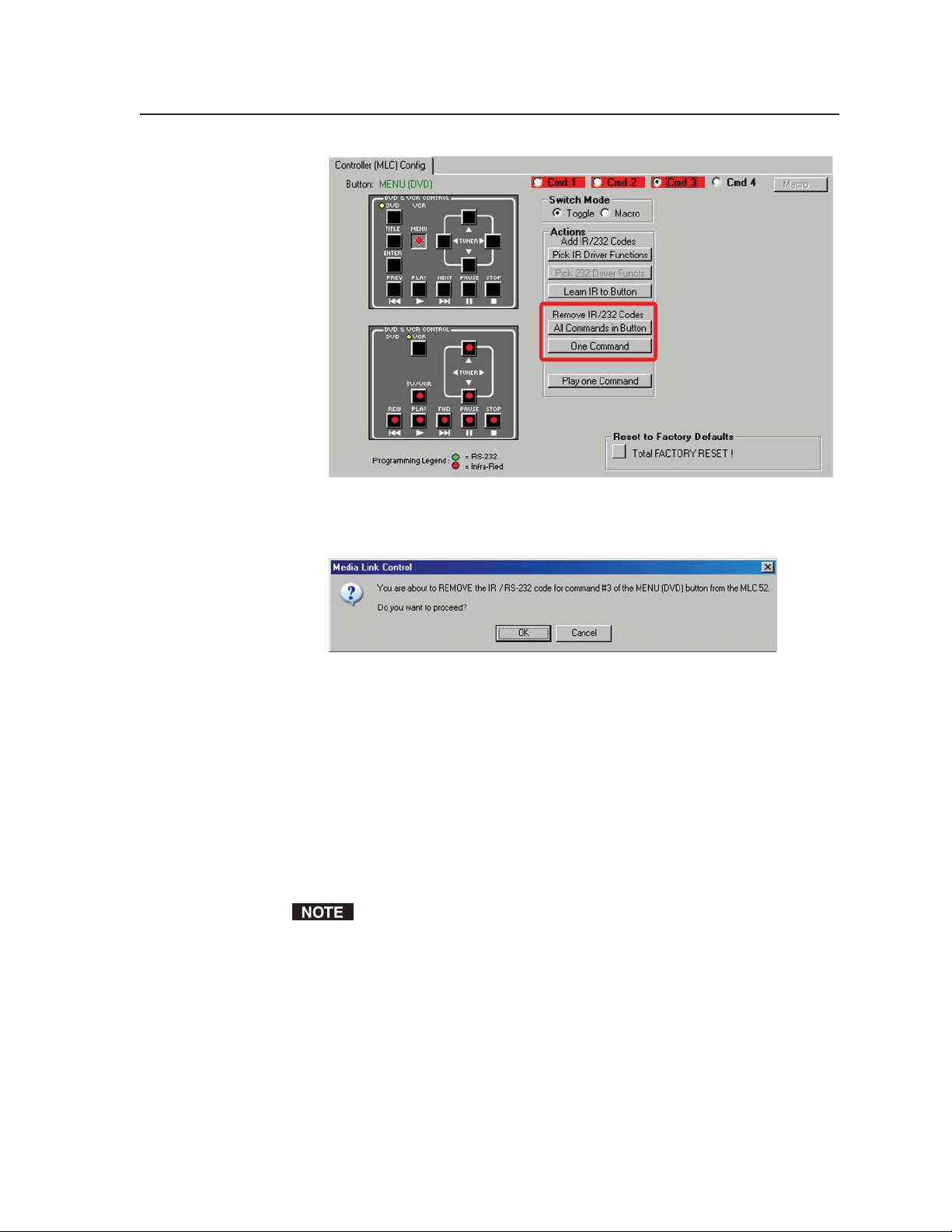
Remove IR/232 Codes buttons
A prompt window like the following appears:
Confi rmation prompt for removing one command
4. Click OK. The specifi ed command(s) are removed from the selected button.
On the screen, the red fi eld is removed from around the Cmd radio button(s).
Setting up button macros using macro mode
Buttons function in either toggle mode or macro mode. By default, the buttons
are in toggle mode, meaning that each time the button is pressed, one of its
programmed commands is issued. (Each button can store up to four commands.)
When a button is in macro mode, one press executes all the commands
programmed onto that button, in the order they were programmed, at 1.5 second
intervals. One example of a button macro application would be pausing multiple
DVD players by pressing the Pause button one time.
Switching to macro mode does not involve the Macro... button in the upper-
right corner of the Controller (MLC) Confi g. tab. This button is not available
on the DVCM 50.
To place a button in macro mode, follow these steps:
1. On the DVCM DVD or VCR diagram, click the button for which you want to
enable a macro. The button becomes gray.
2. Program onto the selected button the commands that you want to be part of
the macro. See Assigning command functions to buttons, earlier in this chapter,
for the procedure.
PRELIMINARY
DVCM 50 • Software-based Confi guration and Control
5-13
Page 54
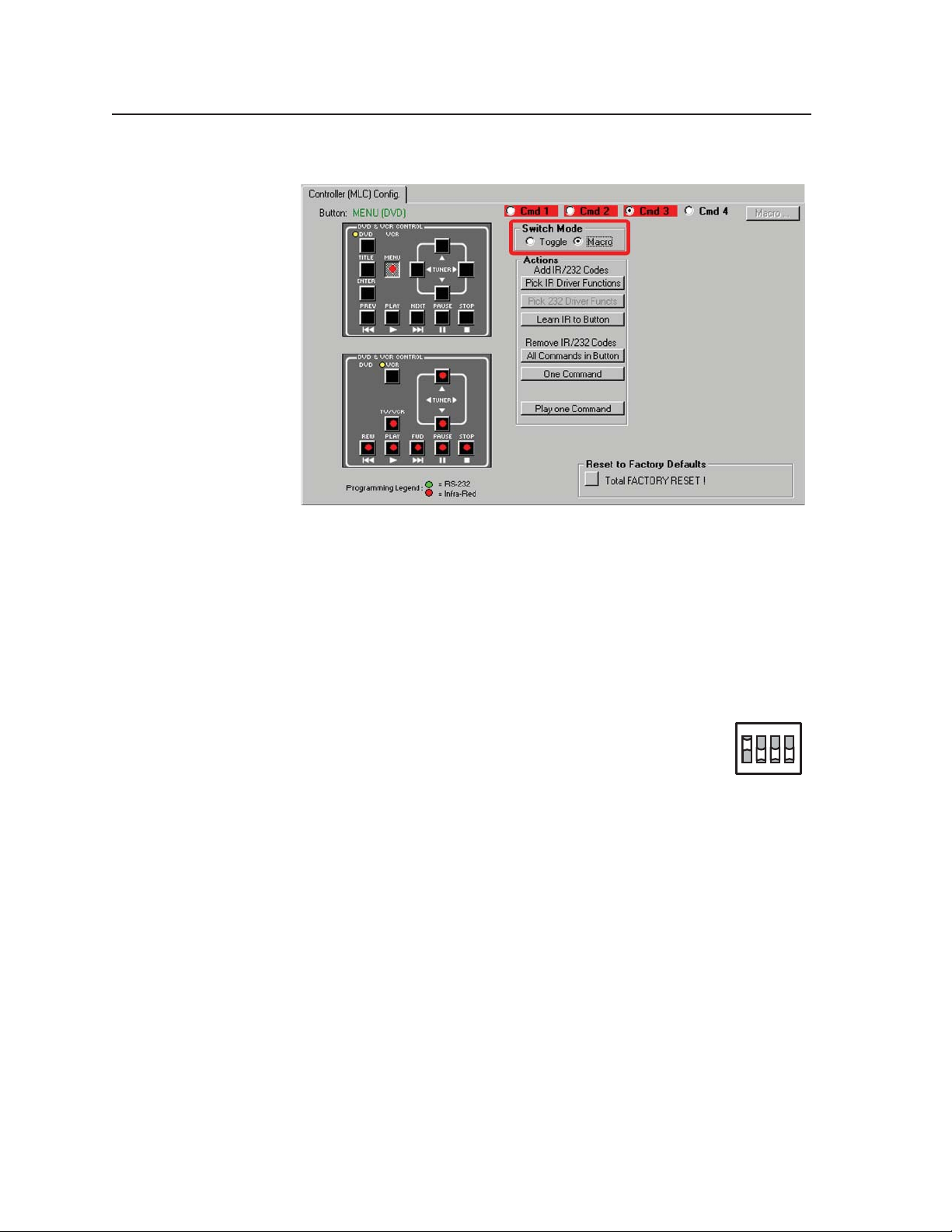
Software-based Confi guration and Control, cont’d
3. In the Switch Mode fi eld, select the Macro radio button.
PRELIMINARY
Switch Mode fi eld with Macro selected
Performing IR Learning via software
The DVCM 50 can “learn” commands from your VCR or DVD player’s remote
control in order to control the VCR or DVD player. Using IR Learning, you can
program command codes to each of the DVCM button’s four memory blocks.
N
Follow these steps to initiate IR Learning via the confi guration program:
1. Set confi guration DIP switch #1 on the DVCM rear panel to
2. Launch the DVCM 50 confi guration software.
3. On the DVCM 50 DVD or VCR diagram on the Controller
4. Select the Cmd radio button for the memory block where you want the
Buttons must be confi gures with IR commands before they are placed in macro
mode.
On (up). See diagram at right.
(MLC) Confi g. tab, select the button for which you want the
DVCM to learn IR codes.
command to be stored.
1ON234
5-14
DVCM 50 • Software-based Confi guration and Control
Page 55

5. Click Learn IR to Button.
Learn IR to Button on the DVCM 50 screen
If you have not set Confi guration Switch #1 to On (step 1), the following
dialog box opens, prompting you to do so. Set the switch, then click OK.
6. The following dialog box opens, indicating the button to which IR codes will
be learned, and to allow you to OK or cancel the IR learning process.
7. When you are ready to start, click OK. A Status of IR Learning message area
appears beneath the Actions fi eld, instructing you to aim the DVD or VCR
remote control and press the button whose function you want the DVCM to
learn.
PRELIMINARY
DVCM 50 • Software-based Confi guration and Control
5-15
Page 56
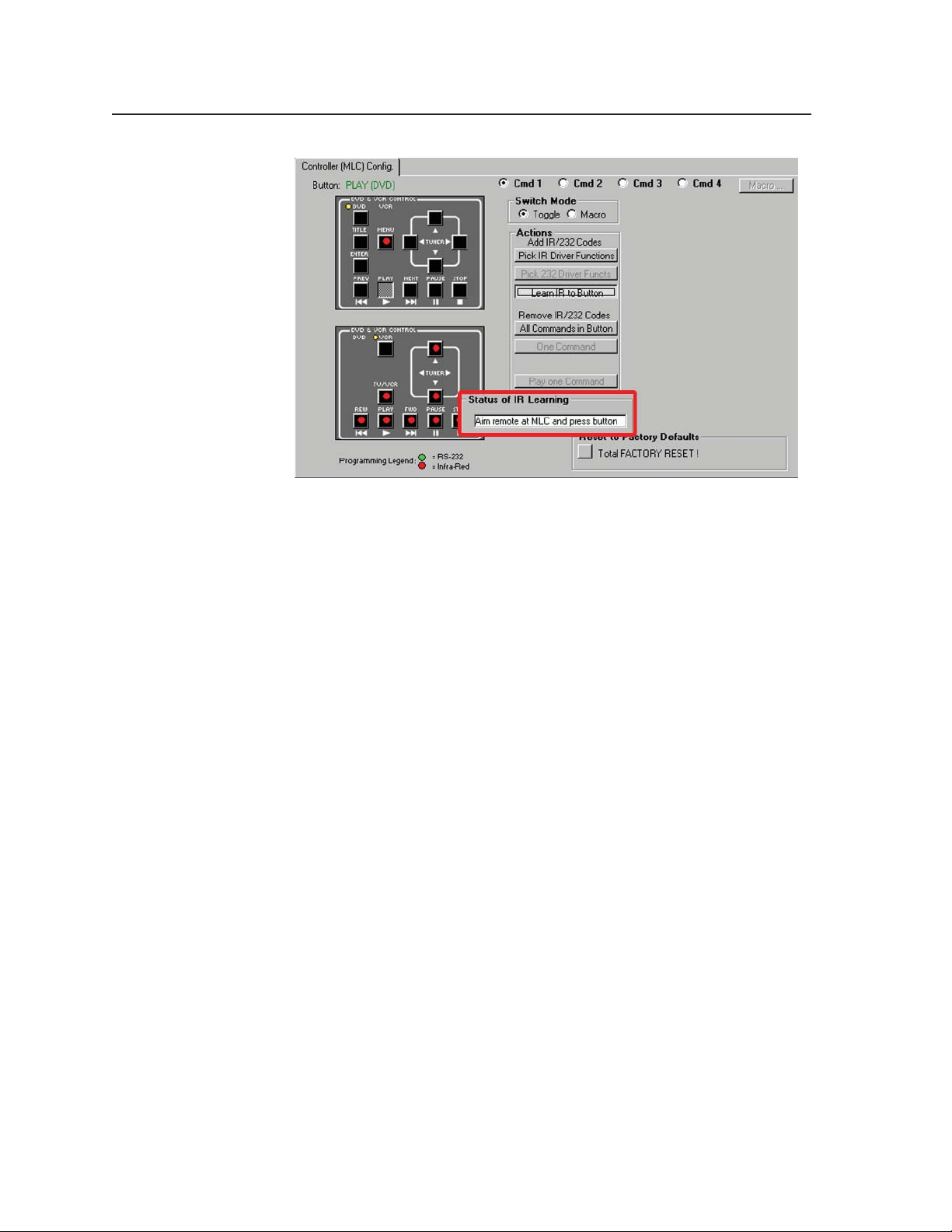
PRELIMINARY
Software-based Confi guration and Control, cont’d
Status of IR Learning fi eld with message to aim remote control and
press button
8. Hold the DVD or VCR remote control 4” to 14” (10 cm to 36 cm) away
from and directly facing the DVCM’s IR Learning LEDs. (You may need
to experiment to determine the best IR learning distance for each remote
control.) Press the desired button on the DVD or VCR remote within
5 seconds.
• If the command was learned successfully, the Status of IR Learning
message fi eld briefl y displays “Learn Succeeded,” then disappears.
• If the command was not learned for any reason, a prompt appears, telling
you that the learn failed, and giving you the opportunity to retry or
cancel.
9. Repeat steps 3 through 8 for each button to be set up with IR codes.
10. Place confi guration DIP switch #1 back in the Off (down) position. (All four
switches should be down.)
5-16
Using emulation mode
The DVCM 50 confi guration program features an emulation mode so that you
can set up a DVCM system before equipment is available on site. You can save the
emulated settings to a confi guration fi le, then load that confi guration fi le to the
DVCM 50 when the actual equipment is available.
To operate in emulation mode, follow these steps:
1. Start the MLC 52/DVCM 50 confi guration program.
2. On the Comm Port Selection screen, select the Emulate radio button, then
click OK.
DVCM 50 • Software-based Confi guration and Control
Page 57
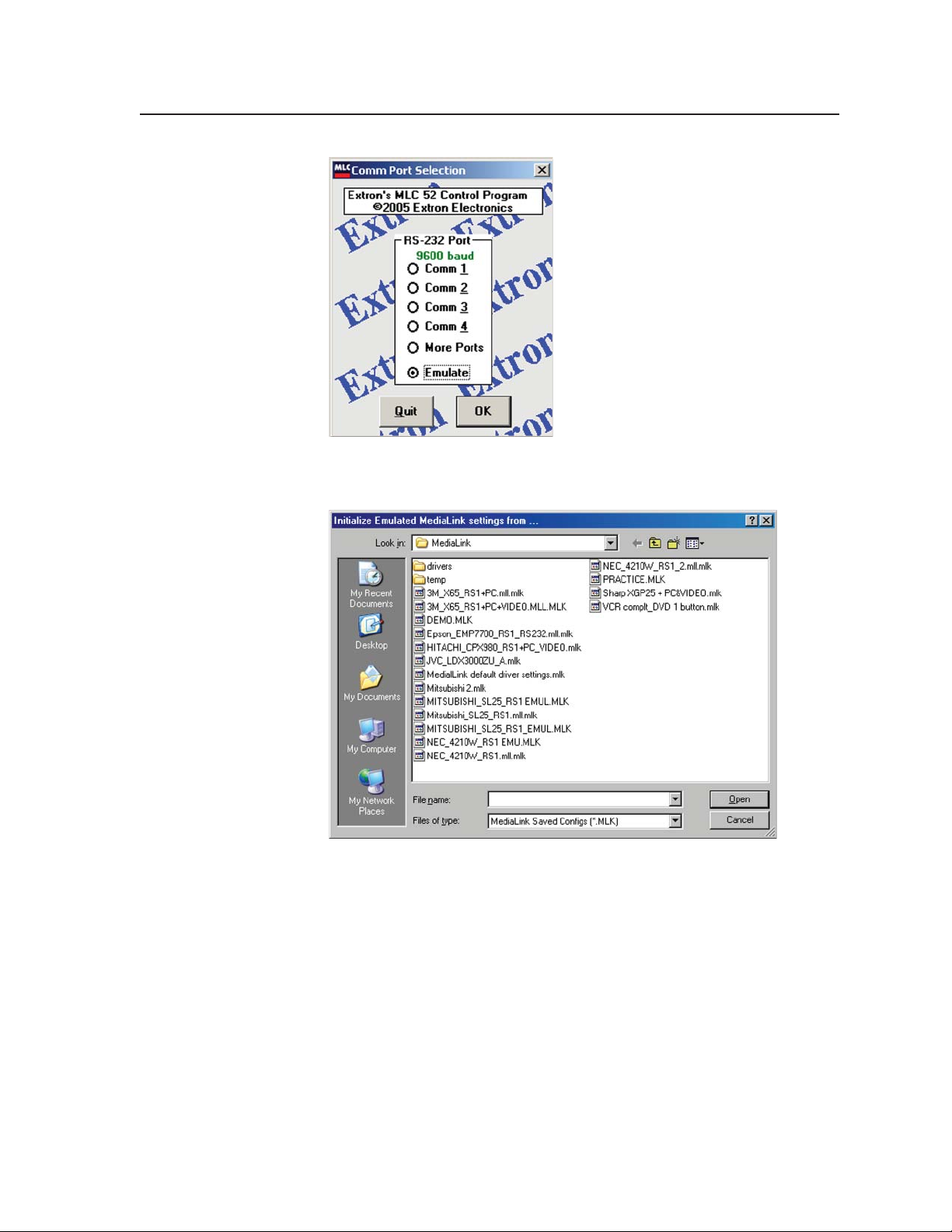
Comm Port Selection screen with Emulate selected
The Initialize Emulated MediaLink Confi guration from... dialog box opens.
Initialize Emulated MedialLink settings from... window
3. You can create a new confi guration starting from the default settings, or you
can base the confi guration on an existing setup.
• If you will be creating a brand new confi guration, click Cancel on
the Initialize Emulated MediaLink Confi guration from... window. The
emulated system starts out with the DVCM 50 default settings.
• If you want to create a confi guration based on an existing confi guration
fi le, (one that was previously saved), select the desired confi guration
(___.MLK) fi le, and double-click on it to open it.
The Save Emulated MediaLink Confi guration as... dialog box opens.
PRELIMINARY
DVCM 50 • Software-based Confi guration and Control
5-17
Page 58

Software-based Confi guration and Control, cont’d
Save Emulated MediaLink Confi guration as... window
4. Enter a fi lename of your choice for storing the confi guration settings (it must
have a .mlk extension), then click Save.
The MediaLink EMULATION MODE Confi guration dialog box appears, as
shown below.
PRELIMINARY
5. Select DVCM 50, then click OK. The DVCM 50 main screen appears, with
EMULATION MODE at the bottom.
5-18
DVCM 50 • Software-based Confi guration and Control
Page 59

DVCM confi guration program screen in emulation mode
6. Select the desired settings in each section of the program to confi gure the
buttons, using the same processes described under Assigning command
functions to buttons, earlier in this chapter.
An exception is that in emulation mode you cannot perform IR Learning. You
must have a DVCM connected to the host computer for IR Learning.
7. To save the confi guration emulation for future use, follow steps 1 and 2 under
Saving and restoring confi gurations, earlier in this chapter.
Uploading fi rmware
If the need arises, you can update the DVCM 50’s fi rmware via RS-232. Visit the
Extron Web site (www.extron.com), and check for fi rmware updates, which you can
download. After you have downloaded the new fi rmware fi le to your PC, follow
these steps to upload it to your DVCM.
1. Launch the MLC 52/DVCM 50 confi guration software and save the current
confi guration. (See Saving and restoring the confi guration, earlier in this
chapter.)
2. From the File drop-down menu, select Update Firmware... .
PRELIMINARY
DVCM 50 • Software-based Confi guration and Control
5-19
Page 60

Software-based Confi guration and Control, cont’d
The following window opens:
PRELIMINARY
Extron’s Firmware Loader window
3. Click Upload. The following prompt opens. Click OK.
Firmware Update fi le selection prompt
4. On the Upload File from... window, locate and select the new fi rmware fi le.
Firmware fi les are extracted to the following location:
c:\Program Files\Extron\Firmware\DVCM 50\####vxxx.s19
where # is an alphanumeric character and vxxx is the fi rmware version
number.
Firmware update fi les have a .s19 extension; make sure that the “Files of type“
fi eld is set to *.s19.
5-20
Upload fi le from... window
5. Click Open. The fi rmware update fi le is uploaded to your MLC. During the
process, the Firmware Loader window indicates the progress of the upload.
DVCM 50 • Software-based Confi guration and Control
Page 61

6. When the upload is complete, the following prompt appears:
Click OK. The DVCM 50 confi guration program window closes. When you
reopen the confi guration program, the new fi rmware version is in effect.
Using Simple Instruction Set (SIS™) Commands
Simple Instruction set (SIS) commands can be entered on your PC to fi nd out more
information about the DVCM 50.
Host-to-DVCM communications
SIS commands consist of one or more characters per fi eld. No special characters
are required to begin or end a command sequence. When the DVCM determines
that a command is valid, it executes the command and sends a response to the host
device. All responses from the controller to the host end with a carriage return and
a line feed (CR/LF = ), which signals the end of the response character string. A
string is one or more characters.
DVCM-initiated messages
When a local event such as a front panel (or Extron switcher front panel) selection
or adjustment takes place, the DVCM responds by sending a message to the host.
No response is required from the host. The DVCM-initiated messages are listed
here (underlined).
(C) Copyright 2005, Extron Electronics DVCM50, V1.00 ]
The DVCM sends the copyright message when it fi rst powers on.
PRELIMINARY
Error responses
When the DVCM receives a valid SIS command, it executes the command
and sends a response to the host device. If the DVCM is unable to execute the
command because the command is invalid or it contains invalid parameters, it
returns an error response to the host.
The error response codes and their descriptions are as follows:
E10 – Invalid command
E13 – Invalid value (Number is out of range.)
E14 – Invalid for this confi guration
DVCM 50 • Software-based Confi guration and Control
5-21
Page 62

Software-based Confi guration and Control, cont’d
Using the command/response tables
The command/response tables on the following pages list valid command ASCII
codes, the DVCM’s responses to the host, and a description of the command’s
function or the results of executing the command. Upper- and lowercase characters
may be used interchangeably in the command fi eld.
The ASCII to HEX conversion table below is for use with the command/response
tables.
ASCII to HEX Conversion Table
•
ASCII to Hex conversion table
PRELIMINARY
Symbol defi nitions
] = CR/LF (carriage return/line feed) (hex 0D 0A)
} = CR (carriage return only) (hex 0D)
• = Space
E = Escape key
X! = Firmware version number (X.XX format)
X# = On/off status
0 = off/disabled
1 = on/enabled
??
= Memory block number in hexadecimal, where ?? can be 0 to 7F (hex)
(0 to 127 decimal)
??d
= Memory block number in ASCII numeric notation
Commands are not case-sensitive unless otherwise indicated.
5-22
DVCM 50 • Software-based Confi guration and Control
Page 63

of executive mode.
X#
(X.XX).
Additional description
Response
(DVCM to host)
Show the control module fi rmware version
X!
Show the DVCM 50 part number:
60-754-02 = black
60-754-03 = white
60-754-05 = RAL9010 white
]
]
50
•
]
X!
60-754-02, 60-754-03,
or 60-754-05
DVCM
Reset all switches and buttons to the factory
default, and erase any codes programmed
]
X
•
Zap
by the user.
Exe 0 Disable front panel lockout.
Enable front panel lockout.
Display status
0 = off
1 = on
]
Exe 1
X#
™
go...
]
Upl
URL Encoded (Web)
(host to DVCM)
ASCII (Telnet)
(host to DVCM)
Command/response table for SIS commands
Command
51
Query fi rmware version number Q
Firmware version, part number, and information requests
1B 7A 58 58 58 0D
N4E
View IR/serial control board part
number
E zXXX}
View model name 1I 31 49
Reset all switches to factory
default and erase codes.
Reset
30 58
Disable executive mode 0X
Enable executive mode 1X 31 58
Executive mode
View executive mode X58
Upload }
E
rmware {number of
Upload fi
data bytes}
Upload fi rmware
PRELIMINARY
DVCM 50 • Software-based Confi guration and Control
5-23
Page 64

Software-based Confi guration and Control, cont’d
Command/response table for advanced instructions (for the MLC 52/
DVCM 50 Control Program
Data downloads and uploads are initiated by sending a series of hexadecimal
commands to the confi guration port of the DVCM 50. The Windows-based
confi guration software uses these commands mainly to load and save driver data
and system confi guration settings.
PRELIMINARY
Command
Hexadecimal
(host to DVCM)
Response
(DVCM to host)
Additional description
Send / receive data to/from page 1 memory
Send 1B 2B A2
Receive 1B A3 0D The DVCM 50 sends 16 kB of binary
Dnl 1
]
The host downloads 16 kB of binary
data to page 1 of the DVCM 50’s
memory.
data to the host.
Send / receive a segment (256 bytes) of data (a segment relating to a single button)
Send
Receive
1B 2B A6
1B A7 ?? 0D
??
Seg 0
]
The host sends 256 bytes of binary
data to the DVCM.
The DVCM sends 256 bytes of
binary data to the host.
Initiate or abort IR Learning
Start IR learning
Abort IR Learning
1B B0
1B D0
0D
??
0D
??
]
LrnRdy
LrnTimOut
LrnRetry
LrnFail
LrnOK
Lrn Abort
]
]
]
]
Initiate IR Learning.
Time out during IR Learning.
Retry IR Learning. (Aim remote at
DVCM and press button again.)
IR Learning has failed.
IR Learning was successful..
Abort IR Learning..
Activate a memory block (segment) / emulate a button press
Activate a memory block
1B D0
D
??
IRSnd*
??
]
Activate/trigger a memory block.
(Send the command stored on that
block.)
5-24
??
indicates the block number in hex notation, where ?? can be 0 to 7F
(hex) (0 to 127 decimal).
??d
indicates the block number in ASCII numeric
notation.
The responses shown are ASCII.
DVCM 50 • Software-based Confi guration and Control
Page 65
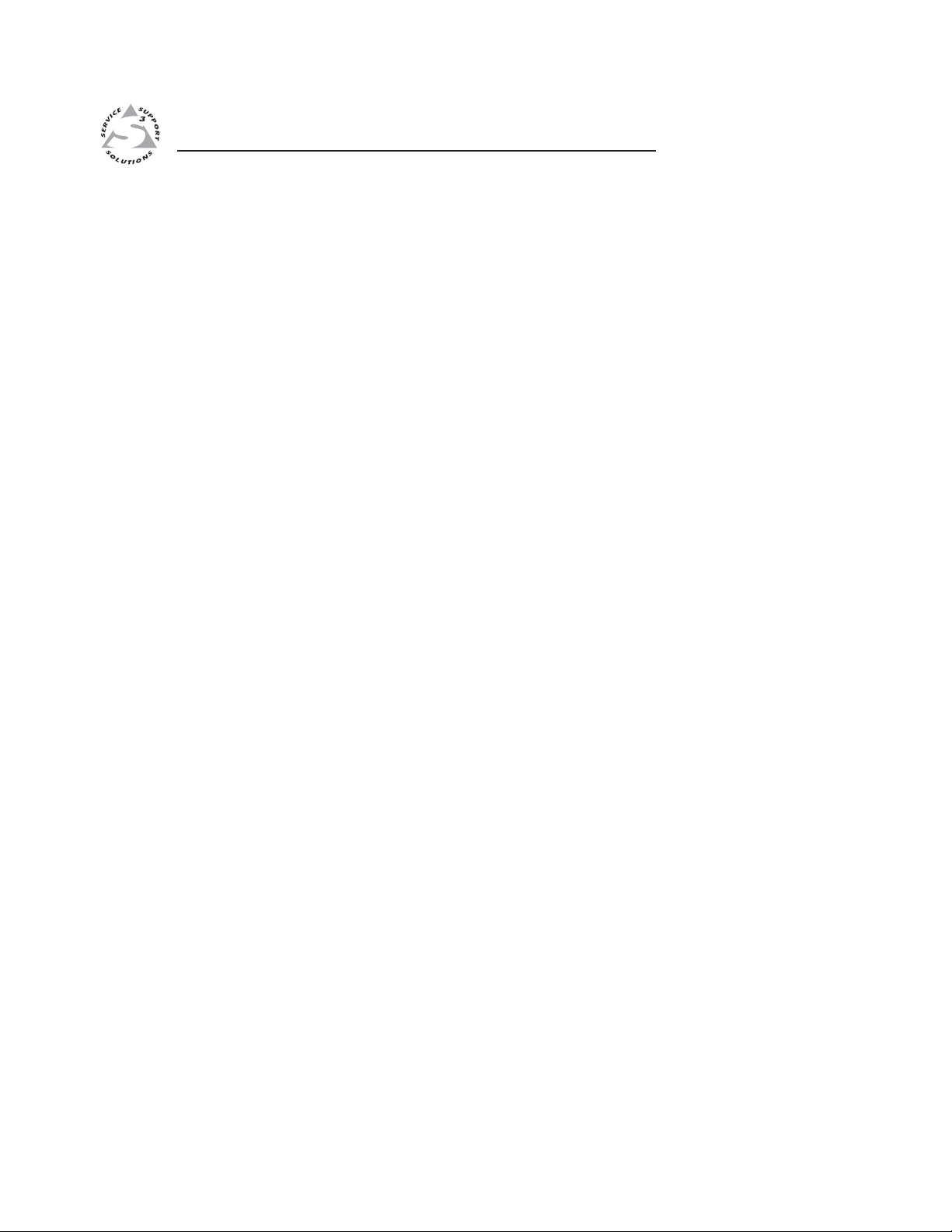
DVCM 50 DVD/VCR Control Module
Appendix A
A
Specifi cations, Part Numbers,
and Accessories
Specifi cations
Part Numbers and Accessories
PRELIMINARY
Page 66

PRELIMINARY
Specifi cations, Part Numbers, and Accessories
Specifi cations
Control/remote — controller host port
Serial control port ......................... 1 rear panel 2.5 mm mini stereo jack (tip-ring-sleeve)
Baud rate and protocol ............... 9600 baud, 8 data bits, 1 stop bit, no parity
Serial control pin confi gurations . Mini stereo jack: tip = TX, ring = RX, sleeve = GND
Program control ............................. Extron’s confi guration program for Windows®
Extron’s Simple Instruction Set (SIS™)
Control — peripheral equipment
IR transport connector .................. (1) 3.5 mm captive screw connector, 5 pole for IR control (port is shared with
power input)
IR control ........................................ TTL level (0 to 5 V) modulated infrared control from 30 kHz up to 60 kHz
IR learning frequencies ................. 30 kHz to 62 kHz
IR learning distance ...................... 4” (10 cm) to 14” (36 cm) from the side panel
General
Power .............................................. 12 VDC from an Extron MLC 104 or MLC 104 IP
or from an optional external power supply
External power supply (optional) 100 VAC to 240 VAC, 50/60 Hz, external, autoswitchable; to 12 VDC, 1 A,
regulated
Power input requirements ........... 12 VDC, 0.05 A
Temperature/humidity ................ Storage: -40 to +158 °F (-40 to +70 °C) / 10% to 90%, noncondensing
Operating: +32 to +122 °F (0 to +50 °C) / 10% to 90%, noncondensing
Rack mount .................................... Yes, with optional rack mounting kit, and also wall- and furniture-
mountable with optional faceplates or AAP wall plates
Enclosure type .............................. Metal
Enclosure dimensions
Faceplate ............................. 2.8” H x 3.5” W x 0.1” D (7.1 cm H x 8.9 cm W x 0.3 cm D)
(four space AAP plate)
Boards ................................ 2.7” H x 2.6” W x 0.9” D (6.9 cm H x 6.6 cm W x 2.3 cm D)
(Depth excludes buttons. Allow at least 2.1” (5.3 cm) depth in the wall/
furniture.)
Product weight .............................. 0.2 lbs (1 kg)
Shipping weight ............................ 1 lbs (1 kg)
Vibration ........................................ ISTA 1A in carton (International Safe Transit Association)
Listings............................................ UL, CUL
Compliances ................................... CE, FCC Class A, VCCI, AS/NZS, ICES
MTBF ............................................... 30,000 hours
Warranty ........................................ 3 years parts and labor
A-2
All nominal levels are at ±10%.
Specifi cations are subject to change without notice.
DVCM 50 • Specifi cations, Part Numbers, and Accessories
Page 67

Part Numbers and Accessories
Included parts
These items are included in each order for a DVCM 50:
Included parts
DVCM 50 (black) 60-754-02
DVCM 50 (white) 60-754-03
DVCM 50 (RAL9010 white) 60-754-05
IR Emitter and Shield kit, Dual 70-283-02
Tweeker (small screwdriver)
DVCM 50 Quick Start Guide
Windows-based confi guration software and DVCM 50
User’s Manual on CD-ROM
5-pole, 3.5 mm captive screw connector 10-319-10
3-pole, 3.5 mm captive screw connector 10-265-03
Accessories
These items can be ordered separately:
Adapters, power supplies, and faceplates Part number
12 VDC, 1 amp external power supply 70-055-01
9 DB female 2.5 mm TRS confi guration cable 70-335-01
AAP 102 mounting frame (black, white, or RAL9010 white) 60-300-02, -03, -05
MLM 104 LAAP (black, white, or RAL9010 white) 70-357-22, -23, -25
Replacement part
number
PRELIMINARY
Control accessories Part number
MLC 104 AAP (black, white, or RAL9010 white) 60-665-12, -13, -15
MLC 104 IP AAP (black, white, or RAL9010 white) 60-573-12, -13, -15
IR 452 Remote Control 70-543-01
IR Link IR Signal Repeater (black, white, RAL9010 white) 60-404-02, -03, -05
IRL 20 IR Signal Repeater 60-580-01
DVCM 50 • Specifi cations, Part Numbers, and Accessories
A-3
Page 68
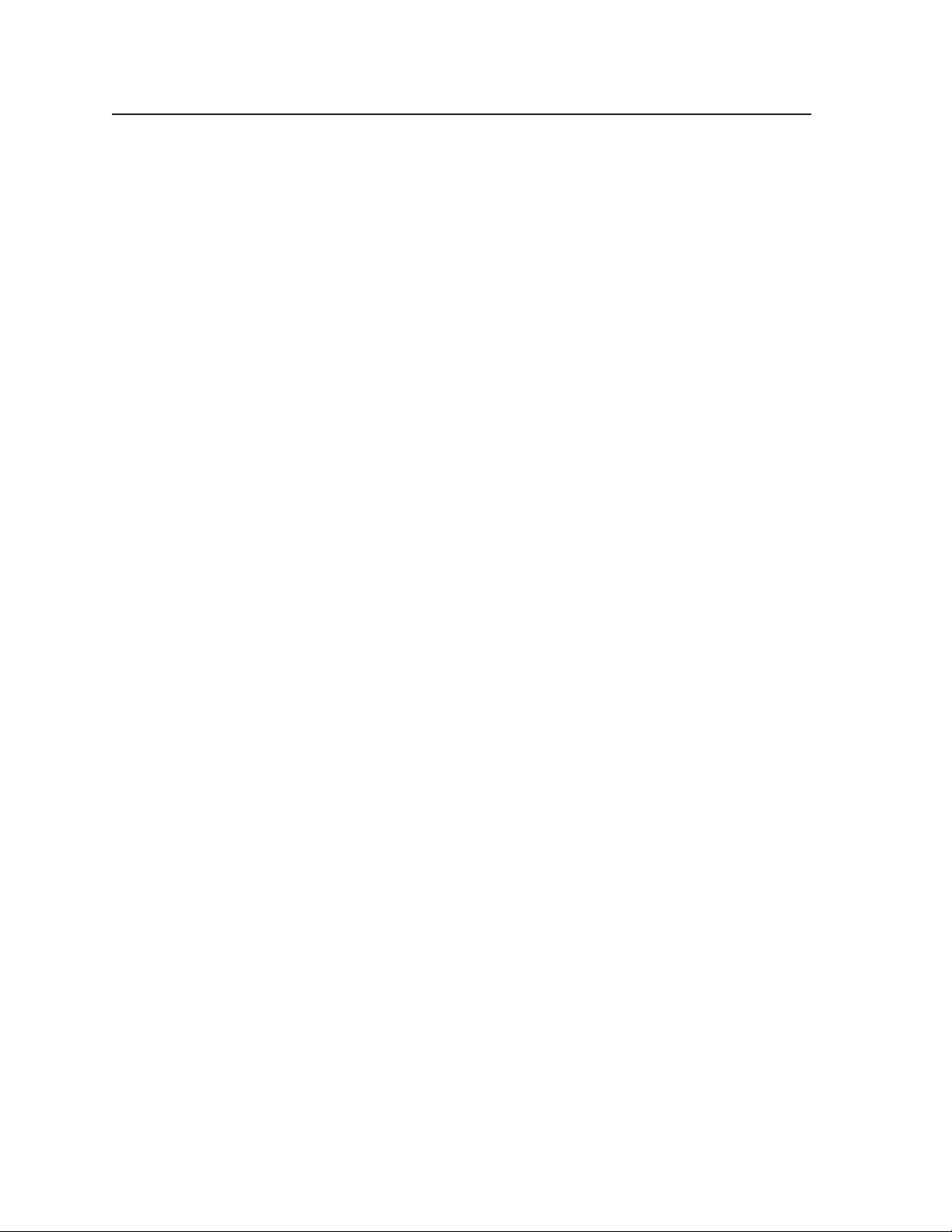
Specifi cations, Part Numbers, and Accessories, cont’d
PRELIMINARY
A-4
DVCM 50 • Specifi cations, Part Numbers, and Accessories
Page 69
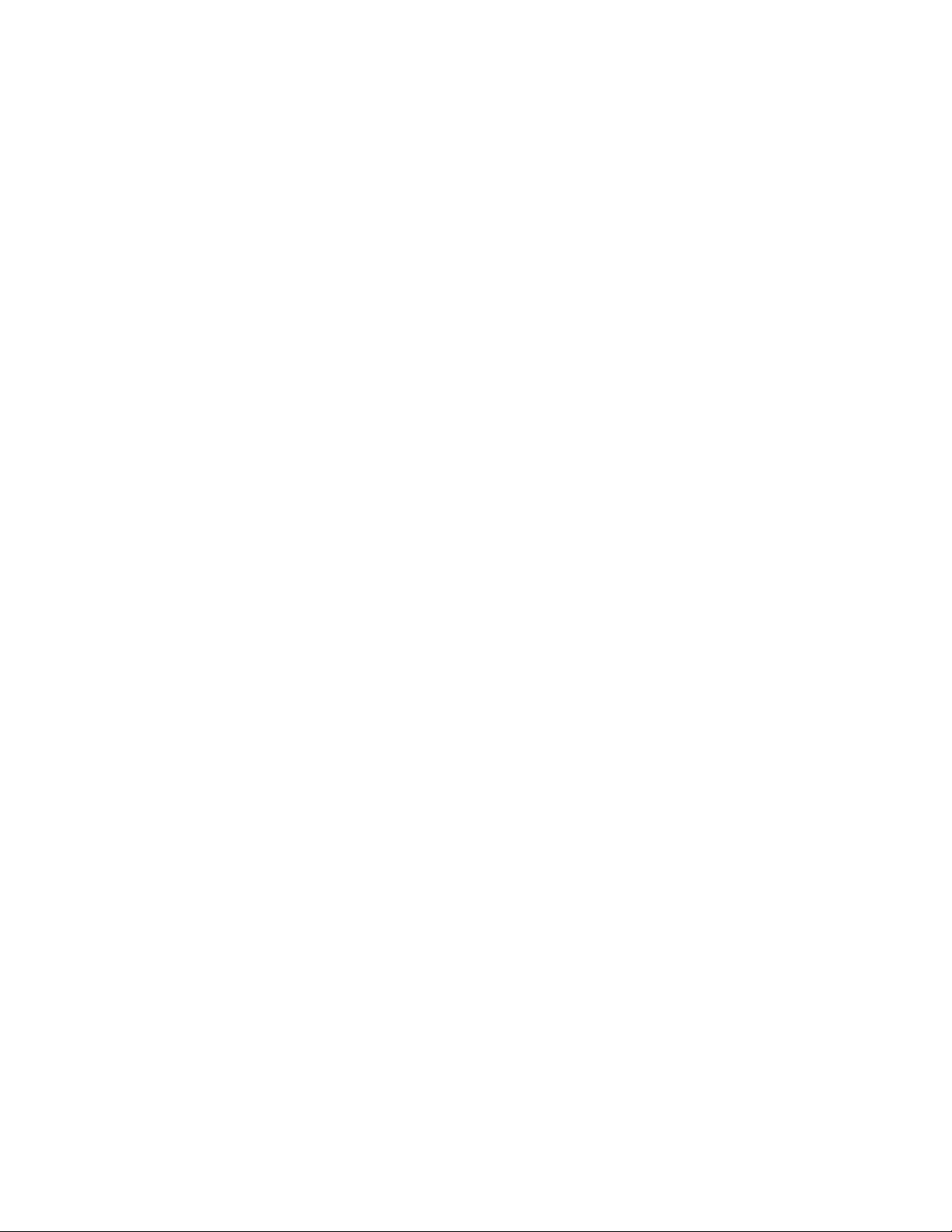
FCC Class A Notice
Note: This equipment has been tested and found to comply with the limits for a Class A digital
device, pursuant to part 15 of the FCC Rules. These limits are designed to provide reasonable
protection against harmful interference when the equipment is operated in a commercial
environment. This equipment generates, uses and can radiate radio frequency energy and, if not
installed and used in accordance with the instruction manual, may cause harmful interference to
radio communications. Operation of this equipment in a residential area is likely to cause harmful
interference, in which case the user will be required to correct the interference at his own expense.
Note: This unit was tested with shielded cables on the peripheral devices. Shielded cables must be
used with the unit to ensure compliance.
Extron’s Warranty
Extron Electronics warrants this product against defects in materials and workmanship for a period
of three years from the date of purchase. In the event of malfunction during the warranty period
attributable directly to faulty workmanship and/or materials, Extron Electronics will, at its option,
repair or replace said products or components, to whatever extent it shall deem necessary to restore
said product to proper operating condition, provided that it is returned within the warranty period,
with proof of purchase and description of malfunction to:
USA, Canada, South America, Europe, Africa, and the Middle East:
and Central America:
Extron Electronics, Europe
Extron Electronics Beeldschermweg 6C
1001 East Ball Road 3821 AH Amersfoort
Anaheim, CA 92805, USA The Netherlands
Asia: Japan:
Extron Electronics, Asia Extron Electronics, Japan
135 Joo Seng Road, #04-01 Kyodo Building
PM Industrial Bldg. 16 Ichibancho
Singapore 368363 Chiyoda-ku, Tokyo 102-0082
Japan
This Limited Warranty does not apply if the fault has been caused by misuse, improper handling care,
electrical or mechanical abuse, abnormal operating conditions or non-Extron authorized modifi cation
to the product.
If it has been determined that the product is defective, please call Extron and ask for an Applications
Engineer at (714) 491-1500 (USA), 31.33.453.4040 (Europe), 65.383.4400 (Asia), or 81.3.3511.7655 (Japan)
to receive an RA# (Return Authorization number). This will begin the repair process as quickly as
possible.
Units must be returned insured, with shipping charges prepaid. If not insured, you assume the risk of
loss or damage during shipment. Returned units must include the serial number and a description of
the problem, as well as the name of the person to contact in case there are any questions.
Extron Electronics makes no further warranties either expressed or implied with respect to the
product and its quality, performance, merchantability, or fi tness for any particular use. In no event
will Extron Electronics be liable for direct, indirect, or consequential damages resulting from any
defect in this product even if Extron Electronics has been advised of such damage.
Please note that laws vary from state to state and country to country, and that some provisions of this
warranty may not apply to you.
Page 70

www.extron.com
Extron Electronics, USA
1230 South Lewis Street
Anaheim, CA 92805
USA
714.491.1500
Fax 714.491.1517
Extron Electronics, Europe
Beeldschermweg 6C
3821 AH Amersfoort
The Netherlands
+31.33.453.4040
Fax +31.33.453.4050
Extron Electronics, Asia
135 Joo Seng Road, #04-01
PM Industrial Building
Singapore 368363
+65.6383.4400
F
ax +65.6383.4664
© 2005 Extron Electronics. All rights reserved.
Extron Electronics, Japan
Kyodo Building
16 Ichibancho
Chiyoda-ku, Tokyo 102-0082 Japan
+81.3.3511.7655
Fax +81.3.3511.7656
