Extron electronics Digital Video Scaler Series, DVS 304, DVS 304 D, DVS 304 A, DVS 304 AD User Manual
Page 1

im Vertrieb von
CAMBOARD Electronics
www.camboard.de
Tel. 07131 911201
Fax 07131 911203
ce-info@camboard.de
DVS 304
Digital Video Scaler Series
DVS 304, DVS 304 D, DVS 304 A , DVS 304 AD
68-1039-01
Rev. A
08 05
Page 2

Precautions
im Vertrieb von
CAMBOARD Electronics
www.camboard.de
Tel. 07131 911201
Fax 07131 911203
ce-info@camboard.de
Safety Instructions • English
This symbol is intended to alert the user of important operating and maintenance
(servicing) instructions in the literature provided with the equipment.
This symbol is intended to alert the user of the presence of uninsulated dangerous
voltage within the product's enclosure that may present a risk of electric shock.
Caution
Read Instructions • Read and understand all safety and operating instructions before using the
equipment.
Retain Instructions • The safety instructions should be kept for future reference.
Follow Warnings • Follow all warnings and instructions marked on the equipment or in the user
information.
Avoid Attachments • Do not use tools or attachments that are not recommended by the equipment
manufacturer because they may be hazardous.
Consignes de Sécurité • Français
Ce symbole sert à avertir l’utilisateur que la documentation fournie avec le matériel
contient des instructions importantes concernant l’exploitation et la maintenance
(réparation).
Ce symbole sert à avertir l’utilisateur de la présence dans le boîtier de l’appareil de
tensions dangereuses non isolées posant des risques d’électrocution.
Attention
Lire les instructions• Prendre connaissance de toutes les consignes de sécurité et d’exploitation avant
d’utiliser le matériel.
Conserver les instructions• Ranger les consignes de sécurité afin de pouvoir les consulter à l’avenir.
Respecter les avertissements • Observer tous les avertissements et consignes marqués sur le matériel ou
présentés dans la documentation utilisateur.
Eviter les pièces de fixation • Ne pas utiliser de pièces de fixation ni d’outils non recommandés par le
fabricant du matériel car cela risquerait de poser certains dangers.
Sicherheitsanleitungen • Deutsch
Dieses Symbol soll dem Benutzer in der im Lieferumfang enthaltenen
Dokumentation besonders wichtige Hinweise zur Bedienung und Wartung
(Instandhaltung) geben.
Dieses Symbol soll den Benutzer darauf aufmerksam machen, daß im Inneren des
Gehäuses dieses Produktes gefährliche Spannungen, die nicht isoliert sind und
die einen elektrischen Schock verursachen können, herrschen.
Achtung
Lesen der Anleitungen • Bevor Sie das Gerät zum ersten Mal verwenden, sollten Sie alle Sicherheits-und
Bedienungsanleitungen genau durchlesen und verstehen.
Aufbewahren der Anleitungen • Die Hinweise zur elektrischen Sicherheit des Produktes sollten Sie
aufbewahren, damit Sie im Bedarfsfall darauf zurückgreifen können.
Befolgen der Warnhinweise • Befolgen Sie alle Warnhinweise und Anleitungen auf dem Gerät oder in
der Benutzerdokumentation.
Keine Zusatzgeräte • Verwenden Sie keine Werkzeuge oder Zusatzgeräte, die nicht ausdrücklich vom
Hersteller empfohlen wurden, da diese eine Gefahrenquelle darstellen können.
Warning
Power sources • This equipment should be operated only from the power source indicated on the
product. This equipment is intended to be used with a main power system with a grounded
(neutral) conductor. The third (grounding) pin is a safety feature, do not attempt to bypass or
disable it.
Power disconnection • To remove power from the equipment safely, remove all power cords from
the rear of the equipment, or the desktop power module (if detachable), or from the power
source receptacle (wall plug).
Power cord protection • Power cords should be routed so that they are not likely to be stepped on or
pinched by items placed upon or against them.
Servicing • Refer all servicing to qualified service personnel. There are no user-serviceable parts
inside. To prevent the risk of shock, do not attempt to service this equipment yourself because
opening or removing covers may expose you to dangerous voltage or other hazards.
Slots and openings • If the equipment has slots or holes in the enclosure, these are provided to
prevent overheating of sensitive components inside. These openings must never be blocked by
other objects.
Lithium battery • There is a danger of explosion if battery is incorrectly replaced. Replace it only
with the same or equivalent type recommended by the manufacturer. Dispose of used batteries
according to the manufacturer's instructions.
Avertissement
Alimentations• Ne faire fonctionner ce matériel qu’avec la source d’alimentation indiquée sur
l’appareil. Ce matériel doit être utilisé avec une alimentation principale comportant un fil de
terre (neutre). Le troisième contact (de mise à la terre) constitue un dispositif de sécurité :
n’essayez pas de la contourner ni de la désactiver.
Déconnexion de l’alimentation• Pour mettre le matériel hors tension sans danger, déconnectez tous
les cordons d’alimentation de l’arrière de l’appareil ou du module d’alimentation de bureau (s’il
est amovible) ou encore de la prise secteur.
Protection du cordon d’alimentation • Acheminer les cordons d’alimentation de manière à ce que
personne ne risque de marcher dessus et à ce qu’ils ne soient pas écrasés ou pincés par des
objets.
Réparation-maintenance • Faire exécuter toutes les interventions de réparation-maintenance par un
technicien qualifié. Aucun des éléments internes ne peut être réparé par l’utilisateur. Afin
d’éviter tout danger d’électrocution, l’utilisateur ne doit pas essayer de procéder lui-même à ces
opérations car l’ouverture ou le retrait des couvercles risquent de l’exposer à de hautes tensions
et autres dangers.
Fentes et orifices • Si le boîtier de l’appareil comporte des fentes ou des orifices, ceux-ci servent à
empêcher les composants internes sensibles de surchauffer. Ces ouvertures ne doivent jamais
être bloquées par des objets.
Lithium Batterie • Il a danger d'explosion s'll y a remplacment incorrect de la batterie. Remplacer
uniquement avec une batterie du meme type ou d'un ype equivalent recommande par le
constructeur. Mettre au reut les batteries usagees conformement aux instructions du fabricant.
Vorsicht
Stromquellen • Dieses Gerät sollte nur über die auf dem Produkt angegebene Stromquelle betrieben
werden. Dieses Gerät wurde für eine Verwendung mit einer Hauptstromleitung mit einem
geerdeten (neutralen) Leiter konzipiert. Der dritte Kontakt ist für einen Erdanschluß, und stellt
eine Sicherheitsfunktion dar. Diese sollte nicht umgangen oder außer Betrieb gesetzt werden.
Stromunterbrechung • Um das Gerät auf sichere Weise vom Netz zu trennen, sollten Sie alle
Netzkabel aus der Rückseite des Gerätes, aus der externen Stomversorgung (falls dies möglich
ist) oder aus der Wandsteckdose ziehen.
Schutz des Netzkabels • Netzkabel sollten stets so verlegt werden, daß sie nicht im Weg liegen und
niemand darauf treten kann oder Objekte darauf- oder unmittelbar dagegengestellt werden
können.
Wartung • Alle Wartungsmaßnahmen sollten nur von qualifiziertem Servicepersonal durchgeführt
werden. Die internen Komponenten des Gerätes sind wartungsfrei. Zur Vermeidung eines
elektrischen Schocks versuchen Sie in keinem Fall, dieses Gerät selbst öffnen, da beim Entfernen
der Abdeckungen die Gefahr eines elektrischen Schlags und/oder andere Gefahren bestehen.
Schlitze und Öffnungen • Wenn das Gerät Schlitze oder Löcher im Gehäuse aufweist, dienen diese
zur Vermeidung einer Überhitzung der empfindlichen Teile im Inneren. Diese Öffnungen dürfen
niemals von anderen Objekten blockiert werden.
Litium-Batterie • Explosionsgefahr, falls die Batterie nicht richtig ersetzt wird. Ersetzen Sie
verbrauchte Batterien nur durch den gleichen oder einen vergleichbaren Batterietyp, der auch
vom Hersteller empfohlen wird. Entsorgen Sie verbrauchte Batterien bitte gemäß den
Herstelleranweisungen.
Instrucciones de seguridad • Español
Este símbolo se utiliza para advertir al usuario sobre instrucciones importantes de
operación y mantenimiento (o cambio de partes) que se desean destacar en el
contenido de la documentación suministrada con los equipos.
Este símbolo se utiliza para advertir al usuario sobre la presencia de elementos con
voltaje peligroso sin protección aislante, que puedan encontrarse dentro de la caja
o alojamiento del producto, y que puedan representar riesgo de electrocución.
Precaucion
Leer las instrucciones • Leer y analizar todas las instrucciones de operación y seguridad, antes de usar
el equipo.
Conservar las instrucciones • Conservar las instrucciones de seguridad para futura consulta.
Obedecer las advertencias • Todas las advertencias e instrucciones marcadas en el equipo o en la
documentación del usuario, deben ser obedecidas.
Evitar el uso de accesorios • No usar herramientas o accesorios que no sean especificamente
recomendados por el fabricante, ya que podrian implicar riesgos.
Advertencia
Alimentación eléctrica • Este equipo debe conectarse únicamente a la fuente/tipo de alimentación
eléctrica indicada en el mismo. La alimentación eléctrica de este equipo debe provenir de un
sistema de distribución general con conductor neutro a tierra. La tercera pata (puesta a tierra) es
una medida de seguridad, no puentearia ni eliminaria.
Desconexión de alimentación eléctrica • Para desconectar con seguridad la acometida de
alimentación eléctrica al equipo, desenchufar todos los cables de alimentación en el panel trasero
del equipo, o desenchufar el módulo de alimentación (si fuera independiente), o desenchufar el
cable del receptáculo de la pared.
Protección del cables de alimentación • Los cables de alimentación eléctrica se deben instalar en
lugares donde no sean pisados ni apretados por objetos que se puedan apoyar sobre ellos.
Reparaciones/mantenimiento • Solicitar siempre los servicios técnicos de personal calificado. En el
interior no hay partes a las que el usuario deba acceder. Para evitar riesgo de electrocución, no
intentar personalmente la reparación/mantenimiento de este equipo, ya que al abrir o extraer las
tapas puede quedar expuesto a voltajes peligrosos u otros riesgos.
Ranuras y aberturas • Si el equipo posee ranuras o orificios en su caja/alojamiento, es para evitar el
sobrecalientamiento de componentes internos sensibles. Estas aberturas nunca se deben obstruir
con otros objetos.
Batería de litio • Existe riesgo de explosión si esta batería se coloca en la posición incorrecta. Cambiar
esta batería únicamente con el mismo tipo (o su equivalente) recomendado por el fabricante.
Desachar las baterías usadas siguiendo las instrucciones del fabricante.
Page 3

Quick Start — DVS 304
im Vertrieb von
CAMBOARD Electronics
www.camboard.de
Tel. 07131 911201
Fax 07131 911203
ce-info@camboard.de
Installation
Step 1
Refer to the application example at the end of this
page. Turn off power to the scaler and the input
and output devices, and remove power cords from
them.
Step 2
Install the four rubber feet on the bottom of the
DVS 304 scaler, or mount the scaler in a rack.
Step 3
Attach input devices to the scaler.
Rear panel video inputs
SDI input (DVS 304 D or AD models only)
Attach an SDI source to this optional BNC.
Input 1: Composite video
1
VID
Input 2: Composite/S-video/YUVi/YUVp
Composite Video
Y
B-Y
/VID
/C
R-Y
2
2
Input 3: S-video
S-video (YC)
Y
/VID
R-Y
3
Component Video (Y, R-Y, B-Y)
B-Y
/C
YC
Y
/VID
R-Y
2
Input 4: Composite/S-video/YUVi/YUVp/
RGBcvS/RGB scaled/RGB pass through
RGB/R-Y,Y,B-Y/YC/VID
4
Step 4
Attach output devices to the scaler.
SDI
B-Y
/C
Output 15-pin HD connector
RGB/R-Y,Y,B-Y
You can connect both outputs simultaneously
to two different displays. The sync format is
the same for both outputs.
Step 5 (for DVS 304 A or
304 AD only)
Connect up to four balanced or unbalanced stereo
audio input devices to the DVS 304 as shown below.
Each audio input has a 3.5 mm, 5-pole captive screw
connector.
For detailed wiring instructions, see chapter 2
Installation and Operation.
Balanced and unbalanced
audio input
Tip
Sleeve
Tip
Sleeve
Unbalanced Input
(high impedance)
LR
AUDI O
Ring
Sleeve (s)
Ring
Tip
Tip
LR
Balanced Input
(high impedance)
Balanced and unbalanced
audio output
Unbalanced Output
Tip
See Warning
Sleeve (s)
Tip
See Warning
LR
AUDI O
Connect the sleeve to ground. Connecting
the sleeve to a negative (-) terminal will
damage the audio output.
Balanced Output
Tip
Ring
Sleeve (s)
Tip
Ring
Step 6
Plug the DVS 304, and the input and output devices
into a grounded AC source, then turn on the input
and output devices.
AUDI O
LR
AUDIO
Rear panel video outputs
Output BNC connectors
RGBHV
R
/R-Y
R
/R-Y
H/
HV
H/
HV
RGsB
G
B
/Y
/B-Y
V
Component Video (Y, R-Y, B-Y)
G
B
/Y
/B-Y
V
R
/R-Y
H/
HV
R
/R-Y
H/
HV
RGBS
Step 7
Use the LCD menu screens (detailed on the
following pages) or RS-232 programming to
B
G
/B-Y
/Y
V
B
G
/B-Y
/Y
V
configure the scaler.
See chapter 2, Installation and Operation for more
detailed operating procedures, chapter 3, Serial
Communication for programming information, and
chapter 4, Ethernet Control for details on the default
Web pages.
QS-1DVS 304 • Quick Start
Page 4

DVD Pl ayer
im Vertrieb von
CAMBOARD Electronics
www.camboard.de
Tel. 07131 911201
Fax 07131 911203
ce-info@camboard.de
Quick Start — DVS 304, cont’d
LCD Projector
DVS 304
100-240V .3A
I
N
P
U
T
50/60 Hz
1
DVS 304 Application example
100-240V .3A
50/60 Hz
Y
SDI
/VID
B-Y
VID
2
3
VCR
Document Camera
Sound System
AUDIO
INPU T S OUTPUT
3
1
2
LR
LR
LR
LR
4
R-Y
RGB/R-Y,Y,B-Y/YC/VID
/C
4
YC
RGB/R-Y,Y,B-Y
LR
R
G/YB
/R-Y
H/
HV
/B-Y
V
Laptop Computer
DVD Player
Y
SDI
I
I
N
N
P
P
U
U
T
T
/VID
B-Y
VID
1
2
3
RS-232
O
U
T
LAN
P
RESET
U
T
ACT LINK
Plasma Display
R-Y
RGB/R-Y,Y,B-Y/YC/VID
/C
4
YC
RGB/R-Y,Y,B-Y
RS-232 Control
LCD Projector
R
G/YB
/R-Y
H/
HV
/B-Y
V
O
O
U
U
T
T
LAN
P
P
RESET
U
U
T
T
RS-232
ACT LINK
VCR
DVS 304 A Application example
DSS Receiver
Laptop Computer
RS-232 Control
Plasma Display
DVS 304 • Quick StartQS-2
Page 5

DVS 304 Menu System
im Vertrieb von
CAMBOARD Electronics
www.camboard.de
Tel. 07131 911201
Fax 07131 911203
ce-info@camboard.de
Default cycle menu
Power
on
Main menu
Power
on
EXTRON
DVS 304
EXTRON
DVS 304
2 sec.
2 sec.
60-736-01
FW version 1.00
60-736-01
FW version 1.00
MENU
START AUTO
IMAGE ON IN1
MENU
INPUT
CONFIG
MENU
2 sec.
2 sec.
2 sec.
INPUT 1
COMPOSITE
2 sec.
INPUT 1
COMPOSITE
Default Cycle
2 sec.
Default Cycle
2 sec.
2 sec.
OUTPUT
1024 x 768@60
2 sec.
OUTPUT
1024 x 768@60
MENU
PICTURE
CONTROL
MENU
OUTPUT
CONFIG
MENU
AUDI O
CONFIG
MENU
MEMORY
PRESETS
MENU
IP
CONFIG
MENU
ADVANCED
CONFIG
MENU
TO EXIT MENU
PRESS NEXT
(Audio models only)
NEXT
QS-3DVS 304 • Quick Start
Page 6

Quick Start — DVS 304, cont’d
im Vertrieb von
CAMBOARD Electronics
www.camboard.de
Tel. 07131 911201
Fax 07131 911203
ce-info@camboard.de
Start Auto Image menu
Default Cycle
Power
on
INPUT 1
COMPOSITE
2 sec.
Input Configuration menu
START AUTO
IMAGE ON IN1
MENU
INPUT
CONFIG
Input 1 can only accept
composite video. Input 3
can only accept S-video.
Only Inputs 2 and 4 can
be configured for
different video types,
although an SDI input
can be assigned from
any Input Configuration
menu.
NEXT
NEXT
INPUT 2
YUVi
Select video format
• Composite
• S-video
• YUVi
• YUVp
FILM MODE
<OFF> ON
2 sec.
OUTPUT
1024 x 768@60
NEXT
NEXT
MENU
NEXT
INPUT 4
RGB SCALED
Select video format
• Composite
• S-video
• RGBcvS
• YUVi
• YUVp
• RGB scaled
• RGB pass
• Auto detect
H ACTIVE V
XXX XXX
START AUTO
IMAGE ON IN1
PRESS NEXT
TO START
NEXT
NEXT
NEXT
Displays only when applicable
SDI INPUT
<*> 1 2 3 4
Assign SDI to Input #
• 1, 2, 3, 4, * (none)
The SDI input signal can be
assigned to any input. Once
assigned to a specific input,
only an SDI signal can be
accepted on that input. SDI
can be disabled by
selecting the *.
Displays only when applicableDisplays only when applicableDisplays only when applicable Displays only when applicable
H START V
128 128
NEXT
NEXT
ASPECT RATIO
4x3
Aspect ratio options
• 4 x 3
• 16 x 9
TTLPIX PHASE
XXXX 08
NEXT
For YUVp or RGB input only
Picture control
INPUT
CONFIG
MENU
PICTURE
CONTROL
NEXT
Film mode
Turn On or Off for low
resolution devices.
Not for use with
YUVp or RGB
inputs.
H POS V
000 000
Horizontal
Vert ical
position
position
Adjust
Adjust
horizontal
vertical
image
image
position.
position.
Horizontal
active pixels
Specify the
width in pixels
of the active
image area
sampled.
NEXT
Only applicable when zoom is over 100 %
NEXT
Vertical active
lines
Specify the
height in lines of
the active image
area sampled.
H SIZE V
1024 768
Horizontal
sizing
Adjust
horizontal
image
sizing.
H PAN V
000 000
Pan
Move the “zoomed”
image horizontally or
vertically. Available only
when the zoomed image
is over 100%.
Vert ical
sizing
Adjust
vertical
image
sizing.
Horizontal start
Select for the
left edge of the
active video.
NEXT
NEXT
Vertical start
Select for the
top edge of the
active video.
BRIGHT CONT
064 064
Contrast
Brightness
Adjust image
Adjust image
contrast.
brightness.
ZOOM
100%
Zoom
Allows for 100-200% zoom
while the aspect ratio
remains unchanged.
NEXT
Tot al pi xels
Specify the
width in pixels of
the total image
area sampled.
NEXT
Pixel phase
Adjust the pixel
sampling point
for a selected
input.
Tint adjustment applicable only for
NTSC composite or S-Video inputs
COLOR TINT
064 064
Tint
Color
Adjust tint
Adjust color
of image.
of image.
DETAIL
064
Detail
Adjust sharpness of
the image.
NEXT
DVS 304 • Quick StartQS-4
Page 7

Output onfiguration menu
im Vertrieb von
CAMBOARD Electronics
www.camboard.de
Tel. 07131 911201
Fax 07131 911203
ce-info@camboard.de
PICTURE
CONTROL
MENU
OUTPUT
CONFIG
NEXT
Memory Preset menu
(Audio models only)
AUDI O
CONFIG
MENU
MEMORY
PRESETS
NEXT
RESOLUTION
1024x768@60
Resolution refresh rate
• See the scaler output table below for
available combinations of resolutions and
refresh rates.
Default: 1024 x 768@60 Hz
IN1 SAVE
<N/A> 1 2 3
Saving (SAVE) memory presets
• Save the currently selected input's
picture control information.
• Up to 3 presets per input can be
selected < > (N/A is the default) and
saved.
• Save a preset by pressing the NEXT
button.
NEXT
NEXT
IN1 CLEAR
<N/A> 1 2 3
Clearing (CLR) memory presets
• Clear the currently selected input's
saved preset.
• Up to 3 presets per input can be
selected < > (N/A is the default)
and cleared.
• Clear a preset by pressing the
NEXT button.
FORMAT
RGBHV
Output type
• RGBHV (default)
• RGBS
• RGsB
• Y, R-Y, B-Y
NEXT
NEXT NEXT
H SYNC V
NEG NEG
Sync polarity combinations
• H Neg V Neg (default)
• H Neg V Pos
• H Pos V Neg
• H Pos V Pos
This information only appears
NOTE
when the sync polarity is
applicable and is based on the
selected output format.
IP Configuration menu
MEMORY
PRESETS
MENU
IP
CONFIG
NEXT
I 196.168
P 254.254
View IP address
of the unit.
NEXT
View the subnet mask
of the unit.
S 255.255
M 000.000
NEXT
View gateway IP address
of the unit.
G 000.000
M 000.000
NEXT
QS-5DVS 304 • Quick Start
Page 8
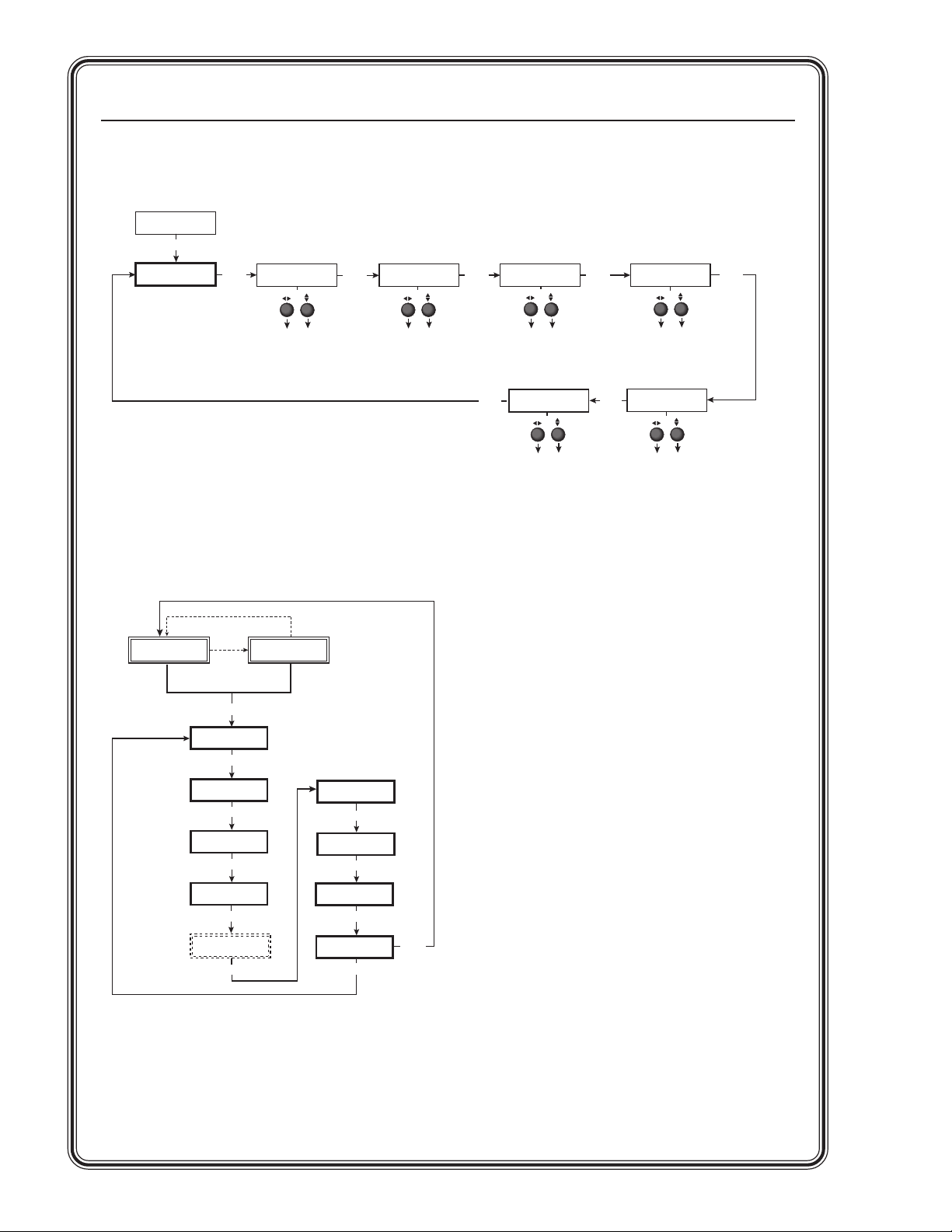
Quick Start — DVS 304, cont’d
im Vertrieb von
CAMBOARD Electronics
www.camboard.de
Tel. 07131 911201
Fax 07131 911203
ce-info@camboard.de
Advanced Configuration menu
IP
CONFIG
MENU
ADVANCED
CONFIG
NEXT
AUTO IMAGE
<OFF> ON
NEXT
BLUE MODE
<OFF> ON
NEXT
AUTO SWITCH
<OFF> ON
NEXT
RGB DELAY
0.0 sec.
NEXT
Exit menu
INPUT 1
COMPOSITE
(Audio models only)
Default Cycle
2 sec.
MENU
START AUTO
IMAGE ON IN1
MENU
INPUT
CONFIG
MENU
PICTURE
CONTROL
MENU
OUTPUT
CONFIG
MENU
AUDIO
CONFIG
MENU
Auto imaging
When auto image is on,
the unit automatically
sizes and centers each
new input.
2 sec.
OUTPUT
1024 x 768@60
MEMORY
PRESETS
MENU
IP
CONFIG
MENU
ADVANCED
CONFIG
MENU
TO EXIT MENU
PRESS NEXT
MENU
Blue mode
When set to on, only the
sync and blue video
signals are passed to the
display
NEXT
NEXT
Auto switching
The unit switches to the
highest numbered input,
which as a signal present
when auto switching is on.
TEST PATTERN
OFF
Test patterns
• Off
• Crop
• Alternating pixels
• Color bars
NEXT
RGB delay
Can be set from 0 to 5.0
seconds in 0.5 steps.
OSD LABEL
2 sec.
OSD label duration
Can be set from 0 OFF
(no OSD) to 5 seconds in
1 second steps.
DVS 304 • Quick StartQS-6
Page 9

Executive Mode menu
im Vertrieb von
CAMBOARD Electronics
www.camboard.de
Tel. 07131 911201
Fax 07131 911203
ce-info@camboard.de
Enable Executive Mode
INPUT 1
COMPOSITE
10 sec.
timeout
Disable Executive Mode
INPUT 1
COMPOSITE
Default Cycle
2 sec.
Press for
2 seconds*
Next
Menu
EXE MODE
ENABLED
Default Cycle
2 sec.
2 sec.
OUTPUT
1024 x 768@60
2 sec.
OUTPUT
1024 x 768@60
10 sec.
timeout
Press for
2 seconds*
Next
Menu
EXE MODE
DISABLED
QS-7DVS 304 • Quick Start
Page 10
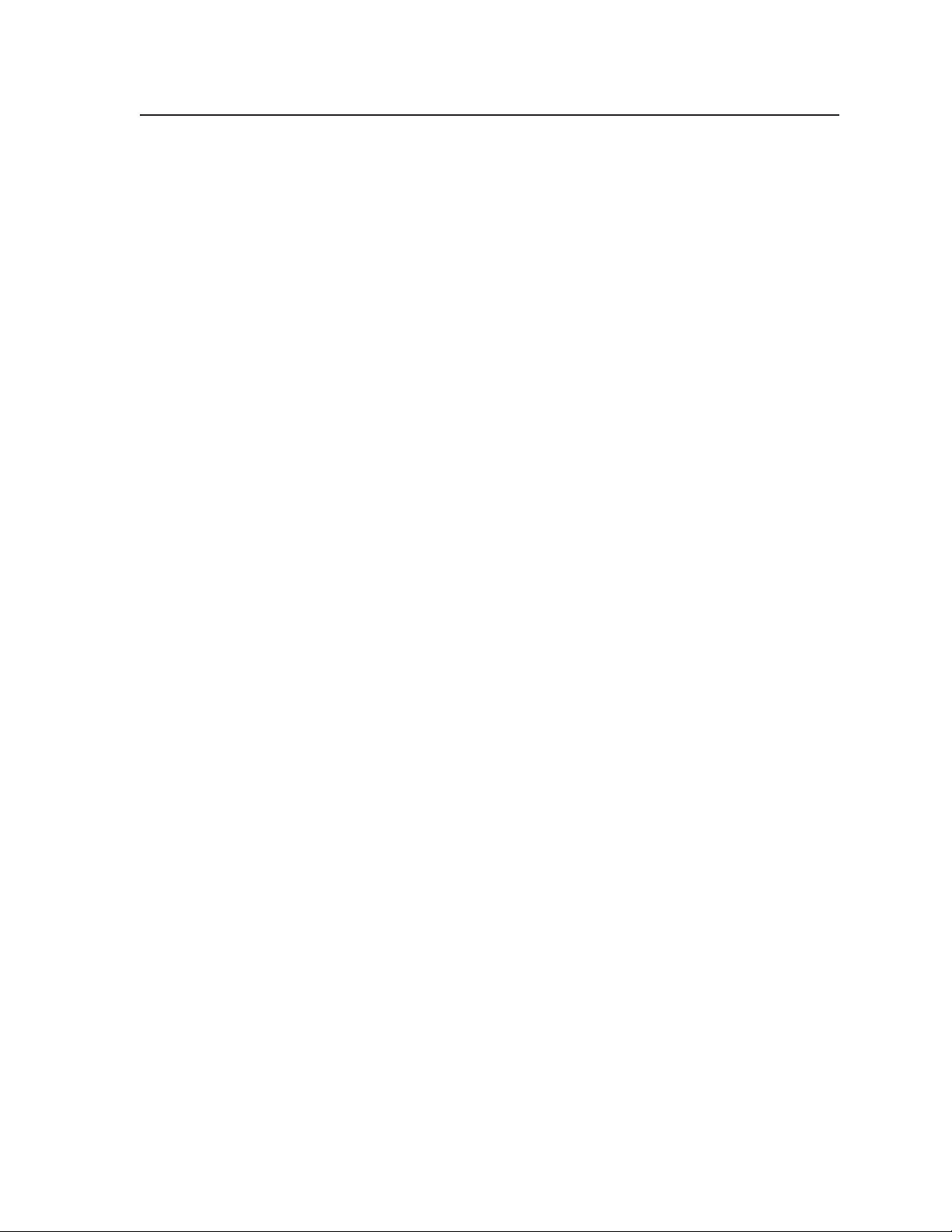
Table of Contents
im Vertrieb von
CAMBOARD Electronics
www.camboard.de
Tel. 07131 911201
Fax 07131 911203
ce-info@camboard.de
Chapter 1 • Introduction ...................................................................................................... 1-1
About this Manual ............................................................................................................ 1-2
About the DVS 304, DVS 304 D, DVS 304 A, DVS 304 AD........................... 1-2
Controlling the DVS 304 video and RGB scaler ............................................................. 1-2
Features................................................................................................................................... 1-2
Options and accessories ................................................................................................... 1-4
Chapter 2 • Installation and Operation...................................................................... 2-1
Mounting the Scaler ........................................................................................................ 2-2
Tabletop/desktop placement ........................................................................................... 2-2
Rack mounting the DVS 304............................................................................................ 2-2
Rack mounting the DVS 304 A ........................................................................................ 2-3
Application diagram ........................................................................................................ 2-4
Rear Panel Features .......................................................................................................... 2-4
Front Panel Features ........................................................................................................ 2-8
Input selection buttons .................................................................................................... 2-8
Menu navigation buttons ................................................................................................ 2-8
LCD menu display and controls ...................................................................................... 2-8
Menus, Configuration, and Adjustments ............................................................ 2-9
Moving through menus by using front panel controls ...............................................2-9
Menu overview ................................................................................................................. 2-9
Start auto image ............................................................................................................. 2-10
Input configuration ........................................................................................................ 2-11
Input 1 video type .............................................................................................................2-11
Input 2 video type .............................................................................................................2-12
Input 3 video type .............................................................................................................2-12
Input 4 video type .............................................................................................................2-12
SDI input (SDI IN) ...............................................................................................................2-12
Picture control................................................................................................................. 2-12
Output configuration..................................................................................................... 2-13
Resolution and refresh rates ............................................................................................2-13
Output signal .....................................................................................................................2-14
Sync polarity ...................................................................................................................... 2-14
Audio configuration (DVS 304 A and DVS 304 AD only) ........................................... 2-15
Memory preset ................................................................................................................ 2-15
Save memory preset ......................................................................................................... 2-15
Clear (CLR) memory preset ............................................................................................... 2-16
Recalling a preset ..............................................................................................................2-16
Input Preset ..................................................................................................................... 2-16
IP configuration .............................................................................................................. 2-16
DVS 304 • Table of Contents
i
Page 11

Table of Contents, cont’d
im Vertrieb von
CAMBOARD Electronics
www.camboard.de
Tel. 07131 911201
Fax 07131 911203
ce-info@camboard.de
Advanced configuration ................................................................................................ 2-17
Auto image........................................................................................................................2-17
Blue mode ..........................................................................................................................2-17
Autoswitch mode .............................................................................................................. 2-18
RGB delay........................................................................................................................... 2-18
OSD label ........................................................................................................................... 2-18
Test pattern ....................................................................................................................... 2-18
Picture-in-picture mode ................................................................................................. 2-19
Changing the input ............................................................................................................2-19
Using the swap feature ....................................................................................................2-19
Exit menu ........................................................................................................................ 2-20
Resetting an Input .......................................................................................................... 2-20
Resetting the Unit ........................................................................................................... 2-20
System Reset ...................................................................................................................... 2-21
Front Panel Lockout (Executive mode) ............................................................... 2-22
IR 902 Infrared Remote Control .............................................................................. 2-23
Chapter 3 • Serial Communication................................................................................ 3-1
SIS Programmer’s Guide ................................................................................................ 3-2
Host-to-scaler communications ....................................................................................... 3-2
Scaler-initiated messages ................................................................................................... 3-2
Using the command/response tables .............................................................................. 3-2
Copyright information ........................................................................................................ 3-3
Password information......................................................................................................... 3-3
Error responses ................................................................................................................... 3-4
References to errors ...........................................................................................................3-4
Symbol definitions ...............................................................................................................3-5
Command/response table for SIS commands..................................................................... 3-8
Control Software for Windows
Downloading the software............................................................................................ 3-23
Installing the software ................................................................................................... 3-23
Using the control program ............................................................................................3-23
Using the help program ................................................................................................. 3-25
®
............................................................................. 3-23
Chapter 4 • Ethernet Control ............................................................................................ 4-1
Accessing and Using the Web Server..................................................................... 4-2
Navigating the Default Web Pages ......................................................................... 4-3
Status.................................................................................................................................. 4-3
System Status page ............................................................................................................. 4-3
Configuration.................................................................................................................... 4-4
System Settings page .......................................................................................................... 4-4
ii DVS 306 • Table of Contents
Page 12
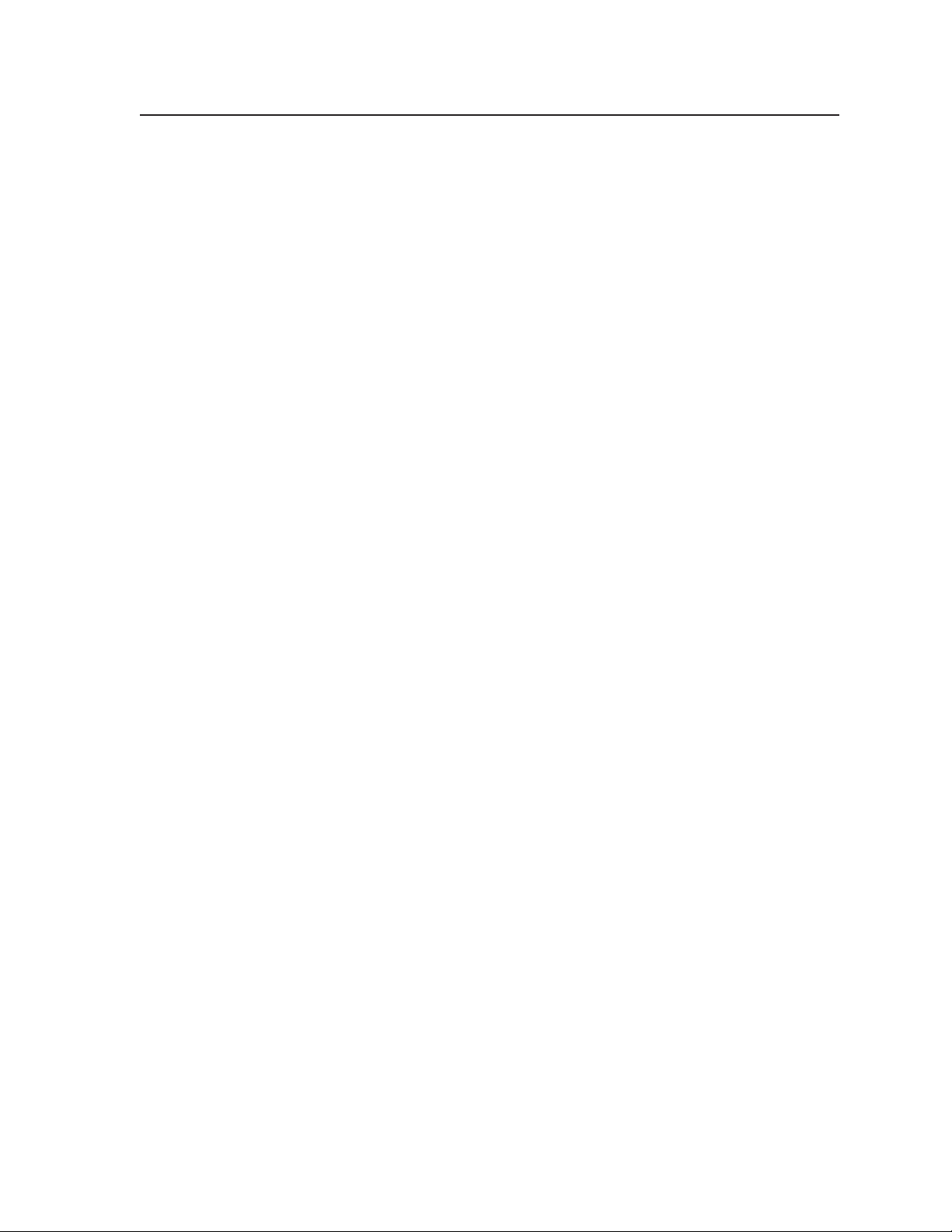
Scaler Settings page ............................................................................................................4-5
im Vertrieb von
CAMBOARD Electronics
www.camboard.de
Tel. 07131 911201
Fax 07131 911203
ce-info@camboard.de
Passwords ............................................................................................................................4-5
Firmware upgrade ..............................................................................................................4-6
File Management .............................................................................................................. 4-7
Control ...............................................................................................................................4-8
User Control page ...............................................................................................................4-8
Presets page ........................................................................................................................4-9
PIP Setup page...................................................................................................................4-11
Appendix A • Appendix........................................................................................................ A-1
Specifications ..................................................................................................................... A-2
Part Numbers and Accessories ................................................................................. A-5
Included parts .................................................................................................................. A-5
Accessories ........................................................................................................................ A-5
Serial Digital Interface (SDI) Card Installation ............................................... A-6
All trademarks mentioned in this manual are the properties of their respective owners.
DVS 306 • Table of Contents
68-1039-01
Rev. A
08 05
iii
Page 13
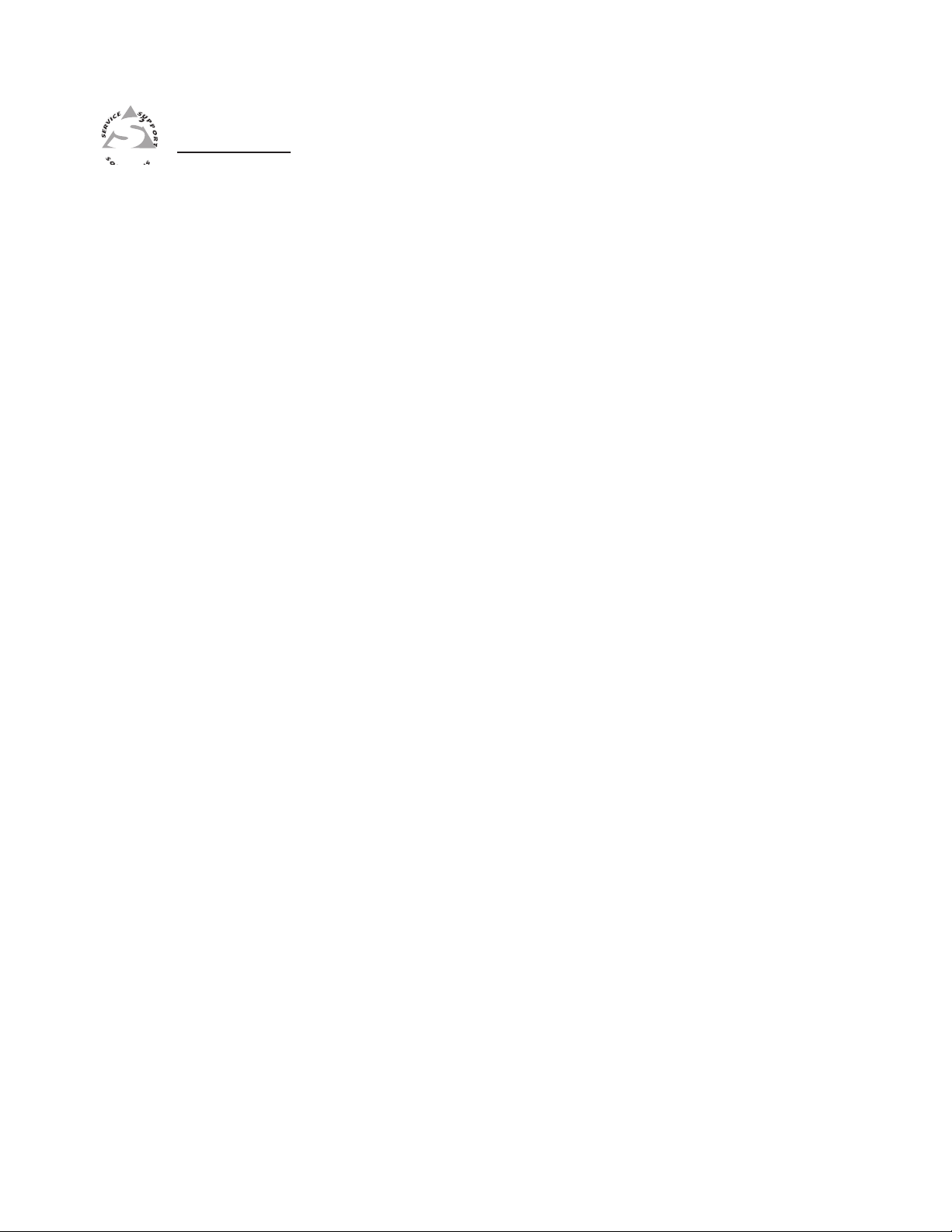
DVS 304
im Vertrieb von
CAMBOARD Electronics
www.camboard.de
Tel. 07131 911201
Fax 07131 911203
ce-info@camboard.de
Chapter One
1
Introduction
About this Manual
About the DVS 304, DVS 304 D, DVS 304 A, DVS 304 AD
Features
Page 14
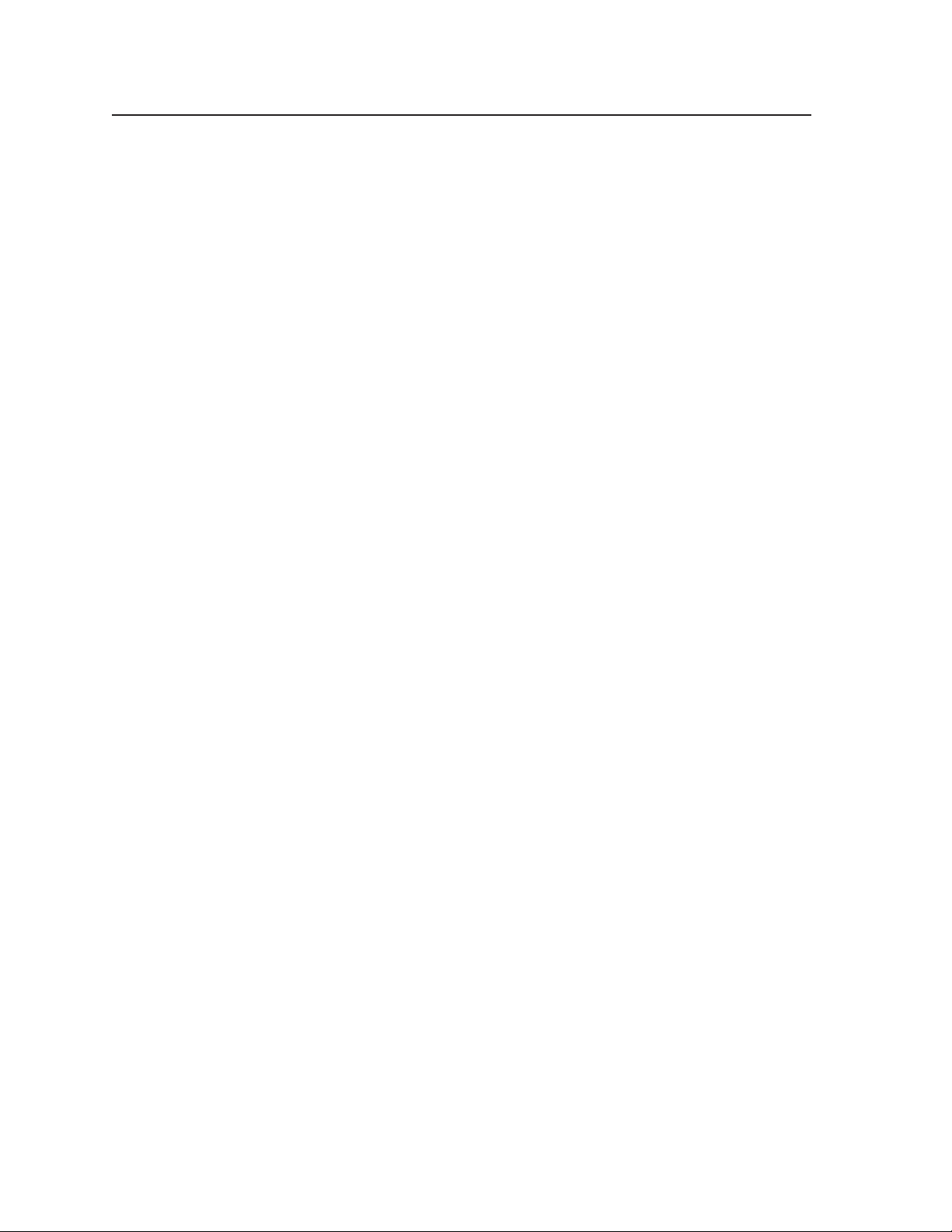
Introduction
im Vertrieb von
CAMBOARD Electronics
www.camboard.de
Tel. 07131 911201
Fax 07131 911203
ce-info@camboard.de
About this Manual
This manual discusses how to install, configure, and operate the Extron DVS 304
video and RGB scaler and how to operate the optional IR 902 infrared remote
control (part #70-495-01).
Throughout this manual the terms “DVS”, “digital video scaler”, and “scaler”
are used interchangeably to refer to the same product. All instances refer to all
models in the series unless noted otherwise.
About the DVS 304, DVS 304 A, DVS 304 D, and
DVS 304 AD
The DVS 304 series (DVS 304, DVS 304 A, DVS 304 D, and DVS 304 AD ) are
4-input, one output high performance RGB and video scalers offering 59 output
rates, including HDTV. These products provide scaling solutions for
boardrooms, conference rooms, and home theaters, as well as rental and staging
applications.
The two DVS 304 scalers come in a half rack model (DVS 304) with an SDI
option, and a full rack model (DVS 304 A) with an SDI option and balanced/
unbalanced audio.
All versions of the DVS 304 can be controlled remotely using Extron’s Simple
Instruction Set™ (SIS) commands via RS-232, or through an Ethernet LAN
connection using embedded Web pages.
The DVS 304 scales from composite video, S-video, component (Y, R-Y, B-Y)
video, and RGB video to computer-video (RGBHV/RGBS/RGsB) or HD
component. It can also output to two separate display devices via individually
buffered BNC and
15-pin HD connectors.
Controlling the DVS 304 video and RGB scaler
The DVS 304 can be controlled using one or more of the following methods:
• The front panel controls.
• A computer, a touch screen panel, or any other device that can send and
receive the serial communications through the RS-232 port. Extron’s
Simple Instruction Set™ (SIS) is a set of simple keystroke commands that
can be used with any such devices, and Extron’s control software for
Windows provides a graphical interface for controlling the scaler from a
computer.
• The optional IR 902 remote control, replicating most of the front panel
controls.
• Ethernet control via IP Link enables the DVS 304 to be controlled and
proactively monitored over a LAN, WAN, or the Internet.
Features
Four inputs:
SDI video input (optional) — One BNC connector on the rear panel accepts
SDI video.
Input 1 — One BNC connector on the rear panel accepts composite video.
Input 2 — Three BNC connectors on the rear panel accept composite video,
S-video, or component video.
DVS 304 • Introduction1-2
Page 15

Input 3 — A 4-pin mini-DIN connector accepts an S-video signal.
im Vertrieb von
CAMBOARD Electronics
www.camboard.de
Tel. 07131 911201
Fax 07131 911203
ce-info@camboard.de
Input 4 — A 15-pin HD connector accepts an RGB, component video,
S-video or composite video signal.
RGB and video scaling — Provides a high performance scaling engine with the
capacity to scale standard definition video, high definition video, and
computer-video signals up and/or down in resolution.
Picture Control — Allows size, position, brightness, contrast, color, tint, detail,
zoom and pan adjustments for each input.
Picture-In-Picture — Allows for a low resolution (YUVi, S-video, and composite
video) input or a high resolution (VGA and YUVp) input for the primary or
secondary picture.
Memory and input presets — Memory presets save sizing, positioning, and
picture control settings.
Input presets (on input 4 only) save input configuration, picture control,
and OSD (on-screen display) text.
Auto image™ — Auto image automatically sizes, centers, and optimizes the
image to that of the scaled output rate, filling the window with the image.
IP Link™ — IP Link-enabled products offer an integrated Web server with high
performance architecture, global compatibility with industry standard
Ethernet communication protocols, multi-user support, and a Web-based
asset management application specifically designed to work with products
that include IP Link technology.
Buffered video outputs — Five rear-panel BNC connectors and one VGA-type
15-pin HD connector provide connections for RGB or Y, R-Y, B-Y output.
Both outputs (the BNCs and 15-pin HD connector) are active at all times for
simultaneous output.
Four ways to control the scaler — The scaler’s front panel, a computer or other
RS-232 control device, the optional IR 902 remote control, and
GlobalViewer can all be used to control the scaler.
Scaled outputs — The DVS 304 offers 59 different output rates.
RS-232 configuration — The DVS 304 can be configured by using the Extron
control software for Windows or by using a third party control system.
Front panel security lockout (executive mode) — To prevent accidental changes
to the unit’s settings, the DVS 304 provides front panel lockout of all
controls except input switching.
3:2 pulldown detection for NTSC and 2:2 film detection for PAL video sources
— These advanced film mode processing features help maximize image
detail and sharpness for video sources that originated from film. When
film is converted to NTSC video, the film frame rate has to be matched to
the video frame rate in a process called 3:2 pulldown. “Jaggies” and other
image artifacts can result if conventional deinterlacing techniques are used
on film-source video. The DVS 304’s advanced film mode processing
recognizes signals that originated from film. The DVS 304 then applies
video processing algorithms that optimize the conversion of video that was
made with the 3:2 pulldown process. This results in richly detailed images
with sharply defined lines. A similar process is used for PAL film-source
video.
Versatile mounting options — The DVS 304 and DVS 304 D are 1U high, and a
half rack wide. It is rack mountable, or it can be placed on a table or other
furniture. Rubber feet and rack mounting hardware are included.
1-3DVS 304 • Introduction
Page 16

Introduction, cont’d
im Vertrieb von
CAMBOARD Electronics
www.camboard.de
Tel. 07131 911201
Fax 07131 911203
ce-info@camboard.de
The 1U high and full rack DVS 304 A and DVS 304 AD (audio models) can
be rack mounted using included rack/through-desk mounting brackets.
Options and accessories
The DVS 304’s optional equipment includes:
• IR 902 remote control — Extron’s IR 902 (part #70-495-01) is an infrared
remote control which replicates most of the front panel controls of the
DVS 304 (except the Menu and Next buttons).
• SDI input card — Serial digital interface (SDI) input can be added to the
DVS 304 model by the installation of an SDI input card (part #70-168-01).
DVS 304 • Introduction1-4
Page 17

DVS 304
im Vertrieb von
CAMBOARD Electronics
www.camboard.de
Tel. 07131 911201
Fax 07131 911203
ce-info@camboard.de
Chapter Two
2
Installation and Operation
Mounting the Scaler
Rear Panel Features
Front Panel Features
Menus, Configuration, and Adjustments
Resetting an Input
Resetting the Unit
System Reset
Front Panel Lockout (Executive Mode)
IR 902 Infrared Remote Control
Page 18

Installation and Operation
im Vertrieb von
CAMBOARD Electronics
www.camboard.de
Tel. 07131 911201
Fax 07131 911203
ce-info@camboard.de
Mounting the Scaler
The DVS 304 is 1U high, and a half rack wide. It is rack mountable, or it can be
placed on a table or other furniture. Rubber feet and rack mounting hardware
are included.
The 1U high and full rack DVS 304 A (audio model) can be rack mounted using
included rack/through-desk mounting brackets.
Tabletop/desktop placement
Four self-adhesive rubber feet are included with the DVS 304. For tabletop use,
attach one foot to each corner of the bottom side of the unit and place the unit in
the desired location.
Rack mounting the DVS 304
1. If feet were installed on the bottom of the DVS 304, remove them.
2. Place the DVS 304 on one half of the 1U (one unit high, one unit wide) rack
shelf (part #60-190-01). Align the front of the DVS 304 with the front of the
shelf, and align the threaded holes on the bottom of the
DVS 304 with the holes in the rack shelf.
3. Attach the DVS 304 to the rack shelf with the two provided
4-40 x 1/16” machine screws. Insert the screws from the underside of the
shelf, and securely fasten them into diagonally-opposite corners (figure 2-
1).
1U Universal Rack Shelf
1/2 Rack Width Front False
Faceplate
Front false
faceplate
uses 2
screws.
(2) 4-40 x 3/16"
Screws
NOTE: Using screws longer
Use 2 mounting holes on
opposite corners.
Figure 2-1 — Rack mounting the DVS 304
4. Attach the false front panel (provided with the universal rack shelf) to the
unoccupied side of the rack (as shown above), or install a second half-rackwidth device in that side by repeating steps 1 – 3.
than 3/16” will damage the
unit and void the warranty.
DVS 304 • Installation and Operation2-2
Page 19

5. Attach the rack shelf to the rack using four 10-32 x ¾” bolts (provided).
im Vertrieb von
CAMBOARD Electronics
www.camboard.de
Tel. 07131 911201
Fax 07131 911203
ce-info@camboard.de
Insert the bolts through #10 beveled washers, then through the holes in the
rack ears and rack (figure 2-1).
Rack mounting the DVS 304 A
To mount the DVS 304 A in a rack, do the following:
1. If feet were installed on the bottom of the DVS 304, remove them.
2. Attach the included rack/through-desk mounting brackets
(part #70-077-03) to the unit using eight machine screws supplied with the
mounting kit.
#8 Screw
(4 Plcs)
Each Side
Figure 2-2 — Attaching the mounting brackets
3. Insert the unit into the rack and align the holes in the mounting brackets
with the holes in the rack. Use four machine screws to attach the brackets
to the rack.
Rack Mount
Bracket
Figure 2-3 — Rack mounting the DVS 304 A
2-3DVS 304 • Installation and Operation
Page 20

Installation and Operation
im Vertrieb von
CAMBOARD Electronics
www.camboard.de
Tel. 07131 911201
Fax 07131 911203
ce-info@camboard.de
Application diagram
The diagram shown below is an example of a typical DVS 304 AD application
with cable connections.
Digital Tape Deck
w/ SDI Output
RS-232 Control
Sound System
Extron
DVS 304 AD
Digital Video Scaler
w/ Audio
Figure 2-4 — Application diagram example of the DVS 304 AD
TCP/IP
2
3
2
S
R
N
A
O
O
L
B
U
U
/B-Y
T
T
T
E
S
E
G
R
P
P
LINK
/Y
U
U
CT
A
T
R
T
/R-Y
D
I
/V
C
Y
/
Y
B
,
Y
,
V
Y
-
R
/
B
G
R
/
H
R-Y
/C
HV
Y
4
D
/VI
Y
-
B
,
Y
Y,
SDI
-
R
/
B
G
R
C
Y
I
I
3
-Y
B
N
N
P
P
2
ID
U
V
U
T
T
1
PUT
R
UT
L
IO
D
U
A
R
4
L
R
3
UTS O
L
INP
R
2
L
3A
.
V
R
0
4
2
-
1
0
0
1
L
z
H
0
6
/
0
5
Network
Projector
(RGB)
Audio
Laptop
(RGB)
DSS Receiver
(S-video)
DVD
(Component)
VCR
(Video)
Rear Panel Features
The rear panels of the DVS 304 D and DVS 304 AD models (figures 2-5 and 2-6)
contain all of the possible connectors available on the DVS 304 series of scalers.
100-240V .3A
AUDIO
INPUTS OUTPUT
2
LR
3
LR
LR
4
2
Figure 2-5 — DVS 304 AD rear panel connectors
1
50/60 Hz
LR
1
DVS 304 • Installation and Operation2-4
LR
3
4a
Y
SDI
I
I
N
N
P
P
U
U
T
T
1
/VID
R-Y
VID
2
3
4
5
6
B-Y
RGB/R-Y,Y,B-Y/YC/VID
/C
4
YC
7
RGB/R-Y,Y,B-Y
R
G/YB
O
/R-Y
H/
HV
8
O
/B-Y
U
U
T
T
LAN
P
P
RESET
U
U
T
T
V
ACT LINK
9
10
RS-232
11
Page 21

4a
im Vertrieb von
CAMBOARD Electronics
www.camboard.de
Tel. 07131 911201
Fax 07131 911203
ce-info@camboard.de
7
11
100-240V .3A
50/60 Hz
1
Y
B-Y
SDI
I
N
P
U
T
1
R-Y
VID
2
4
5
RGB/R-Y,Y,B-Y/YC/VID
/VID
/C
4
YC
RGB/R-Y,Y,B-Y
3
6
R
G/YB
/R-Y
H/
V
HV
8
RS-232
O
/B-Y
U
T
LAN
P
RESET
U
T
ACT LINK
9
10
Figure 2-6 — DVS 304 D rear panel power connector
AC power connector — Plug a standard IEC power cord into this connector
1
to connect the scaler to a 100 to 240VAC, 50 Hz or 60 Hz power source. The
front panel control and input selection buttons will light in sequence
during power-up.
Audio input — Plug four, 3.5 mm, female, five-pole, captive screw
2
connectors for balanced/unbalanced variable audio input.
Audio output — Plug one, 3.5 mm, female, five-pole captive screw
3
connector for balanced/unbalanced variable audio output.
Video input 1: Composite video — Connect a composite video signal to this
4
female, BNC connector.
1
VID
Optional SDI (serial digital interface) input connector — Connect an SDI
4a
signal to this female BNC connector.
SDI
Video input 2: Composite/S-video/Component — Connect composite
5
video, S-video, and component video signals. Connect cables for the
appropriate signal type, as shown here.
Component Video (Y, R-Y, B-Y)
B-Y
/C
Y
/VID
R-Y
2
B-Y
/C
2
S-video (YC)
Y
/VID
R-Y
Composite Video
Y
/VID
R-Y
2
Video input 3: S-video — Connect an S-video signal to this 4-pin, mini-DIN
6
B-Y
/C
female connector.
YC
3
2- 5DVS 304 • Installation and Operation
Page 22

Installation and Operation, cont’d
im Vertrieb von
CAMBOARD Electronics
www.camboard.de
Tel. 07131 911201
Fax 07131 911203
ce-info@camboard.de
Video input 4: RGB/R-Y, Y, B-Y/YC/VID — Connect RGBHV, RGBS, RGsB,
7
RGBcvS, YUVi, YUVp, S-video and composite video through this 15-pin HD
connector. See pin configurations below.
RGB/R-Y,Y,B-Y/YC/VID
5
10
15
1
6
4
11
Signal Input 4 Pin Configuraton
Pin 1 Pin 2 Pin 3 Pin 13 Pin 14
RGBHV R G B H V
RGBS R G B S
RGsB R G B
YUV R-Y Y B-Y
S-video Y C
Video Vid
Equipment following the SCART interconnection standard may be
connected to the RGBcvS input cabling configuration.
RGB (RGBHV, RGBS, RGsB) or HD component (R-Y, Y, B-Y) video BNC
8
outputs — Connect coaxial cables from a display device to these BNCs for a
scaled or pass-through RGB or a scaled component video output. The
output can be scaled to 59 different output rates.
R
/R-Y
H/
HV
R
/R-Y
RGBS
B
G
/B-Y
/Y
V
B
G
/B-Y
/Y
R
/R-Y
R
/R-Y
H/
HV
RGBHV
RGsB
G
B
/Y
/B-Y
V
Component Video (Y, R-Y, B-Y)
G
B
/Y
/B-Y
9
10
DVS 304 • Installation and Operation2- 6
H/
HV
V
H/
HV
V
RGB or HD component (R-Y, Y, B-Y) 15-pin HD video output — Connect
an RGB video display or HD component video display to this HD
15-pin connector.
RGB/R-Y,Y,B-Y
Both 8 outputs are buffered and can be connected simultaneously to two
different displays. The sync and video formats will be the same for both
outputs.
Reset button and LED — A recessed button that allows for manual resets
using an Extron Tweeker, pointed stylus or ballpoint pen. The unit can be
reset to four modes (see Resetting the Unit later in this chapter for
additional information).
The green LED flashes to show the reset mode indicators and that power is
on.
LAN Activity LED — A blinking yellow LED indicates LAN activity.
Page 23

LAN connector — Plug an RJ-45 jack into this socket to connect the unit to a
im Vertrieb von
CAMBOARD Electronics
www.camboard.de
Tel. 07131 911201
Fax 07131 911203
ce-info@camboard.de
computer network. Use a patch cable to connect to a switch, hub, or router.
See the following page for wiring information.
Patch (straight) cable
Side 1 Side 2
Pin Wire color Pin Wire color
1 White-orange 1 White-orange
2Orange 2 Orange
3 White-green 3 White-green
4Blue4Blue
5 White-blue5White-blue
6 Green 6 Green
7 White-brown 7 White-brown
8 Brown 8 Brown
Crossover cable
Side 1 Side 2
Pin Wire color Pin Wire color
1 White-orange 1 White-green
Twisted
2Orange 2 Green
Pairs
3 White-green 3 White-orange
4Blue4Blue
5 White-blue5White-blue
6Green 6Orange
7 White-brown 7 White-brown
8 Brown 8 Brown
1&2
Clip DownSide
1Pins 234 56 78
1
2345678
3&6 4&5
7&8
RJ-45
connector
Link LED — The green LED lights to indicate a good LAN connection.
Remote (RS-232/contact closure) 9-pin port — This connector provides for
11
two-way RS-232 communication. See chapter 3, “Serial Communication”,
for information on how to install and use the control software and SIS
commands.
RS-232
5
9
1
6
The default protocol is 9600 baud, 1 stop bit, no parity, and no flow control.
The rear panel RS-232 9-pin D female connector has the following pin
assignments:
Pin RS-232 function Description
1 Input #1 Contact closure
2 Tx Transmit data
3 Rx Receive data
4 Input #2 Contact closure
5 Gnd Signal ground
6 Input #3 Contact closure
7 Input #4 Contact closure
8 – No connection
9 – Reserved
The Remote connector also provides a way to select an input using a remote
contact closure device. Contact closure control uses pins on the RS-232
connector that are not used by the RS-232 interface (see preceding table).
To select a different input number using a contact closure device,
momentarily short the pin for the desired input number to logic ground
(pin 5).
Latching the pin to ground results in resetting the corresponding input.
2- 7DVS 304 • Installation and Operation
Page 24

Installation and Operation, cont’d
im Vertrieb von
CAMBOARD Electronics
www.camboard.de
Tel. 07131 911201
Fax 07131 911203
ce-info@camboard.de
Front Panel Features
The front panel buttons, controls, LCD, and infrared sensor of the DVS 304, as
shown on the following pages, are found on all models of the DVS 304 scaler
series. The LEDs beside each input button will light green when the button is
pressed.
1
2 3 4 MENU NEXT
DIGITAL VIDEO SCALER
IR
DVS 304
ADJUST
1
2
Figure 2-7 — DVS 304 and DVS 304 A front panel
Input selection buttons
Input LEDs — The LED of the selected input lights when pressed. A
1
blinking LED indicates an audio breakaway input (audio models only).
Composite input button — Input 1 selects composite video input.
Composite/YC/component input button — Input 2 selects composite video,
YC, or component video input.
S-video input button — Input 3 selects the S-video input.
Universal input button — Input 4 selects the RGB scaled (RGBHV, RGBS,
RGsB), RGB pass-through, YUVi, YUVp, S-video and composite video.
Menu navigation buttons
Menu button — Use this button to enter and move through the main menu
2
system in the DVS 304. See the “Menus, Configuration, and Adjustments”
section in this chapter for details.
Next button — Use this button to step through the submenus in the
3
DVS 304 menu system. See the “Menus, Configuration, and Adjustments”
section in this chapter for details.
3
4
5
6 7
LCD menu display and controls
4
5
6
7
DVS 304 • Installation and Operation2- 8
LCD — Displays configuration menus and status information. See the
“Menus, Configuration, and Adjustments” section in this chapter for
details.
Infrared sensor — This sensor is used to receive infrared (IR) signals from
the IR 902 remote control. See the “IR 902 Infrared Remote Control” section
later in this chapter.
Adjust horizontal ( ) knob — In the menu system, rotate this knob to
scroll through menu options and make adjustments.
Adjust vertical ( ) knob — In the menu system, rotate this knob to scroll
through menu options and make adjustments.
Page 25

Menus, Configuration, and Adjustments
im Vertrieb von
CAMBOARD Electronics
www.camboard.de
Tel. 07131 911201
Fax 07131 911203
ce-info@camboard.de
Scaler configuration and adjustments can be performed by using the embedded
Web pages and the Windows-based control program (see chapter 3, Serial
Communication for details) or by using the front panel controls and the menus
that are displayed on the
DVS 304’s LCD screen. These menus are used primarily when the scaler is first
set up.
Moving through menus by using front panel controls
Menu button — Press the Menu button to activate menus and scroll through the
eight main menus.
Next button — Press the Next button to move between the submenus of a
selected main menu. Pressing the Next button during input configuration causes
the current input’s number and format type to be displayed on the LCD
Adjust (
, ) knobs — In configuration mode, rotate the Adjust horizontal ( )
knob and Adjust vertical (
make adjustment selections. Refer to the flowcharts in this chapter and to
specific sections for explanations on knob adjustments.
Menu overview
The default menus appear on the LCD when no adjustments are actively being
made. They cycle between the screen showing the model of the scaler (DVS 304
or DVS 304 A) and the screen that shows the active input’s number and video
format, shown below.
Power
on
EXTRON
DVS 304
Figure 2-8 — Default menus
The main menus are shown on the following pages. Use the Menu button to
scroll between them.
) knob to scroll through submenu options and to
Default Cycle
2 sec.
60-736-01
FW version 1.00
2 sec.
2 sec.
INPUT 1
COMPOSITE
2 sec.
2 sec.
OUTPUT
1024 x 768@60
From any menu or submenu, after 20 seconds of inactivity the DVS 304 will
save all adjustment settings and timeout to the default menus.
If no signal is present on the currently selected input, NO SIGNAL will
appear in place of a signal value.
2- 9DVS 304 • Installation and Operation
Page 26

Installation and Operation, cont’d
im Vertrieb von
CAMBOARD Electronics
www.camboard.de
Tel. 07131 911201
Fax 07131 911203
ce-info@camboard.de
2 sec.
Power
on
EXTRON
DVS 304
2 sec.
60-736-01
FW version 1.00
MENU
START AUTO
IMAGE ON IN1
MENU
INPUT
CONFIG
MENU
PICTURE
CONTROL
MENU
OUTPUT
CONFIG
MENU
2 sec.
INPUT 1
COMPOSITE
Default Cycle
2 sec.
2 sec.
OUTPUT
1024 x 768@60
MENU
AUDI O
CONFIG
MENU
MEMORY
PRESETS
MENU
IP
CONFIG
MENU
ADVANCED
CONFIG
MENU
TO EXIT MENU
PRESS NEXT
(Audio models only)
NEXT
Figure 2-9 — Main menus
To return to the default screens, let the DVS 304 timeout for 20 seconds, or
press the Menu button until the Exit menu appears, then press the Next button.
Submenus are accessed from a main menu by pressing the Next button. If
you press the Menu button while a submenu is active, the previous main
menu will become active. For example, the menu will change from the Input
Configuration menu or its submenus to the Output Configuration main
menu.
Start auto image
Auto imaging allows you to “auto size” and “auto center” the selected image to
fill the screen. The processor measures the sync frequencies of an incoming
video source and uses an internal table to set the active image area, total image
area, and the sampling frequency.
DVS 304 • Installation and Operation2- 10
Page 27

If an unknown input is connected to the DVS 304, the processor measures and
im Vertrieb von
CAMBOARD Electronics
www.camboard.de
Tel. 07131 911201
Fax 07131 911203
ce-info@camboard.de
estimates the resolution of the incoming video.
To turn on this feature, select the Advanced Config menu and choose “On”.
Start auto imaging on a selected input by pressing “Next” after the Start Auto
Image menu.
Default Cycle
Power
on
INPUT 1
COMPOSITE
2 sec.
2 sec.
OUTPUT
1024 x 768@60
MENU
START AUTO
IMAGE ON IN1
NEXT
Figure 2-10 — Start auto image menu
Input configuration
The following flowchart provides an overview of the Input Configuration
submenus and the options for each setting.
START AUTO
IMAGE ON IN1
MENU
INPUT
CONFIG
Input 1 can only accept
composite video. Input 3
can only accept S-video.
Only Inputs 2 and 4 can
be configured for
different video types,
although an SDI input
can be assigned from
any Input Configuration
menu.
NEXT
NEXT
Select video format
• Composite
• S-video
• YUVi
• YUVp
FILM MODE
<OFF> ON
INPUT 2
YUVi
NEXT
NEXT
INPUT 4
RGB SCALED
Select video format
• Composite
• S-video
• RGBcvS
• YUVi
• YUVp
• RGB scaled
• RGB pass
• Auto detect
Displays only when applicableDisplays only when applicable Displays only when applicable
H ACTIVE V
XXX XXX
NEXT
NEXT
NEXT
Displays only when applicable
H START V
128 128
PRESS NEXT
TO START
SDI INPUT
<*> 1 2 3 4
Assign SDI to Input #
• 1, 2, 3, 4, * (none)
The SDI input signal can be
assigned to any input. Once
assigned to a specific input,
only an SDI signal can be
accepted on that input. SDI
can be disabled by
selecting the *.
NEXT
NEXT
ASPECT RATIO
4x3
Aspect ratio options
• 4 x 3
• 16 x 9
Displays only when applicable
TTLPIX PHASE
XXXX 08
NEXT
For YUVp or RGB input only
Figure 2-11— Input Configuration menus
Input 1 video type
Input 1 can only input composite video, no other video types are selectable for
this input. The SDI input (if any) can be assigned to any input from the Input
Configuration menu.
Film mode
Turn On or Off for low
resolution devices.
Not for use with
YUVp or RGB
inputs.
Only inputs 2 and 4 offer selectable video types. From the Input
Configuration menu, pressing the Next key successively will display
submenus with the input video types for Inputs 2 and 4. The SDI input (if
any) can be assigned to any input from the Input Configuration menu.
Horizontal
active pixels
Specify the
width in pixels
of the active
image area
sampled.
Vertical active
lines
Specify the
height in lines of
the active image
area sampled.
Horizontal start
Select for the
left edge of the
active video.
Vertical start
Select for the
top edge of the
active video.
Total pixels
Specify the
width in pixels of
the total image
area sampled.
Pixel phase
Adjust the pixel
sampling point
for a selected
input.
2- 11DVS 304 • Installation and Operation
Page 28

Installation and Operation, cont’d
im Vertrieb von
CAMBOARD Electronics
www.camboard.de
Tel. 07131 911201
Fax 07131 911203
ce-info@camboard.de
Input 2 video type
Rotate either the Adjust horizontal ( ) knob or Adjust vertical ( ) knob while in
the Input 2 submenu to select the appropriate video format (composite, S-video, YUV,
YUVp) for input 2. The default is YUVi video.
Input 3 video type
Input 3 can only input S-video, no other video types are selectable for this input.
The SDI input (if any) can be assigned to any input from the Input Configuration
menu.
Input 4 video type
Rotate the Adjust horizontal ( ) knob while in the Input 4 submenu to select the
appropriate video format (Composite, S-video, RGBcvS, YUV, YUVp, RGB scaled, RGB
pass-through, Auto detect).
When input 4 is set as “auto detect”, the scaler will switch to the new
configuration whenever it detects an input type change. The default is RGB
scaled.
SDI input (SDI IN)
Rotate either the Adjust horizontal ( ) knob or Adjust vertical ( ) knob while in
the SDI Input submenu to select the input # for the SDI input. The SDI input can
be assigned to inputs 1, 2, 3, 4, or none (*). The default is none.
Picture control
The Picture Control menu includes all of the picture settings for the scaler
including positioning, sizing (horizontal and vertical control), brightness and
contrast, color saturation, tint, detail (sharpness of the picture), and zooming.
The pan feature is only available when zoom is over 100%.
Color, tint and pan controls are available to applicable signals only.
INPUT
CONFIG
MENU
PICTURE
CONTROL
NEXT
After the SDI input is no longer assigned to an input, either because it has
been assigned to a new input or is set to none, the input reverts back to the
last video type that was assigned to it.
Tint adjustment applicable only for
NTSC composite or S-Video inputs
H POS V
000 000
Horizontal
position
Adjust
horizontal
image
position.
NEXT
Vert ical
position
Adjust
vertical
image
position.
Only applicable when zoom is over 100 %
NEXT
H SIZE V
1024 768
Horizontal
sizing
Adjust
horizontal
image
sizing.
H PAN V
000 000
Vert ical
sizing
Adjust
vertical
image
sizing.
NEXT
NEXT
BRIGHT CONT
064 064
Brightness
Adjust image
brightness.
ZOOM
100%
Contrast
Adjust image
contrast.
NEXT
NEXT
COLOR TINT
064 064
Color
Adjust color
of image.
DETAIL
064
Tint
Adjust tint
of image.
NEXT
Figure 2-12— Picture control menu
DVS 304 • Installation and Operation2- 12
Pan
Move the “zoomed”
image horizontally or
vertically. Available only
when the zoomed image
is over 100%.
Zoom
Allows for 100-200% zoom
while the aspect ratio
remains unchanged.
Detail
Adjust sharpness of
the image.
Page 29

Output configuration
im Vertrieb von
CAMBOARD Electronics
www.camboard.de
Tel. 07131 911201
Fax 07131 911203
ce-info@camboard.de
The output configuration menu allows you to select the scaler output rate from
different resolutions, refresh rates, sync types (RGBHV, RGBS, RGsB and
Y, B-Y, R-Y), and sync polarity.
PICTURE
CONTROL
MENU
OUTPUT
CONFIG
NEXT
RESOLUTION
1024x768@60
Resolution refresh rate
• See the scaler output table below for
available combinations of resolutions and
refresh rates.
Default: 1024 x 768@60 Hz
NEXT
FORMAT
RGBHV
Output type
• RGBHV (default)
• RGBS
• RGsB
• Y, R-Y, B-Y
NEXT NEXT
H SYNC V
NEG NEG
Sync polarity combinations
• H Neg V Neg (default)
• H Neg V Pos
• H Pos V Neg
• H Pos V Pos
NOTE
Figure 2-13— Output Configuration menu
Resolution and refresh rates
Rotate the Adjust horizontal ( ) knob while in this submenu to select one of the
available combinations of output resolutions and refresh (vertical scanning)
rates.
Rotate the Adjust vertical (
) knob while in this submenu to select one of the
available refresh rates.
The default resolution and rate for the DVS 304 is 1024 x 768 @ 60Hz.
This information only appears
when the sync polarity is
applicable and is based on the
selected output format.
2- 13DVS 304 • Installation and Operation
Page 30

Installation and Operation, cont’d
im Vertrieb von
CAMBOARD Electronics
www.camboard.de
Tel. 07131 911201
Fax 07131 911203
ce-info@camboard.de
Available Scaler Output Resolutions and Rates
Resolution 50 Hz 60 Hz 72Hz 96Hz 100Hz 120 Hz
640 x 480 XXXX X X
800 x 600 XXXX X X
852 x 480 XXXX X
1024 x 768 XXXX
1024 x 852
1024 x 1024 X X X
1280 x 768
1280 x 1024 X X X
1360 x 765 X X X
1365 x 768 X X X
1365 x 1024 X X
1366 x 768 X X X
1400 x 1050 X X
1600 x 1200 X X
480p X
576p X X
720p X X
1080i X X
1080p X X
_ XXXX
_ XXXX
*Rate is autoselected based on input
Output Signal
Using either the Adjust horizontal ( ) or Adjust vertical ( ) knob, select the
output video format required by the display: RGBHV (default); RGBS; RGsB;
Y, R-Y, B-Y.
Sync Polarity
The display or projector may require a particular combination of horizontal (H)
and vertical (V) sync signal polarities. Select the appropriate combination of
positive or negative H and V sync by rotating either the Adjust horizontal (
Adjust vertical (
) knob.
If the previous output signal was specified as RGsB or YUV, this submenu
will not be displayed because this menu is only active for RGBHV and
RGBS.
) or
DVS 304 • Installation and Operation2- 14
Page 31

Audio configuration (DVS 304 A and DVS 304 AD only)
im Vertrieb von
CAMBOARD Electronics
www.camboard.de
Tel. 07131 911201
Fax 07131 911203
ce-info@camboard.de
Audio Configuration allows the input level to be adjusted between –15dB to
+9dB for each audio input.
OUTPUT
CONFIG
MENU
CONFIG
(audio models only)
Figure 2-14 — Audio configuration menu
Volume control is available through SIS commands or IR remote control.
Memory preset
The memory preset feature saves image parameters such as color, tint, contrast,
brightness, detail, aspect ratio, horizontal position, vertical position, horizontal
size, vertical size and zoom.
The following flowchart provides an overview of the Memory Preset submenus
and the options for each setting.
(Audio models only)
AUDIO
AUDI O
CONFIG
MENU
MEMORY
PRESETS
NEXT
NEXT
IN1 LEVEL
0dB
Input level
Adjust the input
gain/attenuation from
-15dB to +9dB of the
selected input.
IN1 SAVE
<N/A> 1 2 3
NEXT
NEXT
IN1 CLEAR
<N/A> 1 2 3
NEXT
Figure 2-15 — Memory present menu
Save memory preset
From this submenu, the picture control information for the currently selected
input can be saved to memory. Up to three memory presets can be saved per
input.
Saving (SAVE) memory presets
• Save the currently selected input's
picture control information.
• Up to 3 presets per input can be
selected < > (N/A is the default) and
saved.
• Save a preset by pressing the NEXT
button.
Clearing (CLR) memory presets
• Clear the currently selected input's
saved preset.
• Up to 3 presets per input can be
selected < > (N/A is the default)
and cleared.
• Clear a preset by pressing the
NEXT button.
The presets will only save the sizing, centering, and picture control
information.
2- 15DVS 304 • Installation and Operation
Page 32

Installation and Operation, cont’d
im Vertrieb von
CAMBOARD Electronics
www.camboard.de
Tel. 07131 911201
Fax 07131 911203
ce-info@camboard.de
Using either the Adjust horizontal ( ) or Adjust vertical ( ) knob, select (< >)
either N/A, 1, 2, or 3 to select a preset. The default is <N/A>. To save the preset,
press the Next button.
The presets are saved in nonvolatile memory, so powering down the
DVS 304 will not lose the presets. Saving a preset by pressing the Next
button will also advance to the next submenu (Clear memory preset).
Clear (CLR) memory preset
From this submenu, up to three saved presets for the currently selected input can
be cleared from memory.
Using either the Adjust horizontal (
either N/A, 1, 2, or 3 to select a preset. The default is <N/A>. To clear the preset,
press the Next button.
Recalling a preset
Recalling a saved preset requires that the desired input be currently selected and
that the input button be pressed successively to activate each saved preset (up to
three). Each saved preset will display the LCD message “Input #X Memory Y”
where “X” refers to the input (1 to 4) and “Y” refers to the preset (1 to 3).
The absence of any saved presets will not display the “Input #X Memory Y”
LCD message for the absent preset.
Input preset
Input preset saves parameters such as input type, color, tint, contrast, brightness,
detail, aspect ratio, horizontal start, vertical start, horizontal active, vertical
active, phase, total pixels, horizontal position, vertical position, horizontal size,
vertical size, zoom, and OSD text.
) or Adjust vertical ( ) knob, select (< >)
Clearing a preset by pressing the Next button will also cause a return to the
Memory Preset menu.
The presets are specific to a selected output rate. If the output rate is
subsequently changed, the previously saved preset will have no effect on the
video output. However, if the original output rate is later restored for a
saved preset, the preset will again apply to that output rate.
IP configuration
The IP Configuration menu displays the IP address of the unit, the Subnet mask,
and Gateway IP address.
MEMORY
PRESETS
MENU
IP
CONFIG
DVS 304 • Installation and Operation2- 16
NEXT
Figure 2-16— IP Configuration menu
I 196.168
P 254.254
View IP address
of the unit.
NEXT
View the subnet mask
of the unit.
S 255.255
M 000.000
NEXT
View gateway IP address
of the unit.
G 000.000
M 000.000
NEXT
Page 33

To change an IP address, do the following:
im Vertrieb von
CAMBOARD Electronics
www.camboard.de
Tel. 07131 911201
Fax 07131 911203
ce-info@camboard.de
1. Press and hold the Input 4 and Next buttons simultaneously for 2 seconds.
This introduces the Setup mode.
2. Change the flashing octet selection by using the Adjust vertical (
Change the selection numbers by using Adjust horizontal (
3. Press the Menu button to return to the IP address setup and the Next button
to select another address setup.
4. Press the Next button (after the Gateway mask menu) to exit.
The IP configuration menu “times out” if there is no activity for over 10 seconds.
Advanced configuration
The following flowchart provides an overview of the Advanced Configuration
submenus and the options for each setting.
IP
CONFIG
MENU
ADVANCED
CONFIG
NEXT
AUTO IMAGE
<OFF> ON
NEXT
BLUE MODE
<OFF> ON
NEXT
AUTO SWITCH
<OFF> ON
NEXT
) knob.
RGB DELAY
0.0 sec.
) knob.
NEXT
NEXT
Auto switching
The unit switches to the
highest numbered input,
which as a signal present
when auto switching is on.
TEST PATTERN
OFF
Test patterns
• Off
• Crop
• Alternating pixels
• Color bars
NEXT
RGB delay
Can be set from 0 to 5.0
seconds in 0.5 steps.
OSD LABEL
2 sec.
OSD label duration
Can be set from 0 OFF
(no OSD) to 5 seconds in
1 second steps.
Auto imaging
When auto image is on,
the unit automatically
sizes and centers each
new input.
Blue mode
When set to on, only the
sync and blue video
signals are passed to the
display
Figure 2-17— Advanced Configuration menu
Auto Image
When an image appears on the screen, the auto image feature consults a table of
default parameters to see how it should display.
When a new signal is detected and auto image is set to “On”, the DVS 304
applies the default (sizing and centering) parameters for that signal’s resolution
and frequency.
When a new signal is detected and auto image set to “Off”, the DVS 304 first
searches the user memory table to find any user-defined parameters for that
signal resolution. If found, the user defined parameters are automatically
applied; otherwise, the DVS 304 applies the auto image feature as described
above.
Blue mode
The Blue mode assists the user in setting up a scaler’s color and tint level. To use
this feature, set this submenu to “On” so that only sync and blue video signals
will be passed to the display.
2- 17DVS 304 • Installation and Operation
Page 34

Installation and Operation, cont’d
im Vertrieb von
CAMBOARD Electronics
www.camboard.de
Tel. 07131 911201
Fax 07131 911203
ce-info@camboard.de
Use either the Adjust horizontal ( ) or Adjust vertical ( ) knob to select this
mode. The default state is “Off”.
The Blue mode is not effective for RGB pass-through.
Autoswitch mode
The Autoswitch mode causes the highest numbered input, which has a signal
present, to be automatically selected. For example, if both inputs 1 and 3 have
active input signals, input 3 will be selected.
From this submenu, use either the Adjust horizontal (
knob to specify this mode as “On” or “Off”. The default is “Off”.
The Autoswitch mode ignores the presence of an SDI input signal, so any
input which is assigned an active SDI signal will not be selected.
RGB Delay
The RGB delay feature applies a brief delay before displaying a new picture to a
screen. This delay allows the display device to adjust to the new sync timing.
This feature provides “no-glitch” switching.
You can set the blanking period from 0 to 5 seconds in 0.5 second steps.
OSD label
Use the On-Screen Display (OSD) label menu to determine the time allotment for
an input label or a user defined OSD label. Input labels are generic labels shown
for inputs 1, 2 and 3. On input 4, a user can create custom OSD text to display on
the screen.
These labels are displayed in a white box with black text in the upper left-hand
corner.
The OSD label can be turned off by setting its duration to “Off” from the
Advanced Configuration menu. For OSD text, note the following:
• Line 1 displays the input number.
• Line 2 displays the input type.
• Line 3 displays a text label that you can define (input 4 only).
You can set the display time from 0 to 5 seconds in 1 second steps. The default
setting is 2 seconds.
) or Adjust vertical ( )
Test pattern
Test patterns are useful when the DVS 304 is used to output differing resolutions.
Choose a test pattern to properly adjust the image using built in cropping,
alternating pixels, and color bars.
DVS 304 • Installation and Operation2- 18
Page 35

Picture-in-picture mode
im Vertrieb von
CAMBOARD Electronics
www.camboard.de
Tel. 07131 911201
Fax 07131 911203
ce-info@camboard.de
The DVS 304 allows you to display two image sources on the screen
simultaneously. Keep in mind that when using the PIP feature, one image source
must be low-resolution (composite, S-video, YUVi and RGBcvS) video, while the
other must be high resolution (YUVp, RGB scaled) video. If these conditions are
not met (i.e., two low resolution video inputs or two high resolution inputs are
selected), the PIP mode will quit.
To go into Picture-in-picture mode, do the following:
1. Select an input for the main window.
2. Define the size of the main window before starting PIP mode.
For quick sizing setup, use the 16*
for the PIP window.
3. Activate the PIP mode via an SIS command or IR remote; specify the PIP
window input.
DVS 304 checks the input format for the PIP window and returns an error
message if an invalid selection is made.
When the PIP mode is active, note the following:
• The LED for the main window input is ON.
• The parameters of the PIP window are adjustable from the front panel or
SIS commands only.
• Any change in configuration (except positioning) of the PIP window is
saved to that input even after the PIP mode is not longer active.
• The PIP window input is listed under the default cycle on front panel
menu, as shown below.
INPUT 1
COMPOSITE
2 sec.
Default Cycle
PIP WINDOW
INPUT 2
2 sec.
# SIS command to set different sizes
X105
2 sec.
OUTPUT
1024 x 768@60
Figure 2-18 — The PIP sequence
If the PIP window source is out, the PIP mode exits until an active signal is
detected. When the main window source is removed, a black background
displayed.
Changing the input
To change the input for the PIP and/or main window, determine if the
corresponding input is a low or high resolution.
If your main window image is from a low resolution source, switch to another
low resolution input from the front panel. In this case, the PIP window retains
its high resolution.
Using the swap feature
Use the swap feature to switch the parameters between a main window and PIP
window on a display. This feature is available only through SIS commands or IR
remote.
For audio models (DVS 304 A or AD), you can allow audio to follow the main
(default) or PIP window. Audio breakaway is not possible while PIP mode is on;
audio must follow either the main window or the PIP window.
2- 19DVS 304 • Installation and Operation
Page 36

Installation and Operation, cont’d
im Vertrieb von
CAMBOARD Electronics
www.camboard.de
Tel. 07131 911201
Fax 07131 911203
ce-info@camboard.de
Exit menu
From this submenu, press the Menu button to return to the Start Auto Image
menu cycle, or press the Next button to return to the default sequence.
Default Cycle
INPUT 1
COMPOSITE
(Audio models only)
2 sec.
MENU
START AUTO
IMAGE ON IN1
MENU
INPUT
CONFIG
MENU
PICTURE
CONTROL
MENU
OUTPUT
CONFIG
MENU
AUDIO
CONFIG
MENU
OUTPUT
1024 x 768@60
Figure 2-19 — Exit menu
Resetting an Input
Each input of the DVS 304 scaler can be reset to its default value by holding
down the specific input button until the input number and RESET message is
displayed on the LCD screen.
2 sec.
MEMORY
PRESETS
MENU
IP
CONFIG
MENU
ADVANCED
CONFIG
MENU
TO EXIT MENU
PRESS NEXT
MENU
NEXT
Resetting the Unit
There are four reset modes (numbered 1, 3, 4, and 5) that are available by
pressing the Reset button on the rear panel. The Reset button is recessed, so use
a pointed stylus, ballpoint pen, or Extron Tweeker to access it. See the following
table for a summary of the reset modes.
DVS 304 • Installation and Operation2- 20
Page 37

Reset Mode Comparison/Summary
im Vertrieb von
CAMBOARD Electronics
www.camboard.de
Tel. 07131 911201
Fax 07131 911203
ce-info@camboard.de
Mode
Activation Result Purpose/Notes
1 Hold down the
3 Hold down the Reset
4 Hold down the Reset
5 Hold down the Reset
recessed Reset button
while applying power
to the unit.
button for about 3
seconds, until the Reset
LED blinks once. Then,
within 1 second, press
Reset again briefly (for
less than 1 second).
button for about 6
seconds, unti
LED has blinked twice
(once at 3 seconds, once
at 6 seconds). Then,
within 1 second, press
Reset briefly (for less
than 1 second).
button for about 9
seconds, until the Reset
LED has blinked three
times (once at 3
seconds, once at 6 sec.,
once at 9 seco
Then, within 1 second,
press Reset briefly (for
less than 1 second).
l the Reset
nds).
Mode 1 causes the DVS 304 to revert to
the factory default firmware. Event
scripting does not start if the unit is
powered on in this mode. All user files
and settings (drivers, audio adjustments,
IP settings, etc.) are maintained.
Mode 3 turns events on or off. Dur
resetting, the Reset LED flashes 2 times if
events are starting; 3 times if events are
stopping.
Mode 4 does the following:
• Enables ARP capability.
• Sets the IP address back to factory
default.
• Sets the subnet back to factory default.
• Sets the default gateway address back
to t
he factory default.
• Sets port mapping back to factory
default.
• Turns DHCP off.
• Turns all events off.
The Reset LED flashes 4 times in quick
succession during reset.
Mode 5 performs a complete reset to
factory defaults (except the firmware).
• Does everything mode 4 does.
• Resets everything that was set via the
Real Time Admustments part
control program: all video settings
and miscellaneous options.
• Resets all IP options.
• Removes/clears all files from the
processor.
The Reset LED flashes 4 times in quick
succession during the reset.
ing
of the
Use mode 1 to
remove a version of
firmware if
incompatibility
issues arise.
Events must be
tur
want to change IP
settings or
scheduling.
Mode 4 enables you
to set IP address
information using
ARP and the MAC
address.
Mode 5 is useful if
you want to start
over with control
software
configuration and
uploading, and to
replace events.
ned on if you
Figure 2-20 — Reset mode comparison
System Reset
For a scaler reset, the DVS 304 can return to default values by holding down the
Input 1 button while simultaneously plugging in the power cord. The System
Reset message will be displayed on the LCD screen.
CAUTION
Review the reset modes carefully. Using the wrong reset mode may
result in unintended loss of flash memory programming, port
reassignment, or processor reboot.
The reset modes listed in the table close all open IP and Telnet connections
and close all sockets. Also, each mode is a separate function, not a
continuation from mode 1 to mode 5.
2- 21DVS 304 • Installation and Operation
Page 38

Installation and Operation, cont’d
im Vertrieb von
CAMBOARD Electronics
www.camboard.de
Tel. 07131 911201
Fax 07131 911203
ce-info@camboard.de
Front Panel Lockout (Executive mode)
To prevent accidental changes to settings, press the Menu and Next buttons
simultaneously for 2 seconds to enable the DVS 304’s front panel lockout mode,
also known as executive mode.
Executive mode locks all front panel functions except input switching and preset
recall. The menu system returns to the default menu within 10 seconds. The
DVS 304’s front panel is affected by executive mode, but the IR 902 remote is not
(see “IR 902 Infrared Remote Control” later in this chapter for more information).
When executive mode is active, all functions and adjustments can still be made
through RS-232 control. For details on RS-232 control, see chapter 3, Serial
Communication.
To disable the executive mode, press the Menu and Next buttons simultaneously
for 2 seconds. See the flowchart below.
Enable Executive Mode
Default Cycle
2 sec.
INPUT 1
COMPOSITE
2 sec.
OUTPUT
1024 x 768@60
Press for
2 seconds*
Next
Menu
EXE MODE
ENABLED
10 sec.
timeout
Disable Executive Mode
Default Cycle
2 sec.
INPUT 1
COMPOSITE
10 sec.
timeout
2 sec.
Press for
2 seconds*
Next
Menu
EXE MODE
DISABLED
OUTPUT
1024 x 768@60
Figure 21 — Front Panel Lockout
DVS 304 • Installation and Operation2- 22
Page 39

IR 902 Infrared Remote Control
im Vertrieb von
CAMBOARD Electronics
www.camboard.de
Tel. 07131 911201
Fax 07131 911203
ce-info@camboard.de
The IR 902, shown at right, replicates most of
the front panel controls except the Menu and
Next buttons. See chapter 3, Serial
Communication, for details.
The topmost part of the IR 902 features
memory preset buttons, input switching,
picture-in-picture (PIP), volume, and four
input selection buttons (1, 2, 3, 4).
The middle portion of the IR 902 features
muting, freeze control, auto imaging, the onscreen display (OSD) on/off button, and
basic navigation.
The bottom portion contains the adjustment
controls for size, position, brightness,
contrast, zoom, pan, color, tint, detail, phase
adjustment and aspect ratio.
The approximate range for the IR 902 is 30
feet.
AUDIO
MUTE
AUTO IMAGE
OSD ON/OFF
MEMORY PRESETS
PIP
ON/OFF
SWAP
INPUT SELECTION
VIDEO
MUTE
A/V
MUTE
VOLUME
FREEZE
SIZE POSITION
ZOOM PAN COLOR TINT
DETAIL PHASE ASPECT RATIO INFO
BRIGHT CONT
IR 902
DVS 304 REMOTE
Figure 22 — The IR 902 remote
control
2- 23DVS 304 • Installation and Operation
Page 40

Installation and Operation, cont’d
im Vertrieb von
CAMBOARD Electronics
www.camboard.de
Tel. 07131 911201
Fax 07131 911203
ce-info@camboard.de
DVS 304 • Installation and Operation2- 24
Page 41

DVS 304
im Vertrieb von
CAMBOARD Electronics
www.camboard.de
Tel. 07131 911201
Fax 07131 911203
ce-info@camboard.de
Chapter Three
3
Serial Communication
RS-232 Programmer’s Guide
Control Software for Windows
Page 42

Serial Communication
im Vertrieb von
CAMBOARD Electronics
www.camboard.de
Tel. 07131 911201
Fax 07131 911203
ce-info@camboard.de
The DVS 304 can be remotely controlled via a host computer or other device
(such as a control system) attached to the rear panel RS-232 connector or the
LAN port. The control device (host) can use either Extron’s Simple Instruction
Set (SIS) commands or the graphical control program for Windows.
The scaler uses a protocol of 9600 baud, 1 stop bit, no parity, and no flow control.
The rear panel RS-232 9-pin D connector has the following pin assignments:
Pin RS-232 function Description
1 Input #1 Contact closure
2 Tx Transmit data
3 Rx Receive data
4 Input #2 Contact closure
5 Gnd Signal ground
6 Input #3 Contact closure
7 Input #4 Contact closure
8 – No connection
9 – Reserved
SIS Programmer’s Guide
Host-to-scaler communications
SIS commands consist of one or more characters per field. No special characters
are required to begin or end a command sequence. When the DVS 304
determines that a command is valid, it executes the command and sends a
response to the host device. All responses from the scaler to the host end with a
carriage return and a line feed (CR/LF =
response character string. A string is one or more characters.
Scaler-initiated messages
When a local event such as a front panel selection or adjustment takes place, the
DVS 304 scaler responds by sending a message to the host. No response is
required from the host. The scaler-initiated messages are listed here
(underlined).
51
96
DB9 Pin Locations
Female
), which signals the end of the
(C) Copyright 2005, Extron Electronics, DVS 304 series, Vx.xx
The DVS 304 sends the copyright message when it first powers on. Vx.xx is the
firmware version number.
In X1 All
Reconfig (where X1 is the input number). The DVS 304 sends this response
when an input is switched.
Using the command/response tables
The following are either Telnet (port 23) or Web browser (port 80) commands. There are some
minor differences when you are implementing these commands via Telnet or via URL encoding
using a Web browser. All commands listed below will work using either connection method but,
due to some limitations of the Web browser, the encapsulation characters are modified to make
sure that the Web browser will properly handle them. All examples in the command/response
table show the proper implementation in a Telnet or Web browser session.
DVS 304 • Serial Communication3-2
Page 43

Note for Web browsers: all non-alphanumeric characters must be represented as their hex
im Vertrieb von
CAMBOARD Electronics
www.camboard.de
Tel. 07131 911201
Fax 07131 911203
ce-info@camboard.de
equivalent, such as %xx where xx equals the two character representation of the hex byte
that needs to be sent (e.g., a comma would be represented as %2C).
Telnet Web Browser
Escape (Hex 1B) W [must not be encoded]
Carriage Return (Hex 0D) Pipe Character (
[must not be encoded]
When SIS commands are used through a Web browser, the URL reference is used
below to shorten the examples. This would in practice be the full URL of the
control interface and Web page reference including all path information.
(e.g., http://192.168.254.254/index.html)
To send any of the commands using a Web browser you need to prefix them with
the full URL followed by ?cmd=. See URL Encoding later in this chapter.
With Telnet you can use either the Escape commands or the W commands,
and the carriage return or the pipe (
are required to use the W commands and the pipe character.
In either method {Data} = Data is directed to a specified port and must be
encoded if non-alphanumeric.
The Command/response table for Simple Instruction Set (SIS) commands later in this
chapter lists the commands that the DVS 304 scaler recognizes as valid, the
responses that are returned to the host, a description of the command’s function
or the results of executing the command, and an example of each command in
ASCII (Telnet) and URL Encoded (Web).
Upper and lower case text can be used interchangeably except where noted.
ASCII to HEX Conversion Table
|
)
|
) character. With the Web browser you
•
ASCII to hexadecimal character conversion table
Copyright information
Thur, 18 Feb 2005 11:27:33
The copyright message is displayed upon connecting to IP Link product via
TCP/IP or Telnet. Vx.xx is the firmware version number. The current date and
time are displayed. This is followed by a Password prompt.
Password information
The Password: prompt requires a password (administrator level or user level)
followed by a carriage return. The prompt is repeated if the correct password is
not entered.
© Copyright 2005, Extron Electronics, DVS 304 series, Vx.xx
3-3DVS 304 • Serial Communication
Page 44

Serial Communication, cont’d
im Vertrieb von
CAMBOARD Electronics
www.camboard.de
Tel. 07131 911201
Fax 07131 911203
ce-info@camboard.de
If the correct password is entered, the unit responds with
Login Administrator or Login User , depending on password entered.
If passwords are the same for both administrator and user, the unit defaults to
administrator privileges.
Error responses
When the DVS 304 receives a valid command, it executes the command and
sends a response to the host device. If the unit is unable to execute the command
because the command contains invalid parameters, it returns an error response
to the host.
E01 — Invalid input number
E10 — Invalid command
E11 — Invalid preset number
E12 — Invalid port number
E13 — Invalid parameter
E14 — Not valid for this configuration
E17 — Invalid command for signal type
E22 — Busy
E24 — Privilege violation
E25 — Device not present
E26 — Maximum number of connections exceeded
E27 — Invalid Event number
E28 — Bad Filename/File not found
References to errors (at command descriptions on the following pages)
14
= Commands that give E14 (Invalid Command for this configuration) if sent to
Extron product whose current configuration does not support the command.
24
= Commands that give E24 (Privilege violation) if not administrator level
27
= Commands that may give E27 (Invalid Event number)
28
= Commands that may give E28 (File not found)
DVS 304 • Serial Communication3-4
Page 45

Symbol definitions
im Vertrieb von
CAMBOARD Electronics
www.camboard.de
Tel. 07131 911201
Fax 07131 911203
ce-info@camboard.de
• = Space
= Carriage return with line feed
= Carriage return with no line feed
Esc
= Escape
24, 27, 28
= Superscripts indicate the error message
displayed if the command is entered
incorrectly or with invalid parameters. See
Error responses, earlier in this chapter.
= Specific port number (01-99)
X1
= Command data section
X2
For Web encoding only:
Data is directed to the specified port and
must be encoded if it is nonalphanumeric. Because data can
include either command terminator, it
must be encoded as follows when used
within the data section:
Space (Hex 20) must be encoded as
%20 (Hex:25 32 30)
Plus sign (Hex 2B) must be encoded as
%2B (hex 25 32 42).
= Greenwich Mean Time (GMT) offset value
X3
(-12:00 to 14:00) in hours and minutes
(hh:mm)
= On/Off
X5
0 = off/disable
1 = on/enable
= Version number
X11
(listed to 2 decimal places)
= Name is a text string of up to 24 characters
X12
drawn from the alphabet (A-Z), digits (0-9),
and the minus sign/hyphen (-). The first
character must be an alpha character. The
last character must
blank or space characters are permitted,
and no distinction is made between upperand lowercase.
= Local date and time format
X13
Set format (MM/DD/YY-HH:MM:SS);
e.g., 06/21/02-10:54:00
Read format (day of week, date month
year (HH:MM:SS), e.g., Thu, 20 Feb 2003
18:19:33
= IP address (xxx.xxx.xxx.xxx); leading zeros
X14
in each of 4 fields are optional in
setting values, and are suppressed in
returned values.
= Mail domain name (e.g., Extron.com)
X15
= Time in tens of milliseconds to wait for
X17
characters coming into a serial port before
terminating the connection (min = 0,
max = 32767, and default = 10 = 100 ms).
The response is returned with leading
zeros. In RS-232 commands,
optional.
not be a minus. No
X17
is
= Hardware (MAC) address
X18
(xx-xx-xx-xx-xxxx)
= Subnet mask (xxx.xxx.xxx.xxx). Leading
X19
zeros are optional in setting values in each
of four fields, and are suppressed in
returned values.
X21
= Parameter to set either the Length of the
message to receive or a Delimiter value.
L = byte count (min = 0, max = 32767, and
default = 0L [0 byte count).
D = decimal value for the ASCII
character (min = 0, max = 00255, and
default = 00000L).
Value is placed prior to parameter; for
example, 3 byte length = 3L, and the
ASCII 0A delimiter is 10D. This
parameter is case sensitive; you must use
uppercase D and L. The response is
returned with leading zeros. (
optional parameter.)
= Verbose/Response Mode
X22
(Default = 0 for Telnet connections;
1 for RS-232 host control).
0 = clear/none
1 = verbose mode
2 = tagged responses for queries
3 = verbose mode and tagged responses
for queries
= Password (12 characters = maximum
X33
length; no special characters are allowed.)
= Daylight savings time (used in the
X34
northern hemisphere [USA] and parts of
Europe and Brazil)
0 = off/ignore
1 = on
2 = Europe
3 = Brazil
= Event number, range: 0 - 99
X35
= Event buffer:
X36
0 = receive
1 = unified
2 = data
3 = NVRAM
= Event buffer offset
X37
(range: 0 to MaxBufferSize)
If tagged responses is enabled, all read
commands will return the constant
string + the data, like setting the value
does (e.g. command: Esc CN ?
response: Ipn ? x12?).
A user password cannot be assigned if
no administrator password exists; the
E14 error code is returned. If the
administrator password is cleared, the
user password is also removed.
X21
is an
3-5DVS 304 • Serial Communication
Page 46

Serial Communication, cont’d
im Vertrieb von
CAMBOARD Electronics
www.camboard.de
Tel. 07131 911201
Fax 07131 911203
ce-info@camboard.de
= Event data size
X38
b = bit
B = byte (8 bits)
S = short (16 bits)
L = long (32 bits)
This parameter is case sensitive.
= Event data to write
X39
= Reading Password:
X41
RS-232 connections responds with
password. IP connections responds with 4
asterisk (****) if password exists and empty
if not, instead of actual password.
= Number of bytes to read
X44
(range = 1-24 max)
= E-mail event number (1 - 64 max). The
X45
response is returned as 2-digits with
leading zeros.
= E-mail recipient’s address
X46
= Name of e-mail file to be sent
X47
First line of the file is the subject. The rest
is the body of the e-mail.
The SM command will send a default
e-mail message if file
= Event status fields
X48
event_type
event_state
event_paused
error_status
RcvBuff_startptr
RcvBuff_endptr
DataBuffA_startptr
DataBuffA_endptr
DataBuffB_startptr
DataBuffB_startptr
= Default name: a combination of the model
X49
name and the last 3 character pairs of the
unit’s MAC address
(e.g., DVS-304-00-023D)
= Extended-security (Password) levels:
X51
1 – 10. The response is returned as 2
digits with a leading zero.
= Connection’s security level:
X52
0 = anonymous
1 – 10=extended security levels 1 thru 10
11 = user
12 = administrator
= ASCII digit(s) representing the numeric
X54
value of the data element read from the
event buffer (leading zeros are
suppressed).
= Broadcast repetition rate in seconds
X64
(0 – 255 max; default = 0 = clear)
The response is returned with leading
zeros.
X47
is not found.
1 – 11 = entry without password goes to
the level specified (if an admin
password exists). The response as
returned as 2-digits with a leading
zero.
= The number of seconds before timeout
X69
on the IP connection:
(min = 1; max = 65000; default =
30 = 300 seconds). If no data is received
during the timeout period, the Ethernet
connection will be closed. Each step =
10 seconds. Applicable only when
connected via Ethernet. When connected
via RS-232 only the global timeout
commands apply (current returns E13).
The response is returned with leading
zeros.
= Number (as optional parameter) that
X70
will get inserted into email message if
.eml file has an embedded server-side
include “<!--#echo var="WCR|" -->”
(ESC CR command with no params).
Use 0 as placeholder if optional
used but
= Input selection: 1 to 4
X71
= Input selection: 2 or 4
X72
= Input Video Format:
X73
1 = Composite
2 = S-video
3 = RGBcvS
4 = YUVi
5 = YUVp
6 = RGB scaled
7 = RGB pass through
8 = Auto detect
9 = SDI
= H Start: 0 to 127 for video inputs;
X74
= V Start: 0 to 93 for video inputs; 0 to 255
X75
= Pixel phase: 1 to 31
X76
= Total pixel (+/- 255 of the default value) *
X77
= Active pixel (+/- 100 of the default value
X78
for video and +/- 127 for RGB)*
= Active line (+/- 127 of the default value)*
X79
= 0 or 1
X80
= Input Standard:
X81
0 = none
1 = NTSC 3.58
2 = PAL
3 = NTSC 4.43
4 = SECAM
= internal temperature (in degree Celsius)
X82
isn’t needed.
X70
0 to 255 for RGB and YUVp inputs.
for RGB and YUVp inputs.
X47
is
DVS 304 • Serial Communication3-6
Page 47

= Text label / Preset name:
im Vertrieb von
CAMBOARD Electronics
www.camboard.de
Tel. 07131 911201
Fax 07131 911203
ce-info@camboard.de
X84
Up to 16 characters
= Picture adjustment: 0 to 127
X85
= H and V position*
X86
= H and V size*
X87
= Zoom (100 to 200%)
X88
= Pan*
X89
= Test pattern: 0 to 2
X90
= Output resolution:
X91
1 = 640 x 480
2 = 800 x 600
3 = 852 x 480
4 = 1024 x 768
5 = 1024 x 852
6 = 1024 x 1024
7 = 1280 x 768
8 = 1280 x 1024
9 = 1360 x 765
10 = 1365 x 1024
11 = 1365 x 768
12 = 1366 x 768
13 = 1400 x 1050
14 = 1600 x 1200
15 = 480p
16 = 576p
17 = 720p
18 = 1080i
19 = 1080p
= Output refresh rate:
X92
1 = 50 Hz
2 = 60 Hz
3 = 72 Hz
4 = 96 Hz
5 = 100 Hz
6 = 120 Hz
= Output polarity:
X93
0 = H - / V 1 = H - / V +
2 = H + / V 3 = H+/ V +
= Output sync format:
X94
0 = RGBHV (default)
1 = RGBS
2 = RGsB
3 = Y, R-Y, B-Y
= Memory presets: 1 to 3
X95
= Input 4 presets: 1 to 128
X96
= Test pattern: 0 to 3
X97
= OSD display setup:
X98
0 to 5 seconds in 1 second steps.
= Auto image: 0 to 2
X99
= PIP window input selection: 0 to 4
X100
= Audio level adjustment
X101
range: -9 to +15 dB
= Audio gain adjustment
X102
range: 0 to 15 dB
= Audio attenuation
X103
adjustment range: -9 to 0 dB
= Volume range: 000 to 100
X104
(always return 3 digits)
= PIP window size:
X105
1 = 1/4
2 =1/9
3 = 1/16
4 = 1/25
5 = Side by side Normal
6 = Side by side Full screen
= PIP audio setup:
X106
1 = Follow main window
2 = Follow PIP window
3 = Toggle audio source
= RGB delay:
X107
0 to 10 (0 to 5 seconds in 0.5
second steps).
3-7DVS 304 • Serial Communication
Page 48

Serial Communication, cont’d
im Vertrieb von
CAMBOARD Electronics
www.camboard.de
Tel. 07131 911201
Fax 07131 911203
ce-info@camboard.de
Command/response table for SIS commands
Command ASCII Command Response Additional description
(host to scaler) (scaler to host)
Input Selection
Video and Audio
Video
Audio
! In
X71
& In
X71
$In
X71
• All Select video and audio from input source
X71
• RGB Select video from input source
X71
• Aud Select audio from input source
X71
Input Video Type (Input 2 and input 4)
Set Video Type
View Video Type
X72*X73
\
X72
\
X72
X73
Typ
X73
Sets input
to format
X72
View video type of input
X73
X72
.
.
Select SDI input number (SDI model only)
Set Video Type
View Video Type
X71
X71
* 9 \
\
Typ 9 Sets input
X71
X73
View video type of input
X71
to SDI.
X71
.
Horizontal Start
Specify a value
Increment value + ) Hst
Decrement value – ) Hst
View )
) Hst
X74
X74
X74
X74
X74
Set horizontal location of first active pixel in
active window.
Increment to a higher horizontal start position.
Decrement to a lower horizontal start position.
Show horizontal location of first active pixel in
active window.
Vertical Start
Specify a value
Increment value + ( Vst
Decrement value – ) Vst
View (
( Vst
X75
X75
X75
X75
X75
Set vertical location of first active line in
active window.
Increment to a higher vertical start position.
Decrement to a lower vertical start position.
Show vertical location of first active line in
active window.
X71
X71
.
X71
.
.
Pixel Phase (Available only for RGB and YUVp input signals)
Specify a value
Increment value + U Phs
Decrement value – U Phs
View U
U Phs
X76
X76
X76
X76
X76
Total Pixels (Available only for RGB and YUVp input signals)
Specify a value 11*
Increment value +11 # Tpx
Decrement value - 11 # Tpx
View 11 #
# Tpx
X77
X77
X77
X77
X77
Active Pixels
Specify a value 12*
Increment value +12 # Apx
Decrement value - 12 # Apx
View 12 #
# Apx
X78
X78
X78
X78
X78
Adjust the pixel phase to specified value.
Increase the pixel phase.
Decrease the pixel phase.
Show the pixel phase.
Adjust the total pixels to specified value.
Increase the total pixels.
Decrease the total pixels.
Show the total pixels.
Adjust the active pixels to specified value.
Increase the active pixels.
Decrease the active pixels.
Show the active pixels.
DVS 304 • Serial Communication3-8
Page 49

Command/response table for SIS commands (continued)
im Vertrieb von
CAMBOARD Electronics
www.camboard.de
Tel. 07131 911201
Fax 07131 911203
ce-info@camboard.de
Command ASCII Command Response Additional description
(host to scaler) (scaler to host)
Active Lines
Specify a value 13*
Increment value +13 # Aln
Decrement value -13 # Aln
View 13 #
# Aln
X79
X79
X79
X79
X79
Adjust the active lines to specified value.
Increase the active lines.
Decrease the active lines.
Show the active lines.
Film Mode (PAL 2:2 pull-down detection)
Enable 18 * 1# Flm 1 Enable Film Mode (auto senses for 3:2 or 2:2
pull down).
Disable 18 * 0# Flm 0
Disables Film Mode (locks de-interlacer to
2:2 pull down).
View 18 #
X80
View the currently displayed film mode
setting.
Input Aspect Ratio
16:9 9 * 1# Asp 1 Set input aspect ratio to 16:9.
4: 3 9 * 0# Asp 0
View 9#
X80
Set input aspect ratio to 4:3.
View the current input aspect ratio.
Video mute
Enable Blanking 1B Vmt1 Blanks selected input.
Disable Blanking 0B Vmt0
View B
X80
Displays selected input.
View the blanking status.
Color
Specific value
Increment up + C Col
Increment down – C Col
View C
C Col
X85
X85
X85
X85
X85
Tint (Available for NTSC composite and S-Video only)
Specific value
Increment up + T Tin
Increment down – T Tin
View T
T Tin
X85
X85
X85
X85
X85
Contrast
Specific value
Increment up + ^ Con
Increment down – ^ Con
View ^
^ Con
X85
X85
X85
X85
X85
Brightness
Specific value
Increment up + Y Brt
Increment down – Y Brt
View Y
Y Brt
X85
X85
X85
X85
X85
Sets color level to
X85
.
Increments color level.
Decrements color level.
View current setting.
Sets tint level to
X85
.
Increments tint level.
Decrements tint level.
View current setting.
Sets contrast level to
X85
.
Increments contrast level.
Decrements contrast level.
View current setting.
Sets brightness level to
X85
Increments brightness level.
Decrements brightness level.
View current setting.
.
3-9DVS 304 • Serial Communication
Page 50

Serial Communication, cont’d
im Vertrieb von
CAMBOARD Electronics
www.camboard.de
Tel. 07131 911201
Fax 07131 911203
ce-info@camboard.de
Command/response table for SIS commands (continued)
Command ASCII Command Response Additional description
(host to scaler) (scaler to host)
Detail Filter
Set detail level
Increment up + D Shp
Increment down – D Shp
View detail value D
D Shp
X85
X85
X85
X85
X85
Specify the detail level to
Increase the detail level.
Decrease the detail level.
Show the detail setting.
X85
.
Horizontal Shift
Specific value
Increment up + H Hph
Increment down – H Hph
View H
H Hph
X86
X86
X86
X86
X86
Set horizontal centering to
X86
Shift window right.
Shift window left.
Horizontal centering value is
X86
Vertical Shift
Specific value
Increment up + / Vph
Increment down – / Vph
View /
/ Vph
X86
X86
X86
X86
X86
Set vertical centering to
Shift window down.
Shift window up.
Vertical centering value is
X86
X86
.
.
Horizontal Size
Specific value
Increase Size +: Hsz
Decrease Size –: Hsz
View :
: Hsz
X87
X87
X87
X87
X87
Set horizontal sizing to
X87
Widen the window.
Make the window narrower.
Horizontal sizing value is
.
X87
.
.
.
Vertical Size
Specific value
Increase Size +; Vsz
Decrease Size –; Vsz
View ;
;Vsz
X87
X87
Zoom Mode
Zoom in + { Zom
Zoom out – { Zom
Set Zoom value
View {
{ Zom
X88
X88
Pan
Right - 1# Hpn
Left +1# Hpn
Up - 2# Vpn
Down +2# Vpn
X87
X87
X87
X89
X89
X89
X89
X88
X88
X88
Set vertical sizing to
X87
.
Make the window taller.
Make the window shorter.
Vertical sizing value of window is
X87
.
Zoom in making the window larger.
Zoom out making the window smaller.
Set Zoom percentage from 100% (default) to
200%.
View Zoom percentage.
DVS 304 • Serial Communication3-10
Page 51

Command/response table for SIS commands (continued)
im Vertrieb von
CAMBOARD Electronics
www.camboard.de
Tel. 07131 911201
Fax 07131 911203
ce-info@camboard.de
Command ASCII Command Response Additional description
(host to scaler) (scaler to host)
Output Scaler Rate
Set output rate
View output rate =
X91
*
= Rte
X92
X91
*
X91
X92
*
X92
Select output resolution and refresh rate
Show selected output rate.
Add a leading 0 when it is a single digit selection.
Output Sync Format
Set format 6*
View Setting 6#
Set polarity 7*
View format 7#
# Syn
X94
# Pol
X93
X94
! View the currently set output sync format.
X94
X93
! View the currently set output polarity.
X93
Set current output sync format setting.
Set output sync polarity.
Memory Presets (input 1 to 4)
Recall Preset 1*
Save Preset 1*
. 1Rpr
X95
, 1Spr
X95
X95
X95
Recalls memory preset
input.
Saves memory preset
input.
for selected
X95
for selected
X95
Input Presets (for input 4 only)
Recall Preset 2*
Save Preset 2*
. 2Rpr
X96
, 2Spr
X96
X96
X96
Recalls input 4 preset
X96
.
Saves input 4 parameters to preset
Write/Read input preset name
Write preset name Esc
Read preset name Esc
X96 ,X84
X96
NG Nmg
NG
X84
X96 ,X84
Name preset
Name preset
X96
X96
as “
as “
X84
X84
”.
”.
X96
.
If a preset has not been saved, then
displays [unassigned]. The preset name is also the
X84
OSD text label that displays onscreen when recalled. Changing the input preset name also
updates the OSD text label of that preset.
Audio mute (audio models only)
Mute on 1Z Amt 1 Mute selected input.
Mute off 0Z Amt 0
Save Preset Z
X80
Un-mute selected input.
View mute status.
Audio gain and attenuation (audio models only)
Specific gain
Set attenuation
Increment +G Aud
Decrement - G Aud
View G
G Aud
X102
g Aud
X103
X101
X102
X103
X101
X101
Set gain to
X102
dB.
Set attenuation to
Audio level is
Audio level is
X101
X101
View current audio level.
X103
dB.
dB.
dB.
3-11DVS 304 • Serial Communication
Page 52

Serial Communication, cont’d
im Vertrieb von
CAMBOARD Electronics
www.camboard.de
Tel. 07131 911201
Fax 07131 911203
ce-info@camboard.de
Command/response table for SIS commands (continued)
Command ASCII Command Response Additional description
(host to scaler) (scaler to host)
Volume control (audio models only)
Specific volume
Increment +V Vol
Decrement - V Vol
View V
V Vol
X104
X104
X104
X104
X104
Set volume to
Increase volume.
Decrease volume.
View current volume setting.
X104
.
Add a leading 0 when it is a single digit value.
Test Pattern
Crop 1 J/j Tst 1 Set crop test pattern on.
Alternating pixels 2 J/j Tst 2
Color bars 3J/j Tst 3
Off 0 J/j Tst 0
View Test Pattern J/j
X97
Set alternate pixels on.
Set color bars on.
Set test pattern off.
View the test pattern on/off.
Freeze
Enable 1F/f Frz 1 Freeze selected input.
Disable 0 F/f Frz 0
View F/f
X80
Unfreeze selected input.
Show the freeze status.
RGB delay time
On 3*
View setting 3#
# Dly
X107
X107
X107
Set RGB delay to (
View RGB delay setting.
X107
x 0.5) seconds.
Auto Switching
On 10*1# Asw 1 Set auto switching on.
Off 10*0# Asw 0
View setting 10#
X80
Set auto switching off.
View the status for auto switching.
Blue Screen
On 8*1# Blu 1 Set blue screen on.
Off 8*0# Blu 0
View setting 8#
X80
Set blue screen off.
View the current blue mode status.
Auto Image
Enable 55*1# Img 1 Activates the auto image for all inputs.
Disable 55* 0# Img 0
Execute 55* 2# Img 2
View 55 #
X80
Turn auto image off.
Apply auto image to the selected input.
View auto image setting.
OSD duration
Select speed 20*
View speed 2 0#
# Dur
X98
X98
X98
Sets the OSD duration to
View the On screen display time.
second(s).
X98
DVS 304 • Serial Communication3-12
Page 53

Command/response table for SIS commands (continued)
im Vertrieb von
CAMBOARD Electronics
www.camboard.de
Tel. 07131 911201
Fax 07131 911203
ce-info@camboard.de
Command ASCII Command Response Additional description
(host to scaler) (scaler to host)
Text label (OSD) (Input 4 only)
Write Name Esc
Read Name Esc NI
NI Nam 4 Writes text
X84
X84
View text label for input 4.
for input 4.
X84
PIP size
PIP size 16*
View 16 #
# Pmd
X105
X105
X105
Select size of PIP window.
View PIP.
PIP mode
PIP on 17*
PIP off 17*0# Pip 0
View 17 #
# Pip
X100
X100
X100
Turn PIP mode on with PIP window from
input
Turn PIP mode off.
View PIP window selection status.
X100
.
Swap (when PIP mode is “On”)
% Tke0 Swap content between main and PIP
window.
PIP mode audio follow (Audio model only)
Set 19*
View 19 #
# Ald
X106
X106
X106
Select audio follow setting in PIP mode.
View audio follow status.
General Information
I/i Vid
X71
• Aud
X71
• Typ
X73
• Std
X81
• Pre
X80 X80 X80
• Sdi
X71
Query Firmware Version
Q/q x.xx View the Firmware version.
Query Part Number
N/n 60-736-01/-02/-03/-04 View the part number.
View Internal Temp.
20S
X82
Internal temperature in degrees Celsius.
Executive Mode
Enable 1X/x Exe1 Limited front panel adjustments only.
Disable 0X/x Exe0
View status X/x
X80
Adjustments and selections can be made
from front panel.
Show executive mode status.
3-13DVS 304 • Serial Communication
Page 54

Serial Communication, cont’d
im Vertrieb von
CAMBOARD Electronics
www.camboard.de
Tel. 07131 911201
Fax 07131 911203
ce-info@camboard.de
) to two
X11
decimal places. Gives the number
of the currently running version
version number (
of the user-updatable firmware.
Show bootstrap, factory-installed,
and updated firmware versions.
(See 2Q, 3Q, and 4Q, below.)
replaceable, but you may need this
information for
troubleshooting.
X69
X51
Pti 0 *
|
TC
X69
|
TC W 0 %2A
X69
0 *
0TC W 0TC
Esc
(host to processor) (host to processor) (processor to host)
Esc
X69
X69
Pti1 *
|
TC
X69
|
TC W 1%2A
X69
1 *
1TC W 1TC
Esc
Esc
Show the processor’s firmware
X11
The bootstrap firmware is not user-
X11
Ethernet data port
Set current connection port timeout
View current connection port timeout
Command/response table for IP control port commands
Command ASCII (Telnet) URL Encoded (Web) Response Additional description
3-14
DVS 304 • Serial Communication
Set global IP port timeout
An asterisk (*) after the version number indicates which version is currently running. A caret (^) indicates bad checksum/invalid load. Question marks (?.??) indicate
version not loaded.
View global IP port timeout
Firmware version requests
Query firmware version Q or 1Q Q or 1Q
Query verbose version information 0Q 0Q Sum of responses from 2Q-3Q-4Q
Example: 1Q 1Q 1.01
Example: 2Q 2Q 0.06
Query bootstrap version 2Q 2Q
Page 55

Factory-installed firmware is not
im Vertrieb von
CAMBOARD Electronics
www.camboard.de
Tel. 07131 911201
Fax 07131 911203
ce-info@camboard.de
user-replaceable. This firmware
was installed at the factory; it is
the version the processor reverts
to after a mode 1 reset (see
chapter 2).
In this example, the factory
firmware version is 1.00, also
known as the kernel version 1.37,
for the DVS 304, dated
12 August, 2005.
which version of the firmware,
if any, was uploaded into the
processor after it left the
factory.
DVS 304 is 60-736-01.
In this example, the factory
firmware version is 1.01, a.k.a.
kernel version 1.46, for DVS 304,
dated 17 January, 2005.
DVS 304 A is 60-736-02.
Show processor model name.
Show amount of memory used
and total available memory for
system operations.
Show amount of user memory
used and total available user
memory.
(plus web ver.-desc-UL date/time)
X11
(host to processor) (host to processor) (processor to host)
Use this command to find out
X11
Command/response table for IP control port commands (continued)
Command ASCII (Telnet) URL Encoded (Web) Response Additional description
Firmware version requests, continued
Query factory firmware version 3Q 3Q
Example: 3Q 3Q 1.00(1.37-DVS 304 Series -Fri, 12 Aug 2005 03:28:10 GMT)
Query updated firmware version 4Q 4Q
Example: 4Q 4Q 1.01 * (1.46-DVS 304 Series -Mon, 17 Jan 2005 17:03:46 GMT)
Request model name 1I 1I Extron Electronics DVS 304 X
Request model description 2I 2I Digital Video Scaler Show type of unit.
Information requests
Request processor part number N N 60-XXX-XX Show processor part number.
Request system memory usage 3I 3I # Bytes used out of #Kbytes
DVS 304 • Serial Communication
Request user memory usage 4I 4I # Bytes used out of #Kbytes
3-15
Page 56

Serial Communication, cont’d
X15
im Vertrieb von
CAMBOARD Electronics
www.camboard.de
Tel. 07131 911201
Fax 07131 911203
ce-info@camboard.de
,
,
.
X54
section of a memory buffer forevent
number
X39
X36
to buffer
. Include data
X35
X37
.
X38
offset by
size
, buffer
X35
bytes.
X44
,
X37
, offset by
X36
.
X37
from event
X39
, offset by
X36
, buffer
X35
= e-mail event number (1-64)
= e-mail recipient’s address
= name of e-mail file to besent
X45
X46
X47
(first line of the file = subject;
the rest = body of the e-mail).
jdoe@extron.com.
Read the contents of a specific
X54
|
E
X38
,
X37
,
X36
,
X35
W
E
X38
,
X37
,
X36
,
X35
Esc
(host to processor) (host to processor) (processor to host)
E
X38
,
X39
,
X37
,
X36
,
X35
Esc
Write event
X39
,
X35
Ewr
|
E
X38
,
X39
,
X37
,
X36
,
X35
W
27
{string} Read string from event
|
FE
X44
,
X37
,
X36
,
X35
W
FE
X44
,
X37
,
X36
,
X35
Esc
24 27
Write data string
X39
,
X35
Ewr
|
FE
X37
,
X36
,
X35
, %2A
X39
W
FE
X37
,
X36
,
X35
,
X39
Esc
X47
,
X46
,
X45
Ego Initiate all programmed events.
Est Stop all programmed events.
Enm##
Ipr
|
CR
X47
,
|
|
|
X46
,
X45
CR W
X47
,
X46
,
1AE W1AE
0AE W0AE
Esc
Esc
AE WA E
Esc
X45
Esc
|
X47
X45
X45
,
lpr5,jdoe@extron.com, 7.eml For e-mail event 5, send file 7.eml to
X46
Eml
Eml
|
SM
X47
%2C
X70
|
|
CR
%2C
SM
X45
X45
X45
W5%2Cjdoe%40extron%2Exom%2C 7%2Eem1 CR
SM W
X47
,
X70
SM W
,
CR W
X45
X45
5, jdoe@extron.com, 7.eml CR
Esc
X45
Esc
Esc
Esc
24
X15
,
X14
Ipm •
|
CM
X15
%2C
X14
CM W
X15
,
X14
Esc
24 28
24
,
X14
|
CM
X15
%2C
X14
CM W
Esc
24 27
27
Event Control
Command/response table for IP control port commands (continued)
Command ASCII (Telnet) URL Encoded (Web) Response Additional description
3-16
DVS 304 • Serial Communication
Read event buffer memory
Write event to memory buffer
Read string from event buffer memory
Write string to event buffer memory
24 27
24 27
Start events
Stop events
Read number of events running
24
E-mail
Configure e-mail events
Example:
Read e-mail events
Send e-mail (event)
Send e-mail (using a different file)
Set mail server IP, unit domain name
Read mail server IP, unit domain name
Page 57

X12
). The
X13
X3
im Vertrieb von
CAMBOARD Electronics
www.camboard.de
Tel. 07131 911201
Fax 07131 911203
ce-info@camboard.de
X32
is the name the processor was
name consists of up to 24
alphanumeric characters (and the
minus sign). The first character
one of your choosing (
must be a letter, the last character
X49
cannot be a minus sign (hyphen).
Case does not matter.
shipped with: DVS304-##-##-##, a
is its factory default
X49
is the processor’s current unit
combination of the model name
and the last 3 pairs of the hex
X12
numbers in the processor’s MAC
address (e.g., DVS304-00-02-3d).
is local date and time format.
X13
name.
name.
The set format is MM/DD/YY-
HH:MM:SS.
Example: 11/18/03-10:54:00
DD month year HH:MM:SS.
Example: Tue, 18 Nov 2003
18:19:33
) for the
X3
processor’s location. GMT offset
(-12.00 to +14.00) represents the
time difference in hours and
GMT) offset value (
minutes (± hh:mm relative to
Greenwich, England. The plus
sign and leading zero are
optional. Example: 5:30 = +05:30
Response from command
|
UB WUB
(host to processor) (host to processor) (processor to host)
Esc
Change the processor’s name to
Ipn •
|
CN
X12
CN W
X12
Esc
X49
Ipn •
|
• CN W%20CN
Esc
24
X12
|
CN WCN
Esc
Ipt •
|
CT
X13
CT W
X13
Esc
The Read format is day of week,
X13
|
CT WCT
Esc
Set the Greenwich Mean Time
Ipz
|
CZ
X3
CZ W
X3
Esc
Command/response table for IP control port commands (continued)
Command ASCII (Telnet) URL Encoded (Web) Response Additional description
Web browser specific
Read response from last URL cmd
IP setup commands
24
Set unit name
24
Set unit name to factory default
Read unit name
Set time/date
DVS 304 • Serial Communication
24
Read time/date
Set GMT offset
3-17
Page 58

Serial Communication, cont’d
X14
im Vertrieb von
CAMBOARD Electronics
www.camboard.de
Tel. 07131 911201
Fax 07131 911203
ce-info@camboard.de
is the Daylight Savings time
X34
of day. Daylight Savings Time
(DST) is a 1-hour offset that is
observed in the USA and parts of
Europe and Brazil.
For example, California uses
GMT -8:00 from April to October
X34
X3
Ipx
|
CX
|
X34
and -7:00 GMT from November
to March. In the USA, DST should
be turned off in Hawaii, American
Samoa, Guam, Puerto Rico, the
U.S. Virgin Islands, the eastern
time zone part of Indiana, and
Arizona (excluding the Navajo
Nation). 0 = off/ignore
1 = on
X34
|
Idh1
|
Idh0
|
= IP address (xxx.xxx.xxx.xxx).
= 0 (off) or 1 (on).
X14
X5
Leading zeros in each of the four
fields are optional in setting values.
X5
Idh
Ipi •
Leading zeros in each of the four
X14
|
CI
|
X14
|
fields are suppressed in returned.
values.
= hardware media access
X18
control (MAC) address
(xx-xx-xx-xx-xx-xx).
X18
|
CX W
X34
CZ WCZ
Esc
(host to processor) (host to processor) (processor to host)
Command/response table for IP control port commands (continued)
Command ASCII (Telnet) URL Encoded (Web) Response Additional description
IP setup commands, continued
3-18
DVS 304 • Serial Communication
Esc
24
Read GMT offset
Set daylight savings time
CI W
CX WCX
1DH W1DH
Esc
Esc
24
24
Read daylight savings time
Set DHCP on
0DH W0DH
DH WDH
Esc
Esc
Set DHCP off
View DHCP mode
X14
Esc
24
Set IP address
CI WCI
Esc
24
Read IP address
CH WCH
Esc
Read hardware address (MAC)
Page 59

X19
X14
X64
is 4-12
im Vertrieb von
CAMBOARD Electronics
www.camboard.de
Tel. 07131 911201
Fax 07131 911203
ce-info@camboard.de
X33
(host to processor) (host to processor)
= subnet mask
X19
(xxx.xxx.xxx.xxx). Syntax is the
same as for IP addresses. Leading
zeros are optional in setting values.
= IP address
X14
(xxx.xxx.xxx.xxx).
Leading zeros are optional.
Leading zeros are suppressed.
Ips •
|
CS
X19
X19
Ipg •
|
CG
|
X14
is 4-12 alphanumeric
X33
X33
(
Set the user password.
X33
Ipu •
characters.) The password is case
sensitive. Special
characters (spaces or symbols)are
not allowed.
Ipu • This clears the user password only.
X33
alphanumeric characters.) The
password is case sensitive. Special
characters (spaces or symbols) are
password. (
X14
Set the administrator access
,
X33
not allowed.
(administrator and user).
X14
Bmd
Ipa •
Ipa • Clear/remove all passwords
|
EB
X14
|
%2C
X64
CA
X33
|
|
|
CU
|
X33
|
|
CS W
X19
Esc
24
Command/response table for IP control port commands (continued)
Command ASCII (Telnet) URL Encoded (Web) Response Additional description
IP setup commands, continued
Set subnet mask
CG W
X14
CS WCS
Esc
Esc
24
Read subnet mask
Set gateway IP address
CG WCG
Esc
Read gateway IP address
CG W
X14
CA W
X64
X33
Esc
Esc
24
Set broadcast mode
Set administrator password
CU W
• CA W%20CA
Esc
24
A user password cannot be assigned if an administrator password does not exist. Entering a password when the DVS 304 has not been configured yields an E14
response from the processor. If the administrator password is cleared (removed), the user password is also removed.
CA WCA
Esc
X33
Esc
24
14
A user password cannot be assigned if an administrator password does not exist.
Clear administrator password
Read administrator password
Set user password
DVS 304 • Serial Communication
• CU W%20CU
CU WCU
Esc
Esc
24
24
Read user password
Clear user password
3-19
Page 60

Serial Communication, cont’d
X22
im Vertrieb von
CAMBOARD Electronics
www.camboard.de
Tel. 07131 911201
Fax 07131 911203
ce-info@camboard.de
Set the Verbose mode.
X22
Vrb
X52
Pmt {port#}
Pmt 00023
Pmt 00000
{port#}
Pmh {port#}
Pmh 00080
Pmh 00000
{port#}
Pmd {port#}
Pmd 02001
Pmd 00000
{port#}
|
CV
X22
CV W
X22
(host to processor) (host to processor) (processor to host)
Esc
24
The processor can send out unsolicited information (such as notice of a volume or input change or a change in some other setting). That is called verbose (wordy)
|
|
|
23MT W23MT
0MT W0MT
Esc
Esc
24
24
|
MT WMT
Esc
24
|
|
CV WCV
CK WCK
Esc
Esc
relationship between the processor and a connected device. For a direct RS-232/422 connection, the processor is set for Verbose mode by default. When the DVS 304 is
connected via Ethernet, Verbose mode is disabled by default in order to reduce the amount of communication traffic on the network. If you want to use the Verbose
mode with a processor connected via Ethernet, this mode must be set to On each time you reconnect to the processor.
{port#}MT W{port#}MT
Esc
24
|
|
|
|
{port#}MH W{port#}MH
80MH W80MH
0MH W0MH
MH WMH
Esc
Esc
Esc
Esc
24
24
24
|
|
|
{port#}MD W{port#}MD
2001MD W2001MD
0MD W0MD
Esc
Esc
Esc
24
24
24
24
|
MD WMD
Esc
Command/response table for IP control port commands (continued)
Command ASCII (Telnet) URL Encoded (Web) Response Additional description
IP setup commands, continued
Set Verbose mode
3-20
DVS 304 • Serial Communication
Read Verbose mode
Read connection’s security level
Re-map port designations
Set Telnet port map
Reset Telnet port map
Disable Telnet port map
Read Telnet port map
Set Web port map
Reset Web port map
Disable Web port map
Read Web port map
Set Direct Access port map
Reset Direct Access port map
Disable Direct Access port map
Read Direct Access port map
Page 61

DVS 304. Each line of the response
im Vertrieb von
CAMBOARD Electronics
www.camboard.de
Tel. 07131 911201
Fax 07131 911203
ce-info@camboard.de
lists a different file name and its
corresponding file size. The last
line of the response indicates how
much available file space remains.
(See below.)
|
CC WCC
Esc
(host to processor) (host to processor) (processor to host)
Unit Telnet text responses:
{port#}
(See below.) Retrieve a list of files stored in the
|
|
Unit Web responses: HTML Sample Code
var connections = new Array ();
connections [1] = ‘Client IP1, timedate 1, uptime 1’;
connections [2] = ‘Client IP2, timedate 2, uptime 2’;
connections [3] = ‘Client IP3, timedate 3, uptime 3’;
...
connections [n] = ‘Client IPn, timedate n, uptime n’;
connections [n + 1] = ‘total clients, connections available’;
MD WMD
DF WDF
Esc
Remote client IP address: port number, time/date when connection was made, total connection time
Remote client IP address: port number, time/date when connection was made, total connection time
Remote client IP address: port number, time/date when connection was made, total connection time
...
Total clients • connections available
Esc
var file - new Array ():
file [1] = ‘filename 1, date 1, filesize 1’;
file [2] = ‘filename 2, date 2, filesize 2’;
file [3] = ‘filename 3, date 3, filesize 3’;
file [n] = ‘filename n, date n, filesize n’;
file [n + 1] = ‘space remaining, Bytes left’
Unit Telnet text responses: Unit Web responses:
filename x • date/time * length
filename x • date/time * length
filename x • date/time * length
filename x • date/time * length
... ...
space_remaining • Bytes left
Listing connections
Command/response table for IP control port commands (continued)
Command ASCII (Telnet) URL Encoded (Web) Response Additional description
Get connection listing
File commands
Read Direct Access port map
Get listing
DVS 304 • Serial Communication
3-21
Page 62

Serial Communication, cont’d
im Vertrieb von
CAMBOARD Electronics
www.camboard.de
Tel. 07131 911201
Fax 07131 911203
ce-info@camboard.de
ZQQQ command resets all
settings, adjustments, the IP
address, and subnet mask to the
factory default values. The IP
address is reset to 192.168.254.254,
and the subnet mask is set to
255.255.0.0.
This command is identical to
Reset mode 5 (see chapter 3).
{Responds with raw unprocessed data in file.}
|
|
(host to processor) (host to processor) (processor to host)
Upl
{Raw unprocessed data in file up to filesize}
+ UF filesize, filename
Esc
filename SF 1B filename 52 46 0D {Responds with raw unprocessed data in file + 1 byte checksum.}
Esc
Dir•{path}/{directory}/
|
W {path}/{directory}/CJ
{path}/{directory}/CJ
Esc
A directory does not actually exist until a file has been copied into the path.
Dir•/
Dir•{path}/{directory}/
{path}/{directory}/
|
|
|
/ CJ W%2FCJ
..CJ W%2E%2ECJ
CJ WCJ
Esc
Esc
Esc
Del • {filename}
Ddl
|
|
{filename} EF W {filename} EF
/EF W/EF
24, 28
Esc
Esc
24, 28
24, 28
Ddl
|
//EF W//EF
Esc
Zpf
|
ZFFF WZFFF
24
Esc
24
Zpx No IP-related settings are reset.
Zpq Reset all settings/memories. The
|
|
zXXX WzXXX
ZQQQ WZQQQ
Esc
Esc
Zpa Reset all audio settings
|
ZA WZA
Esc
Example: http://192.168.254.254/mypage.html?cmd=WSF
Stream files via port 80
Load file to user flash memory Use POST on port 80 followed by the delimited data to be written to the flash file memory.
Retrieve file from user flash memory Send a page GET on port 80 followed by: WSF
Stream files via Telnet or RS-232
Command/response table for IP control port commands (continued)
Command ASCII (Telnet) URL Encoded (Web) Response Additional description
3-22
DVS 304 • Serial Communication
Load file to user flash memory
Retrieve file from user flash memory
Directory commands
Change/create directory
Move back to root directory
Move up one directory
View current directory
File erase commands
Erase user-supplied Web page/file
Erase current directory and its files
Erase current directory and subdirectories
Reset (ZAP)/Erase Commands
Erase flash memory
Absolute system reset
Reset all device settings to factory default
Set audio (DVS 304 A and DVS 304 A D only)
Page 63

Control Software for Windows
im Vertrieb von
CAMBOARD Electronics
www.camboard.de
Tel. 07131 911201
Fax 07131 911203
ce-info@camboard.de
The included Extron DVS 304 Control Program for Windows offers another way to
control the DVS 304 via RS-232 connection in addition to the Simple Instruction Set
commands. The control program’s graphical interface includes the same functions
as those on the scaler’s front panel and some additional features that are only
available through the Windows-based software.
The control software is compatible with Windows 98, Windows NT, Windows 2000,
and Windows XP. Extron’s DVS 304 Control Program is included with the scaler,
and updates can be downloaded from the Extron Web site (http://
www.extron.com).
Downloading the software
To download the software from the Web and install it on your PC’s hard drive:
1. On the Extron Web site, select the Download tab.
2. On the Download Center screen, select Control Software from the side-bar
menu on the left.
3. Locate the Signal Enhancement Products file from the list and click on it.
4. Follow the onscreen instructions to download the program to your PC.
5. Double-click the S_ENHANC2.exe icon (shown at right). The Signal
Enhancement control window opens.
Installing the software
The configuration program require approximately 32 MB of hard disk space.
To install the software on the hard drive:
1. Insert the CD-Rom into your CD drive. The disk starts automatically.
2. If the disk does not start automatically, run LAUNCH.EXE from the CD.
3. Follow the instructions that appear on the screen.
By default, the installation creates a C:\Program Files\Extron\S-ENHANC
directory and places a shortcut icon in it.
®
Using the control program
Many items found in the DVS 304 Control Program are also accessible via front
panel controls and the LCD menus described in chapter two. Refer to chapter two
for details on features and settings. The DVS 304 Help Program provides
information on settings and on how to use the control program itself. Some
features, including the miscellaneous options, are only available via this control
program. These features are described in the sections of this chapter that
correspond to the parts of the control program where the features are found.
1. To run the control program, double-click on the DVS 304 Control Pgm icon in
2. Click on the comm port that is connected to the DVS 304’s RS-232 port or
the Extron Electronics group or folder. The Comm menu appears on the
screen.
connect through the IP address. The Extron DVS 304 Control Program
window appears.
DVS 304 • Serial Communication
3-23
Page 64

Serial Communication, cont’d
im Vertrieb von
CAMBOARD Electronics
www.camboard.de
Tel. 07131 911201
Fax 07131 911203
ce-info@camboard.de
3. Click on the I/O Config button to configure the inputs from the I/O
Configuration Window.
4. Click the Input Config (advanced) button for advanced input parameters, as
3-24
DVS 304 • Serial Communication
shown below.
Page 65

Using the help program
im Vertrieb von
CAMBOARD Electronics
www.camboard.de
Tel. 07131 911201
Fax 07131 911203
ce-info@camboard.de
For information on program features, press the F1 computer key, or click on the
Help menu from within the DVS 304 Control Program, or double-click on the DVS
304 Help icon in the Extron Electronics group or folder.
For explanations of buttons or functions, click on the tabs in the help screen to
reach the desired screen. Use a mouse or the Tab and Enter keys to select a button/
function. A description and tips on using the program will appear on screen.
DVS 304 • Serial Communication
3-25
Page 66

Serial Communication, cont’d
im Vertrieb von
CAMBOARD Electronics
www.camboard.de
Tel. 07131 911201
Fax 07131 911203
ce-info@camboard.de
3-26
DVS 304 • Serial Communication
Page 67

DVS 304
im Vertrieb von
CAMBOARD Electronics
www.camboard.de
Tel. 07131 911201
Fax 07131 911203
ce-info@camboard.de
Chapter Four
4
Ethernet Control
Accessing and Using the Web Server
Navigating the Default Web Pages
Page 68

The DVS 304 features an on-board Web server, displayed as a set of default Web
im Vertrieb von
CAMBOARD Electronics
www.camboard.de
Tel. 07131 911201
Fax 07131 911203
ce-info@camboard.de
pages. These pages allow you to control and operate the DVS 304 unit through its
Ethernet port, connected via a LAN or WAN, using a Web browser such as
Microsoft’s Internet Explorer (version 5.5 or higher), or Netscape Navigator (version
6.0 or higher).
This chapter describes these default Web pages, which are always available and
cannot be erased or overwritten.
Accessing and Using the Web Server
Access the DVS 304 through the on-board Web server pages as follows:
1. Double click the Web browser icon on your Windows desktop to launch your
Web browser.
2. Click in the browser’s Address field.
3. Enter the unit’s IP address in the browser’s Address field.
If the local system administrators have not changed the value, the factoryspecified default, 192.168.254.254, is the correct value for this field.
4. If you want the browser to display a page other than the default page (such as
a custom page that you have created and uploaded), enter a slash (/) and the
file name to open.
The browser’s Address field should display the address in the following format:
xxx.xxx.xxx.xxx/{optional_file_name.html}
The following characters are invalid in file names: {space} ~ @ = ‘ [ ] { }
< > ’ “ ; : | \ and ?.
5. Press the keyboard Enter key.
The DVS 304 checks to see if it is password protected.
If it is not password protected, proceed to step 7.
If it is password protected, the DVS 304 downloads the Enter Network
Password page (figure 4-1).
Figure 4-1 — Network Password window
4-2
DVS 304 • Ethernet Control
A User name entry is not required.
Page 69

Ethernet Control
im Vertrieb von
CAMBOARD Electronics
www.camboard.de
Tel. 07131 911201
Fax 07131 911203
ce-info@camboard.de
6. Click in the Password field and type in the appropriate administrator or
user password.
7. Click the OK button.
The scaler checks several possibilities, in the following order, and then responds
accordingly:
a. Does the address include a specific file name, such as
10.13.156.10/file_name.html? If so, the DVS 304 downloads that
HTML page.
b. Is there a file in the scaler’s memory that is named “index.html”?
If so, the scaler downloads “index.html” as the default start-up page.
c. If neither of the above conditions is true, the scaler downloads the
factory-installed default start-up page, “nortxe_index.html”
(figure 4-2, shown below), also known as the System Status page.
Navigating the Default Web pages
The DVS 304 default Web pages include four tabs (Status, Configuration, File
Management, and Control) for easy navigation of several administrative options
including system status, password control, file management, and scaler settings.
Status
The Status tab displays the System Status page for the DVS 304.
System Status page
The System Status page (figure 4-2), is the default page of the on-board Web
server, and provides an overall view of the status of the complete scaler. It
provides immediate system information, power status and serial port settings for
the DVS 304 unit.
Figure 4-2 — System Status page
DVS 304 • Ethernet Control4-3
Page 70

Configuration
im Vertrieb von
CAMBOARD Electronics
www.camboard.de
Tel. 07131 911201
Fax 07131 911203
ce-info@camboard.de
The Configuration tab includes pages that show the current system settings,
scaler settings, passwords and firmware upgrade data for the DVS 304 series.
System Settings page
The Systems Settings page (figure 4-4) consists of fields where you can view and
edit IP administration and system settings. Date and time information can be
easily updated.
Figure 4-3 — System Settings page
IP settings fields
The IP settings fields provide a location for viewing and editing settings unique to
the Ethernet interface. After editing any of the settings on this page, click the
Submit button. Explanations for some of these fields follows.
Unit Name
This name field can be changed to any valid name, up to 12 alphanumeric characters.
The following characters are invalid in the name: {space} ~ @ = ‘ [ ] { }
< > ’ “ ; : | \ and ?.
DHCP
The Dynamic Host Configuration Protocol (DHCP) is an Internet protocol for
automating the configuration of computers that use TCP/IP. DHCP can be used to
automatically assign IP addresses, deliver TCP/IP stack configuration
parameters such as the subnet mask and default router, and provide other
configuration information such as the addresses for printer, time and news
servers. For specific settings information, see your system administrator.
IP Address
The DVS 304 IP Address field contains the IP address of the connected scaler.
This value is encoded in the flash memory in the scaler.
Valid IP addresses consist of four 1-, 2-, or 3-digit numeric subfields separated by
dots (periods). Each field can be numbered from 000 through 255. Leading
zeroes, up to 3 digits total per field, are optional. Values of 256 and above are
invalid.
DVS 304 • Ethernet Control
4-4
Page 71

Ethernet Control, cont’d
im Vertrieb von
CAMBOARD Electronics
www.camboard.de
Tel. 07131 911201
Fax 07131 911203
ce-info@camboard.de
The default address is 192.168.254.254, but if this conflicts with other equipment
at your installation, you can change the IP address to any valid value.
Editing the Extron IP address while connected via the Ethernet port can
immediately disconnect the user from the scaler. Extron recommends editing
this field using the RS-232 link and protecting the Ethernet access to this
screen by assigning an administrator’s password to qualified and
knowledgeable personnel only.
Edit this field as follows:
1. Click in the DVS 304 IP address field. The graphic cursor becomes a text
cursor.
2. Edit the address as desired.
3. Press the Tab key on the keyboard or click in another field to exit the IP
Address field.
4. Click on the Submit button to make the address change take affect.
Gateway IP Address
The Gateway IP Address field identifies the address of the gateway to the mail
server to be used if the DVS 304 and the mail server are not on the same subnet.
The gateway IP address has the same validity rules as the system IP address.
Subnet Mask field
The Subnet Mask field is used to determine whether the DVS 304 is on the same
subnet as the controlling PC or the mail server when you are subnetting.
Scaler Settings page
The Scaler Settings page (figure 4-4) simulates elements of the DVS 304 menu
system, but also allows you to set video input signals (for inputs 2 and 4 only),
define output resolutions, and remotely define advanced configurations.
Note that resolutions in the Resolution drop-down menu are linked to refresh
rates as shown in the “Available Scaler Output Resolutions and Rates” table in
chapter 2, Installation and Operation.
Figure 4-4 — Scaler Settings page
Passwords
The fields on the Passwords page are for entering and verifying administrator
and user passwords. Passwords are case sensitive and are limited to 12 upper
case and lower case alphanumeric characters. Each password must be entered
4-5
DVS 304 • Ethernet Control
Page 72

twice; once in the Password field and then again in the Re-enter Password field.
im Vertrieb von
CAMBOARD Electronics
www.camboard.de
Tel. 07131 911201
Fax 07131 911203
ce-info@camboard.de
Characters in these fields are masked by asterisks (*****).
The following characters are invalid in passwords: {space} + ~ @ = ‘ [ ] {
} < > ’ “ ; : | \ and ?.
If you do not want to password protect an access level, leave the Password field
and the Re-Enter password field blank. After entering the desired password in
both fields, click the Submit button.
As shown in figure 4-5 below, password-protected connections allow two levels
of protection: administrator and user. Administrators have full access to all DVS
304 switching capabilities and editing functions.
Figure 4-5 — Passwords page
Please keep in mind that
• Connecting via an Ethernet connection, entering SIS commands (see
chapter 3, Serial Communication) or using the Windows
program to access the DVS 304 is password protected.
• Connecting via the RS-232 port, entering SIS commands or using the
Windows-based control program to access the DVS 304 is not password
protected.
An administrator password must be created before a user password can be
created.
To clear an existing password so that no password is required, delete the asterisks in
the Password field and place a blank space in the field. Click the Submit button.
Firmware upgrade page
The Firmware Upgrade page (figure 4-6) provides a way to replace the firmware
that is coded on the scaler’s control board without taking the scaler out of
service, opening the scaler enclosure, and replacing the firmware chip.
®
-based control
DVS 304 • Ethernet Control
4-6
Page 73

Ethernet Control, cont’d
im Vertrieb von
CAMBOARD Electronics
www.camboard.de
Tel. 07131 911201
Fax 07131 911203
ce-info@camboard.de
Figure 4-6 — Firmware Upgrade page
The Firmware Upgrade page is only for replacing the firmware that controls
all scaler operation. To insert your own HTML pages, see “File
Management” later in this chapter.
Insure that your PC is connected to the DVS 304 scaler via the scaler’s Ethernet
port. Update the scaler firmware as follows:
1. Visit the Extron web site at www.extron.com.
2. Select the DVS 304 product category from the “Product Shortcut”
drop-down box, and select the latest firmware file for download.
3. Note the folder to which you save the firmware file.
4. Connect the PC to the DVS 304 scaler via the scaler’s Ethernet port.
5. Access the DVS 304 scaler using the on-board Web server.
6. Click the Configuration tab.
7. Click the Firmware Upgrade link.
8. Click the Browse button. An open file window appears.
9. Navigate to the folder where you saved the firmware upgrade file. Select the
file.
Valid firmware files must have the file extension “.S19”. Any other file
extension is not a firmware upgrade.
The original factory-installed firmware is permanently available on the
DVS 304 scaler. If the attempted firmware upload fails for any reason, the
scaler automatically reverts to the factory-installed firmware.
10. Click the Open button.
11. Click the Upload button. The firmware upload to the DVS 304 scaler may
take a few minutes.
File Management
The File Management page (located under the File Management tab), is a useful
tool that allows you to use and upload existing and custom Web pages. Custom
pages can be developed using a third-party Web page development program
such as FrontPage or Dreamweaver. File management also allows you to remove
unnecessary or outdated files when they are no longer needed.
To add or update files:
1. Select the File Management tab and the File Management screen (figure 4-7)
4-7
DVS 304 • Ethernet Control
is displayed.
Page 74

Figure 4-7 — Web server File Management screen
im Vertrieb von
CAMBOARD Electronics
www.camboard.de
Tel. 07131 911201
Fax 07131 911203
ce-info@camboard.de
2. Click the Browse button to locate the file(s) you want to upload.
If you want one of the pages that you create and upload to be the default
start-up page, name that file “index.html”.
3. Click the Upload File button to upload the file.
The file will be added to the list of files under the Files column. After ten files
have been loaded, additional file management pages will appear in the page
navigation area (on the right side of the screen).
To add a directory:
1. Enter the directory name in the Dir field.
2. Click the Add Dir button.
3. Click the browse button, and locate your chosen directory.
4. Upload a file to the new directory.
To delete unwanted files:
1. Select the File Management tab and the File Management screen (figure 4-7)
is displayed.
2. Find the file you wish to delete under the Files list.
3. Click the delete button of the file to be deleted. If you wish to delete
additional files, wait for the screen to refresh before clicking the delete
button of the next file.
If you wish to delete all files, click the Delete All button. The file count will revert
to 0 and all subsequent pages will be deleted.
Control
The Control tab provides online access to DVS 304 unique features such as
remote control of the front panel, memory and input presets, and picture in
picture (PIP) setup.
User Control page
The User Control page (figure 4-8) simulates elements of the DVS 304 front panel,
but also includes other features such as picture control, mute and freeze options,
auto image, film mode, aspect ratio and front panel lockout (executive mode).
DVS 304 • Ethernet Control
4-8
Page 75

Ethernet Control, cont’d
im Vertrieb von
CAMBOARD Electronics
www.camboard.de
Tel. 07131 911201
Fax 07131 911203
ce-info@camboard.de
Figure 4-8 — User Control page
The aspects of each input (1-4) can be controlled independently. Click on the
appropriate input number to immediately change its onscreen attributes.
Video/Audio breakaway (DVS 304 A or DVS 304 AD only)
Use the check boxes shown below to select whether video, audio or both are
switched to the new selected input. When only one box is checked and the other
is cleared (i.e., different audio and video sources are selected), this is a
breakaway.
You can also define the volume level, mute audio, and set the level of gain and
attenuation for each input (-15dB to +9dB), as shown below.
Presets page
The Presets page (located under the Control tab, figure 4-9), provides access to
memory and input presets, and works in conjunction with the User Control page.
Figure 4-9 — Presets page
4-9
DVS 304 • Ethernet Control
Page 76

Memory presets
im Vertrieb von
CAMBOARD Electronics
www.camboard.de
Tel. 07131 911201
Fax 07131 911203
ce-info@camboard.de
To create a memory preset, do the following:
1. Click the User Control link on the left side of the page. The User Control
page appears (figure 4-8).
2. Click the button for the input (inputs 1, 2, or 3) you would like to preset.
3. Make changes to the attributes (e.g., aspect ratio, zoom, brightness, etc.) of
your chosen input and press Enter.
4. Click the Presets link on the left side of the page. The Presets page appears
(figure 4-9).
5. Use the drop-down menu to choose preset numbers 1, 2 or 3.
6. Click the Save button.
To return to a preset created after other changes were made, click the Recall
button under the preset number. The preset attributes are restored.
Input presets (input 4 only)
To create a input preset, do the following:
1. From the Configuration tab, click the Scaler Setting link on the left side of
the page.
2. Select the desired input format for input 4.
3. Click the User Control link on the left side of the page. The User Control
page appears (figure 4-8).
4. Click the button for the input 4.
5. Make changes to the picture control settings (e.g., aspect ratio, zoom,
brightness, etc.). You can also create OSD text that is saved as part of the
preset. This name can identify the device connected to this input for easy
reference (e.g., DVD, VCR, etc.).
6. Click the Presets link on the left side of the page. The Presets page appears
(figure 4-9).
7. Use the drop-down menu to choose preset numbers 1 through 128.
8. Click Save. The OSD text you created for the preset appears along with the
preset number.
To return to a preset created after other changes were made, click the Recall
button under the preset name/number. The preset attributes are restored and the
OSD text appears on the top left corner for a time specified by the OSD duration
setting.
To determine how long the OSD text appears on the screen, click the Scaler
Settings link under the Configuration tab (figure 4-4) and select a duration
length.
DVS 304 • Ethernet Control
4-10
Page 77

Ethernet Control, cont’d
im Vertrieb von
CAMBOARD Electronics
www.camboard.de
Tel. 07131 911201
Fax 07131 911203
ce-info@camboard.de
PIP Setup page
The PIP Setup page (located under the Control tab, figure 4-10), allows easy,
remote access to the picture in picture option of the DVS 304 series.
Figure 4-10 — PIP Setup page
To use this feature, do the following:
1. Click the User Control link on the left side of the page. The User Control
page appears (figure 4-8).
2. Click the button for the input containing the main image source.
3. Click the PIP Setup link on the left side of the page. The PIP Setup page
appears (figure 4-10).
4. Use the drop-down menu to set the size of the subordinate (PIP) picture.
5. Use the drop-down menu to choose the appropriate PIP input
(See chapter 2, Installation and Operation, for information on PIP window
selection). The attributes window for the PIP appears, as shown below.
Figure 4-11 — PIP “On”
6. Once the PIP window is selected, its picture control settings are available
7. Define the attributes for the PIP.
4-11
DVS 304 • Ethernet Control
on the PIP Setup page. (figure 4-10).
When PIP is activated, the adjustments under the User Control page are also
applied to the PIP window.
Page 78

Use the Swap button to exchange the size and position of the main and PIP
im Vertrieb von
CAMBOARD Electronics
www.camboard.de
Tel. 07131 911201
Fax 07131 911203
ce-info@camboard.de
windows.
Audio (DVS 304 A only)
Use the Audio Follows radio button, shown below, to assign audio to either the
main image or the PIP image.
DVS 304 • Ethernet Control
4-12
Page 79

DVS 304
im Vertrieb von
CAMBOARD Electronics
www.camboard.de
Tel. 07131 911201
Fax 07131 911203
ce-info@camboard.de
Appendix
A
Appendix
Specifications
Part Numbers and Accessories
Serial Digital Interface (SDI) Card Installation
Page 80

Appendix
im Vertrieb von
CAMBOARD Electronics
www.camboard.de
Tel. 07131 911201
Fax 07131 911203
ce-info@camboard.de
Video input
Number/signal type .................. 1 (RGBHV, RGBS, RGsB) pass-through, RGBHV, RGBS, RGsB, RGBcvS,
component video, S-video, composite video
1 composite video, S-video, component video (Y, R-Y, B-Y)
1 S-video, 1 SDI (optional, DVS 304D only)
1 composite video
Connectors .................................. (1) 15-pin HD female .............. RGBHV, RGBS, RGBcvS , component video, S-
video, composite video
3 BNC female .......................... component video, S-video, composite video
1 BNC female .......................... SDI (DVS 304D, DVS 304AD only)
(1) 4-pin mini DIN female ...... S-video
1 BNC female .......................... composite video
Nominal level ............................... 1 Vp-p for Y of component video and S-video, and for composite video
0.7 Vp-p for RGB and for R-Y and B-Y of component video
0.3 Vp-p for C of S-video
Minimum/maximum levels ...... Analog: 0.0 V to 1.0 Vp-p with no offset
Impedance ................................... 75 ohms
Horizontal frequency .................. 15 kHz to 100 kHz
Vertical frequency ....................... 50 Hz to 120 Hz
Resolution range.......................... 640x480 to 1600x1200 including tri-level sync inputs for 480p, 720p, and 1080i
Return loss .................................... <-30 dB @ 5 MHz
DC offset (max. allowable) ......... 1.5 V
Video processing
Decoder ......................................... 9 bit digital
Digital sampling ........................... 24 bit, 8 bits per color; 13.5 MHz standard
Colors ............................................ 16.78 million
Video output
Number/signal type .................. 2 scaled or pass-through RGBHV, RGBS, RGsB or
scaled component video (Y, R-Y, B-Y)
Connectors .................................. 5 female BNC
1 female 15-pin HD
Nominal level ............................... 1 Vp-p for Y of component video
0.7 Vp-p for RGB and for R-Y and B-Y of component video
Minimum/maximum levels ...... 0.0 V to 0.7 Vp-p
Impedance .................................... 75 ohms
Scaled resolutions ........................ 640x480
1024x1024
1365x1024
1,2
720p
1
= at 50 Hz 2 = at 60 Hz 3 = at 72 Hz 4 = at 96 Hz 5 = 100 Hz
1,2,3,4,5,6
1,2,3
1,2
, 1080i
, 800x600
, 1280x768
, 1366x768
1,2
, and 1080p
1,2,3,4,5,6
, 852x480
1,2,3,4
, 1280x1024
1,2,3
, 1400x1050
1,2
1,2,3,4,5
, 1024x768
1,2,3
, 1360x765
1,2
, 1600x1200
1,2,3,4
, 1024x852
1,2,3
, 1365x768
1,2
, HDTV 480p2, 576p
Sync
Input type ..................................... (RGBHV, RGBS, RGsB) pass-through, RGBHV, RGBS, RGsB, RGBcvS
Output type .................................. RGBHV, RGBS, RGsB, and component video tri-level
Standards ...................................... NTSC 3.58, NTSC 4.43, PAL, SECAM
Input level ..................................... 0 V to 1.0 Vp-p
Output level .................................. TTL: 5.0 Vp-p, unterminated
Input impedance .......................... 75 ohms
Output impedance ....................... 75 ohms
Max input voltage ........................ 5 Vp-p
Max. propagation delay .............. 20 ns
Polarity .......................................... Positive or negative (selectable)
1,2,3,4
1,2,3
,
6
= 120 Hz
,
1,5
,
DVS 304 • AppendixA-2
Page 81

Audio — DVS 304 A, DVS 304 AD
im Vertrieb von
CAMBOARD Electronics
www.camboard.de
Tel. 07131 911201
Fax 07131 911203
ce-info@camboard.de
Gain ................................................ Unbalanced output: 0 dB; balanced output: +6 dB
Frequency response .................... 20 Hz to 20 kHz, ±0.05 dB
THD + Noise................................. 0.03% @ 1 kHz at nominal level, 0 dB gain
S/N ................................................ >90 dB at maximum output (unweighted)
Crosstalk ....................................... <-103 dB, wideband, @ 1 kHz (20 Hz to 20 kHz), fully loaded
Stereo channel separation .......... >80 dB @ 1 kHz
CMRR ............................................ >75 dB @ 20 Hz to 20 kHz
Audio input — DVS 304 A, DVS 304 AD
Number/signal type ................... 4 stereo, balanced/unbalanced
Connectors ................................... (4) 3.5 mm captive screw connector, 5 pole
Impedance .................................... >18k ohms unbalanced, 24k ohms balanced, DC coupled
Nominal level ............................... +4 dBu (1.23 Vrms), -10 dBV (316 mVrms)
Maximum level ............................ +18 dBu, (balanced or unbalanced) at 1%THD+N
Input gain adjustment ................. –15 dB to +9 dB, adjustable per input
0 dBu = 0.775 Vrms, 0 dBV = 1 Vrms, 0 dBV 2 dBu
Audio output — DVS 304 A, DVS 304 AD
Number/signal type ................... 1 stereo, balanced/unbalanced
Connectors ................................... (1) 3.5 mm captive screw connector, 5 pole
Impedance .................................... 50 ohms unbalanced, 100 ohms balanced
Gain error ..................................... ±0.1 dB channel to channel
Maximum level (Hi-Z) ................ >+21 dBu, balanced or unbalanced at 1% THD+N
Maximum level (600 ohm) ......... >+15 dBm, balanced or unbalanced at 1% THD+N
Output volume range ................. 0 to 100 (-52 dB to 0 dB) in 0.5 dB increments from steps 4 to 100, 1 dB
increment from step 0 to 3)
Control/remote — decoder/scaler
Serial control port ........................ RS-232, 9-pin female D connector
Baud rate and protocol ............... 9600 baud, 8 data bits, 1 stop bit, no parity
Serial control pin configurations 1 = input 1 select
2 = TX
3 = RX
4 = input 2 select
5 = GND
6 = input 3 select
7 = input 4 select
8 = n/a
9 = hardwired IR
Ethernet control port .................. 1 RJ-45 female connector
Ethernet data rate ........................ 10/100Base-T, half/full duplex with autodetect
Ethernet protocol ......................... ARP, DHCP, ICMP (ping), TCP/IP, Telnet, HTTP, SMTP
Contact closure ............................ 9-pin female D connector (same as RS-232 connector)
Contact closure pin configurations See pins 1, 4, 5, 6, and 7 above
IR controller module ................... Extron IR 901 (optional)
Program control .......................... Extron’s control/configuration program for Windows
Extron’s Simple Instruction Set (SIS™)
Microsoft
®
Internet Explorer, Telnet
®
A-3DVS 304 • Appendix
Page 82

Appendix, cont’d
im Vertrieb von
CAMBOARD Electronics
www.camboard.de
Tel. 07131 911201
Fax 07131 911203
ce-info@camboard.de
General
Power ............................................ 100VAC to 240VAC, 50/60 Hz, 30 watts, internal, autoswitchable
Temperature/humidity .............. Storage: -40 to +158 °F (-40 to +70 °C) / 10% to 90%, noncondensing
Operating: +32 to +122 °F (0 to +50 °C) / 10% to 90%, noncondensing
Rack mount
DVS 304, DVS 304D ......... Yes, with optional 1U rack shelf, part #60-190-01 or 60-604-01
Also furniture mountable with an optional under-desk mounting kit, MBU
125,
#70-077-01; or a through-desk mounting kit, MBD 129, #70-077-02.
DVS 304A, DVS 304AD ... Yes, with included brackets.
Enclosure type .............................. Metal
Enclosure dimensions
DVS 304, DVS 304D ......... 1.75" H x 8.75" W x 10.5" D (1U high, half rack wide)
4.4 cm H x 22.2 cm W x 26.7 cm D
(Depth excludes connectors and knobs.)
DVS 304A, DVS 304AD ... 1.75" H x 17.5" W x 10.5" D (1U high, full rack wide)
4.4 cm H x 44.4 cm W x 26.7 cm D
(Depth excludes connectors and knobs. Width excludes rack ears.)
Product weight
DVS 304, DVS 304D ......... 3.3 lbs (1.5 kg)
DVS 304A .......................... 6.5 lbs (2.9 kg)
DVS 304AD ....................... 6.8 lbs (3.1 kg)
Shipping weight
DVS 304, DVS 304D ......... 6 lbs (3 kg)
DVS 304A, DVS 304AD ... 11 lbs (5 kg)
DIM weight (DVS 304A, DVS 304AD)
12 lbs (6 kg)
Vibration ....................................... ISTA 1A in carton (International Safe Transit Association)
Listings .......................................... UL, CUL
Compliances ................................. CE, FCC Class A, VCCI, AS/NZS, ICES
MTBF ............................................. 30,000 hours
Warranty ....................................... 3 years parts and labor
.
All nominal levels are at ±10%.
Specifications are subject to change without notice.
DVS 304 • AppendixA-4
Page 83

Part Numbers and Accessories
im Vertrieb von
CAMBOARD Electronics
www.camboard.de
Tel. 07131 911201
Fax 07131 911203
ce-info@camboard.de
Included parts
These items are included in each order for a DVS 304 scaler:
Included parts Part number
DVS 304 or DVS 304 D 60-736-01/03
Rubber feet (self-adhesive) (4)
IEC power cord 27-044-01
Tweeker (small screwdriver)
User’s Manual
DVS 304 Windows-based control program
Included parts Part number
DVS 304 A or DVS 304 AD 60-736-02/04
Rubber feet (self-adhesive) (4)
Rack and through-desk mounting kit 70-077-03
IEC power cord 27- 044-01
Tweeker (small screwdriver)
User’s Manual
DVS 304 Windows-based control program
Accessories
These items can be ordered separately:
Accessories Part number
IR 902 remote control 70-4 95-01
SDI video input card 70-168-01
1U Universal Rack Shelf Kit (DVS 304 D only) 60-190-01
A-5DVS 304 • Appendix
Page 84

Appendix, cont’d
im Vertrieb von
CAMBOARD Electronics
www.camboard.de
Tel. 07131 911201
Fax 07131 911203
ce-info@camboard.de
Serial Digital Interface (SDI) Card Installation
The optional SDI card may be installed in the scaler if it does not already have an
input for a serial digital interface signal. We recommend that you send the unit
in to Extron for service and updates.
Follow these steps to install an SDI card in the DVS 304.
1. Disconnect the AC power cord from the DVS 304 to remove power from the
unit.
2. Remove the scaler from the rack or furniture.
3. Remove the cover of the scaler (the top half of the enclosure) by removing
the screws, then lifting the cover straight up (figure A-1).
Remove Screws (8)
from Top and Sides of Cover
Changes to electronic components must be performed by authorized service
personnel only.
To prevent electric shock, always unplug the DVS 304 scaler from the
AC power source before opening the enclosure.
Pull cover toward rear
to clear connectors, then
lift straight up.
2
3
2
-
S
R
O
O
B
U
U
/B-Y
G
/Y
R
/R-Y
D
I
V
/
C
/Y
Y
-
B
,
Y
,
V
Y
R
/
B
G
R
/
H
R-Y
V
/C
Y
/VID
I
SD
A
3
.
I
V
I
0
4
-2
0
0
1
0
/6
0
5
3
-Y
B
N
N
P
P
2
U
VID
U
T
T
1
z
H
H
4
Y
B
,
Y
,
Y
-
R
/
B
G
R
C
Y
Install DVI card
on J16 connector.
Secure on standoff
with screw.
T
T
RESET
P
P
LINK
U
U
ACT
T
T
Remove small screws (6)
from back of cover
Remove connector
screws (4)
Figure A-1 — Installation of the SDI card
DVS 304 • AppendixA-6
J16 connector
Page 85

Do not touch any switches or other electronic components inside the
im Vertrieb von
CAMBOARD Electronics
www.camboard.de
Tel. 07131 911201
Fax 07131 911203
ce-info@camboard.de
scaler. Doing so could damage the scaler. Electrostatic discharge (ESD)
can damage IC chips even though you cannot feel it. You must be
electrically grounded before proceeding with any electronic component
replacement. A grounding wrist strap is recommended.
4. Locate the SDI card standoff located near the middle rear portion of the
main circuit board (looking from above with the front panel nearest to you)
5. Remove the plastic SDI cover from the rear SDI connector opening of the
scaler and position the SDI card at an angle with the SDI connector
protruding from the rear SDI connector opening.
6. The SDI card has a 20-pin socket on the underside which should align with
the 20 pins on the main circuit board. Be sure to align the pins properly, in
order to prevent bending the pins, before pressing the SDI card firmly in
place against the standoff. The mounting hole on the SDI card should now
be directly over the standoff.
7. Insert the card’s installation screw through the SDI card’s mounting hole
and gently tighten it into the standoff.
8. Install the SDI connector’s hex nut and keep the SDI card from twisting as
the nut is tightened.
9. Replace the top cover on the DVS 304 scaler, and fasten it with the screws
that were removed in step 3.
10. Rack/furniture mount the scaler, if desired, and reconnect the AC power
cord.
A-7DVS 304 • Appendix
Page 86

Appendix, cont’d
im Vertrieb von
CAMBOARD Electronics
www.camboard.de
Tel. 07131 911201
Fax 07131 911203
ce-info@camboard.de
DVS 304 • AppendixA-8
Page 87

FCC Class A Notice
im Vertrieb von
CAMBOARD Electronics
www.camboard.de
Tel. 07131 911201
Fax 07131 911203
ce-info@camboard.de
Note: This equipment has been tested and found to comply with the limits for a Class A digital device,
pursuant to part 15 of the FCC Rules. These limits are designed to provide reasonable protection
against harmful interference when the equipment is operated in a commercial environment. This
equipment generates, uses and can radiate radio frequency energy and, if not installed and used in
accordance with the instruction manual, may cause harmful interference to radio communications.
Operation of this equipment in a residential area is likely to cause harmful interference, in which case
the user will be required to correct the interference at his own expense.
Note: This unit was tested with shielded cables on the peripheral devices. Shielded cables must be
used with the unit to ensure compliance.
Extron’s Warranty
Extron Electronics warrants this product against defects in materials and workmanship for a period of
three years from the date of purchase. In the event of malfunction during the warranty period
attributable directly to faulty workmanship and/or materials, Extron Electronics will, at its option,
repair or replace said products or components, to whatever extent it shall deem necessary to restore
said product to proper operating condition, provided that it is returned within the warranty period,
with proof of purchase and description of malfunction to:
USA, Canada, South America, Europe, Africa, and the Middle East:
and Central America:
Extron Electronics Extron Electronics, Europe
1001 East Ball Road Beeldschermweg 6C
Anaheim, CA 92805, USA 3821 AH Amersfoort
The Netherlands
Asia: Japan:
Extron Electronics, Japan
Extron Electronics, Asia Kyodo Building
135 Joo Seng Road, #04-01 16 Ichibancho
PM Industrial Bldg. Chiyoda-ku, Tokyo 102-0082
Singapore 368363 Japan
This Limited Warranty does not apply if the fault has been caused by misuse, improper handling care,
electrical or mechanical abuse, abnormal operating conditions or non-Extron authorized modification
to the product.
If it has been determined that the product is defective, please call Extron and ask for an Applications Engineer
at (714) 491-1500 (USA), 31.33.453.4040 (Europe), 65.6383.4400 (Asia), or 81.3.3511.7655 (Japan) to receive
an RA# (Return Authorization number). This will begin the repair process as quickly as possible.
Units must be returned insured, with shipping charges prepaid. If not insured, you assume the risk of
loss or damage during shipment. Returned units must include the serial number and a description of
the problem, as well as the name of the person to contact in case there are any questions.
Extron Electronics makes no further warranties either expressed or implied with respect to the product
and its quality, performance, merchantability, or fitness for any particular use. In no event will Extron
Electronics be liable for direct, indirect, or consequential damages resulting from any defect in this
product even if Extron Electronics has been advised of such damage.
Please note that laws vary from state to state and country to country, and that some provisions of this
warranty may not apply to you.
Page 88

www.extron.com
im Vertrieb von
CAMBOARD Electronics
www.camboard.de
Tel. 07131 911201
Fax 07131 911203
ce-info@camboard.de
Extron Electronics, USA
1230 South Lewis Street
Anaheim, CA 92805
USA
714.491.1500
Fax 714.491.1517
Extron Electronics, Europe
Beeldschermweg 6C
3821 AH Amersfoort
The Netherlands
+31.33.453.4040
Fax +31.33.453.4050
Extron Electronics, Asia
135 Joo Seng Road, #04-01
PM Industrial Building
Singapore 368363
+65.6383.4400
Fax +65.6383.4664
Extron Electronics, Japan
Kyodo Building
16 Ichibancho
Chiyoda-ku, Tokyo 102-0082 Japan
+81.3.3511.7655
Fax +81.3.3511.7656
© 2005 Extron Electronics. All rights reserved.
