Page 1

Distribution Amplifiers
DA HD 4K PLUS Series
4K HDMI Distribution Amplifier
User Guide
68-2880-01 Rev. A
11 17
Page 2

Safety Instructions
Safety Instructions • English
WARNING: This symbol, , when used on the product, is intended to
alert the user of the presence of uninsulated dangerous voltage within the
product’s enclosure that may present a risk of electric shock.
ATTENTION: This symbol, , when used on the product, is intended
to alert the user of important operating and maintenance (servicing)
instructions in the literature provided with the equipment.
For information on safety guidelines, regulatory compliances, EMI/EMF
compatibility, accessibility, and related topics, see the Extron Safety and
Regulatory Compliance Guide, part number 68‑290‑01, on the Extron website,
www.extron.com.
Sicherheitsanweisungen • Deutsch
WARNUNG: Dieses Symbol auf dem Produkt soll den Benutzer darauf
aufmerksam machen, dass im Inneren des Gehäuses dieses Produktes
gefährliche Spannungen herrschen, die nicht isoliert sind und die einen
elektrischen Schlag verursachen können.
VORSICHT: Dieses Symbol auf dem Produkt soll dem Benutzer in der im
Lieferumfang enthaltenen Dokumentation besonders wichtige Hinweise zur
Bedienung und Wartung (Instandhaltung) geben.
Weitere Informationen über die Sicherheitsrichtlinien, Produkthandhabung,
EMI/EMF‑Kompatibilität, Zugänglichkeit und verwandte Themen finden Sie in
den Extron‑Richtlinien für Sicherheit und Handhabung (Artikelnummer
68‑290‑01) auf der Extron‑Website, www.extron.com.
Instrucciones de seguridad • Español
ADVERTENCIA: Este símbolo, , cuando se utiliza en el producto,
avisa al usuario de la presencia de voltaje peligroso sin aislar dentro del
producto, lo que puede representar un riesgo de descarga eléctrica.
ATENCIÓN: Este símbolo, , cuando se utiliza en el producto,
avisa al usuario de la presencia de importantes instrucciones de uso y
mantenimiento recogidas en la documentación proporcionada con el
equipo.
Para obtener información sobre directrices de seguridad, cumplimiento
de normativas, compatibilidad electromagnética, accesibilidad y temas
relacionados, consulte la Guía de cumplimiento de normativas y seguridad de
Extron, referencia 68‑290‑01, en el sitio Web de Extron, www.extron.com.
Instructions de sécurité • Français
AVERTISSEMENT : Ce pictogramme, , lorsqu’il est utilisé sur le
produit, signale à l’utilisateur la présence à l’intérieur du boîtier du produit
d’une tension électrique dangereuse susceptible de provoquer un choc
électrique.
ATTENTION : Ce pictogramme, , lorsqu’il est utilisé sur le produit,
signale à l’utilisateur des instructions d’utilisation ou de maintenance
importantes qui se trouvent dans la documentation fournie avec le matériel.
Pour en savoir PLUS sur les règles de sécurité, la conformité à la réglementation,
la compatibilité EMI/EMF, l’accessibilité, et autres sujets connexes, lisez les
informations de sécurité et de conformité Extron, réf. 68‑290‑01, sur le site
Extron, www.extron.com.
Istruzioni di sicurezza • Italiano
AVVISO: Il simbolo, , se usato sul prodotto, serve ad avvertire l’utente
della presenza di tensione non isolata pericolosa all’interno del contenitore
del prodotto che può costituire un rischio di scosse elettriche.
ATTENTZIONE: Il simbolo, , se usato sul prodotto, serve ad avvertire
l’utente della presenza di importanti istruzioni di funzionamento e
manutenzione nella documentazione fornita con l’apparecchio.
Per informazioni su parametri di sicurezza, conformità alle normative,
compatibilità EMI/EMF, accessibilità e argomenti simili, fare riferimento alla Guida
alla conformità normativa e di sicurezza di Extron, cod. articolo 68‑290‑01, sul
sito web di Extron, www.extron.com.
Instrukcje bezpieczeństwa • Polska
OSTRZEŻENIE: Ten symbol, , gdy używany na produkt, ma na celu
poinformować użytkownika o obecności izolowanego i niebezpiecznego
napięcia wewnątrz obudowy produktu, który może stanowić zagrożenie
porażenia prądem elektrycznym.
UWAGI: Ten symbol, , gdy używany na produkt, jest przeznaczony do
ostrzegania użytkownika ważne operacyjne oraz instrukcje konserwacji
(obsługi) w literaturze, wyposażone w sprzęt.
Informacji na temat wytycznych w sprawie bezpieczeństwa, regulacji wzajemnej
zgodności, zgodność EMI/EMF, dostępności i Tematy pokrewne, zobacz Extron
bezpieczeństwa i regulacyjnego zgodności przewodnik, część numer 68‑290‑01,
na stronie internetowej Extron, www.extron.com.
Инструкция по технике безопасности • Русский
ПРЕДУПРЕЖДЕНИЕ: Данный символ, , если указан
на продукте, предупреждает пользователя о наличии
неизолированного опасного напряжения внутри корпуса
продукта, которое может привести к поражению
электрическим током.
ВНИМАНИЕ: Данный символ, , если указан на продукте,
предупреждает пользователя о наличии важных инструкций
по эксплуатации и обслуживанию в руководстве,
прилагаемом к данному оборудованию.
Для получения информации о правилах техники безопасности,
соблюдении нормативных требований, электромагнитной
совместимости (ЭМП/ЭДС), возможности доступа и других
вопросах см. руководство по безопасности и соблюдению
нормативных требований Extron на сайте Extron: ,
www.extron.com, номер по каталогу ‑ 68‑290‑01.
安全说明 • 简体中文
警告: 产品上的这个标志意在警告用户该产品机壳内有暴露的危险 电压,
有触电危险。
注意: 产品上的这个标志意在提示用户设备随附的用户手册中有
重要的操作和维护(维修)说明。
关于我们产品的安全指南、遵循的规范、EMI/EMF 的兼容性、无障碍
使用的特性等相关内容,敬请访问 Extron 网站 , www.extron.com,参见
Extron 安全规范指南,产品编号 68‑290‑01。
Page 3

安全記事 • 繁體中文
警告: 若產品上使用此符號,是為了提醒使 用者,產品機殼內存 在著
可能會導致觸電之風險的未絕緣危險電壓。
注意 若產品上使用此符號,是為了提醒使用者,設備隨附的用戶手冊中有
重要的操作和維護(維修)説明。
有關安全性指導方針、法規遵守、EMI/EMF 相容性、存取範圍和相關主題的詳細資
訊,請瀏覽 Extron 網站:www.extron.com,然後參閱《Extron 安全性與法規
遵守手冊》,準則編號 68‑290‑01。
安全上のご注意 • 日本語
警告: この記 号 が製品上に表示されている場合は、筐体内に絶縁されて
いない高電圧が流れ、感電の危険があることを示しています。
注意:この記号 が製品上に表示されている場合は、本機の取扱説明書に
記載されている重要な操作と保守( 整備)の 指示についてユーザーの注 意
を喚起するものです。
安全上のご注意、法規厳守、EMI/EMF適合性、その他の関連項目に
つ い て は 、エ ク ストロ ン の ウェ ブ サ イト www.extron.com よ り 『 Extron Safety
and Regulatory Compliance Guide』 ( P/N 68‑290‑01) をご覧ください。
안전 지침 • 한국어
경고: 이 기호 가 제품에 사용될 경우, 제품의 인클로저 내에 있는
접지되지 않은 위험한 전류로 인해 사용자가 감전될 위험이 있음을
경고합니다.
주의: 이 기호 가 제품에 사용될 경우, 장비와 함께 제공된 책자에 나와
있는 주요 운영 및 유지보수(정비) 지침을 경고합니다.
안전 가이드라인, 규제 준수, EMI/EMF 호환성, 접근성, 그리고 관련 항목에
대한 자세한 내용은 Extron 웹 사이트(www.extron.com)의 Extron 안전 및
규제 준수 안내서, 68‑290‑01 조항을 참조하십시오.
CCopyright
© 2017 Extron Electronics. All rights reserved.
Trademarks
All trademarks mentioned in this guide are the properties of their respective owners.
The following registered trademarks(®), registered service marks(SM), and trademarks(TM) are the property of RGBSystems, Inc. or
ExtronElectronics (see the current list of trademarks on the Terms of Use page at www.extron.com):
Registered Trademarks (
®
)
Extron, Cable Cubby, ControlScript, CrossPoint, DTP, eBUS, EDID Manager, EDID Minder, Flat Field, FlexOS, Global Configurator,
GlobalScripter, GlobalViewer, Hideaway, IPIntercom, IPLink, KeyMinder, LinkLicense, LockIt, MediaLink, MediaPort, NetPA,
PlenumVault, PoleVault, PowerCage, PURE3, Quantum, SoundField, SpeedMount, SpeedSwitch, SystemINTEGRATOR, TeamWork,
TouchLink, V-Lock, VN-Matrix, VoiceLift, WallVault, WindoWall, XTP, and XTPSystems
Registered Service Mark
(SM)
: S3 Service Support Solutions
Trademarks (™
)
AAP, AFL (Accu-RateFrameLock), ADSP(Advanced Digital Sync Processing), Auto-Image, CableCover, CDRS(ClassD Ripple
Suppression), Codec Connect, DDSP(Digital Display Sync Processing), DMI (DynamicMotionInterpolation), DriverConfigurator,
DSPConfigurator, DSVP(Digital Sync Validation Processing), eLink, Entwine, EQIP, EverLast, FastBite, FOX, FOXBOX, HyperLane,
IP Intercom HelpDesk, MAAP, MicroDigital, Opti-Torque, ProDSP, QS-FPC(QuickSwitch Front Panel Controller), Room Agent,
Scope-Trigger, ShareLink, Show Me, SIS, SimpleInstructionSet, Skew-Free, SpeedNav, StudioStation, Triple-Action Switching, True4K,
Vector™ 4K , VideoLounge, WebShare, XTRA, ZipCaddy, and ZipClip
Page 4

FCC Class A Notice
This equipment has been tested and found to comply with the limits for a Class A digital
device, pursuant to part15 of the FCC rules. The ClassA limits provide reasonable
protection against harmful interference when the equipment is operated in a commercial
environment. This equipment generates, uses, and can radiate radio frequency energy
and, if not installed and used in accordance with the instruction manual, may cause
harmful interference to radio communications. Operation of this equipment in a residential
area is likely to cause interference. This interference must be corrected at the expense of
the user.
NOTE: For more information on safety guidelines, regulatory compliances, EMI/
EMF compatibility, accessibility, and related topics, see the Extron Safety and
Regulatory Compliance Guide on the Extron website.
Page 5

Conventions Used in this Guide
Notifications
The following notifications are used in this guide:
CAUTION: Risk of minor personal injury.
ATTENTION : Risque de blessuremineure.
ATTENTION:
• Risk of property damage.
• Risque de dommages matériels.
NOTE: A note draws attention to important information.
Software Commands
Commands are written in the fonts shown here:
^AR Merge Scene,,Op1 scene 1,1 ^B 51 ^W^C
[01] R 0004 00300 00400 00800 00600 [02] 35 [17] [03]
E X! *X1&* X2)* X2#* X2!
NOTE: For commands and examples of computer or device responses
mentioned in this guide, the character “0” is used for the number zero and “O” is
the capital letter “o.”
CE
}
Computer responses and directory paths that do not have variables are written in the font
shown here:
Reply from 208.132.180.48: bytes=32 times=2ms TTL=32
C:\Program Files\Extron
Variables are written in slanted form as shown here:
ping xxx.xxx.xxx.xxx —t
SOH R Data STX Command ETB ETX
Selectable items, such as menu names, menu options, buttons, tabs, and field names are
written in the font shown here:
From the File menu, select New.
Click the OK button.
Specifications Availability
Product specifications are available on the Extron website, www.extron.com.
Extron Glossary of Terms
A glossary of terms is available at http://www.extron.com/technology/glossary.aspx.
Page 6

Page 7

Contents
Introduction ................................................1
About the DA2HD4KPLUS,
DA4HD4KPLUS, and DA6HD4KPLUS .......... 1
Features .............................................................. 2
Application Diagram ............................................ 4
Installation .................................................. 5
Installation Overview ............................................ 5
Rear Panel Connections ...................................... 6
Connecting Power ........................................... 6
Connecting Input Source ................................. 8
Connecting Output Displays ............................ 9
Connecting RS‑232 Control (Optional) ........... 10
Front Panel Features .......................................... 11
Connecting to Front Panel USB Port .............. 12
Configuration ............................................ 15
EDIDMinder ...................................................... 15
HDCP ................................................................ 15
TMDS output format ...................................... 16
Color depth and deep color support .............. 16
SIS Commands .........................................26
Introduction to SIS ............................................ 26
Symbols Used in this Guide ............................... 27
Error Messages ............................................. 28
Command and Response Table for
SIS Commands ................................................ 29
Mounting ..................................................33
Desktop Placement ........................................... 33
Rack Mounting .................................................. 33
Rack Mounting Procedure ............................. 33
UL Guidelines for Rack Mounting ................... 33
Under‑desk Mounting ........................................ 33
Extron Warranty ........................................34
Configuration Software .............................17
Downloading Software from the
Extron Website ................................................. 17
Using PCS Software .......................................... 18
Input/Output Configuration ............................ 19
EDIDMinder .................................................. 21
Device Menu.................................................. 22
Extron PCS Help File ..................................... 22
Updating Firmware ............................................ 23
Downloading Firmware to a PC ..................... 23
Uploading Firmware to a
DAHD4KPLUS Device ............................... 23
DA HD 4K PLUS Series • Contents vii
Page 8
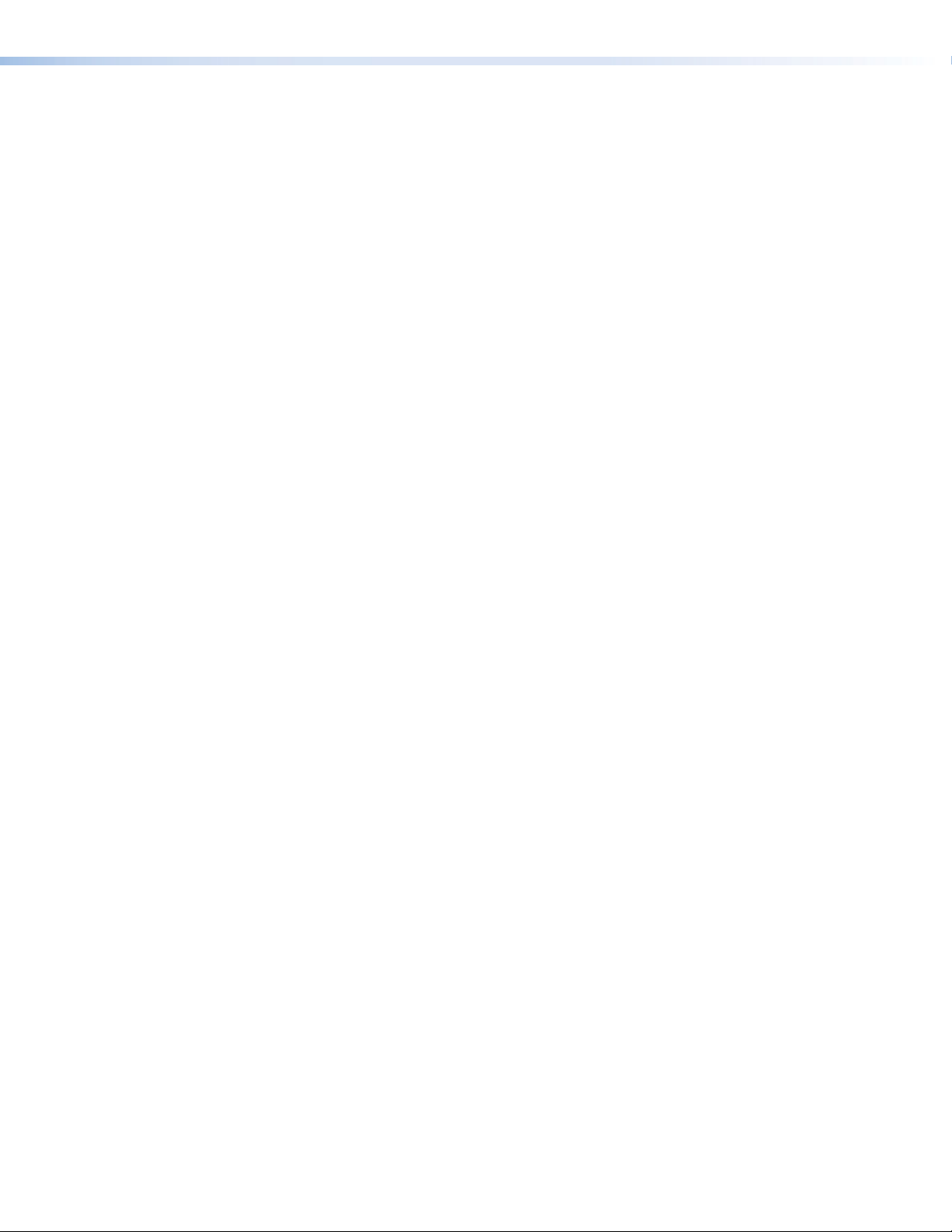
DA HD 4K PLUS Series • Contents viii
Page 9

Introduction
This guide describes the function, installation, and operation of the DA2HD4KPLUS,
DA4HD4KPLUS, and DA6HD4KPLUS distribution amplifiers. Unless otherwise stated,
the terms “distribution amplifier”, “DA” or “DA PLUS” refer to any of these distribution
amplifiers.
This section provides the following information:
• About the DA2HD4KPLUS,DA4HD4KPLUS, and DA6HD4KPLUS
• Features
• Application Diagram
About the DA2HD4KPLUS,DA4HD4KPLUS, and DA6HD4KPLUS
The Extron DAHD4KPLUS Series are one input, multiple output HDMI distribution
amplifiers for 4K signals. They distribute one 4K input signal to two (DA2HD4KPLUS),
four (DA4HD4KPLUS), or six (DA6HD4KPLUS) simultaneous outputs. They
support data rates up to 18.0Gbps, including computer and video resolutions up to
4096x2160@60Hz and 1080p@60Hz 4:4:4 with Deep Color, 3D, Lip Sync, HDR (high
dynamic range), and HD lossless audio formats.
NOTE: Extron strongly recommends compatibility testing while designing, and before
installing any 3D or HDR system. There are several unique 3D and HDR formats in
use by source devices and display manufacturers. The level of 3D and HDR product
support is governed by pixel clock, signal format, and communication between
source and sink devices. Please contact an Extron Application Engineer for more
information.
All three models feature EDIDMinder, which maintains continuous EDID communication
between connected devices, and KeyMinder, which continuously authenticates HDCP
encryption between all devices, ensuring the simultaneous distribution of source content
to all displays.
The DAHD4KPLUSdistribution amplifiers provide automatic input cable equalization up
to 15feet (4meters) for 4K @ 60 Hz signals, automatic color bit depth adjustment, and
allow outputs to be independently muted.
Front panel LEDs provide immediate confirmation of HDCP authentication and signal
presence.
DA HD 4K PLUS Series • Introduction 1
Page 10

Features
• 4K signal distribution — Distributes 4K HDMI video and embedded multi‑channel
digital audio signals. These distribution amplifiers accept one 4K input through
a female HDMI type‑A connector and provide two (DA2HD4KPLUS), four
(DA4HD4KPLUS), or six (DA6HD4KPLUS) simultaneous outputs.
• Supports HDMI 2.0b specifications, including:
• Data rates up to 18.0Gbps
• Deep Color up to 12‑bit
• 3D
• Lip Sync
• HDR
• HD lossless audio formats
• Supports computer and video resolutions up to 4K, including 1080p@60Hz
Deep Color.
• EDIDMinder — Automatically manages EDID communication between connected
devices ensuring that the source powers up properly and reliably outputs content for
display.
• HDCP compliant — Ensures display of content‑protected media and interoperability
with other HDCP‑compliant devices. Supports HDCP2.2 and compatible with
non‑HDCP2.2 sources and sinks.
• KeyMinder continuously verifies HDCP compliance — KeyMinder authenticates
and maintains continuous HDCP encryption between all input and output devices to
enable simultaneous distribution of a single source signal to two, four, or six displays.
• User-selectable HDCP authorization — Allows the unit to appear HDCP compliant
or non‑HDCP compliant to the connected source, which is beneficial if the source
automatically encrypts all content when connected to an HDCP‑compliant device.
Protected material is not passed in non‑HDCP mode.
• HDCP Visual Confirmation — A full‑screen green signal is sent when
HDCP‑encrypted content is transmitted to a non‑HDCP compliant display, providing
immediate visual confirmation that protected content cannot be viewed on the display.
• HDCP authentication and signal presence LED indicators — Front‑panel LED
indicators for signal presence and HDCP authentication provide real‑time feedback
and monitoring of key performance parameters.
• Automatic input cable equalization — Up to 100feet (30meters) for
720pat60Hz with a 4.95Gbps signal and up to 15feet (4meters) for 4Kat60Hz
with a 18.0Gbps signal when used with Extron HDMI Pro Series cable. Actively
conditions incoming HDMI signals to compensate for signal loss when using long
cables, low quality cables, or source devices with poor signal output.
• Automatic color bit depth management — The DAHD4KPLUSSeries
distribution amplifiers automatically adjust color bit depth based on the display EDID,
preventing color compatibility conflicts between source and displays.
• HDMI to DVI Interface Format Correction — Automatically reformats HDMI
source signals for output to a connected DVI display.
• Output muting via RS-232 or USB port — Provides the capability to mute one or
all outputs at any time. This allows content to be viewed on a local monitor prior to
appearing on the main presentation display.
• Easy setup and commissioning with the Extron Product Configuration
Software (PCS) — Conveniently configure multiple products using a single software
application.
DA HD 4K PLUS Series • Introduction 2
Page 11

• RS-232 control port — Enables the use of serial commands for integration into
a control system. Extron products use the SIS ‑ Simple Instruction Set command
protocol, a set of basic ASCII commands that allow for quick and easy programming
and control.
• Front panel USB configuration port — Enables easy configuration without having
to access the rear panel.
• Easy mounting options — The DA2HD4KPLUS features a 1inch(2.5cm) high,
quarterrack width enclosure. The DA4HD4KPLUS and DA6HD4KPLUS feature a
1U high, halfrack width enclosure. All three products can be conveniently mounted in
standard racks or under furniture.
• Includes LockIt HDMI cable lacing brackets — LockIt lacing brackets are used to
secure HDMI cables connected to the HDMI input and output connectors, preventing
accidental disconnection of the cables.
• Provides +5 VDC, 250 mA power on each output for external peripheral
devices.
• Worldwide power compatibility — The DA2HD4KPLUS includes an
energy‑efficient external universal power supply. The DA4HD4KPLUS and
DA6HD4KPLUS are equipped with an 100‑240VAC, 50/60Hz, internal universal
power supply.
DA HD 4K PLUS Series • Introduction 3
Page 12

Application Diagram
Ext
DA
Distri
A
See figure 1 for a typical application of the DA4HD4KPLUS. The DA2HD4KPLUS and
DA6HD4KPLUS can be used in similar applications.
ron
4 HD 4K PLUS
bution
mplier
4K Media Player
R
C
V
D
V
D
C
O
D
M
A
C
P
O
PT
A
L
PC
N
O
FF
O
Y
A
PL
S
I
E
D
T
MU
N
E
E
R
C
S
P
U
N
E
E
R
C
S
WN
O
D
TouchLink
Control
System
L 80
MODE
MODEL 80
TCP/IP
REMOTEOUTPUTSINPUT
RS-232
RS-232
Rx G
Tx
4321
DA4 HD 4K Plus
100-240V ~ 0.3A MAX
Hz
50/60
ATUS
ST
Y
LA
P
R
OWE
P
USB
D
SD CAR
MODEL 80
L 80
MODE
HDMI
Cables
®
0
0
1
AY
K
L
N
I
RE
L
T
T
C
U
A
3
P
IN
1
R
3
I
1
4
3
OM
2
C
RX
1
4
X
T
50
2
2
1
IPL
4
2
2
R
3
4K Displays
Figure 1. DA4HD4KPLUS Application Diagram
DA HD 4K PLUS Series • Introduction 4
Page 13
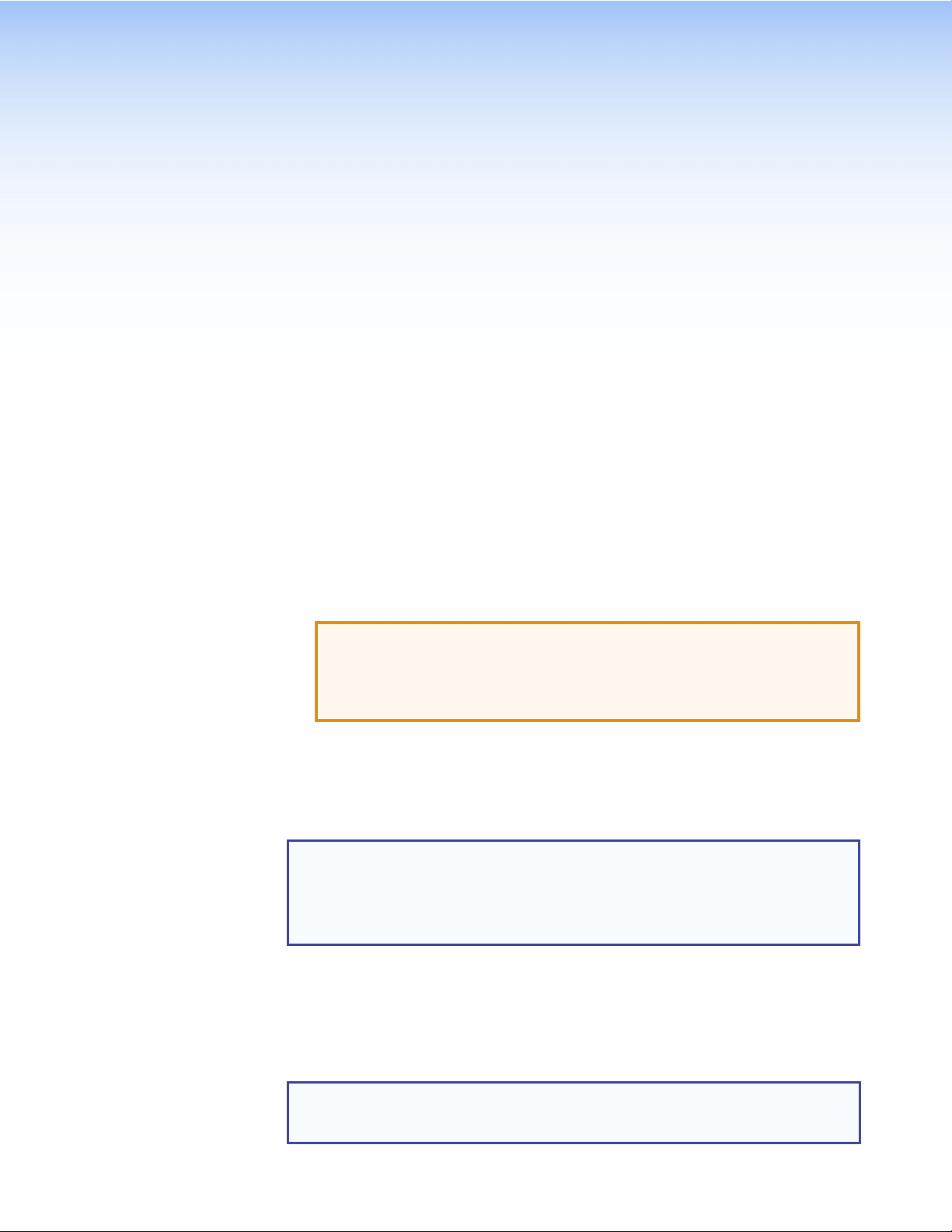
Installation
This section provides an overview of the installation of the DAHD4KPLUSSeries
distribution amplifiers, including the front panel and rear panel connections. Follow the
links for more detailed information elsewhere in the guide.
This section provides the following information:
• Installation Overview
• Rear Panel Connections
• Front Panel Features
Installation Overview
To install and set up the DAHD4KPLUSSeries distribution amplifiers, follow these
instructions:
1. Mount the unit in a suitable location (see Mounting on page33).
2. Connect power to the unit:
• DA2HD4KPLUS — Connect the provided 12VDC power supply to the power
inlet (see Connecting Power on page6).
ATTENTION:
• Do not connect any external power supplies until you have read the
Attention notifications on page7.
• Ne branchez pas de sources d’alimentation externes avant d’avoir lu les
mises en garde sur la page7.
• DA4HD4KPLUS and DA6HD4KPLUS — Connect to a 100‑240VAC
(50/60Hz) power source using the provided IEC power cord (see IEC cable
connector on page8).
3. Connect the output display devices and power them on (see Connecting Output
Displays on page9).
NOTES:
• The distribution amplifier automatically reads and stores EDID from the
selected display device.
• By default, 1080p@60Hz with 2‑Channel audio native resolution EDID is
assigned. For other EDID options, see EDIDMinder on page21.
4. If configuration or control using SIS commands is required (see SIS Commands
starting on page26), connect a control PC to the rear panel RS‑232, 3‑pole
captive screw port (see Connecting RS-232 Control (Optional) on page10) or
the front panel USB port (see Connecting to Front Panel USB Port on page12).
5. Connect and power on the input device (see Connecting Input Source on
page8).
NOTE: Secure the input and output connectors to the distribution amplifier with the
provided LockIt HDMI lacing bracket (see Securing the HDMI Connector on
page9.
DA HD 4K PLUS Series • Installation 5
Page 14

Rear Panel Connections
36
This section provides information about the rear panel ports:
POWER
12V
0.4A MAX
INPUT
12
OUTPUTS
REMOTE
RS-232
Tx Rx G
AA CC EEDD
100-240V ~ 0.3A MAX
50/60 Hz
BB
100-240V ~ 0.3A MAX
50/60 Hz
Figure 2. Rear Panel Ports
Power inlet (DA2HD4KPLUS only)
A
IEC power inlet (DA4HD4KPLUS and DA6HD4KPLUS
B
HDMI input
C
HDMI outputs
D
RS-232 port
E
DA4 HD 4K PLUS
CC
DA6 HD 4K PLUS
DD
REMOTEOUTPUTSINPUT
4321
RS-232
Tx Rx G
EE
OUTPUTS REMOTEINPUT
4
521
RS-232
Tx Rx G
)
Connecting Power
DA2HD4KPLUS
Power inlet — Connect the provided 12VDC, .5A power supply to the rear panel
A
power supply socket.
CAUTION: The two power cord wires must be kept separate while the power
AVERTISSEMENT: Les deux cordons d’alimentation doivent rester séparés
ATTENTION:
supply is plugged in. Remove power before wiring.
tant que l’alimentation est branchée. Coupez l’alimentation avant de faire les
raccordements.
• Do not connect any external power supplies until you have read the
Attention notifications on page7.
• Ne branchez pas de sources d’alimentation externes avant d’avoir lu les
mises en garde sur la page7.
DA HD 4K PLUS Series • Installation 6
Page 15

Smooth
(5 mm) Max.
1. Cut the DC output cord to the length needed.
2. Strip the jacket to expose 3/16inch (5mm) of the conductor wire.
ATTENTION:
POWER
12V
0.5A MAX
• The length of the exposed wires in the stripping
process is important. The ideal length is 3/16
inches (5 mm). Any longer and the exposed
wires may touch, causing a short circuit
between them. Any shorter and the wires can
be easily pulled out even if tightly fastened by
the captive screws.
• La longueur des câbles exposés est importante
lorsque l’on entreprend de les dénuder. La
longueur idéale est de 5 mm (3/16 inches).
S’ils sont trop longs, les câbles exposés
pourraient se toucher et provoquer un court‑
circuit. S’ils sont trop courts, ils peuvent être
tirés facilement, même s’ils sont correctement
AA
serrés par les borniers à vis.
• Do not tin the wire leads before installing into
the connector. Tinned wires are not as secure
in the connector and could be pulled out. They
may also break after being bent several times.
• Ne pas étamer les conducteurs avant de les
SECTION A–A
insérer dans le connecteur. Les câbles étamés
ne sont pas aussi bien fixés dans le connecteur
et pourraient être tirés. Ils peuvent aussi se
casser après avoir été pliés plusieurs fois..
3/16"
Ridges
3. Ensure the connections have the correct polarity as shown in the figure above. The
wire with ridges is the ground wire.
4. Slide the exposed ends of the wire into the captive screw connector and secure by
tightening the screws.
5. Use the supplied tie wrap to strap the power cord to the extended tail of the
connector.
ATTENTION:
• Always use a power supply provided by or specified by Extron. Use of an
unauthorized power supply voids all regulatory compliance certification and may
cause damage to the supply and the end product.
• Utilisez toujours une source d’alimentation fournie ou recommandée par Extron.
L’utilisation d’une source d’alimentation non autorisée annule toute conformité
réglementaire et peut endommager la source d’alimentation ainsi que le produit
final.
• If not provided with a power supply, this product is intended for use with a UL
Listed power source marked “Class 2” or “LPS” rated 12 VDC, 0.5 A minimum.
• Si le produit n’est pas fourni avec une source d’alimentation, il doit être utilisé
avec une source d’alimentation certifiée UL de classe 2 ou LPS avec une tension
nominale de 12 Vcc, 0.5 A minimum.
• Unless otherwise stated, the AC/DC adapters are not suitable for use in air
handling spaces or in wall cavities.
• Sauf mention contraire, les adaptateurs CA/CC ne conviennent pas à une
utilisation dans les espaces d’aération ou dans les cavités murales.
DA HD 4K PLUS Series • Installation 7
Page 16

ATTENTION:
50/60 Hz
100-240V ~ 0.3A MAX
• The installation must always be in accordance with the applicable provisions of
National Electrical Code ANSI/NFPA 70, article 725 and the Canadian Electrical
Code part 1, section 16. The power supply shall not be permanently fixed to
building structure or similar structure.
• Cette installation doit toujours être conforme aux dispositions applicables
du Code américain de l’électricité (National Electrical Code) ANSI/NFPA 70,
article 725, et du Code canadien de l’électricité, partie1, section16. La source
d’alimentation ne devra pas être fixée de façon permanente à une structure de
bâtiment ou à une structure similaire.
• Power supply voltage polarity is critical. Incorrect voltage polarity can damage the
power supply and the unit. The ridges on the side of the cord identify the power
cord negative lead (see the figure on the previous page).
• La polarité de la source d’alimentation est primordiale. Une polarité incorrecte
pourrait endommager la source d’alimentation et l’unité. Les stries sur le côté
du cordon permettent de repérer le pôle négatif du cordon d’alimentation (voir
l’illustration sur la page précédente).
• To verify the polarity before connection, plug in the power supply with no load
and check the output with a voltmeter.
• Pour vérifier la polarité avant la connexion, brancher l’alimentation hors charge et
mesurer sa sortie avec un voltmètre.
DA4HD4KPLUS and DA6HD4KPLUS
IEC power inlet — Use the provided female IEC cable to connect
B
the female IECinlet to a 100‑240VAC (50or 60 Hz) power source
(see figure 2 on page6).
Connecting Input Source
HDMI input — Use an HDMI cable to connect the input source to the rear panel
C
female HDMI port (see figure 2, C on page6).
NOTE: Secure the input and output HDMI connectors to the distribution amplifier
with the provided LockIt HDMI lacing bracket (see Securing the HDMI
Connector on the next page).
The input follows HDMI2.0b specifications, supporting data rates up to 6.0Gbps per
color and is fully HDCP compliant.
The input can equalize up to 100feet (30.48meters) of HDMI Pro cable with a
4.95Gbps per color signal or 15feet (4.57meters) with a 6.0Gbps per color signal.
EDID is stored on an EEPROM, and Hot‑PlugDetect (HPD) is actively controlled by
EDIDMinder (see page15).
DA HD 4K PLUS Series • Installation 8
Page 17

Securing the HDMI Connector
Follow these instructions to secure the input and output connectors to the distribution
amplifier with the LockIt HDMI lacing bracket provided:
1. Plug the HDMI cable into the rear panel port (
2. Loosen the HDMI connection mounting
screw from the panel enough to allow the
LockIt lacing bracket to be placed over
it (
). The screw does not have to be
2
removed.
3. Place the LockIt lacing bracket on the screw
and against the HDMI connector, then
tighten the screw to secure the bracket (3).
ATTENTION:
• Do not overtighten the HDMI
connector mounting screw. The
shield it fastens to is very thin and
can easily be stripped.
• Ne serrez pas trop la vis de montage
du connecteur HDMI. Le blindage
auquel elle est attachée est très fin
et peut facilement être dénudé.
4. Loosely place the included tie wrap around the HDMI connector and the LockIt
lacing bracket as shown (4).
5. While holding the connector securely against the lacing bracket, tighten the tie
wrap, then remove any excess length.
1
).
11
3
3
4
4
3
2
2
Connecting Output Displays
HDMI outputs — Use an HDMI cable to connect up to six output displays to the
D
female HDMI ports on the rear panel (see figure 2, D on page6).
NOTE: Secure the input and output connectors to the distribution amplifier with
the provided LockIt HDMI lacing bracket (see Securing the HDMI Connector).
By default, the EDID is set to 1080p@ 60Hz with 2‑channel audio. However, EDID
can be changed by using PCS (see EDIDMinder on page21). There are two, four,
or six slots that are automatically populated by EDID from connected sink devices.
The DA monitors the EDID of each connected display to ensure compatibility with the
input signal. The following adjustments are made for each output independently:
• Interface format — If the connected display is DVI and the input signal is HDMI,
the signal is reformatted to DVI. If the output is HDMI and the input is DVI, no
reformatting is needed because HDMI is backwards compatible with DVI.
• Video color bit depth — The signal can be forced to always truncate to
8‑bit, disabling deep color, via SIS commands (see Video Color Bit Depth on
page29) or PCS (see Output Configuration on page20).
• Audio — If the connected output device does not support the audio format of
the input signal, audio is muted.
If the source requires HDCP encryption and the display is not HDCP compliant, that
output channel outputs a green screen.
All outputs carry +5VDC and up to 250mA on pin18, regulated by a current limiting
circuit.
DA HD 4K PLUS Series • Installation 9
Page 18

Connecting RS‑232 Control (Optional)
RS-232 port — Use RS‑232 communication between the distribution amplifier
E
and a host PC to update firmware or configure the unit using SIS commands (see
Command and Response Table for SIS Commands starting on page29 ).
Extron recommends Extron universal control cable (see www.extron.com).
NOTES:
• Extron recommends that the USB port is used for temporary connections. If
a permanent connection is required, the RS‑232 port should be used.
• Neither port has precedence and commands from either port are handled in
the order they are received.
51
96
DB9 Pin Locations
Female
Computer
Pin 2 = Rx
Pin 3 = Tx
Pin 5 = G
TransmitReceive
ReceiveTransmit
GroundGround
REMOTE
RS-232
Tx Rx G
DA HD 4K PLUS
Figure 3. Wiring for Rear Panel RS-232 Control
NOTES:
• The wiring in the RS‑232 cable crosses over so that the Tx on the distribution
amplifier connects to the Rx of the control device and vice versa. Ground
always connects to ground.
• If you use cable that has a drain wire, tie the drain wire to the ground at both
ends.
To connect the distribution amplifier to a computer, follow these instructions:
1. Connect an RS‑232 cable with a female 9‑pin Dconnector to the computer
(see figure 3):
• Data received by the computer = pin 2
• Data transmitted by the computer = pin 3
• Ground = pin 5
2. Wire the opposite end of the cable to the provided 3‑pole captive screw
connector (see figure 3):
• Data transmitted by the DA plugs into the Tx (transmit) port.
• Data received by the DA plugs into the Rx (receive) port.
• Ground plugs into the G (ground) port.
DA HD 4K PLUS Series • Installation 10
Page 19

Front Panel Features
This section describes the front panel features of the DAHD4KPLUSSeries distribution
amplifiers:
AA BB CC
CONFIG
HDCP
INPUT
SIGNAL
EE FF
CONFIG
BBAA
CONFIG
DD
OUTPUTS
12
DA2 HD 4K PLUS
CC
INPUT OUTPUTS
SIGNAL
1234
HDCP
EE
C
C
INPUT OUTPUTS
SIGNAL
1234
HDCP
EE
D
D
F
F
DA4 HD 4K PLUS
HDMI DISTRIBUTION AMPLIFIER
DD
56
DA6 HD 4K PLUS
HDMI DISTRIBUTION AMPLIFIER
F
F
Figure 4. Front Panel Features
Power Status LED
A
USB Config Port
B
Input signal LED
C
Power status LED — Lights when power is applied to the unit.
A
USB Config port — Used for SIS commands and PCS configuration, monitoring,
B
and firmware updates. This port can be used as an alternative to the rear panel
RS‑232 captive screw connector.
NOTE: Extron recommends using the USB port for temporary connections. If a
permanent connection is required, the RS‑232 port should be used.
When a connection is made to the USB Config Port on the distribution amplifier for
the first time, the Found New Hardware Wizard window opens to install the correct
device driver (see Connecting to Front Panel USB Port on the next page).
Input Signal LED — Lights when a TMDS signal is detected on the HDMI input.
C
If the source requires HDCP encryption, this LED may light only when HDCP is
authenticated.
Output Signal LEDs — Light when hot plug detect is detected from the
D
corresponding sink device. Each output signal has its own signal LED: two for the
DA2HD4KPLUS, four for the DA4HD4KPLUS, and six for the DA6HD4KPLUS.
Output signal LEDs
D
Input HDCP LED
E
Output HDCP LEDs
F
DA HD 4K PLUS Series • Installation 11
Page 20

Input HDCP LED — Lights when the source requires HDCP encryption and it has
PC
DA4 HD 4K PLUS
E
been authenticated with the HDMI input (see figure 4 on the previous page).
Output HDCP LEDs — Light when HDCP is authenticated between the
F
distribution amplifier output and the corresponding sink device. This happens when
the source device requires HDCP encryption and it has already been authenticated on
the HDMI input.
• The LEDs do not light if the source does not require HDCP encryption or if the
sink is not HDCP compliant.
• Each output signal has its own HDCP LED: two for the DA2HD4KPLUS, four
for the DA4HD4KPLUS, and six for the DA6HD4KPLUS.
Connecting to Front Panel USB Port
Use the mini B USB port on the front panel (see figure 5 below) to connect the
distribution amplifier to a host computer for updating firmware or to configure the unit with
SIScommands or PCS.
1. Connect a USBA to miniB cable between the front panel USBConfigport and a
USB port of the PC.
WiFi
1234
Mini Type B
USB
USB Cable
INPUT OUTPUTS
SIGNAL
CONFIG
HDCP
Type A
USB
1234
USB
Ports
DA4 HD 4K PLUS
HDMI DISTRIBUTION AMPLIFIER
Figure 5. Connecting a PC to the DA4HD4KPLUS Front Panel USB Port
If this is the first time the distribution amplifier has been connected to the PC, the
Found New Hardware Wizard window opens (see figure 6 on the next page).
DA HD 4K PLUS Series • Installation 12
Page 21

1
2
3
4
Figure 6. Found New Hardware Wizard Welcome Screen
2. On the first screen, specify whether you want the computer to connect to Windows
Update to search the Web for the driver it needs to communicate with the switcher
via the USB port.
• Select the Yes, this time only radio button (see figure 6,
computer to connect to Windows Update only this one time.
• Select Yes, now and every time I connect a device (
computer to automatically connect to Windows Update to search the Web every
time the switcher is connected to this USB port.
• Select No, not this time (
to Windows Update to search the web at this time (for example, if the driver is
already on your computer).
This is not necessary if the USB driver already exists on your computer.
3. Click Next (4).
) if you do not want the computer to connect
3
) if you want your
1
) if you want the
2
DA HD 4K PLUS Series • Installation 13
Page 22

The next screen of the Wizard opens:
1
2
Figure 7. Installing the Software Automatically
4. Select Install the software automatically (Recommended) radio button (see
figure 7, 1).
5. Click Next (2).
NOTE: You do not need to insert an installation disc.
The PC locates the driver needed and installs it in the correct location on the hard
drive.
6. When the Completed screen appears, click Finish to close the wizard.
NOTE: The wizard opens only on the first occasion you connect the distribution
amplifier to that USB port. The wizard reappears if you connect the unit to a
different USB port or if you connect a different piece of equipment, requiring a
different driver, to the same USB port.
7. Configure the distribution amplifier as required using SIS Commands starting on
page26, or PCS (see Configuration Software starting on page17).
DA HD 4K PLUS Series • Installation 14
Page 23

Configuration
The DAHD4KPLUSSeries allows for adjustments to be made to ensure that the sink
devices are able to handle the source signal provided. Use PCSsoftware starting on
page17 or SIS Commands starting on page26 to make these adjustments.
This section provides information about:
• EDIDMinder
• HDCP
EDIDMinder
EDIDMinder ensures that a source device connected to the DAHD4KPLUS input
continuously recognizes the EDID of a sink device, even if the sink is not physically
connected. By default, the EDID is set to 1080p@60Hz with 2‑channel audio.
There are two, four, or six slots automatically populated by EDID from connected sink
devices.
NOTES:
• EDID can be managed in PCS (see EDIDMinder on page21).
• The unit supports EDID with resolutions up to 4K @ 60 Hz 4:4:4.
HDCP
EDID Memory Retention
The assigned EDID is stored to an EEPROM, which is located at the HDMI input. The
stored EDID is retained until a reset is initiated.
Hot Plug Detect (HPD)
HPD remains high on the input while the unit is powered on. The HPD drops low only
while EDID is updated.
Input
The HDMI input negotiates and authenticates HDCP with the source device if the source
requires HDCP encryption. The authentication process is repeated whenever the stored
EDID is changed or updated, which is indicated by pulling HPD low.
HDCP support can be disabled using the SIS command (see HDCP Authorized Device
on page30) or PCS (see HDCP Authorized on page19).
Outputs
Each output is individually pre‑authenticated and encrypted, in accordance with the
configured HDCP output mode. If an output requires encryption but the connected sink
device cannot be authenticated, that output will display a green screen.
DA HD 4K PLUS Series • Configuration 15
Page 24

HDCP output modes
• Follow input — Output is always authenticated but only encrypted when required by
input. HDMI authentication is continuous. DVI authentication occurs for a maximum of
10seconds, then fails. This is the default mode.
• Always encrypt output — Output is always authenticated and encrypted.
HDMI authentication is continuous. DVI authentication occurs for a maximum of
10seconds, then fails.
• Follow Input (with continuous DVI trials) — Output is always authenticated
but only encrypted when required by input. Both HDMI and DVI authentication are
continuous.
• Always encrypt output (with continuous DVI trials) — Output is always
authenticated and encrypted. Both HDMI and DVI authentication are continuous.
TMDS output format
The TMDS output format has three components:
• Video format — either DVI or HDMI
• Color space — RGB, YCbCr 4:2:2, or YUV 4:4:4
• Quantization range — either full (0‑255) or limited (16‑235)
By default, the input format is configured for Auto, which automatically forces RGB 4:4:4
Full, with the video format dependent on the source signal and the sink capabilities.
This can be forced using SIS commands (see TMDS Output Format on page30) or
PCS (see Output Configuration on page20).
NOTE: If the input signal is YUV 4:2:0, it is passed through unaltered, regardless of the
TMDS output format setting.
Color depth and deep color support
There are two options for color depth and deep color support:
• Automatic — By monitoring the EDID of the sink, the DAHD4KPLUS device
determines the best color depth that is supported by the sink.
• Force 8-bit
This can be changed using SIS commands (see Video Color Bit Depth on page29)
or PCS (see Output Configuration on page20).
DA HD 4K PLUS Series • Configuration 16
Page 25

Configuration Software
The DAHD4KPLUSSeries distribution amplifiers use Extron Product Configuration
Software (PCS) for control and configuration. This section describes:
• Downloading Software from the Extron Website
• Using PCS Software
• Updating Firmware
Downloading Software from the Extron Website
Visit the Extron website to download and install the PCS software, which provides an
easy option for configuring the DAHD4KPLUSSeries devices.
NOTE: You should also download the latest versions of software and firmware for your
product. To update firmware, you may need to download and install Firmware loader.
1. Click the Download link at the top of the page (figure 8, 1).
2. Click the appropriate link on the left sidebar menu (2).
11
2
2
Figure 8. Software and Firmware Links on the Download Tab
For software, either click the Software link at the top of the sidebar or, if the software
is listed in the sidebar, click directly on that link (for example, see the PCS link in
figure 8, 2).
3. If there is no direct link to your software or firmware, scroll down to the alphabetic
navigation bar.
Figure 9. Alphabetic Navigation Bar
4. Click the appropriate letter to locate the software or firmware.
5. Click Release Notes to see the issues addressed by the latest update.
6. Click Download and follow the on‑screen instructions.
DA HD 4K PLUS Series • Configuration Software 17
Page 26

Using PCS Software
1. Ensure that PCS is installed on the control PC.
The program can be downloaded, free of charge, from the Extron website.
2. Connect a control PC to the DAHD4KPLUS distribution amplifier. The
Windows‑based PCS communicates with the switcher via the Front Panel
Configuration port with a standard USBmini‑B port.
3. Open the PCS software on the control PC from the PCS icon loaded on the desktop
(optional, see image on the right) or from the Start menu:
Start > Programs > Extron Electronics > Extron Product
Configuration Software > Extron Product Configuration Software
The Product Configuration Software opens to the Device Discovery screen.
1
DA4 HD 4K PLUS
2
Figure 10. PCS Device Discovery Screen
4. Select the DAHD4KPLUS distribution amplifier by clicking on it to highlight it in the
list (see figure 10, 1).
5. Click Connect (2).
The Product Configuration Software opens to the device main menu.
DA HD 4K PLUS Series • Configuration Software 18
Page 27

1
Figure 11. DAHD4KPLUS PCS Main Menu
The configuration pages have a global navigation bar (see figure 11) from which each of
the individual configuration pages can be accessed.
These pages are:
Input/Output Configuration
1
6. Select either Input/Output Config or EDID Minder to begin configuring the
DAHD4KPLUS (see figure 11).
2
Input/Output Configuration
EDID Minder
2
This menu allows the user to configure the active input and outputs (see figure 11).
Input Configuration
Figure 12. Input Configuration Panel
The Input Configuration panel allows the user to view the Signal Presence and HDCP
Status of the input, and select HDCP Authorized for the input (see figure 12).
1
2
3
1
Signal Presence — Signal status icon shows green when an active HDMI signal is
present.
HDCP Status — The HDMI input negotiates and authenticates HDCP with the
source device if the source requires HDCP encryption.
HDCP Authorized — Select this checkbox to turn the HDCP Authorized On (default)
or Off. When disabled (Off) the DA HD 4K PLUS distribution amplifiers do not display
content that requires HDCP, and displays a green screen.
2
3
DA HD 4K PLUS Series • Configuration Software 19
Page 28

Output Configuration
1
Figure 13. Output Configuration Panel
Signal Presence — Signal status icon shows green when an active HDMI signal is
1
present (see figure 13).
HDCP Status — Indicates whether the display connected to the output is HDCP
2
compliant.
Format — Select from the drop‑down menu to set the HDMI output format. Choices
3
are:
• Auto — (based on sink EDID), default
• DVI RGB 444
• HDMI RGB 444 Full
• HDMI RGB 444 Limited
• HDMI YUV 444 Limited
• HDMI YUV 422 Limited
Color Bit Depth — Select from the drop‑down menu to set the color bit depth:
4
• Auto (default)
• Force 8‑bit.
HDCP Mode — Select from the drop‑down menu to set the HDCP Mode to either
5
follow the current input, or always encrypt the output. Choices are:
• Follow Input — Encrypts the output only when required by the selected input
• Always Encrypt Output — Always encrypts the output, regardless of the HDCP
• Follow Input — Encrypts the output only when required by the input source.
• Always Encrypt Output (with continuous DVI trials) — Always
Video —Select this to mute the video picture. Button will show red when muted.
6
Video and Sync —Select this to mute the video picture and sync signal. Button will
7
show red when muted.
Audio — Select this to mute the audio only. Button will show red when muted.
8
2
source (default).
status of the input source.
Use this setting when DVI sink devices initially pass HDCP encrypted content,
but intermittently display a green HDCP notification screen after a power cycle or
resuming from sleep mode.
authenticates and encrypts the output, with continuous HDMI and DVI
authentication.
3 4 5
9 10
6
7 8
NOTE: The outputs can be configured individually or all configured the same using the
output settings for Set All (9) or Mute all (¢) at the bottom of the page.
DA HD 4K PLUS Series • Configuration Software 20
Page 29

EDIDMinder
EDID Minder is a process that manages the resolution and refresh rate between the DA HDMI
input and one or more output sources. Click the EDID Minder icon (see figure 14,1) on the
global navigation bar to open the EDID Minder page. EDID can be set to match output rate, a
custom user‑defined EDID, or a factory setting.
1
2
3 4 5
6
7
9
1080p @60Hz
8
DA4 HD 4K PLUS
Figure 14. EDIDMinder Page
Filtering Available EDID
Use the Filter tab (2) to limit the number of available EDID displayed in the Favorites,
Connected Outputs, and Available EDID panels.
1. From the Resolution drop‑down menu (3) select a specific resolution or Any.
2. From the Refresh Rate drop‑down menu (4) select a specific refresh rate or Any.
3. From the Video Format drop‑down menu (5) select HDMI or Any.
4. From the Audio Format drop‑down menu (6) select LPCM‑2Ch, None or Any.
Assigning EDID
To assign EDID to the input:
1. From the Input box on the right (7), select the input.
2. From the Favorites, Available EDID, or Connected Outputs panel on the left,
select the desired EDID.
3. Then either:
• Click the Assign button (
• Drag and drop EDID image from the Favorites, Available EDID, or Connected
Outputs panels to the input.
) to assign EDID to the input, OR
8
DA HD 4K PLUS Series • Configuration Software 21
Page 30

Adding EDID to the EDID Library
1. Click the Add EDID to Library button (see figure 14, 9 on the previous page).
The Browse Add EDID to Library window opens (see figure 15).
1
2
Figure 15. Browse Add EDID to the Library Window
2. Navigate to the desired EDID file location and select it (1).
NOTE: Valid EDID files have a .bin file extension.
3. Click the Open button (2). The EDID is added to the Available EDID panel.
Device Menu
The Device menu (see imageon the right) allows the user to:
Disconnect
1
View the hardware
2
Reset Device
3
Update Firmware (see Updating
4
Firmware on the next page)
Access the DA HD 4K PLUS Help File
5
View information About this Module
6
the device from PCS
Settings
to factory default
1
2
3
4
5
6
Extron PCS Help File
For assistance, Extron PCS Help contains complete
information about using the program to configure the
DAHD4KPLUS.
To access Extron PCS Help, click the button in the top right
corner of the PCS program screen (see the image on the right,
) and click on Extron PCS Help (2).
1
2
1
DA HD 4K PLUS Series • Configuration Software 22
Page 31

Updating Firmware
44
Firmware for the DAHD4KPLUSSeries distribution amplifiers can be upgraded using
PCS. Updates to the DA firmware are made available periodically via the Extron website.
You can find out what version of firmware is currently loaded on your DA by entering
the SIS command Qvia the RS‑232 or USB interface (see View firmware version on
page32) or listed in Device Menu in PCS (see the previous page).
Downloading Firmware to a PC
To download the latest version of the firmware for your product, follow these instructions:
1. Power on a computer that is connected to the same network as the distribution
amplifier.
2. On the Extron website, click Download in the menu bar along the top of the page
(figure 16,1).
3
3
11
2
2
Figure 16. Firmware Download Center
3. Click Firmware in the menu bar in the left side bar (2).
4. Click the letter D from the list of letters (3).
5. Scroll down the page until you find the firmware for your unit.
6. Click Release Notes (4) for more information about the program (optional).
7. Click Download (5).
8. Enter the required information and click Download. An executable (.exe) file is
downloaded to your computer. Run this program to place the firmware on your
computer for future use. Make a note of the folder where the firmware is saved.
55
Uploading Firmware to a DAHD4KPLUS Device
Firmware on the DA PLUS can be updated using PCS. To load a new version of firmware
using PCS, follow these instructions:
1. Connect the PC to the DAHD4KPLUS distribution amplifier via either the rear
panel RS‑232 port (see figure 2,E on page6) or the front panel USBport
(see figure 4,B on page11) of the distribution amplifier.
2. If you have not already done so, download and install PCS to the PC (see
Downloading Software from the Extron Website on page17).
3. If necessary, download the latest version of the DA HD 4K PLUS firmware and install it
on your computer (see Downloading Firmware to a PC).
DA HD 4K PLUS Series • Configuration Software 23
Page 32

4. Open PCS via your desktop Start menu, desktop icon, or toolbar icon. Unless you
specified otherwise in the installation of PCS, make the following selection from the
Start menu:
Start > All Programs > Extron Electronics > Extron Product Configuration
Software > Extron Product Configuration Software
The Product Configuration Software opens to the Device Discovery screen.
DA4 HD 4K PLUS
1
2
Figure 17. PCS Device Discovery Screen
5. Select the appropriate DAHD4KPLUS device by clicking on it to highlight it in the list
(see figure 17, 1).
6. Click Connect (2).
The Product Configuration Software opens to the device page (see figure 18).
1
Figure 18. DA HD 4K PLUS device Page
7. Click the Device Menu arrow next to the name of the device (see figure 18, 1).
DA HD 4K PLUS Series • Configuration Software 24
Page 33

The Device Menu drops down.
1
Figure 19. DA HD 4K PLUS Device Menu
8. Click Update Firmware (see figure 19, 1).
9. Click Update Firmware to this Device ...
Figure 20. Update Firmware to this Device
The Update Firmware dialog box opens
1
Figure 21. Update Firmware Dialog Box
10. Click Continue (see figure 21,1).
11. Click Open Firmware File... to navigate to the device‑specific firmware file that has
been downloaded on your PC. Valid firmware files have a .eff file extension.
ATTENTION:
• The extension of the firmware file must be .eff. Opening a file with an
incorrect extension may cause the device to stop functioning.
• L’extension du fichier firmware doit être .eff. Si un fichier est ouvert avec une
mauvaise extension, l’appareil peut arrêter de fonctionner.
12. Click Open or double click on the firmware file.
13. Click Update on the Update Firmware dialog box. This uploads and verifies the new
firmware onto your connected device. The Installing Firmware progress field
shows the progress of the upload. After the upload is complete, a dialogue box opens
confirming that the upload is complete.
14. Click Close. The software returns to the Device Discovery window.
15. Select your device from the Device Discovery menu in PCS. A connection must be
re‑established with the device before continuing to use the software.
16. Click Connect, or double click on the device. The device reconnects to the software.
DA HD 4K PLUS Series • Configuration Software 25
Page 34

SIS Commands
You can use Simple Instruction Set (SIS) commands to configure the DAHD4KPLUS
distribution amplifiers. This section provides information about using those commands.
The following topics are discussed:
• Introduction to SIS
• Symbols Used in this Guide
• Command and Response Table for SIS Commands
Introduction to SIS
The DAHD4KPLUSSeries distribution amplifiers accept SIS commands from a host
device such as a computer running the Extron DataViewer utility or other control system.
NOTES:
• You can connect the computer to either the rear panel 3‑pole RS‑232 port
(see figure 2, E on page6) or the front panel USB port (see figure 4, B
page11) of the distribution amplifier.
• The wiring in the RS‑232 cable crosses over so that the distribution amplifier
transmit (Tx) wire connects with the control device receive (Rx) and vice versa.
• The protocol for the remote port is 9600baud, 8data bits, 1stop bit, and no
parity.
SIS commands consist of strings of one or more characters per command field. Unless
otherwise stated, upper and lower case characters can be used interchangeably.
Commands do not require any special characters to begin or end the command string.
Each response from the DAHD4KPLUS devices end with a carriage return and a line
feed (CR/LF=]), which signals the end of the response character string.
When the distribution amplifier is first switched on, it sends the message:
© Copyright 2017, Extron Electronics DAx HD 4K PLUS, V x7, N
• DAx is the device:
• DA2 HD 4K PLUS
• DA4 HD 4K PLUS
• DA6 HD 4K PLUS
• V x7 is the firmware version number.
• N is the catalog number for the product:
]
DA HD 4K PLUS Series • SIS Commands 26
Page 35

Symbols Used in this Guide
ASCII to HEX Conversion Ta ble
When programming in the field, certain characters are most conveniently represented by
their hexadecimal rather than their ASCII values. The table below shows the hexadecimal
equivalent of each ASCII character:
Space
.
Figure 22. ASCII to Hex Conversion Table
]
— Carriage return with line feed
}
| or
— Pipe character or carriage return (no line feed) can be used interchangeably.
• — Space character
W or E — W or Escape key can be used interchangeably.
The X/ values defined in this section are the variables used in the fields of the Command
Response Table.
X!
— Output
1 through 2, DA2HD4KPLUS
1 through 4, DA4HD4KPLUS
1 through 6, DA6HD4K PLUS
X@
— Status
0 = Disabled, off, or undetected
1 = Enabled, on, or detected
X#
— Video color bit depth (default = 0)
0 = Auto (based on EDID of sink)
1 = Force 8‑bit
X%
— EDID data as 256 bytes of Hex data (text representation)
X^
— Native resolution and refresh rate (translated from Hex)
for example: 1600x1200 @ 60 Hz
X&
— Firmware version to the second decimal place
X*
— Text string of up to 24 characters (default = DAx‑HD‑4K‑PLUS).
Alphanumeric characters and hyphens only.
No distinction between upper and lower case.
No spaces.
First character must be a letter and the last character cannot be a hyphen.
X(
— Output HDCP mode (default = 0)
0 = Encrypt as required by input.
Continuous trials for HDMI sinks.
Attempt for 10seconds on DVI sinks and then fail.
1 = Always encrypt.
Continuous trials for HDMI sinks.
Attempt for 10seconds on DVI sinks and then fail.
2 = Encrypt as required by input. Continuous trials for HDMI and DVI sinks.
3 = Always encrypt. Continuous trials for HDMI and DVI sinks.
DA HD 4K PLUS Series • SIS Commands 27
Page 36

X1)
— Verbose mode (default = 1)
0 = Clear or none.
1 = Verbose mode.
2 = Tagged responses for queries.
3 = Verbose mode and tagged responses for queries.
X1!
— TMDS output format (default = 0)
1 = Auto, pass through if HDMI sink; force DVI format if DVI sink.
2 = DVI RGB 4:4:4 Full
3 = HDMI RGB 4:4:4 Full
4 = HDMI RGB 4:4:4 Limited
5 = HDMI YUV 4:4:4 Limited
6 = HDMI YUV 4:2:2 Limited
X1@
— Video mute (default = 0)
0 = Video mute disabled.
1 = Video mute (TMDS).
2 = Video and sync mute.
X1#
— Input HDCP status
0 = No source detected.
1 = Source detected with HDCP.*
2 = Source detected without HDCP.*
*Active source detection based on PLL clock or TMDS lock (not solely based on
+5VDC presence).
X1$
— Output HDCP Status
0 = No active sink connected.**
1 = HDCP sink detected.
2 = Sink detected without HDCP.
**For active sink, it needs to have hotplug detect and TMDS termination (monitor
sense).
X1% — 5V output hot‑plug mode
0 = Auto ( 5V enabled when source with 5V is present, otherwise Off).
1 = 5V always enabled (default).
Error Messages
E01 — Invalid input channel number (too large)
E10 — Invalid command
E13 — Invalid value
DA HD 4K PLUS Series • SIS Commands 28
Page 37

Command and Response Table for SIS Commands
Command ASCII Command
(host to unit)
Response
(unit to host)
Additional Description
Video Mute
Video mute single output X!
Video mute all outputs X1@
Query Video mute status
*
B
X1@
B Vmt
B Vmt
X1@
Vmt
X! * X1@]
X1@]
X1@
•
•...
X1@ • X1@
X1@]
•...
X1@]
Set video mute status (
X!
.
Set video mute status (
outputs.
Response in verbose mode 2 or 3.
Video mute status of outputs:
1 through 2 (DA2HD4KPLUS)
1 through 4 (DA4HD4KPLUS)
1 through 6 (DA6HD4KPLUS).
X1@
) for output
X1@
) for all
Audio Mute
Audio mute single output X!
Audio mute all outputs X@
Query Audio mute status
X@
*
Z Amt
Z Amt
Z
X@
Amt
X@
•
X! * X@]
X@]
•...
X@ • X@
•...
X@]
X@]
Set audio mute status (X@) for output
X!
.
Set audio mute status (X@) for all
outputs.
Response in verbose mode 2 or 3.
Audio mute status of outputs:
1 through 2 (DA2HD4KPLUS)
1 through 4 (DA4HD4KPLUS)
1 through 6 (DA6HD4KPLUS).
Video Color Bit Depth
E
E
E
X! * X#
V
X#
V
BITD
} X#
VBITD
Set video color bit depth for
a specific output
Set video color bit depth for
all outputs
View video color bit depth
status for all outputs
BITD
}
}
BitdV
BitdV
X#
•
BitdV
X! * X#]
X#]
X#]
•...
X# • X#
•...
Set video color bit depth (X#) for
output X!.
Response in verbose mode 2 or 3.
X#]
Video color bit depth status of outputs
1 through 2 (DA2HD4KPLUS)
1 through 4 (DA4HD4KPLUS)
1 through 6 (DA6HD4KPLUS).
NOTES:
X!
= Output: 1 through 2, (DA2HD4KPLUS); 1 through 4, (DA4HD4KPLUS);
1 through 6, (DA6HD4KPLUS).
X@
= Status: 0 = Disabled; 1 = Enabled.
X#
= Video color bit depth: 0 = Auto, based on sink EDID (default); 1 = Force 8‑bit.
X1@
= Video mute status: 0 = Video mute disabled (default); 1 = Video mute (TMDS); 2 = Video and sync mute.
DA HD 4K PLUS Series • SIS Commands 29
Page 38

Command ASCII Command
(host to unit)
Response
(unit to host)
Additional Description
TMDS Output Format
Set TMDS output format for
a single output
Set TMDS output format for
all outputs
View TMDS output format
settings
E X!
*
E X1!
E
VTPO
X1!
VTPO
VTPO
}
}
} X1!
Vtpo
Vtpo
•
Vtpo
X1!]
X! * X1!]
X1!]
X1!
•...
X1! • X1!
X1!]
•...
Sets the TMDS output format (
a single output (X!).
Sets the TMDS output format (
all outputs.
Response in verbose mode 2 or 3.
TMDS output format status of outputs:
1 through 2 (DA2HD4KPLUS)
1 through 4 (DA4HD4KPLUS)
1 through 6 (DA6HD4KPLUS).
X1!
X1!
) for
) for
5V Output Hot-Plug Mode
Set output hot‑plug mode
(5V)
View output hot‑plug mode
(5V) status
M
E
E
MHPLG}
X1%
HPLG} HplgM
X1%]
HplgM
X1%]
X1%]
For (X1%) default is 1.
Response in verbose mode 2 or 3.
HDCP Authorized Device
Enable or disable HDCP
authorization
View HDCP authorization
status
E
E
X@
E
HDCP
EHDCP
}
}
X@] Enables or disables HDCP
HdcpE
X@]
HdcpE
X@]
authorization (1 = enabled (default)).
Shows HDCP authorization status.
Response in verbose mode 2 or 3.
Output HDCP Mode
E
E
E
X! * X(
S
X(
S
HDCP
} X(
SHDCP
Set the output HDCP mode
for a single output
Set the output HDCP mode
for all outputs
View the output HDCP
mode for all outputs
HDCP
}
}
HdcpS
HdcpS
X(
•
HdcpS
X! * X(]
X(]
X(]
•...
X( • X(
•...
Sets the output HDCP mode (X() for
output (X!).
Sets the output HDCP mode (X() for all
outputs.
Response in verbose mode 2 or 3.
X(]
Output HDCP status of outputs:
1 through 2 (DA2HD4KPLUS)
1 through 4 (DA4HD4KPLUS)
1 through 6 (DA6HD4KPLUS).
NOTES:
X!
= Output: 1 through 2, (DA2HD4KPLUS); 1 through 4, (DA4HD4KPLUS);
1 through 6, (DA6HD4KPLUS).
X@
= Status: 0 = Disabled or undetected; 1 = Enabled or detected.
X(
= Output HDCP mode: 0 = Encrypt as required by input (continuous trials for HDMI sinks, attempt for
10 seconds on DVI sinks and then fail); 1 = Always encrypt (continuous trials for HDMI sinks, attempt for
10 seconds on DVI sinks and then fail); 2 = Encrypt as required by input (continuous trials for HDMI and
DVI sinks); 3 = Always encrypt (continuous trials for HDMI and DVI sinks).
X1!
= TMDS output format: 0 = Auto, pass through if HDMI sink; force DVI format if DVI sink (default):
1 = DVI RGB 4:4:4; 2 = HDMI RGB 4:4:4 Full; 3 = HDMI RGB 4:4:4 Limited; 4 = HDMI YUV 4:4:4 Full
5 = HDMI YUV 4:4:4 Limited; 6 = HDMI YUV 4:2:2 Full; 7 = HDMI YUV 4:2:2 Limited.
X1# = Input HDCP status: 0 = No video detected, 1 = Video detected with HDCP*,
2 = Video detected without HDCP*, (*Active source detection based on PLL clock or TMDS lock (not
solely based on +5VDC presence.)
X1% = 5V output hot‑plug mode: 0 = Auto ( 5V enabled when source with 5V is present, otherwise Off).
1 = 5V always enabled (default).
DA HD 4K PLUS Series • SIS Commands 30
Page 39

Command ASCII Command
(host to unit)
HDCP Status
Query input
Query output
E
E
I
HDCP}
O X!
HDCP}
Signal Status (unsolicited)
Request signal status for all
outputs
E LS} X@*X@
EDIDMinder
Read EDID in HEX E
View EDID native resolution
Example:
E
REDID
NEDID
}
}
Verbose Mode
Set verbose mode
View verbose mode
E X1) CV}
E CV}
Response
(unit to host)
X1#]
HdcpI
X1#]
X1$]
X! *
HdcpO
X@ • X@
Sig
•
X@
X1$]
•...
•...
X@]
X@]
X%]
X%]
EdidR
X^]
X^]
EdidN
1600x1200 @ 60 Hz
X1)]
Vrb
X1)]
Additional Description
Query HDCP status of input (X1#).
Response in verbose mode 2 or 3.
Query the HDCP status of output
connector (X1$).
Response in verbose mode 2 or 3.
Response in verbose mode 2 or 3.
Request signal status of all outputs:
1 through 2 (DA2HD4KPLUS)
1 through 4 (DA4HD4KPLUS,
1 through 6 (DA6HD4KPLUS).
Read out EDID in HEX (as text) from
currently selected EDID (X%).
Verbose modes 2/3.
Shows native resolution of currently
assigned EDID.
Response in verbose mode 2 or 3.
Sets verbose mode (
X1)
).
NOTES:
X!
= Output: 1 through 2, (DA2HD4KPLUS); 1 through 4, (DA4HD4KPLUS);
1 through 6, (DA6HD4KPLUS).
X@
= Status: 0 = Disabled or signal undetected; 1 = Enabled or signal detected (default).
X%
= EDID data as 256 bytes of Hex data (text representation)
X^
= Native resolution and refresh rate (translated from Hex). For example: 1600x1200 @ 60 Hz.
X1)
= Verbose mode (0 = Clear or none; 1 = Verbose mode (default); 2 = Tagged responses for queries;
3 = Verbose mode and tagged responses for queries).
X1# = Input HDCP status: 0 = No video detected, 1 = Video detected with HDCP*,
2 = Video detected without HDCP*, (*Active source detection based on PLL clock or TMDS lock (not
solely based on +5VDC presence.)
X1$ = Output HDCP status: 0 = No sink connected**, 1 = HDCP sink detected, 2 = Sink detected without
HDCP, (**For active sink, it needs to have hotplug detect and TMDS termination [monitor sense].)
DA HD 4K PLUS Series • SIS Commands 31
Page 40

Command ASCII Command
(host to unit)
Response
(unit to host)
Additional Description
Unit Name
Set the unit name E X*
Reset unit name to factory
default
View unit name E
E
• CN
CN
CN
}
}
}
X*]
Ipn •
Ipn • DAx‑HD‑4K‑
]
PLUS
X*]
Sets the unit name (X*).
Default unit name is:
DA2 HD 4K PLUS
DA4 HD 4K PLUS
DA6 HD 4K PLUS.
Others
View unit part number
View firmware version
Reset E
N
Q
ZXXX
}
60‑1607‑01
60‑1608‑01
60‑1609‑01
X&]
]
Zpx
]
]
]
DA2 HD 4K PLUS
DA4 HD 4K PLUS
DA6 HD 4K PLUS
Firmware build (X&).
NOTES:
X&
= Firmware build to two decimal places (x.xx).
X*
= Unit name: a text string of up to 24 characters. (Alphanumeric characters and hyphens only. No
distinction between upper and lower case. No spaces. First character must be a letter and the
last character cannot be a hyphen.)
DA HD 4K PLUS Series • SIS Commands 32
Page 41

Mounting
Desktop Placement
Attach the four provided rubber feet to the bottom of the DAHD4KPLUS distribution
amplifier and place it in any convenient location.
Rack Mounting
Rack Mounting Procedure
The distribution amplifier can be mounted on an optional Extron rack system.
Recommended mount kits for the DA2HD4KPLUS device include: MBU125 and
RSB123. Recommended mount kits for the DA4HD4KPLUS or DA6HD4KPLUS
devices include: MBU123 or RSU126, which are listed on the Extron website. To
mount the unit on a rack shelf, follow the instructions provided with the optional shelf kit.
UL Guidelines for Rack Mounting
The following Underwriters Laboratories (UL) guidelines are relevant to the safe installation
of these products in a rack:
• Elevated operating ambient temperature — If the unit is installed in a closed or
multi‑unit rack assembly, the operating ambient temperature of the rack environment
may be greater than room ambient temperature. Therefore, install the equipment in
an environment compatible with the maximum ambient temperature (Tma: +122°F,
+50°C) specified by Extron.
• Reduced air flow — Install the equipment in the rack so that the equipment gets
adequate air flow for safe operation.
• Mechanical loading — Mount the equipment in the rack so that uneven mechanical
loading does not create a hazardous condition.
• Circuit overloading — Connect the equipment to the supply circuit and consider the
effect that circuit overloading might have on overcurrent protection and supply wiring.
Consider the equipment nameplate ratings when addressing this concern.
• Reliable earthing (grounding) — Maintain reliable grounding of rack‑mounted
equipment. Pay particular attention to supply connections other than direct
connections to the branch circuit (such as the use of power strips).
Under‑desk Mounting
Mount the distribution amplifier under a desk or podium, using an optional Extron
under‑desk mounting kit. Recommended mounting kit for the DA2HD4KPLUS,
DA4HD4KPLUS, and DA6HD4KPLUS is the UTS100. Follow the instructions
provided with the kit.
DA HD 4K PLUS Series • Mounting 33
Page 42

Extron Warranty
Extron Electronics warrants this product against defects in materials and workmanship for a period of three years
from the date of purchase. In the event of malfunction during the warranty period attributable directly to faulty
workmanship and/or materials, Extron Electronics will, at its option, repair or replace said products or components,
to whatever extent it shall deem necessary to restore said product to proper operating condition, provided that it is
returned within the warranty period, with proof of purchase and description of malfunction to:
USA, Canada, South America,
and Central America:
Extron Electronics
1230 South Lewis Street
Anaheim, CA 92805
U.S.A.
Europe and Africa:
Extron Europe
Hanzeboulevard 10
3825 PH Amersfoort
The Netherlands
Japan:
Extron Electronics, Japan
Kyodo Building, 16 Ichibancho
Chiyoda‑ku, Tokyo 102‑0082
Japan
China:
Extron China
686 Ronghua Road
Songjiang District
Shanghai 201611
China
Asia:
Extron Asia Pte Ltd
135 Joo Seng Road, #04‑01
PM Industrial Bldg.
Singapore 368363
Middle East:
Extron Middle East
Dubai Airport Free Zone
F13, PO Box 293666
United Arab Emirates, Dubai
Singapore
This Limited Warranty does not apply if the fault has been caused by misuse, improper handling care, electrical
or mechanical abuse, abnormal operating conditions, or if modifications were made to the product that were not
authorized by Extron.
NOTE: If a product is defective, please call Extron and ask for an Application Engineer to receive an RA (Return
Authorization) number. This will begin the repair process.
USA: 714.491.1500 or 800.633.9876 Europe: 31.33.453.4040
Asia: 65.6383.4400 Japan: 81.3.3511.7655
Units must be returned insured, with shipping charges prepaid. If not insured, you assume the risk of loss or damage
during shipment. Returned units must include the serial number and a description of the problem, as well as the
name of the person to contact in case there are any questions.
Extron Electronics makes no further warranties either expressed or implied with respect to the product and its quality,
performance, merchantability, or fitness for any particular use. In no event will Extron Electronics be liable for direct,
indirect, or consequential damages resulting from any defect in this product even if Extron Electronics has been
advised of such damage.
Please note that laws vary from state to state and country to country, and that some provisions of this warranty may
not apply to you.
Extron Headquarters
+1.800.633.9876 (Inside USA/Canada Only)
Extron USA - West Extron USA - East
+1.714.491.1500 +1.919.850.1000
+1.714.491.1517 FAX +1.919.850.1001 FAX
Extron Europe
+800.3987.6673
(Inside Europe Only)
+31.33.453.4040
+31.33.453.4050 FAX
© 2017 Extron Electronics All rights reserved. www.extron.com
Extron Asia
+65.6383.4400
+65.6383.4664 FAX
Extron Japan
+81.3.3511.7655
+81.3.3511.7656 FAX
Extron China
+86.21.3760.1568
+86.21.3760.1566 FAX
Extron Middle East
+971.4.299.1800
+971.4.299.1880 FAX
Extron Australia
+61.8.8113.6800
+61.8.8351.2511 FAX
Extron India
1800.3070.3777
(Inside India Only)
+91.80.3055.3777
+91.80.3055.3737 FAX
