Extron electronics CrossPoint 300 128 HV, CrossPoint 300 84 HV, CrossPoint 300 816 HV, CrossPoint 300 168 HV, CrossPoint 300 88 HV User Manual
...Page 1

CrossPoint 300 128 HVA
im Vertrieb von
CAMBOARD Electronics
www.camboard.de
Tel. 07131 911201
Fax 07131 911203
ce-info@camboard.de
CrossPoint 300 1616 HVA
CrossPoint 300 Matrix Switchers
CrossPoint 300 84, 88, 124, 128, 816, 168, and 1616 HV and HVA
68-521-10 Rev. A
12 04
Page 2

Precautions
im Vertrieb von
CAMBOARD Electronics
www.camboard.de
Tel. 07131 911201
Fax 07131 911203
ce-info@camboard.de
Safety Instructions • English
This symbol is intended to alert the user of important operating and maintenance
(servicing) instructions in the literature provided with the equipment.
This symbol is intended to alert the user of the presence of uninsulated dangerous
voltage within the product's enclosure that may present a risk of electric shock.
Caution
Read Instructions • Read and understand all safety and operating instructions before using the
equipment.
Retain Instructions • The safety instructions should be kept for future reference.
Follow Warnings • Follow all warnings and instructions marked on the equipment or in the user
information.
Avoid Attachments • Do not use tools or attachments that are not recommended by the equipment
manufacturer because they may be hazardous.
Consignes de Sécurité • Français
Ce symbole sert à avertir l’utilisateur que la documentation fournie avec le matériel
contient des instructions importantes concernant l’exploitation et la maintenance
(réparation).
Ce symbole sert à avertir l’utilisateur de la présence dans le boîtier de l’appareil de
tensions dangereuses non isolées posant des risques d’électrocution.
Attention
Lire les instructions• Prendre connaissance de toutes les consignes de sécurité et d’exploitation avant
d’utiliser le matériel.
Conserver les instructions• Ranger les consignes de sécurité afin de pouvoir les consulter à l’avenir.
Respecter les avertissements • Observer tous les avertissements et consignes marqués sur le matériel ou
présentés dans la documentation utilisateur.
Eviter les pièces de fixation • Ne pas utiliser de pièces de fixation ni d’outils non recommandés par le
fabricant du matériel car cela risquerait de poser certains dangers.
Sicherheitsanleitungen • Deutsch
Dieses Symbol soll dem Benutzer in der im Lieferumfang enthaltenen
Dokumentation besonders wichtige Hinweise zur Bedienung und Wartung
(Instandhaltung) geben.
Dieses Symbol soll den Benutzer darauf aufmerksam machen, daß im Inneren des
Gehäuses dieses Produktes gefährliche Spannungen, die nicht isoliert sind und
die einen elektrischen Schock verursachen können, herrschen.
Achtung
Lesen der Anleitungen • Bevor Sie das Gerät zum ersten Mal verwenden, sollten Sie alle Sicherheits-und
Bedienungsanleitungen genau durchlesen und verstehen.
Aufbewahren der Anleitungen • Die Hinweise zur elektrischen Sicherheit des Produktes sollten Sie
aufbewahren, damit Sie im Bedarfsfall darauf zurückgreifen können.
Befolgen der Warnhinweise • Befolgen Sie alle Warnhinweise und Anleitungen auf dem Gerät oder in
der Benutzerdokumentation.
Keine Zusatzgeräte • Verwenden Sie keine Werkzeuge oder Zusatzgeräte, die nicht ausdrücklich vom
Hersteller empfohlen wurden, da diese eine Gefahrenquelle darstellen können.
Warning
Power sources • This equipment should be operated only from the power source indicated on the
product. This equipment is intended to be used with a main power system with a grounded
(neutral) conductor. The third (grounding) pin is a safety feature, do not attempt to bypass or
disable it.
Power disconnection • To remove power from the equipment safely, remove all power cords from
the rear of the equipment, or the desktop power module (if detachable), or from the power
source receptacle (wall plug).
Power cord protection • Power cords should be routed so that they are not likely to be stepped on or
pinched by items placed upon or against them.
Servicing • Refer all servicing to qualified service personnel. There are no user-serviceable parts
inside. To prevent the risk of shock, do not attempt to service this equipment yourself because
opening or removing covers may expose you to dangerous voltage or other hazards.
Slots and openings • If the equipment has slots or holes in the enclosure, these are provided to
prevent overheating of sensitive components inside. These openings must never be blocked by
other objects.
Lithium battery • There is a danger of explosion if battery is incorrectly replaced. Replace it only
with the same or equivalent type recommended by the manufacturer. Dispose of used batteries
according to the manufacturer's instructions.
Avertissement
Alimentations• Ne faire fonctionner ce matériel qu’avec la source d’alimentation indiquée sur
l’appareil. Ce matériel doit être utilisé avec une alimentation principale comportant un fil de
terre (neutre). Le troisième contact (de mise à la terre) constitue un dispositif de sécurité :
n’essayez pas de la contourner ni de la désactiver.
Déconnexion de l’alimentation• Pour mettre le matériel hors tension sans danger, déconnectez tous
les cordons d’alimentation de l’arrière de l’appareil ou du module d’alimentation de bureau (s’il
est amovible) ou encore de la prise secteur.
Protection du cordon d’alimentation • Acheminer les cordons d’alimentation de manière à ce que
personne ne risque de marcher dessus et à ce qu’ils ne soient pas écrasés ou pincés par des
objets.
Réparation-maintenance • Faire exécuter toutes les interventions de réparation-maintenance par un
technicien qualifié. Aucun des éléments internes ne peut être réparé par l’utilisateur. Afin
d’éviter tout danger d’électrocution, l’utilisateur ne doit pas essayer de procéder lui-même à ces
opérations car l’ouverture ou le retrait des couvercles risquent de l’exposer à de hautes tensions
et autres dangers.
Fentes et orifices • Si le boîtier de l’appareil comporte des fentes ou des orifices, ceux-ci servent à
empêcher les composants internes sensibles de surchauffer. Ces ouvertures ne doivent jamais
être bloquées par des objets.
Lithium Batterie • Il a danger d'explosion s'll y a remplacment incorrect de la batterie. Remplacer
uniquement avec une batterie du meme type ou d'un ype equivalent recommande par le
constructeur. Mettre au reut les batteries usagees conformement aux instructions du fabricant.
Vorsicht
Stromquellen • Dieses Gerät sollte nur über die auf dem Produkt angegebene Stromquelle betrieben
werden. Dieses Gerät wurde für eine Verwendung mit einer Hauptstromleitung mit einem
geerdeten (neutralen) Leiter konzipiert. Der dritte Kontakt ist für einen Erdanschluß, und stellt
eine Sicherheitsfunktion dar. Diese sollte nicht umgangen oder außer Betrieb gesetzt werden.
Stromunterbrechung • Um das Gerät auf sichere Weise vom Netz zu trennen, sollten Sie alle
Netzkabel aus der Rückseite des Gerätes, aus der externen Stomversorgung (falls dies möglich
ist) oder aus der Wandsteckdose ziehen.
Schutz des Netzkabels • Netzkabel sollten stets so verlegt werden, daß sie nicht im Weg liegen und
niemand darauf treten kann oder Objekte darauf- oder unmittelbar dagegengestellt werden
können.
Wartung • Alle Wartungsmaßnahmen sollten nur von qualifiziertem Servicepersonal durchgeführt
werden. Die internen Komponenten des Gerätes sind wartungsfrei. Zur Vermeidung eines
elektrischen Schocks versuchen Sie in keinem Fall, dieses Gerät selbst öffnen, da beim Entfernen
der Abdeckungen die Gefahr eines elektrischen Schlags und/oder andere Gefahren bestehen.
Schlitze und Öffnungen • Wenn das Gerät Schlitze oder Löcher im Gehäuse aufweist, dienen diese
zur Vermeidung einer Überhitzung der empfindlichen Teile im Inneren. Diese Öffnungen dürfen
niemals von anderen Objekten blockiert werden.
Litium-Batterie • Explosionsgefahr, falls die Batterie nicht richtig ersetzt wird. Ersetzen Sie
verbrauchte Batterien nur durch den gleichen oder einen vergleichbaren Batterietyp, der auch
vom Hersteller empfohlen wird. Entsorgen Sie verbrauchte Batterien bitte gemäß den
Herstelleranweisungen.
Instrucciones de seguridad • Español
Este símbolo se utiliza para advertir al usuario sobre instrucciones importantes de
operación y mantenimiento (o cambio de partes) que se desean destacar en el
contenido de la documentación suministrada con los equipos.
Este símbolo se utiliza para advertir al usuario sobre la presencia de elementos con
voltaje peligroso sin protección aislante, que puedan encontrarse dentro de la caja
o alojamiento del producto, y que puedan representar riesgo de electrocución.
Precaucion
Leer las instrucciones • Leer y analizar todas las instrucciones de operación y seguridad, antes de usar
el equipo.
Conservar las instrucciones • Conservar las instrucciones de seguridad para futura consulta.
Obedecer las advertencias • Todas las advertencias e instrucciones marcadas en el equipo o en la
documentación del usuario, deben ser obedecidas.
Evitar el uso de accesorios • No usar herramientas o accesorios que no sean especificamente
recomendados por el fabricante, ya que podrian implicar riesgos.
Advertencia
Alimentación eléctrica • Este equipo debe conectarse únicamente a la fuente/tipo de alimentación
eléctrica indicada en el mismo. La alimentación eléctrica de este equipo debe provenir de un
sistema de distribución general con conductor neutro a tierra. La tercera pata (puesta a tierra) es
una medida de seguridad, no puentearia ni eliminaria.
Desconexión de alimentación eléctrica • Para desconectar con seguridad la acometida de
alimentación eléctrica al equipo, desenchufar todos los cables de alimentación en el panel trasero
del equipo, o desenchufar el módulo de alimentación (si fuera independiente), o desenchufar el
cable del receptáculo de la pared.
Protección del cables de alimentación • Los cables de alimentación eléctrica se deben instalar en
lugares donde no sean pisados ni apretados por objetos que se puedan apoyar sobre ellos.
Reparaciones/mantenimiento • Solicitar siempre los servicios técnicos de personal calificado. En el
interior no hay partes a las que el usuario deba acceder. Para evitar riesgo de electrocución, no
intentar personalmente la reparación/mantenimiento de este equipo, ya que al abrir o extraer las
tapas puede quedar expuesto a voltajes peligrosos u otros riesgos.
Ranuras y aberturas • Si el equipo posee ranuras o orificios en su caja/alojamiento, es para evitar el
sobrecalientamiento de componentes internos sensibles. Estas aberturas nunca se deben obstruir
con otros objetos.
Batería de litio • Existe riesgo de explosión si esta batería se coloca en la posición incorrecta. Cambiar
esta batería únicamente con el mismo tipo (o su equivalente) recomendado por el fabricante.
Desachar las baterías usadas siguiendo las instrucciones del fabricante.
Page 3

Quick Start — CrossPoint 300 Matrix Switchers
im Vertrieb von
CAMBOARD Electronics
www.camboard.de
Tel. 07131 911201
Fax 07131 911203
ce-info@camboard.de
Installation
Step 1
If desired, mount the switcher in a rack.
Step 2
Turn off power to the input and output devices,
and remove the power cords from them.
Step 3
Cable the switcher for RGBHV, RGBS, RGsB,
RsGsBs, component/HDTV video, S-video, or
composite video input and output.
Step 4 (HVA models)
Cable audio models for stereo audio input and
output. High impedance is generally over
800 ohms.
Tip
Sleeve
Tip
Sleeve
Unbalanced Input
(high impedance)
Tip
Ring
Sleeve(s)
Tip
Ring
Balanced Input
(high impedance)
600 ohms
Tip
Ring
Sleeve(s)
Tip
Ring
600 ohms
Balanced Output
(600 ohms)
CAUTION Connect the sleeve to
Step 5
If desired, connect a control system or computer
to the Remote RS-232/RS-422 port (below).
51
96
Female
niP232-SRnoitcnuF224-SRnoitcnuF
1 — desutoN — desutoN
2XTatadtimsnarT–XT)–(atadtimsnarT
3XRatadevieceR–XR)–(atadevieceR
4 — desutoN — desutoN
5 dnG dnuorglangiS dnG dnuorglangiS
6 — desutoN — desutoN
7 — desutoN+XR)+(atadevieceR
8 — desutoN+XT)+(atadtimsnarT
9 — desutoN — desutoN
Tip
See caution
Sleeve
Tip
See caution
Unbalanced Output
ground. Connecting
the sleeve to a
negative (-) terminal
will damage the
audio output circuits.
Tip
Ring
Sleeve(s)
Tip
Ring
Balanced Output
Step 6
Plug the switcher and input and output devices
into a grounded AC source, and turn on the input
and output devices.
Definitions
Tie — An input-to-output connection.
Set of ties — An input tied to 2 or more outputs.
Configuration — One or more ties or sets of ties.
Current configuration — The currently active
configuration (also called configuration 0).
Preset — A configuration that has been stored.
One preset can be assigned to each input
button. A preset becomes the current
configuration when it is recalled.
Front Panel Controls
Input and output buttons select inputs and
outputs. Input and output LEDs light to
indicate video and audio ties.
Input buttons also select presets.
Output buttons also toggle video and audio
mutes on and off in View-Only mode.
On HVA models, the output LEDs also
display the selected input’s audio level.
Enter button saves changes.
Preset button selects:
Save Preset mode to save a configuration as a
preset.
Recall Preset mode to recall a previouslydefined preset.
View button selects a View-Only mode that
prevents inadvertent configuration changes
and allows output mutes to be toggled on and
off.
On HVA models, View decrements the level.
See View, adjust the audio level on the next page.
Esc button cancels selections in progress and
resets the front panel LED indications. The
Esc button does not reset the current
configuration, the RGBHV or video and audio
selection, any presets, or any audio level
settings.
On HVA models, Esc increments the level.
See View, adjust the audio level.
QS-1
Page 4

Quick Start — CrossPoint 300 Matrix Switchers, cont’d
im Vertrieb von
CAMBOARD Electronics
www.camboard.de
Tel. 07131 911201
Fax 07131 911203
ce-info@camboard.de
RGBHV and Audio buttons select/deselect
video and/or audio. The Audio LED blinks to
indicate audio breakaway.
The Audio button and LED are present on
video-only switchers, but have no function.
Audio also selects the audio level/adjust
mode. See View, adjust the audio level.
Create a tie
1. Press and release the Esc
Press the Esc button
to clear all selections.
button to clear any input
LEDs, output LEDs, or
control LEDs that may be lit.
2. Press and release the
RGBHV and/or Audio I/O
button(s) to select or
ESC
The LED blinks once.
deselect video and/or audio as desired.
I/O
Lit when selected.
Off when deselected.
Lit when selected.
Off when deselected.
RGBHV AUDIO
3. Press and release the
desired input button.
4. Press and release the
The input LED
lights to indicate
the selection.
5
desired output button(s).
Output LEDs blink to indicate a potential tie.
3 4 8
Enter LED blinks to indicate the
need to confirm the change.
ENTER
5. Press and release the Enter button. All input
and output LEDs and the Enter LED go out.
Save or recall a preset
1. Save a preset — Press and hold the Preset
button for 2 seconds.
Recall a preset — Press and release the Preset
button.
Save a
preset
Recall a
preset
Press and hold.
2 seconds
PRESET
PRESET
All input and output buttons with assigned presets light.
The configuration data at assigned preset
locations will be overwritten.
Preset LED blinks.
Press and release.
Preset LED lights.
PRESET
PRESET
1 2 3 4 5
2. Press and
release the
desired
input or
output
button.
The LED blinks to indicate that this preset
1
is selected.
The Enter LED
blinks to indicate
the need to save or
ENTER
recall the preset.
3. Press and release the Enter button.
View, adjust the audio level
1. Press and hold the
Audio LED blinks.
Audio button.
2. Press an input or
output button. See
chapter 3 to read the
Hold
2 seconds
AUDIO AUDIO
displayed value.
5
Press an input button to adjust gain/attenuation.
— or —
Press an output button to adjust the output volume.
Output LEDs display
gain/attenuation.
— or —
Input LEDs display
1 2 3 4
output volume level.
OUTPUTS
QS-2
3. Increase and decrease the gain/attenuation or
volume level by
pressing the
Esc (
) and
View (
) buttons.
button
decreases
the level.
button
increases
the level.
VIEW ESC
4. Press and release the
Audio button to exit.
Page 5

Table of Contents
im Vertrieb von
CAMBOARD Electronics
www.camboard.de
Tel. 07131 911201
Fax 07131 911203
ce-info@camboard.de
Chapter 1 • Introduction .......................................................................................................1-1
About this Manual .............................................................................................................1-2
About the Matrix Switchers .......................................................................................... 1-2
Definitions ............................................................................................................................. 1-3
Features ................................................................................................................................... 1-4
Chapter 2 • Installation.......................................................................................................... 2-1
Mounting the Switcher....................................................................................................2-2
Connections and Rear Panel Features ...................................................................... 2-2
RGBHV input and output .................................................................................................. 2-3
Audio input and output (HVA models only) ....................................................................2-4
RS-232/RS-422 ..................................................................................................................... 2-5
Reset button....................................................................................................................... 2-6
Sync termination switches .................................................................................................2-6
Power ................................................................................................................................. 2-6
Chapter 3 • Operation ............................................................................................................. 3-1
Front Panel Controls and Indicators ......................................................................... 3-2
Definitions .......................................................................................................................... 3-3
Input and output buttons ................................................................................................. 3-3
Control buttons.................................................................................................................. 3-4
I/O controls ......................................................................................................................... 3-6
Front Panel Operations .................................................................................................... 3-7
Power indications ..............................................................................................................3-7
Creating a configuration ...................................................................................................3-8
Example 1: Creating a set of video and audio ties........................................................ 3-9
Example 2: Adding a tie to a set of video and audio ties ........................................... 3-11
Example 3: Removing a tie from a set of video and audio ties ................................... 3-13
Viewing a configuration ................................................................................................. 3-15
Example 4: Viewing video and audio, audio only, and video only ties ....................... 3-15
Muting and unmuting video and/or audio .................................................................... 3-18
Example 5: Muting and unmuting an output ............................................................. 3-18
Using global presets ........................................................................................................ 3-21
Example 6: Saving a preset ......................................................................................... 3-21
Example 7: Recalling a preset ..................................................................................... 3-23
Viewing and adjusting the input audio level (HVA models)......................................... 3-24
Example 8: Viewing and adjusting an input audio level............................................. 3-25
Viewing and adjusting the output volume (HVA models) ............................................ 3-29
Reading the displayed value....................................................................................... 3-30
Example 9: Viewing and adjusting an output volume level .......................................3-32
Locking the front panel (Executive mode) ..................................................................... 3-34
Performing a system reset from the front panel ........................................................... 3-35
Selecting the RS-232/RS-422 protocol and baud rate ....................................................3-35
CrossPoint 300 Matrix Switchers • Table of Contents
i
Page 6

Table of Contents, cont’d
im Vertrieb von
CAMBOARD Electronics
www.camboard.de
Tel. 07131 911201
Fax 07131 911203
ce-info@camboard.de
Rear Panel Operations .................................................................................................... 3-37
Performing a system reset from the rear panel ............................................................. 3-37
Performing a hard reset from the rear panel ................................................................ 3-38
Optimizing the Audio (HVA Switchers) ................................................................. 3-38
Troubleshooting ................................................................................................................ 3-39
General checks ................................................................................................................. 3-39
Plasma display S-video problem ......................................................................................3-39
Configuration Worksheets ........................................................................................... 3-40
Worksheet example 1: Entering system equipment ...................................................... 3-40
Worksheet example 2: Drawing ties ............................................................................... 3-41
Worksheet example 3: Test configuration ...................................................................... 3-42
Matrix Switchers Configuration worksheet ...................................................................3-43
Chapter 4 • Programmer’s Guide ..................................................................................... 4-1
Host-to-Switcher Instructions....................................................................................... 4-2
Switcher-Initiated Messages .........................................................................................4-2
Switcher Error Responses ............................................................................................... 4-3
Using the Command/Response Table ........................................................................ 4-3
Command/Response Table for SIS Commands .....................................................4-4
Symbol definitions .............................................................................................................4-4
Chapter 5 • Matrix Software ..............................................................................................5-1
Matrix Switchers Control Program ............................................................................ 5-2
Installing the software ...................................................................................................... 5-2
Using the software ............................................................................................................ 5-3
Update firmware ............................................................................................................... 5-5
Windows buttons, drop boxes, and trash ........................................................................ 5-7
Windows menus................................................................................................................. 5-7
File menu ...................................................................................................................... 5-7
Tools menu ................................................................................................................... 5-7
Audio-input Configure selection .................................................................................. 5-8
Preferences menu ......................................................................................................... 5-9
Using emulation mode .................................................................................................... 5-10
Using the help system ......................................................................................................5-10
Button Label Generator ................................................................................................. 5-11
Using the software .......................................................................................................... 5-11
ii CrossPoint 300 Matrix Switchers • Table of Contents
Page 7

Appendix A • Reference Information .......................................................................... A-1
im Vertrieb von
CAMBOARD Electronics
www.camboard.de
Tel. 07131 911201
Fax 07131 911203
ce-info@camboard.de
Specifications....................................................................................................................... A-2
Part Numbers ....................................................................................................................... A-5
CrossPoint 300 part numbers ........................................................................................... A-5
Included parts ................................................................................................................... A-5
Optional accessories ......................................................................................................... A-5
Cables ................................................................................................................................ A-5
Bulk cable .................................................................................................................... A-5
Assorted connectors .................................................................................................... A-6
Pre-cut cables .............................................................................................................. A-6
Button Labels ....................................................................................................................... A-6
Button label blanks........................................................................................................... A-7
iiiCrossPoint 300 Matrix Switchers • Table of Contents
Page 8

Table of Contents, cont’d
im Vertrieb von
CAMBOARD Electronics
www.camboard.de
Tel. 07131 911201
Fax 07131 911203
ce-info@camboard.de
All trademarks mentioned in this manual are the properties of their respective owners.
iv CrossPoint 300 Matrix Switchers • Table of Contents
68-521-10 Rev. A
12 04
Page 9

CrossPoint 300 Matrix Switchers
im Vertrieb von
CAMBOARD Electronics
www.camboard.de
Tel. 07131 911201
Fax 07131 911203
ce-info@camboard.de
Chapter One
1
Introduction
About this Manual
About the Matrix Switchers
Definitions
Features
Page 10

Introduction, cont’d
im Vertrieb von
CAMBOARD Electronics
www.camboard.de
Tel. 07131 911201
Fax 07131 911203
ce-info@camboard.de
Introduction
About this Manual
This manual contains installation, configuration, and operating information for the
Extron CrossPoint 300 wideband RGBHV analog matrix switchers.
About the Matrix Switchers
Matrix switchers distribute any input signal to any combination of outputs. The
matrix switchers can route multiple input/output configurations simultaneously.
The matrix switchers are single box solutions to complex wideband video and/or
audio routing applications (figure 1-1). Each input and output is individually
isolated and buffered, and any input(s) can be switched to any one or all outputs
with virtually no crosstalk or signal noise between channels.
The matrix switchers are available in a variety of matrix sizes (the matrix size is the
number of inputs and outputs):
• CrossPoint 300 84 (eight inputs by four outputs)
• CrossPoint 300 88 (eight inputs by eight outputs)
• CrossPoint 300 816 (eight inputs by sixteen outputs)
• CrossPoint 300 124 (twelve inputs by four outputs)
• CrossPoint 300 128 (twelve inputs by eight outputs)
• CrossPoint 300 168 (sixteen inputs by eight outputs)
• CrossPoint 300 1616 (sixteen inputs by sixteen outputs)
CrossPoint 300 series switchers offer two models of each matrix size: HV for
switching RGBHV video signals only, and HVA models for switching RGBHV
video and two-channel stereo audio (balanced and unbalanced).
The CrossPoint 300 Series have a video bandwidth of 300 MHz (-3 dB). All models
can also switch RGBS, RGsB, RsGsBs, HDTV, component video, S-video, and
composite video signals.
All HVA models input and output audio on 3.5 mm, 5-pole captive screw
terminals. For all HVA switchers, the audio switching can be either linked with the
video (audio follow) or independent of the video (audio breakaway). Adjustable
input audio gain and attenuation compensates for level differences between audio
inputs.
Each matrix switcher can be remotely controlled via its RS-232/RS-422 port. The
matrix switchers are programmed with the Extron Simple Instruction Set™ (SIS™),
a set of basic ASCII code commands that provide simple control through a control
system or PC without programming long, obscure strings of code. SIS commands
can be entered via the RS-232/RS-422 link.
The RS-232/RS-422 port can be connected to a control system, a PC, or the Extron
MCP 1000 remote control panel and/or MKP 1000 remote keypad.
The matrix switchers are housed in rack-mountable, metal enclosures with rack
ears to fit in a 19" rack.
• The CrossPoint 300 84, 88, 124, and 128 are in a 3U high enclosure.
• The CrossPoint 300 816, 168, and 1616 are in a 6U high enclosure.
Each model has an internal 100 VAC to 240 VAC, 50/60 Hz, 65 watt, autoswitchable
power supply that provides worldwide power compatibility.
CrossPoint 300 Matrix Switchers • Introduction1-2
Page 11

Class Room 101
im Vertrieb von
CAMBOARD Electronics
www.camboard.de
Tel. 07131 911201
Fax 07131 911203
ce-info@camboard.de
Class Room 102
Extron
CrossPoint 300 128 HVA
Matrix Switcher
Figure 1-1 — Typical CrossPoint matrix switcher application
Definitions
The following terms, which apply to Extron matrix switchers, are used throughout
this manual:
Extron
DVS 204
Scaler
Extron
DVS 204
Scaler
Cable Box
DVD
Extron
DVS 204
Scaler
CD Player
12 Inputs
Extron
RGB 109xi
Interface
Student
Computer
8 Outputs
Extron
VSC 700
Scan Converter
VCR
Instructor
Computer
Tie — An input-to-output connection.
Set of ties — An input tied to two or more outputs. (An output can never be tied
to more than one input.)
Configuration — One or more ties or one or more sets of ties.
Current configuration — The configuration that is currently active in the
switcher (also called configuration 0)
Global memory preset — A configuration that has been stored. Up to 32 global
memory presets can be stored in memory. Preset locations are assigned to
the input buttons and output buttons. Up to 20 or 32 (depending on the
number of input and output buttons) presets can be selected from the front
panel for either saving or retrieving. When a preset is retrieved from
memory, it becomes the current configuration. All models have 32 presets;
on models with fewer than 32 input and output buttons, preset numbers that
are too high to be available from the front panel are still accessible under
RS-232/RS-422 control.
1-3CrossPoint 300 Matrix Switchers • Introduction
Page 12

Introduction, cont’d
im Vertrieb von
CAMBOARD Electronics
www.camboard.de
Tel. 07131 911201
Fax 07131 911203
ce-info@camboard.de
Features
Video — All switchers input and output wideband RGBHV or RGBS video on
female BNC connectors. They can also switch RGsB, RsGsBs, component/
HDTV, S-video, or composite video.
Bandwidth — The CrossPoint 300 Series switchers provide a minimum of
300 MHz (-3 dB) video bandwidth, fully loaded.
Audio inputs (HVA models only) — Input and output stereo audio inputs,
balanced or unbalanced, on 3.5 mm, 5-pole captive screw terminals.
Audio input gain/attenuation (HVA models only) — Individual input audio levels
can be adjusted so there are no noticeable volume differences between
sources. Users can set the input level of audio gain or attenuation
(-18 dB to +24 dB) via the RS-232/RS-422 link or the front panel.
Audio output volume (HVA models only) — The audio volume of each output can
be displayed and adjusted through a range of full output to completely silent
from the front panel or under RS-232/RS-422 control.
Switching flexibility — The CrossPoint 300 series units provide individually
buffered, independent matrix switched outputs with audio follow and audio
breakaway for audio models.
• Tie any input to any or all outputs
• Quick multiple tie — Multiple inputs can be switched to multiple outputs
simultaneously. This allows all displays (outputs) to change from source to
source at the same time.
• Audio follow — Audio can be switched with its corresponding video input
via front panel control or under RS-232/RS-422 remote control.
• Audio breakaway — Audio can be broken away from its corresponding
video signal. This feature allows any audio signal to be selected with any
video signal simultaneously to one or all outputs in any combination. Audio
breakaway switching can be done via front panel control or under
RS-232/RS-422 remote control.
CrossPoint 300 Matrix Switchers • Introduction1-4
Page 13

Operational flexibility — Operations such as input/output selection, setting of
im Vertrieb von
CAMBOARD Electronics
www.camboard.de
Tel. 07131 911201
Fax 07131 911203
ce-info@camboard.de
presets, and adjustment of audio levels can be performed on the front panel
or via the RS-232/RS-422 link. The RS-232/RS-422 link allows remote control
via a PC or control system.
• QuickSwitch Front Panel Controller (QS-FPC™) — The front panel
controller supports input and output selection, preset creation and selection,
audio input gain and attenuation, and audio output level. The front panel
features slots for labels that can identify each input and output with text or
graphics.
• Windows-based control program — For RS-232/RS-422 remote control from
a PC, the Extron Windows-based control software provides a graphical
interface and drag-and-drop/point-and-click operation. The Windows-based
control program also has an emulation mode that lets you create a switcher
configuration file at the home office and then download it for use by the
switcher on site.
• Simple Instruction Set (SIS
SIS for easy programming and operation.
• Remote control panels and keypads — The matrix switchers are remote
controllable, using the optional MCP 1000 master control panel and any
combination of optional MCP 1000 slave control panels and/or MKP 1000
slave control keypads. The remote control devices are easy to use and
provide tactile buttons for quick selection. Each MCP 1000 can be used for
one-touch switching for a particular output and selecting global presets.
Each MKP 1000 dedicated to an output can be used to select a different input
for that output or to select a preset.
Upgradeable firmware — The firmware that controls all switcher operation can be
upgraded in the field via RS-232/RS-422 without taking the switcher out of
service, opening the switcher enclosure, and replacing the firmware chip.
Firmware upgrades are available for download on the Extron Web site,
www.extron.com, and they can be installed using the Windows
control program.
Labeling — The Extron label software ships with every Extron matrix switcher.
You can create labels to place above the front panel input buttons and below
the output buttons, with names, alphanumeric characters, or color bitmaps
for easy and intuitive input and output selection. Alternatively, labels can be
made with any Brother
Global memory presets — 20 or 32 (depending on the model) global memory
presets are a time-saving feature that lets you set up and store input/output
configurations in advance. You can then recall those configurations, when
needed, with a few simple steps.
Rack mounting — Rack mountable in any conventional 19" wide rack.
Front panel security lockout (Executive mode) — If a matrix switcher is installed in
an open area, where operation by unauthorized personnel may be a problem,
a security lockout feature can be implemented. When the front panel is
locked, a special button combination is required to unlock the front panel
controller before it can be operated.
Power — The matrix switcher’s 100 VAC to 240 VAC, auto-switchable, internal
power supply provides worldwide power compatibility.
™
) — The remote control protocol uses the Extron
®
P-Touch™ or comparable labeler.
®
-based
1-5CrossPoint 300 Matrix Switchers • Introduction
Page 14
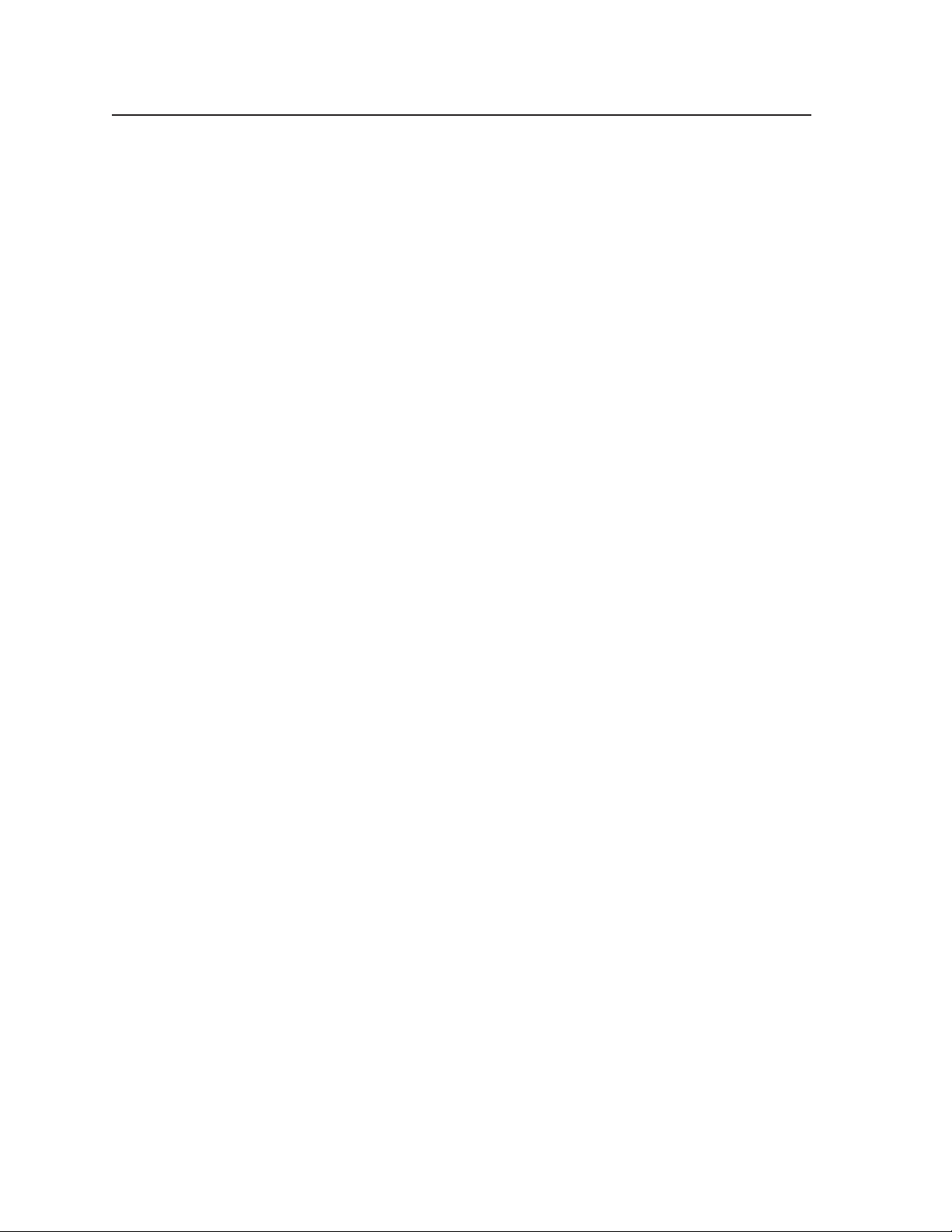
Introduction, cont’d
im Vertrieb von
CAMBOARD Electronics
www.camboard.de
Tel. 07131 911201
Fax 07131 911203
ce-info@camboard.de
CrossPoint 300 Matrix Switchers • Introduction1-6
Page 15

CrossPoint 300 Matrix Switchers
im Vertrieb von
CAMBOARD Electronics
www.camboard.de
Tel. 07131 911201
Fax 07131 911203
ce-info@camboard.de
Chapter Two
2
Installation
Mounting the Switcher
Connections and Rear Panel Features
Page 16

Installation, cont’d
im Vertrieb von
CAMBOARD Electronics
www.camboard.de
Tel. 07131 911201
Fax 07131 911203
ce-info@camboard.de
Installation
Mounting the Switcher
The matrix switchers are housed in rack-mountable, metal enclosures with 19" rack
ears. The amount of vertical rack space required for each switcher is as follows:
• The CrossPoint 300 84, 88, 124, and 128 are in a 3U high enclosure.
• The CrossPoint 300 816, 168, and 1616 are in a 6U high enclosure.
If desired, rack mount the switcher as follows:
1. Insert the switcher into the rack, aligning the holes in the mounting bracket
with those in the rack.
2. Secure the switcher to the rack using the supplied bolts.
Connections and Rear Panel Features
All connectors for all switchers are on the rear panel. Figure 2-1 and figure 2-2
show a representative sampling of all of the matrix switchers described in this
manual.
Figure 2-1 shows the CrossPoint 300 128 HVA.
The CrossPoint 300 84, 88, and 124 are housed in the same 3U enclosure, but
have fewer input and/or output connectors to accommodate their smaller
matrix sizes.
3
2
1
1
8
12345678
INPUTS
45678
INPUTS
9101112
9101112
R
G
B
H
V
3
Figure 2-1 — CrossPoint 300 128 HVA
H SYNC V SYNC
7
OUTPUTS
5
4
3
2
1
R
G
B
H
V
12 34 5678
67
OUTPUTS
4
8
2
RESET
6
5
CrossPoint 300 Matrix Switchers • Installation2-2
Page 17

Figure 2-2 shows the CrossPoint 300 1616 HVA.
im Vertrieb von
CAMBOARD Electronics
www.camboard.de
Tel. 07131 911201
Fax 07131 911203
ce-info@camboard.de
The CrossPoint 300 816 and 168 are housed in the same 6U enclosure, but
have fewer input or output connectors to accommodate their smaller matrix
sizes.
INPUTS
7856341
2
7856341
2
INPUTS
INPUTS
8
7856341
7856341
7856341
1
8
2
2
2
13 5 7 9613
24
3 7 4
Figure 2-2 — CrossPoint 300 1616 HVA
RGBHV input and output
The switcher can connect to up to as many as 16 RGBHV video and/or stereo audio
devices, depending on the model. The switcher can output to as many as 16 video
and/or audio outputs, depending on the model.
1516131411129
10
1516131411129
10
1516131411129
10
1516131411129
10
1516131411129
10
11
15
12
10
16
14
2
2
2
2
2
13 5 7 9613
24
OUTPUTS
7856341
7856341
7856341
7856341
7856341
OUTPUTS
OUTPUTS
8
1516131411129
10
1516131411129
10
1516131411129
10
1516131411129
10
1516131411129
10
11
15
12
10
16
14
RESET
2
6
5
The CrossPoint Series switchers can also switch RGBS, RGsB,
RsGsBs, component video, S-video, or composite video by using
four, three, two, or one BNC(s).
If switching a video format other than RGBHV, ensure that the
same video planes (R, G, B, H/HV, and/or V) are used on the
switcher output as on the input.
The switchers do not alter the video signal in any way. The
signal output by the switcher is in the same format as the input.
On the 8 x 16, 16 x 8, and 16 x 16 matrix sizes, the connectors
for each video plane are grouped together (all of the red inputs
grouped together, all of the green inputs grouped, and so on).
Ensure that you connect the input on each video plane to the
corresponding connector in the correct group (see the drawing at
right).
RGBHV video inputs — Connect RGBHV video inputs to these
1
BNC connectors for each input.
RGBHV video outputs — Connect RGBHV video displays or
2
other devices to these BNC connectors for each output.
1
2
1
2
1
2
1
2
1
2
2-3CrossPoint 300 Matrix Switchers • Installation
Page 18

Installation, cont’d
im Vertrieb von
CAMBOARD Electronics
www.camboard.de
Tel. 07131 911201
Fax 07131 911203
ce-info@camboard.de
Audio input and output (HVA models only)
By default, the audio ties follow the video ties. Audio breakaway, which can be
activated via the front panel or under RS-232/RS-422 control, allows you to select
from any one of the audio input sources and route it separately from its
corresponding video source. See chapter 3, Operation, chapter 4, Programmer’s
Guide, and chapter 5, Switcher Software for details.
Connections for balanced and unbalanced audio inputs — Each input has a
3
3.5 mm, 5-pole captive screw connector for balanced or unbalanced stereo
audio input. Connectors are included with each switcher, but you must
supply the audio cable. See figure 2-3 to wire a connector for the appropriate
input type and impedance level. High impedance is generally over 800 ohms.
Tip
Sleeve
Tip
Sleeve
Unbalanced Input
(high impedance)
Tip
Ring
Sleeve (s)
Tip
Ring
Balanced Input
(high impedance) (600 ohms)
Sleeve (s)
Tip
Ring
Tip
Ring
Balanced Input
600 ohms
600 ohms
Figure 2-3 — Captive screw connector wiring for audio inputs
CAUTION
The captive screw audio connector can easily be inadvertently plugged
partially into one receptacle and partially into an adjacent receptacle. This
misconnection could damage the audio output circuits. Ensure that the
connector is plugged fully and only into the desired input or output.
See figure 2-4 to identify the tip, ring, and sleeve when you are making
connections for the switcher from existing audio cables. A mono audio
connector consists of the tip and sleeve. A stereo audio connector consists of
the tip, ring and sleeve. The ring, tip, and sleeve wires are also shown on the
captive screw audio connector diagrams, figure 2-3 and figure 2-5.
Tip (+)
Tip (+)
Sleeve ( )
RCA Connector
Ring (-)
3.5 mm Stereo Plug Connector
Sleeve ( )
(balanced)
Figure 2-4 — Typical audio connectors
CrossPoint 300 Matrix Switchers • Installation2-4
The audio level for each input can be individually set via the front panel or
RS-232/RS-422 control to ensure that the level on the output does not vary
from input to input. See chapter 3, Operation, chapter 4, Programmer’s Guide,
and chapter 5, Switcher Software for details.
Page 19

Connections for balanced and unbalanced audio outputs — These 3.5 mm,
im Vertrieb von
CAMBOARD Electronics
www.camboard.de
Tel. 07131 911201
Fax 07131 911203
ce-info@camboard.de
4
5-pole captive screw connectors output the selected unamplified, line level
audio. Connect audio devices, such as an audio amplifier or powered
speakers. See figure 2-5 to properly wire an output connector.
See caution
Sleeve
See caution
Tip
Tip
Ring
Sleeve (s)
Ring
Tip
Tip
Figure 2-5 — Captive screw connector wiring for audio output
CAUTION
The volume level for each output can be individually set via the front panel or
RS-232/RS-422 control. See chapter 3, Operation, chapter 4, Programmer’s
Guide, and chapter 5, Switcher Software, for details.
RS-232/RS-422
RS-232/RS-422 connector — Connect a host device, such as a computer, touch
5
panel control, or RS-232 capable PDA to the switcher via this 9-pin D
connector for serial RS-232/RS-422 control (figure 2-6).
REMOTE
Unbalanced Output
Connect the sleeve to ground (Gnd). Connecting the sleeve to a negative
(-) terminal will damage the audio output circuits.
1
5
6
9
RS232/RS422
Balanced Output
RS-232 FunctionPin RS-422 Function
1
—
TX
RX
—
Gnd
—
—
—
—
Not used
Transmit data
Receive data
Not used
Signal ground
Not used
Not used
Not used
Not used
2
3
4
5
6
7
8
9
—
Not used
TX–
Transmit data (–)
RX–
Receive data (–)
—
Not used
Gnd
Signal ground
—
Not used
RX+
Receive data (+)
TX+
Transmit data (+)
—
Not used
Figure 2-6 — RS-232/RS-422 connector
See chapter 4, Programmer’s Guide, for definitions of the SIS commands (serial
commands that you can use to control the switcher via this connector) and
chapter 5, Matrix Software for details on how to install and use the control
software.
The switcher can support either RS-232 or RS-422 serial communication
protocol, and operate at 9600, 19200, 38400, or 115200 baud rates.
See Selecting the RS-232/RS-422 protocol and baud rate in chapter 3,
Operation, to configure the RS-232/RS-422 port from the front panel.
If desired, connect an MCP 1000 remote control panel master unit to the
switcher’s RS-232/RS-422 connector. You can also connect an MKP 1000
remote keypad or MCP 1000 slave unit to the MCP 1000 master unit. Refer to
the MCP 1000 Remote Control Panel User’s Manual and the MKP 1000 User’s
Manual for details.
2-5CrossPoint 300 Matrix Switchers • Installation
Page 20

Installation, cont’d
im Vertrieb von
CAMBOARD Electronics
www.camboard.de
Tel. 07131 911201
Fax 07131 911203
ce-info@camboard.de
Reset button
Reset button — The Reset button initiates two levels of reset to the matrix
6
RESET
• Rear panel (mode 5) system reset — Press and hold the Reset button for
• Hard reset — Press and hold the Reset button while powering up the
Sync termination switches
Sync termination switches — The CrossPoint 300 matrix switchers have sync
7
termination switches on the rear panel for inputs 1 through 4 (figure 2-7).
The switches provide a way to condition non-TTL sync levels greater than
5 Vp-p, enabling the sync to be properly passed from input to selected
output(s). The matrix switchers have two sets of sync termination switches;
one for horizontal or combined sync and a second set for vertical sync.
switcher. Press and hold the button while the switcher is running or
while you power up the switcher for different reset levels.
See Reset button in chapter 3, Operation, for details.
9 seconds then release and push again to clear all ties and presets, and
reset all audio gains to 0 dB.
switcher to perform all of the mode 5 reset functions and restore the
switcher to the default factory conditions.
15
Power
16
V
15
H SYNC V SYNC
16
CrossPoint 300
816, 168, and 1616
Figure 2-7 — Sync termination switches
Each switch provides the option of selecting either 510 ohms or 75 ohms.
The 75 ohms position is required only for an input with non-TTL sync, greater
than 5 Vp-p. The normal position is 510 ohms.
An input that produces an out of sync display, a display that is rolling
vertically and/or tearing horizontally, could indicate a non-TTL sync input.
A device that is known to output non-TTL sync levels (greater than 5 Vp-p)
should be connected to one of the inputs with sync termination switches, and
the switches for that input should be set to the 75 ohm position. If you are not
sure, check the specifications in the user’s manual for the input device.
AC power connector — Plug a standard IEC power cord into this connector
8
to connect the switcher to a 100 VAC to 240 VAC, 50 or 60 Hz power source.
CrossPoint 300
84, 88, 124, and 128
V
CrossPoint 300 Matrix Switchers • Installation2-6
Page 21

CrossPoint 300 Matrix Switchers
im Vertrieb von
CAMBOARD Electronics
www.camboard.de
Tel. 07131 911201
Fax 07131 911203
ce-info@camboard.de
Chapter Three
3
Operation
Front Panel Controls and Indicators
Front Panel Operations
Rear Panel Operations
Optimizing the Audio (HVA Switchers)
Troubleshooting
Configuration Worksheets
Page 22

Operation, cont’d
im Vertrieb von
CAMBOARD Electronics
www.camboard.de
Tel. 07131 911201
Fax 07131 911203
ce-info@camboard.de
Operation
Front Panel Controls and Indicators
The front panel controls (figure 3-1 and figure 3-2) are grouped into two sets. The
input and output buttons and LED indicators are grouped on the left side of the
control panel. The control buttons and input/output (I/O) selection buttons and
indicators are grouped on the right side of the panel.
While the number of inputs and outputs varies depending on the size of the
matrix, there are only two front panel arrangements.
• The CrossPoint 300 84, 88, 124, and 128 have 12 input buttons and
8 output buttons (figure 3-1).
• The CrossPoint 300 816, 168, and 1616 have 16 input buttons and
16 output buttons (figure 3-2).
1 3
OUTPUTS
INPUTS
778 9 10 11
8
6
12
ENTER
11223344556
2 4 5
Figure 3-1 — Front panel, CrossPoint 300 128 HVA
1 3
9 10111213141516
910111213141516
CONTROL I/O
PRESET VIEW ESC RGBHV AUDIO
CROSSPOINT 300 SERIES
WIDEBAND MATRIX SWITCHER with ADSP™
6 7 8 93
AUDIORGBHVENTER PRESET VIEW ECS
2 43 5
Figure 3-2 — Front Panel, CrossPoint 300 1616 HVA
CrossPoint 300 Matrix Switchers • Operation3-2
CROSSPOINT 300 SERIES
WIDEBAND MATRIX SWITCHER with ADSP™
6 7 8 9
Page 23

Definitions
im Vertrieb von
CAMBOARD Electronics
www.camboard.de
Tel. 07131 911201
Fax 07131 911203
ce-info@camboard.de
The following terms, which apply to Extron matrix switchers, are used throughout
this manual:
Tie — An input-to-output connection.
Set of ties — An input tied to two or more outputs. (An output can never be tied
to more than one input.)
Configuration — One or more ties or one or more sets of ties.
Current configuration — The configuration that is currently active in the
switcher (also called configuration 0)
Global memory preset — A configuration that has been stored. Up to 32 global
memory presets can be stored in memory. Preset locations are assigned to
the input buttons and output buttons. Up to 20 or 32 (depending on the
number of input and output buttons) presets can be selected from the front
panel for either saving or retrieving. When a preset is retrieved from
memory, it becomes the current configuration. All models have 32 presets;
on models with fewer than 32 input and output buttons, preset numbers that
are too high to be available from the front panel are still accessible under
RS-232/RS-422 control.
Input and output buttons
If the switcher has fewer inputs and outputs than input and output buttons
and LEDs, only the buttons and LEDs for which the switcher has an input or
output perform the function of selecting and identifying that input or output.
Input buttons and LEDs — The input buttons and LEDs have two primary
1
functions (•) and two secondary (❏) functions:
• Select an input.
• Identify the selected input.
❏ Select a preset. See Using global presets on page 3-21.
❏ (HVA models) Display the output volume level. Viewing and adjusting the
output volume (HVA models) on page 3-29.
Output buttons and LEDs — The output buttons and LEDs have two
2
primary functions (•) and three secondary (❏) functions:
• Select output(s).
• Identify the selected output(s).
❏ Mute the output. See Muting and unmuting video and/or audio on
page 3-18.
❏ (HVA models) Display the audio level of the selected input. See Viewing
and adjusting the input audio level (HVA models) on page 3-24.
❏ Select a preset. See Using global presets on page 3-21.
3-3CrossPoint 300 Matrix Switchers • Operation
Page 24

Operation, cont’d
8
im Vertrieb von
CAMBOARD Electronics
www.camboard.de
Tel. 07131 911201
Fax 07131 911203
ce-info@camboard.de
Input and output label windows — These translucent panels can be removed
3
and replaced to insert labels behind the panels. To remove a panel, insert the
Phillips-head end of a Tweeker or small Phillips-head screwdriver into the
hole in one end of the panel, and gently slide the tab at the edge of the panel
out of the recess in the switcher housing.
Input and output labels can be created easily with Extron’s button label
generator software, which ships with every Extron Matrix Switcher, or with
any Brother
names, alphanumeric characters, or even color bitmaps for easy and intuitive
input and output selection (figure 3-3). See chapter 5, Matrix Software, for
details on using the label software.
1 2 3 4 5 6
®
P-Touch™ labeler. Each input and output can be labeled with
Rack DVD
(DVS 308)
INPUTS
7 8
Figure 3-3 — Sample label
Control buttons
Enter button and LED — The Enter button and LED have three primary
4
functions (•) and three secondary (❏) functions:
• Saves changes that you make on the front panel. To create a simple
configuration:
• Indicates that a potential tie has been created but not saved.
• Indicates that a global preset has been selected to be saved or recalled but
that the preset action has not been accomplished.
❏ With the Preset, View, and Esc buttons, selects Serial Port Configuration
mode. See Selecting the RS-232/RS-422 protocol and baud rate on page 3-35.
❏ Selects 9600 baud for the RS-232/RS-422 port in Serial Port Configuration
mode. See Selecting the RS-232/RS-422 protocol and baud rate on page 3-35.
❏ Indicates that the RS-232/RS-422 port is set to 9600 baud in Serial Port
Configuration mode. See Selecting the RS-232/RS-422 protocol and baud rate
on page 3-35.
! Specify RGBHV, audio, or both (see I/O selection buttons [
9
[
])
! Press the desired input button (
! Press the desired output button(s) (
! Press the Enter button.
1
)
2
)
] and
CrossPoint 300 Matrix Switchers • Operation3-4
Page 25

Preset button and LED — The Preset button and LED have two primary
im Vertrieb von
CAMBOARD Electronics
www.camboard.de
Tel. 07131 911201
Fax 07131 911203
ce-info@camboard.de
5
functions (•) and three secondary (❏) functions:
• Activates Save Preset mode to save a configuration as a preset and Recall
Preset mode to activate a previously-defined preset.
• Blinks when Save Preset mode is active and lights steadily when Recall
Preset mode is active.
❏ With the Enter, View, and Esc buttons, selects Serial Port Configuration
mode. See Selecting the RS-232/RS-422 protocol and baud rate on page 3-35.
❏ Selects 19200 baud for the RS-232/RS-422 port in Serial Port Configuration
mode. See Selecting the RS-232/RS-422 protocol and baud rate on page 3-35.
❏ Indicates that the RS-232/RS-422 port is set to 19200 baud in Serial Port
Configuration mode. See Selecting the RS-232/RS-422 protocol and baud rate
on page 3-35.
View ( ) button and LED — The View ( ) button and LED have two
6
primary functions (•) and six secondary (❏) functions:
• Selects a View-Only mode that displays the current configuration.
View-only mode also provides a way to mute and unmute the
outputs. See Muting and unmuting video and/or audio on
page 3-18.
• Indicates that View-Only mode is active.
❏ (HVA models) Decreases the audio level of the selected input. See
Viewing and adjusting the input audio level (HVA models) on page 3-24.
❏ (HVA models) Indicates a negative (attenuation) audio level. See
Viewing and adjusting the input audio level (HVA models) on page 3-24.
❏ (HVA models) Decreases the volume of the selected output. See Viewing
and adjusting the output volume (HVA models) on page 3-29.
❏ With the Enter, Preset, and Esc buttons, selects Serial Port Configuration
mode. See Selecting the RS-232/RS-422 protocol and baud rate on page 3-35.
❏ Selects 38400 baud for the RS-232/RS-422 port in Serial Port Configuration
mode. See Selecting the RS-232/RS-422 protocol and baud rate on page 3-35.
❏ Indicates that the RS-232/RS-422 port is set to 38400 baud in Serial Port
Configuration mode. See Selecting the RS-232/RS-422 protocol and baud rate
on page 3-35.
3-5CrossPoint 300 Matrix Switchers • Operation
Page 26

Operation, cont’d
8
im Vertrieb von
CAMBOARD Electronics
www.camboard.de
Tel. 07131 911201
Fax 07131 911203
ce-info@camboard.de
Esc ( ) button and LED — The Esc ( ) button and LED have two primary
7
functions (•) and six secondary (❏) functions:
• Cancels operations or selections in progress and resets the front panel
• Flashes once to indicate that the escape function has been activated.
❏ (HVA models only) Increases the audio level of the selected input.
❏ (HVA models only) Indicates a positive (gain) audio level. See Viewing
❏ (HVA models) Increases the volume of the selected output. See Viewing
❏ With the Enter, Preset, and View buttons, selects Serial Port Configuration
❏ Selects 115200 baud for the RS-232/RS-422 port in Serial Port Configuration
❏ Indicates that the RS-232/RS-422 port is set to 115200 baud in Serial Port
button indicators.
The Esc ( ) button does not reset the current configuration, the RGBHV
button and Audio selection button, any presets, or any audio gain or
attenuation settings.
See Viewing and adjusting the input audio level (HVA models) on page 3-24.
and adjusting the input audio level (HVA models) on page 3-24.
and adjusting the output volume (HVA models) on page 3-29.
mode. See Selecting the RS-232/RS-422 protocol and baud rate on page 3-35.
mode. See Selecting the RS-232/RS-422 protocol and baud rate on page 3-35.
Configuration mode. See Selecting the RS-232/RS-422 protocol and baud rate
on page 3-35.
I/O controls
You must specify video, audio, or both when you are creating or viewing a
configuration. This is done with the RGBHV button (
8
) and Audio (9) buttons.
RGBHV button and LED — The RGBHV button and LED have two primary
functions (•) and four secondary (❏) functions:
• Selects and deselects video for a configuration that is being created or
viewed.
• Lights green to indicate that video is available for configuring or for
viewing.
❏ With the Audio button, toggles the front panel lock on or off. See Locking
out the front panel (Executive mode) on page 3-34.
❏ With the Audio button, commands the front panel system reset. See
Performing a system reset from the front panel on page 3-35.
❏ Selects the RS-232 protocol for the RS-232/RS-422 port in Serial Port
Configuration mode. See Selecting the RS-232/RS-422 protocol and baud rate
on page 3-35.
❏ Indicates that the RS-232/RS-422 port is set to the RS-232 protocol in
Serial Port Configuration mode. See Selecting the RS-232/RS-422 protocol
and baud rate on page 3-35.
CrossPoint 300 Matrix Switchers • Operation3-6
Page 27

Audio button and LED — The Audio button and LED have two primary
im Vertrieb von
CAMBOARD Electronics
www.camboard.de
Tel. 07131 911201
Fax 07131 911203
ce-info@camboard.de
9
functions (•) and five secondary (❏) functions
• (HVA models only) Selects and deselects audio for a configuration that
is being created or viewed.
• (HVA models only) Lights to indicate that audio is available for
configuration or viewing.
❏ (HVA models only) Selects the Audio mode, in which you can adjust the
input audio level. See Viewing and adjusting the input audio level (HVA
models) on page 3-24 .
❏ With the RGBHV button, toggles the front panel lock on or off.
See Locking out the front panel (Executive mode) on page 3-34.
❏ With the RGBHV button, commands the front panel system reset.
See Performing a system reset from the front panel on page 3-35.
❏ Selects the RS-422 protocol for the RS-232/RS-422 port in Serial Port
Configuration mode. See Selecting the RS-232/RS-422 protocol and baud rate
on page 3-35.
❏ Indicates that the RS-232/RS-422 port is set to the RS-422 protocol in
Serial Port Configuration mode. See Selecting the RS-232/RS-422 protocol
and baud rate on page 3-35.
Front Panel Operations
The following paragraphs detail the power-up process and then provide sample
procedures for the following actions:
• Creating ties, sets of ties, and configurations
• Changing a configuration
• Viewing ties, sets of ties, and configurations
• Muting and unmuting outputs
• Saving a preset
• Recalling a preset
• Viewing and adjusting the output volume
• Viewing and adjusting the input audio level
• Locking the front panel
• Performing front panel resets
• Reading and setting the RS-232/RS-422 Remote port settings
Power indications
On all models, power is automatically applied when the power cord is connected to
an AC source. When AC power is applied, the switcher performs a self-test that
flashes the front panel button indicators and then turns them off. An error-free
power up self-test sequence leaves the RGBHV LED and the Audio LED on, and all
other LEDs unlit.
The current configuration and all presets are saved in non-volatile memory. When
power is applied, the most recent configuration is retrieved. The previous presets
remain intact.
If an error occurs during the self-test, the switcher locks up and does not operate.
If your switcher locks up on power-up, call the Extron S
Hotline.
3
Sales & Technical Support
3-7CrossPoint 300 Matrix Switchers • Operation
Page 28
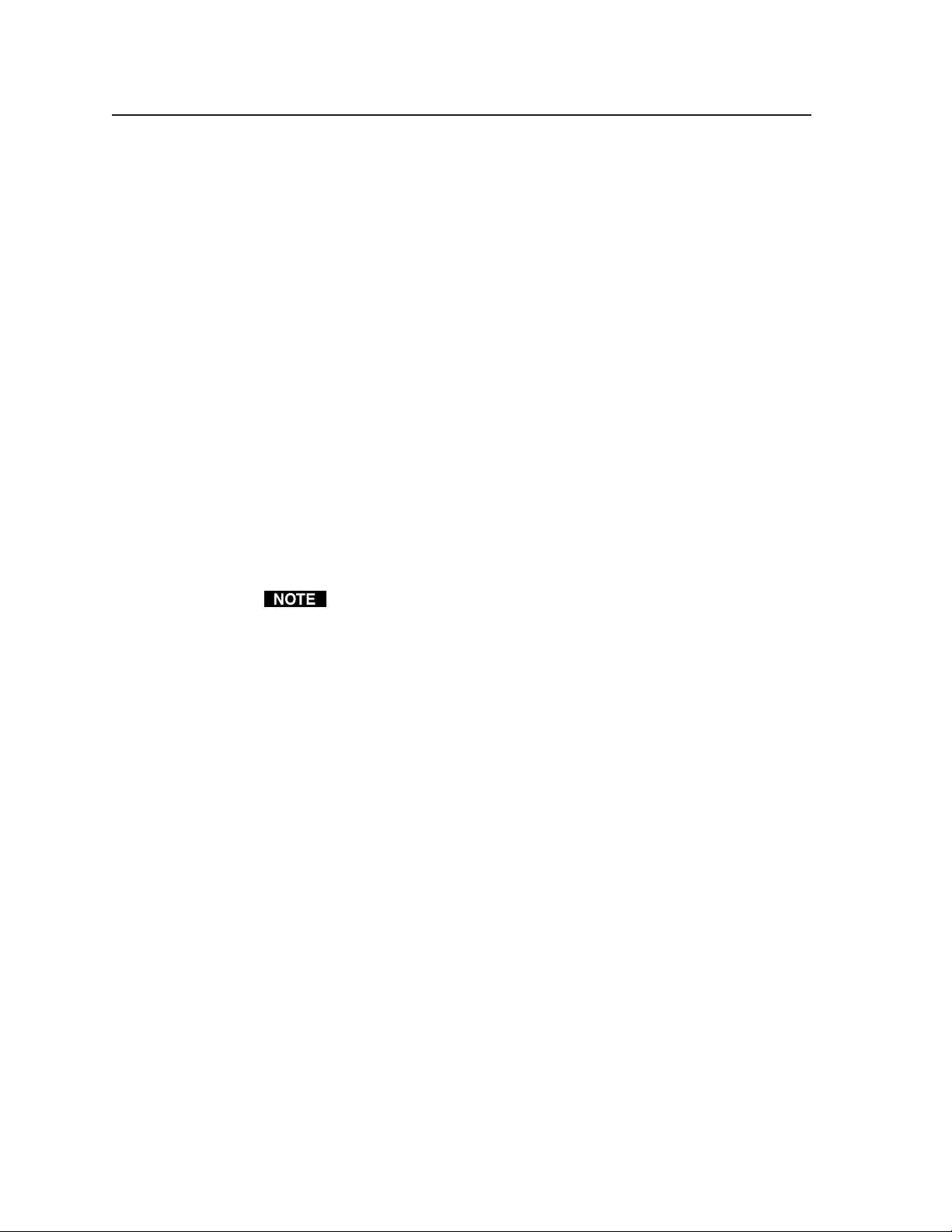
Operation, cont’d
im Vertrieb von
CAMBOARD Electronics
www.camboard.de
Tel. 07131 911201
Fax 07131 911203
ce-info@camboard.de
Creating a configuration
The current configuration can be changed using the front panel buttons.
Change the current configuration as follows:
1. Press the Esc button to clear any input LEDs, output LEDs, or control LEDs
that are lit.
2. Select to configure video, audio, or both by pressing the RGBHV button
and/or Audio button.
3. Select the desired input and output(s) by pressing the input and output
buttons.
To indicate potential ties, output LEDs blink when an output is selected but
not tied to the input.
To indicate current ties, output LEDs light steadily when an input is tied to
the output.
To clear unwanted outputs, press and release the output buttons associated
with the lit LEDs. To indicate potential unties, output LEDs blink when an
output is deselected but not untied from the input.
4. Press and release the Enter button to accept the new tie or to break an existing
tie.
5. Repeat steps 1 through 4 to create additional ties until the desired
configuration is complete.
• Only one video input and one audio input can be tied to an output.
• If a tie is made between an input and an output, and the selected output
was previously tied to another input, the older tie is broken in favor of the
newer tie.
• To indicate current ties, output LEDs light when an input is selected. To
clear unwanted outputs, press and release the associated output buttons.
• If, when configuring video and audio ties, the Audio LED blinks and the
RGBHV LED is on after selecting an input or output, the LEDs indicate
audio breakaway, meaning that the audio ties are not the same as the video
ties for that input.
• If an input with no tie is selected, only that input’s LED lights.
• When the RGBHV and Audio LEDs are on, if an input with an audio tie
but no video tie is selected, the input’s LED lights and the Audio LED
blinks.
• As each output is selected, the associated output LED blinks to indicate a
tentative tie. LEDs for output(s) that were already tied to the input light
steadily. Outputs that are already tied can be left on, along with new
blinking selections, or toggled off by pressing the associated output
button.
CrossPoint 300 Matrix Switchers • Operation3-8
Page 29

Example 1: Creating a set of video and audio ties
im Vertrieb von
CAMBOARD Electronics
www.camboard.de
Tel. 07131 911201
Fax 07131 911203
ce-info@camboard.de
The following steps show an example in which input 5 is tied to outputs 3, 4, and 8.
The steps show the front panel indications that result from your actions.
This example assumes that there are no ties in the current configuration.
1. Press and release the Esc button (figure 3-4).
Press the Esc button to clear all selections.
CONTROL
1
ENTER PRESET VIEW ESC
= Blink once
1
The LED blinks once.
Figure 3-4 — Clear all selections
2. To select video and audio for the tie, if necessary, press and release the
RGBHV button and the Audio button until the LEDs light (figure 3-5).
I/O
RGBHV AUDIO
Press the RGBHV button to toggle on and off.
The LED lights when selected.
Press the Audio button to toggle on and off.
The LED lights when selected.
Figure 3-5 — Select RGBHV and audio
3. Press and release the input 5 button (figure 3-6).
Press and release the Input 5 button.
INPUTS
2 3 4 5 6
The LED lights.
7
Figure 3-6 — Select an input
3-9CrossPoint 300 Matrix Switchers • Operation
Page 30

Operation, cont’d
im Vertrieb von
CAMBOARD Electronics
www.camboard.de
Tel. 07131 911201
Fax 07131 911203
ce-info@camboard.de
4. Press and release the output 3, output 4, and output 8 buttons (figure 3-7).
1 2 3 4 5
= Blinking LED
Figure 3-7 — Select the outputs
5. Press and release the Enter button (figure 3-8).
Press the Enter button to confirm
the configuration change.
The entire set of ties can be canceled at this point by pressing and releasing the
Esc button. The Esc LED flashes once.
Press and release the Output 3, Output 4, and Output 8 buttons.
The buttons blink to indicate that the selected RGBHV and
audio input will be tied to these outputs.
ENTER PRESE
The Enter LED blinks to indicate
the need to confirm the change.
OUTPUTS
6
7 8
The Enter LED and all input LEDs and
ENTER
output LEDs return to the unlit state.
Figure 3-8 — Press the Enter button
The current configuration (figure 3-9) is now:
• Input 5 video and audio tied to output 3, output 4, and output 8
Input 5 (video/audio) tied
to outputs 3, 4, and 8.
Input
5
3
4
Output
8
Video
Audio
Figure 3-9 — Example 1, final configuration
CrossPoint 300 Matrix Switchers • Operation3-10
Page 31

Example 2: Adding a tie to a set of video and audio ties
im Vertrieb von
CAMBOARD Electronics
www.camboard.de
Tel. 07131 911201
Fax 07131 911203
ce-info@camboard.de
The following steps show an example in which a new video tie is added to the
current configuration. The steps show the front panel indications that result from
your actions.
This example assumes that you have performed example 1.
1. Press and release the Esc button (figure 3-10).
Press the Esc button to clear all selections.
CONTROL
1
ENTER PRESET VIEW ESC
= Blink once
1
The LED blinks once.
Figure 3-10 — Clear all selections
2. To select video only for the tie, if necessary, press and release the RGBHV
button and/or Audio button (figure 3-11).
I/O
Press the RGBHV button to toggle on and off.
Figure 3-11 — Select RGBHV only
3. Press and release the input 5 button (figure 3-12).
Press and release the Input 5 button.
The LED lights.
2 3 4 5 6
Figure 3-12 — Select an input
INPUTS
RGBHV AUDIO
The LED lights when selected.
The Output 3, Output 4, and Output 8 LEDs light to indicate
7
the RGBHV ties created in example 1.
1 2 3 4 5
Press the Audio button to toggle on and off.
The LED is unlit when deselected.
6
OUTPUTS
7 8
3-11CrossPoint 300 Matrix Switchers • Operation
Page 32

Operation, cont’d
im Vertrieb von
CAMBOARD Electronics
www.camboard.de
Tel. 07131 911201
Fax 07131 911203
ce-info@camboard.de
4. Press and release the output 1 button (figure 3-13).
Press and release the Output 1 button.
The LED blinks to indicate that the selected
RGBHV input will be tied to this output.
Figure 3-13 — Select the output
5. Press and release the Enter button (figure 3-14).
Press the Enter button to confirm
the configuration change.
ENTER
Figure 3-14 — Press the Enter button
1 2 3 4 5
OUTPUTS
The Enter LED and all input LEDs and
output LEDs return to the unlit state.
ENTER PRESE
The Enter LED blinks to indicate
6
the need to confirm the change.
The current configuration (figure 3-15) is now:
• Input 5 video tied to output 1, output 3, output 4, and output 8
• Input 5 audio tied to output 3, output 4, and output 8
Input 5 video tied
to outputs 1, 3, 4, and 8.
Input 5 audio tied
to outputs 3, 4, and 8.
Input
5
1
3
4
Output
8
Video
Audio
Figure 3-15 — Example 2, final configuration
CrossPoint 300 Matrix Switchers • Operation3-12
Page 33

Example 3: Removing a tie from a set of video and audio ties
im Vertrieb von
CAMBOARD Electronics
www.camboard.de
Tel. 07131 911201
Fax 07131 911203
ce-info@camboard.de
The following steps show an example in which an existing audio tie is removed
from the current configuration. The steps show the front panel indications that
result from your action.
This example assumes that you have performed example 1 and example 2.
1. Press and release the Esc button (figure 3-16).
Press the Esc button to clear all selections.
CONTROL
1
ENTER PRESET VIEW ESC
= Blink once
1
The LED blinks once.
Figure 3-16 — Clear all selections
2. To select audio only for the tie, if necessary, press and release the RGBHV
button and/or Audio button (figure 3-17).
I/O
Press the RGBHV button to toggle on and off.
Figure 3-17 — Select audio only
3. Press and release the input 5 button (figure 3-18).
Press and release the Input 5 button.
The LED lights.
2 3 4 5 6
Figure 3-18 — Select an input
The LED is unlit when deselected.
The Output 3, Output 4, and Output 8 LEDs light to indicate
the audio ties created in example 1.
INPUTS
7
The output 1 LED does not light to indicate the tie created
in example 2 because that tie is RGBHV only.
1 2 3 4 5
RGBHV AUDIO
Press the Audio button to toggle on and off.
The LED lights when selected.
OUTPUTS
6
7 8
3-13CrossPoint 300 Matrix Switchers • Operation
Page 34

Operation, cont’d
im Vertrieb von
CAMBOARD Electronics
www.camboard.de
Tel. 07131 911201
Fax 07131 911203
ce-info@camboard.de
4. Press and release the output 4 button (figure 3-19).
Figure 3-19 — Deselect the output
5. Press and release the Enter button (figure 3-20).
Press the Enter button to confirm
the configuration change.
ENTER
Figure 3-20 — Press the Enter button
Press and release the Output 4 button.
The LED blinks to indicate that the selected
RGBHV output will be untied.
1 2 3 4 5
OUTPUTS
The Enter LED and all input LEDs and
output LEDs return to the unlit state.
ENTER PRESE
The Enter LED blinks to indicate
6
the need to confirm the change.
The current configuration (figure 3-21) is now:
• Video —
(HV switcher) — Input 5 tied to output 1, output 3, and output 8
(HVA switcher) — Input 5 video tied to output 1, output 3, output 4, and
output 8
• Audio — (HVA switcher) Input 5 audio tied to output 3 and output 8
Input 5 video tied
to outputs 1, 3, 4, and 8.
Input 5 audio tied
to outputs 3 and 8.
Input
5
1
3
4
Output
8
Video
Audio
Figure 3-21 — Example 3, final configuration (HVA switcher)
CrossPoint 300 Matrix Switchers • Operation3-14
Page 35

Viewing a configuration
im Vertrieb von
CAMBOARD Electronics
www.camboard.de
Tel. 07131 911201
Fax 07131 911203
ce-info@camboard.de
The current configuration can be viewed using the front panel buttons. The
View-Only mode prevents inadvertent changes to the current configuration.
View-Only mode also provides a way to mute video and audio outputs (see Muting
and unmuting video and/or audio on page 3-18.
View the current configuration as follows:
1. Press the Esc button to clear any input LEDs, output LEDs, or control LEDs
that are lit.
2. Press and release the View button. All of the LEDs for outputs that are not
tied light.
3. Select video, audio, or both to view by pressing the RGBHV button and/or
the Audio button.
4. Select the desired input or output(s) whose ties you wish to view by pressing
the input and output buttons.
• When you enter View-Only mode, the output LEDs light for all outputs
without ties. Likewise, when an output button for which there are no ties
is pushed, the output LEDs turn on for all outputs without ties.
• To see all ties of the current configuration, press and release each input
and output button, one at a time, with the RGBHV LED and the Audio
LED lit.
• In View-Only mode, you can view video and audio, video-only, or audioonly ties. Pressing and releasing the RGBHV button and the Audio
button toggles each on and off.
Example 4: Viewing video and audio, audio only, and video only ties
The following steps show an example of viewing the video and audio, audio-only,
and video-only ties in the current configuration. The steps show the front panel
indications that result from your action.
This example assumes that you have performed example 1, example 2, and
example 3.
1. Press and release the Esc button (figure 3-22).
Press the Esc button to clear all selections.
CONTROL
1
ENTER PRESET VIEW ESC
= Blink once
1
Figure 3-22 — Clear all selections
The LED blinks once.
3-15CrossPoint 300 Matrix Switchers • Operation
Page 36

Operation, cont’d
im Vertrieb von
CAMBOARD Electronics
www.camboard.de
Tel. 07131 911201
Fax 07131 911203
ce-info@camboard.de
2. Press and release the View button to enter View-Only mode. The View LED
lights.
3. To select both video and audio for viewing, if necessary, press and release the
RGBHV button and the Audio button (figure 3-23).
I/O
In this example, the Audio LED blinks to indicate audio breakaway
(assuming you have performed example 1, 2, and 3).
RGBHV AUDIO
Press the RGBHV button
to toggle on and off.
The LED lights when
selected.
Press the Audio button
to toggle on and off.
The LED lights or
blinks when selected.
Until you select an input, the buttons for all untied outputs light.
1 2 3 4 5
Figure 3-23 — Select RGBHV or video and audio
4. Press and release the input 5 button (figure 3-24).
Press and release the Input 5 button.
The LED lights.
3 4 5 6 7
The output buttons for outputs that are tied to input 5 light.
2 3 4 5
The output buttons for outputs that are not tied to input 5 are unlit.
OUTPUTS
OUTPUTS
6
6
7 8
7 8
Figure 3-24 — Select an input
CrossPoint 300 Matrix Switchers • Operation3-16
A set of ties can also be viewed by selecting a tied output. To demonstrate this,
note the number of a lit output LED, and then press and release the output
button for an untied (unlit) output. Observe that all of the untied outputs’
LEDs light. Then press the output button that you noted previously and
observe that the selected output LED, the tied input LED (input 5), and the
output LEDs light for all of the outputs that are tied to the input.
Page 37

5. Press and release the RGBHV button to deselect RGBHV (figure 3-25).
im Vertrieb von
CAMBOARD Electronics
www.camboard.de
Tel. 07131 911201
Fax 07131 911203
ce-info@camboard.de
I/O
The output buttons for outputs that are tied to input 5 light to
RGBHV AUDIO
indicate audio ties (audio breakaway).
Press the RGBHV
button to delesect it.
The LED is unlit
when deselected.
Figure 3-25 — Deselect RGBHV to view audio ties only
6. Press and release the RGBHV button and the Audio button to toggle the
VIDEO AUDIO
Press the RGBHV
button to select it.
The LED lights
when selected.
Figure 3-26 — Deselect audio and select RGBHV to view RGBHV only
The Audio LED remains
lit to indicate that only
audio is selected.
2 3 4 5
OUTPUTS
The output buttons for outputs that are not tied to input 5 are unlit.
RGBHV LED lit and the Audio LED unlit (figure 3-26).
I/O
The output buttons for outputs that are tied to input 5 light to indicate audio ties
(audio breakaway).
Press the Audio button
to deselect it.
The LED is unlit when
deselected.
The output buttons for outputs that are not tied to input 5 are unlit.
2 31 4 5
OUTPUTS
6
6
7 8
7 8
7. Press and release the View button to exit View-Only mode (figure 3-27).
Figure 3-27 — Press the View button to exit View-Only mode
If video ties are established for input 5, the output LEDs for all video outputs
tied to input 5 light. If no ties are established for input 5, all output LEDs
return to the unlit state.
Press the View button
to exit
View-Only
mode.
CONTROL
The View LED returns
to the unlit state.
SET
VIEW
All input LEDs and output
LEDs return to the unlit state.
3-17CrossPoint 300 Matrix Switchers • Operation
Page 38

Operation, cont’d
im Vertrieb von
CAMBOARD Electronics
www.camboard.de
Tel. 07131 911201
Fax 07131 911203
ce-info@camboard.de
Muting and unmuting video and/or audio
Individual outputs can be muted or unmuted as follows:
1. Press the Esc button to clear any input LEDs, output LEDs, or control LEDs
that are lit.
2. Press and release the View button.
3. Select video, audio, or both to mute or unmute by pressing the RGBHV
button and/or the Audio button.
4. One at a time, press and hold the output button(s) for the desired output(s)
for approximately 2 seconds. The output LED(s) for the selected output(s)
blink to indicate the mute or return to their previous state to indicate the
unmute.
5. Press and release the View button to return to normal switcher operation.
• You can mute video and audio, video-only, or audio-only outputs.
Pressing and releasing the RGBHV button and the Audio button toggles
each selection on and off.
• When you enter View-Only mode, the output LEDs turn on for all
outputs without ties.
• The video mute function mutes the R, G, and B planes only; the H and V
planes are still active.
• Mutes are saved to non-volatile memory. When power is removed and
restored, the mute settings are retained.
Example 5: Muting and unmuting an output
The following steps show an example in which several matrix switcher outputs are
muted and unmuted. The steps show the front panel indications that result from
your actions.
1. Press and release the Esc button (figure 3-28).
Press the Esc button to clear all selections.
CONTROL
1
ENTER PRESET VIEW ESC
= Blink once
1
Figure 3-28 — Clear all selections
2. Press and release the View button to enter View-Only mode. The View LED
lights.
The LED blinks once.
CrossPoint 300 Matrix Switchers • Operation3-18
Page 39

3. To select both video and audio for viewing and muting, if necessary, press
im Vertrieb von
CAMBOARD Electronics
www.camboard.de
Tel. 07131 911201
Fax 07131 911203
ce-info@camboard.de
and release the RGBHV button and the Audio button (figure 3-29).
This example shows the indications that the front panel displays if example 1,
example 2, and example 3 have been completed.
I/O
In this example, the Audio LED blinks to indicate audio breakaway
(assuming you have performed example 1, 2, and 3).
RGBHV AUDIO
Press the RGBHV button
to toggle on and off.
The LED lights when
selected.
Press the Audio button
to toggle on and off.
The LED lights or
blinks when selected.
Until you select an input, the buttons for all untied outputs light.
1 2 3 4 5
OUTPUTS
6
7 8
Figure 3-29 — Select RGBHV and audio
4. Press and hold the Output 3 button and the Output 4 button (figure 3-30) for
approximately 2 seconds until the LEDs begin to blink. The output 3 and
output 4 video and audio signals are muted.
Press and hold the Output 3
and Output 4 button.
3 4 5
OUTPUTS
2 seconds
Figure 3-30 — Mute the outputs
3 4 5
OUTPUTS
The LEDs blink to indicate that the
RGBHV and audio outputs are muted.
= Blinking LED
Release the button.
If both RGBHV and audio are selected, the mute action toggles both the video
and audio outputs. If either the video output or the audio output is already
muted, the unmuted output is muted and the muted output is unmuted.
If both RGBHV and audio are selected and only video is muted, the output
LED flashes. If only audio is selected, the output LED is lit steadily
(indicating no audio mute).
3-19CrossPoint 300 Matrix Switchers • Operation
Page 40

Operation, cont’d
im Vertrieb von
CAMBOARD Electronics
www.camboard.de
Tel. 07131 911201
Fax 07131 911203
ce-info@camboard.de
5. Press and hold the Output 3 button and the Output 4 button (figure 3-31) for
approximately 2 seconds until the LEDs light steadily. The output 3 and
output 4 video and audio signals are unmuted.
Figure 3-31 — Unmute the outputs
Press and hold the Output 3
and Output 4 button.
3 4 5
OUTPUTS
3 4 5
OUTPUTS
The LEDs stop blinking and light to indicate that the
= Blinking LED
RGBHV and audio outputs are unmuted.
Release the button.
2 seconds
If both RGBHV and audio are selected, the unmute action toggles both the
video and audio outputs. If either the video output or the audio output is
already unmuted, the muted output is unmuted and the unmuted output is
muted.
6. Press and release the View button to exit View-Only mode (figure 3-32).
Press the View button
to exit
View-Only
CONTROL
SET
VIEW
mode.
The View LED returns
to the unlit state.
All input LEDs and output
LEDs return to the unlit state.
Figure 3-32 — Press the View button to exit View-Only mode
CrossPoint 300 Matrix Switchers • Operation3-20
Page 41

Using global presets
im Vertrieb von
CAMBOARD Electronics
www.camboard.de
Tel. 07131 911201
Fax 07131 911203
ce-info@camboard.de
The current configuration (configuration 0) can be saved as a preset in any one of
32 preset memory addresses. Preset locations are assigned to the input buttons
and output buttons. Up to 20 or 32 (depending on the number of input and
output buttons) presets can be selected from the front panel to be either saved or
retrieved. When a preset is retrieved from memory, it becomes the current
configuration.
• Only the audio and video ties are stored and recalled; audio gain settings
are not saved, and they do not change when a preset is recalled.
• Presets cannot be viewed from the front panel unless recalled as the
current configuration. Presets can be viewed using Extron’s Windowsbased control program. See Chapter 5, Matrix Software, for more details.
• The current configuration and all presets are stored in non-volatile
memory. When power is removed and restored, the current configuration
is still active and all presets are retained.
• When a preset is recalled, it replaces the current configuration, which is
lost unless it is also stored as a preset. The recalled preset overwrites all of
the current configuration ties in favor of the preset configuration ties.
• All models have 32 presets; on models with fewer than 32 input and
output buttons, preset numbers that are too high to be available from the
front panel are still accessible under RS-232/RS-422 control.
Example 6: Saving a preset
The following steps show an example in which the current configuration is saved
as a preset in a CrossPoint 300 1616. The steps show the front panel indications
that result from your actions.
1. Press and release the Esc button (figure 3-33).
Press the Esc button to clear all selections.
CONTROL
1
ENTER PRESET VIEW ESC
= Blink once
1
Figure 3-33 — Clear all selections
The LED blinks once.
3-21CrossPoint 300 Matrix Switchers • Operation
Page 42
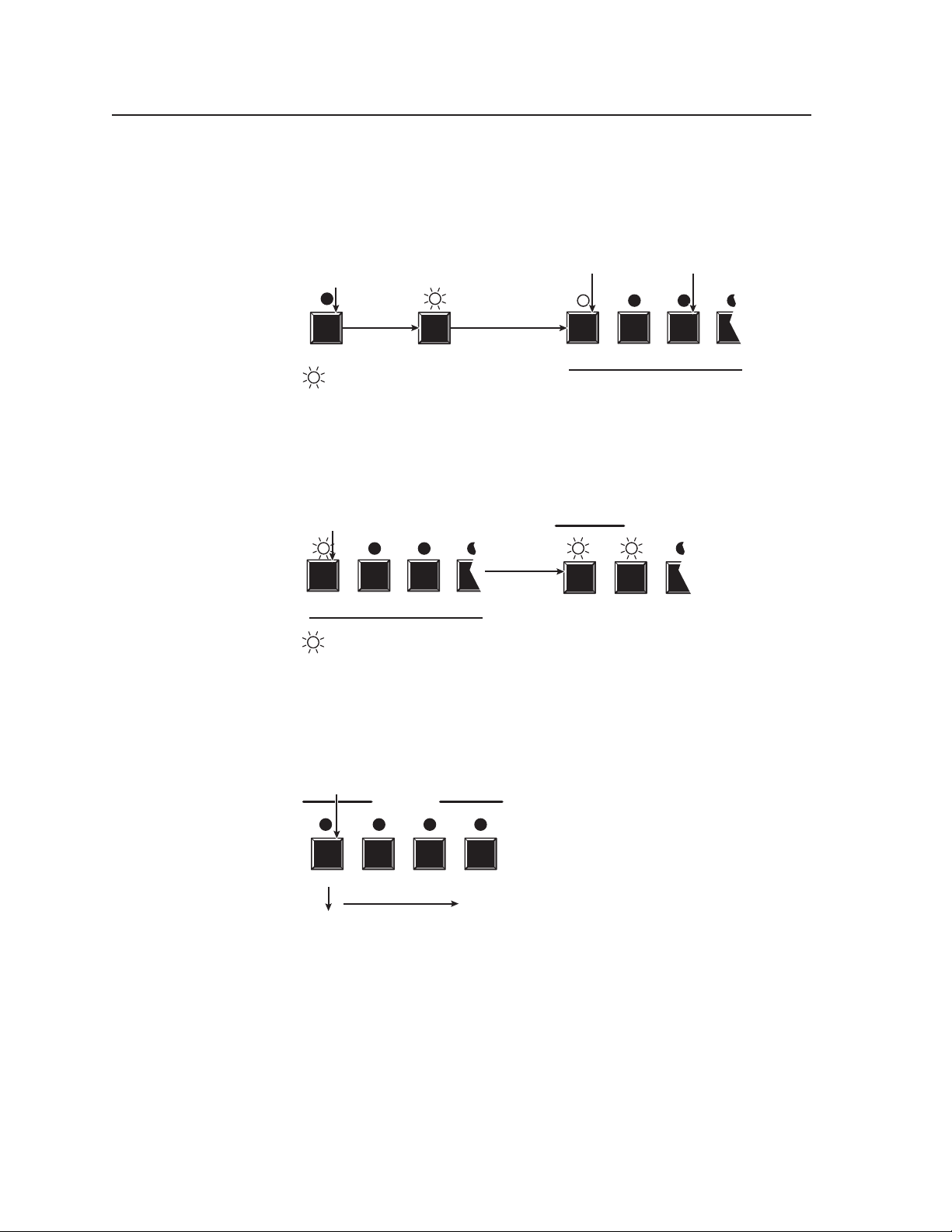
Operation, cont’d
im Vertrieb von
CAMBOARD Electronics
www.camboard.de
Tel. 07131 911201
Fax 07131 911203
ce-info@camboard.de
2. Press and hold the Preset button for approximately 2 seconds until the Preset
LED blinks (figure 3-34).
Press and hold the Preset button until the
Preset LED blinks.
2 seconds
All input and output LEDs with assigned presets light.
If you then save the configuration to a lit preset number,
the configuration data at that preset location will be overwritten.
Release the
Preset button.
Lit
(Preset Assigned)
Unlit
(Preset Unassigned)
PRESET PRESET
= Blinking LED
1 2 3 4
Preset 17 Preset 18 Preset 20Preset 19
Figure 3-34 — Enter Save Preset mode
3. Press and release the Output 1 button (figure 3-35).
Press and release the Output 1 button.
The LED blinks to indicate that this preset
number is selected but not saved.
1 2 3 4
Preset 17 Preset 18 Preset 20Preset 19
= Blinking LED
ENTER PRESET VIEW
The Enter LED blinks to indicate
the need to save the preset.
The Preset LED continues to blink.
CONTROL
Figure 3-35 — Select the preset
4. Press and release the Enter button (figure 3-36). The current configuration is
now stored in memory location 17.
Press the Enter button to
save the preset.
CONTROL
Figure 3-36 — Press the Enter button
CrossPoint 300 Matrix Switchers • Operation3-22
ENTER PRESET VIEW ESC
All input LEDs
The Enter and Preset LEDs
return to the unlit state.
return to the
unlit state.
Page 43

Example 7: Recalling a preset
im Vertrieb von
CAMBOARD Electronics
www.camboard.de
Tel. 07131 911201
Fax 07131 911203
ce-info@camboard.de
The following steps show an example in which a preset is recalled to become the
current configuration in a CrossPoint 300 84. The steps show the front panel
indications that result from your actions.
1. Press and release the Esc button (figure 3-37).
Press the Esc button to clear all selections.
CONTROL
1
ENTER PRESET VIEW ESC
= Blink once
1
The LED blinks once.
Figure 3-37 — Clear all selections
2. Press and release the Preset button (figure 3-38).
All input and output LEDs
with assigned presets light.
Lit
(Preset Assigned)
Press and release the Preset button.
The Preset LED lights.
Unlit
(Preset Unassigned)
PRESET
1 2 3 4
Preset 13 Preset 14 Preset 16Preset 15
Figure 3-38 — Enter Recall Preset mode
3. Press and release the Output 1 button (figure 3-39).
Press and release the Output 1 button.
The LED blinks to indicate that this preset
number is selected but not recalled.
1 2 3 4
1 2 3 4
Preset 13 Preset 14 Preset 16Preset 15
= Blinking LED
ENTER PRESET VIEW
The Enter LED blinks to indicate
the need to recall the preset.
The Preset LED remains lit.
Figure 3-39 — Select the preset
CONTROL
3-23CrossPoint 300 Matrix Switchers • Operation
Page 44

Operation, cont’d
im Vertrieb von
CAMBOARD Electronics
www.camboard.de
Tel. 07131 911201
Fax 07131 911203
ce-info@camboard.de
4. Press and release the Enter button (figure 3-40). The configuration stored in
memory location 13 is now the current configuration and can be viewed in the
View-Only mode (see example 4).
ENTER PRESET VIEW ESC
Figure 3-40 — Press the Enter button
Viewing and adjusting the input audio level (HVA models)
On HVA models, the audio level of each input can be displayed and adjusted
through a range of -18 dB to +24 dB to ensure that there is no noticeable volume
difference among sources (figure 3-41). The audio level can be adjusted from the
front panel or under RS-232/RS-422 control.
Press the Enter button to
recall the preset.
CONTROL
The Enter and Preset LEDs
return to the unlit state.
All input LEDs
return to the
unlit state.
VUdBu
21+24
18+21
15+19
12+16
9+13
6+10
3+7
0
+4
-3
+1
-6
-2
-9
-5
-12
-8
-15
-12
-18
-15
-21
-18
Low Audio
Output Level
VUdBu
21+24
18+21
15+19
12+16
9+13
6+10
3+7
0
+4
-3
+1
-6
-2
-9
-5
-12
-8
-15
-12
-18
-15
-21
-18
High Audio
Output Level
Audio
Inputs
Audio
Inputs
VCR
CrossPoint 300 Series Switcher
No Noticeable Volume
Differences Between Sources
CD Jukebox
+4
+1
-2
-5
-8
-12
-15
-18
Output
Level
VUdBu
21+24
18+21
15+19
12+16
9+13
6+10
3+7
0
-3
-6
-9
-12
-15
-18
-21
Audio System
Figure 3-41 — Audio gain and attenuation
1. Press the Esc button to clear any input LEDs, output LEDs, or control LEDs
that are lit.
2. To enter the Audio mode, press and hold the Audio button until the LED
3. Press and release an input button to select an input. The output LEDs display
CrossPoint 300 Matrix Switchers • Operation3-24
begins to blink, then release the button.
the audio level for the selected input and the Esc (
display the polarity (gain [+] or attenuation [–]).
) and View ( ) LED
Page 45
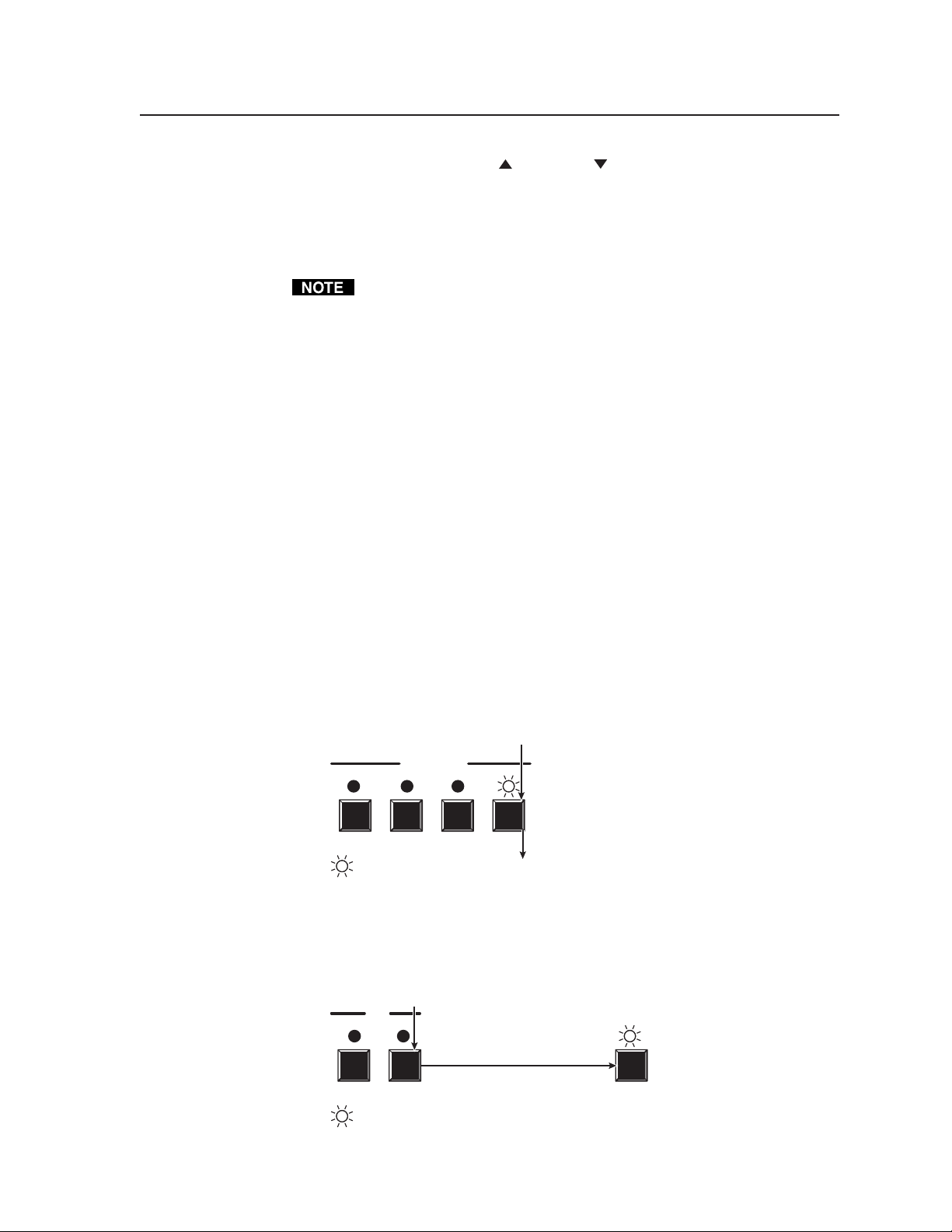
4. Press and release the Esc ( ) and View ( ) buttons to increase and decrease
im Vertrieb von
CAMBOARD Electronics
www.camboard.de
Tel. 07131 911201
Fax 07131 911203
ce-info@camboard.de
the audio level by 1 dB per each push of the button, or press and hold the
button to change the level at a rate of 3 dB per second until the button is
released or the upper or lower limit is reached.
5. Press and release the Audio button to exit the Audio mode. The Audio LED
stops blinking.
• Pressing the Enter or Preset button also exits Audio mode. Pressing the
Preset button changes to Recall Preset mode.
• There is one audio level setting per input. The audio level setting is
shared by the left and right audio inputs.
• The audio level settings are stored in non-volatile memory. When power
is removed and restored, the audio level settings are retained.
• Exiting Audio mode by pressing the Audio button always returns the I/O
configuration to RGBHV and audio selected for configuration.
Example 8: Viewing and adjusting an input audio level
The following steps show an example in which an audio level is viewed and
adjusted. The steps show the front panel indications that result from your actions.
Audio gain and attenuation is displayed differently on different models. See the
table on page 3-26.
• Switchers with 16 output LEDs — Each output LED indicates 1 dB when
blinking and 2 dB when lit.
• Switchers with 8 output LEDs — Each output LED indicates 1 dB when
blinking slowly, 2 dB when blinking quickly, and 3 dB when lit.
For this reason, figure 3-45 and figure 3-47 show the indications displayed on a
switcher with 16 output buttons without duplicating all of the actions shown in
figure 3-44 and figure 3-46, which show switchers with 8 output buttons.
1. Press and release the Esc button (figure 3-42).
Press the Esc button to clear all selections.
CONTROL
1
ENTER PRESET VIEW ESC
= Blink once
1
The LED blinks once.
Figure 3-42 — Clear all selections
2. Press and hold the Audio button for approximately 2 seconds until the Audio
LED blinks (figure 3-43).
Press and hold the Audio button.
I/O
2 seconds
RGBHV AUDIO AUDIO
= Blinking LED
The LED blinks to indicate
Audio
Release the button.
mode.
Figure 3-43 — Select Audio mode
3-25CrossPoint 300 Matrix Switchers • Operation
Page 46
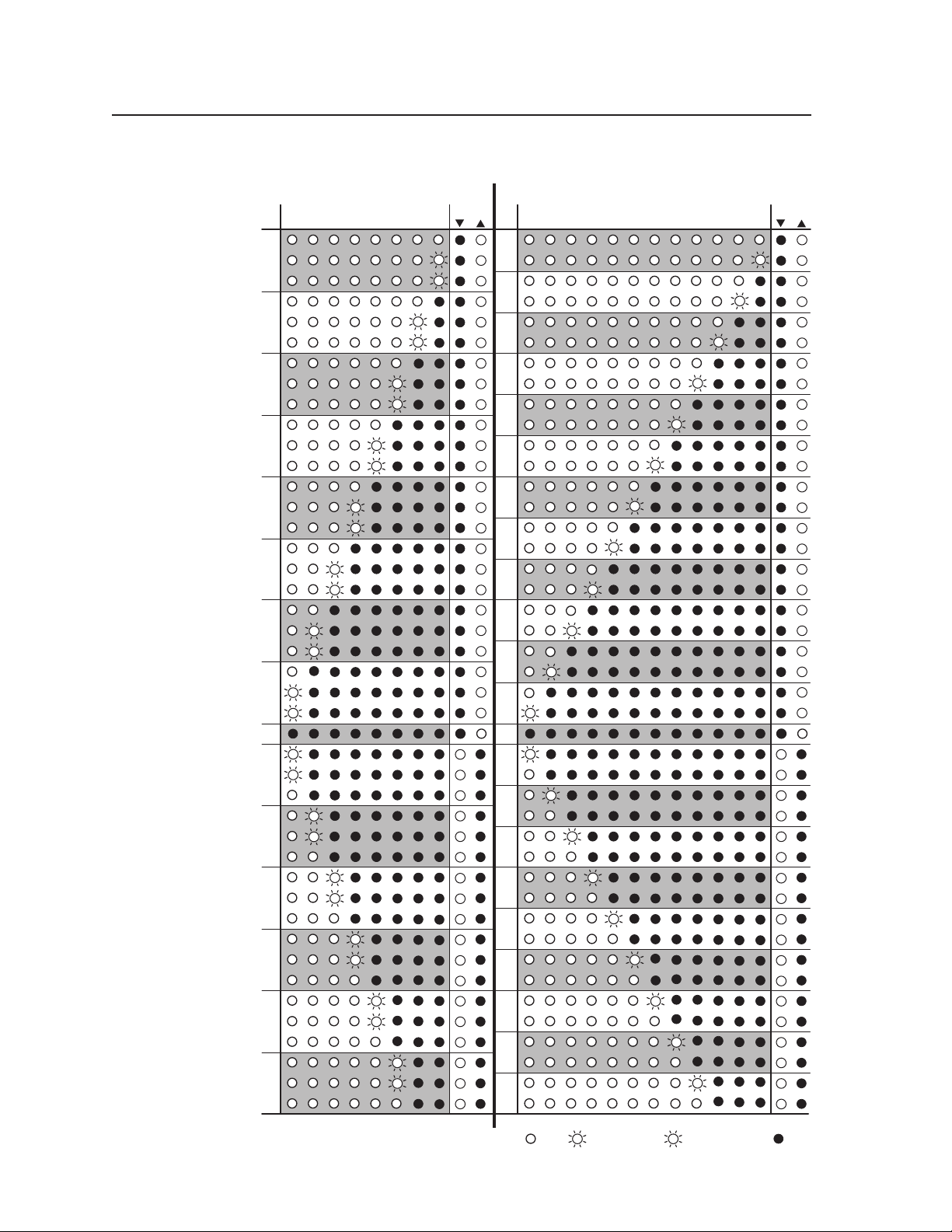
Operation, cont’d
im Vertrieb von
CAMBOARD Electronics
www.camboard.de
Tel. 07131 911201
Fax 07131 911203
ce-info@camboard.de
Audio gain and attenuation settings
CrossPoint 300 84, 88, 124, 128 HVA
dB
+24
+23
+22
+21
+20
+19
+18
+17
+16
+15
+14
+13
+12
+11
+10
-10
-11
-12
-13
-14
-15
-16
-17
-18
Output LED
F
S
F
S
+9
+8
+7
+6
+5
+4
+3
+2
+1
0
-1
-2
-3
-4
-5
-6
-7
-8
-9
F
S
F
S
F
S
S
F
S
F
S
F
S
F
S
F
87
654321
F
S
F
S
F
S
S
F
87654321
View Esc
CrossPoint 300 816, 168, 1616 HVA
S
S
Output LED
S
S
S
S
9 12 4327651
8
S
S
S
S
S
S
8765
SF
dB
+24
+23
+22
+21
+20
+19
+18
+17
+16
+15
+14
+13
+12
+11
+10
+9
+8
+7
+6
+5
+4
+3
+2
+1
0
-1
-2
-3
-4
-5
-6
-7
-8
-9
-10
-11
-12
-13
-14
-15
-16
-17
-18
S
S
S
S
S
S
= on, = blinking fast, = blinking slowly, = off
View Esc
1110
S
S
S
111094321
12
CrossPoint 300 Matrix Switchers • Operation3-26
Page 47

3. Press and release the input 5 button (figure 3-44).
im Vertrieb von
CAMBOARD Electronics
www.camboard.de
Tel. 07131 911201
Fax 07131 911203
ce-info@camboard.de
Figure 3-44 shows the current level (+8 dB) displayed on an 8-ouput-LED
switcher, such as a CrossPoint 300 128 HVA.
Press and release the Input 5 button.
The LED lights.
1 2 3 4 5 6
F
1 2 3 4 5
OUTPUTS
The output LEDs display the selected input's audio level.
In this example, the output buttons and View and Esc buttons display an audio gain level of +8 dB.
= Lit LED,
= Fast blinking LED= Unlit LED,
F
6
7 8
VIEW ESC
The View and Esc LEDs display
the polarity (gain or attenuation).
Figure 3-44 — Select an input and level display on an 8-output-LED
switcher
Figure 3-45 shows the same level (+8 dB) as in figure 3-44, but displayed on a
16-ouput-LED switcher, such as a CrossPoint 300 816 HVA.
The output LEDs display the selected input's audio level. The View and Esc LEDs
In this example, the output buttons and View and Esc buttons display an audio gain level of +8 dB.
= Lit LED, = Unlit LED,
display the polarity (gain
or attenuation).
Figure 3-45 — Level display on a 16-output-LED switcher
3-27CrossPoint 300 Matrix Switchers • Operation
Page 48

Operation, cont’d
im Vertrieb von
CAMBOARD Electronics
www.camboard.de
Tel. 07131 911201
Fax 07131 911203
ce-info@camboard.de
4. Press and release the View ( ) button once (figure 3-46) to decrease the input
audio level by 1 dB.
Press and release the View (
decrease the input audio level by 1 dB per button push. Note the output LED
indication changes that occur each time the View (
released.
Figure 3-46 shows the result of pressing the View (
Note that the View LED is now lit to indicate a negative level.
Press the View button to decrease the
input audio level by 1dB per button push.
VIEW
S
) button several more times (figure 3-46) to
) button is pressed and
) button a total of 9 times.
Figure 3-46 shows the adjusted level (–1 dB) displayed on an 8-ouput-LED
switcher, such as a CrossPoint 300 84 HVA.
1 2 3 4 5
OUTPUTS
The output LEDs display the selected input's audio level.
In this example, the output buttons and View and Esc buttons display an audio gain level of –1 dB.
= Lit LED, = Slow blinking LED= Unlit LED,
S
6
7 8
The View and Esc LEDs display
the polarity (gain or attenuation).
Figure 3-46 — Adjust the input audio level
Figure 3-47 shows the same level (–1 dB) as in figure 3-46, but displayed on a
16-ouput-LED switcher, such as a CrossPoint 300 816 HVA.
S
The output LEDs display the selected input's audio level.
In this example, the output buttons and View and Esc buttons display an audio gain level of –1 dB.
= Lit LED, = Unlit LED,
= Slow blinking LED
S
The View and Esc LEDs display
the polarity (gain or attenuation).
Figure 3-47 — Level display on a 16-output-LED switcher
VIEW ESC
CrossPoint 300 Matrix Switchers • Operation3-28
Page 49

5. Press and release the Audio button (figure 3-48).
im Vertrieb von
CAMBOARD Electronics
www.camboard.de
Tel. 07131 911201
Fax 07131 911203
ce-info@camboard.de
Press the Audio button to exit audio mode.
I/O
All input LEDs and output LEDs
RGBHV AUDIO
The Audio LED stops blinking and lights steadily.
The RGBHV button lights.
Figure 3-48 — Deselect Audio mode
return to the unlit state.
Viewing and adjusting the output volume (HVA models)
On HVA models, the audio level of each output can be displayed and adjusted
through a range of 100% (no attenuation) to 0% (maximum [98 dB] attenuation).
The audio level can be adjusted from the front panel or under RS-232/RS-422
control.
1. Press the Esc button to clear any input LEDs, output LEDs, or control LEDs
that are lit.
2. To enter the Audio mode, press and hold the Audio button until the LED
begins to blink, then release the button.
3. Press and release an output button to select an output. The input LEDs
display the volume level for the selected output. The switchers indicate the
volume differently, depending on number of input LEDs, but as a general
rule, the more LEDs that are lit, the higher the volume. The fewer LEDs that
are lit, the lower the volume.
For a more details analysis of decoding the displayed value, see Reading the
displayed volume below.
4. Press and release the Esc (
the audio volume by 1 dB per each push of the button or press and hold the
button to change the level at a rate of 3 dB per second until the button is
released or the upper or lower limit is reached.
5. Press and release the Audio button to save the audio settings and exit the
Audio mode. The Audio button stops blinking.
• There is one audio volume level setting per output. The audio level setting
is shared by the left and right audio inputs.
• The audio volume levels are stored in non-volatile memory. When power
is removed and restored, the audio level settings are retained.
• Exiting Audio mode by pressing the Audio button always returns the I/O
LEDs to RGBHV and Audio lit.
• Pressing the Enter or Preset button also exits Audio mode. Pressing the
Preset button changes to Recall Preset mode.
) and View ( ) buttons to increase and decrease
3-29CrossPoint 300 Matrix Switchers • Operation
Page 50

Operation, cont’d
im Vertrieb von
CAMBOARD Electronics
www.camboard.de
Tel. 07131 911201
Fax 07131 911203
ce-info@camboard.de
Reading the displayed value
There are 65 steps of volume attenuation, with 1 dB per step (button push), except
for 0-to-1, which is 35 dB. At maximum attenuation, no input LEDs are lit, 98 dB of
attenuation is applied, and the audio output is effectively muted. At no
attenuation, all input LEDs are lit and the output volume is equal to the input
signal plus any gain or attenuation that is applied to that specific input using the
input audio level adjustment. See Viewing and adjusting the input audio level (audio
models). Other than the minimum and maximum volume, the switchers indicate
the volume differently, depending on number (12 or 16) of input LEDs. See the
table on the next page to read the volume display for each display scheme.
For each display scheme, the input LEDs blink or light sequentially to indicate the
approximate volume of the selected output. Volume is defined as a percentage of
the input audio signal that is applied to the output. From 0% of volume, the first
Esc (
) button push applies 5.5% of the input audio signal. From 5.5% on, each
) push applies 1.5% more of the input audio signal to the output:
Esc (
This section is a detailed look at reading the output volume display on the
switcher’s front panel. If you do not need read the exact value of the volume
setting, skip this section.
• Push Esc (
! All switcher input button configurations — Indicated by the Input 1
button blinking slowly.
• Push Esc (
! Switchers with 12 input buttons — Indicated by the Input 1 button
blinking quickly.
! Switchers with 16 input buttons — Indicated by the Input 1 button lit
steadily.
• Push Esc (
! Switchers with 12 input buttons — Indicated by the Input 1 through 4
buttons lit steadily.
! Switchers with 16 input buttons — Indicated by the Input 1 through 5
buttons lit steadily and the Input 6 button blinking.
When all input LEDs are lit for any switcher model, the audio output is 100% of the
audio input level.
Another way to view the volume level is to think in terms of the attenuation that is
applied to the output. Attenuation reduction is indicated by the lit or blinking
input LEDs: when fewer input LEDs are lit, attenuation is greater (and the volume
is quieter).
• At minimum volume, all input LEDs are unlit and 98 dB of attenuation is
applied to the output. The audio output is effectively muted.
• The first step of volume increase causes the Input 1 LED to blink (slowly, in
the case of switchers with 12 input buttons). Attenuation is reduced by 35 dB
(63 dB of attenuation is applied to the output).
• The second step of volume increase reduces the attenuation by an additional
1 dB (62 dB of attenuation is applied to the output).
• Successive steps of volume increase cause consecutive LEDs to first blink,
then light steadily.
) button — 5.5% + 1.5% = 7% volume
) button twice — 7% + 1.5% + 1.5% = 10% volume
) button nineteen times — 10% + (19•1.5%) = 38.5% volume
CrossPoint 300 Matrix Switchers • Operation3-30
Page 51

Audio output volume settings
im Vertrieb von
CAMBOARD Electronics
www.camboard.de
Tel. 07131 911201
Fax 07131 911203
ce-info@camboard.de
CrossPoint 300 84, 88, 124, 128 HVA
Output
volume
dB of
attenuation
0% 980%
98
5.5%7%63
8.5%
10%6160
11.5%
13%
14.5%5857
16%
17.5%
19%
22%
23.5%5251
25%
26.5%
28%
29.5%
31%
32.5%4645
34%
35.5%
37%
38.5%
40%
41.5%4039
43%
44.5%
46%
47.5%
49%
50.5%3433
52%
53.5%3231
55%
56.5%
58%2928
59.5%
61%2726
62.5%
64%
65.5%2423
67%
68.5%2221
70%
71.5%
73%1918
74.5%
76%1716
77.5%
79%
80.5%1413
82%
83.5%1211
85%
86.5%
86%98
89.5%
91%76
92.5%
94%
95.5%43
97%
98.5%21
100%
S
62
F
59
S
56
55
54
5320.5%
50
49
48
47
44
43
42
41
38
37
36
35
30
25
20
15
10
5
0
F
= on, = blinking fast, = blinking slowly, = off
Input LED Input LED
S
F
S
F
S
F
SF
87
654321
S
F
S
F
10987654321121110916151413
1211
S
F
S
F
S
F
S
F
S
F
87654321
1211109
Output
volume
5.5%
7%
8.5%
10%
11.5%
13%
14.5%
16%
17.5%
19%
20.5%
22%
23.5%
25%
26.5%
29.5%
31%
32.5%
35.5%
37%
38.5%
41.5%
43%
44.5%
47.5%
49%
50.5%
53.5%
55%
56.5%
59.5%
61%
62.5%
65.5%
67%
68.5%
71.5%
73%
74.5%
77.5%
79%
80.5%
83.5%
85%
86.5%
89.5%
91%
92.5%
95.5%
97%
98.5%
dB of
attenuation
63
62
61
60
59
58
57
56
55
54
53
52
51
50
49
48 28%
47
46
45
44 34%
43
42
41
40 40%
39
38
37
3646%
35
34
33
32 52%
31
30
29
2858%
27
26
25
24 64%
23
22
21
2070%
19
18
17
16 76%
15
14
13
1282%
11
10
9
888%
7
6
5
494%
3
2
1
0 100%
CrossPoint 300 816, 168, 1616 HVA
S
S
S
S
S
S
S
S
S
S
S
S
S
S
S
S
8765432121110916151413
3-31CrossPoint 300 Matrix Switchers • Operation
Page 52

Operation, cont’d
im Vertrieb von
CAMBOARD Electronics
www.camboard.de
Tel. 07131 911201
Fax 07131 911203
ce-info@camboard.de
For example: When lit steadily, the Input 3 button indicates the following,
depending on the number of input buttons the switcher has:
! Switchers with 12 input buttons — 47 dB of attenuation when compared
! Switchers with 16 input buttons — 52 dB of attenuation when compared
See the table on page 3-31 to read the volume display.
Example 9: Viewing and adjusting an output volume level
The following steps show an example in which the audio output volume is viewed
and adjusted. The steps show the front panel indications that result from your
actions.
Audio output volume is displayed differently on different models. See the table on
page 3-31. For this reason, figure 3-52 and figure 3-54 show the indications
displayed on a switcher with 16 output buttons without duplicating all of the
actions shown in figure 3-51 and figure 3-53, which show all actions on switchers
with 12 output buttons.
to the Input 3 LED blinking quickly (48 dB to 50 dB of attenuation). The
blinking Input 4 LED (45 dB to 46 dB of attenuation) is at least 2 dB less
than the fast blinking Input 3 LED (48 dB – 46 dB) and at most 5 dB less
(50 dB – 45 dB).
to the Input 3 LED blinking (53 dB to 55 dB of attenuation). The blinking
Input 4 LED (49 dB to 51 dB of attenuation) is at least 2 dB less than the
fast blinking Input 3 LED (53 dB – 51 dB) and at most 6 dB less
(55 dB – 49 dB).
1. Press and release the Esc button (figure 3-49).
Press the Esc button to clear all selections.
CONTROL
1
ENTER PRESET VIEW ESC
= Blink once
1
The LED blinks once.
Figure 3-49 — Clear all selections
2. Press and hold the Audio button for approximately 2 seconds (figure 3-50).
Press and hold the Audio button.
I/O
2 seconds
RGBHV AUDIO AUDIO
= Blinking LED
The LED blinks to indicate
Audio
Release the button.
mode.
Figure 3-50 — Select Audio mode
CrossPoint 300 Matrix Switchers • Operation3-32
Page 53

3. Press and release the output 1 button (figure 3-51).
im Vertrieb von
CAMBOARD Electronics
www.camboard.de
Tel. 07131 911201
Fax 07131 911203
ce-info@camboard.de
Press and release
the Output 1 button.
The LED lights.
12
The input LEDs display the selected output's audio volume level.
In this example, the lit input buttons indicate 40 to 41.5 percent of the applied audio
input. The unlit input buttons indicate an audio volume attenuation of 39 dB to 40 dB.
–39 dB attenuation,
41.5% volume
INPUTS
1 2 3 4 5 6
S
7 10 11 12
= Lit LED, = Slow blinking LED
= Unlit LED,
S
Figure 3-51 — Select output 1
Figure 3-52 shows the same volume (41.5%) as in figure 3-51, but displayed on
a 16-output-button switcher, such as a CrossPoint 300 816 HVA.
S
In this example, the input buttons display an audio gain level of –39 dB.
= Lit LED, = Unlit LED, = Slow blinking LED
S
Figure 3-52 — Volume display on a 16-output-button switcher
4. Press and release the Esc (
) button once (figure 3-53) to increase the volume
by 1.5%.
Press and release the Esc (
) button several more times (figure 3-53) to
increase the volume by 1.5% per button push. Note the input button
indication changes that occur each time the Esc (
) button is pressed and
released.
Figure 3-53 show the result of pressing the Esc (
) button a total of 13 times.
Press the Esc button to decrease the audio attenuation (thereby increasing the
audio level) that is applied to the output volume level by 1 dB per button push.
ESC
= Lit LED, = Unlit LED,
Figure 3-53 — Adjust the output audio volume
The input LEDs display the selected output's audio volume level.
In this example, the lit input buttons indicate 59.5 to 61 percent of the applied audio
input. The unlit input buttons indicate an audio volume attenuation of 26 dB to 27 dB.
26 dB attenuation,
61% volume
INPUTS
1 2 3 4 5 6
= Fast blinking LED
F
7 8 11 12
F
3-33CrossPoint 300 Matrix Switchers • Operation
Page 54

Operation, cont’d
im Vertrieb von
CAMBOARD Electronics
www.camboard.de
Tel. 07131 911201
Fax 07131 911203
ce-info@camboard.de
Figure 3-54 shows the same volume (61%) as in figure 3-53, but displayed on a
16-output-button switcher, such as a CrossPoint 300 1616 HVA.
Figure 3-54 — Volume display on a 16-output-button switcher
5. Press and release the Audio button (figure 3-55).
Press the Audio button to exit audio mode.
RGBHV AUDIO
In this example, the input buttons display an audio gain level of –26 dB.
= Lit LED, = Unlit LED, = Slow blinking LED
I/O
S
All input LEDs and output LEDs
return to the unlit state.
S
The Audio LED stops blinking and lights steadily.
The RGBHV button lights.
Figure 3-55 — Deselect Audio mode
Locking the front panel (Executive mode)
The front panel lock (Executive mode) limits the operation of the matrix switcher
from the front panel. When the switcher is locked, all of the front panel functions
are disabled except for the View-Only mode functions. See Viewing a configuration
on page 3-15. Other than in View-Only mode, if the user pushes a front panel
output button when the switcher is locked, the RGBHV and Audio LEDs flash
twice and return to their previous state.
To toggle the front panel lock on or off, press and hold the RGBHV button and the
Audio button for approximately two seconds (figure 3-56).
Press and hold the RGBHV and
Audio buttons simultaneously to
toggle the front panel lock on or off.
I/O
RGBHV AUDIO
= Blink twice
2
2 seconds
I/O
2 2
RGBHV AUDIO
The RGBHV and Audio
LEDs blink twice to
indicate the mode change.
Release the buttons.
Figure 3-56 — Toggle front panel lock on or off
CrossPoint 300 Matrix Switchers • Operation3-34
Page 55

Performing a system reset from the front panel
im Vertrieb von
CAMBOARD Electronics
www.camboard.de
Tel. 07131 911201
Fax 07131 911203
ce-info@camboard.de
The front panel reset is identical to the rear panel system reset (see Performing a
system reset from the rear panel on page 3-37) and to the
(see chapter 4, Programmer’s Guide). A system reset:
• Clears all ties and presets
• Clears all video and audio mutes
• HVA switchers — Sets all input audio levels to unity gain (+0 dB)
Reset the switcher to the factory default settings by pressing and holding the
RGBHV button and Audio button while you apply AC power to the switcher
(figure 3-57).
System reset does not replace user-installed firmware upgrades.
Press and hold the RGBHV and Audio
buttons while you apply power to the switcher.
I/O
Esc
ZXXX SIS command
RGBHV AUDIO
The switcher’s LEDs and then go dark.
Continue to hold the RGBHV and Audio buttons until all input and output
LEDs return to the unlit state and the RGBHV and Audio LEDs turn on.
Release the RGBHV and Audio buttons.
Power
Figure 3-57 — System reset
Selecting the RS-232/RS-422 protocol and baud rate
The matrix switcher can support either RS-232 or RS-422 serial communication
protocol, and operate at 9600, 19200, 38400, and 115200 baud rates. The settings of
these variables can be viewed and changed from the front panel.
View and configure the switcher’s serial communications settings as follows:
1. To enter Serial Port Configuration mode, simultaneously press and hold all
Control buttons (Enter, Preset, View, and Esc) (figure 3-58).
Press and hold the Enter, Preset, View, and Esc buttons.
CONTROL I/O
CONTROL
ENTER
Figure 3-58 — RS-232/RS-422 and baud rate display
PRESET VIEW ESC
= Blinking LED= Lit LED,
ENTER PRESET VIEW ESC RGBHV AUDIO
All Control LEDs light with one flashing.
Both I/O LEDs light with one flashing.
The flashing Control LED indicates the baud rate as follows:
Enter — 9600 Preset — 19200
View — 38400 Esc — 115200
The flashing I/O LED indicates the protocol as follows:
RGBHV — RS-232 Audio — RS-422
In this example, the port is set to RS-232 at 9600 baud.
3-35CrossPoint 300 Matrix Switchers • Operation
Page 56

Operation, cont’d
im Vertrieb von
CAMBOARD Electronics
www.camboard.de
Tel. 07131 911201
Fax 07131 911203
ce-info@camboard.de
2. Release the Control buttons.
3. To change a value, press and release the button that relates to the desired
value (figure 3-59).
Press and release the LED(s) to configure the port as follows:
Baud rate:
Enter — 9600 Preset — 19200
View — 38400 Esc — 115200
Serial protocol:
RGBHV — RS-232 Audio — RS-422
The selected LEDs blink and the others remain lit.
In this example, the port is set to RS-422 at 38400 baud.
ENTER PRESET VIEW ESC RGBHV AUDIO
Figure 3-59 — RS-232/RS-422 and baud rate selection
CONTROL I/O
= Blinking LED= Lit LED,
4. Press and release an input or output button to exit the Serial Port Configuration
mode (figure 3-60).
Press and release an
input or output button.
5
ENTER PRESET VIEW ESC RGBHV AUDIO
All Control LEDs return to the unlit state.
CONTROL I/O
Each I/O LED returns to its previous state.
Figure 3-60 — Exit Serial Port Configuration mode
The switcher requires some time to save the new serial port settings. Wait at
least 5 minutes before removing power from the switcher or the settings may be
lost.
CrossPoint 300 Matrix Switchers • Operation3-36
Page 57

Rear Panel Operations
im Vertrieb von
CAMBOARD Electronics
www.camboard.de
Tel. 07131 911201
Fax 07131 911203
ce-info@camboard.de
The rear panel has a Reset button that initiates two levels of matrix switcher resets.
Press and hold the button while the switcher is running or while you apply power
to the switcher for different reset levels.
Performing a system reset from the rear panel
This function is identical to the front panel system reset (see Performing a system
reset from the front panel on page 3-35) without requiring you to power down the
switcher. This function is also identical to the
chapter 4, Programmer’s Guide). A system reset:
• Clears all ties and presets
• Clears all video and audio mutes
• HVA switchers — Sets all input audio levels to unity gain (+0 dB)
System reset does not replace user-installed firmware upgrades.
Perform a system reset as follows:
1. Use an Extron Tweeker to press and hold the Reset button until the rear panel
Reset LED blinks three times (approximately 9 seconds) (figure 3-61).
Esc
ZXXX SIS command, see
Press and hold
the Reset button.
= Blink three times,
3
Reset LED blinks
RESET RESET
9 seconds
three times.
3
RESET
= blink four times
4
Release, then
immediately
press and release again.
4
Reset LED blinks
four times.
Figure 3-61 — System reset
2. Release the Reset button and then immediately press and release the Reset
button again. The reset does not occur if the second momentary press does
not occur within 1 second.
3-37CrossPoint 300 Matrix Switchers • Operation
Page 58

Operation, cont’d
im Vertrieb von
CAMBOARD Electronics
www.camboard.de
Tel. 07131 911201
Fax 07131 911203
ce-info@camboard.de
Performing a hard reset from the rear panel
The hard reset function restores the switcher to the original factory default settings.
All user files and settings are maintained. Perform a hard reset as follows:
1. If necessary, turn off power to the switcher.
2. Press and hold the Reset button on the rear panel while you apply AC power
to the switcher (figure 3-62).
Press and hold the Reset button while you apply power to the switcher.
RESET
The switcher flashes the LEDs
and then turns them off.
Continue to hold the Reset button until all input and output LEDs return
to unlit and the RGBHV or Video and Audio LEDs turn on.
RESET
Figure 3-62 — Hard reset
A hard reset returns the switcher to the default (factory) firmware
configuration. The switcher continues to operate using this firmware until
you either cycle power, in which case the switcher begins to use the mostrecently installed firmware update, or install a new firmware update.
Power
Release the Reset button.
Optimizing the Audio (HVA Switchers)
Each individual input audio level can be adjusted within a range of -18 dB to
+24 dB, so there are no noticeable volume differences between sources and for the
best headroom and signal-to-noise ratio. Adjust the audio gain and attenuation as
follows:
1. Connect audio sources to all desired inputs and connect the audio outputs to
output devices such as audio players. See Audio input and output (HVA models
only), in chapter 2, Installation. For best results, wire all of the inputs and the
outputs balanced.
2. Power on the audio sources, the switcher, and the audio players.
3. Switch among the inputs (see Creating a configuration, in this chapter),
listening to the audio with a critical ear or measuring the output audio level
with test equipment, such as a VU meter.
4. As necessary, adjust the input audio level of each input (see Viewing and
adjusting the input audio level (HVA models), in this chapter) so that the
approximate output level is the same for all selected inputs.
CrossPoint 300 Matrix Switchers • Operation3-38
Page 59

Troubleshooting
im Vertrieb von
CAMBOARD Electronics
www.camboard.de
Tel. 07131 911201
Fax 07131 911203
ce-info@camboard.de
This section gives recommendations on what to do if you have problems operating
the switcher, and it describes an actual image problem that Extron has encountered.
General checks
1. Ensure that all devices are plugged in and powered on. The switcher is
receiving power if the Esc LED flashes one time when you push the Esc
button.
2. Ensure an active input is selected for output on the switcher.
3. Ensure that the proper signal format is supplied.
4. Check the cabling and make corrections as necessary.
5. Call the Extron S
Plasma display S-video problem
Extron has encountered a problem when a matrix switcher with two or more video
planes routes S-video that is output by some video conference codecs. Some codecs
change the DC offset on the chrominance (C) so that it is very different from the
level on the luminance (Y). This can cause a plasma display to come up in the
wrong size mode.
With the matrix switcher taken out of the system, the plasma works fine. It looks
like a problem with the matrix switcher, but it is not. The matrix switcher boosts
the bad codec output, which makes the plasma go to the wrong setting.
Solution: Try placing an Extron video DC block adapter, part #26-495-02, on the
luminance (Y) input to the switcher from the codec.
3
Sales & Technical Support Hotline if necessary.
3-39CrossPoint 300 Matrix Switchers • Operation
Page 60
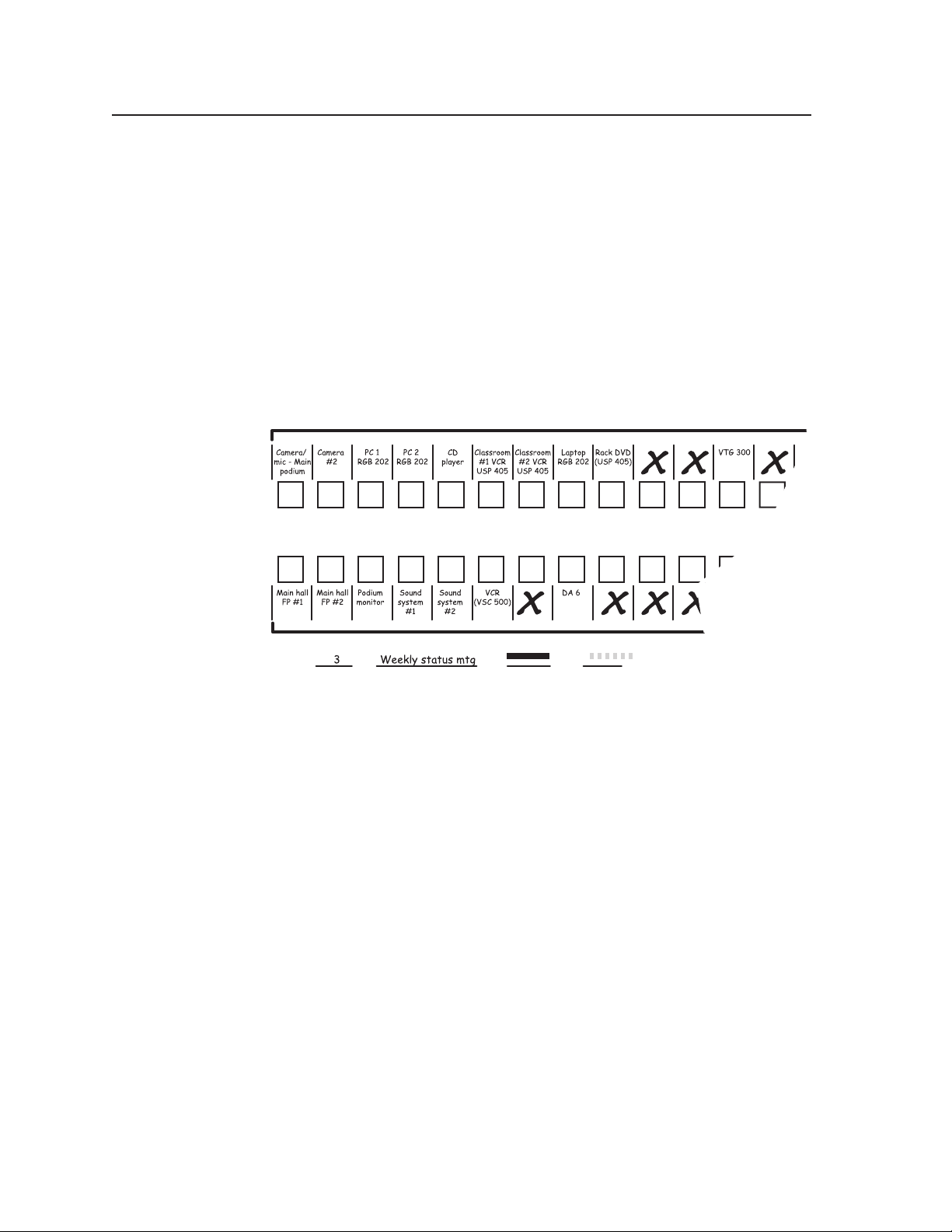
Operation, cont’d
im Vertrieb von
CAMBOARD Electronics
www.camboard.de
Tel. 07131 911201
Fax 07131 911203
ce-info@camboard.de
Configuration Worksheets
Rather than trying to remember the configuration for each preset, use worksheets
to record this information. Make copies of the blank worksheet on page 3-43 and
use one for each preset configuration. The worksheet accommodates all of the
matrix switcher models documented in this manual. Cross out all unused or
inactive inputs and outputs. Use different colors for video and audio.
Worksheet example 1: Entering system equipment
Figure 3-63 shows a worksheet for a CrossPoint 300 128 HVA in a fictional
organization with the system hardware annotated. Inputs 10 and 11 and output 7
have no connections in this organization, so they have been crossed out on the
worksheet. On this example, preset 3 is used for the weekly status meeting.
Choose your own method of notation.
Input sources
1 2345678
12345678
Output destinations
Preset # Title: Video: Audio:
Fill in the preset number and use colors, or dashes, etc. to make connecting lines.
Indicate if the configuration is for Video, Audio, or both.
Figure 3-63 — Worksheet example 1: System equipment
910111112 13
10
9
CrossPoint 300 Matrix Switchers • Operation3-40
Page 61

Worksheet example 2: Drawing ties
im Vertrieb von
CAMBOARD Electronics
www.camboard.de
Tel. 07131 911201
Fax 07131 911203
ce-info@camboard.de
Figure 3-64 continues from worksheet example 1 by showing the video and audio
ties that make up the configuration of preset 3. A solid ink line shows video ties,
and a dashed pencil line shows the audio ties.
In this example:
• The image of the presenter, from the main podium camera (input 1), is
displayed
! In the main hall (output 1)
! In the conference room (output 4) to the overflow crowd
! In the lobby (output 8)
! Tied to the VCR (output 6)
• The presenter has a presentation on her laptop computer (input 4) that is scan
converted and displayed
! In the main hall (output 2)
! Locally on the podium (output 3)
• The audio from her microphone (input 3) is played
! In the hall (output 1)
! In the conference room (output 4)
! Sent to the VCR (output 6)
• Classical music from the CD player (input 5) is played
! In the background in the main hall on sound system #2 (output 5)
! In the lobby (output 8)
Input sources
Figure 3-64 — Worksheet example 2: Status meeting configuration
1 2345678
12345678
Output destinations
Preset # Title: Video: Audio:
Fill in the preset number and use colors, or dashes, etc. to make connecting lines.
Indicate if the configuration is for Video, Audio, or both.
910111112 13
10
9
3-41CrossPoint 300 Matrix Switchers • Operation
Page 62

Operation, cont’d
im Vertrieb von
CAMBOARD Electronics
www.camboard.de
Tel. 07131 911201
Fax 07131 911203
ce-info@camboard.de
Worksheet example 3: Test configuration
The A/V system in our fictional organization needs to be fine tuned on a regular
basis. Figure 3-65 shows a typical test configuration, with an Extron video test
generator (input 12) generating a test pattern to all monitors (outputs 1, 2, 3, 4, and
8). Sound checks are run from the CD player (input 5) to all audio systems (outputs
1, 2, 4, 5, and 8).
Input sources
1 2345678
12345678
Output destinations
Preset # Title: Video: Audio:
Fill in the preset number and use colors, or dashes, etc. to make connecting lines.
Indicate if the configuration is for Video, Audio, or both.
Figure 3-65 — Worksheet example 3: Test configuration
910111112 13
10
9
CrossPoint 300 Matrix Switchers • Operation3-42
Page 63

12 13 14 15 16
im Vertrieb von
CAMBOARD Electronics
www.camboard.de
Tel. 07131 911201
Fax 07131 911203
ce-info@camboard.de
11
10 12 13 14 15 16
Input sources
91011
9
Output destinations
Matrix Switchers Configuration Worksheet
1 2345678
123 45678
Preset # Title: Video: Audio:
Fill in the preset number and use colors, or dashes, etc. to make connecting lines.
Indicate if the configuration is for video, audio, or both.
3-43CrossPoint 300 Matrix Switchers • Operation
Page 64

Operation, cont’d
im Vertrieb von
CAMBOARD Electronics
www.camboard.de
Tel. 07131 911201
Fax 07131 911203
ce-info@camboard.de
This page was intentionally left blank.
CrossPoint 300 Matrix Switchers • Operation3-44
Page 65

CrossPoint 300 Matrix Switchers
im Vertrieb von
CAMBOARD Electronics
www.camboard.de
Tel. 07131 911201
Fax 07131 911203
ce-info@camboard.de
Chapter Four
4
Programmer’s Guide
Host-to-Switcher Instructions
Switcher-Initiated Messages
Switcher Error Responses
Using the Command/Response Table
Command/Response Table for SIS Commands
Page 66

Programmer’s Guide, cont’d
im Vertrieb von
CAMBOARD Electronics
www.camboard.de
Tel. 07131 911201
Fax 07131 911203
ce-info@camboard.de
Programmer’s Guide
The switcher’s rear panel Remote 9-pin D female connector (figure 4-1) can be
connected to the RS-232 or RS-422 serial port output of a host device such as a
computer running the HyperTerminal utility, an RS-232 capable PDA, or a control
system. This connection makes software control of the switcher possible.
RS-232 FunctionPin RS-422 Function
1
—
2
TX
3
RX
4
—
5
Gnd
6
—
7
—
8
—
9
—
REMOTE
1
5
6
9
RS232/RS422
Figure 4-1 — Remote connector pin assignments
The default protocol is as follows:
• 9600 baud • no parity • 8-bit
• 1 stop bit • no flow control
The matrix switcher can support either RS-232 or RS-422 serial
communication protocol, and can operate at 9600, 19200, 38400, or 115200
baud rates. See RS-232/RS-422 and baud rate indication and selection in
chapter 3, Operation, to configure the RS-232/RS-422 port from the front
panel.
Not used
Transmit data
Receive data
Not used
Signal ground
Not used
Not used
Not used
Not used
—
Not used
TX–
Transmit data (–)
RX–
Receive data (–)
—
Not used
Gnd
Signal ground
—
Not used
RX+
Receive data (+)
TX+
Transmit data (+)
—
Not used
Host-to-Switcher Instructions
The switcher accepts SIS (Simple Instruction Set) commands through the
RS-232/RS-422 port. SIS commands consist of one or more characters per
command field. They do not require any special characters to begin or end the
command character sequence. Each switcher response to an SIS command ends
with a carriage return and a line feed (CR/LF =
response character string. A string is one or more characters.
Switcher-Initiated Messages
When a local event such as a front panel operation occurs, the switcher responds
by sending a message to the host. The switcher-initiated messages are listed below
(underlined).
(C) Copyright 2004, Extron Electronics, CP 300 450 MAV IP, Vx.xx
{day, date time}
The switcher initiates the copyright message when it is first powered on. Vx.xx is
the firmware version number.
Qik
The switcher initiates the Qik message when a front panel switching operation or
preset recall has occurred.
Rprnn
Sprnn
The switcher initiates the Spr message when a memory preset has been saved from
the front panel. “nn” is the preset number.
), which signals the end of the
CrossPoint 300 Matrix Switchers • Programmer’s Guide4-2
Page 67

Innn Audxx
im Vertrieb von
CAMBOARD Electronics
www.camboard.de
Tel. 07131 911201
Fax 07131 911203
ce-info@camboard.de
The switcher initiates the Aud message when a front panel input audio level
change has occurred. “nn” is the input number and “xx” is the dB level.
Vmtnn•x
The switcher initiates the Vmt message when a video output mute is toggled on or
off from the front panel. “nn” is the output number, • is a space, and “x” is the
mute status: 1 = on, 0 = off.
Amtnn•x
The switcher initiates the Amt message when an audio output mute is toggled on
or off from the front panel. “nn” is the output number, • is a space, and “x” is the
mute status: 1 = on, 0 = off.
Exen
The switcher initiates the Exe message when front panel lock is toggled on or off
from the front panel. “n” is the front panel lock status: 1 = on, 0 = off.
Switcher Error Responses
When the switcher receives an SIS command and determines that it is valid, it
performs the command and sends a response to the host device. If the switcher is
unable to perform the command because the command is invalid or contains
invalid parameters, the switcher returns an error response to the host. The error
response codes are:
E01 — Invalid input channel number (too large)
E10 — Invalid command
E11 — Invalid preset number (too large)
E12 — Invalid output number (too large)
E13 — Invalid value (out of range)
E14 — Illegal command for this configuration
E17 — Timeout (caused only by direct write of global presets)
E22 — Busy
E25 — Device not preset
E28 — Bad filename/File not found
Using the Command/Response Table
The command/response tables begin on page 4-5. Lower case letters are acceptable
in the command field except where indicated for the gain and attenuation
commands. The table below shows the hexadecimal equivalent of each ASCII
character used in the command/response table.
Symbols are used throughout the table to represent variables. Command and
response examples are shown throughout the table.
Space
ASCII to HEX Conversion Table
4-3CrossPoint 300 Matrix Switchers • Programmer’s Guide
Page 68

Programmer’s Guide, cont’d
im Vertrieb von
CAMBOARD Electronics
www.camboard.de
Tel. 07131 911201
Fax 07131 911203
ce-info@camboard.de
Command/Response Table for SIS Commands
Symbol Definitions:
= Carriage return/line feed
= Carriage return (no line feed)
• = Space
Esc
= Escape key
Input and output numbers in commands may be entered as either 1-digit, 2-digit, or 3-digit
numbers. All input and output numbers are reported as 2-digit numbers in the response.
X1
= Input number 01 – 08 (CrossPoint 300 84/88/816);
01 – 12 (CrossPoint 300 124/128);
01 – 16 (CrossPoint
X2
= Input number (for tie) 0 – maximum number of inputs (0 = disconnected)
X3
= Output number 01 – 04 (CrossPoint 300 84/124);
01 – 08 (CrossPoint 300 88/128/168);
01 – 16
X4
= Mute, executive mode, power supply (0 = off/not OK, 1 = on/OK)
X5
= Numeric dB value –18 to +24 (45 steps of gain or attenuation)
X6
= Audio gain 0 – 24 (1 dB/step)
X7
= Audio attenuation 1 – 18 (1 dB/step)
X8
= Volume adjustment range 0 – 64 (1 dB/step except for 0-to-1, which is 34 dB)
X9
= Global preset # 12 or 16 (0 = current configuration)
X10
= Video/audio mute: 0 = no mutes 2 = audio mute
(CrossPoint
1 = video mute 3 = video and audio mute
X11
= Firmware version number to second decimal place (x.xx)
X12
= Verbose firmware version-description-upload date/time. See page 4-10.
X13
= Name 12 characters maximum for global preset names.
Upper- and lower-case alphanumeric characters and
_ : = / and spaces are valid.
300
300
168/1616)
816/1616)
The following characters are invalid in the name: + ~ , @ = ‘ [ ] { } < > ’ “ ; : | \ and ?.
X14
= Baud rate 9600, 19200, 38400, 115200
X15
= Parity Odd, even, none, mark, space (only the first letter
X16
= Data bits 7, 8
X17
= Stop bits 1, 2
X17
= Port type 0 = RS-232, 1 = RS-422
X19
= Voltage Positive or negative voltage magnitude
X20
= Temperature Degrees Fahrenheit
CrossPoint 300 Matrix Switchers • Programmer’s Guide4-4
required)
Page 69

Command/response table for SIS commands
im Vertrieb von
CAMBOARD Electronics
www.camboard.de
Tel. 07131 911201
Fax 07131 911203
ce-info@camboard.de
Command ASCII Command Response Additional description
(host to switcher) (switcher to host)
Create ties
• Commands can be made back-to-back, with no spaces.
For example: 1*1!02*02&003*003%4*16$.
• The quick multiple tie and tie input to all output commands activate all ties simultaneously.
• The matrix switchers support 1-, 2-, and 3-digit numeric entries (1*1, 02*02, or 001*001).
Tie input X2 to output X3, video (V)
and audio (A) to output
Example: 1*3! Out03•In01•All Tie input 1 V & A to output 3.
Tie input X2 to output X3, RGBHV onlyX2*X3& OutX3•InX2 RGB Audio breakaway.
Example (see Note): 10*4& Out04•In10•RGB
X2
Tie input
Example (see Note): 7*5% Out05•In07•Vid Tie input 7 video to output 5.
to output X3, video onlyX2*X3% OutX3•InX2•Vid Audio breakaway.
X2*X3
! OutX3•InX2•All Tie input X2’s video and audio
Tie input 10 RGB to output 4.
X3
.
The & tie command for RGB and the % tie command for video can be used interchangeably on
all matrix switcher video models.
Tie input X2 to output X3, audio onlyX2*X3$ OutX3•InX2•Aud Audio breakaway.
Example: 12*14$ Out14•In12•Aud
Quick multiple tie
Example:
Tie input to all outputs, V & A
Example: 5*! In05•All Tie input 5 video and audio to all
Tie input to all outputs, RGBHV only
Example (see Note): 08*& In08•RGB Tie input 8 RGB to all outputs.
Tie input to all outputs, video only
Example (see Note) : 14*% In14•Vid Tie input 14 video to all outputs.
Esc+QX2*X3
Esc
+Q3*4!3*5%3*6$ Qik Tie input 3 video and audio to
X2
*! InX2•All
X2
*& InX2•RGB
X2
*% InX2•Vid
!
…X2*X3!
Qik
Tie input 12 audio to output 14.
output 4, tie input 3 video to
output 5, and tie input 3 audio to
output 6.
outputs.
The & tie all command for RGB and the % tie all command for video can be used
interchangeably on all matrix switcher video models.
Tie input to all outputs, audio only
Example: 1*$ In01•Aud Tie input 1 audio to all outputs.
X2
*$ InX2•Aud
Read ties
Read RGBHV output tie
Read video output tie
The & read tie command for RGB and the % read tie command for video can be used
interchangeably on all matrix switcher video models.
Read audio output tie
Video mute commands
RGB/video mute
RGB/video unmute
Read RGB/video mute
Global RGB/video mute 1*B Vmt1
Global RGB/video unmute 0*B Vmt0 Unmute all RGB outputs.
X3
&
X3
%
X3
$
X3
*1B VmtX3*1 Mute output X3 RGB (video off).
X3
*0B VmtX3*0 Unmute output X3 RGB (video
X3
B
X2
X2
X2
X4
RGBHV input X2 tied to output
X3
.
Video input X2 tied to output X3.
Audio input X2 tied to output X3.
on).
1= mute on, 0 = mute off.
Mute all RGB outputs.
4-5CrossPoint 300 Matrix Switchers • Programmer’s Guide
Page 70

Programmer’s Guide, cont’d
X13
X13
im Vertrieb von
CAMBOARD Electronics
www.camboard.de
Tel. 07131 911201
Fax 07131 911203
ce-info@camboard.de
Command/response table for SIS commands (Cont’d)
Command ASCII Command Response Additional description
(host to switcher) (switcher to host)
Audio input gain and attenuation (HVA models)
The set gain (G) and attenuation (g) commands are case sensitive.
Set audio input gain to + dB value
X1*X6
GIn
Example: 1*2G In01•Aud+02 Set input 1 audio gain to +2 dB.
Set audio input attenuation to - dB valueX1*X7gIn
Increment gain
X1
+G InX1•Aud
Example: 5+G In05•Aud+03
Decrement gain
X1
–G InX1•Aud
Example: 7–G In07•Aud–09
X1
Read input gain
G
X1
X5
•Aud
X1
X5
•Aud
X5
Increase gain by 1 dB.
Audio input 5 level incremented
from +2 dB to +3 dB.
X5
Decrease gain by 1 dB.
Audio input 7 level decremented
from -8 dB to -9 dB.
X5
Audio output volume (HVA models)
The table on page 4-7 defines the value of each audio volume step.
Set audio volume to specific value
X3*X8
V OutX4•Vol
Example: 1*50v Out01•Vol50 Set output 1 volume to 79%.
X3
Increment volume
+V OutX3•Vol
Example: 1+V Out01•Vol51
X3
Decrement volume
Read output volume
–V OutX3•Vol
X3
V
X8
X8
X8
Increase volume by 1 step.
Audio output 1 level
incremented from 79% to 80.5%.
X8
Decrease volume by 1 step.
Audio mute commands (HVA models)
Audio mute
Audio unmute
Read audio mute
Global audio mute 1*Z Amt1
Global audio unmute 0*Z Amt0
X3
*1Z AmtX3*1 Mute output X3 audio (audio
off).
X3
*0Z AmtX3*0
Unmute output X3 audio (audio
on).
X3
Z
X4
1= mute on, 0 = mute off.
Names
Write global preset name
Example:
Read global preset name
Example:
• If a preset is unassigned, then
• If a global preset is saved, but not yet named, the default name is Global•Pr#
Write input name
Example:
Read input name
Write output name
Example:
Read output name
CrossPoint 300 Matrix Switchers • Programmer’s Guide4-6
Esc
X9,X13
NG Nmg X9,
Esc
1,Security•1NG
Nmg01,Security•1
Esc
X9
NG
Esc
2NG Security•1
Esc
X1,X13
NI
Esc
1,Podium•camNI
X13
X13
displays [unassigned].
NmiX1,
Nmi01,Podium•cam Name input 1 “Podium cam”.
Esc
X1
Esc
X1,X13
Esc
1,Main PJ1
Esc
X1
NI
NO
NO
NO
X13
NmoX1,
Nmo01,Main PJ1 Name output 1 “Main PJ1”.
X13
X13
Name global preset 1 “Security 1”.
X9
.
Page 71

Audio volume adjustment settings
im Vertrieb von
CAMBOARD Electronics
www.camboard.de
Tel. 07131 911201
Fax 07131 911203
ce-info@camboard.de
X7
value
01
02
03
04
05
06
07
08
09
10
11
12
13
14
15
16
17
18
19
20
21
22
dB of
attenuation
98 0%00
63
62
61
60
59
58
57
56
55
54
53
52
51
50
49
48
47
46
45
44
43
42
Output
volume
5.5%
7%
8.5%
10%
11.5%
13%
14.5%
16%
17.5%
19%
20.5%
22%
23.5%
25%
26.5%
28%
29.5%
31%
32.5%
34%
35.5%
37%
X7
value
23
24
25
26
27
28
29
30
31
32
33
34
35
36
37
38
39
40
41
42
43
44
dB of
attenuation
41
40
39
38
37
36
35
34
33
32
31
30
29
28
27
26
25
24
23
22
21
20
Output
volume
38.5%
40%
41.5%
43%
44.5%
46%
47.5%
49%
50.5%
52%
53.5%
55%
56.5%
58%
59.5%
61%
62.5%
64%
65.5%
67%
68.5%
70%
X7
value
45
46
47
48
49
50
51
52
53
54
55
56
57
58
59
60
61
62
63
64
dB of
attenuation
19
18
17
16
15
14
13
12
11
10
9
8
7
6
5
4
3
2
1
0
Output
volume
71.5%
73%
74.5%
76%
77.5%
79%
80.5%
82%
83.5%
85%
86.5%
88%
89.5%
91%
92.5%
94%
95.5%
97%
98.5%
100%
4-7CrossPoint 300 Matrix Switchers • Programmer’s Guide
Page 72

Programmer’s Guide, cont’d
im Vertrieb von
CAMBOARD Electronics
www.camboard.de
Tel. 07131 911201
Fax 07131 911203
ce-info@camboard.de
Command/response table for SIS commands (Cont’d)
Command ASCII Command Response Additional description
(host to switcher) (switcher to host)
Save, recall, and directly write presets
• If the user tries to recall a preset that is not saved, the matrix switcher responds with the
error code E11.
• The following characters are invalid in preset names:
~ , @ = ‘ [ ] { } < > ’ “ ; : | \ and ?.
Save current ties as a global preset
Example:9, Spr09 Save current ties as preset 9.
Recall a global preset
Example:5
Direct write process —
X9
, Spr
X9
. Rpr
. Rpr05 Recall preset 5, which becomes
X9
X9
Command character is a comma.
Command character is a period.
the current configuration.
The direct write of a global preset should always be preceded by a clear global preset
command of that same preset number, as shown below. In a directly-written preset, each output
position’s tied input (or no tied input) remains unchanged unless overwritten or cleared.
If you do not clear a global preset number before you directly write a global preset to that
number, ties that are part of the previous version of the specified presets with the same number
can unexpectedly become part of the newly-created preset.
Clear a global preset number
Directly write a global preset
Example:
Esc+X9
P0*! Spr
Esc+X9PX2*X3!X2*X3%X2*X3$…X2
Esc
+12P12*5!15*11%13*16$3*8&
Spr
Spr12
X9
*X3& The tie all (!), tie RGBHV (&),
X9
Clear all ties in preset number X9.
tie video (%), and tie audio ($)
commands are all valid.
Brackets are shown to separate
ties for clarity only. Create global
preset 12, which ties video and
audio input 12 to output 5,
RGBHV input 15 to output 11,
video input 13 to output 16, and
audio input 3 to output 8.
Executive mode
Lock front panel 1X Exe1 Enable executive mode.
Unlock front panel 0X Exe0
View executive mode X
Resets
Reset global presets and names
Reset an individual global preset
Reset audio input levels
Reset all mutes
System reset (factory defaults)
A hard reset returns the switcher to the default (factory) firmware configuration. The switcher
continues to operate using this firmware until you either cycle power, in which case the switcher
begins to use the most-recently installed firmware update, or install a new firmware update.
CrossPoint 300 Matrix Switchers • Programmer’s Guide4-8
Disable executive mode.
X4
Esc
ZG Zpg Clear all global presets and their
names.
Esc
X9
ZG Zpg
Esc
ZA Zpa Reset all audio input levels (gain
Esc
ZZ Zpz Reset all video and audio mutes.
Esc
ZXXX Zpx Clears all ties and presets, resets
X9
Clear global preset X9.
and attenuation) to 0 dB.
all audio gains to 0 dB.
Page 73

Command/response table for SIS commands (Cont’d)
X10
X2
X2
im Vertrieb von
CAMBOARD Electronics
www.camboard.de
Tel. 07131 911201
Fax 07131 911203
ce-info@camboard.de
Command ASCII Command Response Additional description
(host to switcher) (switcher to host)
View ties, gain, mutes, and presets
View RGBHV output tie
X3
&
Example: 15& 27 Input 27 RGBHV tied to output
X3
View video output tie
%
Example:7%02Input 2 video tied to output 7.
View audio output tie
X3
$
Example:3$06Input 6 audio tied to output 3.
View input gain
X2
G
Example: 4G -02 Gain for input #4 is -2 dB.
View output mutes
Example (CrossPoint 300 816 HVA):
Example (CrossPoint 300 84 HVA):
View video global preset configuration
Command description:
Esc
VM
Esc
VM 0000100000023000Mut
Esc
VM 0000Mut All outputs are unmuted.
Esc
X9
*1*1VC
Esc
preset#*output (O)# 1*1(=video)VC
Response description: input # (I#) assigned to O#1•I# assigned to O#2...I# assigned to O#16•Vid
Example (
CrossPoint 300
1616):
Esc
4*1*1VC
Response = tied input:
Each position shown in the response is an output: left = output 1, right= output 16. The number in each position is the
input tied to that output.
Video — Input 1 is tied to outputs 10 through 12; input 8 to outputs 1, 2, 4, 5, 9, and 13 through 16; input 14 to output 3;
and input 9 to outputs 6 and 7. No input is tied to output 8.
Esc
View audio global preset configuration
Command description:
X9
*1*2VC
Esc
preset#*output# 1*2(=audio)VC
Response description: input # (I#) assigned to O#1•I# assigned to O#2...I# assigned to O#16•Aud
Example (CrossPoint 128 HVA):
Esc
0*1*2VC {see below} Preset 0 is the current
Response = tied input:
Audio — Input 1 is tied to outputs 1 through 4, input 2 is tied to output 5, and input 12 is tied to outputs 6 and 7. No
input is tied to output 8. The switcher in this example is a CrossPoint 300 128 HVA, so outputs 9 through 16 are not
present.
X2
15.
X2
X2
X5
1
2
X10
n
X10
...
Mut Each
X10
response is the mute
status of an output, starting from
output 1, n is the maximum
number of outputs for this
model.
Output 5 video is muted, output
12 audio is muted, and output 13
video and audio are muted. All
other outputs are unmuted.
1
2
3
X2
X2
•
•
•...•
16
X2
•Vid
Show preset X9’s video
configuration. Show the video
input tied to 16 sequential
outputs, starting from output 1.
input 14 tied to output 3
08•08•14•08•08•09•09•00•08•01•01•01•08•08•08•08•Vid
1Output:
2 3 4 5 6 7 8 9 10 11 12
1
2
X2
X2
•
•
no tied input input 8 tied to output 13
3
16
X2
•...•
•Aud
Show preset X9’s audio
13 14 15 16
configuration. Show the audio
input tied to 16 sequential
outputs, starting from output 1.
configuration.
input 1 tied to output 3
01•01•01•01•02•12•12•00•--•--•--•--•--•--•--•--•Aud
01Output:
02 03 04 05 06 07 08
no tied input no outputs
13 14 15 1609 10 11 12
4-9CrossPoint 300 Matrix Switchers • Programmer’s Guide
Page 74

Programmer’s Guide, cont’d
X16
X20
im Vertrieb von
CAMBOARD Electronics
www.camboard.de
Tel. 07131 911201
Fax 07131 911203
ce-info@camboard.de
Command/response table for SIS commands (Cont’d)
Command ASCII Command Response Additional description
(host to switcher) (switcher to host)
View ties, gain, mutes, and presets (continued)
View file directory
Esc
DF filename1,date/time,length List user-supplied files.
filename2,date/time,length
filename3,date/time,length
••
••
filenamen,date/time,length
space_remaining Bytes•Left
Serial port configuration
Read port parameters
Set mode
Read mode
Esc
1CP
Esc1*X18
Esc
1CY
CY Cpn1•Cty
X14,X15
X18
X17
,
,
X18
Information requests
Information request IV
Example (CrossPoint 300 816 HVA): I V08X16•A08X16
Request part number N xx-xxx-xx
Example (CrossPoint 300 168 HVA): N 60-330-16
X2XX3•AX2XX3
VX2XX3 = V size, AX2XX3 = A Size.
8 video and 8 audio inputs by
16 video and 16 audio outputs.
See appendix A for part #s.
There are two separate sets of Extron firmware that the switcher can report on:
the CrossPoint 300 controller firmware, which is the overall control firmware; and the latest
optional Extron firmware update, which is available at www.Extron.com.
Query controller firmware version Q
Example: Q 1.23 The factory-installed
Query software version (verbose) 0Q
Response description:
Controller firmware version - updated firmware version
X11
X12-X12
CrossPoint 300 controller
firmware version is 1.23
(sample value only).
Provide a detailed status of the
CrossPoint 300 controller
firmware and any firmware
upgrade. The firmware that is
running is marked by asterisk (*).
A caret (^) indicates that the
firmware has a bad checksum or
an invalid load. ?.?? indicates
that firmware is not loaded.
Example:0q
Response:
for this switcher model
Request system status S
Response description:
Example:S
n.nn-1.00(1.06-16x16 Series - , 00 2000 00:00:00 GMT)-1.00*(1.06-16x16 Series -Thu, 20 Mar 2003 16:39:21 GMT)
Meaningless data
CrossPoint 300 Matrix Switchers • Programmer’s Guide4-10
Description
CrossPoint 300 firmware version
+3.3 V•+5 V•-5 V•+15 V•-15 V•Temp
* indicates the version running Upload date and time
Updated firmware version
X19•X19•X19•X19•X19
15 V power at 15.03 V
3.24•4.94•-5.23•15.03•-14.91•114.80
3.3 V power at 3.24 V Temp 114.8º F
•
Page 75

CrossPoint 300 Matrix Switchers
im Vertrieb von
CAMBOARD Electronics
www.camboard.de
Tel. 07131 911201
Fax 07131 911203
ce-info@camboard.de
Chapter Five
5
Matrix Software
Matrix Switchers Control Program
Button-Label Generator
Page 76

Matrix Software, cont’d
im Vertrieb von
CAMBOARD Electronics
www.camboard.de
Tel. 07131 911201
Fax 07131 911203
ce-info@camboard.de
Matrix Software
Two software programs accompany the CrossPoint 300 switchers:
• The Extron Matrix Switcher+ Control Program (Extron part #29-015-01),
which communicates with the switcher via the RS-232/RS-422 port, provides
an easy way to set up ties and sets of ties.
• The Extron Button-Label Generator, which allows you to design and print
labels for the matrix switcher’s front panel buttons.
Both programs are compatible with Windows 95/98, Windows NT, Windows ME,
Windows 2000, and Windows XP. Updates to these programs can be downloaded
from the Extron Web site (http://www.extron.com).
Matrix Switchers Control Program
Installing the software
The program is contained on a set of 3.5-inch diskettes. Load and run the program
from the hard drive.
To install the program from the floppy disk to the hard drive, run Setup.exe from
the floppy disk and follow the instructions that appear on the screen. The program
occupies approximately 1 MB (megabyte) of hard-drive space.
By default, the Windows installation creates a C:\MTRX50 directory and places
two icons (MATRIX Switcher+ Control Program and MATRIX Switcher+ Help) into
a group or folder named “Extron Electronics”.
The program was designed to control most Extron matrix switchers, but its
operation is limited to the features and configuration of your switcher.
The switcher can support either RS-232 or RS-422 serial communication
protocol, and operate at 9600, 19200, 38400, or 115200 baud rates.
See Selecting the RS-232/RS-422 protocol and baud rate in chapter 3,
Operation, to configure the RS-232/RS-422 port from the front panel.
CrossPoint 300 Matrix Switchers • Matrix Software5-2
Page 77

Using the software
im Vertrieb von
CAMBOARD Electronics
www.camboard.de
Tel. 07131 911201
Fax 07131 911203
ce-info@camboard.de
Many items found in the Matrix Switcher+ Control Program are also accessible via
front panel controls (see chapter 3, Operation) and under SIS control (see chapter 4,
Programmer’s Guide). The Matrix Switcher+ Help Program provides information on
settings and on how to use the control program itself.
1. To run the Matrix Switcher+ Control Program, double-click on the Matrix
Switcher+ Control Program icon (shown at left) in the Extron
Electronics group or folder.
The Comm Port Selection window (figure 5-1) appears.
Figure 5-1 — Comm port selection window
2. Choose either the comm port that is connected to the matrix switcher’s
RS-232/RS-422 port or Emulate.
Although IP [LAN] is available for selection, the switcher does not have an
Ethernet port. Do not select IP [LAN].
! If you selected a comm port, check the baud rate displayed in the comm
port selection window. If you need to change the baud rate, click on the
Baud button and double-click on the desired baud rate.
Available rates are 9600, 19200, 38400, and 115200. The default is 9600.
The switcher can operate at 9600, 19200, 38400, or 115200 baud rates. See
RS-232/RS-422 and baud rate indication and selection in chapter 3,
Operation, to identify the selected baud rate from the front panel.
Click Ok and proceed to step 3.
! If you selected Emulate, click Ok and see Using emulation mode on page 5-
10.
3. The Extron Matrix Switcher+ Control Program window (figure 5-2 and
figure 5-3) appears. The window displays the current configuration of the
attached matrix.
5-3CrossPoint 300 Matrix Switchers • Matrix Software
Page 78

Matrix Software, cont’d
im Vertrieb von
CAMBOARD Electronics
www.camboard.de
Tel. 07131 911201
Fax 07131 911203
ce-info@camboard.de
Figure 5-2 — Extron Matrix Switchers Control Program window (no ties)
Figure 5-3 — Sample program window (with ties)
• To set up audio in follow mode (audio and video have the same tie
• To make the control program easier to use, assign a device icon to each input
• To create a tie, drag an input box to one or more output boxes. To remove a
• For display of information on a specific input or output device, position the
CrossPoint 300 Matrix Switchers • Matrix Software5-4
configuration), select the Follow box at the bottom of the window. To set up
audio in breakaway mode (audio and video have different tie configurations),
deselect the Follow box.
and output. Click on a box that represents an input or output, and drag the
desired icon onto the box from the icon palette that appears.
tie, drag the output box to its tied input box or to the trash can.
cursor over that device in the control program window. The program opens a
window that details the connections to that device and the audio level.
Page 79

Update firmware
im Vertrieb von
CAMBOARD Electronics
www.camboard.de
Tel. 07131 911201
Fax 07131 911203
ce-info@camboard.de
The firmware upgrade utility provides a way to replace the firmware that is coded
on the switcher’s control board without taking the switcher out of service, opening
the switcher enclosure, and replacing the firmware chip.
Update the switcher firmware as follows:
1. Visit the Extron web site, www.extron.com, select the CrossPoint 300 product
category, and select the latest firmware file for download. Note the folder to
which you save the firmware file.
2. Start the Matrix Switcher+ Control Program and connect to the matrix
switcher. See Using the software in this chapter, steps 1 through 3, starting on
page 5-3.
3. Click Tools > Update firmware. The Extron Firmware Loader utility appears
(figure 5-4).
a. Click Upload. The Firmware Update window appears.
b. Click OK. The open file window appears.
Figure 5-4 — Open window
4. Navigate to the folder where you saved the firmware upgrade file. Select the
file.
Valid firmware files must have the file extension .S19. Any other file extension
is not a valid firmware upgrade.
5-5CrossPoint 300 Matrix Switchers • Matrix Software
Page 80

Matrix Software, cont’d
im Vertrieb von
CAMBOARD Electronics
www.camboard.de
Tel. 07131 911201
Fax 07131 911203
ce-info@camboard.de
The original factory-installed firmware is permanently available on the
switcher. If the attempted firmware upload fails for any reason, the switcher
reverts to the factory-installed firmware.
5. Click the Open button. A status bar, which shows the progress of the upload,
appears in the Firmware Loader window (figure 5-5). The firmware upload to
the switcher may take several minutes.
Figure 5-5 — Firmware Loader status indicator bar, switcher reset, and
firmware update
Once the status bar has progressed fully from left to right across the indicator
window, the firmware loader utility resets the switcher (figure 5-5).
If the firmware loader utility exits before the status bar has progressed
completely across the indicator window, try using a control cable with only
pins 2, 3, and 5 connected. If necessary, modify the cable by removing pins or
cutting wires.
6. When prompted, confirm that the firmware version displayed in the firmware
loader is correct. Click Ok in the Firmware Update prompt window.
7. Click the Exit button to exit the firmware loader utility.
The firmware loader utility increases the serial port’s baud rate to 115,200 to
speed up the upload process. Occasionally, the firmware loader may be unable
to return the serial port to its earlier baud rate, in which case communications
with the switcher may not be possible. If you are no longer able to
communicate with the switcher after the firmware upload completes, see
Selecting the RS-232/RS-422 protocol and baud rate in chapter 3,
Operation, on page 3-35.
CrossPoint 300 Matrix Switchers • Matrix Software5-6
Page 81

Windows buttons, drop boxes, and trash
im Vertrieb von
CAMBOARD Electronics
www.camboard.de
Tel. 07131 911201
Fax 07131 911203
ce-info@camboard.de
The buttons, drop boxes, and trash can on the right side of the
program window perform the following functions:
Power — Unavailable for these switchers.
Executive mode — Allows you to lock out front panel operations,
except for the view-only mode functions.
Presets menu — Displays a list of up to 16 global presets. You can
select a preset from the list to display it in the window and
either activate it (Go) or delete it (Delete).
Go — Activates the selected preset as the current configuration.
Save as — Allows the current set of ties to be saved as a preset. Enter
the preset number when prompted to do so.
Changes – Take — Allows you to save to file any changes made to
the displayed configuration.
Changes – Cancel — Returns to the previous screen, undoing any
changes you have made.
Trash can — Drag and drop from an input or output button to the
trash to unmake all ties associated with that input or output.
Windows menus
File menu
Save matrix settings as — Saves a complete set of up to 16
presets, plus the last active setting (preset #0), to a
file. Saved settings include audio gain settings (if
specified), assigned icons, and icon captions.
Restore matrix settings from — Loads and activates a
previously saved setting file.
Save this-session’s settings — Saves the current assigned icons and icon captions.
Restore last-session’s settings — Loads the icons and icon captions that were
saved during the last session. If you saved the previous session’s changes to
disk the last time you exited the program, the ties from that session are also
loaded.
Select printer — Selects the target printer.
Print tie map — Prints the tie set that is displayed on the screen.
Exit — Closes the Matrix Switcher+ Control Program.
Tools menu
Assign device icons — Displays the complete set of input and
output device icons. You can drag any of these icons to
the input and output boxes.
Edit device palette — Allows you to add your own device icon
graphics.
Audio-Input gain settings — Displays the audio gain level
setting for a single input or for all inputs and allows you
to change it. The level is expressed as the magnitude
(number of decibels) and polarity (positive, gain or
negative, attenuation) of the audio adjustment.
5-7CrossPoint 300 Matrix Switchers • Matrix Software
Page 82

Matrix Software, cont’d
im Vertrieb von
CAMBOARD Electronics
www.camboard.de
Tel. 07131 911201
Fax 07131 911203
ce-info@camboard.de
Mute-Outputs settings — Displays the RGB Delay & Mute Adjust screen, from
which you can mute video and/or audio for each input.
Update firmware — Allows you to replace the firmware that is coded on the
switcher’s control board without taking the switcher out of service, opening
the switcher enclosure, and replacing the firmware chip set. See Update
firmware on page 5-5.
Hardware status — Provides an overall view of the status of the matrix switcher,
including the power supply status and the individual voltages, the
temperature status, the Remote RS-232/RS-422 port configuration, and the
installed and updated firmware status (figure 5-6).
Figure 5-6 — Status window
Name presets — Allows you to assign a name to each of the 16 memory presets.
Preset names are limited to 12 upper- and lower-case alphanumeric characters
and the {space} + _ : = and / characters.
The following characters are invalid in preset names: ~ , @ = ‘ [ ] { } < >
’ “ ; : | \ and ?.
Show RS-232 strings — Displays the ASCII commands that are used by the current
configuration. You can refer to these for RS-232/RS-422 programming.
Initialize — Initializes and clears any or all of the following: ties, presets, audio
configuration, preset titles, I/O names, and I/O icons.
Audio-input Configure selection
Displays the audio gain level setting for a single input or for all inputs and allows
you to change it. The level is expressed as the magnitude (number of decibels) and
polarity (positive, gain or negative, attenuation) of the audio adjustment.
CrossPoint 300 Matrix Switchers • Matrix Software5-8
Page 83

Preferences menu
im Vertrieb von
CAMBOARD Electronics
www.camboard.de
Tel. 07131 911201
Fax 07131 911203
ce-info@camboard.de
Immediate changes — Causes configuration changes to take
effect immediately.
Hold/verify changes — Delays implementation of
configuration changes until the Changes – Take button is
pressed.
Ties as lines — Displays ties as lines (figure 5-7).
Figure 5-7 — Ties shown as lines
Ties as crosspoints — Displays ties as a matrix of inputs and outputs (figure 5-8).
Ties that have been made are indicated as amber (video and audio), green
(video only), and red (audio only) boxes. Ties that will take effect when you
click on the Take button are indicated by +. Ties that will be broken when you
click on the Take button are indicated by –.
Figure 5-8 — Ties shown as crosspoints
Icons in I/O boxes — Erases any numbers in the I/O boxes in the Control
Numbers in I/O boxes — Erases any icons in the I/O boxes in the
Program window (figure 5-3). You can place icons in the boxes.
Control Program window and fills each box with the associated
input or output number.
5-9CrossPoint 300 Matrix Switchers • Matrix Software
Page 84

Matrix Software, cont’d
im Vertrieb von
CAMBOARD Electronics
www.camboard.de
Tel. 07131 911201
Fax 07131 911203
ce-info@camboard.de
Using emulation mode
Emulation mode allows you to set up the software without attaching the switcher
to the computer. To use emulation mode, do the following:
1. Double-click the Matrix Switchers+ Control Program icon in the Extron
Electronics group or folder.
2. Choose Emulate, and click Ok.
3. Choose an emulation file to open, and click OK. The file DEMO.MTX
provides a sample of a completed matrix setup. Selecting the file NEW.INI or
clicking on Cancel provides a blank setup to get you started.
4. Enter the file name under which you want to save any changes to the file, and
click Ok.
5. Select the number of video boards, audio boards, and matrix model for which
you are preparing a configuration, and click Ok.
6. Continue using the program as described on page 5-4.
Using the help system
For information about program features, you can access the help program in any of
the following ways:
• From the Extron Electronics program folder or group,
double-click on the Matrix Switcher+ Help icon (shown at
right).
• From within the Matrix Switcher Control Program, click on
the Help menu on the main screen.
• From within the Matrix Switcher Control Program, press the F1 key.
CrossPoint 300 Matrix Switchers • Matrix Software5-10
Page 85

Button-Label Generator
im Vertrieb von
CAMBOARD Electronics
www.camboard.de
Tel. 07131 911201
Fax 07131 911203
ce-info@camboard.de
The Button Label Generator software creates labels that you can place in the
translucent covers of the input and output pushbuttons. You can create labels with
names, alphanumeric characters, or even color bitmaps for easy and intuitive input
and output selection. See appendix B, Reference Information, for blank labels and
procedures for removing and replacing the translucent covers.
The program is contained on the same set of 3.5-inch diskettes as the Matrix
Switcher+ Control Program and is installed automatically when you install that
program.
By default, the Windows installation goes in either the C:\MTRX50 directory, if
installed automatically with the Matrix Switcher+ Control Program, or the
C:\BUTTONS directory, if installed as a stand-alone program. The Button-Label
Generator icon is placed in the “Extron Electronics” group or folder.
Using the software
1. To run the Button-Label Generator program, double-click on the
Button-Label Generator icon (shown at right) in the Extron
Electronics group or folder, and click OK when prompted. The
Button-Label Generator window appears (figure 5-9).
Figure 5-9 — Extron’s Button-Label Generator window
2. Under System selection, choose Mtrx50/MAV/XPoint (this selection matches
3. Using normal Windows controls, you can create and print labels that can be
4. Press the Clear All button to create new labels as many times as necessary to
Access the Help program by clicking on the Help menu. Click on the Help menu
on the main screen, choose Show Help, and click the Load Demo button to see an
example of a completed Extron’s Button-Label Generator window.
the label strip size of these CrossPoint 300 switchers).
placed in the label windows on the front panel of the switcher.
make all of the button labels that you need.
5-11CrossPoint 300 Matrix Switchers • Matrix Software
Page 86

Matrix Software, cont’d
im Vertrieb von
CAMBOARD Electronics
www.camboard.de
Tel. 07131 911201
Fax 07131 911203
ce-info@camboard.de
CrossPoint 300 Matrix Switchers • Matrix Software5-12
Page 87

CrossPoint 300 Matrix Switchers
im Vertrieb von
CAMBOARD Electronics
www.camboard.de
Tel. 07131 911201
Fax 07131 911203
ce-info@camboard.de
Appendix A
A
Reference Information
Specifications
Part Numbers
Button Labels
Page 88

Reference Information, cont’d
im Vertrieb von
CAMBOARD Electronics
www.camboard.de
Tel. 07131 911201
Fax 07131 911203
ce-info@camboard.de
Reference Information
Specifications
Video
Routing.......................................... 84 Series .................... 8 x 4 matrix
88 Series .................... 8 x 8 matrix
816 Series ................... 8 x 16 matrix
124 Series ................... 12 x 4 matrix
128 Series ................... 12 x 8 matrix
168 Series ................... 16 x 8 matrix
1616 Series ................. 16 x 16 matrix
Gain ............................................... Unity
Bandwidth .................................... 300 MHz (-3 dB), fully loaded
0 - 10 MHz................. no more than +0.1 dB to -0.1 dB
0 - 130 MHz............... no more than +0.8 dB to -0.8 dB
Crosstalk ....................................... -80 dB @ 1 MHz, -55 dB @ 10 MHz, -45 dB @ 30 MHz, -37 dB @ 100 MHz
Switching speed ........................... 200 ns (max.)
Video input
Number/signal type ................... 8, 12, or 16 RGBHV, RGBS, RGsB, RsGsBs, HDTV, component video,
S-video, composite video
Connectors .................................... 84/88/816 Series ...... 8 x 5 BNC female
124/128 Series .......... 12 x 5 BNC female
168/1616 Series ........ 16 x 5 BNC female
Nominal level ............................... 1 V p-p for Y of component video and S-video, and for composite video
0.7 V p-p for RGB
0.3 V p-p for R-Y and B-Y of component video, and for C of S-video
Minimum/maximum levels ...... Analog: 0.5 V to 2.0 V p-p with no offset
Impedance .................................... 75 ohms
Return loss .................................... <-30 dB @ 5 MHz
DC offset (max. allowable) ......... 1.5 V
Video output
Number/signal type ................... 4, 8, 12, or 16 RGBHV, RGBS, RGsB, RsGsBs, HDTV, component video,
S-video, composite video
Connectors .................................... 84/124 Series ............ 4 x 5 BNC female
88/128/168 Series .... 8 x 5 BNC female
816/1616 Series ........ 16 x 5 BNC female
Nominal level ............................... 1 V p-p for Y of component video and S-video, and for composite video
0.7 V p-p for RGB
0.3 V p-p for R-Y and B-Y of component video, and for C of S-video
Minimum/maximum levels ...... 0 V to 2.0 V p-p (follows input)
Impedance .................................... 75 ohms
Return loss .................................... -30 dB @ 5 MHz
DC offset ....................................... ±5 mV with input at 0 offset
Switching type ............................. Triple-Action
™
CrossPoint 300 Matrix Switchers • Reference InformationA-2
Page 89
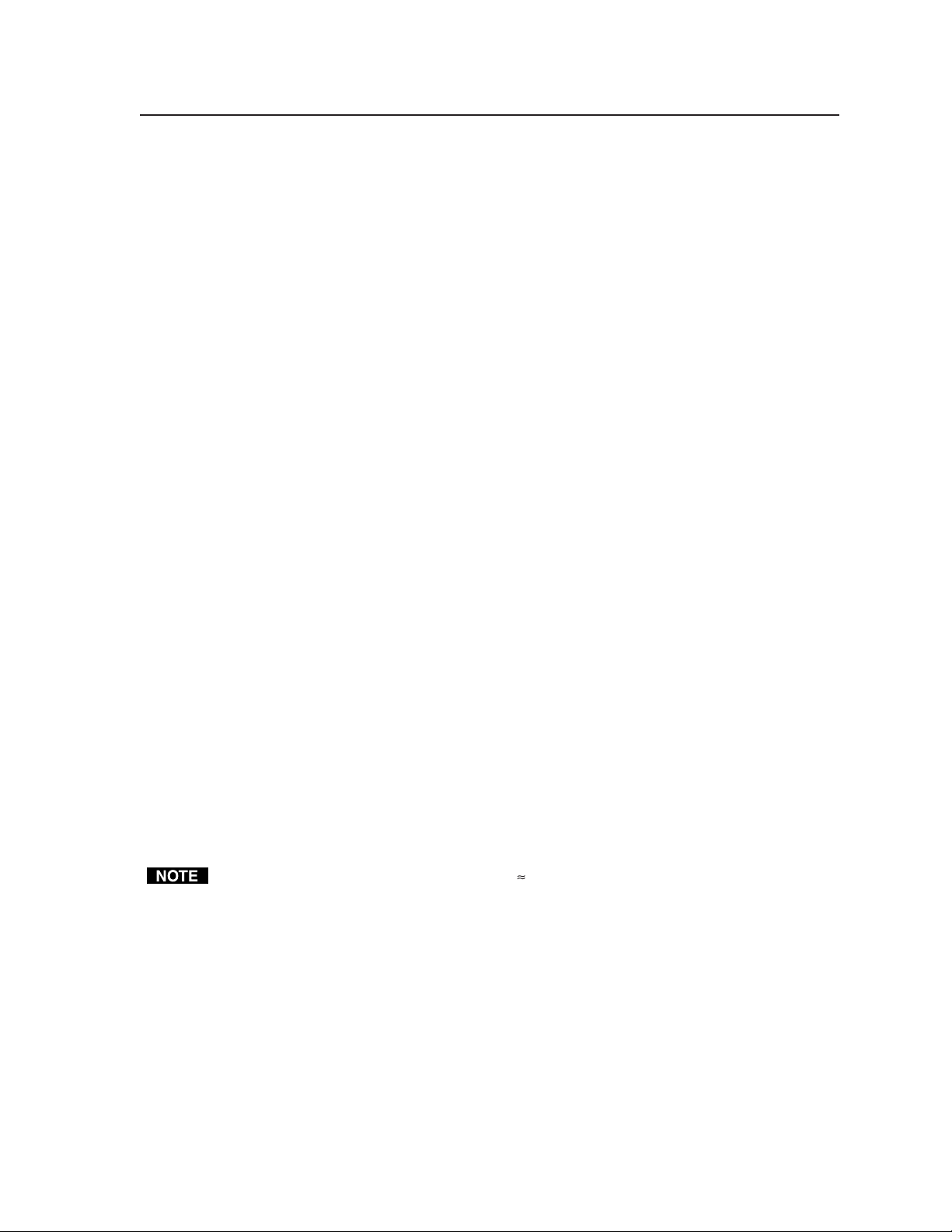
Sync
im Vertrieb von
CAMBOARD Electronics
www.camboard.de
Tel. 07131 911201
Fax 07131 911203
ce-info@camboard.de
Input type ..................................... RGBHV, RGBS, RGsB, RsGsBs
Output type .................................. RGBHV, RGBS, RGsB, RsGsBs (follows input)
Input level ..................................... 0.5 V to 5.0 V p-p, 4.0 V p-p normal
Output level .................................. AGC to TTL: 4.0 V to 5.0 V p-p, unterminated
Input impedance .......................... Inputs 1 to 4: 75 or 510 ohms, switchable
Inputs 5 to 8, 12, or 16: 510 ohms
Output impedance ...................... 75 ohms
Max input voltage ....................... 5.0 V p-p
Max. propagation delay .............. 30 ns
Max. rise/fall time ....................... 4 ns
Polarity .......................................... Positive or negative (follows input)
Audio —HVA models only
Routing .......................................... 84 Series .................... 8 x 4 stereo matrix
88 Series .................... 8 x 8 stereo matrix
816 Series ................... 8 x 16 stereo matrix
124 Series ................... 12 x 4 stereo matrix
128 Series ................... 12 x 8 stereo matrix
168 Series ................... 16 x 8 stereo matrix
1616 Series................. 16 x 16 stereo matrix
Gain ............................................... Unbalanced output: -6 dB; balanced output: 0 dB
Frequency response ..................... 20 Hz to 20 kHz, ±0.05 dB
THD + Noise ................................ 0.03% @ 1 kHz at nominal level
S/N ................................................ >90 dB, balanced, at maximum output (21 dBu), unweighted
Crosstalk ....................................... <-80 dB @ 1 kHz, fully loaded
Stereo channel separation .......... >80 dB @ 1 kHz
CMRR ............................................ >75 dB @ 20 Hz to 20 kHz
Audio input — HVA models only
Number/signal type ................... 8, 12, or 16 stereo, balanced/unbalanced
Connectors .................................... (8, 12, or 16) 3.5 mm captive screw connectors, 5 pole
Impedance .................................... >10k ohm, balanced/unbalanced, DC coupled
Nominal level ............................... -10 dBV (316 mV), 0 dBu (775 mV)
Maximum level ............................ +19.5 dBu, (balanced or unbalanced) at 1%THD+N
Input gain adjustment................. -18 dB to +24 dB, adjustable per input by RS-232/422 or front panel
0 dBu = 0.775 Vrms, 0 dBV = 1 Vrms, 0 dBV 2 dBu
Audio output — HVA models only
Number/signal type ................... 4, 8, or 16 stereo, balanced/unbalanced
Connectors .................................... (4, 8, or 16) 3.5 mm captive screw connectors, 5 pole
Impedance .................................... 50 ohms unbalanced, 100 ohms balanced
Gain error ...................................... ±0.1 dB channel to channel
Maximum level (Hi-Z) ................ >+21 dBu, balanced or unbalanced at 0.10%THD+N
Maximum level (600 ohm) ......... >+15 dBm, balanced or unbalanced at 0.10%THD+N
Output volume range ................. 0 to 64 (-98 dB to 0 dB) in 1 dB increments from steps 1 to 64, 35 dB
increment from step 0 to 1
A-3CrossPoint 300 Matrix Switchers • Reference Information
Page 90

Reference Information, cont’d
im Vertrieb von
CAMBOARD Electronics
www.camboard.de
Tel. 07131 911201
Fax 07131 911203
ce-info@camboard.de
Control/remote — switcher
Serial control port ........................ 1 RS-232 or RS-422, 9-pin female D connector
Baud rate and protocol ............... 9600 (default), 19200, 38400, 115200 baud (adjustable); 8 data bits, 1 stop bit,
no parity
Serial control pin configurations RS-232: 2 = TX, 3 = RX, 5 = GND
RS-422: 1 = Tx+, 2 = TX-, 3 = RX+, 4 = RX-, 5 = GND
Program control ........................... Extron’s control/configuration program for Windows
Extron’s Simple Instruction Set (SIS)
™
General
Power............................................. 100 VAC to 240 VAC, 50/60 Hz, internal, autoswitchable
84/88/124/128 Series: 30 watts
816/168/1616 Series: 36 watts
Temperature/humidity .............. Storage -40° to +158°F (-40° to +70°C) / 10% to 90%, noncondensing
Operating +32° to +122°F (0° to +50°C) / 10% to 90%, noncondensing
Rack mount................................... Yes
Enclosure type.............................. Metal
Enclosure dimensions
84/88/124/128 Series .......... 5.25" H x 17.0" W x 9.4" D (3U high, full rack wide)
13.3 cm H x 43.2 cm W x 23.9 cm D
(Depth excludes connectors. Width excludes rack ears.)
816/168/1616 Series ........... 10.5" H x 17.0" W x 9.7" D (6U high, full rack wide)
26.7 cm H x 43.2 cm W x 24.6 cm D
(Depth excludes connectors. Width excludes rack ears.)
Product weight
84/88/124/128 Series .......... 14.4 lbs (6.5 kg)
816/168/1616 Series ........... 19.4 lbs (8.8 kg)
Shipping weight
84/88/124/128 Series .......... 21 lbs (10 kg)
816/168/1616 Series ........... 26 lbs (12 kg)
DIM weight, international
84/88/124/128 Series 25 lbs (12 kg)
816/168/1616 Series 34 lbs (15.5 kg)
Vibration ....................................... ISTA 1A in carton (International Safe Transit Association)
Listings .......................................... UL, CUL
Compliances ................................. CE, FCC Class A, VCCI, AS/NZS, ICES
MTBF ............................................. 30,000 hours
Warranty ....................................... 3 years parts and labor
®
All nominal levels are at ±10%.
Specifications are subject to change without notice.
CrossPoint 300 Matrix Switchers • Reference InformationA-4
Page 91

Part Numbers
im Vertrieb von
CAMBOARD Electronics
www.camboard.de
Tel. 07131 911201
Fax 07131 911203
ce-info@camboard.de
CrossPoint 300 part numbers
Product Part #
CrossPoint 300 1616 HVA 60-242-16
CrossPoint 300 1616 HV 60-242-15
CrossPoint 300 168 HVA 60-330-16
CrossPoint 300 168 HV 60-330-15
CrossPoint 300 816 HVA 60-396-16
CrossPoint 300 816 HV 60-396-15
CrossPoint 300 128 HVA 60-220-16
CrossPoint 300 128 HV 60-220-15
CrossPoint 300 124 HVA 60-326-16
CrossPoint 300 124 HV 60-326-15
CrossPoint 300 88 HVA 60-325-16
CrossPoint 300 88 HV 60-325-15
CrossPoint 300 84 HVA 60-219-16
CrossPoint 300 84 HV 60-219-15
Included parts
Extron Part Part #
Captive screw audio connectors (audio models only) 10-319-10
Matrix Switchers+ Control Program and Button-Label Generator
CrossPoint 300 Matrix Switchers User’s Manual
Optional accessories
Extron Part Part #
MKP 1000 Gray/Black/White 60-239-01/02/03
MCP 1000M (master) 60-298-01
MCP 1000S (slave) 60-298-02
Captive screw audio connector 10-319-10
RCA-to-BNC adapter 10-264-01
SVHS - BNC adapter 26-353-01
Cables
When using signals with a scanning frequency of 15-125 kHz and running distances
of 100 feet or more, use high resolution BNC cables to achieve maximum
performance.
Bulk cable
RG6/super high resolution cable Part #
RG6/SHR-1 bulk, 500’ 22-098-02
RG6/SHR-1 bulk, 1000’ 22-098-03
RG6/SHR-4 bulk, 500’ 22-099-02
RG6/SHR-5 bulk, 500’ 22-100-02
RG6/SHR male crimp connectors, qty. 50 100-075-51
RG59/High Resolution Cable Part #
RG59/HR-1 bulk, 500’ 22-145-02
RG59/HR-1 bulk, 1000’ 22-145-03
RG59/HR-1 plenum, bulk, 500’ 22-146-02
RG59/HR-1 plenum, bulk, 1000’ 22-146-03
RG59/HR male crimp connectors, qty. 50 100-075-51
A-5CrossPoint 300 Matrix Switchers • Reference Information
Page 92

Reference Information, cont’d
im Vertrieb von
CAMBOARD Electronics
www.camboard.de
Tel. 07131 911201
Fax 07131 911203
ce-info@camboard.de
BNC-4 Mini HR Cable Part #
BNC-4 Mini HR bulk, 500’ 22-032-02
BNC-4 Mini HR bulk, 1000’ 22-032-03
BNC-5 Mini HR Cable Part #
BNC-5 Mini HR bulk, 500’ 22-020-02
BNC-5 Mini HR bulk, 1000’ 22-020-03
Plenum BNC-5 Mini HR Cable Part #
Plenum BNC-5 Mini HR bulk, 500’ 22-103-02
Plenum BNC-5 Mini HR bulk, 1000’ 22-103-03
Assorted connectors
BNC connectors Part #
BNC Mini HR crimp connectors, qty. 50 100-074-51
SHRmale crimp connectors, qty. 50 100-075-51
BNC bulkhead connectors, qty. 50
(for custom wall plates) 100-076-51
Pre-cut cables
BNC-4 Mini HR cable is used for RGBS cable runs, and BNC-5 Mini HR cable is
used for RGBHV cable runs. Either type can also be used for composite video,
S-video, or RGsB. All Extron BNC cables have male connectors on both ends. A
plenum version of the BNC-5 Mini HR cable is also available.
BNC-4 Mini HR Cable Part #
BNC-4-25’ MHR (25 feet/7.5 meters) 26-210-04
BNC-4-50’ MHR (50 feet/15.0 meters) 26-210-05
BNC-4-75’ MHR (75 feet/23.0 meters) 26-210-06
BNC-4-100’ MHR (100 feet/30.0 meters) 26-210-07
BNC-4-150’ MHR (150 feet/45.0 meters) 26-210-08
BNC-4-200’ MHR (200 feet/60.0 meters) 26-210-09
BNC-4-250’ MHR (250 feet/75.0 meters) 26-210-54
BNC-4-300’ MHR (300 feet/90.0 meters) 26-210-53
BNC-5-25’ MHR (25 feet/7.5 meters) 26-260-03
BNC-5 Mini HR Cable Part #
BNC-5-50’ MHR (50 feet/15.0 meters) 26-260-04
BNC-5-75’ MHR (75 feet/23.0 meters) 26-260-16
BNC-5-100’ MHR (100 feet/30.0 meters) 26-260-05
BNC-5-150’ MHR (150 feet/45.0 meters) 26-260-12
BNC-5-200’ MHR (200 feet/60.0 meters) 26-260-06
BNC-5-250’ MHR (250 feet/75.0 meters) 26-260-18
BNC-5-300’ MHR (300 feet/90.0 meters) 26-260-14
Button Labels
Figure A-1 provides 16-button strips of blank button labels. Feel free to photocopy
them or cut them out of the manual, write button information in each button area
as desired, and put them in the switcher’s label window. For 8-button strips and
12-button strips, use scissors to trim the blank to the appropriate length.
CrossPoint 300 Matrix Switchers • Reference InformationA-6
Bulk cable in lengths up to 5000' (1524 meter) rolls is available with or
without connectors.
Page 93

Figure A-1 — Button label blanks, 16-button strips
im Vertrieb von
CAMBOARD Electronics
www.camboard.de
Tel. 07131 911201
Fax 07131 911203
ce-info@camboard.de
A-7CrossPoint 300 Matrix Switchers • Reference Information
Page 94

Reference Information, cont’d
im Vertrieb von
CAMBOARD Electronics
www.camboard.de
Tel. 07131 911201
Fax 07131 911203
ce-info@camboard.de
CrossPoint 300 Matrix Switchers • Reference InformationA-8
Page 95
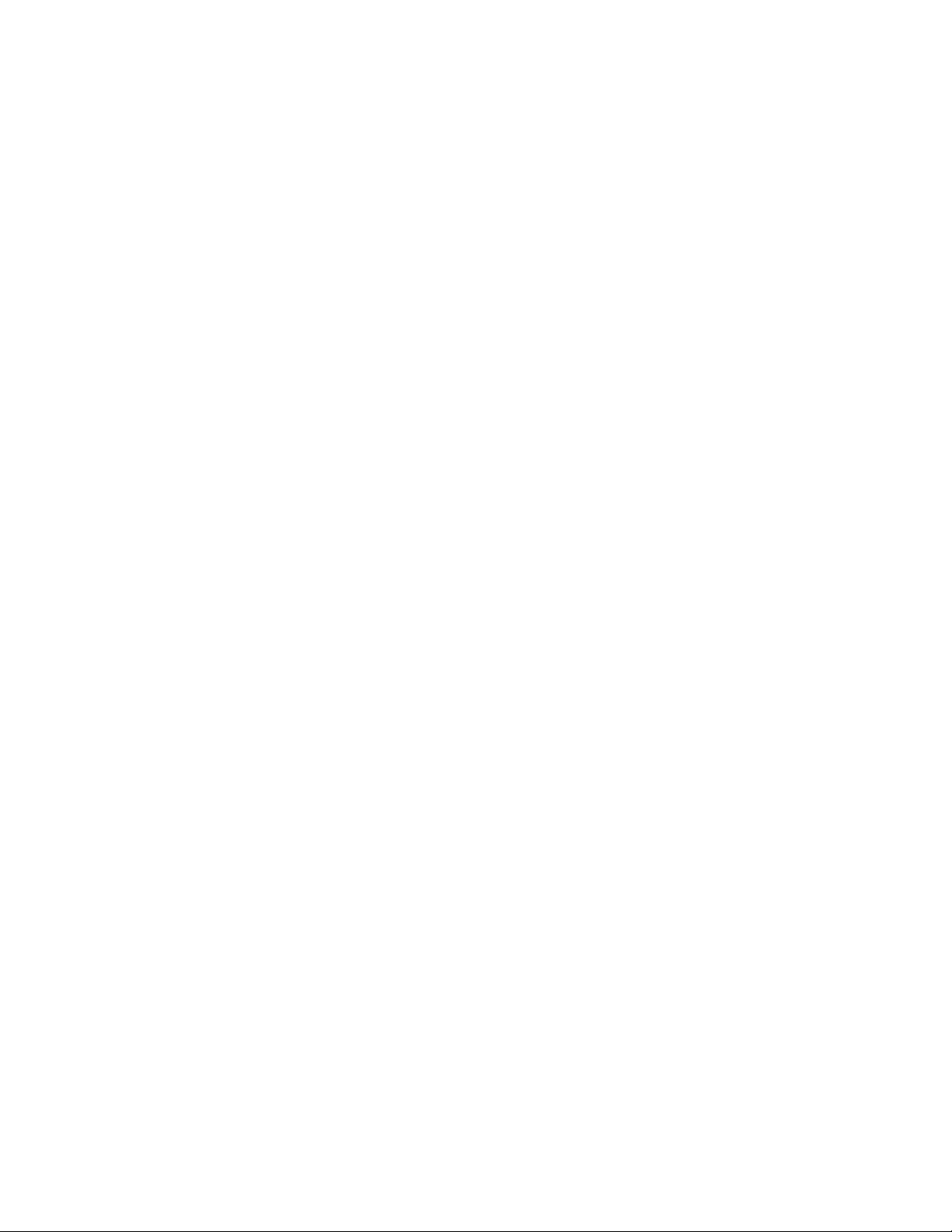
Extron’s Warranty
im Vertrieb von
CAMBOARD Electronics
www.camboard.de
Tel. 07131 911201
Fax 07131 911203
ce-info@camboard.de
Extron Electronics warrants this product against defects in materials and workmanship for a period
of three years from the date of purchase. In the event of malfunction during the warranty period
attributable directly to faulty workmanship and/or materials, Extron Electronics will, at its option,
repair or replace said products or components, to whatever extent it shall deem necessary to restore
said product to proper operating condition, provided that it is returned within the warranty period,
with proof of purchase and description of malfunction to:
USA, Canada, South America, Europe, Africa, and the Middle East:
and Central America:
Extron Electronics Beeldschermweg 6C
1001 East Ball Road 3821 AH Amersfoort
Anaheim, CA 92805, USA The Netherlands
Asia: Japan:
Extron Electronics, Asia Extron Electronics, Japan
135 Joo Seng Road, #04-01 Kyodo Building
PM Industrial Bldg. 16 Ichibancho
Singapore 368363 Chiyoda-ku, Tokyo 102-0082
This Limited Warranty does not apply if the fault has been caused by misuse, improper handling
care, electrical or mechanical abuse, abnormal operating conditions or non-Extron authorized
modification to the product.
Extron Electronics, Europe
Japan
If it has been determined that the product is defective, please call Extron and ask for an Applications
Engineer at (714) 491-1500 (USA), 31.33.453.4040 (Europe), 65.383.4400 (Asia), or 81.3.3511.7655 (Japan)
to receive an RA# (Return Authorization number). This will begin the repair process as quickly as
possible.
Units must be returned insured, with shipping charges prepaid. If not insured, you assume the risk
of loss or damage during shipment. Returned units must include the serial number and a
description of the problem, as well as the name of the person to contact in case there are any
questions.
Extron Electronics makes no further warranties either expressed or implied with respect to the
product and its quality, performance, merchantability, or fitness for any particular use. In no event
will Extron Electronics be liable for direct, indirect, or consequential damages resulting from any
defect in this product even if Extron Electronics has been advised of such damage.
Please note that laws vary from state to state and country to country, and that some provisions of
this warranty may not apply to you.
Page 96

www.extron.com
im Vertrieb von
CAMBOARD Electronics
www.camboard.de
Tel. 07131 911201
Fax 07131 911203
ce-info@camboard.de
Extron Electronics, USA
1230 South Lewis Street
Anaheim, CA 92805
USA
714.491.1500
Fax 714.491.1517
Extron Electronics, Europe
Beeldschermweg 6C
3821 AH Amersfoort
The Netherlands
+31.33.453.4040
Fax +31.33.453.4050
Extron Electronics, Asia
135 Joo Seng Road, #04-01
PM Industrial Building
Singapore 368363
+65.6383.4400
Fax +65.6383.4664
Extron Electronics, Japan
Kyodo Building
16 Ichibancho
Chiyoda-ku, Tokyo 102-0082 Japan
+81.3.3511.7655
Fax +81.3.3511.7656
© 2004 Extron Electronics. All rights reserved.
