Page 1
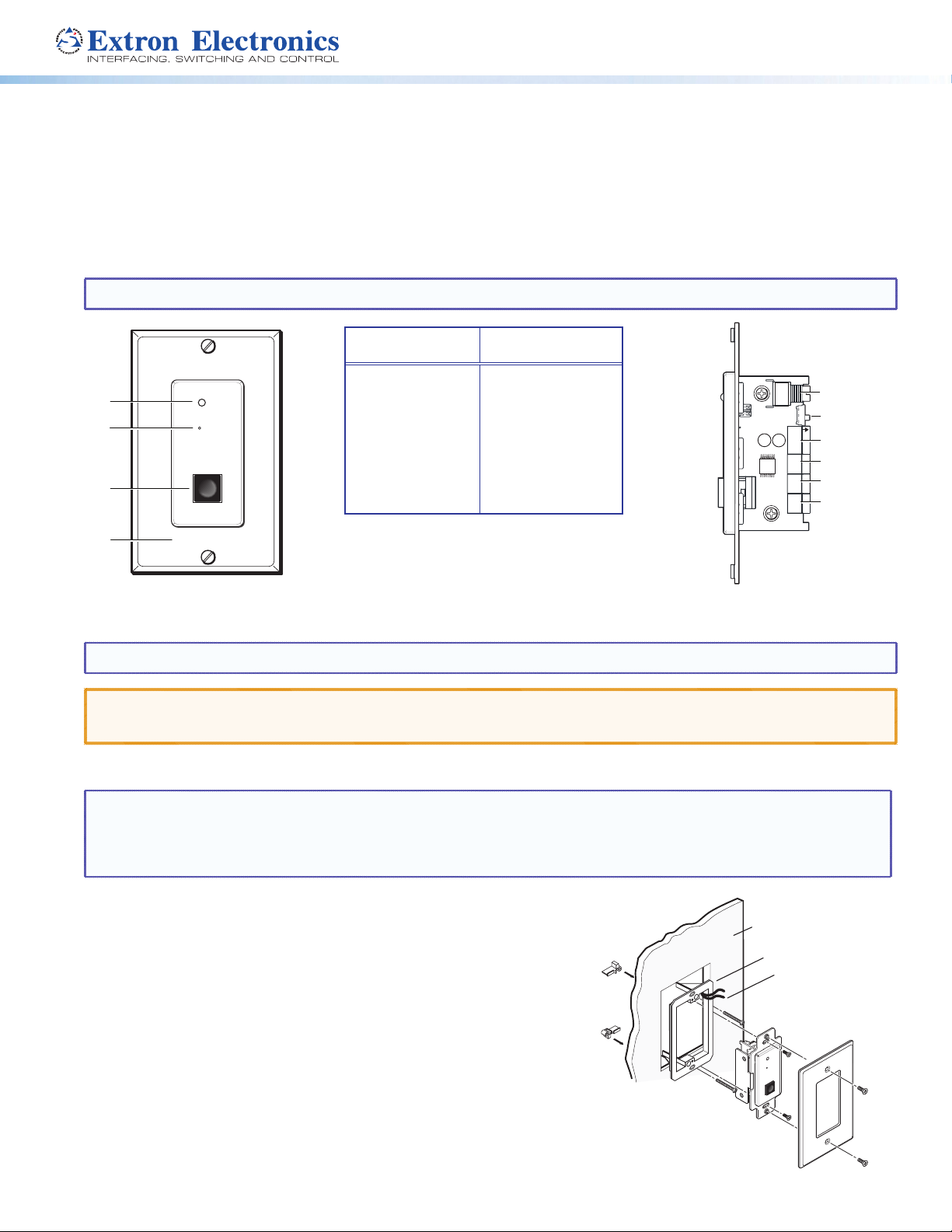
Product Category
D
C
A
B
Decora
Faceplate
Extron
CC 101 P
Wall
Mud Ring
Cabling
MIC ON
Extron
CALL
CC 101P • Installation Guide
Extron CC 101P Campus Communication Panel is a wall plate accessory to the CC 100C Audio Codec and works with the Extron
GlobalViewer Campus Communication Suite (GVCCS) system. It ts in a single opening Decora style wall plate.
The front panel has a Call button, an integrated microphone, and a monitoring LED indicator. When the Call button is pressed and
released, the GVCCS operator is notied of an incoming call. The “MIC ON” LED indicator lights up when the GVCCS operator is
monitoring the room.
The CC 101P has two contact closures, and a mono balanced line level audio out on the rear panel that can be connected to the
CC 100C. A recessed microphone gain potentiometer on the rear panel is used to adjust the microphone gain.
NOTE: Before installing this device, read the Extron Safety and Regulatory Compliances Guide, available at www.extron.com.
MIC ON
CALL
Extron
Front Panel
Features
Mic On LED
A
Microphone
B
Call button
C
Decora Faceplate
D
Figure 1. CC 101P Front and Rear Panel Features
Rear Panel
Connectors
Mic Gain
E
Tone switch
F
Line Output
G
Contact Out
H
Contact In
I
Power
J
Installation and Cabling
NOTE: The installation of this device must be done in accordance with National Electrical Wiring Codes.
ATTENTION: Do not install the CC 101P in a re resistant rated wall or partition assembly.
ATTENTION: Ne pas installer le CC 101P dans un mur résistant au feu ou une cloison.
1. Using the mud ring or a junction box as a guide, mark the edges and cut out the material within the marked area.
MIC
E
GAIN
F
LINE
OUTPUT
G
+ –
G
H
CONTACT
OUT
I
IN G
CONTACT
J
+ –
12-15 VDC
NOTES:
• If installing a junction box, allow enough depth for the wall plate and cables, with consideration to the cable bend radius.
Do not bend the cables at 90 degrees.
• Conduit and conduit adapters should be used.
2. Either:
z Insert the mud ring into the opening, rotate the locking arms, and
secure
with the supplied screws,
or
z Insert the wall box and secure with nails or screws.
3. Run the power, contact in and contact out cables, and the line out cables
from the PoleVault switcher location, going behind the wall and to the
CC 101P location, then thread the cables through the mud ring or wall box
Rear Panel Connections
Figure 2. Installing the CC 101P in the Mud Ring
1
Page 2
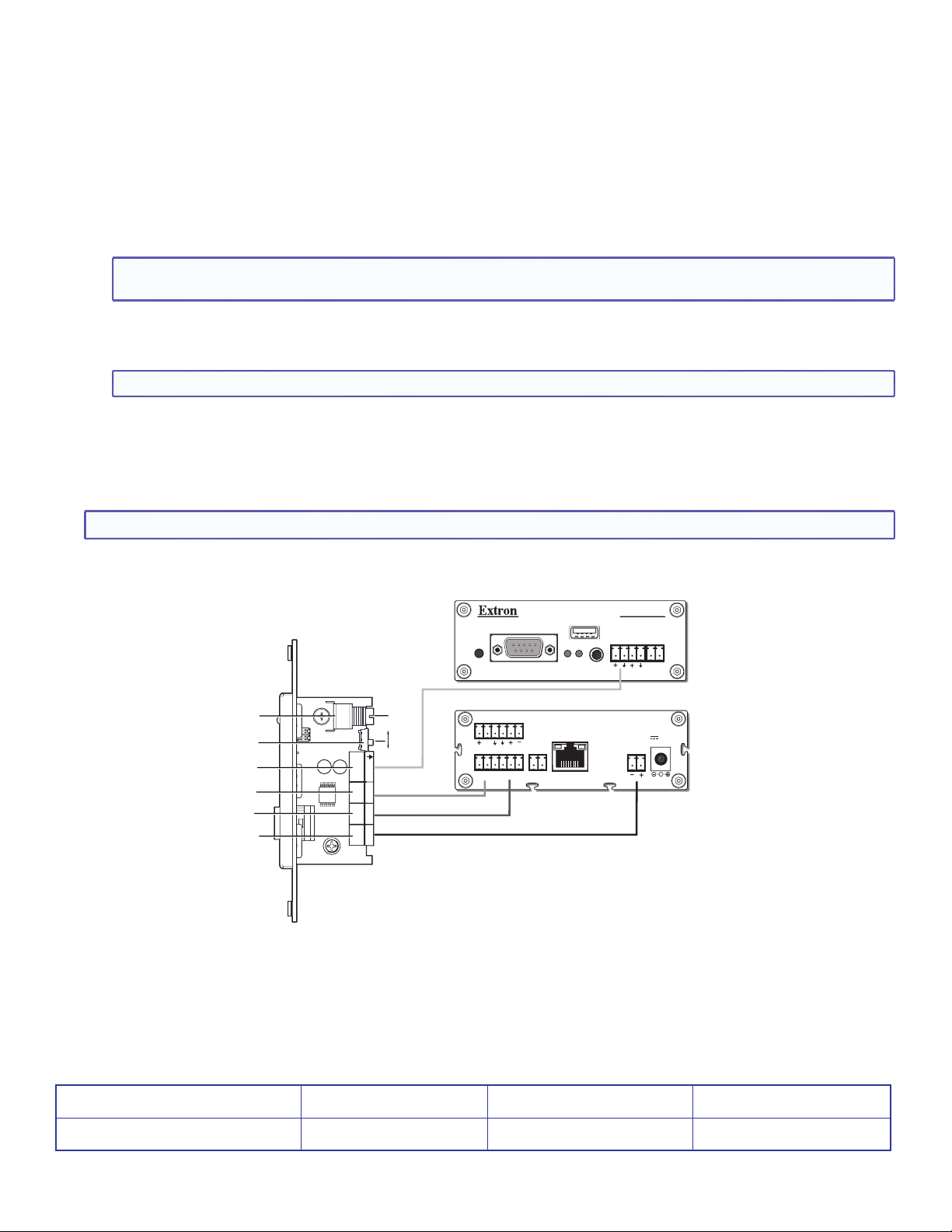
4. Connect the Line Output cable to the rear panel 3-pole captive screw connector (see G in figure 3), and to the Line Input on the front
panel of the CC 100C. Connect the positive (+) pole to positive (+) and the ground (arrow) to ground (arrow).
5. Connect the Contact In cables to the rear panel 2-pole captive screw connectors (see I in figure 3), and to the relay connector on
the rear panel of the CC 100C. Connect the ”In” to the “NO” (normally open) and the ground “G” to common “C”.
6. Connect the Contact Out cable to the rear panel 2-pole captive screw connector (see H in figure 3), and to the contact input
connector on the rear panel of the CC 100C. Connect the ”Out” to “0” and the ground “G” to ground “G”.
7. Observing correct polarity (see Note), connect the power cable to the rear panel 2-pole captive screw connector (see J in figure 3),
and to the 2-pole power connector on the rear panel of the CC 100C.
NOTE: To maintain correct polarity, ensure the power cable is connected as positive (+) to positive (+), and negative (-) to
negative (-).
If the CC 100C is utilizing POE for power input, then either connect the CC 101P directly to an optional Extron power supply
(part number 70-775-01 12 VDC, 1.0 A, or part number 70-776-01 15 VDC, 0.8 A), or to the PoleVault Systems power supply,
observing correct polarity.
NOTE: The CC 101P is to be used with Extron power supplies only and as listed above.
8. Turn the system on and test the microphone transmission for level. Adjust the Mic Gain as needed (see E in figure 3).
9. Set the tone switch as desired (see F in figure 3). When setting the switch to On (up), the unit emits a tone every 10 seconds
when the room is being monitored. Setting the switch to Off (down) disables the recurring tone (default setting).
10. Mount the cabled device into the mud ring or wall box and attach the supplied Decora® faceplate.
NOTE: To help complete installation and connections, see the CC 100C Installation Guide, available online at www.extron.com.
CC 100C Fr ont Panel
USB
STORAGE
LINE
IN OUT SUB
STATUS
MIC
CC 100C Rear Panel
LAN/PoE
N/A
E
F
G
H
I
J
MIC
GAIN
LINE
OUTPUT
CONTACTCONTACT
12-15 VDC
CC 101P Side View
+ –
G
OUT
IN G
+ –
On
Off
Adjust
Gain
REMOTE
RESET
RS-232/RS-485
MIC SPKR
V
INPUT RELAY
0 1 G NO C NC
Connect power cable here if CC 100C is NOT
using POE, otherwise connect direct to power supply.
Figure 3. Wiring the Rear Panel of the CC101P to the CC 100C
CC 100C
A B
POWER IN
12-15V
12W MAX
Extron Headquarters
+1.800.633.9876 (Inside USA/Canada Only)
Extron Europe
+31.33.453.4040
© 2014 Extron Electronics — All rights reserved. All trademarks mentioned are the property of their respective owners. www.extron.com
2
Extron Asia
+65.6383.4400
Extron Japan
+81.3.3511.7655
Extron China
+86.21.3760.1568
Extron Middle East
+971.4.2991800
Extron Korea
+82.2.3444.1571
Extron India
+91.80.3055.3777
68-2517-01
Rev A
05 14
