Page 1

IMPORTANT:
OFF
ON
+42
+36
+30
+24
+18
+12
+6
0
GAIN
CLIP
-
SIG
-
+ 48V
ON
OFF
CONFIG
CONTROL
INPUTS
OUTPUTS
INPUT
1
2
3
4
1
2
3
4
1
2
CLIP -
SIG
-
3
4
AXI 44 AT
OFF
ON
1
2
+42
+36
+30
+24
+18
+12
+6
0
GAIN
CLIP
-
SIG
-
+ 48V
ON
OFF
CONFIG
CONTROL
INPUTS
OUTPUTS
INPUT
1
1
2
2
CLIP -
SIG
-
AXI 22 AT
GAIN LEVEL
GAIN LEVEL
A
C D
E
F G
H I
I
B
A
C D
E
F G
H I
I
B
Rear Panel
Power Receptacle
DC Power Cord
Captive Screw
Connector
Ground
all devices.
External
Power Supply
12 VDC, 1 A max.
– Return
+12 VDC input
Ridged
Smooth
1A MAX
100-240V 50-60Hz
Go to www.extron.com for the complete
user guide, installation instructions, and
AXI 22 AT and AXI 44 AT • Setup Guide
specifications before connecting the
product to the power source.
This guide provides basic instructions for an experienced technician to install the AXI 22 AT and AXI 44 AT Audio Expansion
Interfaces with Dante. For additional information and specications, see the AXI 22 AT and AXI 44 AT product pages
at www.extron.com.
NOTE: In this setup guide, the terms “AXI” and “device” are used to refer to the AXI 22 AT and the AXI 44 AT interchangeably.
Disconnect Power and Mount the AXI
Disconnect power from the AXI and turn off all devices that will be connected to it. The AXI is housed in a quarter rack width,
6inch deep, 1U high metal enclosure that can be rack mounted or sit on a table with the provided rubber feet. Select a suitable
mounting location, then choose an appropriate mounting option. Mounting information can be found in the AXI 22 AT and
AXI 44 AT User Guide at www.extron.com.
Make all external device connections before applying power.
Rear Panel Connections
POWER
12V
0.5A MAX
MIC / LINE INS OUTPUTS
12
12
A B C D E
12 VDC Power Inlet
A
Mic/Line Inputs
B
Line Outputs
C
AT (PoE)
1 2
POWER
12V
R
0.6A MAX
3 4
MIC / LINE INPUTS
A B C D E
AT (PoE) Port
D
Reset Button
E
OUTPUTS
1 2
3 4
AT (PoE)
R
Figure 1. AXI 22 AT and AXI 44 AT Rear Panel Connections
12 VDC Power Inlet — Connect the optional 12 VDC power supply to the rear panel captive screw connector and plug the
A
power cable into the IEC connector on the power supply (see figure 2 below and the attention notices on the next page). The
power LED on the front panel blinks as the unit is powering on and lights steadily when the unit is operational.
As an alternative to the optional external power supply, the AXI can be powered over Ethernet (PoE) using the AT (PoE) port.
Figure 2. Connecting the External Power Supply
1
Page 2
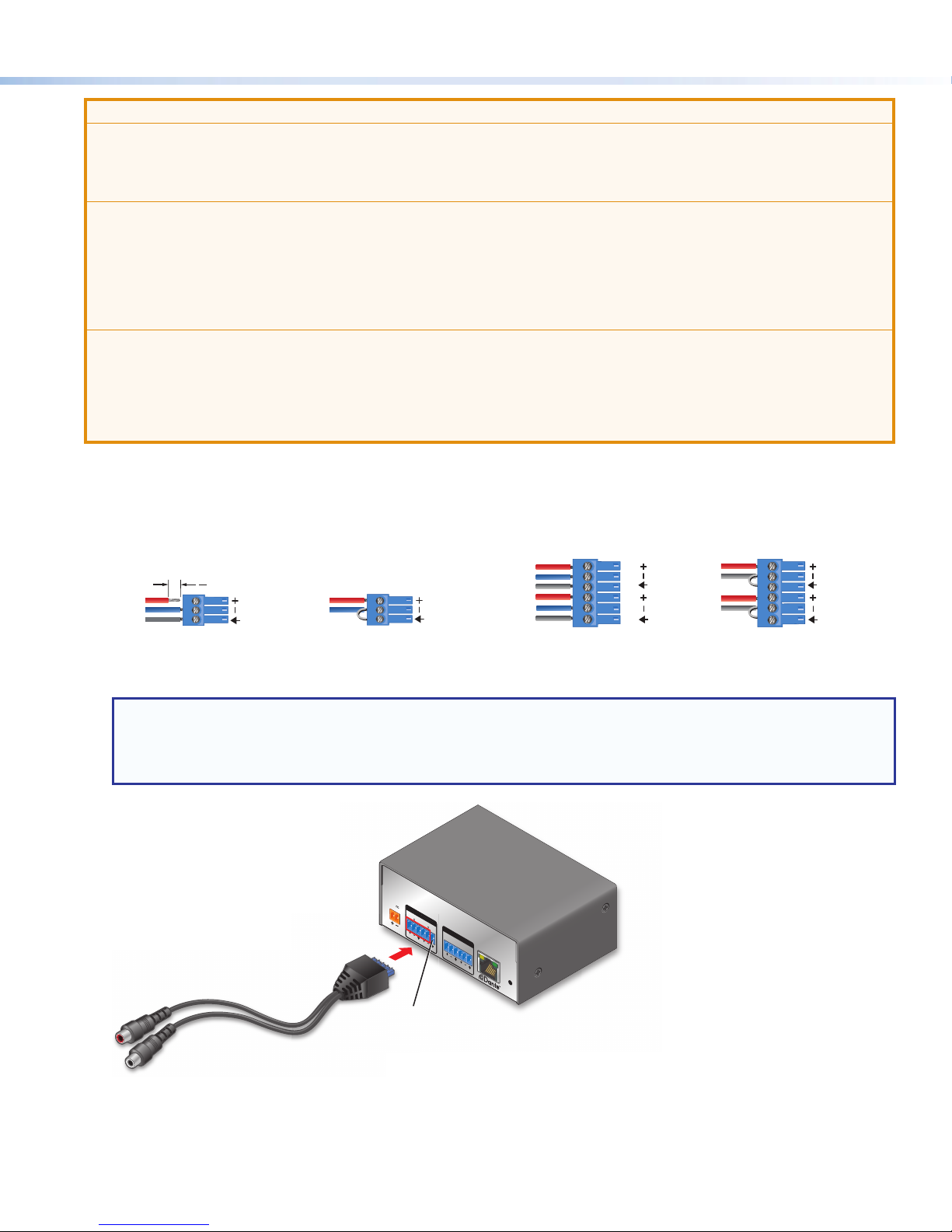
ATTENTION:
"
(5 mm) MAX. (typ)
3
3-pole Audio INPUT Wiring
Sleev
Slee
Slee
6-pole Audio INPUT Wiring
1
2
/ LINE INPUT
S
• Always use a power supply provided by or specied by Extron. Use of an unauthorized power supply voids all
regulatory compliance certication and may cause damage to the supply and the end product.
• Utilisez toujours une source d’alimentation fournie par Extron. L’utilisation d’une source d’alimentation non autorisée
annule toute conformité réglementaire et peut endommager la source d’alimentation ainsi que l’unité.
• Unless otherwise stated, the AC/DC adapters are not suitable for use in air handling spaces or in wall cavities. The
power supply is to be located within the same vicinity as the Extron AV processing equipment in an ordinary location,
Pollution Degree2, secured to the equipment rack within the dedicated closet, podium, or desk.
• Sauf mention contraire, les adaptateurs AC/DC ne sont pas appropriés pour une utilisation dans les espaces d’aération
ou dans les cavités murales. La source d’alimentation doit être située à proximité de l’équipement de traitement
audiovisuel dans un endroit ordinaire, avec un degré2 de pollution, fixé à un équipement de rack à l’intérieur d’un
placard, d’une estrade, ou d’un bureau.
• The installation must always be in accordance with the applicable provisions of National Electrical Code ANSI/NFPA 70,
article 725 and the Canadian Electrical Code part 1, section 16. The power supply shall not be permanently xed to
building structure or similar structure.
• Cette installation doit toujours être en accord avec les mesures qui s’applique au National Electrical Code
ANSI/NFPA70, article725, et au Canadian Electrical Code, partie1, section16. La source d’alimentation ne devra pas
être fixée de façon permanente à une structure de bâtiment ou à une structure similaire.
Mic/Line Inputs — Use 3-pole 3.5mm captive screw connectors to connect two balanced or unbalanced microphone or
B
mono line level sources (AXI 22 AT) or four balanced or unbalanced microphone or mono line level sources (AXI 44 AT) (see
3-pole Audio Input Wiring in figure 3 below). Phantom power is available on all mic/line inputs.
Balanced or unbalanced stereo sources can also be connected using 6-pole captive screw connectors (see 6-pole Audio
Input Wiring in figure 3 below).
Tip
Sleeve
Jumper
Tip
Sleeve
Jumper
Tip
Ring
e
Balanced Input
Tip
Ring
16
Tip
Sleeve
Jumper
Unbalanced Input
ve
Tip
Ring
ve
Balanced Input Unbalanced Input
Figure 3. Audio Input Wiring
NOTES:
• Balanced or unbalanced stereo sources can be connected with 6-pole connectors.
• When using the 5-pole CSR adapter, connect it so the far left plug is inserted into the far left jack of the 6-pole
input (see gure 4 below).
POWER
12V
0.5A MAX
MIC / LINE INPUTS
1 2
OUTPUTS
1 2
5-pole CSR
DO NOT
Connect Here
AT (PoE)
R
Figure 4. 5-pole CSR Input Adapter
2
Page 3

Line Outputs — Use 6-pole 3.5 mm captive screw connectors to connect two balanced or unbalanced mono line level
Slee
Slee
6-pole Audio OUTPUT Wiring
3-pole Audio OUTPUT Wiring
Tip
Tip
Sleev
C
devices (AXI 22 AT) or four balanced or unbalanced mono line level devices (AXI 44 AT) (see 3-pole Audio Output Wiring in
figure 5 below).
Balanced or unbalanced stereo devices can also be connected using 6-pole captive screw connectors (see 6-pole Audio
Output Wiring in figure 5 below).
Tip
Ring
ve
Tip
Ring
ve
Balanced Output Unbalanced Output
Tip
NO Ground Here
Sleeve
Tip
NO Ground Here
Sleeve
Ring
e
Balanced Output
NO Ground Here
Sleeve
Unbalanced Output
Figure 5. Audio Output Wiring
ATTENTION: For unbalanced audio outputs, connect the sleeves to the ground contact. DO NOT connect the sleeves to
the negative (-) contacts.
ATTENTION : Pour l’audio asymétrique, connectez les manchons au contact au sol. Ne PAS connecter les manchons
aux contacts négatifs (–).
AT (PoE) Port — Insert an Ethernet cable to this RJ-45 port to connect the AXI to a Dante network. This port supports power
D
over Ethernet (PoE), communication with DSP Configurator for configuration, digital audio transport (AT), and communication
with the Dante network for configuration via Dante Controller.
Reset Button — The Reset button returns the AXI to different tiers of default states. When using the reset function, the LED
E
blinks to indicate the different reset modes. When not using the reset function, the LED operates as a power indicator and
matches the front panel power LED (see the Reset Modes topic in the AXI 22 AT and AXI 44 AT User Guide).
Front Panel Controls
E
CONTROL
GAIN LEVEL
+42
INPUT
+36
+30
1
+24
+18
2
C D
+12
+6
0
CONFIG
A
B
Power Indicator LED
A
USB Config Port
B
Input Selector Button
C
Input Indicator LEDs
D
Input Level and Gain LED Stack
E
Figure 6. AXI 22 AT and AXI 44 AT Front Panel Controls
Power Indicator LED — Blinks during boot up and lights steadily when the AXI is operational.
A
USB Config Port — One USB Mini-B port is used for configuration. This port can also be used for firmware updates.
B
Input Selector Button — Press this button to cycle through the AXI inputs. Select an input to adjust gain, set phantom
C
power, and view input levels for that input.
Input Indicator LEDs — These LEDs light to indicate which input is currently selected. Gain and phantom power
D
adjustments only affect the currently selected input.
GAIN
F G
H I
+ 48V
1
ON
ON
2
OFF
OFF
INPUTS
CLIP
-
-
SIG
CLIP -
-
SIG
OUTPUTS
AXI 22 AT
1
2
I
E
CONTROL
GAIN LEVEL
+42
INPUT
1
+36
+30
2
+24
+18
3
CONFIG
A
B
Gain Rotary Encoder
F
Phantom Power Switch
G
Phantom Power Indicator LEDs
H
Input and Output Signal and Clip LEDs
I
4
C D
+12
+6
0
GAIN
F G
+ 48V
1
2
ON
ON
3
4
OFF
OFF
H I
CLIP
-
-
SIG
CLIP -
-
SIG
AXI 44 AT
INPUTS
1
OUTPUTS
I
3
2
4
3
Page 4

Input Level and Gain LED Stack — The LED stack displays the input signal level of the selected input from no signal to
E
-60 dBFS (first LED lit) up to 0 dBFS (all LEDs lit). When the gain rotary encoder is rotated, the LED stack changes to display
the input gain level of the selected input. Input gain level continues to display for 3 seconds after adjustment of the rotary
encoder ceases. After this 3 second period, the LED stack displays the input signal level.
The dB scale to the left of the LEDs indicates input gain level from 0 dB to +42 dB. Gain adjustments are made in 3 dB steps
and each LED represents 6 dB of gain. The LED blinks to indicate a 3 dB gain change, and lights steadily to indicate a 6 dB
change. For example, when the LED next to 6 dB blinks, 3 dB of gain is applied. When the LED next to 6dB lights steadily, 6
dB of gain is applied.
Gain Rotary Encoder — The rotary encoder adjusts the input gain for the currently selected input from 0 dB to +42 dB in
F
3dB steps. Using a small flat head screwdriver such as the provided Extron Tweeker, turn the encoder clockwise to raise the
gain and counter-clockwise to lower the gain.
Phantom Power Switch — This momentary switch turns 48 V phantom power on and off for the currently selected input.
G
Using a small flat head screwdriver such as the provided Extron Tweeker, push the switch up to turn phantom power on and
down to turn it off. The switch is neutral in the middle position (default).
Phantom Power Indicator LEDs —These green LEDs light steadily to indicate which channels have phantom power
H
applied.
Input and Output Signal and Clip LEDs — The green signal LEDs light steadily when signal is present and increase in
I
intensity from -60dBFS (lowest intensity, signal presence indication) to -1 dBFS (full brightness). The red clip LEDs light
steadily when signal exceeds -1dBFS to indicate clipping and stay lit for one second beyond receiving the clip message. The
output signal and clip LEDs reflect pre-attenuation levels.
DSP Configurator Software Installation
In addition to the front panel controls, the AXI 22 AT and AXI 44 AT can be controlled with Extron DSP Congurator software using
the USB or AT ports, or DataViewer using the USB port. Install DSP Congurator on a PC running Microsoft® Windows®. For full
computer requirements, see the DSP Congurator product page on www.extron.com.
Downloading DSP Configurator from the Extron Website
1. From the Extron home page (www.extron.com), click the Download tab to open the Download page.
2. Under Software, on the left side of the page, select DSP Configurator Software. The DSPConfiguratorSoftware
product page opens.
3. Click the Download button and follow the on-screen instructions.
NOTE: An Extron Insider account is required to download DSP Configurator.
AXI 22 AT and AXI 44 AT Configuration
Configuring the AXI 22 AT and AXI 44 AT
1. Ensure the host computer is connected to
the AT port or front panel USB Cong port.
2. Start the DSP Congurator software.
3. From the splash screen drop-down, select the
AXI model corresponding to the model connected to
the control computer.
4. Click OK and the main workspace opens.
5. The software starts in Emulate mode.
a. To create a conguration le ofine and
upload (push) that conguration to the device at a later time, remain in Emulate mode.
b. To push a conguration to the device or pull the current conguration from the device, enter Live mode. When in Live
mode, changes made in DSP Congurator affect the connected device immediately. To enter Live mode, click Live
at the top of the DSP Congurator workspace. Alternatively, select Tools> Connect to Device or press <F6> on
the keyboard. When Live mode is selected, a connection dialog box appears. Select the desired connection type and
follow the on screen prompts (see the AXI 22 AT and AXI 44 AT User Guide for more information on connecting Live to a
device).
4
Page 5

The main workspace provides access to input gain, phantom power, and output attenuation. It also provides a menu bar across
the top with additional conguration tools. For more information about using DSP Congurator, see the DSP Configurator
Software section of the AXI 22 AT and AXI 44 AT User Guide or the DSP Configurator Help, which can be accessed by selecting
Help>Contents or pressing <F1> on the keyboard. Most dialog boxes within DSP Congurator contain a context sensitive
Help button ( ) in the top right corner. Click this button to open the help le topic for that specic dialog box.
Naming the AXI 22 AT and AXI 44 AT
The AXI 22 AT and AXI 44 AT Dante unit names can be set from the Device Settings dialog box in DSPCongurator. The
Dante device name aids in device identication in the DanteController software when there are multiple Dante devices on the
audio network.
ATTENTION: Dante devices must be renamed before audio connections are made. Renaming a device removes existing
audio connections.
To name the Dante device:
1. Open DSP Congurator and connect Live to the device (see step 5b on the previous page).
2. Select Tools>Device Settings. The Device Settings dialog box
opens to the Unit Info tab.
3. Enter a name for the AXI 22 AT or AXI 44 AT in the Unit Name eld (see the
gure to the right).
NOTES:
• The name applied in the Unit Name eld is applied to the Dante
module and is the name that appears in Dante Controller.
• If the AXI has not been renamed, its default name consists of
the product name followed by a hyphen (AXI22-) plus the last 6
characters of the device MAC address (for example,
AXI22-0744c1).
4. Click Apply.
5. AXI network conguration details can be viewed on the IP Settings tab of
the Devices Settings dialog box.
6. Click OK to close the Device Settings dialog box.
Dante network and audio congurations are made using Dante Controller (see
Downloading and Installing Dante Controller Software below for instructions on
downloading, installing, and operating Dante Controller).
NOTE: Dante Devices can also be renamed using Dante Controller (see the AXI 22 AT and AXI 44 AT User Guide for more
information).
5
Page 6

Downloading and Installing Dante Controller Software
Digital Matrix Processor
Dante Controller from Audinate is required to select and route audio across the Dante network and for limited conguration of the
device. Install Dante Controller on a PC running Microsoft® Windows® 7 or newer. For full details about computer requirements,
see the Dante Controller product page at www.extron.com.
1. From the Extron home page (www.extron.com), click the Download tab to open the Download page.
2. Under Software, on the left side of the page, select Dante Controller. The Dante Controller product page opens.
3. Click the Download button and follow the on-screen instructions to complete the Dante Controller installation process.
NOTE: An Extron Insider account is required to download Dante Controller.
Creating a Physical Dante Network
A physical network is required to share Dante audio channels among Dante-enabled devices like the AXI22ATand AXI 44 AT.
Other devices capable of sending and receiving audio over a Dante network must be on the same physical network in order to
communicate via Dante (see gure 7 below for an example of a physical Dante Network).
Breakout Table #1
Microphones
Audio
MIC / LINE INS
AT (PoE)
OUTPUTS
POWER
12V
-A MAX
Extron
SM 3
Surface
Mount
Speakers
R
Extron
AXI 22 AT
Audio Expansion
Interface with
Dante
Extron Extron
Audio
BASSLEVEL TREBLE
STEREO
DUAL
MONO
MPA 152 Plus
MINI POWER AMPLIFIER
Extron
MPA 152 Plus
Stereo Amplier
Breakout Table #2 Breakout Table #8
Microphones
Audio
MIC / LINE INS MIC / LINE INS
AT (PoE)
R
POWER
12V
-A MAX
Extron
AXI 22 AT
Audio Expansion
Interface with
Dante
Extron
SM 3
Surface
Mount
Speakers
Audio
Extron
MPA 152 Plus
Stereo Amplier
Extron Extron
STEREO
DUAL
MONO
BASSLEVEL TREBLE
MPA 152 Plus
MINI POWER AMPLIFIER
Microphones
Audio
MIC / LINE INS OUTPUTS
AT (PoE)
R
POWER
12V
-A MAX
Extron
AXI 22 AT
Audio Expansion
Interface with
Dante
Extron
SM 3
Surface
Mount
Speakers
Extron Extron
Audio
BASSLEVEL TREBLE
STEREO
DUAL
MONO
MPA 152 Plus
MINI POWER AMPLIFIER
Extron
MPA 152 Plus
Stereo Amplier
Ethernet
Ethernet
Dante
Ethernet
CONFIG
Extron
Ethernet
INPUTS OUTPUTS
1 2 3 4 5 6 7 8 1 2 3 4 5 6 7 89 10 11 12
ACTIVITY
CLIP
EXP LANUSB
CLIP
SIGNAL
SIGNAL
DMP 128 Plus
DIGITAL MATRIX PROCESSOR
DMP 128 Plus C AT
Digital Matrix Processor
INPUTS OUTPUTS
1 2 3 4 5 6 7 8 1 2 3 4 5 6 7 89 10 11 12
ACTIVITY
CLIP
Ethernet
EXP LANUSB
CONFIG
Extron
CLIP
SIGNAL
SIGNAL
DMP 128 Plus
DIGITAL MATRIX PROCESSOR
DMP 128 Plus C AT
Figure 7. Physical Dante Network Diagram
6
Page 7

Dante Network Setup
Use a standard Ethernet cable to connect the AXI to a network via the RJ-45 AT (PoE) port (see figure 1, D on page1) and
power the device. Launch the Dante Controller program.
Dante Controller auto-discovers all Dante devices on the network and advertises itself to allow other Dante-enabled devices to
communicate with it. The default device name is the model name followed by the last six characters of the device MAC address.
Multiple devices on the same network can present difculty in identifying inputs and outputs. To avoid confusion, rename each
device to a unique and meaningful identier.
NOTE: To simplify setup, connect only one Dante device to the network at a time.
Finding a Dante Device IP Address
To nd the IP address of a Dante device, the name of the device needs to be known (see Naming the AXI 22 AT and AXI 44 AT
on page5).
NOTE: If the AXI has not been renamed, its default name consists of the product name followed by a hyphen (AXI22-) plus
the last 6 characters of the device MAC address (for example, AXI22-0744c1). Obtain the media access code (MAC)
address of the desired device from the white label on the rear panel of the device.
1. Open Dante Controller.
2. On the Dante Controller Network-View screen, click the Device Info tab (see gure 8,
3. On the Device Info page, locate the name of the AXI (
example below, the IP address for the connected AXI 44 AT is 192.168.11.181.
). The IP address is in the Primary Address column (3). In the
2
1
below).
Figure 8. Finding a Dante Device IP Address
7
Page 8

Dante Operation
Dante Transmitters and Receivers
A Dante network is comprised of transmitters that output digital audio onto the Dante network and receivers that receive digital
audio from the Dante network.
The AXI 22 AT and AXI 44 AT mic/line inputs are Dante transmitters because the analog audio input is converted into digital audio
and transmitted onto the Dante network.
The AXI 22 AT and AXI 44 AT analog outputs are Dante receivers because they receive digital audio from the Dante network and
output that signal as analog audio via the line outputs.
Network View Layout
Dante transmitters are listed horizontally across the top of the
Network View window (see 1 in the gure to the right), while
Dante receivers are listed vertically on the left side of the window(2).
Creating a link in the connection matrix (3) routes audio from a
Dante transmitter to a Dante receiver.
Routing Transmitters and Receivers
1. Click the + box next to the device with the desired Dante
transmitters (AXI44AT-ConfRm1 in the example to the right).
The available transmitters display horizontally.
2. Click the + box next to the device with the desired Dante
receivers (DMP128PlusRackTop EXP_IN-01 in the example to
the right). The available receivers display vertically.
3. Click the junction of the desired connection in the connection
matrix.
Example: AXI44-ConfRm1 Mic/Line In 1 to
DMP128PlusRackTop EXP_IN-01 (shown to the right).
A green check mark at the junction indicates the connection is
made. A check mark is also placed next to the receiver channel
(if a green check mark does not appear, refer to the Dante
Controller section of the AXI 22 AT and AXI 44 AT User Guide).
NOTE: A transmitter can transmit signal to multiple
receivers, but a receiver can only receive signal from
one transmitter.
4. Click the junction again to disconnect the transmitter from the
receiver.
Additional transmitters and receivers can be connected or disconnected using steps 1 through 4 as shown above (for additional
information on Dante Controller operation, see the Dante Controller section of the AXI22 AT and AXI 44 AT User Guide at
www.extron.com).
Extron Headquarters
+800.633.9876 Inside USA/Canada Only
Extron USA - West Extron USA - East
+1.714.491.1500 +1.919.850.1000
+1.714.491.1517 FAX +1.919.850.1001 FAX
© 2017 Extron Electronics All rights reserved. All trademarks mentioned are the property of their respective owners. www.extron.com
Extron Europe
+800.3987.6673
Inside Europe Only
+31.33.453.4040
+31.33.453.4050 FAX
Extron Asia
+65.6383.4400
+65.6383.4664 FAX
Extron Japan
+81.3.3511.7655
+81.3.3511.7656 FAX
Extron China
+86.21.3760.1568
+86.21.3760.1566 FAX
Extron Middle East
+971.4.299.1800
+971.4.299.1880 FAX
Extron Australia
+61.8.8113.6800
+61.8.8351.2511 FAX
Extron India
1800.3070.3777
(Inside India Only)
+91.80.3055.3777
+91.80.3055.3737 FAX
68-2972-50 Rev. A
05 17
