Page 1

User’s Manual
www.extron.com
Extron Electronics, USA
1230 South Lewis Street
Anaheim, CA 92805
800.633.9876 714.491.1500
FAX 714.491.1517
© 2008 Extron Electronics. All rights reserved.
Extron Electronics, Europe
Beeldschermweg 6C
3821 AH Amersfoort, The Netherlands
+800.3987.6673 +31.33.453.4040
FAX +31.33.453.4050
Extron Electronics, Asia
135 Joo Seng Rd. #04-01
PM Industrial Bldg., Singapore 368363
+800.7339.8766 +65.6383.4400
FAX +65.6383.4664
Extron Electronics, Japan
Kyodo Building, 16 Ichibancho
Chiyoda-ku, Tokyo 102-0082
Japan
+81.3.3511.7655 FAX +81.3.3511.7656
AVT 100
Analog TV and Cable Demodulator
68-905-01 Rev G
01 08
Page 2

Precautions
Safety Instructions • English
This symbol is intended to alert the user of important
operating and maintenance (servicing) instructions
in the literature provided with the equipment.
This symbol is intended to alert the user of the
presence of uninsulated dangerous voltage within
the product's enclosure that may present a risk of
electric shock.
Caution
Read Instructions • Read and understand all safety and operating
instructions before using the equipment.
Retain Instructions • The safety instructions should be kept for future
reference.
Follow Warnings • Follow all warnings and instructions marked on the
equipment or in the user information.
Avoid Attachments • Do not use tools or attachments that are not
recommended by the equipment manufacturer because they may be
hazardous.
Consignes de Sécurité • Français
Ce symbole sert à avertir l’utilisateur que la
documentation fournie avec le matériel contient des
instructions importantes concernant l’exploitation
et la maintenance (réparation).
Ce symbole sert à avertir l’utilisateur de la présence
dans le boîtier de l’appareil de tensions dangereuses
non isolées posant des risques d’électrocution.
Attention
Lire les instructions• Prendre connaissance de toutes les consignes de
sécurité et d’exploitation avant d’utiliser le matériel.
Conserver les instructions• Ranger les consignes de sécurité afin de
pouvoir les consulter à l’avenir.
Respecter les avertissements • Observer tous les avertissements et
consignes marqués sur le matériel ou présentés dans la documentation
utilisateur.
Eviter les pièces de fixation • Ne pas utiliser de pièces de fixation ni
d’outils non recommandés par le fabricant du matériel car cela
risquerait de poser certains dangers.
Sicherheitsanleitungen • Deutsch
Dieses Symbol soll dem Benutzer in der im
Lieferumfang enthaltenen Dokumentation
besonders wichtige Hinweise zur Bedienung und
Wartung (Instandhaltung) geben.
Dieses Symbol soll den Benutzer darauf aufmerksam
machen, daß im Inneren des Gehäuses dieses
Produktes gefährliche Spannungen, die nicht isoliert
sind und die einen elektrischen Schock verursachen
können, herrschen.
Achtung
Lesen der Anleitungen • Bevor Sie das Gerät zum ersten Mal verwenden,
sollten Sie alle Sicherheits-und Bedienungsanleitungen genau
durchlesen und verstehen.
Aufbewahren der Anleitungen • Die Hinweise zur elektrischen Sicherheit
des Produktes sollten Sie aufbewahren, damit Sie im Bedarfsfall darauf
zurückgreifen können.
Befolgen der Warnhinweise • Befolgen Sie alle Warnhinweise und
Anleitungen auf dem Gerät oder in der Benutzerdokumentation.
Keine Zusatzgeräte • Verwenden Sie keine Werkzeuge oder Zusatzgeräte,
die nicht ausdrücklich vom Hersteller empfohlen wurden, da diese eine
Gefahrenquelle darstellen können.
Instrucciones de seguridad • Español
Este símbolo se utiliza para advertir al usuario sobre
instrucciones importantes de operación y
mantenimiento (o cambio de partes) que se desean
destacar en el contenido de la documentación
suministrada con los equipos.
Este símbolo se utiliza para advertir al usuario sobre
la presencia de elementos con voltaje peligroso sin
protección aislante, que puedan encontrarse dentro
de la caja o alojamiento del producto, y que puedan
representar riesgo de electrocución.
Precaucion
Leer las instrucciones • Leer y analizar todas las instrucciones de
operación y seguridad, antes de usar el equipo.
Conservar las instrucciones • Conservar las instrucciones de seguridad
para futura consulta.
Obedecer las advertencias • Todas las advertencias e instrucciones
marcadas en el equipo o en la documentación del usuario, deben ser
obedecidas.
Evitar el uso de accesorios • No usar herramientas o accesorios que no
sean especificamente recomendados por el fabricante, ya que podrian
implicar riesgos.
Warning
Power sources • This equipment should be operated only from the power source
indicated on the product. This equipment is intended to be used with a main
power system with a grounded (neutral) conductor. The third (grounding) pin is
a safety feature, do not attempt to bypass or disable it.
Power disconnection • To remove power from the equipment safely, remove all
power cords from the rear of the equipment, or the desktop power module (if
detachable), or from the power source receptacle (wall plug).
Power cord protection • Power cords should be routed so that they are not likely to
be stepped on or pinched by items placed upon or against them.
Servicing • Refer all servicing to qualified service personnel. There are no user-
serviceable parts inside. To prevent the risk of shock, do not attempt to service
this equipment yourself because opening or removing covers may expose you to
dangerous voltage or other hazards.
Slots and openings • If the equipment has slots or holes in the enclosure, these are
provided to prevent overheating of sensitive components inside. These openings
must never be blocked by other objects.
Lithium battery • There is a danger of explosion if battery is incorrectly replaced.
Replace it only with the same or equivalent type recommended by the
manufacturer. Dispose of used batteries according to the manufacturer's
instructions.
Avertissement
Alimentations• Ne faire fonctionner ce matériel qu’avec la source d’alimentation
indiquée sur l’appareil. Ce matériel doit être utilisé avec une alimentation
principale comportant un fil de terre (neutre). Le troisième contact (de mise à la
terre) constitue un dispositif de sécurité : n’essayez pas de la contourner ni de la
désactiver.
Déconnexion de l’alimentation• Pour mettre le matériel hors tension sans danger,
déconnectez tous les cordons d’alimentation de l’arrière de l’appareil ou du
module d’alimentation de bureau (s’il est amovible) ou encore de la prise secteur.
Protection du cordon d’alimentation • Acheminer les cordons d’alimentation de
manière à ce que personne ne risque de marcher dessus et à ce qu’ils ne soient
pas écrasés ou pincés par des objets.
Réparation-maintenance • Faire exécuter toutes les interventions de réparation-
maintenance par un technicien qualifié. Aucun des éléments internes ne peut être
réparé par l’utilisateur. Afin d’éviter tout danger d’électrocution, l’utilisateur ne
doit pas essayer de procéder lui-même à ces opérations car l’ouverture ou le
retrait des couvercles risquent de l’exposer à de hautes tensions et autres dangers.
Fentes et orifices • Si le boîtier de l’appareil comporte des fentes ou des orifices,
ceux-ci servent à empêcher les composants internes sensibles de surchauffer. Ces
ouvertures ne doivent jamais être bloquées par des objets.
Lithium Batterie • Il a danger d'explosion s'll y a remplacment incorrect de la
batterie. Remplacer uniquement avec une batterie du meme type ou d'un ype
equivalent recommande par le constructeur. Mettre au reut les batteries usagees
conformement aux instructions du fabricant.
Vorsicht
Stromquellen • Dieses Gerät sollte nur über die auf dem Produkt angegebene
Stromquelle betrieben werden. Dieses Gerät wurde für eine Verwendung mit
einer Hauptstromleitung mit einem geerdeten (neutralen) Leiter konzipiert. Der
dritte Kontakt ist für einen Erdanschluß, und stellt eine Sicherheitsfunktion dar.
Diese sollte nicht umgangen oder außer Betrieb gesetzt werden.
Stromunterbrechung • Um das Gerät auf sichere Weise vom Netz zu trennen,
sollten Sie alle Netzkabel aus der Rückseite des Gerätes, aus der externen
Stomversorgung (falls dies möglich ist) oder aus der Wandsteckdose ziehen.
Schutz des Netzkabels • Netzkabel sollten stets so verlegt werden, daß sie nicht
im Weg liegen und niemand darauf treten kann oder Objekte darauf- oder
unmittelbar dagegengestellt werden können.
Wartung • Alle Wartungsmaßnahmen sollten nur von qualifiziertem
Servicepersonal durchgeführt werden. Die internen Komponenten des Gerätes
sind wartungsfrei. Zur Vermeidung eines elektrischen Schocks versuchen Sie in
keinem Fall, dieses Gerät selbst öffnen, da beim Entfernen der Abdeckungen die
Gefahr eines elektrischen Schlags und/oder andere Gefahren bestehen.
Schlitze und Öffnungen • Wenn das Gerät Schlitze oder Löcher im Gehäuse
aufweist, dienen diese zur Vermeidung einer Überhitzung der empfindlichen
Teile im Inneren. Diese Öffnungen dürfen niemals von anderen Objekten
blockiert werden.
Litium-Batterie • Explosionsgefahr, falls die Batterie nicht richtig ersetzt wird.
Ersetzen Sie verbrauchte Batterien nur durch den gleichen oder einen
vergleichbaren Batterietyp, der auch vom Hersteller empfohlen wird. Entsorgen
Sie verbrauchte Batterien bitte gemäß den Herstelleranweisungen.
Advertencia
Alimentación eléctrica • Este equipo debe conectarse únicamente a la fuente/tipo
de alimentación eléctrica indicada en el mismo. La alimentación eléctrica de este
equipo debe provenir de un sistema de distribución general con conductor
neutro a tierra. La tercera pata (puesta a tierra) es una medida de seguridad, no
puentearia ni eliminaria.
Desconexión de alimentación eléctrica • Para desconectar con seguridad la
acometida de alimentación eléctrica al equipo, desenchufar todos los cables de
alimentación en el panel trasero del equipo, o desenchufar el módulo de
alimentación (si fuera independiente), o desenchufar el cable del receptáculo de
la pared.
Protección del cables de alimentación • Los cables de alimentación eléctrica se
deben instalar en lugares donde no sean pisados ni apretados por objetos que se
puedan apoyar sobre ellos.
Reparaciones/mantenimiento • Solicitar siempre los servicios técnicos de personal
calificado. En el interior no hay partes a las que el usuario deba acceder. Para
evitar riesgo de electrocución, no intentar personalmente la reparación/
mantenimiento de este equipo, ya que al abrir o extraer las tapas puede quedar
expuesto a voltajes peligrosos u otros riesgos.
Ranuras y aberturas • Si el equipo posee ranuras o orificios en su caja/alojamiento,
es para evitar el sobrecalientamiento de componentes internos sensibles. Estas
aberturas nunca se deben obstruir con otros objetos.
Batería de litio • Existe riesgo de explosión si esta batería se coloca en la posición
incorrecta. Cambiar esta batería únicamente con el mismo tipo (o su equivalente)
recomendado por el fabricante. Desachar las baterías usadas siguiendo las
instrucciones del fabricante.
Extron’s Warranty
Extron Electronics warrants this product against defects in materials and
workmanship for a period of three years from the date of purchase. In the event of
malfunction during the warranty period attributable directly to faulty workmanship
and/or materials, Extron Electronics will, at its option, repair or replace said products
or components, to whatever extent it shall deem necessary to restore said product to
proper operating condition, provided that it is returned within the warranty period,
with proof of purchase and description of malfunction to:
USA, Canada, South America, Europe, Africa, and the Middle East:
and Central America:
Extron Electronics, Europe
Extron Electronics Beeldschermweg 6C
1001 East Ball Road 3821 AH Amersfoort
Anaheim, CA 92805, USA The Netherlands
Asia: Japan:
Extron Electronics, Asia Extron Electronics, Japan
135 Joo Seng Road, #04-01 Kyodo Building
PM Industrial Bldg. 16 Ichibancho
Singapore 368363 Chiyoda-ku, Tokyo 102-0082
Japan
This Limited Warranty does not apply if the fault has been caused by misuse,
improper handling care, electrical or mechanical abuse, abnormal operating conditions
or non-Extron authorized modification to the product.
If it has been determined that the product is defective, please call Extron and ask for
an Applications Engineer at (714) 491-1500 (USA), 31.33.453.4040 (Europe),
65.6383.4400 (Asia), or 81.3.3511.7655 (Japan) to receive an RA# (Return Authorization
number). This will begin the repair process as quickly as possible.
Units must be returned insured, with shipping charges prepaid. If not insured, you
assume the risk of loss or damage during shipment. Returned units must include the
serial number and a description of the problem, as well as the name of the person to
contact in case there are any questions.
Extron Electronics makes no further warranties either expressed or implied with
respect to the product and its quality, performance, merchantability, or fitness for any
particular use. In no event will Extron Electronics be liable for direct, indirect, or
consequential damages resulting from any defect in this product even if Extron
Electronics has been advised of such damage.
Please note that laws vary from state to state and country to country, and that some
provisions of this warranty may not apply to you.
Page 3

ᅝܼ乏ⶹ噝Ё᭛
ᅝܼ乏ⶹ噝Ё᭛
⊼ᛣ
䯙䇏䇈ᯢк
ֱᄬ䇈ᯢк
䙓ܡ䗑ࡴ
䄺
ᢨᥝ⬉⑤
⬉⑤㒓ֱᡸ
㓈ᡸ
䗮亢ᄨ
䫖⬉∴
䖭Ͼヺোᦤ⼎⫼᠋䆹䆒⫼᠋ݠЁ
ⱘ᪡㓈ᡸ䇈ᯢDŽ
䖭Ͼヺো䄺⫼᠋䆹䆒ᴎݙᲈ
䴆ⱘ䰽⬉ˈ᳝㾺⬉䰽
⊼ᛣ
䯙䇏䇈ᯢк
᳝ᅝܼՓ⫼䇈ᯢDŽ
ֱᄬ䇈ᯢк
䙉ᅜ䄺噝⫼᠋ᑨ䙉ᅜѻક⫼᠋ᣛϞⱘ᠔᳝
ᅝܼ᪡䇈ᯢDŽ
䙓ܡ䗑ࡴ
䗑ࡴ䆒ˈҹ䙓ܡ䰽DŽ
噝⫼᠋Փ⫼䆹䆒ࠡᖙ乏䯙䇏ᑊ⧚㾷
噝⫼᠋ᑨֱᄬᅝܼ䇈ᯢкҹᇚᴹՓ⫼DŽ
噝ϡ㽕Փ⫼䆹ѻકଚ≵᳝㤤ⱘᎹ
䄺
⬉⑤⬉⑤噝䆹䆒া㛑Փ⫼ѻકϞᯢⱘ⬉⑤DŽ䆒ᖙ⫼᳝
ഄ㒓կ⬉㋏㒳կ⬉DŽϝᴵ㒓˄ഄ㒓˅ᰃᅝ䆒ᮑˈϡ㛑ϡ
⫼䏇䖛DŽ
噝ЎᅝܼഄҢ䆒ᢨᥝ⬉⑤ˈ䇋ᢨᥝ᠔᳝
ᢨᥝ⬉⑤
ৢḠ䴶⬉⑤ⱘ⬉⑤㒓ˈӏԩࠄᏖ⬉㋏㒳
⬉⑤㒓DŽ
⬉⑤㒓ֱᡸ
㓈ᡸ
䚼≵᳝⫼᠋ৃҹᤶⱘ䳊ӊDŽЎ䙓ܡߎ⦄㾺⬉
ϡ㽕㞾Ꮕ䆩ᠧᓔ䆒Ⲫᄤ㓈ׂ䆹䆒DŽ
䗮亢ᄨ
䰆ℶᴎݙᬣᛳܗӊ䖛⛁DŽϡ㽕⫼ӏԩϰ㽓ᣵԣ䗮亢ᄨDŽ
䫖⬉∴
Ϣᆊ㤤ⱘⳌৠⳌ䖥ൟোⱘ⬉∴DŽᣝ✻⫳ѻⱘ
䆂໘⧚ᑳᓗ⬉∴
噝ཹᏗ㒓ˈ䙓ܡ㹿䏽䏣ˈ䞡⠽DŽ
噝᠔᳝㓈ׂᖙ乏⬅䅸䆕ⱘ㓈ׂҎ䖯㸠DŽ䆒
噝᳝ѯ䆒ᴎϞ᳝䗮亢ῑᄨˈᅗӀᰃ⫼
噝ϡℷ⹂ⱘᤶ⬉∴Ӯ᳝⟚⚌ⱘ䰽DŽᖙ乏Փ
DŽ
ໄᯢ
ㆁỀ䑩䑶㷑ᵻ"䷨␂澤♩䑠㱼䋰⟄ᵮ澤嬦␂⌰倾ṛ彡ㅑ㔡一䑶ⶳㆱɿ♩弚䤎〆ᵌ澤⌰倾晁壂䑩
ㅸ⬺₷ⶳㆱ愈⌗ⅈ⫟⌰垍䗅㋫㓾ɿ
FCC Class A Notice
This equipment has been tested and found to comply with the limits for a Class A
digital device, pursuant to part 15 of the FCC Rules. Operation is subject to the
following two conditions: (1) this device may not cause harmful interference, and
(2) this device must accept any interference received, including interference that may
cause undesired operation. The Class A limits are designed to provide reasonable
protection against harmful interference when the equipment is operated in a
commercial environment. This equipment generates, uses, and can radiate radio
frequency energy and, if not installed and used in accordance with the instruction
manual, may cause harmful interference to radio communications. Operation of this
equipment in a residential area is likely to cause harmful interference, in which case
the user will be required to correct the interference at his own expense.
This unit was tested with shielded cables on the peripheral devices. Shielded
cables must be used with the unit to ensure compliance with FCC emissions
limits.
Page 4

Precautions, cont’d
Table of Contents
Chapter 1 • Introduction .......................................................... 1-1
About This Manual ................................................................ 1-2
About the AVT 100 Demodulator .................................. 1-2
Models .................................................................................... 1-2
Features .................................................................................. 1-2
Application diagram .............................................................. 1-4
Chapter 2 • Installation and Connection ..................... 2-1
Mounting the AVT 100 ........................................................2-2
Tabletop use ........................................................................... 2-2
Rack mounting ....................................................................... 2-2
UL requirements for rack mounting ............................... 2-2
Rack mounting procedure ............................................... 2-3
Rear Panel Features .............................................................. 2-4
Wiring and Connecting the RS-232 Cable ................. 2-6
Connecting the AVT 100 to the IR Link....................... 2-7
Connecting the AVT 100 to a MediaLink
Controller ................................................................................... 2-9
Chapter 3 • Operation................................................................ 3-1
Front Panel Features ............................................................ 3-2
Using the Control Buttons ................................................ 3-2
Changing the channel ........................................................... 3-2
Initiating Auto-Scan .............................................................. 3-3
Adding and deleting channels.............................................. 3-3
Special Functions ................................................................... 3-3
Locking front panel controls (executive mode) ................... 3-3
Selecting tune or preset mode ............................................. 3-4
Presets .................................................................................... 3-4
Muting the audio and video outputs ................................... 3-5
Selecting the audio output mode ........................................ 3-5
Selecting the PAL broadcasting standard ............................ 3-6
Selecting the cable TV frequency (NTSC only) ..................... 3-6
Using the IR Remote for AVT 100 .................................. 3-6
Locking IR remote access ....................................................... 3-7
Installing batteries in the IR remote .................................... 3-7
Buttons on the AVT 100 IR Remote Control ........................ 3-8
Selecting a channel (tuning) using the IR remote ............... 3-9
Saving a preset using the IR remote .................................. 3-10
™
AVT 100 • Table of Contents
i
Page 5

Table of Contents, cont’d
Chapter 4 • Software Configuration and Control 4-1
Using Simple Instruction Set (SIS™) Commands .... 4-2
Host-to-AVT communications ............................................... 4-2
AVT 100-initiated messages .................................................. 4-2
Error responses ...................................................................... 4-3
Using the command/response tables.................................... 4-3
Symbol definitions ................................................................. 4-4
Command/response table for SIS commands ....................... 4-5
Command/response table for special function SIS
commands .............................................................................. 4-8
Advanced Instruction Set commands ................................ 4-13
Windows®-Based Control/Configuration
Software ................................................................................... 4-14
Compatibility ....................................................................... 4-14
Installing the software ........................................................ 4-14
Starting the software program........................................... 4-16
Using the Windows-based control/configuration
software Help ...................................................................... 4-17
Appendix A • Specifications, Parts, and
Accessories .................................................................................. A-1
Specifications ......................................................................... A-2
Models ........................................................................................ A-5
Included Parts ......................................................................... A-5
Optional Accessories........................................................... A-5
Appendix B • Channel Frequencies ..................................B-1
PAL Format Channels ...........................................................B-2
PAL channels ..........................................................................B-3
NTSC Format Channels..................................................... B-9
NTSC TV channels ................................................................ B-10
NTSC cable channels — Standard frequency ..................... B-11
NTSC cable channels — IRC frequency ............................... B-12
NTSC cable channels — HRC frequency.............................. B-13
NTSC TV channels — Japan standard frequencies ............. B-14
NTSC cable channels — Japan standard frequencies ........ B-15
AVT 100
Chapter One
1
Introduction
About This Manual
About the AVT 100 Demodulator
All trademarks mentioned in this manual are the properties of their respective owners.
68-905-01 Rev. G
ii
AVT 100 • Table of Contents
01 08
Page 6

Introduction
About This Manual
This manual provides information on the Extron AVT 100
Analog TV and Cable Demodulator, and discusses how to
install and operate it.
About the AVT 100 Demodulator
The Extron AVT 100 is an audio/video demodulator that
provides cable and television tuning for integration into
professional A/V environments. The TV band provides
reception of over-the-air TV (antenna) and CATV (cable)
channels. Channels 2 through 125 are available in the United
States and other countries that use the NTSC standard.
Channels 48 through 855 are available in countries in which the
PAL standard is used.
N In Japan, which uses the NTSC standard, channels 1
through 62 (antenna) and 1 through 63 (cable) are
available, on different frequencies from the USA.
The AVT 100 may receive signals from a cable input or TV
antenna. It is controllable from the front panel or through
software via the RS-232 port.
The AVT 100 also provides wired IR for extended range infrared
(IR) operation. The optional AVT 100 IR Remote Control and
the Extron IR Link Signal Repeater are available separately to be
used in conjunction with this feature.
Models
Two models of the AVT 100 are available:
• AVT 100N (NTSC version) — Handles NTSC signals
only. This version is used in the USA, Japan, and some
other countries.
• AVT 100P (PAL version) — Handles PAL signals only.
This version is used in Great Britain and other nations that
use the PAL standard.
These two models have different radio frequency (antenna)
connectors, but in all other functionality, they are identical.
Features
Antenna (TV) and cable (CATV) channel reception — A full
range of antenna and cable channels are available.
AVT 100N (NTSC):
Antenna 2-69
Cable 2-125
AVT 100N (NTSC) Japan frequencies:
Antenna 1-62
Cable 1-63
AVT 100P (PAL):
Antenna and cable 48-855
RS-232 interface — Enables you to enter Simple Instruction Set
(SIS™) commands and interact with the Windows®-based
control software. The optional IR Link is also connected to
this port.
IR Remote Control — Enables control of the AVT 100 via a
hand-held remote control device that sends infrared
signals to the AVT from a distance of up to 30 feet.
Communication is provided through an infrared receiver
and hard wiring. The Extron IR Link is an option,
available separately.
Balanced and unbalanced audio output — Enables you to use a
wide variety of output devices without the need for
conversion.
Savable configuration files — Lets you save the system
configuration as a file. The saved configuration can
subsequently be reloaded to the AVT 100 to restore all
settings at once.
Power supply — An external desktop 12 VDC power supply
connects to the back panel of the unit via a two-pin captive
screw connector and accepts 100 to 240 VAC.
Enclosure — Compact, 1U, quarter-rack enclosure, 6.7 inches in
depth.
Cable/antenna (TV) DIP switch — Enables switching between
cable and antenna modes.
99 presets — Presets can be associated with channels using SIS
programming, the IR remote control, or the AVT
Windows-based control software. The AVT provides 99
programmable channel presets for TV and 99 for cable.
Stored presets can be used to recall the corresponding
cable or antenna channel in preset mode. With SIS
commands, presets can be recalled in tune mode as well as
preset mode.
Audio and video muting — Enables the audio and video
outputs to be individually muted through the appropriate
SIS command, the IR remote, or the Windows-based
control software.
1-2
AVT 100 • Introduction
AVT 100 • Introduction
1-3
Page 7

Introduction, cont’d
C
US
Mono audio — Can be selected by SIS commands or the
Windows-based control software. When Mono is disabled
(the factory default), stereo reception is enabled.
Front panel security lockout (executive mode) — Locks out
users from all front panel functions. Executive mode can
be enabled via SIS commands or the Windows-based
control software.
IR remote access On/Off — Locks out users from controlling
the AVT 100 through the IR remote control. This access
can be turned on and off via SIS commands or the
Windows-based control software.
Rack mountability — The AVT 100 can be mounted on a rack
shelf, using the optional mounting accessories. It can also
be placed on a tabletop, for which four self-adhesive feet
are provided.
PAL standard selection — Lets you select the appropriate PAL
broadcasting standard for your area.
CATV frequency selection (NTSC only) — Lets you select the
NTSC cable frequency used by your cable provider.
Application diagram
The following application diagram gives an example of how the
various supported devices can be connected to the AVT 100.
Use it as a guide for all AVT 100 connections.
AVT 100 REMOTE
M
U
T
E
9
E
N
T
E
R
6
7
3
8
4
5
0
1
C
h
a
n
n
e
l
TV
2
PRESET
TUNE
A
u
d
i
o
Optional
IR Remote
V
i
d
e
o
LISTED
1T23
I.T.E.
US
R
E
W
O
P
X
V
A
2
1
M
A
.5
0
Extron
AVT 100
Analog TV/Cable
Demodulator
RS-232 / IR
+12
Rx IR
Tx
OUTPUT
VID
L R
RESERVED
CABLE
ANT IN
RF
TV
RF
Audio
Control System
AVT 100
Chapter Two
2
Installation and Connection
Mounting the AVT 100
Rear Panel Features
Wiring and Connecting the RS-232 Cable
1-4
Cable
Feed
or
Antenna
AVT 100 application example
AVT 100 • Introduction
Connecting the AVT 100 to the IR Link
Connecting the AVT 100 to a MediaLink™ Control Module
Plasma/LCD Display
Page 8

Installation and Connection
Mounting the AVT 100
The AVT 100 demodulator can be set on a table or mounted on a
rack shelf.
Tabletop use
Four self-adhesive rubber feet are included with the AVT 100.
For tabletop use, attach one foot at each corner on the bottom
surface of the unit, and place the unit in the desired location.
Rack mounting
For optional rack mounting, do not install the rubber feet.
Mount the AVT 100 on an RSU 129 Universal Rack Shelf Kit
(part #60-190-01) or an RSB 129 Basic Rack Shelf (part
#60-604-01).
UL requirements for rack mounting
The following Underwriters Laboratories (UL) requirements
pertain to the safe installation of the equipment in a rack.
1. Elevated operating ambient temperature — If the
equipment is installed in a closed or multi-unit rack
assembly, the operating ambient temperature of the rack
environment may be greater than room ambient
temperature. Therefore, install the equipment in an
environment compatible with the maximum ambient
temperature (Tma = +113 °F, +45 °C) specified by Extron.
2. Reduced air flow — Install the equipment in a rack so that
the amount of air flow required for safe operation of the
equipment is not compromised.
3. Mechanical loading — Mount the equipment in the rack so
that a hazardous condition is not achieved due to uneven
mechanical loading.
4. Circuit overloading — Connect the equipment to the
supply circuit and consider the effect that circuit
overloading might have on overcurrent protection and
supply wiring. Appropriate consideration of equipment
nameplate ratings should be used when addressing this
concern.
5. Reliable earthing (grounding) — Maintain reliable
grounding of rack-mounted equipment. Pay particular
attention to supply connections other than direct
connections to the branch circuit (e.g., use of power strips).
Rack mounting procedure
To rack mount the AVT,
1. If feet were previously installed on the bottom of the
AVT 100, remove them.
1U Universal Rack Shelf
Both front false faceplates
use 2 screws.
Mounting the AVT 100 on a rack shelf
2. Mount the AVT 100 on the rack shelf, using two 4-40 by
3/16" screws in opposite (diagonal) corners to secure the
unit to the shelf.
3. Install blank panels or other units in the remaining space
on the rack shelf.
1/2 Rack Width Front False
Faceplate
1/4 Rack Width Front False
Faceplate
(2) 4-40 x 3/16"
Screws
Use 2 mounting holes on
opposite corners.
2-2
AVT 100 • Installation and ConnectionAVT 100 • Installation and Connection
2-3
Page 9

Installation and Connection, cont’d
Rear Panel Features
The following figure shows the switches and connectors on the
rear panel of the AVT 100.
1
POWER
12V
0.5A MAX
1
8
NTSC
ANT IN
RF
2
7
CABLE
ANT
3
OUTPUT
VID
RESERVED
4 5
6
RS-232 / IR
Tx Rx IR +12
AUDIO
L R
AVT 100 rear panel
Power connector — Plug the external 12 VDC power supply
into this 2-pin, 3.5 mm captive screw connector. The power
supply is included with the unit. The figure on the next page
shows how to wire the connector.
C The length of the exposed (stripped) copper wires is
important. The ideal length is 3/16" (5 mm).
Longer bare wires can short together. Shorter wires
are not as secure in the captive screw connectors
and could be pulled out.
C Do not tin the stripped power supply leads before
installing the captive screw connector. Tinned
wires are not as secure in the captive screw
connectors and could be pulled out.
W Keep the two power cord wires separate while
plugging in the power supply. Remove power
before wiring.
To verify the polarity before connection, plug in the power
supply with no load and check the output with a voltmeter.
2
3
4
5
Ridges
Tie Wrap
Smooth
3/16”
(5 mm) Max.
Ridges
Smooth
Power Supply
Output Cord
SECTION A–A
2-Pole Orange
Captive Screw Connector (12V)
Power connector wiring
Radio frequency (RF) connector — Plug an antenna or CATV
cable into the 75 ohm F type female coaxial connector (for
NTSC), or into the 75 ohm female IEC 169-2 connector (for PAL).
Cable/antenna switch — Use this DIP switch to select between
cable (CATV) and antenna (TV) modes. Presets and NTSC
Auto-Scan channels are saved separately for antenna and CATV.
Composite video output connector — Plug a television or other
A/V output device into this female BNC connector.
Audio connector — Plug an audio output device into this 5-pole
captive screw connector. Balanced or unbalanced audio is
output on this connector.
Tip
Ring
Tip
Ring
Balanced
Stereo Output
Do not tin
the wires!
3/16” (5 mm)
max.
Sleeve(s)
Tip
Tip
NO GROUND HERE.
NO GROUND HERE.
Unbalanced
Stereo Output
Wiring the audio output connector
AA
AVT 100 • Installation and Connection AVT 100 • Installation and Connection
2-52-4
Page 10

Installation and Connection, cont’d
C Connect the sleeve to ground ( ). Connecting the
sleeve to a negative (–) terminal will damage the
audio output circuits.
RS-232/IR connector — Use this five-pole connector for an
6
RS-232 connection to a PC for entering SIS commands and using
the Windows-based control software, and/or for connecting the
wired IR Link. See “Wiring and Connecting the RS-232 Cable,”
on the next page, for information on connecting to this port.
Reserved switch — This is an extra DIP switch that is not used.
7
Version label — Indicates the version, PAL or NTSC, of the
8
AVT 100.
Wiring and Connecting the RS-232 Cable
To connect your computer or control system to the RS-232
connector, use a male 9-pin, D-to-bare-wire RS-232 cable or a
universal control cable (UC 50', UC 100', or UC 200'). One end
of the UC cable is terminated with a female 9-pin, D connector,
and the other end is unterminated. Wire the unterminated end
to the provided five-pin captive screw plug.
The following diagram shows the UC cable’s pin assignments.
Color
9
Black
8
Gray
Purple
7
6
Blue
5
Green ( )
4
Yellow
Red (Tx)
Brown
AVT 100
Tu ne r
3
2
1
Pin #
Shield
UC Cable
Connector Shell
Computer
or Control
System
connector, provided with the AVT 100, as described below
(see the illustration on page 2-7). Connect only the red,
orange, and green wires in the cable; and use only the first
three pins on the connector, starting at the left.
a. Connect the red wire to the first pin on the left,
which plugs into the Tx (Transmit) port.
b. Connect the orange wire to the second pin, which
plugs into the Rx (Receive) port.
c. Connect the green wire to the third pin, which plugs
into the ground port, marked with this symbol:
Orange (Rx)
UC cable pin assignment color codes
1. Wire the RS-232 cable to the five-pole captive screw
2. Plug the five-pole connector into the RS-232/IR receptacle
on the AVT 100 rear panel.
The following diagram shows how to connect your PC or
control system to the RS-232/IR port.
RS-232/IR
Tx Rx IR+12V
If you use cable that has a
AVT 100 Tuner
Rear Panel
RS-232/IR Port
Connect a ground wire
between the AVT 100 and the
computer or control system.
Ground ( ) Green
Receive (Rx) Orange
Transmit (Tx) Red
drain wire, tie the drain wire
to ground at both ends.
Transmit (Tx)
Receive (Rx)
Computer or
Control System
RS-232 Port
Wiring the AVT 100 to a PC or control station
through the RS-232/IR port
Connecting the AVT 100 to the IR Link
The optional IR Link Infrared Signal Repeater can be connected
1
6
9
5
directly to an AVT 100. To wire the IR Link for use with your
AVT 100,
1. Prepare the site and install a wall box, following the
directions in the IR Link User’s Manual, provided with your
IR Link equipment.
2. Cut a length of 150' (45 m) or less of Extron Comm-Link
(CTL or CTLP) cable to go between the AVT 100 and the IR
Link.
3. Attach a 3.5 mm, 5-pole captive screw connector to each
end of the cable. Only three wires (between pins A, B, and
D on the IR Link end, and pins Ground, IR, and +12 V on
the AVT 100 end) are required. Wire the cable as shown in
the illustration on the next page. Connectors are included
with the IR Link, but the cable must be purchased
separately.
4. Plug the 5-pole connector into one of the IR Link’s
communications connectors.
2-6
AVT 100 • Installation and Connection AVT 100 • Installation and Connection
2-7
Page 11

Installation and Connection, cont’d
5. Plug the other end of the cable into the RS-232/IR port on
C Do not connect more than one IR Link (either in
POWER
12V
0.5A MAX
Using the AVT 100 IR Remote with the IR Link
The following diagram shows how to wire the AVT 100 to use
the infrared remote control with the optional IR Link.
POWER
12V
0.5A MAX
AVT 100 Rear Panel
N The ground pin is shared between RS-232 control and
the rear panel of the AVT 100.
parallel or in series) to a demodulator.
RS-232 / IR
ANT IN
OUTPUT
RF
CABLE
RESERVED
ANT
AVT 100 Rear Panel
AVT 100 Remote
ANT IN
OUTPUT
CABLE
VID
RESERVED
ANT
RF
VID
RS-232 / IR
Tx Rx IR +12
L R
AVT 100 REMOTE
Tx Rx IR +12
AUDIO
L R
89ENTERSAVE
150' (45 m) maximum
AVT 100 Remote
0123
4567
Video Audio
TV TUNE
Channel
MUTE
PRESET
12
+12 VDC
IR
Modulated IR
Ground ( )
AVT 100 REMOTE
A
D
B
Wiring the IR Link to the AVT 100
the IR Link connection.
0 1 2 3
4 5 6 7
8 9 ENTER SAVE
Video Audio
TV TUNE
Channel
MUTE
PRESET
IR Link Rear Panel
SIGNAL
IR Link
IR LINK
Connecting the AVT 100 to a MediaLink
Controller
You can hard wire an MLC MediaLink™ Controller’s modulated
IR output connector directly to the AVT 100 to provide remote
control of the AVT.
Follow these steps to connect the AVT 100 to an MLC. See the
diagrams on the next page for examples.
1. Cut a length of 150' (45 m) or less of Extron Comm-Link
(CTL or CTLP) cable, which will go between the AVT 100
and the MediaLink controller.
2. Attach the provided 3.5 mm, 5-pole connector to the end of
the cable that will attach to the AVT 100, connecting one
wire to the center pin (which will plug into the AVT’s
ground connector pin, marked with
to the pin to the right of the center ground pin. (This pin
will plug into the AVT’s IR connector.) Plug this end of the
cable into the RS-232/IR connector on the AVT’s rear
panel.
3. On the other (MediaLink controller) end of the cable, do
either of the following:
• Attach the cable’s corresponding wires to the ground
and IR output pins of the captive screw connector
that will plug into the MLC. Plug this end of the
cable into the IR connector on the MLC’s rear panel.
• Attach the cable’s wires directly to the ground and IR
output pins on the MLC’s rear panel.
4. Using Global Configurator software, program the MLC
with the proper IR drivers for the AVT 100. Refer to your
MediaLink controller user’s manual for more information.
N If the AVT 100 does not respond to commands from the
MediaLink controller, a 1k ohm resistor may be required
between the ground and IR pins on the AVT 100.
This resistor is required when you are using an MLC 52
to control the AVT.
), and another wire
™
2-8
AVT 100 • Installation and Connection AVT 100 • Installation and Connection
2-9
Page 12

Installation and Connection, cont’d
RS-232 / IR
OUTPUT
Tx Rx IR +12
CABLE
ANT
VID
RESERVED
L R
RF
AVT 100 Rear Panel
POWER
12V
0.5A MAX
ANT IN
AVT 100
Wiring the AVT 100 to an MLC 52
ANT IN
POWER
12V
0.5A MAX
AVT 100 Rear Panel
RF
MLC 226 IP Bottom Panel
1K Resistor
IR
RS-232 / IR
OUTPUT
Tx Rx IR +12
VID
CABLE
RESERVED
ANT
Rx
Tx/IR
DISPLAY
RS-232/IR RS-232 12V
GROUND
GROUND
PWR SN S
L R
GROUND
A B C D E
+12V OUT
+12V OUT
CONT MOD
A B C D E
CM/IR/SCP
IR IN
IR
SCP COM
Modulated IR
Ground ( )
1 2
COMMON
A
RELAYS
NORMALLY OPEN
D
B
Here
3 4B5 6
COMMON
COMMON
CA BC
Modulated IR
Ground ( )
Tx/IR
D
B
or here
Tx/IR
GROUND
GROUND
IR/SERIAL OUT
Tx/IR
GROUND
Rx
AB
MLS PWR
MLC 52
Rear Panel
Tx
GROUND
GROUND
+12V IN
Chapter Three
3
Operation
Front Panel Features
Using the Control Buttons
Special Functions
Using the IR Remote Control for AVT 100
2-10
Wiring the AVT 100 to an MLC 226 IP
N The MLC can also control the AVT 100 via an optional
IR Emitter. Refer to your MLC user’s manual for
information on connecting the emitter.
AVT 100 • Installation and Connection
Page 13

Operation
Front Panel Features
The NTSC and the PAL versions of the AVT 100 have the same
front panel with identical components and appearance. The
following features and functions are available on the AVT 100
front panel.
1
2
AVT 100 front panel
Digital display — This 3-digit, alphanumeric LED display
1
indicates the antenna TV or CATV channel being received (in
Tune mode) or the selected channel preset (in Preset mode).
IR receiver (not visible from the exterior of the unit) — This
2
sensor receives commands via infrared signals from the optional
AVT 100 IR Remote Control.
Channel up and down buttons — These push-buttons are used
3
to increment or decrement the channel or preset number. You
can also activate Auto-Scan by pressing and holding both of
these buttons simultaneously for 2 seconds (see “Initiating
Auto-Scan” on the next page).
Using the Control Buttons
Changing the channel
If the AVT 100 is in Tune mode (factory default):
• Press the up or down Channel button to tune to the desired
channel. The current channel number is displayed in the
3-digit LED display.
• Press and hold down one of the Channel buttons to change
the channels rapidly until the button is released. When the
highest channel number available is reached, the display
restarts numbering at the lowest channel number.
TV/CABLE TUNER
CHANNEL
3
AVT 100
If the AVT 100 is in Preset mode (available only by SIS
command, the Windows-based control software, or the
IR remote control), you can change only to a preset channel. To
change the preset, press the Channel buttons to display the
numbers of the programmed presets in incremental or
decremental order.
Initiating Auto-Scan
When Auto-Scan is enabled, the AVT 100 scans all channels and
saves to memory those with an active signal.
To initiate automatic scanning, press and hold both Channel
buttons. After about 2 seconds, the AVT 100 scans through the
channels and saves them to memory.
Adding and deleting channels
Auto-Scanned channels can be added to or removed from
memory individually by using SIS commands or the Windowsbased control software. (See chapter 4, “Software Configuration
and Control,” for further information.)
Special Functions
The AVT 100 offers some special functions that are accessible
only by using SIS commands, the AVT 100 Remote, and the
Windows-based control software. Refer to chapter 4, “Software
Configuration and Control,” or the AVT 100 help file for the
commands to enable these functions.
Locking front panel controls (executive mode)
Executive mode disables all front panel controls, locking out the
user from those functions. Putting the AVT 100 in this mode
enhances security by protecting against inappropriate or
accidental changes to settings.
When the AVT 100 is in executive mode, all serial port
commands remain enabled.
When executive mode is enabled, the AVT 100 displays the
following message on the digital display for 2 seconds:
Any attempt to use the front panel buttons while the AVT 100 is
in executive mode causes the LOC (Locked) message to flash.
3-2
AVT 100 • Operation
AVT 100 • Operation
3-3
Page 14

Operation, cont’d
When executive mode is disabled, the AVT 100 displays the
UNL (Unlocked) message:
Selecting tune or preset mode
Two channel selection modes are available: Tune and Preset.
You can use the Windows-based control software, SIS
commands, or the AVT 100 Remote to switch between modes.
• In Tune mode, the Channel up and down buttons
increment and decrement by one channel with each press
of the button. If a button is held down for 2 seconds, the
channels tune rapidly up or down until the button is
released. Tune mode is the factory default.
• In Preset mode, the Channel buttons step up or down
through presets that have been associated with channels
via SIS commands, the AVT 100 Remote, or the Windowsbased control software.
N Presets can be recalled via SIS commands, the Windows-
based control software, or the AVT 100 Remote in both
tune mode and preset mode.
Presets
The AVT 100 provides 198 programmable presets—99 for
antenna and 99 for cable. Presets are associated with channels
by SIS commands (see chapter 4, “Software Configuration and
Control”), the AVT 100 Remote (see “Using the IR Remote
Control for AVT 100,” later in this chapter), or via the Windowsbased control software (see the software’s help file).
Channel presets that are programmed while the AVT is in either
antenna or CATV mode remain exclusive to the mode in which
they were saved.
The following table shows the ranges of channel numbers that
may be preset.
NTSC
DIP Switch
Channel #
Antenna
2 to 69
Channels available for presetting
Cable Cable
2 to 125
NTSC Japan
Antenna
1 to 62
1 to 63
PAL
Antenna
and Cable
48 to 885
When the AVT 100 is in tune mode and a preset is recalled via
the appropriate SIS command, the AVT 100 Remote, or the
Windows-based control software, a stored preset recalls the
cable or antenna TV channel that was programmed for it. When
you select a preset in either tune or preset mode, its preset
number is displayed for 2 seconds. Then the display changes to
the channel number associated with the selected preset.
Example: If preset 30 is selected via the Channel buttons in
Preset mode, the digital display shows the following:
After 2 seconds, the digital display shows the channel number
(28 in this example) associated with preset number 30.
To overwrite a preset and change its channel, enter the SIS
command or the Windows-based control software selection, or
press the appropriate buttons on the IR remote control to save a
different channel to that preset number. See chapter 4,
“Software Configuration and Control, for information on
programming the presets using SIS commands.
Muting the audio and video outputs
Audio and video outputs can be individually muted through
the appropriate SIS command, the IR remote control, or the
Windows-based control software. (See chapter 4, “Software
Configuration and Control” or the AVT 100 help file for further
information.)
Selecting the audio output mode
You can select the audio output mode (mono or stereo) using SIS
commands or the Windows-based control software. (Mono is
the factory default.)
On PAL models, the following four audio selections are
available if a dual channel is detected:
• L-L — Select the left audio channel for dual mono output.
• R-R — Select the right audio channel for dual mono
output.
3-4
AVT 100 • Operation
AVT 100 • Operation 3-5
Page 15

Operation, cont’d
•L-R — Select the left input channel for left output and the
right input channel for right output.
•R-L — Select the right input channel for left output and
the left input channel for right output.
(See chapter 4, “Software Configuration and Control,” for
information on the SIS commands for audio mode selection. To
switch audio output modes using the Windows-based control
software, refer to the help file.)
Selecting the PAL broadcasting standard
There are several different PAL broadcasting standards. You
can select the appropriate standard using SIS commands (see
chapter 4, “Software Configuration and Control) or the
Windows-based control software (see the software program’s
help file).
Selecting the cable TV frequency (NTSC only)
You can select the CATV frequency (Standard, IRC, HRC, or
Japan standard) so that your AVT 100 is compatible with the
frequency used by your cable provider. You can select the
frequency using SIS commands (see chapter 4, “Software
Configuration and Control”) or the Windows-based control
software (see the software program’s help file).
Using the IR Remote Control for AVT 100
The optional hand-held AVT 100 IR Remote Control lets you
remotely perform many of the functions that are also available
through the front panel buttons, SIS commands, and/or the
Windows-based control software. The AVT responds to
commands from the AVT 100 Remote as if the corresponding
button were pressed on the front panel, or the corresponding
SIS command or Windows-based control software selection
were entered.
From a distance of no more than 30 feet, the remote control
sends infrared (IR) signals to the AVT 100 through the tuner’s
front panel. The IR receiver is located to the right of the channel
display, but is not visible from in front of the AVT 100.
The infrared remote receiver can receive the signal if it is sent
from within a 40 degree
sight between the remote and the AVT 100 receiver. See the
diagram below.
arc to the right or left of direct line of
AVT 100
TV/CABLE TUNER
CHANNEL
AVT 100
40 40
30 feet
maximum
MUTE
Video
Audio
TV
TUNE
PRESET
Channel
0
1 2
3
4 5
6
7
8
9
ENTER
SAVE
AVT
100 REMOTE
AVT Remote
Area for remote signal reception
N The AVT 100 must be plugged in before you operate the
remote control. Setup operations cannot be performed
from the remote.
Locking IR remote access
The AVT 100 Remote Control can be set to lock out users from
using it to control the AVT 100. This remote access can be
turned on and off via SIS commands or the Windows-based
control software. When remote access is set to Off, all AVT 100
controls remain available through other means (SIS commands,
Windows-based control software, and the front panel).
Installing batteries in the AVT 100 Remote
Install two AAA batteries in the AVT 100 Remote Control as
shown below.
3-6
AVT 100 • Operation
Installing batteries in the AVT 100 Remote
AVT 100 • Operation
3-7
Page 16
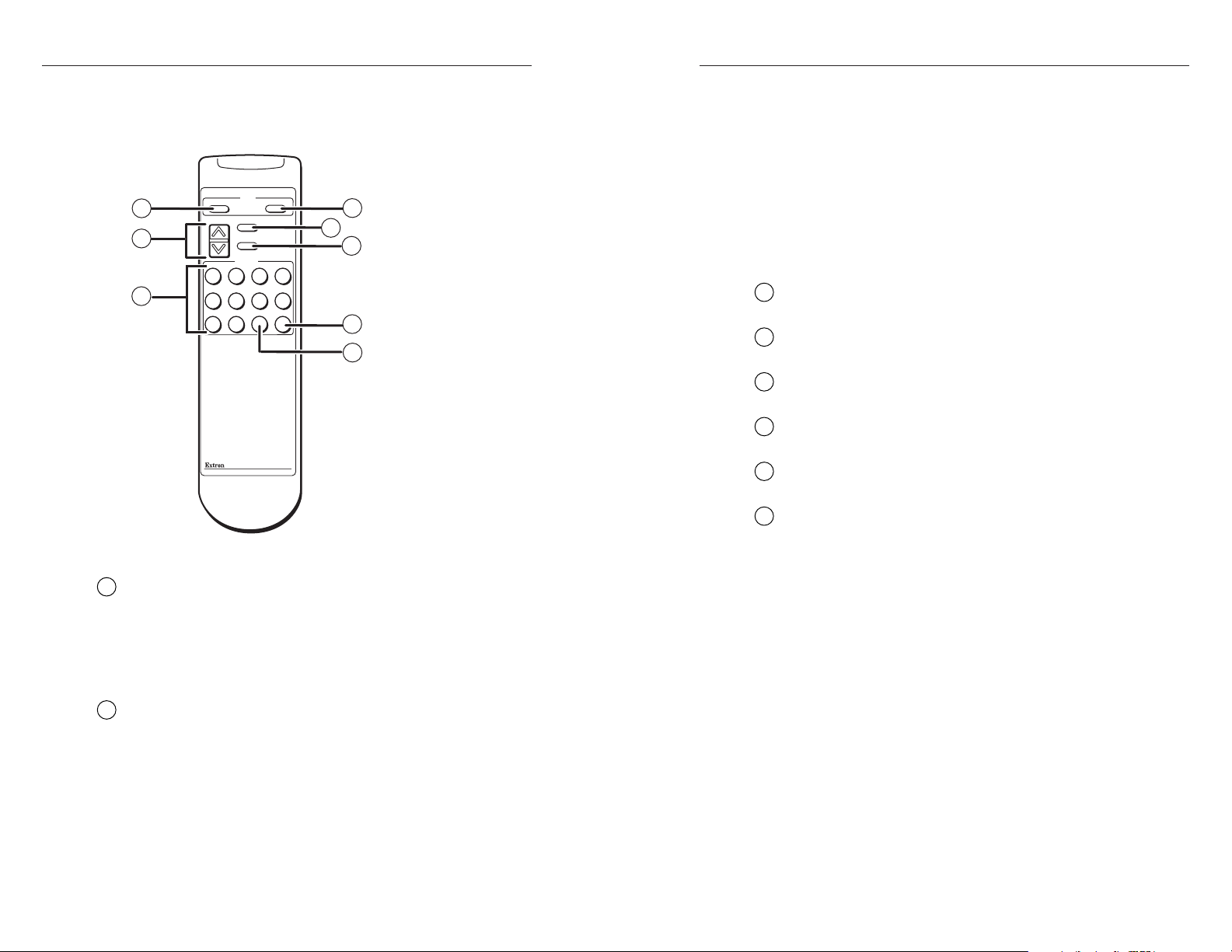
Operation, cont’d
Buttons on the AVT 100 IR Remote Control
The following functions are available through the buttons on
the AVT 100 Remote Control.
MUTE
PRESET
CHANNEL
AUDIO
AVT 100 REMOTE
4
5
6
7
8
3
2
1
VIDEO
CHANNEL TUNE
0123
4567
8 9 ENTER SAVE
Buttons on the AVT 100 Remote Control
Channel selection (0 through 9) — In tune mode, press these
1
number buttons to specify a channel number, then press Enter
to select it.
In preset mode, pressing these buttons also selects the channel
whose number(s) you pressed. The buttons do not select preset
numbers.
Channel up/down — Press the up and down arrows on this
2
rocker button to increment and decrement the channel or preset
number.
In tune mode, pressing either part of this button displays the
adjacent channel number. If an Auto-Scan has been performed,
pressing the Channel button causes the display to cycle between
the channels that were set by the scan for the mode (TV or
cable) in which the scan was done. (In this case, the adjacent
channel may not be available for display.)
In Preset mode, the next or previous preset channel is displayed,
depending on which part of the button you pressed. The
AVT 100 briefly displays the preset number preceded by a “P,”
then it displays the channel number associated with that preset.
If no presets have been defined when the Channel button is
pressed, the display shows “P00,” then the channel number to
which the AVT 100 was set before entering preset mode.
N The Channel up/down button applies to antenna (TV)
and cable modes. Use the DIP switch on the rear panel
to switch between these modes.
Video Mute — Press this button to toggle video muting on and
3
off. When muting is on, video output is mute.
Audio Mute — Press this button to toggle audio muting on and
4
off. When muting is on, audio output is mute.
Tune — Press this button to switch to tune mode. In tune mode,
5
the Channel buttons switch between channel numbers.
Preset — Press this button to switch to preset mode. In preset
6
mode, the Channel buttons switch between preset channels.
Save — After keying in a preset number, press this button to
7
save the currently selected channel as a preset.
Enter — After keying in a channel number, press this button to
8
switch to that channel.
Selecting a channel (tuning) using the IR remote
To select or change a channel using the AVT 100 IR Remote
Control,
1. Using the IR remote channel selection number buttons in
the same way you would use the number keys on a
calculator, enter the number of the desired channel.
Example: To change to channel 105, press the buttons
numbered 1, then 0, then 5.
2. Press the Enter button to activate the channel change. If
the number you entered is a valid channel, the AVT 100
switches to it, and the number remains displayed on the
AVT 100 front panel.
If you enter an invalid (out of range) channel number, after
3 seconds the front panel display returns to the channel
number that was displayed previously and does not
change the channel.
3-8
AVT 100 • Operation
AVT 100 • Operation
3-9
Page 17

Operation, cont’d
Saving a preset using the IR remote
To assign a channel number to one of the 198 available presets,
1. Switch to the channel that you want to assign. (See
“Selecting a channel (tuning) using the IR remote,” on the
previous page.)
2. Enter the preset number to which you want to assign the
current channel.
3. Press Save. The AVT 100 saves the preset, and displays
“P” and the preset number as confirmation. After
3 seconds, the display returns to the channel number that
you just saved.
N If an invalid preset number is entered, no preset is saved.
AVT 100
Chapter Four
4
3-10
Software Configuration and
Control
Using Simple Instruction Set (SIS™) Commands
Windows®-Based Control Software
AVT 100 • Operation
Page 18

Software Configuration and Control
The AVT 100 demodulator can be remotely set up and
controlled via a host computer or other device (such as a control
system), attached to the rear panel RS-232 port. See chapter 2,
“Installation and Connection,” for information on connections.
The control device (host) can use the Extron Simple Instruction
™
Set (SIS
) commands or the Windows-based control software.
Using Simple Instruction Set (SIS™) Commands
Host-to-AVT communications
SIS commands consist of one or more characters per field. No
special characters are required to begin or end a command
sequence. You can enter these commands from your PC using a
communication software program such as HyperTerminal.
When the AVT 100 determines that a command is valid, it
executes the command and sends a response to the host device.
Most responses from the AVT 100 to the host (PC) end with a
carriage return and a line feed (CR/LF = ), which signals the
end of the response character string. A string is one or more
characters.
AVT 100-initiated messages
When a local event such as a front panel selection takes place,
the AVT 100 responds by sending a message to the host,
indicating what selection was entered. No response is required
from the host. One of the following AVT 100-initiated messages
is displayed, depending on your version.
The AVT 100 sends the copyright message when it first powers
on. Vx.xx is the firmware version number.
Error responses
If the AVT 100 is unable to execute a command it receives
because the command is invalid or contains invalid parameters,
the AVT returns an error response to the host. Error response
codes and their descriptions are as follows:
E01 – Invalid input channel number (out of range)
E10 – Invalid command
E11 – Invalid preset
E13 – Invalid value (out of range)
Using the command/response tables
The command/response tables on the following pages list valid
command ASCII and hexadecimal codes, the AVT 100’s
responses to the host, and a description of the command’s
function or the results of executing the command.
The ASCII to HEX conversion table below is for use with the
command/response tables.
ASCII to HEX Conversion Table
•
4-2
These messages are displayed only at power-up.
For the X4 and X1 values shown below, see “Symbol
definitions” on page 4-4.
NTSC version:
(C) Copyright 2006, Extron Electronics, AVT 100 – NTSC
Version, Vx.xx
Dip X4
X1
TVC
PAL version:
(C) Copyright 2005, Extron Electronics, AVT 100 – PAL Version,
Vx.xx
Dip X4
X1
TVC
AVT 100 • Software Configuration and Control
AVT 100 • Software Configuration and Control
4-3
Page 19

Software Configuration and Control, cont’d
X3
X3
X3
X3
X3
X1
X1
X3
X3
X1
X1
Esc
X2
X2
X2
X2
X2
X2
X2
Symbol definitions
= CR/LF (carriage return/line feed) (hex 0D 0A)
= Soft carriage return (no line feed)
= Space
•
Esc
= Escape key
X1
= Channel number
NTSC antenna: 002 – 069
NTSC cable: 002 – 125
NTSC Japan antenna: 001-062
NTSC Japan cable: 001-063
PAL antenna and cable: 48 – 855
X2
= Muting/Executive mode
0 = Off
1 = On
X3
= Presets 1 – 99 (The preset number cannot be more than two digits.)
X4
= Antenna or cable DIP switch setting
0 = Antenna (TV)
1 = CATV (cable)
X5
= PAL standard selection
0 = B/G (default)
1 = D/K
2 = I
X6
= Part number
= Audio adjustment level: -63 through +12
X7
= Gain level: 0 – 12
X8
= Attenuation level: 0 – 63
X9
= Presets 01-99.
information
chn
channel values:
048-855
PAL antenna (TV) and CATV:
NTSC CATV: 002-125
NTSC antenna: 002-069
through pre99chnxxx
chn
pre01chnxxx
: 0 = off; 1 = on.
Shows muting status.
Unmutes video output.
For
Mutes video output.
Mutes audio output.
Shows muting status.
Unmutes audio output.
4-4
If a command is not case-sensitive, this is indicated by showing the
command letter in uppercase, followed by a slash (/), then the same
letter in lowercase.
Examples: B/b, Z/z
AVT 100 • Software Configuration and Control
, pre
*
. Rpr
, Spr
(host to AVT) (AVT to host)
Save preset (user-specified channel)
Recall preset
Save preset (active channel)
Memory preset
Command ASCII Response Additional
Command/response table for SIS commands
.
Video mute
View all presets
Mute on 1B/b Vmt
AVT 100 • Software Configuration and Control
Mute off 0B/b Vmt
Audio mute
View video mute status B/b Vmt
Mute on 1Z/z Amt
Mute off 0Z/z Amt
View the audio mute status Z/z Amt
4-5
Page 20

Software Configuration and Control, cont’d
X2
X5
X5
) is 0 to +63.
dB.
X9
X7
) is 0 to +12.
dB.
X8
X7
dB by increasing
X7
dB by decreasing
X7
values are:
X5
Select PAL standard.
S/s Sys
X5
(host to AVT) (AVT to host) information
0 = B/G (default).
1 = D/K.
2 = I.
Show the current PAL standard.
= channel number.
X1
X1
Range for gain (
Set the gain to
X7
Set audio level to
gain or attenuation.
Default audio level is 0dB.
Range for attenuation (
Set the attenuation to
X7
X7
gain or attenuation.
Set audio level to
X7
by disabling executive mode.
Locks out control from the
front panel.
or off.
version. x.xx is the format of the
version number.
Shows whether executive mode is on
View current audio level in dB.
X7
values:
X6
NTSC = 60-647-01.
PAL = 60-647-02.
X6
Tune mode
All presets removed
Auto-Scan channels cleared
zXXX ZapXXX The default settings are:
G Aud
g Aud
X8
X9
(host to AVT 100) (AVT 100 to host)
Esc
Command/response table for SIS commands (continued)
Command ASCII Response Additional
PAL standard selection (PAL version only)
Select standard
4-6
AVT 100 • Software Configuration and Control
Request information
Request channel number I/i TVC
Audio gain and attenuation (NTSC model only)
View status S/s Sys
Set specific gain
Set specific attenuation
Increment gain or attenuation +G/g Aud
Decrement gain or attenuation – G/g Aud
View gain or attenuation G/g
Command/response table for SIS commands (continued)
Command ASCII Response Additional information
Executive mode
Disable 0X/x Exe0 Enables control via the front panel
Enable 1X/x Exe1
View Status X/x Exe
Query firmware version
Query firmware version Q/q x.xx Shows current firmware
Request Part Number
Request AVT 100 part number N/n
Reset to default settings (Zap command)
AVT 100 • Software Configuration and Control
Zap settings/memories
4-7
Page 21

Software Configuration and Control, cont’d
Command/response table for special function SIS commands
The syntax for initiating a special function is:
X!
* __ #
where __ is the function number and X! is the value.
To view a function’s setting, use:
__#
where __ is the function number.
In the following special functions command table, the values of
X!
the
variable are different for each command/function. These
values are given in the far right column.
values
X!
1 = Tune.
Enable Tune Mode.
values for NTSC:
X!
buttons on the front panel
values for NTSC Japan:
X!
002-069 (antenna TV channel)
002-125 (CATV channel)
values for PAL:
X!
001-062 (antenna TV channel)
001-063 (CATV channel)
values for NTSC:
X!
Delete channel 11.
048-855 (antenna and CATV channel)
(1, 2, or 3 digits may be entered.)
values for PAL:
X!
002-069 (TV channel) (001-062 Japan)
002-125 (CATV channel) (001-063 Japan)
Add channel 11.
048-855 (antenna and CATV channel)
0 = Preset.
X!
* 1 # Mod
X!
(host to AVT) (AVT to host) and additional descriptions
Command/response table for special function SIS commands
Command ASCII command Response
Preset and Tune modes
Select mode
X!
Example: 1 * 1 # Mod 1
View 1 # Mod
Example: 011 * 3 # Del 011
X!
* 4 # Add
X!
Add Auto-Scan Channel
X!
* 3 # Del
X!
Auto-Scan
Activate Auto-Scan 2 # Scn Same function as holding down both channel
Delete Auto-Scan channel
Example: 011 * 4 # Add 011
4-8
AVT 100 • Software Configuration and Control
AVT 100 • Software Configuration and Control
4-9
Page 22

Software Configuration and Control, cont’d
values
X!
(host to AVT) (AVT to host) and additional descriptions
Delete preset 25.
1-99 presets each for cable and TV
X!
* 5 # Del
X!
values for NTSC:
X1
X1
values for NTSC in Japan:
X!
002-069 (TV channel)
002-125 (cable channel)
values for PAL:
X1
001-062 (antenna TV channel)
001-063 (CATV channel)
048-855 (antenna and CATV channel)
values for decrementing the channel.
X1
values for setting the channel.
X1
X1
Set TV channel to 56.
See
See
X1
X1
* 6 # TVC
X1
:
X4
(TV) or CATV (cable) mode.
For
DIP switch has been set to cable.
0 = Antenna.
1 = Cable.
Shows whether the AVT is set to antenna
X4
values
X!
(host to AVT) (AVT to host) and additional descriptions
1 = Mono.
2 = Select left channel and output as mono.*
3 = Select right channel and output as mono.*
4 = Output same as input (R to R, L to L)*
5 = Output opposite of input (R in to L out,
0 = Stereo.
X!
* 7 # Mon
X!
L in to R out)*.
* This configuration is available only in PAL
versions, when Dual Channel is detected.
Audio configuration setup depends on the incoming audio signal. If stereo audio is detected on the current
channel, mode 0 (stereo) is the default. If a dual language channel (e.g., English on the left channel and Spanish
on the right) is detected on a selected TV/Cable channel, mode 2 (select left channel and output as mono) is the
default. The user can overwrite the default setting by setting up audio configuration via SIS command or the
X!
Window’s-based control software, and the user’s setting is saved.
X!
1 = IR disabled.
Turn IR control off.
0 = IR enabled (default).
X!
* 9# Rmt
X!
Example: 25 * 5 # Del 025
Command/response table for special function SIS commands (continued)
Command ASCII command Response
Presets
4-10
Delete preset
AVT 100 • Software Configuration and Control
Change channel
Increment channel + 6 # TVC
Example: 056 * 6 # TVC 056
Decrement channel - 6 # TVC
View channel 6 # TVC
Set TV Channel
View DIP switch setting
Antenna/cable selection 8 # Dip
Example: 8 # Dip1
Example: 1 * 7 # Mon 1 Mono output.
Command/response table for special function SIS commands (continued)
Command ASCII command Response
Audio output mode
Audio configuration
View audio mode 7 # Mon
IR remote control access on/off
AVT 100 • Software Configuration and Control
Example: 1*9# Rmt l
IR receiver on/off
View IR receiver status 9# Rmt
4-11
Page 23

Software Configuration and Control, cont’d
values
X!
List all channels.
1 = Enable.
X!
X!
chn003 •
. 0 = Disable.
.
.
(host to AVT 100) (AVT 100 to host) and additional descriptions
:
X!
For
Show a specified channel.
X!
*10#
X1
0 = Off.
1 = On.
= Channel #.
X1
Select the set of frequencies
X!
* 11# Cbl
X!
:
X!
used by your cable company:
For
1 = IRC.
2 = HRC.
3 = Standard (default).
4 = Japan standard.
X!
Uploads all channels saved, active
channel, presets, mode selection,
(host to AVT 100) (AVT 100 to host)
and audio settings.
Downloads all channels saved, the
active channel, presets, mode
selection, and audio settings.
Dn1
Command/response table for special function SIS commands (continued)
Command ASCII command Response
4-12
AVT 100 • Software Configuration and Control
View all channels 0*10# chn002 •
View Auto-Scan channels
View specific channel
CATV frequency selection (NTSC model only)
Set frequency
View frequency setting 11# Cbl
The advanced instructions use hexadecimal commands that are more complex than the Simple Instruction Set.
They are used by the Windows-based control program and special third party applications.
Advanced Instruction Set commands
Command/response table for Advanced Instruction Set commands
Command Hex command Response Additional information
Read all memory contents 90 91 xxxx bytes of data + 1 byte checksum
Read/write entire memory (to back up or restore the system)
AVT 100 • Software Configuration and Control
Write all memory contents 90 92 + xxxx bytes of data + 1 byte checksum
4-13
Page 24

Software Configuration and Control, cont’d
Windows®-Based Control/Configuration Software
In addition to the SIS commands, the AVT 100 Windows-based
control/configuration software provides you with another
means of configuring and controlling the AVT 100 via RS-232.
This program includes the functions found on the AVT’s front
panel and the IR remote control, and some additional features
that are available only through the Windows-based software or
the SIS commands.
Compatibility
The software is compatible with Microsoft® Windows 98,
Windows NT, Windows 2000, and Windows XP.
Installing the software
Extron’s AVT 100 Windows-based software program is provided
on a CD with the AVT. You can obtain additional copies of the
software at no extra charge and download updates from the
Extron Web site at http://www.extron.com.
The Windows-based control software program requires a
minimum of 2.5 MB (megabytes) of hard disk space.
To use the software that is on the CD, you must install the
program on your computer. Follow these steps:
1. Insert CD ROM Disk B into your CD drive. The disk
should open automatically. If it does not, double-click
LAUNCH.EXE on the CD to start it.
2. On the “Extron Software Products Disc B:
Issue 2007.x” screen, click the Software
button, shown at right.
3. On the Control Software screen, click the AVT 100’s Install
link (outlined in the illustration on the next page).
Software Installation screen on CD
3. On the File Download window that appears, click Run to
begin installing the program.
If you want to save the installation file
(AVT100Setupv3_n.exe) to your desktop, click Save.
On the Save As window, save the setup file to the desired
location on your computer. When you are ready to
install the software, double-click on the
AVT100Setupv3_n.exe icon and follow the directions on
the screens.
4. A Security prompt appears. Click Run on this window to
continue with the installation.
5. Follow the instructions on the InstallShield Wizard screens
to complete the program installation.
By default the installation creates a folder called
“AVT 100” in the following location on the computer:
c: \Program Files\Extron\AVT 100
If there is no Extron folder in your Program Files folder,
the installation program creates it as well.
4-14
AVT 100 • Software Configuration and Control
AVT 100 • Software Configuration and Control
4-15
Page 25

Software Configuration and Control, cont’d
Starting the software program
Some items found in the software program correspond directly
to the front panel or remote controls. (See chapter 3,
“Operation,” for front panel and IR remote control features and
settings.) Other features are accessible only through the
software or SIS commands (discussed earlier in this chapter).
The AVT 100 Help program provides complete information on
settings and on how to use the software.
1. To run the program, double-click on the
AVT 100.exe file icon, shown at right.
The Extron AVT 100 window appears, with all objects
grayed out. The Communication Setup window is
displayed in front of it.
AVT 100 window, connected (PAL and NTSC
versions)
You are now ready to configure presets, select channels, and
perform the other tasks available from the pull-down menus,
check boxes, and the TV/Cable Channel field on the AVT 100
window.
The TV/Cable Channel field is titled “TV Channel” or
“Cable Channel,” depending on the position of the
Antenna/Cable DIP switch on the rear panel.
4-16
AVT 100 window with Communication Setup
dialog box
2. From the Port drop-down menu, select the
communications port that is connected to your tuner’s
Config/RS-232 port.
3. Click Connect. The currently selected channel number
appears in the Channel box, and all menu options (except
Connect) become available. The AVT 100 window’s status
bar at the bottom of the screen indicates your AVT’s
configuration — NTSC or PAL.
AVT 100 • Software Configuration and Control
Using the Windows-based control software help file
The AVT 100 Windows-based control software contains a help
program, which explains all menu options, buttons, and
functions that are accessible from the AVT 100 window.
To open the help file, select Contents... from the Help pull-down
menu on the AVT 100 window, or press the F1 key on your
computer keyboard.
AVT 100 • Software Configuration and Control
4-17
Page 26

Software Configuration and Control, cont’d
AVT 100
Appendix A
A
4-18
Specifications, Parts, and
Accessories
Specifications
Models
Included Parts
Optional Accessories
AVT 100 • Software Configuration and Control
Page 27

Specifications, Parts, and Accessories
Specifications
RF video input
Number/signal type ................... 1 radio frequency (RF)
Connectors
NTSC model ..................... 1 female F connector
PAL model ........................ 1 female IEC 169-2, 75 ohm connector
Sensitivity ..................................... -20 to +20 dBmV
Frequency range .......................... 55 MHz to 855 MHz
NTSC over the air TV channels . 2-69
Japan .................................. 1-62
NTSC CATV cable channels ...... 2-125
Japan .................................. 1-63
PAL over the air TV and cable channels
48 MHz to 855 MHz
Impedance .................................... 75 ohms
Vertical frequency
NTSC model ..................... 60 Hz
PAL model ........................ 50 Hz
Video output
Number/signal type ................... 1 composite video
Connectors .................................... 1 BNC female
Nominal level ............................... 1 Vp-p for composite video
Minimum/maximum levels ...... 0.4 V to 1.0 Vp-p (follows input)
Impedance .................................... 75 ohms
DC offset ....................................... ±10 mV with input at 0 offset
Sync
Standards
NTSC model ..................... NTSC 3.58
International model ......... PAL
Audio
THD + Noise ................................ NTSC: 0.4% @ 1 kHz
PAL: 0.6% @ 1 kHz
S/N ................................................ NTSC: -55 dB @ 1 kHz
PAL: -58 dB @ 1 kHz
Stereo channel separation .......... >35 dB @ 1 kHz
RF audio input
Number/signal type ................... 1 (as part of the RF signal)
0 dBu = 0.775 Vrms, 0 dBV = 1 Vrms, 0 dBV 2 dBu
Audio output
Number/signal type ................... 1 balanced/unbalanced;
stereo for NTSC, PAL B/G, PAL D/K;
mono only for PAL I
Connectors .................................... (1) 3.5 mm captive screw connector, 5 pole
Impedance .................................... 50 ohms unbalanced, 100 ohms balanced
Gain error...................................... ± 0.5 dB channel to channel
Nominal level ............................... 0 dBu
Output level.................................. 1 Vrms (max.)
Control/remote — AVT 100
Serial control port ........................ RS-232; 3.5 mm captive screw connector,
5 pole
Baud rate and protocol ............... 9600 baud, 8 data bits, 1 stop bit, no parity
Serial/IR control pin configurations
1 = TX, 2 = RX, 3 = GND, 4 = modulated
IR, 5 = +12 VDC
IR controller module ................... AVT Remote (optional)
30' maximum, 40 degrees off axis
Program control ........................... Extron’s control/configuration program
for Windows
Extron’s Simple Instruction Set (SIS™)
®
General
External power supply ............... 100 VAC to 240 VAC, 50/60 Hz, external,
autoswitchable; to 12 VDC, 1 A (max.),
regulated
Power input requirements ......... 12 VDC, 0.5 A
Temperature/humidity .............. Storage: -40 to +158 °F (-40 to +70 °C) /
10% to 90%, noncondensing
Operating: +32 to +122 °F (0 to +50 °C) /
10% to 90%, noncondensing
Cooling .......................................... Convection, unvented
Rack mount................................... Yes, with optional 1U, 9.5" deep rack shelf,
(RSU 129, part #60-190-01 or RSB 129,
#60-604-01)
Enclosure type .............................. Metal
A-2
AVT 100 • Specifications, Parts, and Accessories
AVT 100 • Specifications, Parts, and Accessories
A-3
Page 28

Specifications, Parts, and Accessories, cont’d
Enclosure dimensions ................. 1.7" H x 4.3" W x 6.7" D (1U high, quarter
rack wide)
4.3 cm H x 10.9 cm W x 17.0 cm D
(Depth excludes connectors.)
Product weight............................. 0.8 lbs (0.4 kg)
Shipping weight .......................... 3 lbs (2 kg)
Vibration ....................................... ISTA 1A in carton (International Safe
Transit Association)
Compliances ................................. CE, FCC Class A, VCCI, AS/NZS, ICES
MTBF ............................................. 30,000 hours
Warranty ....................................... 3 years parts and labor
N All nominal levels are at ±10%.
N Specifications are subject to change without notice.
Models
Model Part number
AVT 100 - NTSC Version 60-647-01
AVT 100 - PAL Version 60-647-02
Included Parts
These items are included in each order for an AVT 100:
Item Part number
Windows-based control software on disk
Power cord
Tweeker (small screwdriver)
Rubber feet (not attached)
AVT 100 User’s Manual
External power supply
5-pole captive screw connector 10-319-10LF
A-4
AVT 100 • Specifications, Parts, and Accessories
Optional Accessories
These items can be ordered separately:
Accessory Part number
1U, 9.5" Deep RSU 129 Universal Rack 60-190-01
Shelf Kit
1U, 9.5" Deep RSB 129 Basic Rack Shelf 60-604-01
AVT 100 IR Remote kit 70-366-01
IR Link (black, white, RAL9010 white) 60-404-02, -03,
CTL Series Comm-Link cable 22-148-02, -03
CTLP Series Comm-Link cable 22-119-xx
AVT 100 • Specifications, Parts, and Accessories
-05
22-461-xx
A-5
Page 29

Specifications, Parts, and Accessories, cont’d
AVT 100
Appendix B
A-6
B
Channel Frequencies
PAL Format Channels
NTSC Format Channels
AVT 100 • Specifications, Parts, and Accessories
Page 30

Channel Frequencies
PAL Format Channels
The table on the following pages lists all the antenna and CATV
channels that are available through the AVT 100 in areas using
the PAL standard.
The AVT 100 display shows only whole numbers; it does not
show decimal fractions. Therefore, when a PAL channel
number is displayed, it does not reflect the exact frequency of
that channel. To find out the exact tuning frequency for a PAL
channel, locate the channel number in the Channel column, then
find its frequency (stated in MHz) beside it in the Freq (MHz)
column.
Example: The frequency for channel 82 is 82.25 MHz.
PAL channels
Channel Freq (MHz) Channel Freq (MHz) Channel Freq (MHz)
48
49
50
51
52
53
54
55
56
57
58
59
60
61
62
63
64
65
66
67
68
69
70
71
72
73
74
75
76
77
78
79
80
81
82
83
84
85
86
87
88
89
90
91
92
48.25
49.25
50.25
51.25
52.25
53.25
54.25
55.25
56.25
57.25
58.25
59.25
60.25
61.25
62.25
63.25
64.25
65.25
66.25
67.25
68.25
69.25
70.25
71.25
72.25
73.25
74.25
75.25
76.25
77.25
78.25
79.25
80.25
81.25
82.25
83.25
84.25
85.25
86.25
87.25
88.25
89.25
90.25
91.25
92.25
93
94
95
96
97
98
99
100
101
102
103
104
105
106
107
108
109
110
111
112
113
114
115
116
117
118
119
120
121
122
123
124
125
126
127
128
129
130
131
132
133
134
135
136
137
93.25
94.25
95.25
96.25
97.25
98.25
99.25
100.25
101.25
102.25
103.25
104.25
105.25
106.25
107.25
108.25
109.25
110.25
111.25
112.25
113.25
114.25
115.25
116.25
117.25
118.25
119.25
120.25
121.25
122.25
123.25
124.25
125.25
126.25
127.25
128.25
129.25
130.25
131.25
132.25
133.25
134.25
135.25
136.25
137.25
138
139
140
141
142
143
144
145
146
147
148
149
150
151
152
153
154
155
156
157
158
159
160
161
162
163
164
165
166
167
168
169
170
171
172
173
174
175
176
177
178
179
180
181
182
138.25
139.25
140.25
141.25
142.25
143.25
144.25
145.25
146.25
147.25
148.25
149.25
150.25
151.25
152.25
153.25
154.25
155.25
156.25
157.25
158.25
159.25
160.25
161.25
162.25
163.25
164.25
165.25
166.25
167.25
168.25
169.25
170.25
171.25
172.25
173.25
174.25
175.25
176.25
177.25
178.25
179.25
180.25
181.25
182.25
B-2
AVT 100 • Channel Frequencies
AVT 100 • Channel Frequencies
B-3
Page 31

Channel Frequencies, cont’d
PAL channels (continued)
Channel Freq (MHz) Channel Freq (MHz) Channel Freq (MHz)
183
184
185
186
187
188
189
190
191
192
193
194
195
196
197
198
199
200
201
202
203
204
205
206
207
208
209
210
211
212
213
214
215
216
217
218
219
220
221
222
223
224
225
226
227
183.25
184.25
185.25
186.25
187.25
188.25
189.25
190.25
191.25
192.25
193.25
194.25
195.25
196.25
197.25
198.25
199.25
200.25
201.25
202.25
203.25
204.25
205.25
206.25
207.25
208.25
209.25
210.25
211.25
212.25
213.25
214.25
215.25
216.25
217.25
218.25
219.25
220.25
221.25
222.25
223.25
224.25
225.25
226.25
227.25
228
229
230
231
232
233
234
235
236
237
238
239
240
241
242
243
244
245
246
247
248
249
250
251
252
253
254
255
256
257
258
259
260
261
262
263
264
265
266
267
268
269
270
271
272
228.25
229.25
230.25
231.25
232.25
233.25
234.25
235.25
236.25
237.25
238.25
239.25
240.25
241.25
242.25
243.25
244.25
245.25
246.25
247.25
248.25
249.25
250.25
251.25
252.25
253.25
254.25
255.25
256.25
257.25
258.25
259.25
260.25
261.25
262.25
263.25
264.25
265.25
266.25
267.25
268.25
269.25
270.25
271.25
272.25
273
274
275
276
277
278
279
280
281
282
283
284
285
286
287
288
289
290
291
292
293
294
295
296
297
298
299
300
301
302
303
304
305
306
307
308
309
310
311
312
313
314
315
316
317
273.25
274.25
275.25
276.25
277.25
278.25
279.25
280.25
281.25
282.25
283.25
284.25
285.25
286.25
287.25
288.25
289.25
290.25
291.25
292.25
293.25
294.25
295.25
296.25
297.25
298.25
299.25
300.25
301.25
302.25
303.25
304.25
305.25
306.25
307.25
308.25
309.25
310.25
311.25
312.25
313.25
314.25
315.25
316.25
317.25
PAL channels (continued)
Channel Freq (MHz) Channel
318
319
320
321
322
323
324
325
326
327
328
329
330
331
332
333
334
335
336
337
338
339
340
341
342
343
344
345
346
347
348
349
350
351
352
353
354
355
356
357
358
359
360
361
362
318.25
319.25
320.25
321.25
322.25
323.25
324.25
325.25
326.25
327.25
328.25
329.25
330.25
331.25
332.25
333.25
334.25
335.25
336.25
337.25
338.25
339.25
340.25
341.25
342.25
343.25
344.25
345.25
346.25
347.25
348.25
349.25
350.25
351.25
352.25
353.25
354.25
355.25
356.25
357.25
358.25
359.25
360.25
361.25
362.25
363
364
365
366
367
368
369
370
371
372
373
374
375
376
377
378
379
380
381
382
383
384
385
386
387
388
389
390
391
392
393
394
395
396
397
398
399
400
401
402
403
404
405
406
407
Freq (MHz)
363.25
364.25
365.25
366.25
367.25
368.25
369.25
370.25
371.25
372.25
373.25
374.25
375.25
376.25
377.25
378.25
379.25
380.25
381.25
382.25
383.25
384.25
385.25
386.25
387.25
388.25
389.25
390.25
391.25
392.25
393.25
394.25
395.25
396.25
397.25
398.25
399.25
400.25
401.25
402.25
403.25
404.25
405.25
406.25
407.25
Channel Freq (MHz)
408
409
410
411
412
413
414
415
416
417
418
419
420
421
422
423
424
425
426
427
428
429
430
431
432
433
434
435
436
437
438
439
440
441
442
443
444
445
446
447
448
449
450
451
452
408.25
409.25
410.25
411.25
412.25
413.25
414.25
415.25
416.25
417.25
418.25
419.25
420.25
421.25
422.25
423.25
424.25
425.25
426.25
427.25
428.25
429.25
430.25
431.25
432.25
433.25
434.25
435.25
436.25
437.25
438.25
439.25
440.25
441.25
442.25
443.25
444.25
445.25
446.25
447.25
448.25
449.25
450.25
451.25
452.25
B-4
AVT 100 • Channel Frequencies
AVT 100 • Channel Frequencies
B-5
Page 32

Channel Frequencies, cont’d
PAL channels (continued)
Channel Freq (MHz) Channel Freq (MHz) Channel Freq (MHz)
453
454
455
456
457
458
459
460
461
462
463
464
465
466
467
468
469
470
471
472
473
474
475
476
477
478
479
480
481
482
483
484
485
486
487
488
489
490
491
492
493
494
495
496
497
453.25
454.25
455.25
456.25
457.25
458.25
459.25
460.25
461.25
462.25
463.25
464.25
465.25
466.25
467.25
468.25
469.25
470.25
471.25
472.25
473.25
474.25
475.25
476.25
477.25
478.25
479.25
480.25
481.25
482.25
483.25
484.25
485.25
486.25
487.25
488.25
489.25
490.25
491.25
492.25
493.25
494.25
495.25
496.25
497.75
498
499
500
501
502
503
504
505
506
507
508
509
510
511
512
513
514
515
516
517
518
519
520
521
522
523
524
525
526
527
528
529
530
531
532
533
534
535
536
537
538
539
540
541
542
498.25
499.25
500.25
501.25
502.25
503.25
504.25
505.25
506.25
507.25
508.25
509.25
510.25
511.25
512.25
513.25
514.25
515.25
516.25
517.25
518.25
519.25
520.25
521.25
522.25
523.25
524.25
525.25
526.25
527.25
528.25
529.25
530.25
531.25
532.25
533.25
534.25
535.25
536.25
537.25
538.25
539.25
540.25
541.25
542.25
543
544
545
546
547
548
549
550
551
552
553
554
555
556
557
558
559
560
561
562
563
564
565
566
567
568
569
570
571
572
573
574
575
576
577
578
579
580
581
582
583
584
585
586
587
543.25
544.25
545.25
546.25
547.25
548.25
549.25
550.25
551.25
552.25
553.25
554.25
555.25
556.25
557.25
558.25
559.25
560.25
561.25
562.25
563.25
564.25
565.25
566.25
567.25
568.25
569.25
570.25
571.25
572.25
573.25
574.25
575.25
576.25
577.25
578.25
579.25
580.25
581.25
582.25
583.25
584.25
585.25
586.25
587.25
PAL channels (continued)
Channel Freq (MHz) Channel Freq (MHz) Channel Freq (MHz)
588
589
590
591
592
593
594
595
596
597
598
599
600
601
602
603
604
605
606
607
608
609
610
611
612
613
614
615
616
617
618
619
620
621
622
623
624
625
626
627
628
629
630
631
632
588.25
589.25
590.25
591.25
592.25
593.25
594.25
595.25
596.25
597.25
598.25
599.25
600.25
601.25
602.25
603.25
604.25
605.25
606.25
607.25
608.25
609.25
610.25
611.25
612.25
613.25
614.25
615.25
616.25
617.25
618.25
619.25
620.25
621.25
622.25
623.25
624.25
625.25
626.25
627.25
628.25
629.25
630.25
631.25
632.25
633
634
635
636
637
638
639
640
641
642
643
644
645
646
647
648
649
650
651
652
653
654
655
656
657
658
659
660
661
662
663
664
665
666
667
668
669
670
671
672
673
674
675
676
677
633.25
634.25
635.25
636.25
637.25
638.25
639.25
640.25
641.25
642.25
643.25
644.25
645.25
646.25
647.25
648.25
649.25
650.25
651.25
652.25
653.25
654.25
655.25
656.25
657.25
658.25
659.25
660.25
661.75
662.25
663.25
664.25
665.25
666.25
667.25
668.25
669.25
670.25
671.25
672.25
673.25
674.25
675.25
676.25
677.25
678
679
680
681
682
683
684
685
686
687
688
689
690
691
692
693
694
695
696
697
698
699
700
701
702
703
704
705
706
707
708
709
710
711
712
713
714
715
716
717
718
719
720
721
722
678.25
679.25
680.25
681.25
682.25
683.25
684.25
685.25
686.25
687.25
688.25
689.25
690.25
691.25
692.25
693.25
694.25
695.25
696.25
697.25
698.25
699.25
700.25
701.25
702.25
703.25
704.25
705.25
706.25
707.25
708.25
709.25
710.25
711.25
712.25
713.25
714.25
715.25
716.25
717.25
718.25
719.25
720.25
721.25
722.25
B-6
AVT 100 • Channel Frequencies
AVT 100 • Channel Frequencies
B-7
Page 33

Channel Frequencies, cont’d
PAL channels (continued)
Channel Freq (MHz) Channel Freq (MHz) Channel Freq (MHz)
723
724
725
726
727
728
729
730
731
732
733
734
735
736
737
738
739
740
741
742
743
744
745
746
747
748
749
750
751
752
753
754
755
756
757
758
759
760
761
762
763
764
765
766
767
723.25
724.25
725.25
726.25
727.25
728.25
729.25
730.25
731.25
732.25
733.25
734.25
735.25
736.25
737.25
738.25
739.25
740.25
741.25
742.25
743.75
744.25
745.25
746.25
747.25
748.25
749.25
750.25
751.25
752.25
753.25
754.25
755.25
756.25
757.25
758.25
759.25
760.25
761.25
762.25
763.25
764.25
765.25
766.25
767.25
768
769
770
771
772
773
774
775
776
777
778
779
780
781
782
783
784
785
786
787
788
789
790
791
792
793
794
795
796
797
798
799
800
801
802
803
804
805
806
807
808
809
810
811
812
768.25
769.25
770.25
771.25
772.25
773.25
774.25
775.25
776.25
777.25
778.25
779.25
780.25
781.25
782.25
783.25
784.25
785.25
786.25
787.25
788.25
789.25
790.25
791.25
792.25
793.25
794.25
795.25
796.25
797.25
798.25
799.25
800.25
801.25
802.25
803.25
804.25
805.25
806.25
807.25
808.25
809.25
810.25
811.25
812.25
813
814
815
816
817
818
819
820
821
822
823
824
825
826
827
828
829
830
831
832
833
834
835
836
837
838
839
840
841
842
843
844
845
846
847
848
849
850
851
852
853
854
855
813.25
814.25
815.25
816.25
817.25
818.25
819.25
820.25
821.25
822.25
823.25
824.25
825.25
826.25
827.25
828.25
829.25
830.25
831.25
832.25
833.75
834.25
835.25
836.25
837.25
838.25
839.25
840.25
841.25
842.25
843.25
844.25
845.25
846.25
847.25
848.25
849.25
850.25
851.25
852.25
853.25
854.25
855.25
NTSC Format Channels
The tables on the following pages list all the antenna (TV) and
CATV (cable) channels that are available through the AVT 100
in areas using the NTSC standard (including the US). Tables are
included for four cable channel frequencies: standard, IRC,
HRC, and Japan standard.
The AVT 100 display shows the NTSC channel numbers. To
find out the exact tuning frequency for a channel, locate the
channel number in the Channel column, then find its frequency
(stated in MHz) beside it in the Freq (MHz) column.
B-8
AVT 100 • Channel Frequencies
AVT 100 • Channel Frequencies
B-9
Page 34

Channel Frequencies, cont’d
NTSC TV channels
Channel Freq (MHz) Channel Freq (MHz)
2
3
4
5
6
7
8
9
10
11
12
13
14
15
16
17
18
19
20
21
22
23
24
25
26
27
28
29
30
31
32
33
34
35
36
37
38
39
40
41
42
43
44
45
55.25
61.25
67.25
77.25
83.25
175.25
181.25
187.25
193.25
199.25
205.25
211.25
471.25
477.25
483.25
489.25
495.25
501.25
507.25
513.25
519.25
525.25
531.25
537.25
543.25
549.25
555.25
561.25
567.25
573.25
579.25
585.25
591.25
597.25
603.25
609.25
615.25
621.25
627.25
633.25
639.25
645.25
651.25
657.25
46
47
48
49
50
51
52
53
54
55
56
57
58
59
60
61
62
63
64
65
66
67
68
69
NTSC cable channels — Standard frequency
Channel Freq (MHz) Channel Freq (MHz) Channel
663.25
669.25
675.25
681.25
687.25
693.25
699.25
705.25
711.25
717.25
723.25
729.25
735.25
741.25
747.25
753.25
759.25
765.25
771.25
777.25
783.25
789.25
795.25
801.25
10
11
12
13
14
15
16
17
18
19
20
21
22
23
24
25
26
27
28
29
30
31
32
33
34
35
36
37
38
39
40
41
42
43
44
45
2
3
4
5
6
7
8
9
55.25
61.25
67.25
77.25
83.25
175.25
181.25
187.25
193.25
199.25
205.25
211.25
121.25
127.25
133.25
139.25
145.25
151.25
157.25
163.25
169.25
217.25
223.25
229.25
235.25
241.25
247.25
253.25
259.25
265.25
271.25
277.25
283.25
289.25
295.25
301.25
307.25
313.25
319.25
325.25
331.25
337.25
343.25
349.25
46
47
48
49
50
51
52
53
54
55
56
57
58
59
60
61
62
63
64
65
66
67
68
69
70
71
72
73
74
75
76
77
78
79
80
81
82
83
84
85
86
87
88
89
355.25
361.25
367.25
373.25
379.25
385.25
391.25
397.25
403.25
409.25
415.25
421.25
427.25
433.25
43
9.25
445.25
451.25
457.25
463.25
469.25
475.25
481.25
487.25
493.25
499.25
505.25
511.25
517.25
523.25
529.25
535.25
541.25
547.25
553.25
559.25
565.25
571.25
577.25
583.25
589.25
595.25
601.25
607.25
613.25
90
91
92
93
94
95
96
97
98
99
100
101
102
103
104
105
106
107
108
109
110
111
112
113
114
115
116
117
118
119
120
121
122
123
124
125
Freq (MHz)
619.25
625.25
631.25
637.25
643.25
91.25
97.25
103.25
109.25
115.25
649.25
655.25
661.25
667.25
673.25
679.25
685.25
691.25
697.25
703.25
709.25
715.25
721.25
727.25
733.25
739.25
745.25
751.25
757.25
763.25
769.25
775.25
781.25
787.25
793.25
799.25
B-10
AVT 100 • Channel Frequencies
AVT 100 • Channel Frequencies
B-11
Page 35

Channel Frequencies, cont’d
NTSC cable channels — IRC frequency
Channel Freq (MHz) Channel Freq (MHz) Channel Freq (MHz)
619.25
625.25
631.25
637.25
643.25
91.25
97.25
103.25
109.25
115.25
649.25
655.25
661.25
667.25
673.25
679.25
685.25
691.25
697.25
703.25
709.25
715.25
721.25
727.25
733.25
739.25
745.25
751.25
757.25
763.25
769.25
775.25
781.25
787.25
793.25
799.25
10
11
12
13
14
15
16
17
18
19
20
21
22
23
24
25
26
27
28
29
30
31
32
33
34
35
36
37
38
39
40
41
42
43
44
45
2
3
4
5
6
7
8
9
55.25
61.25
67.25
79.25
85.25
175.25
181.25
187.25
193.25
199.25
205.25
211.25
121.25
127.25
133.25
139.25
145.25
151.25
157.25
163.25
169.25
217.25
223.25
229.25
235.25
241.25
247.25
253.25
259.25
265.25
271.25
277.25
283.25
289.25
295.25
301.25
307.25
313.25
319.25
325.25
331.25
337.25
343.25
349.25
46
47
48
49
50
51
52
53
54
55
56
57
58
59
60
61
62
63
64
65
66
67
68
69
70
71
72
73
74
75
76
77
78
79
80
81
82
83
84
85
86
87
88
89
355.25
361.25
367.25
373.25
379.25
385.25
391.25
397.25
403.25
409.25
415.25
421.25
427.25
433.25
439.25
445.25
451.25
457.25
463.25
469.25
475.25
481.25
487.25
493.25
499.25
505.25
511.25
517.25
523.25
529.25
535.25
541.25
547.25
553.25
559.25
565.25
571.25
577.25
583.25
589.25
595.25
601.25
607.25
613.25
90
91
92
93
94
95
96
97
98
99
100
101
102
103
104
105
106
107
108
109
110
111
112
113
114
115
116
117
118
119
120
121
122
123
124
125
NTSC cable channels — HRC frequency
Channel Freq (MHz) Channel Freq (MHz) Channel Freq (MHz)
10
11
12
13
14
15
16
17
18
19
20
21
22
23
24
25
26
27
28
29
30
31
32
33
34
35
36
37
38
39
40
41
42
43
44
45
2
3
4
5
6
7
8
9
54.00
60.00
66.00
78.00
84.00
174.00
180.00
186.00
192.00
198.00
204.00
210.00
120.00
126.00
132.00
138.00
144.00
150.00
156.00
162.00
168.00
216.00
222.00
228.00
234.00
240.00
246.00
252.00
258.00
264.00
270.00
276.00
282.00
288.00
294.00
300.00
306.00
312.00
318.00
324.00
330.00
336.00
342.00
348.00
46
47
48
49
50
51
52
53
54
55
56
57
58
59
60
61
62
63
64
65
66
67
68
69
70
71
72
73
74
75
76
77
78
79
80
81
82
83
84
85
86
87
88
89
354.00
360.00
366.00
372.00
378.00
384.00
390.00
396.00
402.00
408.00
414.00
420.00
426.00
432.00
438.00
444.00
450.00
456.00
463.00
468.00
474.00
480.00
486.00
492.00
498.00
504.00
510.00
516.00
522.00
528.00
534.00
540.00
546.00
552.00
558.00
564.00
570.00
576.00
582.00
588.00
594.00
600.00
606.00
612.00
90
91
92
93
94
95
96
97
98
99
100
101
102
103
104
105
106
107
108
109
110
111
112
113
114
115
116
117
118
119
120
121
122
123
124
125
618.00
624.00
630.00
636.00
642.00
90.00
96.00
102.00
108.00
114.00
648.00
654.00
660.00
666.00
672.00
678.00
684.00
690.00
696.00
702.00
708.00
714.00
720.00
726.00
732.00
738.00
744.00
750.00
756.00
762.00
768.00
774.00
780.00
786.00
792.00
798.00
B-12
AVT 100 • Channel Frequencies
AVT 100 • Channel Frequencies
B-13
Page 36

Channel Frequencies, cont’d
NTSC TV channels — Japan standard frequencies
Channel Freq (MHz) Channel Freq (MHz)
663.25
669.25
675.25
681.25
687.25
693.25
699.25
705.25
711.25
717.25
723.25
729.25
735.25
741.25
747.25
753.25
759.25
765.25
10
11
12
13
14
15
16
17
18
19
20
21
22
23
24
25
26
27
28
29
30
31
32
33
34
35
36
37
38
39
40
41
42
43
44
1
2
3
4
5
6
7
8
9
91.25
97.25
103.25
171.25
177.25
183.25
189.25
193.25
199.25
205.25
211.25
217.25
471.25
477.25
483.25
489.25
495.25
501.25
507.25
513.25
519.25
525.25
531.25
537.25
543.25
549.25
555.25
561.25
567.25
573.25
579.25
585.25
591.25
597.25
603.25
609.25
615.25
621.25
627.25
633.25
639.25
645.25
651.25
657.25
45
46
47
48
49
50
51
52
53
54
55
56
57
58
59
60
61
62
NTSC cable channels — Japan standard frequencies
Channel Freq (MHz) Channel Freq (MHz)
355.25
361.25
367.25
373.25
379.25
385.25
391.25
397.25
403.25
409.25
415.25
421.25
427.25
433.25
439.25
445.25
451.25
457.25
463.25
10
11
12
13
14
15
16
17
18
19
20
21
22
23
24
25
26
27
28
29
30
31
32
33
34
35
36
37
38
39
40
41
42
43
44
1
2
3
4
5
6
7
8
9
91.25
97.25
103.25
171.25
177.25
183.25
189.25
193.25
199.25
205.25
211.25
217.25
109.25
115.25
121.25
127.25
133.25
139.25
145.25
151.25
157.25
163.25
223.25
229.25
235.25
241.25
247.25
253.25
259.25
265.25
271.25
277.25
283.25
289.25
295.25
301.25
307.25
313.25
319.25
325.25
331.25
337.25
343.25
349.25
45
46
47
48
49
50
51
52
53
54
55
56
57
58
59
60
61
62
63
B-14
AVT 100 • Channel Frequencies
AVT 100 • Channel Frequencies
B-15
Page 37

Channel Frequencies, cont’d
This page was intentionally left blank.
AVT 100 • Channel FrequenciesB-16
