Page 1
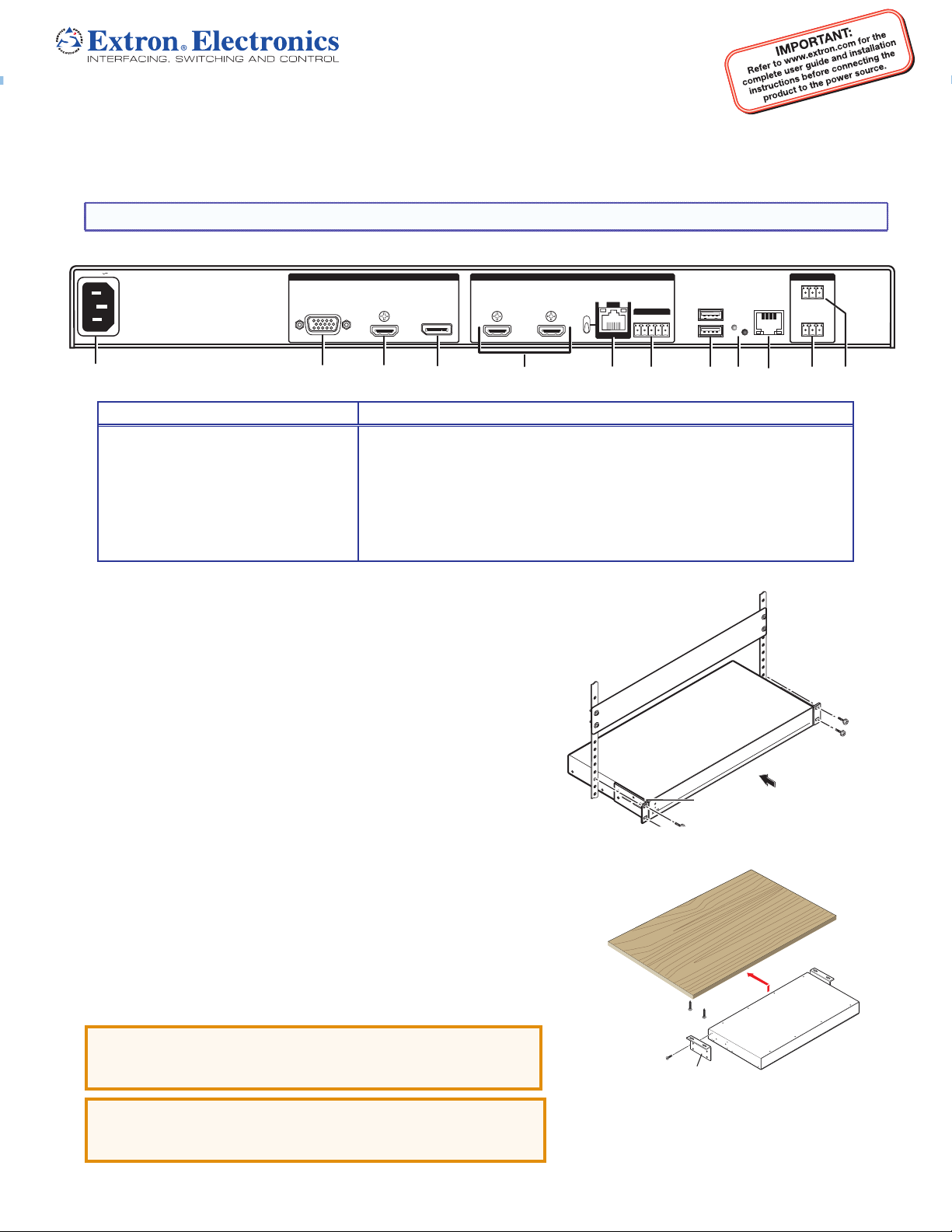
Annotator 300 • Setup Guide
Rack Ears
The Extron Annotator 300 Annotation Graphics Processor is a scaling product that allows a presenter to draw, point, or type on video or
computer source outputs using a touch panel, mouse, or keyboard.
This set up guide allows you to easily and quickly set up and congure your Annotator 300 using step by step instructions. It covers
performing basic operations using the front panel controls and selected Simple Instruction Set (SIS™) commands.
NOTE: For full installation, configuration, menus, and operation details, see the Annotator 300 User Guide at www.extron.com.
Rear Panel Features
100-240VAC --A MAX
50/60 Hz
INPUTS
1 1UNIVERSAL HDMI DISPLAYPORT23 HDMI 2A HDMI 2B
HDBT
SIG
LINK
OVER DTP
RS-232 IR
HDBT
DTP OUT
DTP
Tx Rx GTxRx
USB
1
RESET
2
REMOTEOUTPUTS
1
CONTACT
RS-232
Tx Rx G
23
LAN
A
BC
D
Power and video input connections Outputs and control connections
A AC power connector
B Universal analog 15-pin HD connector
C HDMI connector (HDMI/DVI inputs)
D DisplayPort connector
E HDMI connectors (2) (HDMI/DVI outputs)
F
RJ-45 connector (DTP or HDBaseT
output), selectable by DIP switch
G
5-pole captive screw connector
(for DTP RS-232 and IR insert)
H
USB A connectors (2)
Installation
Mounting and Cabling
Step 1 — Mounting
a. Turn off or disconnect all equipment power sources.
b. Mount the Annotator 300 to a rack using the pre-installed rack ears (see
gure 1), or use an optional MBU 149 mounting kit (part number 70-222-01)
for under-the-desk mounting (see gure 2).
Step 2 — Connecting inputs
a. Connect analog video sources to the universal connector (see
Compatible sources are RGB, YUV (HD or SD), RGBcvS, S-video and
composite video. Default setting for the input is auto-detect.
b. Connect a digital HDMI or DVI source to the HDMI connector (see
c. Connect a DisplayPort input source to the DisplayPort connector (see
above).
EFGHIJK
I
Reset button and LED
J
RJ-45 LAN connector
K
Remote RS-232 3-pole captive
screw connector
L
Remote contact closure 3-pole
captive screw connector
above).
B
above).
C
D
Figure 1. Rack Mount
L
Step 3 — Connecting outputs
a. Connect suitable video displays to the two HDMI connectors (see
b. Connect either an Extron DTP device to this connector for transmission over
DTP (default), or connect an HDBaseT device if transmitting over HDBaseT
above). Set the DIP switch to DTP or HDBaseT as applicable.
(see
F
above).
E
CAUTION: Risk of damage to equipment.
DO NOT connect an HDBaseT unit if using DTP transmission.
The power carried over DTP may damage the unit.
Attention: Cela risque d'endommager votre équipement.
Ne PAS connecter une unité HDBaseT si vous utilisez la transmission
DTP. L'alimentation transmise sur DTP peut endommager l'unité.
Mounting Screws
(2) Places
Each Side
#8 Screw
(4) Places
Each Side
Figure 2. Furniture Mount
MBU 149
Mounting Bracket
1
Page 2

Annotator 300 • Setup Guide (Continued)
Step 4 — Connecting control devices
a. For RS-232 or IR control over DTP, connect to the 5-pole "Over DTP" captive screw connector (see
b. For control through Ethernet, connect a LAN or WAN to the RJ-45 connector (see
192.168.254.254. The default subnet mask is 255.255.0.0.
c. For serial RS-232 control, connect a host device to the 3-pole captive screw connector (see
The default baud rate is 9600.
d. For remote contact closure control, connect a host device to the 3-pole captive screw connector (see
e. For control through USB, connect a host device to the front panel mini USB port (see
on page 1). The default IP address is
J
K
on image below).
A
Step 5 — Connecting user interface devices and touch panels
Connect user interface devices (mouse and keyboard) or touch panels to the Annotator 300 using either of the rear panel USB ports (see
on page 1). Alternatively the front panel USB port can also be used to connect a user interface device.
H
Step 6 — Connecting power
Plug in a standard IEC power cord from a 100 to 240 VAC, 50-60 Hz power source into this power receptacle (see a on page 1).
Front Panel Overview
on page 1).
G
on page 1).
on page 1).
I
CAPTURE
USB
CONFIG
A
Front panel mini USB configuration port — Connect a control system or computer to this mini USB port (cable not supplied),
A
for device conguration, control, and rmware upgrading.
Front panel USB port — Connect an external drive to store or recall captured images, or connect a user
B
interface device.
Capture and Recall Buttons — Use these buttons to capture or recall captured images to or from a connected external drive,
C
network drive, or internal memory.
Input selection buttons and LEDs (1-3) — Select/switch inputs; LEDs indicate which input is active (current input lights green).
D
Auto Image Button — Pressing this twice initiates the Auto-Image™ function on the selected input.
E
LCD display — This 16x2 screen displays device settings and menu conguration information.
F
Menu navigation buttons (Menu, Next) — These buttons allow navigation through the LCD menu system of the Annotator 300.
G
Adjust knobs — These are used with the menu navigation buttons to adjust the device settings and picture controls.
H
B
RECALL
C
INPUTS
123
D
AUTO
IMAGE
EFG
MENU
NEXT
ADJUST
ANNOTATION GRAPHICS PROCESSOR
H
Setting the Front Panel Locks (Executive Modes)
The Annotator 300 has three modes of front panel security lock that limit the operation of the unit from the front panel.
Executive mode 0 (disabled) — The front panel is fully unlocked. This is the default setting.
Executive mode 2 (enabled) — The front panel is locked except for input switching. Can be set via front panel or by SIS command.
Executive mode 1 (enabled) — The front panel is completely locked and can be enabled and disabled only by SIS commands.
See the online Annotator 300 User Guide for SIS commands.
Enabling or Disabling Executive Mode 2 From the Front Panel
To enable Executive mode 2 or 0, press and hold the Menu and Next buttons simultaneously for 2 seconds. The display indicates that
Executive mode is either enabled or disabled. When the Annotator 300 is in Executive mode 0 (unlocked), this selects mode 2 (locked)
and if in Executive mode 2, this selects mode 0 (unlocked).
When either Executive mode (1 or 2) is enabled and a front panel action is attempted (other than input switching and Auto-Image), the
LCD displays the status for 2 seconds. Executive mode 1 can be enabled or disabled only by SIS commands.
ANNOTATOR 300
Configuring the Annotator 300
The Annotator 300 can be congured either via front panel menus or through a host connected via RS-232, USB, or LAN connection.
Through a host connection, the Annotator 300 can be congured using Extron Product Conguration Software (PCS), embedded
webpages or by using Extron Simple Instruction Set (SIS) commands.
2
Page 3

Front Panel Menu System
4
3
The scaler has a menu system consisting of six submenus
that can be accessed using the front panel Menu and Enter
buttons. The Communications menu (View Comm Settings)
User
Presets
Menu
Advanced
Configuration
Picture
Controls
Menu
Menu
View Comm
Settings
Input
Configuration
Menu
Menu
Menu
Exit Menu
Press NEXT
is a read-only menu. The menus are:
• User Presets • Picture Controls • Input Configuration • Output Configuration • Advanced Configuration • Communication Settings
To use any menu, press the Menu button to access the Main menu, then repeatedly press the Menu button to cycle through the list
to the desired menu. Press Next to enter the desired submenu, and follow the steps below.
NOTE: Press Menu at any time to exit a submenu and return to the main menu.
For detailed information on the menus, see the Annotator 300 User Guide, available online at www.extron.com.
Congure the outputs, then the inputs, as follows:
1. Within the Output Conguration menu, use either Adjust knob to congure the output rate and resolution, the HDMI format, and to
set the HDCP Notication (Off or On).
2. From the Advanced Conguration menu, Test Pattern submenu, select the Alternating Pixels (Alt. Pixels) test pattern and view the
display to conrm the display is sampling the signal properly.
3. From the Test Pattern menu, change the test pattern to Crop, and adjust the display size, position, or overscan settings until all four
sides of the crop pattern are visible.
4. Use the Advanced Conguration menu to set the Aspect ratio (Fill or Follow). Rotate either Adjust knob to the desired setting.
5. Within the Input Conguration menu, press the applicable input button, then press Next to cycle to the desired submenu. Rotate the
Adjust knobs to change the input values (for example, Input type, Film detection, and so on) as required. Use this menu to make any
desired advanced adjustments including Horizontal and Vertical Start, Pixel Phase, Total Pixels, Active Pixels, and Active Lines;
OR...
6. Perform Auto-Image. Auto-Image is a quick way to size an input to t the output. To perform Auto-Image on an input, press the Auto
Image button. Press it again to conrm.
7. Use the Advanced Conguration menu to change image transition effect. Rotate either Adjust knob to select cut or fade.
Touch Panel Configuration
If a USB touchpanel is part of the system,conrm the panel is supported by the rmware on the Annotator 300 by reviewing the
compatibility list available on the product page of the Extron website (
www.extron.com). If the touchpanel is not supported by the
rmware, a supporting module must be uploaded to the Annotator 300 using PCS 2.1.
1. Connect to the Annotator 300 using the PCS 2.1 software.
2. From the icon ribbon, click on and open the Annotation Settings page.
3. In the Installed USB Modules section, click Add. The Add a USB Device window opens.
4. Find the touchpanel device in the list of available modules, or if the device is not present in the list but is available from the Extron
website, click on Check for Updates.
5. Select the module that supports your touchpanel and click Add. The window closes and the selected
touchpanel is now listed in the Installed USB Modules section.
1
Touch to Start
Touch Panel Calibration
If a touchpanel screen is attached to the Annotator 300, the touch accuracy can be calibrated using the
Calibrate Panels setting in the Advanced conguration menu.
1. Within the Advanced Conguration menu select Yes and press Next to cycle to Calibrate Panels.
2. Observe all connected touchpanel screens. On all screens a green box appears at top center.
To start the sequence, tap the box on one of the panel screens you need to calibrate.
3. The box disappears and a crosshatch + appears in the upper left corner. Tap the screen at the crosshatch.
4. The crosshatch re-appears at the top right corner. Tap the crosshatch. The crosshatch re-appears in the lower right.
5. Repeat by tapping the crosshatch as it reappears in each corner, in sequence (see image at above right) and then tap the crosshatch
when it appears in the center of the screen.
6. After tapping the fth (central) crosshatch, the unit saves the calibration data and restarts the sequence by showing the green box
on all connected touchpanels.
7. Repeat for each connected touchpanel screen. Press any front panel button to exit the sequence and save the data.
5
Annotation Graphics Overview
The Annotator 300 output includes a graphical toolbar, which is used for annotation. The toolbar slides in from the right side, and can be
accessed through a touch screen, or by using a compatible 2-button mouse attached to a USB port.
To open the toolbar, click on the green arrow at top right of the screen. The menu bar slides into view and, when enabled, the toolbar
stays visible down the right side of the display and allows for selection of various tools and controls. See page 4 for details.
To close the toolbar, click on the arrow again or allow it to time-out.
NOTE: By default, the toolbar closes after 10 seconds of inactivity. This duration can be modified using SIS commands.
Output
Configuration
2
3
Page 4

Annotator 300 • Setup Guide (Continued)
Input Selection — This opens a pop-up palette
displaying the selectable inputs. Selecting an input
button switches the display to that input.
Pointer — This changes the cursor to an extra large
arrow of the currently selected color.
Auto Image — When selected, the unit performs an
Auto-Image on the currently selected input.
Freehand — This allows freehand drawing on the
display.
Line — This creates a straight line between two points.
Arrow — This creates a straight line with an arrowhead.
Rectangle — This creates a rectangle with edges
parallel to the raster.
Ellipse — This creates an ellipse between the primary
and the opposite corner.
Text — This creates on-screen text at any point
selected. Press the <Enter> key to commit the text to
the screen.
Highlighter — This creates a semi-transparent line
allowing the video to show through.
Size Select — This adjusts size of the annotation tool,
such as text size, after selecting the Text tool.
Eraser — This erases any (unsaved) annotations on the
screen. The size is defined by the size tool.
Fill — Select this when selecting rectangle or ellipse,
to draw a solid shape filled with the selected color.
Undo — This undoes the last 15 completed annotations or
a Clear action.
Redo — If selected while using the Undo function, it
recreates the last undone annotation.
Clear — This clears the screen of all unsaved annotations.
This action can be undone with the Undo function.
Tools — This opens a secondary palette with advanced
tools: Capture, Freeze, Mute, Whiteboard, Spotlight, Zoom,
and Pan.
Capture — This takes a snapshot image of the current
program output, including annotations. Captured images
can be saved to the unit or PC.
Freeze — This freezes the live video. Re-select to unfreeze
the video, or alternatively, switch inputs.
Mute — This mutes the video input and displays a black
screen. Annotations and menus are still visible. Re-select
to unmute.
Whiteboard — This creates a white screen for annotations.
Re-select to disable the whiteboard.
Spotlight — This creates a no-fill ellipse to focus on a
specific area of the screen, while the brightness of the
outer area is greatly reduced.
Zoom — This zooms in on a specific area of the screen.
Using the cursor, create a rectangle at that area. Create a
rectangle of less than 100 pixels to reset zoom to default.
Pan — Select this while an image is zoomed in, to
move the focus to a new area. Place the cursor on a
zoomed image and drag to the new area.
Color — This allows up to 16 colors to be selected for
any drawing function (fill or outline), text, or pointer.
Basic SIS Commands Table
The Annotator 300 can be congured with specic SIS commands via USB, RS-232, or a LAN connection. This table lists a selection of
the commands. For a full list of SIS commands see the Annotator 300 User Guide, online at www.extron.com.
Command ASCII command
(host to annotator)
Select input
Execute Auto-Image
Mute video to black
Unmute video
Freeze input
Unfreeze input
Show/hide annotations
Show/hide cursor
Show/hide OSD menu
Clear all annotations
NOTE:
X!
= Input number: 1, 2, or 3
X#
= Output group selections: 0 = All (default), 1 = Output 1 only (HDMI), 2 = Output 2A and 2B only (HDMI and DTP), 3 = None
Extron USA Headquarters
+1.800.633.9876 (Inside USA/Canada Only)
© 2014 Extron Electronics — All rights reserved. All trademarks mentioned are the property of their respective owners. www.extron.com
X!! InX!
A Img0
X#*1B
X#*0B
1F
0F
EX#Ashw} Ashw X#]
EX#Cshw} Cshw X#]
EX#Mshw} Mshw X#]
E0Edit}
4
Extron USA - West: +1.714.491.1500 FAX: +1.714.491.1517
Extron USA - East: +1.919.850.1000 FAX: +1.919.850.1001
Response
(annotator to host)
]
]
X#*1]
Vmt
X#*0]
Vmt
]
Frz1
0]
Frz
0]
Edit
Additional description
Select video from input X!.
Execute an Auto-Image.
X#
Mute
Unmute video mute.
Freeze selected input.
Unfreeze selected input.
Set output(s) to display the annotations.
Set output(s) to display the cursor.
Set output(s) to display the OSD menu.
Clears all annotations on the output (can be undone).
video and display to a black screen.
68-2378-50
Rev. A
04 14
