Page 1
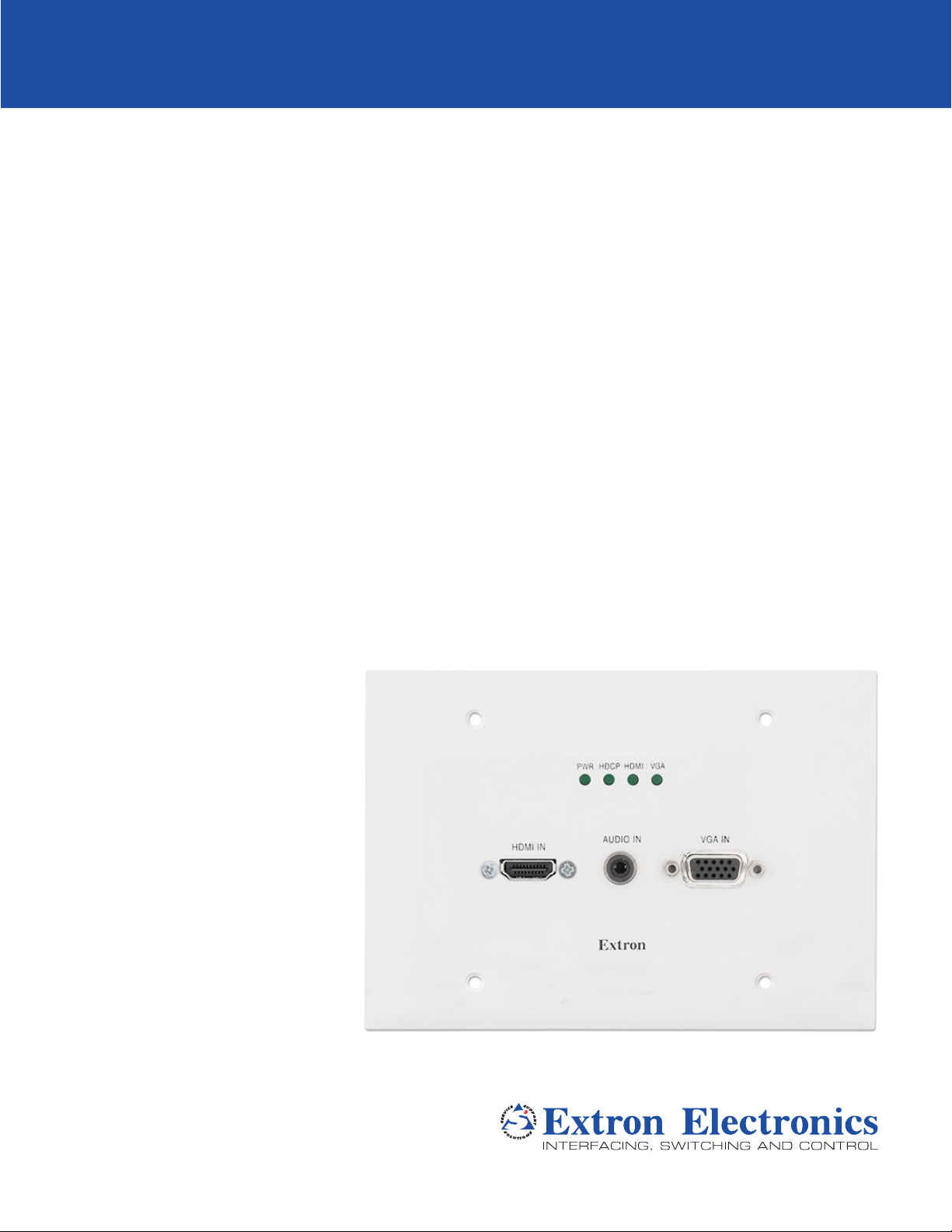
XTP T UWP 302
Two Input XTP Transmitter – Wallplate
User Guide
XTP Extender
68-2541-01 Rev. A
01 14
Page 2
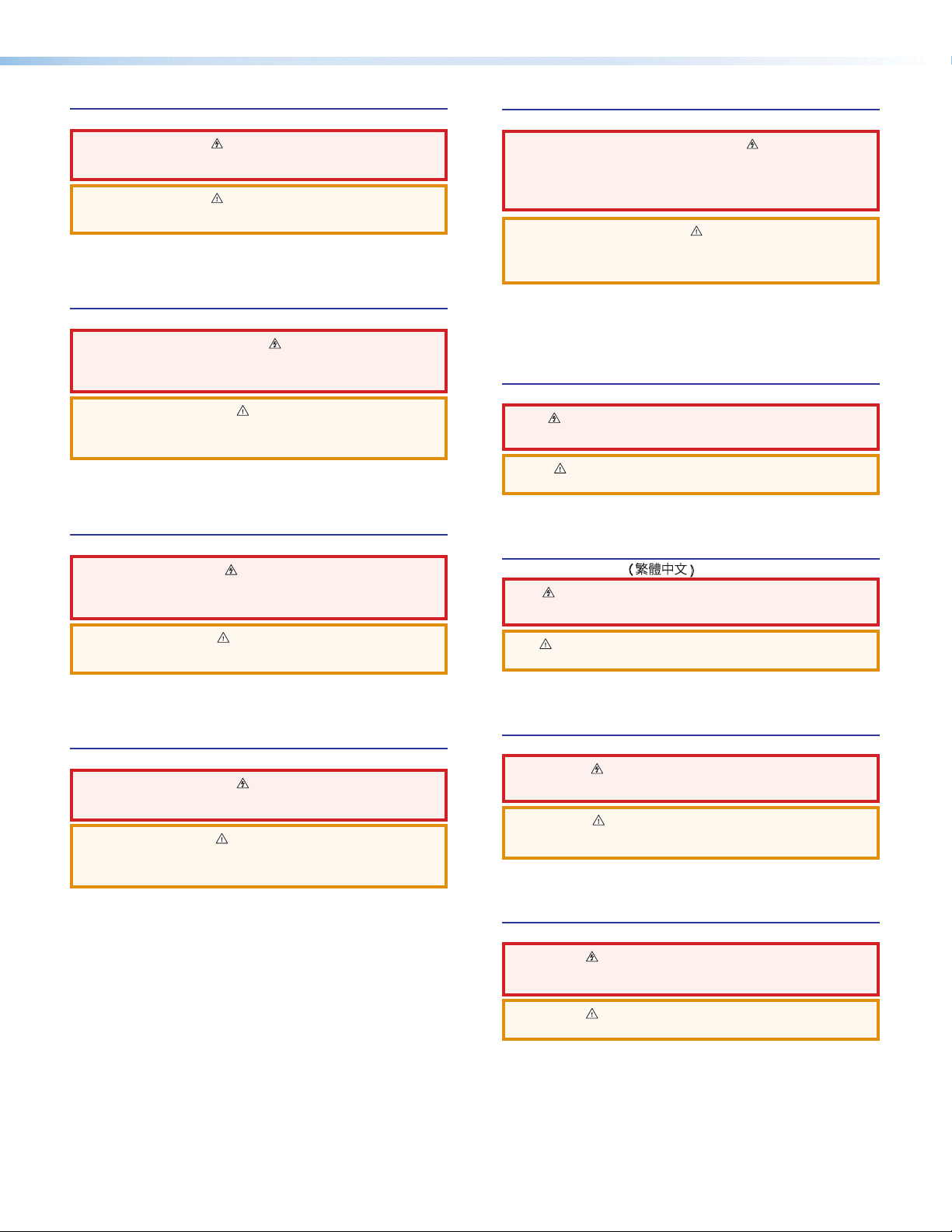
Safety Instructions
Safety Instructions • English
WARNING: This symbol, , when used on the product, is intended to
alert the user of the presence of uninsulated dangerous voltage within the
product’s enclosure that may present a risk of electric shock.
ATTENTION: This symbol, , when used on the product, is intended
to alert the user of important operating and maintenance (servicing)
instructions in the literature provided with the equipment.
For information on safety guidelines, regulatory compliances, EMI/EMF
compatibility, accessibility, and related topics, see the Extron Safety and
Regulatory Compliance Guide, part number 68-290-01, on the Extron website,
www.extron.com.
Instructions de sécurité • Français
AVERTISSEMENT : Ce pictogramme, , lorsqu’il est utilisé sur le
produit, signale à l’utilisateur la présence à l’intérieur du boîtier du produit
d’une tension électrique dangereuse susceptible de provoquer un choc
électrique.
ATTENTION : Ce pictogramme, , lorsqu’il est utilisé sur le produit,
signale à l’utilisateur des instructions d’utilisation ou de maintenance
importantes qui se trouvent dans la documentation fournie avec le
matériel.
Pour en savoir plus sur les règles de sécurité, la conformité à la réglementation,
la compatibilité EMI/EMF, l’accessibilité, et autres sujets connexes, lisez les
informations de sécurité et de conformité Extron, réf. 68-290-01, sur le site
Extron, www.extron.com.
Sicherheitsanweisungen • Deutsch
WARNUNG: Dieses Symbol auf dem Produkt soll den Benutzer
darauf aufmerksam machen, dass im Inneren des Gehäuses dieses
Produktes gefährliche Spannungen herrschen, die nicht isoliert sind
und die einen elektrischen Schlag verursachen können.
Инструкция по технике безопасности • Русский
ПРЕДУПРЕЖДЕНИЕ: Данный символ, , если указан
на продукте, предупреждает пользователя о наличии
неизолированного опасного напряжения внутри корпуса
продукта, которое может привести к поражению электрическим
током.
ВНИМАНИЕ: Данный символ, , если указан на продукте,
предупреждает пользователя о наличии важных инструкций
по эксплуатации и обслуживанию в руководстве,
прилагаемом к данному оборудованию.
Для получения информации о правилах техники безопасности,
соблюдении нормативных требований, электромагнитной
совместимости (ЭМП/ЭДС), возможности доступа и других
вопросах см. руководство по безопасности и соблюдению
нормативных требований Extron на сайте Extron: www.extron.com,
номер по каталогу - 68-290-01.
Chinese Simplified(简体中文)
警告: 产品上的这个标志意在警告用户该产品机壳内有暴露的危险 电压,
有触电危险。
注意: 产品上的这个标志意在提示用户设备随附的用户手册中有
重要的操作和维护(维修)说明。
关于我们产品的安全指南、遵循的规范、EMI/EMF 的兼容性、无障碍
使用的特性等相关内容,敬请访问 Extron 网站 www.extron.com,参见
Extron 安全规范指南,产品编号 68-290-01。
Chinese Traditional( )
警告: 若產品上使用此符 號,是為了提醒使 用者,產品機殼內存在著
可能會導致觸電之風險的未絕緣危險電壓。
VORSICHT: Dieses Symbol auf dem Produkt soll dem Benutzer in der
im Lieferumfang enthaltenen Dokumentation besonders wichtige Hinweise
zur Bedienung und Wartung (Instandhaltung) geben.
Weitere Informationen über die Sicherheitsrichtlinien, Produkthandhabung,
EMI/EMF-Kompatibilität, Zugänglichkeit und verwandte Themen finden Sie in
den Extron-Richtlinien für Sicherheit und Handhabung (Artikelnummer
68-290-01) auf der Extron-Website, www.extron.com.
Instrucciones de seguridad • Español
ADVERTENCIA: Este símbolo, , cuando se utiliza en el producto,
avisa al usuario de la presencia de voltaje peligroso sin aislar dentro del
producto, lo que puede representar un riesgo de descarga eléctrica.
ATENCIÓN: Este símbolo, , cuando se utiliza en el producto, avisa
al usuario de la presencia de importantes instrucciones de uso y
mantenimiento recogidas en la documentación proporcionada con el
equipo.
Para obtener información sobre directrices de seguridad, cumplimiento
de normativas, compatibilidad electromagnética, accesibilidad y temas
relacionados, consulte la Guía de cumplimiento de normativas y seguridad de
Extron, referencia 68-290-01, en el sitio Web de Extron,www.extron.com.
注意 若產品上使用此符號,是為了提醒 使用者,設備隨附的用戶手冊中有重
要的操作和維護(維修)説明。
有關安全性指導方針、法規遵守、EMI/EMF 相容性、存取範圍和相關主題的詳細資
訊,請瀏覽 Extron 網站:www.extron.com,然後參閱《Extron 安全性與法規
遵守手冊》,準則編號 68-290-01。
Japanese
警告: この記 号 が製品上に表示されている場合は、筐体内に絶縁されて
いない高電圧が流れ、感電の危険があることを示しています。
注意: この記号 が製品上に表示されている場合は、本機の取扱説明書
に 記載さ れて いる重 要な操 作 と保 守 ( 整 備)の 指 示につ いてユーザ ー の 注
意を喚起するものです。
安全上のご注意、法規厳守、EMI/EMF適合性、その他の関連項目に
つ い て は 、エ ク ストロン の ウェ ブ サ イト www.extron.com よ り 『 Extron Safety
and Regulatory Compliance Guide』 ( P/N 68-290-01) をご覧ください。
Korean
경고: 이 기호 가 제품에 사용될 경우, 제품의 인클로저 내에 있는
접지되지 않은 위험한 전류로 인해 사용자가 감전될 위험이 있음을
경고합니다.
주의: 이 기호 가 제품에 사용될 경우, 장비와 함께 제공된 책자에 나와
있는 주요 운영 및 유지보수(정비) 지침을 경고합니다.
안전 가이드라인, 규제 준수, EMI/EMF 호환성, 접근성, 그리고 관련 항목에
대한 자세한 내용은 Extron 웹 사이트(www.extron.com)의 Extron 안전 및
규제 준수 안내서, 68-290-01 조항을 참조하십시오.
Page 3
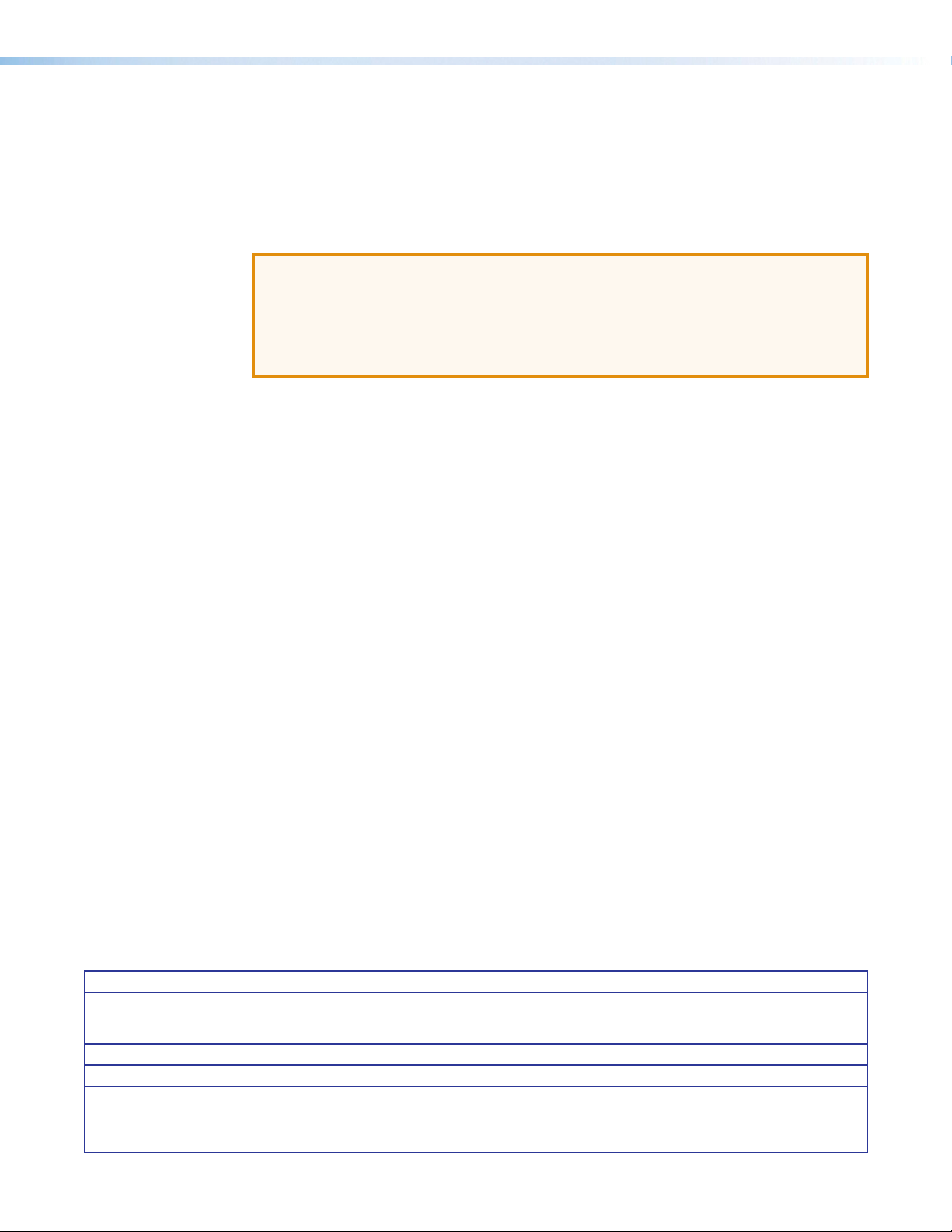
FCC Class A Notice
This equipment has been tested and found to comply with the limits for a Class A digital
device, pursuant to part15 of the FCC rules. The ClassA limits provide reasonable
protection against harmful interference when the equipment is operated in a commercial
environment. This equipment generates, uses, and can radiate radio frequency energy and,
if not installed and used in accordance with the instruction manual, may cause harmful
interference to radio communications. Operation of this equipment in a residential area is
likely to cause interference. This interference must be corrected at the expense of the user.
ATTENTION: The Twisted Pair Extension technology works with unshielded twisted
pair (UTP) or shielded twisted pair (STP) cables; but, to ensure FCC Class A and CE
compliance, STP cables and STP Connectors are required.
For more information on safety guidelines, regulatory compliances, EMI/EMF
compatibility, accessibility, and related topics, see the “Extron Safety and Regulatory
Compliance Guide” on the Extron website.
Copyright
© 2014 Extron Electronics. All rights reserved.
Trademarks
All trademarks mentioned in this guide are the properties of their respective owners.
The following registered trademarks
(®)
, registered service marks
(SM)
, and trademarks
(TM)
are the property of
RGBSystems, Inc. or Extron Electronics:
Registered Trademarks
AVTrac, Cable Cubby, CrossPoint, eBUS, EDID Manager, EDID Minder, Extron, Flat Field, GlobalViewer, Hideaway, Inline, IPIntercom,
IPLink, Key Minder, LockIt, MediaLink, PlenumVault, PoleVault, PowerCage, PURE3, Quantum, SoundField, SpeedMount, SpeedSwitch,
SystemINTEGRATOR, TeamWork, TouchLink, V‑Lock, VersaTools, VN‑Matrix, VoiceLift, WallVault, WindoWall, XTP and XTP Systems
(SM)
Registered Service Mark
AAP, AFL (Accu‑Rate Frame Lock), ADSP (Advanced Digital Sync Processing), Auto‑Image, CDRS (Class D Ripple Suppression), DDSP (Digital
Display Sync Processing), DMI (Dynamic Motion Interpolation), DriverConfigurator, DSPConfigurator, DSVP (Digital Sync Validation Processing),
FastBite, FOXBOX, IP Intercom HelpDesk, MAAP, MicroDigital, ProDSP, QS‑FPC (QuickSwitch Front Panel Controller), Scope‑Trigger, SIS,
Simple Instruction Set, Skew‑Free, SpeedNav, Triple‑Action Switching, XTRA, ZipCaddy, ZipClip
: S3 Service Support Solutions
Trademarks
(®)
(™)
Page 4
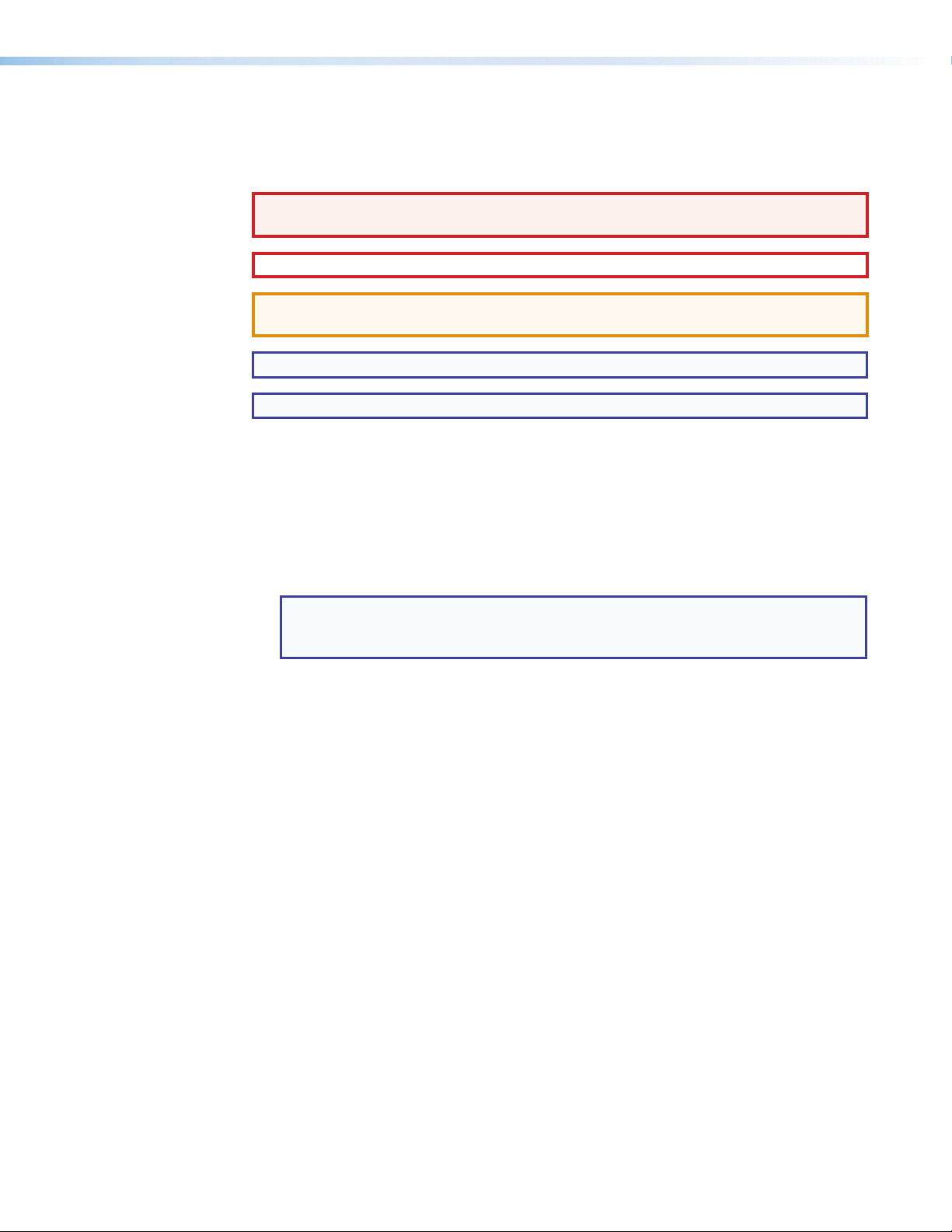
Conventions Used in this Guide
Notifications
The following notifications are used in this guide:
WARNING: A warning indicates a situation that has the potential to result in death or
severe injury.
CAUTION: A caution indicates a situation that may result in minor injury.
ATTENTION: Attention indicates a situation that may damage or destroy the product or
associated equipment.
NOTE: A note draws attention to important information.
TIP: A tip provides a suggestion to make working with the application easier.
Software Commands
Commands are written in the fonts shown here:
^AR Merge Scene,,Op1 scene 1,1 ^B 51 ^W^C
[01] R 0004 00300 00400 00800 00600 [02] 35 [17] [03]
E X! *X1&* X2)* X2#* X2! CE}
NOTE: For commands and examples of computer or device responses mentioned
in this guide, the character “0” is used for the number zero and “O” represents the
capital letter “o.”
Computer responses and directory paths that do not have variables are written in the font
shown here:
Reply from 208.132.180.48: bytes=32 times=2ms TTL=32
C:\Program Files\Extron
Variables are written in slanted form as shown here:
ping xxx.xxx.xxx.xxx —t
SOH R Data STX Command ETB ETX
Selectable items, such as menu names, menu options, buttons, tabs, and field names are
written in the font shown here:
From the
Click the OK button.
File menu, select New.
Specifications Availability
Product specifications are available on the Extron website, www.extron.com.
Page 5
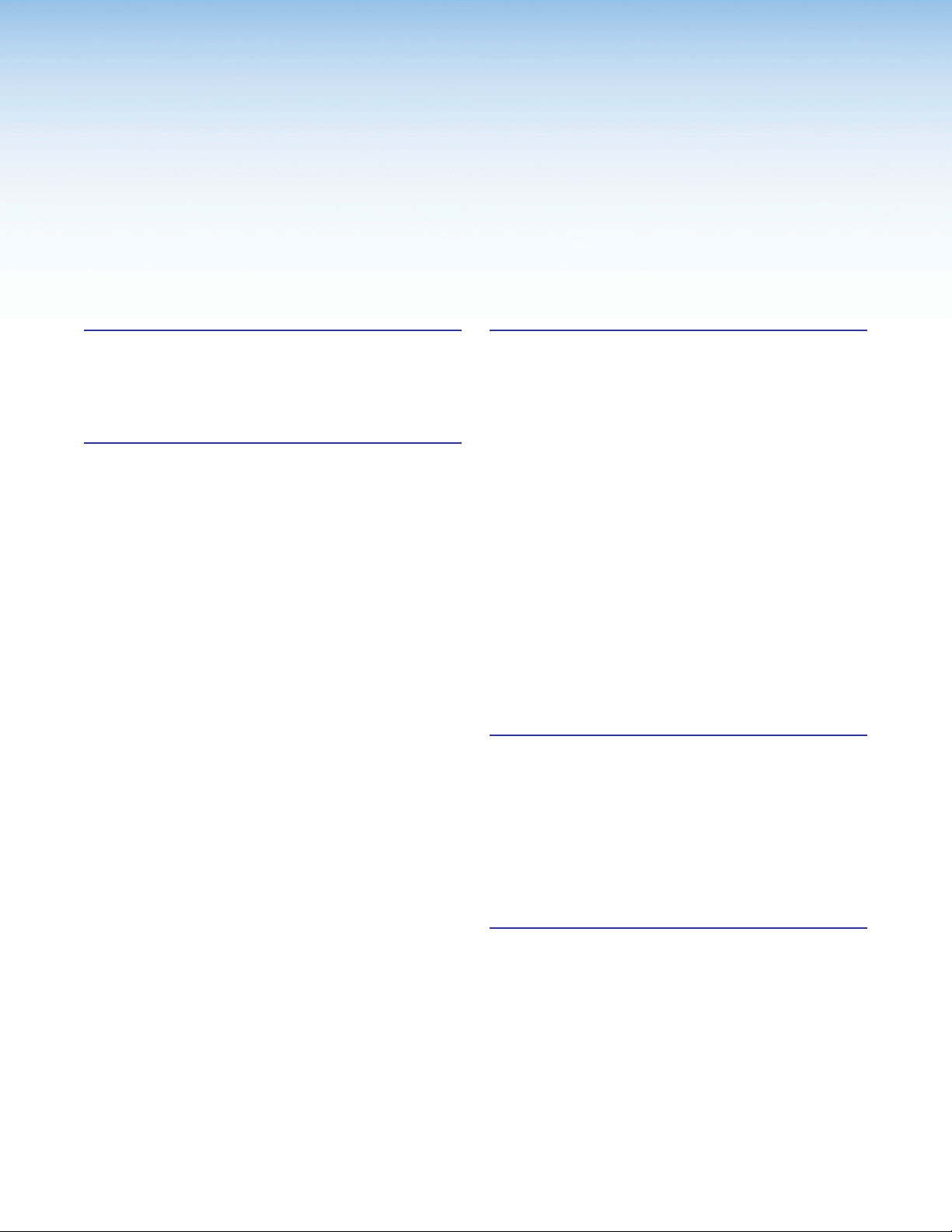
Contents
Introduction .................................................... 1
About this Guide ................................................. 1
About the XTP T UWP 302 ................................. 1
Key Features ...................................................... 2
Installation and Operation .............................. 3
Installation Overview ........................................... 3
Installing the Mud Ring or Junction Box .............. 4
Cutting an Opening in the Mounting Surface ... 4
Installing the Mud Ring ................................... 4
Installing a UL-certified Junction Box .............. 6
Rear and Side Panel Connectors ........................ 6
Mounting the XTP T UWP 302 ............................ 8
Front Panel Connections .................................... 9
Making Connections ......................................... 10
HDMI Connection ......................................... 10
TP Cable Termination and
Recommendations ...................................... 11
RS-232 and IR Over XTP Communication .... 12
Power Connection ........................................ 13
Operation ......................................................... 15
Indicators...................................................... 15
EDID ............................................................. 15
Reset Modes ................................................ 16
SIS Configuration and Control ..................... 17
Host Device Connection ................................... 17
SIS Programming Guide ................................... 17
Host-to-Device and Device-to-Host
Communication ........................................... 17
Device-Initiated Message .............................. 17
Error Responses ........................................... 18
Using the Command and Response Tables
for SIS Commands ...................................... 18
Symbol Definitions ........................................ 18
Command and Response Tables for SIS
Commands ..................................................... 19
Input Commands .......................................... 19
Audio Configuration Commands ................... 19
Picture Adjustment Commands .................... 20
Preset Commands ........................................ 20
EDID Commands .......................................... 21
Advanced Configuration Commands ............ 21
XTP System Configuration Software ........... 22
Installing the XTP System Configuration
Software .......................................................... 22
Using the XTP System Configuration
Software .......................................................... 23
Connections ................................................. 23
Top Menu ..................................................... 24
Device Settings ............................................. 27
Reference Information ................................. 35
Updating Firmware with Firmware Loader ......... 35
Downloading Extron Firmware Loader .......... 35
Installing Firmware Loader ............................ 36
Downloading Firmware ................................. 37
Installing Firmware with Firmware Loader ...... 38
Mounting Template ........................................... 39
XTP T UWP 302 • Contents
v
Page 6
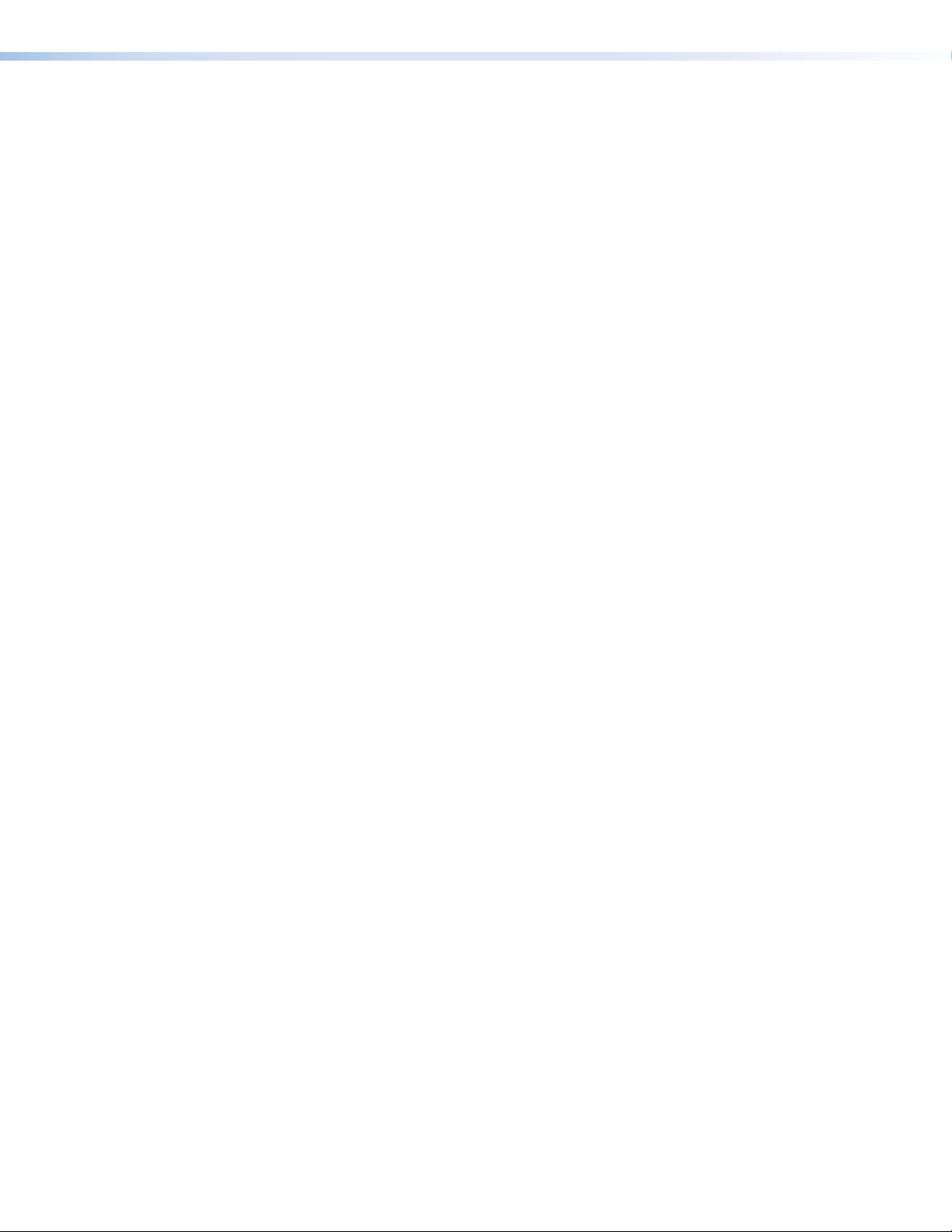
XTP T UWP 302 • Contents vi
Page 7
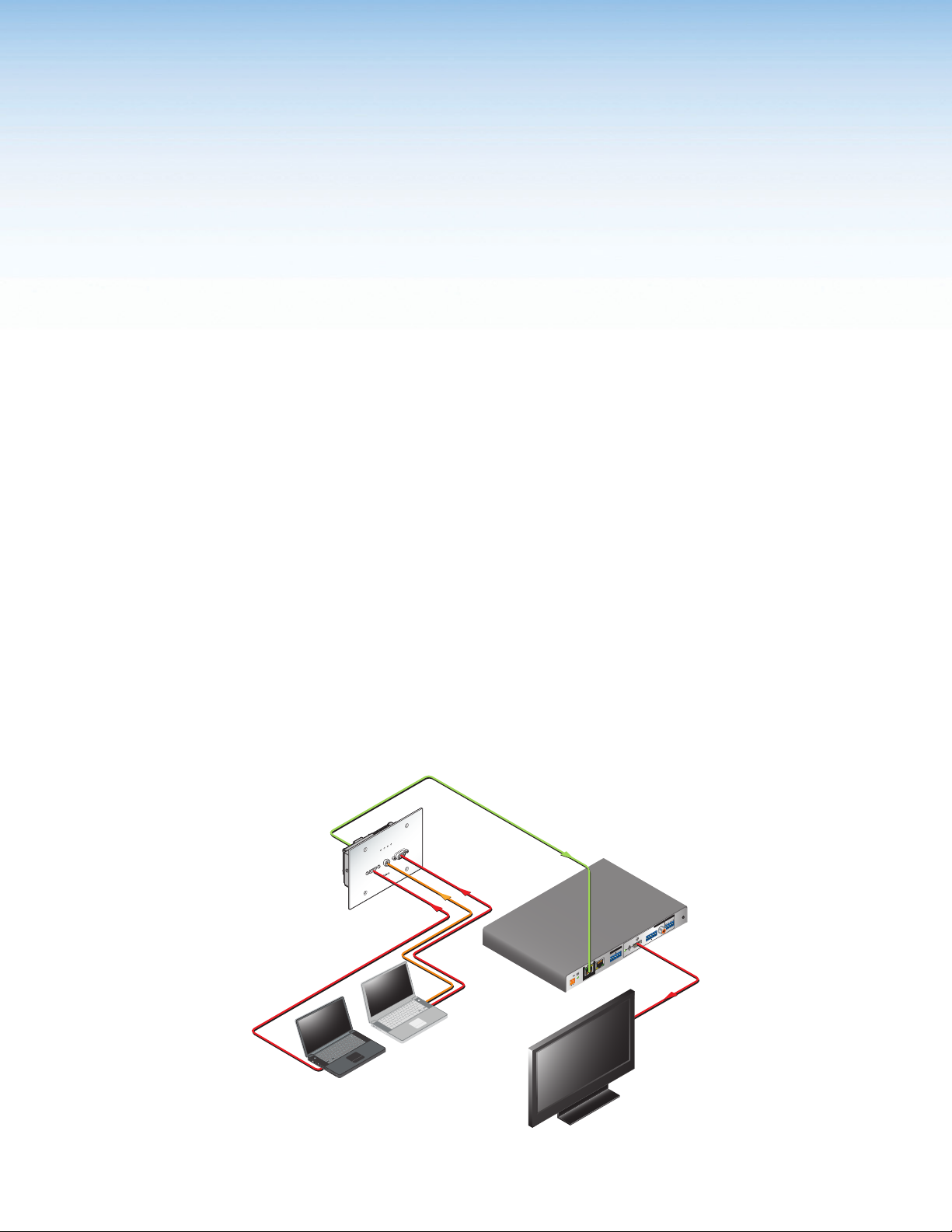
Introduction
This section contains general information about this guide and the Extron XTP T UWP 302
wallplate transmitter. Topics in this section include:
• About this Guide
• About the XTP T UWP 302
• Key Features
About this Guide
This guide contains installation, operation, and control procedures, and reference information
for the XTP T UWP 302 wallplate transmitter. In this guide, the terms “XTP T UWP 302” and
“transmitter” are used interchangeably to refer to the XTP T UWP 302 transmitter.
About the XTP T UWP 302
The Extron XTP T UWP 302 is a two-input transmitter that sends HDMI or RGBHV video,
audio, and bidirectional RS-232 and IR up to 330 feet (100 meters) over a single CAT 5e,
6, or 7 cable (CATx). This three-gang wallplate transmitter supports computer-video to
1920x1200, including HDTV 1080p/60 Deep Color and 2K. The XTP T UWP 302 works
with XTP Systems for signal distribution and long-distance transmission between remote
endpoints.
The XTP T UWP 302 can be powered locally or remotely through an Extron Power Injector or
XTP matrix switcher (see Power Connection on page 13).
To configure and control the XTP T UWP 302, connect a host device, such as a computer,
and enter Simple Instruction Set (SIS) commands (see SIS Configuration and Control on
page 17) or use the XTP System Configuration Software (see XTP System Configuration
Software on page 22).
PWRHDCP HDM I VGA
VGA IN
AUDIO IN
HDMI IN
CAT 5-Ty pe
Cable
Extron
XTP T UWP 302
Universal XTP Transmitter
HDMI
Laptops
Audio
VGA
Extron
XTP R HDMI
XTP Receiver
POWER
12V
-A MAX
-
AUDIO
ON
HDMI
OVER XTP
OFF
RS-232 IR
x
R
Tx
GTx
Rx
LINK
SIG LINK
SIG
LAN
ACT LINK
XTP IN
XTP IN
Display
Figure 1. Typical Point-to-Point Application Diagram
XTP T UWP 302 • Introduction 1
OUTPUT
R
AUDIO
L
S/PDIF
-
+
-
+
HDMI
RESET
RELAYS
2
S
1
Page 8
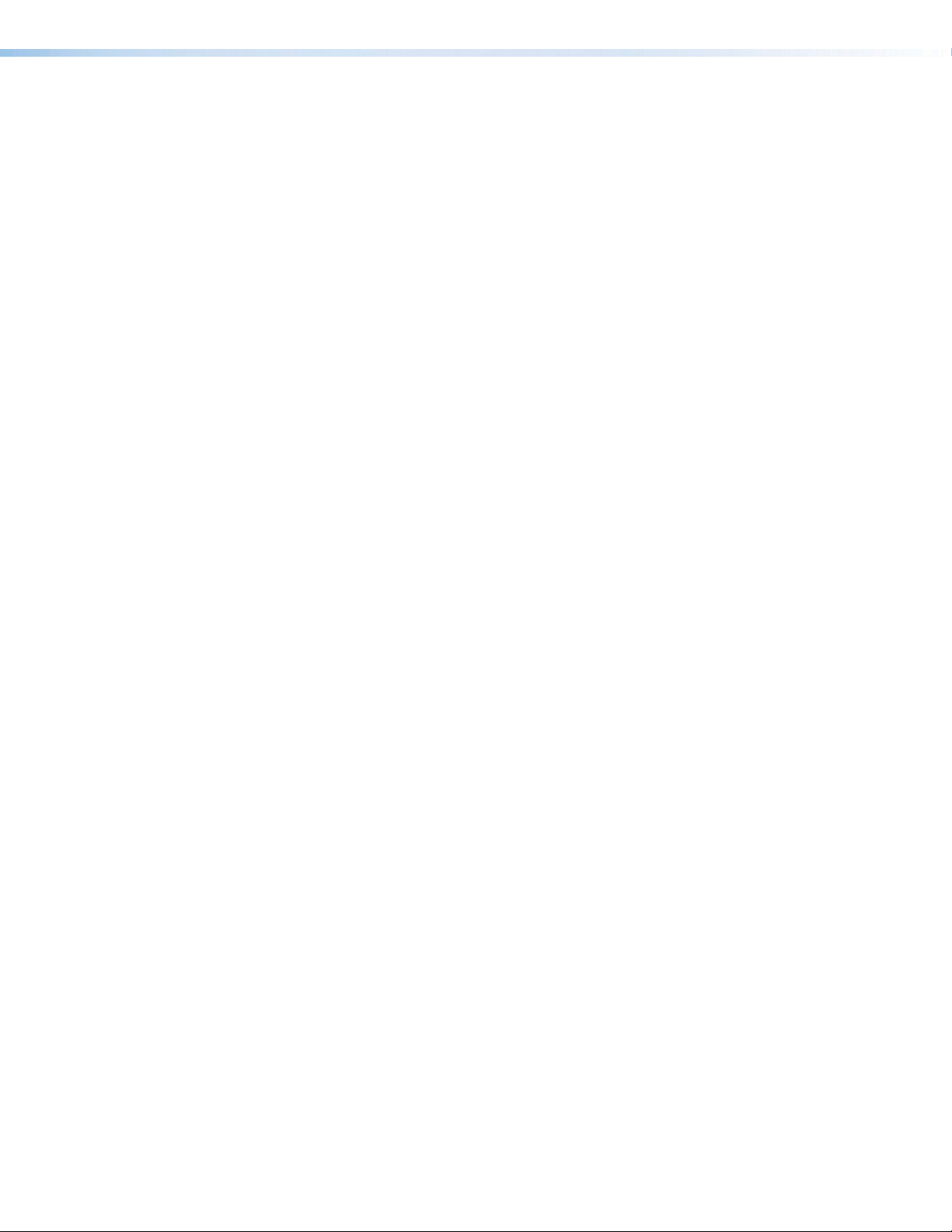
Key Features
Wall mountable — Mounts in a standard three-gang junction box or the provided mud ring.
Inputs — Include one HDMI input and one VGA input.
Computer-video to 1920x1200 support, including HDTV 1080p/60 Deep Color and
2K signals — Supports digital signal transmission up to 330 feet over a single twisted pair
cable, maintaining superior image quality at the highest resolutions.
CAT 5e, 6, and 7 compatible — Optimized for use with common unshielded and shielded
twisted pair cable types. XTP systems fully support a maximum transmission distance of
330 feet (100 meters) for all compatible resolutions when used with CAT 5e, CAT 6, or
CAT 7 twisted pair cable. Shielded twisted pair cabling with solid center conductor sizes of
24 AWG or better is recommended for optimal performance.
Digital conversion of analog video and audio input signals — Digitizes analog signals,
ensuring that a reliable, high quality digital video signal is sent to the output destination.
Auto-input switching — Automatically switches to the highest or lowest priority input with
an active video signal for simplified operation.
Bidirectional RS-232 and IR insertion — Allows a remote display to be controlled without
the need for additional cabling through bidirectional RS-232 control and IR signals inserted
into the XTP output.
HDMI specification features — Include data rates up to 6.75 Gbps, Deep Color up to 12bit, 3D, HD lossless audio formats, and CEC pass-through.
HDCP-compliance — Ensures display of content-protected media and interoperability with
other HDCP-compliant devices.
EDID Minder — Automatically manages EDID communication between connected devices
to ensure that all sources properly power up and reliably display content.
Key Minder — Authenticates and maintains continuous HDCP encryption between input
and output devices to ensure quick and reliable switching in professional AV environments,
while enabling simultaneous distribution of a single source signal to one or more displays.
Supported HDMI specification features include data rates up to 6.75 Gbps, Deep Color up to
12-bit, 3D, HD lossless audio formats, and CEC pass-through
Remote power capability — To simplify integration, the XTP T UWP 302 can be powered
by an XTP CrossPoint matrix switcher or XTP Power Injectors.
Multiple embedded audio formats — Compatible with a broad range of multi-channel
audio signals, providing reliable operation with HDMI sources.
Selectable analog stereo audio input embedding — Supports unbalanced audio for
extended transmission. This feature enables direct connection of separate stereo audio
signals from a laptop, Blu-ray Disc player, or other device.
RS-232 control — Features an RS-232 serial port for control and configuration.
Audio input gain and attenuation — Allows the level of gain or attenuation to be set,
eliminating noticeable volume differences when switching between sources.
EDID and HDCP transmission — DDC channels are actively buffered, allowing continuous
communication between source and display.
XTP T UWP 302 • Introduction 2
Page 9
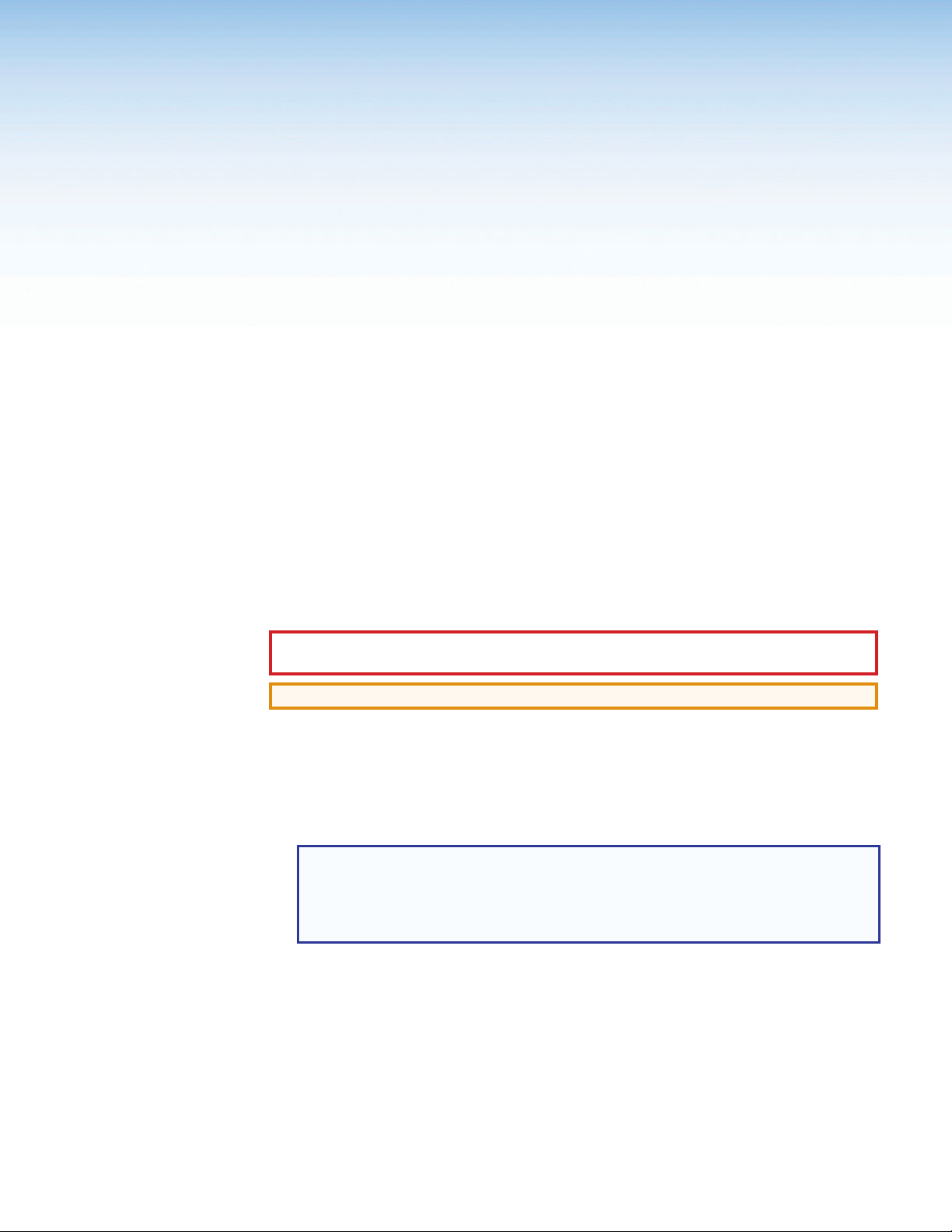
Installation and Operation
This section contains information for mounting, connecting, and wiring the XTP T UWP 302.
Topics in this section include:
• Installation Overview
• Installing the Mud Ring or Junction Box
• Rear and Side Panel Connectors
• Mounting the XTP T UWP 302
• Front Panel Connectors
• Making Connections
• Operation
Installation Overview
The XTP T UWP 302 can be installed into the provided mud ring or an electrical UL Listed
junction box.
1. Prepare the mounting surface.
CAUTION: Risk of personal injury. Failure to check the items listed below may result
in personal injury.
ATTENTION: Failure to check the items listed below may result in property damage.
a. Ensure there are no utility cables or pipes at the intended location that might be
damaged or cause injury when installing the device.
b. Check that the installation meets the building, electrical, and safety codes.
c. Ensure there is sufficient space behind the device.
d. Choose a location that will allow cable runs without interference.
NOTES:
• Cables may need to be installed in the wall or conduits before installation.
• The mud ring does not require attachment to wall studs.
• For junction boxes, refer to the manufacturer for more installation requirements.
2. Cut a hole in the mounting surface (see Cutting an Opening in the Mounting Surface
on page 4).
3. Install the mud ring or junction box in the mounting surface (see Installing the Mud Ring
on page 4 or Installing the UL-Certified Junction Box on page 6).
4. Route and connect cables to the rear and side panel connectors (see Rear and Side
Panel Connectors on page 6).
5. Mount the XTP T UWP 302 to the mud ring or junction box (see Mounting the
XTP T UPW 302 on page 8).
6. Connect inputs to the front panel connectors (see Front Panel Connections on page 9).
XTP T UWP 302 • Installation and Operation 3
Page 10
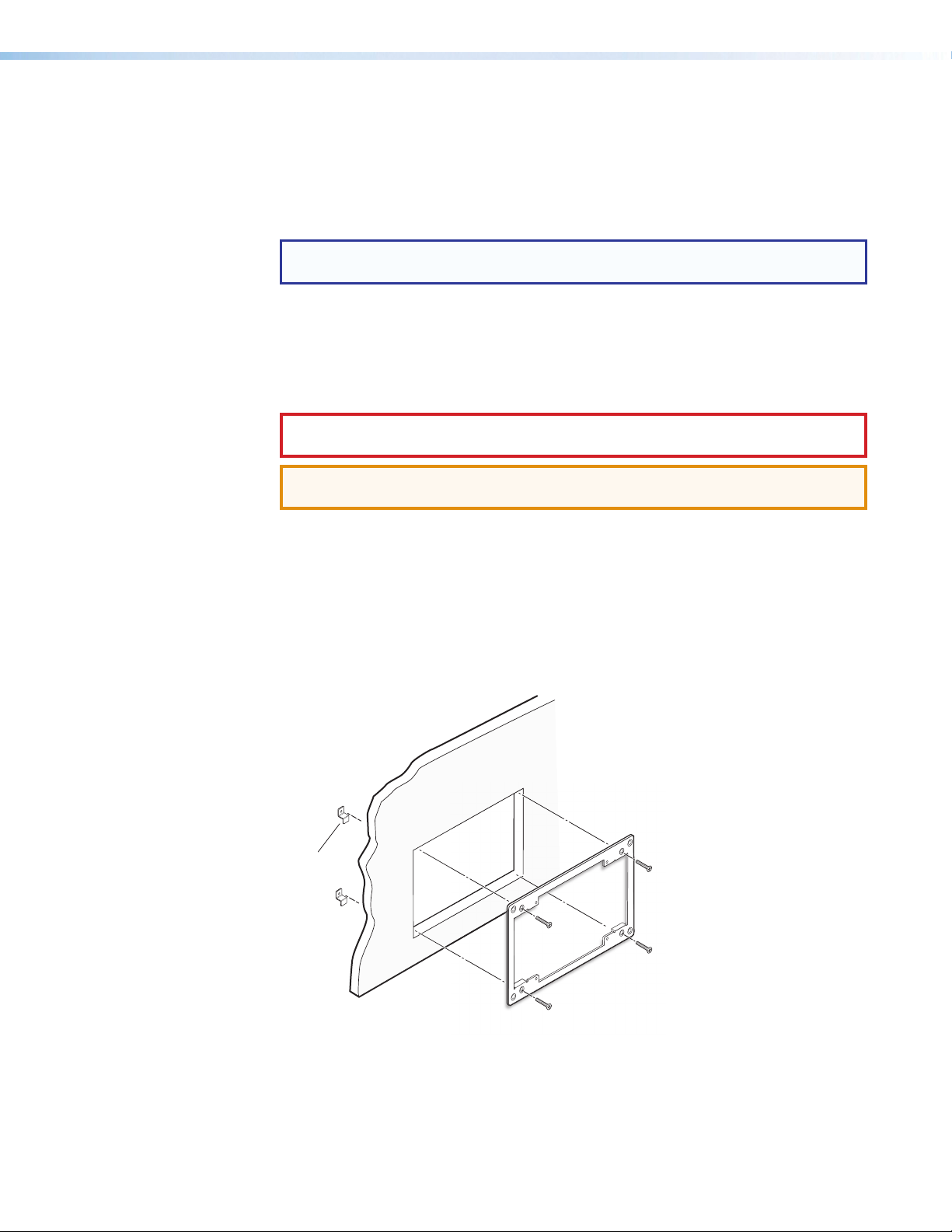
Installing the Mud Ring or Junction Box
Mounting Bra
a
Cutting an Opening in the Mounting Surface
1. Using an appropriate template or the mounting enclosure as a guide, mark the area
of the wall with a soft pencil that will be cut (for the provided mud ring, see Mounting
Template on page 39).
NOTE: Check with the manufacturer of the junction box for specific installation
requirements.
2. Use a jigsaw or small hand saw to carefully cut away the material within the guidelines
drawn in step 1.
3. Check the size of the opening by laying the mud ring or junction box against it. The
mounting device should fit snugly in the opening.
4. If needed, use a saw, file, or sandpaper to enlarge the hole.
CAUTION: Risk of personal injury. Smooth the edges of the opening to avoid
personal injury during installation.
ATTENTION: Smooth the edges of the opening to avoid damage to the mounting
device or the cables.
Installing the Mud Ring
The provided mud ring can be installed in two different ways depending on the width and
type of mounting surface. Install the mud ring with backing clips for thin or less sturdy
surfaces like wallboard, particle board, or soft wood. Install the mud ring directing into the
wall with screws for sturdy or dense surfaces like sheet metal, plywood, or hard wood.
Fastening the mud ring with backing clips
cket
b
Figure 2. Installing the Mud Ring with Backing Clips
1. Place 1.25 inches (3.18 cm) long or 0.75 inch (1.90 cm) #6-32 thread machine screws
through the middle holes in each corner of the mounting bracket. Use the shortest
possible screw needed.
2. Loosely fasten the mounting backing clip on the end of each screw.
XTP T UWP 302 • Installation and Operation 4
Page 11
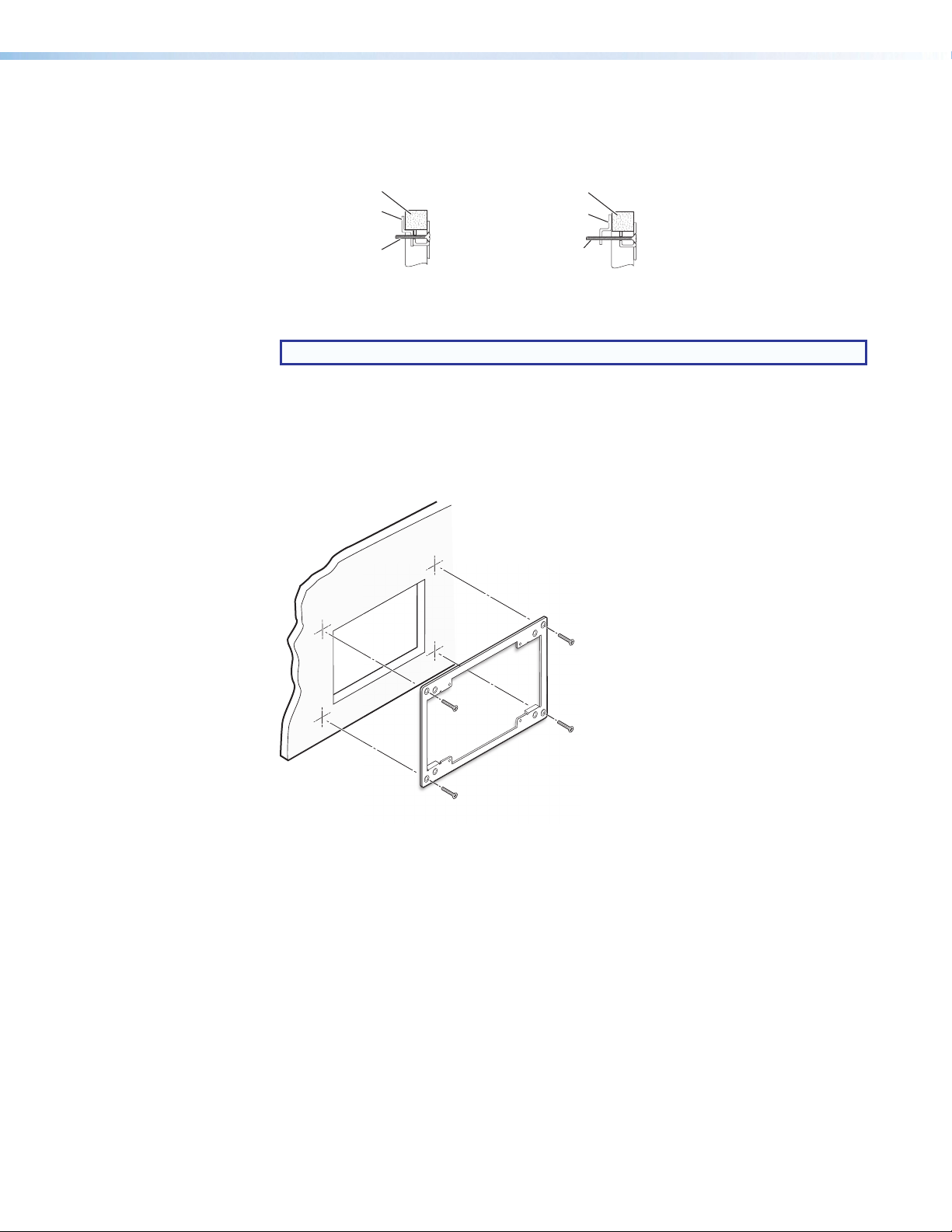
3. Insert the mounting bracket into the opening in the wall.
0.75" #6-32 Scre
Mountint Surface
Mounting Surface
d
4. Rotate each backing clip so that the tab is behind the installation surface to hold the
bracket snuggly in place when the screw is tightened.
Backing Clip
w
Detail A
Backing Clip
1.25" #6-32 Screw
Detail B
Figure 3. Backing Clip Installation
NOTE: The backing clip can be installed in detail A or detail B (see figure 3).
5. Use a cross-head (Phillips) screwdriver to fasten the screws and backing clips in place.
Fastening the mud ring with screws
1. Insert the mounting bracket into the opening in the wall and hold it firmly in place.
2. Mark the locations of the outermost corner bracket holes on the installation surface.
b
Figure 4. Installing the Mud Ring Directly into the Mounting Surface
3. If desired, remove the mounting bracket and drill 0.25 inch deep pilot holes (half the
width of the shaft of the screw) at the marked locations.
4. Use four 0.5 inch (1.3 cm) long, #6 flat headed wood screws to fasten the mounting
bracket directly onto wood surfaces; or use self-tapping sheet metal screws to fasten
the bracket to metal (see figure 4).
5. Hand tighten the screws.
XTP T UWP 302 • Installation and Operation 5
Page 12
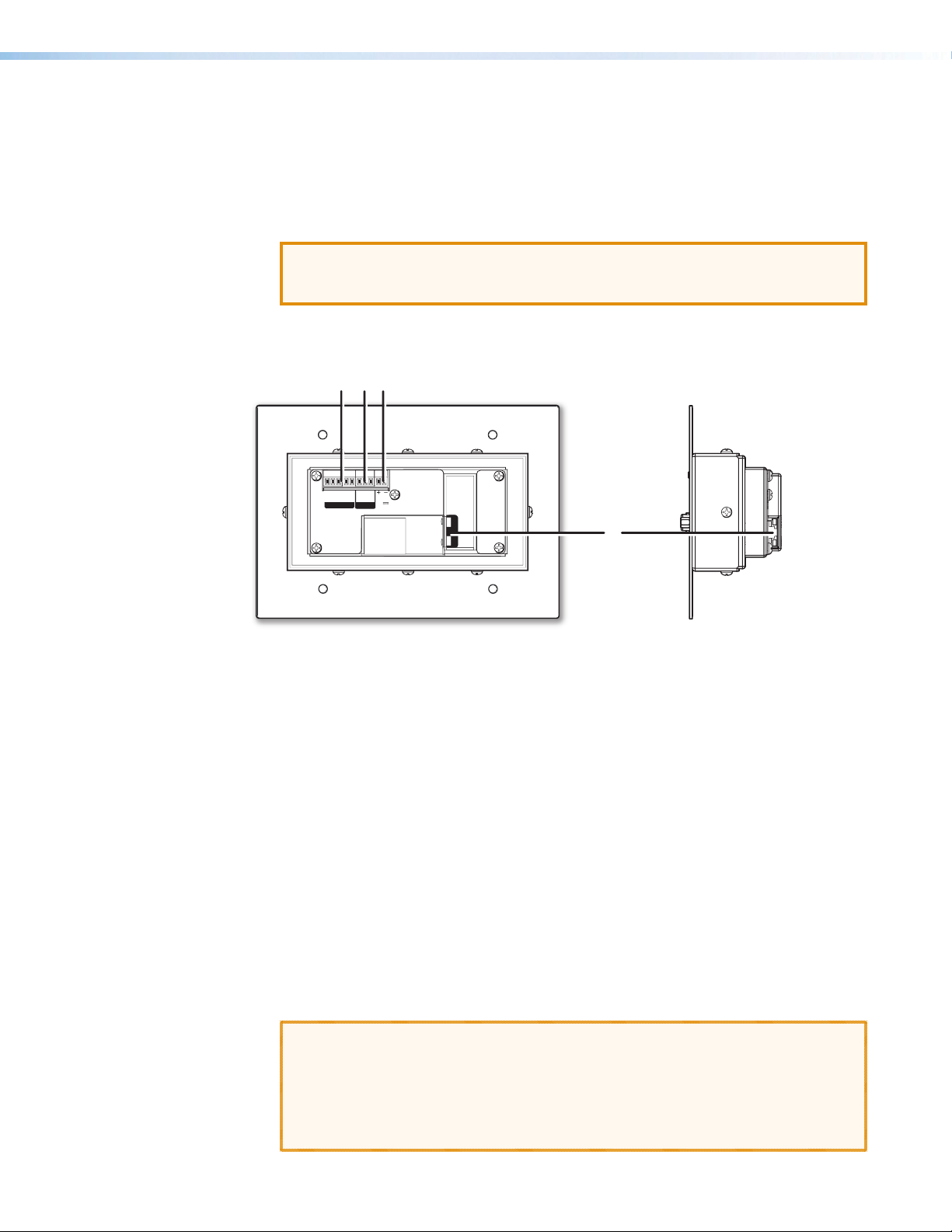
Installing a UL-certified Junction Box
Front
1. Insert the junction box into the hole in the wall.
2. Secure it to the stud using two screws or nails, as appropriate. The front edge of the
junction box must be flush with the front surface of the wall.
3. Secure cables with clamps or ties to provide strain relief.
4. Trim back and insulate shields with heat shrink.
ATTENTION: To prevent short circuits, the outer foil shield can be cut back to the
point where the cable exits the cable clamp. Both braided and foil shields should
be connected to an equipment ground at the other end of the cable.
Rear and Side Panel Connectors
b
cd
G
Tx Rx
Tx
Rx
G
Tx Rx
POWER
RS-232
RS-232 IR
OVER XTP
REMOTE
12V
0.7A MAX
SIG LINK
XTP OUT
a
Side
Figure 5. Rear Panel Connectors
a XTP Connector — Connect a twisted pair cable to the RJ-45 connector labeled
XTP Out on the XTP T UWP 302 and the XTP input port on another XTP device to pass
all signals (see TP Cable Termination and Recommendations on page 11). This
cable carries the following signals:
• Digital video
• Digital audio
• Bidirectional RS-232 and IR commands
• Remote power
• Ethernet communication
• System communication
Signal LED indicator — Lights green when the transmitter outputs an XTP signal or
test pattern to a compatible receiver or matrix switcher.
Link LED indicator — Lights yellow when XTP devices are connected and
communication is established.
ATTENTION:
• Do not connect this connector to a computer data or telecommunications
network.
• XTP remote power is intended for indoor use only. No part of the network that
uses XTP remote power should be routed outdoors (see Remote power on
page 14).
XTP T UWP 302 • Installation and Operation 6
Page 13
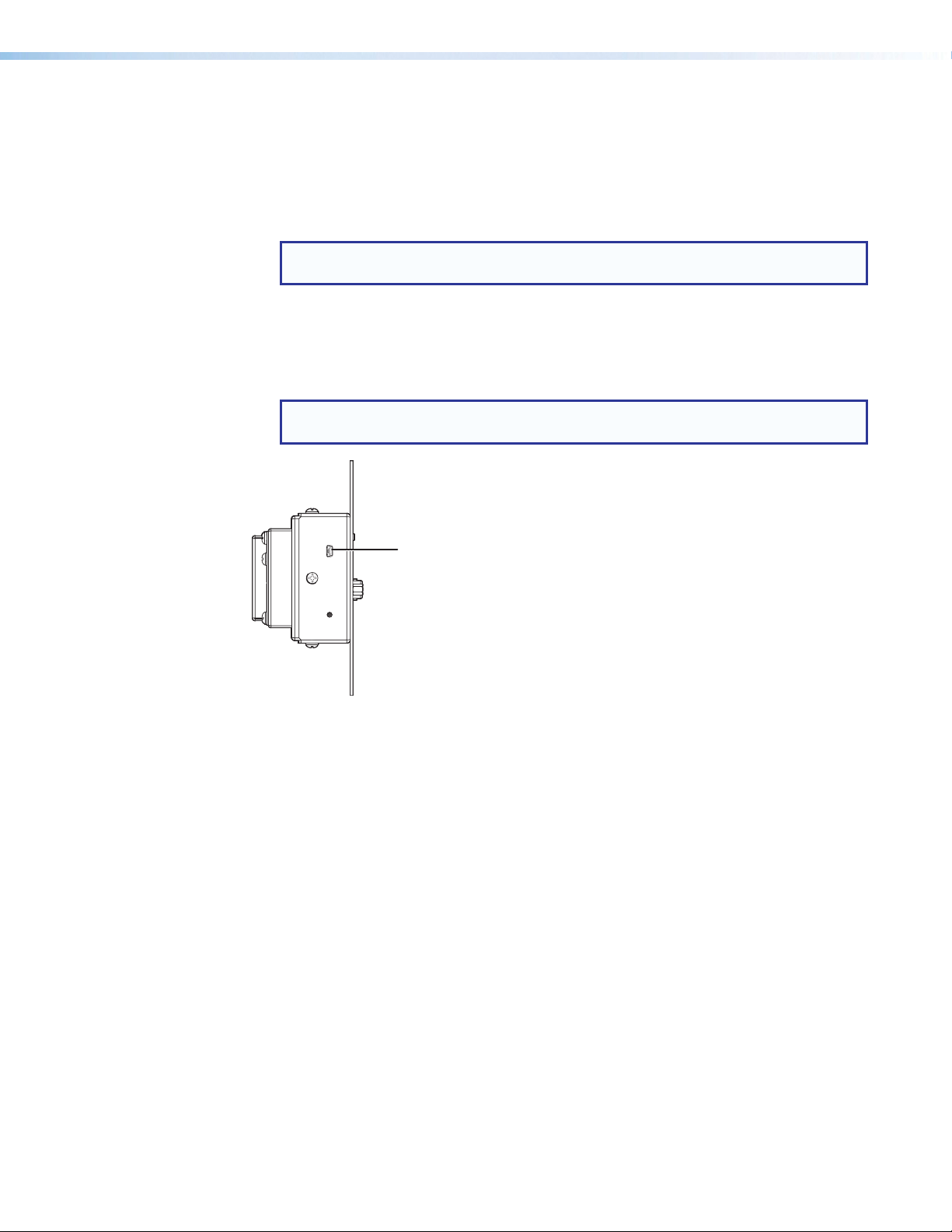
b RS-232 Over XTP port — To pass bidirectional serial or other control signals between
e
XTP-compatible devices, connect a control device to the 5-pole captive screw
connector. The port includes only the 3 poles labeled “RS-232.”
IR Over XTP port — To transmit and receive IR signals (up to 40 kHz), connect a
control device to the 5-pole captive screw connector. This port includes only the 2 poles
labeled “IR” and shares the ground pole with the RS-232 port.
NOTE: RS-232 and IR data can be transmitted simultaneously (see
RS-232 and IR Over XTP Communication on page 12 for wiring details).
c Remote RS-232 connector — Connect a host device to the 3.5 mm, 3-pole captive
screw connector for serial control of the transmitter.
d Power connector — Connect an external power supply to the 2-pole captive screw
connector. The Power LED lights to indicate the device is receiving power.
NOTE: The XTP T UWP 302 can also be powered remotely (see Power
Connection on page 13).
CONFIG
RESET
Figure 6. Side Panel Connector
Config port — Connect a host device to the front panel mini USB Config port.
e
XTP T UWP 302 • Installation and Operation 7
Page 14
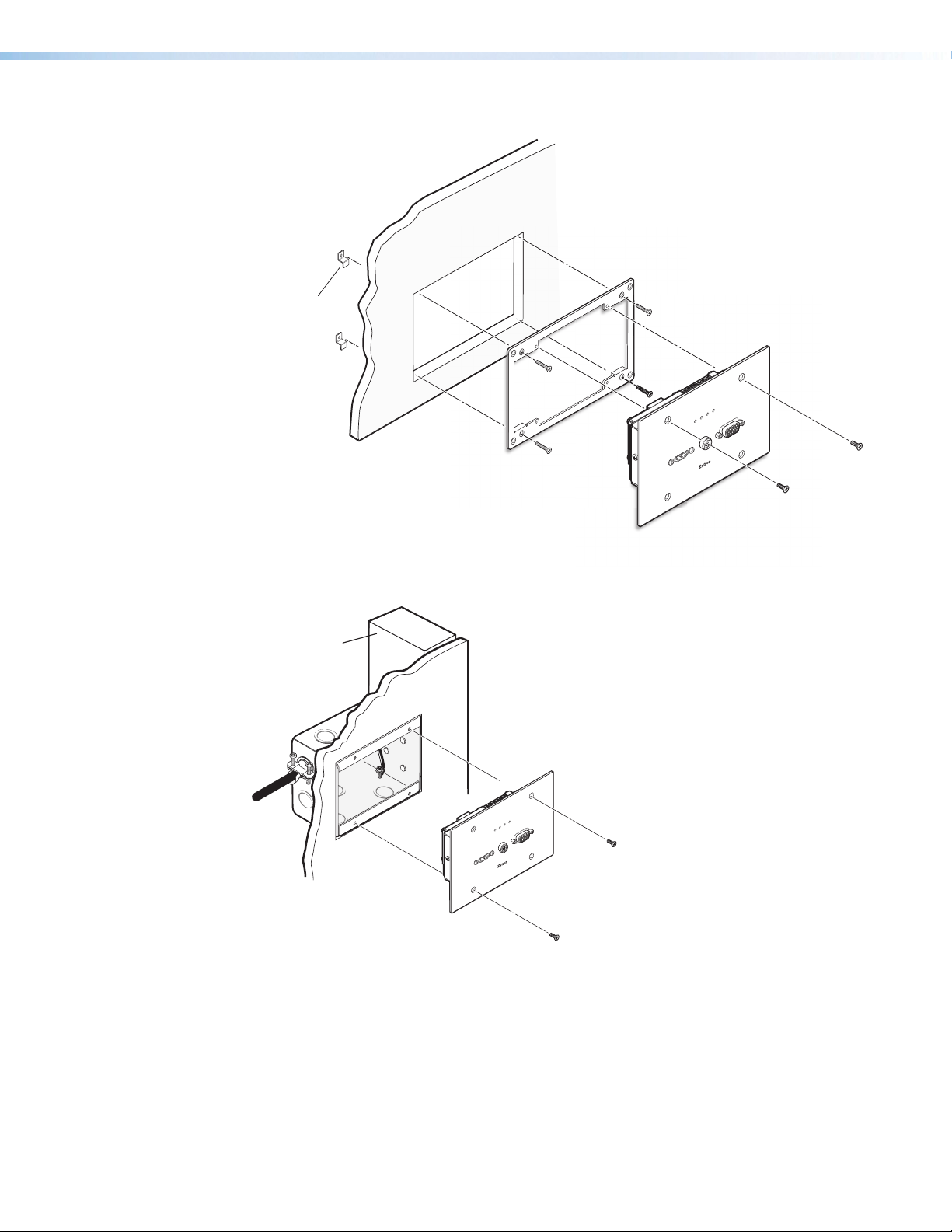
Mounting the XTP T UWP 302
Bac
king Clip
Extron
XTP T UWP 302
PWR HDCP HDMI VGA
VGA IN
AUDIO IN
HDMI IN
Figure 7. Installing the XTP T UWP 302 in the Provided Mud Ring
Wall Stud
PWR HDCP HDMI VGA
VGA IN
AUDIO IN
HDMI IN
Extron
XTP T UWP 302
Figure 8. Installing the XTP T UWP 302 in a Junction Box
1. Align the mounting screws on the XTP T UWP 302 with the available holes on the mud
ring or junction box.
2. Using the provided screws, attach the XTP T UWP 302 to the mud ring or junction box.
XTP T UWP 302 • Installation and Operation 8
Page 15

Front Panel Connections
abc
Tip (+)
Sleeve ( )
RCA Connector
PWRHDCP HDMI VGA
HDMI IN
AUDIO IN
VGA IN
Figure 9. Front Panel Connectors
a HDMI connectors — Connect a digital video source device to the HDMI connector. It
can accept HDMI, DVI, or dual mode DisplayPort video sources.
b Audio connector — Connect an analog audio source to the 3.5 mm tip-ring-sleeve
(TRS) jack.
Tip (+)
Ring (-)
Sleeve ( )
Figure 10. Wiring for TRS Audio
By default, audio input is selected automatically (see Audio input selection SIS
commands on page 19 to manually select audio inputs). When the HDMI input is
selected with automatic audio input selections, the transmitter prioritizes embedded
digital audio. The following table shows the audio format that is sent over the XTP
connection when a specific audio format is not specified.
Selected
Video Input
HDMI Embedded
Audio Present
Analog Audio
Present
Audio Sent Over XTP
VGA N/A Yes Analog audio
VGA N/A No No audio
HDMI Yes No HDMI embedded audio
HDMI Yes Yes HDMI embedded audio
HDMI No Ye s Analog audio
HDMI No No No audio
c Analog video connector — Connect a video source to the female 15-pin HD
connector. It accepts RGBHV video signals.
XTP T UWP 302 • Installation and Operation 9
Page 16

Making Connections
HDMI Connection
Use an Extron LockIt Lacing Bracket to secure an HDMI cable to each connector as follows:
3
3
2
5
1
4
Figure 11. Installing the LockIt Lacing Bracket
1. Plug the HDMI cable into the panel connection.
2. Loosen the HDMI connection mounting screw from the panel enough to allow the
LockIt lacing bracket to be placed over it. The screw does not have to be removed.
3. Place the LockIt lacing bracket on the screw and against the HDMI connector, then
tighten the screw to secure the bracket.
ATTENTION: Do not overtighten the HDMI connector mounting screw. The shield
it fastens to is very thin and can easily be stripped.
4. Loosely place the included tie wrap around the HDMI connector and the LockIt lacing
bracket as shown (see figure 11).
5. While holding the connector securely against the lacing bracket, use pliers or similar
tools to tighten the tie wrap, then remove any excess length.
XTP T UWP 302 • Installation and Operation 10
Page 17

TP Cable Termination and Recommendations
Connector
Inser
Pins:
Pin
1
2
3
4
5
6
7
8
Wire color
White-green
Green
White-orange
Blue
White-blue
Orange
White-brown
Brown
Wire color
T568A T568B
White-orange
Orange
White-green
Blue
White-blue
Green
White-brown
Brown
Use the following pin configurations for twisted pair cables.
12345678
t Twisted
Pair Wires
RJ-45
Straight-through Cable
(for connection to a switch, hub, or router)
TIA/EIA-T568A TIA/EIA-T568B
Pin Wire Color Pin Wire Color
1 White-green 1 White-orange
2 Green 2 Orange
3 White-orange 3 White-green
4 Blue 4 Blue
5 White-blue 5 White-blue
6 Orange 6 Green
7 White-brown 7 White-brown
8 Brown 8 Brown
Figure 12. TP Cable Termination
Supported cables
The XTP T UWP 302 is compatible with CAT 5e, 6, 6a, and 7 shielded twisted pair (F/UTP,
SF/UTP, and S/FTP) and unshielded twisted pair (U/UTP) cable.
ATTENTION:
• Do not use Extron UTP23SF-4 Enhanced Skew-Free AV UTP cable or STP201 cable
to link the XTP products.
• To ensure FCC Class A and CE compliance, STP cables and STP connectors are
required.
Cable recommendations
Extron recommends using the following practices to achieve full transmission distances up to
330 feet (100 meters) and reduce transmission errors.
• Use the following Extron XTP DTP 24 SF/UTP cables and connectors for the best
performance:
• XTP DTP 24/1000 Non-Plenum 1000’ (305 m) spool 22-236-03
• XTP DTP 24P/1000 Plenum 1000’ (305 m) spool 22-235-03
• XTP DTP 24 Plug Package of 10 101-005-02
• If not using XTP DTP 24 cable, at a minimum, Extron recommends 24 AWG, solid
conductor, STP cable with a minimum bandwidth of 400 MHz.
• Terminate cables with shielded connectors to the TIA/EIA-T568B standard (see figure 12).
• Limit the use of more than two pass-through points, which may include patch points,
punch down connectors, couplers, and power injectors. If these pass-through points are
required, use CAT 6 or 6a shielded couplers and punch down connectors.
NOTE: When using CAT 5e or CAT 6 cable in bundles or conduits, consider the following:
• Do not exceed 40% fill capacity in conduits.
• Do not comb the cable for the first 20 m, where cables are straightened, aligned, and
secured in tight bundles.
• Loosely place cables and limit the use of tie wraps or hook and loop fasteners.
• Separate twisted pair cables from AC power cables.
XTP T UWP 302 • Installation and Operation 11
Page 18

RS-232 and IR Over XTP Communication
Custom
RS-232 Device
The RS-232 and IR Over XTP connector is for pass-through transmission of serial signals,
such as projector control signals, and Infrared data (see figure 13 for an example of how to
wire the connector).
IR Device
TxRx
Tx/Rx
Pins
RxTx
IR
G
RxTx
RS-232
Figure 13. Wiring the RS-232 and IR Over XTP Connector
ATTENTION: The length of exposed wires is critical.
• The ideal length is 3/16 inch (5 mm).
• Longer bare wires can short together
• Shorter wires are not as secure in the connectors and could be pulled out.
G
RxTx
G
XTP T UWP 302 • Installation and Operation 12
Page 19

Power Connection
AA
Output Cord
Tie
Apply power to the transmitter locally with the provided power supply or remotely with a
power injector or an XTP matrix switcher.
ATTENTION: XTP remote power is intended for indoor use only. No part of the network
that uses XTP remote power should be routed outdoors.
Local power
Wrap
Smooth
Power Supply
2-Pole Captive Screw
Connector
SECTION A–A
3/16”
(5 mm) Max.
Ridges
Figure 14. Power Wiring
The XTP T UWP 302 can be connected to a local power supply.
WARNING: Electric shock hazard. The two power cord wires must be kept separate
while the power supply is plugged in. Remove power before wiring.
ATTENTION:
• This product is intended to be supplied by a Listed Power Unit marked “Class 2”
or “LPS,” rated 12 VDC, 1.0 A minimum. Always use a power supply supplied by
or specified by Extron. Use of an unauthorized power supply voids all regulatory
compliance certification and may cause damage to the supply and the end
product.
• Unless otherwise stated, the AC/DC adapters are not suitable for use in air handling
spaces or in wall cavities. The installation must always be in accordance with the
applicable provisions of National Electrical Code ANSI/NFPA 70, article 75 and
the Canadian Electrical Code part 1, section 16. The power supply shall not be
permanently fixed to a building structure or similar structure.
• Power supply voltage polarity is critical. Incorrect voltage polarity can damage the
power supply and the unit. The ridges on the side of the cord identify the power
cord negative lead.
• The length of the exposed (stripped) copper wires is important. The ideal length is
3/16 inch (5 mm).
TIP: Do not tin the stripped power supply leads. Tinned wires are not as secure in the
captive screw connectors and could be pulled out.
Use the supplied tie wrap to strap the power cord to the extended tail of the connector.
XTP T UWP 302 • Installation and Operation 13
Page 20

Remote power
Ext
X
Univ
Supply
The XTP T UWP 302 can be powered remotely through an XTP Power Injector or through
an XTP matrix switcher.
ATTENTION: XTP remote power is intended for indoor use only. No part of the network
that uses XTP remote power should be routed outdoors.
Power injector
To power the XTP T UWP 302 remotely with an XTP Power Injector, power one device
locally (see Local power on page 13) and connect an XTP Power Injector to the XTP
cable run along the XTP ports (see the XTP Power Injector User Guide for more installation
information).
PWRHDC P HDMI VGA
VGA IN
AUDIO IN
HDMI IN
ron
TP T UWP 302
ersal XTP Transmitter
CAT 5-Type
Cable
Extron
XTP PI 100
XTP Power
Injector
PWR
XTP
XTP PWR
100-240V
---A MAX
50/60 Hz
REMOTE
POWER
RESET
RELAYS
2
1
OUTPUTS
RL
AUDIO
S/PDIF
-+ -+
AUDIO
ON
HDMI
OVER XTP
OFF
RS-232 IR
RxT
x
GTx
x
R
LINK
LINK
IG
S
SIG
LINK
LAN
ACT
POWER
XTP IN
XTP IN
12V
--A MAX
Extron
XTP R HDMI
XTP Receiver
12V Local Power
Figure 15. Typical Pont-to-point Application with Remote Power
NOTE: The power injector provides remote power up to 330 feet with a CATx cable with
24 AWG wire.
Direct power from an XTP matrix switcher
XTP matrix switchers have a fixed amount of power available to provide remote power to
connected XTP devices (see XTP matrix switcher use guide for more details). To manage
available power from the XTP matrix switcher, use the XTP System Configuration Software
on the XTP matrix switcher.
XTP T UWP 302 • Installation and Operation 14
Page 21

Operation
a
Indicators
After all transmitters, all receivers, and their connected devices are powered up, the system
is fully operational. If any problems are encountered, verify that the cables are routed and
connected properly. If problems persist, call the Extron S3 Sales & Technical Support
Hotline. See the contact numbers on the last page of this guide for the nearest Extron office.
PWRHDCP HDMI VGA
HDMI IN
AUDIO IN
VGA IN
Figure 16. XTP T UWP 302 Indicators
a Indicators
Power LED indicator — Lights when power is applied to the unit.
HDCP LED indicator — Lights when the input signal is encrypted.
EDID
HDMI LED indicator — Lights when the active input video signal is HDMI.
VGA LED indicator — Lights when the active input video signal is VGA.
To manage EDID on the XTP T UWP 302, use the XTP System Configuration Software (see
XTP System Configuration Software on page 22). The XTP T UWP 302 can record and
save EDID in a user memory location, select a pre-defined EDID, or use EDID from a display
connected to a receiver. EDID stored in the user memory location can come from the display
connected to a receiver or a custom EDID imported through the XTP System Configuration
Software.
NOTE: In matrix applications, EDID on the transmitter is assigned by the matrix
switcher using the XTP System Configuration Software.
XTP T UWP 302 • Installation and Operation 15
Page 22

Reset Modes
Use the recessed Reset button on the rear panel of the transmitter to return the device to
default settings or to restore factory-shipped firmware. To access the Reset button, the
XTP T UWP 302 may need to be removed from the mud ring or junction box.
Reset Mode Summary
Mode Activation Result Purpose/Notes
Press the recessed Reset button while
applying power to the device.
NOTE: After a mode 1 reset,
update the device with the
(Mode 1)
Factory Reset
latest firmware version. DO
NOT operate the firmware
version that results from this
mode reset.
The device reverts to the factory
default firmware.
NOTE: If you do not want to
update the firmware or perform
a mode 1 reset by mistake,
cycle power to the device to
return the firmware version
running prior to the reset.
Use mode 1 to roll back
to factory firmware for a
single power cycle if an
incompatibility issue arises.
XTP T UWP 302 • Installation and Operation 16
Page 23

SIS Configuration and Control
The XTP T UWP 302 can be configured and controlled using Extron Simple Instruction
Set (SIS) commands or the XTP System Configuration Software (see XTP System
Configuration Software on page 22). This section contains basic SIS communication
details and SIS commands and responses when connected directly to the XTP T UWP 302.
Topics in this section include:
• Host Device Connection
• SIS Programming Guide
• Command and Response Tables for SIS Commands
Host Device Connection
Use a computer running the HyperTerminal or Extron DataViewer utility, or a control system
to enable serial control of the transmitter. To connect directly to an XTP T UWP 302,
connect the computer to the XTP T UWP 302 through the side panel USB Config port or
the rear panel RS-232 connector. The protocol for the serial port is as follows: 9600 baud,
no parity, 8 data bits, 1 stop bit, no flow control.
SIS Programming Guide
Host-to-Device and Device-to-Host Communication
SIS commands consist of one or more characters per field. No special characters are
required to begin or end a command sequence. When the XTP T UWP 302 determines that
a command is valid, it executes the command and sends a response to the host device. All
responses from the switcher to the host end with a carriage return and a line feed
(CR/LF = ]), which signals the end of the response character string. A string is one or more
characters.
Device-Initiated Message
When the transmitter is connected through the serial port only and a local event occurs, the
device responds by sending a message to the host.
The following copyright messages are displayed after a power cycle via RS-232. The
specific message displayed depends on the XTP T UWP 302 model.
© Copyright 2013, Extron Electronics XTP T UWP 302 Vx.xx, 60-1358-12]
© Copyright 2013, Extron Electronics XTP T UWP 302 Vx.xx, 60-1358-13]
Vx.xx is the firmware version number.
XTP T UWP 302 • SIS Configuration and Control 17
Page 24

Error Responses
Space
When the XTP T UWP 302 receives an SIS command and determines that it is valid, it
performs the command and sends the corresponding response to the host device. If the
command is determined invalid or contains invalid parameters, the switcher returns an error
response to the host. The error response codes are:
E01 = Invalid input number E12 = Invalid port number
E06 = Invalid switch attempt in this mode E13 = Invalid parameter
E10 = Invalid command E14 = Not valid for this configuration
E11 = Invalid preset number E17 = Invalid command for signal type
Using the Command and Response Tables for SIS Commands
The command and response tables begin on page 20. Figure 17 shows the hexadecimal
equivalent of ASCII characters used in the command and response tables.
NOTE: Upper and lowercase text can be used interchangeably unless otherwise stated.
ASCII to Hex Conversion Table
•
Figure 17. ASCII to Hexadecimal Conversion
Symbol Definitions
= Carriage return and line feed
]
| or }
E or W
= Carriage return with no line feed
= Space
•
= Escape key
XTP T UWP 302 • SIS Configuration and Control 18
Page 25

Command and Response Tables for SIS Commands
Command ASCII Command
(Host to Device)
Input Commands
Input selection
Select input
View the selected input
Auto switch mode
Disable auto switch mode
Set priority to the highest
numbered active input
Set priority to the lowest
numbered active input
View setting
X!! In X!] Select input X!.
!
E0AUSW} Ausw0]
E1AUSW} Ausw1]
E2AUSW} Ausw2]
EAUSW} AuswX#]
Audio Configuration Commands
Audio gain and attenuation
NOTE: Gain and attenuation commands are case-sensitive.
Set gain
Set attenuation
Increment audio level
Decrement audio level
View audio level
Audio input selection
Set audio input format
View audio input format
Black video signal resolution
Set black signal resolution
View black signal resolution
X%G Aud X&] Set gain to X%.
X^g Aud X&] Set attenuation to X^.
+G or +g
-G or -g
G or g
EI X@AFMT} AfmtIX@] Set the audio input format to X@.
EIAFMT} AfmtIX@]
EA X*AFMT} AfmtAX*] Set the black signal resolution to X*.
EAAFMT} AfmtAX*]
Response
(Device to Host)
X!]
In
Aud
X&]
Aud
X&]
Aud
X&]
Additional Description
View the selected input.
Switch inputs manually (default).
Automatically switch to the highest
numbered active input.
Automatically switch to the lowest
numbered active input.
View the auto switch mode.
Increase the audio level.
Decrease the audio level.
View the audio level.
View the audio input format.
View the black signal resolution.
NOTE: X! = Input selection 1 = VGA (default)
2 = HDMI
X@ = Audio input format 0 = auto (default)
1 = digital embedded
2 = analog
X# = Auto switch mode 0 = disable (default)
1 = priority to the HDMI input (default)
2 = priority to the VGA input
X% = Audio gain adjustment 0 - 24 = decibels above 0
X^ = Audio attenuation adjustment –18 - 0 = decibels below 0
X& = Audio level adjustment –18 - +24 (0 dB = default)
X* = Black signal resolution 2 = 720p @ 50 Hz
4 = 720p @ 60 Hz (default)
6 = 1080p @ 60 Hz
XTP T UWP 302 • SIS Configuration and Control 19
Page 26

Command ASCII Command
(Host to Device)
Black signal for audio only
NOTE: The switcher uses a black signal to simulate a 720p or 1080p, 50 Hz or 60 Hz signal so audio can be
passed without video.
Response
(Device to Host)
Additional Description
Enable black signal
Disable black signal
View black signal setting
Picture Adjustment Commands
Pixel phase
Set a pixel phase value
Increment value
Decrement value
View pixel phase value
Horizontal shift
Set horizontal shift value
Increment value
Decrement value
View horizontal shift value
Vertical shift
Set vertical shift value
Increment value
Decrement value
View vertical shift value
Preset Commands
Input presets
Save an input preset
Recall an input preset
EB1AFMT} AfmtBX(]
EB0AFMT} AfmtBX(]
EBAFMT} AfmtBX(]
Enable a black signal for audio
only.
Disable the black signal.
View the black signal setting.
EX1#PHAS} PhasX1#] Adjust the pixel phase to X1#.
E+PHAS} PhasX1#]
E-PHAS} PhasX1#]
EPHAS} PhasX1#]
EX1$HCTR} HctrX1$]
E+HCTR} HctrX1$]
E-HCTR} HctrX1$]
EHCTR} HctrX1$]
EX1$VCTR} VctrX1$]
E+VCTR} VctrX1$]
E-VCTR} VctrX1$]
EVCTR} VctrX1$]
X1%, Spr X1%]
Increase the pixel phase value.
Decrease the pixel phase value.
Show the pixel phase value.
Set the horizontal location of
the first active pixel in the active
window.
Increase the shift value.
Decrease the shift value.
Show the horizontal location of
the first active pixel in the active
window.
Set the vertical location of the first
active pixel in the active window.
Increase the shift value.
Decrease the shift value.
Show vertical location of the first
active pixel in the active window.
Save the current configuration to
preset X1%.
X1%. Rpr X1%] Recall the preset X1%
configuration.
NOTE: X( = Enable or disable 0 = disable
1 = enable (default)
X1# = Pixel phase 0-255 (128 = default)
X1$ = Horizontal or vertical shift 0-65535 (32768 = default)
X1% = Preset number 1-8
XTP T UWP 302 • SIS Configuration and Control 20
Page 27

Command ASCII Command
(Host to Device)
Response
(Device to Host)
EDID Commands
NOTE: For EDID management, use the XTP System Configuration Software (see EDID Minder on page 33).
Advanced Configuration Commands
HDCP authorized device (HDMI input only)
HDCP authorized device On
HDCP authorized device Off
Query HDCP authorized
device status
Test pattern
Set a test pattern
View the current test pattern
Factory defaults
System reset
Status
View input signal presence
Query HDCP input
Query firmware version
Query full firmware version
Query part number
NOTE: X! = Input selection 1 = VGA (default)
2 = HDMI
EE1HDCP} HdcpE1]
EE0HDCP} HdcpE0]
EEHDCP} HdcpEX$]
X1)J Tst X1)]
J
Tst
EZXXX} Zpx]
0LS
Frq
EIHDCP} HdcpI0X1@]
Q
*Q
N
x.xx
x.xx.xxxx
60-1358-12
60-1358-13]
X$ = HDCP Authorization 0 = HDCP authorization off
1 = HDCP authorization on (default)
X1) = Color bar test pattern 0 = disable (default)
1 = 720p @ 50 Hz
3 = 720p @ 60 Hz
5 = 1080p @ 60 Hz
X1! = HDCP status 0 = no source connected
1 = HDCP compliant source
2 = non-HDCP compliant source
X1@ = Video signal status 0 = video or TMDS not detected
1 = video or TMDS detected
X1)]
X1!X1!]
]
]
] or
Additional Description
HDCP authorized device on
(default).
HDCP authorized device off.
View the HDCP authorized
device status.
Set a test pattern or disable
one.
View the current test pattern.
Resets unit to factory default.
View the input signal presence
of each input.
View the HDCP status of the
HDMI input.
View the firmware version.
View the full firmware version.
View the device part number.
XTP T UWP 302 • SIS Configuration and Control 21
Page 28

XTP System Configuration Software
This section contains installation and configuration procedures for the XTP System
Configuration Software for configuring and controlling the XTP T UWP 302. Topics in this
section include:
• Installing the XTP System Configuration Software
• Using the XTP System Configuration Software
Installing the XTP System Configuration Software
The program is available for download on the Extron website, www.extron.com.
Figure 18. Extron Website Download Page
1. On the Extron website, click the Download tab.
2. From the left sidebar, click the XTP System Configuration Software link.
3. Click the Download Now button.
4. Submit any required information to start the download. Note where the file is saved.
5. Open the executable (.exe) file from the save location.
6. Follow the instructions that appear on the screen. By default, the installation creates a
directory in the Program Files folder, and places four icons into a group folder named
“Extron Electronics\XTP System Configuration.”
XTP T UWP 302 • XTP System Configuration Software 22
Page 29

Using the XTP System Configuration Software
The XTP T UWP 302 can be controlled directly from the side panel config port or remotely
from an XTP matrix switcher.
Connections
When opening the XTP System Configuration Software, the Connections screen opens first.
This screen is used to establish communication with an XTP device USB (see Config port
on page 7).
Figure 19. Connections Screen
1. From the Connections screen, select the USB radio button.
2. Select the connected device to be controlled from the displayed list.
3. Click the Connect button.
XTP T UWP 302 • XTP System Configuration Software 23
Page 30

Top Menu
The top menu bar contains three menus for configuring software settings.
File menu
The File menu contains options for disconnecting and exiting the program. To access the
menu, click the File menu.
Figure 20. File Menu
Disconnect
This option disconnects the XTP System Configuration Software from the connected device.
From the File menu, select Disconnect. The Connections screen opens.
NOTE: If the device is already disconnected, the Disconnect option is disabled until a
device is connected.
Exit
This option disconnects the receiver from the software and closes the application.
From the File menu, select Exit. The application closes.
Tools menu
The Tools menu contains an option for updating firmware. To access this menu, click the
Tools menu.
Figure 21. Tools Menu
NOTE: The Backup and Restore and Software Preference options are not
available when directly connected to the XTP T UWP 302.
XTP T UWP 302 • XTP System Configuration Software 24
Page 31

Update Firmware
This option uploads firmware from the host device to the connected device.
NOTE: If necessary, download new firmware from the Extron website (see
Downloading Firmware on page 37).
1. From the Tools menu, select Update Firmware. A dialog box opens to ask permission
to disconnect from the device.
Figure 22. Confirm Disconnect Dialog Box
2. Click the Yes button to disconnect from the device and continue with the firmware
update process. The Update Firmware dialog box opens.
Figure 23. Update Firmware Dialog Box
3. Click the Check network for updates icon to search the LAN or WAN for firmware
files or click the Select file from computer icon to select a firmware file from the
connected host device.
4. Select the desired firmware file and click the Close button after the firmware finishes
updating.
XTP T UWP 302 • XTP System Configuration Software 25
Page 32

Help menu
The Help menu contains XTP System Configuration Software information, the help file, and
a link to the Extron website.
Figure 24. Help Menu
About the Software
This option provides basic information about the XTP System Configuration Software,
including version number and copyright information.
Figure 25. About Dialog Box (Example)
1. From the Help menu, select About the Software. The About - XTP dialog box opens.
2. Click the Details button for more information.
3. Click the Ok button to close the dialog box.
Help
This option opens the XTP System Configuration Software help file in a Web browser.
From the
Help menu, select Help.
Extron Website
This option opens the Extron website in a Web browser.
From the Help menu, select Extron Website.
XTP T UWP 302 • XTP System Configuration Software 26
Page 33

Device Settings
The Device Settings screen allows a user to view and edit various device settings for the
device directly connected to the host device. Click the Device Settings icon on the
Global Navigation bar to open the Device Settings screen.
Figure 26. Transmitter Device Settings Screen
AV Controls panel
The AV Controls panel, located on the left, is used to selection an input
and apply one-time Auto-Image to input 1.
Auto-Image — Click the Auto-Image button to start a one-time
Auto-Image on the currently selected input.
Input selection — Click an Input button to select an input. As a new
input is selected, the summary within the device information panel
changes to reflect the currently selected input.
NOTE: The signal indicators on the AV input buttons display
green when a signal is present on the corresponding input or
gray when there is no signal present.
XTP T UWP 302 • XTP System Configuration Software 27
Page 34

Input/Output tab
Click the Input/Output tab to open the Input/Output screen. It contains input information
and options to apply automatic settings to individual inputs.
Figure 27. Input/Output Tab
Input name — Displays the input name.
Signal type — Displays the signal type of each input. Input 1 is analog. Input 2 is
HDMI/DVI.
Auto-Image — Select the Auto-Image check box of input 1 to apply an automatic
Auto-Image. When selected, Auto-Image is applied whenever there is a change in the input
sync. Auto-Image attempts to size and center the input signal based on the aspect ratio
setting.
Auto Memory — Select the Auto Memory check box of input 1 to enable the Auto
Memory. Auto Memory recalls input and image settings for signals that have previously been
applied. When it is disabled, the XTP T UWP 302 treats every newly applied input as a new
source.
HDCP authorization — Select either HDCP Authorized check box to have input 2 report
as an HDCP authorized device. If the box is not checked, the source will be blocked from
encrypting its output. This may result in some content not being passed by the source
device.
XTP T UWP 302 • XTP System Configuration Software 28
Page 35

Analog Video tab
Click the Analog Video tab to open the Analog Video screen. It contains signal sampling,
image shifting, and saving and recalling input preset options.
Figure 28. Analog Video Tab
Signal Sampling panel
Signal sampling optimizes the input signal to the transmitter for the currently selected input.
To adjust signal sampling settings, enter a value within acceptable range displayed in
parentheses to the right of the corresponding field or click the Up and Down arrows.
Shift panel
Shifting moves the position of an image.
To adjust the horizontal and vertical shift settings, enter a value within the Min and Max
values displayed to the right of the corresponding field or click the Up or Down arrows.
Input Presets panel
Input presets save signal sampling and shift settings to be recalled later.
Save presets — To save a preset, select one from the list of presets and click the Save
Preset
Recall presets — To recall a saved preset, select the desired preset from the list of presets
and click the Recall Preset button.
button.
XTP T UWP 302 • XTP System Configuration Software 29
Page 36

Audio tab
Click the Audio tab to open the Audio screen. It contains settings for input format and
analog audio gain.
Figure 29. Audio Tab
Input format section
Input format — From the Audio Format drop-down list, select the format for input 2. It
can be Auto, HDMI, or Analog.
Analog audio gain — Click and drag the handle of the Gain slider, enter a value in the
field, or click the Up or Down arrow to adjust the analog input gain.
XTP T UWP 302 • XTP System Configuration Software 30
Page 37

General tab
Click the General tab to open the general screen. It contains settings for executive mode,
auto switch mode, and factory reset.
Figure 30. General Tab
Executive mode section
Unlock the front panel — Click the Unlock Front Panel radio button (default) to disable
executive mode.
Lock the front panel — Click the Lock Front Panel radio button to enable executive
mode.
Auto-input Switching section
Auto-input switching — Click the Enable Auto-Input Switching check box to enable
auto switch mode. Two settings are available for this mode.
Click the Priority to highest active input number radio button to automatically
switch to the highest numbered active input.
Click the Priority to lowest active input number radio button to automatically
switch to the lowest numbered active input.
Factory reset
Click the Factory Reset button to reset the transmitter to factory settings except for
firmware.
NOTE: This is the same as the E ZXXX SIS command (see the System reset
command on page 21).
XTP T UWP 302 • XTP System Configuration Software 31
Page 38

Device Information panel
The Device Information panel displays device
information and settings.
General Information section
Model — Displays the device model.
Firmware version — Displays the full firmware
version.
Signal Information section
Selected input — Displays the input number of
the currently selected input.
Auto-input switching — Displays the On or Off
status of auto switch mode.
Signal present — Displays the signal presence
of both inputs.
HDCP — Displays the HDCP status of inputs 2.
Audio Information section
Selected audio input — Displays the format of the currently selected audio input.
Analog audio gain — Displays the analog audio gain in dB.
XTP T UWP 302 • XTP System Configuration Software 32
Page 39

EDID Minder
Use the EDID Minder screen to assign unique EDID to the input or match current output
resolutions to the input. Click the EDID Minder icon on the global navigation bar. The
EDID Minder screen opens.
The EDID Minder screen displays a table of EDID options and connected output devices,
which are each represented by output display icons.
• Factory default EDID options are displayed in blue.
• Connected output resolutions and devices are displayed in green.
• Custom loaded or saved EDID options are displayed in yellow.
Figure 31. EDID Minder Screen
Assign EDID
To assign EDID to selected inputs:
1. Select an available EDID setting (represented by a blue, green, or yellow output display
icon) from the Available EDID pane.
2. In the list of inputs on the right side of the screen, select the check box of the
connected input.
3. Click the Assign button below the input area.
TIP: Alternatively, EDID can be assigned by dragging and dropping the desired EDID
onto the input.
To assign EDID to all inputs:
1. Select an available EDID setting (represented by a blue, green, or yellow output display
icon) from the Available EDID pane.
2. Below the list of inputs on the right side of the screen, click the Assign to All button.
XTP T UWP 302 • XTP System Configuration Software 33
Page 40

Import EDID
1. On the EDID Minder screen, click the Add EDID to Library button.
2. Select the desired EDID file and click Open. The EDID appears in the Available EDID
pane.
3. Assign the EDID from the Available EDID pane to import the EDID setting to the device.
Save output EDID
1. On the EDID Minder screen, right-click on the desired EDID setting in the Connected
Outputs
2. Select the Save EDID to PC option. The EDID setting is saved to the connected PC.
Alternatively, right-click on the desired EDID, select Copy, and then Paste the EDID into
the desired pane.
pane.
Set favorite EDID
Commonly used EDID settings can be added to the Favorites pane for quick access.
1. Click and drag the desired EDID to the Favorites pane. The EDID setting is copied to the
Favorites pane. Alternatively, right-click the desired EDID and select Copy. Then Paste
the EDID setting into the Favorites pane.
EDID filters
The filters can be used to easily and quickly locate specific EDID. Selectable filters include:
• Resolution
• Refresh rate
• Audio format
• Video format
Figure 32. EDID Minder Filters
To use a filter or combination of filters:
1. Select an EDID setting from one of the drop-down lists of the associated filter. The
available EDID options that match the filter selection are displayed in the Available EDID
pane.
2. Repeat step 1 to apply more filters.
To clear the currently applied filters:
1. Click the Clear button next to the filters. All filters are reset.
Common timings
This function automatically displays available EDID settings that are common among
multiple selected outputs.
1. Hold <Ctrl> and click the desired outputs in the Connected Outputs pane. The Common
Timings
2. Select the desired common EDID setting. The EDID will be shown in the Available EDID
pane.
tab appears, listing the EDID settings common among the selected outputs.
XTP T UWP 302 • XTP System Configuration Software 34
Page 41

Reference Information
This section contains mounting information and instructions for updating firmware. Topics in
this section include:
• Updating Firmware with Firmware Loader
• Mounting Template
Updating Firmware with Firmware Loader
To upload and update firmware for the XTP T UWP 302, download the new firmware to a
connected computer and upload the firmware with the Firmware Loader utility.
Downloading Extron Firmware Loader
Figure 33. Locating Software on the Extron Website
1. On the Extron website, click the Download tab.
2. On the left sidebar, click the Software link.
XTP T UWP 302 • Reference Information 35
Page 42

Figure 34. Navigating to Firmware Loader
3. Navigate to Firmware Loader.
4. Click the Download link on the right that corresponds with the program.
5. Submit any required information to start the download. Note where the file is saved.
Installing Firmware Loader
1. Once Firmware Loader has been downloaded, run the .exe file from the save location.
The installation wizard window opens.
2. Follow the instructions on the Installation Wizard screens to install Firmware Loader on
the computer.
XTP T UWP 302 • Reference Information 36
Page 43

Downloading Firmware
Figure 35. Downloading Firmware from the Extron Website
1. On the Extron website, click the Download tab.
2. On the left sidebar, click the Firmware link.
3. Navigate to the XTP T UWP 302.
4. Ensure the available firmware version is a later version than the current one on the
device.
NOTE: The firmware release notes are a PDF file that provides details about the
changes between different firmware versions. The file can be downloaded from the
same page as the firmware.
5. Click the Download link to the right of the desired device.
6. Submit any required information to start the download. Note where the file is saved.
XTP T UWP 302 • Reference Information 37
Page 44

Installing Firmware with Firmware Loader
Use the Firmware Loader utility to upload firmware to the transmitter when connected
directly to the device.
1. Connect the host device to the side panel USB port.
2. Open Firmware Loader and establish a connection between the computer and the
device. The Add Device... dialog box opens.
Figure 36. Add Device... Dialog Box
3. Select XTP T UWP 302 from the Device Name drop-down list.
4. Select the method of connection from the Connection Method drop-down list.
5. Depending on the connection method, additional options appear. Make the appropriate
selections for the current connection method.
6. Click the Connect button.
7. Click the Browse button in the New File Firmware (Optional) section.
8. On the Open dialog box, navigate to the new firmware file, which has an .S19 extension,
and click the Open button.
ATTENTION: Valid firmware files must have the file extension .S19. A file with any
other extension is not a firmware upgrade for this device and could cause the
device to stop functioning.
9. Click the Add button. The Add Device... dialog box closes and the device and firmware
are listed in the Firmware Loader main window.
10. Click the Begin button to start the upload process.
11. Close Firmware Loader when the Remaining Time field shows 00.00.00, the
Progress column is 100%, and the Status field is completed.
XTP T UWP 302 • Reference Information 38
Page 45

Mounting Template
Template for the 3-gang
mounting bracket
(11.4 cm)
or the installation
Figure 37 is a example of a mounting template for preparing mounting surfaces. It is not to
full size.
4.50"
3.88"
(9.9 cm)
6.41" (16.3 cm)
5.61" (14.2 cm)
Recommended
cut-out area
f
surface.
SURFACE
CUT-OUT AREA
FOR WALL MOUNT
Top Panel
Figure 37. Mounting Template for 3-gang Mud Rings
TEMPLATE IS NOT FULL SIZE.
XTP T UWP 302 • Reference Information 39
Page 46

Extron Warranty
Extron Electronics warrants this product against defects in materials and workmanship for a period of three years
from the date of purchase. In the event of malfunction during the warranty period attributable directly to faulty
workmanship and/or materials, Extron Electronics will, at its option, repair or replace said products or components,
to whatever extent it shall deem necessary to restore said product to proper operating condition, provided that it is
returned within the warranty period, with proof of purchase and description of malfunction to:
USA, Canada, South America,
and Central America:
Extron Electronics
1230 South Lewis Street
Anaheim, CA 92805
U.S.A.
Europe and Africa:
Extron Europe
Hanzeboulevard 10
3825 PH Amersfoort
The Netherlands
Japan:
Extron Electronics, Japan
Kyodo Building, 16 Ichibancho
Chiyoda-ku, Tokyo 102-0082
Japan
China:
Extron China
686 Ronghua Road
Songjiang District
Shanghai 201611
China
Asia:
Extron Asia Pte Ltd
135 Joo Seng Road, #04-01
PM Industrial Bldg.
Singapore 368363
Middle East:
Extron Middle East
Dubai Airport Free Zone
F12, PO Box 293666
United Arab Emirates, Dubai
Singapore
This Limited Warranty does not apply if the fault has been caused by misuse, improper handling care, electrical
or mechanical abuse, abnormal operating conditions, or if modifications were made to the product that were not
authorized by Extron.
NOTE: If a product is defective, please call Extron and ask for an Application Engineer to receive an RA (Return
Authorization) number. This will begin the repair process.
USA: 714.491.1500 or 800.633.9876 Europe: 31.33.453.4040
Asia: 65.6383.4400 Japan: 81.3.3511.7655
Units must be returned insured, with shipping charges prepaid. If not insured, you assume the risk of loss or damage
during shipment. Returned units must include the serial number and a description of the problem, as well as the
name of the person to contact in case there are any questions.
Extron Electronics makes no further warranties either expressed or implied with respect to the product and its quality,
performance, merchantability, or fitness for any particular use. In no event will Extron Electronics be liable for direct,
indirect, or consequential damages resulting from any defect in this product even if Extron Electronics has been
advised of such damage.
Please note that laws vary from state to state and country to country, and that some provisions of this warranty may
not apply to you.
Extron Headquarters
+1.800.633.9876 (Inside USA/Canada Only)
Extron USA - West Extron USA - East
+1.714.491.1500 +1.919.850.1000
+1.714.491.1517 FAX +1.919.850.1001 FAX
Extron Europe
+800.3987.6673
(Inside Europe Only)
+31.33.453.4040
+31.33.453.4050 FAX
© 2014 Extron Electronics All rights reserved. www.extron.com
Extron Asia
+65.6383.4400
+65.6383.4664 FAX
Extron Japan
+81.3.3511.7655
+81.3.3511.7656 FAX
Extron China
+86.21.3760.1568
+86.21.3760.1566 FAX
Extron Middle East
+971.4.299.1800
+971.4.299.1880 FAX
Extron Korea
+82.2.3444.1571
+82.2.3444.1575 FAX
Extron India
1800.3070.3777
Inside India Only
+91.80.3055.3777
+91.80.3055.3737 FAX
