Page 1
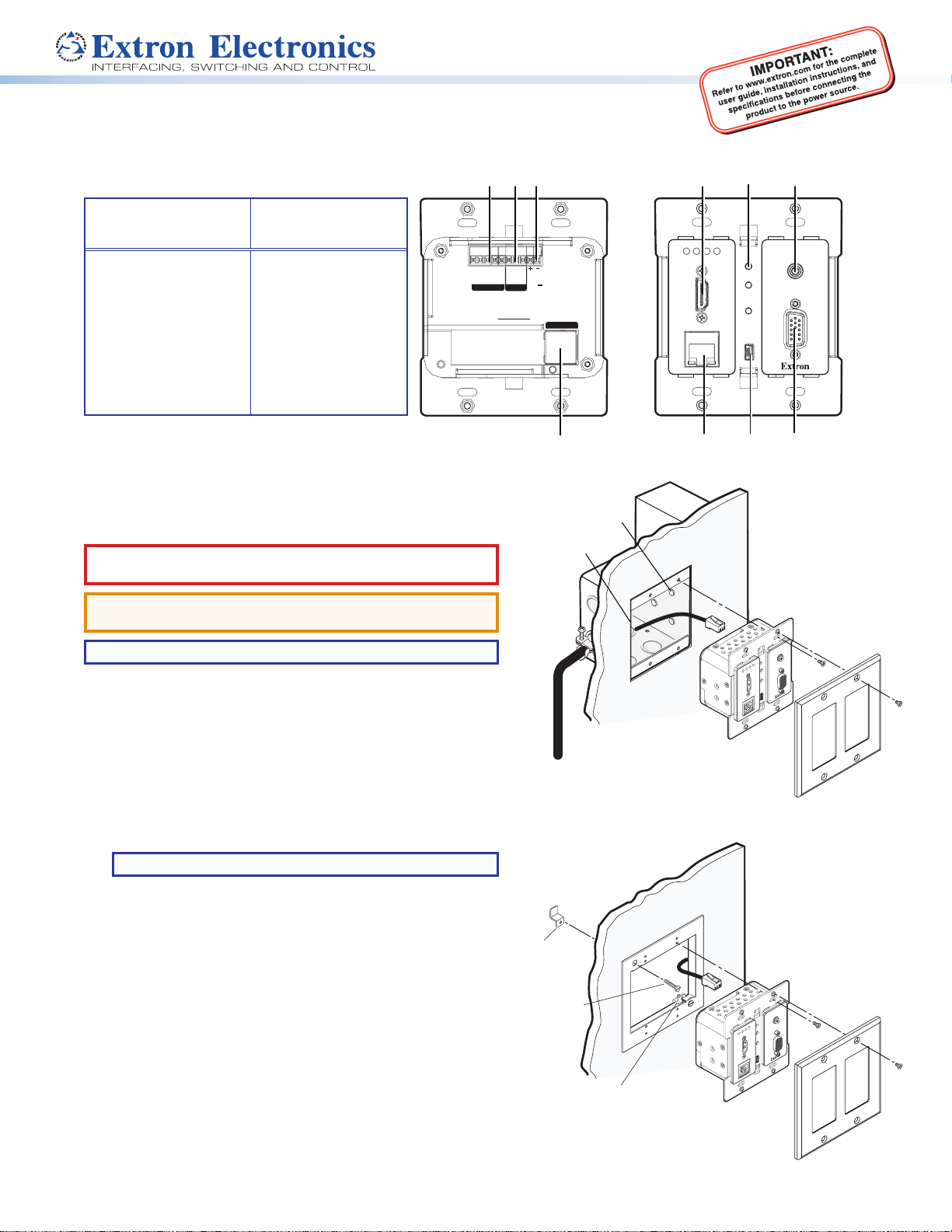
XTP T UWP 202 • Setup Guide
A
DE
Rear
J
Cable
Clam
Wall Stud
Decora Faceplate
The XTP T UWP 202 is a two-input XTP Decora® Wallplate Transmitter that can be installed into a UL Listed metal junction box or the provided
mud ring. This guide provides instructions for an experienced installer to install and connect the XTP T UWP 202.
BCF
H
IG
Throughput and Control
Connections
Power Connection,
Reset Button, and
Input Connections
XTP output connector
A
RS-232 and IR Over
B
XTP connector
Remote RS-232
C
connector
LAN connector (LAN
D
model only)
USB configuration
E
DC power connector
F
Reset button
G
HDMI connector
H
Analog audio input
I
connector
Female 15-pin HD
J
connector
Tx
Rx Tx RxGTxRxG
RS-232
OVER XTP
XTP T UWP 202
REMOTE
connector
Figure 1. XTP T UWP 202 Rear (Left) and Front (Right) Panel Features (LAN Model)
Installation
Planning
CAUTION: Risk of personal injury. Failure to check the items
listed below may result in personal injury.
ATTENTION: Failure to check the items listed below may result in
property damage.
NOTE: If a junction box is required, it must be metal.
Ensure the installation meets the building, electrical, and safety codes.
Mounting and Cabling
For additional mounting considerations, see the XTP T UWP 202
User Guide at www.extron.com. For metal junction boxes, refer to the
manufacturer for additional mounting instructions and considerations.
Step 1 — Prepare the installation site
a. Using a soft pencil, mark cut guidelines on the mounting surface. For
accuracy, use a template or the mounting enclosure.
RS-232IR
POWER
12V
1.0 A MAX.
XTP OUT
Wall opening is
flush with edge
of box.
p
PWR HDCP HDMI
VGA
RESET
HDMI IN
LAN
AUDIO
CLIP
AUTO
SWITCH
CONFIG
AUDIO IN
VGA IN
Front
Screws or
Nails
AUDIO IN
RESET
VGA
HDMI
AUDIO
HDCP
VGA IN
CLIP
PWR
HDMI IN
AUTO
SWITCH
CONFIG
LAN
Signal Output
Cable
XTP T UWP 202
Decora Faceplate
Figure 2. Metal Junction Box Installation
NOTE: Install junction boxes against a wall stud (see figure 2).
b. Cut a hole in the wall. To avoid making the hole too big, cut inside the
marked lines.
c. If using the mud ring in a wall with insulation inside, remove at least
6 inches of the insulation in all directions around the cutout. If a wall
stud interferes with removing the insulation, remove as much as
possible between the cutout and the wall stud.
d. Test the t by inserting the mud ring or metal junction box into the
hole in the wall. If necessary, enlarge the hole as needed.
Step 2 — Install the metal junction box or mud ring
To install a UL Listed metal junction box, use mounting screws to fasten
the box to a wall stud (see gure 2).
To install the provided mud ring to the wall, attach the mounting screws to
the mud ring and loosely attach backing clips to the ends of the screws.
Rotate the backing clips so the mud ring ts in the opening and then rotate
them to t snugly against the back of the wall (see gure 3).
Backing Clip
Mounting Screw
Rotate the Backing Clip
out of the way to insert
the mud ring into the wall.
Figure 3. Mud Ring Installation
AUDIO IN
RESET
VGA
AUDIO
VGA IN
CLIP
PWR HDCP HDMI
HDMI IN
AUTO
SWITCH
CONFIG
LAN
XTP T UWP 202
Page 2
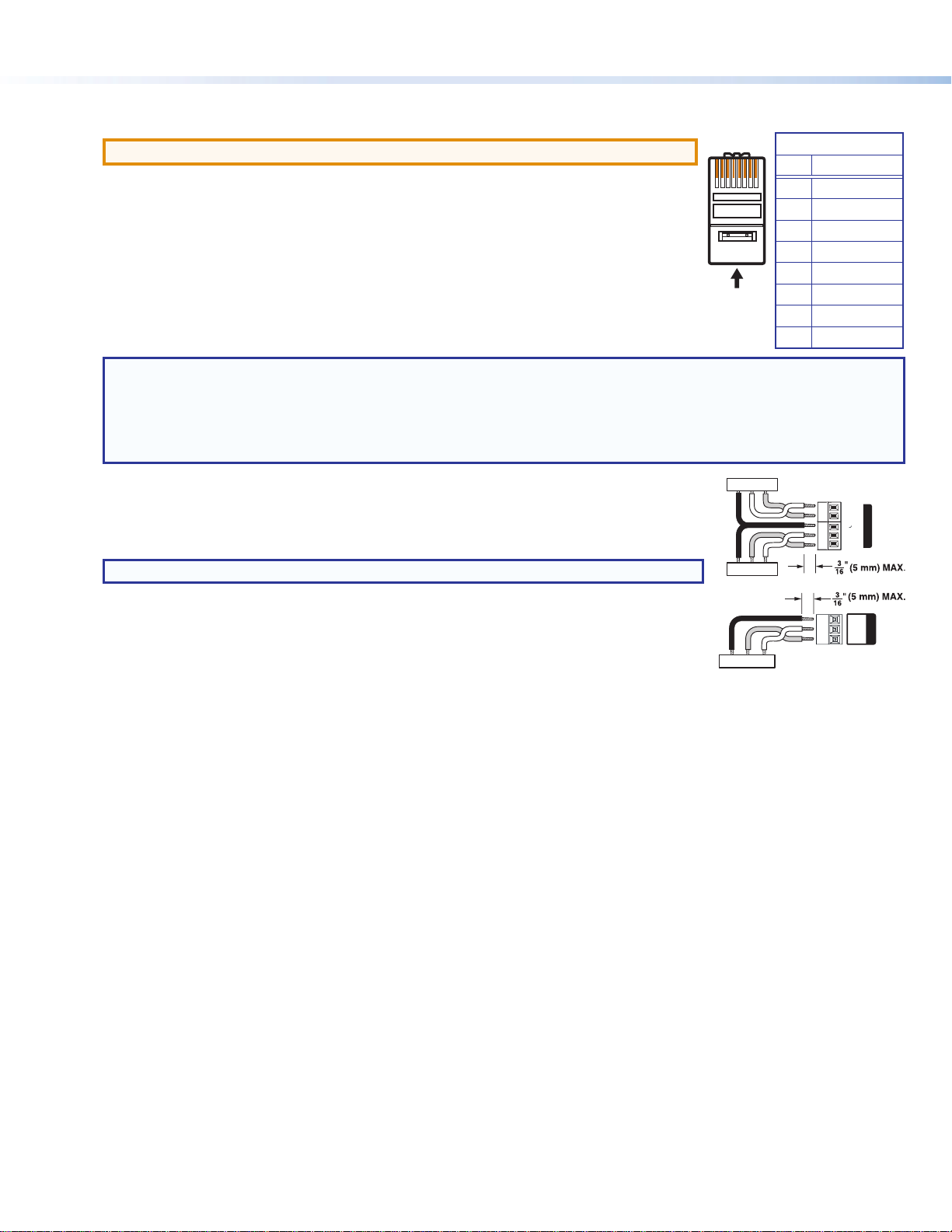
Step 3 — Make rear panel connections
12345678
RJ-45
Connector
Insert Twisted
Pair Wires
Pins:
Pin
1
2
3
4
5
6
7
8
Wire color
White-green
Green
White-orange
Blue
White-blue
Orange
White-brown
Brown
Wire color
T568A T568B
White-orange
Orange
White-green
Blue
White-blue
Green
White-brown
Brown
Tx/Rx
Pins
Tx
Rx
Rx Tx
IR Device
RS-232 Device
G
G
Tx Rx
G
OVER XTP
RS-232 IR
Tx
Rx
RS-232 Device
a. Connect a twisted pair cable between the XTP connector (see A on page 1) of the XTP T UWP 202 and an XTP receiver.
ATTENTION: Do not connect this connector to a computer data or telecommunications network.
The XTP T UWP 202 is compatible with shielded twisted pair (F/UTP, SF/UTP, and S/FTP) cable. Extron
recommends using the following practices to achieve full transmission distances up to 330 feet (100 meters)
and reduce transmission errors.
• Use Extron XTP DTP 24 SF/UTP cable for the best performance. If not using XTP DTP 24 cable, at a
minimum, Extron recommends 24 AWG, solid conductor, STP cable with a minimum bandwidth of
400 MHz.
• Terminate cables with shielded connectors to the TIA/EIA-T568B standard.
• Limit the use of more than two pass-through points, which may include patch points, punch down
connectors, couplers, and power injectors. If these pass-through points are required, use shielded
couplers and punch down connectors.
NOTE: When using shielded twisted pair cable in bundles or conduits, consider the following:
• Do not exceed 40% ll capacity in conduits.
• Do not comb the cable for the rst 20 m, where cables are straightened, aligned, and secured in tight bundles.
• Loosely place cables and limit the use of tie wraps or hook and loop fasteners.
• Separate twisted pair cables from AC power cables.
Signal LED — Lights when the device is transmitting a video signal or a test pattern.
Link LED — Lights when a valid link between an XTP input and output is established.
b. To pass bidirectional serial, infrared, or other control signals, connect a control device or controllable device to
the RS-232 and IR Over XTP connector (see B on page 1). Wire the connector as shown to the right.
TIA/EIA-T568B
Pin Wire Color
1 White-orange
2 Orange
3 White-green
4 Blue
5 White-blue
6 Green
7 White-brown
8 Brown
Operation
NOTE: RS-232 and IR data can be transmitted simultaneously.
c. For serial RS-232 control, connect a host device or control system to the 3.5 mm, 3-pole captive screw
connector (see C on page 1). Wire the connector as shown to the right.
d. Power the XTP T UWP 202 in one of the following methods:
• Connect the provided external power supply to the 2-pole captive screw connector for local 12 V power
Rx TxGnd
(see F on page 1).
• Connect an XTP Power Injector to the XTP connection between the transmitter and a locally powered XTP receiver or XTP matrix switcher.
• Connect the XTP T UWP 202 to an XTP matrix switcher and enable the remote power feature on the XTP matrix switcher.
G
Tx Rx
Step 4 — Mount the device to the metal junction box or mud ring
a. Using the provided screws, attach the XTP T UWP 202 to the mud ring or metal junction box through the inner screw holes (see gure 2 or 3).
b. Using the provided screws, attach the faceplate to the XTP T UWP 202 through the outer screw holes (see gure 2 or 3).
Step 5 — Make front panel connections
a. Connect a digital video source to the female HDMI connector (see H on page 1). It accepts HDMI, DVI (with an appropriate adapter), or dual
mode DisplayPort video signals.
b. Connect an unbalanced analog audio input source to the 3.5 mm TRS jack (see I on page 1).
c. Connect an analog RGB video source to the female 15-pin HD VGA connector (see J on page 1).
d. For LAN models, connect a host device or control LAN or WAN to the LAN RJ-45 connector for pass-through 10/100 Ethernet communication
(see D on page 1). This is an Ethernet pass-through port with LEDs to indicate link and activity status.
e. Connect a host device to the USB mini-B connector for conguration, control, and rmware upgrades (see E on page 1).
Configuration and Control
After the transmitter and all connected devices are properly connected and powered on, the system is fully operational. Use the Extron XTP System
Configuration software or SIS commands to configure the XTP T UWP 202 (see the XTP T UWP 202 User Guide at www.extron.com).
Indicators
Audio signal clip LED — Lights when the analog audio input signal is above
-3 dBFS. It remains lit for 200 ms after the signal falls below -3 dBFS.
Auto switch LED — Lights when the device is in auto switch mode.
© 2014 Extron Electronics — All rights reserved. All trademarks mentioned are the property of their respective owners. www.extron.com
Power LED — Lights when power is applied to the device.
HDMI LED — Lights when an HDMI input signal is detected.
HDCP LED — Lights when an input signal is HDCP compliant.
VGA LED — Lights when a VGA input signal is detected.
68-2033-50 Rev. A
RS-232
REMOTE
02 14
