Page 1
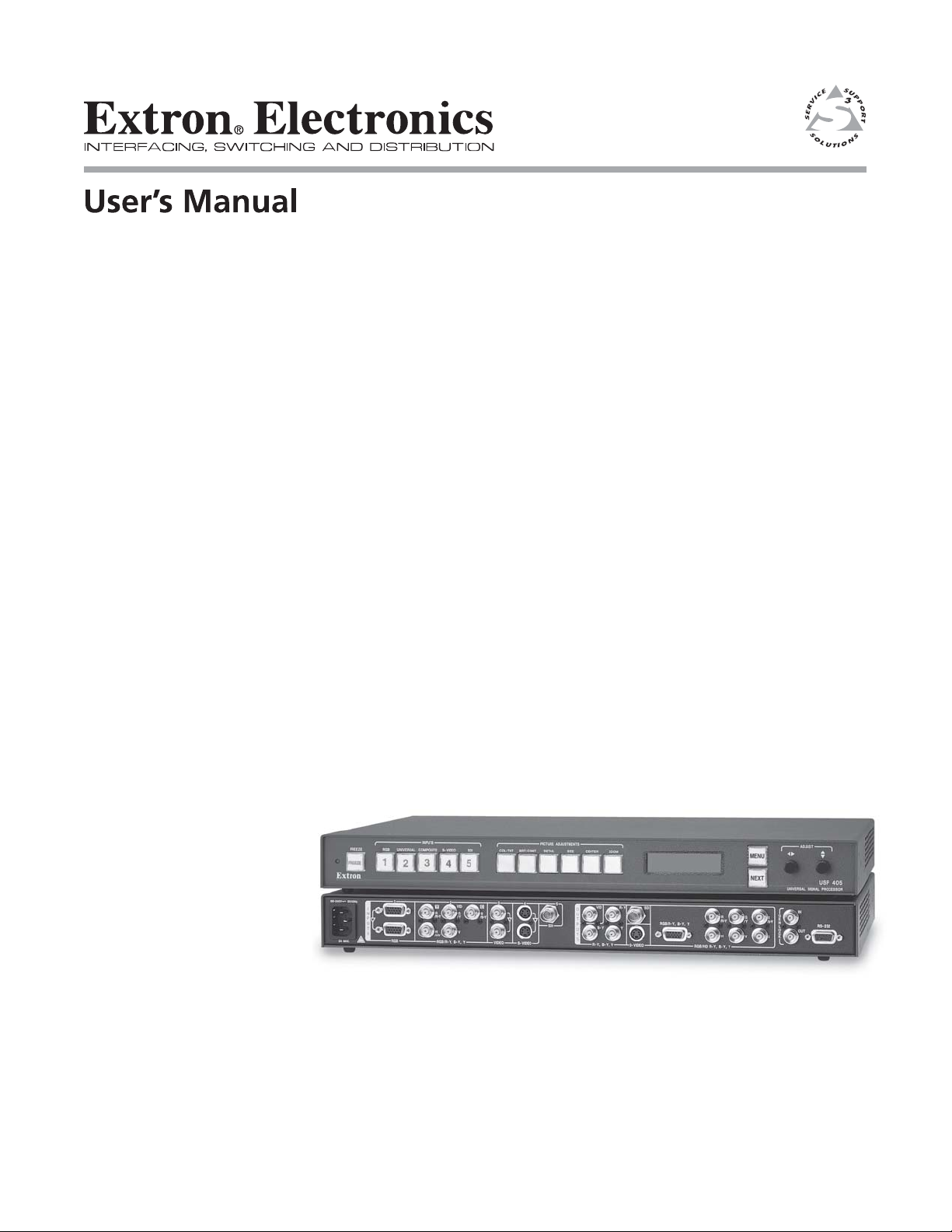
USP 405
Universal Signal Processor
68-541-01 Rev. C
01 05
Page 2
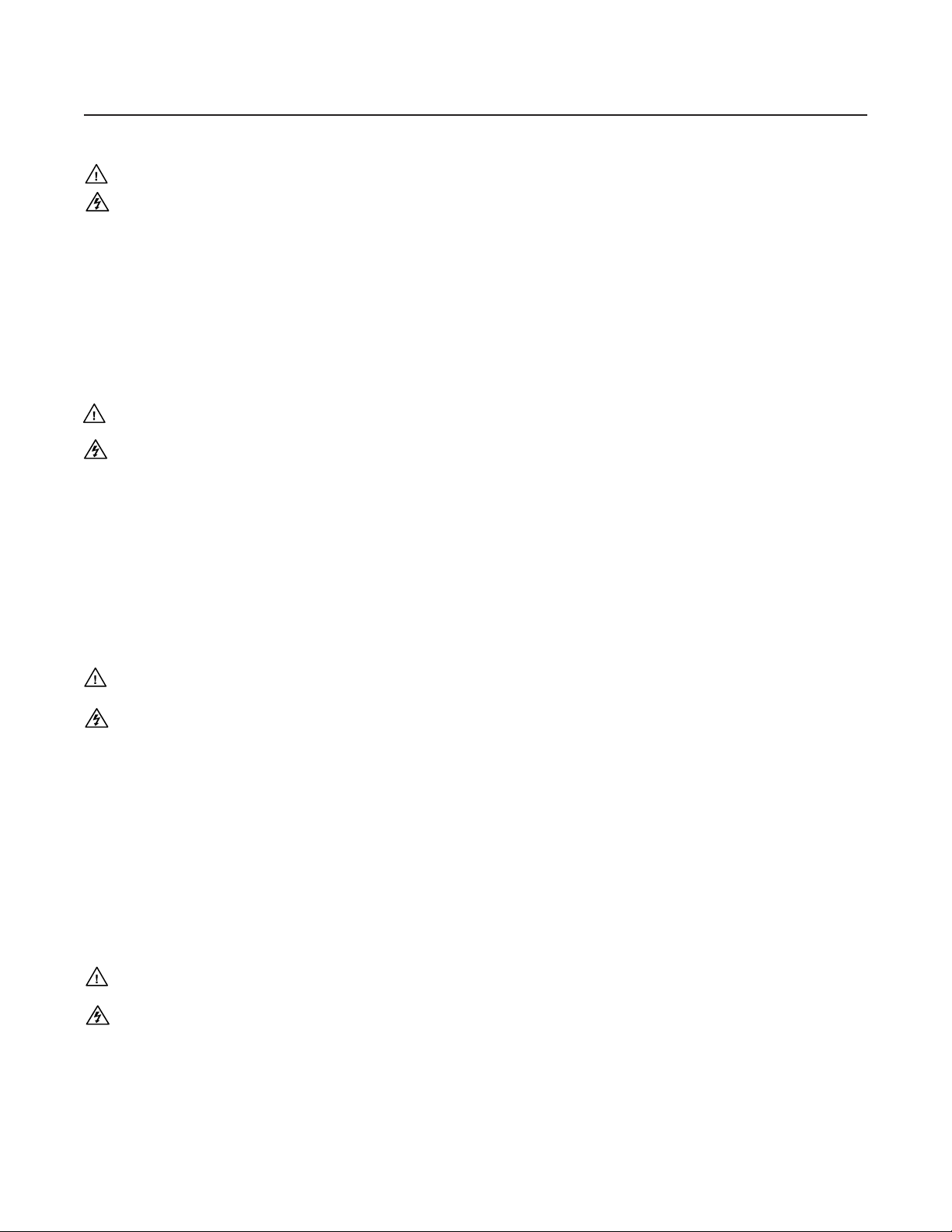
Precautions
Safety Instructions • English
This symbol is intended to alert the user of important operating and maintenance
(servicing) instructions in the literature provided with the equipment.
This symbol is intended to alert the user of the presence of uninsulated dangerous
voltage within the product's enclosure that may present a risk of electric shock.
Caution
Read Instructions • Read and understand all safety and operating instructions before using the
equipment.
Retain Instructions • The safety instructions should be kept for future reference.
Follow Warnings • Follow all warnings and instructions marked on the equipment or in the user
information.
Avoid Attachments • Do not use tools or attachments that are not recommended by the equipment
manufacturer because they may be hazardous.
Consignes de Sécurité • Français
Ce symbole sert à avertir l’utilisateur que la documentation fournie avec le matériel
contient des instructions importantes concernant l’exploitation et la maintenance
(réparation).
Ce symbole sert à avertir l’utilisateur de la présence dans le boîtier de l’appareil de
tensions dangereuses non isolées posant des risques d’électrocution.
Attention
Lire les instructions• Prendre connaissance de toutes les consignes de sécurité et d’exploitation avant
d’utiliser le matériel.
Conserver les instructions• Ranger les consignes de sécurité afin de pouvoir les consulter à l’avenir.
Respecter les avertissements • Observer tous les avertissements et consignes marqués sur le matériel ou
présentés dans la documentation utilisateur.
Eviter les pièces de fixation • Ne pas utiliser de pièces de fixation ni d’outils non recommandés par le
fabricant du matériel car cela risquerait de poser certains dangers.
Sicherheitsanleitungen • Deutsch
Dieses Symbol soll dem Benutzer in der im Lieferumfang enthaltenen
Dokumentation besonders wichtige Hinweise zur Bedienung und Wartung
(Instandhaltung) geben.
Dieses Symbol soll den Benutzer darauf aufmerksam machen, daß im Inneren des
Gehäuses dieses Produktes gefährliche Spannungen, die nicht isoliert sind und
die einen elektrischen Schock verursachen können, herrschen.
Achtung
Lesen der Anleitungen • Bevor Sie das Gerät zum ersten Mal verwenden, sollten Sie alle Sicherheits-und
Bedienungsanleitungen genau durchlesen und verstehen.
Aufbewahren der Anleitungen • Die Hinweise zur elektrischen Sicherheit des Produktes sollten Sie
aufbewahren, damit Sie im Bedarfsfall darauf zurückgreifen können.
Befolgen der Warnhinweise • Befolgen Sie alle Warnhinweise und Anleitungen auf dem Gerät oder in
der Benutzerdokumentation.
Keine Zusatzgeräte • Verwenden Sie keine Werkzeuge oder Zusatzgeräte, die nicht ausdrücklich vom
Hersteller empfohlen wurden, da diese eine Gefahrenquelle darstellen können.
Warning
Power sources • This equipment should be operated only from the power source indicated on the
product. This equipment is intended to be used with a main power system with a grounded
(neutral) conductor. The third (grounding) pin is a safety feature, do not attempt to bypass or
disable it.
Power disconnection • To remove power from the equipment safely, remove all power cords from
the rear of the equipment, or the desktop power module (if detachable), or from the power
source receptacle (wall plug).
Power cord protection • Power cords should be routed so that they are not likely to be stepped on or
pinched by items placed upon or against them.
Servicing • Refer all servicing to qualified service personnel. There are no user-serviceable parts
inside. To prevent the risk of shock, do not attempt to service this equipment yourself because
opening or removing covers may expose you to dangerous voltage or other hazards.
Slots and openings • If the equipment has slots or holes in the enclosure, these are provided to
prevent overheating of sensitive components inside. These openings must never be blocked by
other objects.
Lithium battery • There is a danger of explosion if battery is incorrectly replaced. Replace it only
with the same or equivalent type recommended by the manufacturer. Dispose of used batteries
according to the manufacturer's instructions.
Avertissement
Alimentations• Ne faire fonctionner ce matériel qu’avec la source d’alimentation indiquée sur
l’appareil. Ce matériel doit être utilisé avec une alimentation principale comportant un fil de
terre (neutre). Le troisième contact (de mise à la terre) constitue un dispositif de sécurité :
n’essayez pas de la contourner ni de la désactiver.
Déconnexion de l’alimentation• Pour mettre le matériel hors tension sans danger, déconnectez tous
les cordons d’alimentation de l’arrière de l’appareil ou du module d’alimentation de bureau (s’il
est amovible) ou encore de la prise secteur.
Protection du cordon d’alimentation • Acheminer les cordons d’alimentation de manière à ce que
personne ne risque de marcher dessus et à ce qu’ils ne soient pas écrasés ou pincés par des
objets.
Réparation-maintenance • Faire exécuter toutes les interventions de réparation-maintenance par un
technicien qualifié. Aucun des éléments internes ne peut être réparé par l’utilisateur. Afin
d’éviter tout danger d’électrocution, l’utilisateur ne doit pas essayer de procéder lui-même à ces
opérations car l’ouverture ou le retrait des couvercles risquent de l’exposer à de hautes tensions
et autres dangers.
Fentes et orifices • Si le boîtier de l’appareil comporte des fentes ou des orifices, ceux-ci servent à
empêcher les composants internes sensibles de surchauffer. Ces ouvertures ne doivent jamais
être bloquées par des objets.
Lithium Batterie • Il a danger d'explosion s'll y a remplacment incorrect de la batterie. Remplacer
uniquement avec une batterie du meme type ou d'un ype equivalent recommande par le
constructeur. Mettre au reut les batteries usagees conformement aux instructions du fabricant.
Vorsicht
Stromquellen • Dieses Gerät sollte nur über die auf dem Produkt angegebene Stromquelle betrieben
werden. Dieses Gerät wurde für eine Verwendung mit einer Hauptstromleitung mit einem
geerdeten (neutralen) Leiter konzipiert. Der dritte Kontakt ist für einen Erdanschluß, und stellt
eine Sicherheitsfunktion dar. Diese sollte nicht umgangen oder außer Betrieb gesetzt werden.
Stromunterbrechung • Um das Gerät auf sichere Weise vom Netz zu trennen, sollten Sie alle
Netzkabel aus der Rückseite des Gerätes, aus der externen Stomversorgung (falls dies möglich
ist) oder aus der Wandsteckdose ziehen.
Schutz des Netzkabels • Netzkabel sollten stets so verlegt werden, daß sie nicht im Weg liegen und
niemand darauf treten kann oder Objekte darauf- oder unmittelbar dagegengestellt werden
können.
Wartung • Alle Wartungsmaßnahmen sollten nur von qualifiziertem Servicepersonal durchgeführt
werden. Die internen Komponenten des Gerätes sind wartungsfrei. Zur Vermeidung eines
elektrischen Schocks versuchen Sie in keinem Fall, dieses Gerät selbst öffnen, da beim Entfernen
der Abdeckungen die Gefahr eines elektrischen Schlags und/oder andere Gefahren bestehen.
Schlitze und Öffnungen • Wenn das Gerät Schlitze oder Löcher im Gehäuse aufweist, dienen diese
zur Vermeidung einer Überhitzung der empfindlichen Teile im Inneren. Diese Öffnungen dürfen
niemals von anderen Objekten blockiert werden.
Litium-Batterie • Explosionsgefahr, falls die Batterie nicht richtig ersetzt wird. Ersetzen Sie
verbrauchte Batterien nur durch den gleichen oder einen vergleichbaren Batterietyp, der auch
vom Hersteller empfohlen wird. Entsorgen Sie verbrauchte Batterien bitte gemäß den
Herstelleranweisungen.
Instrucciones de seguridad • Español
Este símbolo se utiliza para advertir al usuario sobre instrucciones importantes de
operación y mantenimiento (o cambio de partes) que se desean destacar en el
contenido de la documentación suministrada con los equipos.
Este símbolo se utiliza para advertir al usuario sobre la presencia de elementos con
voltaje peligroso sin protección aislante, que puedan encontrarse dentro de la caja
o alojamiento del producto, y que puedan representar riesgo de electrocución.
Precaucion
Leer las instrucciones • Leer y analizar todas las instrucciones de operación y seguridad, antes de usar
el equipo.
Conservar las instrucciones • Conservar las instrucciones de seguridad para futura consulta.
Obedecer las advertencias • Todas las advertencias e instrucciones marcadas en el equipo o en la
documentación del usuario, deben ser obedecidas.
Evitar el uso de accesorios • No usar herramientas o accesorios que no sean especificamente
recomendados por el fabricante, ya que podrian implicar riesgos.
Advertencia
Alimentación eléctrica • Este equipo debe conectarse únicamente a la fuente/tipo de alimentación
eléctrica indicada en el mismo. La alimentación eléctrica de este equipo debe provenir de un
sistema de distribución general con conductor neutro a tierra. La tercera pata (puesta a tierra) es
una medida de seguridad, no puentearia ni eliminaria.
Desconexión de alimentación eléctrica • Para desconectar con seguridad la acometida de
alimentación eléctrica al equipo, desenchufar todos los cables de alimentación en el panel trasero
del equipo, o desenchufar el módulo de alimentación (si fuera independiente), o desenchufar el
cable del receptáculo de la pared.
Protección del cables de alimentación • Los cables de alimentación eléctrica se deben instalar en
lugares donde no sean pisados ni apretados por objetos que se puedan apoyar sobre ellos.
Reparaciones/mantenimiento • Solicitar siempre los servicios técnicos de personal calificado. En el
interior no hay partes a las que el usuario deba acceder. Para evitar riesgo de electrocución, no
intentar personalmente la reparación/mantenimiento de este equipo, ya que al abrir o extraer las
tapas puede quedar expuesto a voltajes peligrosos u otros riesgos.
Ranuras y aberturas • Si el equipo posee ranuras o orificios en su caja/alojamiento, es para evitar el
sobrecalientamiento de componentes internos sensibles. Estas aberturas nunca se deben obstruir
con otros objetos.
Batería de litio • Existe riesgo de explosión si esta batería se coloca en la posición incorrecta. Cambiar
esta batería únicamente con el mismo tipo (o su equivalente) recomendado por el fabricante.
Desachar las baterías usadas siguiendo las instrucciones del fabricante.
Page 3
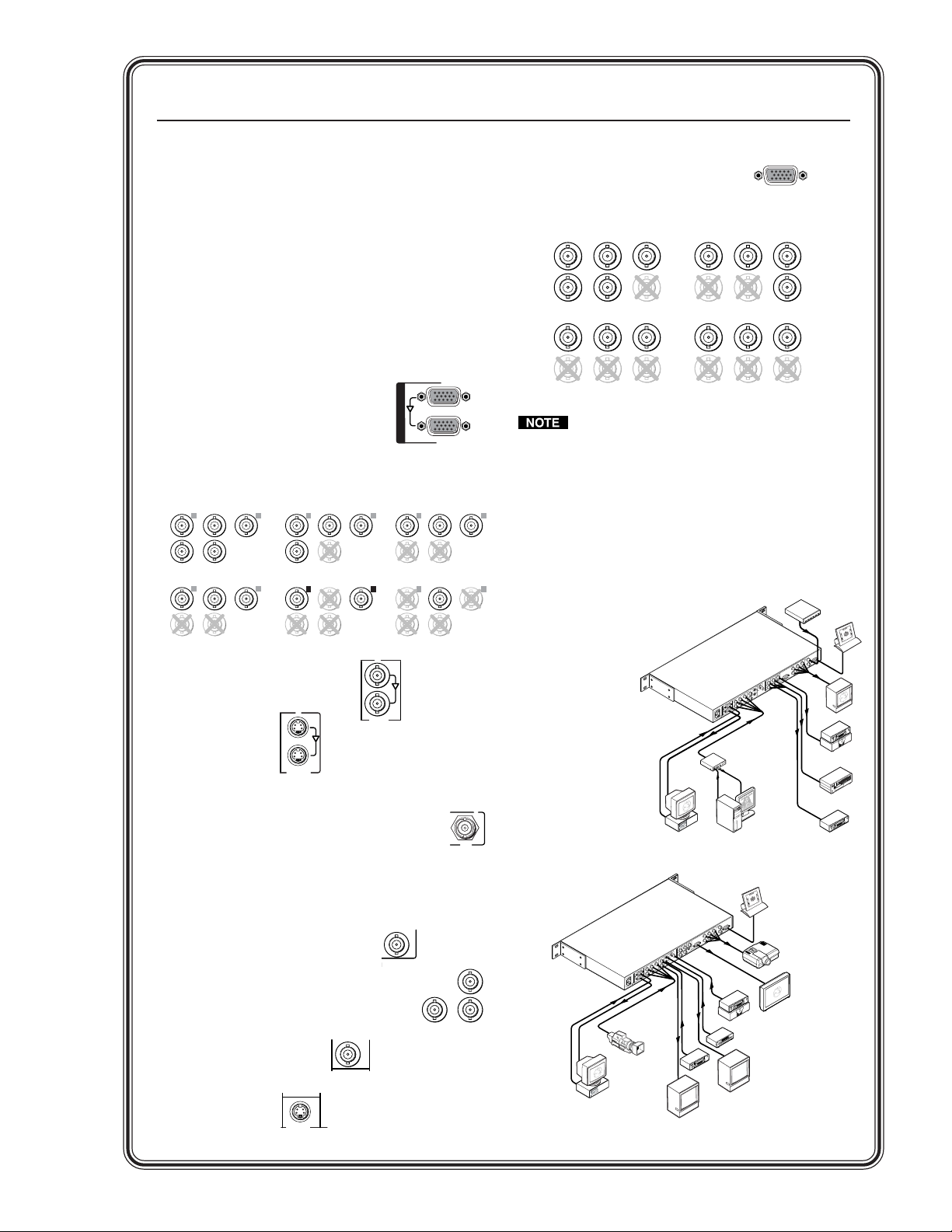
Quick Start — USP 405
USP 405
2
A
M
A
X
1
0
0
-
2
4
0
V
5
0
-
6
0
H
z
RS-232
RGB/HD R-Y, B-Y, Y
RGB/R-Y, B-Y, Y
R-Y, B-Y, Y
RGB
B-Y
R-YVID
SDI
SDI
Y
RGB/R-Y, B-Y, Y
S-VIDEO
S-VIDEO
VIDEO
5
4321
IN
R
/RY
G
/Y
B
/B-Y
H
V S
R
/RY
G
/Y
B
/B-Y
HVS
OUT
G
E
N
L
O
C
K
O
U
T
P
U
T
S
I
N
T
P
U
T
S
SGI Computer
Betacam
Tape Deck
PC Computer
Non-linear Edit
Station
Sync
Timing Source
RS-232
Control
VCR
Monitor
USP 405
2
A
M
A
X
1
0
0
-
2
4
0
V
5
0
-
6
0
H
z
RS-232
RGB/HD R-Y, B-Y, Y
RGB/R-Y, B-Y, Y
R-Y, B-Y, Y
RGB
B-Y
R-YVID
SDI
SDI
Y
RGB/R-Y, B-Y, Y
S-VIDEO
S-VIDEO
VIDEO
5
4321
IN
R
/RY
G
/Y
B
/B-Y
H
V S
R
/RY
G
/Y
B
/B-Y
HVS
OUT
G
E
N
L
O
C
K
O
U
T
P
U
T
S
I
N
T
P
U
T
S
SGI Computer
Betacam
Tape Deck
PC Computer
RGB 112xi
Non-linear Edit
Station
Sync
Timing Source
RS-232
Control
VCR
Monitor
Application example with USP 405
being used as a scan converter
Installation
Step 1
Turn off power to the USP 405 and the input and
output devices, and remove the power cords.
Step 2
RGB or component video output
RGB or HD component video output
RGBHV RGBS
R
/R-YG/Y
HVS
B
/B-Y
RGB/R-Y, B-Y, Y
R
/R-YG/Y
HVS
B
/B-Y
Install the four rubber feet on the bottom of the
USP 405, or mount the USP in a rack.
Step 3
Attach input devices to the USP.
I
C
C
3
N
P
U
T
S
Y
R
/R-YG/YB/B-Y
H
/HV
Y
R
/R-YG/YB/B-Y
H
/HV
Composite VideoHDTV Component Video S-video
Rear panel video inputs
Input 1: RGB with buffered
local monitor
Input 2: RGB, component video, S-video, or
composite video
RGBHV RGBS/RGBcvS RGsB
2
C
VID
Y
R
/R-YG/YB/B-Y
V
H
/HV
2
C
VID
Y
R
/R-YG/YB/B-Y
H
V
/HV
Inputs 3: composite video
2
VID
Y
R
/R-YG/YB/B-Y
H
V
/HV
2
VID
Y
R
/R-YG/YB/B-Y
H
V
/HV
RGB
R
/R-YG/Y
HVS
1
RGsB HDTV Component Video
You can connect both outputs shown above
(15-pin HD connector and the BNCs)
simultaneously to two different displays. The
sync format is the same for both outputs.
2
VID
V
2
VID
V
Step 5
C
Plug the USP 405 and the input and output devices
into a grounded AC source, and turn on the input
and output devices.
C
Step 6
Use the LCD
menu screens
(see the next
page) or RS-232
B
/B-Y
R
/R-YG/Y
B
/B-Y
HVS
programming
to configure the
USP 405. See
chapter two for
Input 4: S-video
4
VIDEO
installation and
S-VIDEO
Input 5 (optional): SDI (serial digital interface)
Attach an SDI source to this BNC.
SDI
operation
procedures, and
see chapter
5
three for
programming
information.
Step 4
Attach output devices to the USP 405.
Rear panel video outputs
Composite video (VID) output
Component video (R-Y, B-Y, Y) output
SDI video (serial digital interface)
output (optional)
SDI
S-video output
S-VIDEO
VID
5421
54
54
SDI
SDI
SDI
321
321
B
B
/B-Y
/B-Y
S-VIDEO
S-VIDEO
G
G
/Y
/Y
S
S
VIDEO
VIDEO
R
R
/RY
/RY
V
HV
R-Y
B-Y
Y
USP 405
HV
RGB/R-Y, B-Y, Y
RGB/R-Y, B-Y, Y
z
z
I
I
H
H
0
0
6
6
-
-
0
0
5
5
N
N
V
V
0
0
4
4
2
2
-
-
T
T
0
0
0
0
1
1
P
P
U
U
RGB
RGB
T
T
S
S
X
X
A
A
M
M
A
A
2
2
R-Y, B-Y, Y
Camera
PC Computer
Application example with USP 405
being used as a scaler
IN
IN
G
G
OUT
OUT
OUT
E
E
B
B
N
N
/B-Y
/B-Y
L
L
O
O
C
C
G
G
K
K
/Y
/Y
S
S
R
R
/RY
/RY
V
V
H
H
H
SDI
SDI
RGB/R-Y, B-Y, Y
RGB/R-Y, B-Y, Y
RGB/HD R-Y, B-Y, Y
RGB/HD R-Y, B-Y, Y
R-Y
R-Y
VID
VID
Y
Y
Y
O
O
U
U
B-Y
B-Y
B-Y
S-VIDEO
S-VIDEO
T
T
P
P
U
U
T
T
R-Y, B-Y, Y
R-Y, B-Y, Y
S
S
VCR
Monitor
RS-232
RS-232
DVD
Non-linear
Edit Station
Monitor
RS-232
Control
Plasma
Display
Projector
QS-1USP 405 • Quick Start
Page 4
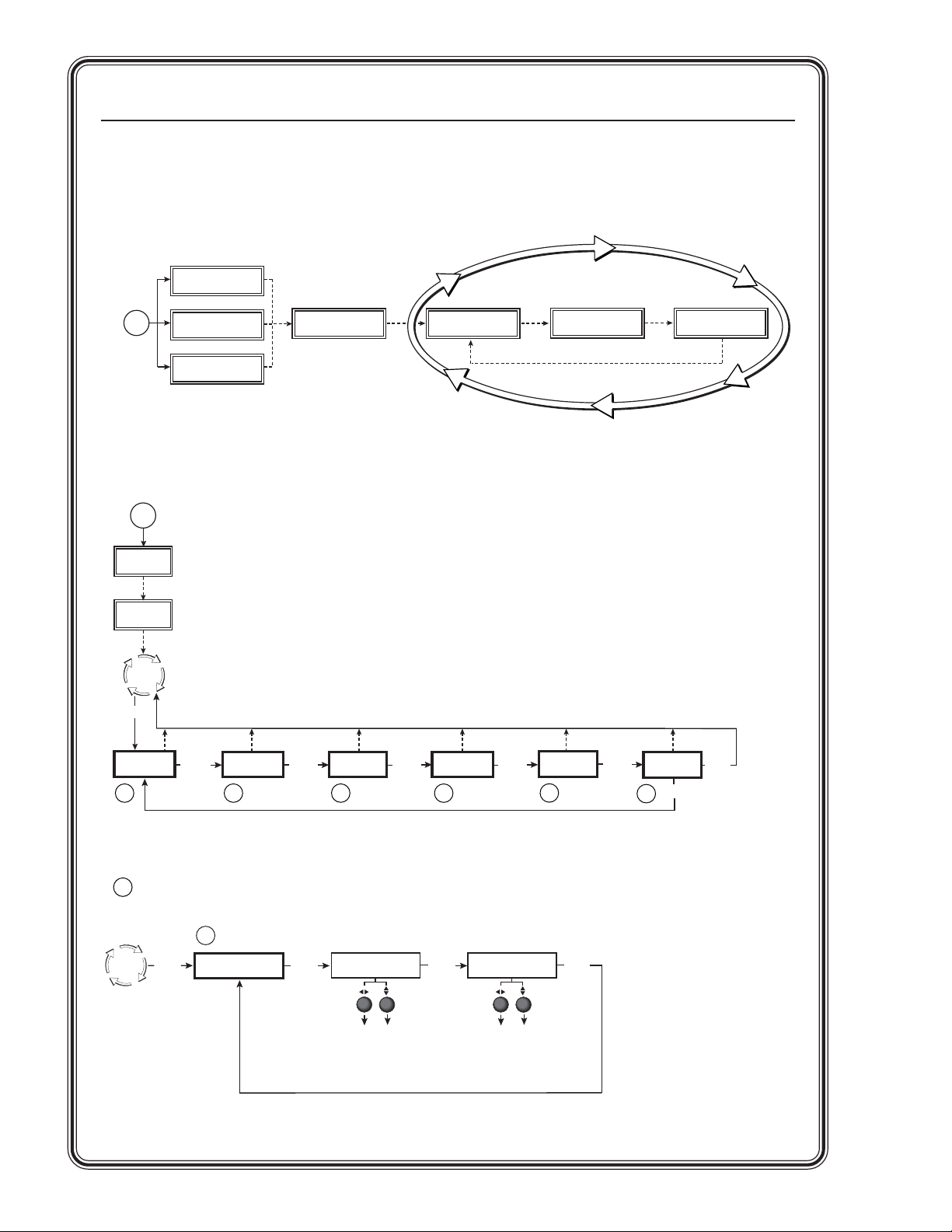
Quick Start — USP 405, cont’d
USP 405 Menu System
Default Cycle menu
USP 405 SDI I
Power
on
USP 405 SDI O
USP 405 SDI IO
Main menu
Power
on
60-369-0
x
Version x.
xx
2 sec.
Extron
USP 405
2 sec.
Default
Cycle
MENU
Extron
Extron
Extron
2 sec.
60-369-0
Version x.
Default Cycle
x
2 sec.
xx
Input #1
RGBHV
2 sec.
Horz. 00.00 KHz
Vert. 00.00 Hz
2 sec.
Output Rate
1024 x 768 @ 60
2 sec.
10 sec.
Input
Configuration
MENU
1 2
Input menu
1
1
Default
MENU
Cycle
Output
Configuration
Input
Configuration
MENU
NEXT
10 sec.
Memory
Presets
MENU
3
Input #2
Betacam 50
Input video type
• RGB • Betacam 60
• RGBcvS • HDTV
• YUVi • S-video
• YUVp • Composite
• Betacam 50
Advanced
Configuration
MENU
4
NEXT NEXT
Input #2 Phase
016
Input phase adjustment
(Inputs 1 and 2 only)
• 0 thru 31 (default = 16)
Genlock
5
MENU
10 sec.10 sec.10 sec.10 sec.
Exit
NEXT
Menu
MENU
6
USP 405 • Quick StartQS-2
Page 5
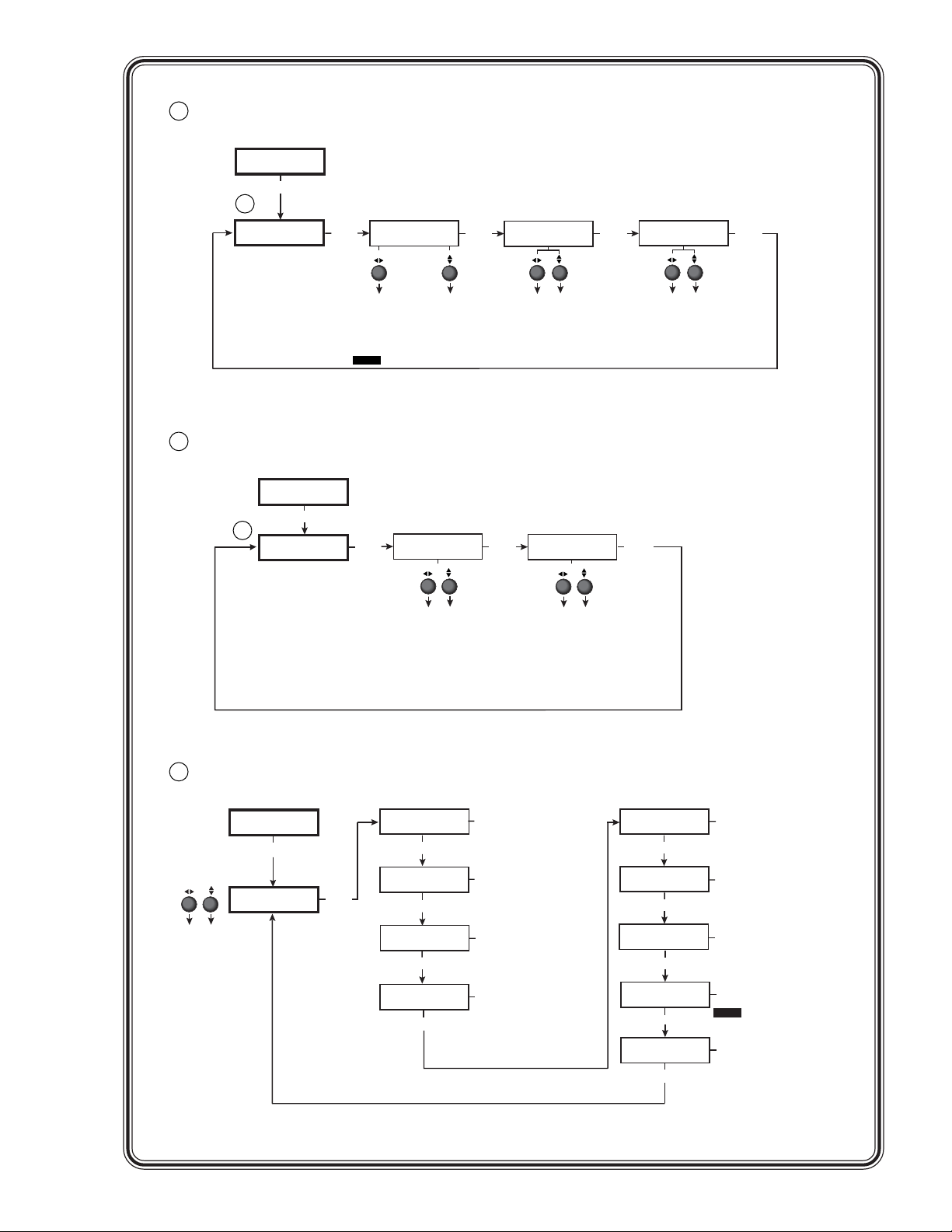
Output menu
2
Configuration
2
Configuration
Input
MENU
Output
NEXT
Resol 1024 x 768
Refresh @ 60
NEXT
Output Signal
RGB
NEXT NEXT
Sync Polarity
H Neg V Neg
Memory Presets menu
3
Output
Configuration
3
MENU
Memory
Presets
Scaler output rates
• See the table in the "Output Configuration"
section of chapter two for available
combinations of resolutions and refresh
rates.
Default: 640x480, 60 Hz
NOTE Lock = Accu-RATE Frame Lock™
NEXT
Save Preset
<N/A> 1 2 3
Saving (Save) memory presets
• Save the currently selected input's
sizing and centering information.
• Up to 3 presets per input can be
selected < > (N/A is the default) and
saved.
• Save a preset by pressing the Next
button.
Video types
• RGB (default)
• Y, R-Y, B-Y
NEXT
Erase Preset
<N/A> 1 2 3
Erasing (Erase) memory presets
• Erase the currently selected input's
saved sizing and centering
information.
• Up to 3 presets per input can be
selected < > (N/A is the default)
and erased.
• Erase a preset by pressing the Ne
button.
Polarity combinations
• H-/V- (default)
• H-/V+
NEXT
xt
• H+/V-
• H+/V+
Advanced Configuration menu
4
Output
Configuration
MENU
Either Adjust knob is used
to adjust the submenus*
Advanced
Configuration
NEXT
Edge Smoothing
OFF <ON>
NEXT
Encoder Filter
06
NEXT
Blue Mode
<OFF> ON
NEXT
Test Pattern
Off
NEXT
Smooth edges
• On (default)
• Off
Encoder filter setting
• 0 thru 12 (default is 6)
to adjust sharpness
Display blue and sync only
• On
• Off (default)
Set test pattern type
• Off (default) • Alt pixel
• Color Bars • Film aspect 1.78
• Crosshatch • Film aspect 1.85
• 4 x 4 crosshatch • Film aspect 2.35
• Grayscale • Ramp
• Crop
Top Blanking Bot
021 030
NEXT
RGB Delay
0.2 Seconds
NEXT
Enhanced Mode
<OFF> ON
NEXT
Press and Hold
FREEZE to Reset
NEXT
Input 2 PAL Film
<OFF> ON
NEXT
Top and Bottom Blanking
• Top blanking ranges from
000 (default) to 237
• Bottom blanking ranges
000 (default) to 237
RGB delay time
(in seconds)
• 0.0 to 5.0 seconds
in 0.1 sec. increments
(0.7 second default)
Enhanced mode (gain control)*
• On (default)
• Off
To r eset the scaler, press
and hold the Freeze button
until reset message displays
NOTE
Adjust knobs do not affect
this submenu.
PAL Film Mode
• On
• Off (default)
*If the Test Pattern is set "On",
"Not Available" is displayed.
*
QS-3USP 405 • Quick Start
Page 6
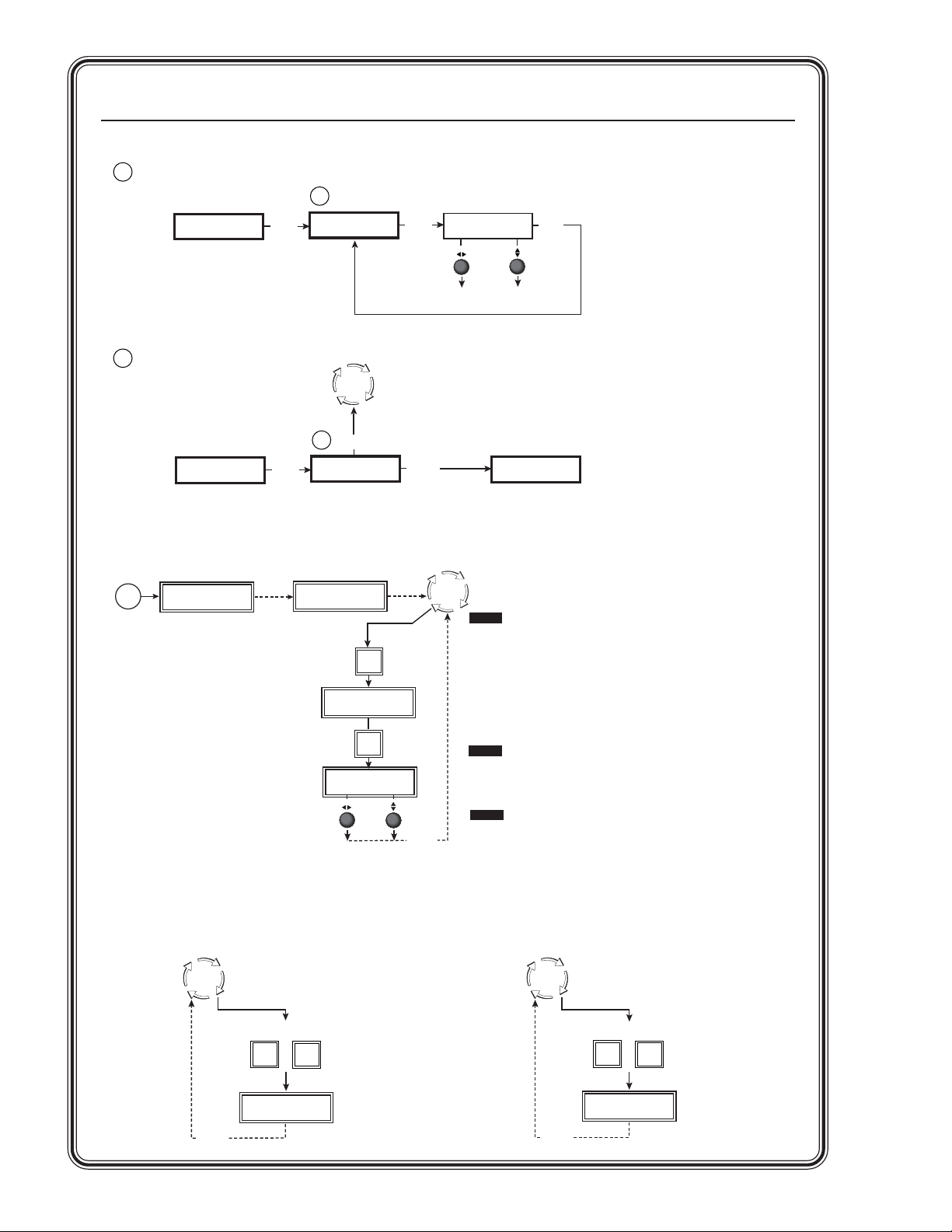
Genlock menu
5
Advanced
Configuration
Quick Start — USP 405, cont’d
5
MENU
Genlock
NEXT
Horz Phase Sub
128 016
NEXT
Exit menu
6
Genlock
MENU
Picture Adjustments menu
Power
on
60-369-0x
Version x.xx
2 sec.
Select an Input button
Select a Picture Adjustment button
6
Extron
USP 405
Default
Cycle
NEXT
Exit
2 sec.
Horizontal phase
• 0 thru 255
MENU
Default
Cycle
Subcarrier phase
• 0 thru 255
Input
Configuration
NOTE With an input signal present, the following picture
adjustment(s) are "Not Available" for the
Input
selection
button
Input #3
Composite
COL/TNT
Color Tint
101 114
10 sec.
timeout
respective inputs with exceptions in ():
Input 1: color and tint (not available anytime)
Input 2: tint (but available only if S-video or composite is
selected and NTSC signal is input)
Input 3: tint (but available only if an NTSC signal is input)
Input 4: tint (but available only if an NTSC signal is input)
Input 5: color, tint, and detail
NOTE If the Test Pattern submenu in the Advanced Configuration
menu has been set to any pattern other than "Off", "Crop", or
a "Film aspect" crop pattern, the picture control adjustments
will be disabled ("Not Available").
NOTE The horizontal Adjust knob and the vertical Adjust knob
are used to adjust the image settings on the left and
right sides of the LCD screen, respectively.
Executive Mode menu
Default
Cycle
Press for
2 seconds simultaneously*
SIZE
Executive Mode
Enabled
10 sec.
timeout
USP 405 • Quick StartQS-4
ZOOM
*Executive mode can be enabled
or disabled from any menu
Default
Cycle
10 sec.
timeout
Press for
2 seconds simultaneously*
SIZE
ZOOM
Executive Mode
Disabled
Page 7
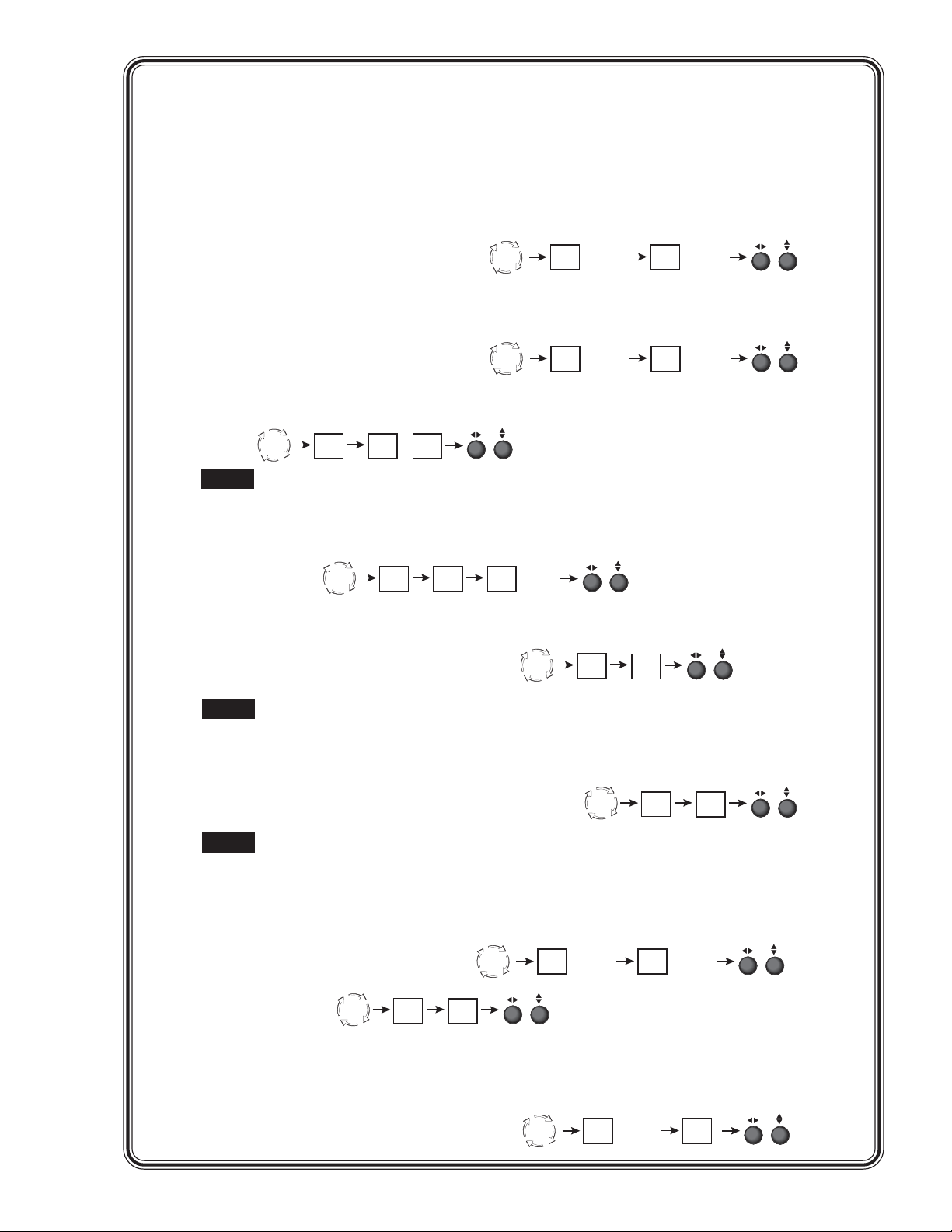
Optimizing the Image for High Resolution Outputs
Step 1
Set the USP to output the crop pattern, then use the display's positioning controls to position the image so that
you can see all sides on the display. To select the crop pattern:
See "Test Pattern submenu" (page 2-17).
Default
Cycle
press
MENU NEXT
4 times
press
4 times
Step 2
If you are using a digital display, use the alternating pixels test pattern as a reference to adjust the phase and
dot clock on the display device. To select the alternating pixels test pattern:
Step 3
Select an input. Set the test pattern either to crop (if the source is 4:3, see step 2 above) or to the appropriate
Default
Cycle
press
MENU NEXT
4 times
aspect ratio test pattern. Use the USP's sizing and centering functions to fill the pattern. To set the sizing or
centering:
NOTE
Default
Cycle
Input
CENTER
SIZE
or
If the source is a DVD, set the DVD player to output a 16:9 aspect ratio prior to performing step 4.
See "Image Adjustments" (page 2-19).
Step 4
For RGB input sources (Inputs 1 and 2), HDTV, and YUVp (input 2), use phase adjustments to eliminate noise.
To adjust pixel phase:
Default
Cycle
Input
MENU
NEXT
press
2 times
press
4 times
Step 5
For the RGB input sources (Inputs 1 and 2), use the horizontal and vertical detail adjustments to increase the
sharpness. To adjust the horizontal and vertical filtering:
See "Image Adjustments" (page 2-19).
NOTE
For composite, S-video, and YUV inputs, the horizontal and vertical filtering adjustments are
replaced with a detail (sharpness) adjustment.
Step 6
For all inputs, set brightness and contrast levels. To adjust brightness and contrast:
See "Image Adjustments" (page 2-19).
NOTE
Once the sizing, centering, and filtering adjustments are complete, proceed to the next step.
Step 7
For composite video (input 3) and S-video (input 4) inputs, set the USP to output blue-only video and input color
bars into the USP. Using the blue color bars as a reference, use the USP's color and tint controls to adjust the
video's color and tint. To select blue-only video:
See "Blue Mode submenu" (page 2-17).
To adjust color and tint:
Default
Cycle
Input
COL/
TNT
See Image Adjustments (page 2-19).
Default
Cycle
Default
Cycle
Input
Default
Cycle
press
MENU NEXT
4 times
DETAIL
Input
press
3 times
BRT/
CONT
Step 8
Save this setting into one of the input's three user memories. To save the setting to memory:
See "Memory Presets" (page 2-15).
Default
Cycle
press
MENU NEXT
3 times
QS-5USP 405 • Quick Start
Page 8
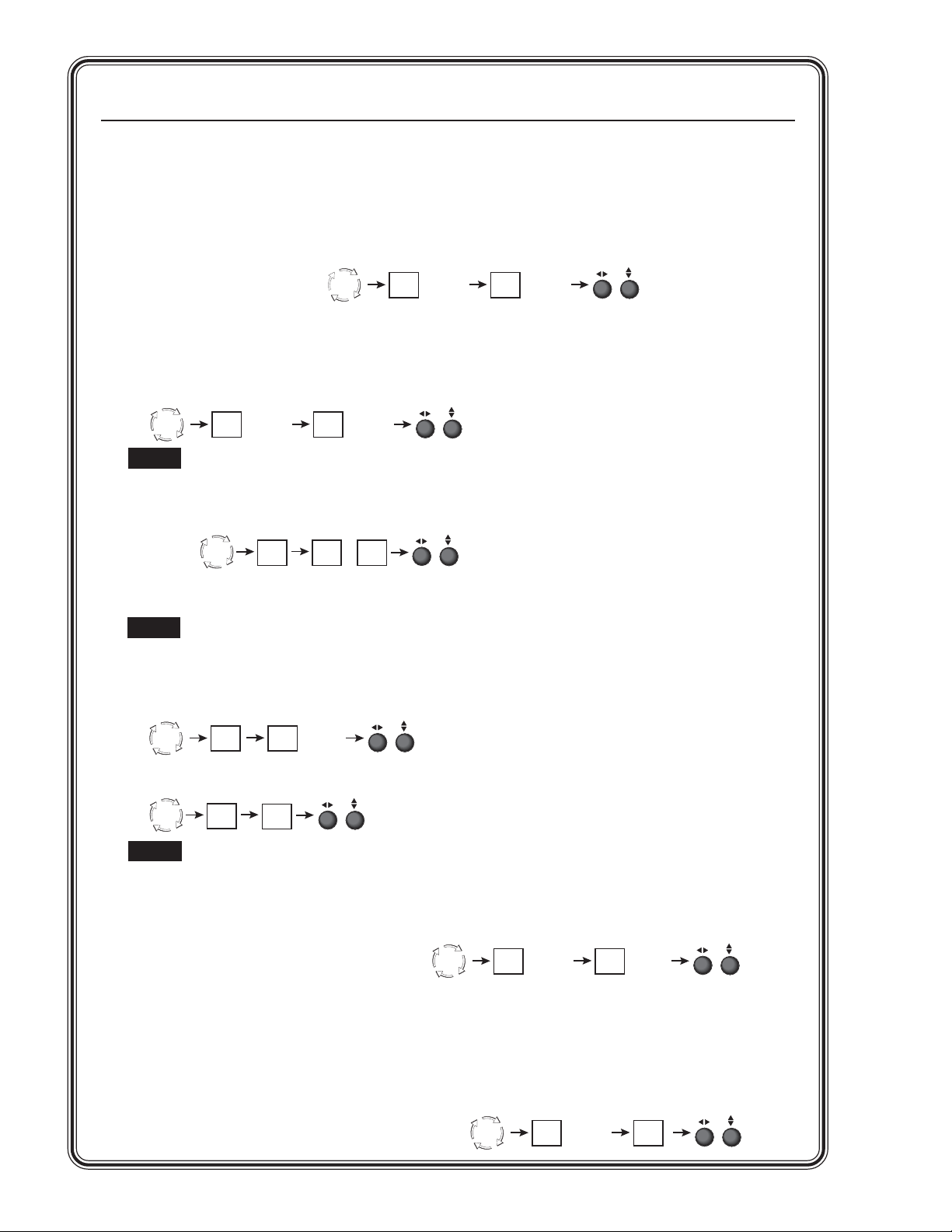
Quick Start — USP 405, cont’d
Optimizing the Image f
or Standard Resolution Outputs (NTSC/PAL rates)
Step 1
If you are using an analog CRT display, use the crosshatch test pattern as a reference to converge the display.
To select the crosshatch pattern:
Default
Cycle
press
MENU NEXT
4 times
See "Test Pattern submenu" (page 2-17).
Step 2
Set the USP to output the crop pattern, then use the display's positioning controls to position the image so
that you can see all sides on the display. To select the crop pattern:
Default
Cycle
press
MENU NEXT
4 times
press
4 times
NOTE At this point, sizing and centering on the display is complete.
Step 3
Select an input. Set the test pattern either to crop (if the source is 4:3, see step 2 above), or to the appropriate
aspect ratio test pattern. Use the USP's sizing and centering functions to fill the pattern. To set the sizing or
centering:
Default
Cycle
Input
CENTER
SIZE
or
See "Image Adjustments" (page 2-19).
NOTE
If the source is a DVD, set the DVD player to output a 16:9 aspect ratio prior to performing step 4.
press
4 times
Step 4
For the RGB input sources (Inputs 1 and 2), use the source material that is to be displayed.
a. Use phase adjustment to reduce noise and achieve a clear and sharp image. To adjust pixel phase:
Default
Cycle
MENU NEXT
press
2 times
b. Use the horizontal filter adjustment to maximize the amount of detail and the vertical filter adjustment to
reduce the amount of flicker on the screen. To adjust the horizontal and vertical filtering:
Default
Cycle
Input
DETAIL
NOTE For composite, S-video, and YUV inputs, the horizontal and vertical filtering adjustments are
replaced with a detail (sharpness) adjustment.
See "Image Adjustments" (page 2-19).
c. Next, use the encoder filter to adjust the sharpness of the image to the desired level. To adjust the sharpness:
See "Encoder Filter submenu" (page 2-17).
Default
Cycle
press
MENU NEXT
4 times
press
2 times
Step 5
For composite, S-video, and component video inputs use the detail setting to adjust the sharpness of the image.
To adjust the image detail, see step 4a above.
Step 6
Save this setting into one of the input's three user memories. To save the setting to memory:
See "Memory Presets" (page 2-15).
Default
Cycle
press
MENU NEXT
3 times
USP 405 • Quick StartQS-6
Page 9
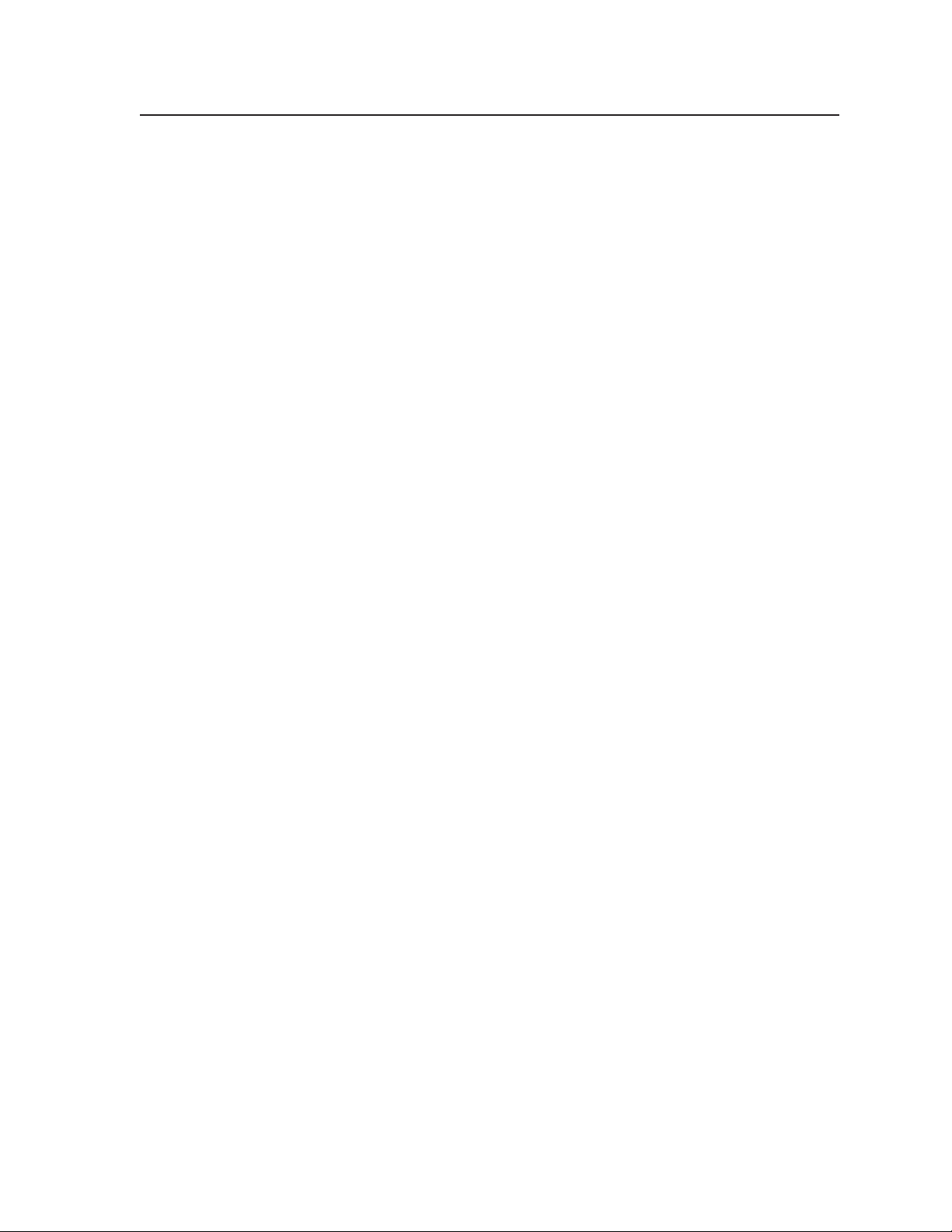
Table of Contents
Chapter 1 • Introduction ...................................................................................................... 1-1
About this Manual ............................................................................................................ 1-2
About the USP 405 ............................................................................................................ 1-2
What is the USP 405?........................................................................................................ 1-2
Controlling the USP 405 digital video scaler ................................................................. 1-2
Features and Options ...................................................................................................... 1-2
Features.............................................................................................................................. 1-2
Options and accessories ................................................................................................... 1-4
Chapter 2 • Installation and Operation...................................................................... 2-1
Mounting the Scaler ........................................................................................................ 2-2
Tabletop use ...................................................................................................................... 2-2
Rack mounting .................................................................................................................. 2-2
Application diagrams ....................................................................................................... 2-2
Rear Panel Features .......................................................................................................... 2-4
Power connection ............................................................................................................. 2-4
Video input and output connections ............................................................................. 2-4
Genlock connections ........................................................................................................ 2-6
RS-232 connection ............................................................................................................ 2-6
Front Panel Features ........................................................................................................ 2-6
Input selection buttons .................................................................................................... 2-7
Picture adjustment buttons ............................................................................................. 2-7
LCD menu display and controls ...................................................................................... 2-8
Genlock and Vertical Interval Switching.............................................................. 2-8
Genlock setup .................................................................................................................... 2-8
Oscilloscope displays ...................................................................................................... 2-10
Optimizing the System................................................................................................. 2-11
Setting up a DVD source ................................................................................................ 2-11
Menus, Configuration, and Adjustments .......................................................... 2-12
Moving through menus by using front panel controls ............................................. 2-12
Menu overview ............................................................................................................... 2-12
Input Configuration ....................................................................................................... 2-13
Input #2 submenu ............................................................................................................. 2-14
Input Phase submenu ........................................................................................................2-14
Output Configuration .................................................................................................... 2-14
Resolution and refresh rates submenu ............................................................................ 2-14
Output Signal (RGB format) submenu ............................................................................. 2-15
Sync Polarity submenu ...................................................................................................... 2-15
Memory Presets ............................................................................................................... 2-15
Save memory presets submenu ....................................................................................... 2-15
Erase memory presets submenu ...................................................................................... 2-16
Recalling a preset .............................................................................................................. 2-16
Advanced Configuration................................................................................................ 2-17
Edge smoothing submenu ................................................................................................ 2-17
Encoder filter submenu .................................................................................................... 2-17
Blue mode submenu.......................................................................................................... 2-17
Test pattern submenu ....................................................................................................... 2-17
USP 405 • Table of Contents
i
Page 10
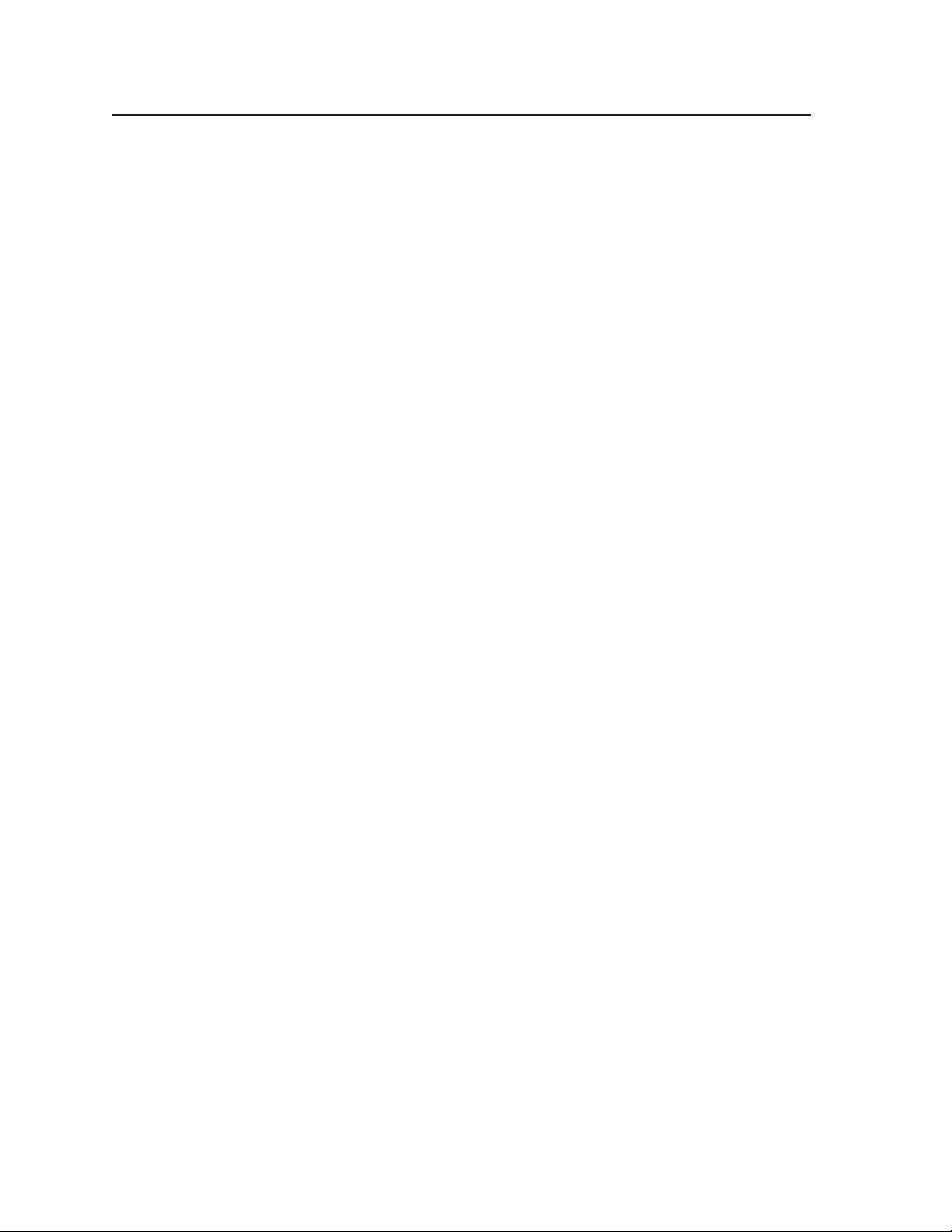
Table of Contents, cont’d
Top and bottom blanking submenu ................................................................................. 2-18
RGB Delay (Triple-Action Switching™) submenu .............................................................2-18
Enhanced mode submenu................................................................................................. 2-18
PAL Film mode detect (2:2 pulldown detection) submenu ............................................. 2-18
Reset submenu .................................................................................................................. 2-18
Genlock menu ................................................................................................................. 2-18
Exit menu ........................................................................................................................ 2-19
Image Adjustments ........................................................................................................ 2-19
Color, tint, brightness, contrast, detail, sizing, zoom, centering ............................. 2-19
Front Panel Security Lockout (Executive mode) ............................................ 2-20
IR 801 Infrared Remote Control .............................................................................. 2-21
Selecting an input .......................................................................................................... 2-21
Freezing an input ........................................................................................................... 2-21
Aspect ratio presets ........................................................................................................ 2-21
Horizontal and vertical filtering ................................................................................... 2-22
Adjusting image size ...................................................................................................... 2-22
Shifting the image ......................................................................................................... 2-22
Image adjustments ......................................................................................................... 2-22
Troubleshooting ............................................................................................................... 2-22
Operating problems ....................................................................................................... 2-23
Chapter 3 • Serial Communication ................................................................................ 3-1
RS-232 Programmer’s Guide ........................................................................................ 3-2
Host-to-signal processor communications ..................................................................... 3-2
Signal processor-initiated messages .................................................................................. 3-2
Error responses ................................................................................................................... 3-2
Symbol definitions ............................................................................................................... 3-3
Using the command/response tables ................................................................................. 3-3
Command/response table for SIS commands..................................................................... 3-4
Command/response table for special function SIS commands .......................................... 3-7
Control Software for Windows ................................................................................. 3-8
Installing the software ..................................................................................................... 3-8
Using the control program .............................................................................................. 3-8
Using the help program ................................................................................................... 3-9
Labeling Buttons on the USP 405 ............................................................................. 3-9
Button-Label Generator software ................................................................................... 3-9
Installing the software ........................................................................................................ 3-9
Using the software ............................................................................................................. 3-9
Installing labels in the USP 405’s buttons .................................................................... 3-10
Setting the Output Rate Using the Per Input Feature ............................... 3-11
Appendix A • Appendix........................................................................................................ A-1
Specifications ..................................................................................................................... A-2
Part Numbers and Accessories ................................................................................. A-4
Included parts .................................................................................................................. A-4
Accessories ........................................................................................................................ A-4
ii USP 405 • Table of Contents
Page 11
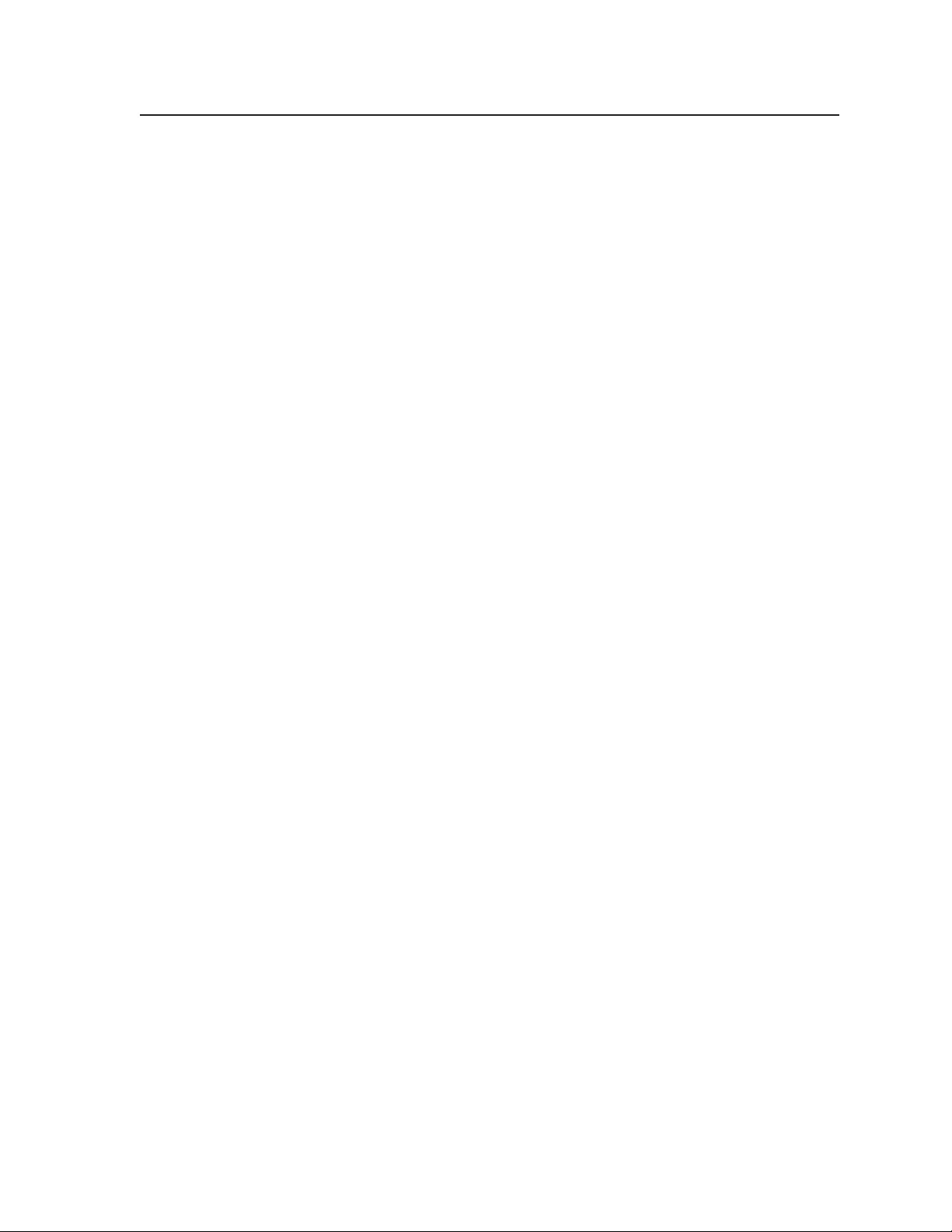
Firmware Upgrade Installation................................................................................. A-5
Serial Digital Interface (SDI) Card Installation ............................................... A-7
All trademarks mentioned in this manual are the properties of their respective owners.
USP 405 • Table of Contents
68-541-01 Rev. C
01 05
iii
Page 12
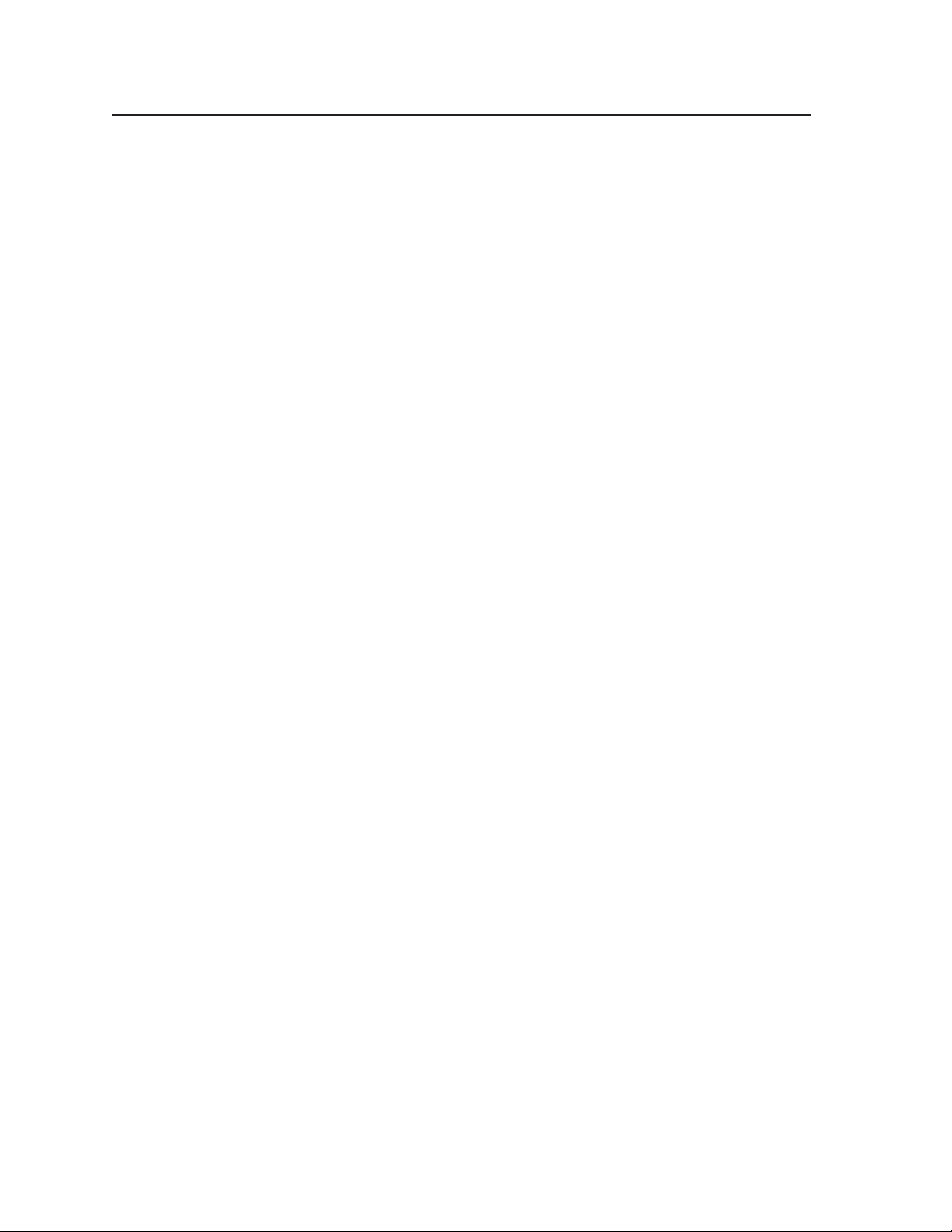
Table of Contents, cont’d
iv USP 405 • Table of Contents
Page 13
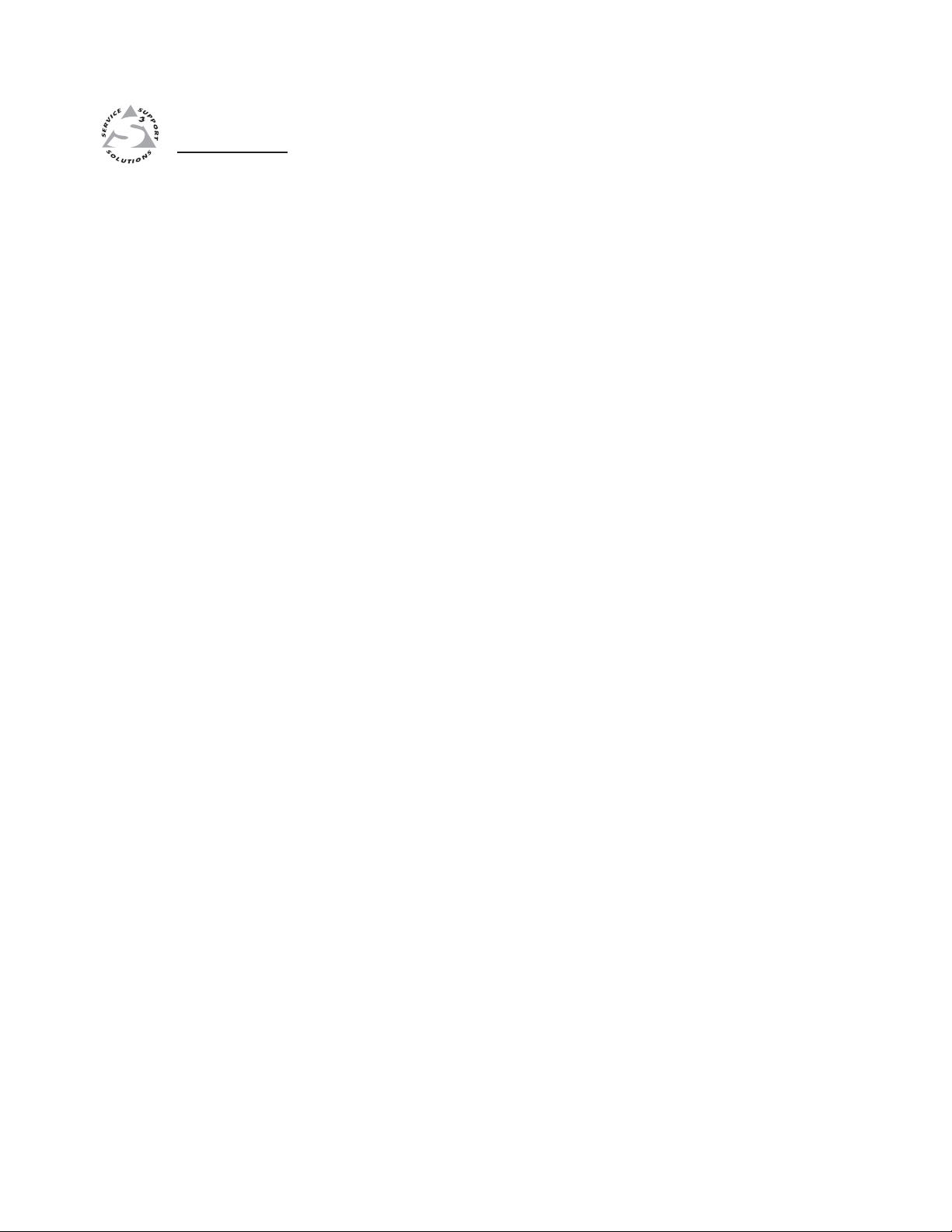
USP 405
Chapter One
1
Introduction
About this Manual
About the USP 405
Features and Options
Page 14
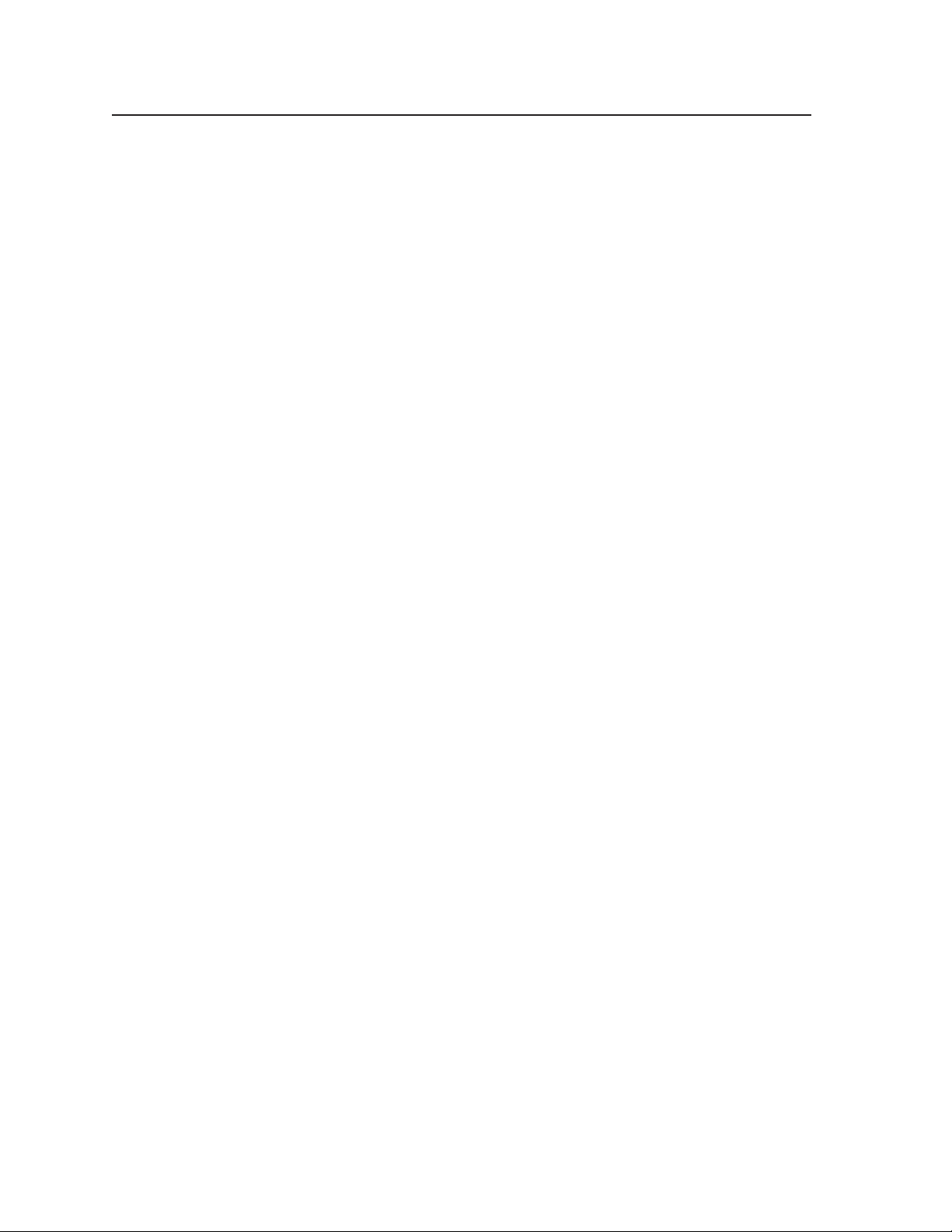
Introduction
About this Manual
This manual discusses how to install, configure, and operate the Extron USP 405
universal signal processor and how to operate the optional IR 801 infrared
remote control (part #70-152-01).
Throughout this manual the terms “USP”, “universal signal processor”, and
“signal processor” are used interchangeably to refer to the same product.
About the USP 405
What is the USP 405?
The USP 405 is a high performance digital video scaler, scan converter,
standards converter, and transcoder. It accepts a wide range of video input
signals and converts them, up or down, into a number of different signal formats
to meet the video requirements of virtually any system. The USP 405 offers 35
output rates, including HDTV, and provides scaling solutions for boardrooms
and conference rooms, as well as rental and staging applications.
The USP 405 is available in four configurations: a basic model (part #60-369-01),
which does not include the serial digital interface (SDI); a model that includes
SDI input (part #60-369-02); a model that includes SDI output (
and a model that includes both SDI input and SDI output (part #60-369-04).
The USP accepts computer video (RGB), component video, S-video, composite
video, and SDI input (optional).
To enable superior scaling performance, the USP 405 features several of Extron’s
patent-pending technologies, including Dynamic Motion Interpolation (DMI™),
and 3:2 and 2:2 pulldown detection. DMI is an advanced motion detection and
compensation method that enables image enhancement with no loss of image
fidelity.
part #60-369-03);
Controlling the USP 405 universal signal processor
The USP 405 can be controlled using one or more of the following means:
• The front panel controls
• A computer, a third party control system, or any other device that can send and
receive the serial communications through the RS-232 port. Extron’s
Simple Instruction Set™ (SIS™) is a set of simple keystroke commands that
can be used with any such devices, and Extron’s control software for
Windows provides a graphical interface for controlling the signal
processor from a computer.
• The optional IR 801 remote control, which has most of the front panel controls
• Contact closure control
Features and Options
Features
Six video inputs —
• Input 1 — One 15-pin HD connector for RGB/computer video input, and
one 15-pin HD connector for a buffered local monitor output
• Input 2 — Five BNC connectors accept RGBHV/RGBS/RGsB computer
video, RGBcvS, component video, S-video, or composite video.
• Input 3 — One BNC connector accepts composite video signals, and one
BNC connector outputs a buffered loop-through composite video signal.
USP 405 • Introduction1-2
Page 15
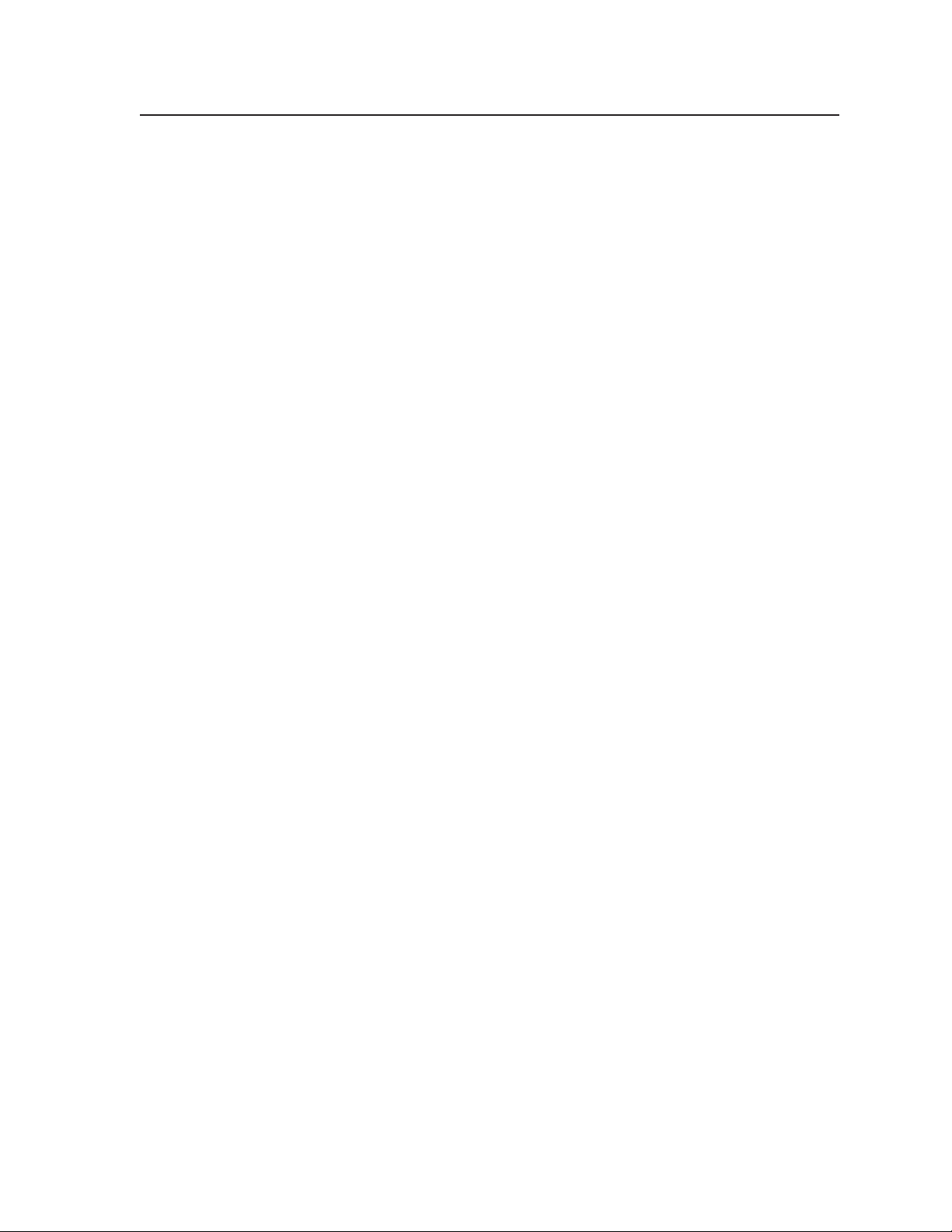
• Input 4 — One 4-pin mini-DIN connector accepts S-video, and one mini-
DIN connector outputs a buffered loop-through S-video signal.
• Input 5 (optional) — One BNC connector inputs the optional SDI (serial
digital interface) signal.
Six video outputs —
• Composite video — One BNC connector for composite video
• Component video — Three BNC connectors for R-Y, B-Y, Y
• SDI video (optional) — One BNC connector for serial digital interface
(optional)
• S-video — One 4-pin mini-DIN connector for S-video
• RGB video — One 15-pin HD connector for RGB/computer video
• RGB/HDTV video — Five BNC connectors for HDTV R-Y, B-Y, Y
(component) video
Four ways to control the USP 405 — The USP’s front panel, a computer or other
RS-232 control device, the optional IR 801 remote control, or contact closure
control can all be used to control the USP.
Scaled outputs — The USP 405 offers 35 different output rates.
RS-232 configuration — The USP 405 can be configured by using the Extron
control software for Windows, or by using a third party control system.
Freeze button — Each input of the USP 405 can be frozen using the Freeze
button. Once the input is frozen, the input signal can be removed and the
frozen output image is not lost.
Quad-standard video decoding capability — The USP 405 uses a digital, four-
line adaptive comb filter to decode NTSC 3.58, NTSC 4.43, PAL, and
SECAM signals.
™
Accu-RATE Frame Lock
— The patented Extron Accu-RATE Frame Lock™
eliminates artifacts from scaled motion video by eliminating frame rate
conversion. It locks the output frame rate to the input frame rate of the
active input. The result is a switching system that eliminates image tears
and other artifacts from motion video.
Dynamic Motion Interpolation
™
(DMI™) — This video processing technique is
an advanced motion prediction and compensation method that treats
motion content and still content with different algorithms to yield high
fidelity images.
3:2 pulldown detection for NTSC and 2:2 film detection for PAL video
sources — These advanced film mode processing features help maximize
image detail and sharpness for video sources that originated from film.
When film is converted to NTSC video, the film frame rate has to be
matched to the video frame rate in a process called 3:2 pulldown. Jaggies
and other image artifacts can result if conventional deinterlacing
techniques are used on film-source video. The USP 405’s advanced film
mode processing recognizes signals that originated from film. The USP
405 then applies video processing algorithms that optimize the conversion
of video that was made with the 3:2 pulldown process. This results in
richly detailed images with sharply defined lines. A similar process is
used for PAL film-source video.
Versatile mounting options — The UPS 405 can be rack mounted, or it can be
placed on a table or other furniture. Rubber feet and rack mounting
hardware are included.
1-3USP 405 • Introduction
Page 16
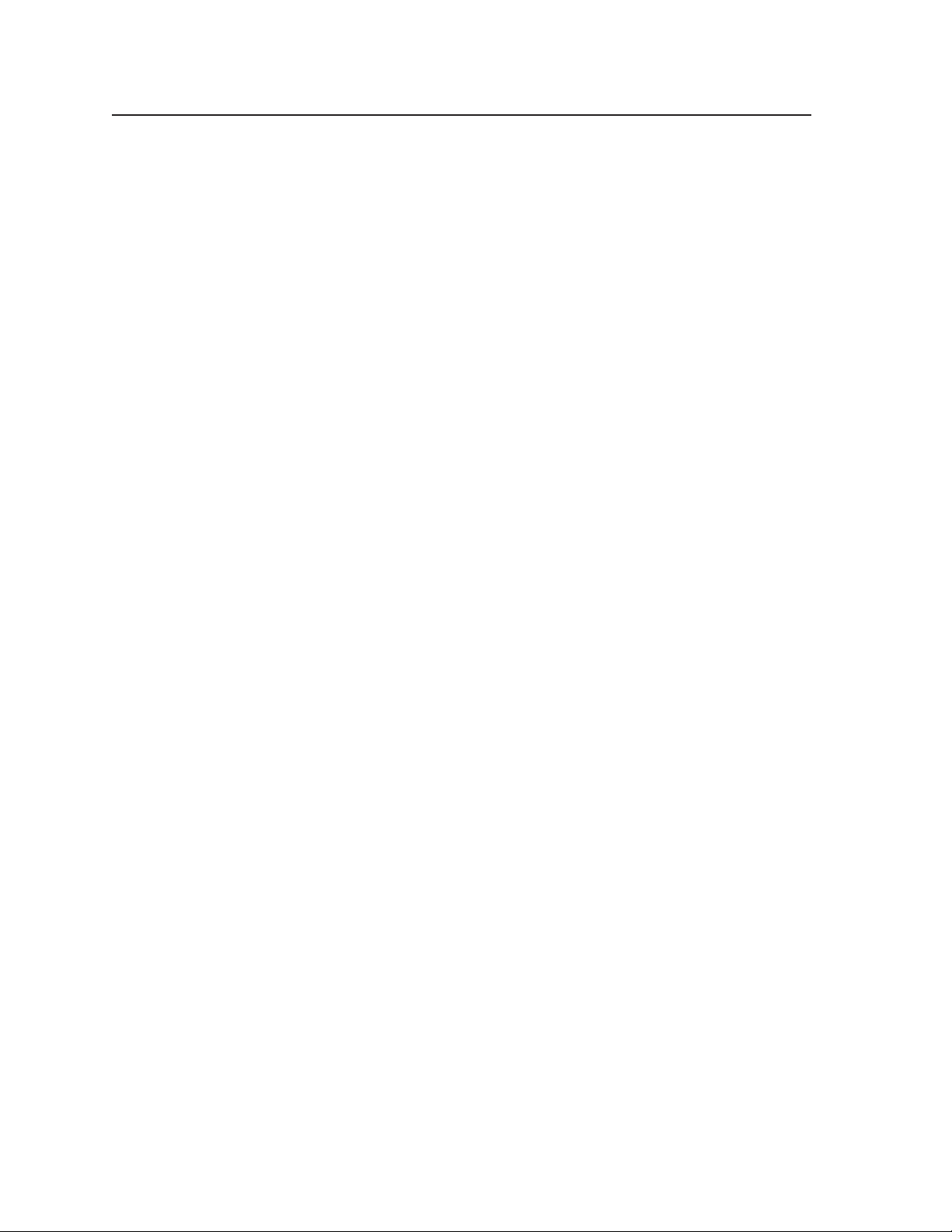
Introduction, cont’d
Options and accessories
The USP 405’s optional equipment includes:
• IR 801 remote control — The Extron IR 801 (part #70-153-01) is an infrared
remote control which replicates all of the front panel controls of the
USP 405 except the Menu and Next buttons.
• SDI input card — Serial digital interface (SDI) input can be added to the
USP 405 by the installation of an SDI input card (part #70-168-01).
• SDI output card — Serial digital interface (SDI) output can be added to the
USP 405 by the installation of an SDI output card (part #70-065-01).
USP 405 • Introduction1-4
Page 17
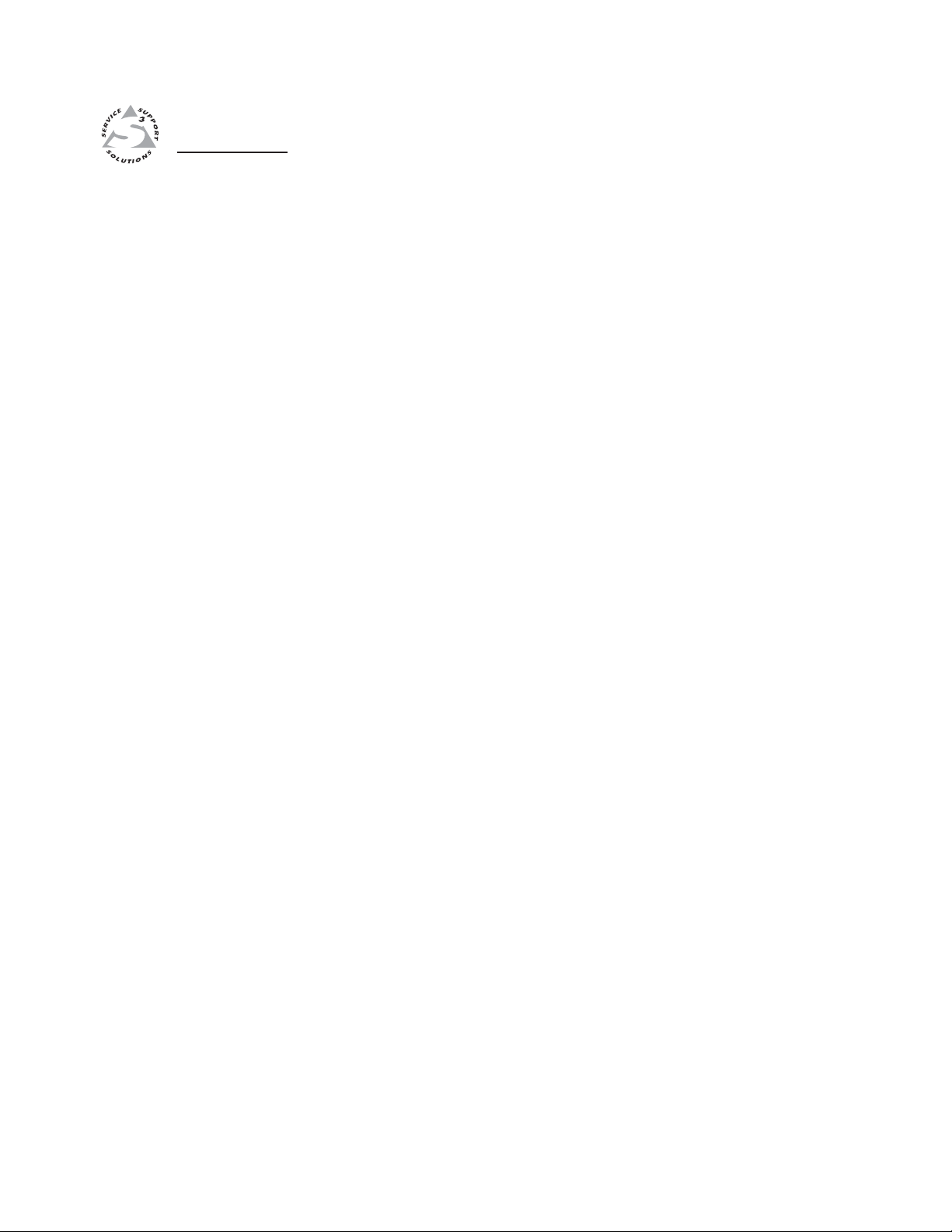
USP 405
Chapter Two
2
Installation and Operation
Mounting the Scaler
Rear Panel Features
Front Panel Features
Genlock and Vertical Interval Switching
Optimizing the System
Menus, Configuration, and Adjustments
Image Adjustments
Front Panel Security Lockout (Executive mode)
IR 801 Infrared Remote Control
Troubleshooting
Page 18
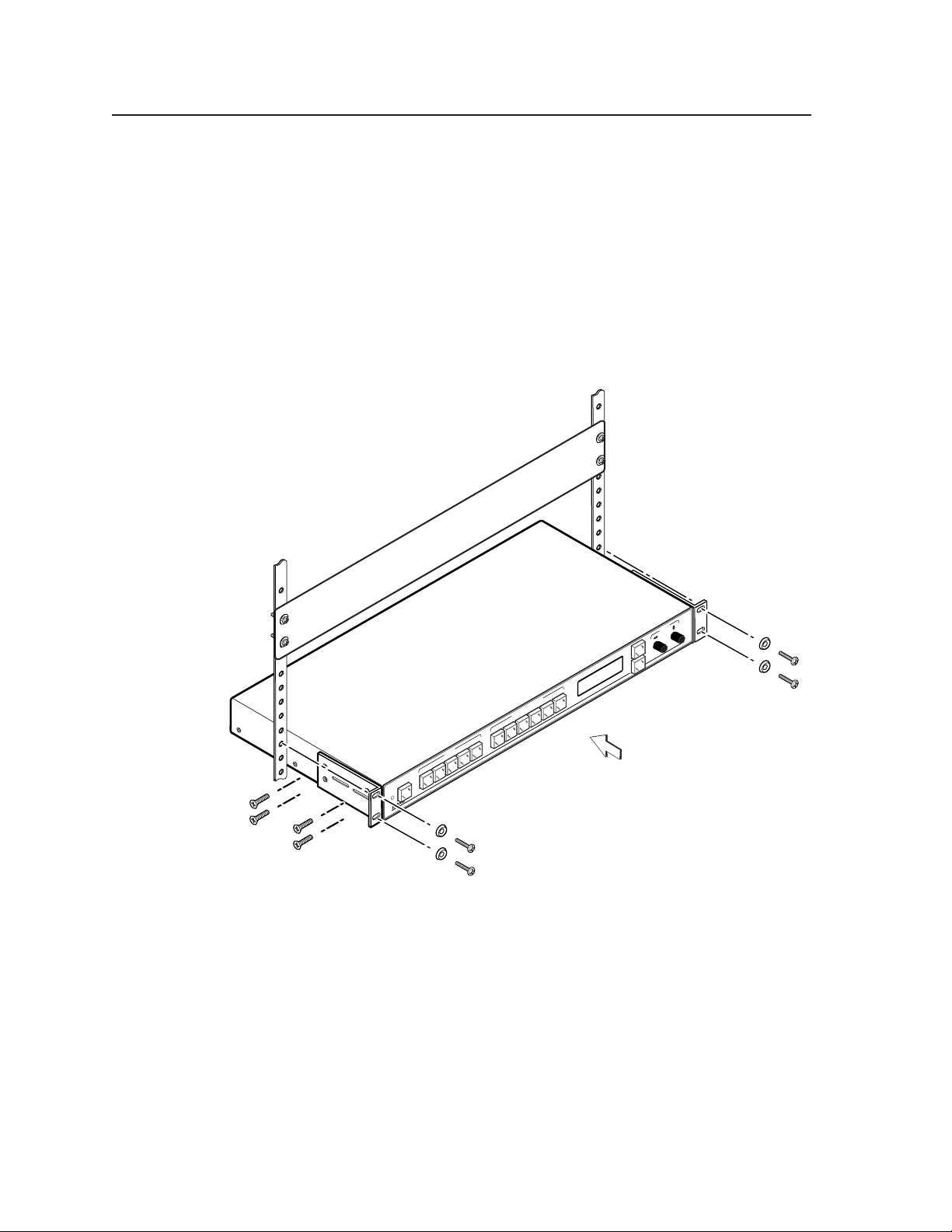
Installation and Operation
Mounting the Scaler
Tabletop use
The USP 405 signal processor comes with rack mounting brackets and rubber
feet. For tabletop use, attach a self-adhesive rubber foot to each corner of the
bottom of the unit.
Rack mounting
For rack mounting, do not install the rubber feet. Attach the provided rack
mounting brackets to the USP 405 with machine screws, as shown below, then
fasten the USP to the rack using the supplied machine screws.
Rack mounting the USP 405
Application diagrams
The diagrams on the next page show examples of typical USP 405 applications
and cable connections. The two examples show the USP 405 being used as a
scan converter and as a scaler.
ST
JU
D
A
USP 405
ENU
M
UNIVERSAL SIGNAL PROCESSOR
EXT
N
DETAIL
TS
ZOOM
EN
STM
DJU
E A
COL/TNT
R
TU
PIC
SIZEBRT/CONT
CENTER
SDI
TS
S-VIDEO
INPU
COMPOSITE
UNIVERSAL
RGB
FREEZE
USP 405 • Installation and Operation2-2
Page 19
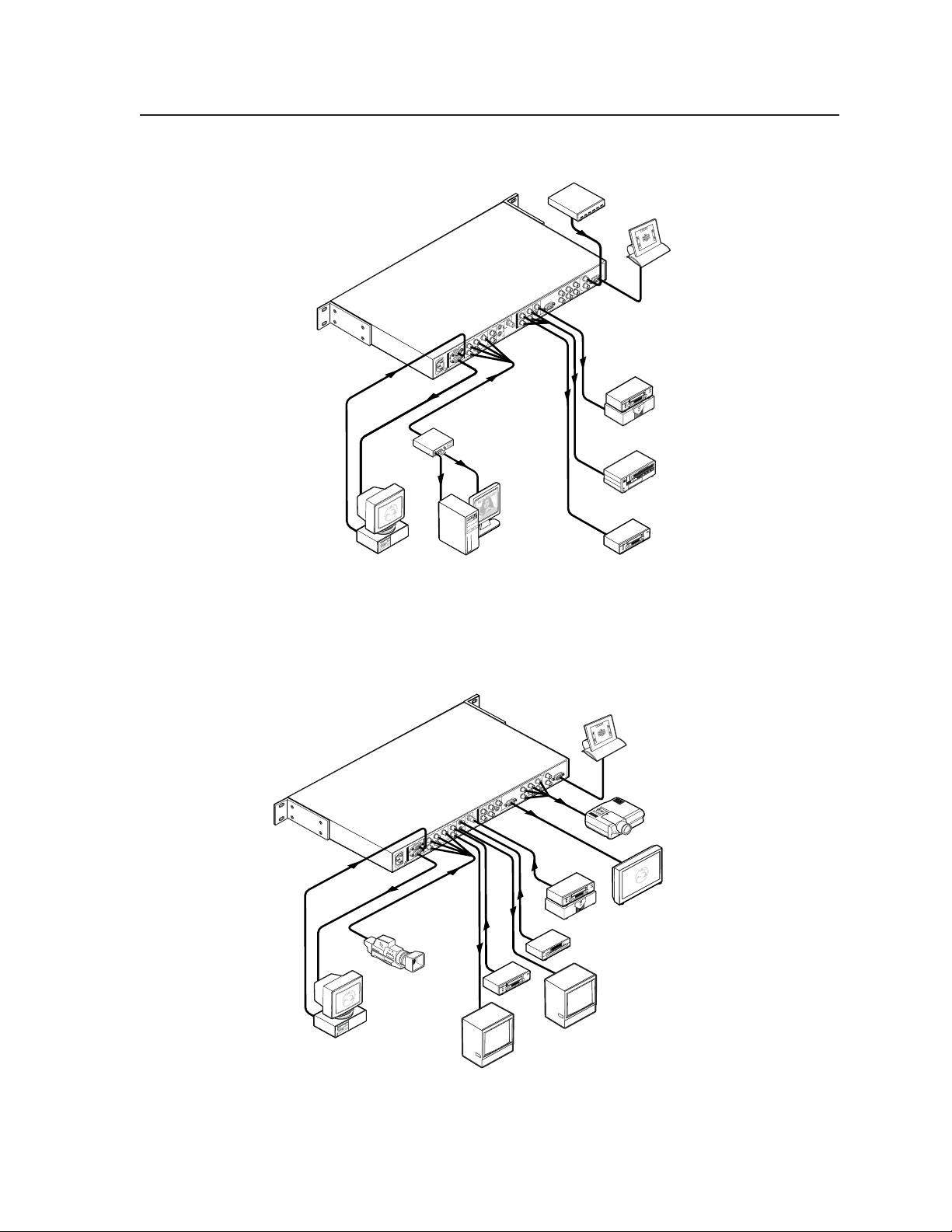
Extron
USP 405
I
I
N
N
T
T
100-240V 50-60Hz
100-240V 50-60Hz
P
P
U
U
R
R
T
T
S
S
2A MAX
2A MAX
B
B
-Y
-Y
/B
/B
-V
-V
S
S
G
G
/Y
/Y
O
O
E
E
ID
ID
V
V
R
R
Y
Y
/R
/R
, Y
, Y
-Y
-Y
HVS
HVS
, B
, B
Y
Y
-
-
/R
/R
B
B
G
G
R
R
B
B
G
G
Extron
RGB 112xi
O
O
E
E
ID
ID
O
O
U
U
54321
54321
T
T
P
P
U
U
T
T
I
I
S
S
D
D
S
S
Timing Source
Timing Source
I
I
D
D
, B
, B
S
S
-Y
-Y
/R
/R
B
B
G
G
R
R
-Y
-Y
R
R
ID
ID
V
V
Y
Y
O
O
E
E
ID
ID
Y
Y
-
-
-V
-V
B
B
S
S
, Y
, Y
-Y
-Y
, B
, B
Y
Y
-
-
R
R
Sync
Sync
RS-232
RS-232
Control
Control
IN
IN
2
2
3
3
2
2
-
-
S
S
R
R
T
T
G
G
U
U
O
O
E
E
B
B
N
N
-Y
-Y
/B
/B
L
L
O
O
C
C
G
G
K
K
/Y
/Y
R
R
Y
Y
/R
/R
V S
V S
H
H
, Y
, Y
, Y
, Y
Y
Y
-
-
Y
Y
-
-
, B
, B
Y
Y
-
-
R
R
D
D
/H
/H
B
B
G
G
R
R
Non-linear Edit
Non-linear Edit
Station
Station
Betacam
Betacam
Tape Deck
Tape Deck
PC Computer
PC Computer
SGI Computer
SGI Computer
VCR
VCR
Example of the USP 405 being used as a scan converter
RS-232
Control
IN
IN
RS-232
RS-232
G
G
OUT
OUT
OUT
E
E
B
B
N
N
/B-Y
/B-Y
L
L
O
O
C
C
G
G
K
K
/Y
/Y
S
S
R
R
/RY
/RY
V
V
H
H
H
SDI
SDI
RGB/R-Y, B-Y, Y
RGB/R-Y, B-Y, Y
RGB/HD R-Y, B-Y, Y
RGB/HD R-Y, B-Y, Y
R-Y
R-Y
VID
VID
Y
Y
Y
O
O
U
U
5421
5
5
B-Y
B-Y
B-Y
S-VIDEO
S-VIDEO
T
T
P
P
U
U
4
4
T
T
R-Y, B-Y, Y
R-Y, B-Y, Y
S
S
SDI
SDI
SDI
321
Extron
USP 405
0
0
1
1
Camera
321
B
B
/B-Y
/B-Y
O
O
S-VIDE
S-VIDE
G
G
/Y
/Y
S
S
VIDEO
VIDEO
R
R
/RY
/RY
V
HV
HV
RGB/R-Y, B-Y, Y
RGB/R-Y, B-Y, Y
z
z
I
I
H
H
0
0
-6
-6
0
0
N
N
5
5
V
V
0
0
4
4
-2
-2
T
T
0
0
P
P
U
U
RGB
RGB
T
T
S
S
X
X
A
A
M
M
A
A
2
2
Non-linear
Edit Station
DVD
VCR
Projector
Plasma
Display
Monitor
PC Computer
Monitor
Example of the USP 405 being used as a scaler
2-3USP 405 • Installation and Operation
Page 20
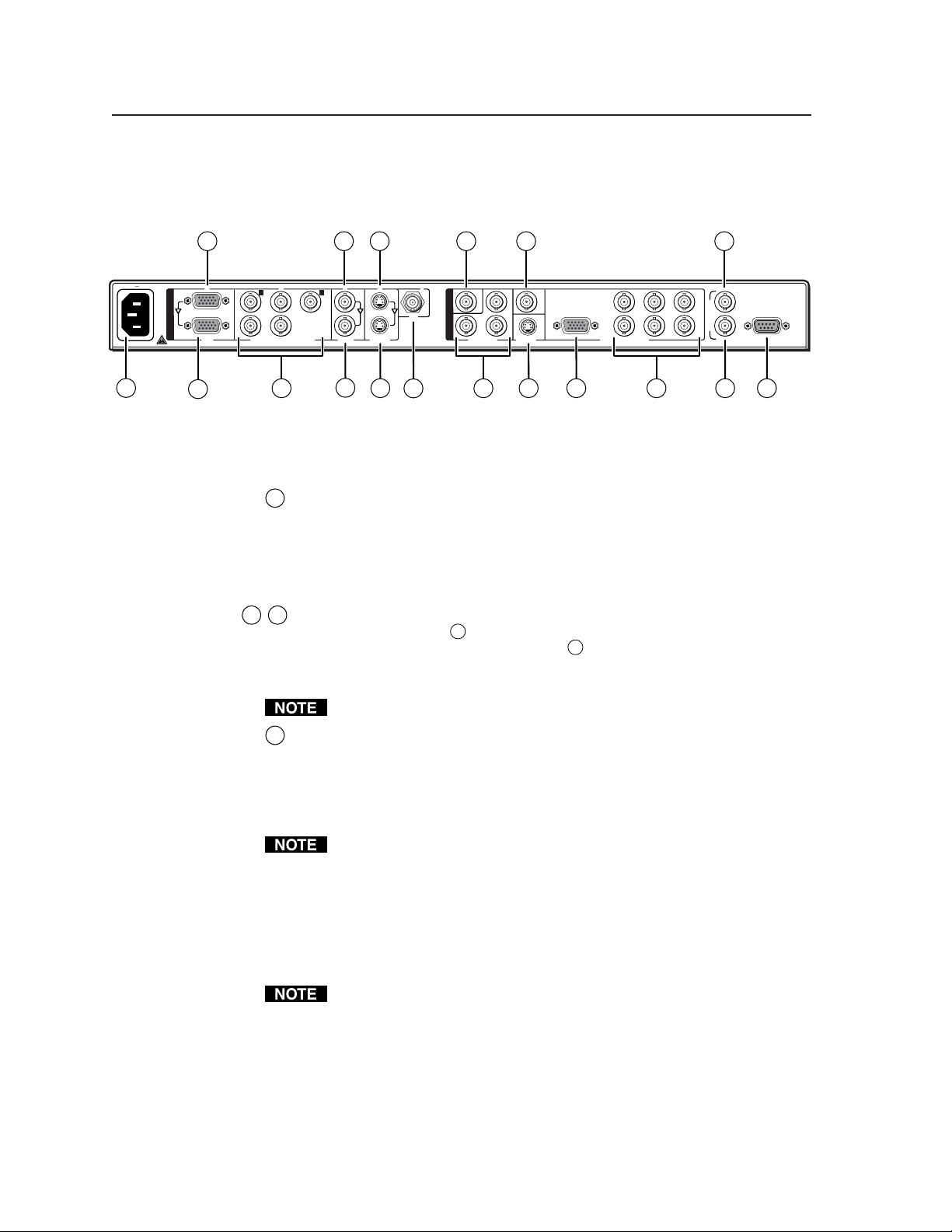
Installation and Operation
Rear Panel Features
The rear panel of the USP 405, as shown below, contains all of the possible
connectors available on the USP.
100-240V 50-60Hz
2A MAX
1
2
1
I
N
P
U
T
S
RGB
3
2
YC
VID
R
/R-YG/Y
H
/HV
RGB/R-Y, B-Y, Y, YC, VID R-Y, B-Y, Y
B
/B-Y
V
4 11 15
7 10 12 17
5
543
O
U
T
P
SDI
VIDEO
6
8 13 14 16 18
9
B-Y
U
T
S
USP 405 rear panel connectors
Power connection
AC power connector — Plug a standard IEC power cord into this
1
connector to connect the USP 405 to a 100 to 240VAC, 50 Hz or 60 Hz
power source. The front panel control and input selection buttons light in
sequence during power-up.
Video input and output connections
2 3
Video input 1 — RGB/computer video is input through the female
2
15-pin HD connector (
) and the input signal is also buffered and output
through a female 15-pin HD connector (
monitor. The RGB input can be scaled to 35 different output resolutions
and scan converted for YUV, YC, composite video, or SDI output.
Output of the SDI signal requires the SDI output card option.
R-YVID SDI
Y
S-VIDEOS-VIDEO
R
RGB/R-Y, B-Y, Y
3
) for loop-through to a local
/R-YG/Y
HVS
RGB/HD R-Y, B-Y, Y
B
/B-Y
IN
G
E
N
L
O
C
K
REMOTE
OUT
Video input 2 — This input, consisting of 5 female BNC connectors,
4
accepts computer video (RGB), component video, composite video, and
S-video signals. The input can be scan converted for YUV, YC, composite
video, or SDI output. The output can be scaled to 35 different output
resolutions. Connect cables for the appropriate signal type, as shown in the
following diagram.
For 24 kHz to 100 kHz RGB signals, Input 2 can accept RGBHV, RGBS, or
RGsB formats when “RGB” is the selected input type (see Input
Configuration on page 2-13).
For 15 kHz RGB signals (NTSC 3.58/PAL/SECAM/NTSC 4.43), Input 2
can accept RGBS or RGBcvS formats when “RGBcvS” is the selected input
type (see Input Configuration on page 2-13).
The USP 405 does not accept any signal between 15.75 kHz and 24 kHz.
A 15.xx kHz input signal is converted properly only if the input is RGBS or
RGBcvS, but a 15.xx kHz RGBHV signal is not successfully converted.
USP 405 • Installation and Operation2-4
Page 21

RGBHV RGBS/RGBcvS RGsB
Y
R
/R-Y
2
VID
G
/Y
C
B
/B-Y
Y
R
/R-Y
2
VID
G
/Y
C
B
/B-Y
Y
R
/R-Y
2
VID
C
G
/Y
B
/B-Y
5 6
7 8
Y
R
/R-Y
H
/HV
H
/HV
Y
R
/R-Y
H
/HV
H
/HV
V
2
VID
G
/Y
V
C
B
/B-Y
V
2
VID
G
/Y
C
B
/B-Y
V
H
/HV
Y
R
/R-Y
H
/HV
Composite VideoHDTV Component Video S-video
V
2
VID
C
G
/Y
V
B
/B-Y
Output of the SDI signal requires the SDI output card option.
Equipment following the SCART interconnection standard may be
connected to the RGBS input cabling configuration.
Video input 3: Composite video — A composite video signal is input
5
through the female BNC connector (
6
connector (
) outputs the unprocessed composite input signal. The input
). A buffered loop-through BNC
can be scan converted for YUV, YC, composite video, or SDI output. The
output can be scaled to 35 different output resolutions.
Video input 4: S-video — An S-video signal is input through the female
7
4-pin mini-DIN connector (
8
connector (
) outputs the unprocessed S-video input signal. The input
). A buffered loop-through mini-DIN
can be scan converted for YUV, YC, composite video, or SDI output. The
output can be scaled to 35 different output resolutions.
Output of the SDI signal requires the SDI output card option.
Video input 5: SDI (serial digital interface) — Connect an SDI signal to
9
this female BNC input connector. The input can be scan converted for YUV,
YC, composite video, or SDI output. The output can be scaled to 35 different
output resolutions.
Input and output of the SDI signal requires the SDI input card option and
the SDI output card option.
Composite video output — Using a coaxial cable, connect a composite
10
video display device to this female BNC connector.
Component video output — Connect coaxial cables from these 3 female
11
BNC connectors to a component video device for R-Y, B-Y, Y output.
SDI (serial digital interface) output — Connect a coaxial cable from this
12
female BNC connector to an SDI output device.
Output of the SDI signal requires the SDI output card option.
S-video output — Connect an S-video output device to this 4-pin mini-DIN
13
connector.
RGB or component video output — Connect an RGB or component video
14
(R-Y, B-Y, Y) device to this female 15-pin VGA-style connector.
Connectors 14 and 15 output the same signal simultaneously.
2-5USP 405 • Installation and Operation
Page 22
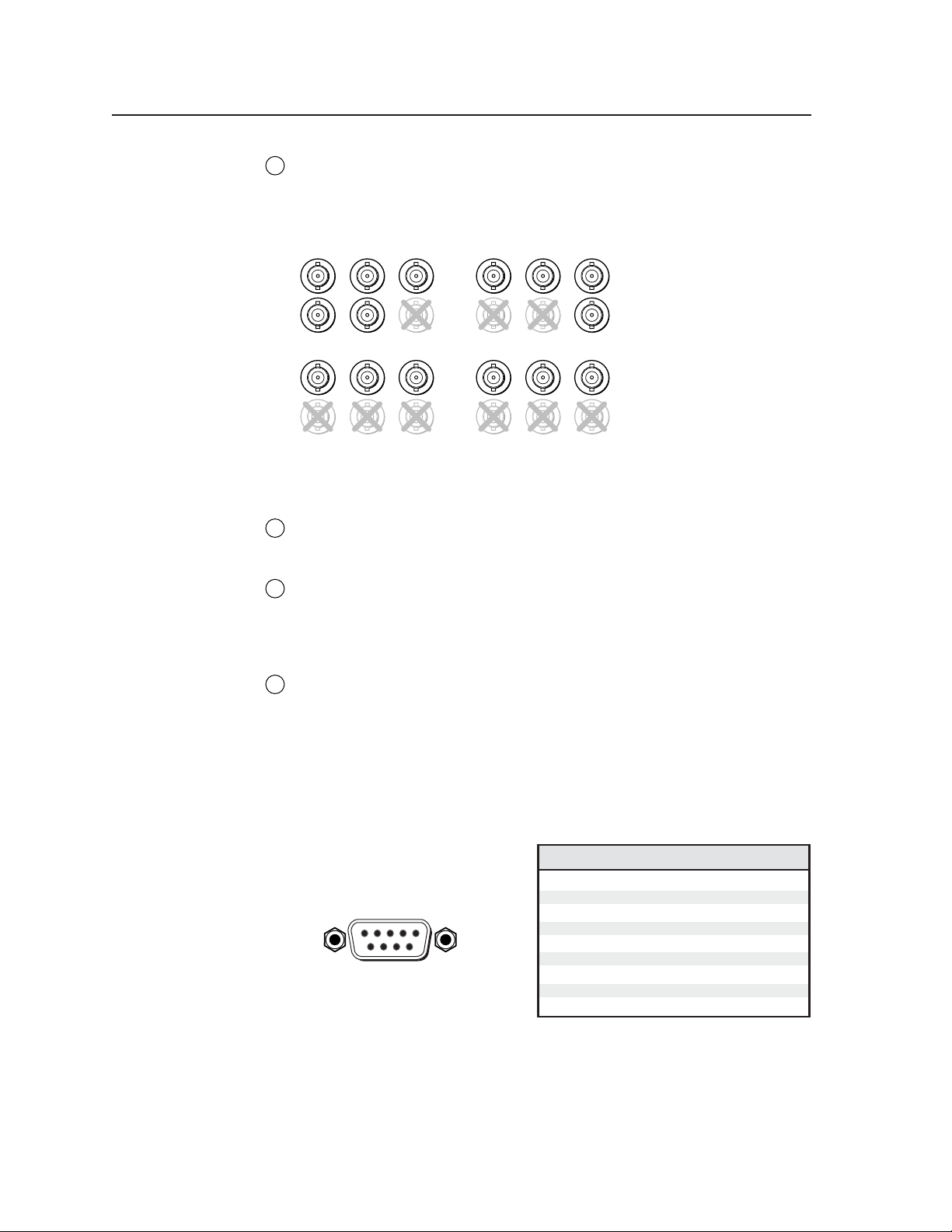
Installation and Operation, cont’d
RGB or HDTV component output — Connect coaxial cables from these
15
female BNC connectors to an RGB output device or to an HDTV component
video device. Connect cables for the appropriate signal type, as shown
here.
RGBHV RGBS
R
/R-Y
HVS
R
/R-Y
HVS
RGsB HDTV Component Video
Genlock connections
Genlock output — Connect any downstream equipment that requires
16
genlocking to this female BNC connector to route the black burst signal
throughout the system in broadcast or other sync-critical applications.
Genlock input — Connect an external black burst signal to this female
17
BNC connector for genlocking the video signal in broadcast or other synccritical applications.
RS-232 connection
RS-232 port — This connector provides for two-way RS-232
18
communication. See the chapter 3, “Serial Communication”, for
information on how to install and use the control software and SIS
commands.
G
/Y
G
/Y
B
/B-Y
B
/B-Y
R
/R-Y
HVS
R
/R-Y
HVS
G
/Y
G
/Y
B
/B-Y
B
/B-Y
The default protocol is
• 9600 baud
• 1 stop bit
• no parity
• no flow control.
The rear panel RS-232, 9-pin D
connector has the following pin
assignments:
51
96
DB9 Pin Locations
Female
Front Panel Features
The front panel buttons, controls, and LCD of the USP 405, are shown below.
The front panel buttons can be labeled using the Button-Label Generator
software that is described in chapter 3, “Serial Communication”.
USP 405 • Installation and Operation2-6
Pin RS-232 function Description
1
2
3
4
5
6
7
8
9
Input 1
Tx
Rx
Input 2
Gnd
Input 3
Input 4
Input 5
–
Contact closure
Tr ansmit data
Receive data
Contact closure
Signal ground
Contact closure
Contact closure
Contact closure
No connection
Page 23

FREEZE
FREEZE
UNIVERSAL
INPUTS
COMPOSITE
S-VIDEO SDI
RGB
12345
CENTER SIZE BRT/CONT COL/TNT ZOOM DETAIL
PICTURE ADJUSTMENTS
MENU
NEXT
ADJUST
UNIVERSAL SIGNAL PROCESSOR
USP 405
1
3
2
5
4
6 7
8
10
9
11
12
13
14
15
16
17
18
USP 405 front panel
Infrared sensor — This sensor is used to receive infrared (IR) signals from
1
the IR 801 remote control. See the “IR 801 Infrared Remote Control” section
in this chapter.
Freeze button — This button locks the output display to the current image
2
being input. When the freeze function is enabled, this button lights red. To
unfreeze the image, press the Freeze button again.
Input selection buttons
The input selection buttons select the video signal type being input. When
pressed, these buttons light yellow.
RGB input button — This button selects RGB computer video input from
3
video input 1.
Universal input button — This button selects either RGB video, component
4
video, S-video, or composite video input from video input 2.
Composite video input button — This button selects composite video
5
input from video input 3.
S-video input button — This button selects the S-video input from video
6
input 4.
SDI input button (serial digital interface) — This button selects the SDI
7
input from video input 5.
Actual input of the SDI signal requires the SDI input card option.
Picture adjustment buttons
The picture adjustment buttons select image adjustment controls that are
adjusted using the horizontal Adjust (17) and vertical Adjust (18) adjustment
knobs. When pressed, these buttons light green.
Center control button — This button selects the centering adjustment for
8
the output display. The horizontal centering adjustment is made using the
horizontal Adjust knob and the vertical centering adjustment is made using
the vertical Adjust knob. There is no specified adjustment range. See the
“Image Adjustments” section in this chapter.
Size control button — This button selects the size adjustment for the
9
output display. The horizontal sizing adjustment is made using the
horizontal Adjust knob and the vertical sizing adjustment is made using
the vertical Adjust knob. There is no specified adjustment range. See the
“Image Adjustments” section in this chapter.
Brightness/Contrast control button (Brt/Cont) — This button selects the
10
brightness and contrast adjustment for the output display. The adjustment
is made using the horizontal Adjust and vertical Adjust adjustment knobs.
The adjustment range of brightness is 0 to 63, and contrast is 0 to 255. See
the “Image Adjustments” section in this chapter.
2-7USP 405 • Installation and Operation
Page 24

Installation and Operation, cont’d
Color/Tint control button (Col/Tnt) — This button selects the color and tint
11
adjustment for the output display. The adjustment is made using the
horizontal Adjust and vertical Adjust adjustment knobs. The adjustment
range of color is 0 to 127, and tint is 0 to 255. See the “Image Adjustments”
section in this chapter.
The Color/Tint control affects only composite video and S-video.
Zoom control button — This button selects the zoom-in and zoom-out
12
adjustment for the output display. The adjustment is made using the
horizontal Adjust and vertical Adjust adjustment knobs. Turning either
adjustment knob clockwise will zoom in on the image, and turning either
knob counterclockwise will zoom out on the image. See the “Image
Adjustments” section in this chapter.
Detail control button — This button selects the image detail (sharpness)
13
adjustment for the output display. The adjustment is made using the
horizontal Adjust and vertical Adjust knobs. The sharpness adjustment
compensates for long cable runs. The horizontal Adjust knob controls the
horizontal filter and the vertical Adjust knob controls the vertical filter. The
adjustment range of each knob is 0 to 7. See the “Image Adjustments”
section in this chapter.
LCD menu display and controls
LCD — This screen displays configuration menus and status information.
14
See the “Menus, Configuration, and Adjustments” section in this chapter
for details.
Menu button — Use this button to enter and move through the main menu
15
system in the USP 405. See the “Menus, Configuration, and Adjustments”
section in this chapter for details. This button is always lit yellow.
Next button — Use this button to step through the submenus in the USP
16
405 menu system. See the “Menus, Configuration, and Adjustments”
section in this chapter for details. This button is always lit yellow.
Horizontal Adjust ( ) knob — Rotate this knob to scroll through menu
17
options and make adjustments.
Vertical Adjust ( ) knob — Rotate this knob to scroll through menu
18
options and make adjustments.
Genlock and Vertical Interval Switching
For vertical interval switching (to allow clean switching between signals from
several devices during the vertical blanking period of each signal), a composite
sync signal can be applied at the Genlock In connector, and can also be passed to
another device via the Genlock Out connector.
If the genlock connectors are used only for vertical interval switching, no
horizontal or subcarrier phase adjustments are required.
Genlock setup
Genlock differs from simple vertical interval switching in that an external device
(a black burst generator) generates a reference sync signal for the system, and
every device that uses that signal has its output signal’s horizontal and
subcarrier phases adjusted to exactly match that of the generator. This allows
precise timing and full synchronization. Genlocked systems produce cleaner
switches between inputs than do those without this type of synchronization.
USP 405 • Installation and Operation2-8
Page 25
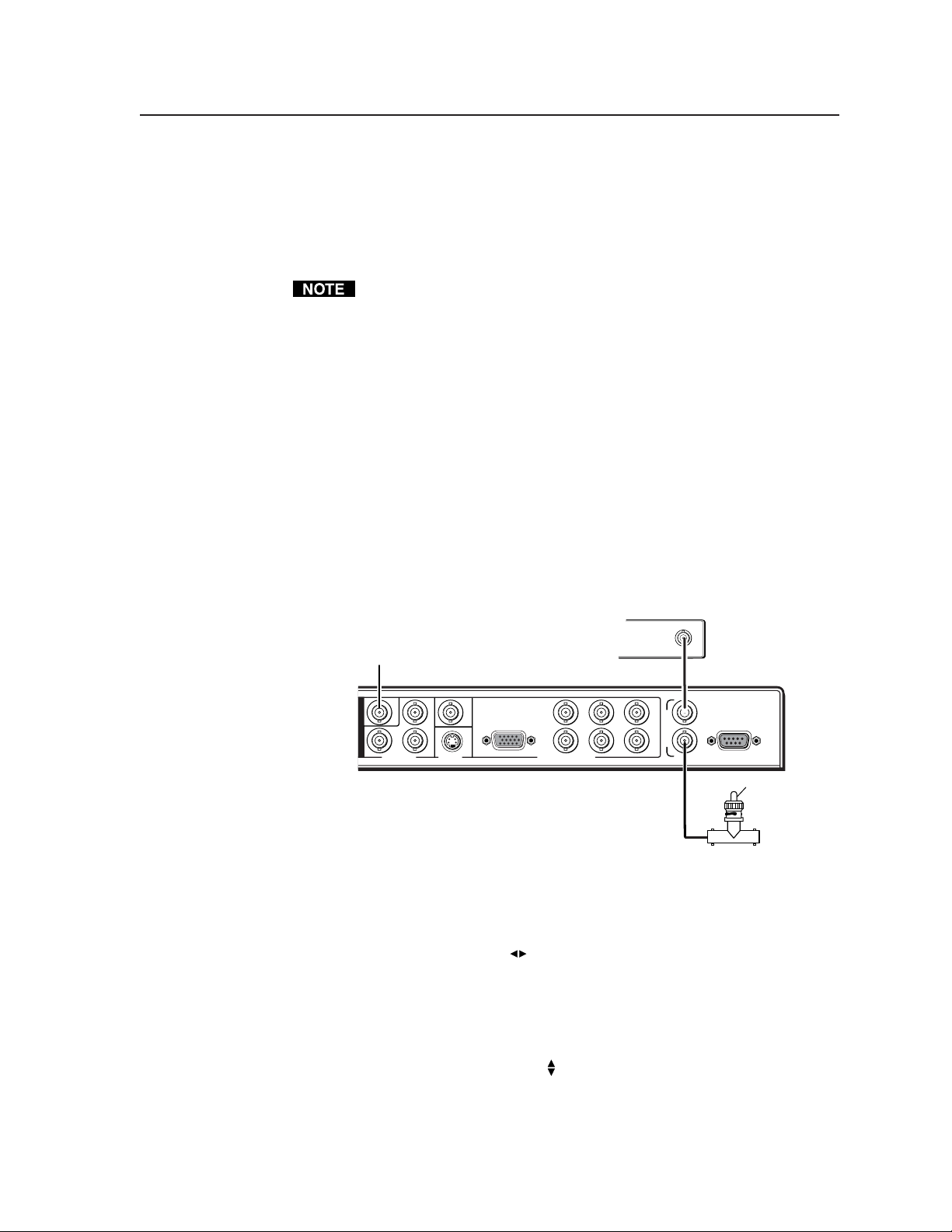
An oscilloscope is required for genlock setup, and a vectorscope is
recommended. Waveform monitors of types other than a vectorscope may give
the appearance that timing is adjusted correctly when it is 180 degrees out of
phase. This results in incorrect colors or picture artifacts.
To synchronize the USP 405’s video output with a genlock signal, follow these
steps:
All equipment in the system must be powered up and turned on for at least
15 to 20 minutes before genlock setup adjustments can be made and before
the equipment is used in a genlocked application.
1. Power up and turn on all the devices that will use the genlock signal.
The devices must be on for at least 15 to 20 minutes before proceeding
with any adjustments.
2. Connect the active timing source signal to the Genlock In connector on
the rear panel.
3. Connect the video input signals to the USP 405, as described
previously in this chapter.
4. Connect the oscilloscope (“scope”) probe A to the Genlock Out
connector. This provides the scope’s reference signal. In order to avoid
altering the genlock signal, use the cabling configuration that will be
used in the installation. Either connect the genlock signal cable from
the scope to the next device in the system to be timed, or provide 75
ohm termination at the scope’s genlock output.
Timing Source
OUT
To Scope Probe B
B-Y
R-Y, B-Y, Y
R-YVID SDI
Y
S-VIDEO
RGB/R-Y, B-Y, Y
R
/R-YG/Y
HVS
RGB/HD R-Y, B-Y, Y
B
/B-Y
O
U
T
P
U
T
S
G
E
N
L
O
C
K
IN
REMOTE
OUT
75 ohm Terminator
To Scope
Probe A
5. Connect scope probe B to the USP 405’s composite video output
connector.
6. Using the instructions for the scope you are using, set the scope to view
the signal’s horizontal phases. Adjust the horizontal phase by rotating
the horizontal Adjust (
) knob (see the “Genlock Menu” section in
this chapter). Adjust the horizontal phase until there is no (0°)
difference between the composite video output’s horizontal sync phase
and the genlock signal’s horizontal phase. See the “Oscilloscope
displays” section in this chapter.
7. Set the scope to view the subcarrier signals. Adjust the sub phase by
rotating the vertical Adjust (
) knob until there is a zero phase
difference between the genlock signal and the NTSC/PAL output (see
the “Genlock menu” section in this chapter).
2-9USP 405 • Installation and Operation
Page 26
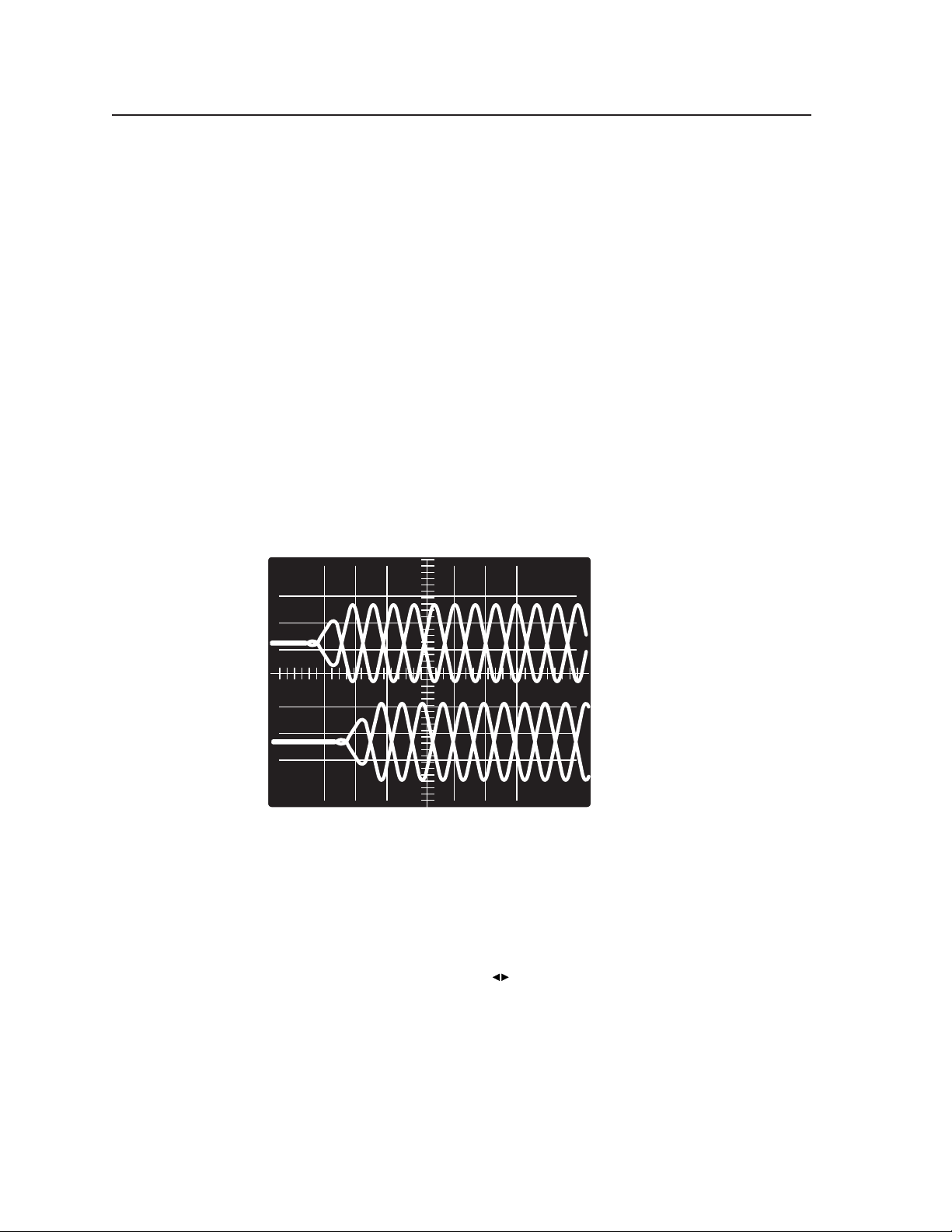
Installation and Operation, cont’d
8. View the horizontal phases again. If the phase difference is not zero,
repeat steps 6 and 7 until the settings do not change.
9. Once the settings are stable, disconnect the oscilloscope, and reconnect
the genlock cables.
10. Check the display(s) for proper colors and for undesirable artifacts in
the image(s). Make adjustments as necessary.
11. If other USP 405s are part of this genlock daisy chain, connect the
oscilloscope to each device, and repeat this procedure.
Oscilloscope displays
What you see on the oscilloscope while adjusting the USP 405 to match the
genlock signal depends on the type of signal used, the type of oscilloscope, and
the procedure the scope requires. This section shows some examples of
oscilloscope displays.
The following diagram shows the genlock input signal (top) and an out-ofalignment NTSC composite sync output signal (bottom) displayed on a
waveform monitor to check for alignment. When the phases are aligned, the
wave peaks on the bottom waveform should line up with those in the reference
signal above it.
Superimposed waveforms
With this method there is no way to know if the signals are 180º out of phase. A
delayed sweep on a time-based scope would allow a more accurate display of the
input and output signal phase relationships.
A vectorscope is more accurate than a waveform monitor. The following diagram
shows an example of a vectorscope display when the horizontal phase is
adjusted to align it with the burst (genlock) vector. Adjust the horizontal phase
by rotating the horizontal Adjust ( ) knob until the difference between the two
vectors is 0º. This example shows black burst only (with no color). The burst
vector is pointing to the left from the center.
USP 405 • Installation and Operation2-10
Page 27

0
10
350
340
330
320
310
300
290
280
270
260
250
240
230
220
210
200
190
20
30
40
50
60
70
80
90
100
110
120
130
140
150
160
170
180
Vectorscope screen during horizontal
phase adjustment
The following diagram shows an example of a view of a vectorscope during
adjustment of the color subcarrier phase (SC/H). The subcarrier phase should be
aligned to 0º (indicated in the figure by the triangle).
0
10
350
340
330
+40
A1
A2
A3
B1
B2
-40
B3
320
310
300
290
280
270
260
250
240
230
220
210
200
190
20
30
40
50
60
70
80
90
100
110
120
130
140
150
160
170
180
Vectorscope screen during color subcarrier
phase adjustment
Optimizing the System
For optimal performance, follow the steps in this section in order when setting
up the USP 405 and its input and output devices.
Setting up a DVD source
To get the best results when using a DVD as a video source, Extron recommends
that the DVD player itself be set up to output an aspect ratio of 16:9 and not 4:3.
Because all DVDs are mastered as 16:9, having them set up for anything else will
cause the player to internally scale and compress the signal. This scaling/
compression by the DVD player defeats the advantage of having 3-2 pulldown
detection in the USP 405.
To change the output aspect ratio of most DVD players,
1. Enter the DVD player’s Setup or Action menu while the disc is stopped.
2. Select a 16:9 aspect ratio.
2-11USP 405 • Installation and Operation
Page 28
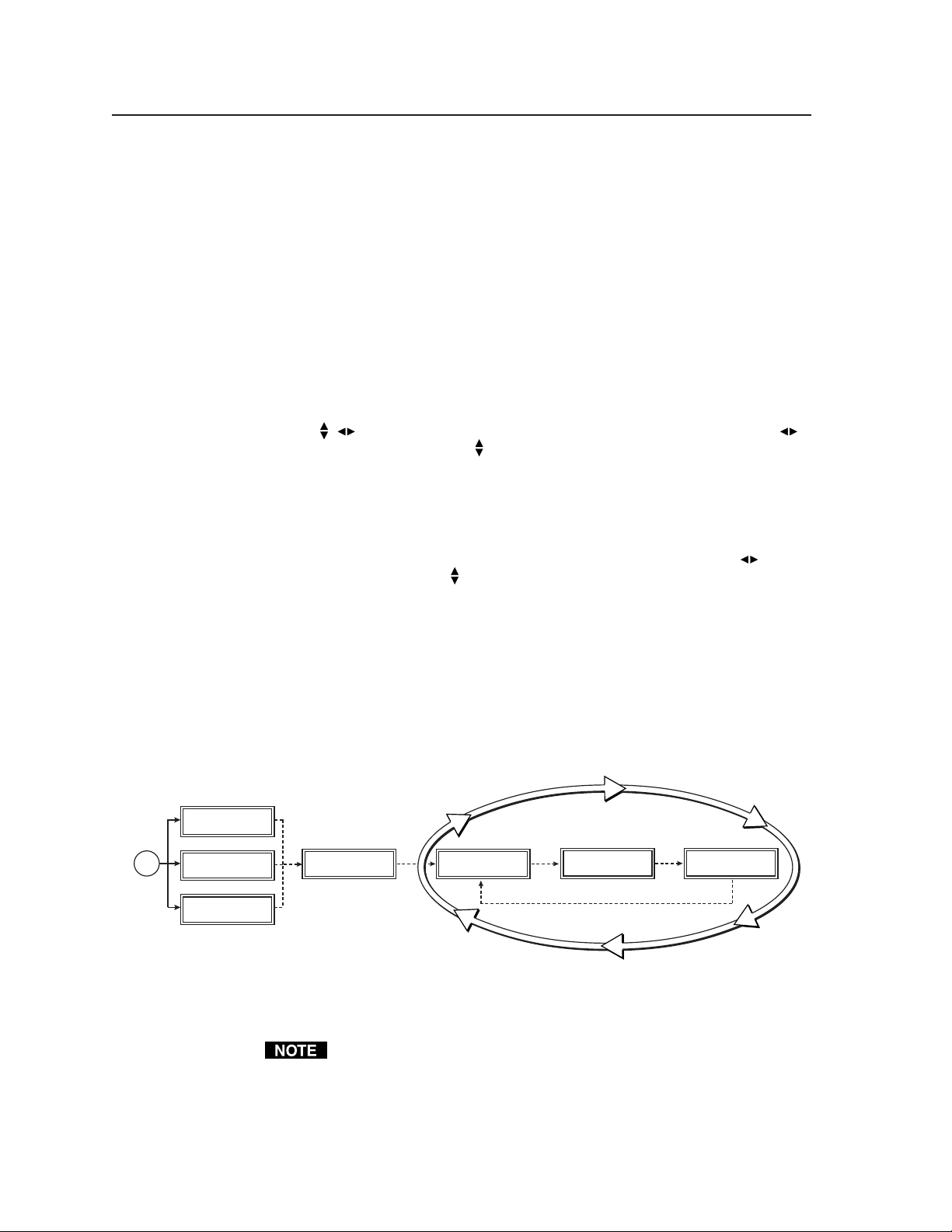
Installation and Operation, cont’d
Menus, Configuration, and Adjustments
USP 405 configuration and adjustments can be performed by using the
Windows-based control program (see chapter 3 for details) or by using the front
panel controls and the menus that are displayed on the USP’s LCD screen.
These menus are used primarily when the USP is first set up.
Moving through menus by using front panel controls
Menu button — Press the Menu button to activate menus and to scroll to the five
main menus.
Next button — Press the Next button to move between the submenus of a
selected main menu. Pressing the Next button during input configuration
causes the current input’s number and format type to be displayed on the
LCD.
Power
on
Adjust (
, ) knobs — In configuration mode rotate the horizontal Adjust ( )
knob and vertical Adjust (
make adjustment selections. Refer to the flowcharts in this chapter and to
specific sections for explanations on knob adjustments.
Image adjustment buttons: Center, Size, Brt/Cont (brightness/contrast), Col/Tnt
(color/tint), Zoom, and Detail — When one of these buttons is pressed, the
corresponding image adjustment menu appears on the LCD screen.
Adjustments can then be made by rotating the horizontal Adjust (
or the vertical Adjust (
nonvolatile memory.
Menu overview
The default screens appear on the LCD when no adjustments are actively being
made. When the USP 405 is powered up, the LCD displays a screen showing the
USP model (USP 405/USP 405 I/ USP 405 O/ USP 405 IO) for approximately
2 seconds, then the model number and firmware version for approximately
2 seconds, and then the LCD cycles among screens showing the active input’s
number and video format, the input’s horizontal and vertical frequencies, and
the output resolution and refresh rate, as shown below.
Extron
USP 405 SDI I
Extron
USP 405 SDI O
Extron
USP 405 SDI IO
2 sec.
60-369-0
Version x.
) knob to scroll through submenu options and to
) knob
) knob. Settings and adjustments are stored in
Default Cycle
x
2 sec.
xx
Input #1
RGBHV
2 sec.
Horz. 00.00 KHz
Vert. 00.00 Hz
2 sec.
Output Rate
1024 x 768 @ 60
2 sec.
Default menus
From any menu or submenu, after ten seconds of inactivity the USP 405
saves all adjustment settings and times out to the default screens.
The main menus are shown in the following flowchart. Use the Menu button to
scroll between them and the Next button to activate one for viewing or
configuration.
USP 405 • Installation and Operation2-12
Page 29

Power
on
60-369-0
Version x.
x
2 sec.
xx
Extron
USP 405
Configuration
Configuration
Configuration
MENU
Input
MENU
Output
MENU
Memory
Presets
MENU
Advanced
MENU
2 sec.
10 sec.
10 sec.
10 sec.
10 sec.
Default
Cycle
Input Configuration
The following flowchart provides an overview of the Input Configuration
submenus and the options for each setting.
Default
MENU
Cycle
If you press the Menu button while a submenu is active, the next main menu
becomes active. For example, the menu changes from the Input
Configuration menu or submenus to the Output Configuration main menu.
To return to the default screens, let the UPS 405 remain idle for 10 seconds
until the selected screen times out, or repeatedly press the Menu button until
the Exit Menu appears, then press the Next button.
Input
Configuration
Genlock
MENU
MENU
Exit
NEXT
Main menus
NEXT
Input video type
• RGB
• RGBcvS • Betacam 60
• YUVi • HDTV
• YUVp • S-video
• Betacam 50 • Composite
Input #2
Betacam 50
10 sec.
NEXT NEXT
Input #2 Phase
Input phase adjustment
(inputs 1 and 2 only)
• 0 thru 31 (default = 16)
016
2-13USP 405 • Installation and Operation
Page 30
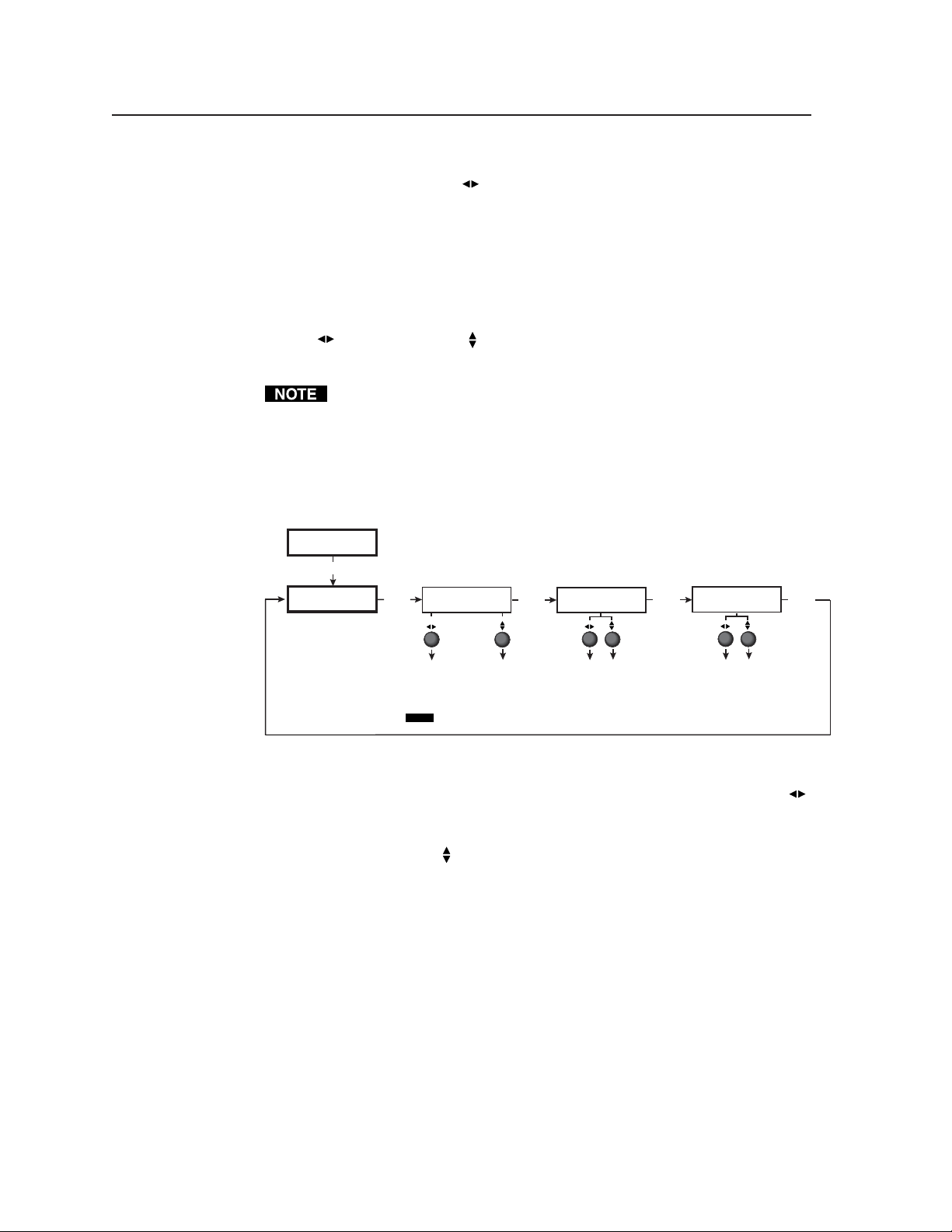
Installation and Operation, cont’d
Input #2 submenu
Rotate the horizontal Adjust ( ) knob while in the Input #2 submenu to select
the appropriate video format (RGB, RGBcvS, YUVi, YUVp, Betacam 50,
Betacam 60, HDTV, S-video, composite video) for input 2. The default for input 2
is Betacam 50.
Input Phase submenu
For RGB (input 1 and 2), HDTV, and YUVp (input 2) input sources, the pixel
phase adjustment feature is used to eliminate unwanted noise by setting the
sampling rate of the input source. See the following note. Rotate the horizontal
Adjust ( ) or vertical Adjust ( ) knob to adjust the pixel phase from 0 to 31. The
default setting is 16.
Pixel phase is the timing of the USP 405’s sampling rate. Sampling at the
optimum pixel phase results in less noise and a brighter scaled output.
Output Configuration
The following flowchart provides an overview of the Output Configuration
submenus and the options for each setting.
Input
Configuration
MENU
Output
Configuration
NEXT
Resol 1024 x 768
Refresh @ 60
NEXT
Output Signal
RGB
NEXT NEXT
Sync Polarity
H Neg V Neg
Scaler output rates
• See the table below for available
combinations of resolutions
and refresh rates.
Default: 640x480, 60 Hz
NOTE Lock = Accu-RATE Frame Lock™
Video types
• RGB (default)
• Y, R-Y, B-Y
Polarity combinations
• H-/V- (default)
• H-/V+
Resolution and refresh rates submenu
The output resolution is defined for each input. Rotate the horizontal Adjust ( )
knob while in this submenu to select one of the combinations of output
resolutions and refresh (vertical scanning) rates.
Rotate the vertical Adjust (
) knob while in this submenu to select one of the
available refresh rates. Selecting Lock enables the Extron Accu-RATE Frame
Lock™ (AFL™) feature. Accu-RATE Frame Lock eliminates image tearing and
other artifacts of scaling motion video by eliminating frame rate conversion. It
exactly matches the output rate of the USP 405’s scaler to the frame rate of the
input. Select this feature if you will be using motion video sources with a display
that is capable of a variety of refresh rates.
• H+/V-
• H+/V+
USP 405 • Installation and Operation2-14
Page 31

Available Scaler Output Resolutions and Rates
Resolution 50 Hz 56 Hz 60 Hz 75 Hz Lock @ 50/60* 85 Hz
640 x 480 X X X X
800 x 600 X X X X
832 x 624 X X X
848 x 480 X X
852 x 480 X X
1024 x 768 X X X X X
1280 x 768 X X
1280 x 1024 X X X
1360 x 765 X X
1365 x 1024 X X
1400 x 1050 X X X
HDTV 576p X X
HDTV 720p X X
HDTV 1080p X X
HDTV 1080i X X X
NTSC
PAL
* Rate is auto-selected based on input.
The default resolution and rate is 640 x 480 @ 60 Hz.
Output Signal (RGB format) submenu
Using either the horizontal Adjust ( ) or vertical Adjust ( ) knob, select the
output format required by the display: RGB (default) or component (Y, R-Y, B-Y).
Sync Polarity submenu
The display or projector may require a particular combination of horizontal (H)
and vertical (V) sync signal polarities. Select the appropriate combination of
positive or negative H and V sync by rotating either the horizontal Adjust ( ) or
the vertical Adjust ( ) knob.
Memory Presets
The following flowchart provides an overview of the Memory Presets submenus
and the options for each setting.
The presets save only the Sizing and Centering adjustments for the selected
output rate. If you change the output and then recall a preset for the earlier
rate, the adjustments recalled in the preset have no effect on the video output.
However, if you then change back to the earlier output rate, the preset
adjustments affect the video output.
Save memory presets submenu
From this submenu, the sizing and centering information for the currently
selected input can be saved to memory. Up to three memory presets can be saved
per input: presets 1, 2, and 3.
2-15USP 405 • Installation and Operation
Page 32

Installation and Operation, cont’d
Output
Configuration
MENU
Memory
Presets
NEXT
Save Preset
<N/A> 1 2 3
NEXT
Erase Preset
<N/A> 1 2 3
NEXT
Saving (SAVE) memory presets
• Save the currently selected input's
sizing and centering information.
• Up to 3 presets per input can be
selected < > (N/A is the default) and
saved.
• Save a preset by pressing the NEXT
button.
Erasing (erase) memory presets
• Erase the currently selected input's
saved sizing and centering
information.
• Up to 3 presets per input can be
selected < > (N/A is the default)
and erased.
• Erase a preset by pressing the
NEXT button.
Using either the horizontal Adjust ( ) or vertical Adjust ( ) knob, select (< >)
either N/A, 1, 2, or 3 to select a preset. The default is <N/A>. To save the preset,
press the Next button.
Erase memory presets submenu
From this submenu, up to three saved presets for the currently selected input can
be erased from memory.
Using either the horizontal Adjust (
) or vertical Adjust ( ) knob, select (< >)
either N/A, 1, 2, or 3 to select a preset. The default is <N/A>. To erase the
preset, press the Next button.
Recalling a preset
To recalling an input’s saved preset, select the input , then press the input button
successively to recall any saved preset (up to three saved presets). The available
presets are sequentially selected in a loop*: preset 1, preset 2, preset 3, preset 1,
preset 2, and so forth, depending on which presets are available.
Each recalled preset displays the LCD message “Input #X Memory Y”, where
“X” refers to the input (2 to 5) and “Y” refers to the preset (1 to 3). The absence of
any saved presets does not display the LCD message for the missing preset.
* The actual presets will depend on what presets (1, 2, or 3) have been saved for
an input. For example, if only presets 1 and 3 are available, the sequential
looping of the presets as the input button is repeatedly pressed will be:
preset 1, preset 3, preset 1, preset 3, and so forth.
Presets are valid only for the input/output resolutions under which they
were saved.
USP 405 • Installation and Operation2-16
Page 33

Advanced Configuration
The following flowchart provides an overview of the Advanced Configuration submenus and
the options for each setting.
Either Adjust knob is used
to adjust the submenus*
Edge Smoothing submenu
Encoder Filter submenu
Output
Configuration
MENU
Advanced
Configuration
NEXT
Edge Smoothing
OFF <ON>
NEXT
Encoder Filter
06
NEXT
Blue Mode
<OFF> ON
NEXT
Test Pattern
Off
NEXT
Smooth edges
• On (default)
• Off
Encoder filter setting
• 0 thru 12 (default is 6)
to adjust sharpness
Display blue and sync only
• On
• Off (default)
Set test pattern type
• Off (default) • Alt pixel
• Color Bars • Film aspect 1.78
• Crosshatch • Film aspect 1.85
• 4 x 4 crosshatch • Film aspect 2.35
• Grayscale • Ramp
• Crop
Top Blanking Bot
021 030
NEXT
RGB Delay
0.2 Seconds
NEXT
Enhanced Mode
<OFF> ON
NEXT
Press and Hold
FREEZE to Reset
NEXT
Input 2 PAL Film
<OFF> ON
NEXT
Top and Bottom Blanking
• Top blanking ranges from
000 (default) to 237
• Bottom blanking ranges
000 (default) to 237
RGB delay time
(in seconds)
• 0.0 to 5.0 seconds
in 0.1 sec. increments
(0.7 second default)
Enhanced mode (gain control)*
• On (default)
• Off
To reset the scaler, press
and hold the Freeze button
until reset message displays
NOTE
Adjust knobs do not affect
this submenu.
PAL Film Mode
• On
• Off (default)
*If the Test Pattern is set "On",
"Not Available" is displayed.
This submenu features edge smoothing. Edge smoothing smooths the edges of a
picture by minimizing the differences between pixels.
Using either the horizontal Adjust (
) or vertical Adjust ( ) knob, select either
“On” or “Off”. The default is “On”.
This submenu adjusts the sharpness of the displayed image. The sharpness can
be set from 0 to 12 (maximum). The default is 6.
Using either the horizontal Adjust (
) or vertical Adjust ( ) knob, adjust the
filter for the desired sharpness level.
*
Blue Mode submenu
To aid in setup of the USP 405’s color and tint, the Blue Mode can be set from this
submenu to “On” so that only sync and blue video signals will be passed to the
display. Use either the horizontal Adjust ( ) or vertical Adjust ( ) knob to
specify this mode. The default is “Off”.
Test Pattern submenu
In this submenu, several test patterns are provided to help adjust the display
device for color, convergence, focus, resolution, contrast, grey scale, and aspect
ratio. Use either the horizontal Adjust ( ) or vertical Adjust ( ) knob to select a
test pattern. The options are: Off, Color Bars, Crosshatch, 4 x 4 Crosshatch,
Grayscale, Crop, Alternating Pixel, Film Aspect Ratios 1.78/1.85/2.35, and
Ramp. The default is “Off”.
The Alternating Pixel and Ramp test patterns are not available for NTSC or
PAL output rates. If one of these patterns is on when the output rate is
switched to NTSC or PAL, the test pattern changes to color bars.
2-17USP 405 • Installation and Operation
Page 34

Installation and Operation, cont’d
Top and Bottom Blanking submenu
To remove noise or extraneous material such as closed captioning, remove scan
lines at either the top or bottom of the screen by adjusting the top blanking or
bottom blanking. Rotate the horizontal Adjust (
blanking from 0 to 237 lines. The default is 0. Rotate the vertical Adjust (
to adjust the bottom blanking from 0 to 237 lines. The default is 0.
RGB Delay (Triple-Action Switching™) submenu
With Triple-Action Switching, the USP 405 switches to the new sync signal
before switching RGB (video) signals. That allows the display device to adjust to
the new sync timing during a brief delay before displaying the new picture,
which will appear without glitches. Triple-Action Switching is also known as
video mute switching. When the USP 405 is outputting a low resolution video
signal (PAL /NTSC), the RGB delay setting also adjusts the interval that the
video is muted.
Use the horizontal Adjust (
blanking period (RGB delay time) from 0 seconds to 5 seconds in 0.1 second
steps. The default is 0.7 seconds.
Enhanced mode submenu
When the Enhanced mode is set “On”, automatic gain control of the video input
signal is enabled. If the input signal is too weak, the signal gain will be
increased, and if the input signal level is excessive, the signal gain will be
decreased.
) knob or vertical Adjust ( ) knob to select the
) knob to adjust the top
) knob
Enhanced mode is effective only for S-video and composite video input.
From this submenu, use either the horizontal Adjust (
( ) knob to specify this mode as “On” or “Off”. The default is “Off”.
PAL Film mode detect (2:2 pulldown detection) submenu
For the currently selected input, set this feature to “On” if the source is PAL video
that originated in film. For standard PAL video sources, such as cameras, set this
feature to “Off” (default).
This setting is available only for inputs 2 – 5.
This feature does not apply to NTSC video sources since film mode (3:2
pulldown) is automatically detected for those signals.
From this submenu, use either the horizontal Adjust (
( ) knob to specify this mode as “On” or “Off”.
Reset submenu
The USP 405 can be reset to the default values by depressing the Freeze button
while this submenu is active. Release the button after receiving the “Unit Reset
to Factory Defaults” message (about 2 seconds).
Genlock menu
The following flowchart provides an overview of the Genlock menu and the
options for each submenu setting.
) knob or vertical Adjust
) knob or vertical Adjust
USP 405 • Installation and Operation2-18
Page 35

Advanced
Configuration
MENU
Genlock
NEXT
Horz Phase Sub
128 016
NEXT
Horizontal phase
• 0 thru 255
Subcarrier phase
• 0 thru 255
Exit menu
From this menu, press the Next button to return to the Default menu cycle, or
press the Menu button to return to the Input Configuration menu.
Default
Genlock
Cycle
MENU
NEXT
Exit
MENU
Input
Configuration
Image Adjustments
Picture adjustments apply to scaled video output only; RGB signals are passed
through without adjustments.
Color, tint, brightness, contrast, detail, sizing, zoom, centering
To adjust an image for centering, sizing, brightness, contrast, color, tint, zoom, or
detail, follow the steps below. The illustration below shows the process of
making of color adjustments to the image. The other picture adjustments follow a
similar procedure.
1. Press the input selection button of the input you wish to adjust.
2. Press the appropriate picture adjustment button for centering (Center),
sizing (Size), brightness/contrast (Brt/Cont), color/tint (Col/Tnt), zoom, or
detail. The LCD display shows the name of the adjustment and the value of
the current setting.
3. Rotate the horizontal Adjust knob (
level from the following adjustment ranges:
) or vertical Adjust knob ( ) to select a
Power
on
60-369-0x
Version x.xx
Select an Input button
2 sec.
Extron
USP 405
Select a Picture Adjustment button
Input
selection
button
Input #3
Composite
COL/TNT
Color Tint
101 114
2 sec.
10 sec.
timeout
Default
Cycle
NOTE With an input signal present, the following picture
adjustment(s) are "Not Available" for the
respective inputs with exceptions in ():
Input 1: color and tint (not available anytime)
Input 2: tint (but available only if S-video or composite is
selected and NTSC signal is input)
Input 3: tint (but available only if an NTSC signal is input)
Input 4: tint (but available only if an NTSC signal is input)
Input 5: color, tint, and detail
NOTE If the Test Pattern submenu in the Advanced Configuration
menu has been set to any pattern other than "Off", "Crop", or
a "Film aspect" crop pattern, the picture control adjustments
will be disabled ("Not Available").
NOTE The horizontal Adjust knob and the vertical Adjust knob
are used to adjust the image settings on the left and
right sides of the LCD screen, respectively.
2-19USP 405 • Installation and Operation
Page 36
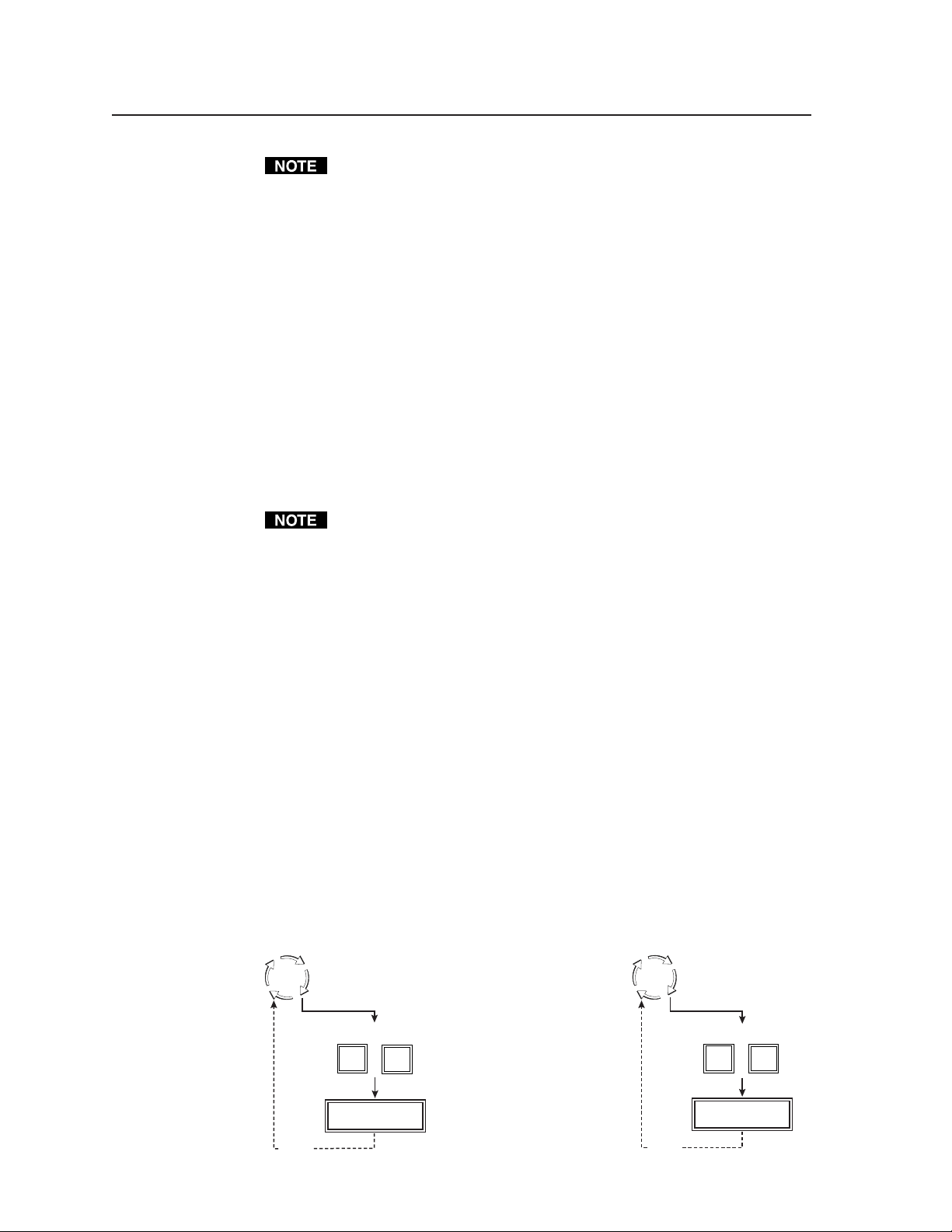
Installation and Operation, cont’d
The Adjust knobs have no mechanical limits to their rotation.
• Centering: Horizontal (Horz) adjusts horizontal positioning.
Vertical (Vert) adjusts vertical positioning.
• Sizing: Horizontal (Horz) adjusts horizontal sizing.
Vertical (Vert) adjusts vertical sizing.
• Brightness/Contrast: Brightness adjusts from 0 to 63.
Contrast adjusts from 0 to 255.
• Color/Tint: Color adjusts from 0 to 127.
Tint adjusts from 0 to 255.
• Zoom: Adjust zoom by observing the display and turning either
adjustment knob either clockwise (zoom in) or counterclockwise
(zoom out). The image increases/decreases in size both
horizontally and vertically.
• Detail: Detail adjusts image sharpness from 0 to 7.
The USP 405 times out to the default menu after 10 seconds.
4. Repeat steps 2 and 3 for each image adjustment to be made for that input.
The LCD display may show that an adjustment is “Not Available” in place
of a number if that adjustment does not apply to the input’s video format.
The following input types display “Not Available” during certain picture
adjustments; all other input types have full picture adjustments:
Input 1 RGB: no color and no tint, anytime
Input 2 RGB, RGBcvS: no color or tint anytime; YUVi, YUVp, Betacam 50,
Betacam 60, composite (PAL), S-video (PAL) and HDTV: no tint (but there is
color)
Input 3 composite (PAL): no tint (but there is color)
Input 4 S-video (PAL): no tint (but there is color)
Input 5 (SDI): no color, no tint, no detail
Front Panel Security Lockout (Executive mode)
To prevent accidental changes to settings, press the Size and Zoom buttons
simultaneously for 2 seconds to enable the USP 405’s front panel security lockout
(Executive mode). Executive mode locks all front panel functions except input
selection and the Freeze button. The menu system still returns to the default
cycle when 10 seconds have elapsed. The USP 405’s front panel and the IR 801
are both affected by Executive mode. When Executive mode is active, all
functions and adjustments can still be made through RS-232 control. For details
on RS-232 control, see chapter 3.
To disable the Executive mode, press the Size and Zoom buttons simultaneously
for 2 seconds.
Default
Cycle
10 sec.
timeout
Press for
2 seconds simultaneously*
SIZE
ZOOM
Executive Mode
Enabled
*Executive mode can be enabled
or disabled from any menu
Default
Cycle
10 sec.
timeout
Press for
2 seconds simultaneously*
SIZE
ZOOM
Executive Mode
Disabled
USP 405 • Installation and Operation2-20
Page 37

IR 801 Infrared Remote Control
The optional IR 801, shown at right, replicates all
of the front panel controls except the Menu and
Next buttons. If Executive mode is enabled,
selections and adjustments can still be made
using the IR 801, but you must use the USP 405’s
front panel or the Windows-based control
program (via an RS-232 device) to configure and
program the USP. See chapter 3, “Serial
Communication”, for details.
While Executive mode is active,
adjustments can still be made using the
IR 801.
The topmost part of the IR 801 features three
aspect ratio preset buttons, a horizontal filters
button, a freeze button, and a vertical filters
button.
The horizontal and vertical filtering
apply only to the following input formats:
Input 1: RGB
Input 2: RGB, YUVp, HDTV
The middle portion of the IR 801 features five
input selection buttons, the size buttons for sizing
an image, and the shift buttons for centering an
image.
The bottom portion of the IR 801 contains the
adjustment controls for color, tint, brightness,
contrast, detail, and zoom adjustments.
Selecting an input
To use the IR 801 to select an input, press the button corresponding to the input
number.
Freezing an input
To freeze the input being displayed, press the Freeze On/Off button. To unfreeze
the input, press the Freeze button again.
Aspect ratio presets
Up to three saved memory presets may be recalled by pressing one of the three
Aspect ratio preset buttons. Sizing and centering information are saved with the
presets.
2-21USP 405 • Installation and Operation
Page 38
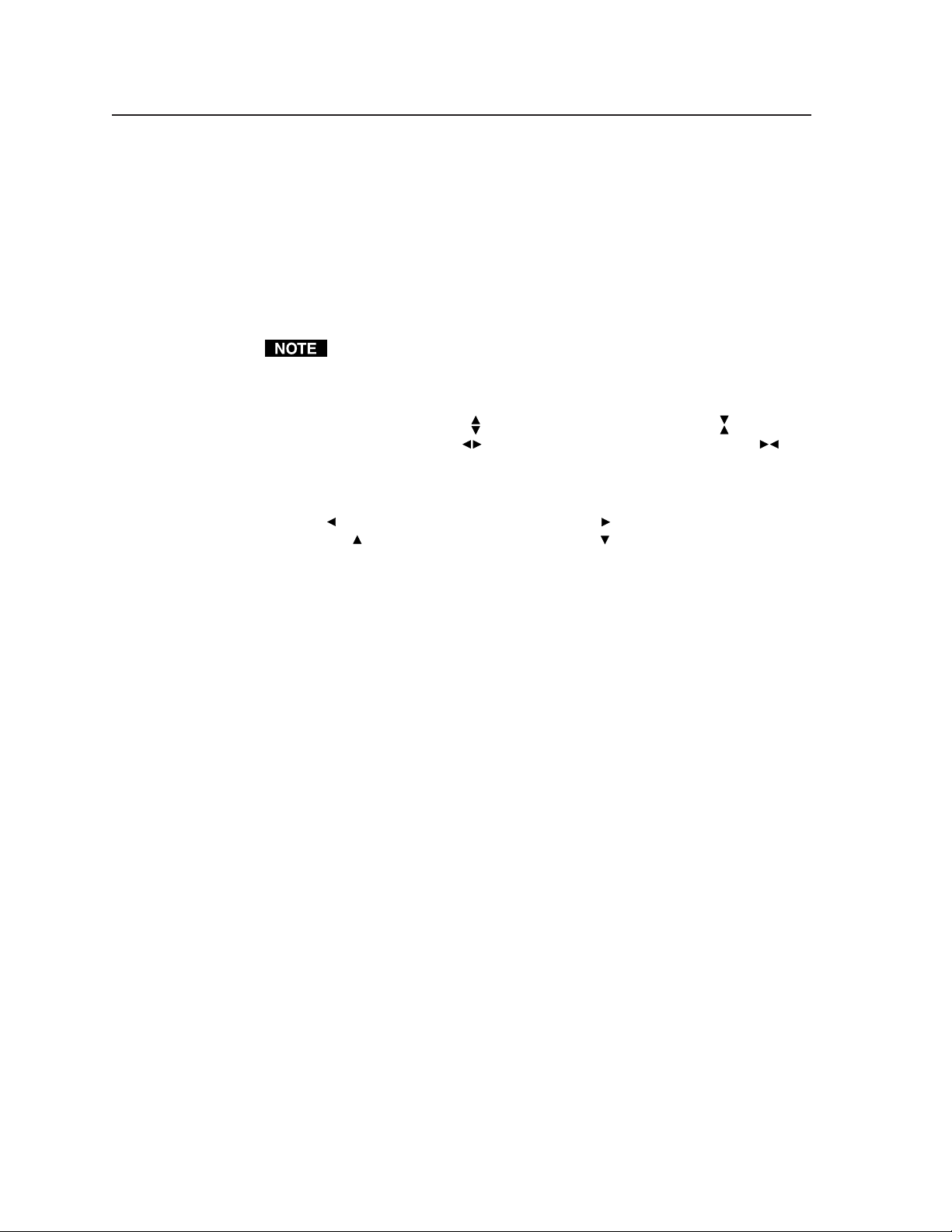
Installation and Operation, cont’d
Horizontal and vertical filtering
• The horizontal filter adjustment button will enhance image detail. Pressing the
up arrow button will increase the horizontal filtering, and pressing the
down arrow button will decrease the horizontal filtering. The range of
adjustment is 0 through 7.
• The vertical filter adjustment button will reduce image flicker while
maintaining image sharpness. Pressing the up arrow button will increase
the vertical filtering, and pressing the down arrow button will decrease the
vertical filtering. The range of adjustment is 0 through 7.
For composite, YUVi, S-video, and RGBcvS input formats, the Detail image
adjustments (+ and -) are used instead of the horizontal and vertical filters.
Adjusting image size
To adjust image size, press the button to increase vertical size, the button to
decrease the vertical size, the button to increase horizontal size, or the
button to decrease horizontal size.
Shifting the image
Press the button to shift the image to the left, the button to shift the image to
the right, the button to shift the image up, or the button to shift the image
down.
Image adjustments
The + and – picture adjustment controls (Color, Tint, Brightness, Contrast,
Detail, and Zoom) increment or decrement the picture adjustment settings.
Troubleshooting
This section gives recommendations on what to do if you have problems
operating the USP 405, and it provides examples and descriptions for some
image problems you might encounter.
The following are some tips to help you in troubleshooting:
• Some symptoms may resemble others, so you may want to look through all of
the examples before attempting to solve the problem.
• Be prepared to backtrack in case the action taken doesn’t solve the problem.
• It may help to keep notes and sketches in case the troubleshooting process gets
lengthy. This will also give you something to discuss if you call for
technical support.
• Try simplifying the system by eliminating components that may have
introduced the problem or made it more complicated.
• For sync-related problems: Portable digital projectors are designed to operate
close to the video source. Sync problems may result from using long cables
or from improper termination. A sync adapter, such as Extron’s ASTA
(active sync termination adapter), may help solve these problems.
• For LCD and DLP projectors and plasma displays: In addition to the syncrelated information above, check the user’s manual that came with the
projector for troubleshooting tips, as well as for settings and adjustments.
Each manufacturer may have its own terms, so look for terms like “auto
setup”, “auto sync”, “pixel phase”, and “tracking”.
USP 405 • Installation and Operation2-22
Page 39

Operating problems
The table below shows some common operating problems and their solutions.
Problem Cause Solution
No image appears. The input signal is Make sure that the input signal is
The image is frozen. Freeze mode is on. Deactivate freeze mode.
The image is flashing. The scaled output Change the scaled output to a
The image is green. The output sync Turn off sync on green.
The image is too soft. The detail/sharp- Change the detail/sharpness.
No color/tint Color/tint affects Verify the video format.
picture adjustment. only composite video
The USP randomly An RS-232 cable, Verify that the RS-232 cable is
switches to an input. with all pins being only passing pins 2, 3, and 5.
The image glitches The sync of the Set the refresh rate to another rate.
when a VCR source is VCR’s output may be
used and the USP is too unstable for Accu-
set to the “Lock” RATE Frame Lock
refresh rate. (AFL).
Various adjustments One of the test From the “Test Pattern” submenu
read “Not Available”. patterns (other than of the Advanced Configuration
incompatible. the appropriate type and
frequency for the given input.
Freeze mode was Deactivate freeze mode.
entered when the
image was black.
The scaled output Change the scaled output to a
rate is too high for compatible resolution.
the display.
If that does not work, unplug the
power cord from the unit, then
plug it back in.
rate is too high for compatible resolution.
the display.
is configured for
sync on green.
The RGB/Y, R-Y, Set the output signal for RGB.
B-Y ouput is set for
Y, R-Y, B-Y.
ness level needs to
be changed.
and S-video.
passed, is connecting
the USP to a PC.
crop or a film menu, set the test pattern to “off”
aspect crop) has or to a crop pattern.
been enabled.
2-23USP 405 • Installation and Operation
Page 40

Installation and Operation, cont’d
USP 405 • Installation and Operation2-24
Page 41

USP 405
Chapter Three
3
Serial Communication
RS-232 Programmer’s Guide
Control Software for Windows
Labeling Buttons on the USP 405
Setting the Output Rate Using the Per Input Feature
Page 42
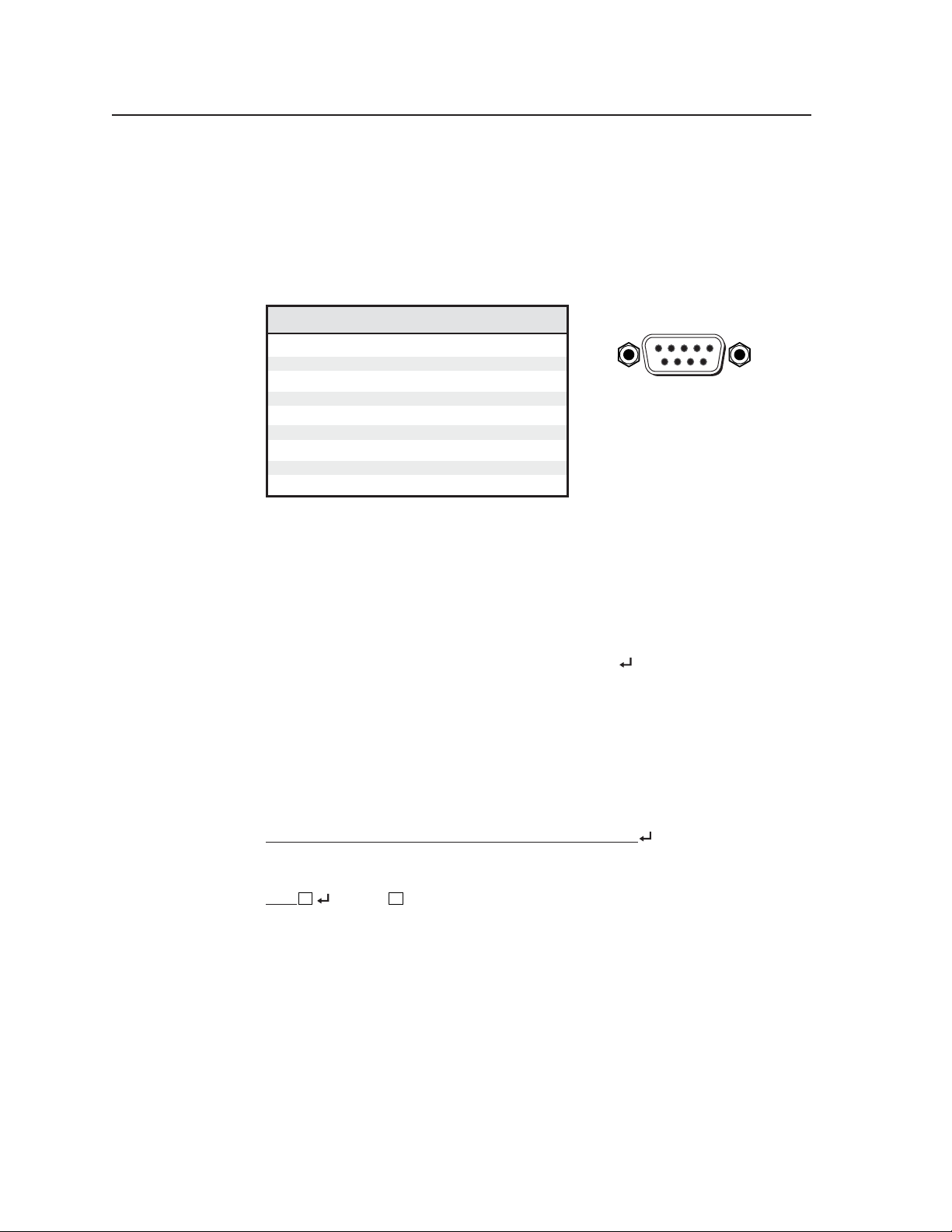
Serial Communication
DB9 Pin Locations
Female
51
96
The USP 405 can be remotely controlled via a host computer or other device
(such as a control system) attached to the rear panel RS-232 connector. The
control device (host) can use either Extron’s Simple Instruction Set (SIS)
commands or the graphical control program for Windows.
The signal processor uses a protocol of 9600 baud, 1 stop bit, no parity, and no
flow control.
The rear panel RS-232, 9-pin D connector has the following pin assignments:
Pin RS-232 function Description
1
2
3
4
5
6
7
8
9
Input 1
Tx
Rx
Input 2
Gnd
Input 3
Input 4
Input 5
–
Contact closure
Tr ansmit data
Receive data
Contact closure
Signal ground
Contact closure
Contact closure
Contact closure
No connection
RS-232 Programmer’s Guide
Host-to-signal processor communications
SIS commands consist of one or more characters per field. No special characters
are required to begin or end a command sequence. When the USP 405
determines that a command is valid, it executes the command and sends a
response to the host device. All responses from the signal processor to the host
end with a carriage return and a line feed (CR/LF = ), which signals the end of
the response character string. A string is one or more characters.
It is also possible to send several SIS commands back-to-back in sequence.
Signal processor-initiated messages
When a local event such as a front panel selection or adjustment takes place, the
USP 405 signal processor responds by sending a message to the host. No
response is required from the host. The signal processor-initiated messages are
listed here (underlined).
(C) Copyright 2002, Extron Electronics, USP 405, Vx.xx
The USP 405 sends the copyright message when it first powers on. Vx.xx is the
firmware version number.
X1
C hn
(where X1 is the input number)
The USP 405 sends this response when an input is switched.
Error responses
When the USP 405 receives a valid SIS command, it executes the command and
sends a response to the host device. If the USP is unable to execute the command
because the command is invalid or it contains invalid parameters, it returns an
error response to the host.
The error response codes and their descriptions are as follows:
E01 – Invalid input channel number (the number is too large)
E10 – Invalid command
E11 – Invalid preset value
E13 – Invalid value (the number is out of range/too large)
E17 – Illegal command for this signal type
USP 405 • Serial Communication3-2
Page 43

Using the command/response tables
The command/response tables starting on the next page list valid command ASCII
codes, the USP 405’s responses to the host, and a description of the command’s
function or the results of executing the command. Uppercase and lowercase
characters may be used interchangeably in the command field.
ASCII to HEX Conversion Table
The ASCII to HEX
conversion table at left is for
•
use with the
command/response tables.
ASCII to Hex conversion table
The command/response tables use symbols (defined below) to represent variables.
Symbol definitions
= Test pattern type (0 through 10)
= CR/LF (carriage return/line feed) (hex 0D 0A)
= CR (carriage return) (hex 0D)
• = Space
= Escape key
Esc
X1
= Specific input number (1 thru 5)
X2
= Brightness value (0 thru 63)
X3
= Color value (0 thru 127)
X4
= Tint and contrast value (0 thru 255)
X5
= Specific input number (0 thru 5)
where 0 refers to all inputs
X7
= Scaler resolution:
0 = 640x480 9 = 1365x1024
1 = 800x600 10 = 1400x1050
2 = 832x624 11 = 576p
3 = 848x480 12 = 720p
4 = 852x480 13 = 1080p
5 = 1024x768 14 = 1080i
6 = 1280x768 15 = NTSC
7 = 1280x1024 16 = PAL
8 = 1360x765 17 = custom/per input
X8
= Video type:
0 = RGB 5 = Betacam 60
1 = RGBcvS 6 = HDTV
2 = YUVi 7 = S-video
3 = YUVp 8 = Composite
4 = Betacam 50
= 0 = off, 1 = on
X9
= Horizontal/vertical filter setting (0 through 7)
X10
X12
0 = off 9 = ramp
1 = color bars 10 = alternating pixels
2 = crosshatch
3 = 4x4 crosshatch
4 = grey
5 = crop
6 = film aspect ratio 1.78
7 = film aspect ratio 1.85
8 = film aspect ratio 2.35
= xxx.xx where
X15
Hrt = horizontal rate (kHz)
Vrt = vertical rate (Hz)
xxx:xx means signal out of range
= Detected input signal standard (0 through 4)
X16
0 = none
1 = NTSC 3.58
2 = PAL
3 = NTSC 4.43
4 = SECAM
- = not applicable (occurs when the input is set
for RGB, YUV, or progressive YUV)
= Blanking adjustment range (0 through 237)
X18
= Input configuration preset ( 1 through 3)
X19
= Scaler refresh rate
X20
0 = 50 Hz
1 = 56 Hz (1280x768 only)
2 = 60 Hz
3 = 75 Hz
4 = 85 Hz (1024x768 only)
5 = AFL* (50 Hz for PAL or 59.94 Hz for NTSC)
6 = NTSC or PAL refresh (must be used with
these scaler resolutions)
7 = not applicable
*NOTE: Lock or AFL is Accu-RATE Frame Lock
= Phase adjustment setting (0 through 31)
X21
™
3-3USP 405 • Serial Communication
Page 44

Serial Communication, cont’d
X19
X19
Command/response table for SIS commands
Command ASCII Command Response Additional description
(host to USP) (USP to host)
Input selection
Select video
Example:2!In 02All
Select video only
X1
!In• X1All Video input X1.
Select input 2 video.
X1
&In• X1Vid Video input X1.
Input 2 video type
Set video type, input 2 only
X8
\ Typ
Example: 3\ Typ 3 Specify input 2 type as YUVp.
View video type \
X8
X8
Specify input 2 video type.
Input 2 video type is X8.
Memory preset
Recall input configuration preset
Save input configuration preset
X19
. Rpr
X19
, Spr
Recall input preset
Save to input preset
X19
X19
.
.
Color
Set a specific color value
Example: 47C Col047 Set the color adjustment to 47.
Increment +C Col X3 Increase color adjustment level.
Decrement -C Col X3 Decrease color adjustment level.
View the color value C X3 Show the color adjustment.
X3
C Col X3 Specify a color adjustment level.
Tint
Set a specific tint value
Example: 176T Tin176 Set the tint to 176.
Increment +T Tin X4 Increase tint adjustment level.
Decrement -T Tin X4 Decrease tint adjustment level.
View the tint value T X4 Show the tint adjustment.
X4
T Tin X4 Specify a tint adjustment level.
Contrast
Set a specific contrast value
Increment +^ Con X4 Increase the contrast.
Decrement -^ Con X4 Decrease the contrast.
View the contrast value ^ X4 Show the contrast setting.
X4
^ Con X4 Specify the contrast adjustment.
Brightness
Set a specific value
Increment +Y Brt X2 Increase the brightness.
Decrement -Y Brt X2 Decrease the brightness.
View the brightness value Y X2 Show the brightness setting.
X2
Y Brt X2 Specify the brightness
adjustment.
Zoom mode
Zoom in +{ Zom Zoom in.
Zoom out -{ Zom Zoom out.
Horizontal centering
Increment +H Hph Shift right.
Decrement -H Hph Shift left.
Vertical centering
Increment up +/ Vph Shift up.
Increment down - / Vph Shift down.
USP 405 • Serial Communication3-4
Page 45
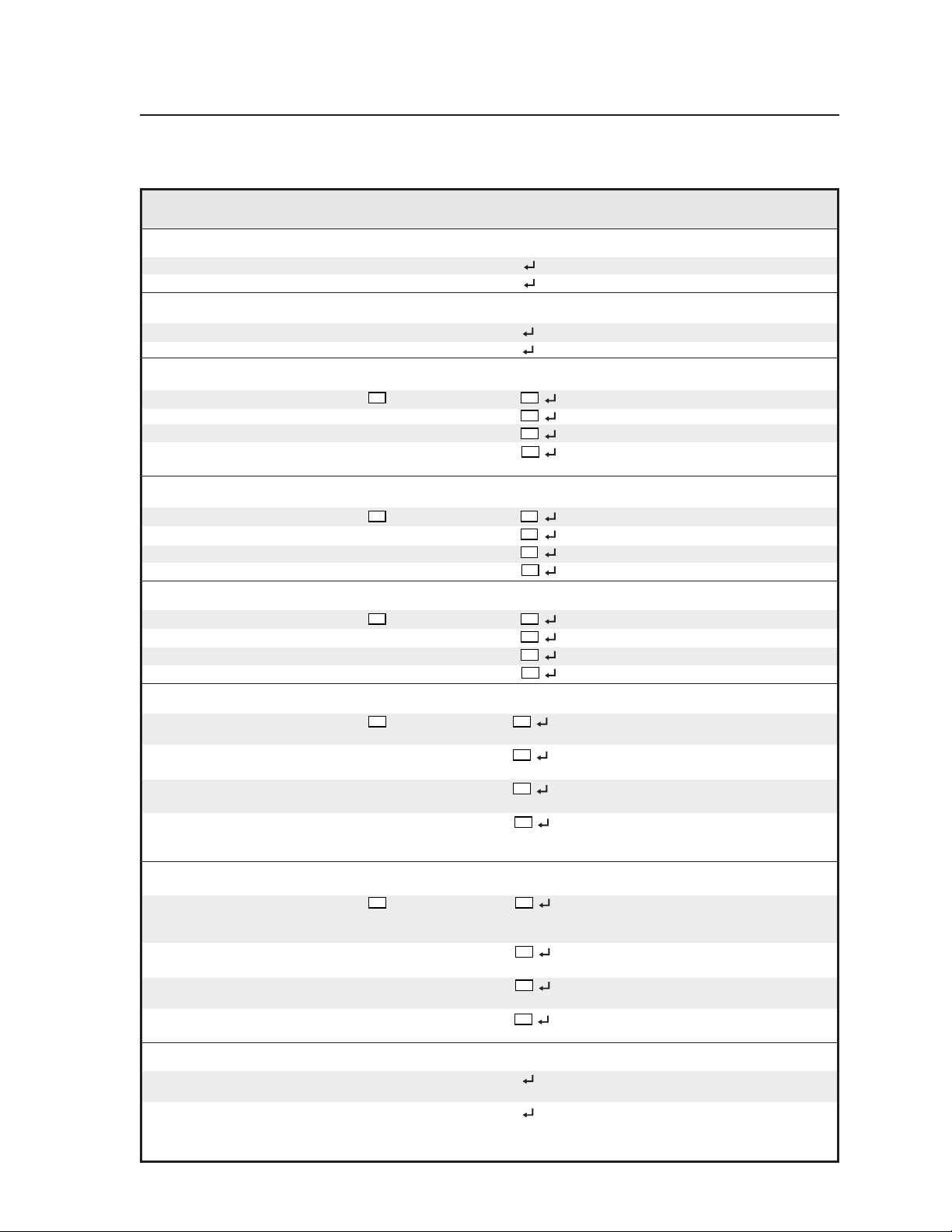
Command/response table for SIS commands (continued)
Command ASCII Command Response Additional description
(host to USP) (USP to host)
Horizontal size
Increase the horizontal size +: Hsz Widen the picture.
Decrease the horizontal size -: Hsz
Make the picture narrower.
Vertical size
Increase the vertical size +; Vsz Make the picture taller.
Decrease the vertical size -; Vsz
Make the picture shorter.
Horizontal detail filter – RGB & HDTV only
Set a specific filter value
X10
D Dhz
Increment +D Dhz
Decrement -D Dhz
View the horizontal filter value D
X10
Set the horizontal detail level.
X10
Increase the horizontal detail.
X10
Decrease the horizontal detail.
X10
Show the horizontal detail
level.
Vertical detail filter – RGB & HDTV only
Set a specific filter value
X10
d Dvz
Increment +d Dvz
Decrement -d Dvz
View the vertical filter value d
X11
Set the vertical detail level.
X11
Increase the vertical detail.
X11
Decrease the vertical detail.
X11
Show the vertical detail level.
Detail filter – all other formats except RGB & HDTV
Set a specific detail filter value
X10
D Dhz
Increment +D Dhz
Decrement -D Dhz
View the detail filter value D
X10
Set the detail level.
X10
Increase the detail.
X10
Decrease the detail.
X10
Show the detail level.
Top blanking
Specify a top blanking value
X18
( Blt
Increase the top blanking value + ( Blt
Decrease the top blanking value -( Blt
View the top blanking value (
X18
Set the number of lines to
blank at the top of the picture.
X18
Increase the # of top lines
blanked.
X18
Decrease the # of top lines
blanked.
X18
Show the number of lines that
are blanked at the top of the
picture.
Bottom blanking
Specify a bottom blanking value
X18
) Blb
Increase the bottom blanking value + ) Blb
Decrease the bottom blanking value-) Blb
View the bottom blanking value )
X18
Set the number of lines to
blank at the bottom of the
picture.
X18
Increase the number of lines
blanked at the bottom.
X18
Decrease the number of
bottom lines blanked.
X18
Show the # of bottom lines
that are blanked.
Freeze
Enable 1F Frz1 Output a “frozen” video
image.
Disable 0F Frz0 Turn off freeze (output motion
video).
(Continued)
3-5USP 405 • Serial Communication
Page 46
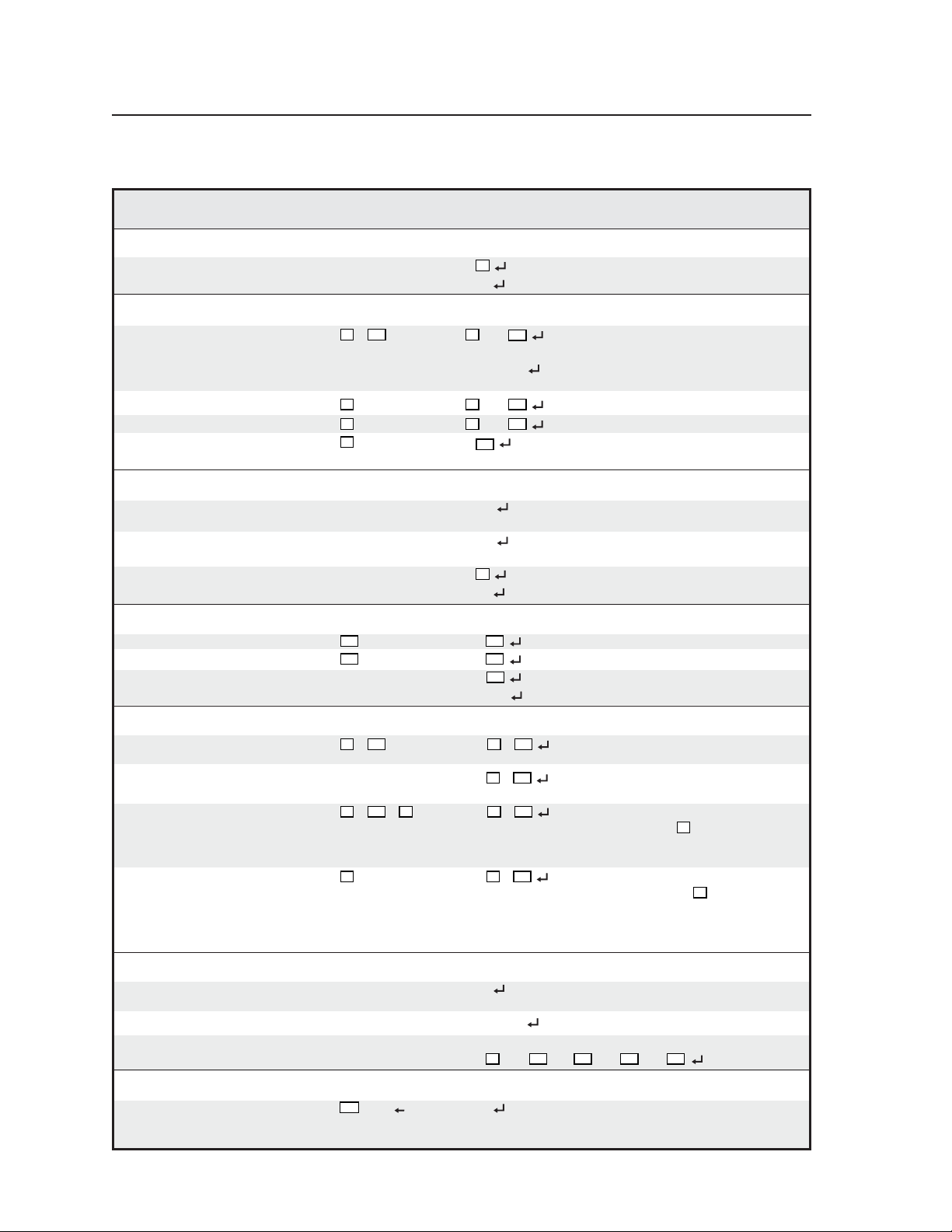
Serial Communication, cont’d
X12
X12
X12
Command/response table for SIS commands (continued)
Command ASCII Command Response Additional description
(host to USP) (USP to host)
View the freeze status F X9 Show the freeze status.
Example: F 0
Pixel phase
Set a specific pixel sampling phaseX1 *
X21
U
Example: 1*17U 1Phs17
Increment sampling value
Decrement sampling value
View the sampling value
X1
+ U
X1
- U
X1
U
X1
X21
Phs
Specify the pixel sampling
phase.
Set the sample phase to 17 for
input 1.
X1
X21
X1
Phs
Phs
X21
Increase the phase value.
X21
Decrease the phase value.
Show the pixel sampling
phase.
Front panel security lockout (executive mode)
Disable 0X Exe0 Adjustments & selections can
be made from the front panel.
Enable (lock image adjustments) 1X Exe1 Lock front panel adjustments;
adjust image via RS-232 only.
View the executive mode status X X9 Show executive mode status.
Example: X 0 Executive mode off.
Test pattern
Select test pattern
Select test pattern
View test pattern J/j
Example: J 0 Test pattern off.
X12
J Tst
X12
j Tst
Select a test pattern.
Select a test pattern.
Show the test pattern.
Scaler output rate
Set the output rate
X20
*
= Rte X7 *
X20
Select a global scaler output
X7
scan rate.
View the output rate = X7 *
X20
Show the global scaler output
rate.
Set the output rate per input
X20
*
* X5 = Rte X7 *
X20
Select a scaler output scan rate
X7
for input X5 . An input of 0
sets a global output rate for all
inputs.
View the output rate per input
X5
= X7 *
X20
Show the scaler output rate.
When input X5 = 0, the global
output rate (prior to setting
the rate using the per input
command) is displayed.
Firmware version, part number & information requests
Query firmware version number Q/q x.xx Show the controller firmware
version.
Request part number N/n xx-xxx-xx Show the USP 405’s part #.
Request general info. I/i (See below) Show the USP 405’s status.
X15
VidX1•Hrt
•Vrt
X15
•Std
X16
•Pre
X19
Zap (reset to default settings)
Zap all USP 405 settings
Esc
zXXX ZpX Reset everything: all settings,
and adjustments to the factory
default.
USP 405 • Serial Communication3-6
Page 47
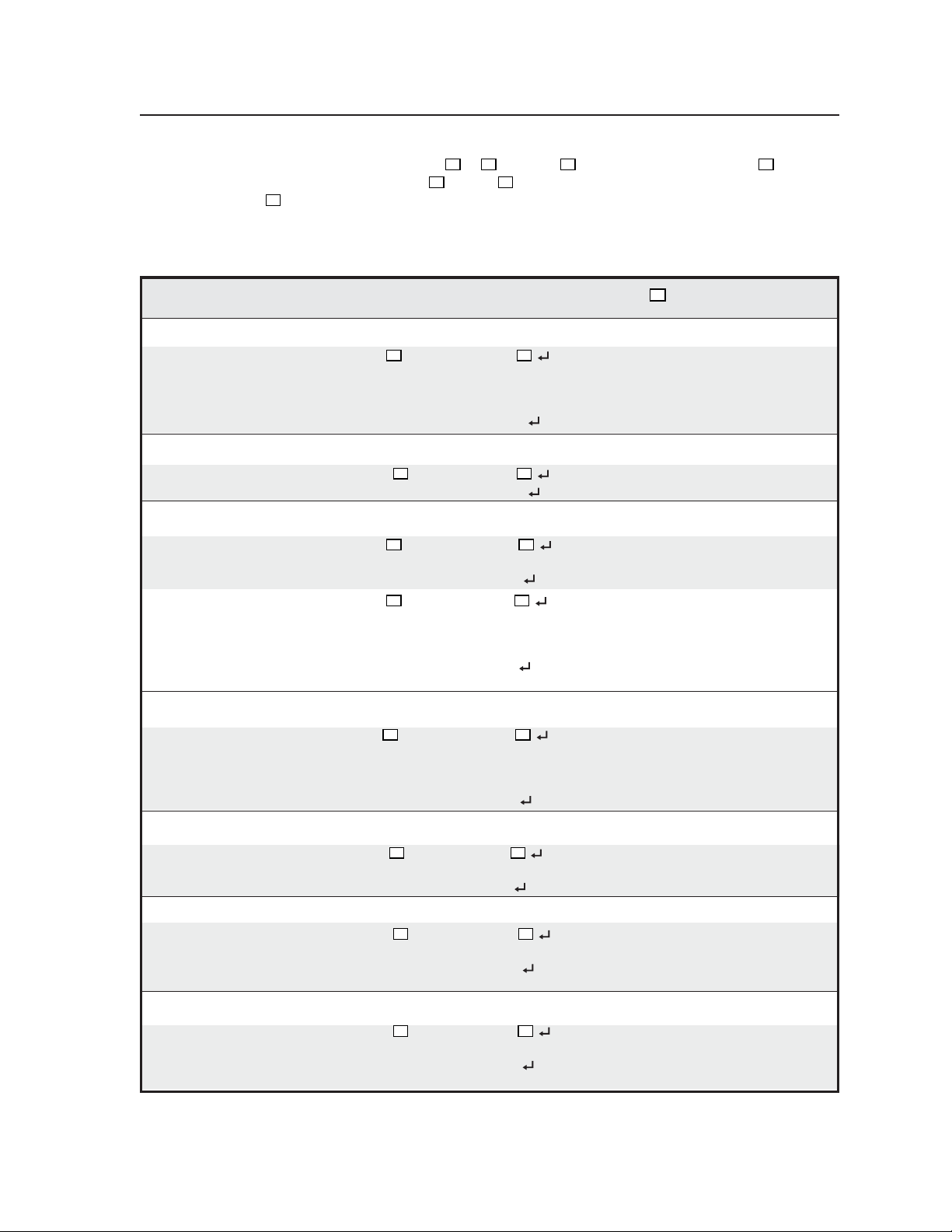
The syntax for setting a special function is X? * X! # where X? is the function number and X! is the
value. To view a function’s setting, use X?# where X? is the function number. In the following table the
X?
values of the
variable are different for each command/function. These values are given in the far
right column.
Command/response table for special function SIS commands
Command ASCII Command Response
(host to USP) (USP to host) and additional descriptions
X!
values
Delay times
RGB delay (Triple-Action Switching) 3 * X! # Dly X! 0 = 0.0 seconds (default), 1 =
0.1 seconds, 2 = 0.2 seconds,
... in 0.01 second steps up to
50 = 5.0 seconds.
Example: 3*35# Dly35 RGB delay set to 3.5 seconds.
Encoder filter.
Switching effect 10 * X! # Enc X! Encoder values 0 through 12.
Example: 10*3# Enc03 Encoder set to 3.
Scaler settings
Output signal 6 * X! # Tpo X! 0 = RGB (default).
1 = R-Y, Y, B-Y.
Example: 6*1# Tpo1 RGB output signal
Output polarity 7 * X! # Pol X! 0 = H-/V- (default).
1 = H-/V+.
2 = H+/V-.
3 = H+/V+.
Example: 7*1# Pol1 Example: H-/V+ output
polarity
Blue screen
Blue screen (blue & sync output only) 8* X! # Blu X! 0 = off (default) (RGB & sync
output).
1 = on (blue video & sync
output only).
Example: 8*1# Blu1 Blue & sync output for setup.
Edge smoothing
Edge enhancement 16* X! # Fil X! 0 = off.
1 = on (default).
Example: 16*1# Fil1 Enable edge smoothing.
Enhanced mode
Enhanced mode 12 * X! # Enh X! 0 = off (default).
1 = on.
Example: 12*1# Enh1 Example: Enable enhanced
mode.
PAL Film mode (2:2 pulldown detection)
PAL film mode detection 18 * X! # Flm X! 0 = off (default).
1 = on.
Example: 18*1# Flm1 Example: Enable PAL film
mode detection.
3-7USP 405 • Serial Communication
Page 48

Serial Communication, cont’d
Control Software for Windows
The included Extron USP 405 Control Program for Windows offers another way
to control the USP 405 via RS-232 connection in addition to the Simple
Instruction Set commands. The control program’s graphical interface includes
the same functions as those on the signal processor’s front panel and some
additional features that are only available through the Windows-based software.
The control software is compatible with Windows 95/98, Windows NT,
Windows 2000, and Windows XP. Extron’s USP 405 Control Program is
included with the USP 405, and updates can be downloaded from the Extron
Web site
(http://www.extron.com).
Installing the software
The control program is contained on a CD.
To install the software on the hard drive:
1. Run SETUP.EXE from the CD.
2. Follow the instructions that appear on the screen.
By default the installation creates a C:\USPDDS directory, and it places two
icons (USPDDS Control Pgm and USPDDS Help) into a group or folder named
“Extron Electronics”.
Using the control program
Many items found in the USPDDS Control Program are also accessible via front
panel controls and the LCD menus described in chapter 2. Refer to
chapter 2 for details on features and settings. The USPDDS Help Program
provides information on settings and on how to use the control program itself.
These features are described in the sections of this chapter that correspond to the
parts of the control program where the features are found.
1. To run the control program, double-click the USPDDS Control Pgm icon in
the Extron Electronics group or folder. The Comm menu appears on
the screen.
2. Click on the comm port that is connected to the USP 405’s RS-232 port. The
Extron USPDDS Control Program window appears.
USP 405 • Serial Communication3-8
Page 49

3. Click the I/O Config button to configure the inputs from the I/O
Configuration Window, shown below.
Using the help program
For information on program features, press the F1 computer key, or
click on the Help menu from within the USPDDS Control Program, or
double-click on the USPDDS Help icon in the Extron Electronics group or folder.
For explanations of buttons or functions, click the tabs in the help screen to reach
the desired screen. Use a mouse or the Tab and Enter keys to select a button/
function. A description and tips on using the program appear on screen.
Labeling Buttons on the USP 405
You may wish to customize the labeling of the USP 405’s front panel buttons.
Premade templates and blank templates for the USP 405’s button label windows
are included in appendix A of this manual. However, you can easily create,
customize, and print labels for the USP’s button label windows by using the
Button-Label Generator software.
Button-Label Generator software
The Extron Button-Label Generator program (Buttons.exe) is included with the
USP 405, and it can also be downloaded from the Extron Web site
(http://www.extron.com). This program is used to create and print labels that
can be inserted into the illuminated pushbuttons or placed in slots above/below
buttons on various Extron switchers.
Installing the software
By default, the installation program installs the button label software program in
the C:\USPDDS directory, and places the Button-Label Generator icon in the
“Extron Electronics” group or folder.
Using the software
1. To run the Button-Label Generator program, double-click on the Button-
Label Generator icon (shown at left) in the Extron Electronics group or
folder, and click OK when prompted.
3-9USP 405 • Serial Communication
Page 50

Serial Communication, cont’d
2. Under System selection, choose the System 7SC. This selection creates the
correctly sized labels for the USP’s buttons. The button label editing area
changes to reflect the number and arrangement of buttons on the device.
3. Using normal Windows controls, you can create and print labels that can
be cut out and placed in the label windows on the front panel of the USP.
For information about using the program, you can access a help file by clicking
on the Help menu on the main screen and choosing Show Help.
You can also see an example of a completed Extron Button-Label Generator
window by clicking on the Help menu on the main screen, choosing Show Help,
and clicking the Load Demo button.
The following picture shows the Button-Label Generator screen.
Button label screen
Installing labels in the USP 405’s buttons
Use the following procedure to install new labels in
the USP 405’s front panel buttons.
1. Make new labels by using the Button-Label
Generator software (see the previous page).
Print them and cut them out.
2. Remove a button from the USP by grasping the
button firmly and pulling it away from the
front panel.
3. Use a tweeker to gently lever the button cap off
of the white backing plate.
4. Insert a button label into the cap and gently but
firmly press the cap onto the white backing
plate.
5. Press the button into place in the front panel.
USP 405 • Serial Communication3-10
Use notch to
remove button
TEXT
Separate two
piece button here
Page 51
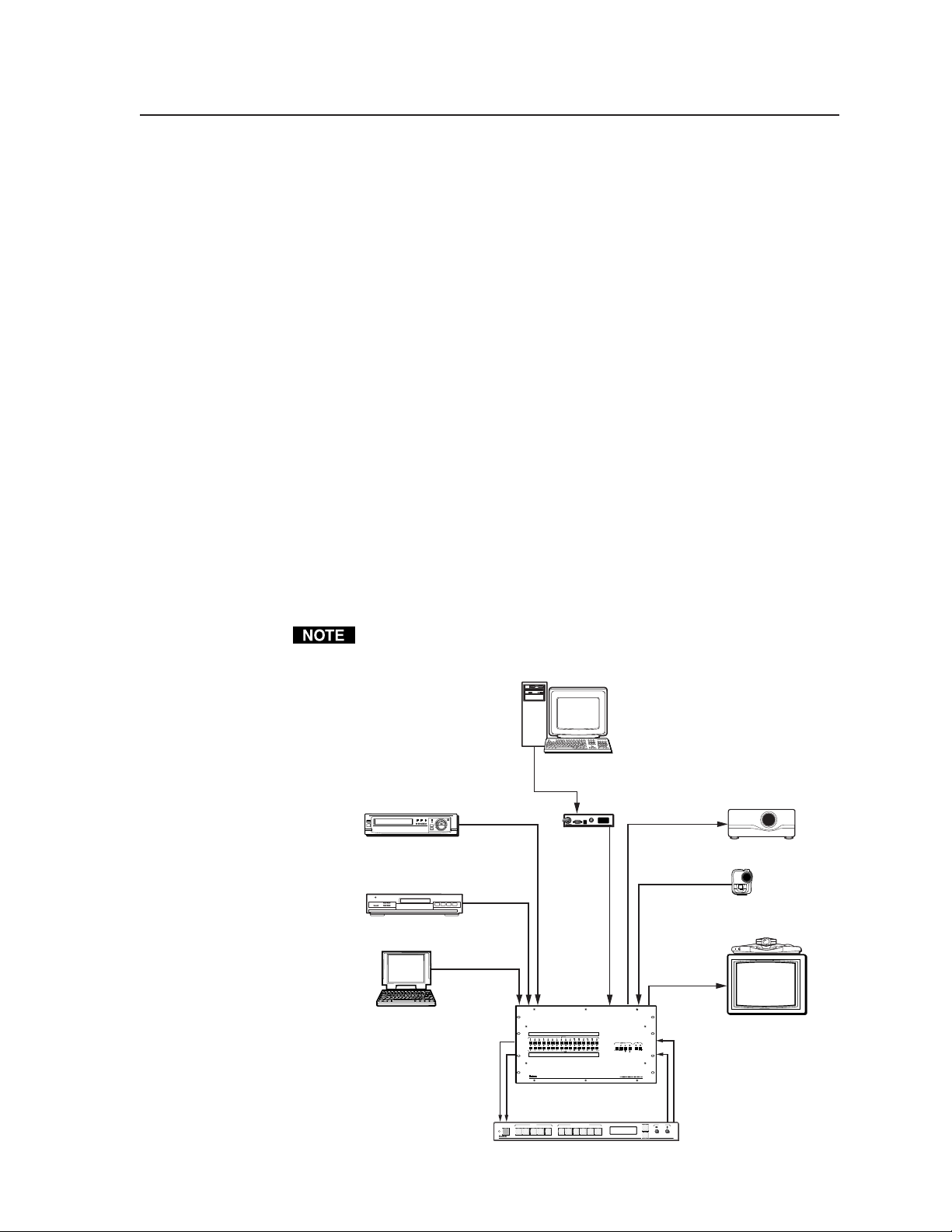
Setting the Output Rate Using the Per Input Feature
DVD Player
VCR
Video Camera
USP 405
UNIVERSAL SIGNAL PROCESSOR
ADJUST
MENU
NEXT
FREEZE
12345
PICTURE ADJUSTMENTS
CENTER SIZE BRT/CONT COL/TNT ZOOM DETAIL
INPUTS
RGB
UNIVERSAL
FREEZE
COMPOSITE
S-VIDEO SDI
RGBHV
Extron's Crosspoint 1616
Matrix Switcher
Extron's USP 405
Laptop
Computer
Videoconferencing
LCD Projector
Extron's
RGB 109
xi
S-video
S-video
S-video
RGBHV
S-video
RGBHV
RGBHV
RGB 109xi
BUFFERED LOCAL
MONITOR OUTPUT
H. SHIFT
INPUT
VGA INTERFACE WITH ADSP
ID PIN 4
ID PIN 11
S-video
S-video
RGBHV
RGBHV
Using the Per Input feature, each input (1 through 5) can have a different output
rate associated with it. This feature must be initially configured through the
USP 405’s Control Program for Windows. The initial configuration is stored in
memory, and can be recalled whenever the output resolution is set to Per Input
via either RS-232, the Control Program, or the USP’s front panel controls.
As an example, the Per Input feature can be used in applications where the
USP 405 is being used in conjunction with a matrix switcher that has a variety of
inputs and outputs. See the example below. This feature allows the USP to
automatically upscale/trans-scale/scan convert the input signal, without
additional programming.
Only one process (scaling, trans-scaling, or scan conversion) can occur at
one time. For example, you cannot scale and scan convert an input at the
same time.
3-11USP 405 • Serial Communication
Page 52

Serial Communication, cont’d
USP 405 • Serial Communication3-12
Page 53

USP 405
Appendix
A
Appendix
Specifications
Part Numbers and Accessories
Firmware Upgrade Installation
Serial Digital Interface (SDI) Card Installation
Page 54

Appendix
Specifications
Video
Gain ................................................ Unity
Crosstalk ....................................... -50 dB @ 5 MHz
Video input
Number/signal type ................... 1 RGBHV/RGBS/RGsB computer video with 1 local monitor loop-through
1 RGBHV/RGBS/RGsB, RGBcvS computer video, component video,
S-video, or composite video
1 S-video
1 composite video
1 SDI (optional)
Connectors ................................... (2) 15-pin HD female .............. RGB computer video input and loop-through
1 x 5 BNC female .................... RGB computer video, component video,
S-video, or composite video input
2 BNC female .......................... composite video input and loop-through
(2) 4-pin mini DIN female ...... S-video input and loop-through
1 BNC female .......................... SDI input (optional)
Nominal level ............................... 1 Vp-p for Y of component video and S-video, and for composite video
0.7 Vp-p for RGB and for R-Y and B-Y of component video
0.3 Vp-p for C of S-video
Minimum/maximum levels ....... Analog: 0.3 V to 2 Vp-p with no offset
Impedance .................................... 75 ohms
Horizontal frequency
Input 1 ............................... 24 kHz to 100 kHz
Input 2 RGB, HD component video
24 kHz to 100 kHz
Input 2 RGBS, RGBcvS, component video, S-video, composite video
15 kHz
Inputs 3 & 4 ....................... 15 kHz
Input 5 ............................... CCIR 601/ITU-R BT.601 (270 Mbps)
Vertical frequency ....................... 30 Hz to 120 Hz
Resolution range .......................... Autoscan 640 x 480 to 1600 x 1200
Return loss .................................... <-30 dB @ 5 MHz
DC offset (max. allowable) ......... 0.5 V
External sync (genlock) ............... 0.3 V to 1.0 Vp-p
Video processing
Decoder ......................................... 9 bit digital
Encoder ......................................... 10-bit digital
Digital sampling ........................... 24 bit, 8 bits per color; 140 MHz
Colors ............................................ 16.78 million
Horizontal filtering ...................... 8 levels
Vertical filtering ........................... 8 levels
Video output
Number/signal type ................... 6 RGBHV, RGBS, component video, digital component video (CCIR 601/
ITU-R BT.601), S-video, composite video
USP 405 • AppendixA-2
Page 55

Connectors ................................... 1 x 6 BNC female (RGB, HD component video)
(1) 15-pin HD female (RGB, HD component video)
3 BNC female (component video)
(1) 4-pin mini DIN (S-video)
1 BNC female (composite video)
1 BNC female (optional SDI digital component video)
Nominal level ............................... 1 Vp-p for Y of component video and S-video, and for composite video
0.7 Vp-p for RGB and for R-Y and B-Y of component video
0.3 Vp-p for C of S-video
Minimum/maximum levels ....... 0 V to 2.0 Vp-p
Impedance .................................... 75 ohms
Scaled resolutions ........................ 640x480
1280x768
3,6
720p
1
= at 50 Hz 2 = at 56 Hz 3 = at 60 Hz 4 = at 75 Hz 5 = at 85 Hz
6
= locked to the current input’s vertical refresh rate (up to 60 Hz) (Accu-
1,3,4,6
, 800x600
2,6
, 1280x1024
, 1080p
3,6
, 1080i
1,3,4,6
, 832x624
1,3,6
, 1360x765
1,3,6
, NTSC, PAL
3,4,6
, 848x480
3,6
, 1365x1024
3,6
, 852x480
3,6
, 1400x1050
3,6
, 1024x768
1,3,6
, 576p
RATE Frame Lock)
Return loss .................................... -30 dB @ 5 MHz
DC offset ....................................... These data are for output with input at 0 offset:
±25 mV maximum for RGB
350±25 mV maximum for Y of component video/S-video, composite video
650±25 mV maximum for R-Y & B-Y of component video, C of S-video
Switching type .............................. Triple-Action
Sync
Input type ..................................... Autodetect RGBHV, RGBS, RGsB
Output type .................................. RGBHV, RGBS
Standards ...................................... NTSC 3.58, NTSC 4.43, PAL, and SECAM
Input level ..................................... 0 V to 5 Vp-p
Output level .................................. 0 V to 5 Vp-p, unterminated
Input impedance .......................... 510 ohms
Output impedance ....................... 75 ohms
Max input voltage ........................ 5 Vp-p
Polarity .......................................... Positive or negative (selectable)
1,3,4,5,6
1,6
,
,
Control/remote — switcher/scaler
Serial control port ........................ RS-232, 9-pin female D connector
Baud rate and protocol ............... 9600 baud, 8 data bits, 1 stop bit, no parity
Serial control pin configurations 2 = TX, 3 = RX, 5 = GND
Contact closure ............................ 9-pin female D connector
Contact closure pin configurations 1 = input 1, 4 = input 2, 6 = input 3, 7 = input 4, 8 = input 5
IR controller module ................... IR 801 (optional)
Program control .......................... Extron’s control program for Windows
®
Extron’s Simple Instruction Set (SIS™)
General
Power ............................................ 100 VAC to 240 VAC, 50/60 Hz, 30 watts, internal, autoswitchable
Temperature/humidity .............. Storage: -40 to +158 °F (-40 to +70 °C) / 10% to 90%, noncondensing
Operating: +3° to +122 °F (0 to +50 °C) / 10% to 90%, noncondensing
Rack mount .................................. Yes
Enclosure type .............................. Metal
Enclosure dimensions ................. 1.8" H x 17.5" W x 12" D (1U high, full rack wide)
4.6 cm H x 44.4 cm W x 30.5 cm D
(Depth excludes connectors and knobs. Width excludes rack ears.)
A-3USP 405 • Appendix
Page 56
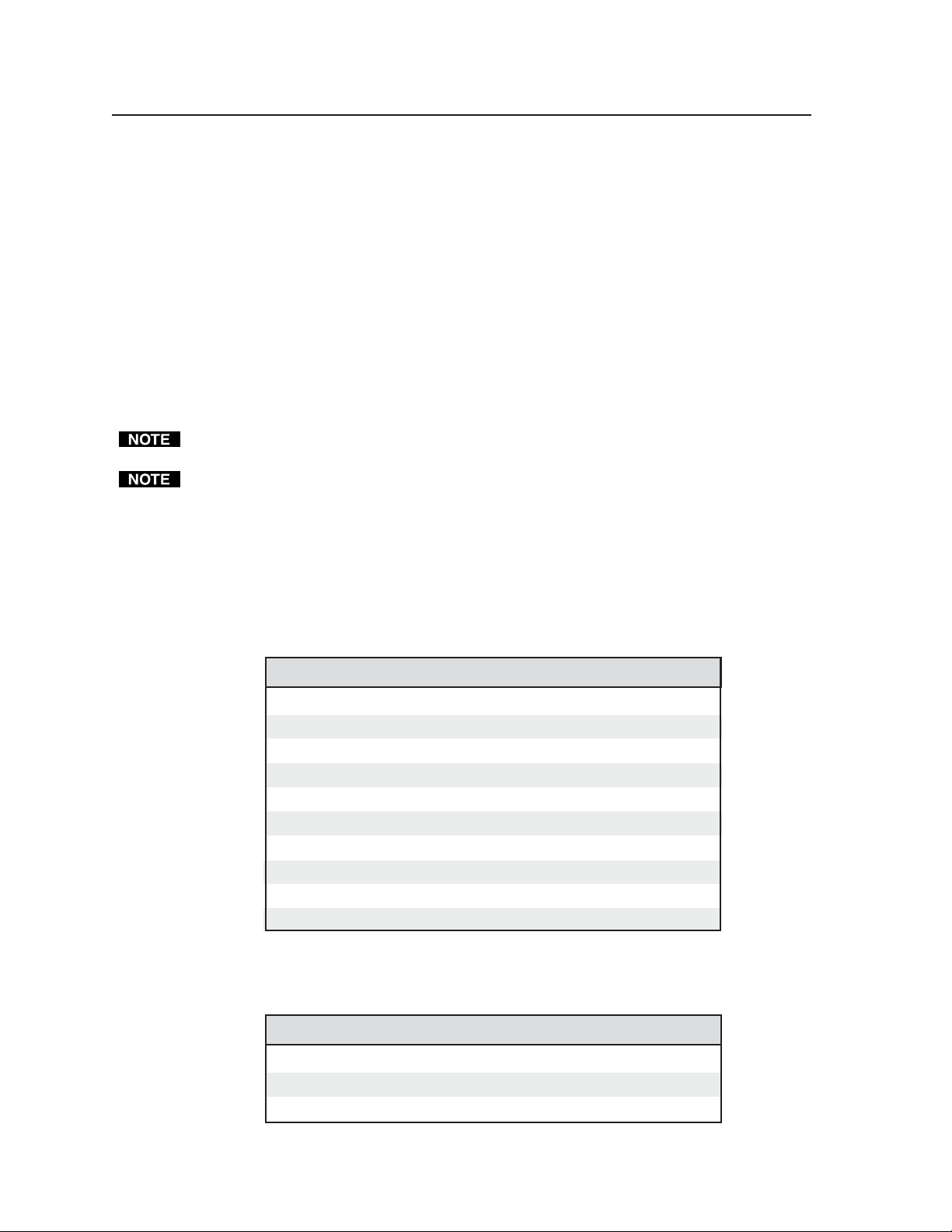
Appendix, cont’d
Product weight
USP 405 .............................. 6.3 lbs (2.9 kg)
USP 405, SDI input ........... 6.4 lbs (2.9 kg)
USP 405, SDI output ........ 6.5 lbs (2.9 kg)
USP 405, SDI in & output 6.9 lbs (3.1 kg)
Shipping weight
USP 405 w/SDI in & output 12 lbs (6 kg)
All other models .............. 11 lbs (5 kg)
Vibration ....................................... ISTA 1A in carton (International Safe Transit Association)
Listings .......................................... UL, CUL
Compliances ................................. CE, FCC Class A
MTBF ............................................. 30,000 hours
Warranty ....................................... 3 years parts and labor
All nominal levels are at ±10%.
Specifications are subject to change without notice.
Part Numbers and Accessories
Included parts
These items are included in each order for a USP 405:
Included parts Part number
USP 405 60-369-01
or
USP 405 with SDI Input 60-369-02
or
USP 405 with SDI Output 60-369-03
or
USP 405 with SDI Input and Output 60-369-04
Rubber feet (self-adhesive) (4) 25-020-02
&
Rack and through-desk mounting kit 70-077-03
&
&
IEC power cord
&
Tweeker (small screwdriver)
&
USP 405 User’s Manual
&
USP 405 Windows-based control program
Accessories
These items can be ordered separately:
Accessories Part number
IR 801 remote control 70-153-01
SDI video input card 70-168-01
SDI video output card 70-065-01
USP 405 • AppendixA-4
Page 57

Firmware Upgrade Installation
In some cases the USP 405’s firmware may require replacement with an updated
version. There are four user-replaceable firmware chips: U60 — the main
microcontroller, U24, U67 and U68. Both U67 and U68 are replaced as a pair.
The numbers are printed on the circuit board. We recommend that you send the
unit in to Extron for service and updates.
CAUTION
Changes to firmware must be performed by authorized service personnel
only. Some USP 405 firmware updates must be performed at the Extron
factory.
Follow these steps to replace firmware in the USP 405:
1. Disconnect the AC power cord from the USP 405 to remove power from the
unit.
To prevent electric shock, always unplug the USP 405 from the AC
power source before opening the enclosure.
2. Remove the USP 405 from the rack or furniture.
3. Remove the cover of the USP (the top half of the enclosure) by removing the
screws, then lifting the cover straight up.
Remove (13)
screws from
top and sides.
Lift cover
straight up.
S
INPUTS
COMPOSITE
UNIVERSAL
B
G
R
E
Z
E
E
R
F
IL
A
T
E
D
M
O
O
Z
T
N
/T
L
O
C
T
N
O
PICTURE ADJUSTMENTS
/C
T
R
B
E
IZ
S
R
E
T
N
E
C
I
D
S
O
E
ID
-V
ADJUST
USP 405
MENU
PROCESSOR
UNIVERSAL SIGNAL
NEXT
Removing the USP 405 cover
CAUTION
Do not touch any switches or other electronic components inside the
USP 405. Doing so could damage the unit. Electrostatic discharge
(ESD) can damage IC chips even though you cannot feel it. You must be
electrically grounded before proceeding with firmware replacement. A
grounding wrist strap is recommended.
4. Locate the firmware chip(s) to be replaced on the circuit board, as shown in
the following picture.
A-5USP 405 • Appendix
Page 58

Appendix, cont’d
U60 or U24
U24
U60
Align Notches
U67 or U68
U68
U67
Locating the four firmware IC chips
5. After you are electrically grounded, the U67 and U68 IC chips (which must
be replaced as a pair) may be removed by grasping each chip firmly with
your fingers and pulling it out, then continuing to step 8.
Removal of the U60 and U24 IC chips requires a
PLCC IC puller tool. To remove either chip,
align the hooks of a PLCC IC puller tool with
the slots located in opposite ends of the
firmware chip.
6. Insert the hooks into the slots, and squeeze the
tool gently to grasp the chip.
7. Pull the chip straight out of the socket, and set it
aside.
8. For U67 and U68, align the slots of the new
firmware chip with the notches of the socket in
the same orientation as the old chip. Gently,
but firmly, press the chip into place in the
socket.
9. For U60 and U24, note the key (angled
corner) of the new firmware IC and the
Pin 1 mark Pin 1 mark
Key
Key
dot on the underside that indicates
pin 1. Orient the IC to match the key
and pin 1 (indicated by arrow) on the
socket, and gently, but firmly, press the
IC into place.
Socket
IC
USP 405 • AppendixA-6
Page 59

10. Replace the top cover on the USP 405, and fasten it with the screws that
were removed in step 3.
11. Rack or furniture mount the scaler, and reconnect the AC power cord.
Serial Digital Interface (SDI) Card Installation
The optional SDI input and output cards may be installed in the USP 405 if it
does not already have an input or output for a serial digital interface signal. We
recommend that you send the unit to Extron for service and updates. The
following picture shows the USP 405 with both input and output SDI cards
installed.
Changes to electronic components must be performed by authorized
service personnel only.
Follow these steps to install an SDI card in the USP 405:
1. Disconnect the AC power cord from the USP 405 to remove power.
To prevent electric shock, always unplug the USP from the AC power
source before opening the enclosure.
2. Remove the USP from the rack or furniture.
3. Remove the cover of the USP 405 (the top half of the enclosure) by removing
the screws, then lifting the cover straight up. See the top cover removal
diagram in the previous “Firmware Upgrade Installation” section.
J23 jumper
J23
1 2 3
CAUTION
SDI output card
Both SDI cards installed
Do not touch any switches or other electronic components inside the
USP 405. Doing so could damage the USP. Electrostatic discharge
(ESD) can damage IC chips even though you cannot feel it. You must be
electrically grounded before proceeding with any electronic component
replacement. A grounding wrist strap is recommended.
SDI input card
A-7USP 405 • Appendix
Page 60
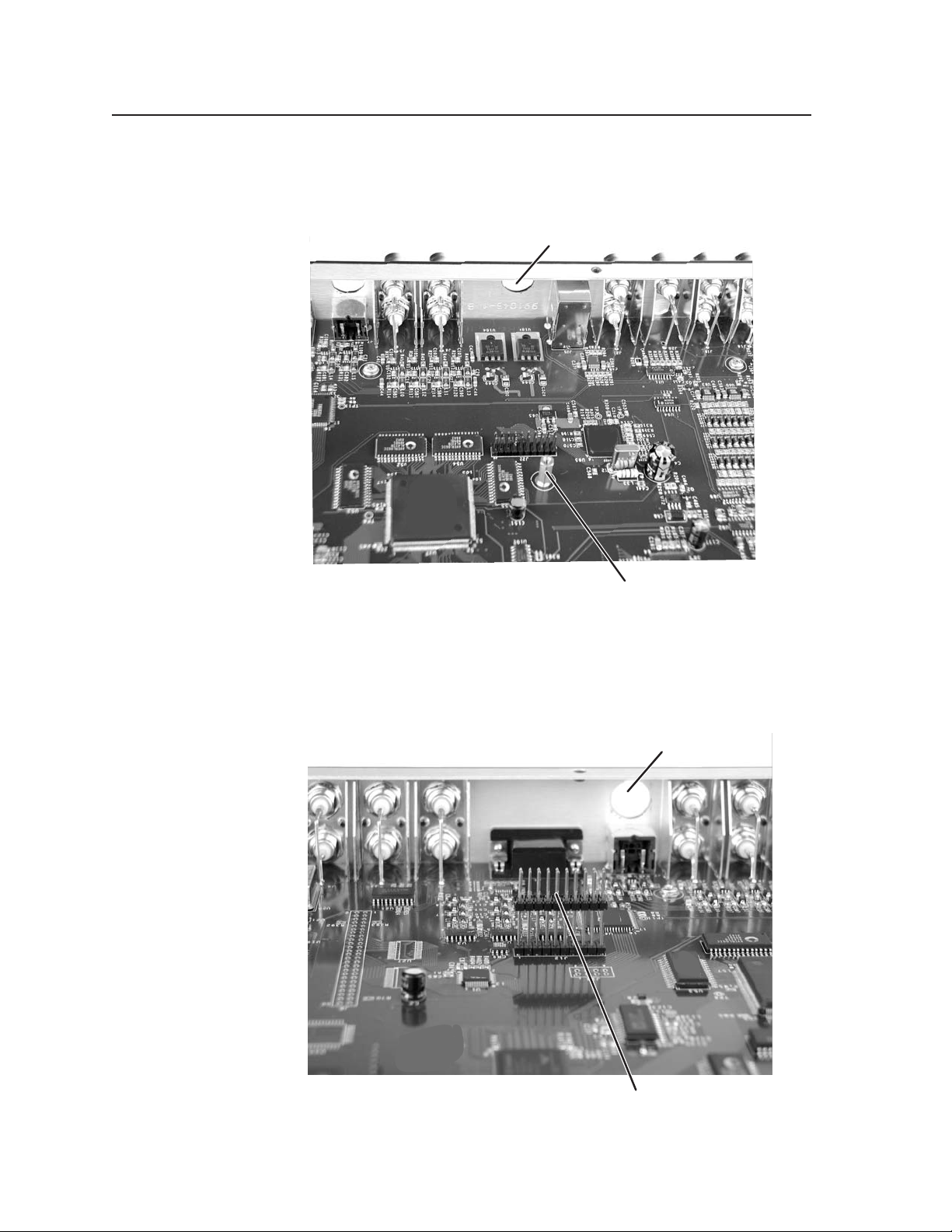
Appendix, cont’d
SDI input connector opening
SDI input card standoff
SDI output connector opening
20-pin connector for SDI output card
4. If installing the SDI input card, locate the SDI input card standoff situated
near the middle rear portion of the main circuit board (looking from above
with the front panel nearest to you). See the following picture.
If installing the SDI output card, locate the SDI output card connector
opening situated near the middle rear portion of the main circuit board
(looking from above with the front panel nearest to you). See the following
picture.
SDI input card standoff
SDI output card circuit board connector
USP 405 • AppendixA-8
Page 61
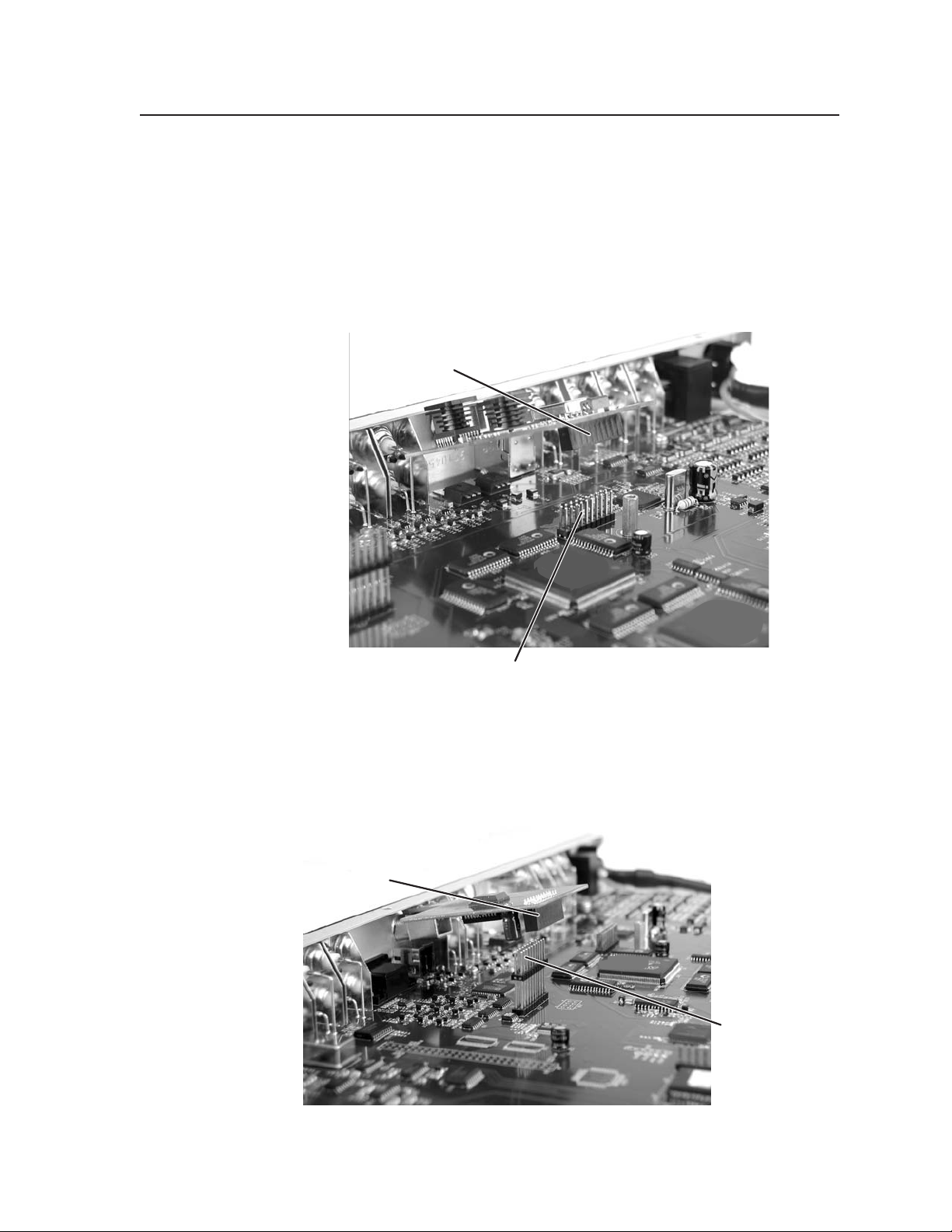
5. If the rear panel SDI connector opening is still covered, remove the plastic
20-pin socket on
back of SDI input card
20-pin connector
on main board
cover and position the SDI card at an angle with the SDI connector
protruding from the rear SDI connector opening.
6. The SDI input card has a 20-pin socket on the underside that should align
with the 20 pins on the main circuit board. Be sure to align the pins
properly, in order to prevent bending the pins, before pressing the SDI card
firmly in place against the standoff. The mounting hole on the SDI card
should now be directly over the standoff. See the picture below.
Input SDI board installation
The SDI output card has a 20-pin socket on the underside which should
align with the 20 pins on the main circuit board. Be sure to align the pins
properly, in order to prevent bending the pins, before pressing the SDI card
firmly in place. See the picture below.
20-pin socket on
back of SDI output card
20-pin connector
on main board
Output SDI board installation
A-9USP 405 • Appendix
Page 62

Appendix, cont’d
7. For the SDI input card installation, insert the card’s installation screw
through the SDI card’s mounting hole and gently tighten it into the
standoff. See the picture below.
Installed SDI input card
J23
1 2 3
J23
For the SDI output card installation, the card should be positioned in place
as shown below.
Installed SDI output card
8. Install the SDI connector’s hex nut and keep the SDI card from twisting as
the nut is tightened.
3
1
9. For the SDI input card installation, move the jumper on J23 (see the
illustration on page A-7) from pins 1 and 2 (no SDI input card present) to
pins 2 and 3 (SDI input card present).
10. Replace the top cover on the USP, and fasten it with the screws that were
removed in step 3.
11. Rack or furniture mount the USP 405, and reconnect the AC power cord.
USP 405 • AppendixA-10
Page 63

FCC Class A Notice
Note: This equipment has been tested and found to comply with the limits for a Class A digital device,
pursuant to part 15 of the FCC Rules. These limits are designed to provide reasonable protection
against harmful interference when the equipment is operated in a commercial environment. This
equipment generates, uses and can radiate radio frequency energy and, if not installed and used in
accordance with the instruction manual, may cause harmful interference to radio communications.
Operation of this equipment in a residential area is likely to cause harmful interference, in which case
the user will be required to correct the interference at his own expense.
Note: This unit was tested with shielded cables on the peripheral devices. Shielded cables must be
used with the unit to ensure compliance.
Extron’s Warranty
Extron Electronics warrants this product against defects in materials and workmanship for a period of
three years from the date of purchase. In the event of malfunction during the warranty period
attributable directly to faulty workmanship and/or materials, Extron Electronics will, at its option,
repair or replace said products or components, to whatever extent it shall deem necessary to restore
said product to proper operating condition, provided that it is returned within the warranty period,
with proof of purchase and description of malfunction to:
USA, Canada, South America, Europe, Africa, and the Middle East:
and Central America:
Extron Electronics, Europe
Extron Electronics Beeldschermweg 6C
1230 South Lewis Street 3821 AH Amersfoort
Anaheim, CA 92805, USA The Netherlands
Asia: Japan:
Extron Electronics, Japan
Extron Electronics, Asia Kyodo Building
135 Joo Seng Road, #04-01 16 Ichibancho
PM Industrial Bldg. Chiyoda-ku, Tokyo 102-0082
Singapore 368363 Japan
This Limited Warranty does not apply if the fault has been caused by misuse, improper handling care,
electrical or mechanical abuse, abnormal operating conditions or non-Extron authorized modification
to the product.
If it has been determined that the product is defective, please call Extron and ask for an Applications Engineer
at (714) 491-1500 (USA), 31.33.453.4040 (Europe), 65.6383.4400 (Asia), or 81.3.3511.7655 (Japan) to receive
an RA# (Return Authorization number). This will begin the repair process as quickly as possible.
Units must be returned insured, with shipping charges prepaid. If not insured, you assume the risk of
loss or damage during shipment. Returned units must include the serial number and a description of
the problem, as well as the name of the person to contact in case there are any questions.
Extron Electronics makes no further warranties either expressed or implied with respect to the product
and its quality, performance, merchantability, or fitness for any particular use. In no event will Extron
Electronics be liable for direct, indirect, or consequential damages resulting from any defect in this
product even if Extron Electronics has been advised of such damage.
Please note that laws vary from state to state and country to country, and that some provisions of this
warranty may not apply to you.
Page 64

www.extron.com
Extron Electronics, USA
1230 South Lewis Street
Anaheim, CA 92805
USA
714.491.1500
Fax 714.491.1517
Extron Electronics, Europe
Beeldschermweg 6C
3821 AH Amersfoort
The Netherlands
+31.33.453.4040
Fax +31.33.453.4050
Extron Electronics, Asia
135 Joo Seng Road, #04-01
PM Industrial Building
Singapore 368363
+65.6383.4400
F
ax +65.6383.4664
© 2005 Extron Electronics. All rights reserved.
Extron Electronics, Japan
Kyodo Building
16 Ichibancho
Chiyoda-ku, Tokyo 102-0082 Japan
+81.3.3511.7655
Fax +81.3.3511.7656
