Page 1
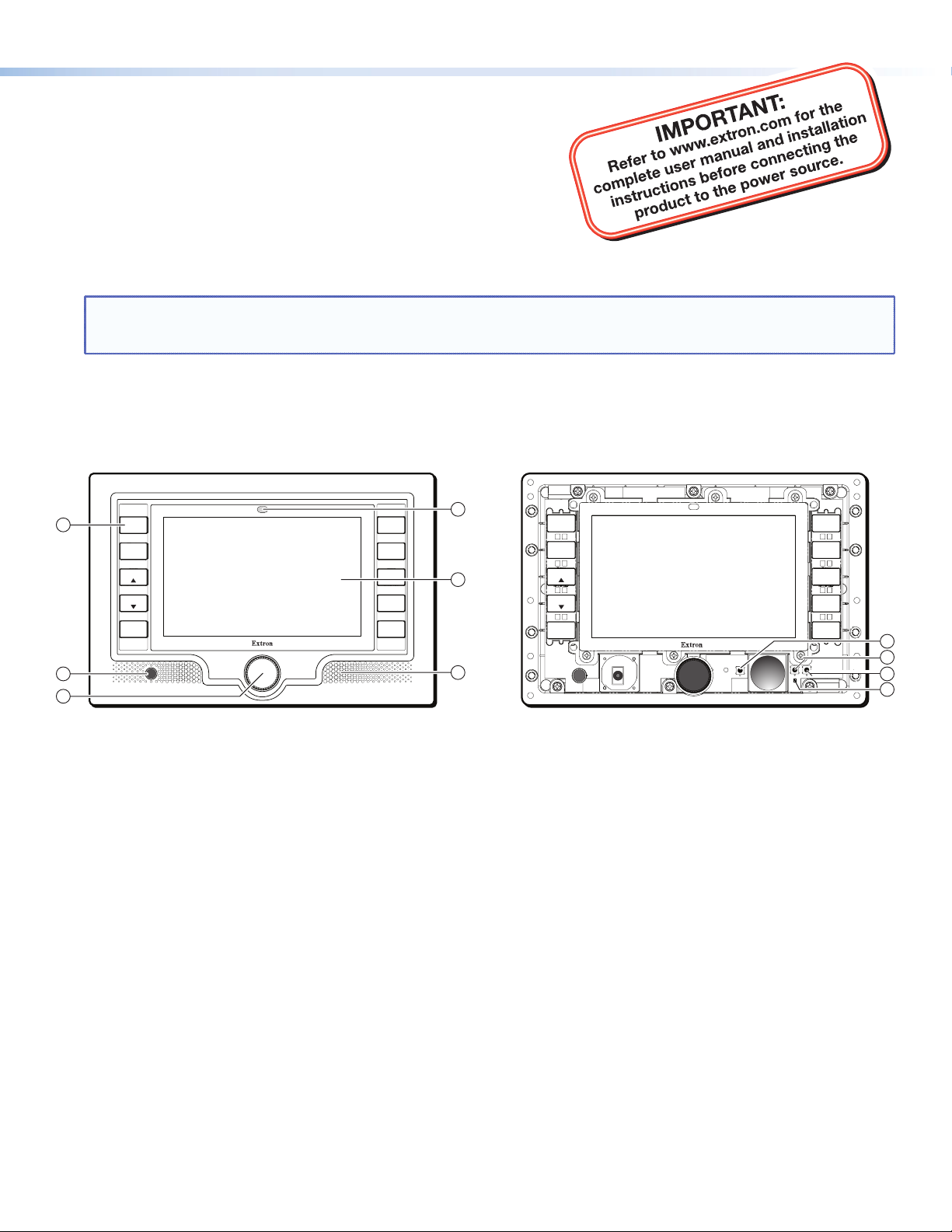
TLP 700MV Setup Guide
Overview
The Extron® TLP 700MV is a wall-mounted TouchLink™ Panel that
provides simple and versatile configuration and control for a range
of IP Link® control systems.
Graphic and text objects are displayed on the screen. These objects
have system control functions associated with them and the touch
overlay allows you to activate or regulate those functions.
The TLP 700MV communicates with the configurable IP Link controller through an Ethernet connection to an IP Link device.
Two BNC connectors allow the screen to be used to preview composite video or S-video.
NOTE: The RJ-45 output on the rear panel of the TLP 700MV must be connected to a network switch, hub, or router that
is connected to an Ethernet LAN or the Internet. An Extron IP Link controller must also be connected to the same
network. Suggested models include IPL T S series (for example, IPL T S4), IPL 250, IPL T CR 48, or IPL T SFI 244 .
This guide provides basic instructions for experienced installers to mount and perform initial configuration on the TLP
700MV. Full instructions and reference material can be found in the TLP 700MV and TLP 700TV User Guide, which is
available on the Extron Web site (
TLP 700MV Front Panel Features
www.extron.com).
1
2
3
LIGHTS
ON
LIGHTS
OFF
SCREEN
SCREEN
HELP
?
DISPLAY
MUTE
AUDIO
MUTE
SPEECH
MUTE
AUTO
IMAGE
FREEZE
4
5
6
LIGHTS
ON
LIGHTS
OFF
SCREEN
SCREEN
HELP
?
DISPLAY
MUTE
AUDIO
MUTE
SPEECH
MUTE
AUTO
IMAGE
FREEZE
Figure 1. TLP 700MV Front Panel (left) and Front Panel with Bezel Removed to Show Recessed Buttons (right).
Buttons — These ten backlit push-buttons (five on either side of the screen) can be configured, using the Extron Global
a
Configurator software, to control commonly used functions.
Motion Detector — This detector is capped with a small Fresnel lens that focuses light onto the sensor. When no motion
b
has been detected for a user-defined period of time, the unit goes into sleep mode. When motion is detected in the
vicinity of the panel, the screen display is restored and all buttons are active.
Encoder Knob — This knob is used for volume control.
c
Light Sensor — This sensor monitors the level of ambient light and adjusts the screen brightness and button
d
backlighting.
LCD screen — This 800 x 480 resolution LCD screen has a touch overlay. The Extron GUI Configurator software is used
e
to design a graphic user interface, which displays buttons, text, or icons on the screen. The Extron Global Configurator
software is used to program these screen objects to perform user-defined functions.
Speaker — A single 2 W speaker provides audible feedback for the user.
f
Reboot button — This button is recessed behind the bezel. It shuts down and restarts the unit without changing any of
g
the parameters.
Reset button — This button is recessed behind the bezel and is used to select from the four different reset modes that
h
are available with TouchLink panels (see "Reset Modes" later in this guide).
Menu button — This button is recessed behind the bezel. It activates the on-screen menus for setting up the panel and
i
calibrating the unit.
Reset LED — This LED is recessed behind the bezel. It is visible only when the faceplate has been removed. It lights as an
j
indicator for the Reset modes.
7
8
9
10
Page 2
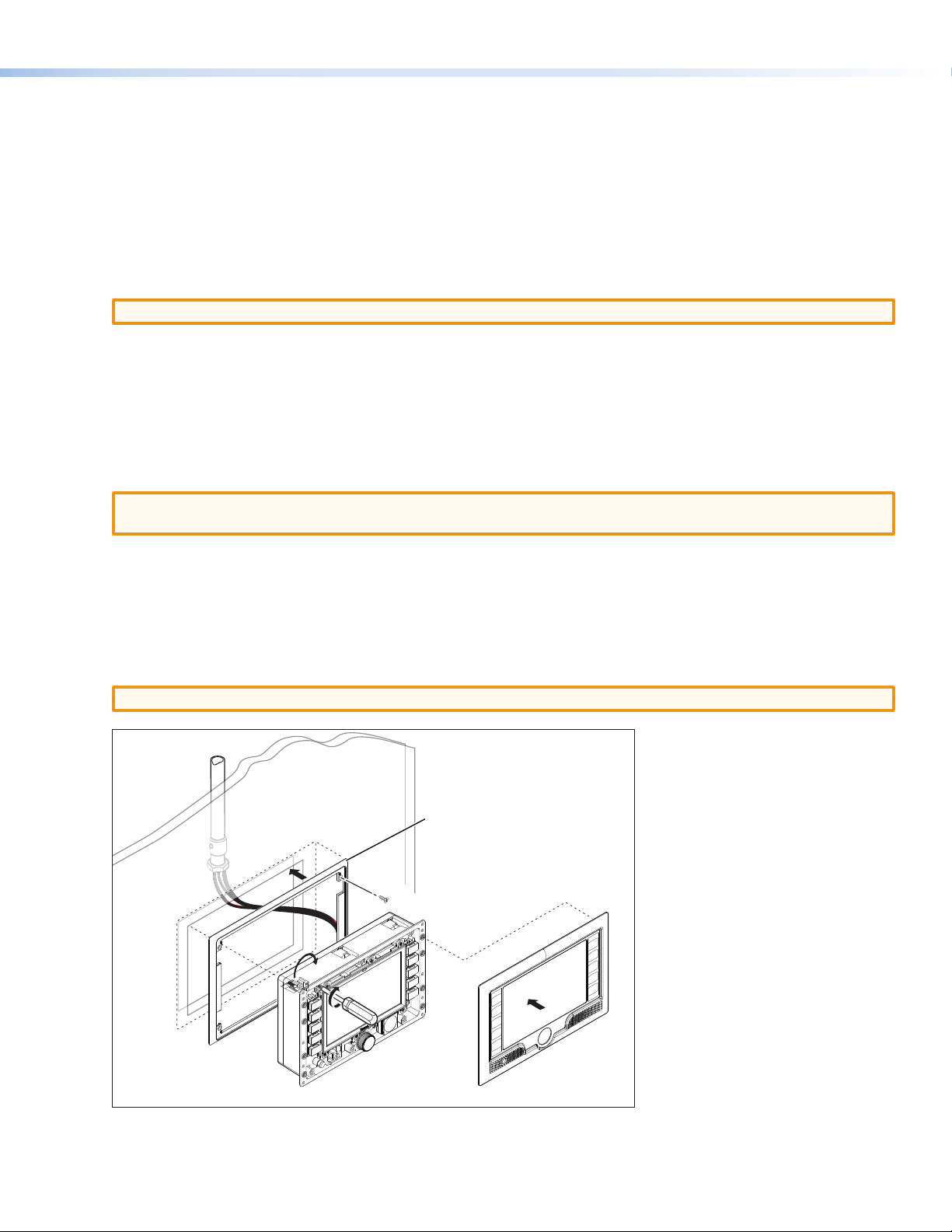
TLP 700MV Setup Guide (Continued)
Mounting the TLP 700MV
The TLP 700MV can be mounted in a standard 19 inch equipment rack, using the optional Extron RM 700M rack mounting
kit (part #70-683-01). See the kit for full installation instructions.
For wall-mounting, Extron recommends using the TR 700M trim ring to cover any ragged edges to the hole cut in step 3
below. This optional part can be used with other TouchLink panel accessories (see www.extron.com for details).
To mount the TLP 700MV in the wall, follow these instructions and see the figure below. The steps can be easily adapted if
the unit is mounted in furniture (such as a podium or table).
1. Remove the TLP 700MV from its packaging and determine the best location for installation.
2. Remove the bezel from the TLP 700MV.
CAUTION: Make certain that the correct cutout dimensions are being used before proceeding to the next step.
3. Use the supplied template (part #68-1742-01) to mark the wall or furniture and cut a hole.
4. Ensure all the locking arms are flush with the top and bottom surfaces of the unit. Insert the trim ring and the TLP
700MV to test the hole is the correct size.
5. Remove the trim ring and TLP 700MV. If necessary, use a rasp or a coarse file to enlarge the hole.
6. Run the network cable, two BNC video cables, and power supply cables inside the wall of the hole, leaving enough slack
in the cables to connect them to the back of the TLP 700MV. Use the provided power supply for correct operation.
CAUTION: See the caution in the "Power Supply Connections" section of the TLP 700MV and TLP 700TV User Guide,
available at
www.extron.com, for important information.
7. Secure the TR 700M trim ring (recommended by Extron) to the wall using four screws (see the figure below).
8. Plug the cables into the rear panel connectors.
9. Push excess cables into the wall cavity and fit the TLP 700MV into the hole.
10. Use a Phillips head screwdriver to tighten the screws. As the screws tighten, the locking arms rotate into position
behind the wall and hold the unit in place.
CAUTION: Do not overtighten the screws because this can damage the unit or the wall.
Trim Ring (recommended)
secured to the wall
with screws (4).
Bezel snaps to unit
(4 places on each side).
Tighten screws to
rotate locking arms.
11. Do not replace the bezel at this time because you will need access to recessed Menu and Reset buttons to configure the
unit.
Page 3
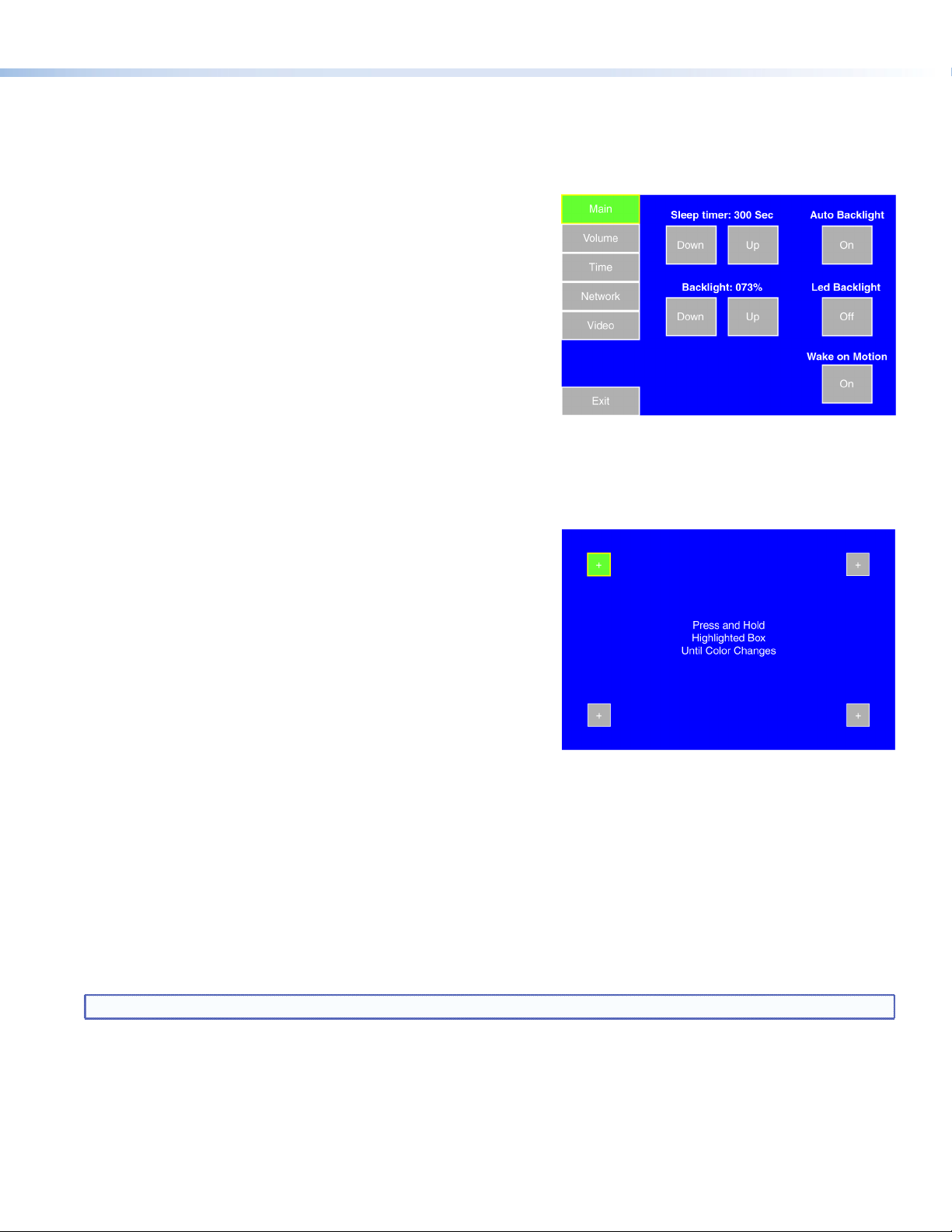
Configuring the TLP 700MV (Initial Setup)
Before using the TLP 700MV, it is essential to configure it using the on-screen menus. There are five different screens (Main,
Volume, Time, Network, and Video) that can be selected by pressing the appropriate button at the left side of the screen.
There is also an Exit button at the bottom left corner of the screen for leaving the menus.
Setup Menu
1. Press the recessed Menu button to activate the top-level menu
screen. The menu opens at the Main Setup Page.
2. Touch an area of the screen to bring it into focus and use the
up and down buttons or the volume control knob to adjust the
value. Some options have a single button and toggle between Off
and On when the button is pressed.
Use the different menu pages to adjust the following options. For
more details, see the user guide.
Main (shown at right) — Adjusts the Sleep timer, Backlight, Auto
Backlight, LED Backlight, and Wake on Motion functions.
Volume — Adjusts the Master, Click, Sounds, and Line In volume settings.
Time — Sets the correct time and date.
Network — Sets the IP address and the subnet mask, and enables or disables Dynamic Host Configuration Protocol.
Video — Provides a small video preview window and the controls to set up the video contrast, color, brightness, and tint.
Calibration Menu
1. Press the Menu button a second time to open the calibration-
screen. When all four points have been calibrated, the screen
reopens to the Setup Screen.
2. Press Exit to close the on-screen menus.
3. Reattach the faceplate (see the figure at the bottom of the
opposite page).
Reset Modes
The TLP 700 MV has four reset modes that can be initiated by pressing
the Reset button:
Factory Firmware Mode: Hold the Reset button while applying power to reset the unit back to the base firmware shipped
with the unit.
Run/Stop Events Mode: Hold the Reset button until the reset LED blinks once (3 seconds), then release and press Reset
momentarily (less than 1 second) within 1 second. This mode turns events on or off.
Reset All IP Settings Mode: Hold the Reset button until the reset LED blinks twice (6 seconds), then release and press Reset
momentarily (less than 1 second) within 1 second. This mode resets the IP address, subnet, gateway, port mapping, and
DHCP settings back to factory defaults. The reset LED blinks 4 times in quick succession, confirming the reset and turning
events off. If necessary, reset the IP address, using ARP and the MAC address.
Reset Factory Defaults Mode: Hold the Reset button until the reset LED blinks 3 times (9 seconds), then release and press
Reset momentarily (less than 1 second) within 1 second. This mode causes a reset to factory defaults for everything except
firmware.
NOTE: See the user guide for additional details.
Page 4
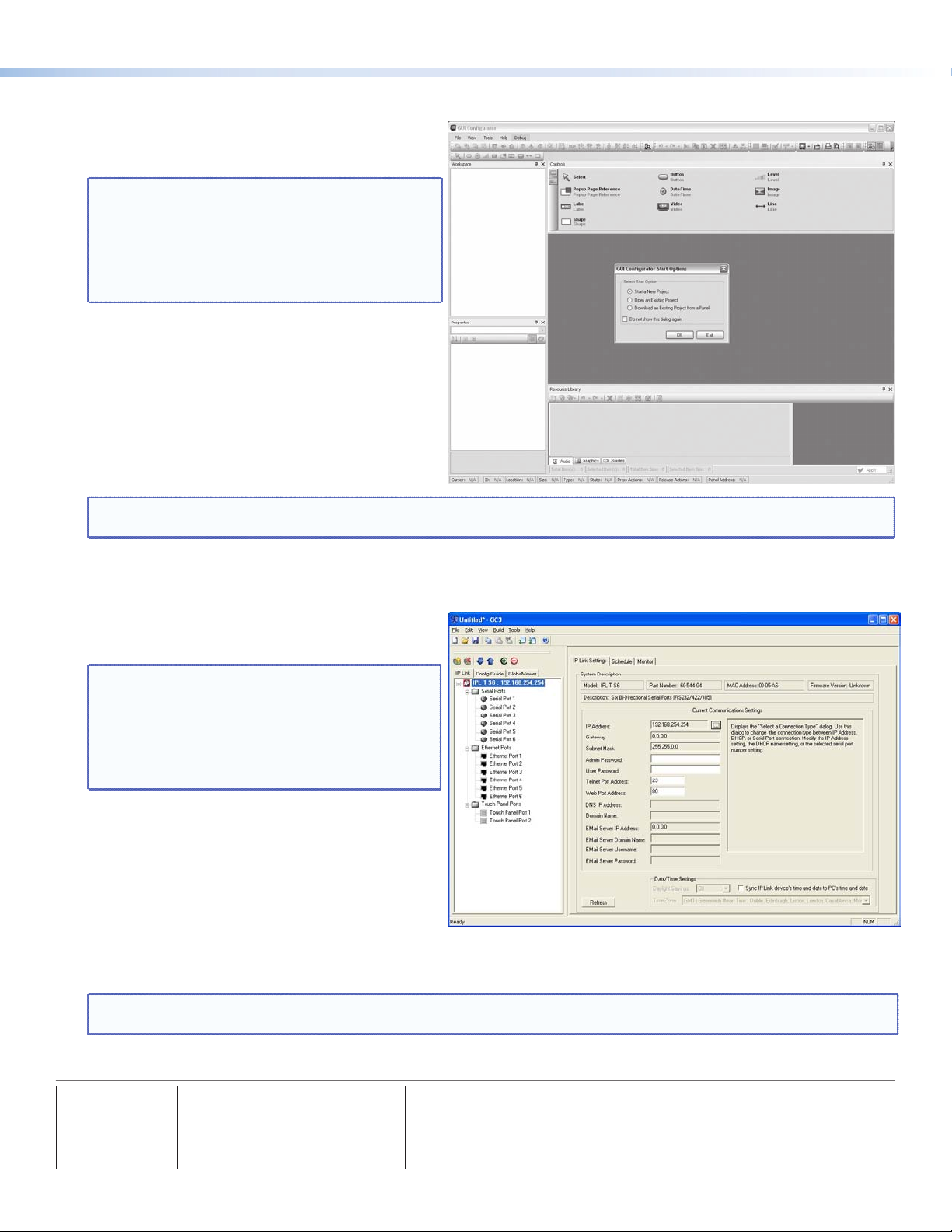
TLP 700MV Setup Guide (Continued)
USA - West
USA - East
Europe
Asia
Japan
China
Middle East
Designing the TLP 700MV Interface with GUI Configurator
Install the GUI Configurator software on a PC and
use it to design the interface that will appear on the
TLP 700MV screen.
NOTE: The Extron GUI Configurator software is
on the disk that comes with the TouchLink
Panel and may also be downloaded (free
of charge) from the Extron Web site
(www.extron.com). For information about
downloading GUI Configurator, consult the
user guide.
Open the program by clicking on the desktop icon or
by using Windows
®
Explorer to navigate to the correct
file on your computer. When the program opens (see
the opening screen in the figure at right), you have
an option of opening an existing project, opening an
existing template, or starting a new project to design
a completely new interface.
NOTE: Consult the GUI Configurator help file for information about using GUI Configurator. To open the help file, click
on the Help menu and select Contents or press the F1 button on your keyboard.
Configuring the TLP 700MV Interface with Global Configurator 3
Install the Global Configurator 3 software on a PC
and use it to assign functions to the screen elements
that were created with GUI Configurator.
NOTE: The Extron Global Configurator 3
software is on the disk that comes with
the TouchLink Panel and may also be
downloaded (free of charge) from the
Extron Web site (www.extron.com). For
information about downloading Global
Configurator 3, consult the user guide.
Open the program by clicking on the desktop icon or
by using Windows Explorer to navigate to the correct
file on your computer. When the program opens (see
the opening screen in the figure at right), follow the
on-screen instructions to configure the IP address
of the units. Open the project created with GUI
Configurator 3 and assign functions to the buttons
and screen graphics and text.
When the functions have been assigned to all screen objects, build the project and upload it to the IP Link unit. For
complete information, consult the user guide.
NOTE: Consult the Global Configurator 3 help file for information about using Global Configurator 3. To open the help
file, click on the Help menu and select Contents or press the F1 button on your keyboard.
Extron
Headqu arters
+80 0.633 .987 6
Inside USA / Canada Only
+1.714.491.1500
+1.714.491.1517 FAX
Extron
+80 0.633 .987 6
Inside USA / Canada Only
+1.919.863.1794
+1.919.863.1797 FA X
Extron
+80 0.398 7.6673
Inside Europe Only
+31.33. 453. 404 0
+31.33. 453. 4050 F AX
Extron
+80 0.7339 .8766
Inside Asia Only
+65.6 383 .440 0
+65.6 383 .466 4 FAX
Extron
+81.3.3 511.7655
+81.3.3 511.7656 FA X
Extron
+40 0.88 3.1568
Inside China Only
+86. 21.376 0.1568
+86. 21.376 0.1566 FAX
Extron
+971.4. 299 1800
+971.4. 299 1880 FA X
©2010 Extron Electronics. All Rights Reserved www.extron.com
68-1378-50
Rev B
05 10
